Gigabyte MB21 User Manual

GA-K8A480M-9
AMD Socket 939 Processor Motherboard
User's Manual
Rev. 1002
12ME-K8A480M9-1002
This product must not be disposed of with your other household waste and must be handed over
to a designated collection point for the recycling of waste electrical and electronic equipment !
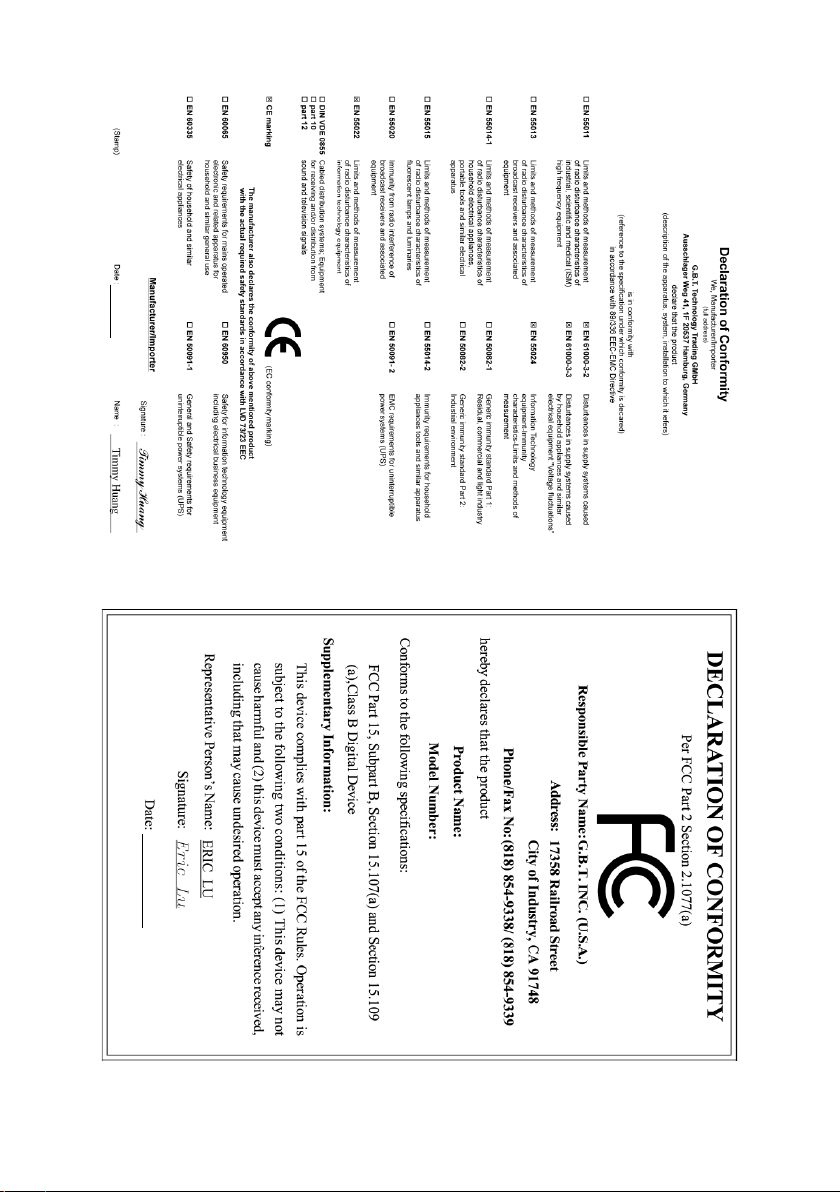
Mar. 16, 2005
GA-K8A480M-9
Motherboard
Mar. 16, 2005
GA-K8A480M-9
Motherboard

Copyright
© 2005 GIGA-BYTE TECHNOLOGY CO., LTD. All rights reserved.
The trademarks mentioned in the manual are legally registered to their respective companies.
Notice
The written content provided with this product is the property of Gigabyte.
No part of this manual may be reproduced, copied, translated, or transmitted in any form or by any
means without Gigabyte's prior written permission. Specifications and features are subject to
change without prior notice.
Product Manual Classification
In order to assist in the use of this product, Gigabyte has categorized the user manual in the
following:
For quick installation, please refer to the "Hardware Installation Guide" included with the
product.
For detailed product information and specifications, please carefully read the
"Product User Manual".
For detailed information related to Gigabyte's unique features, please go to the
"Technology Guide" section on Gigabyte's website to read or download the information
you need.
For more product details, please click onto Gigabyte's website at www.gigabyte.com.tw

Table of Contents
GA-K8A480M-9 Motherboard Layout ............................................................................ 6
Block Diagram ................................................................................................................ 7
Chapter 1 Hardware Installation .................................................................................... 9
1-1 Considerations Prior to Installation .................................................................... 9
1-2 Feature Summary .......................................................................................... 10
1-3 Installation of the CPU and Fan Heat Sink ..................................................... 12
1-3-1 Installation of the CPU ......................................................................................... 12
1-3-2 Installation of the Fan Heat Sink ........................................................................ 13
1-4 Installation of Memory .................................................................................... 14
1-5 Installation of Expansion Cards ...................................................................... 16
1-6 I/O Back Panel Introduction ........................................................................... 17
1-7 Connectors Introduction .................................................................................. 18
Chapter 2 BIOS Setup................................................................................................ 27
The Main Menu (For example: BIOS Ver. : D6) ....................................................... 28
2-1 Standard CMOS Features ............................................................................. 29
2-2 Advanced BIOS Features .............................................................................. 31
2-3 Integrated Peripherals ..................................................................................... 32
2-4 Power Management Setup ............................................................................. 34
2-5 PnP/PCI Configurations ................................................................................. 36
2-6 PC Health Status ........................................................................................... 37
2-7 MB Intelligent Tweaker(M.I.T.) ....................................................................... 38
2-8 Load Fail-Safe Defaults ................................................................................... 39
2-9 Load Optimized Defaults ................................................................................. 39
2-10 Set Supervisor/User Password ..................................................................... 40
2-11 Save & Exit Setup ......................................................................................... 41
2-12 Exit Without Saving ....................................................................................... 41
- 4 -

Chapter 3 Drivers Installation ...................................................................................... 43
3-1 Install Chipset Drivers .................................................................................... 43
3-2 Software Application ....................................................................................... 44
3-3 Software Information ....................................................................................... 44
3-4 Hardware Information ..................................................................................... 45
3-5 Contact Us ..................................................................................................... 45
Chapter 4 Appendix ................................................................................................... 47
4-1 Unique Software Utilities ................................................................................ 47
4-1-1 EasyTune 5 Introduction ..................................................................................... 47
4-1-2 Xpress Recovery Introduction ........................................................................... 48
4-1-3 Flash BIOS Method Introduction ........................................................................ 51
4-1-4 Serial ATA BIOS Setting Utility Introduction ...................................................... 60
4-1-5 2- / 4- / 6- / 8- Channel Audio Function Introduction ...................................... 70
4-2 Troubleshooting ............................................................................................... 74
- 5 -

GA-K8A480M-9 Motherboard Layout
KB_MS
COMA
VGA
USB
USB
AUDIO1
AUDIO2
LPT
RTL8110S
CODEC
SPDIF_IO
LAN
AZALIA_FP
PCIE_16_1
CD_IN
ATX_12V
Socket 939
ATi RS480
CLR_CMOS
PCIE_1
IT8712
PCI1
PCI2
COMB F_USB2
SYS_FAN
BIOS
CPU_FAN
GA-K8A480M-9
BAT
DDR1
DDR2
DDR3
ULi M1573
CI
F_USB1
DDR4
ATX
IDE1
F_PANEL
FDD
IDE2
SATA3
SATA2
SATA1
SATA0
- 6 -

Block Diagram
1 PCI Express
x 1 Port
PCI-ECLK
(100MHz)
PCI Express x1 Bus
PCI-ECLK
(100MHz)
PCI Bus
RTL
8110S
RJ45
VGA
PCI Express x16
Socket 939
CODEC
AMD K8
CPU
Interface
ATi
RS480
ULi
M1573
Host
CPUCLK+/-(200MHz)
DDR 400/333/266/200MHz DIMM
Dual Channel Memory
SBLINK_CLK P/N (100MHz)
NBSRC_CLK P/N (100MHz)
NB_OSC (14.318MHz)
66MHz
Local Frame Buffer(L.F.B.)
SBSRC_CLK P/N (100MHz)
33MHz
14.318MHz
48MHz
BIOS
4 Serial ATA
ATA33/66/100/133
IDE Channels
IT 8712
48MHz
Floppy
LPT Port
COM Ports
2 PCI
PCICLK
(33MHz)
SPDIF In
SPDIF Out
- 7 -
8 USB
MIC
Line-In
Line-Out
Side Speaker Out
Surround Speaker Out
Center/Subwoofer Speaker Out
33MHz
Ports
PS/2 KB/Mouse

- 8 -

Chapter 1Hardware Installation
1-1 Considerations Prior to Installation
Preparing Your Computer
The motherboard contains numerous delicate electronic circuits and components which can
become damaged as a result of electrostatic discharge (ESD). Thus, prior to installation, please
follow the instructions below:
1. Please turn off the computer and unplug its power cord.
2. When handling the motherboard, avoid touching any metal leads or connectors.
3. It is best to wear an electrostatic discharge (ESD) cuff when handling electronic components
(CPU, RAM).
4. Prior to installing the electronic components, please have these items on top of an antistatic
pad or within a electrostatic shielding container.
5. Please verify that the power supply is switched off before unplugging the power supply connector
from the motherboard.
Installation Notices
1. Prior to installation, please do not remove the stickers on the motherboard. These stickers
are required for warranty validation.
2. Prior to the installation of the motherboard or any hardware, please first carefully read the
information in the provided manual.
3. Before using the product, please verify that all cables and power connectors are connected.
4. To prevent damage to the motherboard, please do not allow screws to come in contact with
the motherboard circuit or its components.
5. Please make sure there are no leftover screws or metal components placed on the motherboard
or within the computer casing.
6. Please do not place the computer system on an uneven surface.
7. Turning on the computer power during the installation process can lead to damage to system
components as well as physical harm to the user.
8. If you are uncertain about any installation steps or have a problem related to the use of the
product, please consult a certified computer technician.
English
Instances of Non-Warranty
1. Damage due to natural disaster, accident or human cause.
2. Damage as a result of violating the conditions recommended in the user manual.
3. Damage due to improper installation.
4. Damage due to use of uncertified components.
5. Damage due to use exceeding the permitted parameters.
6. Product determined to be an unofficial Gigabyte product.
Hardware Installation- 9 -

English
1-2 Feature Summary
CPU Socket 939 for AMD AthlonTM 64 / 64 FX processor (K8)
2000MT/s system bus
Supports core frequencies in excess of 3000+ and faster
Chipset North Bridge: ATi RS480
South Bridge: ULi M1573
supported on the Win 2000/XP operating systems
Memory 4 DDR DIMM memory slots (supports up to 4GB memory)
Supports dual channel DDR 400/333/266/200 DIMM
Slots 1 PCI Express x 16 slot
1 PCI Express x 1 slot
2 PCI slots
IDE Connections 2 IDE connection (UDMA 33/ATA 66/ATA 100/ATA 133), allows connection
of 4 IDE devices
FDD Connections 1 FDD connection, allows connection of 2 FDD devices
Onboard SATA 4 Serial ATA ports from ULi M1573 controller
supported on the Win 2000/XP operating systems
Peripherals 1 parallel port supporting Normal/EPP/ECP mode
1 VGA port, 1 COMA port, onboard COMB connection
8 USB 2.0/1.1 ports (rear x 4, front x 4 via cable)
1 front audio connector
1 PS/2 keyboard port
1 PS/2 mouse port
Onboard LAN Onboard Realtek 8110S chip (10/100/1000 Mbit)
1 RJ 45 port
Onboard Audio ALC880 CODEC
High Definition Audio
Supports 2 / 4 / 6 / 8 channel audio
Supports Line In; Line Out (Front Speaker Out); MIC; Surround Speaker Out
(Rear Speaker Out); Center/Subwoofer Speaker Out;
Side Speaker Out connection
Supports SPDIF In/Out connection
CD In connection
supported on the Win 2000/XP operating systems
I/O Control IT8712
L.F.B. 16MB x 2
(Local Frame Buffer)
(Note 1)
(Note 1) Due to standard PC architecture, a certain amount of memory is reserved for system usage
and therefore the actual memory size is less than the stated amount.
For example, 4 GB of memory size will instead be shown as 3.xxGB memory during system
startup.
GA-K8A480M-9 Motherboard - 10 -

Hardware Monitor System voltage detection
CPU temperature detection
CPU / System fan speed detection
CPU warning temperature
CPU / System fan failure warning
CPU smart fan control
Onboard SATA RAID Onboard ULi M1573 chipset
- supports data striping (RAID 0) or mirroring (RAID 1) function or
striping + mirroring (RAID 0+1) or JBOD function
- supports data transfer rate of up to 150 MB/s
- supports hot plugging function
- supports a maximum of 4 SATA connections
- supported on the Win 2000/XP operating systems
BIOS Use of licensed AWARD BIOS
Supports Q-Flash
Additional Features Supports @BIOS
Supports EasyTune (only supports Hardware Monitor function)
Form Factor Micro ATX form factor; 24.4cm x 24.4cm
English
Hardware Installation- 11 -
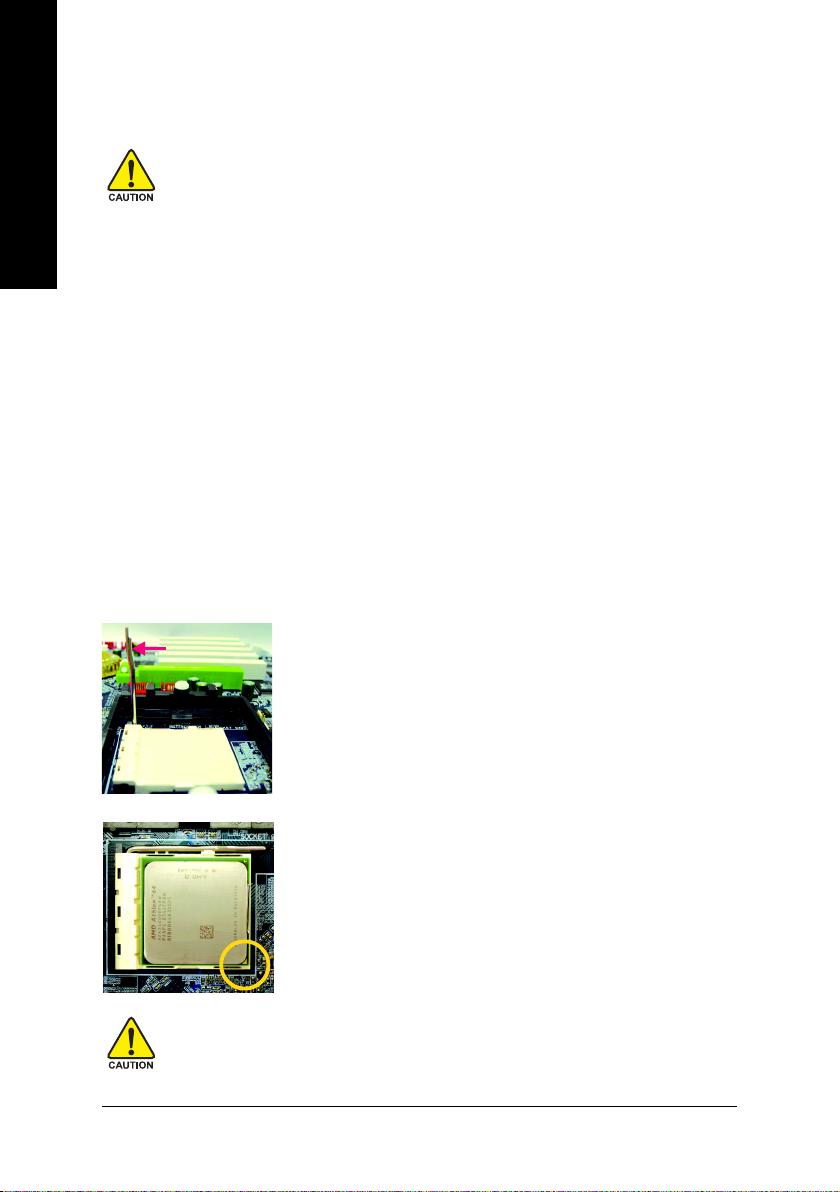
1-3 Installation of the CPU and Fan Heat Sink
English
Before installing the CPU, please comply with the following conditions:
1. Please make sure that the motherboard supports the CPU.
2. Please take note of the one indented corner of the CPU. If you install the CPU in the wrong
direction, the CPU will not insert properly. If this occurs, please change the insert direction
of the CPU.
3. Please add an even layer of heat sink paste between the CPU and heatsink.
4. Please make sure the heatsink is installed on the CPU prior to system use, otherwise
overheating and permanent damage of the CPU may occur.
5. Please set the CPU host frequency in accordance with the processor specifications. It is not
recommended that the system bus frequency be set beyond hardware specifications since it
does not meet the required standards for the peripherals. If you wish to set the frequency
beyond the proper specifications, please do so according to your hardware specifications
including the CPU, graphics card, memory, hard drive, etc.
1-3-1 Installation of the CPU
Check the processor pins to see that none are bent. Move the socket lever to the unlocked position as shown
in Figure 1.(90o to the plane of the motherboard) prior to inserting the processor. The pin 1 location is
designated on the processor by a copper triangle that matches up to a triangle on the socket as shown in
Figure 2. Align the processor to the socket and gently lower it into place. Do not force the processor into the
socket.
Socket lever
Fig.1
Position lever at a 90 degree angle.
Fig.2
A gold-colored triangle is marked one edge of the CPU. Please align this
edge with the socket edge closest to the CPU lever. Gently place the CPU
into position making sure that the CPU pins fit perfectly into their holes.
Once the CPU is positioned into it socket, place one finger down on the
middle of the CPU and gently press the metal lever back into its original
position.
Please use extra care when installing the CPU. The CPU will not fit if positioned incorrectly.
Rather than applying force, please change the positioning of the CPU.
GA-K8A480M-9 Motherboard - 12 -

1-3-2 Installation of the Fan Heat Sink
Fig.1
Before installing the heat sink, please first add an even layer of heat sink
paste on the surface of the CPU. Install all the heat sink components (Please
refer to the heat sink manual for detailed installation instructions).
Fig.2
Please connect the heat sink power connector to the CPU_FAN connector
located on the motherboard so that the heat sink can properly function to
prevent CPU overheating.
The heat sink may adhere to the CPU as a result of hardening of the heat sink paste. To prevent
such an occurrence, it is suggested that either thermal tape rather than heat sink paste be used for
heat dissipation or using extreme care when removing the heat sink.
English
Hardware Installation- 13 -
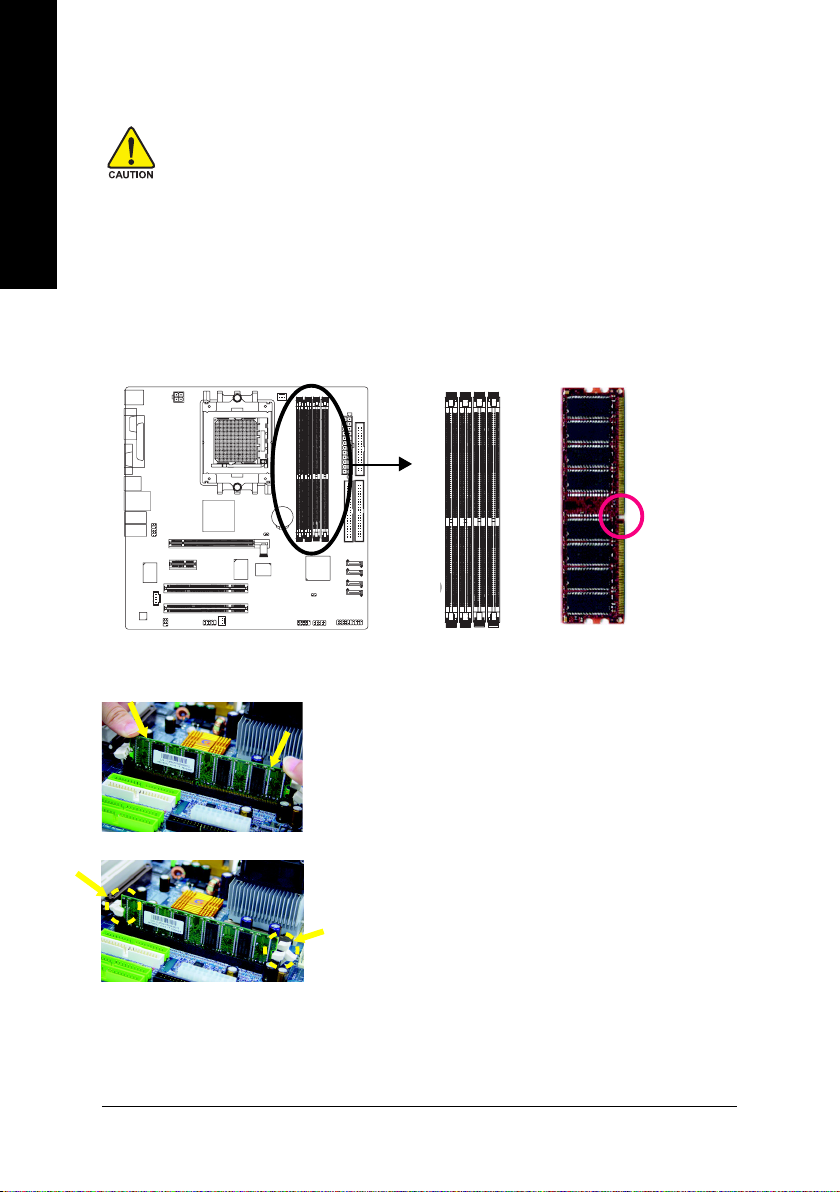
English
1-4 Installation of Memory
Before installing the memory modules, please comply with the following conditions:
1. Please make sure that the memory used is supported by the motherboard. It is
recommended that memory of similar capacity, specifications and brand be used.
2. Before installing or removing memory modules, please make sure that the computer power
is switched off to prevent hardware damage.
3. Memory modules have a foolproof insertion design. A memory module can be installed in
only one direction. If you are unable to insert the module, please switch the direction.
The motherboard supports DDR memory modules, whereby BIOS will automatically detect memory
capacity and specifications. Memory modules are designed so that they can be inserted only in one direction.
The memory capacity used can differ with each slot.
Notch
DDR
Fig.1
The DIMM socket has a notch, so the DIMM memory module can only
fit in one direction. Insert the DIMM memory module vertically into the
DIMM socket. Then push it down.
Fig.2
Close the plastic clip at both edges of the DIMM sockets to lock the
DIMM module.
Reverse the installation steps when you wish to remove the DIMM
module.
GA-K8A480M-9 Motherboard - 14 -
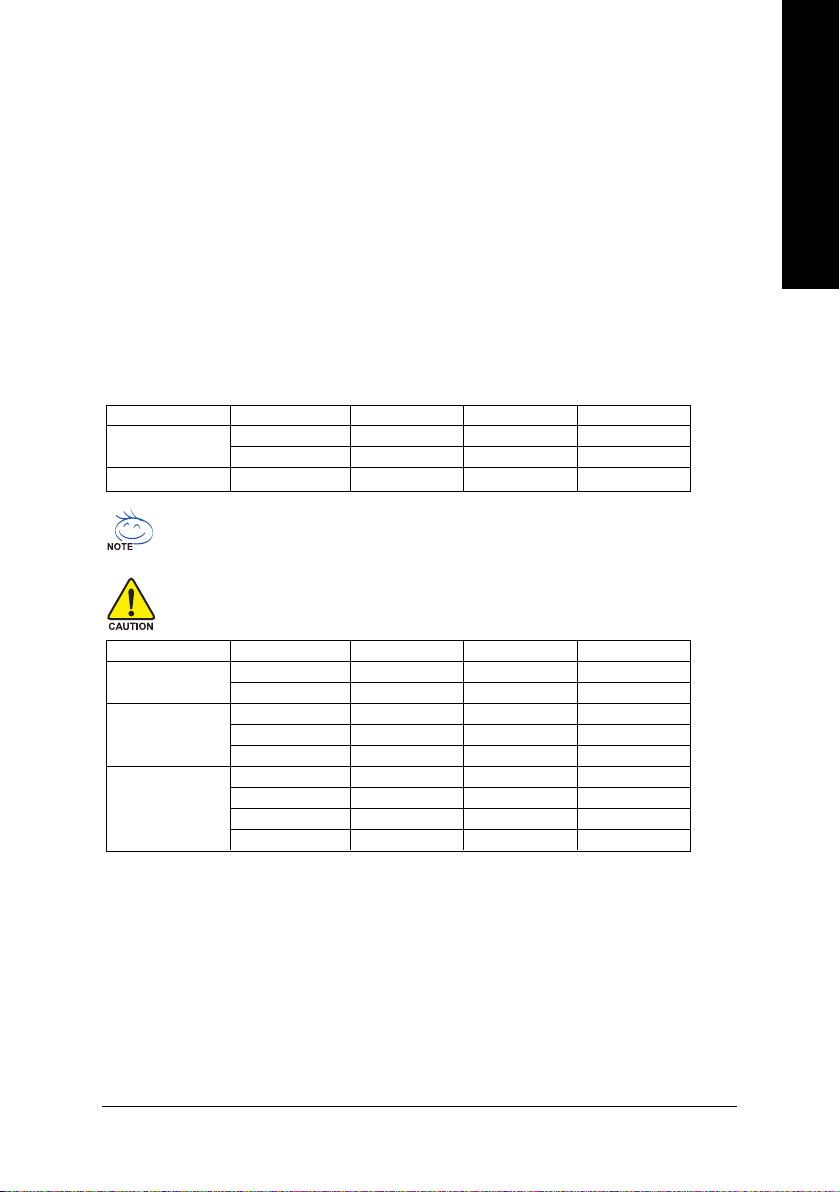
Dual Channel Memory Configuration
The GA-K8A480M-9 supports the Dual Channel Technology. When the Dual Channel Technology is
activated, the bandwidth of memory bus will be double the original one.
Due to CPU limitation, if you want to operate the Dual Channel Technology, please follow the guidelines
below for Dual Channel memory configuration.
1. Dual Channel mode will not be enabled if only one DDR memory module is installed.
2. To enable Dual Channel mode with 2 memory modules (it is recommended to use memory
modules of identical brand, size, chips, and speed), you must install them into DIMM sockets
of the same color.
3. To enable Dual Channel mode with 4 memory modules, it is recommended to use memory
modules of identical brand, size, chips, and speed.
The following is a Dual Channel Memory configuration table: (DS: Double Side, SS: Single Side)
DDR 1 DDR 2 DDR 3 DDR 4
2 memory modules
4 memory modules
If two memory modules are to be used to achieve Dual Channel mode, we recommend
installing them in DDR1 and DDR2 DIMM sockets.
All of the memory configurations below will cause system unable to boot.
(DS: Double Side, SS: Single Side)
1 memory module
2 memory modules
3 memory modules
DS/SS DS/SS X X
X X DS/SS DS/SS
DS/SS DS/SS DS/SS DS/SS
DDR 1 DDR 2 DDR 3 DDR 4
X DS/SS X X
X X X DS/SS
X DS/SS DS/SS X
DS/SS X X DS/SS
X DS/SS X DS/SS
DS/SS DS/SS DS/SS X
X DS/SS DS/SS DS/SS
DS/SS X DS/SS DS/SS
DS/SS DS/SS X DS/SS
English
Hardware Installation- 15 -

English
1-5 Installation of Expansion Cards
You can install your expansion card by following the steps outlined below:
1. Read the related expansion card's instruction document before install the expansion card into the
computer.
2. Remove your computer's chassis cover, screws and slot bracket from the computer.
3. Press the expansion card firmly into expansion slot in motherboard.
4. Be sure the metal contacts on the card are indeed seated in the slot.
5. Replace the screw to secure the slot bracket of the expansion card.
6. Replace your computer's chassis cover.
7. Power on the computer, if necessary, setup BIOS utility of expansion card from BIOS.
8. Install related driver from the operating system.
Installing a PCI Express x 16 expansion card:
Please carefully pull out the small whitedrawable bar at the end of the PCI Express
x 16 slot when you try to install/uninstall the
VGA card. Please align the VGA card to the
onboard PCI Express x 16 slot and press
firmly down on the slot. Make sure your VGA
card is locked by the small white-drawable
bar.
GA-K8A480M-9 Motherboard - 16 -
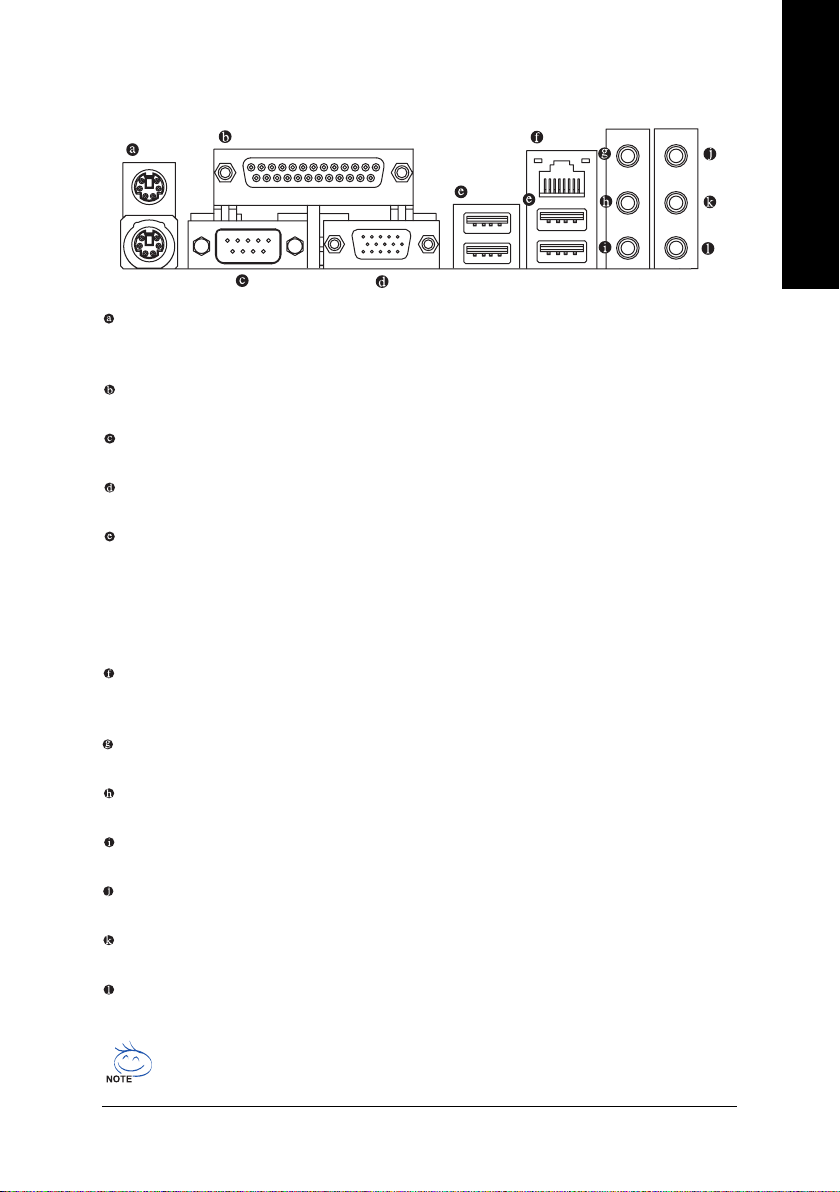
1-6 I/O Back Panel Introduction
PS/2 Keyboard and PS/2 Mouse Connector
To install a PS/2 port keyboard and mouse, plug the mouse to the upper port (green) and the keyboard
to the lower port (purple).
Parallel Port
The parallel port allows connection of a printer, scanner and other peripheral devices.
COM A (Serial Port)
Connects to serial-based mouse or data processing devices.
VGA Port
Monitor can be connected to VGA port.
USB Port
Before you connect your device(s) into USB connector(s), please make sure your device(s) such
as USB keyboard, mouse, scanner, zip, speaker...etc. have a standard USB interface.
Also make sure your OS supports USB controller. If your OS does not support USB controller,
please contact OS vendor for possible patch or driver upgrade. For more information please
contact your OS or device(s) vendors.
LAN Port
The provided Internet connection is Gigabit Ethernet, providing data transfer speeds of
10/100/1000Mbps.
Line In
Devices like CD-ROM, walkman etc. can be connected to Line In jack.
Line Out (Front Speaker Out)
Connect the stereo speakers, earphone or front surround speakers to this connector.
MIC In
Microphone can be connected to MIC In jack.
Rear Speaker Out
Connect the rear surround speakers to this connector.
Center/Subwoofer Speaker Out
Connect the Center/Subwoofer speakers to this connector.
Side Speaker Out
Connect the side surround speakers to this connector.
English
You can use audio software to configure 2-/4-/6-/8-channel audio functioning.
Hardware Installation- 17 -

English
1-7 Connectors Introduction
9
10
11
1) ATX_12V
2) ATX (Power Connector)
3) CPU_FAN
4) SYS_FAN
5) FDD
6) IDE1 / IDE2
7) SATA0/ATA1/SATA2/SATA3
8) F_PANEL
1
13 4 12
3
15
2
9) AZALIA_FP
10) CD_IN
11) SPDIF_IO
12) F_USB1 / F_USB2
13) COMB
14) CI
15) CLR_CMOS
16) BAT
5
6
16
7
14
8
GA-K8A480M-9 Motherboard - 18 -

1/2) ATX_12V/ATX (Power Connector)
With the use of the power connector, the power supply can supply enough stable power to all the
components on the motherboard. Before connecting the power connector, please make sure that all
components and devices are properly installed. Align the power connector with its proper location on
the motherboard and connect tightly.
The ATX_12V power connector mainly supplies power to the CPU. If the ATX_12V power connector
is not connected, the system will not start.
Caution!
Please use a power supply that is able to handle the system voltage requirements. It is
recommended that a power supply that can withstand high power consumption be used (300W or
greater). If a power supply is used that does not provide the required power, the result can lead to an
unstable system or a system that is unable to start.
If you use a 24-pin ATX power supply, please remove the small cover on the power connector
on the motherboard before plugging in the power cord; otherwise, please do not remove it.
Pin No. Definition
34
2
1
12
1
1 GND
2 GND
3 +12V
4 +12V
Pin No. Definition
1 3.3V
24
2 3.3V
3 GND
4 +5V
5 GND
6 +5V
7 GND
8 Power Good
9 5V SB(stand by +5V)
10 +12V
11 +12V
12 3.3V(Only for 24pins ATX)
13 3.3V
13
14 -12V
15 GND
16 PS_ON(soft On/Off)
17 GND
18 GND
19 GND
20 -5V
21 +5V
22 +5V
23 +5V
24 GND
English
Hardware Installation- 19 -

English
3/4) CPU_FAN / SYS_FAN (Cooler Fan Power Connector)
The cooler fan power connector supplies a +12V power voltage via a 3-pin power connector and
possesses a foolproof connection design.
Most coolers are designed with color-coded power connector wires. A red power connector wire
indicates a positive connection and requires a +12V power voltage. The black connector wire is the
ground wire (GND).
Please remember to connect the power to the cooler to prevent system overheating and failure.
Caution!
Please remember to connect the power to the CPU fan to prevent CPU overheating and failure.
1
CPU_FAN
1
SYS_FAN
Pin No. Definition
1 GND
2 +12V
3 Sense
5) FDD (FDD Connector)
The FDD connector is used to connect the FDD cable while the other end of the cable connects to the
FDD drive. The types of FDD drives supported are: 360KB, 720KB, 1.2MB, 1.44MB and 2.88MB.
Please connect the red power connector wire to the pin1 position.
GA-K8A480M-9 Motherboard - 20 -
34
2
33
1

6) IDE1 / IDE2 (IDE Connector)
An IDE device connects to the computer via an IDE connector. One IDE connector can connect to one
IDE cable, and the single IDE cable can then connect to two IDE devices (hard drive or optical drive). If
you wish to connect two IDE devices, please set the jumper on one IDE device as Master and the other
as Slave (for information on settings, please refer to the instructions located on the IDE device).
English
40
2
IDE1 IDE2
39
1
7) SATA0/SATA1/SATA2/SATA3 (Serial ATA Connectors, Controlled by ULi M1573)
Serial ATA can provide 150MB/s transfer rate. Please refer to the BIOS setting for the Serial ATA and
install the proper driver in order to work properly.
Pin No. Definition
1 GND
2 TXP
1
7
3 TXN
4 GND
5RXN
6 RXP
7 GND
Hardware Installation- 21 -

English
8) F_PANEL (Front Panel Jumper)
Please connect the power LED, PC speaker, reset switch and power switch etc. of your chassis
front panel to the F_PANEL connector according to the pin assignment below.
MSG+
MSG-
HD-
HD+
Power
Switch
PW+
PW-
RES+
NC
RES-
Reset Switch
Speaker Connector
SPEAK+
SPEAK-
20
19
Message LED/
Power/
Sleep LED
2
1
HD (IDE Hard Disk Active LED) Pin 1: LED anode(+)
Pin 2: LED cathode(-)
SPEAK (Speaker Connector) Pin 1: Power
Pin 2- Pin 3: NC
Pin 4: Data(-)
RES (Reset Switch) Open: Normal
Close: Reset Hardware System
PW (Power Switch) Open: Normal
Close: Power On/Off
MSG(Message LED/Power/Sleep LED) Pin 1: LED anode(+)
Pin 2: LED cathode(-)
NC NC
IDE Hard Disk Active LED
GA-K8A480M-9 Motherboard - 22 -

9) AZALIA_FP (Front Audio Panel Connector)
This connector is supported to connect HD(High Definition) Audio and AC'97 Audio. Check the pin
assignment carefully while you connect the audio panel cable, incorrect connection between the
cable and connector will make the device unable to work or even damage it. For optional audio
panel cable, please contact your local dealer.
10
9
2
1
HD Audio: AC'97 Audio:
Pin No. Definition
1 MIC2_L
2 GND
3 MIC2_R
4 -ACZ_DET
5 Line2_R
6 FSENSE1
7 FAUDIO_JD
8 No Pin
9 LINE2_L
10 FSENSE2
Pin No. Definition
1 MIC
2 GND
3 MIC Power
4NC
5 Line Out (R)
6NC
7NC
8 No Pin
9 Line Out (L)
10 NC
HD Audio is the default setting for this connector. To enable AC'97 Audio, from BIOS
settings, set Front Panel Type under Integrated Peripherals to AC97.
10) CD_IN (CD In Connector)
Connect CD-ROM or DVD-ROM audio out to the connector.
English
Pin No. Definition
1 CD-L
1
2 GND
3 GND
4 CD-R
Hardware Installation- 23 -

English
11) SPDIF_IO (SPDIF In/Out)
The SPDIF output is capable of providing digital audio to external speakers or compressed AC3
data to an external Dolby Digital Decoder. Use this feature only when your stereo system has
digital input function. Use SPDIF IN feature only when your device has digital output function.
Be careful with the polarity of the SPDIF_IO connector. Check the pin assignment carefully while
you connect the SPDIF cable, incorrect connection between the cable and connector will make the
device unable to work or even damage it. For optional SPDIF cable, please contact your local
dealer.
Pin No. Definition
6
5
2
1
1 Power
2 No Pin
3 SPDIF
4 SPDIFI
5 GND
6 GND
12) F_ USB1 / F_USB2 (Front USB Connector)
Be careful with the polarity of the front USB connector. Check the pin assignment carefully while
you connect the front USB cable, incorrect connection between the cable and connector will make
the device unable to work or even damage it. For optional front USB cable, please contact your
local dealer.
GA-K8A480M-9 Motherboard - 24 -
210
1
9
Pin No. Definition
1 Power
2 Power
3 USB DX-
4 USB Dy-
5 USB DX+
6 USB Dy+
7 GND
8 GND
9 No Pin
10 NC
