GIGABYTE GV-NX72G128D, GV-NX72G512P1, GV-NX72G512P2 Owner's Manual
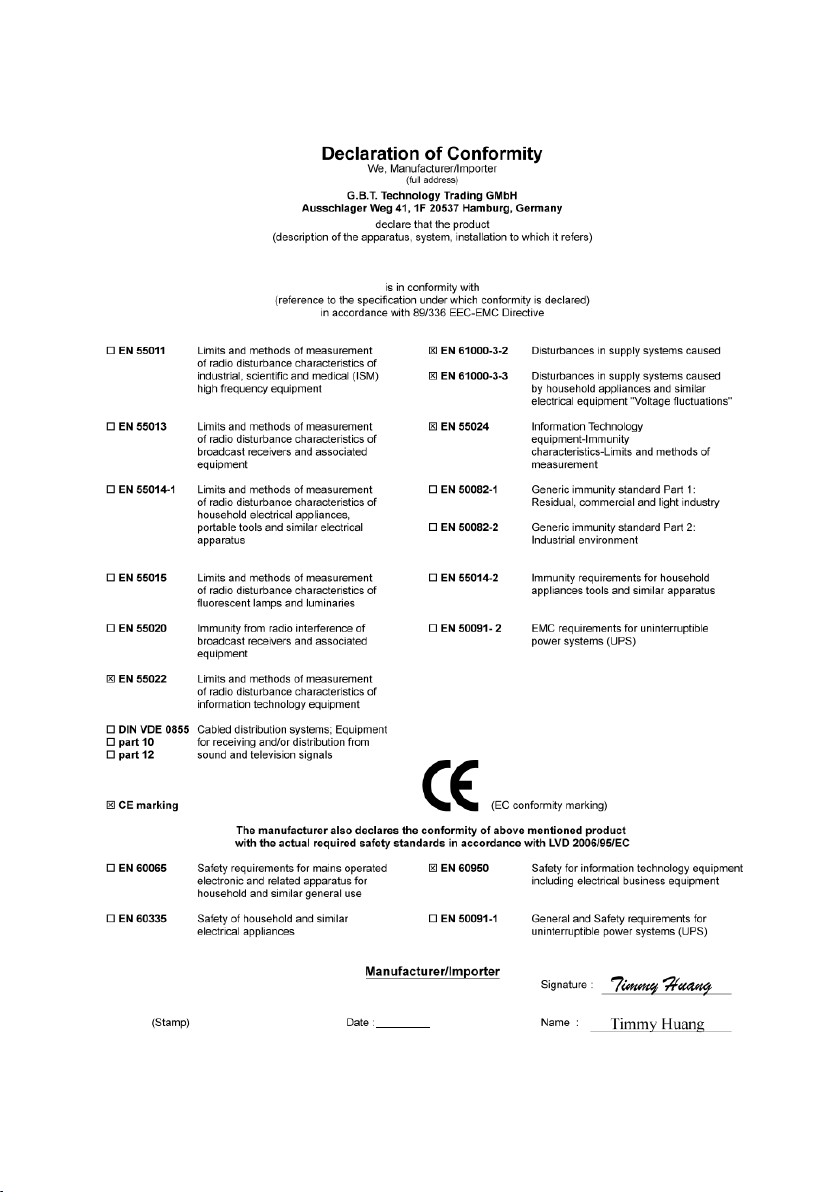
VGA Card
GV-NX72G128D
May 17, 2007
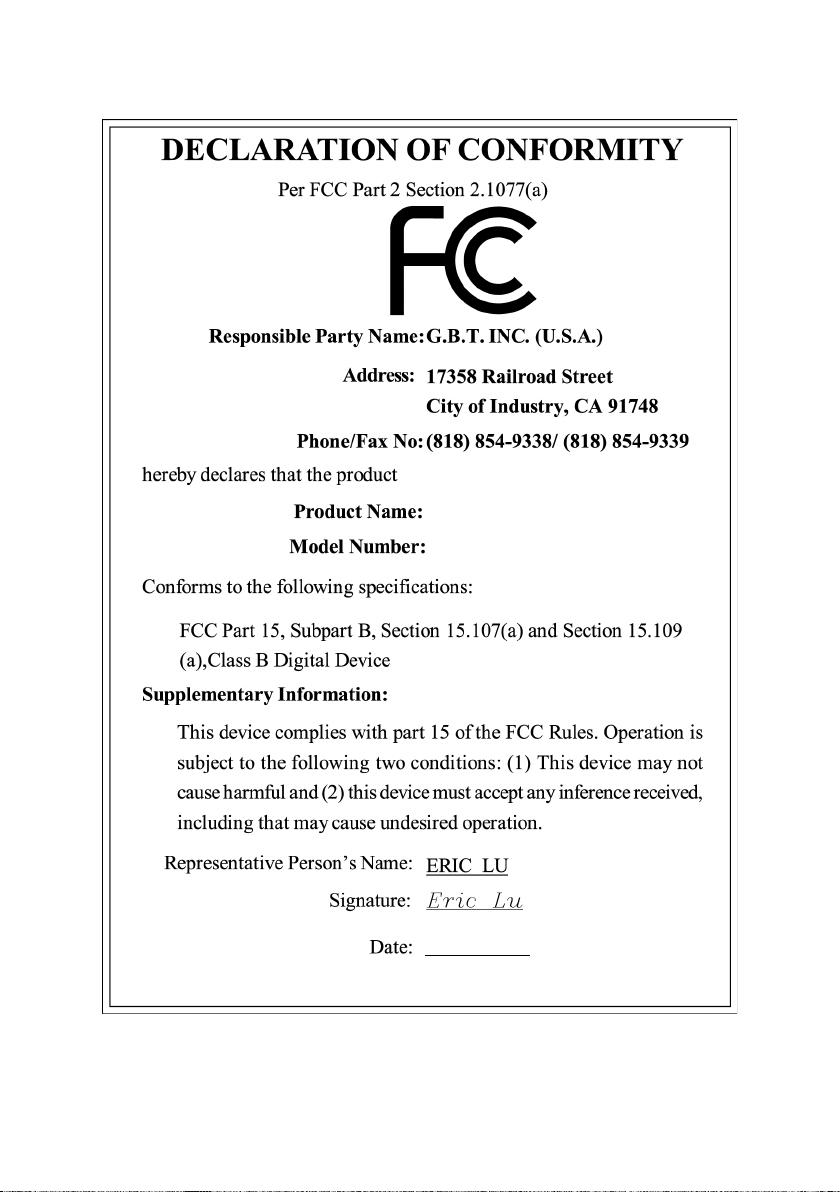
VGA Card
GV-NX72G128D
May 17, 2007
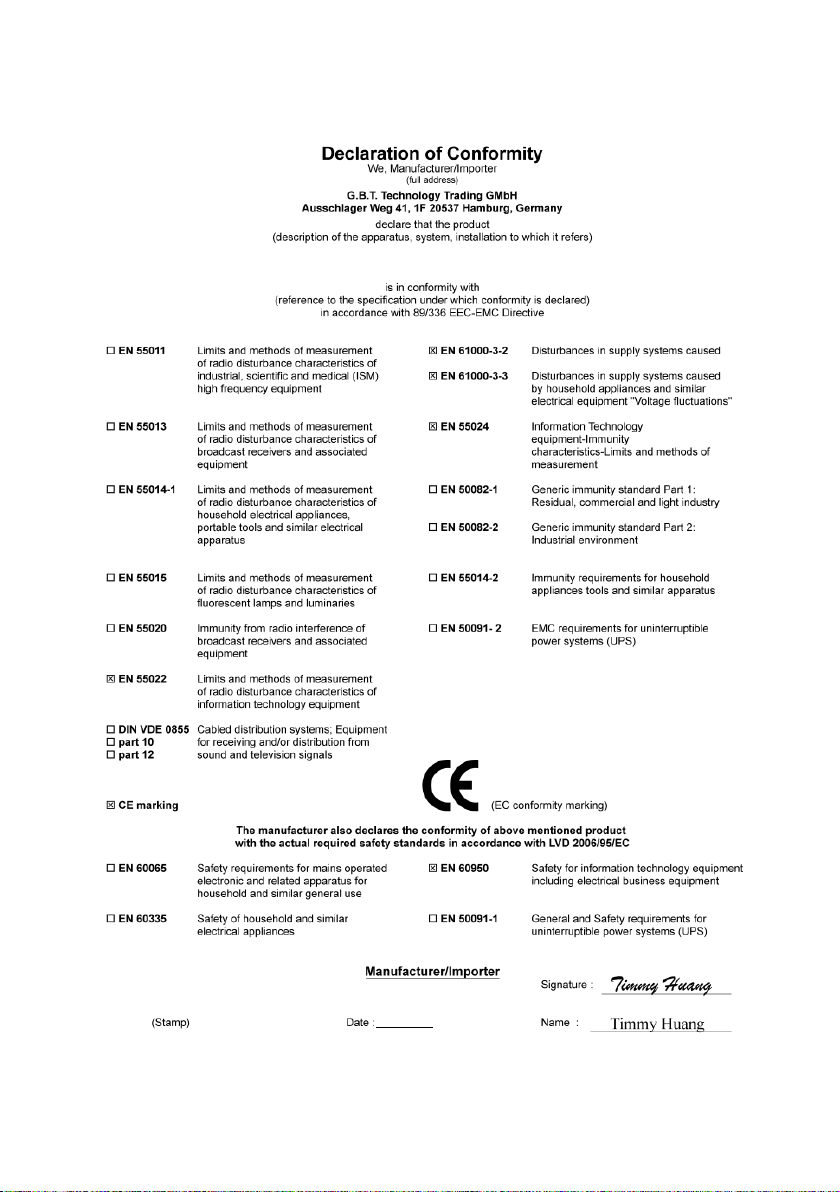
VGA Card
GV-NX72G512P1/GV-NX72G512P2
June 14, 2007
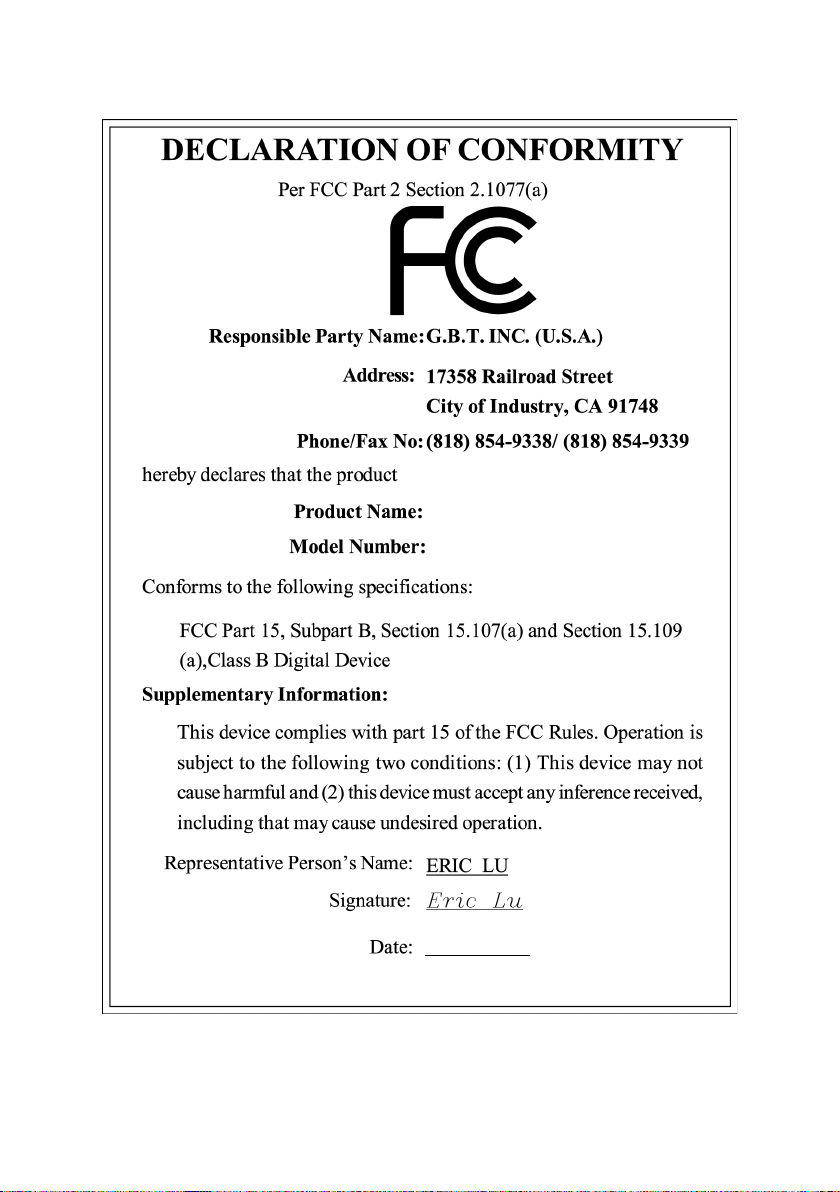
VGA Card
GV-NX72G512P1/
GV-NX72G512P2
June 14, 2007
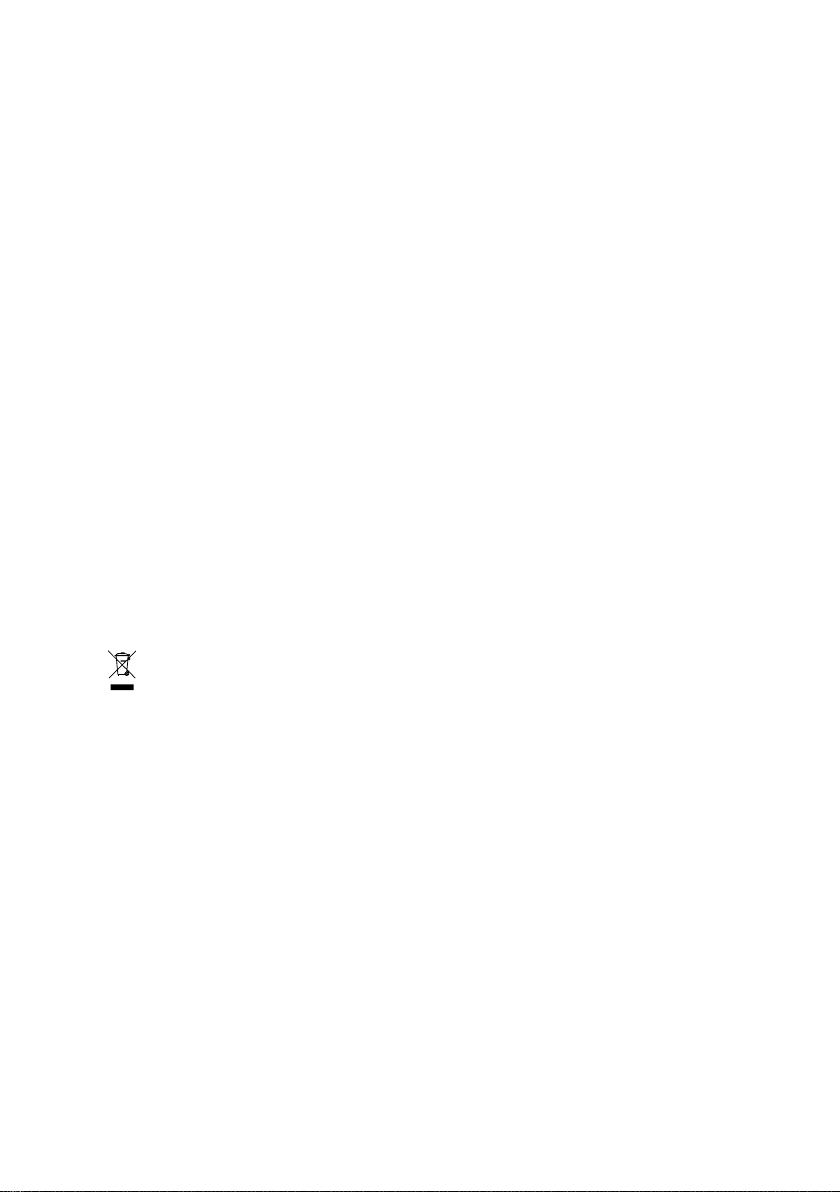
GV-NX72G128D/
GV-NX72G512P1/
GV-NX72G512P2
GeForce™ 7200 GS Graphics Accelerator
User's Manual
Rev. 103
12MD-NX72G1D-103R
* The WEEE marking on the product indicates this product must not be disposed of with user's other household waste
and must be handed over to a designated collection point for the recycling of waste electrical and electronic equipment!!
* The WEEE marking applies only in European Union's member states.
Copyright
© 2007 GIGABYTE TECHNOLOGY CO., LTD
Copyright by GIGA-BYTE TECHNOLOGY CO., LTD. ("GBT"). No part of this manual may be reproduced or transmitted in any from
without the expressed, written permission of GBT.
Trademarks
Third-party brands and names are the property of their respective owners.
Notice
Please do not remove any labels on VGA card, this may void the warranty of this VGA card
Due to rapid change in technology, some of the specifications might be out of date before publication of this booklet.
The author assumes no responsibility for any errors or omissions that may appear in this document nor does the author make a
commitment to update the information contained herein.
Macrovision corporation product notice:
This product incorporates copyright protection technology that is protected by U.S. patents and other intellectual property rights.
Use of this copyright protection technology must be authorized by Macrovision, and is intended for home and other limited viewing
uses only unless otherwise authorized by Macrovision. Reverse engineering or disassembly is prohibited.
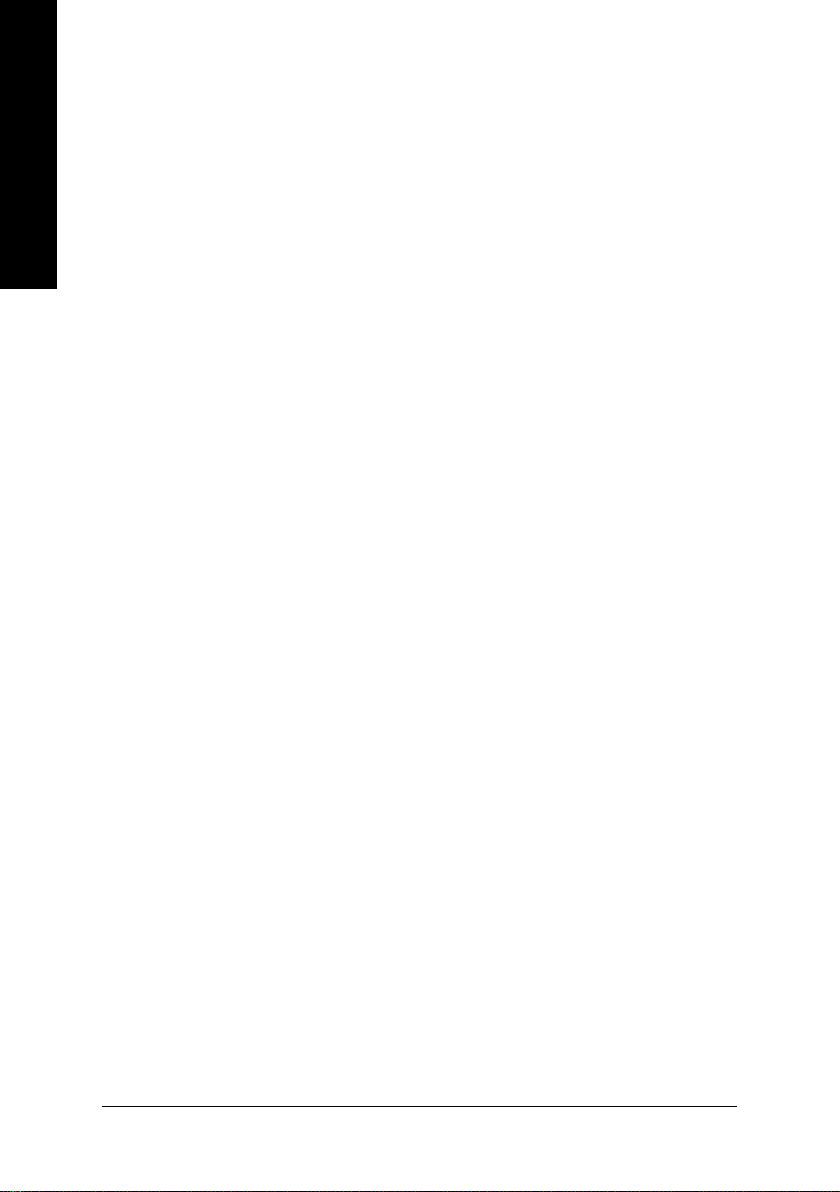
Table of Contents
English
1. Introduction ......................................................................................... 3
2. Hardware Installation ........................................................................... 4
3. Software Installation .......................................................................... 11
4. Troubleshooting Tips ........................................................................32
1.1. Features ..................................................................................................... 3
1.2. Minimum System Requirement ..................................................................... 3
2.1. Board Layout .............................................................................................. 4
2.2. Hardware Installation ................................................................................... 7
3.1. Windows® XP Driver and Utilities Installation ................................................11
3.1.1. Operating System Requirement .................................................................................. 11
3.1.2. DirectX Installation ........................................................................................................ 12
3.1.3. Driver Installation .......................................................................................................... 13
3.1.4. Utilities on Driver CD ................................................................................................... 15
3.1.5. Taskbar Icon ................................................................................................................. 18
3.1.6. Display Properties Pages ............................................................................................ 21
3.1.7. nView Properties Pages .............................................................................................. 26
3.2. Windows® 2000 Driver Installation ............................................................. 31
5. Appendix .......................................................................................... 33
5.1. How to Reflash the BIOS ........................................................................... 33
5.2. Connecting to a HDTV .............................................................................. 34
5.3. Resolutions and Color Depth Table (In Windows® XP) ............................... 35
GV-NX72G Series Graphics Accelerator - 2 -
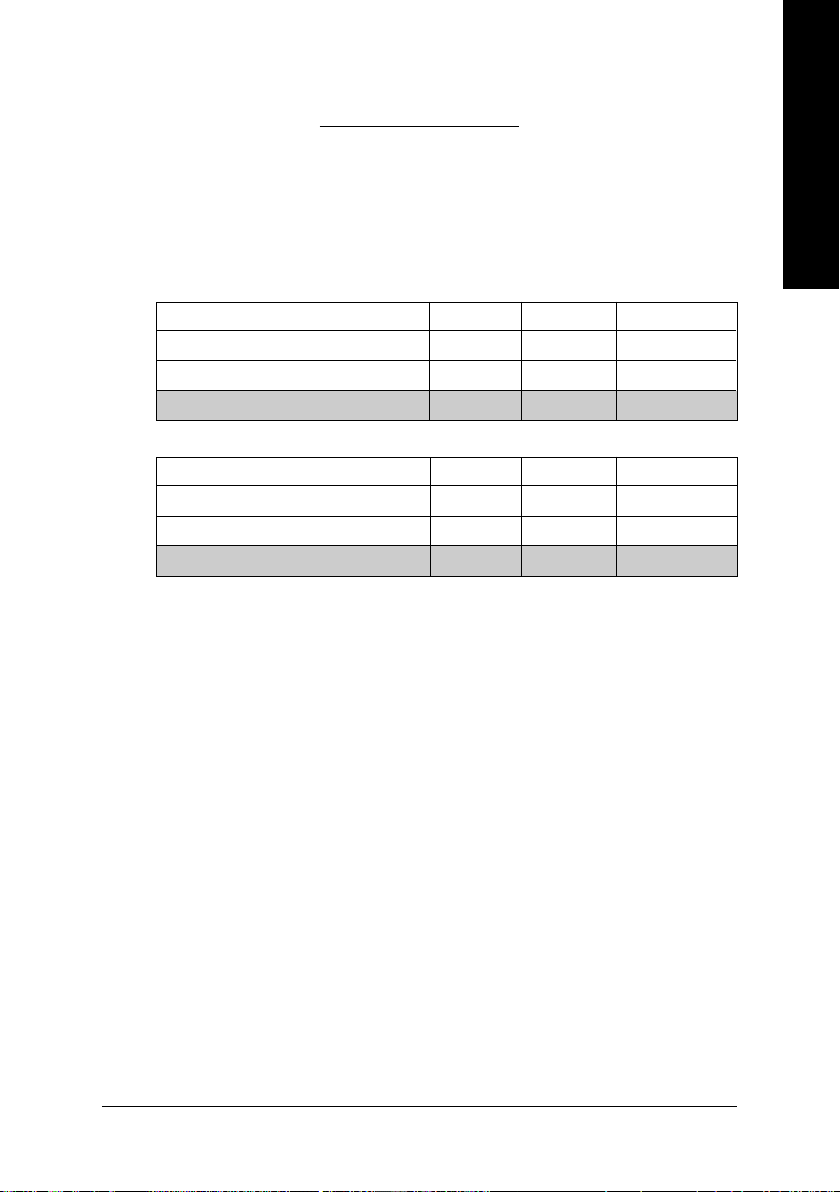
1. Introduction
1.1. Features
• The graphics card supports NVIDIA TurboCache technology, which enhances graphics card
performance by allowing the graphics processing unit (GPU) to dynamically share the
available system memory. The total effective VGA memory differs depending on system
memory. See the following tables for details:
Available Graphics Memory Calculation for the GV-NX72G128D/GV-NX72G512P1
System Memory 256 MB 512 MB 1 GB or above
Onboard Graphics Memory (a) 128 MB 128 MB 128 MB
Allocated System Memory (b) 0 MB 128 MB 384 MB
Total Effective Graphics Memory (a)+(b) 128 MB 256 MB 512 MB
Available Graphics Memory Calculation for the GV-NX72G512P2
System Memory 256 MB 512 MB 1 GB or above
Onboard Graphics Memory (a) 256 MB 256 MB 256 MB
Allocated System Memory (b) 0 MB 0 MB 256MB
Total Effective Graphics Memory (a)+(b) 256 MB 256 MB 512 MB
• Powered by NVIDIA
• Supports the newest PCI Express x16
• Integrated with 128 MB DDRII memory (For GV-NX72G128D/GV-NX72G512P1 only)
• Integrated with 256 MB DDRII memory (For GV-NX72G512P2 only)
• Supports DirectX 9.0c
• Supports NVIDIA
• Supports AV / S-Video and HDTV output
• Provides D-Sub and DVI-I connectors
®
GeForce™ 7200 GS Graphics Processing Unit (GPU)
®
TM
SLI
(Scalable Link Interface) technology via the PCI Express bus
English
(Note)
1.2. Minimum System Requirement
• Intel® Pentium® 4 or AMD AthlonTM or higher
• One PCI Express x16 slot
• Operating Systems Windows® 2000 / Windows® XP/ Windows® Vista
• 512 MB of system memory
• 200 MB of available disk space for full installation
• CD-ROM or DVD-ROM drive
(Note): SLI technology requires a PCI Express motherboard with two x16 physical
connectors. Graphics cards working in an SLI configuration must be of the same model and
from the same vendor.
Introduction- 3 -
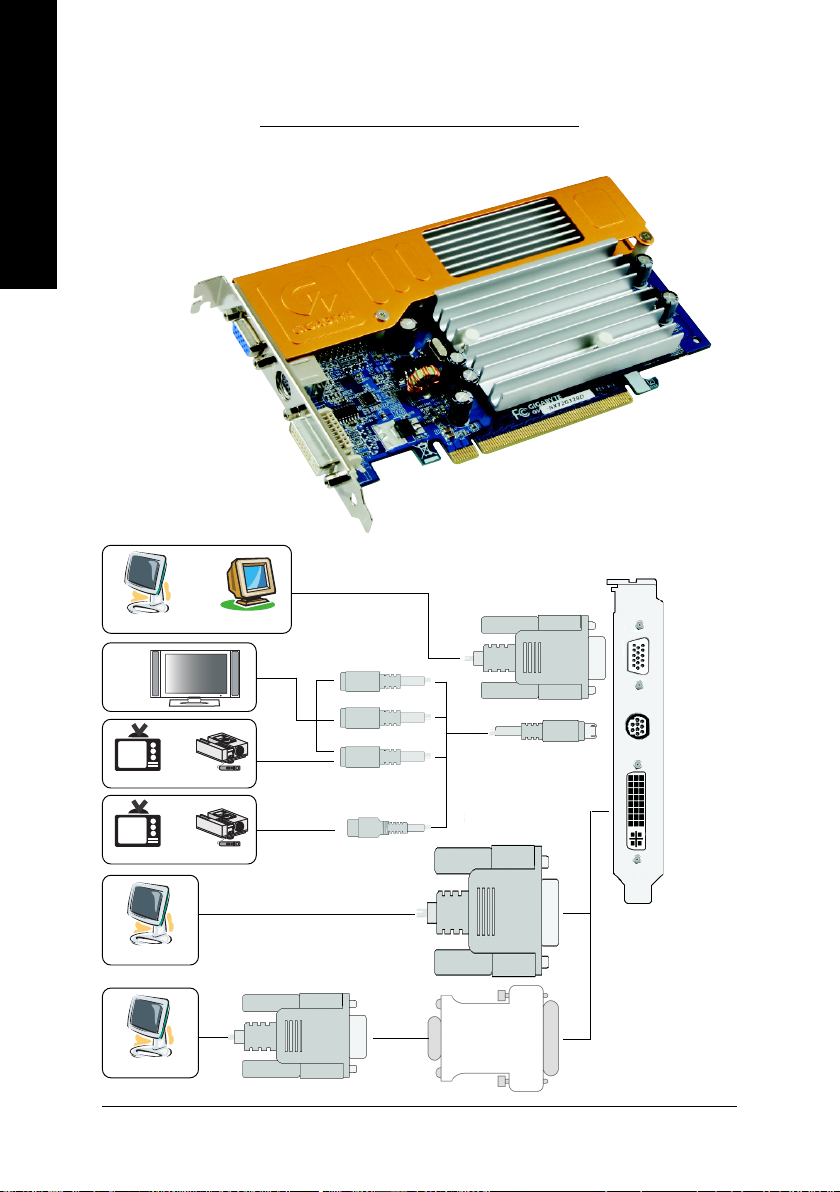
2.1. Board Layout
English
1. GV-NX72G128D/GV-NX72G512P2
2. Hardware Installation
D-Sub Monitor Connector
(15-pin)
TV-out
DVI-I Connector
OR
Analog LCD Monitor Analog Monitor
HDTV
OR
NTSC / PAL TV Projector
OR
NTSC / PAL TV Projector
DVI Output
D-Sub Output
Y
Pr
Pb/AV Output
S-Video Output
D-Sub Monitor
Connector
(15-pin)
TV-Out
DVI-I Connector
Digital LCD Monitor
D-Sub
Output
Analog LCD Monitor
GV-NX72G Series Graphics Accelerator - 4 -
DVI-I to D-Sub
Adapter
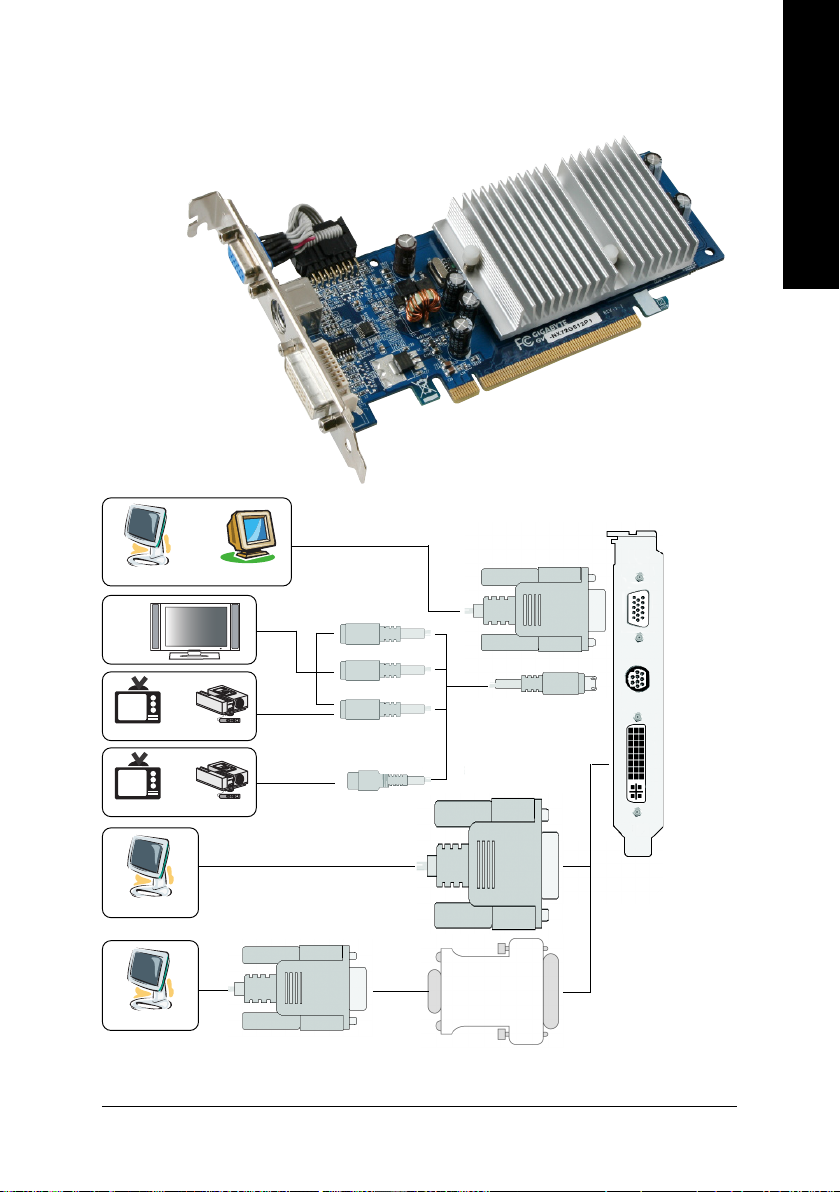
2. GV-NX72G512P1
English
D-Sub Monitor Connector
Analog LCD Monitor Analog Monitor
HDTV
NTSC / PAL TV Projector
NTSC / PAL TV
(15-pin)
TV-out
DVI-I Connector
OR
OR
OR
Projector
D-Sub Output
Y
Pr
Pb/AV Output
S-Video Output
D-Sub Monitor
Connector
(15-pin)
TV-Out
DVI-I Connector
Digital LCD Monitor
Analog LCD Monitor
DVI Output
D-Sub
Output
DVI-I to D-Sub
Adapter
Hardware Installation- 5 -
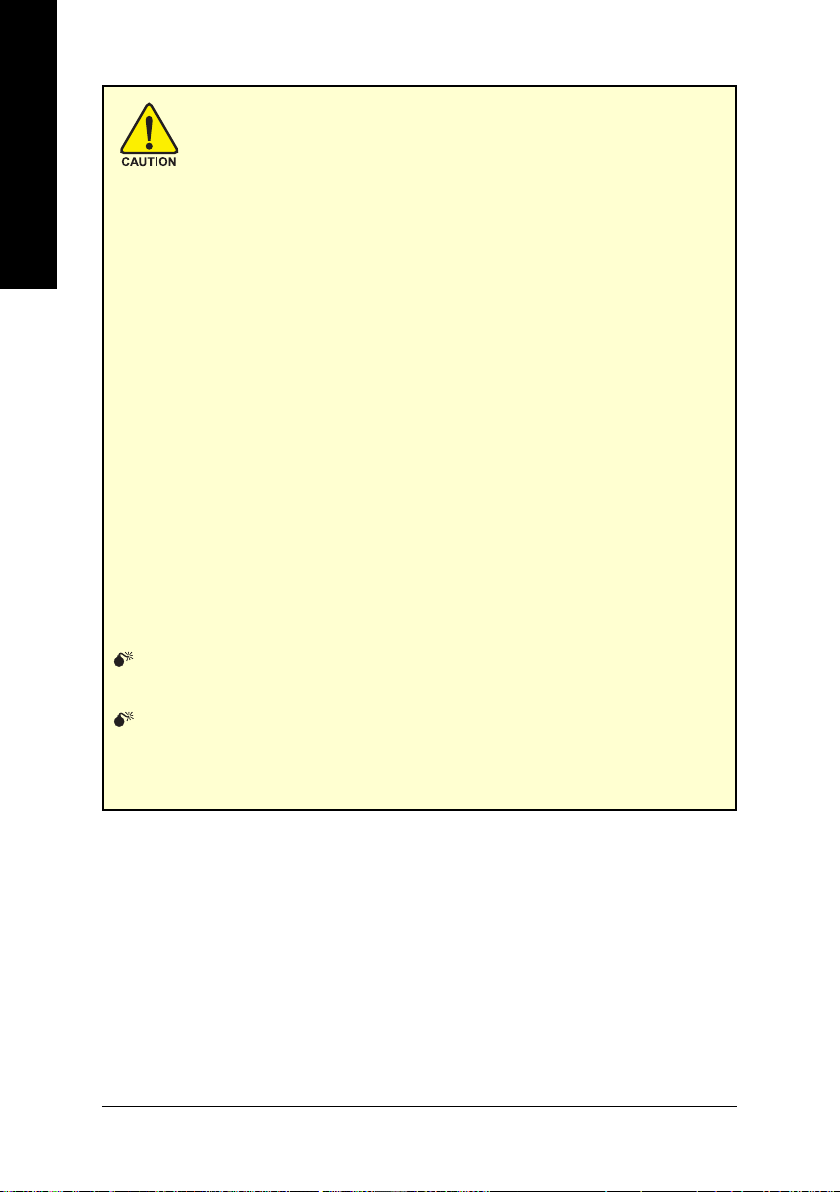
English
1. Turn off your computer and unplug power supply.
2. Use a grounded wrist strap before handling computer components. If you do not have
3. Place components on a grounded antistatic pad or on the bag that came with the
The card contains sensitive electric components, which can be easily damaged by static
electricity, so the card should be left in its original packing until it is installed.
Unpacking and installation should be done on a grounded anti-static mat. The operator
should be wearing an anti-static wristband, grounded at the same point as the anti-static
mat.
Inspect the card carton for obvious damage. Shipping and handling may cause damage
to your card. Be sure there are no shipping and handling damages on the card before
proceeding.
Expansion cards contain very delicate Integrated Circuit (IC) chips. To
protect them against damage from static electricity, you should follow some
precautions whenever you work on your computer.
one, touch both of your hands to a safely grounded object or to a metal object, such as
the power supply case.
components whenever the components are separated from the system.
DO NOT APPLY POWER TO YOUR SYSTEM IF IT HAS BEEN DAMAGED ON
THE CARD.
In order to ensure your graphics card working correctly, please use official
Gigabyte BIOS only. Use none official Gigabyte BIOS might cause problem
on the graphics card.
GV-NX72G Series Graphics Accelerator - 6 -
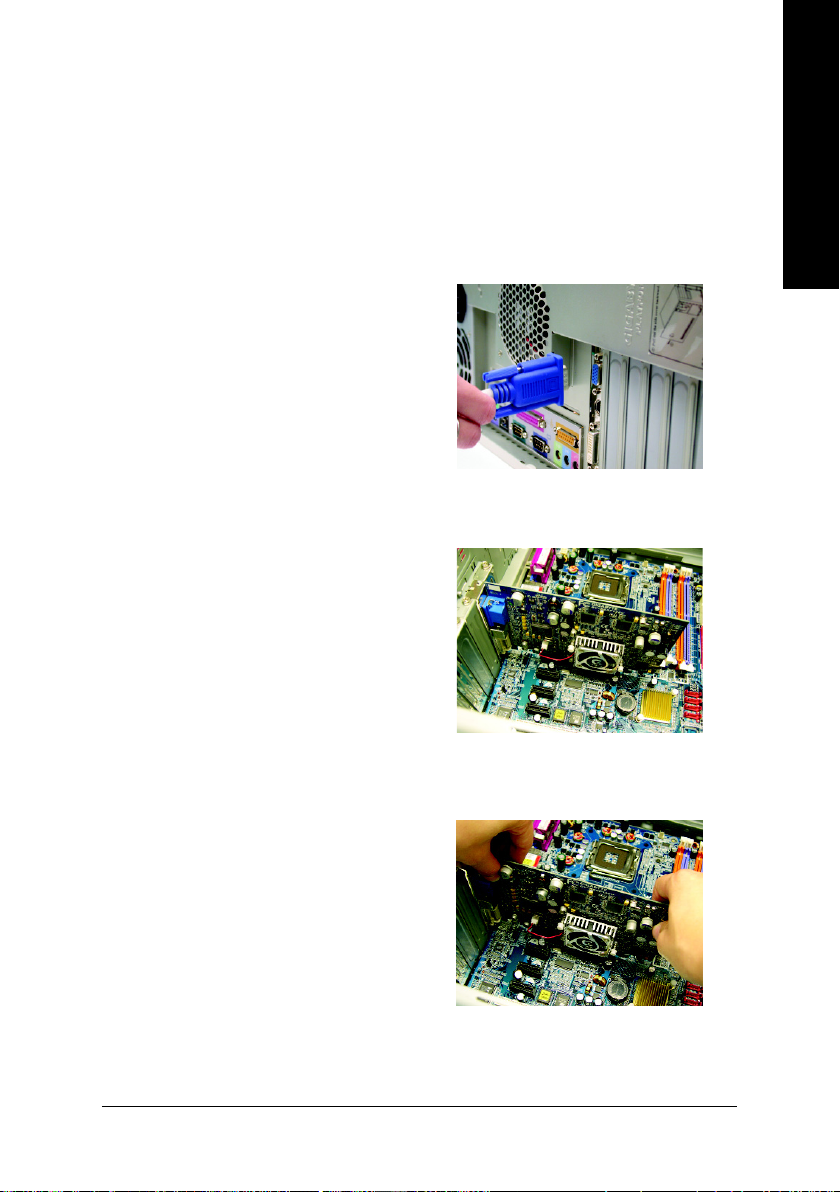
2.2. Hardware Installation
Installing Your graphics card.
Now that you have prepared your computer, you are ready to install your graphics accelerator
card.
To remove the existing graphics card:
1. Power off the computer and monitor, then
disconnect the display cable from the back
of your computer.
2. Remove the computer cover. If necessary,
consult your computer's manual for help in
removing the cover.
English
3. Remove any existing graphics card from
your computer.
Hardware Installation- 7 -
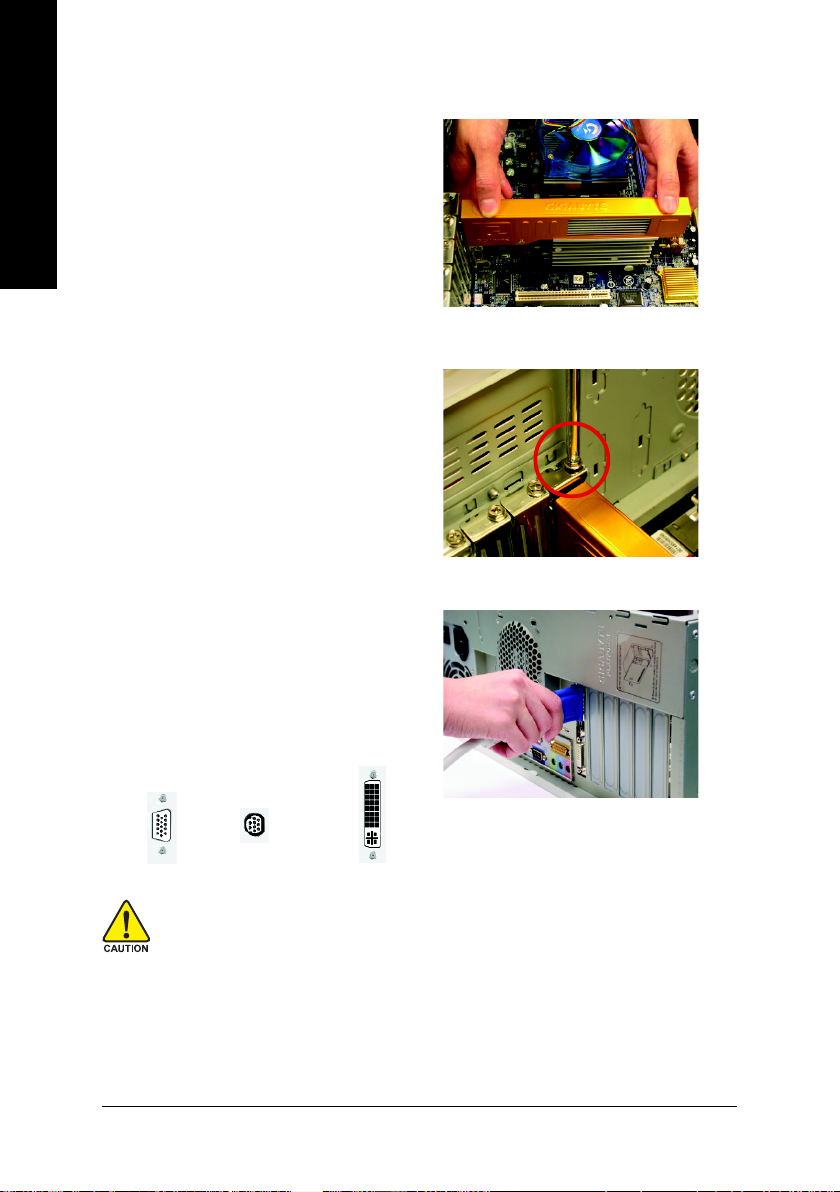
To install your new graphics card:
1. Locate the PCI Express x16 slot. If
English
* Please make sure that the gold edge
2. Replace the screw to fasten the card in place,
3. Plug the display cable into your card; then
necessary, remove the metal cover from this
slot; then align your graphics card with the
PCI Express x16 slot, and press it in firmly
until the card is fully seated.
connectors of the graphics card is securely
inserted.
and replace the computer cover.
turn on the computer and monitor. If your
graphics card came with a DVI-I connector,
you can connect a flat panel display to the
appropriate connector, as shown below...
To D-Sub Monitor To TV / VCR To Flat Panel Display
To avoid system instability, do not touch the graphics card when it is runnnig.
You are now ready to proceed with the installation of the graphics card driver. Please
refer to next chapter for detailed instructions.
GV-NX72G Series Graphics Accelerator - 8 -
