GIGABYTE GB-AEBN Owner's Manual
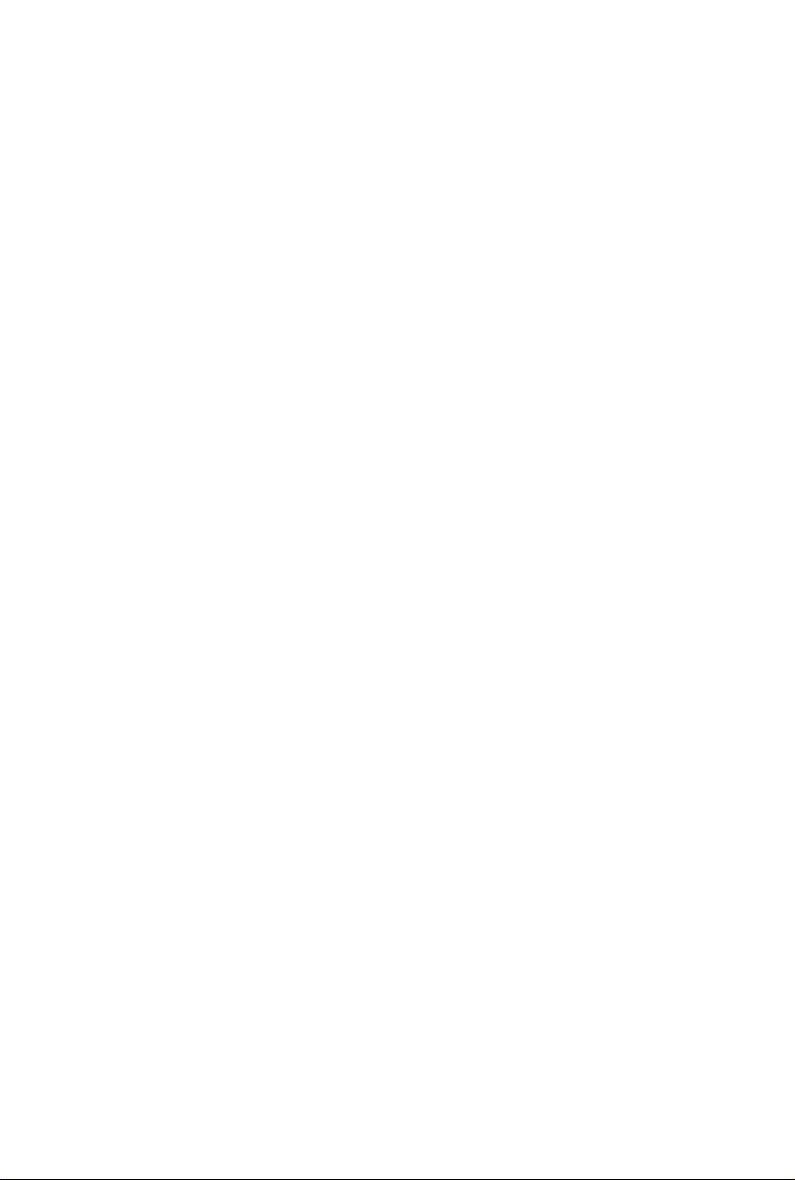
GB-AEBN
AIO System
User's Manual
Rev. 1.0
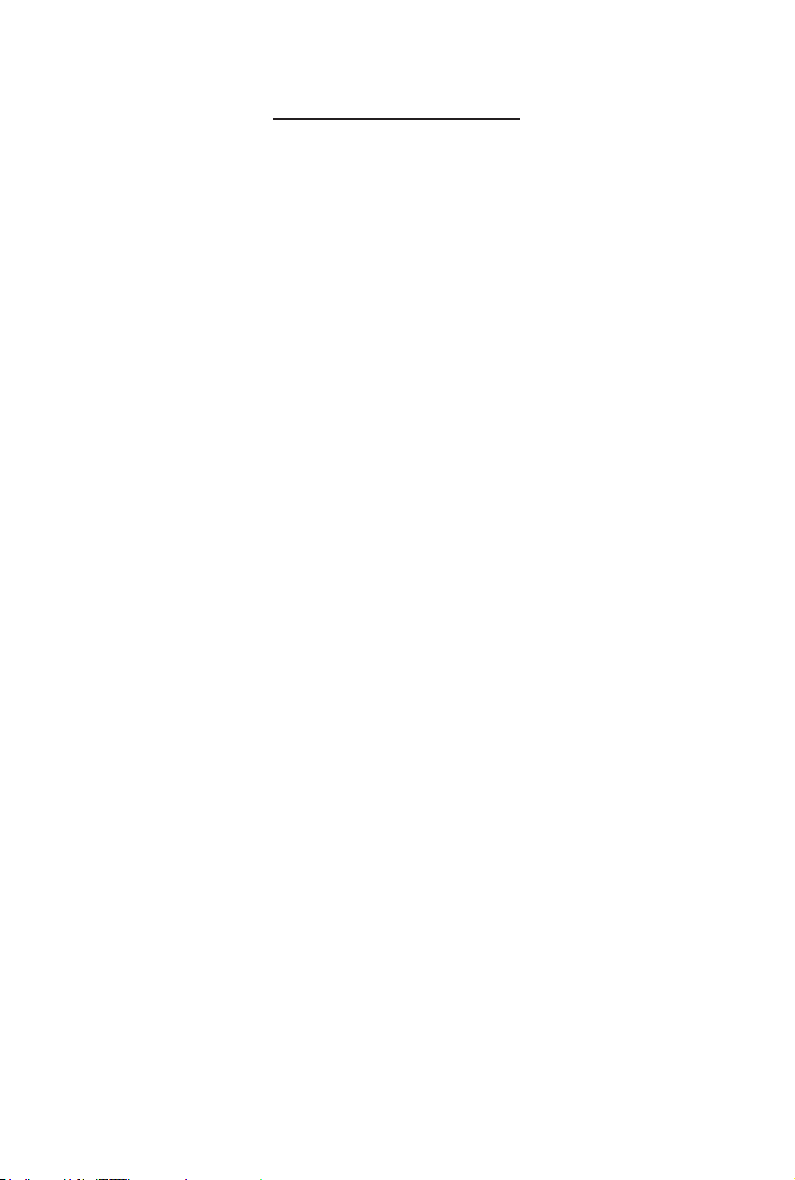
Table of Contents
Overview Of Your Documentation ...................................................................................4
Document Type ........................................................................................................... 4
Document Type ......................................................................................................................4
Non-printed documentation ....................................................................................................4
Servicing .................................................................................................................................4
Typographics ............................................................................................................... 4
Box Contents ...................................................................................................................5
Standard Items ............................................................................................................ 5
Getting Started With Your PC .......................................................................................... 6
Presentation of Your PC .............................................................................................. 6
Front View ..............................................................................................................................6
Rear View ...............................................................................................................................7
Right-side View .......................................................................................................................8
Left-side View .........................................................................................................................9
Setting Up Your PC ........................................................................................................10
Preparing To Setup Your PC ..................................................................................... 10
Turning On Your PC .................................................................................................. 12
Turning Off Your PC .................................................................................................. 12
Brightness control ..................................................................................................... 13
Using Your PC ............................................................................................................... 14
Connecting To The Internet ....................................................................................... 14
Using The Webcam ................................................................................................... 15
Using The Optical Disc Drive .................................................................................... 16
CD-writable Drives ................................................................................................................16
DVD-Writable Drives ............................................................................................................16
Upgrading Your PC ........................................................................................................ 17
Safety Measures ....................................................................................................... 17
Removing PC Cover ................................................................................................. 18
Removing Motherboard Metal Cover ........................................................................ 19
Installing CPU .......................................................................................................... 20
Installing Heat Sink ................................................................................................... 21
Replacing Hard Disk Drive ........................................................................................ 22
Installing Memory ...................................................................................................... 23
Installing Wi Module ................................................................................................ 24
Troubleshooting .............................................................................................................25
2GB-AEBN
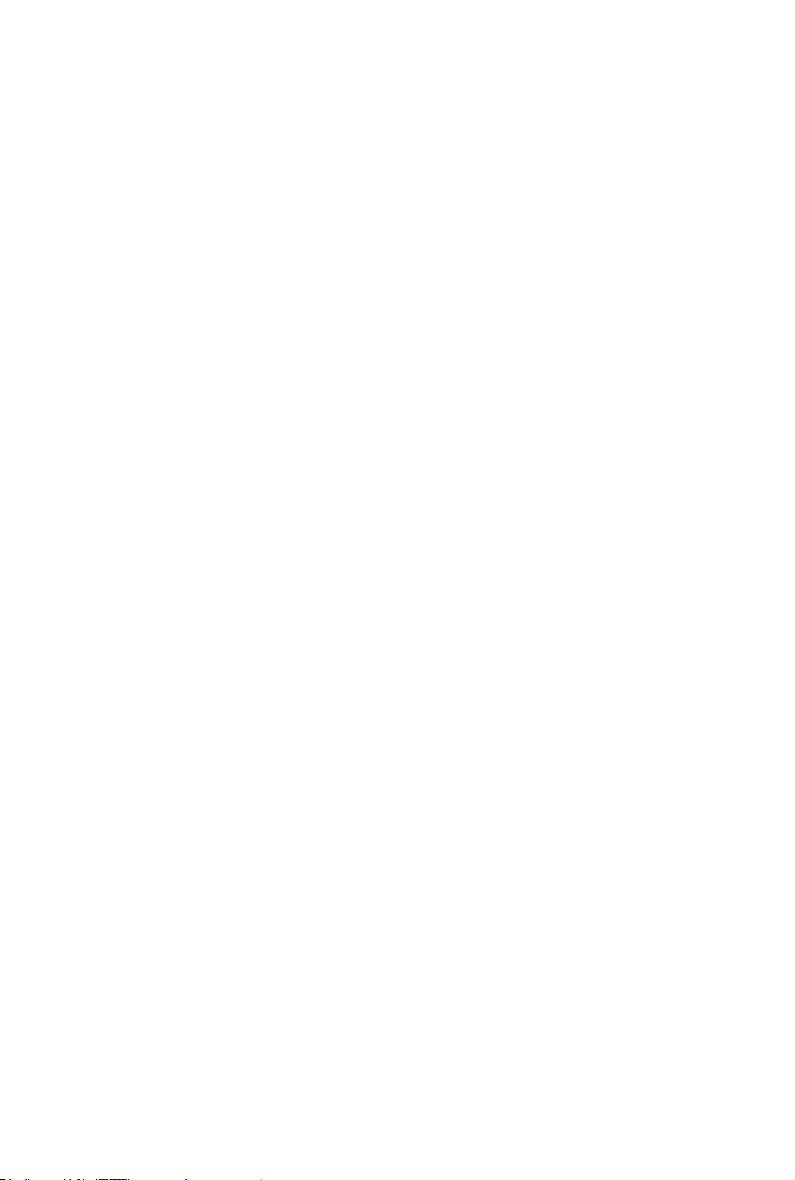
Frequently Asked Questions (FAQ) ........................................................................... 25
Power problems ....................................................................................................................25
Internet access problems .....................................................................................................26
Display problems ..................................................................................................................27
Keyboard and mouse problems ............................................................................................28
Sound and microphone problems .........................................................................................29
Miscellaneous problems .......................................................................................................30
Specications ................................................................................................................31
3GB-AEBN
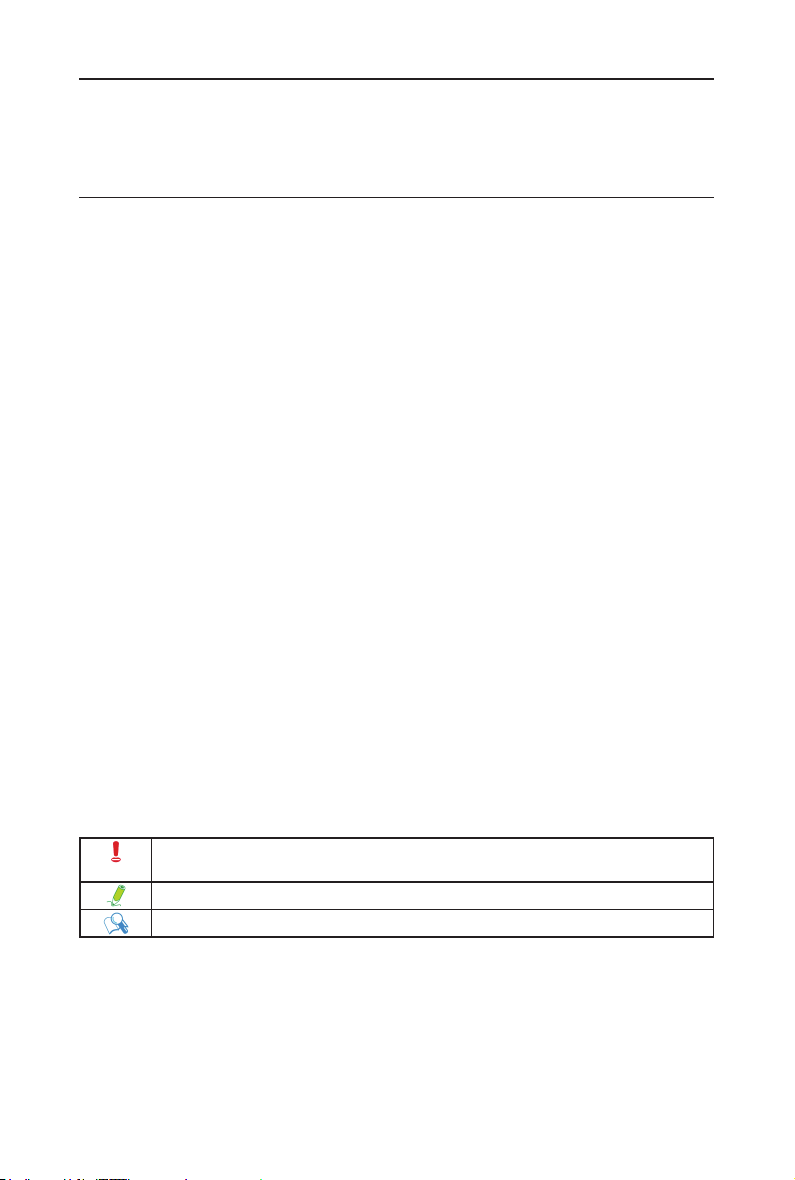
Overview Of Your Documentation
Document Type
Your documentation contains printed information and PDF user manuals to help you perform vari-
ous tasks.
Document Type
• Quick Start Guide provides information about setting up your computer.
Non-printed documentation
• Manual CD (containing this manual) provides information about using your computer, clean-
ing and maintaining the monitor and the accessories, and the common solutions to the prob-
lems you may encounter while using your computer.
Servicing
• Do not attempt to service this product yourself, as opening or removing covers may expose
you to the risk of electric shock and other hazards. If any of the above mentioned misuse or
other accident such as dropping or mishandling occurs, contact qualied service personnel
for servicing.
Typographics
Special tips, notes, and cautions that appear throughout this manual are designed to ensure that
you perform specic tasks properly, preventing unnecessary errors.
CAUTION: Indicates important information to prevent potential damage to the unit and data, or
personal injury caused by improper use.
NOTE: Indicates additional information for particular situation.
TIP: Indicates useful information for completing a task.
4GB-AEBN
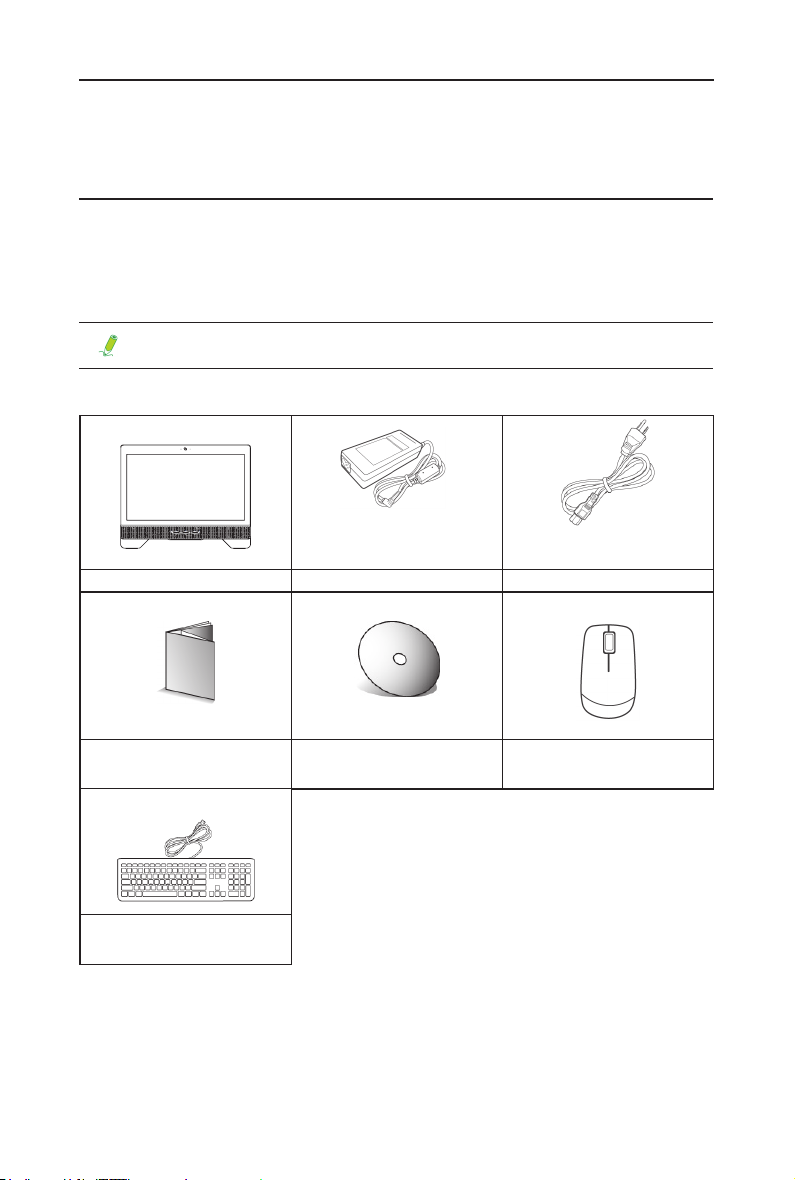
Box Contents
Carefully unpack the system and check that the following items are included. If any are
missing or damaged, please contact your vendor. Keep the box and packing in the case you
would need to transport your personal computer in the future. The tted foam packing is ideal for
protecting the device during transport.
The appearance and contents of your package may be different from those illustrated be-
low due to regional variations.
Standard Items
All-in-One PC Power Adapter Power Cord
Quick Start Guide Driver and Manual CD Mouse
(Optional)
Keyboard
(Optional)
• The box contents above are for reference only and the actual items shall depend on the product package you obtain.
The box contents are subject to change without notice.
• The motherboard image is for reference only.
5GB-AEBN
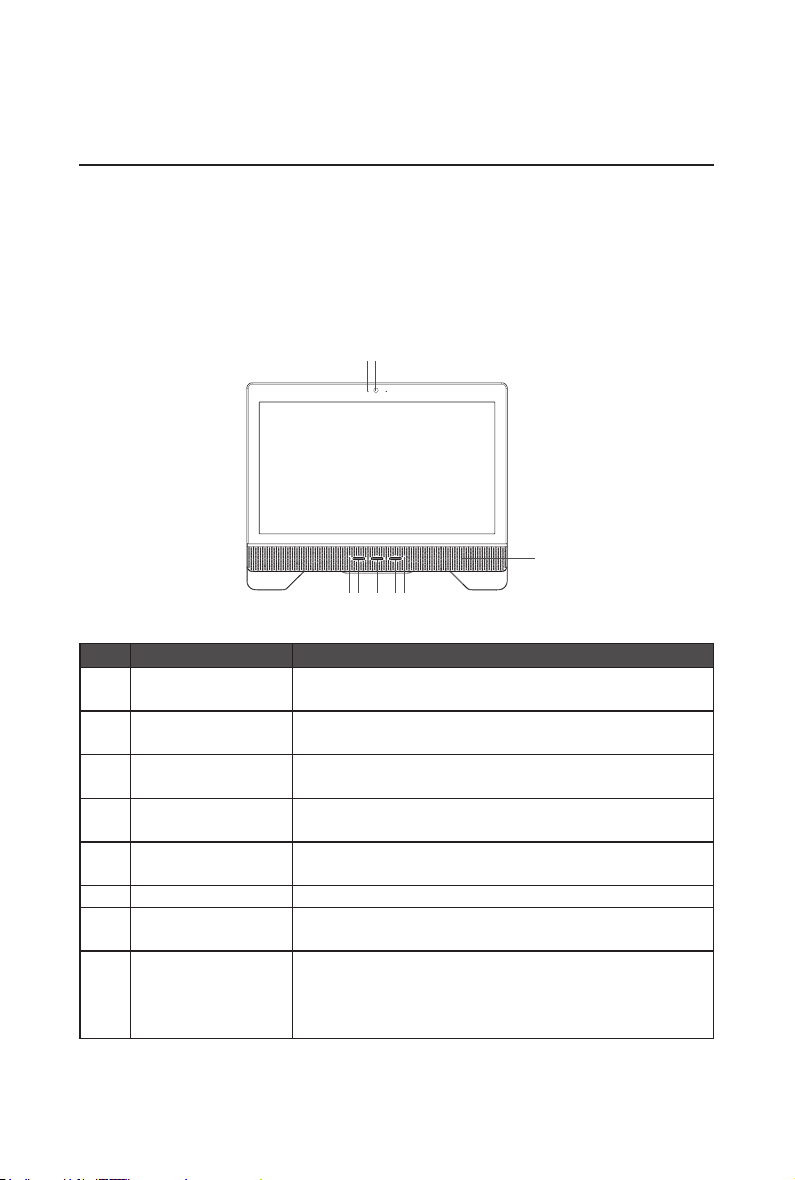
Getting Started With Your PC
12
Presentation of Your PC
This section describes the views and the features of the controls, ports, buttons, components,
and connectors of your computer.
Front View
3
45678
No Item Description
1 Built-in microphone The built-in microphone receives sounds and voices when used with
the built-in webcam.
2 Webcam The built-in camera allows you to capture still images, record videos,
and have video chats.
3 Speakers The internal speakers deliver high-quality audio while listening to music
or watching your home videos and DVD discs.
4 Hard Disk Drive (HDD)
Activity Indicator
5 Brightness/Decrease Hotkey for LCD Brightness control. Press to make brightness decrease
6 Power Power. Press to turn on your computer.
7 Brightness/Increase Hotkey for LCD Brightness control. Press to make brightness increase
8 Wireless LAN Activity Indi-
cator
The Hard Disk Drive (HDD) Activity indicator tells you whether your
internal hard drive is being accessed and, if so, how fast..
adjustment.
adjustment.
The Wireless LAN Activity indicator tells you whether your computer is
connected to a wireless network or not.
• Green light on indicates an active LAN connection.
• Orange light on indicates a Wireless LAN connection.
6GB-AEBN
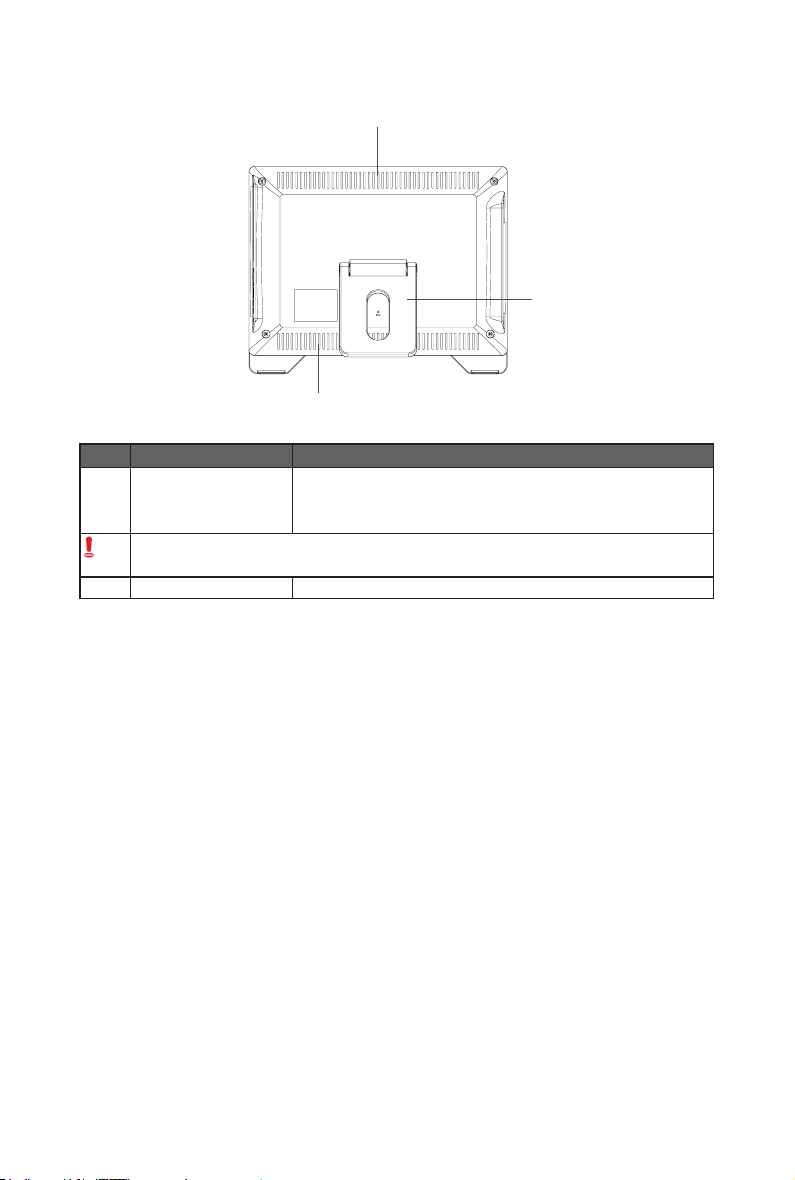
Rear View
1
2
1
No Item Description
1 Vents The design of the vents is to prevent the computer from overheating.
The internal fans blow hot air away from heat-sensitive components in
the computer.
Keep the vents clean and free of dirt and dust, as blocking them may cause serious thermal
problems.
2 Computer Stand You can adjust the computer stand for the best viewing angle.
7GB-AEBN
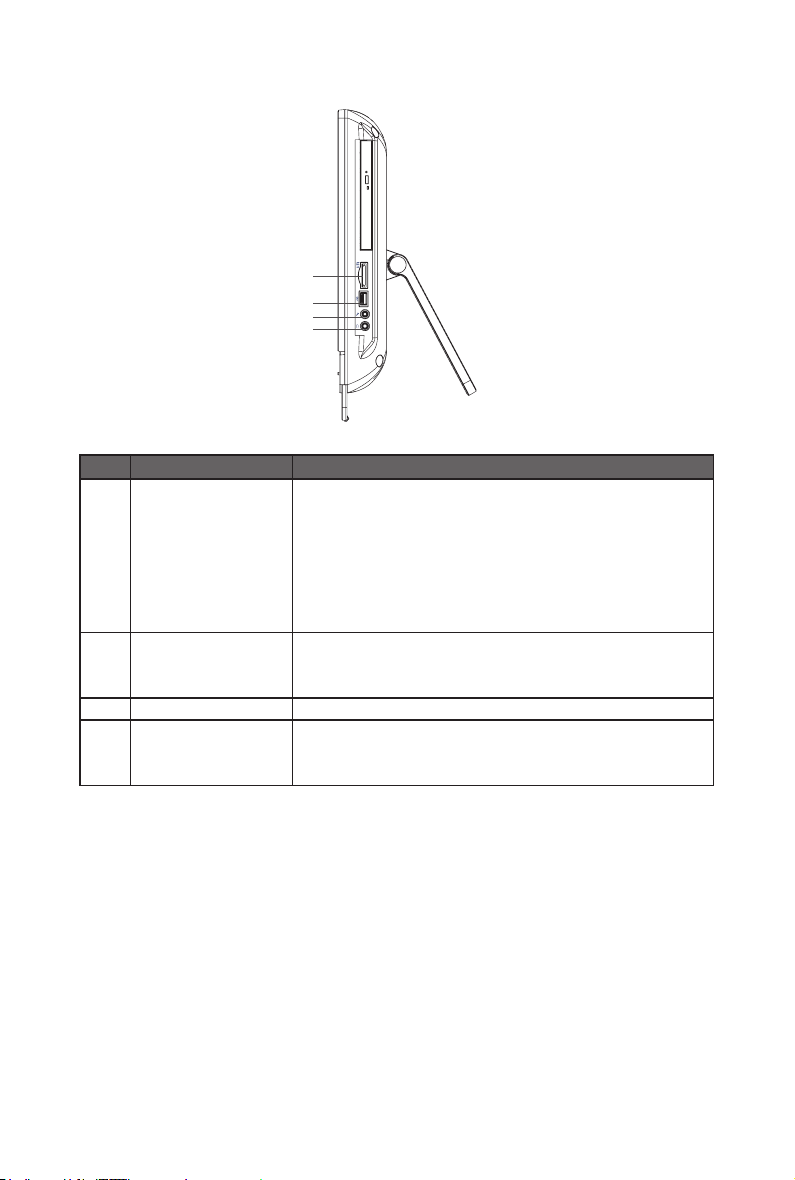
Right-side View
1
2
3
4
No Item Description
1 Media Card Reader Insert your memory card into this media card reader to access photos,
audio and video les, or other data stored in the memory cards. This
reader supports the following card types:
• Secure Digital (SD)
• Memory Stick (MS)
• Extreme Digital (xD)
• Multimedia Card (MMC)
2 USB Ports Connect the USB plugs into the USB ports to connect your USB de-
vices, such as MP3 players, digital cameras, keyboard and mouse, or
external hard disk drives, etc.
3 Micorphone Input Jack Connect your microphone to this jack to record sound or voice.
4 Audio/Headphone Output
Jack
Connect your headphones or speakers to this jack to listen to the sound
from your PC when watching videos and DVDs, listening to music, and
playing games.
8GB-AEBN
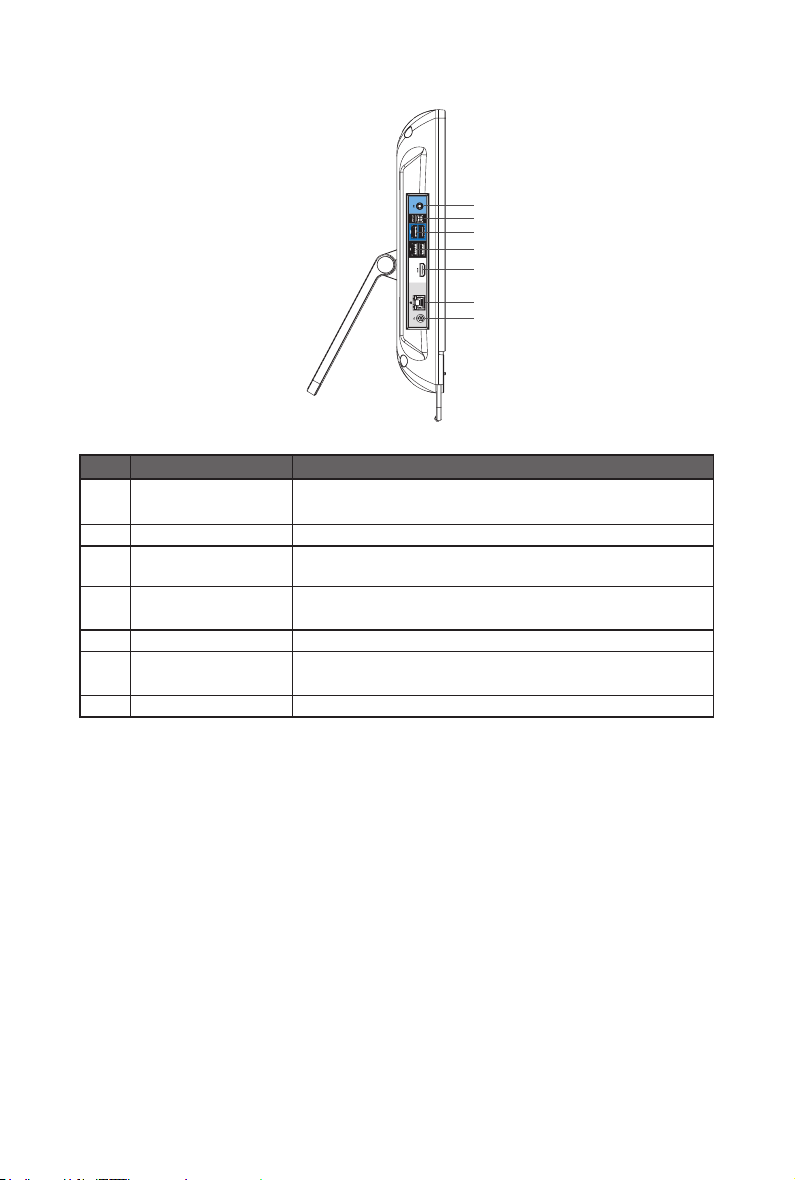
Left-side View
1
2
3
4
5
6
7
No Item Description
1 Audio input jack Connect to an audio in jack on external audio equipment for audio
sound.
2 SPDIF OUT Connect to a S/PDIF digital audio output on certain expansion cards.
USB 3.0 Ports Connect a Universal Serial Bus device. It supports v3.0 of the USB standard,
3
4 USB Ports Connect a Universal Serial Bus device. It supports v2.0 of the USB
5 HDMI Port Supports high denition digital video connections.
6 LAN Port LAN (Local Area Network) port. Use an Ethernet (RJ45) cable to con-
7 DC jack Connect the DC power to this port.
which allows data exchange rates as high as 5.0 Gb/s.
standard, which allows data exchange rates as high as 3.0 Gb/s
nect your computer with a network or broadband device.
9GB-AEBN
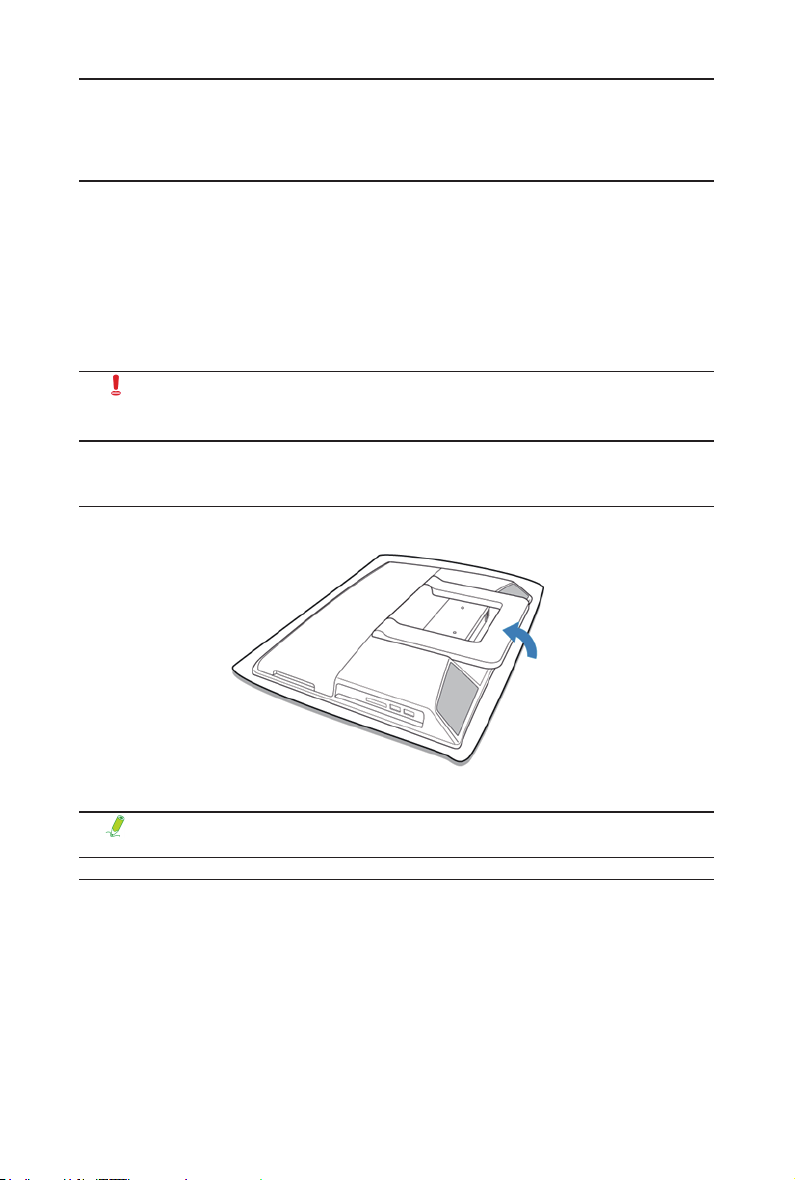
Setting Up Your PC
This section describes how to set up your computer and make adjustments to the monitor.
Preparing To Setup Your PC
Before attempting to set up your computer, to protect the computer and monitor, you should:
• nd a at open area on your desk to position your computer.
• place a soft item like the computer packaging bag on the desk for padding.
It is suggested to install your computer in a space that allows for airow as restricting
the airow may cause overheating which could impact the performance of your com-
puter.
1. Gently lay the screen face down on a at clean padded surface.
2. Pull the computer stand till it reaches the rst detent stop. (approximately 10° apart from the rear of the
computer).
Please ensure that the computer stand has been pulled up to the rst detent position, so
that your computer may stand rm and upright.
3. Carefully lift the computer and adjust the angle of the screen.
10GB-AEBN
