Page 1
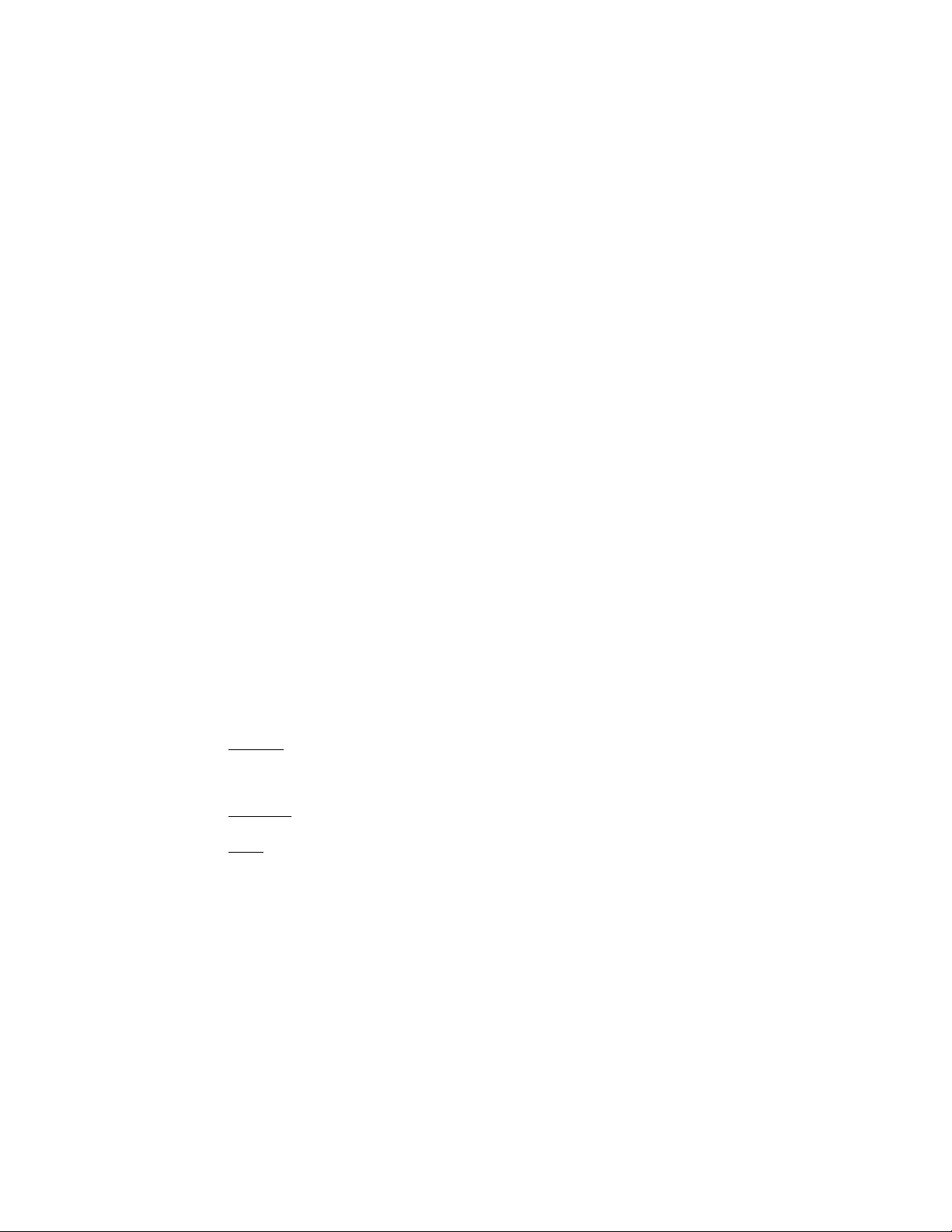
GA-K8N Pro
AMD Socket 754 Processor Motherboard
User's Manual
Rev. 1002
12ME-K8NP-1002
Copyright
© 2004 GIGABYTE TECHNOLOGY CO., LTD
Copyright by GIGA-BYTE TECHNOLOGY CO., LTD. ("GBT"). No part of this manual may be reproduced or transmitted in any from
without the expressed, written permission of GBT.
Trademarks
Third-party brands and names are the property of their respective owners.
Notice
Please do not remove any labels on motherboard, this may void the warranty of this motherboard.
Due to rapid change in technology, some of the specifications might be out of date before publication of this booklet.
The author assumes no responsibility for any errors or omissions that may appear in this document nor does the author make a
commitment to update the information ontained herein.
K8n pro_1001_i.p65 2003/8/18, ¤U¤È 06:031
Page 2
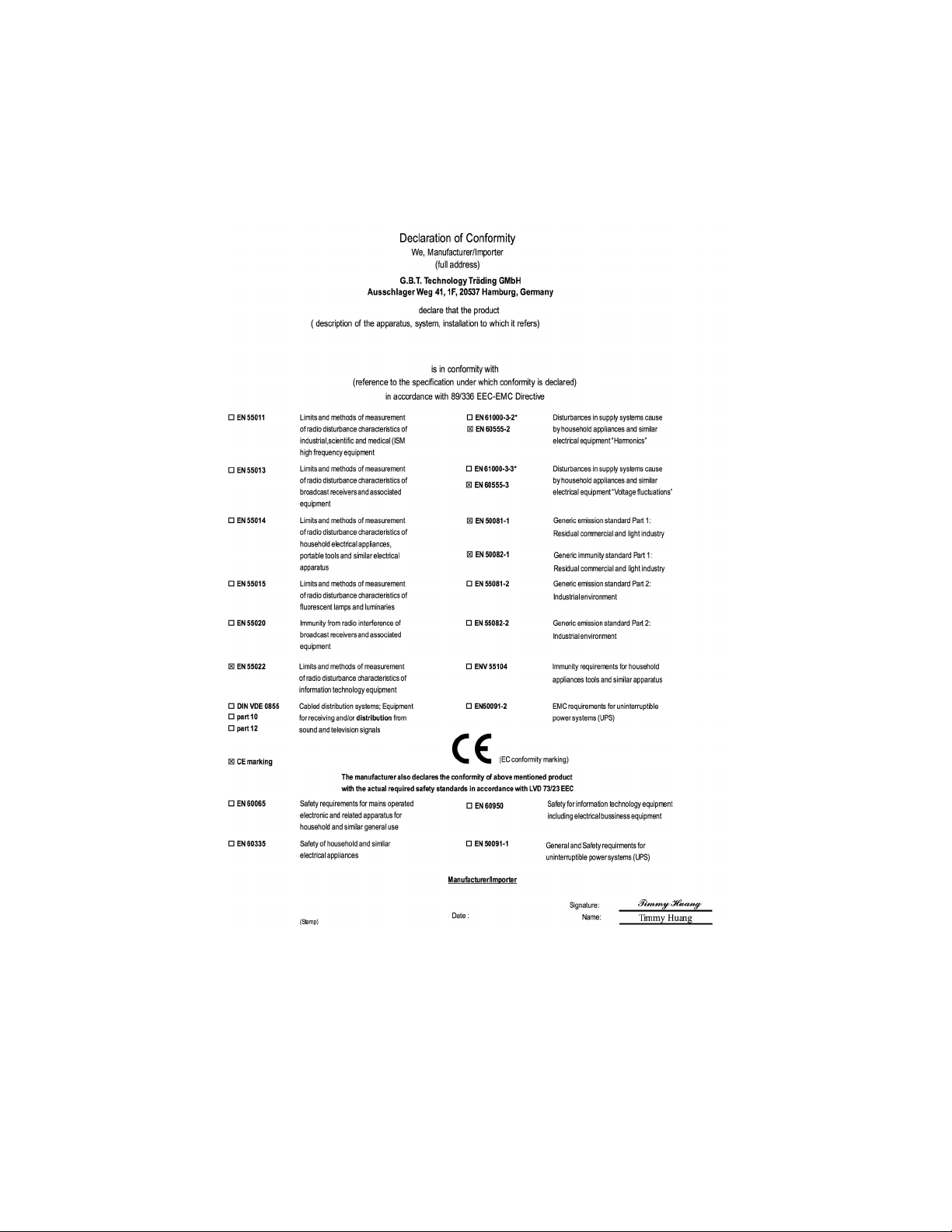
Mother Board
GA-K8N Pro
K8n pro_1001_i.p65 2003/8/18, ¤U¤È 06:032
August 29, 2003
Page 3
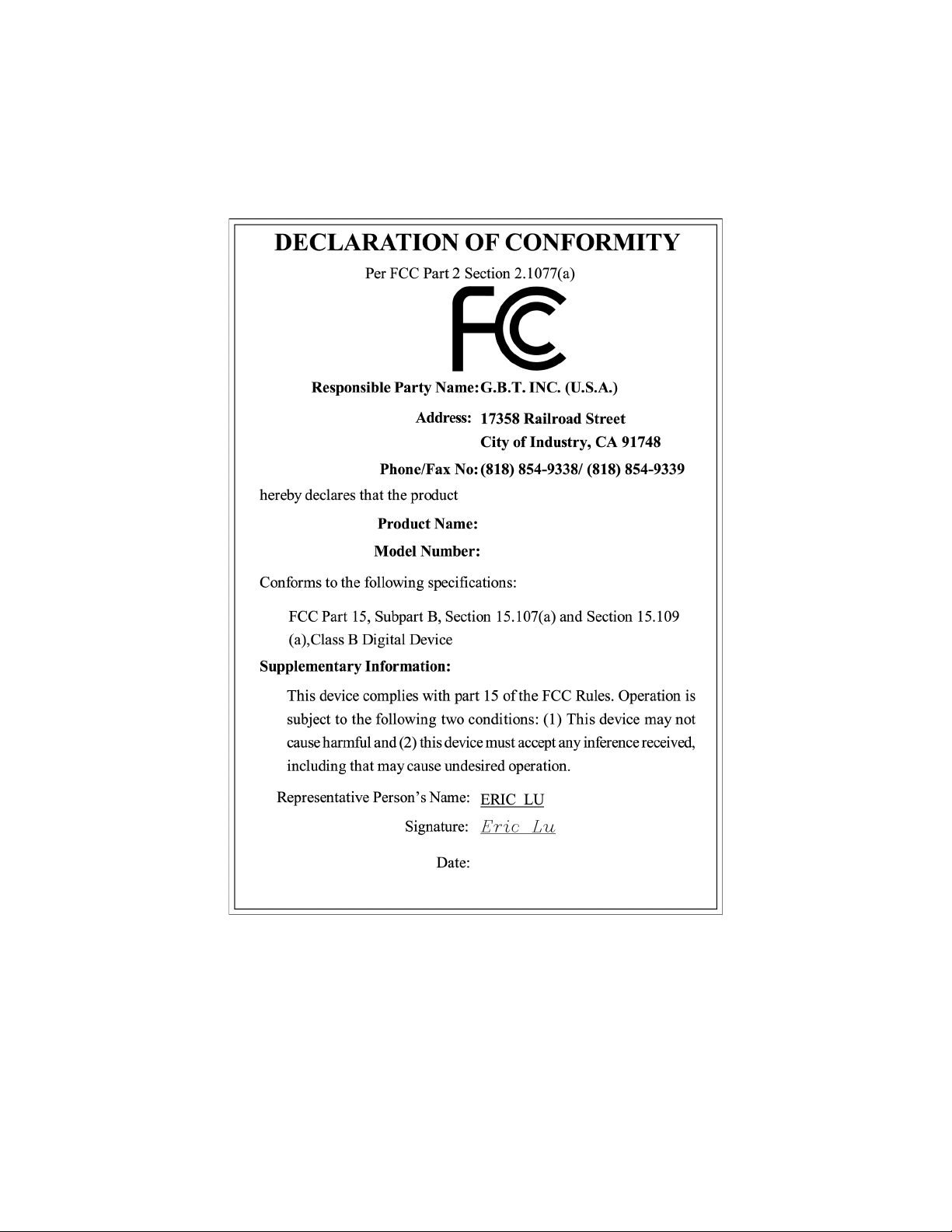
Motherboard
GA-K8N Pro
August 29 ,2003
K8n pro_1001_i.p65 2003/8/18, ¤U¤È 06:033
Page 4
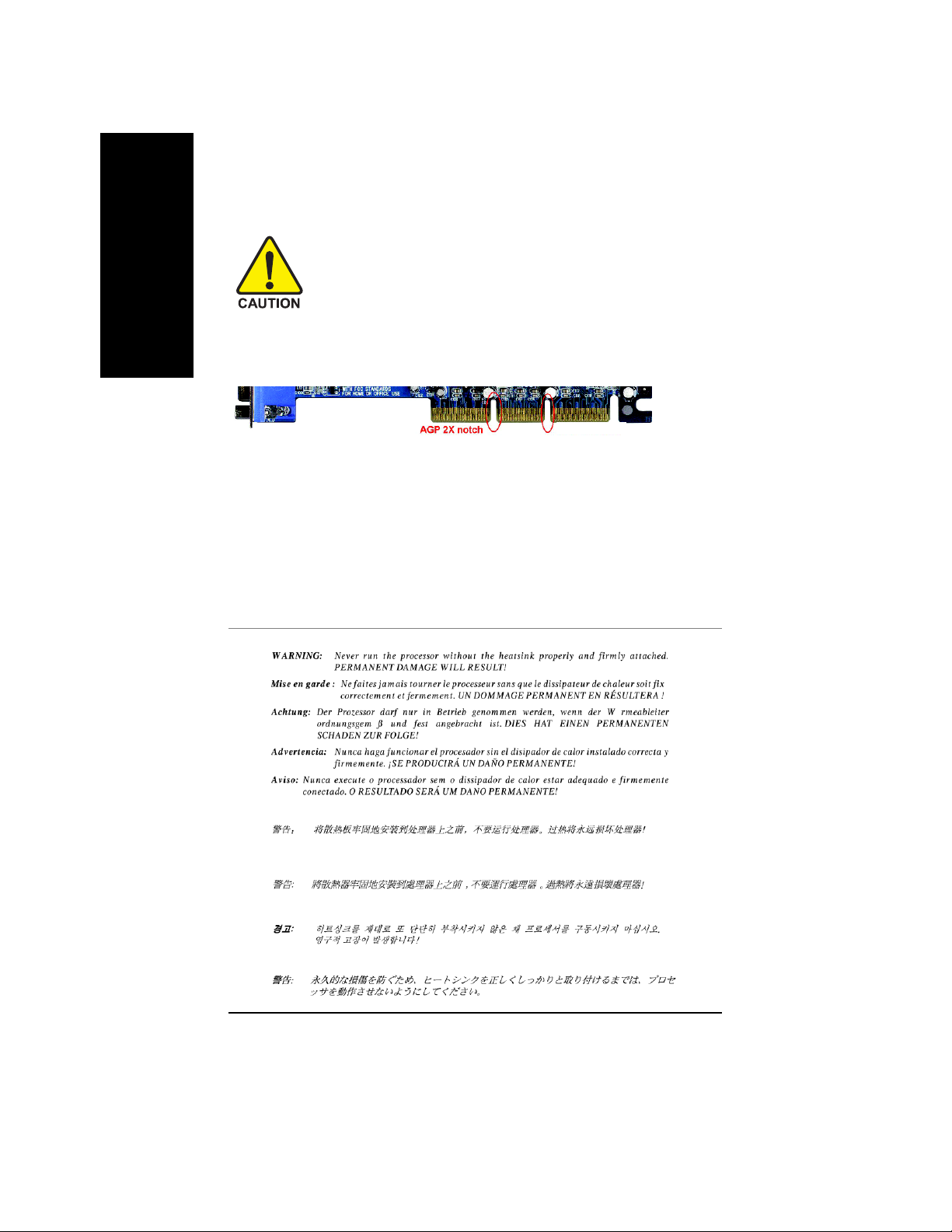
English
When you installing AGP card, please make sure the following notice is fully understood and
practiced. If your AGP card has "AGP 4X/8X(1.5V) notch" (show below), please make sure your
AGP card is AGP 4X/8X(1.5V).
AGP 2X(3.3V) card is not supported by nVIDIA® nForce™ 3 150 chipset. Y ou might experience
system unable to boot up normally. Please insert an AGP 4X/8X(1.5V) card.
Although Gigabyte's AG32S(G) graphics card is based on A T i Rage 128 Pro chip, the design of
AG32S(G) is compliance with AGP 4X(1.5V) specification. Therefore, AG32S(G) will work fine
with nVIDIA
Before you install PCI cards, please remove the Dual BIOS label from PCI slots if there is one.
Read Me First !
®
nForce™ 3 150 based motherboards.
AGP 4X/8X notch
K8n pro_1001_i.p65 2003/8/18, ¤U¤È 06:034
- 4 -GA-K8N Pro Motherboard
Page 5
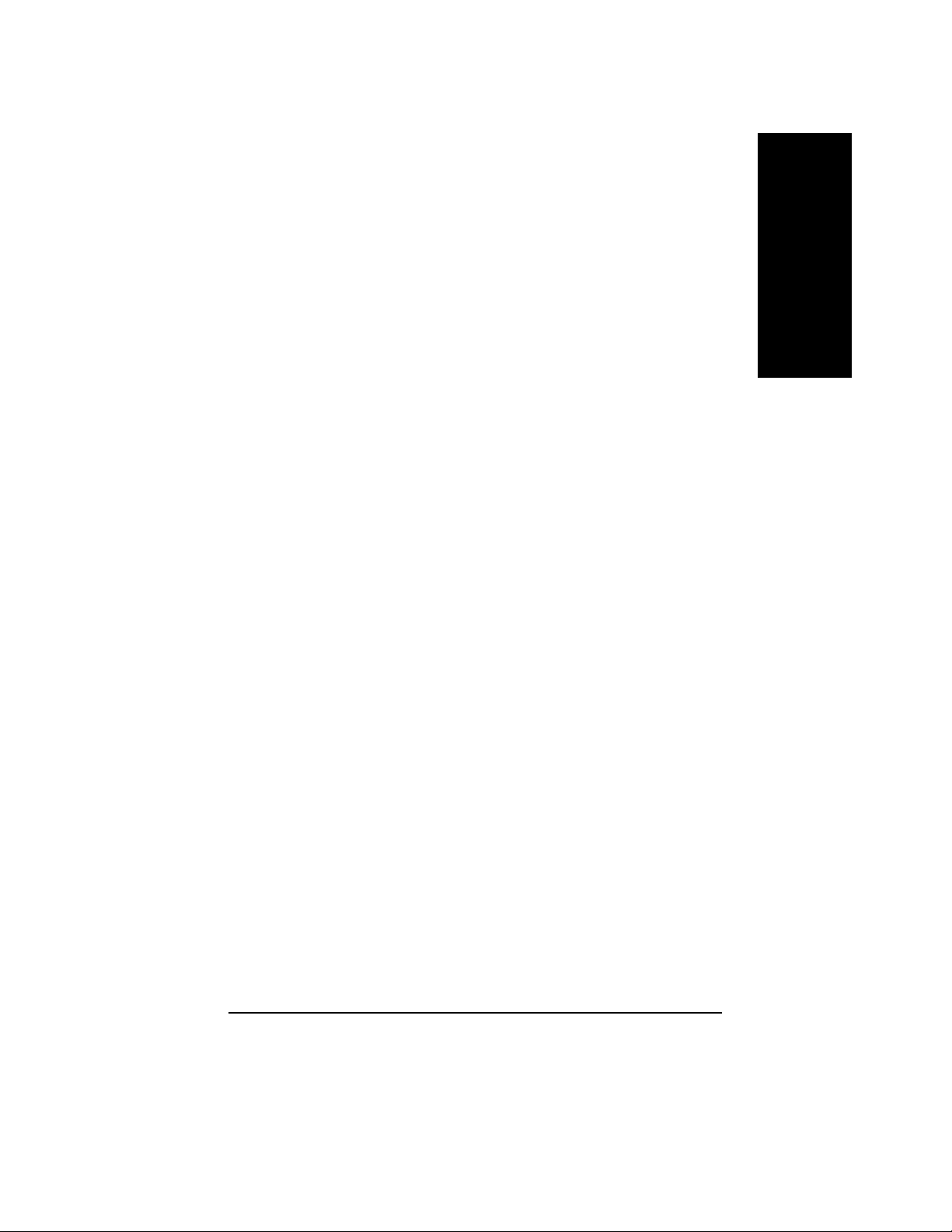
Preparing Your Computer
Computer motherboards and expansion cards contain very delicate Integrated Circuit (IC) chips. T o
protect them against damage from static electricity, you should follow some precautions whenever
you work on your computer.
1. Unplug your computer when working on the inside.
2. Use a grounded wrist strap before handling computer components. If you do not have
one, touch both of your hands to a safely grounded object or to a metal object, such as
the power supply case.
3. Hold components by the edges and try not touch the IC chips, leads or connectors, or
other components.
4. Place components on a grounded antistatic pad or on the bag that came with the
components whenever the components are separated from the system.
5. Ensure that the A TX power supply is switched off before you plug in or remove the ATX
power connector on the motherboard.
Installing the motherboard to the chassis…
If the motherboard has mounting holes, but they don't line up with the holes on the base and there
are no slots to attach the spacers, do not become alarmed you can still attach the spacers to the
mounting holes. Just cut the bottom portion of the spacers (the spacer may be a little hard to cut off,
so be careful of your hands). In this way you can still attach the motherboard to the base without
worrying about short circuits. Sometimes you may need to use the plastic springs to isolate the
screw from the motherboard PCB surface, because the circuit wire may be near by the hole. Be
careful, don't let the screw contact any printed circuit write or parts on the PCB that are near the
fixing hole, otherwise it may damage the board or cause board malfunctioning.
English
The manufacturer assumes no liability for any damage, caused directly or indirectly, by improper
installation of any comfortable performing the installation, consult a qualified computer technician.
Damage to system components, and injury to yourself may result if power is applied during
installation.
K8n pro_1001_i.p65 2003/8/18, ¤U¤È 06:035
5 Read Me First
Page 6
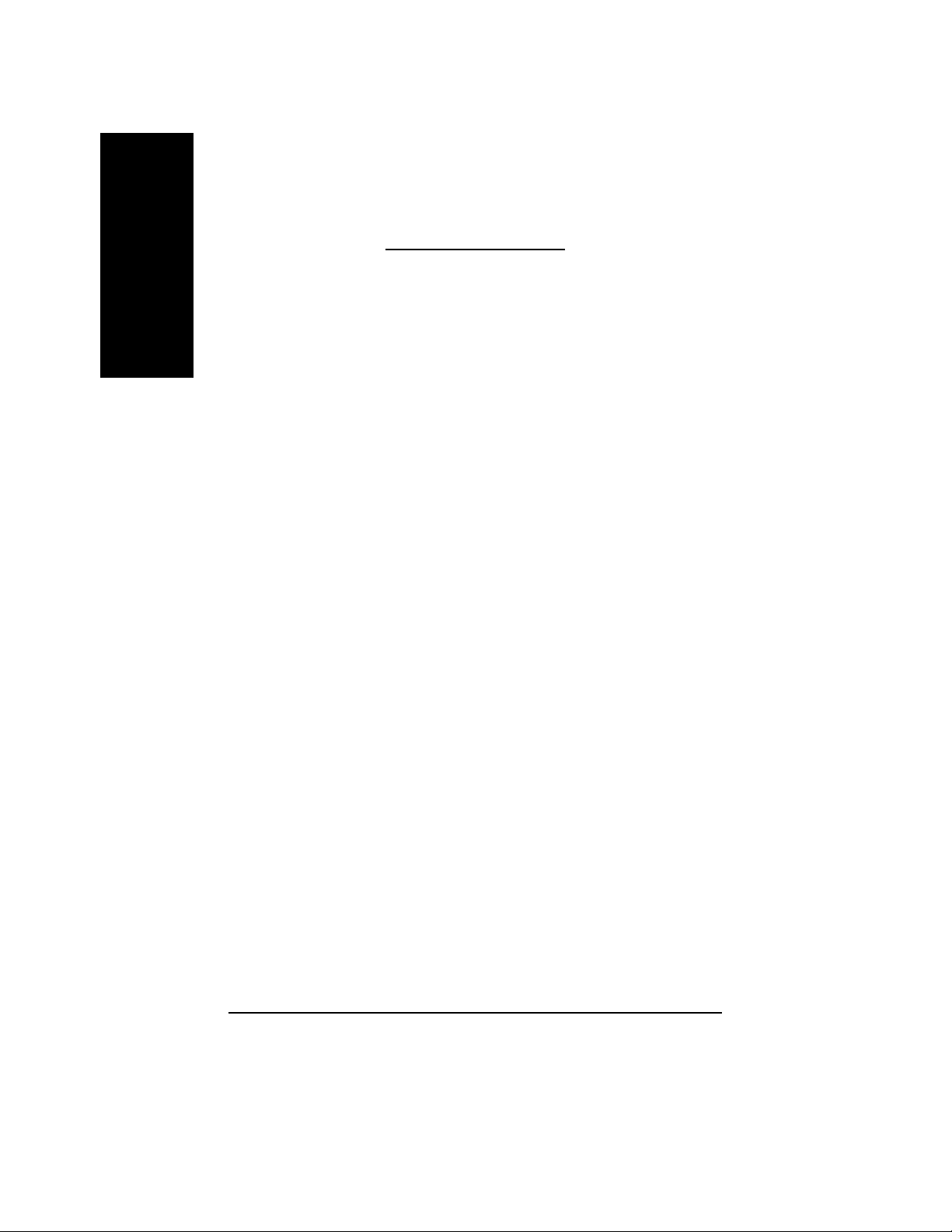
Table of Content
English
Read Me First !.......................................................................................4
Chapter 1 Introduction............................................................................8
Chapter 2 Hardware Installation Process.............................................15
Chapter 3 BIOS Setup .........................................................................39
1-1 Check List ....................................................................................8
1-2 Features Summary................................................................................8
1-3 GA-K8N Pro Motherboard Layout ....................................................... 11
1-4 Block Diagram - GA-K8N Pro .............................................................12
Step 1: Installing Processor and CPU Cooling Fan..................................16
Step 2: Installing Memory Modules...........................................................18
Step 3: Installing expansion cards ............................................................ 20
Step 3-1: AGP Card Installation .....................................................................................20
Step 4: Connect ribbon cables, cabinet wires and power supply ............ 21
Step 4-1: I/O Back Panel Introduction ...........................................................................21
Step 4-2: Connectors Introduction.................................................................................23
The Main Menu (For example: BIOS Ver. : F1e)......................................40
Standard CMOS Features......................................................................... 42
Advanced BIOS Features ..........................................................................45
Integrated Peripherals .............................................................................. 47
Power Management Setup .......................................................................52
PnP/PCI Configurations.............................................................................55
PC Health Status........................................................................................ 56
K8n pro_1001_i.p65 2003/8/18, ¤U¤È 06:036
- 6 -GA-K8N Pro Motherboard
Page 7
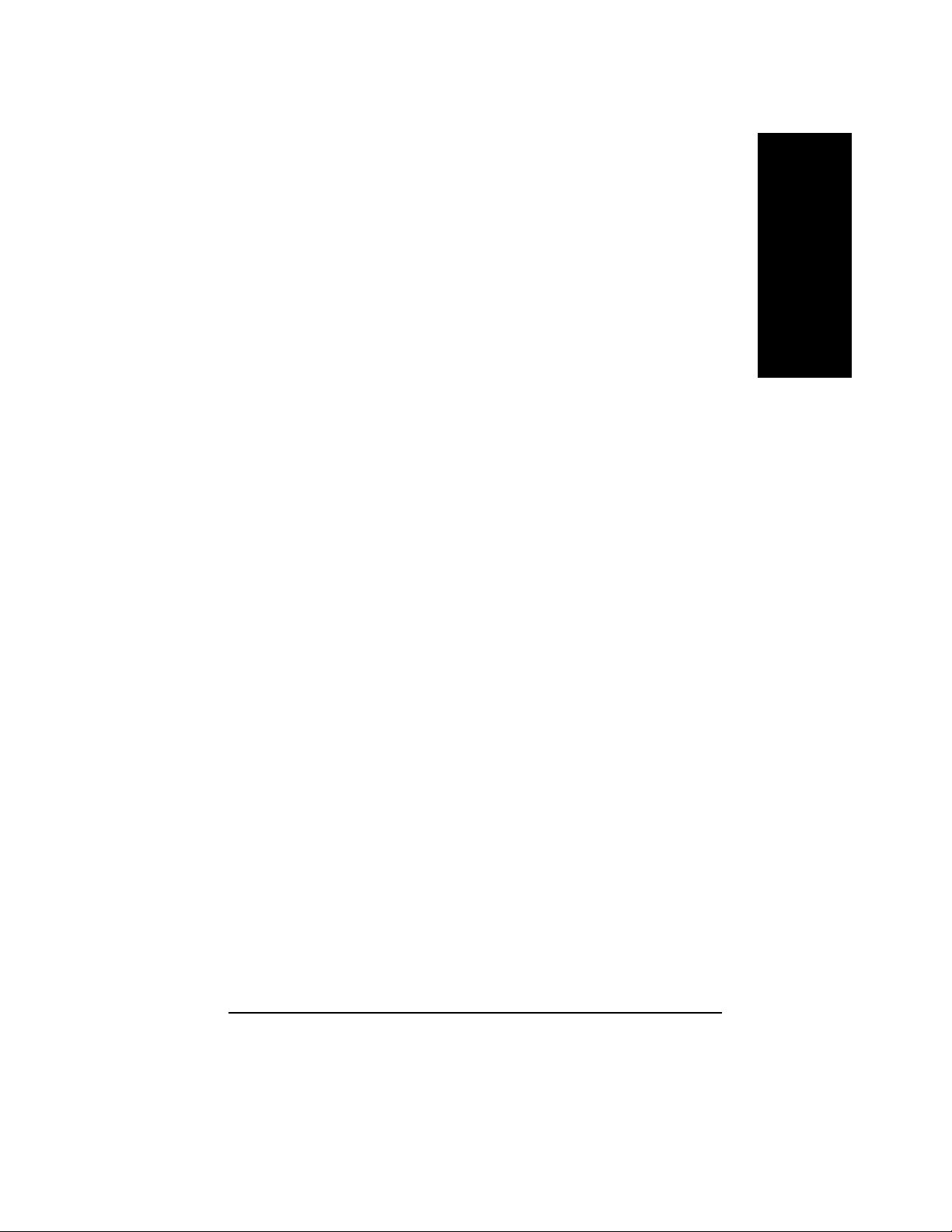
Frequency/Voltage Control........................................................................58
Load Fail-Safe Defaults.............................................................................60
Load Optimized Defaults........................................................................... 61
Set Supervisor/User Password.................................................................. 62
Save & Exit Setup.......................................................................................63
Exit Without Saving ...................................................................................64
Chapter 4 Technical Reference ...........................................................67
@BIOS™ Introduction................................................................................. 67
™
EasyTune
K8DPS (Dual Power System) Introduction................................................69
Flash BIOS Method Introduction............................................................... 70
2- / 4- / 6-Channel Audio Function Introduction........................................ 80
Jack-Sensing Introduction ......................................................................... 86
UAJ Introduction ........................................................................................88
Xpress Recovery Introduction ...................................................................90
4 Introduction .........................................................................68
English
Chapter 5 Appendix.............................................................................93
K8n pro_1001_i.p65 2003/8/18, ¤U¤È 06:037
- 7 -
Table of Content
Page 8
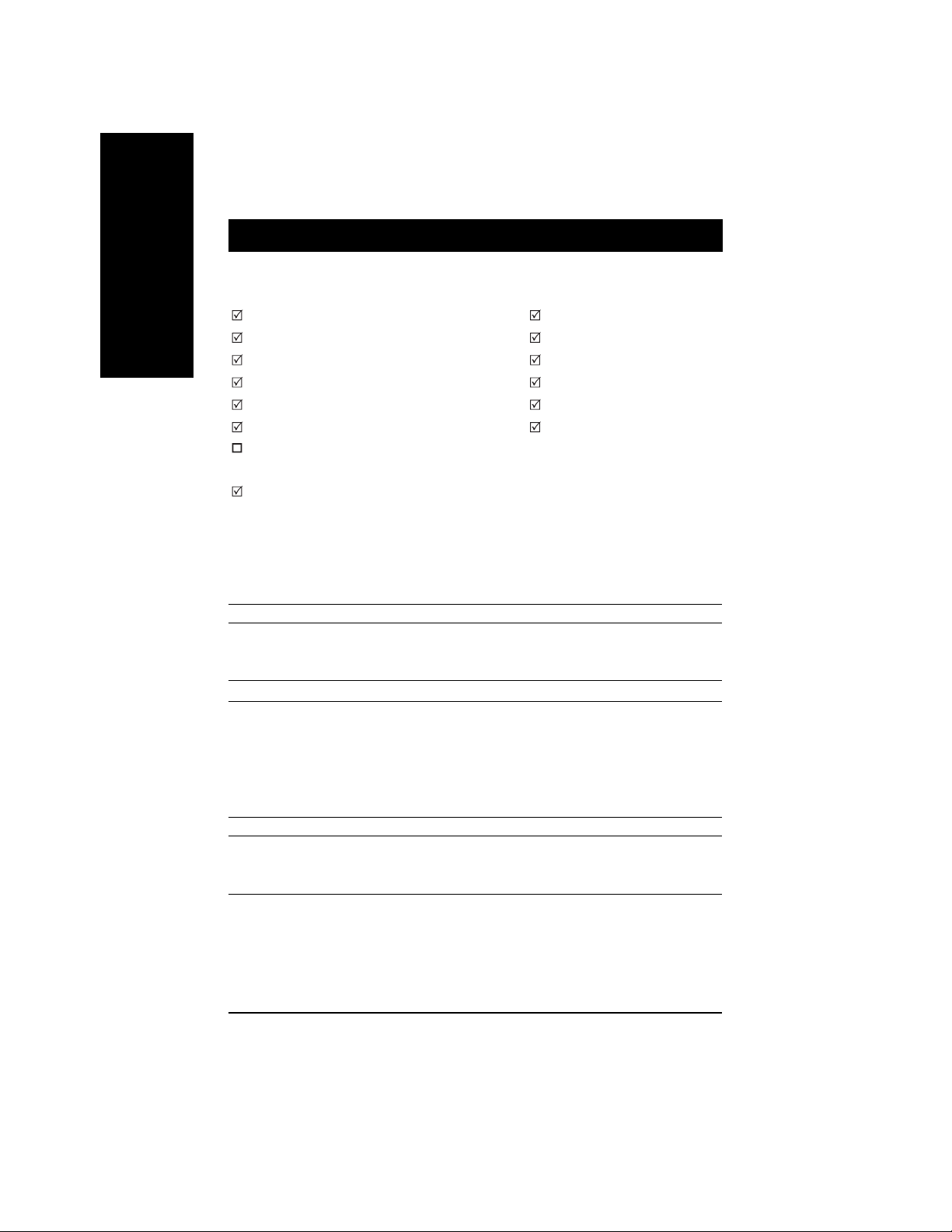
Chapter 1 Introduction
English
1-1 Item Checklist
1-2 Features Summary
Form Factor y 30.5cm x 23.2cm ATX size form factor, 4 layers PCB
CPU y Socket 754 for AMD AlthlonTM 64 processor (K8)
Chipset y nVIDIA® nForce™ 3 150
Memory y 3 184-pin DDR DIMM sockets
I/O Control y IT8712F
Slots y 1 AGP slot supports 8X/4X mode,
The GA-K8N Pro motherboard
CD for motherboard driver & utility
The GA-K8N Pro user's manual
Quick PC Installation Guide
GigaRAID manual
SA T A RAID manual
GC-SATA Card (optional)
(Manual; SATA cable x 1; Power cable x 1)
IDE cable x 3 / Floppy cable x 1
128K L1& 256K / 512K / 1M L2 cache on die
y Support core frequencies in excess of 1.6 GHz(2800+) and faster
y Supports DDR400/DDR333/DDR266 DIMM
y Supports unbuffered DIMMs with a 64-bit databus with optional 8
bits of Error Correcting Code (ECC)
y Supports 128MB/256MB/512MB/1GB DRAM
y Supports up to 3GB DRAM (Max)
AGP3.0 8X interface at 533MHz
y 5 PCI slots support 33MHz & PCI 2.3 compliant
Serial ATA cable x 2
Serial A TA power cable x 1
USB & IEEE 1394 Cable x 1
SPDIF Out Kit x 1
I/O Shield
Motherboard Settings Label
K8n_1002_i.p65 2004/5/28, ¤W¤È 09:218
to be continued......
- 8 -GA-K8N Pro Motherboard
Page 9
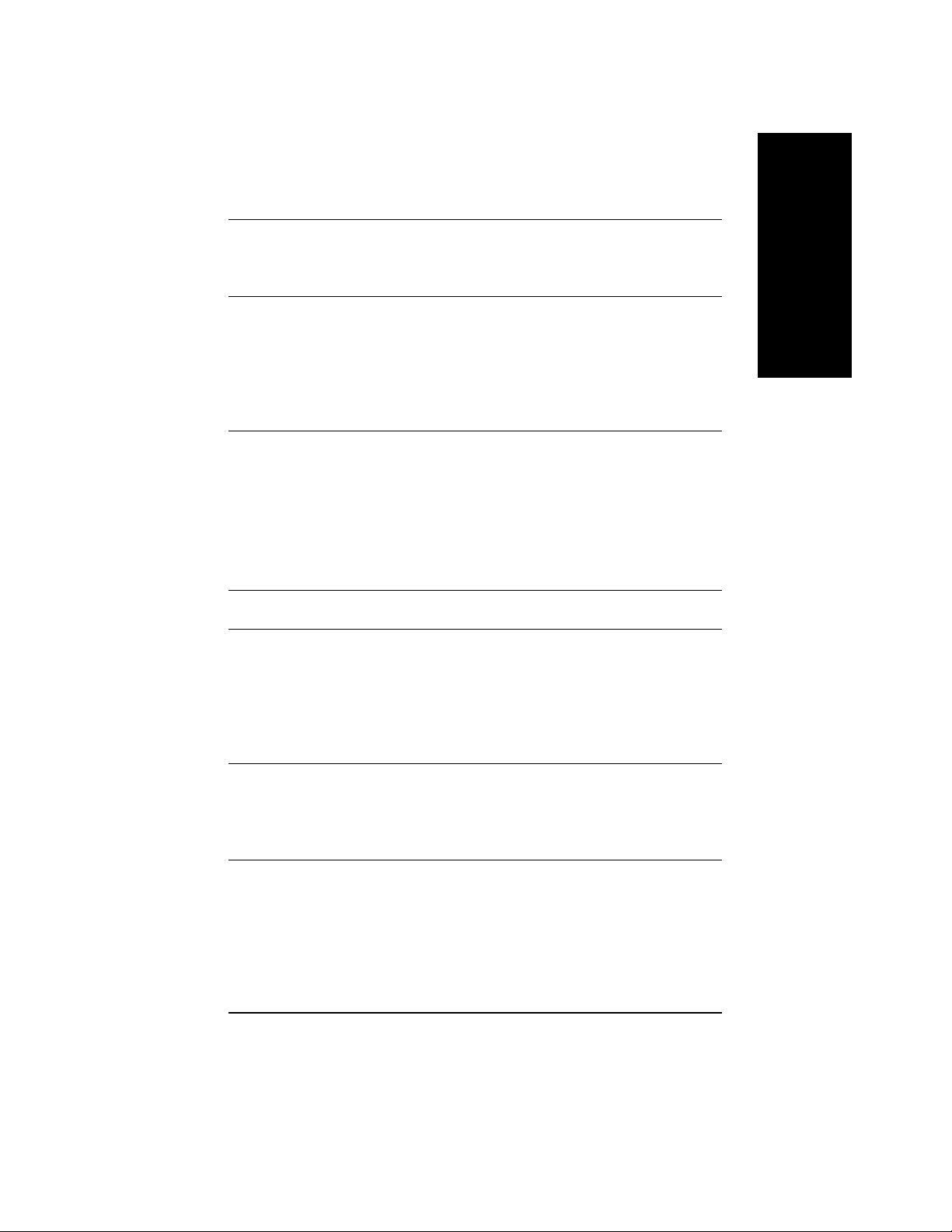
On-Board IDE 2 IDE controllers provides IDE HDD/CD-ROM (IDE1, IDE2) with
PIO, Bus Master (Ultra DMA33/AT A66/ATA100/AT A133) operation
modes
IDE3 and IDE4 compatible with RAID, Ultra ATA133/100, IDE
Hardware Monitor CPU/System/Power fan revolution detect
CPU temperature detect
CPU warning temperature
System voltage detect
CPU/System/Power fan fail warning
CPU Smart Fan Control
Thermal shutdown function
On-Board Peripherals 1 Floppy port supports 2 FDD with 360K, 720K,1.2M, 1.44M
and 2.88M bytes
1 Parallel port supports Normal/EPP/ECP mode
2 Serial ports (COMA & COMB)
6 USB 2.0/1.1 ports (4 x Front by cable)
3 IEEE1394 ports (by cable)
1 IrDA connector for IR/CIR
1 Front Audio connector
On-Board LAN RTL Gigabit LAN (RTL81 10S)
1 RJ45 ports
On-Board Sound Realtek ALC658 CODEC (UAJ)
Supports Jack Sensing function
Line Out / 2 front speaker
Line In / 2 rear speaker (by s/w switch)
Mic In / center & subwoofer (by s/w switch)
SPDIF In / Out
CD In / AUX In / Game port
On-Board SATA RAID Onboard Silicon Image SiI3512
Supports Disk striping (RAID0) or DISK Mirroring (RAID1)
Supports UDMA up to 150 MB/sec
Up to 2 SATA Device
Supports hot plug function
to be continued......
English
K8n pro_1001_i.p65 2003/8/18, ¤U¤È 06:039
- 9 -
Introduction
Page 10
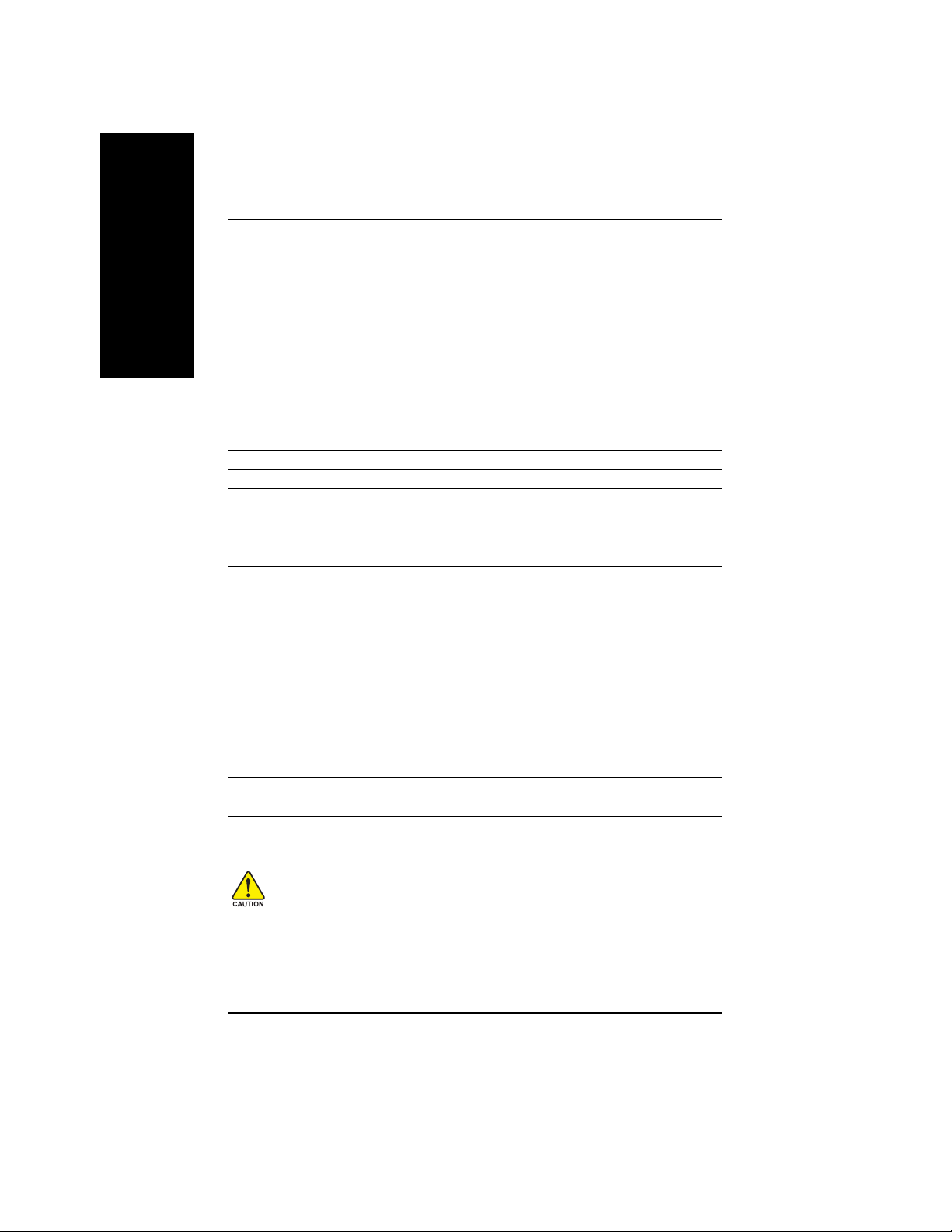
On-Board IDE RAID Onboard GigaRAID IT8212F chipset
English
On-Board IEEE1394 Built-in Ti TSB43AB23
PS/2 Connector PS/2 Keyboard interface and PS/2 Mouse interface
BIOS Licensed AWARD BIOS
Additional Features PS/2 Keyboard power on by password
Overclocking Over Voltage (CPU/DDR/AGP/Vcc12-HT) by BIOS
Supports data striping (RAID 0) or mirroring (RAID 1) or
striping+mirroring (RAID 0 + RAID 1)
Supports JBOD function
Supports concurrent dual A T A133 IDE controller operation
Support A TAPI mode for HDD
Supports IDE bus master operation
Support ATA133/RAID mode switch by BIOS
Displays status and error checking messages during boot-up
Mirroring supports automatic background rebuilds
Features LBA and Extended Interrupt 13 drive translation in
controller onboard BIOS
Supports Dual BIOS
Supports Face Wizard
Supports Q-Flash
PS/2 Mouse power on
External Modem wake up
STR(Suspend-T o-RAM)
Wake on LAN (WOL)
AC Recovery
Poly fuse for keyboard over-current protection
USB KB/Mouse wake up from S3
Supports Thermal Shutdown function
Supports @BIOS
Supports Easy Tune 4
Over Clock (CPU/DDR/AGP) by BIOS
Please set the CPU host frequency in accordance with your processor's specifications.
We don't recommend you to set the system bus frequency over the CPU's specification because
these specific bus frequencies are not the standard specifications for CPU, chipset and most of the
peripherals. Whether your system can run under these specific bus frequencies properly will
depend on your hardware configurations, including CPU, Chipsets, SDRAM, Cards…etc.
K8n pro_1001_i.p65 2003/8/18, ¤U¤È 06:0310
- 10 -GA-K8N Pro Motherboard
Page 11
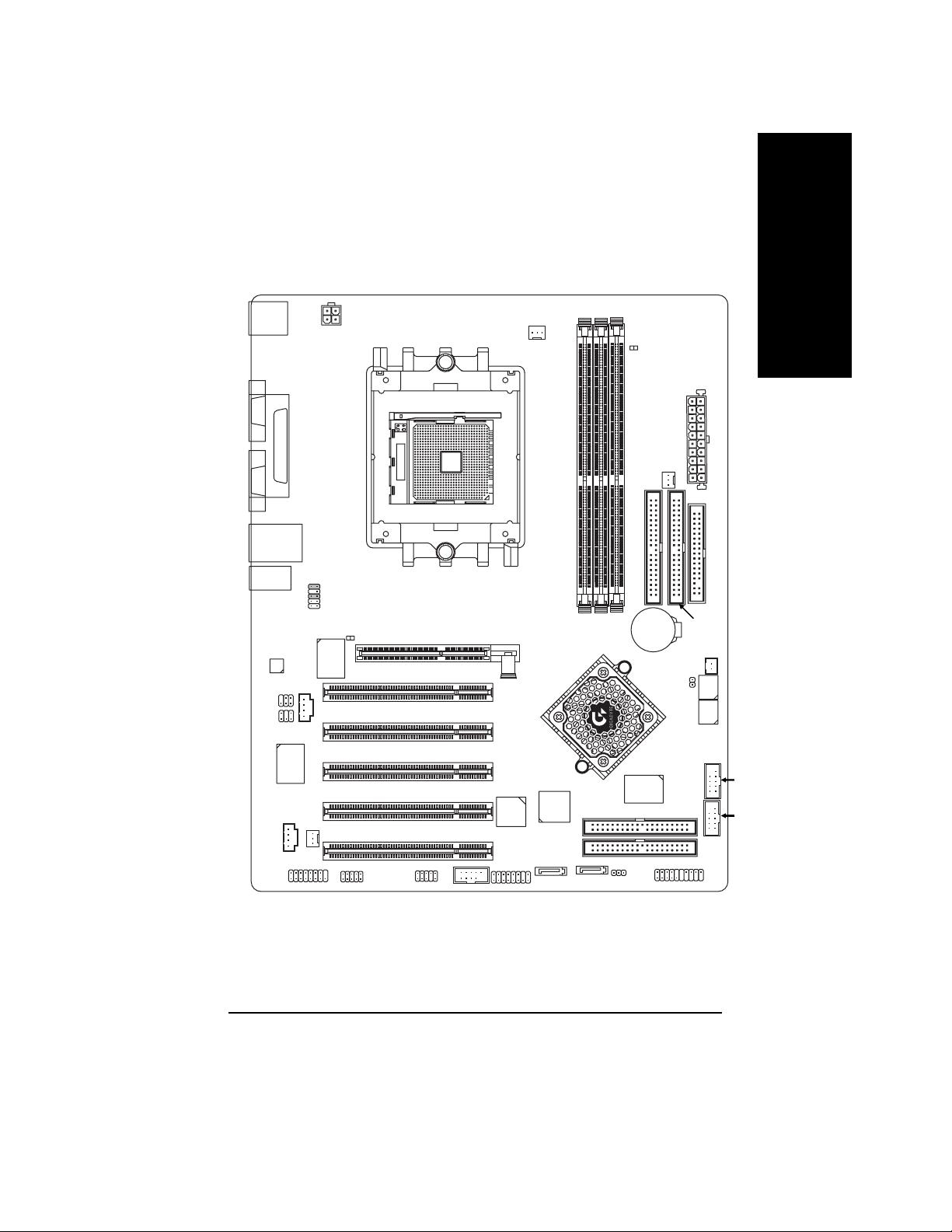
1-3 GA-K8N Pro Motherboard Layout
English
KB_MS
COMB
COMA
USB
AUDIO
CODEC
SPDIF_IO
SUR_CEN
LPT
LAN
(Gigabit
Ethernet)
F_AUDIO
RTL8110S
AUX_IN
GAME
ATX_12V
IT8712F
CD_IN
SYS_FAN
IR_CIR
2X_DET
SOCKET 754
INFO_LINK
PCI2
PCI3
PCI4
PCI5
F1_1394
PCI1
TI43AB23
F2_1394
CPU_FAN
AGP
nVIDIA
nForce™ 3
150
SiI3512
SATA1_SII
GA-K8N Pro
DDR1
DDR2
®
IDE4
IDE3
SATA0_SII
RAM_LED
DDR3
GigaRAID
IT8212
PWR_LED
IDE2
BAT
PWR_FAN
F_PANEL
ATX
FDD
IDE1
NB_FAN
CLR_PWD
BACKUP
BIOS
MAIN
BIOS
F_USB2
F_USB1
K8n pro_1001_i.p65 2003/8/18, ¤U¤È 06:0311
- 11 -
Introduction
Page 12
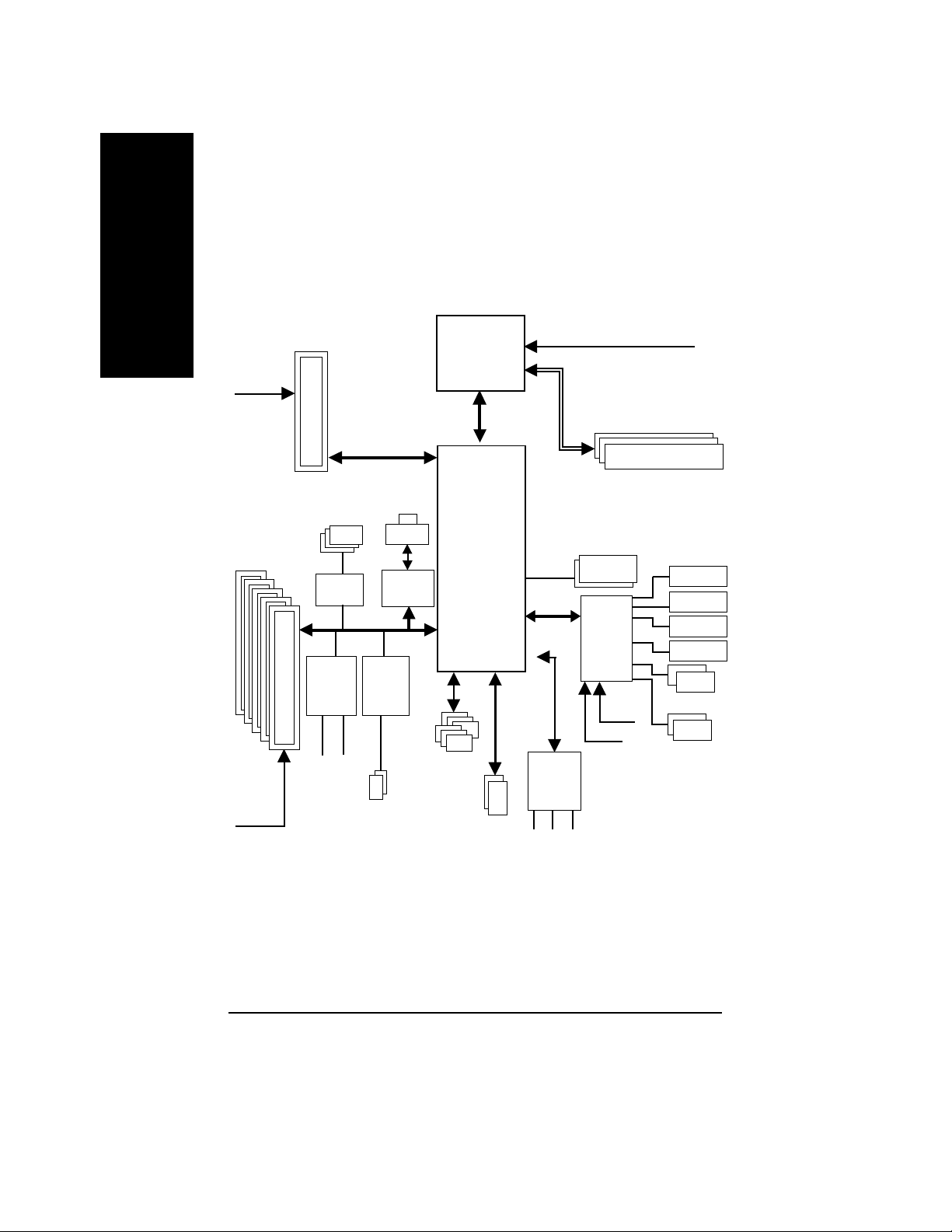
1-4 Block Diagram - GA-K8N Pro
English
AGPCLK
(66MHz)
5 PCI
PCICLK
(33MHz)
AGP Slot
4X/8X
3 IEEE1394
TSB43AB23
GigaRAID
IT8212
IDE4
SiI3512
IDE3
2 Serial ATA
LAN
RJ45
RTL8110S
AMD
TM
Althlon
64
processor (K8)
HyperTransport
Bus
®
nVIDIA
nForce™ 3 150
6 USB
Ports
ATA33/66/100/133
IDE Channels
CPUCLK+/- (200MHz)
DDR400/333/266 DIMM
BIOS
LPC BUS
IT8712
24 MHz
AC97 Link
33 MHz
AC97
CODEC
MIC
LINE-IN
LINE-OUT
DDR RAM
IR/CIR
Game Port
Floppy
LPT Port
PS/2 KB/Mouse
2 COM Ports
K8n pro_1001_i.p65 2003/8/18, ¤U¤È 06:0312
- 12 -GA-K8N Pro Motherboard
Page 13
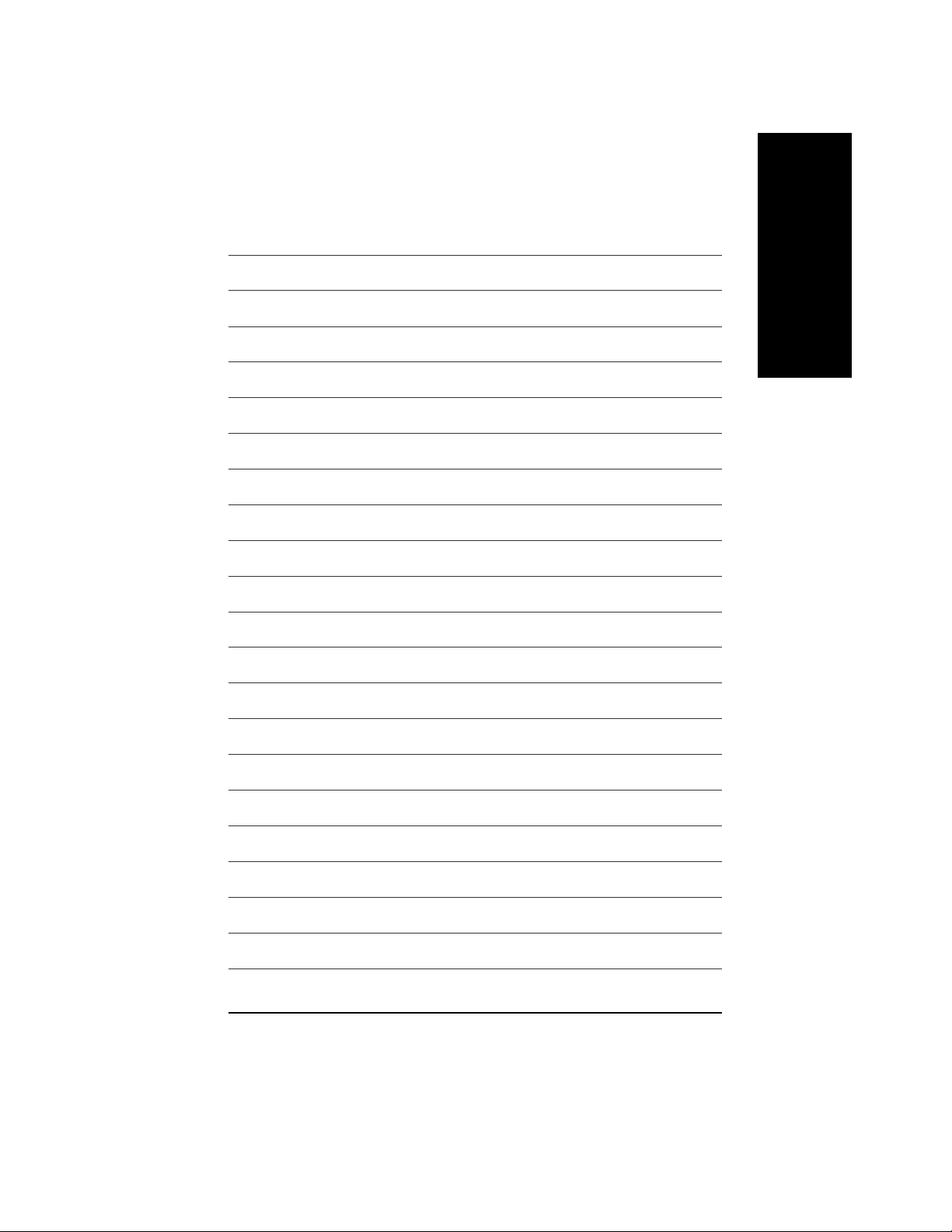
English
K8n pro_1001_i.p65 2003/8/18, ¤U¤È 06:0313
- 13 -
Introduction
Page 14
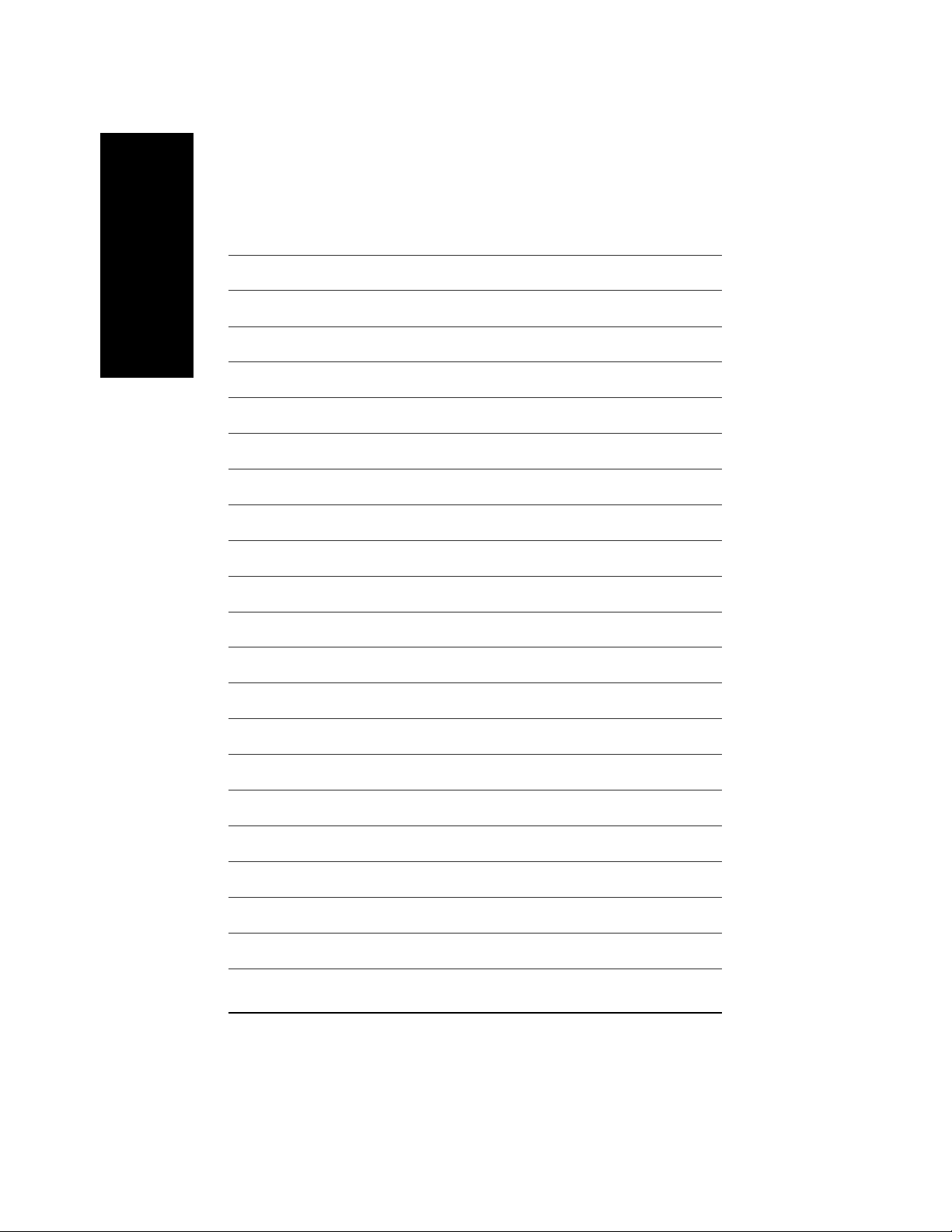
English
K8n pro_1001_i.p65 2003/8/18, ¤U¤È 06:0314
- 14 -GA-K8N Pro Motherboard
Page 15
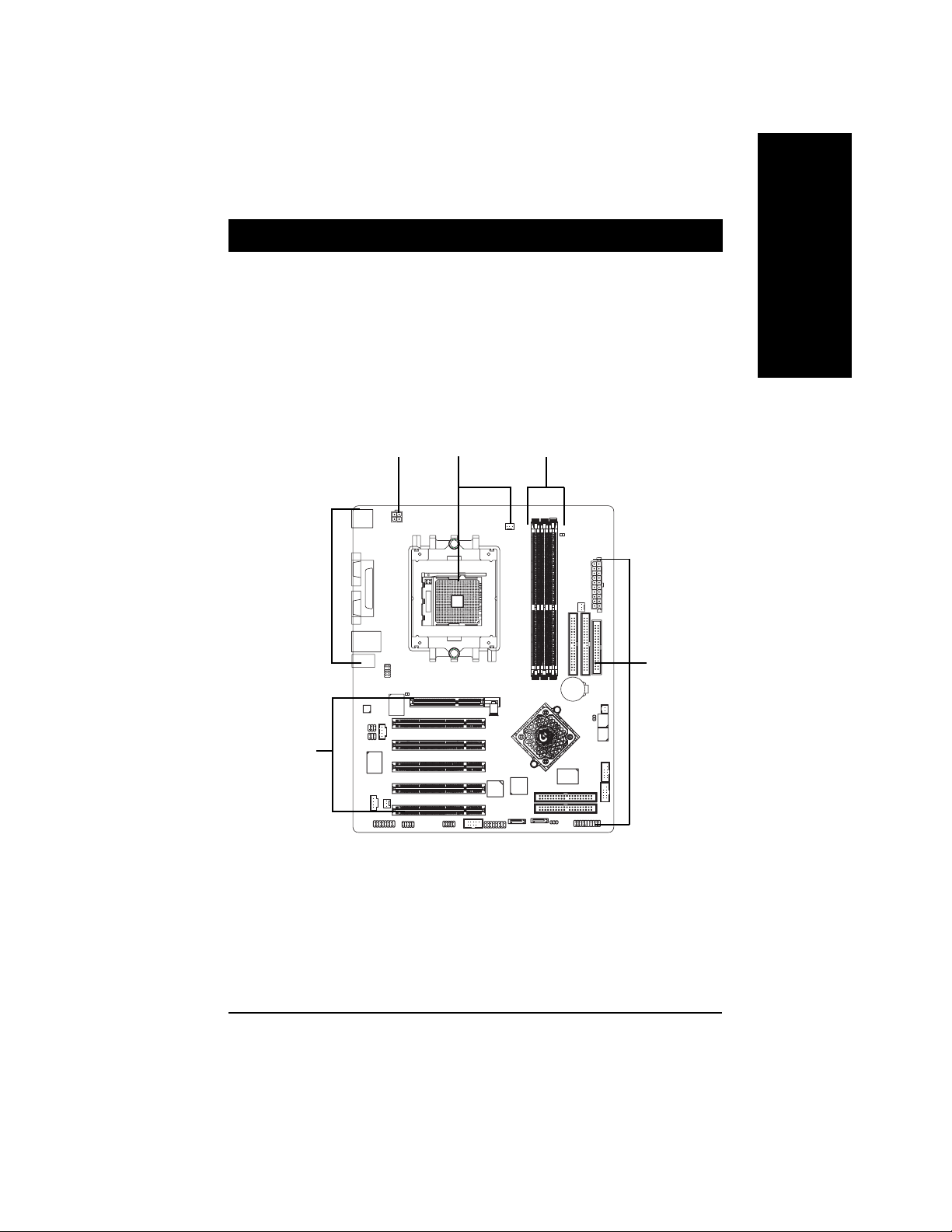
Chapter 2 Hardware Installation Process
T o set up your computer , you must complete the following steps:
Step 1- Installing Processor and CPU Cooling Fan
Step 2- Installing Memory Modules
Step 3- Installing Expansion Cards
Step 4- Connect ribbon Cables, Cabinet Wires, And Power Supply
English
Step 4
Step 4
Step 3
Congratulations! Y ou have accomplished the hardware installation!
Turn on the power supply or connect the power cable to the power outlet. Continue with the
BIOS/software installation.
Step 1
Step 2
Step 4
K8n pro_1001_q.p65 2003/8/18, ¤U¤È 06:0515
- 15 -
Hardware Installation Process
Page 16
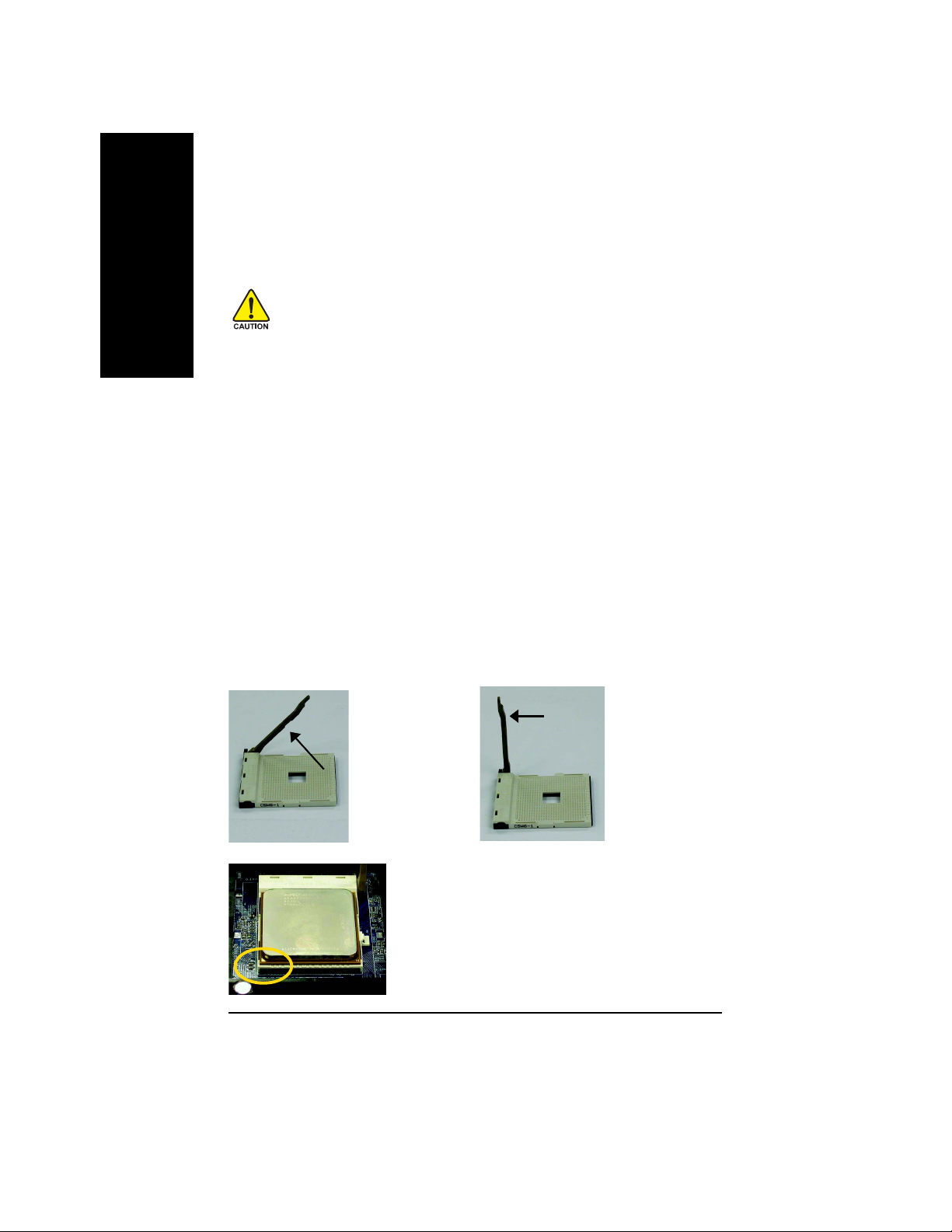
Step 1: Installing Processor and Heatsink
Before installing the processor and heatsink, adhere to the following warning:
English
1.1 The installation of the processor and heatsink is performed in four main steps:
Step 1-1. Processor insertion
Step 1-2. Applying thermal grease
Step 1-3. Heatsink attachment
Step 1-4. Connecting processor fan power
These steps are described in detail in the following paragraphs.
Step 1-1. First, check the processor pins to see that none are bent. Move the socket lever to the
unlocked position as shown in Figure 1 & Figure 2.(90´ to the plane of the motherboard) prior to
inserting the processor. The A1 pin location is designated on the processor by a copper triangle that
matches up to a triangle on the socket as shown in Figure 3. Align the processor to the socket and
gently lower it into place. Do not force the processor into the socket.
1. The processor will overheat without the heatsink and/or fan, resulting in permanent
irreparable damage.
2. Never force the processor into the socket.
3. Apply thermal paste between the processor and heatsink.
4. Please make sure the CPU type is supported by the motherboard.
5. If you do not match the CPU socket Pin 1 and CPU cut edge well, it will cause improper
installation. Please change the insert orientation. Please use AMD approved cooling
fan.
Angling the
rod to 65
0
Figure 1.Angling the rod
to 65-degree maybe feel
a kind of tight , and then
continue pull the rod to 90degree when a noise
“cough” made.
Socket
Actuation
Lever
Figure 2.Pull the rod to
the 90-degree directly.
K8n pro_1001_q.p65 2003/8/18, ¤U¤È 06:0516
Figure 3. A1 pin location on the Socket and
Processor.Move the socket lever to the locked
position while holding pressure on the center of the
processor.
- 16 -GA-K8N Pro Motherboard
Page 17
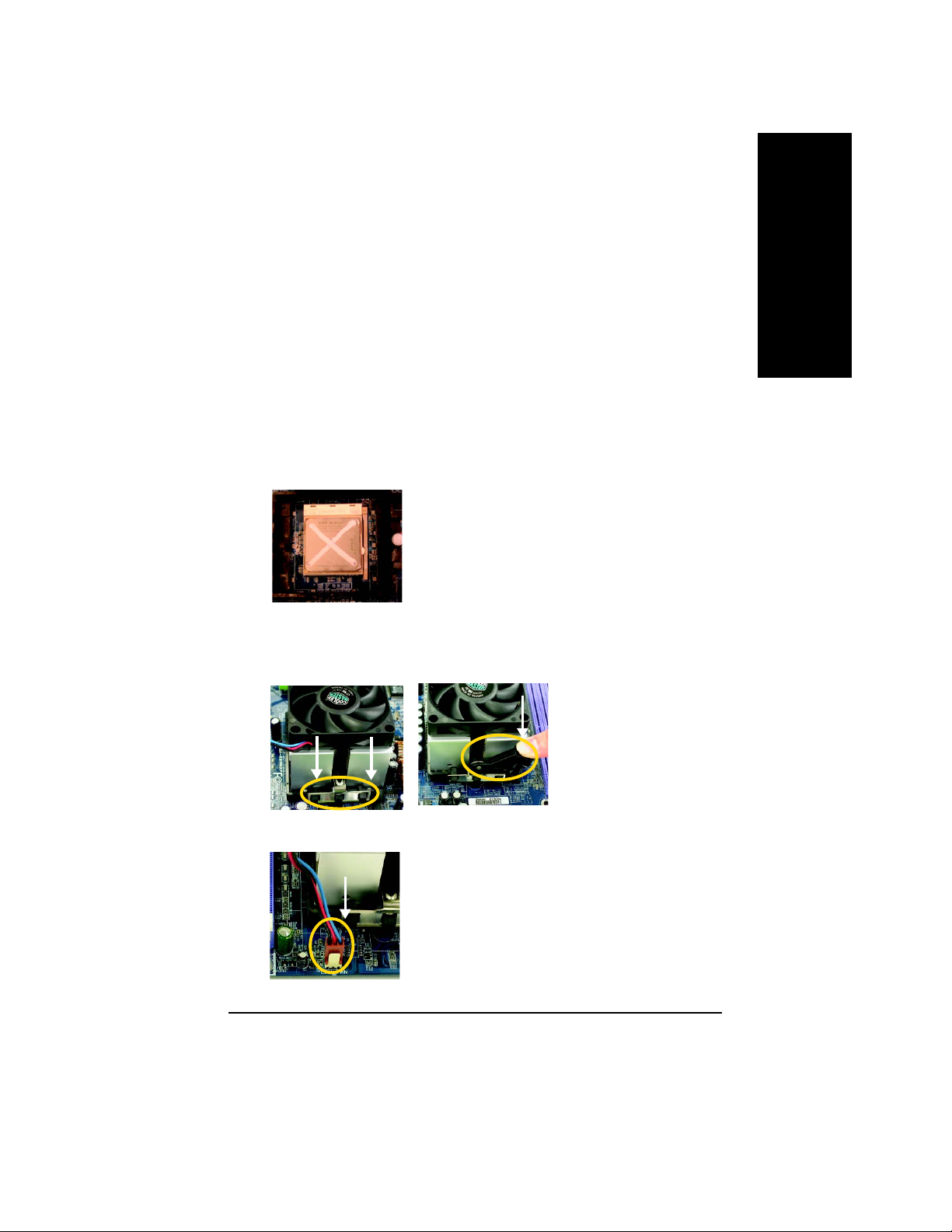
Step1-2. When the processor is installed in the socket, apply thermal grease to the processor(as
shown in Figure 4) prior to installing the heatsink. AMD recommends using a high thermal
conductivity grease (such as Shin-Etsu types G751 or G749, or an equivalent product) for
the thermal interface material rather than a phase change material. Phase change materials
develop strong adhesive forces between the heatsink and processor.
Removing the heatsink under such conditions can cause the processor to be
removed from the socket without moving the socket lever to the unlocked
position and then damage the processor pins or socket contacts.
** We recommend you to apply the thermal tape to provide better heat conduction between your
CPU and heatsink. (The CPU cooling fan might stick to the CPU due to the hardening of the
thermal paste. During this condition if you try to remove the cooling fan, you might pull the
processor out of the CPU socket alone with the cooling fan, and might damage the processor.
To avoid this from happening, we suggest you to either use thermal tape instead of thermal
paste, or remove the cooling fan with extreme caution.)
Figure 4. Application of Thermal Grease to the processor.
Step 1-3.Once the thermal grease has been applied to the processor, the heatsink can be attached to
the processor. Align the heatsink assembly with the support frame mating with the backer
plate standoffs as shown in Figure 5&6.
English
Step 1-4. Connect the fan power wires to the header on the motherboard as shown in Figure 7.
K8n pro_1001_q.p65 2003/8/18, ¤U¤È 06:0517
Figure 5&6 Alignment of Heatsink
Assembly with Standoffs
Figure 7. Connecting the Fan Power Wires
- 17 -
Hardware Installation Process
Page 18
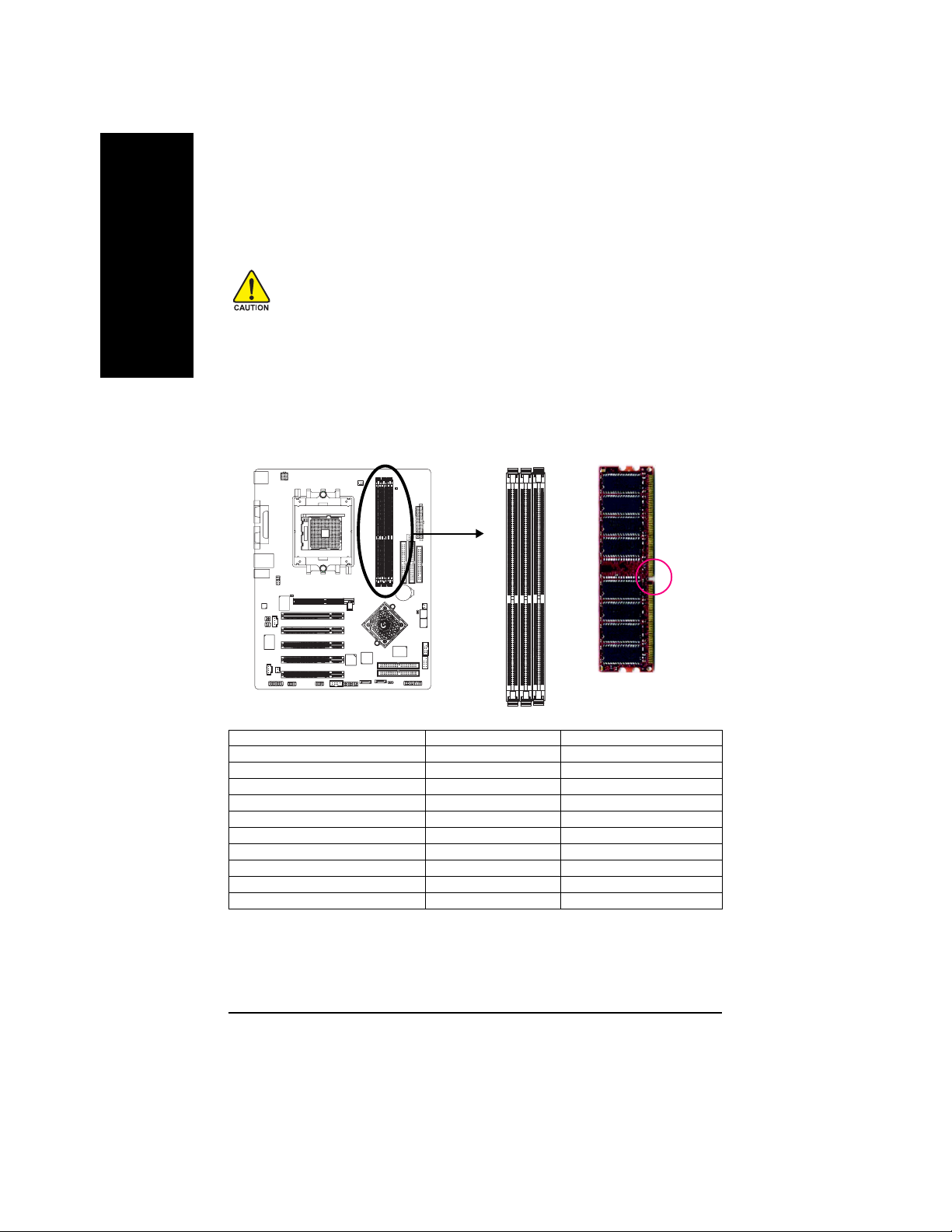
Step 2: Installing Memory Modules
English
The motherboard has 3 dual inline memory module (DIMM) sockets. The BIOS will automatically
detects memory type and size. T o install the memory module, just push it vertically into the DIMM
socket. The DIMM module can only fit in one direction due to the notch. Memory size can vary
between sockets.
Before installing the memory modules, adhere to the following warning:
1.When DIMM LED is ON, do not install / remove DIMM from socket.
2.Please note that the DIMM module can only fit in one direction due to
the one notch. Wrong orientation will cause improper installation.
Please change the insert orientation.
Notch
DDR
Total Memory Size Per Chip Select
Device Used on DIMMs Size Per CS Comments
64 Mbit (2Mx8-bitsx4 banks) 64 Mbyte
64 Mbit (1Mx16-bitsx4 banks) 32 Mbyte
128 Mbit(4Mx8-bitsx4 banks) 128 Mbyte
128 Mbit(2Mx16-bitsx4 banks) 64 Mbyte
256 Mbit(8Mx8-bitsx4 banks) 256 Mbyte
256 Mbit(4Mx16x4 banks) 128 Mbyte
512 Mbit(16Mx8-bitsx4 banks) 512 Mbyte
512 Mbit(8Mx16-bitsx4 banks) 256 Mbyte
1 Gbit(32Mx8-bitsx4 banks) 1 Gbyte
1 Gbit(16Mx16-bitsx4 banks) 512 Mbyte
K8n pro_1001_q.p65 2003/8/18, ¤U¤È 06:0518
- 18 -GA-K8N Pro Motherboard
Page 19
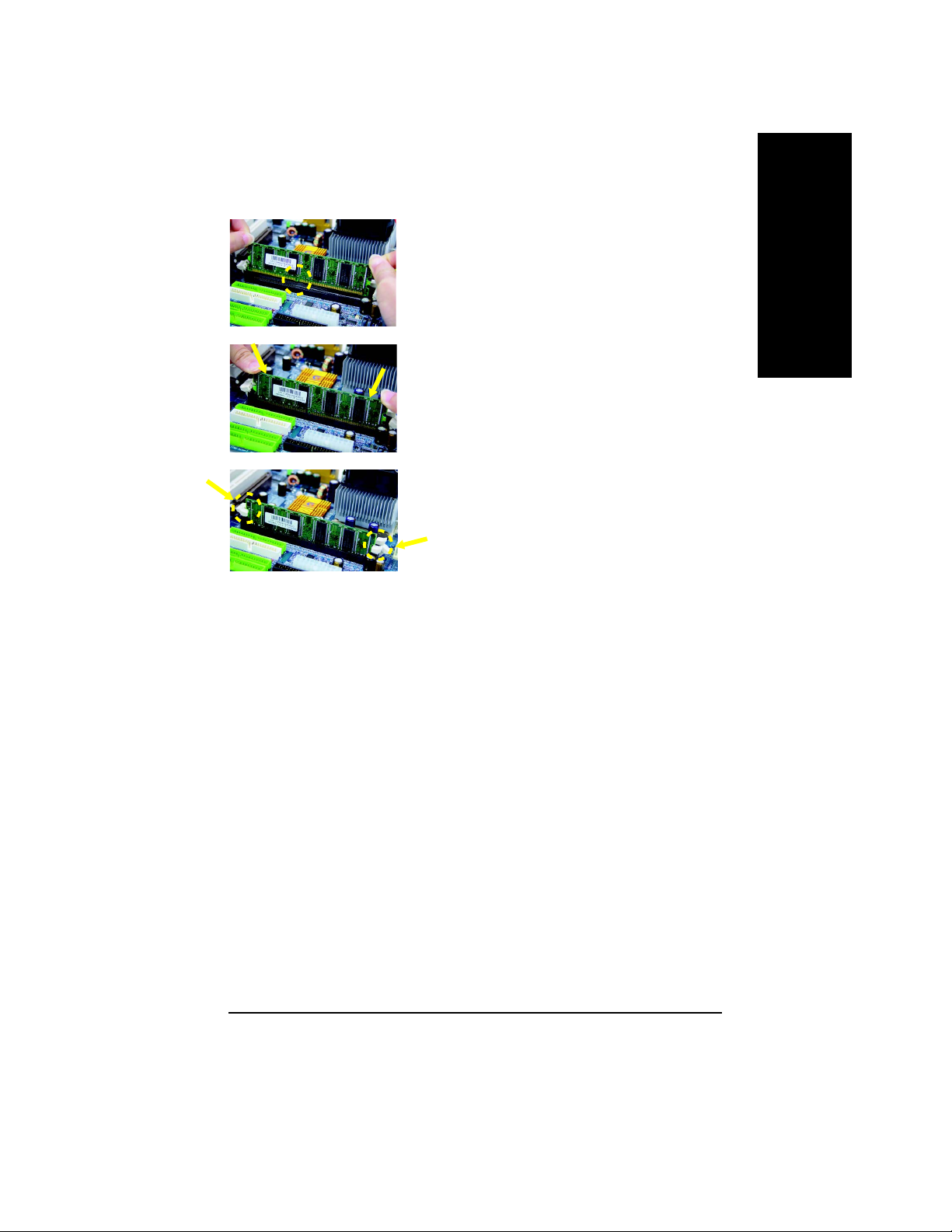
1. The DIMM socket has a notch, so the DIMM memory
module can only fit in one direction.
2. Insert the DIMM memory module vertically into the DIMM
socket. Then push it down.
3. Close the plastic clip at both edges of the DIMM sockets
to lock the DIMM module.
Reverse the installation steps when you wish to remove
the DIMM module.
DDR Introduction
Established on the existing SDRAM infrastructure, DDR (Double Data Rate) memory is a high
performance and cost-effective solution that allows easy adoption for memory vendors, OEMs, and
system integrators.
DDR memory is a great evolutionary solution for the PC industry that builds on the existing SDRAM
architecture, yet make the awesome advances in solving the system performance bottleneck by doubling
the memory bandwidth. Nowadays, with the highest bandwidth of 3.2GB/s of DDR400 memory and
complete line of DDR400/333/266/200 memory solutions, DDR memory is the best choice for building
high performance and low latency DRAM subsystem that are suitable for servers, workstations, and full
range of desktop PCs.
English
K8n pro_1001_q.p65 2003/8/18, ¤U¤È 06:0519
- 19 -
Hardware Installation Process
Page 20
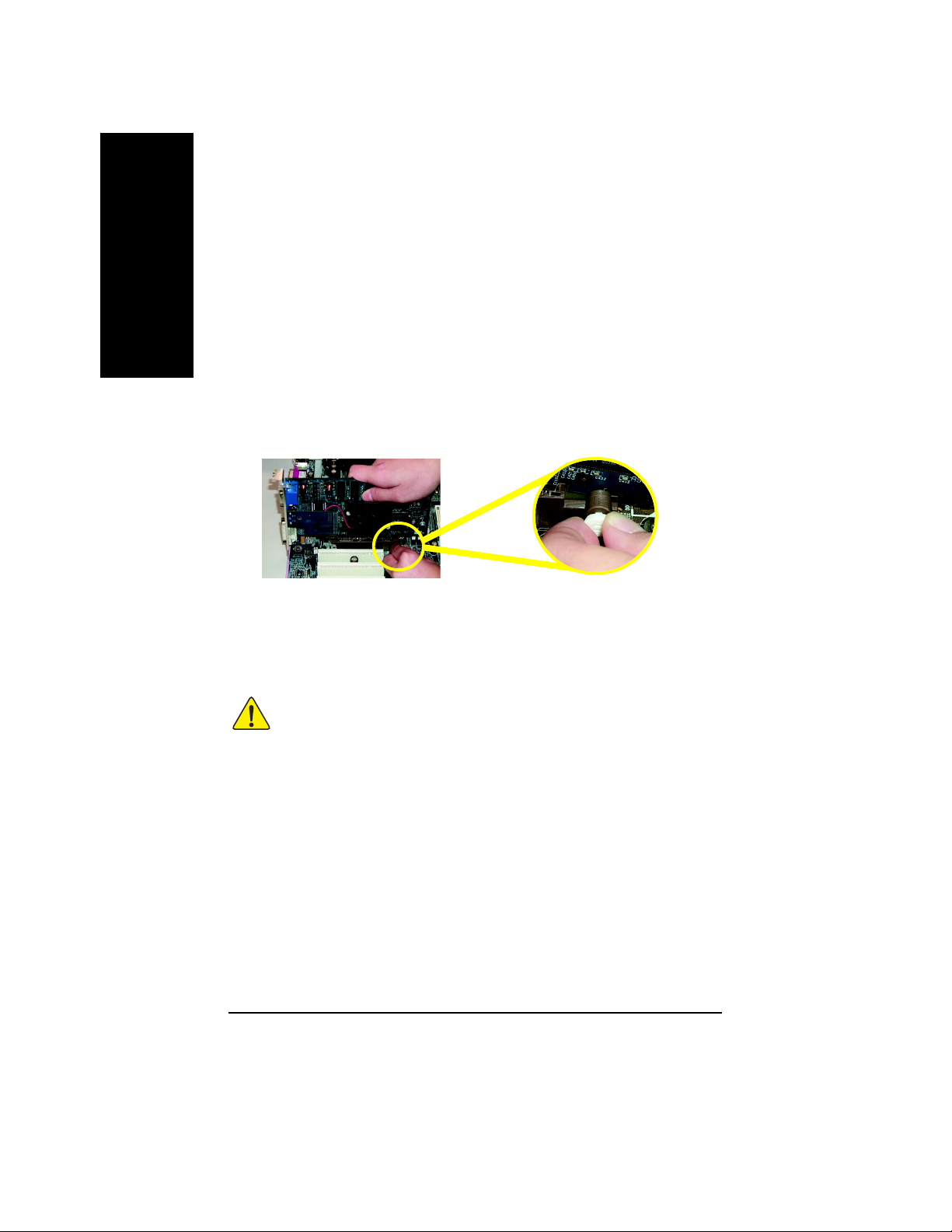
Step 3 Install expansion cards
Step 3-1: AGP Card Installation
English
1. Read the related expansion card's instruction document before install the expansion card into the computer.
2. Remove your computer's chassis cover, screws and slot bracket from the computer.
3. Press the expansion card firmly into expansion slot in motherboard.
4. Be sure the metal contacts on the card are indeed seated in the slot.
5. Replace the screw to secure the slot bracket of the expansion card.
6. Replace your computer's chassis cover.
7. Power on the computer, if necessary, setup BIOS utility of expansion card from BIOS.
8. Install related driver from the operating system.
Please carefully pull out the small white-drawable bar at the end of the AGP slot when you try
to install / uninstall the AGP card. Please align the AGP card to the onboard AGP slot and
press firmly down on the slot. Make sure your AGP card is locked by the small whitedrawable bar.
When an AGP 2X (3.3V) card is installed the 2X_DET will light up, indicating a non-supported
graphics card is inserted. Informing users that system might not boot up normally due to
AGP 2X (3.3V) is not supported by the chipset.
K8n pro_1001_q.p65 2003/8/18, ¤U¤È 06:0520
- 20 -GA-K8N Pro Motherboard
Page 21
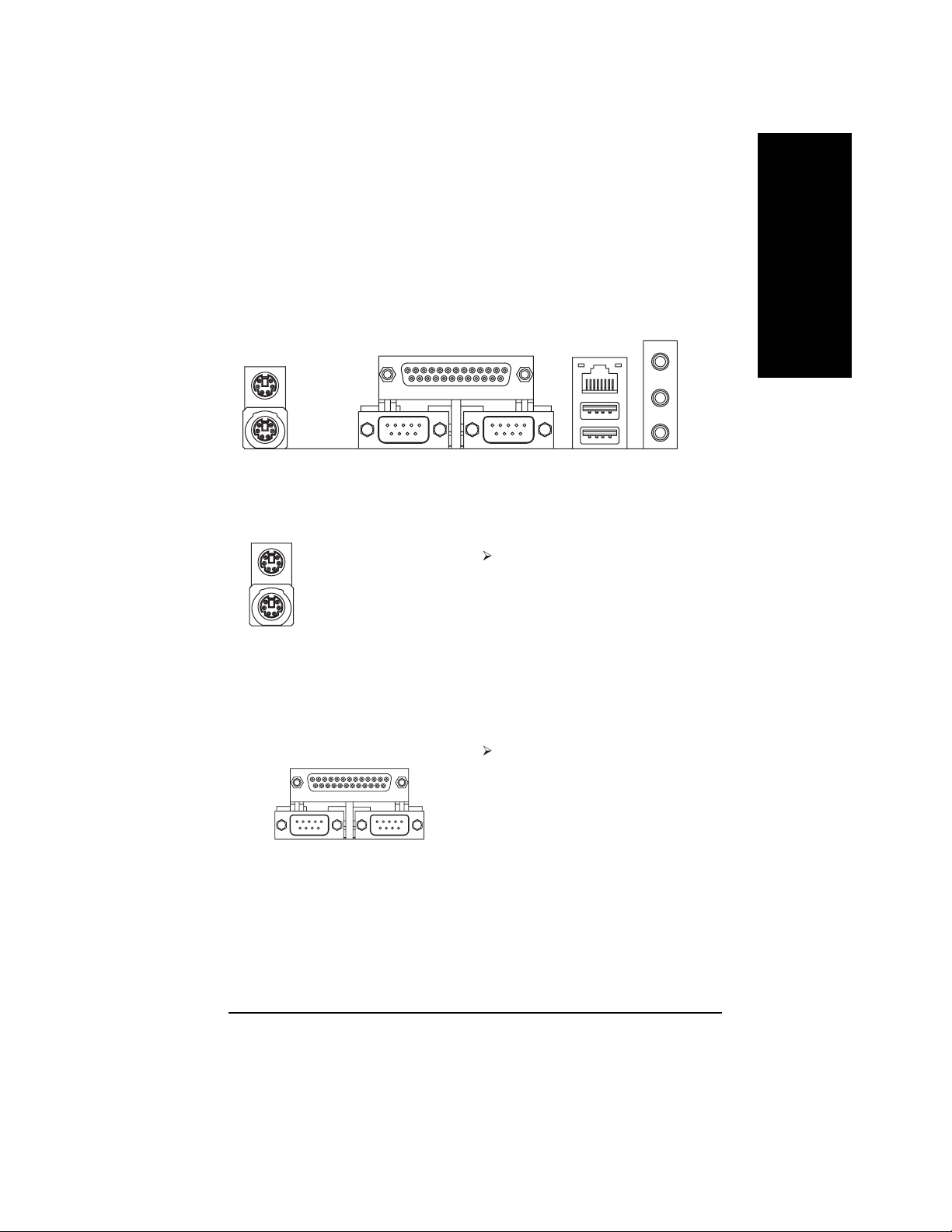
Step 4: Connect ribbon Cables, Cabinet Wires And Power Supply
Step 4-1: I/O Back Panel Introduction
English
u
v
u PS/2 Keyboard and PS/2 Mouse Connector
PS/2 Mouse Connector
(6 pin Female)
PS/2 Keyboard Connector
(6 pin Female)
v Parallel Port, Serial Ports (COM1 / COM2)
Parallel Port (25 pin Female)
COMA COMB
Serial Port (9 pin Male)
w
x
This connector supports standard PS/2
keyboard and PS/2 mouse.
According to your motherboard, please see the
following descriptions for the devices. Device
like printer can be connected to Parallel port;
mouse and modem etc. can be connected to
Serial ports.
K8n pro_1001_q.p65 2003/8/18, ¤U¤È 06:0521
- 21 -
Hardware Installation Process
Page 22
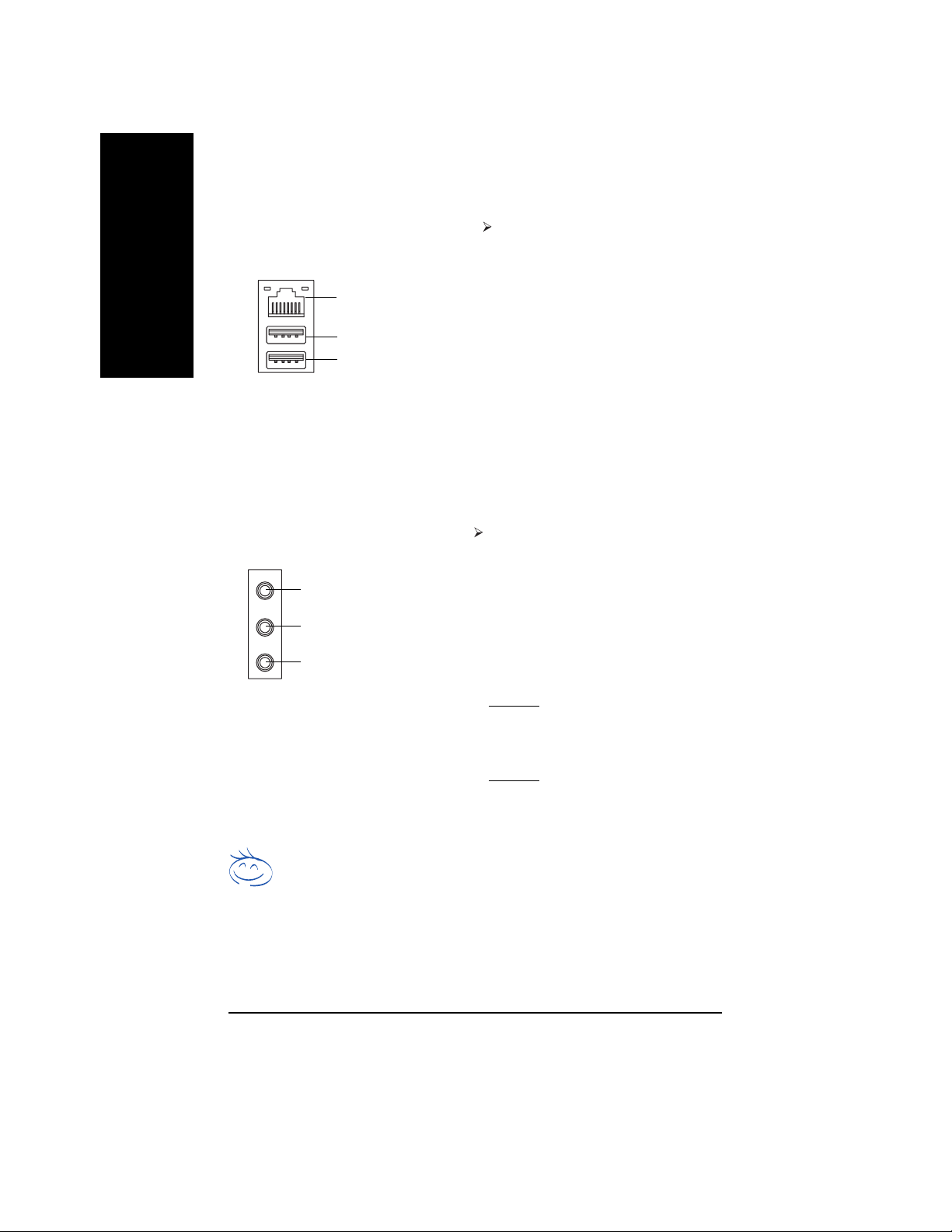
w USB/LAN Connector
English
LAN
USB 2
USB 3
Before you connect your device(s) into USB
connector(s), please make sure your device(s)
such as USB keyboard,mouse, scanner, zip,
speaker...etc. Have a standard USB interface.
Also make sure your OS supports USB
controller. If your OS does not support USB
controller, please contact OS vendor for
possible patch or driver upgrade. For more
information please contact your OS or device
(s) vendors.
x Audio Connectors
Line In (Rear Speaker)
Line Out (Front Speaker)
MIC In (Center and Subwoofer)
If you want the detail information for 2-/4-/6-channel audio setup
installation, please refer to page 82.
After install onboard audio driver, you may connect speaker to Line Out jack, microphone to MIC
In jack. Device like CD-ROM,walkman etc. can
be connected to Line-In jack.
Please note:
Y ou are able to use 2-/4-/6-channel audio feature
by S/W selection.
If you want to enable 6-channel function, you
have 2 choose for hardware connection.
Method1:
Connect "Front Speaker" to "Line Out"
Connect "Rear Speaker" to "Line In"
Connect "Center and Subwoofer" to "MIC Out ".
Method2:
You can refer to page 32, and contact your
nearest dealer for optional SUR_CEN cable.
K8n pro_1001_q.p65 2003/8/18, ¤U¤È 06:0522
- 22 -GA-K8N Pro Motherboard
Page 23
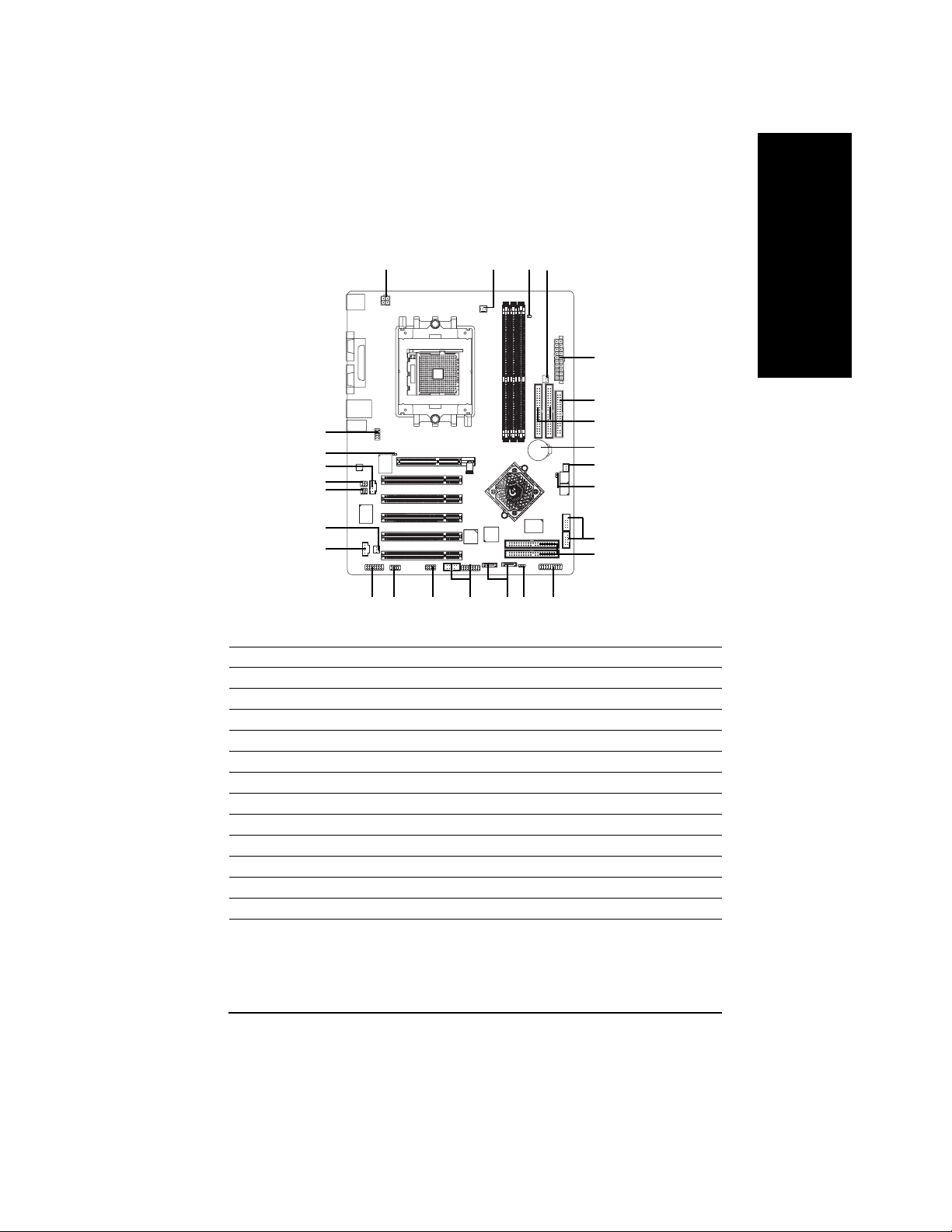
Step 4-2: Connectors Introduction
1
16
15
19
18
17
English
3
14
5
2
7
8
12
6
26
4
20
1) ATX_12V
2) ATX (Power Connector)
3) CPU_FAN
4) SYS_FAN
5) PWR_FAN
6) NB_FAN
7) FDD
8) IDE1 / IDE2
9) IDE3 / IDE4
10) SATA0 / SATA 1
11) F_PANEL
12) BAT
13 ) PWR_LED
24 22
25
23
13
1110
14) RAM_LED
15) 2X_DET
16) F_AUDIO
17) SUR_CEN
18) SPDIF_IO
19) CD_IN
20) AUX_IN
21) F_USB1 / F_USB2
22) F1_1394 / F2_1394
23) IR_CIR
24) GAME
25) INFO_LINK
26) CLR_PWD
21
9
K8n pro_1001_q.p65 2003/8/18, ¤U¤È 06:0523
- 23 -
Hardware Installation Process
Page 24
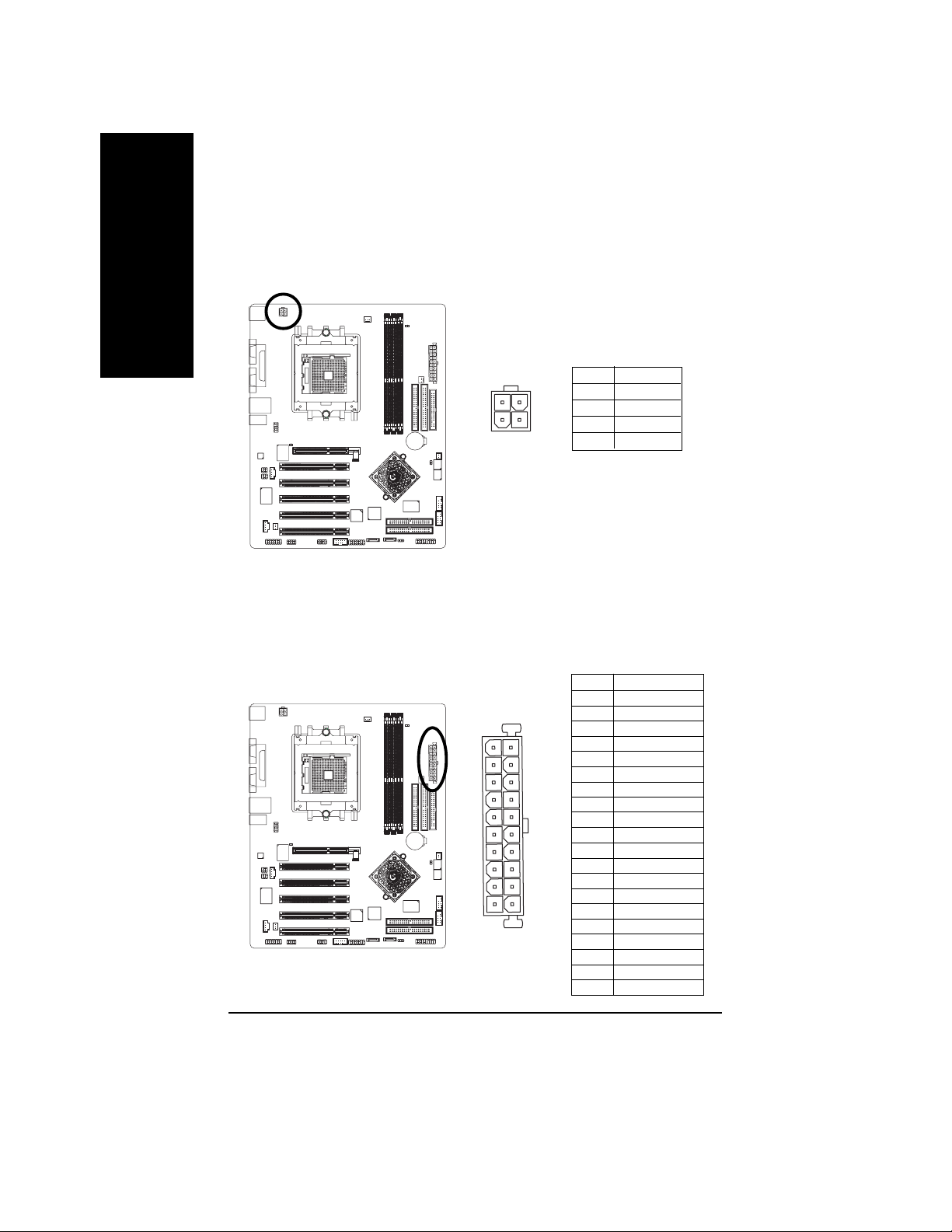
1) ATX_12V (+12V Power Connector)
English
2) ATX (A TX Power)
This connector (ATX_12V) supplies the CPU operation voltage (Vcore).
If this "ATX_12V connector" is not connected, system cannot boot.
Pin No. Definition
43
1
2
1 GND
2 GND
3 +12V
4 +12V
AC power cord should only be connected to your power supply unit after ATX power cable and
other related devices are firmly connected to the mainboard.
10
1
20
11
Pin No. Definition
1 3.3V
2 3.3V
3 GND
4 VCC
5 GND
6 VCC
7 GND
8 Power Good
9 5V SB (stand by +5V)
10 +12V
11 3.3V
12 -12V
13 GND
14 PS_ON(soft on/off)
15 GND
16 GND
17 GND
18 -5V
19 VCC
20 VCC
K8n pro_1001_q.p65 2003/8/18, ¤U¤È 06:0524
- 24 -GA-K8N Pro Motherboard
Page 25
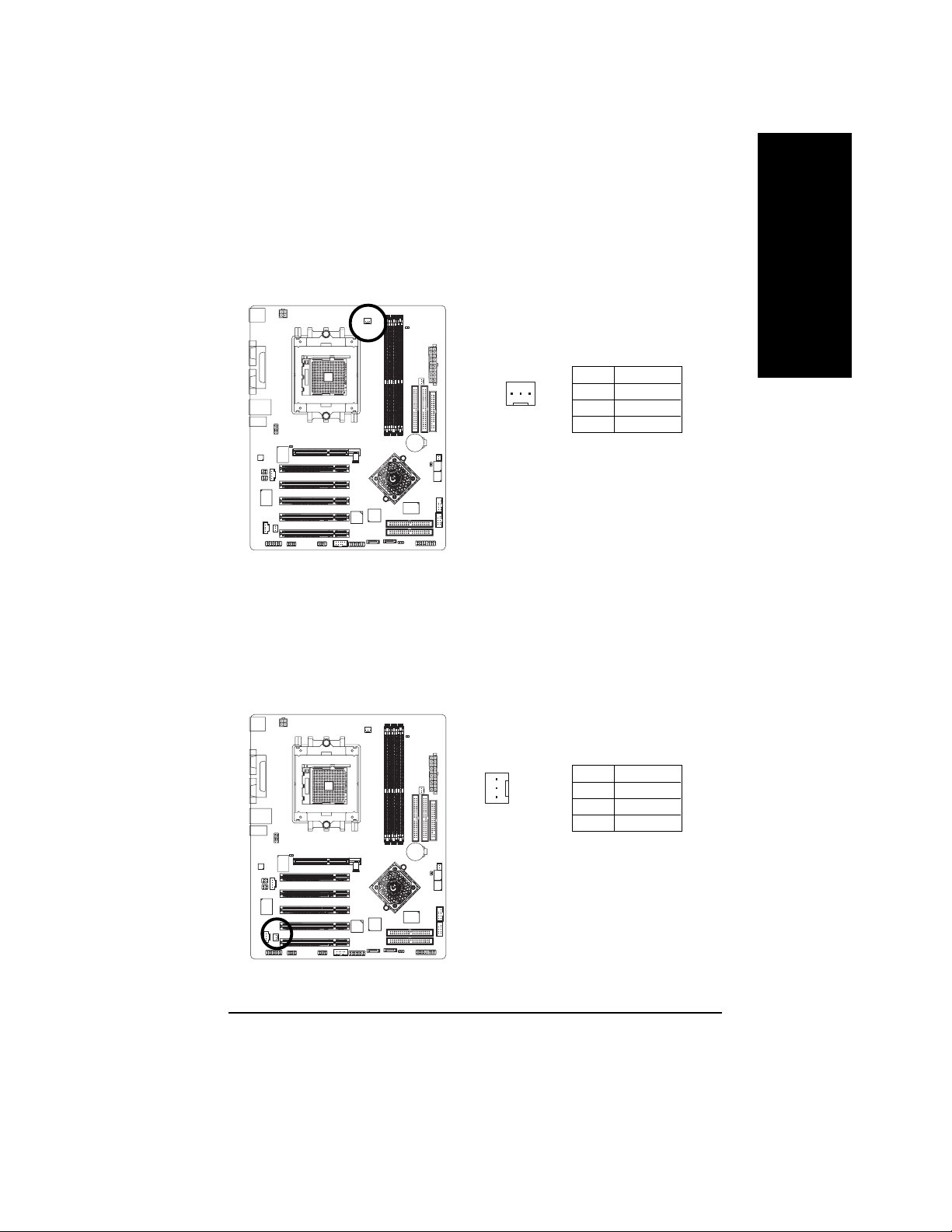
3) CPU_FAN (CPU Fan Connector)
Please note, a proper installation of the CPU cooler is essential to prevent the CPU from running
under abnormal condition or damaged by overheating. The CPU fan connector supports Max.
current up to 600 mA.
Pin No. Definition
1
1 GND
2 +12V
3 Sense
4) SYS_FAN (System Fan Connector)
This connector allows you to link with the cooling fan on the system case to lower the system
temperature.
English
K8n pro_1001_q.p65 2003/8/18, ¤U¤È 06:0525
- 25 -
Pin No. Definition
1 GND
1
2 +12V
3 Sense
Hardware Installation Process
Page 26
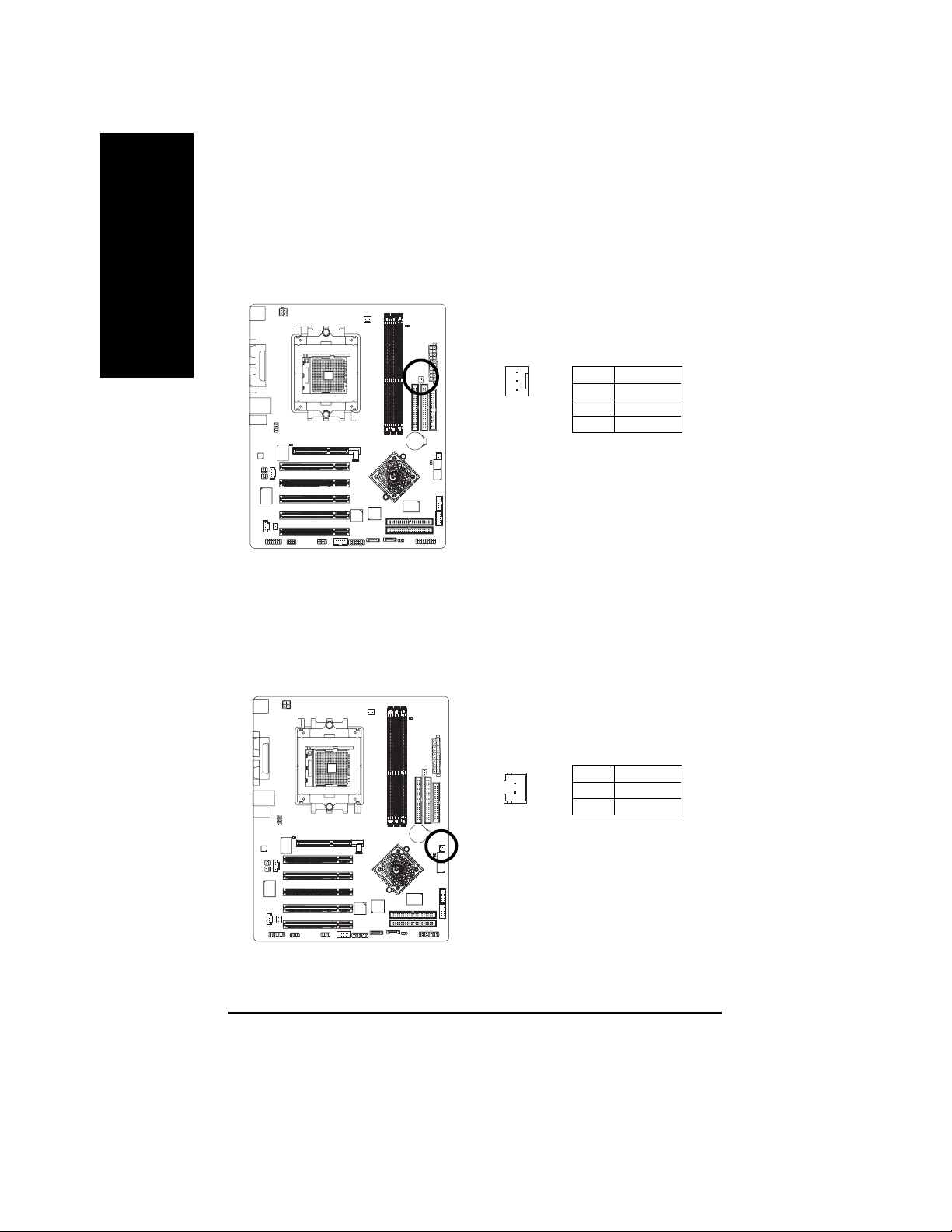
5) PWR_FAN (Power Fan Connector)
English
6) NB_FAN (Chip Fan Connector)
This connector allows you to link with the cooling fan on the system case to lower the system
temperature.
Pin No. Definition
1 GND
1
If you installed wrong direction, the chip fan will not work. Sometimes will damage the chip fan.
(Usually black cable is GND)
2 +12V
3 Sense
K8n pro_1001_q.p65 2003/8/18, ¤U¤È 06:0526
Pin No. Definition
1
- 26 -GA-K8N Pro Motherboard
1 VCC
2 GND
Page 27
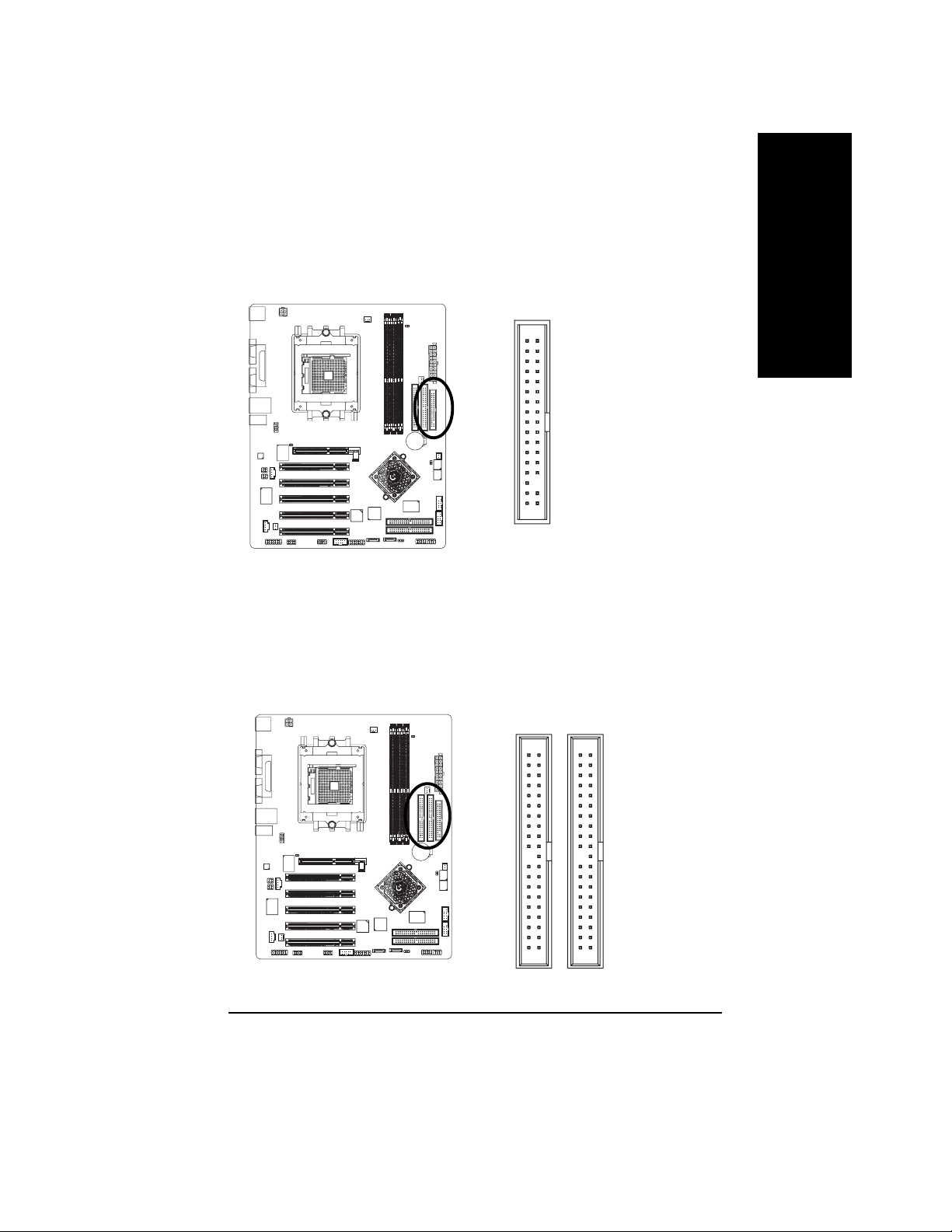
7) FDD (Floppy Connector)
Please connect the floppy drive ribbon cables to FDD. It supports 360K, 1.2M, 720K, 1.44M and
2.88M bytes floppy disk types.
The red stripe of the ribbon cable must be the same side with the Pin1.
English
34
2
8) IDE1 / IDE2 (IDE1 / IDE2 Connector)
Important Notice:
Please connect first hard disk to IDE1 and connect CD-ROM to IDE2.
The red stripe of the ribbon cable must be the same side with the Pin1.
33
1
3940
K8n pro_1001_q.p65 2003/8/18, ¤U¤È 06:0527
- 27 -
IDE2
12
IDE1
Hardware Installation Process
Page 28
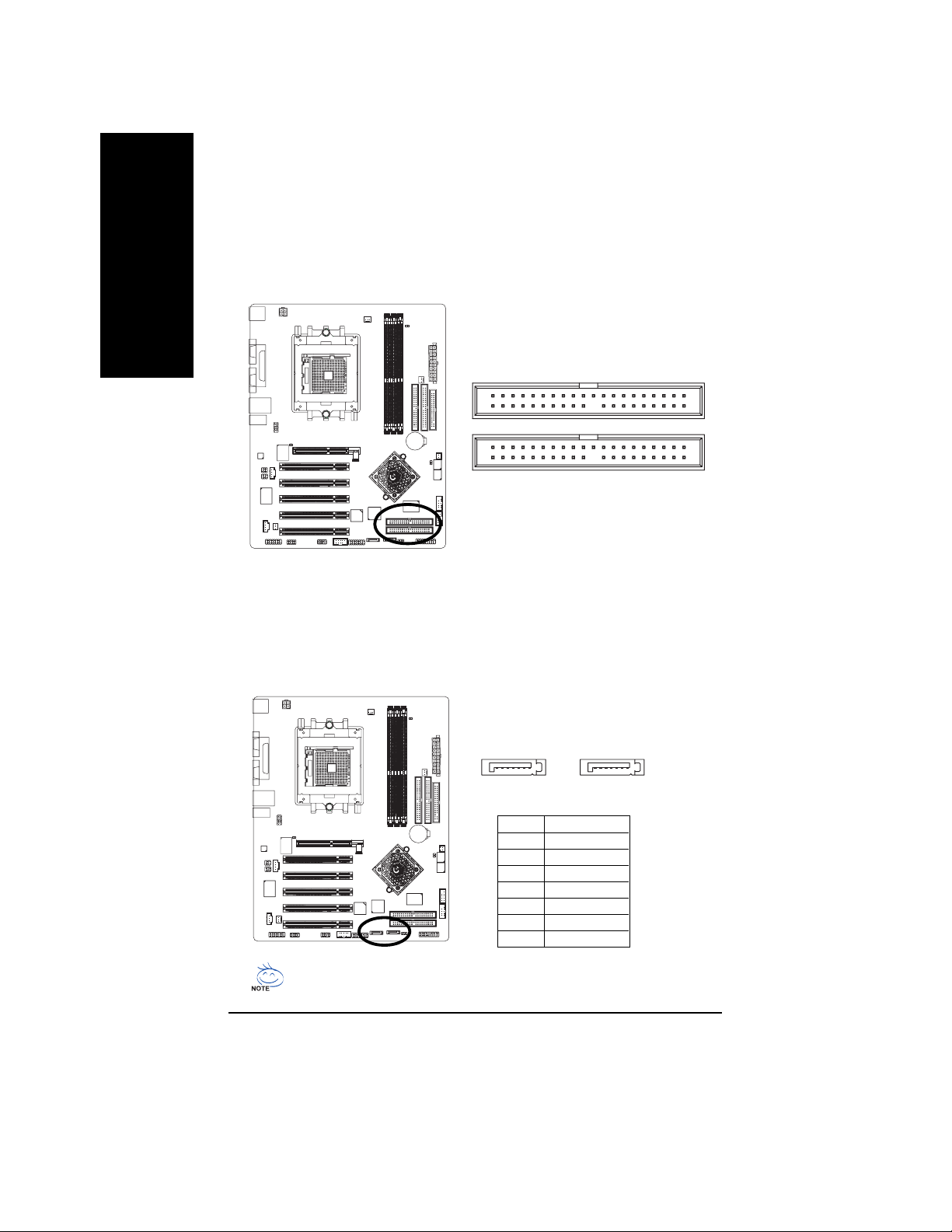
9) IDE3 / IDE4 (RAID/ATA133, Green Connector)
English
10) SATA0_SII / SATA1_SII (Serial ATA Connector)
Important Notice: The red stripe of the ribbon cable must be the same side with the Pin1. If you wish
to use IDE3 and IDE4, please use it in unity with BIOS (either RAID or ATA133). Then, install the
correct driver to have proper operation. For details, please refer to the GigaRAID manual.
139
IDE4
IDE3
240
You can connect the Serial ATA device to this connector, it provides you high speed transfer rates
(150MB/sec). If you wish to use RAID function, please use it in unity with BIOS and install the
correct driver to have proper operation. For details, please refer to the SATA RAID manual.
Silicon Image Sil3512 chip supports Serial ATA
connectors hot plug function.
K8n pro_1001_q.p65 2003/8/18, ¤U¤È 06:0628
7
SATA0_SII
- 28 -GA-K8N Pro Motherboard
1
Pin No. Definition
1 GND
2 TXP
3 TXN
4 GND
5 RXN
6 RXP
7 GND
17
SATA1_SII
Page 29
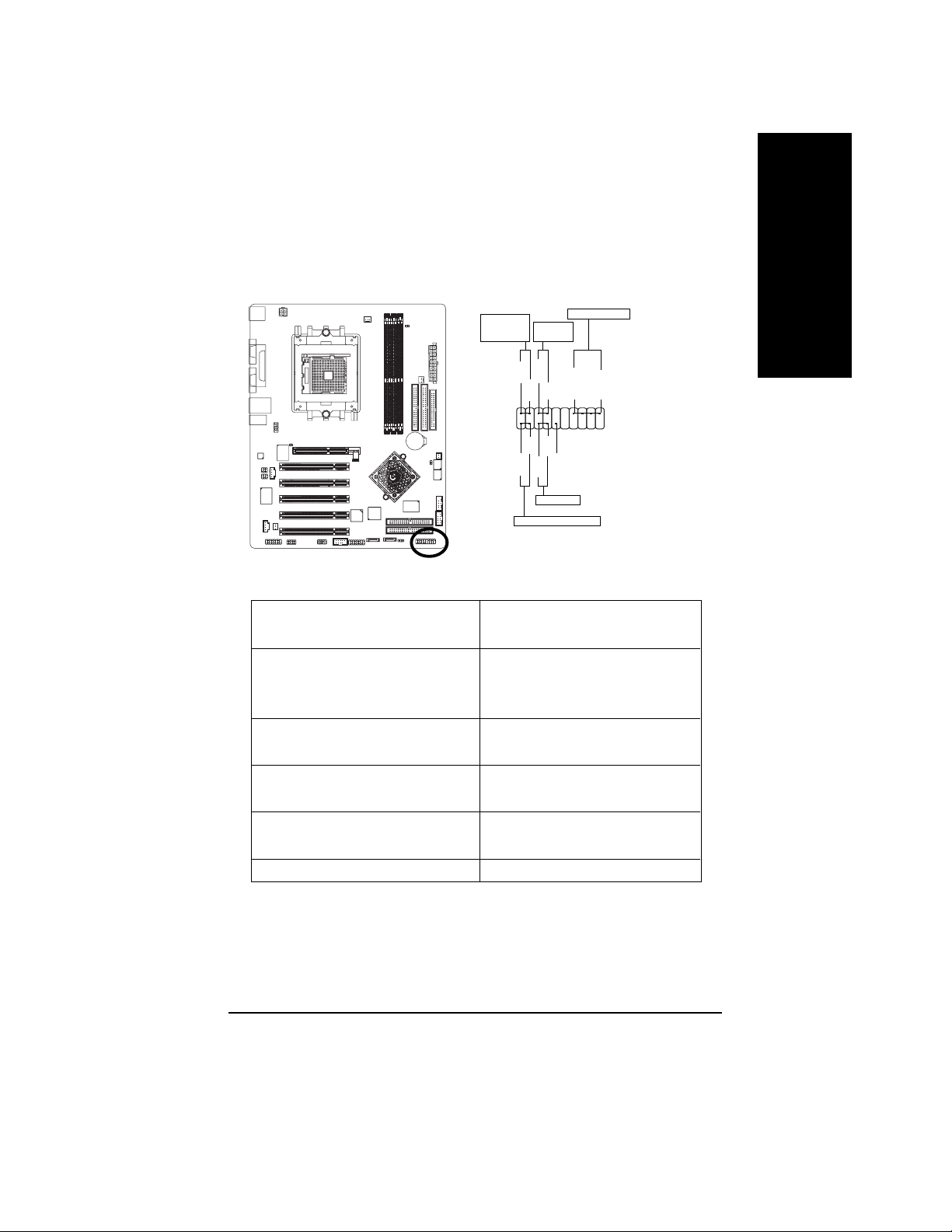
11) F_PANEL (2 x 10 pins Connector)
Please connect the power LED, PC speaker, reset switch and power switch etc. of your chassis
front panel to the F_PANEL connector according to the pin assignment above.
English
MSG+
MSG-
HD-
HD+
Soft Power
Connector
PW+
PW-
1
RES+
NC
RES-
Reset Switch
Speaker Connector
SPEAK+
SPEAK-
1
20
19
Message LED/
Power/
Sleep LED
11
2
1
1
IDE Hard Disk Active LED
HD (IDE Hard Disk Active LED) Pin 1: LED anode(+)
(Blue) Pin 2: LED cathode(-)
SPK (Speaker Connector) Pin 1: VCC(+)
(Amber) Pin 2- Pin 3: NC
Pin 4: Data(-)
RES (Reset Switch) Open: Normal Operation
(Green) Close: Reset Hardware System
PW (Soft Power Connector) Open: Normal Operation
(Red) Close: Power On/Off
MSG(Message LED/ Power/ Sleep LED) Pin 1: LED anode(+)
(Y ellow) Pin 2: LED cathode(-)
NC (Purple) NC
K8n pro_1001_q.p65 2003/8/18, ¤U¤È 06:0629
- 29 -
Hardware Installation Process
Page 30
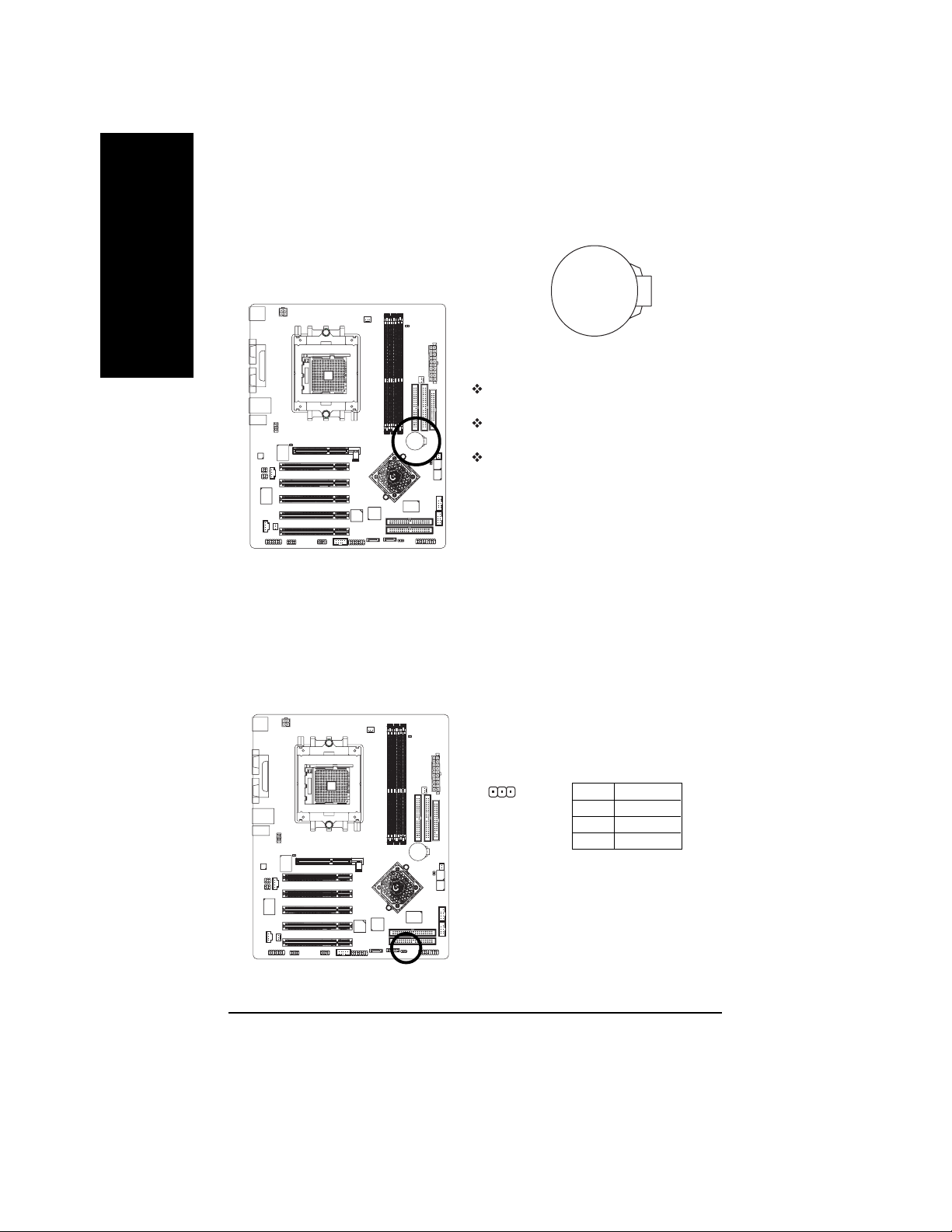
12) BATTERY
English
13) PWR_LED
+
CAUTION
Danger of explosion if battery is incorrectly
replaced.
Replace only with the same or equivalent type
recommended by the manufacturer.
Dispose of used batteries according to the
manufacturer's instructions.
If you want to erase CMOS...
1. Turn OFF the computer and unplug the power cord.
2. Remove the battery, wait for 30 second.
3. Re-install the battery.
4. Plug the power cord and turn ON the computer.
PWR_LED is connect with the system power indicator to indicate whether the system is on/off.
It will blink when the system enters suspend mode. If you use dual color LED, power LED will turn
to another color.
K8n pro_1001_q.p65 2003/8/18, ¤U¤È 06:0630
1
- 30 -GA-K8N Pro Motherboard
Pin No. Definition
1 MPD+
2 MPD3 MPD-
Page 31

14) RAM_LED
Do not remove memory modules while RAM_LED is on. It might cause short or other unexpected
damages due to the stand by voltage. Remove memory modules only when AC power cord is
disconnected.
English
+
_
15) 2X_DET
When an AGP 2X (3.3V) card is installed the 2X_DET will light up, indicating a non-supported
graphics card is inserted. Informing users that system might not boot up normally due to AGP 2X
(3.3V) is not supported by the chipset.
_
+
K8n pro_1001_q.p65 2003/8/18, ¤U¤È 06:0631
- 31 -
Hardware Installation Process
Page 32

16) F_AUDIO (Front Audio Connector)
English
17)SUR_CEN (Surround Center Connector)
If you want to use Front Audio connector, you must remove 5-6, 9-10 Jumper.
In order to utilize the front audio header, your chassis must have front audio connector. Also please
make sure the pin assigment on the cable is the same as the pin assigment on the MB header. To
find out if the chassis you are buying support front audio connector, please contact your dealer.
Please note, you can have the alternative of using front audio connector or of using rear audio
connector to play sound.
Pin No. Definition
1 MIC
2 GND
3 REF
10 9
2
1
4 Power
5 Front Audio (R)
6 Rear Audio (R)
7 Reserved
8 No Pin
9 Front Audio (L)
10 Rear Audio (L)
Please contact your nearest dealer for optional SUR_CEN cable.
K8n pro_1001_q.p65 2003/8/18, ¤U¤È 06:0632
652
1
Pin No. Definition
1 SUR OUTL
2 SUR OUTR
3 GND
4 No Pin
5 CENTER_OUT
6 BASS_OUT
- 32 -GA-K8N Pro Motherboard
Page 33

18)SPDIF_IO (SPDIF In / Out Connector)
The SPDIF output is capable of providing digital audio to external speakers or compressed AC3
data to an external Dolby Digital Decoder. Use this feature only when your stereo system has
digital input function. Be careful with the polarity of the SPDIF_IO connector. Check the pin
assignment carefully while you connect the SPDIF_IO cable, incorrect connection between the
cable and connector will make the device unable to work or even damage it. For optional
SPDIF_IO cable, please contact your local dealer.
English
19)CD_IN (CD In Connector)
Connect CD-ROM or DVD-ROM audio out to the connector.
1
62
1
5
Pin No. Definition
1 VCC
2 No Pin
3 SPDIF
4 SPDIFI
5 GND
6 GND
Pin No. Definition
1 CD-L
2 GND
3 GND
4 CD-R
K8n pro_1001_q.p65 2003/8/18, ¤U¤È 06:0633
- 33 -
Hardware Installation Process
Page 34

20) AUX_IN (AUX In Connector)
English
21)F_USB1/F_USB2 (Front USB Connector, Yellow)
Connect other device (such as PCI TV Tunner audio out) to the connector.
Pin No. Definition
1 AUX-L
1
Be careful with the polarity of the front USB connector. Check the pin assignment carefully while
you connect the front USB cable, incorrect connection between the cable and connector will make
the device unable to work or even damage it. For optional front USB cable, please contact your
local dealer.
2 GND
3 GND
4 AUX-R
K8n pro_1001_q.p65 2003/8/18, ¤U¤È 06:0634
- 34 -GA-K8N Pro Motherboard
10
2
F_USB2
10
2
F_USB1
9
1
9
1
Pin No. Definition
1 Power
2 Power
3 USB Dx4 USB Dy5 USB Dx+
6 USB Dy+
7 GND
8 GND
9 No Pin
10 NC
Page 35

22) F1_1394 / F2_1394 (Front IEEE1394 Connector)
Serial interface standard set by Institute of Electrical and Electronics Engineers, which has features
like high speed, highbandwidth and hot plug. Be careful with the polarity of the IEEE1394 connector.
Check the pin assignment carefully while you connect the IEEE1394 cable, incorrect connection
between the cable and connector will make the device unable to work or even damage it. For
optional IEEE1394 cable, please contact your local dealer.
F1_1394
210
1
9
Pin No. Definition
1 Power
2 Power
3 TPA0+
4 TPA0-
5 GND
6 GND
7 TPB0+
8 TPB0-
9 Power
10 Power
11 TPA1+
12 TPA1-
13 GND
14 No Pin
15 TPB1+
16 TPB1-
F2_1394
216
1
Pin No. Definition
1 TPA2+
2 TP A23 GND
4 GND
5 TPB2+
6 TPB27 Power
8 Power
9 No Pin
10 GND
23)IR_CIR
To enable the IR/CIR function on the board, you are required to purchase an option IR/CIR module.
To use IR function only, please connect IR module to Pin1 to Pin5. Be careful with the polarity of
the IR/CIR connector. Check the pin assignment carefully while you connect the IR/CIR cable,
incorrect connection between the cable and connector will make the device unable to work or even
damage it. For optional IR/CIR cable, please contact your local dealer.
English
15
K8n pro_1001_q.p65 2003/8/18, ¤U¤È 06:0635
IR_CIR
610
15
Pin No. Definition
1 VCC
2NC
3 IRRX
4 GND
5 IRTX
6NC
7 CIRRX
8 +5VSB
9 CIRTX
10 NC
- 35 -
Hardware Installation Process
Page 36

24) GAME (Game Connector)
English
25)INFO_LINK
This connector supports joystick, MIDI keyboard and other relate audio devices. Check the pin
assignment while you connect the game cables. Please contact your nearest dealer for optional
game cables.
Pin No. Definition
1 VCC
2 GRX1_R
3 GND
2
1
16
15
4 GPSA2
5 VCC
6 GPX2_R
7 GPY2_R
8 MSI_R
9 GPSA1
10 GND
11 GPY1_R
12 VCC
13 GPSB1
14 MSO_R
15 GPSB2
16 No Pin
This connector allows you to connect some external devices to provide you extra function. Check
the pin assignment while you connect the external device cable. Please contact your nearest
dealer for optional external device cable.
K8n pro_1001_q.p65 2003/8/18, ¤U¤È 06:0636
Pin No. Definition
1 SMBCLK
102
1
9
2 VCC
3 SMBDATA
4 GPIO
5 GND
6 GND
7 No Pin
8NC
9 +12V
10 +12V
- 36 -GA-K8N Pro Motherboard
Page 37

26) CLR_PWD
When Jumper is set to "open" and system is restarted, the password that is set will be cleared.
On the contrary when Jumper is set to "close", the current status remains.
1
Open: Clear Password
1
Close: Normal
English
K8n pro_1001_q.p65 2003/8/18, ¤U¤È 06:0637
- 37 -
Hardware Installation Process
Page 38

English
English
K8n pro_1001_q.p65 2003/8/18, ¤U¤È 06:0638
- 38 -GA-K8N Pro Motherboard
Page 39

Chapter 3 BIOS Setup
BIOS Setup is an overview of the BIOS Setup Program. The program that allows users to modify the
basic system configuration. This type of information is stored in battery-backed CMOS RAM so that it
retains the Setup information when the power is turned off.
English
ENTERING
Powering ON the computer and pressing <Del> immediately will allow you to enter Setup. If you require
more advanced BIOS settings, please go to "Advanced BIOS" setting menu. T o enter Advanced BIOS
setting menu, press "Ctrl+F1" key on the BIOS screen.
CONTROL
<á> Move to previous item
<â> Move to next item
<ß> Move to the item in the left hand
<à> Move to the item in the right hand
Enter Select item
<Esc> Main Menu - Quit and not save changes into CMOS Status Page Setup Menu and
<+/PgUp> Increase the numeric value or make changes
<-/PgDn> Decrease the numeric value or make changes
<F1> General help, only for Status Page Setup Menu and Option Page Setup Menu
<F2> Item Help
<F3> Reserved
<F4> Reserved
<F5> Restore the previous CMOS value from CMOS, only for Option Page Setup Menu
<F6> Load the file-safe default CMOS value from BIOS default table
<F7> Load the Optimized Defaults
<F8> Dual BIOS/Q-Flash function
<F9> System Information
<F10> Save all the CMOS changes, only for Main Menu
SETUP
KEYS
Option Page Setup Menu - Exit current page and return to Main Menu
K8n pro_1001_b.p65 2003/8/18, ¤U¤È 06:0839
- 39 - BIOS Setup
Page 40

GETTING HELP
The on-line description of the highlighted setup function is displayed at the bottom of the screen.
English
Press F1 to pop up a small help window that describes the appropriate keys to use and the possible
selections for the highlighted item. T o exit the Help Window press <Esc>.
The Main Menu (For example: BIOS Ver. : F1e)
Once you enter Award BIOS CMOS Setup Utility, the Main Menu (Figure 1) will appear on the screen.
The Main Menu allows you to select from eight setup functions and two exit choices. Use arrow keys to
select among the items and press <Enter> to accept or enter the sub-menu.
Main Menu
Status Page Setup Menu / Option Page Setup Menu
CMOS Setup Utility-Copyright (C) 1984-2003 Award Software
} Standard CMOS Features
} Advanced BIOS Features
} Integrated Peripherals
} Power Management Setup
} PnP/PCI Configurations
} PC Health Status
} Frequency/Voltage Control
ESC: Quit higf: Select Item
F8: Dual BIOS / Q-Flash F10: Save & Exit Setup
Time, Date, Hard Disk Type...
Figure 1: Main Menu
If you can't find the setting you want, please press "Ctrl+F1" to
search the advanced option widden.
l Standard CMOS Feature s
This setup page includes all the items in standard compatible BIOS.
l Advanced BIOS Feature s
This setup page includes all the items of Award special enhanced features.
Load Fail-Safe Defaults
Load Optimized Defaults
Set Supervisor Password
Set User Password
Save & Exit Setup
Exit Without Saving
K8n pro_1001_b.p65 2003/8/18, ¤U¤È 06:0840
- 40 -GA-K8N Pro Motherboard
Page 41

l Integrated Peripherals
This setup page includes all onboard peripherals.
l Power Ma nagement Setup
This setup page includes all the items of Green function features.
l PnP/PCI Configurations
This setup page includes all the configurations of PCI & PnP ISA resources.
l PC Health Status
This setup page is the System auto detect T emperature, voltage, fan, speed.
l Frequency/V oltage Control
This setup page is control CPU’s clock and frequency ratio.
l Load Fail-Safe Defaults
Fail-Safe Defaults indicates the value of the system parameters which the system would
be in safe configuration.
l Load Optimized Defaults
Optimized Defaults indicates the value of the system parameters which the system would
be in best performance configuration.
l Set Supervisor password
Change, set, or disable password. It allows you to limit access to the system and Setup,
or just to Setup.
l Set User password
Change, set, or disable password. It allows you to limit access to the system.
l Save & Exit Setup
Save CMOS value settings to CMOS and exit setup.
l Exit Without Saving
Abandon all CMOS value changes and exit setup.
English
K8n pro_1001_b.p65 2003/8/18, ¤U¤È 06:0841
- 41 - BIOS Setup
Page 42

Standard CMOS Features
English
CMOS Setup Utility-Copyright (C) 1984-2003 Award Software
Standard CMOS Features
Date (mm:dd:yy) Tue, May 20 2003 Item Help
Time (hh:mm:ss) 22:31:24 Menu Level u
Change the day, month,
} IDE Primary Master [None] year
} IDE Primary Slave [None]
} IDE Secondary Master [None] <Week>
} IDE Secondary Slave [None] Sun. to Sat.
Drive A [1.44M, 3.5"] <Month>
Drive B [None] Jan. to Dec.
Floppy 3 Mode Support [Disabled]
<Day>
Halt On [All, But Keyboard] 1 to 31 (or maximum
allowed in the month)
Base Memory 640K
Extended Memory 95M <Year>
Total Memory 96M 1999 to 2098
higf: Move Enter:Select +/-/PU/PD: Value F10: Save ESC:Exit F1: General Help
F5: Previous Values F6: Fail-Safe Defaults F7: Optimized Defaults
Date
The date format is <week>, <month>, <day>, <year>.
Week The week, from Sun to Sat, determined by the BIOS and is display only
Month The month, Jan. Through Dec.
Day The day, from 1 to 31 (or the maximum allowed in the month)
Year The year, from 1999 through 2098
K8n pro_1001_b.p65 2003/8/18, ¤U¤È 06:0842
Figure 2: Standard CMOS Features
- 42 -GA-K8N Pro Motherboard
Page 43

Time
The times format in <hour> <minute> <second>. The time is calculated base on the 24-hour
military-time clock. For example, 1 p.m. is 13:00:00.
IDE Primary Ma ster , Slave / IDE Secondar y Master, Slave
The category identifies the types of hard disk from drive C to F that has been installed in the
computer. There are two types: auto type, and manual type. Manual type is user-definable; Auto type
which will automatically detect HDD type.
Note that the specifications of your drive must match with the drive table. The hard disk will not work
properly if you enter improper information for this category.
If you select User Type, related information will be asked to enter to the following items. Enter the
information directly from the keyboard and press <Enter>. Such information should be provided in the
documentation form your hard disk vendor or the system manufacturer.
CYLS. Number of cylinders
HEADS Number of heads
PRECOMP Write precomp
LANDZONE Landing zone
SECTORS Number of sectors
If a hard disk has not been installed select NONE and press <Enter>.
Drive A / Drive B
The category identifies the types of floppy disk drive A or drive B that has been installed in the
computer.
None No floppy drive installed
360K, 5.25" 5.25 inch PC-type standard drive; 360K byte capacity.
1.2M, 5.25" 5.25 inch AT-type high-density drive; 1.2M byte capacity
(3.5 inch when 3 Mode is Enabled).
720K, 3.5" 3.5 inch double-sided drive; 720K byte capacity
1.44M, 3.5" 3.5 inch double-sided drive; 1.44M byte capacity.
2.88M, 3.5" 3.5 inch double-sided drive; 2.88M byte capacity.
English
K8n pro_1001_b.p65 2003/8/18, ¤U¤È 06:0843
- 43 - BIOS Setup
Page 44

English
Floppy 3 Mode Support (for Japa n Area)
Disabled Normal Floppy Drive. (Default value)
Drive A Drive A is 3 mode Floppy Drive.
Drive B Drive B is 3 mode Floppy Drive.
Both Drive A & B are 3 mode Floppy Drives.
Halt on
The category determines whether the computer will stop if an error is detected during power up.
NO Errors The system boot will not stop for any error that may be detected and you
will be prompted.
All Errors Whenever the BIOS detects a non-fatal error the system boot will be stopped.
All, But Keyboard The system boot will not stop for all errors except a keyboard error.
(Default value)
All, But Diskette The system boot will not stop for all errors except a disk error.
All, But Disk/Key The system boot will not stop for all errors except keyboard and disk errors.
Memory
The category is display-only which is determined by POST (Power On Self Test) of the BIOS.
Base Memory
The POST of the BIOS will determine the amount of base (or conventional) memory installed
in the system.
The value of the base memory is typically 512 K for systems with 512K memory installed on
the motherboard, or 640 K for systems with 640 K or more memory installed on the motherboard.
Extended Memory
The BIOS determines how much extended memory is present during the POST.
This is the amount of memory located above 1MB in the CPU's memory address map.
K8n pro_1001_b.p65 2003/8/18, ¤U¤È 06:0844
- 44 -GA-K8N Pro Motherboard
Page 45

Advanced BIOS Features
CMOS Setup Utility-Copyright (C) 1984-2003 Award Software
Advanced BIOS Features
SCSI/RAID Cntlr Boot Order [Press Enter]
First Boot Device [Floppy]
Second Boot Device [HDD-0]
Third Boot Device [CDROM]
Boot Up Floppy Seek [Disabled]
Password check [Setup]
Flexible AGP 8X [Auto]
Init Display First [PCI slot]
higf: Move Enter:Select +/-/PU/PD: Value F10: Save ESC:Exit F1: General Help
F5: Previous Values F6: Fail-Safe Defaults F7: Optimized Defaults
Figure 3: Advanced BIOS Features
SCSI/RAID Cntlr Boot Order
This feature allows you to select the boot order Serial ATA, RAID or SCSI device.
Select boot Sequence for onboard (or add-on cards)SCSI,RAID,etc.
1.ITE RAID Controller
2.Silicon Image RAID Controller
Item Help
Menu Level u
Select boot Sequence for
onboard (or add-on cards)
SCSI,RAID,etc.
English
First / Second / Third Boot Device
Floppy Select your boot device priority by Floppy.
LS120 Select your boot device priority by LS120.
HDD 0~3 Select your boot device priority by Hard Disk 0~3.
SCSI Select your boot device priority by SCSI.
CDROM Select your boot device priority by CDROM.
ZIP Select your boot device priority by ZIP.
USB-FDD Select your boot device priority by USB-FDD.
K8n pro_1001_b.p65 2003/8/18, ¤U¤È 06:0845
- 45 - BIOS Setup
Page 46

English
USB-ZIP Select your boot device priority by USB-ZIP.
USB-CDROM Select your boot device priority by USB-CDROM.
USB-HDD Select your boot device priority by USB-HDD.
LAN Select your boot device priority by LAN.
Disabled Select your boot device priority by Disabled.
Boot Up Floppy Seek
During POST, BIOS will determine the floppy disk drive installed is 40 or 80 tracks. 360K type is
40 tracks 720K, 1.2M and 1.44M are all 80 tracks.
Enabled BIOS searches for floppy disk drive to determine it is 40 or 80 tracks. Note
that BIOS can not tell from 720K, 1.2M or 1.44M drive type as they are all
80tracks.
Disabled BIOS will not search for the type of floppy disk drive by track number. Note
that there will not be any warning message if the drive installed is 360K.
(Default value)
Password Check
8Setup The system will boot but will not access to Setup page if the correct
password is not entered at the prompt. (Default value)
8System The system will not boot and will not access to Setup page if the correct
password is not entered at the prompt.
Flexible AGP 8X
Auto Automatically set AGP transfer rate according to AGP compatibility and
stability. (Default value)
8X Always set AGP transfer rate to 8X mode if the 8X mode supported by the AGP
card.
4X Set AGP transfer rate to 4X mode no matter what the AGP transfer rate the
card is.
Init Display First
This feature allows you to select the first initiation of the monitor display from which card when you
install an AGP card and a PCI VGA card on board.
PCI slot Set initial display first to PCI slot. (Default value)
Onboard/AGP Set initial display first to AGP.
K8n pro_1001_b.p65 2003/8/18, ¤U¤È 06:0846
- 46 -GA-K8N Pro Motherboard
Page 47

Integrated Peripherals
CMOS Setup Utility-Copyright (C) 1984-2003 Award Software
Integrated Peripherals
On-Chip Primary PCI IDE [Enabled]
On-Chip Secondary PCI IDE [Enabled]
USB Host Controller [V1.1+V2.0]
USB Keyboard Support [Disabled]
USB Mouse Support [Disabled]
AC97 Audio [Auto]
Onboard Serial ATA [Enabled]
Serial ATA Function [RAID]
Onboard Giga-RAID [Enabled]
Giga-RAID Function [RAID]
Onboard 1394 [Enabled]
Onboard LAN Control [Enabled]
Onboard LAN Boot Rom [Disabled]
Onboard Serial Port 1 [3F8/IRQ4]
Onboard Serial Port 2 [2F8/IRQ3]
Onboard Parallel Port [378/IRQ7]
Parallel Port Mode [SPP]
ECP Mode Use DMA [3]
Game Port Address [Disabled]
Midi Port Address [Disabled]
x Midi Port IRQ 10
CIR Port Address [Disabled]
x CIR Port IRQ 11
IDE DMA transfer [Enabled]
English
Item Help
Menu Level u
higf: Move Enter:Select +/-/PU/PD: Value F10: Save ESC:Exit F1: General Help
F5: Previous Values F6: Fail-Safe Defaults F7: Optimized Defaults
K8n pro_1001_b.p65 2003/8/18, ¤U¤È 06:0847
Figure 5: Integrated Peripherals
- 47 - BIOS Setup
Page 48

English
When USB Mouse is installed, please set at enabled.
On-Chip Primary PCI IDE
Enabled Enable onboard 1st channel IDE port. (Default value)
Disabled Disable onboard 1st channel IDE port.
On-Chip Secondary PCI IDE
Enabled Enable onboard 2nd channel IDE port. (Default value)
Disabled Disable onboard 2nd channel IDE port.
USB Host Controller
Disabled Disable this function if you are not using onboard USB function.
V1.1+V2.0 Enable 1.1&2.0 USB controllers (Default Value)
V1.1 Enable 1.1 USB controller.
USB Keyboard Support
Enabled Enable USB Keyboard Support.
Disabled D isable US B Keyboa rd Suppor t. (Defa ult value )
USB Mouse Support
Enabled Enable USB Mouse Support.
Disabled Disable USB Mouse Support. (Default value)
AC97 Audio
Auto Auto detect AC'97 audio function. (Default Value)
Disabled Disable AC'97 audio function.
Onboard Serial A T A
Enabled Enable onboard H/W Serial ATA chip function. (Default Value)
Disabled Disable this function.
K8n pro_1001_b.p65 2003/8/18, ¤U¤È 06:0848
- 48 -GA-K8N Pro Motherboard
Page 49

Serial A TA Function
RAID Select onboard serial ATA chip function as RAID. (Default value)
BASE Select onboard serial ATA chip function as base.
Onboard Giga-RAID
Enabled Enable onboard GigaRAID chip function. (Default value)
Disabled Disable this function.
Giga-RAID Function
RAID Select onboard Giga-RAID chip function as RAID. (Default value)
BASE Select onboard Giga-RAID chip function as base.
Onboard 1394
Enabled Auto detect onboard 1394 function. (Default Value)
Disabled Disable this function.
Onboard LAN Control
Enabled Enable Onboard LAN chip function. (Default value)
Disabled Disable this function.
English
Onboard LAN Boot Rom
This function decide whether to invoke the boot ROM of the onboard LAN chip.
Enabled Enable Onboard LAN chip function.
Disabled Disable this function. (Default value)
Onboard Serial Port 1
Disabled Disable onboard Serial port 1.
3F8/IRQ4 Enable onboard Serial port 1 and address is 3F8, using IRQ4. (Default value)
2F8/IRQ3 Enable onboard Serial port 1 and address is 2F8, using IRQ3.
3E8/IRQ4 Enable onboard Serial port 1 and address is 3E8, using IRQ4.
2E8/IRQ3 Enable onboard Serial port 1 and address is 2E8, using IRQ3.
Auto BIOS will automatically setup the port 1 address.
K8n pro_1001_b.p65 2003/8/18, ¤U¤È 06:0849
- 49 - BIOS Setup
Page 50

English
Onboard Serial Port 2
Disabled Disable onboard Serial port 2.
3F8/IRQ4 Enable onboard Serial port 2 and address is 3F8, using IRQ4.
2F8/IRQ3 Enable onboard Serial port 2 and address is 2F8, using IRQ3. (Default value)
3E8/IRQ4 Enable onboard Serial port 2 and address is 3E8, using IRQ4.
2E8/IRQ3 Enable onboard Serial port 2 and address is 2E8, using IRQ3.
Auto BIOS will automatically setup the port 2 address.
Onboard Parallel port
This feature allows you to select from a given set of parameters if the parallel port uses the onboard
I/O controller.
Disabled Disable onboard LPT port.
378/IRQ7 Enable onboard LPT port and address is 378, using IRQ7. (Default Value)
278/IRQ5 Enable onboard LPT port and address is 278, using IRQ5.
3BC/IRQ7 Enable onboard LPT port and address is 3BC, using IRQ7.
Parallel Port Mode
This feature allows you to connect with an advanced printer via the port mode it supports.
SPP Using Parallel port as Standard Parallel Port.(Default Value)
EPP Using Parallel port as Enhanced Parallel Port.
ECP Using Parallel port as Extended Capabilities Port.
ECP+EPP Using Parallel port as ECP & EPP mode.
ECP Mode Use DMA
This feature allows you to select Direct Memory Access(DMA) channel if the ECP mode selected.
This function will available when "Parallel Port Mode" set at ECP or ECP+EPP.
3 Set ECP Mode Use DMA to 3. (Default Value)
1 Set ECP Mode Use DMA to 1.
Game Port Address
Disabled Disable this function.(Default Value)
201 Set Game Port Address to 201.
209 Set Game Port Address to 209.
K8n pro_1001_b.p65 2003/8/18, ¤U¤È 06:0850
- 50 -GA-K8N Pro Motherboard
Page 51

Midi Port Addr ess
Disabled Disable this function.(Default Value)
330 Set Midi Port Address to 330.
300 Set Midi Port Address to 300.
Midi Port IRQ
5 Set Midi Port IRQ to 5.
10 Set Midi Port IRQ to 10. (Default Value)
CIR Port Addre ss
Disabled Disable this function. (Default Value)
310 Set CIR Port Address to 310.
320 Set CIR Port Address to 320.
CIR Port IRQ
This function will available when "CIR Port Address" doesn't set at "Disabled".
5 Set CIR Port IRQ to 5.
11 Set CIR Port IRQ to 11. (Default Value)
English
IDE DMA transfer
Enabled Detect the IDE UDMA automatically.
Disabled Disable UDMA function. (Default value)
K8n pro_1001_b.p65 2003/8/18, ¤U¤È 06:0851
- 51 - BIOS Setup
Page 52

Power Management Setup
English
x Day of Month Alarm 0
x Time (hh:mm:ss) Alarm 0 : 0 : 0
x KB Power ON Password Enter
CMOS Setup Utility-Copyright (C) 1984-2003 Award Software
Power Management Setup
ACPI Suspend Type [S1(POS)]
Soft-Off by PWR-BTTN [Instant-off]
PME Event Wake Up [Disabled]
Modem Ring On [Disabled]
S3 Resume by USB Device [Disabled]
Resume by Alarm [Disabled]
Power On by Mouse [Disabled]
Power On by Keyboard [Disabled]
AC Back Function [Soft-Off]
higf: Move Enter:Select +/-/PU/PD: Value F10: Save ESC:Exit F1: General Help
F5: Previous Values F6: Fail-Safe Defaults F7: Optimized Defaults
Figure 6: Power Management Setup
Item Help
Menu Level u
ACPI Suspend T ype
S1(POS) Set ACPI suspend type to S1. (Default Value)
S3(STR) Set ACPI suspend type to S3.
Soff-Off by PWR-BTTN
Instant-off Press power button then Power off instantly. (Default value)
Delay 4 Sec. Press power button 4 sec. to Power off. Enter suspend if button is pressed
less than 4 sec.
K8n pro_1001_b.p65 2003/8/18, ¤U¤È 06:0852
- 52 -GA-K8N Pro Motherboard
Page 53

PME Event Wake Up
When set at Enabled, any PCI-PM event awakes the system from a PCI-PM controlled state.
This feature requires an ATX power supply that provides at least 1A on the 5VSB
lead.
Disabled Disable this function.
Enabled Enable PME Event Wake up. (Default Value)
Modem Ring On
You can enable wake on LAN feature by the "ModemRingOn/WakeOnLAN" or "PME Event Wake
up" when the M/B has "WOL" onboard connector. Only enabled the feature by "PME Event Wake
up".
An incoming call via modem awakes the system from its soft-off mode.
Disabled Disable Modem Ring on function.
Enabled Enable Modem Ring on . (Default Value)
S3 Resume by USB Device
You can resume the system from USB device.
Disabled Disable this function. (Default Value)
Enabled Enable this function.
English
Resume by Alarm
You can set "Resume by Alarm" item to enabled and key in Data/time to power on system.
Disabled Disable this function. (Default Value)
Enabled Enable alarm function to POWER ON system.
If RTC Alarm Lead To Power On is Enabled.
Day of Month Alarm : Everyday, 1~31
Time (hh: mm: ss) Alarm : (0~23) : (0~59) : (0~59)
K8n pro_1001_b.p65 2003/8/18, ¤U¤È 06:0853
- 53 - BIOS Setup
Page 54

English
Power On By Mouse
Disabled Disabled this function. (Default value)
Double Click Double click on PS/2 mouse left button to power on the system.
Power On By Keyboard
This feature allows you to set the method for powering-on the system.
The option "Password" allows you to set up to 5 alphanumeric characters to power-on the system.
The option "Keyboard 98" allows you to use the standard keyboard 98 to power on the system.
Password Enter from 1 to 5 characters to set the Keyboard Power On Password.
Disabled Disabled this function. (Default value)
Keyboard 98 If your keyboard have "POWER Key" button, you can press the key to
power on the system.
KB Power ON Password
When "Power On by Keyboard" set at Password, you can set the password here.
Enter Input password (from 1 to 5 characters) and press Enter to set the Keyboard
Power On password.
AC BACK Function
Soft-Off When AC-power back to the system, the system will be in "Off" state.
(Default Value)
Full-On When AC-power back to the system, the system always in "On" state.
K8n pro_1001_b.p65 2003/8/18, ¤U¤È 06:0854
- 54 -GA-K8N Pro Motherboard
Page 55

PnP/PCI Configurations
CMOS Setup Utility-Copyright (C) 1984-2003 Award Software
PnP/PCI Configurations
PCI 3 IRQ Assignment [Auto]
PCI 4 IRQ Assignment [Auto]
PCI 1/PCI 5 IRQ Assignment [Auto]
PCI 2 IRQ Assignment [Auto]
higf: Move Enter:Select +/-/PU/PD: Value F10: Save ESC:Exit F1: General Help
F5: Previous Values F6: Fail-Safe Defaults F7: Optimized Defaults
Figure 7: PnP/PCI Configurations
PCI 3 IRQ Assignment
Auto Auto assign IRQ to PCI 3. (Default value)
3,4,5,7,9,10,11,12,14,15 Set IRQ 3,4,5,7,9,10,11,12,14,15 to PCI 3.
Item Help
Menu Level u
Device(s) using this
INT :
RAID Cntrlr
- Bus 1 Dev 12 Func 0
English
PCI 4 IRQ Assignment
Auto Auto assign IRQ to PCI 4. (Default value)
3,4,5,7,9,10,11,12,14,15 Set IRQ 3,4,5,7,9,10,11,12,14,15 to PCI 4.
PCI 1/PCI 5 IRQ Assignment
Auto Auto assign IRQ to PCI 1/PCI 5. (Default value)
3,4,5,7,9,10,11,12,14,15 Set IRQ 3,4,5,7,9,10,11,12,14,15 to PCI 1/PCI 5.
PCI 2 IRQ Assignment
Auto Auto assign IRQ to PCI 2. (Default value)
3,4,5,7,9,10,11,12,14,15 Set IRQ 3,4,5,7,9,10,11,12,14,15 to PCI 2.
K8n pro_1001_b.p65 2003/8/18, ¤U¤È 06:0855
- 55 - BIOS Setup
Page 56

PC Health Status
English
Vcore 1.566V
DDR25V 2.800V
+3.3V 3.232V
+12V 11.668V
Current CPU temperature 2 5oC
Current CPU FAN Speed 3125 RPM
Current POWER FAN Speed 0 RPM
Current SYSTEM FAN Speed 0 RPM
CPU Warnng Temperature [Disabled]
CPU FAN Fail Warning [Disabled]
POWER FAN Fail Warning [Disabled]
SYSTEM FAN Fail Warning [Disabled]
CMOS Setup Utility-Copyright (C) 1984-2003 Award Software
PC Health Status
Item Help
Menu Level u
higf: Move Enter:Select +/-/PU/PD: Value F10: Save ESC:Exit F1: General Help
F5: Previous Values F6: Fail-Safe Defaults F7: Optimized Defaults
Current Voltage (V) Vcore / DDR25V / +3.3V / +12V
Detect system's voltage status automatically.
Current CPU T e mperature
Detect CPU temperature automatically.
Current CPU/SYSTEM/POWER F AN Speed (RPM)
Detect CPU/SYSTEM/POWER Fan speed status automatically.
K8n pro_1001_b.p65 2003/8/18, ¤U¤È 06:0856
Figure 8: PC Health Status
- 56 -GA-K8N Pro Motherboard
Page 57

CPU W arning T e mperature
Alarm When current temperature over than the selected temperature.
60oC / 140oF Monitor CPU Temp. at 60oC / 140oF.
70oC / 158oF Monitor CPU Temp. at 70oC / 158oF.
80oC / 176oF Monitor CPU Temp. at 80oC / 176oF.
90oC / 194oF Monitor CPU Temp. at 90oC / 194oF.
8Disabled Don’t monitor current temperature.(Default value)
CPU F AN Fail W arning
Disabled Fan Warning Function Disable. (Default value)
Enabled Fan Warning Function Enable.
POWER F AN Fail Warning
Disabled Fan Warning Function Disable. (Default value)
Enabled Fan Warning Function Enable.
System F AN Fail W arning
Disabled Fan Warning Function Disable. (Default value)
Enabled Fan Warning Function Enable.
English
K8n pro_1001_b.p65 2003/8/18, ¤U¤È 06:0857
- 57 - BIOS Setup
Page 58

Frequency/Voltage Control
English
CMOS Setup Utility-Copyright (C) 1984-2003 Award Software
Frequency/Voltage Control
CPU OverClock in MHz [200]
AGP OverClock in MHz [66]
Auto Detect DIMM/PCI Clk [Enabled]
CPU Voltage Control [Normal]
Normal CPU Vcore 1.550V
VDDQ Voltage Control [Normal]
Vcc12-HT Voltage Control [Normal]
DDR Voltage Control [Normal]
higf: Move Enter:Select +/-/PU/PD: Value F10: Save ESC:Exit F1: General Help
F5: Previous Values F6: Fail-Safe Defaults F7: Optimized Defaults
Figure 9: Frequency/Voltage Control
Item Help
Menu Level u
CPU OverClock in MHz
Increase CPU frequency may get stable for Over_Clock. But it may damage to CPU when enable this
feature.
200~250 Increase CPU frequency as user selected.
Incorrect using it may cause your system to fail. For power End-User use only!
AGP OverClock in MHz
Increase AGP frequency may get stable for Over_Clock. But it may damage to AGP when enable this
feature.
66~100 Increase AGP frequency as user selected.
Incorrect using it may cause your system to fail. For power End-User use only!
K8n pro_1001_b.p65 2003/8/18, ¤U¤È 06:0858
- 58 -GA-K8N Pro Motherboard
Page 59

Auto Detect DIMM/PCI clk
Enabled Detect the DIMM/PCI clock automatically. (Default value)
Disabled Disable this function.
CPU V oltage Control
Warning:CPU may be damageed or reduce CPU life-cycle when CPU is over-voltage.
Normal Set CPU Voltage Control to Normal. (Default value)
Supports adjustable CPU Vcore from 0.800V to 1.850V by 0.025V step.
Incorrect using it may cause your system to fail. For power End-User use only!
Normal CPU Vcore
Display your CPU Vcore Voltage.
V DDQ V oltage Control
Warning:CPU may be damageed or reduce CPU life-cycle when CPU is over-voltage.
Normal Set VDDQ Voltage Control to Normal. (Default value)
+0.1V Set VDDQ Voltage Control to +0.1V.
+0.2V Set VDDQ Voltage Control to +0.2V.
+0.3V Set VDDQ Voltage Control to +0.3V.
English
Vcc12-HT V oltage Control
Warning:CPU may be damageed or reduce CPU life-cycle when CPU is over-voltage.
Normal Set Vcc12-HT Voltage Control to Normal. (Default value)
+0.1V Set Vcc12-HT Voltage Control to +0.1V.
+0.2V Set Vcc12-HT Voltage Control to +0.2V.
+0.3V Set Vcc12-HT Voltage Control to +0.3V.
DDR V oltage Control
Normal Set DDR Voltage Control to Normal. (Default value)
+0.1V Set DDR Voltage Control to +0.1V.
+0.2V Set DDR Voltage Control to +0.2V.
+0.3V Set DDR Voltage Control to +0.3V.
Incorrect using it may cause your system to fail. For power End-User use only!
K8n pro_1001_b.p65 2003/8/18, ¤U¤È 06:0859
- 59 - BIOS Setup
Page 60

Load Fail-Safe Defaults
CMOS Setup Utility-Copyright (C) 1984-2003 Award Software
English
Load Fail-Safe Defaults
} Standard CMOS Features
} Advanced BIOS Features
} Integrated Peripherals
} Power Management Setup
} PnP/PCI Configurations
} PC Health Status
} Frequency/Voltage Control
ESC: Quit higf: Select Item
F8: Dual BIOS / Q-Flash F10: Save & Exit Setup
Load Fail-Safe Defaults (Y/N) ? Y
Load Fail-Safe Defaults
Figure 10: Load Fail-Safe Defaults
Load Fail-Safe Defaults
Load Optimized Defaults
Set Supervisor Password
Set User Password
Save & Exit Setup
Exit Without Saving
Fail-Safe defaults contain the most appropriate values of the system parameters that allow
minimum system performance.
K8n pro_1001_b.p65 2003/8/18, ¤U¤È 06:0860
- 60 -GA-K8N Pro Motherboard
Page 61

Load Optimized Defaults
CMOS Setup Utility-Copyright (C) 1984-2003 Award Software
English
} Standard CMOS Features
} Advanced BIOS Features
} Integrated Peripherals
} Power Management Setup
} PnP/PCI Configurations
} PC Health Status
} Frequency/Voltage Control
ESC: Quit higf: Select Item
F8: Dual BIOS / Q-Flash F10: Save & Exit Setup
Load Optimized Defaults (Y/N) ? Y
Load Optimized Defaults
Figure 11: Load Optimized Defaults
Load Fail-Safe Defaults
Load Optimized Defaults
Set Supervisor Password
Set User Password
Save & Exit Setup
Exit Without Saving
Load Optimized Defaults
Selecting this field loads the factory defaults for BIOS and Chipset Features which the
system automatically detects.
K8n pro_1001_b.p65 2003/8/18, ¤U¤È 06:0861
- 61 - BIOS Setup
Page 62

Set Supervisor/User Password
CMOS Setup Utility-Copyright (C) 1984-2003 Award Software
English
you in creating a password.
password. Type the password again and press <Enter>. You may also press <Esc> to abort the
selection and not enter a password.
"PASSWORD DISABLED" will appear to confirm the password being disabled. Once the password is
disabled, the system will boot and you can enter Setup freely.
all BIOS Setup program function. When enabled, the Supervisor password is required for entering the
BIOS Setup program and having full configuration fields, the User password is required to access only
basic items.
prompted for the password every time the system is rebooted or any time you try to enter Setup Menu.
only when you try to enter Setup.
} Standard CMOS Features
} Advanced BIOS Features
} Integrated Peripherals
} Power Management Setup
} PnP/PCI Configurations
} PC Health Status
} Frequency/Voltage Control
ESC: Quit higf: Select Item
F8: Dual BIOS / Q-Flash F10: Save & Exit Setup
Enter Password:
Change/Set/Disable Password
Figure 12: Password Setting
Load Fail-Safe Defaults
Load Optimized Defaults
Set Supervisor Password
Set User Password
Save & Exit Setup
Exit Without Saving
When you select this function, the following message will appear at the center of the screen to assist
Type the password, up to eight characters, and press <Enter>. You will be asked to confirm the
To disable password, just press <Enter> when you are prompted to enter password. A message
The BIOS Setup program allows you to specify two separate passwords:
SUPERVISOR PASSWORD and a USER PASSWORD. When disabled, anyone may access
If you select "System" at "Password Check" in Advance BIOS Features Menu, you will be
If you select "Setup" at "Password Check" in Advance BIOS Features Menu, you will be prompted
K8n pro_1001_b.p65 2003/8/18, ¤U¤È 06:0862
- 62 -GA-K8N Pro Motherboard
Page 63

Save & Exit Setup
CMOS Setup Utility-Copyright (C) 1984-2003 Award Software
English
} Standard CMOS Features
} Advanced BIOS Features
} Integrated Peripherals
} Power Management Setup
} PnP/PCI Configurations
} PC Health Status
} Frequency/Voltage Control
ESC: Quit higf: Select Item
F8: Dual BIOS / Q-Flash F10: Save & Exit Setup
Save to CMOS and EXIT (Y/N) ? Y
Save Data to CMOS
Figure 13: Save & Exit Setup
Load Fail-Safe Defaults
Load Optimized Defaults
Set Supervisor Password
Set User Password
Save & Exit Setup
Exit Without Saving
Type "Y" will quit the Setup Utility and save the user setup value to RTC CMOS.
Type "N" will return to Setup Utility.
K8n pro_1001_b.p65 2003/8/18, ¤U¤È 06:0863
- 63 - BIOS Setup
Page 64

Exit Without Saving
CMOS Setup Utility-Copyright (C) 1984-2003 Award Software
English
Type "Y" will quit the Setup Utility without saving to RTC CMOS.
Type "N" will return to Setup Utility.
} Standard CMOS Features
} Advanced BIOS Features
} Integrated Peripherals
} Power Management Setup
} PnP/PCI Configurations
} PC Health Status
} Frequency/Voltage Control
ESC: Quit higf: Select Item
F8: Dual BIOS / Q-Flash F10: Save & Exit Setup
Quit Without Saving (Y/N)? N
Abandon all Data
Figure 14: Exit Without Saving
Load Fail-Safe Defaults
Load Optimized Defaults
Set Supervisor Password
Set User Password
Save & Exit Setup
Exit Without Saving
K8n pro_1001_b.p65 2003/8/18, ¤U¤È 06:0864
- 64 -GA-K8N Pro Motherboard
Page 65

English
K8n pro_1001_b.p65 2003/8/18, ¤U¤È 06:0865
- 65 - BIOS Setup
Page 66

English
K8n pro_1001_b.p65 2003/8/18, ¤U¤È 06:0866
- 66 -GA-K8N Pro Motherboard
Page 67

Chapter 4 Technical Reference
@BIOS™ Introduction
Gigabyte announces @BIOS
Windows BIOS Live Update Utility
Have you ever updated BIOS by yourself? Or like
many other people, you just know what BIOS is,
but always hesitate to update it? Because you think
updating newest BIOS is unnecessary and actually
you don't know how to update it.
Maybe not like others, you are very experienced in BIOS updating and spend quite a lot of time
to do it. But of course you don't like to do it too much. First, download different BIOS from website
and then switch the operating system to DOS mode. Secondly, use different flash utility to update
BIOS. The above process is not a interesting job. Besides, always be carefully to store the BIOS
source code correctly in your disks as if you update the wrong BIOS, it will be a nightmare.
Certainly, you wonder why motherboard vendors could not just do something right to save your
time and effort and save you from the lousy BIOS updating work? Here it comes! Now Gigabyte
announces @BIOS -- the first Windows BIOS live update utility. This is a smart BIOS update software.
It could help you to download the BIOS from internetand update it. Not like the other BIOS update
software, it's a Windows utility. With the help of "@BIOS", BIOS updating is no more than a click.
Besides, no matter which mainboard you are using, if it's a Gigabyte's product*, @BIOS help
you to maintain the BIOS. This utility could detect your correct mainboard model and help you to
choose the BIOS accordingly. It then downloads the BIOS from the nearest Gigabyte ftp site
automatically. There are several different choices; you could use "Internet Update" to download and
update your BIOS directly. Or you may want to keep a backup for your current BIOS, just choose
"Save Current BIOS" to save it first. You make a wise choice to use Gigabyte, and @BIOS update
your BIOS smartly. You are now worry free from updating wrong BIOS, and capable to maintain and
manage your BIOS easily. Again, Gigabyte's innovative product erects a milestone in motherboard
industries.
For such a wonderful software, how much it costs? Impossible! It's free! Now, if you buy a
Gigabyte's motherboard, you could find this amazing software in the attached driver CD. But please
remember, connected to internet at first, then you could have a internet BIOS update from your
Gigabyte @BIOS.
English
K8n pro_1001_t.p65 2003/8/18, ¤U¤È 06:0967
Technical Reference- 67 -
Page 68

Easy TuneTM 4 Introduction
Gigabyte announces EasyTune
TM
4
English
Windows based Overclocking utility
EasyTune 4 carries on the heritage so as to pave the way for future generations.
and use many different hardware or BIOS tools to do "Overclock". And even with these technologies,
they still learn that it's quite a risk because the safety and stability of an "Overclock" system is
unknown. Now everything is different because of a Windows based overclocking utility "EasyTune
4" --announced by Gigabyte. This windows based utility has totally changed the gaming rule of
"Overclock". This is the first windows based overclocking utility is suitable for both normal and power
users. Users can choose either "Easy Mode" or "Advanced Mode" for overclocking at their
convenience. For users who choose "Easy Mode", they just need to click "Auto Optimize" to have
autoed and immediate CPU overclocking. This software will then overdrive CPU speed automatically with the result being shown in the control panel. If users prefer "Overclock" by them, there is
also another choice. Click "Advanced Mode" to enjoy "sport drive" class Overclocking user interface.
"Advanced Mode", allows users to change the system bus / AGP / Memory working frequency in
small increments to get ultimate system performance. It operates in coordination with Gigabyte
motherboards. Besides, it is different from other traditional over-clocking methods, EasyTune 4
doesn't require users to change neither BIOS nor hardware switch/ jumper setting; on the other
hand, they can do "Overclock" at easy step . Therefore, this is a safer way for "Overclock" as nothing
is changed on software or hardware. If user runs EasyTune 4 over system's limitation, the biggest
lost is only to restart the computer again and the side effect is then well controlled. Moreover, if one
well-performed system speed has been tested in EasyTune 4, user can "Save" this setting and
"Load" it in next time. Obviously, Gigabyte EasyTune 4 has already turned the "Overclock" technology toward to a newer generation. This wonderful software is now free bundled in Gigabyte
motherboard attached in driver CD. Users may make a test drive of "EasyTune 4" to find out more
amazing features by themselves.
*Some Gigabyte products are not fully supported by EasyTune 4. Please find the products supported list
in the web site.
*Any "Overclocking action" is at user's risk, Gigabyte Technology will not be responsible for any
damage or instability to your processor, motherboard, or any other components.
Overclock" might be one of the most common issues in computer field. But have many users ever
tried it? The answer is probably "no". Because
"Overclock" is thought to be very difficult and includes a lot of technical know-how, sometimes
"Overclock" is even considered as special skills
found only in some enthusiasts. But as to the experts in "Overclock", what's the truth? They may
spend quite a lot of time and money to study, try
K8n pro_1001_t.p65 2003/8/18, ¤U¤È 06:0968
- 68 -GA-K8N Pro Motherboard
Page 69

Flash BIOS Method Introduction
Method 1 : Dual BIOS / Q-Flash
English
A. What is Dual BIOS Technology?
Main BIOS and the other is Backup BIOS. Under the normal circumstances, the system works on
the Main BIOS. If the Main BIOS is corrupted or damaged, the Backup BIOS can take over while
the system is powered on. This means that your PC will still be able to run stably as if nothing has
happened in your BIOS.
B. How to use Dual BIOS and Q-Flash Utility?
1.) After power on the computer, pressing <Del> immediately during POST (Power On Self Test) it
Dual BIOS means that there are two system BIOS (ROM) on the motherboard, one is the
will allow you to enter Award BIOS CMOS SETUP, then press <F8> to enter Flash utility.
CMOS Setup Utility-Copyright (C) 1984-2003 Award Software
} Standard CMOS Features
} Advanced BIOS Features
} Integrated Peripherals
} Power Management Setup
} PnP/PCI Configurations
} PC Health Status
} Frequency/Voltage Control
Enter Dual BIOS / Q-Flash Utility (Y/N)? Y
Load Fail-Safe Defaults
Load Optimized Defaults
Set Supervisor Password
Set User Password
Save & Exit Setup
Exit Without Saving
ESC: Quit higf: Select Item
F8: Dual BIOS / Q-Flash F10: Save & Exit Setup
K8n pro_1001_t.p65 2003/8/18, ¤U¤È 06:0969
- 69 -GA-K8N Pro Motherboard
Page 70

2.) Award Dual BIOS Flash ROM Programming Utility
Dual BIOS Utility V1.30
Boot From....................................................... Main Bios
Main ROM Type/Size...................................... SST 49LF003A 512K
Backup ROM Type/Size.................................. SST 49LF003A 512K
Wide Range Protection Disable
Boot From Main Bios
Auto Recovery Enable
Halt On Error Disable
Keep DMI Data Enable
Copy Main ROM Data to Backup
Load Default Settings
Save Settings to CMOS
Q-Flash Utility
Update Main BIOS from Floppy
Update Backup BIOS from Floppy
Save Main BIOS to Floppy
Save Backup BIOS to Floppy
PgDn/PgUp: Modify hi: Move ESC: Reset F10: Power Off
3.) Dual BIOS Item explanation:
• Wide Range Protection: Disable(Default), Enable
Status 1:
If any failure (ex. Update ESCD failure, checksum error or reset…) occurs in the Main BIOS,
just before the Operating System is loaded and after the power is on, and that the Wide Range
Protection is set to "Enable", the PC will boot from Backup BIOS automatically.
Status 2:
If the ROM BIOS on peripherals cards(ex. SCSI Cards, LAN Cards,..) emits signals torequest
restart of the system after the user make any alteration on it, the boot up BIOS will not be changed
to the Backup BIOS.
• Boot From : Main BIOS(Default), Backup BIOS
Status 1:
The user can set to boot from main BIOS or Backup BIOS.
Status 2:
If one of the main BIOS or the Backup BIOS fails, this item "Boot From : Main BIOS(Default)"
will become gray and will not be changed by user.
English
K8n pro_1001_t.p65 2003/8/18, ¤U¤È 06:0970
Technical Reference- 70 -
Page 71

• Auto Recovery : Enable(Default), Disable
English
• Halt On Error : Disable(Default), Enable
If Auto Recovery :Disable, it will show <or the other key to continue.>
• Keep DMI Data : Enable(Default), Disable
• Copy Main ROM Data to Backup
• Load Default Settings
• Save Settings to CMOS
When one of the Main BIOS or Backup BIOS occurs checksum failure, the working BIOS will
automatically recover the BIOS of checksum failure.
(In the Power Management Setup of the BIOS Setting, if ACPI Suspend Type is set to Suspend
to RAM, the Auto Recovery will be set to Enable automatically.)
(If you want to enter the BIOS setting, please press"Del" key when the boot screen appears.)
If the BIOS occurs a checksum error or the Main BIOS occurs a WIDE RANGE PROTECTION
error and Halt On Error set to Enable, the PC will show messages on the boot screen, and the
system will pause and wait for the user's instruction.
If Auto Recovery :Enable, it will show <or the other key to Auto Recover.>
Enable: The DMI data won't be replaced by flashing new BIOS.(recommend)
Disable: The DMI data will be replaced by flashing new BIOS.
(If you boot from Backup ROM, this item will change to "Copy Backup ROM Data to Main")
Auto recovery message:
BIOS Recovery: Main to Backup
The means that the Main BIOS works normally and could automatically recover the Backup
BIOS.
BIOS Recovery: Backup to Main
The means that the Backup BIOS works normally and could automatically recover the Main
BIOS. (This auto recovery utility is set by system automatically and can't be changed by user.)
Load dual BIOS default value.
Save revised setting.
K8n pro_1001_t.p65 2003/8/18, ¤U¤È 06:0971
- 71 -GA-K8N Pro Motherboard
Page 72

C. What is Q-Flash Utility?
Q-Flash utility is a pre-O.S. BIOS flash utility enables users to update its BIOS within BIOS
mode, no more fooling around any OS.
D. How to use Q-Flash?
Update Main BIOS from Floppy / Update Backup BIOS from Floppy
!In the A: drive, insert the "BIOS" diskette, then Press Enter to Run.
1 File(s) found
XXXX.XX 256K
Total Size: 1.39M Free Size: 1.14M
F5: Refresh DEL: Delete ESC: Return Main
Where XXXX.XX is name of the BIOS file.
!Press Enter to Run.
Are you sure to update BIOS?
[Enter] to contiune Or [ESC] ot abort...
English
!Press Enter to Run.
Congratulation! You have completed the flashed and now can restart system.
K8n pro_1001_t.p65 2003/8/18, ¤U¤È 06:0972
!! COPY BIOS Completed -Pass !!
Please press any key to continue
Technical Reference- 72 -
Page 73

Save Main BIOS to Floppy / Save Backup BIOS to Floppy
English
Congratulate you have accomplished the saving.
CONTROLKEYS
<PgDn/PgUp> Make changes
<á> Move to previous item
<â> Move to next item
<Enter> Run
<Esc> Reset
<F10> Power Off
!In the A:drive, insert the floppy disk, then Press Enter to Run.
TYPE FILE NAME
File name: XXXX.XX
Total Size: 1.39M Free Size: 1.39M
F5: Refresh DEL: Delete TAB: Switch
To name the file.
K8n pro_1001_t.p65 2003/8/18, ¤U¤È 06:0973
- 73 -GA-K8N Pro Motherboard
Page 74

DualBIOS™ T echnology FAQ
GIGABYTE Technology is pleased to introduce DualBIOS technology, a hot spare for your
system BIOS. This newest "Value-added" feature, in a long series of innovations from GIGABYTE,
is available on this motherboard. Future GIGABYTE motherboards will also incorporate this innovation.
What's DualBIOS™?
On GIGABYTE motherboards with DualBIOS there are physically two BIOS chips. For simplicity
we'll call one your "Main BIOS" and the other we'll call your "Backup BIOS" (your "hot spare"). If your
Main BIOS fails, the Backup BIOS almost automatically takes over on your next system boot.
Almost automatically and with virtually zero down time! Whether the problem is a failure in flashing
your BIOS or a virus or a catastrophic failure of the Main BIOS chip, the result is the same - the
Backup BIOS backs you up, almost automatically.
I. Q: What is DualBIOS™ technology?
Answer:
DualBIOS technology is a patented technology from Giga-Byte Technology. The concept of this
technology is based on the redundancy and fault tolerance theory. DualBIOS
means there are two system BIOSes (ROM) integrated onto the motherboard. One is a main BIOS,
and the other is a backup BIOS. The mainboard will operate normally with the main BIOS, however,
if the main BIOS is corrupt or damaged for various reasons, the backup BIOS will be automatically
used when the system powered-On. Your PC will operate as before the main BIOS was damaged,
and is completely transparent to the user.
™
technology simply
English
K8n pro_1001_t.p65 2003/8/18, ¤U¤È 06:0974
Technical Reference- 74 -
Page 75

II. Q: Why does anyone need a motherboard with DualBIOS™ technology?
Answer:
English
III. Q: How does DualBIOS™ technology work?
Answer:
In today's systems there are more and more BIOS failures. The most common reasons are virus
attacks, BIOS upgrade failures, and/or deterioration of the BIOS (ROM) chip itself.
1. New computer viruses are being found that attack and destroy the system BIOS. They may
corrupt your BIOS code, causing your PC to be unstable or even not boot normally.
2. BIOS data will be corrupted if a power loss/surge occurs, or if a user resets the system, or if the
power button is pressed during the process of performing a system BIOS upgrade.
3. If a user mistakenly updates their mainboard with the incorrect BIOS file, then the system may
not be able to boot correctly. This may cause the PC system hang in operation or during boot.
4. A flash ROM's life cycle is limited according to electronic characteristics. The modern PC
utilizes the Plug and Play BIOS, and is updated regularly. If a user changes peripherals often,
there is a slight chance of damage to the flash ROM.
With Giga-Byte Technology's patented DualBIOS
™
technology you can reduce the possibility
of hangs during system boot up, and/or loss BIOS data due to above reasons.
This new technology will eliminate valuable system down time and costly repair bills cause by
BIOS failures.
This new technology will eliminate valuable system down time and costly repair bills cause by
BIOS failures.
1. DualBIOS
™
technology provides a wide range of protection during the boot up procedure. It
protects your BIOS during system POST, ESCD update, and even all the way to PNP detection/assignment.
2. DualBIOS
™
provides automatic recovery for the BIOS. When the first BIOS used during boot
up does not complete or if a BIOS checksum error occurs, boot-up is still possible. In the
DualBIOS
backup BIOS is corrupted, the DualBIOS
™
utility, the "Auto Recovery" option will guarantee that if either the main BIOS or
™
technology will use the good BIOS and correct the
wrong BIOS automatically.
3. DualBIOS
™
provides manual recovery for the BIOS. DualBIOS™ technology contains a built-in
flash utility , which can flash your system BIOS from backup to main and/or visa versa. There is
no need for an OS-dependent flash utility program.
4. DualBIOS
™
contains a one-way flash utility. The built-in one-way flash utility will ensure that the
corrupt BIOS is not mistaken as the good BIOS during recovery and that the correct BIOS
(main vs. backup) will be flashed. This will prevent the good BIOS from being flashed.
K8n pro_1001_t.p65 2003/8/18, ¤U¤È 06:0975
- 75 -GA-K8N Pro Motherboard
Page 76

IV. Q: Who Needs DualBIOS™ technology?
Answer:
This new technology will eliminate valuable system down time and costly repair bills cause by
BIOS failures.
1. Every user should have DualBIOS
Everyday, there are new BIOS-type viruses discovered that will destroy your system BIOS.
Most commercial products on the market do not have solutions to guard against this type of
virus intrusion. The DualBIOS
your PC:
Case I.) Vicious computer viruses may wipe out your entire system BIOS. With a conven-
tional single system BIOS PC, the PC will not be functional until it is sent for repairs.
Case II.) If the "Auto Recovery" option is enabled in the DualBIOS
corrupts your system BIOS, the backup BIOS will automatically reboot the system
and correct the main BIOS.
Case III.) A user may override booting from the main system BIOS. The DualBIOS
be entered to manually change the boot sequence to boot from the backup BIOS.
2. During or after a BIOS upgrade, if DualBIOS
BIOS will take over the boot-up process automatically. Moreover, it will verify the main and
backup BIOS checksums when booting-up. DualBIOS
the main and backup BIOS while the system is powered on to guarantee your BIOS
operates properly.
3. Power Users will have the advantage of having two BIOS versions on their mainboard. The
benefit is being able to select either version BIOS to suit the performance system needs.
4. Flexibility for high-end desktop PCs and workstation/servers. In the DualBIOS
option can be set, "Halt On When BIOS Defects" to be enabled to halt your system with awarning
message that the main BIOS has been corrupted. Most workstation/servers require constant
operation to guarantee services have not been interrupted. In this situation, the "Halt On When
BIOS Defects" message may be disabled to avoid system pauses during normal booting.
Another advantage you gain from Giga-Byte's DualBIOS
from dual 2 Mbit BIOS to dual 4 Mbit BIOS in the future if extra BIOS storage is need.
™
technology due to the advancement of computer viruses.
™
technology will provide a state-of-the-art solution to protect
™
utility, and if a virus
™
utility may
™
detects that the main BIOS is corrupt, the backup
™
technology examines the checksum of
™
utility, the
™
technology is the ability to upgrade
English
K8n pro_1001_t.p65 2003/8/18, ¤U¤È 06:0976
Technical Reference- 76 -
Page 77

Method 2 : @BIOS™ Utility
If you don't have DOS boot disk, we recommend that you used Gigabyte @BIOS™ program to flash
BIOS.
English
Press here.
1. Click "@BIOS" item.
(1)
3.Click "P".
Methods and steps:
I. Update BIOS through Internet
a. Click "Internet Update" icon
b. Click "Update New BIOS" icon
c. Select @BIOS
d. Select the exact model name on your motherboard
e. System will automatically download and update the BIOS.
Click here
(3)
™
sever
2. Click Start/ Programs/ GIGABYTE/
@BIOS.
(2)
4. Please select @BIOS sever site,
then Click "OK".
(4)
K8n pro_1001_t.p65 2003/8/18, ¤U¤È 06:0977
- 77 -GA-K8N Pro Motherboard
Page 78

II. Update BIOS NOT through Internet:
a. Do not click "Internet Update" icon
b. Click "Update New BIOS"
c. Please select "All Files" in dialog box while opening the old file.
d. Please search for BIOS unzip file, downloading from internet or any other methods.
(such as: K8NP.F1).
e. Complete update process following the instruction.
III. Save BIOS
In the very beginning, there is "Save Current BIOS" icon shown in dialog box. It means to
save the current BIOS version.
IV. Check out supported motherboard and Flash ROM:
In the very beginning, there is "About this program" icon shown in dialog box. It can help you
check out which kind of motherboard and which brand of Flash ROM are supported.
Note:
a. In method I, if it shows two or more motherboard's model names to be selected, please
make sure your motherboard's model name again. Selecting wrong model name will
cause the system unbooted.
b. In method II, be sure that motherboard's model name in BIOS unzip file are the same as
your motherboard's. Otherwise, your system won't boot.
c. In method I, if the BIOS file you need cannot be found in @BIOS
™
server, please go onto
Gigabyte's web site for downloading and updating it according to method II.
d. Please note that any interruption during updating will cause system unbooted.
English
K8n pro_1001_t.p65 2003/8/18, ¤U¤È 06:0978
Technical Reference- 78 -
Page 79

Revision History2-/4-/6-Channel Audio Function Introuction
The installation of windows 98SE/2K/ME/XP is very simple. Please follow next step to install the
English
function!
Stereo Speakers Connection and Settings:
We recommend that you use the speaker with amplifier to acqiire the best sound effect if the stereo output is
applied.
STEP 1:
Connect the stereo speakers or earphone to "Line Out".
STEP 2 :
After installation of the audio driver, you'll find an
icon "Sound Effect" from the windows tray at the bottom of the screen.
Line Out
icon on the taskbar's status area. Click the audio
STEP 3:
Select "Speaker Configuration", and choose the
"2 channel for stereo speakers out put".
K8n pro_1001_t.p65 2003/8/18, ¤U¤È 06:0979
- 79 -GA-K8N Pro Motherboard
Page 80

4 Channel Analog Audio Output Mode
STEP 1 :
Connect the front channels to "Line Out",
the rear channels to "Line In".
STEP 2 :
After installation of the audio driver, you'll find an
icon on the taskbar's status area. Click the audio
icon "Sound Effect" from the windows tray at the bottom of the screen.
STEP 3 :
Select "Speaker Configuration", and choose the
"4 channel for 4 speakers out put".
Disable "Only SURROUND-KIT", and press
"OK".
English
Line Out Line In
When the "Environment settings" is "None", the
sound would be performed as stereo mode
(2 channels output). Please select the other
settings for 4 channels output.
K8n pro_1001_t.p65 2003/8/18, ¤U¤È 06:1080
Technical Reference- 80 -
Page 81

Basic 6 Channel Analog Audio Output Mode
Use the back audio panel to connect the audio output
without any additional module.
English
STEP 1 :
Connect the front channels to "Line Out",the rear chan-
nels to "Line In", and the Center/Subwoofer channels
to "MIC In".
Line In
STEP 2 :
After installation of the audio driver, you'll find an
icon on the taskbar's status area. Click the audio
icon "Sound Effect" from the windows tray at the bottom of the screen.
STEP 3 :
Select "Speaker Configuration", and choose the
"6 channel for 5.1 speakers out put".
Disable "Only SURROUND-KIT" and pess "OK".
MIC In
Line Out
K8n pro_1001_t.p65 2003/8/18, ¤U¤È 06:1081
- 81 -GA-K8N Pro Motherboard
Page 82

Advanced 6 Channel Analog Audio Output Mode (using Audio Combo Kit,Optional Device):
(Audio Combo Kit provides SPDIF output port : optical & coaxis and SURROUND-KIT : Rear R/L & CEN /
Subwoofer)
SURROUND-KIT access analog output to rear
channels and Center/Subwoofer channels. It is the best
solution if you need 6 channel output, Line In and MIC
at the same time. "SURROUND-KIT" is included in the
GIGABYTE unique "Audio Combo Kit" as picture.
STEP 1 :
Insert the "SURROUND-KIT" in the back of the case ,
and fix it with the screw.
English
STEP 2 :
Connect the "SURROUND-KIT" to SUR_CEN on the
M/B.
K8n pro_1001_t.p65 2003/8/18, ¤U¤È 06:1082
Technical Reference- 82 -
Page 83

STEP 3 :
Connect the front channels to back audio panel's
"Line Out", the rear channels to SURROUND-KIT's
English
REAR R/L, and the Center/Subwoofer channels to
SURROUND-KIT's SUB CENTER.
STEP 4 :
Click the audio icon "Sound Effect" from the windows
tray at the bottom of the screen.
STEP 5 :
Select "Speaker Configuration", and choose the
"6 channel for 5.1 speakers out put".
Enable "Only SURROUND-KIT" and press "OK".
Basic & Advanced 6 Channel Analog Audio Output ModeNotes:
When the "Environment settings" is "None", the sound
would be performed as stereo mode(2 channels
output). Please select the other settings for 6
channels output.
K8n pro_1001_t.p65 2003/8/18, ¤U¤È 06:1083
- 83 -GA-K8N Pro Motherboard
Page 84

SPDIF Output Device (Optional Device)
A "SPDIF output" device is available on the
motherboard. Cable with rear bracket is provided
and could link to the "SPDIF output" connector
(As picture.) For the further linkage to decoder,
rear bracket provides coaxial cable and Fiber
connecting port.
1. Connect the SPDIF output device to the rear
bracket of PC, and fix it with screw.
2. Connect SPDIF device to the motherboard.
English
3. Connect SPDIF to the SPDIF decoder.
K8n pro_1001_t.p65 2003/8/18, ¤U¤È 06:1084
Technical Reference- 84 -
Page 85

Jack-Sensing Introuction
English
Jack-Sensing includes 2 parts: AUTO and MANUAL. Following is an example for 2 channels
(Windows XP):
Introduction of audio connectors
You may connect CDROM, Walkman or others
audio input devices to Line In jack, speakers,
earphone or others output devices to Line Out jack,
and microphone to MIC In jack.
Jack-Sensing provides audio connectors error-detection
function.
Install Microsoft DirectX8.1 or later version before to enable Jack-Sensing support for Windows 98/
98SE/2000/ME.
Auto-detecting:
Please connect the devices to the right jacks as above.
A window will appear as right picture if you setup the
devices properly.
Please note that 3D audio function will only appear
when 3D audio inputs.
K8n pro_1001_t.p65 2003/8/18, ¤U¤È 06:1185
- 85 -GA-K8N Pro Motherboard
Page 86

If you set wrong with the connectors, the warning message will come out as right picture.
Manual setting:
If the device picture shows different from what you set,
please press "Manual Selection" to set.
English
K8n pro_1001_t.p65 2003/8/18, ¤U¤È 06:1186
Technical Reference- 86 -
Page 87

UAJ Introuction
UAJ (Universal Audio Jack) has a very smart feature: It will switch signal automatically when user
plugs his audio device to the wrong jack (Line-in/ Line-out).
English
That means users do not need to worry the Audio device should be plug in Line-in or Line-out
jack, the device will work perfectly after UAJ is activated.
PS. If UAJ couldn't work as expected, please
disable this function by pressing button
"UAJ information". And then Jack-Sense
function will awake and auto-detect if the Audio
device is plugged to the right jack (Line-in or
Line-out).
Install Microsoft DirectX8.1 or later version before to enable UAJ support for Windows 98/98SE/
2000/ME.
Reviving UAJ:
You can click "UAJ AUTO" to revive UAJ
function.
K8n pro_1001_t.p65 2003/8/18, ¤U¤È 06:1187
- 87 -GA-K8N Pro Motherboard
Page 88

Adjusting Sound Volume:
You can adjust sound volume by moving lever.
Also you can mute sound by pressing the
"mute button".
Volume lever
Mute button
If there is only Line-in device plugged, UAJ will
remind you there is no any Line-out device
plugged in.
English
Note:
If you want to use AUX IN function, you must disable UAJ function from the Speaker Configuration
item
in the AC97 Audio Configuation menu. After that, you'll have to use the Line-In volume lever in the
"Volume Control" menu to adjust the volume because AUX IN and Line-In functions are controlled
by the
same audio signals.
K8n pro_1001_t.p65 2003/8/18, ¤U¤È 06:1188
Technical Reference- 88 -
Page 89

Xpress Recovery Introduction
What is Xpress Recovery?
English
drive can not work properly, you can restore it to the original state.
How to use the Xpress Recovery
There are two ways to enter the Xpress Recovery utility. (see the below)
1. Text Mode: press F9 during powering on the computer.
Press F9 during powering on the computer .
Xpress Recovery utility is an utility for backing up and restoring O.S. partition . If the hard
1. It supports FAT16¡BFAT32¡BNTFS format .
2. It must be connected to IDE1 Master .
3. It's only allows you to install one O.S .
4. It must be used with IDE hard disk supporting HPA .
5. The first partition must be set as the boot partition. When the boot partition is backed
up, please do not change the its size.
6. It is not recommend to use Xpress Recovery if you had ever used Ghost to return boot
manager to NTFS format.
1. System data and hard disk's reading/writing speed will affect backing up speed.
2. We recommend that you install Xpress Recovery immediately after installing O.S ,
drivers and applications.
Award Modular BIOS v6.00PG, An Energy Star Al ly
Copyright (C) 1984-2002, Award Software, Inc.
Intel 865PE AGPSet BIOS for 8IPE1000MT F1
Check System Health OK
.
.
.
Press DEL to enter SETUP / Q-Flash, F9 For Xpress Recovery
08/16/2002-I845GE-6A69YG01C-00
F9 For Xpress Recovery
2. BMP Mode: boot from CD-ROM
Please go to “Advanced BIOS” setting menu and set boot from CD-ROM , then save and exit the
BIOS menu . Later,please insert MB driver CD into your drive when “Boot from CD:” appears at
the bottom of the screen , press any key to enter Xpress Recovery.
.
.
Verifying DMI Pool Data
Boot from CD:
K8n pro_1001_t.p65 2003/8/18, ¤U¤È 06:1189
Boot from CD:
- 89 -GA-K8N Pro Motherboard
Page 90

You can highlight the item by using the arrows keys on your keyboard and
enter key to enter the menu.
Text Mode:
Xpress Recovery V1.0 (C) Copy Right 2003. GIGABYTE T echnilogy CO. , Ltd.
1. Execute Backup Utility
2. Execute Restore Utility
3. Remove Backup Image
4. Exit and Restart
BMP Mode:
English
Xpress Recovery V1.0 (C) Copy Right 2003. GIGABYTE T echnilogy CO. , Ltd.
If you ever entered Xpress Recovery by booting from CD-ROM, you'll still be
directed to BMP mode by pressing F9 in the bootup screen.
K8n pro_1001_t.p65 2003/8/18, ¤U¤È 06:1290
1. Execute Backup Utility
2. Execute Restore Utility
3. Remove Backup Image
4. Exit and Restart
Technical Reference- 90 -
Page 91

1.Execute Backup Utility:
! Press B to Backup your System or Esc to Exit
English
2.Execute Restore Utility:
! This program will recover your system to factory default.
Press R to recover your system.
Press Esc to exit
3.Remove Backup Image:
! Are you sure to remove backup image? (Y/N)
4.Exit and Restart:
The Backup utility will scan the system automatically and back up it.
The backed up data will be saved as an hidden image .
Restore the backup image to the original state.
Remove the backup image.
Exit and restart your computer.
K8n pro_1001_t.p65 2003/8/18, ¤U¤È 06:1291
- 91 -GA-K8N Pro Motherboard
Page 92

English
K8n pro_1001_t.p65 2003/8/18, ¤U¤È 06:1292
- 92 -GA-K8N Pro Motherboard
Page 93

Revision History
Chapter 5 Appendix
Install Drivers
Pictures below are shown in Windows XP
Insert the driver CD-title that came with your motherboard into your CD-ROM drive, the
driver CD-title will auto start and show the installation guide. If not, please double click
the CD-ROM device icon in "My computer", and execute the setup.exe.
INSTALL CHIPSET DRIVER
This page shows the drivers that need to be installed for the system. Click each item to install the
driver manually or switch to the
to install the drivers automatically.
English
The "Xpress Install" uses the"Click and Forget" technology to install the drivers automatically. Just
select the drivers you want then click the "GO" button. The
automatically.
K8n pro_1001_a.p65 2003/8/18, ¤U¤È 06:2093
will finish the installation for you
Massage: Some device drivers will restart
your system automatically. After restarting
your system the "Xpress Install" will
continue to install other drivers.
We recommend that you install all components in the list.
Appendix- 93 -
Page 94

English
Item Description
n Nvidia System Driver
n USB Patch for WinXP
n Realtek 8110S Lan Driver
n RealTek AC97 Codec Driver
n Silicon Image RAID Driver
n GIGARAID IT8212 RAID Driver
n Nvidia USB 2.0 Driver Information
Driver installation finished !
You have to reboot system !
nVIDIA Chipset Driver
This patch driver can help you to resolve the USB device wake up S3 hang up issue in XP.
Realtek Giga Lan Driver
Realtek Audio Driver
Serial-ATA RAID driver for Silicon Image Sil3112
For GigaRAID IT8212 RAID IDE controller
USB 2.0 Driver information for XP
For USB2.0 driver support under Windows XP operating system, please use Windows Service
Pack. After install Windows Service Pack, it will show a question mark "?" in "Universal Serial Bus
controller" under "Device Manager". Please remove the question mark and restart the system
(System will auto-detect the right USB2.0 driver).
K8n pro_1001_a.p65 2003/8/18, ¤U¤È 06:2094
- 94 -GA-K8N Pro Motherboard
Page 95

SOFTWARE APPLICATION
This page reveals the value-added software developed by Gigabyte and its worldwide partners.
n Gigabyte Windows Utilities Manager (GWUM)
This utility can integrate the Gigabyte's applications in the system tray
n Gigabyte Management T ool (GMT)
A useful tool which can manage the computer via the network
n EasyTune 4
Powerful utility that integrates the overclocking and hardware monitoring functions
n DMI Viewer
Windows based utility which is used to browse the DMI/SMBIOS information of the system
n Face-Wizard
New utility for adding BIOS logo
n @BIOS
Gigabyte windows flash BIOS utility
n Acrobat e-Book
Useful utility from Adobe
n Acrobat Reader
Popular utility from Adobe for reading .PDF file format documents
n Norton Internet Security (NIS)
Integrated utility which includes anti-virus, ads, etc.
n DirectX 9.0
Install Microsoft DirectX 9 to enable 3D hardware acceleration that support for operating system
to achieve better 3D performence.
n Silicon Image SATA RAID Utility
Serial-ATA RAID utility for Silicon Image Sil3112/Sil3512
n GigaRAID Utility
RAID utility for GigaRAID IT8212
Please do not install “Silicon Image SIL3112/SIL3512 SATARaid Driver Utility” under WIN98 or
WIN ME if there is no Serial ATA Deivce.
For top performance and compatibility, it is recommend to use the SATA daughter Card which has
Silcon Image Chipset.
Appendix- 95 -
English
K8n pro_1001_a.p65 2003/8/18, ¤U¤È 06:2095
Page 96

SOFTWARE INFORMATION
This page list the contects of softwares and drivers in this CD title.
English
HARDWARE INFORMATION
This page lists all device you have for this motherboard.
CONTACT US
Please see the last page for details.
K8n pro_1001_a.p65 2003/8/18, ¤U¤È 06:2096
- 96 -GA-K8N Pro Motherboard
Page 97

Face-Wizard Utilities Installation
What is Face-Wizard™ ?
Face-WizardTM is a windows based utility with user-friendly interface that allows users to change
the boot-up logo with picture from Gigabyte Logo Gallery on web site or other compatible picture
you have.
How does it work?
Face-Wizard
other storage devices and combine the compatible picture you prefer into BIOS. And not only
this, Face-Wizard
What's benefit for using Face-Wizard
It can personalize boot-up logo to show your unique style from others, and never again looking at
the black and white boot up screen.
™
allows user to select BIOS on board or file in hard drive, floppy disk, zip, MO or
™
also helps user to update BIOS in windows mode.
™
?
English
1. Click "Face-Wizard" item.
(1)
3. Click "Finish".
(3)
(5)
2. Click "Next".
(2)
4. Click Start/ Programs/ GIGABYTE/
FaceWizard.
(4)
5. Click "Help".
Appendix- 97 -
K8n pro_1001_a.p65 2003/8/18, ¤U¤È 06:2097
Page 98

EasyTune 4 Utilities Installation
Powerful utility that integrates the overclocking and hardware monitoring functions
English
1. Click "EasyTune4" item.
(1)
(3)
4. Right Click the icon to start
"EasyTune 4".
(5)
2. Click "Next".
(2)
3. Click "Finish" to restart computer.
(4)
(6)
K8n pro_1001_a.p65 2003/8/18, ¤U¤È 06:2098
- 98 -GA-K8N Pro Motherboard
Page 99

FAQ
English
Below is a collection of general asked questions. To check general asked questions based on a specific motherboard
model, please log on to
Question 1: I cannot see some options that were included in previous BIOS after updating BIOS. Why?
Answer: Some advanced options are hidden in new BIOS version. Please press Ctrl and F1 keys after entering
BIOS menu and you will be able to see these options.
Questions 2: Why is the light of my keyboard/optical mouse still on after computer shuts down?
Answer: In some boards, a small amount of electricity is kept on standby after computer shuts down and that's why
the light is still on.
Question 3: Why cannot I use all functions in EasyTune
Answer: The availability of the listed functions in EasyTune™ 4 depends on the MB chipset. If the chipset doesn't
support certain functions in EasyTune™ 4, these functions will be locked automatically and you will not be able to use
them.
Question 4: Why do I fail to install RAID and ATA drivers under Win 2000 and XP on boards that support RAID
function after I connect the boot HDD to IDE3 or IDE4 ?
Answer: First of all, you need to save some files in the CD-ROM to a floppy disk before installing drivers. You also
need to go through some rather different steps in the installation process. Therefore, we suggest that you refer to
the installation steps in the RAID manual at our website.
(Please download it at http://tw.giga-byte.com/support/user_pdf/raid_manual.pdf)
Question 5: How do I clear CMOS?
Answer: If your board has a Clear CMOS jumper, please refer to the Clear CMOS steps in the manual. If your board
doesn't have such jumper, you can take off the on-board battery to leak voltage to clear CMOS. Please refer to the
steps below:
Steps:
1. Turn off power.
2. Disconnect the power cord from MB.
3. Take out the battery gently and put it aside for about 10 minutes (Or you can use a
metal object to connect the positive and negative pins in the battery holder to make
them short for one minute).
4. Re-insert the battery to the battery holder.
5. Connect power cord to MB again and turn on power.
6. Press Del to enter BIOS and load Fail-Safe Defaults.
7. Save changes and reboot the system.
http://tw.giga-byte.com/faq/faq.htm
™
4?
Question 6: Why does system seem unstable after updating BIOS?
Answer: Please remember to load Fail-Safe Defaults (Or Load BIOS Defaults) after flashing BIOS. However, if the
system instability still remains, please clear CMOS to solve the problem.
Question 7: Why do I still get a weak sound after turning up the speaker to the maximum volume?
Answer: Please make sure the speaker you are using is equipped with an internal amplifier. If not, please change
another speaker with power/amplifier and try again later.
K8n pro_1001_a.p65 2003/8/18, ¤U¤È 06:2099
Appendix- 99 -
Page 100

Question 8: How do I disable onboard VGA card in order to add an external VGA card?
Answer: Gigabyte motherboards will auto-detect the external VGA card after it is plugged in, so you don't need to
change any setting manually to disable the onboard VGA.
Question 9: Why cannot I use the IDE 2?
English
Answer: Please refer to the user manual and check whether you have connected any cable that is not provided with
the motherboard package to the USB Over Current pin in the Front USB Panel. If the cable is your own cable, please
remove it from this pin and do not connect any of your own cables to it.
Question 10: Sometimes I hear different continuous beeps from computer after system boots up. What do these
beeps usually stand for?
Answer: The beep codes below may help you identify the possible computer problems. However, they are only for
reference purposes. The situations might differ from case to case.
gAMI BIOS Beep Codes
*Computer gives 1 short beep when system boots successfully.
*Except for beep code 8, these codes are always fatal.
Question 11: How to set in the BIOS in order to bootup from SATA HDDs by either RAID or ATA mode?
Answer: Please set in the BIOS as follow:
1. Advanced BIOS features--> SATA/RAID/SCSI boot order: "SATA"
2. Advanced BIOS features--> First boot device: "SCSI"
3. Integrated Peripherals--> Onboard H/W Serial ATA: "enable"
Then it depends on the SATA mode that you need to set "RAID" to RAID mode or "BASE" to normal ATA mode in the
item named Serial ATA function.
1 beep Refresh failure
2 beeps Parity error
3 beeps Base 64K memory failure
4 beeps Timer not operational
5 beeps Processor error
6 beeps 8042 - gate A20 failure
7 beeps Processor exception interrupt error
8 beeps Display memory read/write failure
9 beeps ROM checksum error
10 beeps CMOS shutdown register read/write error
11 beeps Cache memory bad
g AWARD BIOS Beep Codes
1 short: System boots successfully
2 short: CMOS setting error
1 long 1 short: DRAM or M/B error
1 long 2 short: Monitor or display card error
1 long 3 short: Keyboard error
1 long 9 short: BIOS ROM error
Continuous long beeps: DRAM error
Continuous short beeps: Power error
Question 12: For the M/B which have RAID function, how to set in the BIOS in order to bootup from IDE3, 4 by either
RAID or ATA mode?
Answer:Please set in the BIOS as follow:
1. Advanced BIOS features-->(SATA)/RAID/SCSI boot order: "SATA"
2. Advanced BIOS features--> First boot device: "SCSI"
3. Integrated Peripherals--> Onboard H/W ATA/RAID: "enable"
Then it depends on the RAID mode that you need to set "RAID" to RAID mode or "ATA" to normal ATA mode in the
item named RAID controller function.
Question 13: How to set in the BIOS to bootup from the IDE/ SCSI/ RAID card ?
Answer:Please set in the BIOS as follow:
1. Advanced BIOS features-->(SATA)/RAID/SCSI boot order: "SCSI"
2. Advanced BIOS features--> First boot device: "SCSI"
Then it depends on the mode(RAID or ATA) that you need to set in RAID/ SCSI BIOS.
K8n pro_1001_a.p65 2003/8/18, ¤U¤È 06:20100
- 100 -GA-K8N Pro Motherboard
