GIGABYTE GA-K8N51PVMT-9, GA-K8N51GMF-9, GA-M51GM-S2G Quick Start Manual
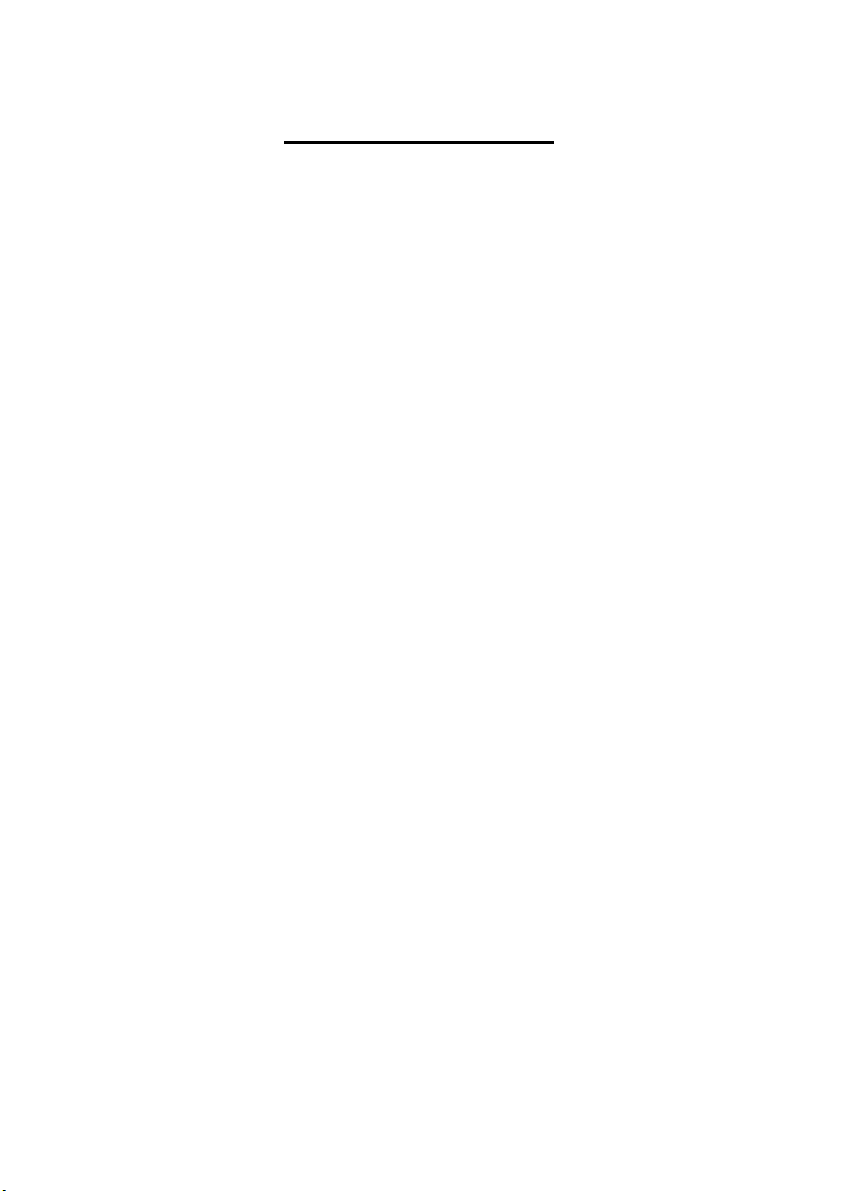
Table of Contents
Configuring SATA Hard Drive(s) (Controller: Nvidia nForce 430) ...................................................... 2
(1) Installing SATA hard drive(s) in your computer ...................................................................... 2
(2) Configuring SATA controller mode and boot sequence in BIOS Setup .................................. 2
(3) Configuring RAID set in RAID BIOS ........................................................................................6
(4) Making a SATA controller driver disk ..................................................................................... 9
(5) Installing SATA controller driver during OS installation ......................................................... 11
(6) Configuring a bootable RAID array with Microsoft Windows 2000 ...................................... 14
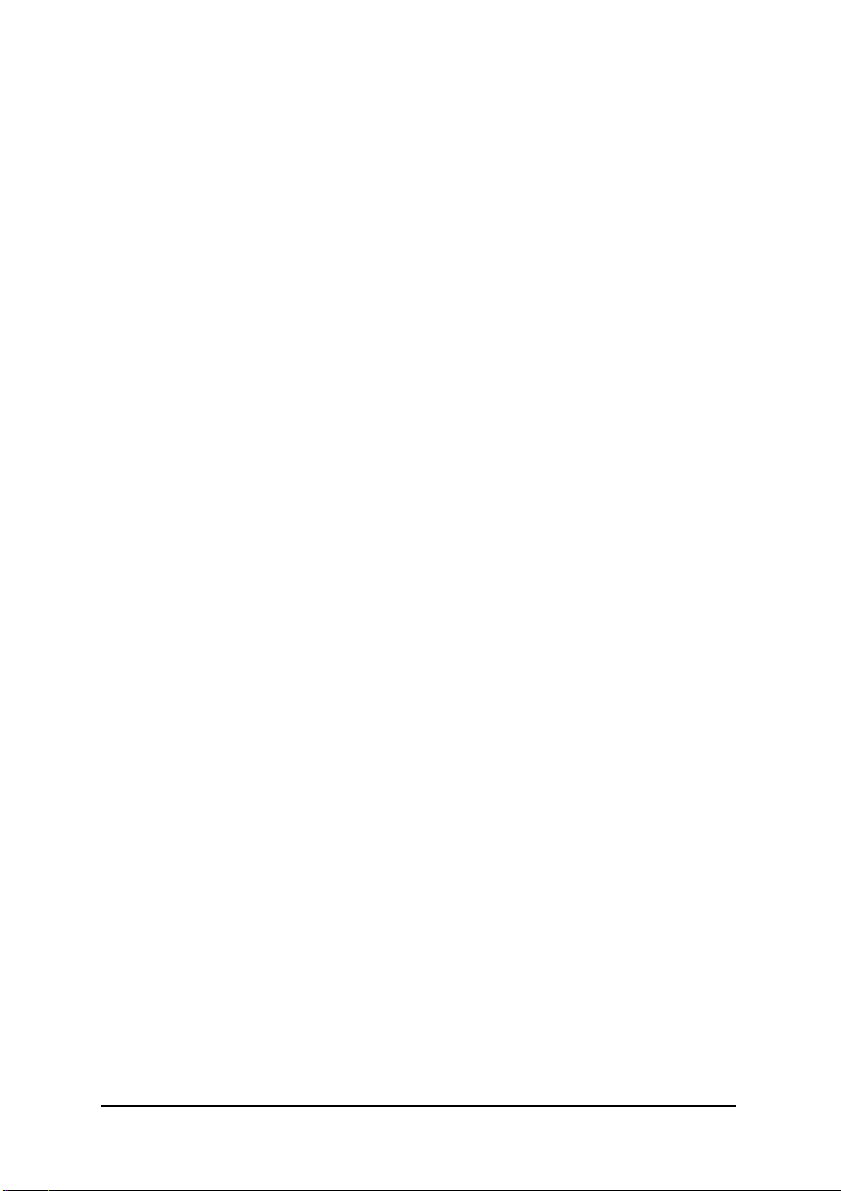
Ác
Åé
¤¤
¤å
Configuring SATA Hard Drive(s) (Controller: Nvidia nForce 430)
To configure SATA hard drive(s), follow the steps below:
(1) Install SATA hard drive(s) in your system.
(2) Configure SATA controller mode and boot sequence in BIOS Setup.
(3)* Configure RAID set in RAID BIOS.
(4) Make a floppy disk containing the SATA controller driver.
(5) Install the SATA controller driver during OS installation.
Before you begin
Please prepare:
(a) At least two SATA hard drives (to ensure optimal performance, it is recommended that you use two
hard drives with identical model and capacity). If you do not want to create RAID, you may prepare
only o ne h ard driv e.
(b) An empty formatted floppy disk.
(c) Wind ows XP/2000 s etup disk.
(d) Driver CD for your motherboard.
(1) Installing SATA hard drive(s) in your computer
Attach one end of the SATA signal cable to the rear of the SATA hard drive and the other end to available
SATA port(s) on the motherboard. If there are more than one SATA controller on your motherboard, you
may r efer to the mother board user's manual to identify the SATA controller for the connector. Then
connect the power connector from yo ur power supply to the hard drive.
(2) Configuring SATA controller mode and boot sequence in BIOS Setup
You have to make sure whether the SATA controller is configured correctly in system BIOS Setup and
set BIOS boot sequence for the SATA hard drive(s)/RAID array.
Step 1:
Turn on your computer and press Del to enter BIOS Setup during POST (Power-On Self Test). In the
exam ple in Figur e 1, make sure tha t Serial-ATA-II 1 or Serial-ATA-II 2 under the Integrated
Peripherals menu is enabled (Serial-ATAII-1 controls the SATAII0/1 connectors and Serial-ATAII-2
controls the SATAII2/3 connectors). If you wi sh to create RAID ar ray, press ENTER on the SATAII
RAID Config item to enter the submenu .
"*" Skip this step if you do not want to create RAID array on the SATA controller.
SATA Configurations (Nvidia nForce430) - 2 -
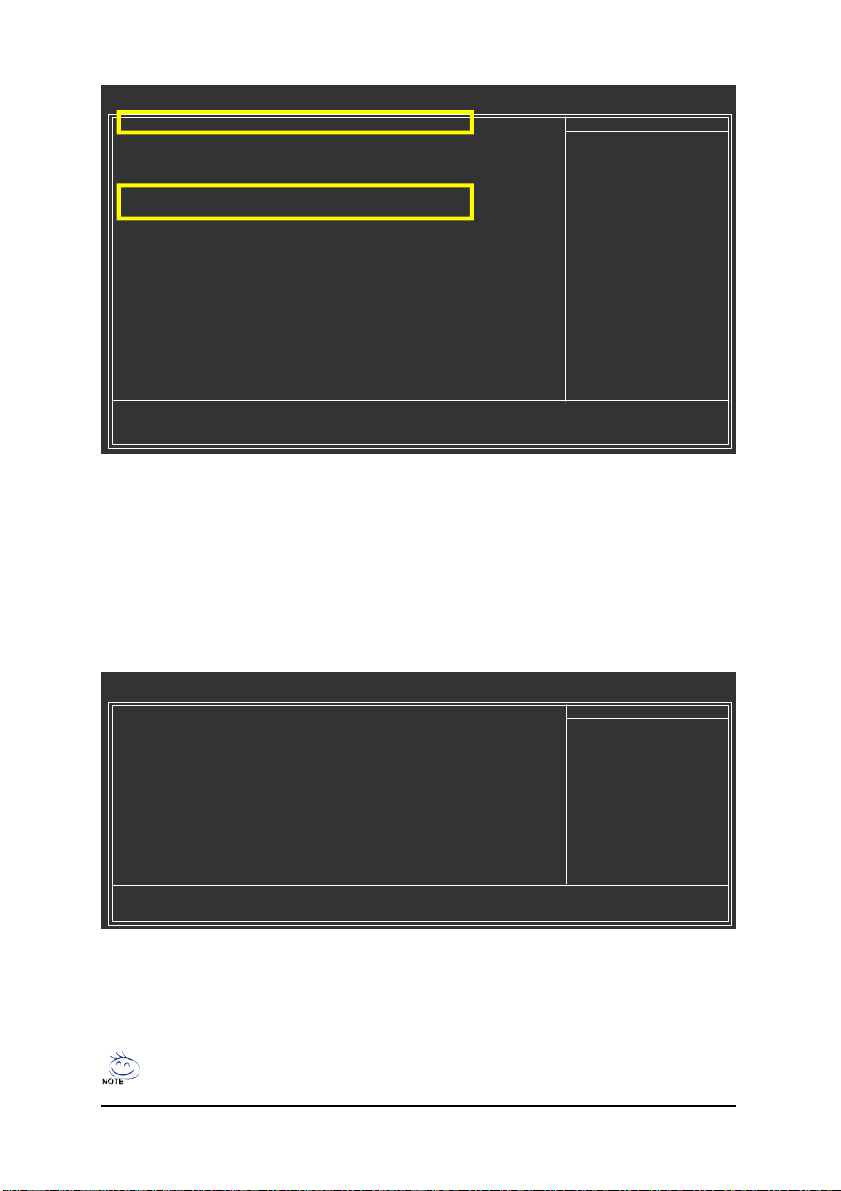
CMOS Setu p Utility-Copyright (C) 1984-2005 Award Software
} SATAII RAID Config [Press Enter]
On-Chip IDE Channel0 [Enabled]
On-Chip IDE Channel1 [Enabled]
IDE1 Conductor Cable [Auto]
IDE2 Conductor Cable [Auto]
Serial-ATA-II 1 [Enabled]
Serial-ATA-II 2 [Enabled]
On-Chip USB [V1.1+V2.0]
USB Keyboard Support [Disabled]
USB Mouse Support [Disabled]
Onboard Audio Function [Auto]
Onboard LAN Function [Auto]
Onboard LAN Boot ROM [Disabled]
Onboard 1394 Function [Enabled]
Onboard Serial Port 1 [3F8/IRQ4]
Onboard Parallel Port [378/IRQ7]
Parallel Port Mode [SPP]
higf: Move Enter: Select +/-/PU/PD: Value F10: Save ESC: Exit F1: Gen eral Help
F5: Previou s Values F6: Fail-Safe Defaults F7: Optimized Defaults
Integrated Peripherals
Item Help
Menu Level}
Figure 1
In the SATAII RAID Config submenu, enable SATA-II RAID function. Then enable the SATA ports
with hard disks that you want to use for RAID. In the example in Figure 2, enable SATA-II 1 Primary/
Secondary RAID or SATA-II 2 Primary/Secondary RAID). (For example, if you wish to create RAID
with hard disks on the SATAII0 and SATAII1 connectors, set SATA-II 1 Primary/Secondary RAID to
Enabled).
CMOS Setu p Utility-Copyright (C) 1984-2005 Award Software
SATA-II RAID function [Disabled]
x SATA-II 1 Primary RAID Disabled
x SATA-II 1 Secondary RAID Disabled
x SATA-II 2 Primary RAID Disabled
x SATA-II 2 Secondary RAID Disabled
SATAII RAID Co nfig
Item Help
Menu Level}
higf: Move Enter: Select +/-/PU/PD: Value F10: Save ESC: Exit F1: Gen eral Help
F5: Previou s Values F6: Fail-Safe Defaults F7: Optimized Defaults
Figure 2
The BIOS Setup menu s d escribed in this section may not show th e e xact settings for your
motherboard. The actual BIOS Setup menu options you will see shall depend on the motherboard
you have and th e BIOS version.
SATA Configurations (Nvidia nForce430)- 3 -
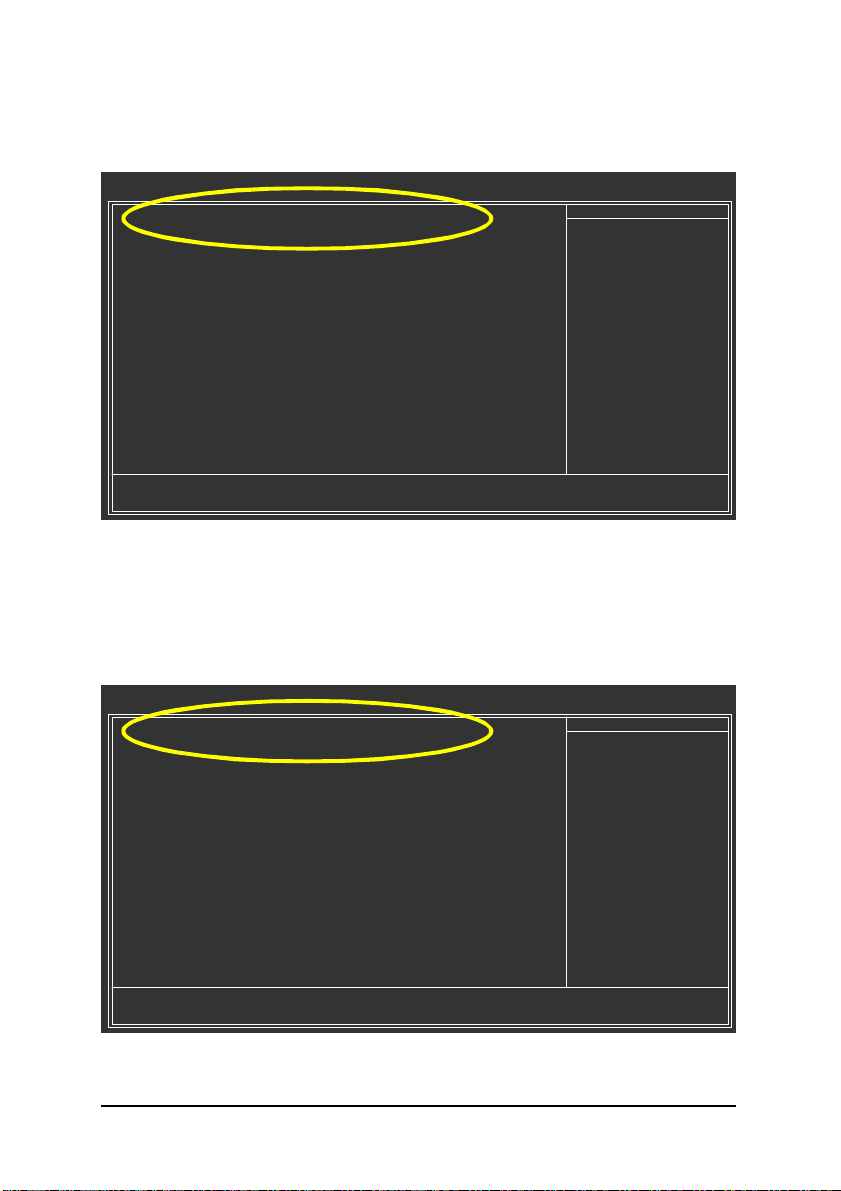
Ác
Åé
¤¤
¤å
Step 2:
If you do not create RAID, select Hard Disk Boot Priority under the Advanced BIOS Features menu.
In the Hard Disk Boot Priority submenu, select the model of the SATA hard drive onto which you wish
to install Microsoft Windows 2000/XP. You should see a screen similar to Figure 3 below.
CMOS Setu p Utility-Copyright (C) 1984-2005 Award Software
1. CH2 M. : ST3120026AS
2. CH3 M. : ST3120026AS
3. Bootable Add-in Cards
hi: Move PU/PD/+/-: Change Priority F10: Save ESC: Exit
Hard Disk Boot Priority
Item Help
Menu Level }}
Use <h> or <i > to
select a device, then
press <+> to move it
up, or <-> to move it
down the list. Press
<ESC> to exit this
menu.
Figure 3
After configuring the SATA controller mode in system BIOS, if you wish to create RAID, save the settings
and exit. Then go to RAID BIOS (refer to page 6) to configure the RAID array. After finished, re-enter the
system BIOS Setup to set hard disk boot priority before OS installation. Select Hard Disk Boot Priority
under the Advanced BIOS Features menu. In the Hard Disk Boot Priority submenu, select the RAID
array onto which yo u wish to install Microsoft Windows 2000/XP (Figure 4).
CMOS Setu p Utility-Copyright (C) 1984-2005 Award Software
1. SCSI-0: NVIDIA MIRROR 111.7
2. Bootable Add-in Cards
Hard Disk Boot Priority
Item Help
Menu Level }}
Use <h> or <i > to
select a device, then
press <+> to move it
up, or <-> to move it
down the list. Press
<ESC> to exit this
menu.
hi: Move PU/PD/+/-: Change Priority F10: Save ESC: Exit
Figure 4
SATA Configurations (Nvidia nForce430) - 4 -
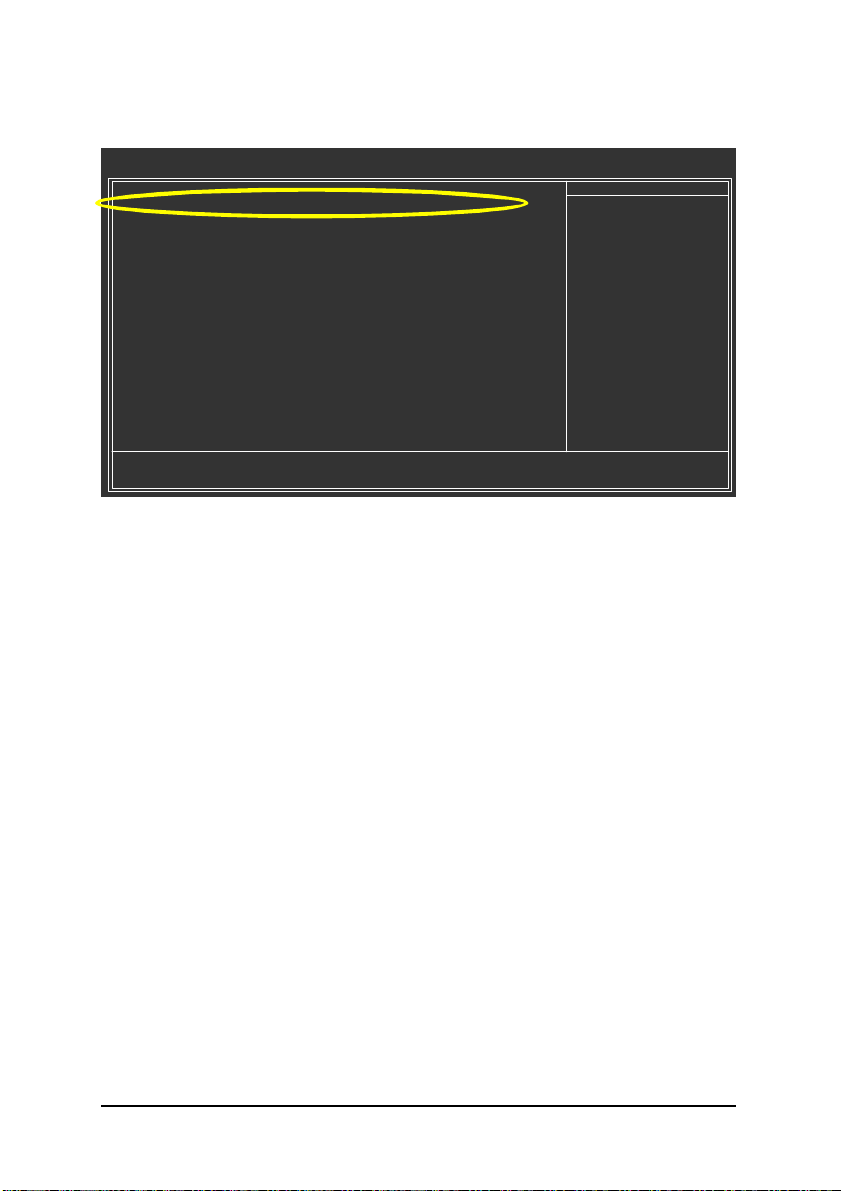
Step 3:
To boot from Windows installation CD-ROM, set First Boot Device under the Advanced BIOS Features
menu to CDROM (Figure 5).
} Hard Disk Boot Priority [Press Enter]
First Boot Device [CDROM]
Second Boot Device [Hard Disk]
Third Boot Device [CDROM]
Boot Up Floppy Seek [Disabled]
Password Check [Setup]
Init Display First [PEG]
higf: Move Enter: Select +/-/PU/PD: Value F10: Save ESC: Exit F1: General Help
F5: Previou s Values F6: Fail-Safe Defaults F7: Optimized Defaults
CMOS Setu p Utility-Copyright (C) 1984-2005 Award Software
Advanced BIOS Features
Item Help
Menu Level}
Select Hard Disk Boot
Device Priority
Figure 5
Step 4:
Save and exit BIOS Setup.
SATA Configurations (Nvidia nForce430)- 5 -
