Page 1
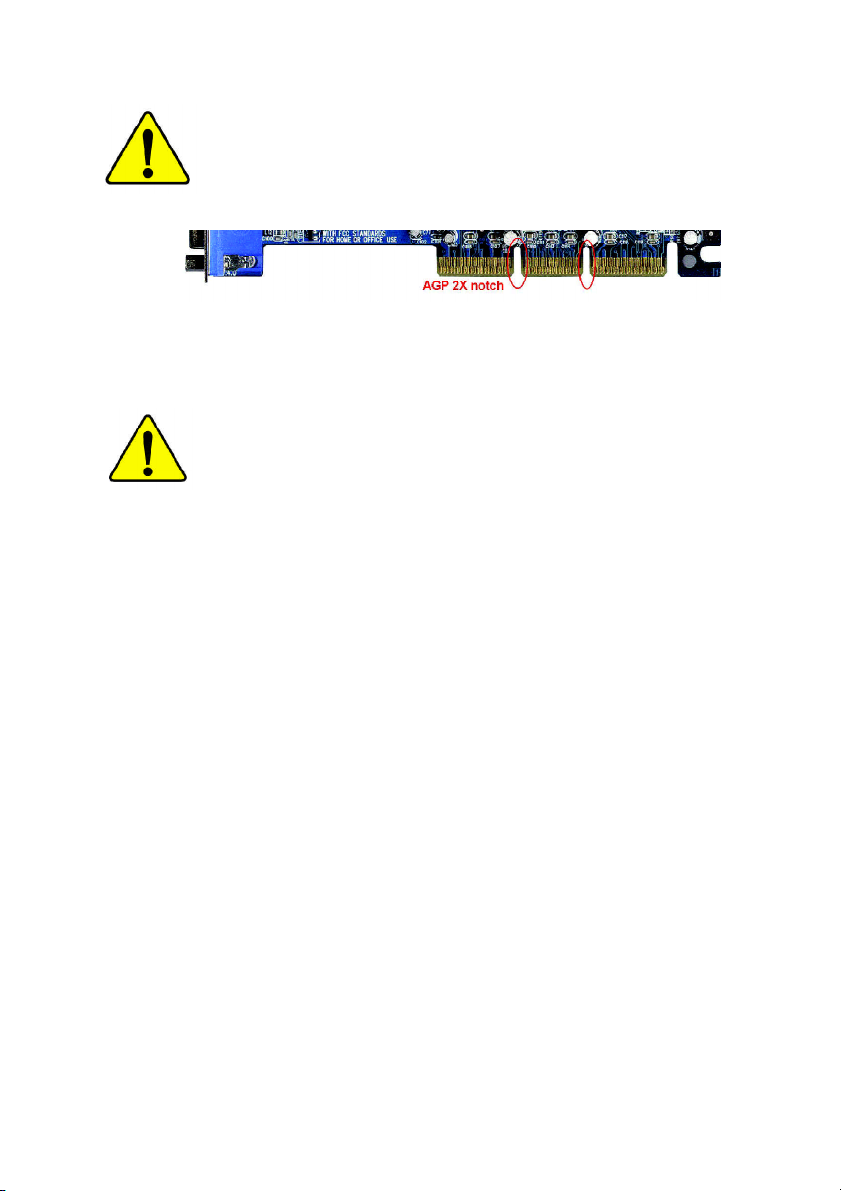
When you installing AGP card, please make sure the following
notice is fully understood and practiced. If your AGP card has
"AGP 4X/8X (1.5V) notch"(show below), please make sure your
AGP card is AGP 4X/8X (1.5V).
AGP 4X/8X notch
Caution: AGP 2X card is not supported by ATi RS300(9100 IGP). You
might experience system unable to boot up normally. Please insert
an AGP 4X/8X card.
Example 1: Diamond Vipper V770 golden finger is compatible with 2X/4X
mode AGP slot. It can be switched between AGP 2X(3.3V) or 4X(1.5V) mode
by adjusting the jumper. The factory default for this card is 2X(3.3V).
The GA-8TRS300M (or any AGP 4X/8X only) motherboards might
not function properly, if you install this card without switching the jumper to
4X(1.5V) mode in it.
Example 2: Some ATi Rage 128 Pro graphics cards made by "Power Color",
the graphics card manufacturer & some SiS 305 cards, their golden finger is
compatible with 2X(3.3V)/4X(1.5V) mode AGP slot, but they support
2X(3.3V) only. The GA-GA-8TRS300M (or any AGP 4X/8X only)
motherboards might not function properly, If you install this card in it.
Note : Although Gigabyte's AG32S(G) graphics card is based on ATi Rage
128 Pro chip, the design of AG32S(G) is compliance with AGP 4X(1.5V)
specification. Therefore, AG32S(G) will work fine with ATi RS300(9100 IGP)
based motherboards.
Page 2
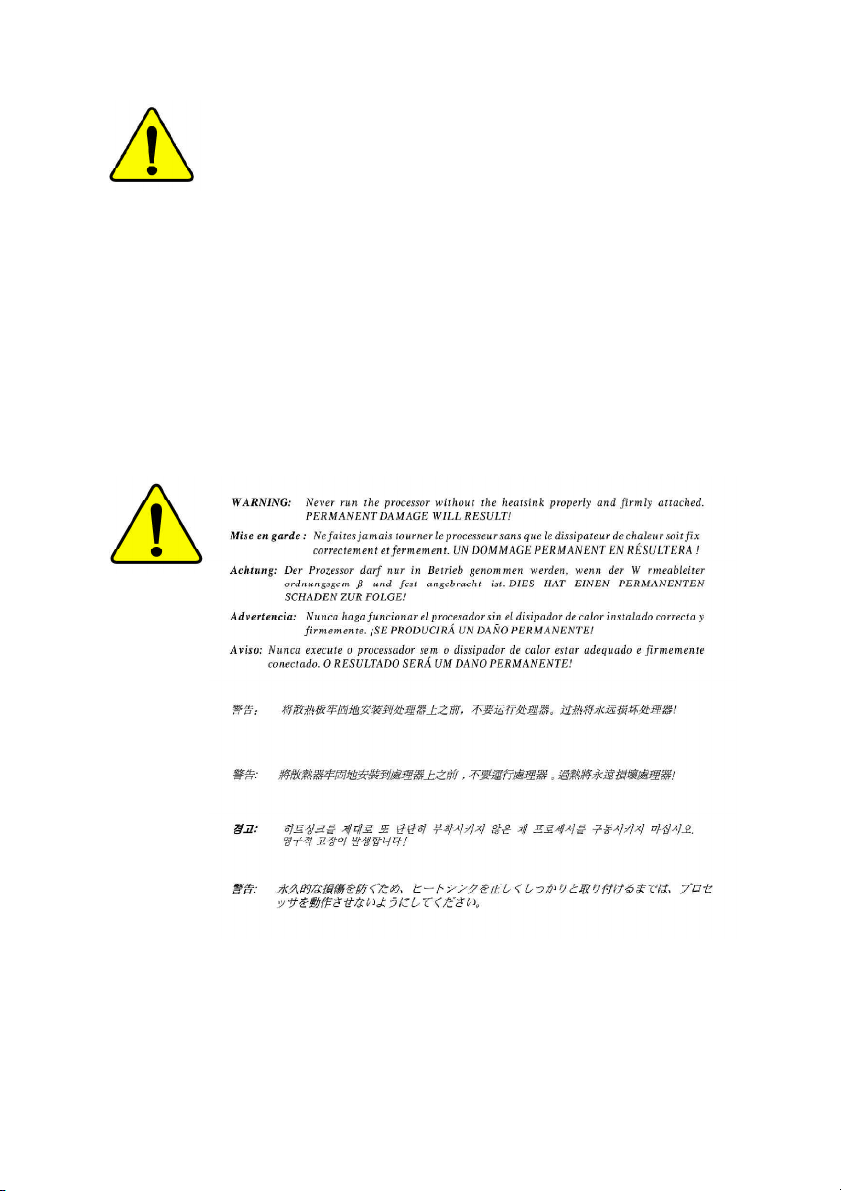
M The author assumes no responsibility for any errors
or omissions that may appear in this document nor
does the author make a commitment to update the
information contained herein.
M Third-party brands and names are the property of
their respective owners.
M Please do not remove any labels on motherboard, this
may void the warranty of this motherboard.
M Due to rapid change in technology, some of the
specifications might be out of date before publication
of this booklet.
Page 3
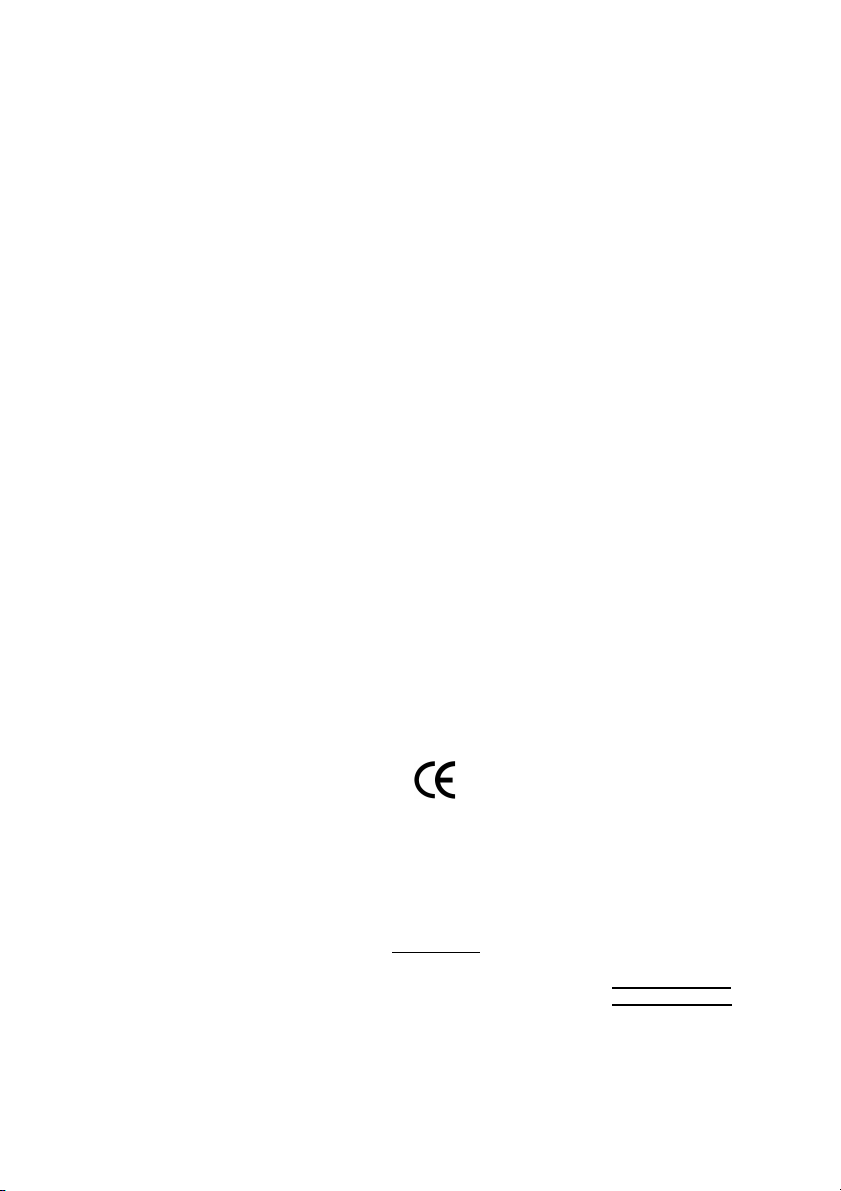
Ausschla ger We g 41, 1F, 20537 Hamburg, Germany
(description of the appa ratus, system, installation to which it r efers)
(reference to the specification under which con formity is declared)
in accordance with 89/336 EEC-EMC Directive
o EN 55011 Limits and methods of measurement
o EN 55013
o EN 55014 Limits and methods of measurement
o EN 55015 Limits and methods of measurement
o EN 55020
T EN 55022 Limits and methods of measurement
o DIN VDE 0855
o part 10
o part 12
T CE marking
o EN 60065
o EN 60335
of radio disturbance characteristics of
industrial,scientific and medical (ISM
high frequency equipment
Limits and methods of measurement
of radio disturbance characteristics of
broadcast receivers and associated
equipment
of radio disturbance characteristics of
household electrical appliances,
portable tools and similar electrical
apparatus
of radio disturbance characteristics of
fluorescent lamps and luminaries
Immunity from radio interference of
broadcast receivers and associated
equipment
of radio disturbance characteristics of
information technology equipment
Cabled distribution systems; Equipment
for receiving and/or distribution from
sound and television signals
The manufacturer also declares the conformity of above mentioned product
with the actual required safety standards in accordance with LVD 73/23 EEC
Safety requirements for mains operated
electronic and related apparatus for
household and similar general use
Safety of household and similar
electrical appliances
(Stamp)
Declaration of Conformity
We, Manufacturer/Importer
(full address)
G.B.T. Te chnology Träding GMbH
declare that t he produc t
Mother Board
GA-8TRS300M
is in conformity with
o EN 61000-3-2*
T EN 60555-2
o EN 61000-3-3* Disturbances in supply systems cause
T EN 60555-3
T EN 50081-1
T EN 50082-1
o EN 55081-2
o EN 55082-2
o ENV 55104
o EN50091-2
(EC conformity marking)
o EN 60950
o EN 50091-1
Manufacturer/Importer
Date : December 05, 2003
Disturbances in supply systems cause
by household appliances and similar
electrical equipment “Harmonics”
by household appliances and similar
electrical equipment “Voltage fluctuations”
Generic emission standard Part 1:
Residual commercial and light industry
Generic immunity standard Part 1:
Residual commercial and light industry
Generic emission standard Part 2:
Industrial environment
Generic emission standard Part 2:
Industrial environment
lmmunity requirements for household
appliances tools and similar apparatus
EMC requirements for uninterruptible
power systems (UPS)
Signature:
Name:
Timmy Huang
Timmy Huang
Page 4
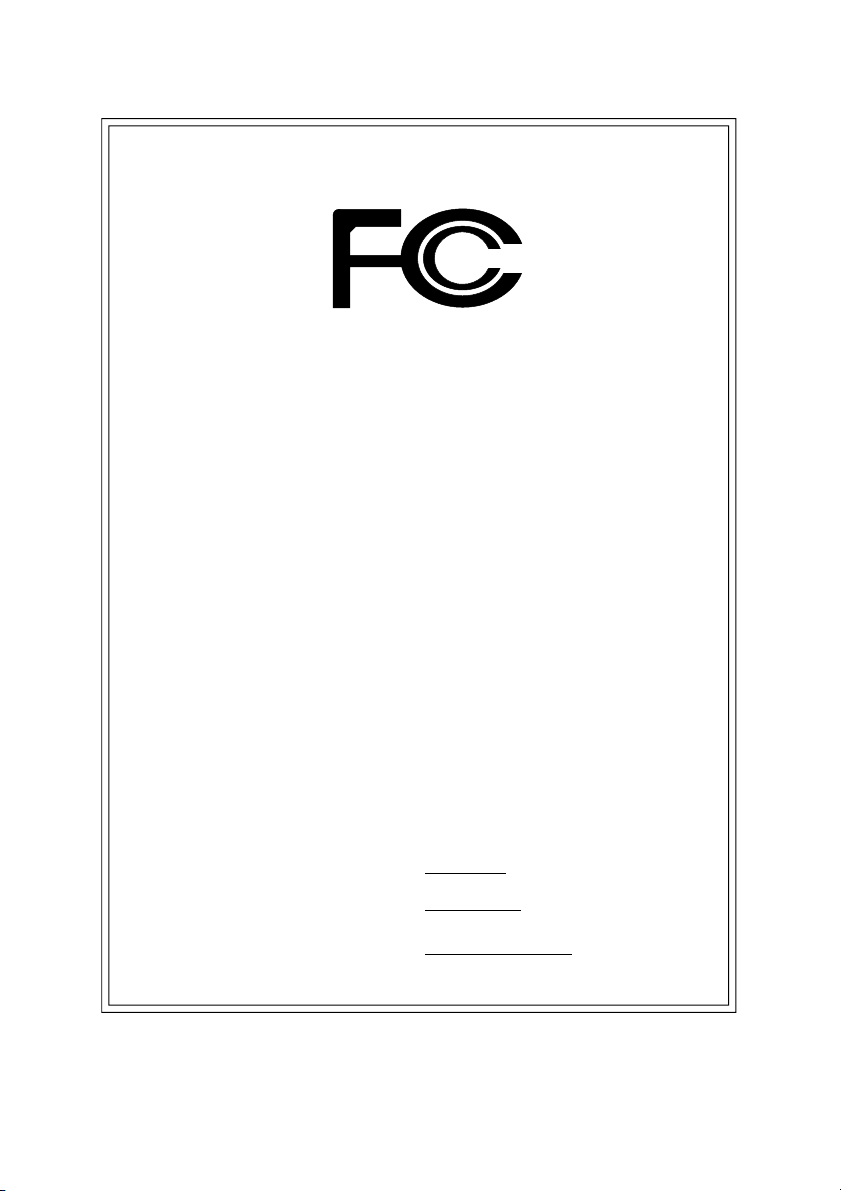
DECLARATION OF CONFORMITY
Per FCC Part 2 Section 2.1077(a)
Responsible Party Name:
Add ress:
Phone/Fax No:
hereby declares that the product
Produ ct Name:
Model Nu mber:
Conforms to the following specifications:
FCC Part 15, Subpart B, Section 15.107(a) and Section 15.109(a),
Class B Digital Device
Supplementary Information:
This device complies with part 15 of the FCC Rules. Operation is
subject to the following two conditions: (1) This device may not
cause harmful and (2) this device must accept any inference received,
including that may cause undes ired operation.
Representative Person’s Name:
Signature:
G.B.T. INC. (U .S.A.)
17358 Railroad Street
City of Indu stry, CA 91748
(818) 854-9338/ (818) 854-9339
Motherboard
GA-8TRS300M
ERIC LU
Eric Lu
Date:
December 05, 2003
Page 5
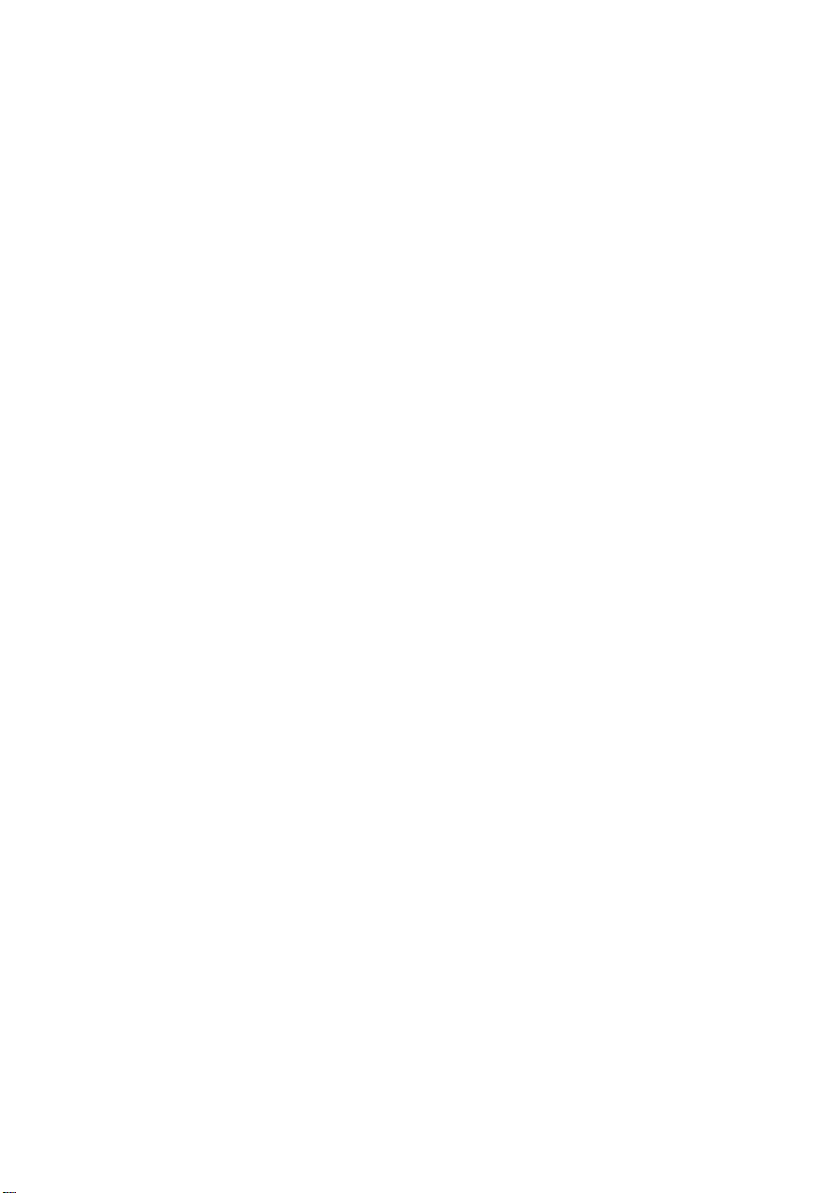
GA-8TRS300M
P4 Titan Series Motherboard
USER'S MANUAL
Pentium®4 Processor Motherboard
Rev. 1002
12ME-8TRS300M-1002
Page 6
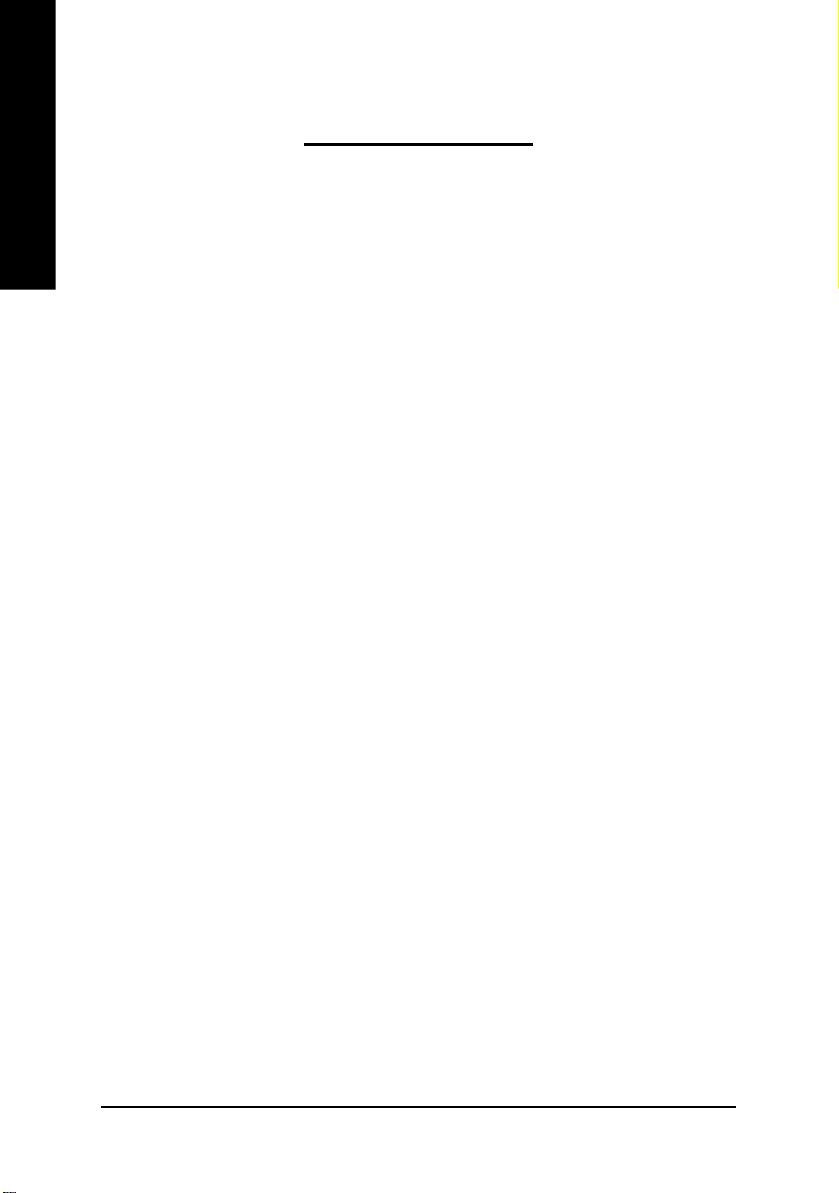
Table of Content
English
Warning ..............................................................................................4
Chapter 1 Introduction .........................................................................5
Chapter 2 Hardware Installation Process ............................................10
Chapter 3 BIOS Setup ....................................................................... 33
Features Summary .......................................................................................... 5
GA-8TRS300M Motherboard Layout .............................................................. 7
Block Diagram .................................................................................................. 8
Step 1: Install the Central Processing Unit (CPU) ........................................ 11
Step 1-1: CPU Installation ........................................................................................... 11
Step 1-2 : CPU Cooling Fan Installation ...................................................................... 12
Step 2: Install memory modules ................................................................... 13
Step 3: Install expansion cards ..................................................................... 16
Step 4: Connect ribbon cables, cabinet wires, and power supply .............. 17
Step 4-1: I/O Back Panel Introduction ..........................................................................17
Step 4-2: Connectors & Jumper Setting Introduction ....................................................19
The Main Menu (For example: BIOS Ver. : F3b) ......................................... 34
Standard CMOS Features ............................................................................. 36
Advanced BIOS Features .............................................................................. 39
Integrated Peripherals ................................................................................... 41
Power Management Setup ............................................................................ 45
- 2 -GA-8TRS300M Motherboard
Page 7
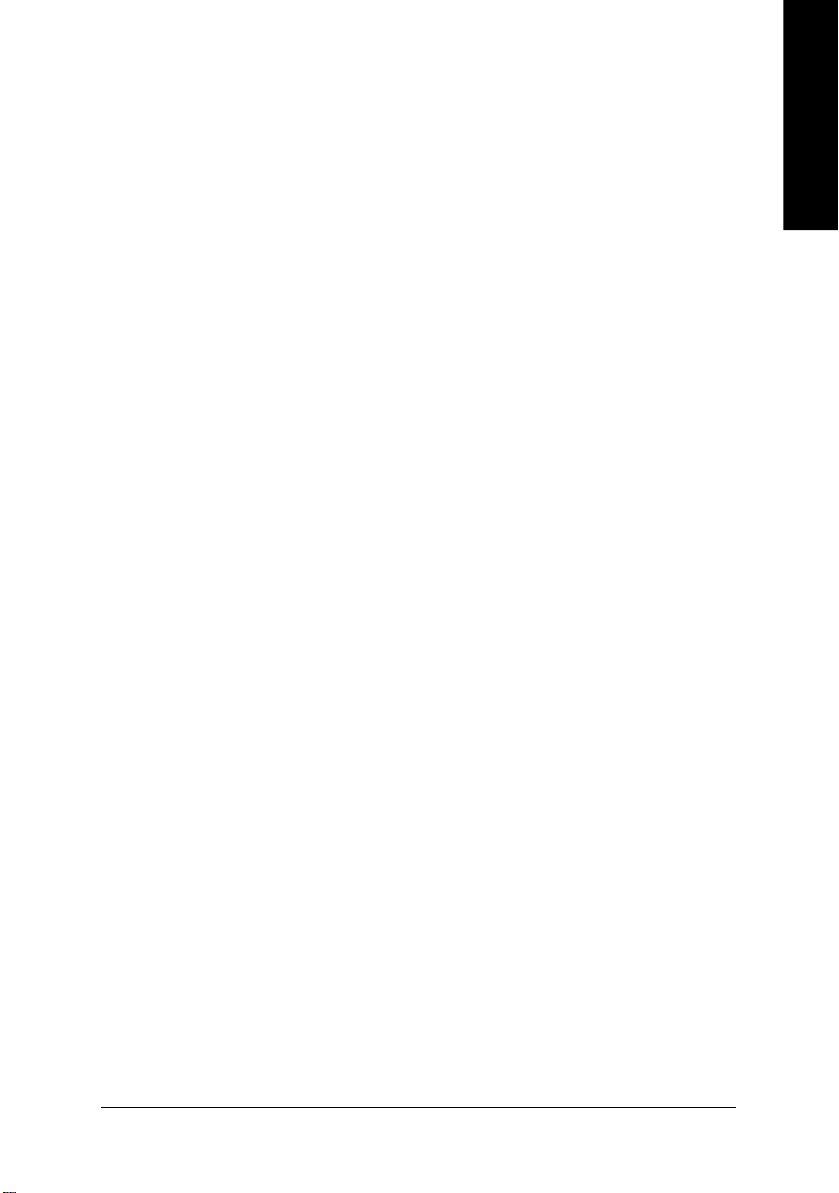
PnP/PCI Configurations................................................................................. 47
PC Health Status ........................................................................................... 48
Frequency/Voltage Control ............................................................................ 50
Top Performance ............................................................................................ 51
Load Fail-Safe Defaults ................................................................................. 52
Load Optimized Defaults ............................................................................... 53
Set Supervisor/User Password ..................................................................... 54
Save & Exit Setup .......................................................................................... 55
Exit Without Saving ........................................................................................ 56
Chapter 4 Technical Reference .......................................................... 59
@ BIOSTM Introduction .................................................................................. 59
Easy TuneTM 4 Introduction ........................................................................... 60
Flash BIOS Method Introduction ................................................................... 61
2- / 4- / 6-Channel Audio Function Introduction ........................................... 76
Xpress Recovery Introduction ....................................................................... 82
English
Chapter 5 Appendix ........................................................................... 85
- 3 -
Table of Content
Page 8
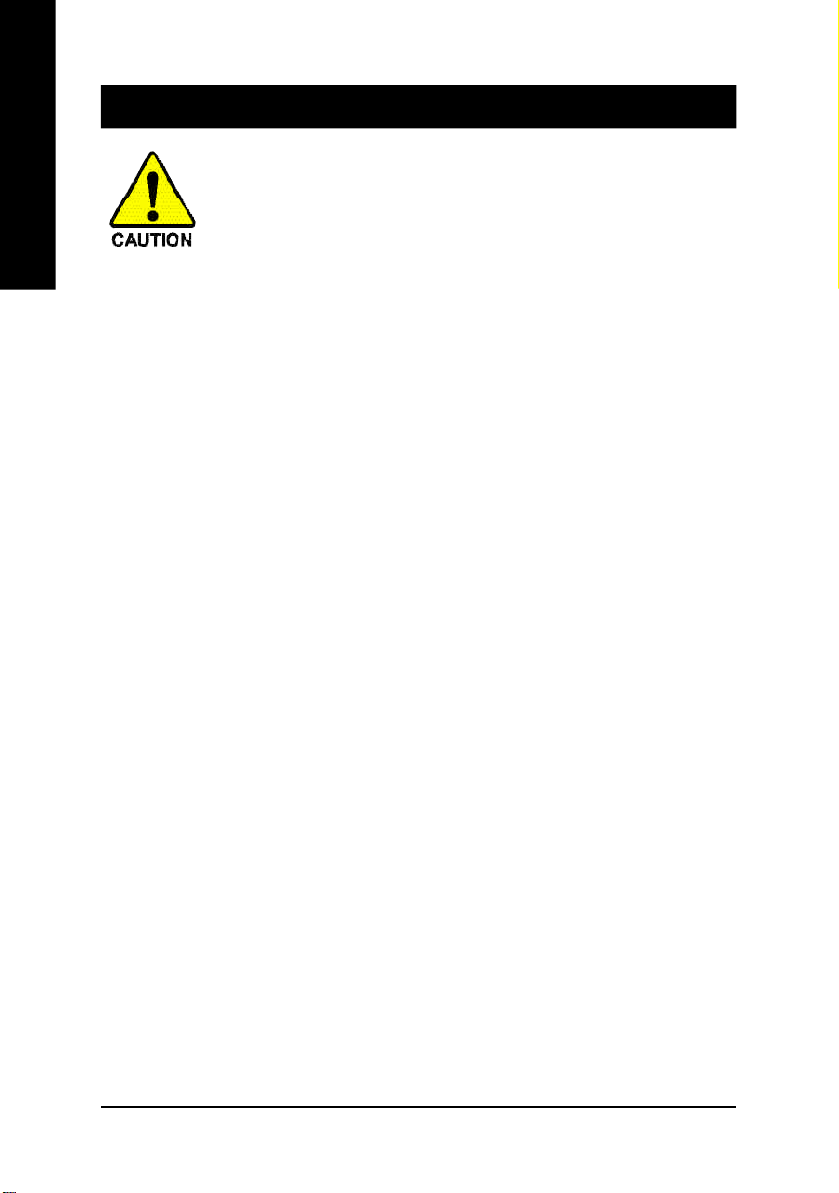
Warning
English
Computer motherboards and expansion cards contain very delicate Integrated Circuit (IC) chips. To
protect them against damage from static electricity, you should follow some precautions whenever you
work on your computer.
Installing the motherboard to the chassis…
are no slots to attach the spacers, do not become alarmed you can still attach the spacers to the
mounting holes. Just cut the bottom portion of the spacers (the spacer may be a little hard to cut off, so
be careful of your hands). In this way you can still attach the motherboard to the base without worrying
about short circuits. Sometimes you may need to use the plastic springs to isolate the screw from the
motherboard PCB surface, because the circuit wire may be near by the hole. Be careful, don't let the
screw contact any printed circuit write or parts on the PCB that are near the fixing hole, otherwise it may
damage the board or cause board malfunctioning.
1. Unplug your computer when working on the inside.
2. Use a grounded wrist strap before handling computer components. If you do not have
one, touch both of your hands to a safely grounded object or to a metal object, such as
the power supply case.
3. Hold components by the edges and try not touch the IC chips, leads or connectors, or
other components.
4. Place components on a grounded antistatic pad or on the bag that came with the
components whenever the components are separated from the system.
5. Ensure that the ATX power supply is switched off before you plug in or remove the ATX
power connector on the motherboard.
If the motherboard has mounting holes, but they don't line up with the holes on the base and there
- 4 -GA-8TRS300M Motherboard
Page 9
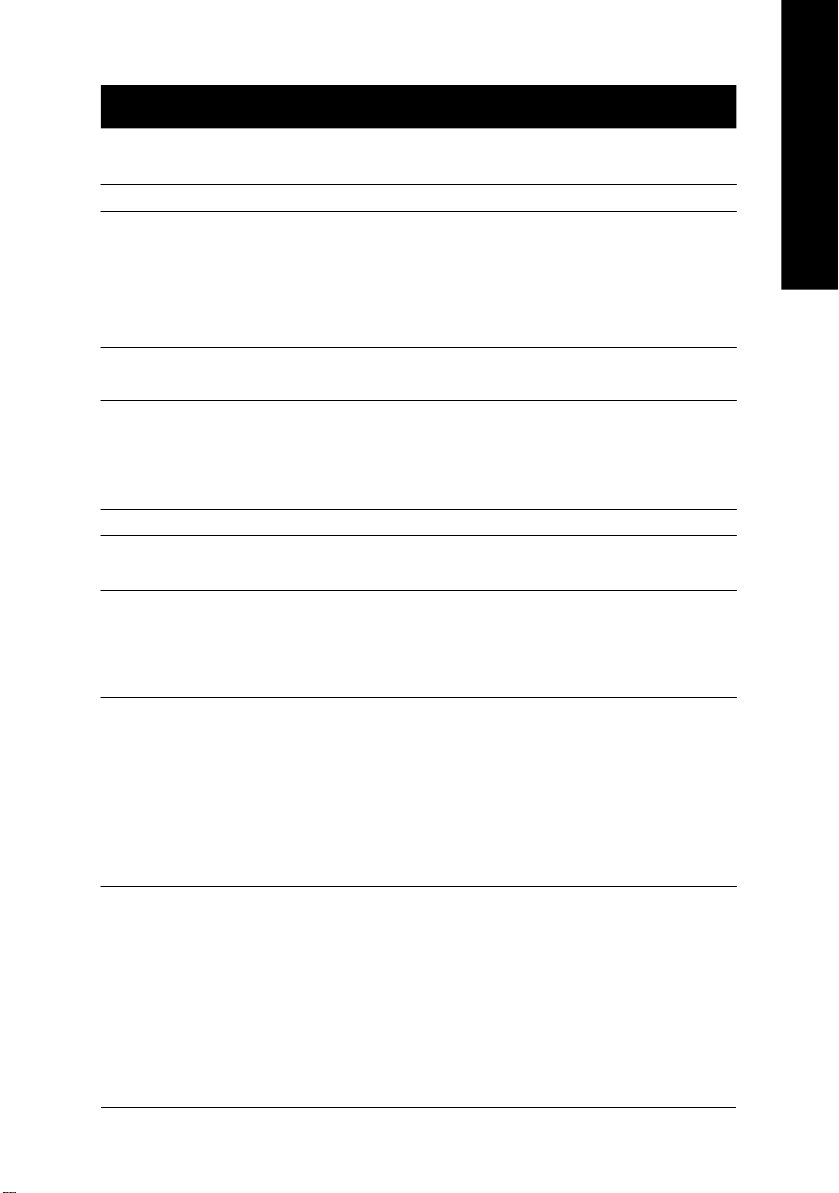
Chapter 1 Introduction
Features Summary
Form Factor — 24.4cm x 24.4cm Micro ATX size form factor, 4 layers PCB.
CPU — Socket 478 for Intel® Micro FC-PGA2 Pentium® 4 processor
— Support Intel® Pentium® 4 (Northwood) processor
— Support Intel® Pentium® 4 Processor with HT Technology
— Intel Pentium®4 400/533/800MHz FSB
— 2nd cache depends on CPU
Chipset — Chipset ATi RS300(9100 IGP) HOST/AGP/Controller
— ATi SB200(IXP 200) I/O Controller Hub
Memory — 4 184-pin DDR DIMM sockets
— Supports Dual channel DDR400/DDR333/DDR266 DIMM
— Supports 128MB/256MB/512MB/1GB unbuffered DRAM
— Supports up to 4GB DRAM (Max)
I/O Control — ITE8712
Slots — 1 AGP slot supports 8X/4X mode
— 3 PCI slot supports 33MHz & PCI 2.3 compliant
On-Board IDE — 2 IDE bus master (UDMA33/ATA66/ATA100) IDE ports for
up to 4 ATAPI devices
— Supports PIO mode3,4 (UDMA 33/ATA66/ATA100)
IDE & ATAPI CD-ROM
On-Board Peripherals — 1 Floppy port supports 2 FDD with 360K, 720K,1.2M,
1.44M and 2.88M bytes.
— 1 Parallel port supports Normal/EPP/ECP mode
— 1 Serial port (COMA),1 VGA port,COMB on board
— 6 x USB 2.0/1.1 (2 x Rear, 4 xFront by cable)
— 1 Front Audio Connector
— 1 IrDA connector for IR/CIR
English
to be continued......
Introduction- 5 -
Page 10
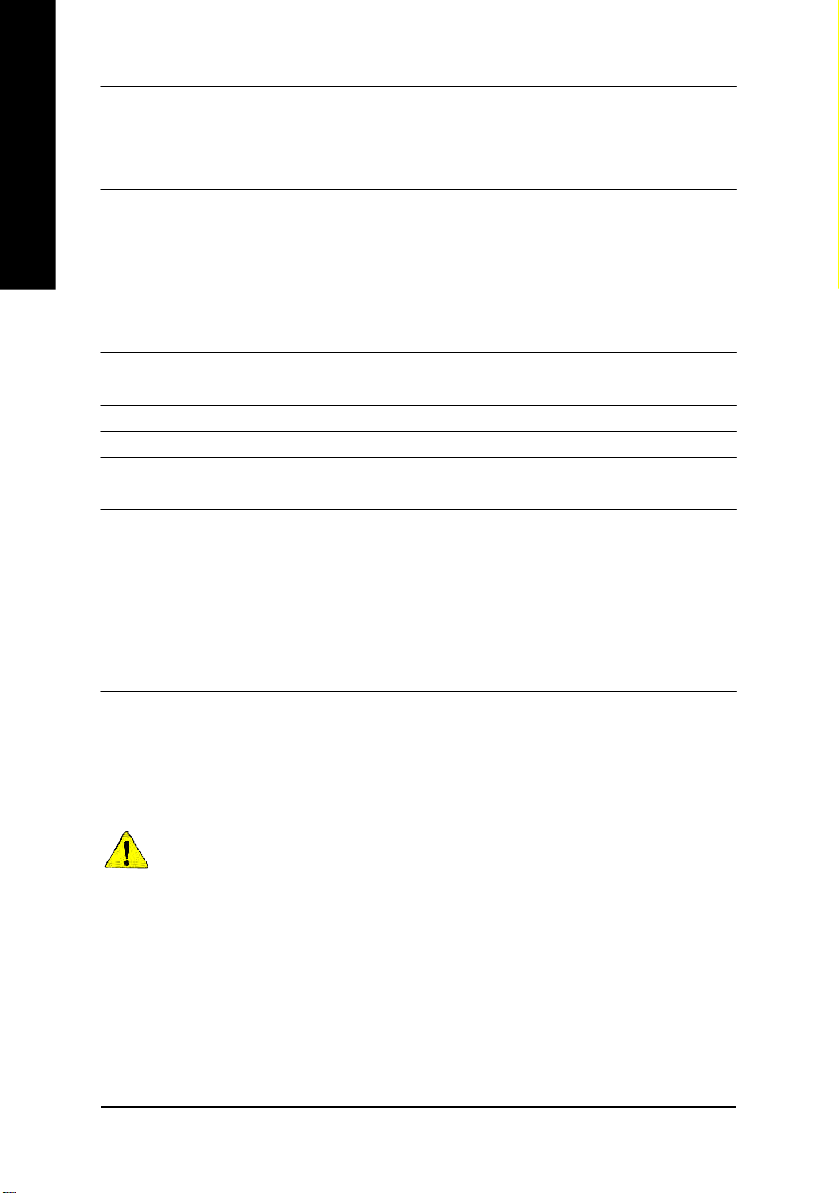
Hardware Monitor — CPU/System Fan Revolution detect
English
On-Board Sound — Realtek ALC655 CODEC
On-Board LAN — Build in RTL8100C Chipset (10/100 Mbit)
On-Board VGA — Build in ATi RS300(9100 IGP) Chipset
PS/2 Connector — PS/2 Keyboard interface and PS/2 Mouse interface
BIOS — Licensed Award BIOS
Additional Features — PS/2 Keyboard power on by password
— CPU/System Fan Control
— CPU Overheat Warning
— System Voltage Detect
— Line Out / 2 front speaker
— Line In / 2 rear speaker(by s/w switch)
— Mic In / center& subwoofer(by s/w switch)
— SPDIF Out /SPDIF In
— CD_In / Game Connector
— 1 RJ45 port
— Supports Q-Flash
— PS/2 Mouse power on
— STR(Suspend-To-RAM)
— AC Recovery
— USB KB/Mouse wake up from S3
— Supports EasyTune 4
— Supports @BIOS
Please set the CPU host frequency in accordance with your processor's specifications.
We don't recommend you to set the system bus frequency over the CPU's specification
because these specific bus frequencies are not the standard specifications for CPU,
chipset and most of the peripherals. Whether your system can run under these specific
bus frequencies properly will depend on your hardware configurations, including CPU,
Chipsets, Memory, Cards… .etc.
- 6 -GA-8TRS300M Motherboard
Page 11
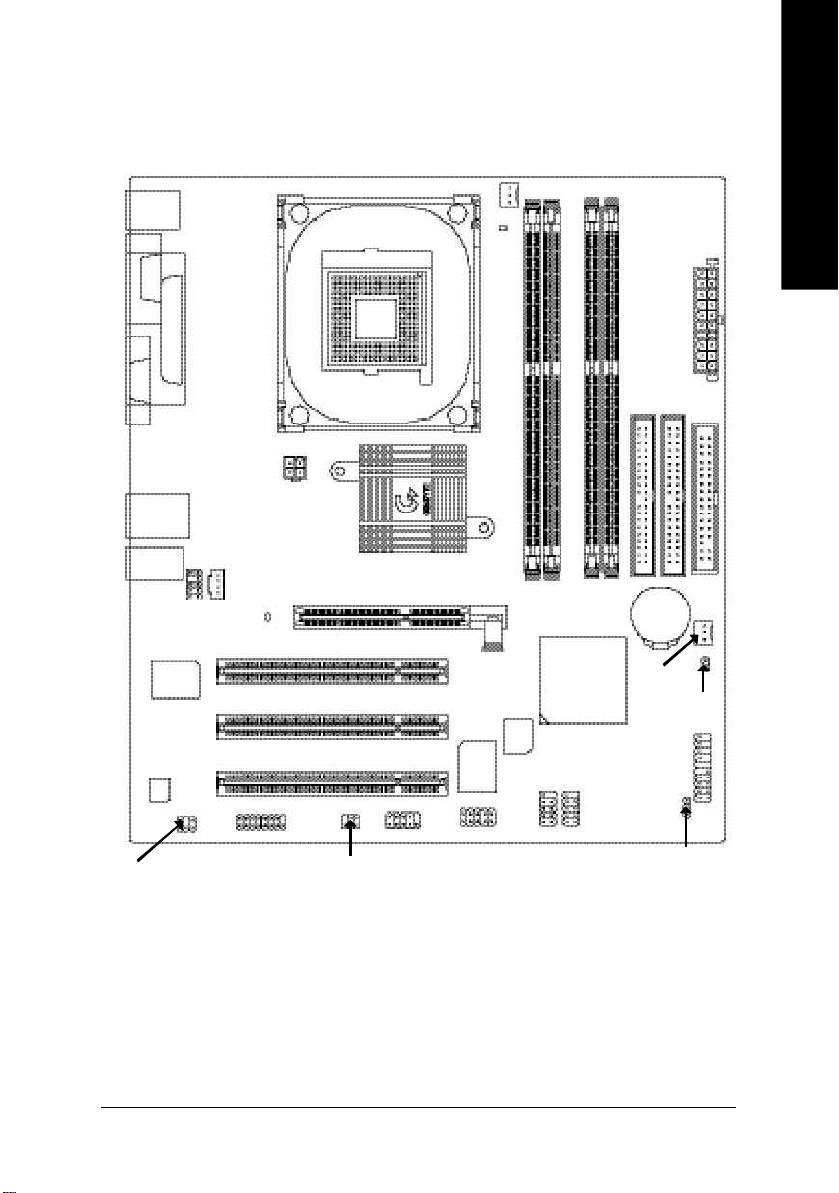
GA-8TRS300M Motherboard Layout
KB_MS
English
CPU_FAN
VGA
USB_LAN
MIC_IN
CODEC
SUR_CEN
COMA
LPT
LINE_IN
LINE_OUT
F_AUDIO
RTL8 100 C
ATX_12V
CD_IN
2X_D ET
GAME
SOC KET4 78
ATi RS300(910 0 IG P)
SPDIF_IO
PCI2
PCI3
COMB
PCI1
DIMM_LED
GA-8TRS300M
AGP
DDR1
BIOS
ITE8712
F_U SB2
IR_C IR
DDR2
ATi SB200
(IXP 20 0)
F_U SB1
DDR3
DDR4
IDE2
SYS _FAN
F_PANEL
ATX
IDE1
BAT
CLR_C MOS
PWR_L ED
FDD
Introduction- 7 -
Page 12
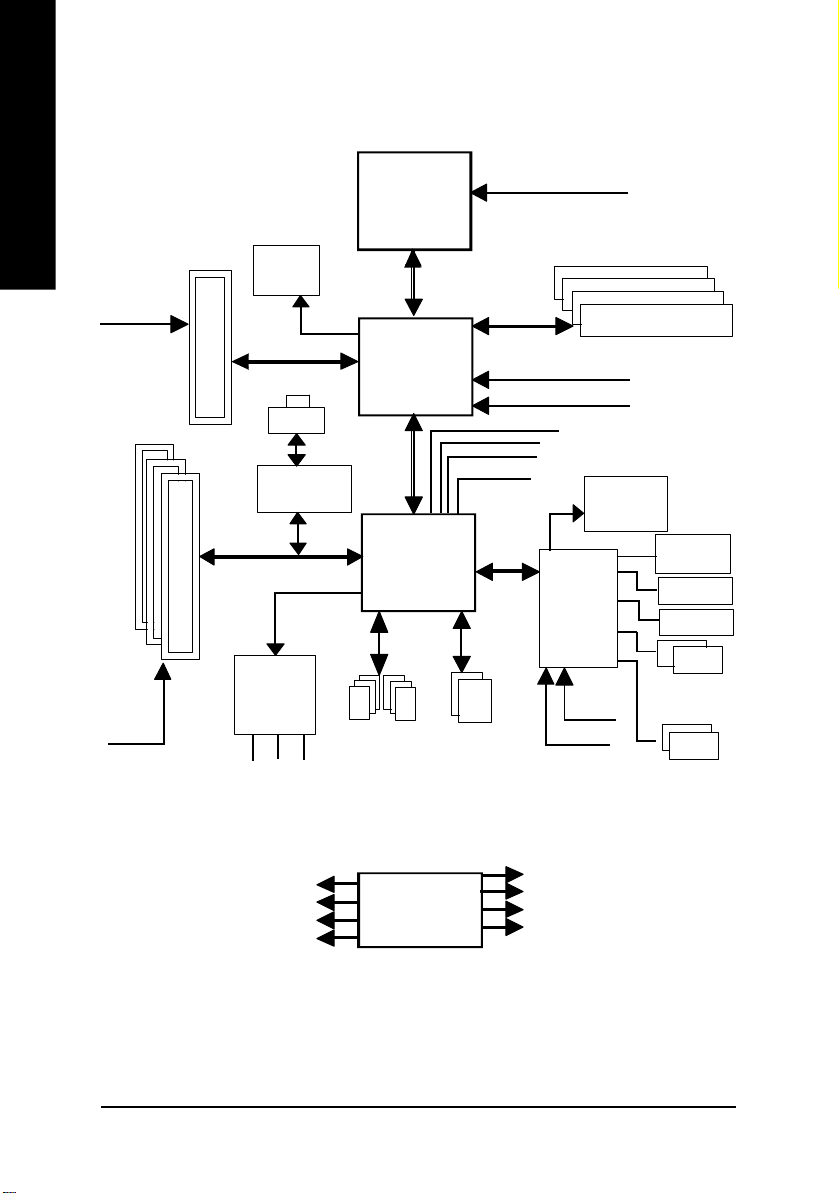
Block Diagram
English
AGPCLK
(66M Hz)
PCICLK
(33M Hz)
3 PCI
AGP 4X/8X
VGA Port
RJ45
RTL8100C
AC97 Link
AC97
CODEC
MIC
LINE-IN
LINE-OUT
Pentium 4
Socket 478
CPU
ATi RS300
(9100 IGP)
ATi SB200
(IXP 200)
6 USB
Ports
CPUCLK+/- (100/133/200 MHz)
System Bus
400/533/800 M Hz
200/266/333/400 MHz
HCLK+/- (100/133/200 MHz)
48 MHz
LPC BUS
ATA33/66/100
IDE Channels
ZCLK (66MHz)
66 MHz
33 MHz
14.318 MHz
ITE8712
24 MHz
33 MHz
DDR
BIOS
Game Port
Floppy
LPT Port
PS/2
KB/Mouse
COM
Ports
PCICLK (33MHz)
USBCLK (48MHz)
14.318 MHz
33 MHz
CLK GEN
- 8 -GA-8TRS300M Motherboard
ZCLK (66MHz)
CPUCLK+/- (100/133/200 MHz)
AGPCLK (66MHz)
HCLK+/- (100/133/200 MHz)
Page 13
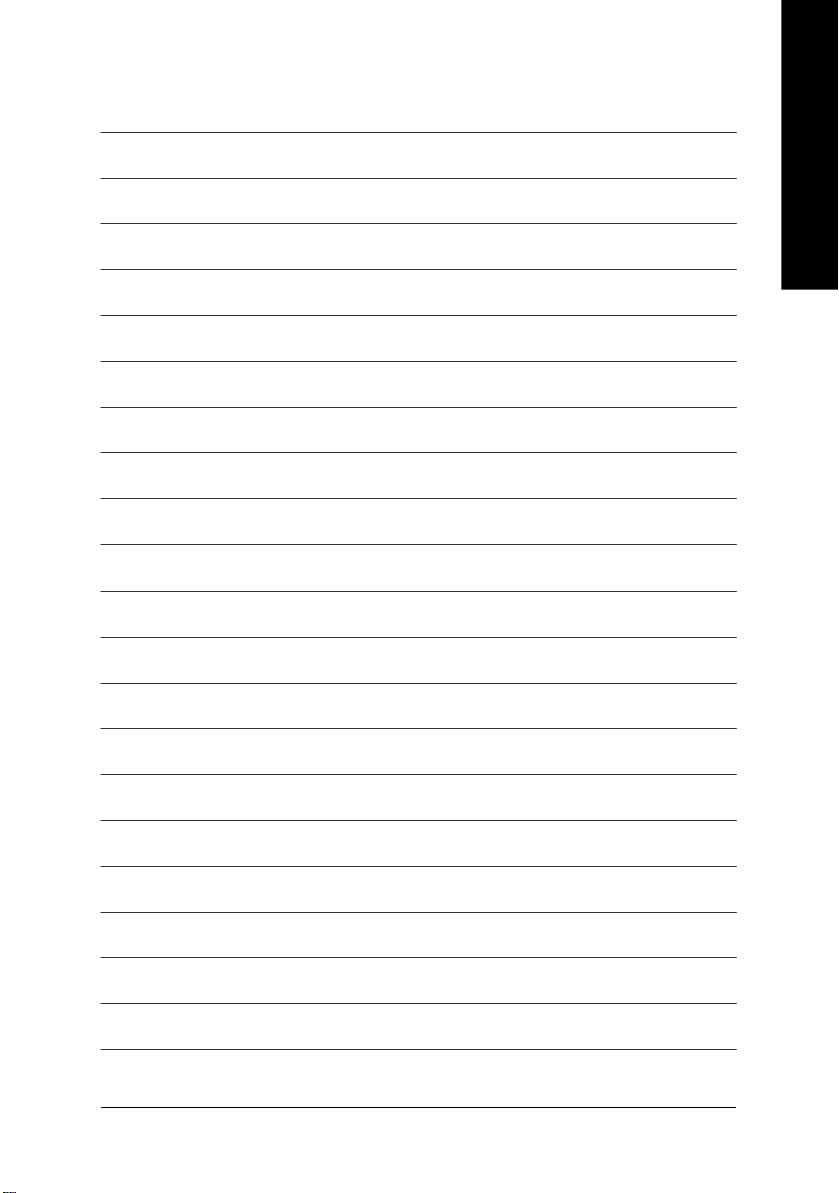
English
Introduction- 9 -
Page 14
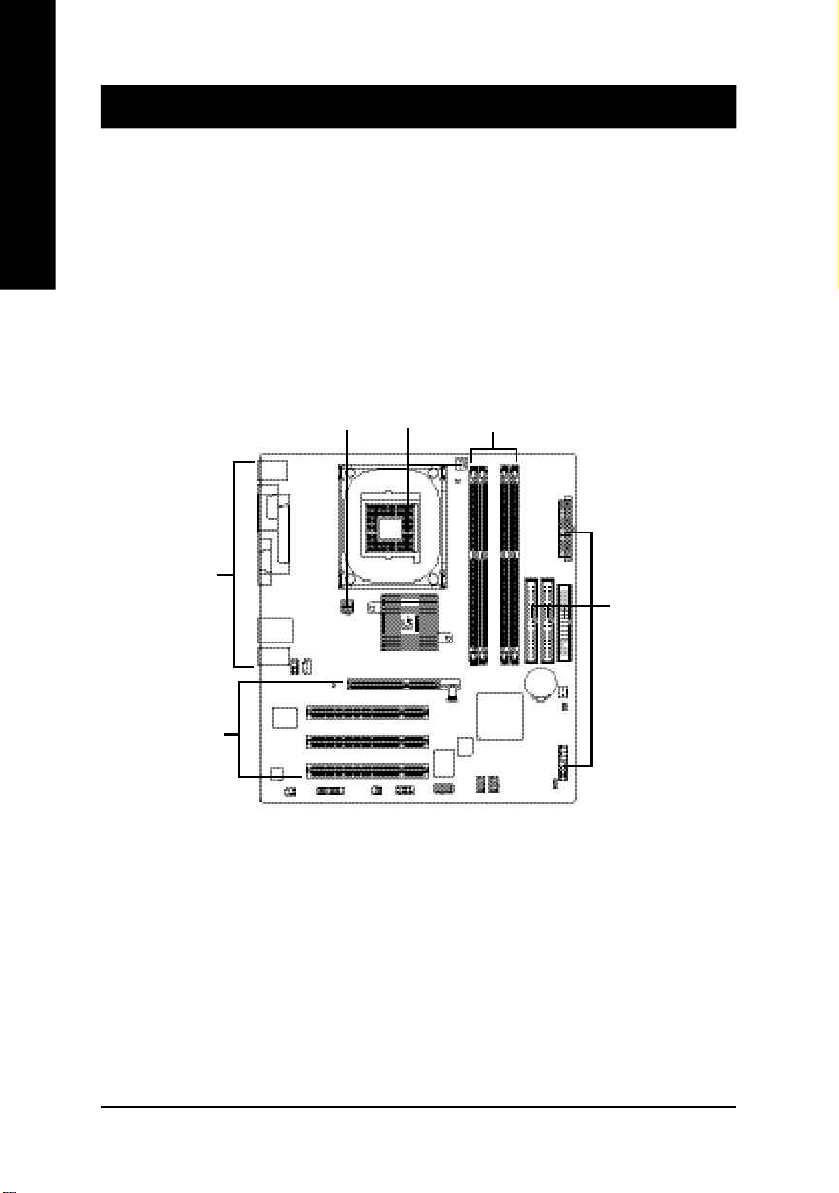
Chapter 2 Hardware Installation Process
To set up your computer, you must complete the following steps:
English
Step 1- Install the Central Processing Unit (CPU)
Step 2- Install memory modules
Step 3- Install expansion cards
Step 4- Connect ribbon cables, cabinet wires, and power supply
Step 4
Step 3
Step 4
Step 1
Step 2
Step 4
Congratulations you have accomplished the hardware installation!
Turn on the power supply or connect the power cable to the power outlet. Continue with the BIOS/
software installation.
- 10 -GA-8TRS300M Motherboard
Page 15

Step 1: Install the Central Processing Unit (CPU)
Before installing the processor, adhere to the following warning:
If you do not match the CPU socket Pin 1 and CPU cut edge well, it will
cause improper installation. Please change the insert orientation.
Please make sure the CPU type is supported by the motherboard.
Step 1-1: CPU Installation
English
Angling the
rod to 65
1. Angling the rod to 65-degree maybe feel a
kind of tight , and then continue pull the rod
to 90-degree when a noise "cough" made.
0
Pin1 indicator
3. CPU Top View
Socket
Actuation
Lever
2. Pull the rod to the 90-degree directly.
Pin1 indicator
4. Locate Pin 1 in the socket and look
for a (golden) cut edge on the CPU
upper corner. Then insert the CPU
into the socket.
- 11 - Hardware Installation Process
Page 16
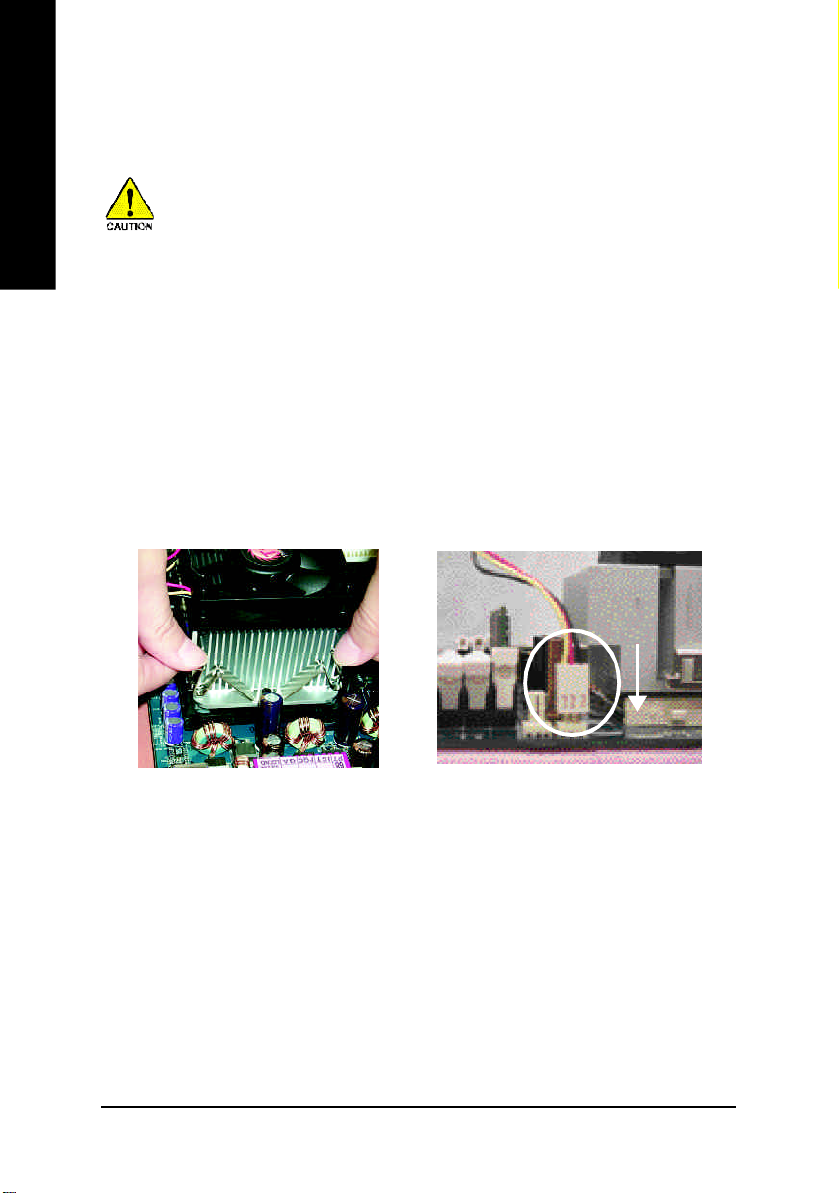
Step 1-2 : CPU Cooling Fan Installation
English
Before installing the CPU cool fan , adhere to the following warning:
1. Please use Intel approved cooling fan.
2. We recommend you to apply the thermal tape to provide better heat conduction
between your CPU and cooling fan.
(The CPU cooling fan might stick to the CPU due to the hardening of the
thermal paste. During this condition if you try to remove the cooling fan, you
might pull the processor out of the CPU socket alone with the cooling fan, and
might damage the processor. To avoid this from happening, we suggest you to
either use thermal tape instead of thermal paste, or remove the cooling fan with
extreme caution.)
3. Make sure the CPU fan power cable is plugged in to the CPU fan connector, this
completes the installation. Please refer to CPU cooling fan user's manual for
more detail installation procedure.
1. Fasten the cooling fan supporting-base
onto the CPU socket on the
mainboard.
2. Make sure the CPU fan is plugged to
the CPU fan connector, than install
complete.
- 12 -GA-8TRS300M Motherboard
Page 17
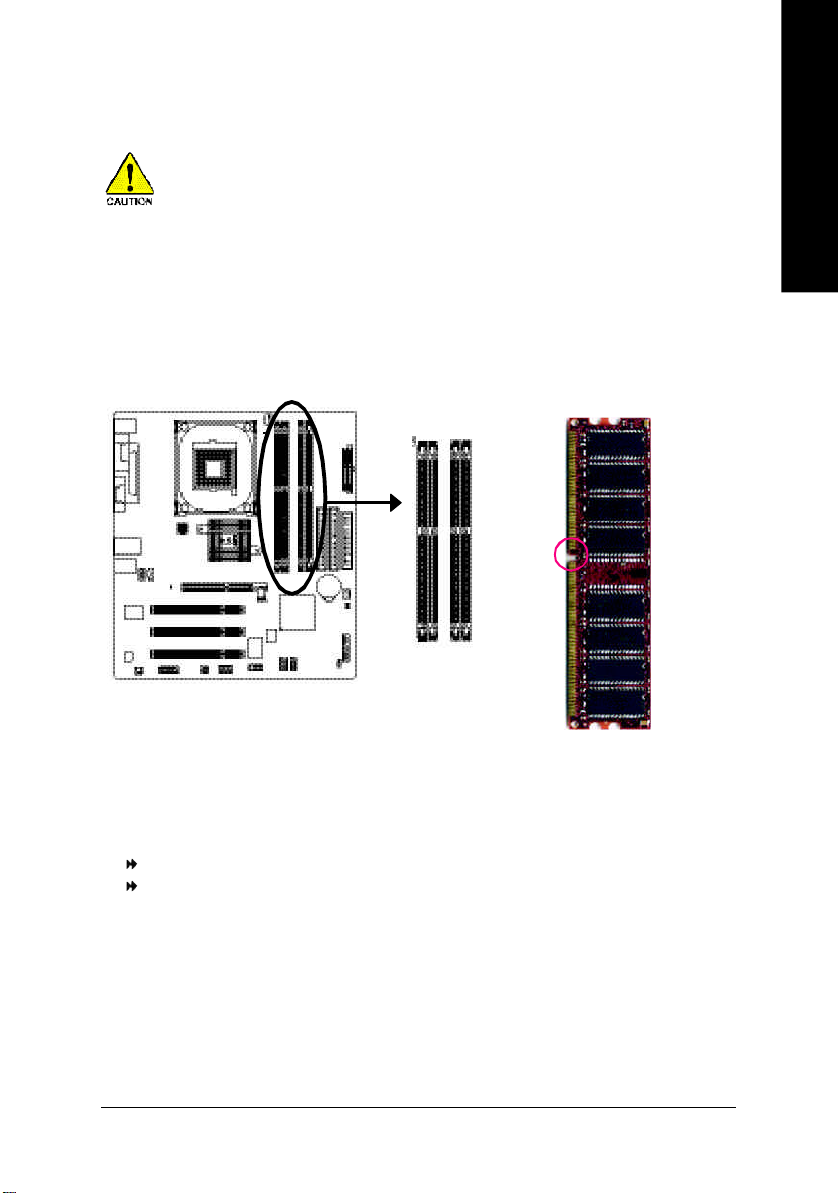
Step 2: Install memory modules
Before installing the processor and heatsink, adhere to the following warning:
When DIMM_LED is ON, do not install/remove DIMM from socket.
Please note that the DIMM module can only fit in one direction due to the one notches.
Wrong orientation will cause improper installation. Please change the insert orientation.
The motherboard has 4 dual inline memory module (DIMM) sockets. The BIOS will automatically
detects memory type and size. To install the memory module, just push it vertically into the DIMM
socket. The DIMM module can only fit in one direction due to the notch. Memory size can vary
between sockets.
Notch
English
DDR
GA-8TRS300M supports the Dual Channel Tec hnology. After operating the Dual Channel Techn ology,
the bandwidth of Memor y Bus will add double up to 6.4GB/s.
GA-8TRS300M includes 4 DIMM sockets, and each Channel has two DIMM sockets as following:
Channel A : DIM M 1, DIM M 2
Channel B : DIMM 3, DIMM 4
If yo u want to operate the Dual Channel Technology, please note the following explanations due
to the lim itation of ATi chipset specifica tions.
1. Only one DDR memory module is installed: The Dual Channel Technology can't operate
when only one DDR memory module is installed.
- 13 - Hardware Installation Process
Page 18
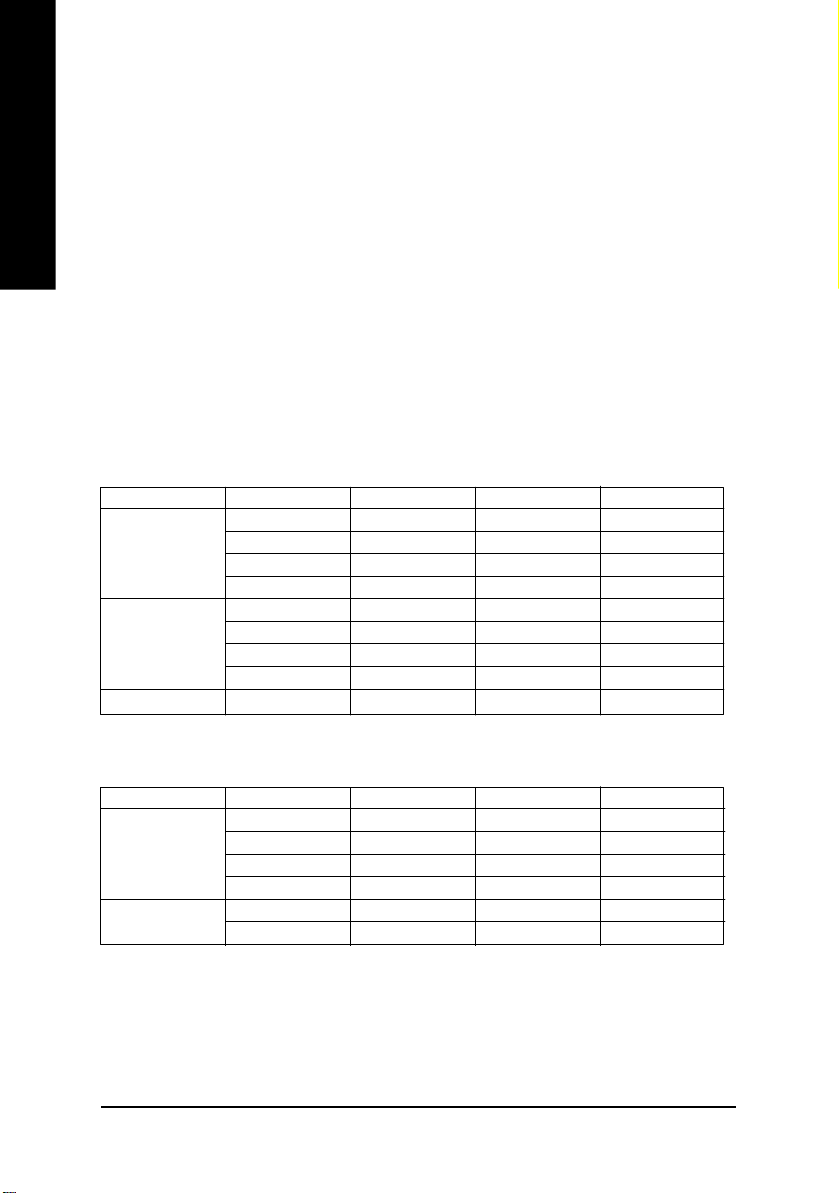
English
We'll strongly recommend our user to slot two DDR memory modules into the DIMMs with the
same color in order for Dual Channel Technology to work.
The following tables include all memory-installed combination types:
(Please note that those types not in the tables will not boot up.)
2. Two DDR m emory modules are installed (the same mem ory size and type): The Dual
Channel Technology will operate when two me mory modules are inserted in dividually into
Channel A and B. If you install two mem ory modules in the same channel, the Dual Channel
Techn ology will not operate.
3. Three DDR mem ory modules are installed: If you install four m emory modules at the same
time, the D ual Channel Technology will operate only when those modules have the same
mem ory size and type.
4. Four DDR mem ory modules are installed: If you install four m emory modules at the same
time, the D ual Channel Technology will operate only when those modules have the same
mem ory size and type.
l Figure 1: Dual Channel Technology (DS: Double Side, SS: Single Side)
DIMM 1 DIMM 2 DIMM 3 DIMM 4
2 me mory module s
3 me mory module s
4 me mory module s
DS/SS X DS/SS X
DS/SS X X DS/SS
X DS/SS X DS/SS
X DS/SS DS/SS X
DS/SS DS/SS DS/SS X
DS/SS DS/SS X DS/SS
DS/SS X DS/SS DS/SS
X DS/SS DS/SS DS/SS
DS/SS DS/SS DS/SS DS/SS
l Figure 2: Don't operate Dual Channel Technology (DS: Double Side, SS: Single Side)
DIMM 1 DIMM 2 DIMM 3 DIMM 4
1 me mory module
2 me mory module s
DS/SS X X X
X DS/SS X X
X X DS/SS X
X X X DS/SS
DS/SS DS/SS X X
X X DS/SS DS/SS
- 14 -GA-8TRS300M Motherboard
Page 19
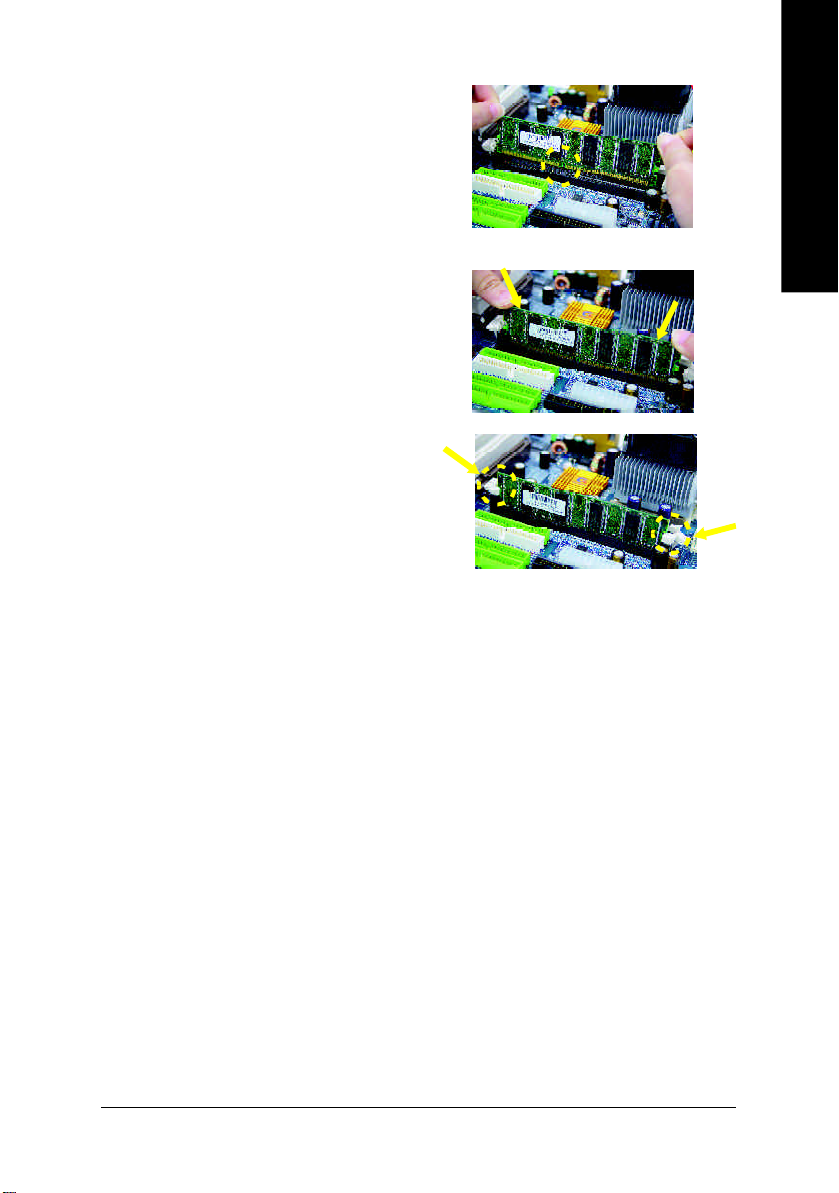
1. The DIMM slot has a notch, so the DIM M memory
module can only fit in one direction.
2. Insert the DIM M m emory module vertically into
the DIMM slot. Then push it down.
3. Close the plastic clip at both edges of the DIM M
slots to lock the DIMM module.
Reverse the installation steps when you wish
to remove the DIMM module.
DDR Introduction
English
Established on the existing SDRAM infrastructure, DDR (Double Data Rate) memory is a high
performance and cost-effective solution that allows easy adoption for memory vendors, OEMs,
and system integrators.
DDR memory is a great evolutionary solution for the PC industry that builds on the existing
SDRAM architecture, yet make the awesome advances in solving the system performance
bottleneck by doubling the memory bandwidth. Nowadays, with the highest bandwidth of 3.2GB/
s of DDR400 memory and complete line of DDR400/333/266/200 memory solutions, DDR memory
is the best choice for building high performance and low latency DRAM subsystem that are
suitable for servers, workstations, and full range of desktop PCs.
- 15 - Hardware Installation Process
Page 20
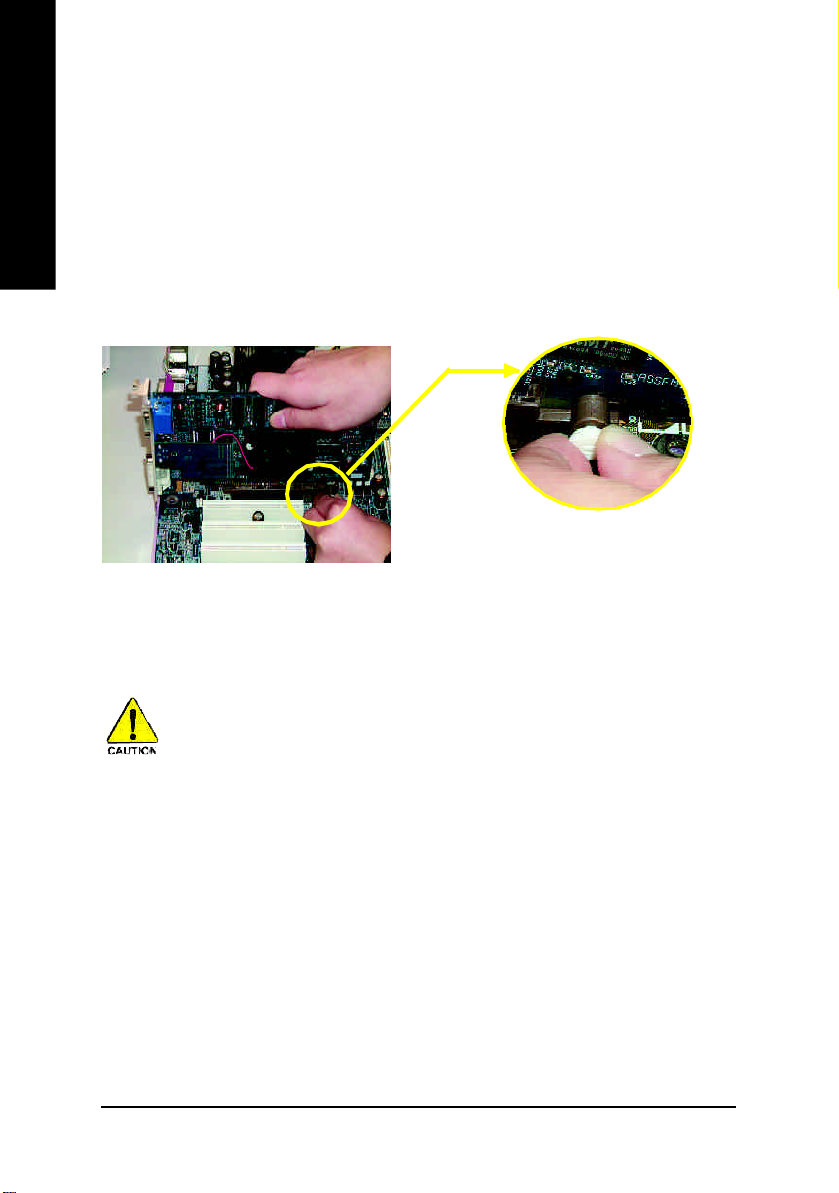
Step 3: Install expansion cards
1. Read the related expansion card's instruction document before install the expansion card into
English
2. Remove your computer's chassis cover, necessary screws and slot bracket from the computer.
3. Press the expansion card firmly into expansion slot in motherboard.
4. Be sure the metal contacts on the card are indeed seated in the slot.
5. Replace the screw to secure the slot bracket of the expansion card.
6. Replace your computer's chassis cover.
7. Power on the computer, if necessary, setup BIOS utility of expansion card from BIOS.
8. Install related driver from the operating system.
the computer.
AGP Card
Please carefully pull out the sm all white- drawable bar
at the end o f the AGP slot when you try to instal l/
Uninstall the AGP card. Please align the AGP card to
the onboard AGP slot and press firmly down on the slot
.Make sure your AGP card is locked by the sm all whitedrawable bar.
When an AGP 2x (3.3V) card is installed the 2X_DET will light up, indicating a non-supported
graphics card is inserted. Informing users that system might not boot up normally due to AGP 2x
(3.3V) is not supported by the chipset.
- 16 -GA-8TRS300M Motherboard
Page 21
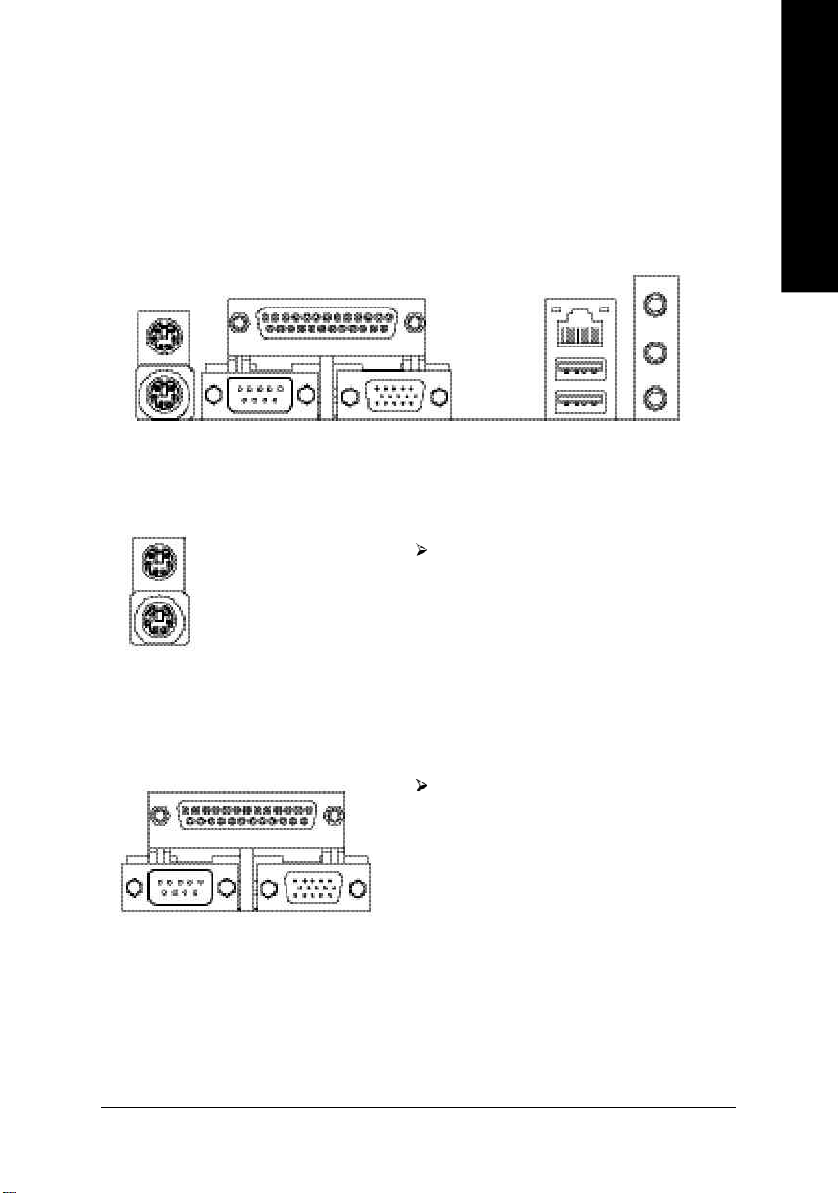
Step 4: Connect ribbon cables, cabinet wires, and power
supply
Step 4-1: I/O Back Panel Introduction
x
u
v
u PS/2 Keyboard and PS/2 Mouse Connector
w
English
PS/2 Mouse Connector
(6 pin Female)
PS/2 Keyboard Connector
(6 pin Female)
This connector supports standard PS/2
keyboard and PS/2 mouse.
v Parallel Port , Serial Port and VGA Port (LPT/COMA/VGA)
Parallel Port
(25 pin Female)
COMA VGA
Serial Port
(9 pin Male)
VGA Port
(15 pin Female)
This connector supports 1 standard COM port,
1 Parallel port and 1 VGA port. Device like
printer can be connected to Parallel port;
mouse and modem etc can be connected to
Serial ports.
- 17 - Hardware Installation Process
Page 22
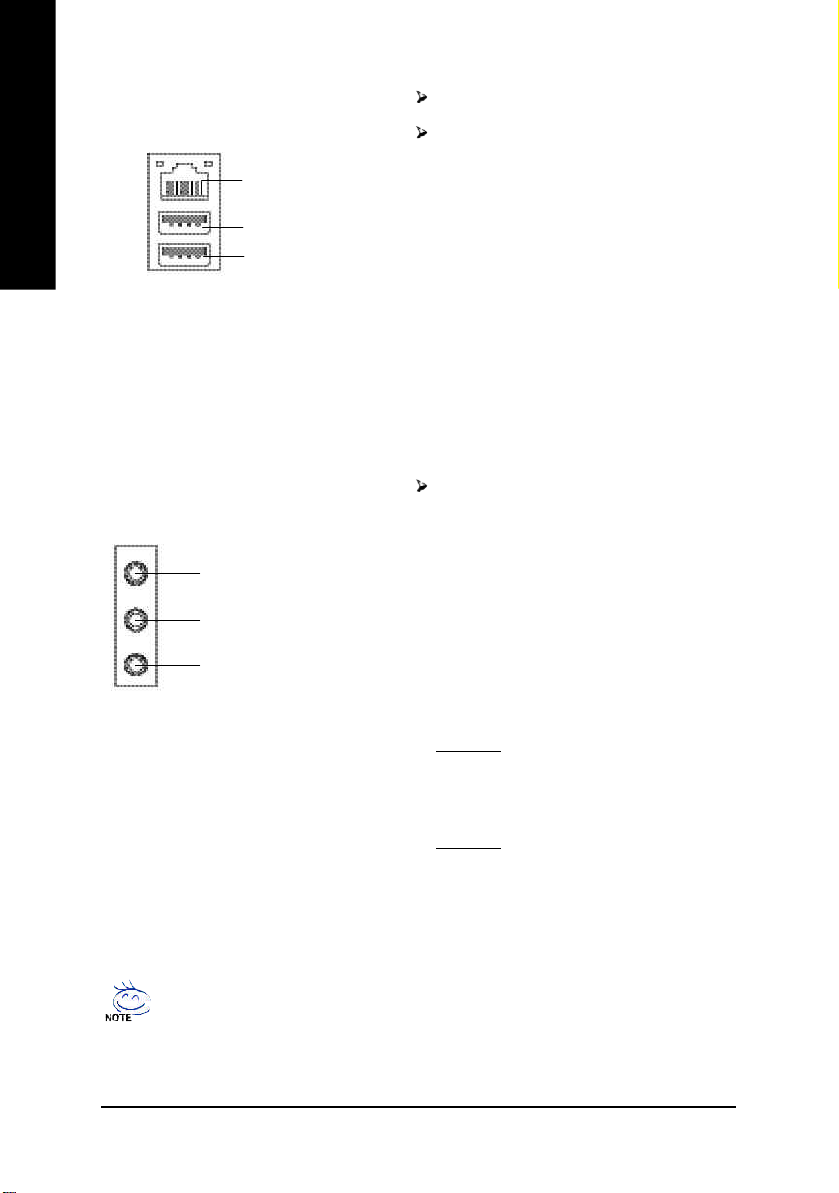
w USB / LAN Connector
English
LAN
USB 0
USB 1
LAN is fast Ethernet with 10/100Mbps speed.
Before you connect your device(s) into USB
connector(s), please make sure your
device(s) such as USB keyboard,mouse,
scanner, zip, speaker..etc. Have a standard
USB interface. Also make sure your OS
supports USB controller. If your OS does not
support USB controller, please contact OS
vendor for possible patch or driver upgrade.
For more information please contact your OS
or device(s) vendors.
x Audio Connectors
Line In(Rear Speaker)
Line Out(Front Speaker)
MIC In(Center and Subwoofer)
If you want the detail information for 2-/4-/6-channel audio setup
installation, please refer to page 76.
After install onboard audio driver, you may
connect speaker to Line Out jack, micro phone
to MIC In jack.
Device like CD-ROM , walkman etc can be
connected to Line-In jack.
Please note:
You are able to use 2-/4-/6- channel audio
feature by S/W selection.
If you want to enable 6-channel function, you
have 2 choose for hardware connection.
Method1:
Connect "Front Speaker" to "Line Out"
Connect "Rear Speaker" to "Line In"
Connect "Center and Subwoofer" to "MIC Out".
Method2:
You can refer to page 26, and contact your
nearest dealer for optional SUR_CEN cable.
- 18 -GA-8TRS300M Motherboard
Page 23
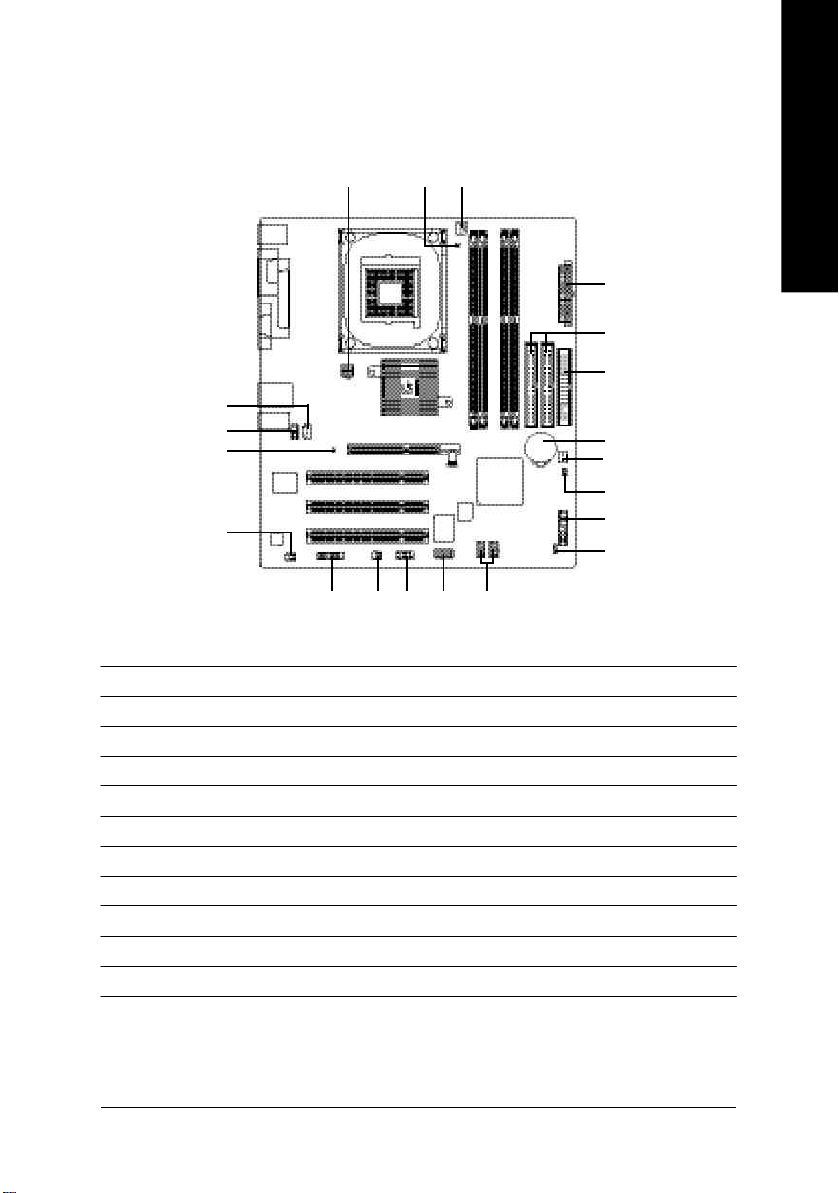
Step 4-2: Connectors & Jumper Setting Introduction
English
19 16
3
17
1 7
14
12
9
13
15
18
1) ATX_12V 12) F_AUDIO
2) ATX 13) SUR_CEN
3) CPU_FAN 14) CD_IN
4) SYS_FAN 15) SPDIF_IO
5) IDE1/IDE2 16) IR_CIR
6) FDD 17) F_USB1/F_USB2
7) DIMM_LED 18) GAME
8) PWR_LED 19) COMB
9) 2X_DET 20) CLR_CMOS
10) F_PANEL
11) BAT
2
5
6
11
4
20
10
8
- 19 - Hardware Installation Process
Page 24
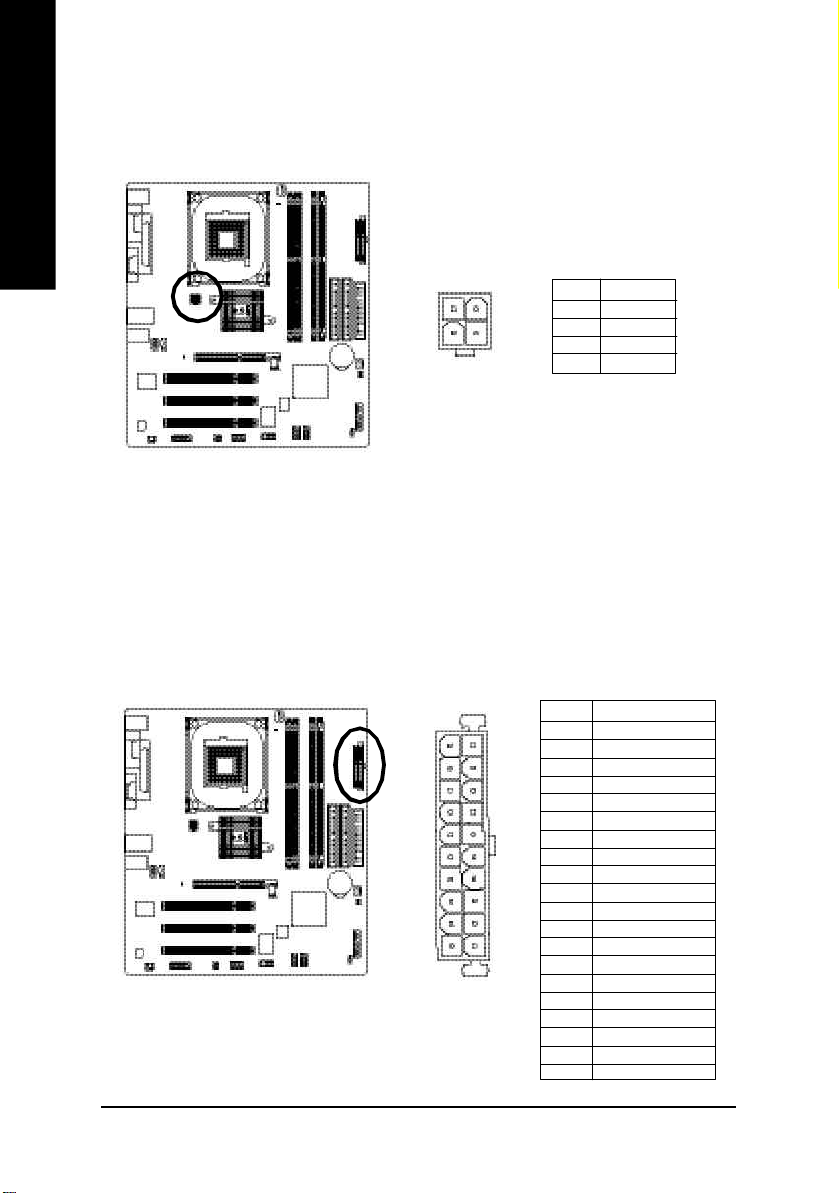
1) ATX_12V (+12V Power Connector)
English
2) ATX (ATX Power)
This connector (ATX _12V) suppliesthe CPU operation voltage (Vcore). If this " ATX_ 12V connector" is
not connected, system cannot boot.
Pin No. Definition
2
4
1
3
1 GND
2 GND
3 +12V
4 +12V
AC power cord should only be connected to your power supply unit after ATX power cable and other
related devices are firmly connected to the mainboard.
Pin No. Definition
1 3.3V
10
20
1
11
2 3.3V
3 GND
4 VCC
5 GND
6 VCC
7 GND
8 Power Good
9 5V SB(stand by +5 V)
10 +12V
11 3.3V
12 -12V
13 GND
14 PS_O N(softOn/ Off)
15 GND
16 GND
17 GND
18 -5V
19 VCC
20 VCC
- 20 -GA-8TRS300M Motherboard
Page 25
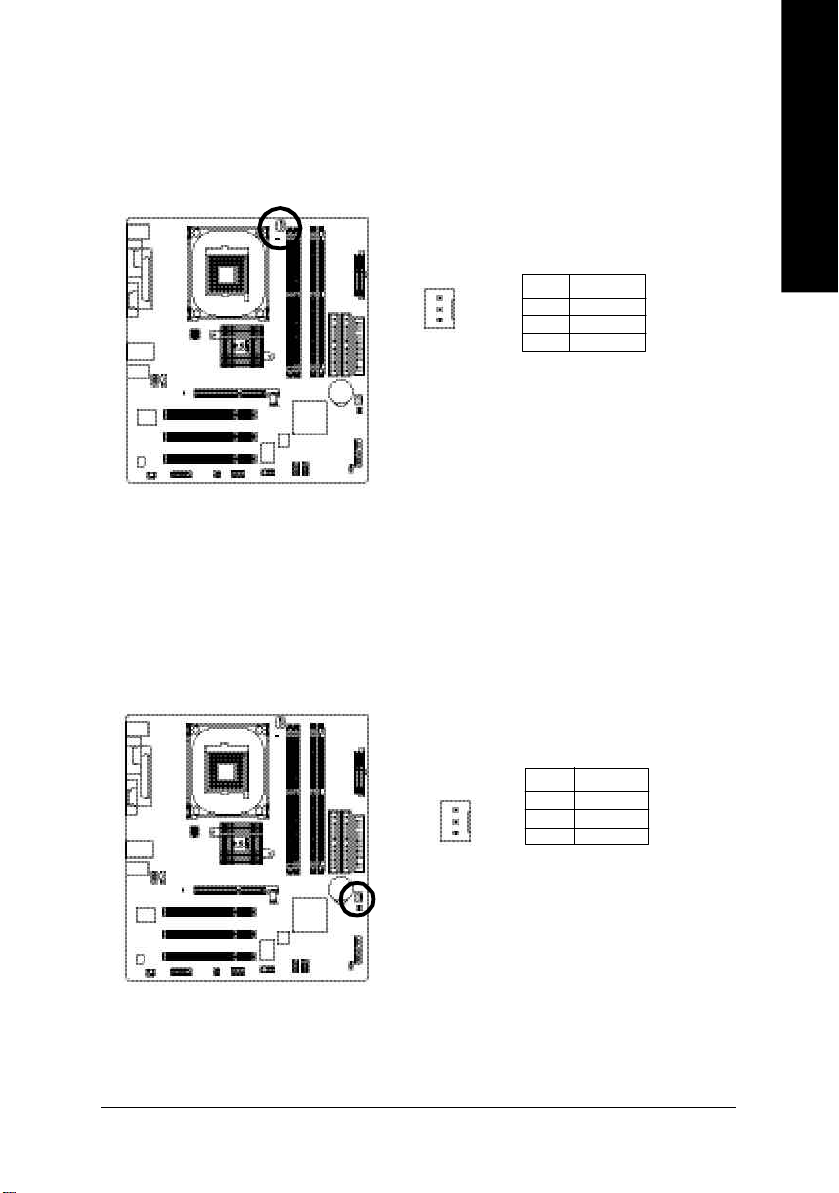
3) CPU_FAN (CPU FAN Connector)
Please note, a proper installation of the CPU cooler is essential to prevent the CPU from running
under abnormal condition or dam aged by overheating.The CPU fan connector supports Max.
current up to 600 mA.
Pin No. Definition
1 GND
1
2 +12V
3 Sense
4) SYS_FAN (System FAN Connector)
This connector allows you to link with the cooling fan on the system case to lower the system
temperature.
English
Pin No. Definition
1 GND
2 +12V
1
- 21 - Hardware Installation Process
3 Sense
Page 26
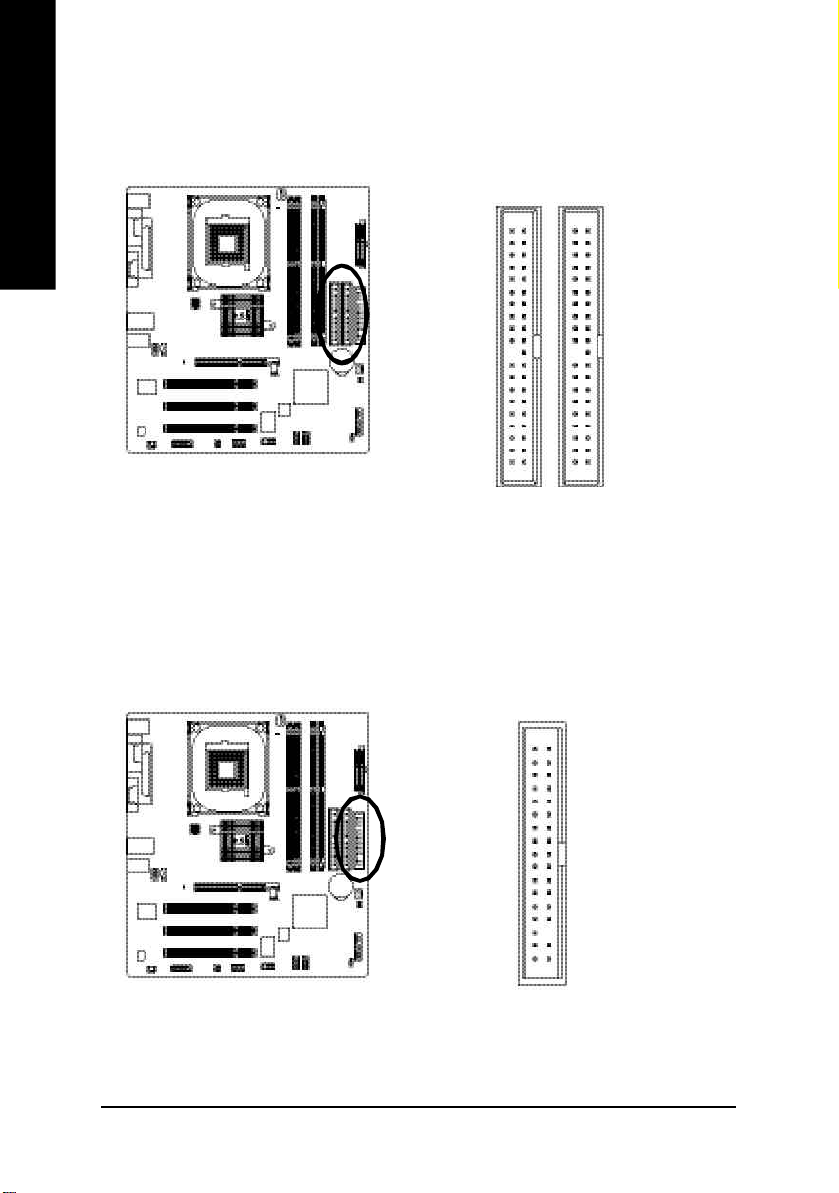
5) IDE1/ IDE2(IDE1/IDE2 Connector)
English
Please connect first harddisk to IDE1 and connect CDROM to IDE2. The red stripe of the ribbon cable
must be the same side with the Pin1.
40
2
IDE2
39
1
IDE1
6) FDD (Floppy Connector)
Please connect the floppy drive ribbon cables to FDD. It supports 360K,720K,1.2M,1.44M and
2.88Mbytes floppy disk types. The red stripe of the ribbon cable m ust be the same side with the Pin1.
34
33
2
- 22 -GA-8TRS300M Motherboard
1
Page 27
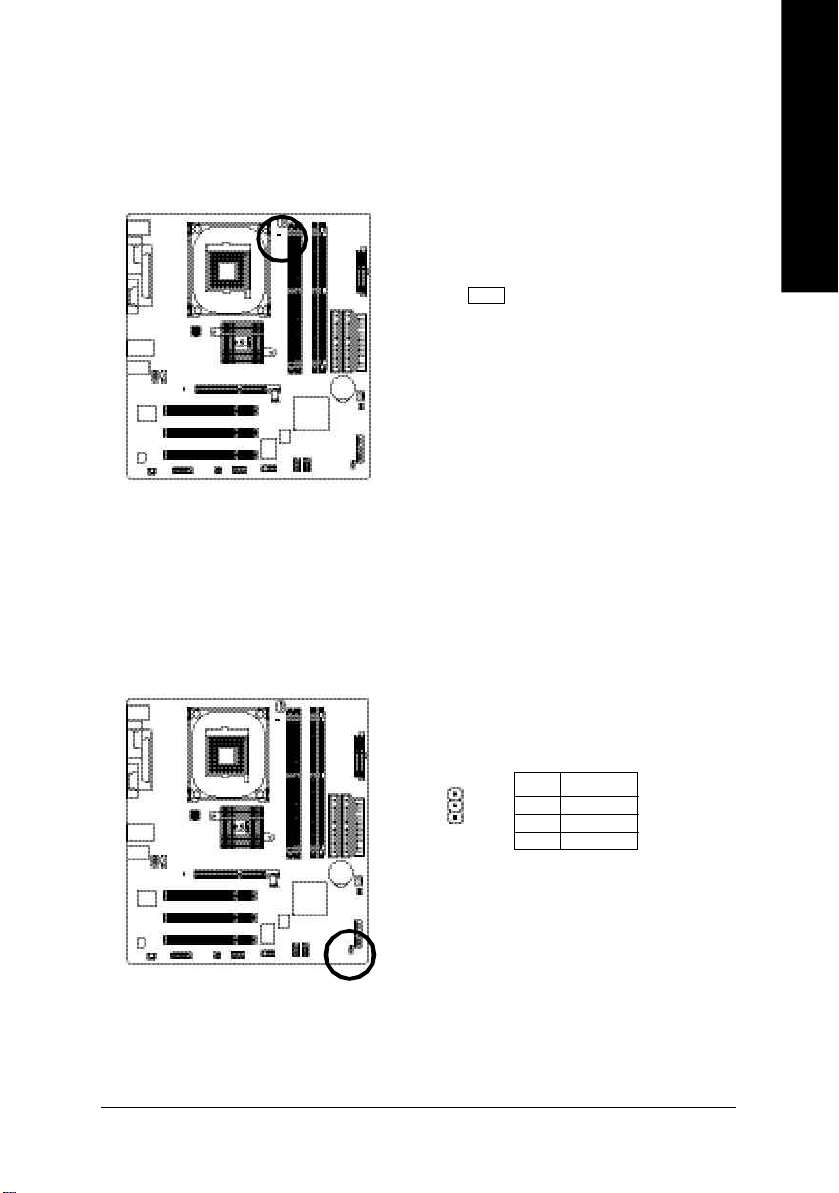
7) DIMM_LED
Do not remove memory modules while DIM M LED is on. It m ight cause short or other unexpected
damages due to the 2.5V stand by voltage. Remove mem ory modules only when AC Power cord is
disconnected.
+-
8) PWR_LED
PWR_LED is connect with the system power indicator to indicate whether the system is on/off. It will blink
when the system enters suspend(S1) mode.
English
Pin No. Definition
1
- 23 - Hardware Installation Process
1 MPD+
2 MPD3 MPD-
Page 28
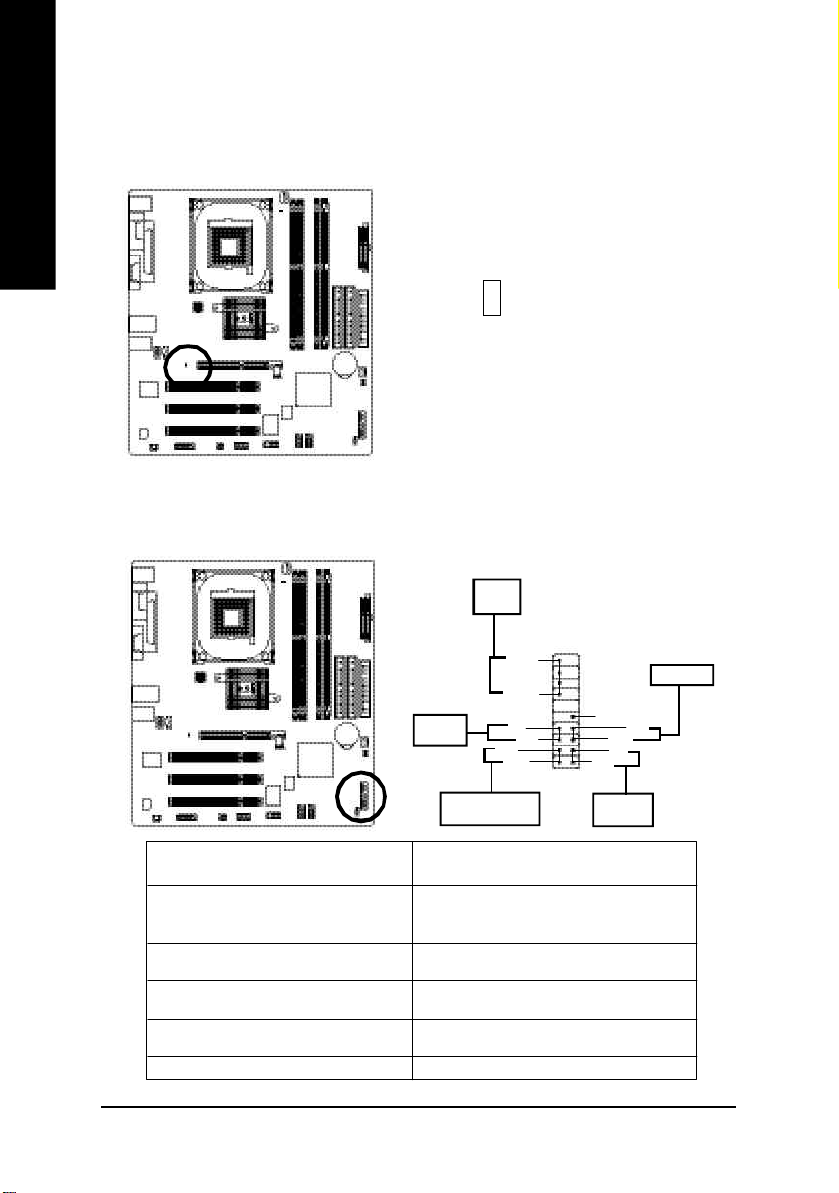
9) 2X_DET
English
10) F_PANEL (2x10 pins connector)
When an AGP 2X (3.3V) card is installed the 2X_DET will light up, indicating a nonsupported graphics
card is inserted. Informing users that system might not boot up normally due to AGP 2X (3.3V) is not
supported by the chipset.
+
-
Please connect the power LED, PC peaker, reset switch and power switch etc of your chassis front panel
to the F_PANEL connector according to the pin assignm ent above.
Speaker
Connector
20
19
Soft Po wer
Connector
Mes sa ge LE D/ Po wer /
Sleep LED
MSG-
SPE AK-
SP EAK +
PW-
PW+
1
1 RES +
1
1MSG +
HD+
1
2
1
NC
RES-
HD-
IDE H ard Disk
Activ e LED
Reset Swi tch
HD (IDE Hard Disk Ac tive LED) Pin 1: LED anode(+)
Pin 2: LED cathode(-)
SPEAK (Speaker Connector) Pin 1: VCC(+)
Pin 2- Pin 3: NC
Pin 4: Data(-)
RES (Reset Switch) Open: Normal Operation
Close: Reset Hardware System
PW (Soft Power Connector) Open: Normal Operation
Close: Power On/Off
MSG (Message LED/Power/Sleep LED) Pin 1: LED anode(+)
Pin 2: LED cathode(-)
NC NC
- 24 -GA-8TRS300M Motherboard
Page 29
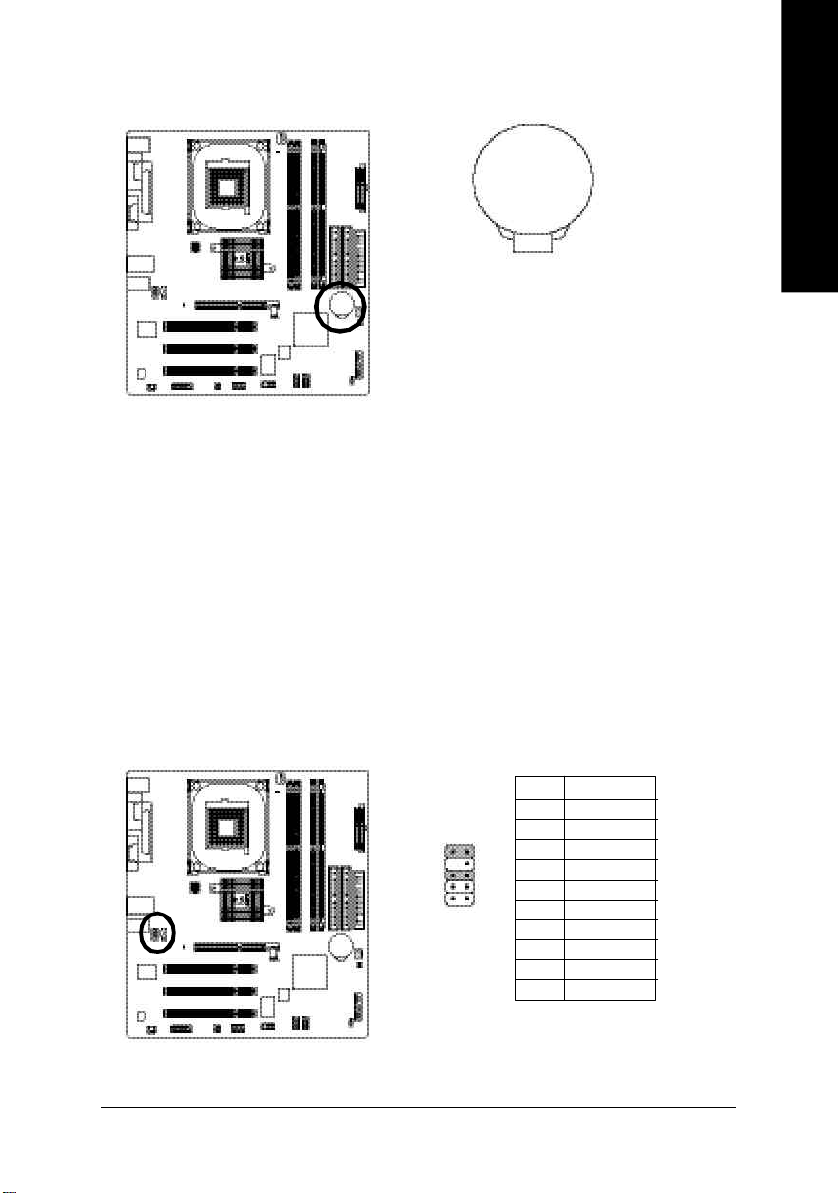
11) BAT (Battery)
+
CAUTION
v Danger of explosi on if batte ry is incorrectly
replaced.
v Replace only with th e same or equivalent
type recom mended by the m anufacturer.
v Dispose of used batteries according to the
manufacturer's instructions.
If yo u want to erase CMOS...
1.Turn OFF the computer a nd unplug the power cord.
2.Remov e the battery, wait for 30 second.
3.Re-install the battery.
4.Plug the power cord and turn ON the com puter.
12) F_AUDIO (F_AUDIO Connector)
If you want to use Front Audio connector, you must remove 5-6, 9-10 Jum per. In order to utilize the
front audio header, your chassis must have front audio connector. Also please make sure the pin
assigment on the cable is the sam e as the pin assigment on the MB header. To find out if the chassis
you are buying support front audio connector, please contact your dealer.Please note, you can have the
alternati ve of using front audio connector or of using rear aud io connector to pl ay sound.
English
Pin No. Definition
1 MIC
2 GND
1
3 REF
4 POWER
5 FrontAudio(R)
6 RearAudio(R)
7 Reserved
8 No Pin
9 FrontAudio (L)
10 RearAudio(L)
10 9
2
- 25 - Hardware Installation Process
Page 30
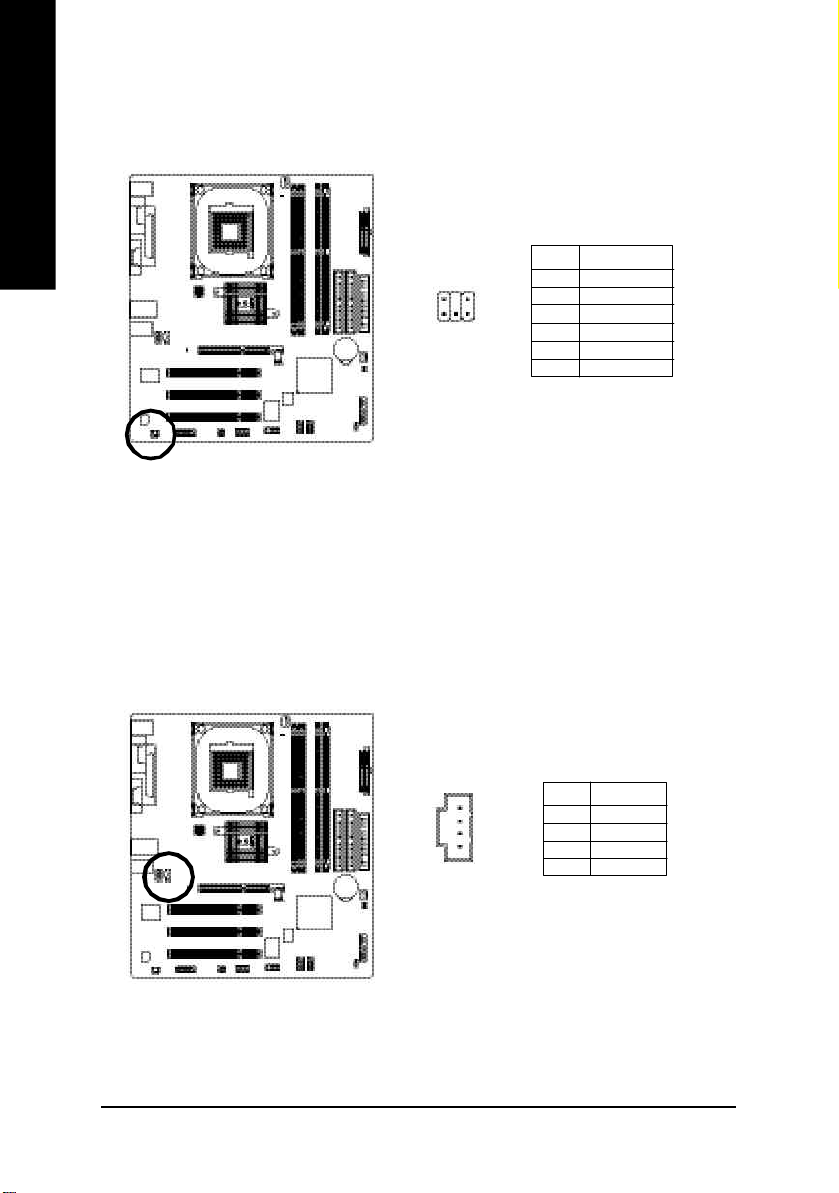
13) SUR_CEN
English
14) CD_IN (CD IN, Black)
Please contact your nearest dealer for optional SUR_CEN cable.
2
6
1
5
Connect CD-ROM or DVD-ROM audio out to the connector.
Pin No. Definition
1 SUR OUT L
2 SUR OUT R
3 GND
4 No Pin
5 CENTER_OUT
6 BASS_OUT
Pin No. Definition
1
- 26 -GA-8TRS300M Motherboard
1 CD-L
2 GND
3 GND
4 CD_R
Page 31

15) SPDIF_IO (SPDIF In/Out)
The SPDIF output is capable of providing digital audio to external speakers or com pressed AC3 data to
an external Dolby Digital Decoder. Use this featu re only when your stereo system has digita l input
function. Use SPDIF IN featu re only when your device has digital output function.
Be careful with the polarity of the SPDIF_IO connector. Check the pin assignment carefully while you
connect the SPDIF_IO cable, incorrect connectio n between the cable and connector will make the
device unable to work or even damage it. For optional SPDIF_IO cable, please contact your local
dealer.
Pin No. Definition
1 VCC
2 No Pin
3 SPDIF
1625
4 SPDIFI
5 GND
6 GND
16) IR_CIR
Make sure the pin 1 on the IR device is aling with pin one the connector. To enable the IR/CIR function
on the board, you are required to pur chase an option IR/CIR m odule. For detail information please
contact your autherized Giga-By te distributor. To use IR function only, please c onnect IR module to
Pin1 to Pin5.
Be careful with the polarity of the IR/CIR c onnector. Check the pin assignment carefully while you
connect the IR/CIR cable, incorrect connection between the cab le and connector will m ake the device
unable to work or even damag e it. For optional IR/CIR cable, please contact your local dealer.
English
Pin No. Definition
1 VCC
2 NC
10
6
1
5
3 IRRX
4 GND
5 IRTX
6 NC
7 CIRRX
8 VCC
9 CIRTX
10 NC
- 27 - Hardware Installation Process
Page 32

17) F_ USB1 / F_USB2(Front USB Connector, Yellow )
English
18) GAME (GAME Connector)
Be careful with the polarity of the front USB connector. Check the pin assignment carefully while
you connect the front USB cable, i ncorrect connection between the cable and connector wi ll make
the device unable to work or even damage it. For option al front USB ca ble, please contact your
local d ealer.
Pin No. Definition
1 Power
10
9
1
2
2 Power
3 USB DX4 USB Dy5 USB DX+
6 USB Dy+
7 GND
8 GND
9 No Pin
10 NC
This connector supports joystick, MIDI keyboard and other relate audio devices.
2
1 15
- 28 -GA-8TRS300M Motherboard
16
Pin No. Definition
1 VCC
2 GRX1_R
3 GND
4 GPSA2
5 VCC
6 GPX2_R
7 GPY2_R
8 MSI_R
9 GPSA1
10 GND
11 GPY1_R
12 VCC
13 GPSB1
14 MSO_R
15 GPSB2
16 No Pin
Page 33

19) COMB (COM B Connector)(White)
Be careful with the polarity of the COMB connector. Check the pin assignment while you connect the
COMB cable. Please contact your nearest dealer for optional COMB cable.
Pin No. Definition
1 NDCDB-
2
10
9
1
2 NSINB
3 NSOUTB
4 NDT RB5 GND
6 NDSRB7 NRTSB8 NCTSB9 NRIB10 No Pin
20) CLR_CMOS (Clear CMOS)
You m ay clear the CM OS data to its default values by this jumper. To clear C MOS, temporarily
shor 1-2 pin. De fault doesn't include the "Shunter" to prevent from improper use this jum per.
English
1
1
If yo u want to erase CMOS...
1.Turn OFF the computer and unplug the ATX 12V power cord.
2.Enable clear CMOS fu nction.
3.Plug the ATX 12V power cord and turn ON the computer.
- 29 - Hardware Installation Process
Open: Norm al
Close: Clear CM OS
Page 34

English
- 30 -GA-8TRS300M Motherboard
Page 35

English
- 31 - Hardware Installation Process
Page 36

English
- 32 -GA-8TRS300M Motherboard
Page 37

Chapter 3 BIOS Setup
BIOS Setup is an overview of the BIOS Setup Program. The program that allows users to modify the
basic system configuratio n. This type of information is stored in battery-backed CM OS RAM so that it
retains the Setup information when the power is turned off.
English
ENTERING
Powering ON the computer and pressing <Del> immediately w ill allow you to enter Setup. If you require
more advanced BIOS settings, please go to "Adv anced BIOS" setting menu.To enter Advanced BIOS
setting menu, press " Ctrl+F1" key on the BIOS screen.
CONTROL
<á> Move to previous item
<â> Move to next item
<ß> Move to the item in the left hand
<à> Move to the item in the right hand
Enter Select item
<Esc> Main Menu - Quit and not save changes into CMOS Status Page Setup Menu and
<+/PgUp> Increase the numeric value or make changes
<-/PgDn> Decrease the numeric value or make changes
<F1> General help, only for Status Page Setup Menu and Option Page Setup M enu
<F2> Item Help
<F3> Reserved
<F4> Reserved
<F5> Restore the prev ious CM OS v alue from CM OS, only for Option Page Setup Menu
<F6> Load the file-safe default CM OS value from BIOS default table
<F7> Load the Optimized Defaults
<F8> Q-Flash function
<F9> System Information
<F10> Save all the CM OS changes, only for Main Menu
SETUP
K EY S
Option Page Setup M enu - Exit current page and return to Main Menu
- 33 - BIOS Setup
Page 38

G ETTING HELP
The on-line description of the highlighted setup function is display ed at the bottom of the screen.
English
Press F1 to pop up a small help window that describes the appropriate keys to use and the possible
selections for the highlighted item. To ex it the H elp Window press <Esc>.
The Main Menu (For example: BIOS Ver. : F3b)
Once you enter Aw ard BIOS CMOS Setup Utility, the Main Menu (Figure 1) will appear on the screen.
The Main Menu allows you to select from eight setup functions and tw o ex it choices. U se arrow key s to
select among the items and press <Enter> to accept or enter the sub-menu.
M ain Menu
Status Page Setup Menu / Option Page Setup Menu
CMOS Setup Utility-Copy right (C) 1984-2003 Aw ard Softw are
}Standard CMOS Features Top Performance
}Advanced BIOS Features Load Fail-Safe Defaults
}Integrated Peripherals Load Optimized Defaults
}Power Management Setup Set Supervisor Password
}PnP/PCI Configurations Set User Password
}PC Health Status Save & Exit Setup
}Frequency/Voltage Control Exit Without Saving
ESC:Quit higf:Select Item
F8: Q-Flash F10:Save & Exit Setup
Time, Date, Hard Disk Ty pe...
Figure 1: Main Menu
If you can't find the setting you want, please press "Ctrl+F1" to
search the advanced option widden.
l Stand ard CMOS Features
This setup page includes all the items in standard compatible BIOS.
l Ad vanced BIOS Features
This setup page includes all the items of Aw ard special enhanced features.
- 34 -GA-8TRS300M Motherboard
Page 39

l Integrated Peripherals
This setup page includes all onboard peripherals.
l Pow er Manag ement Setup
This setup page includes all the items of Green function features.
l PnP/PCI Configurations
This setup page includes all the configurations of PCI & PnP ISA resources.
l PC H ealth Status
This setup page is the System auto detect Temperature, voltage, fan, speed.
l Freq uency/Voltage Control
This setup page is control CPU 's clock and frequency ratio.
l Top Performance
If you wish to max imize the performance of your system, set "Top Performance" as "Enabled".
l Load Fail-Safe Defaults
Fail-Safe Defaults indicates the value of the sy stem parameters w hich the system would
be in safe configuration.
l Load Optimized Defaults
Optimized Defaults indicates the value of the sy stem parameters w hich the system would
be in best performance configuration.
l Set Sup ervisor password
Change, set, or disable password. It allows you to limit access to the sy stem and Setup,
or just to Setup.
l Set U ser password
Change, set, or disable password. It allows you to limit access to the sy stem.
l Save & Exit Setup
Save CMOS value settings to CMOS and exit setup.
l Exit Without Saving
Abandon all CMOS value changes and exit setup.
English
- 35 - BIOS Setup
Page 40

Standard CMOS Features
English
CMOS Setup Utility-Copy right (C) 1984-2003 Aw ard Softw are
Standard CMOS Features
Date (mm:dd:y y) Fri, May 3 2002 Item Help
Time (hh:mm:ss) 17:56:23 Menu Level u
Change the day, month,
}IDE Primary Master None year
}IDE Primary Slave None
}IDE Secondary Master None <Week>
}IDE Secondary Slave None Sun. to Sat.
Drive A 1.44M, 3.5 in. <Month>
Drive B None Jan. to Dec.
Floppy 3 Mode Support Disabled
<Day>
Halt On All, But Key board 1 to 31 (or maximum
allowed in the month)
Base Memory 640K
Extended Memory 130048K <Year>
Total Memory 131072K 1999 to 2098
higf: Move Enter:Select +/-/PU/PD:Value F10:Save ESC:Ex it F1:General Help
F5:Previous Values F6:Fail-Safe Defaults F7:Optimized Defaults
Figure 2: Standard CMOS Features
Date
The date format is <w eek>, <month>, <day>, <year>.
Week The week, from Sun to Sat, determined by the BIOS and is display only
Month The month, Jan. Through Dec.
Day The day, from 1 to 31 (or the maximum allow ed in the month)
Year The year, from 1999 through 2098
- 36 -GA-8TRS300M Motherboard
Page 41

Time
The times format in <hour> <minute> <second>. The time is calculated base on the 24-hour military-
time clock. For example, 1 p.m. is 13:00:00.
IDE Primary Master, Slave / IDE Secondary Master, Slave
The category identifies the types of hard disk from drive C to F that has been installed in the computer.
There are tw o types: auto type, and manual type. Manual type is user-definable; Auto type which will
automatically detect HDD type.
Note that the specifications of your driv e must matc h w ith the drive table. The hard disk will not work
properly if you enter improper information for this category.
If y ou select User Type, related information will be asked to en ter to the following items. Enter the
information directly from the keyboard and press <Enter>. Such information should be prov ided in the
documentation form your hard disk v endor or the sy stem manufacturer.
CYLS. Number of cy linders
HEADS Number of heads
PRECOMP Write precomp
LANDZONE Landing zone
SECTORSNumber of sectors
If a hard disk has not been installed select NONE and press <Enter>.
English
Drive A / Drive B
The category identifies the types of floppy disk drive A or drive B that has been installed in the
computer.
None No floppy driv e installed
360K, 5.25 in. 5.25 inch PC-type standard drive; 360K byte capacity.
1.2M, 5.25 in. 5.25 inch AT-type high-density drive; 1.2M byte capacity
(3.5 inch when 3 Mode is Enabled).
720K, 3.5 in. 3.5 inch double-sided drive; 720K by te capacity
1.44M, 3.5 in. 3.5 inch double-sided drive; 1.44M byte capacity.
2.88M, 3.5 in. 3.5 inch double-sided drive; 2.88M byte capacity.
- 37 - BIOS Setup
Page 42

English
Floppy 3 Mode Support (for Japan Area)
Disabled Normal Floppy Drive. (Default value)
Drive A Drive A is 3 mode Floppy Drive.
Drive B Drive B is 3 mode Floppy Drive.
Both Drive A & B are 3 mode Floppy Drives.
H alt on
The category determines w hether the computer will stop if an error is detected during power up.
NO Errors The system boot w ill not stop for any error that may be detected
and you will be prompted.
All Errors Whenever the BIOS detects a non-fatal error the system will be stopped.
All, But Keyboard The sy stem boot w ill not stop for a keyboard error; it will stop for
all other errors. (Default v alue)
All, But Diskette The sy stem boot w ill not stop for a disk error; it w ill stop for all
other errors.
All, But Disk/Key The system boot w ill not stop for a keyboard or disk error; it will
stop for all other errors.
M emory
The category is display-only w hich is determined by POST (Power On Self Test) of the BIOS.
Base Memory
The POST of the BIOS w ill determine the amount of base (or conv entional) memory
installed in the sy stem.
The value of the base memory is ty pically 512 K for systems with 512 K memory
installed on the motherboard, or 640 K for sy stems with 640 K or more memory
installed on the motherboard.
Extend ed Memory
The BIOS determines how much extended memory is present during the POST.
This is the amount of memory located above 1 M B in the CPU's memory
address map.
- 38 -GA-8TRS300M Motherboard
Page 43

Advanced BIOS Features
CMOS Setup Utility-Copy right (C) 1984-2003 Aw ard Softw are
Advanced BIOS Features
First Boot Device [Floppy] Item Help
Second Boot Dev ice [HDD-0] Menu Level u
Third Boot Dev ice [CDROM] Select Boot Dev ice
Password Check [Setup] priority
# CPU Hyper-Threading [Enabled]
[Floppy]
Boot from floppy
[LS120]
Boot from LS120
[HDD-0]
Boot from First HDD
[HDD-1]
Boot from second HDD
higf: Move Enter:Select +/-/PU/PD:Value F10:Save ESC:Ex it F1:General Help
F5:Previous Values F6:Fail-Safe Defaults F7:Optimized Defaults
Figure 3: Advanced BIOS Features
" # " System will detect automatically and show up when you install the Intel
with HT Te chnology.
®
Pentium
®
4 processor
English
First / Second / Third Boot Device
M This feature allows you to select the boot device priority.
Floppy Select your boot device priority by Floppy.
LS120 Select your boot device priority by LS120.
HDD-0~3 Select your boot device priority by HDD-0~3.
SCSI Select y our boot device priority by SCSI.
CDROM Select y our boot device priority by CDROM.
ZIP Select your boot device priority by ZIP.
USB-FDD Select your boot device priority by USB-FDD.
USB-ZIP Select your boot device priority by USB-ZIP.
- 39 - BIOS Setup
Page 44

English
USB-CDROM Select your boot device priority by USB-CDROM.
USB-HDD Select y our boot device priority by USB-HDD.
LAN Select your boot device priority by LAN.
Disabled Select y our boot device priority by Disabled.
Passw ord Check
System The system will not boot and will not access to Setup page if the correct
password is not entered at the prompt.
Setup The system will boot but w ill not access to Setup page if the correct passw ord
is not entered at the prompt. (Default v alue)
CPU Hyper-Threading
Enabled Enables CPU Hyper Threading Feature. Please note that this feature is only
working for operating system with multi processors mode supported.
(Default value)
Disabled Disables CPU Hy per Threading.
- 40 -GA-8TRS300M Motherboard
Page 45

Integrated Peri pherals
CMOS Setup Utility-Copy right (C) 1984-2003 Aw ard Softw are
Integrated Peripherals
On-Chip Primary PCI IDE [Enabled] Item Help
On-Chip Secondary PCI IDE [Enabled] Menu Lev el u
AC97 Audio [Auto]
USB Controller [Enabled]
USB 2.0 Controller [Enabled]
USB Keyboard Support [Disabled]
USB Mouse Support [Disabled]
Onboard H/W LAN [Enabled]
Onboard LAN Boot ROM [Disabled]
Onboard Serial Port 1 [3F8/IRQ4]
Onboard Serial Port 2 [2F8/IRQ3]
UART Mode Select [Normal]
x UR2 Duplex Mode Half
Onboard Parallel Port [378/IRQ7]
Parallel Port Mode [SPP]
Game Port Address [201]
Midi Port Address [330]
Midi Port IRQ [10]
CIR Port Address [Disabled]
x CIR Port IRQ 11
English
higf: Move Enter:Select +/-/PU/PD:Value F10:Save ESC:Ex it F1:General Help
F5:Previous Values F6:Fail-Safe Defaults F7:Optimized Defaults
Figure 4: Integrated Peripherals
On-Chip Primary PCI IDE
Enabled Enable onboard 1st channel IDE port. (Default value)
Disabled Disable onboard 1st channel IDE port.
- 41 - BIOS Setup
Page 46

English
M Disable this option if y ou are not using the onboard U SB 2.0 feature.
On-Chip Second ary PCI IDE
Enabled Enable onboard 2nd channel IDE port. (Default value)
Disabled Disable onboard 2nd channel IDE port.
AC97 Aud io
Auto Enable onboard AC'97 audio function. (Default Value)
Disabled Disable this function.
U SB Controller
Enabled Enable USB Controller. (Default value)
Disabled Disable USB Controller.
U SB 2.0 Controller
Enabled Enable USB 2.0 Controller. (Default value)
Disabled Disable USB 2.0 C ontroller.
U SB Keyboard Support
Enabled Enable USB Keyboard Support.
Disabled Disable USB Keyboard Support. (Default v alue)
U SB Mouse Support
Enabled Enable USB Mouse Support.
Disabled Disable USB Mouse Support. (Default value)
Onb oard H /W LAN
Enabled Enable Onboard H/W LAN function. (Default value)
Disabled Disable this function.
Onb oard LAN Boot ROM
This function decide whether to invoke the boot ROM of the onboard LAN chip.
Disabled Disab le this function. (Default Value)
Enabled Enable this function.
- 42 -GA-8TRS300M Motherboard
Page 47

Onb oard Ser ial Port 1
Auto BIOS will automatically setup the port 1 address.
3F8/IRQ4 Enable onboard Serial port 1 and address is 3F8. (Default v alue)
2F8/IRQ3 Enable onboard Serial port 1 and address is 2F8.
3E8/IRQ4 Enable onboard Serial port 1 and address is 3E8.
2E8/IRQ3 Enable onboard Serial port 1 and address is 2E8.
Disabled Disable onboard Serial port 1.
Onb oard Ser ial Port 2
Auto BIOS will automatically setup the port 2 address.
3F8/IRQ4 Enable onboard Serial port 2 and address is 3F8.
2F8/IRQ3 Enable onboard Serial port 2 and address is 2F8. (Default v alue)
3E8/IRQ4 Enable onboard Serial port 2 and address is 3E8.
2E8/IRQ3 Enable onboard Serial port 2 and address is 2E8.
Disabled Disable onboard Serial port 2.
U ART Mode Select
(This item allow s you to determine which Infra Red(IR) function of Onboard I/O chip)
ASKIR Set onboard I/O chip UART to ASKIR Mode.
SCR Set onboard I/O chip UART to SCR Mode.
IrDA Set onboard I/O chip UART to IrDA Mode.
Normal Set onboard I/O chip UART to Normal Mode. (Default Value)
English
U R2 Duplex Mode
Half IR Function Duplex Half. (Default Value)
Full IR Function Duplex Full.
Onb oard Par allel port
378/IRQ7 Enable onboard LPT port and address is 378/IRQ7. (Default Value)
278/IRQ5 Enable onboard LPT port and address is 278/IRQ5.
Disabled Disable onboard LPT port.
3BC/IRQ7 Enable onboard LPT port and address is 3BC/IRQ7.
- 43 - BIOS Setup
Page 48

English
Parallel Port Mode
SPP Using Parallel port as Standard Parallel Port. (Default Value)
EPP Using Parallel port as Enhanced Parallel Port.
ECP Using Parallel port as Extended Capabilities Port.
ECP+EPP Using Parallel port as ECP & EPP mode.
G ame Port Address
201 Set Game Port Address to 201. (Default Value)
209 Set Game Port Address to 209.
Disabled Disable this function.
M idi Port Address
300 Set Midi Port Address to 300.
330 Set Midi Port Address to 330.(Default Value)
Disabled Disable this function.
M idi Port IRQ
5 Set Midi Port IRQ to 5.
10 Set Midi Port IRQ to 10. (Default Value)
CIR Port Address
530 Set CIR Port Address to 530.
533 Set CIR Port Address to 533.
Disabled Disable this function. (Default Value)
CIR Port IRQ
5 Set CIR Port IRQ to 5.
111 Set CIR Port IRQ to 11. (Default Value)
- 44 -GA-8TRS300M Motherboard
Page 49

Power Management Setup
CMOS Setup Utility-Copy right (C) 1984-2003 Aw ard Softw are
Power Management Setup
ACPI Suspend Type [S1(POS)] Item Help
Power LED in S1 state [Blinking] Menu Level u
Off by Power button [Instant-Off]
PME/Ring Wake Up [Disabled]
USB Device Wake-Up From S3 [Disabled]
Power On by Mouse [Disabled]
Power On by Keyboard [Disabled]
x KB Power ON Password Enter
AC BACK Function [Soft-Off]
Resume by Alarm [Disabled]
x Date (of Month) 0
x Resume Time (hh:mm:ss) 0 0 0
higf: Move Enter:Select +/-/PU/PD:Value F10:Save ESC:Ex it F1:General Help
F5:Previous Values F6:Fail-Safe Defaults F7:Optimized Defaults
Figure 5: Power Management Setup
ACPI Suspend Type
S1(POS) Set ACPI suspend ty pe to S1. (Default Value)
S3(STR) Set ACPI suspend ty pe to S3.
English
Pow er LED in S1 state
Blinking In standby mode(S1), pow er LED will blink. (Default Value)
Dual/OFF In standby mode(S1):
a. If use single color LED, power LED will turn off.
b. If use dual color LED, power LED will turn to another color.
Off b y Power button
Instant-off Press pow er button then Power off instantly . (Default value)
Delay 4 Sec. Press pow er button 4 sec to Power off. Enter suspend if button is pressed less
than 4 sec.
- 45 - BIOS Setup
Page 50

English
USB device wakeup From S3 can be set when ACPI standby state set to S3/STR.
PM E/Ring Wake Up
Disabled Disable this function. (Default Value)
Enabled Enable PME/Ring Wake up.
U SB Device Wakeup From S3(When ACPI Suspend Type i s set [S3/STR])
Enabled USB Device can wakeup system from S3.
Disabled USB Dev ice can't w akeup sy stem from S3. (Default v alue)
Pow er On By Mouse
Disabled Disabled this function. (Default v alue)
Double Click Double click on PS/2 mouse left button to power on sy stem.
Pow er On By Keyboard
Password Enter from 1 to 5 characters to set the Key board Pow er On Passw ord.
Disabled Disabled this function. (Default v alue)
Keyboard 98 If your keyboard hav e "POWER Key" button, you can press the key to
power on your system.
K B Pow er ON Password
Enter Input password (from 1 to 5 characters) and press Enter to set the Key-
board Power On Password.
AC BACK Function
Memory System power on depends on the status before AC lost.
Soft-Off Alw ays in Off state w hen AC back. (Default value)
Full-On Always power on the system when AC back.
Resume b y Alarm
You can set "Resume by Alarm" item to enabled and key in Data/time to pow er on sy stem.
Disabled Disable this function. (Default Value)
Enabled Enable alarm function to POWER ON sy stem.
If RTC Alarm Lead To Power On is Enabled.
Date (of Month): 0~31
Resume Time (hh: mm: ss): (0~23) : (0~59) : (0~59)
- 46 -GA-8TRS300M Motherboard
Page 51

PnP/PCI Configurations
CMOS Setup Utility-Copy right (C) 1984-2003 Aw ard Softw are
PnP/PCI Configurations
PCI 1 IRQ Assignment [Auto] Item Help
PCI 2 IRQ Assignment [Auto] Menu Level u
PCI 3 IRQ Assignment [Auto]
higf: Move Enter:Select +/-/PU/PD:Value F10:Save ESC:Ex it F1:General Help
F5:Previous Values F6:Fail-Safe Defaults F7:Optimized Defaults
Figure 6: PnP/PCI Configurations
PCI 1 IRQ Assignment
Auto Auto assign IRQ to PCI 1. (Default v alue)
3,4,5,7,9,10,11,12,14,15 Set IRQ 3,4,5,7,9,10,11,12,14,15 to PCI 1.
English
PCI 2 IRQ Assignment
Auto Auto assign IRQ to PCI 2. (Default v alue)
3,4,5,7,9,10,11,12,14,15 Set IRQ 3,4,5,7,9,10,11,12,14,15 to PCI 2.
PCI 3 IRQ Assignment
Auto Auto assign IRQ to PCI 3. (Default v alue)
3,4,5,7,9,10,11,12,14,15 Set IRQ 3,4,5,7,9,10,11,12,14,15 to PCI 3.
- 47 - BIOS Setup
Page 52

PC Health Status
English
Vcore OK Item Help
+2.5V OK Menu Level u
+3.3V OK
+5V OK
+12V OK
Current System Temperature 33°C
Current CPU Temperature 45°C
Current CPU FAN Speed 4821 RPM
Current SYSTEM FAN Speed 0 RPM
CPU Warning Temperature [Disabled]
CPU FAN Fail Warning [Disabled]
SYSTEM FAN Fail Warning [Disabled]
higf: Move Enter:Select +/-/PU/PD:Value F10:Save ESC:Ex it F1:General Help
CMOS Setup Utility-Copy right (C) 1984-2003 Aw ard Softw are
PC Health Status
F5:Previous Values F6:Fail-Safe Defaults F7:Optimized Defaults
Figure 7: PC Health Status
Current Voltage (V) Vcore / 2.5V / +3.3V / +5V / +12V
Detect system’s voltage status automatically .
Current System/CPU Temperaturee
Detect System/CPU Temp. automatically..
- 48 -GA-8TRS300M Motherboard
Page 53

Current CPU /SYSTEM FAN Speed (RPM)
Detect CPU/SYSTEM Fan speed status automatically.
CPU Warning Temperaturee
60°C / 140°F Monitor CPU Temp. at 60°C / 140°F.
70°C / 158°F Monitor CPU Temp. at 70°C / 158°F.
80°C / 176°F Monitor CPU Temp. at 80°C / 176°F.
90°C / 194°F Monitor CPU Temp. at 90°C / 194°F.
Disabled Disable this function. (Default v alue)
CPU FAN Fail Warning
Disabled Fan Warning Function Disable. (Default value)
Enabled Fan Warning Function Enable.
SY STEM FAN Fail Warning
Disabled Fan Warning Function Disable. (Default value)
Enabled Fan Warning Function Enable.
English
- 49 - BIOS Setup
Page 54

Frequency/Voltage Control
English
CPU Clock Ratio [15X] Item Help
Spread Spectrum [Disabled] Menu Lev el u
CPU Clock [200]
higf: Move Enter:Select +/-/PU/PD:Value F10:Save ESC:Ex it F1:General Help
CMOS Setup Utility-Copy right (C) 1984-2003 Aw ard Softw are
Frequency/Voltage Control
F5:Previous Values F6:Fail-Safe Defaults F7:Optimized Defaults
Figure 8: Frequency/Voltage Control
CPU Clock Ratio
This option will not be shown or not be available if you are using a CPU with the locked ratio.
15X~21X It depends on CPU Clock Ratio.
This setup option will automatically assign by CPU detection.
For C-Stepping P4: 8X,10X~24X default: 15X
For Northwood CPU: 12X~24X default: 16X
The option will display "Locked" and read only if the CPU ratio is not changeable.
Sp read Spectrum
Disabled Disable spread spectrum function. (Default v alue)
Enabled Enable this function.
CPU Clock
200~232 It depends on CPU Clock.
Incorrect using it may cause y our system broken. For power End-User use only !
- 50 -GA-8TRS300M Motherboard
Page 55

Top Performance
CMOS Setup Utility-Copy right (C) 1984-2003 Aw ard Softw are
}Standard CMOS Features Top Performance
}Advanced BIOS Features Load Fail-Safe Defaults
}Integrated Peripherals Load Optimized Defaults
}Power Management Setup Set Supervisor Password
}PnP/PCI Configurations Set User Password
}PC Health Status Save & Exit Setup
}Frequency/Voltage Control Exit Without Saving
ESC:Quit higf:Select Item
F8: Q-Flash F10:Save & Exit Setup
Top Performance
If you wish to maximize the performance of y our system, set " Top Performance" as "Enabled".
Disabled Disable this function. (Default Value)
Enabled Enable Top Performance function.
Top Performance
Disabled...................[ n]
Enabled................... [ ]
hi: Move ENTER: Accept
ESC: Abort
Figure 9: Top Performance
English
You must check whether your RAM, CPU support over clock when you set
"Top Performance" to "Enabled".
- 51 - BIOS Setup
Page 56

Load Fail-Safe Defaults
English
Load Fail-Safe Defaults
CMOS Setup Utility-Copy right (C) 1984-2003 Aw ard Softw are
}Standard CMOS Features Top Performance
}Advanced BIOS Features Load Fail-Safe Defaults
}Integrated Peripherals Load Optimized Defaults
}Power Management Setup Set Supervisor Password
}PnP/PCI Configurations Set User Password
}PC Health Status Save & Exit Setup
}Frequency/Voltage Control Exit Without Saving
ESC:Quit higf:Select Item
F8: Q-Flash F10:Save & Exit Setup
Fail-Safe defaults contain the most appropriate values of the sy stem parameters that allow
minimum system performance.
Load Fail-Safe Defaults? (Y/N)?Y
Load Fail-Safe Defaults
Figure 10: Load Fail-Safe Defaults
- 52 -GA-8TRS300M Motherboard
Page 57

Load Optimized Defaults
CMOS Setup Utility-Copy right (C) 1984-2003 Aw ard Softw are
}Standard CMOS Features Top Performance
}Advanced BIOS Features Load Fail-Safe Defaults
}Integrated Peripherals Load Optimized Defaults
}Power Management Setup Set Supervisor Password
}PnP/PCI Configurations Set User Password
}PC Health Status Save & Exit Setup
}Frequency/Voltage Control Exit Without Saving
ESC:Quit higf:Select Item
F8: Q-Flash F10:Save & Exit Setup
Load Optimized Defaults
Selecting this field loads the factory defaults for BIOS and Chipset Features w hich the
system automatically detects.
Load Optimized Defaults? (Y/N)?Y
Load Optimized Defaults
Figure 11: Load Optimized Defaults
English
- 53 - BIOS Setup
Page 58

Set Supervisor/User Password
English
you in creating a password.
password. Type the password again and press <Enter>. You may also pres s <Esc > to abort the
selection and not enter a password.
"PASSWORD DISABLED" will appear to confirm the password being disabled. Once the password is
disabled, the system will boot and you can enter Setup freely.
all BIOS Setup program fu nction. When enabled, the Superv isor passw ord is required for entering the
BIOS Setup program and hav ing full configuration fields, the User password is required to access only
basic items.
prompted for the passw ord every time the system is rebooted or any time you try to enter Setup Menu.
only when you try to enter Setup.
CMOS Setup Utility-Copy right (C) 1984-2003 Aw ard Softw are
}Standard CMOS Features Top Performance
}Advanced BIOS Features Load Fail-Safe Defaults
}Integrated Peripherals Load Optimized Defaults
}Power Management Setup Set Supervisor Password
}PnP/PCI Configurations Set User Password
}PC Health Status Save & Exit Setup
}Frequency/Voltage Control Exit Without Saving
ESC:Quit higf:Select Item
F8: Q-Flash F10:Save & Exit Setup
When you select this function, the follow ing message will appear at the center of the screen to assist
Ty pe the password, up to eight characters, and press <Enter>. Yo u will be as ked to confirm the
To disabl e password, just press <Enter> when you are prompted to enter password. A message
The BIOS Setup program allow s you to specify two separate passwords:
SUPERVISOR PASSWORD and a USER PASSWORD. When disabled, any one may access
If you select "System" at "Password C heck" in Adv ance BIOS Features M enu, you w ill be
If you select "Setup" at "Password C heck" in Adv ance BIOS Features Menu, you will be prompted
Enter Password:
Change/Set/Disable Passw ord
Figure 12: Password Setting
- 54 -GA-8TRS300M Motherboard
Page 59

Save & Exit Setup
CMOS Setup Utility-Copy right (C) 1984-2003 Aw ard Softw are
}Standard CMOS Features Top Performance
}Advanced BIOS Features Load Fail-Safe Defaults
}Integrated Peripherals Load Optimized Defaults
}Power Management Setup Set Supervisor Password
}PnP/PCI Configurations Set User Password
}PC Health Status Save & Exit Setup
}Frequency/Voltage Control Exit Without Saving
ESC:Quit higf:Select Item
F8: Q-Flash F10:Save & Exit Setup
Ty pe "Y" will quit the Setup Utility and save the user setup value to RTC CMOS.
Ty pe "N " will return to Setup Utility.
Save to CMOS and EXIT (Y/N)? Y
Save Data to CMOS
Figure 13: Save & Exit Setup
English
- 55 - BIOS Setup
Page 60

Exit Without Saving
English
Ty pe "Y" will quit the Setup Utility without saving to RTC CMOS.
Ty pe "N " will return to Setup Utility.
CMOS Setup Utility-Copy right (C) 1984-2003 Aw ard Softw are
}Standard CMOS Features Top Performance
}Advanced BIOS Features Load Fail-Safe Defaults
}Integrated Peripherals Load Optimized Defaults
}Power Management Setup Set Supervisor Password
}PnP/PCI Configurations Set User Password
}PC Health Status Save & Exit Setup
}Frequency/Voltage Control Exit Without Saving
ESC:Quit higf:Select Item
F8: Q-Flash F10:Save & Exit Setup
Quit Wi thout Saving (Y/N)? N
Abandon all Data
Figure 14: Exit Without Saving
- 56 -GA-8TRS300M Motherboard
Page 61

English
- 57 - BIOS Setup
Page 62

English
- 58 -GA-8TRS300M Motherboard
Page 63

Revision History
Chapter 4 Technical Reference
@ BIOSTM Introduction
Gigabyte announces @ BIOS
Windows BIOS live update utility
Have you ever updated BIOS by yourself? Or like
many other people, you just know what BIOS is,
but always hesitate to update it? Because you think
updating newest BIOS is unnecessary and actually
you don’t know how to update it.
Maybe not like others, you are very experienced in BIOS updating and spend quite a lot of time
to do it. But of course you don't like to do it too much. First, download different BIOS from website and
then switch the operating system to DOS mode. Secondly, use different flash utility to update BIOS.
The above process is not a interesting job. Besides, always be carefully to store the BIOS source
code correctly in your disks as if you update the wrong BIOS, it will be a nightmare.
Certainly, you wonder why motherboard vendors could not just do something right to save your
time and effort and save you from the lousy BIOS updating work? Here it comes! Now Gigabyte
announces @BIOS— the first Windows BIOS live update utility. This is a smart BIOS update
software. It could help you to download the BIOS from internetand update it. Not like the other BIOS
update software, it's a Windows utility. With the help of "@BIOS", BIOS updating is no more than a
click.
Besides, no matter which mainboard you are using, if it's a Gigabyte's product*, @BIOS help
you to maintain the BIOS. This utility could detect your correct mainboard model and help you to
choose the BIOS accordingly. It then downloads the BIOS from the nearest Gigabyte ftp site
automatically. There are several different choices; you could use "Internet Update" to download and
update your BIOS directly. Or you may want to keep a backup for your current BIOS, just choose
"Save Current BIOS" to save it first. You make a wise choice to use Gigabyte, and @BIOS update
your BIOS smartly. You are now worry free from updating wrong BIOS, and capable to maintain and
manage your BIOS easily. Again, Gigabyte's innovative product erects a milestone in mainboard
industries.
For such a wonderful software, how much it costs? Impossible! It's free! Now, if you buy a
Gigabyte's motherboard, you could find this amazing software in the attached driver CD. But please
remember, connected to internet at first, then you could have a internet BIOS update from your
Gigabyte @BIOS.
English
- 59 -
Tech nical Reference
Page 64

Easy TuneTM 4 Introduction
Gigabyte announces EasyTune
English
Windows based Overclocking utility
EasyTune 4 carries on the heritage so as to pave the way for future generations.
ware or BIOS tools to do "Overclock". And even with these technologies, they still learn that it's quite a
risk because the safety and stability of an "Overclock" system is unknown. Now everything is different
because of a Windows based overclocking utility "EasyTune 4" --announced by Gigabyte. This windows based utility has totally changed the gaming rule of "Overclock". This is the first windows based
overclocking utility is suitable for both normal and power users. Users can choose either "Easy Mode"
or "Advanced Mode" for overclocking at their convenience. For users who choose "Easy Mode", they
just need to click "Auto Optimize" to have autoed and immediate CPU overclocking. This software will
then overdrive CPU speed automatically with the result being shown in the control panel. If users prefer
"Overclock" by them, there is also another choice. Click "Advanced Mode" to enjoy "sport drive" class
Overclocking user interface. "Advanced Mode", allows users to change the system bus / AGP /
Memory working frequency in small increments to get ultimate system performance. It operates in
coordination with Gigabyte motherboards. Besides, it is different from other traditional over-clocking
methods, EasyTune 4 doesn't require users to change neither BIOS nor hardware switch/ jumper setting;
on the other hand, they can do "Overclock" at easy step . Therefore, this is a safer way for "Overclock"
as nothing is changed on software or hardware. If user runs EasyTune 4 over system's limitation, the
biggest lost is only to restart the computer again and the side effect is then well controlled. Moreover, if one
well-performed system speed has been tested in EasyTune 4, user can "Save" this setting and "Load"
it in next time. Obviously, Gigabyte EasyTune 4 has already turned the "Overclock" technology toward
to a newer generation. This wonderful software is now free bundled in Gigabyte motherboard attached in
driver CD. Users may make a test drive of "EasyTune 4" to find out more amazing features by
themselves.
*Some Gigabyte products are not fully supported by EasyTune 4. Please find the products supported list
in the web site.
*Any "Overclocking action" is at user's risk, Gigabyte Technology will not be responsible for any
damage or instability to your processor, motherboard, or any other components.
TM
4
Overclock" might be one of the most common issues
in computer field. But have many users ever tried it?
The answer is probably "no". Because "Overclock"
is thought to be very difficult and includes a lot of
technical know-how, sometimes "Overclock" is even
considered as special skills found only in some
enthusiasts. But as to the experts in "Overclock",
what's the truth? They may spend quite a lot of time
and money to study, try and use many different hard-
- 60 -GA-8TRS300M Motherboard
Page 65

Flash BIOS Method Introduction
Method 1 : Q-Flash
Flash BIOS Method Introduction
Q-Flash™ is a BIOS flash utility embedded in Flash ROM. With this utility, users only have to stay in
the BIOS menu when they want to update BIOS. Q-Flash™ allows users to flash BIOS without any
utility in DOS or Windows. Using Q-Flash™ indicating no more fooling around with any complicated
instructions and operating system since it is in the BIOS menu.
Please note that because updating BIOS has potential risk, please do it with caution!! We
are sorry that Gigabyte Technology Co., Ltd is not responsible for damages of system
because of incorrect manipulation of updating BIOS to avoid any claims from end-users.
Before You Begin:
Before you start updating BIOS with the Q-Flash
1. Download the latest BIOS for your motherboard from Gigabyte's website.
2. Extract the BIOS file downloaded and save the BIOS file (the one with model name.Fxx. For
example, 7VRXP.F12) to a floppy disk.
3. Reboot your PC and press Del to enter BIOS menu.
™
utility, please follow the steps below first.
English
The BIOS upgrading guides below are separated into two parts.
If your motherboard has dual BIOS, please refer to Part One.
If your motherboard has single BIOS, please refer to Part Two.
- 61 -
Tech nical Reference
Page 66

Part One:
Updating BIOS with Q-Flash™ Utility on Dual BIOS Motherboards.
English
motherboards supporting Q-Flash
combined in the same screen. This section only deals with how to use Q-Flash
In the following sections, we take GA-7VRXP as the example to guide you how to flash BIOS from
an older version to the latest version. For example, from F10 to F12.
Entering the Q-Flash™ utility:
Step1: To use Q-Flash™ utility, you must press Del in the boot screen to enter BIOS menu.
Some of Gigabyte motherboards are equipped with dual BIOS. In the BIOS menu of the
™
and Dual BIOS, the Q-Flash™ utility and Dual BIOS utility are
™
utility.
Amer ican Rel ease :08 /23/2 002
Mega tren ds AMIB IOS (C) 199 9 Ame rica n Me gat ren d
7VRX P F10
The BIOS file is F10
before updating
STANDARD CMOS SETUP INTEGRATED PERIPH ERALS
BIOS FEATURES SETUP HARDWARE MON ITOR & MISC SETUP
CH IPSET FEATU RES SETU P SUPERVISOR PASSWORD
POWER MAN AGEM ENT SETUP USER PASSWORD
PNP / PCI C ONFIGURATION IDE H DD AUTO DETEC TION
LOAD FAIL-SAFE DE FAULTS SAVE & EXIT SETUP
LOAD OPTIMIZED DEFA ULTS EXIT WITH OU T SAVIN G
ESC: Quit hifg: S elect Item F5 : Old Values F6: Fai l-Safe V alues
F7: O pti mized V alues F8: Dual BIOS/Q-Flash F10:Sav e & Exit
AMD-Ath lon(tm)Pro cesso r-1333MHz
Chec k Syste m Heal th !
Chec king NVRAM...U pdat e OK
262144KB
DEL: Steup/ Dual BI OS/Q-F lash F8:Bo ot Menu F1 2:Networ k boo t TAB: Logo
Auto -Detecti ng Pri Mast er..I DE Hard Di sk
Auto- Detect ing Pri S lave. ..Not Det ected
Aut o-De tectin g Sec Maste r.. ATAP I CDRO M
Auto- Detect ing Sec S lave. . N ot Det ected
( C ) America n Megatrend s Inc.,
62-2003-001199-00101111-040201-KT333-GA7VRXP1-
AMIBIOS SIM PLE SETUP U TILITY - VERSION 2.00
(C ) 200 1 Amer ican Meg atr ends, Inc. All Rights Reserv ed
Loa d Fail- Safe Defaults
- 62 -GA-8TRS300M Motherboard
Page 67

Step 2: Press F8 button on your keyboard and then Y button to enter the Q-Flash™ utility.
AMIBIOS SIM PLE SETUP U TILITY - VERSION 2.00
(C ) 200 1 Amer ican Meg atr ends, Inc. All Rights Reserv ed
STANDARD CMOS SETUP INTEGRATED PERIPHERALS
BIOS FEATURES SETUP HARDWARE MONITOR & M ISC SETUP
CH IPSET FEATU RES SETU P SU PERVISOR PASSWORD
POWER MAN AGEM ENT SETUP USER PASSWORD
PNP / PCI C ONFIGURATION IDE HDD AU TO DETECTION
LOAD FAIL-SAFE DE FAULTS SAVE & EXIT SETU P
LOAD OPTIMIZED DEFA ULTS EXIT WITHO UT SAVING
ESC: Quit hifg : Selec t Item F5 : Old V alues F6: Fai l-Safe Values
ENTE R DUAL BIOS/Q-FLA SH UTILITY (Y/N) ? Y
F7: O pti mized V alues F8: Dual BIOS/Q-Flash F10:Sav e & Exit
Loa d Fail- Safe Defaults
Exploring the Q-Flash™/Dual BIOS utility screen
The Q-Flash™/Dual BIOS utility screen consists of the following key components.
English
Task men u for
Dual BIOS utility
Task men u for
Q-FlashTM utility
Boot From.... .............. ............... ........ Main Bios
Dual BIOS U tility
Main ROM Type /Size........... ............. S ST 4 9LF0 03A 2 56 K
Backup ROM Type/Size... ................. SST 49LF0 03A 2 56 K
Wid e Range Prote ction Disa ble
Boot From M ain Bios
Auto Recove ry E nab le
Hal t On Error Disa ble
Co py Main ROM Data to Backup
Loa d Defau lt Setti ngs
Sav e Settings to CM OS
Q-Flash U ti lity
Load M ain BIOS from Floppy
Load Backup BIOS from Floppy
Sav e Main BIOS to Floppy
Sav e Backup BIOS to Floppy
Enter : Run hi:M ov e ES C:Rese t F10 :Power Off
- 63 -
Dual BIOS utility bar
Q-FlashTM utility title
bar
Action bar
Tech nical Reference
Page 68

Task menu for Dual BIOS utility:
Contains the names of eight tasks and two item showing information about the BIOS ROM type.
Blocking a task and pressing Enter key on your keyboard to enable execution of the task.
English
Task menu for Q-Flash™ utility:
Contains the names of four tasks. Blocking a task and pressing Enter key on your keyboard to
enable execution of the task.
Action bar:
Contains the names of four actions needed to operate the Q-Flash™/Dual BIOS utility. Pressing the
buttons mentioned on your keyboards to perform these actions.
Using the Q-Flash™ utility:
This section tells you how to update BIOS using the Q-Flash™ utility. As described in the “Before you
begin” section above, you must prepare a floppy disk having the BIOS file for your motherboard and
insert it to your computer. If you have already put the floppy disk into your system and have entered
the Q-Flash™ utility, please follow the steps below to flash BIOS.
Steps:
1. Press arrow buttons on your keyboard to move the light bar to "Load Main BIOS from Floppy"
item in the Q-Flash™ menu and press Enter button.
If you want to save the current BIOS for backup purpose, you can begin Step 1 with
"Save Main BIOS to Floppy" item.
Dual BIOS U tility
Boot From.... .............. ............... ........ Main Bios
Main ROM Type /Size........... ............. S ST 4 9LF0 03A 25 6K
Backup ROM Type/Size... ................. SST 49LF0 03A 25 6K
Wid e Range Prote ction Disa ble
Boot From M ain Bios
Auto Recove ry En abl e
Hal t On Error Di sabl e
Co py Main ROM Data to Backup
Loa d Defau lt Setti ngs
Sav e Settings to CM OS
Q-Flash U ti lity
Load M ain BIOS from Floppy
Load Backup BIOS from Floppy
Sav e Main BIOS to Floppy
Enter : Run hi:M ov e ES C:Rese t F10 :Power Off
Sav e Backup BIOS to Floppy
- 64 -GA-8TRS300M Motherboard
Page 69

Later, you will see a box pop up showing the BIOS files you previously downloaded to the floppy
disk.
2.Move to the BIOS file you want to flash and press Enter.
In this example, we only download one BIOS file to the floppy disk so only one BIOS file,
7VRXP.F12, is listed.
Please confirm again you have the correct BIOS file for your motherboard.
English
Boot From.... .............. ............... ........ M ain Bios
Main ROM Type /Size........... ............. S ST 4 9LF0 03A 25 6K
Backup ROM Type/Size... ................. SST 49LF0 03A 25 6K
Wid e Range Prote ction Disa ble
7VRXP. F12 2 56 K
To tal size : 1 .39M Free size: 1.14M
F5 : R efresh DEL : Delete
Enter : Run hi:M ov e ES C:Rese t F10 :Power Off
Dual BIOS U tility
Boot From M ain Bios
1 file(s) fou nd
Auto Recove ry En abl e
Hal t On Error Di sabl e
Co py Main ROM Data to Backup
Loa d Defau lt Setti ngs
Sav e Settings to CM OS
Q-Flash U ti lity
Load M ain BIOS from Floppy
Load Backup BIOS from Floppy
Sav e Main BIOS to Floppy
Sav e Backup BIOS to Floppy
BIOS file in the floppy disk.
After pressing Enter, you'll then see the progress of reading the BIOS file from the floppy disk.
Boot From.... .............. ............... ........ Main Bios
Main ROM Type /Size........... ............. S ST 4 9LF0 03A 25 6K
Backup ROM Type/Size... ................. SST 49LF0 03A 25 6K
Wid e Range Prote ction Disa ble
Readi ng BI OS fil e from floppy ...
>>>>>>>>> >>>............. .........
Don’t Turn Off Powe r O r Reset S ystem
Enter : Run hi:M ov e ES C:Rese t F10 :Power Off
Dual BIOS U tility
Boot From M ain Bios
Auto Recove ry En abl e
Hal t On Error Di sabl e
Co py Main ROM Data to Backup
Loa d Defau lt Setti ngs
Sav e Settings to CM OS
Q-Flash U ti lity
Load M ain BIOS from Floppy
Load Backup BIOS from Floppy
Sav e Main BIOS to Floppy
Sav e Backup BIOS to Floppy
Do not truning off power or reset
your system at this stage!!
Please d o not take out the floppy disk when it begins flashing BIOS.
- 65 -
Tech nical Reference
Page 70

After BIOS file is read, you'll see a confirmation dialog box asking you "Are you sure to update
BIOS?"
English
3. Press Y button on your keyboard after you are sure to update BIOS.
Then it will begin to update BIOS. The progress of updating BIOS will be displayed.
Boot From.... .............. ............... ........ M ain Bios
Main ROM Type /Size........... ............. S ST 4 9LF0 03A 25 6K
Backup ROM Type/Size... ................. SST 49LF0 03A 25 6K
Wid e Range Prote ction Disa ble
Are y ou sure to u pdate BIOS?
[Enter] to con tinue or [Esc] to abort... ..
Enter : Run hi:M ov e ES C:Rese t F10 :Power Off
Boot From.... .............. ............... ........ Main Bios
Main ROM Type /Size........... ............. S ST 4 9LF0 03A 25 6K
Backup ROM Type/Size... ................. SST 49LF0 03A 25 6K
Wid e Range Prote ction Disa ble
Progra mming Now .......
>>>>>>>>> >>>............. .........
Don't Tu rn Off Po we r Or R eset S ystem
Enter : Run hi:M ov e ES C:Rese t F10 :Power Off
Dual BIOS U tility
Boot From Main Bios
Auto Recove ry En abl e
Hal t On Error Di sabl e
CH ECKSUM = 96D2
Co py Main ROM Data to Backup
Loa d Defau lt Setti ngs
Sav e Settings to CM OS
Q-Flash U ti lity
Load M ain BIOS from Floppy
Load Backup BIOS from Floppy
Sav e Main BIOS to Floppy
Sav e Backup BIOS to Floppy
Dual BIOS U tility
Boot From M ain Bios
Auto Recove ry En abl e
Hal t On Error Di sabl e
Co py Main ROM Data to Backup
Loa d Defau lt Setti ngs
Sav e Settings to CM OS
Q-Flash U ti lity
Load M ain BIOS from Floppy
Load Backup BIOS from Floppy
Sav e Main BIOS to Floppy
Sav e Backup BIOS to Floppy
You can press "Enter" to co ntinue
updating BIOS or "ESC" to abort.
The progress of updating BIOS.
Do not turning off power or res et
your system at this stage to avoid
damagi ng your BIOS rom!!
Please d o not take out the floppy disk when it begins flashing BIOS.
- 66 -GA-8TRS300M Motherboard
Page 71

4. Press any keys to return to the Q-Flash™ menu when the BIOS updating procedure is completed.
English
Boot From.... .............. ............... ........ M ain Bios
Main ROM Type /Size........... ............. S ST 4 9LF0 03A 25 6K
Backup ROM Type/Size... ................. SST 49LF0 03A 25 6K
Wid e Range Prote ction Di sable
Enter : Run hi:M ov e ES C:Rese t F10 :Power Off
Dual BIOS U tility
Boot From Main Bios
Auto Recove ry En abl e
Hal t On Error Di sabl e
Co py Main ROM Data to Backup
!! C opy BI OS completed - Pas s !!
Loa d Defau lt Setti ngs
Please press any k ey to co ntinue
Sav e Settings to CM OS
Q-Flash U ti lity
Load M ain BIOS from Floppy
Load Backup BIOS from Floppy
Sav e Main BIOS to Floppy
Sav e Backup BIOS to Floppy
You can repeat Step 1 to 4 to flash the backup BIOS, too.
5. Press Esc and then Y button to exit the Q-Flash™ utility. The computer will restart automatically
after you exit Q-Flash™.
Boot From.... .............. ............... ........ Main Bios
Main ROM Type /Size........... ............. S ST 4 9LF0 03A 2 56 K
Backup ROM Type/Size... ................. SST 49LF0 03A 2 56 K
Dual BIOS U tility
Wid e Range Prote ction Disa ble
Boot From M ain Bios
Auto Recove ry E nab le
Hal t On Error Disa ble
Co py Main ROM Data to Backup
Are y ou su re to R ESET ?
Loa d Defau lt Setti ngs
[Enter ] to continu e or [E sc] to ab ort...
Sav e Settings to CM OS
Q-Flash U ti lity
Load M ain BIOS from Floppy
Load Backup BIOS from Floppy
Sav e Main BIOS to Floppy
Enter : Run hi:M ov e ES C:Rese t F10 :Power Off
Sav e Backup BIOS to Floppy
- 67 -
Tech nical Reference
Page 72

After system reboots, you may find the BIOS version on your boot screen becomes the one you
flashed.
English
6. Press Del to enter BIOS menu after system reboots. When you are in BIOS menu, move to Load
Fail-Safe Defaults item and press Enter to load BIOS Fail-Safe Defaults. Normally the system
redetects all devices after BIOS has been upgraded. Therefore, we highly recommend reloading
the BIOS defaults after BIOS has been upgraded.
Amer ican Rel ease :08 /23/2 002
Mega tren ds AMIB IOS (C) 199 9 Ame rica n Me gat ren d
7VRX P F12
The BIOS file becom es
F12 after updating
AMD-Ath lon(tm)Pro cesso r-1333MHz
Chec k Syste m Heal th !
Chec king NVRAM...U pdat e OK
262144KB
DEL: Steup/ Dual BI OS/Q-F lash F8:Bo ot Menu F1 2:Networ k boo t TAB: Logo
Auto -Detecti ng Pri Mast er..I DE Hard Di sk
Auto- Detect ing Pri S lave. ..Not Det ected
Aut o-De tectin g Sec Maste r.. ATAP I CDRO M
Auto- Detect ing Sec S lave. . N ot Det ected
( C ) America n Megatrend s Inc.,
62-2003-001199-00101111-040201-KT333-GA7VRXP1-
The following is an AMI BIOS menu screen. However, you can also find similar option in
AWARD BIOS menu.
Press Enter on
your keyboard
AMIBIOS SIM PLE SETUP U TILITY - VERSION 2.00
(C ) 200 1 Amer ican Meg atr ends, Inc. All Rights Reserv ed
STANDARD CMOS SETUP INTEGRATED PERIPHERALS
BIOS FEATURES SETUP HARDWARE MONITOR & M ISC SETUP
CH IPSET FEATU RES SETU P SU PERVISOR PASSWORD
POWER MAN AGEM ENT SETUP USER PASSWORD
PNP / PCI C ONFIGURATION IDE HDD AU TO DETECTION
LOAD FAIL-SAFE DE FAULTS SAVE & EXIT SETU P
LOAD OPTIMIZED DEFA ULTS EXIT WITHO UT SAVING
ESC: Quit hifg : Selec t Item F5 : Old V alues F6 : Fai l-Safe V alues
F7: O pti mized V alues F8: Dual BIOS/Q-Flash F10:Sav e & Exit
Loa d Fail- Safe Defaults
- 68 -GA-8TRS300M Motherboard
Page 73

AMIBIOS SIM PLE SETUP U TILITY - VERSION 2.00
(C ) 200 1 Amer ican Meg atr ends, Inc. All Rights Reserv ed
STANDARD CMOS SETUP INTEGRATED PERIPHERALS
BIOS FEATURES SETUP HARDWARE MONITOR & M ISC SETUP
CH IPSET FEATU RES SETU P SU PERVISOR PASSWORD
POWER MAN AGEM ENT SETUP USER PASSWORD
Load F ail-Safe Defaults (Y /N)? Y
Loa d Fail- Safe Defaults
Press Y on yo ur
keyboard to load
defaults.
PNP / PCI C ONFIGURATION IDE HDD AU TO DETECTION
LOAD FAIL-SAFE DE FAULTS SAVE & EXIT SETU P
LOAD OPTIMIZED DEFA ULTS EXIT WITHO UT SAVING
ESC: Quit hifg : Selec t Item F5 : Old V alues F6: Fai l-Safe Values
F7: O pti mized V alues F8: Dual BIOS/Q-Flash F10:Sav e & Exit
7. Select Save & Exit Setup item to save the settings to CMOS and exit the BIOS menu. System
will reboot after you exit the BIOS menu. The procedure is completed.
AMIBIOS SIM PLE SETUP U TILITY - VERSION 2.00
(C ) 200 1 Amer ican Meg atr ends, Inc. All Rights Reserv ed
STANDARD CMOS SETUP IN TEGRATED PERIPHERALS
BIOS FEATURES SETUP HARDWARE MON ITOR & MISC SETUP
CH IPSET FEATU RES SETU P SUPERVISOR PASSWORD
POWER MAN AGEM ENT SETUP USER PASSWORD
SAVE to CM OS and EXIT (Y /N) ? Y
Loa d Fail- Safe Defaults
Press Y on yo ur
keybo ard to sa ve
and exit.
PNP / PCI C ONFIGURATION IDE H DD AUTO DETEC TION
LOAD FAIL-SAFE DE FAULTS SAVE & EXIT SETUP
LOAD OPTIMIZED DEFA ULTS EXIT WITH OU T SAVIN G
ESC: Quit hifg: S elect Item F5 : Old Values F6: Fai l-Safe V alues
F7: O pti mized V alues F8: Dual BIOS/Q-Flash F10:Sav e & Exit
English
- 69 -
Tech nical Reference
Page 74

Part Two:
Updating BIOS with Q-Flash™ Utility on Single-BIOS Motherboards.
This part guides users of single-BIOS motherboards how to update BIOS using the Q-Flash™ utility.
English
Entering the Q-Flash™ utility:
Step1: To use the Q-Flash™utility, you must press Del in the boot screen to enter BIOS menu.
2. Press F8 on your keyboard and then Y button to enter the Q-Flash™ utility.
CM OS Setup U tility-C opyr ight ( C) 1984-200 2 Aw ard S oftw are
}Stan dard CM OS Fe atures Top Perform anc e
}Ad van ced BI OS Features L oad Fail- Safe Defau lts
} I ntegra ted Peri pheral s L oad Optimiz ed Defau lts
} P ow er M an agem ent Se tup Se t Superv isor Pa sswo rd
}Pn P/PC I C onfigura tio ns Set User Passwo rd
}PC H ealth Status Sav e & Ex it Setup
} Fr equenc y/Vo ltage Co ntrol Ex it Without Saving
ESC:Quit higf:Select Item
F8: Q-Flash F10:Sav e & Exit Setup
Tim e, Date, H ard Di sk Type...
CM OS Setup U tility-C opyr ight ( C) 1984-200 2 Aw ard S oftw are
}Stan dard CM OS Fe atures Top Perform anc e
}Ad van ced BI OS Features L oad Fail- Safe Defau lts
} I ntegra ted Peri pheral s L oad Optimiz ed Defau lts
} P ow er M an agem ent Se tup Se t Superv isor Pa sswo rd
}Pn P/PC I C onfigura tio ns Set User Passwo rd
}PC H ealth Status Sav e & Ex it Setup
} Fr equenc y/Vo ltage Co ntrol Ex it Without Saving
Enter Q -Flash Uti lity (Y/N) ? Y
ESC:Quit higf:Select Item
F8: Q-Flash F10:Sav e & Exit Setup
Tim e, Date, H ard Di sk Type...
- 70 -GA-8TRS300M Motherboard
Page 75

Exploring the Q-Flash™ utility screen
The Q-Flash™ BIOS utility screen consists of the following key components.
English
Task menu for the
Q-flash u tility
Flash Ty pe/Size... .......... ...SST 49L F002A 2 56K
Q-Flash Utility V1 .30
Keep D MI DataEna ble
Up date B IOS from Floppy
Save BIOS to Flo ppy
Enter: Run h/i : M ove E SC: Reset F10:Power Off
Th e Qflas h utili ty
title bar
Action bar
Task menu for the Q-Flash™ utility: Contains the names of three tasks. Blocking a task and
pressing Enter key on your keyboard to enable execution of the task.
Action bar: Contains the names of four actions needed to operate the Q-Flash™ utility. Pressing the
buttons mentioned on your keyboard to perform these actions.
Using the Q-Flash™ utility:
This section tells you how to update BIOS using the Q-Flash™ utility. As described in the "Before you
begin" section above, you must prepare a floppy disk having the BIOS file for your motherboard and
insert it to your computer. If you have already put the floppy disk into your system and have enter the
Q-Flash™ utility, please follow the steps below to flash BIOS.
Steps:
1. Press arrow buttons on your keyboard to move the light bar to "Load Main BIOS from Floppy"
item in the Q-Flash™ menu and press Enter button.
If you want to save the current BIOS for backup purpose, you can begin Step 1 with Save
Main BIOS to Floppy item.
Flash Ty pe/Size... .......... ...SST 49L F002A 2 56K
Q-Flash Utility V1 .30
Keep D MI DataEna ble
Up date B IOS from Floppy
Save BIOS to Flo ppy
Enter: Run h/i : M ove E SC: Reset F10:Power Off
- 71 -
Tech nical Reference
Page 76

Later, you will see a box showing the BIOS files you downloaded to the floppy disk.
In this example, we only download one BIOS for this board, 8GE800.F4 so only one BIOS file is listed.
English
from the BIOS file from the floppy.
2.Highlight the BIOS file you want to flash and press Enter button on your keyboard to enable reading
Please confirm again you have the correct BIOS file for your motherboard.
Flash Ty pe/Size... .......... ...SST 49L F002A 2 56K
8GE 800. F4 256K
Enter: Run h/i : M ove E SC: Reset F10:Power Off
Total Size : 1 .39M Free Size: 1.14M
F5: Re fresh DEL: Del ete
Flash Ty pe/Size... .......... ...SST 49L F002A 2 56K
Enter: Run h/i : M ove E SC: Reset F10:Power Off
Q-Flash Utility V1 .30
Keep D MI DataEna ble
Up date B IOS from Floppy
Save BIOS to Flo ppy
1 File(s) fou nd
Q-Flash Utility V1 .30
Keep D MI DataEna ble
Up date B IOS from Floppy
Readin g BIOS file from floppy .........
>>>>>>>>... .................... ....
Don't turn off P ower Or RESET System
Save BIOS to Flo ppy
After BIOS file is read, you’ll see a confirmation dialog box asking you
"Are you sure to update BIOS?"
BIOS file in the
floppy .
Do not turning
power or reset your
system at this
stage!
- 72 -GA-8TRS300M Motherboard
Page 77

Flash Ty pe/Size... .......... ...SST 49L F002A 2 56K
Are y ou sure to u pdate BIOS?
[Enter] to contin ue updating B IOS or "ESC " to ab ort.
Enter: Run h/i : M ove E SC: Reset F10:Power Off
Q-Flash Utility V1 .30
Keep D MI DataEna ble
CH ECKSUM = AC03
Up date B IOS from Floppy
Save BIOS to Flo ppy
You can press "Enter" to
continue updating BIOS
or "ESC" to abort.
3. Press Y button if you make sure to update BIOS.
Then it will begin to update BIOS. The progress of updating will be shown at the same time.
English
Q-Flash Utility V1 .30
Upd ating BIOS No w...
Keep D MI DataEna ble
Up date B IOS from Floppy
Save BIOS to Flo ppy
Do not turning off power
or reset your system at
The porces s of
updating BIOS
Flash Ty pe/Size... .......... ...SST 49L F002A 2 56K
>>>>>>>>>>>>>............ .....
Do not Turn Off Pow er On R ESET Sys tem
this stage!!
Enter: Run h/i : M ove E SC: Reset F10:Power Off
4. Press any keys to return to the Q-Flash™ menu when the BIOS updating procedure is completed.
Flash Ty pe/Size... .......... ...SST 49L F002A 256 K
Please pre ss any key to conti nue....
Enter: Run h/i : M ove E SC: Reset F10:Power Off
Q-Flash Utility V1 .30
Keep D MI DataEna ble
!! C opy BIOS completed - pass !!
Up date B IOS from Floppy
Save BIOS to Flo ppy
5. Press Esc and then Enter to exit the Q-Flash™ utility. System will restart.
Flash Ty pe/Size... .......... ...SST 49L F002A 256 K
Enter: Run h/i : M ove E SC: Reset F10:Power Off
Q-Flash Utility V1 .30
Keep D MI DataEna ble
Up date B IOS from Floppy
Are y ou sure to RESET?
Save BIOS to Flo ppy
[Enter] to co ntinue or [Es c] to abor t....
6. Press Del to enter BIOS menu after system reboots and load BIOS Fail-Safe Defaults. See how
to load BIOS Fail-Safe Defaults, please kindly refer to Step 6 to 7 in Part One.
Congratulation!! You have updated BIOS successfully!!
- 73 -
Tech nical Reference
Page 78

Method 2: @ BIOS Utility
If you don't have DOS boot disk, we recommend that you used Gigabyte @BIOS
flash BIOS.
English
TM
program to
Press here.
1.Click "@BIOS"
(1)
3.Click "P".
Methods and steps:
I. Update BIOS through Internet
a. Click "Internet Update" icon
b. Click "Update New BIOS" icon
c. Select @BIOSTM sever
d. Select the exact model name on your motherboard
e. System will automatically download and update the BIOS.
4.Click here.
(3)
2.Click"Start"-"Programs"-
"GIGABYTE"-"@BIOS"
(2)
5. Please select @BIOS sever site,
then Click "OK".
(4)
- 74 -GA-8TRS300M Motherboard
Page 79

II. Update BIOS NOT through Internet:
a. Do not click "Internet Update" icon
b. Click "Update New BIOS"
c. Please select "All Files" in dialog box while opening the old file.
d. Please search for BIOS unzip file, downloading from internet or any other methods (such as:
8TRS300M.F1).
e. Complete update process following the instruction.
III. Save BIOS
In the very beginning, there is "Save Current BIOS" icon shown in dialog box. It means to save the
current BIOS version.
IV. Check out supported motherboard and Flash ROM:
In the very beginning, there is "About this program" icon shown in dialog box. It can help you check
out which kind of motherboard and which brand of Flash ROM are supported.
Note:
a. In method I, if it shows two or more motherboard's model names to be selected, please make
sure your motherboard's model name again. Selecting wrong model name will cause the
system unbooted.
b. In method II, be sure that motherboard's model name in BIOS unzip file are the same as your
motherboard's. Otherwise, your system won't boot.
c. In method I, if the BIOS file you need cannot be found in @BIOSTM server, please go onto
Gigabyte's web site for downloading and updating it according to method II.
d. Please note that any interruption during updating will cause system unbooted
English
- 75 -
Tech nical Reference
Page 80

Revision History2-/4-/6-Channel Audio Function Introduction
The installation of windows 98SE/2K/ME/XP is very simple. Please follow next step to install the
English
function!
Stereo Speakers Connection and Settings:
We recomm end that you use the speaker with amplifier to acqiire the best sound effect if the stereo output
is appli ed.
STEP 1:
Connect the stereo speakers or earphone to "Line
Out".
STEP 2 :
Afte r installation of the audio driver, you'll find an
icon on the taskbar' s status are a. Cli ck the
audio i con "Soun d Effect" from the windows tray at
the bottom of the screen.
Line O ut
STEP 3:
Select "Spe aker Configuration", and cho ose the
"2 cha nnels for stereo speakers out put".
- 76 -GA-8TRS300M Motherboard
Page 81

4 Channel Analog Audio Output Mode
STEP 1 :
Connect the fron t channels to "Line Out",
the rear channels to "Line In".
STEP 2 :
Afte r installation of the audio driver, you'll find an
icon o n the taskbar' s status a rea. Cl ick the
audio i con "Soun d Effect" from the windows tray at
the bottom of the screen.
STE P 3 :
Select "Speak er Configuration", and choose the "4
chann els for 4 speakers o ut put".
Disa ble "On ly S URROUND -KIT",
and pr ess "OK ".
English
Line O ut Line In
Whe n the "Env ironm ent settings " i s "No ne", th e
sound would be performed as stereo m ode (2 chan-
nels output). Please selec t the other settings for 4
chann els output.
- 77 -
Tech nical Reference
Page 82

Basic 6 Channel Analog Audio Output Mode
Use the back au dio panel to connect the audio out-
put witho ut any additional m odule.
English
STEP 1 :
Conne ct the front channels to " Line Out",the rear
chan nels to "Li ne In", and the C enter/Sub woofer
channels to "M IC In".
Line In
STEP 2 :
Afte r installation of the audio driver, you'll find an
icon on the taskbar' s status are a. Cli ck the
audio i con "Soun d Effect" from the windows tray at
the bottom of the screen.
STE P 3 :
Select "Spe aker Configuration", and cho ose the
"6 cha nnels for 5.1 speake rs out put".
Disa ble "Onl y SURR OUND-KIT" and p ress "OK ".
M IC In
Line O ut
- 78 -GA-8TRS300M Motherboard
Page 83

Advanc ed 6 Ch annel Anal og Audi o Output M ode (using Audio Comb o Kit,O ptional De vice):
(Audio Com bo Kit provides SPDIF output port : op tical & coaxis and SUR ROUND-KIT : Rear R/L & CEN
/Subwoofer)
SURROUND- KIT access analog output to rear
channels and Center/Su bwoofer channels. It is the
best solution if you ne ed 6 chan nel output, Line In
and MIC at the sa me time. "SURROU ND-KIT" is
inclu ded in the GIGABYTE unique " Audio Com bo
Kit" as picture.
STEP 1 :
Insert the "SURROUND-KIT" in the back of the case
,and fix it with the screw.
English
STEP 2 :
Conn ect the " SURROUND -KIT" to SUR_CE N on
the M/ B.
- 79 -
Tech nical Reference
Page 84

STEP 3 :
Connect the front ch annels to back audio pan el's
"Line Out", the rear channels to SURROUND-KIT's
English
REAR R/ L, and the Center/Subwoofer chan nels to
SURR OUND-K IT's S UB C ENTER.
STEP 4 :
Clic k the a udio icon "Sound Effec t" from the win-
dows tray at the bottom of the screen.
STE P 5 :
Sel ect "S peake r Con figuratio n", and c hoose th e
"6 cha nnels for 5.1 speake rs out put".
Enab le "Only SURR OUND-KIT" and pr ess "OK ".
Basic & Advanced 6 Channel Analog Audio Output Mode Notes:
Whe n the "Env ironm ent settings " i s "No ne", th e
sound would be performed as stereo m ode (2 chan-
nels output). Please selec t the other settings for 6
chann els output.
- 80 -GA-8TRS300M Motherboard
Page 85

SPDIF Output Device (Optional Device)
A "SPDIF output" device is available on the
motherboard. Cable with rear bracket is provided
and could link to the "SPDIF output" connector (As
picture.) For the further linkage to decoder, rear
bracket provides coaxial cable and Fiber
connecting port.
1. Connect the S PDIF output device to the rear
brac ket of PC, and fix it with sc rew.
2. Connect SPDIF device to the motherboard.
English
3. Connect S PDIF to the SP DIF decoder.
- 81 -
Tech nical Reference
Page 86

Xpress Recovery Introduction
What is Xpress Recovery?
English
can not work properly, you can restore it to the original state.
How to use the Xpress Recovery
There are two ways to enter the Xpress Recovery utility. (see the below)
1. Text Mode: press F9 during powering on the computer.
Press F9 during powering on the computer.
Xpress Recovery utility is an utility for backing up and restoring O.S. partition . If the hard drive
1. It supports FAT16, FAT32, NTFS format .
2. It must be connected to IDE1 Master .
3. It's only allows you to install one O.S .
4. It must be used with IDE hard disk supporting HPA .
5. The first partition must be set as the boot partition. When the boot partition is backed up,
please do not change the its size.
6. It is not recommend to use Xpress Recovery if you had ever used Ghost to return boot
manager to NTFS format.
1. System data and hard disk's reading/writing speed will affect backing up speed.
2. We recommend that you install Xpress Recovery immediately after installing O.S,
drivers and applications.
Award Modular BIOS v6.00 PG, An Energy Star Al ly
Copyright (C) 1984-2002, Award Software, Inc.
Intel 865PE AGPSet BIOS for 8IPE1000MT F1
Check System Health OK
.
.
.
Press DEL to enter SETUP / Q-Flash, F9 For Xpress Recovery
08/16/2002-I845GE-6A69YG01C-00
F9 For Xpress Recovery
2. BMP Mode: boot from CD-ROM
Please go to "Advanced BIOS" setting menu and set boot from CD-ROM , then save and exit the
BIOS menu . Later,please insert MB driver CD into your drive when "Boot from CD:" appears at the
bottom of the screen , press any key to enter Xpress Recovery.
.
.
Verifying DMI Pool Data
Boot from CD:
Boot from CD:
- 82 -GA-8TRS300M Motherboard
Page 87

You can highlight the item by using the arrows keys on your keyboard and
enter key to enter the menu.
Text Mode:
Xpress Recovery V1.0 (C) Copy Right 2003. GIGABYTE Technilogy CO. , Ltd.
1. Execute Ba ckup Utility
2. Execute Re store Utili ty
3. Rem ove Back up Image
4. Exi t and Restart
BMP Mode:
English
Xpress Recovery V1.0 (C) Copy Right 2003. GIGABYTE Technilogy CO. , Ltd.
1. Execute Ba ckup Utility
2. Execute Re store Utili ty
3. Rem ove Back up Image
4. Exi t and Restart
If you ever entered Xpress Recovery by booting from CD-ROM, you'll still be
directed to BMP mode by pressing F9 in the bootup screen.
- 83 -
Tech nical Reference
Page 88

1.Execute Backup Utility:
! Press B to Backup your System or Esc to Exit
English
2.Execute Restore Utility:
! This program will recover your system to factory default.
Press R to recover your system.
Press Esc to exit
3.Remove Backup Image:
! Are you sure to remove backup image? (Y/N)
4.Exit and Restart:
The Backup utility will scan the system automatically and back up it.
The backed up data will be saved as an hidden image .
Restore the backup image to the original state.
Remove the backup image.
Exit and restart your computer.
- 84 -GA-8TRS300M Motherboard
Page 89

Revision History
Chapter 5 Appendix
Install Drivers
Pictures below are shown in Windows XP (CD ver. 2.41)
Insert the driver CD-title that came with your motherboard into your CD-ROM drive, the
driver CD-title will auto start and show the installation guide. If not, please double click the
CD-ROM device icon in "My computer", and execute the setup.exe.
INSTALL CHIPSET DRIVER
This page shows the drivers that need to be installed for the system. Click each item to install the
driver manually or switch to the to install the drivers automatically.
Massage: Some device drivers will restart your
system automatically. After restarting your
system the "Xpress Install" will continue to install
other drivers.
English
The "Xpress Install" uses the"Click and Forget" technology to install the drivers automatically. Just
select the drivers you want then click the "GO" button. The will execute the installation
for you by itself.
We recommend that you install all components in the list.
Click "GO".
- 85 -
Appendix
Page 90

English
Item Description
n ATi Chipset Driver
n ATi VGA Driver
n USB Patch for WinXP
n RealTek LAN Driver
n RealTek AC97 Audio Driver
n ATi USB 2.0 Driver
Driver install finished!! you have to reboot
system!!
Install ATi Chipset Driver.
VGA driver for VGA integrated ATi RS300 chipset. Please install DirectX 9 before install the
display driver.
This patch driver can help you to resolve the USB device wake up S3 hang up issue in XP.
RealTek 10/100 LAN driver for 81xx series chips.
Install RealTek AC97 audio driver.
It is recommended that you use the Microsoft Windows update for the most updated driver
for XP/2K.
For USB2.0 dri ve r su pport under W indows XP operati ng sys te m, p lease u se W in dows
Serv ice Pack. Af ter in stall Windows Ser vice Pac k, i t will sho w a que stion mar k "?" in
"Universal Serial Bus controller" under "Device Manager". Please remove the question mark
and restar t the system (System will a uto-detect the right USB2.0 driver).
- 86 -GA-8TRS300M Motherboard
Page 91

SOFTWARE APPLICATION
This page reveals the value-added software developed by Gigabyte and its worldwide partners.
n Gigabyte Windows Utilities Manager (GWUM)
This utility can integrate the Gigabyte's applications in the system tray
n Gigabyte Management Tool (GMT)
A useful tool which can manage the computer via the network
n EasyTune 4
Powerful utility that integrates the overclocking and hardware monitoring functions
n DMI Viewer
Windows based utility which is used to browse the DMI/SMBIOS information of the system
n Face-Wizard
New utility for adding BIOS logo
n @BIOS
Gigabyte windows flash BIOS utility
n Acrobat e-Book
Useful utility from Adobe
n Acrobat Reader
Popular utility from Adobe for reading .PDF file format documents
n Norton Internet Security (NIS)
Integrated utility which includes anti-virus, ads, etc.
n DirectX 9
Install Microsoft DirectX 9 to enable 3D hardware acceleration that support for operating system
to achieve better 3D performence.
English
- 87 -
Appendix
Page 92

SOFTWARE INFORMATION
This page list the contects of softwares and drivers in this CD title.
English
HARDWARE INFORMATION
This page lists all device you have for this motherboard.
CONTACT US
Please see the last page for details.
- 88 -GA-8TRS300M Motherboard
Page 93

FAQ
Below is a collection of general asked questions. To check general asked questions based on a specific
motherboard model, please log on to http://tw.giga-byte.com/faq/faq.htm
Question 1: I cannot see some options that were included in previous BIOS after updating BIOS.
Why?
Answer: Some advanced options are hidden in new BIOS version. Please press Ctrl and F1 keys
after entering BIOS menu and you will be able to see these options.
Questions 2: Why is the light of my keyboard/optical mouse still on after computer shuts down?
Answer: In some boards, a small amount of electricity is kept on standby after computer shuts down
and that's why the light is still on.
Question 3: Why cannot I use all functions in EasyTune™ 4?
Answer: The availability of the listed functions in EasyTune™ 4 depends on the MB chipset. If the
chipset doesn't support certain functions in EasyTune™ 4, these functions will be locked automatically
and you will not be able to use them.
Question 4: Why do I fail to install RAID and ATA drivers under Win 2000 and XP on boards that
support RAID function after I connect the boot HDD to IDE3 or IDE4 ?
Answer: First of all, you need to save some files in the CD-ROM to a floppy disk before installing
drivers. You also need to go through some rather different steps in the installation process. Therefore,
we suggest that you refer to the installation steps in the RAID manual at our website.
(Please download it at http://tw.giga-byte.com/support/user_pdf/raid_manual.pdf)
English
- 89 -
Appendix
Page 94

Question 5: How do I clear CMOS?
Answer: If your board has a Clear CMOS jumper, please refer to the Clear CMOS steps in the
manual. If your board doesn't have such jumper, you can take off the on-board battery to leak voltage
English
to clear CMOS. Please refer to the steps below:
Question 6: Why does system seem unstable after updating BIOS?
Answer: Please remember to load Fail-Safe Defaults (Or Load BIOS Defaults) after flashing BIOS.
However, if the system instability still remains, please clear CMOS to solve the problem.
Question 7: Why do I still get a weak sound after turning up the speaker to the maximum volume?
Answer: Please make sure the speaker you are using is equipped with an internal amplifier. If not,
please change another speaker with power/amplifier and try again later.
Steps:
1. Turn off power.
2. Disconnect the power cord from MB.
3. Take out the battery gently and put it aside for about 10 minutes (Or you can use a
metal object to connect the positive and negative pins in the battery holder to make
them short for one minute).
4. Re-insert the battery to the battery holder.
5. Connect power cord to MB again and turn on power.
6. Press Del to enter BIOS and load Fail-Safe Defaults.
7. Save changes and reboot the system.
Question 8: How do I disable onboard VGA card in order to add an external VGA card?
Answer: Gigabyte motherboards will auto-detect the external VGA card after it is plugged in, so you
don't need to change any setting manually to disable the onboard VGA.
Question 9: Why cannot I use the IDE 2?
Answer: Please refer to the user manual and check whether you have connected any cable that is not
provided with the motherboard package to the USB Over Current pin in the Front USB Panel. If the
cable is your own cable, please remove it from this pin and do not connect any of your own cables to
it.
- 90 -GA-8TRS300M Motherboard
Page 95

Question 10: Sometimes I hear different continuous beeps from computer after system boots up. What
do these beeps usually stand for?
Answer: The beep codes below may help you identify the possible computer problems. However,
they are only for reference purposes. The situations might differ from case to case.
gAMI BIOS Beep Codes
*Computer gives 1 short beep when system boots successfully.
*Except for beep code 8, these codes are always fatal.
1 beep Refresh failure
2 beeps Parity error
3 beeps Base 64K memory failure
4 beeps Timer not operational
5 beeps Processor error
6 beeps 8042 - gate A20 failure
7 beeps Processor exception interrupt error
8 beeps Display memory read/write failure
9 beeps ROM checksum error
10 beeps CMOS shutdown register read/write error
11 beeps Cache memory bad
g AWARD BIOS Beep Codes
1 short: System boots successfully
2 short: CMOS setting error
1 long 1 short: DRAM or M/B error
1 long 2 short: Monitor or display card error
1 long 3 short: Keyboard error
1 long 9 short: BIOS ROM error
Continuous long beeps: DRAM error
Continuous short beeps: Power error
English
Question 11: How to set in the BIOS in order to bootup from SATA HDDs by either RAID or ATA
mode?
Answer: Please set in the BIOS as follow:
1. Advanced BIOS features--> SATA/RAID/SCSI boot order: "SATA"
2. Advanced BIOS features--> First boot device: "SCSI"
3. Integrated Peripherals--> Onboard H/W Serial ATA: "enable"
Then it depends on the SATA mode that you need to set "RAID" to RAID mode or "BASE" to normal
ATA mode in the item named Serial ATA function.
- 91 -
Appendix
Page 96

Question 12:For the M/B which have RAID function, how to set in the BIOS in order to bootup from IDE3,
4 by either RAID or ATA mode?
Answer:Please set in the BIOS as follow:
English
1. Advanced BIOS features-->(SATA)/RAID/SCSI boot order: "SATA"
2. Advanced BIOS features--> First boot device: "SCSI"
3. Integrated Peripherals--> Onboard H/W ATA/RAID: "enable"
Then it depends on the RAID mode that you need to set "RAID" to RAID mode or "ATA" to normal ATA
mode in the item named RAID controller function.
Question 13:How to set in the BIOS to bootup from the IDE/ SCSI/ RAID card ?
Answer:Please set in the BIOS as follow:
1. Advanced BIOS features-->(SATA)/RAID/SCSI boot order: "SCSI"
2. Advanced BIOS features--> First boot device: "SCSI"
Then it depends on the mode(RAID or ATA) that you need to set in RAID/ SCSI BIOS.
- 92 -GA-8TRS300M Motherboard
Page 97

Troubleshooting
If you encounter any trouble during boot up, please follow the
troubleshooting procedures .
Turn off the power and unplug the AC power cable, then remove
all of the add-on cards and cables from motherboard.
Please make sure motherboard & chassis are not short ?
English
START
Yes
Please isolate
the short pin.
No
Please make sure all jumper settings (such as CPU system bus
speed, frequency ratio, voltage and etc.) are set properly.
Yes
Check if the CPU cooling fan attached to CPU properly. ls
CPU cooling fan power connected to CPU_FAN
properly?
Yes
Check if the memory install properly into the DIMM slot.
Yes
Insert the VGA card. Then plug in ATX power cable and turn
on the system.
A
No
Failure has been excluded.
No
Failure has been excluded.
No
Failure has been excluded.
Make sure the
jumper setting
are correct.
Plug the C PU
cooling fan po wer
in the CPU fan
connect or. Plug
in the AC power
conn ector.
Inse rt and push
the memory
module vertically
into the DI MM
slot.
- 93 -
Appendix
Page 98

English
A
Is memory LED on and CPU fan running?
Yes
The p roblem could
be caus ed by
power su pply,
No
Failure has been excluded.
CPU, memory or
CPU/memory
socket itself.
Check if there is display.
Yes
Turn off the system. Reboot after keyboard and mouse have
been plugged in.
Check if keyboard is working properly.
Yes
Press <Del> to enter BIOS setup. Choose "Load
Optimized Defaults" and save then exit setup.
Turn off the system and re-connect the IDE cable. Check if
the system can reboot successfully.
Yes
Reinstall Windows OS, and reinstall add-on cards and cables.
Then try to reboot the system.
No
Failure has been excluded.
No
Failure has been excluded.
No
Failure has been excluded.
Perhaps your VGA
card / VGA slot or
monitor is defec tive.
It is poss ible th at
your keyboard or
keybo ard conn ector
is defective.
The p roblem was
prob ably caused by
the I DE device /
connec tor or ca ble.
END
If the above procedure unable to solve your problem, please contact with your local retailer or national
distributor for help. Or, you could submit your question to the service mail via Gigabyte website
technical support zone
(http://www.gigabyte.com.tw). The appropriate response will be provided ASAP.
- 94 -GA-8TRS300M Motherboard
Page 99

Technical Support/RMA Sheet
&
Customer/Country: Company: Phone No.:
Contact Person: E-mail Add. :
Model name/Lot Number: PCB revision:
BIOS version: O.S./A. S. :
Hardware Mfs. Model name Size: Driver/Utility:
Configuration
CP U
Memory
Brand
Video Card
Audio Card
HDD
CD-ROM /
DVD-ROM
Modem
Network
AMR / CNR
Keyboard
Mouse
Power supply
Other Device
English
Problem Description:
&
- 95 -
Appendix
Page 100

Acronyms
Acronyms Meaning
English
ACP I Advanced Configuration and Power Interface
APM Advanced Power Management
AG P Accelerated Graphics Port
AM R Audio Modem Riser
AC R Advanced Communications Riser
BIOS Basic Input / Output System
CP U Central Processing Unit
CMOS Complementary Metal Oxide Semiconductor
CRI M M Continuity RIMM
CNR Communication and Networking Riser
DM A Direct Memory Access
DMI Desktop Management Interface
DIM M Dual Inline Memory Module
DRM Dual Retention Mechanism
DRAM Dynamic Random Access Memory
DDR Double Data Rate
ECP Extended Capabilities Port
ES CD Extended System Configuration Data
EC C Error Checking and Correcting
EM C Electromagnetic Compatibility
EPP Enhanced Parallel Port
ESD Electrostatic Discharge
FDD Floppy Disk Device
FSB Front Side Bus
HDD Hard Disk Device
IDE Integrated Dual Channel Enhanced
IRQ Interrupt Request
to be continued......
- 96 -GA-8TRS300M Motherboard
