Page 1
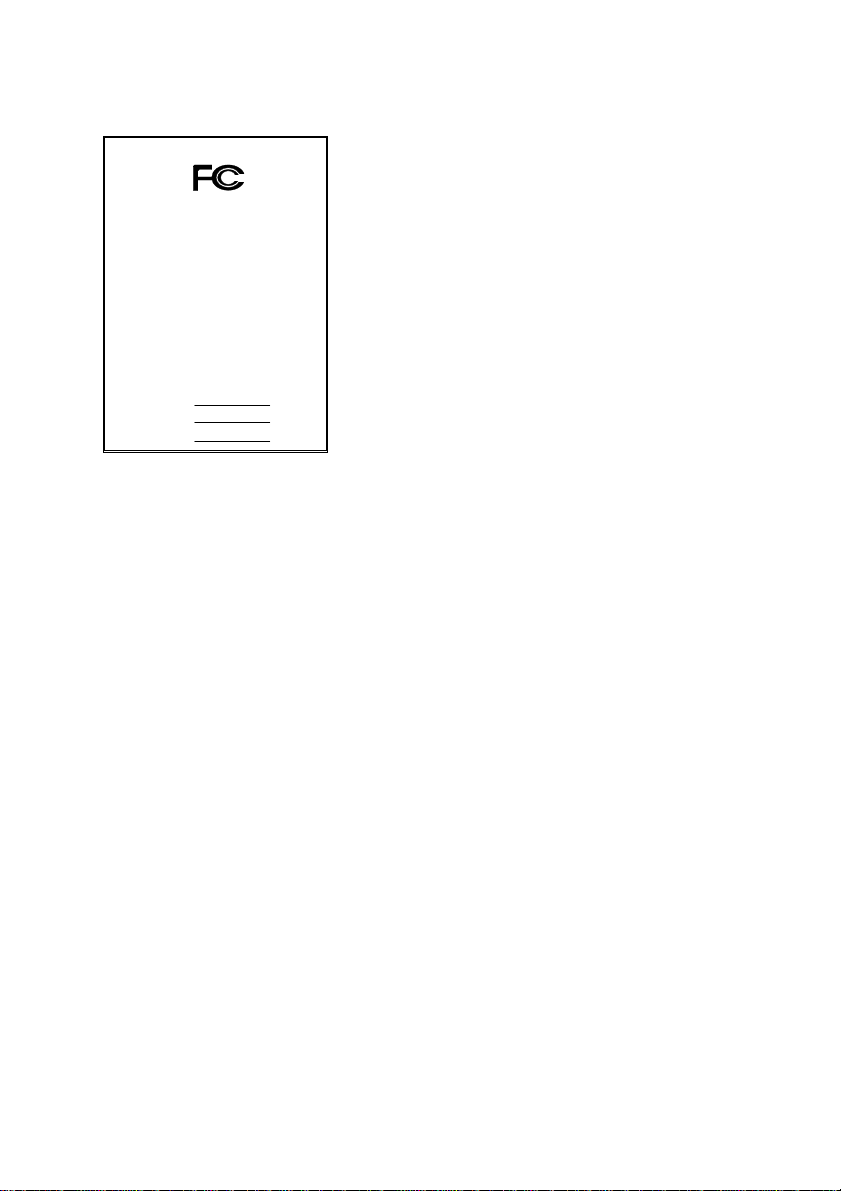
FCC Compliance Statement:
DECLARATION OF CONFORMITY
Per FCC Part 2 Section 2. 1077(a)
This equipment has been tested and found to
comply with limits for a Class B digital device,
Responsible Party Name: G.B.T. INC.
Phone/Fax No: (818) 854-9338/ (818) 854-9339
hereby declares that the product
Product Name:
Model Number:
Conforms to the following specifications:
FCC Part 15, Subpart B, Section 15.107(a) and Section 15.109(a),
Class B Digital Device
Supplementary Information:
This device complies with part 15 of the FCC Rules. Operation is subject to the
following two conditions: (1) This device may not cause harmfu l
and (2) this device must accept any inference received, including
that may cause undesired operation.
Representative Person's Name: ERIC LU
Signature:
Address: 18305 Valley Blvd., Suite#A
Mother Board
Date: Apr.12, 2001
LA Puent, CA 91744
GA-8TM
Er ic Lu
pursuant to Part 15 of the FCC rules. These
limits are designed to provide reasonable
protection against harmful interference in
residential installations. This equipment
generates, uses, and can radiate radio
frequency energy, and if not installed and used
in accord ance with the instr uctions, may cause
harmful interference to radio communications.
However, there is no guara nte e tha t i nterfer ence
will not occur in a particular installation. If this
equipment does cause interference to radio or
television equipment reception, which can be
determined by turning th e equi pment off and on, the user i s encour aged to try t o
correct the interference by one or more of the following measures:
-Reorient or relocate the receiving antenna
-Move the equipment away from the receiver
-Plug the equipment into an outlet on a circuit different from that to which
the receiver is connected
-Consult the dealer or an experienced radio/television technician for
additional suggestions
You are cautioned that any change or modifications to the equipment not
expressly approve by the party responsible for compliance could void Your
authority to operate such equipment.
This device complies with Part 15 of the FCC Rules. Operation is subjected to
the following two conditions 1) this device may not cause harmful interference
and 2) this device must a ccept any interference received , in cl uding interference
that may cause undesired operation.
Page 2
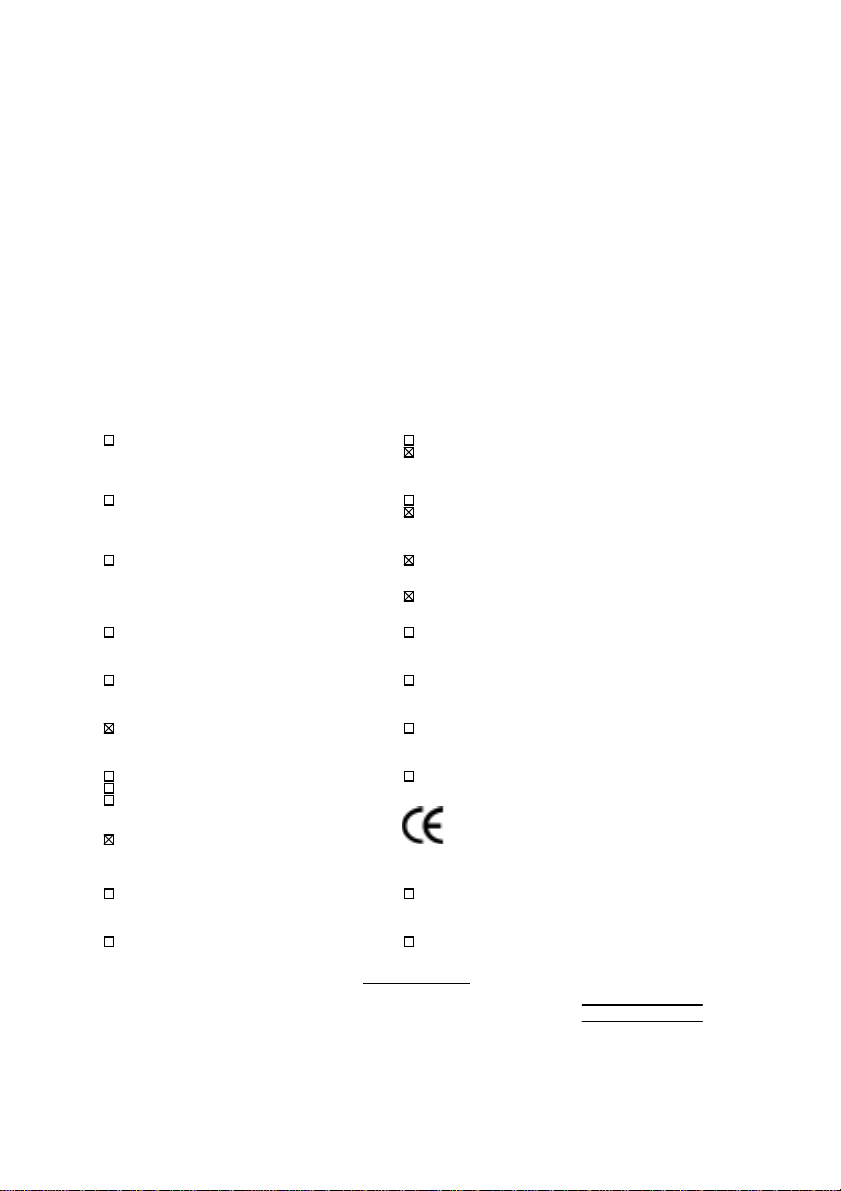
Declaration of Conformity
We, Manufacturer/Importer
(full address)
G.B.T. Technology Träding GMbH
Ausschlager Weg 41, 1F, 20537 Hamburg, Germany
( description of the apparatus, system, installation to which it refers)
(reference to the specification under which conformity is declared)
in accordance with 89/336 EEC-EMC Directive
Limits and methods of measurement
EN 55011
of radio disturbance char ac teristics of
industrial, scient ific and medical (ISM electrical equipment “ Harmonics”
high frequency equipment
Limits and methods of measurement
EN55013
of radio disturbance char ac teristics of
broadcast receivers and associated electrical equi pment “Voltage fluctuations”
equipment
Limits and methods of measurement
EN 55014
of radio disturbance char ac teristics of
portable tools and similar electric al
apparatus Residual, commer c ial and light indust r y
EN 55015
of radio disturbance char ac teristics of Industrial env ironment
fluorescent lam ps and luminaries
EN 55020
broadcast receivers and associated Industrial environment
equipment
EN 55022
of radio disturbance char ac teristics of appliances tools and similar apparatus
information technology equipment
DIN VDE 0855
part 10
part 12
household electrical appliances,
Limits and methods of measurement
Immunity fr om radio interference of
Limits and methods of measurement
Cabled distribution systems; Equipment
for receiving and/or
sound and television signals
distribution
declare that the product
from power systems (UPS)
Mother Board
GA-8TM
is in conformity with
EN 61000-3-2*
EN60555-2
EN61000-3-3*
EN60555-3
EN 50081-1
EN 50082-1
EN 55081-2
EN 55082-2
ENV 55104
EN 50091- 2
Disturbances in supply systems caused
by household appliances and similar
Disturbances in supply systems caused
by household appliances and similar
Generic emission standar d P ar t 1:
Residual, commer c ial and light indust r y
Generic immunity standard Part 1:
Generic emission standard Par t 2:
Generic immunity standard Part 2:
Immunity requirem ents for household
EMC requirements for uninterruptible
CE marking
EN 60065
electronic and related apparatus for including electr ical business equipment
household and similar general use
EN 60335
electrical appl iances uninterruptible power system s (UPS )
Signature
The manufacturer also declares the conformity of above mentioned product
with the actual required safety standard s in accordance with LVD 73/23 EEC
Safety requirements for mains operated
Safety of household and similar
Date : Apr. 12, 2001 Nam e : Rex Li n
(Stamp)
Manufacturer/Importer
(EC conformity m ar k ing)
Safety f or information technology equipment
EN 60950
General and Safety r equirements for
EN 50091-1
:
Rex Lin
Page 3
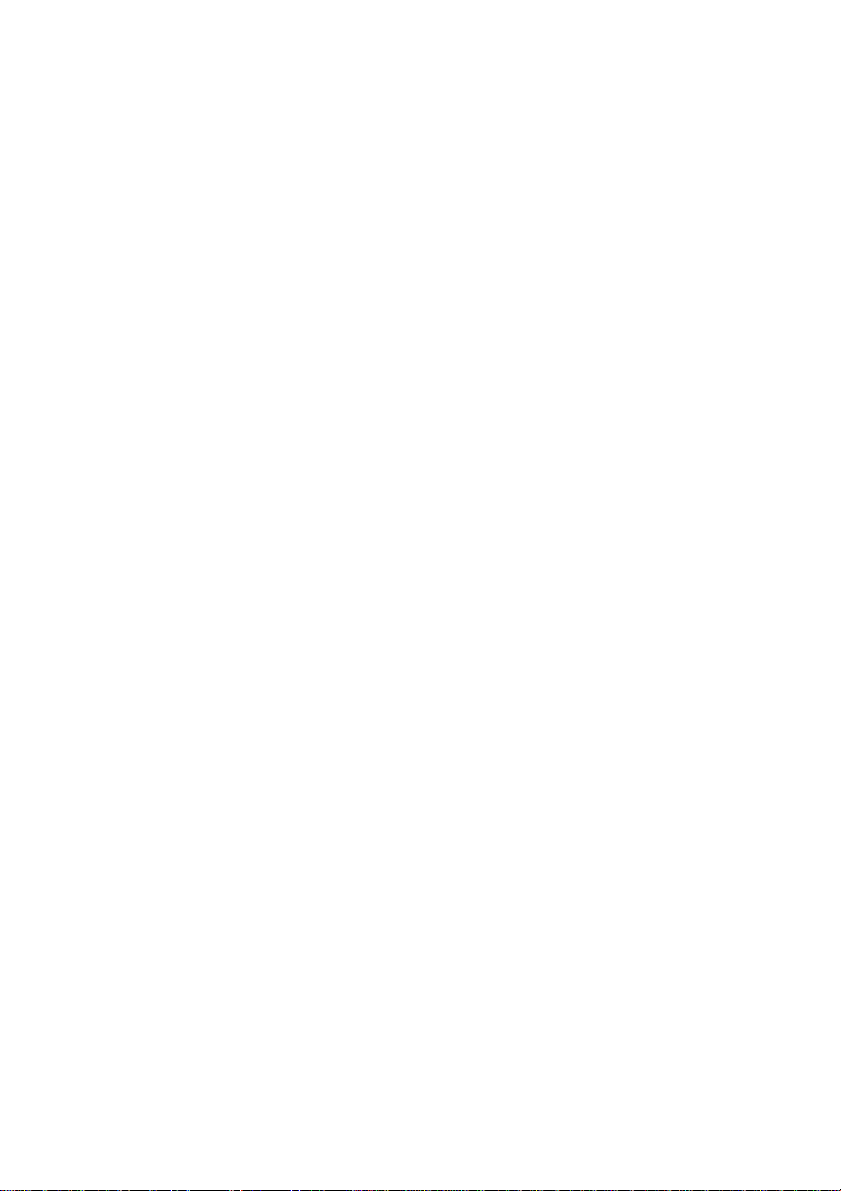
8TM
Pentium 4 Processor Motherboard
USER'S MANUAL
Pentium ® 4 Processor Motherboard
REV. 1.0 First Edition
R-10-01-010425
Page 4
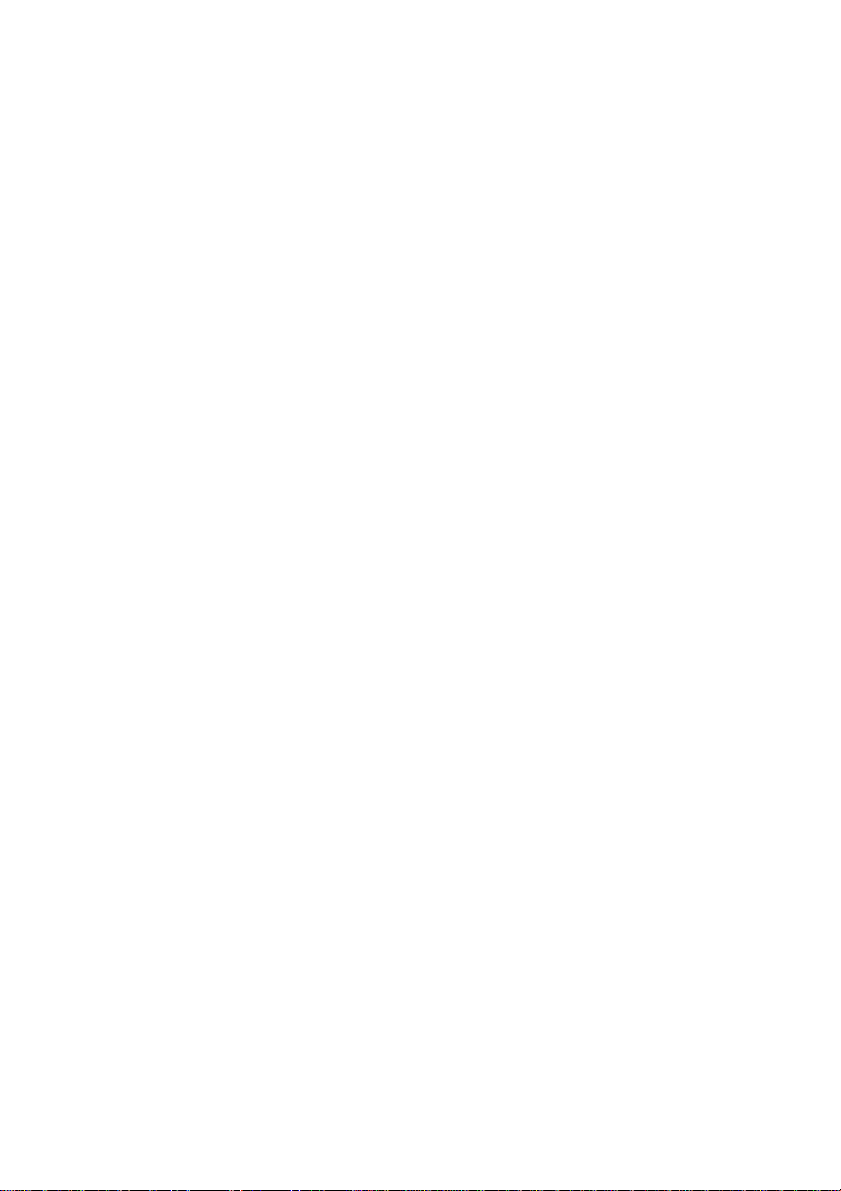
Page 5
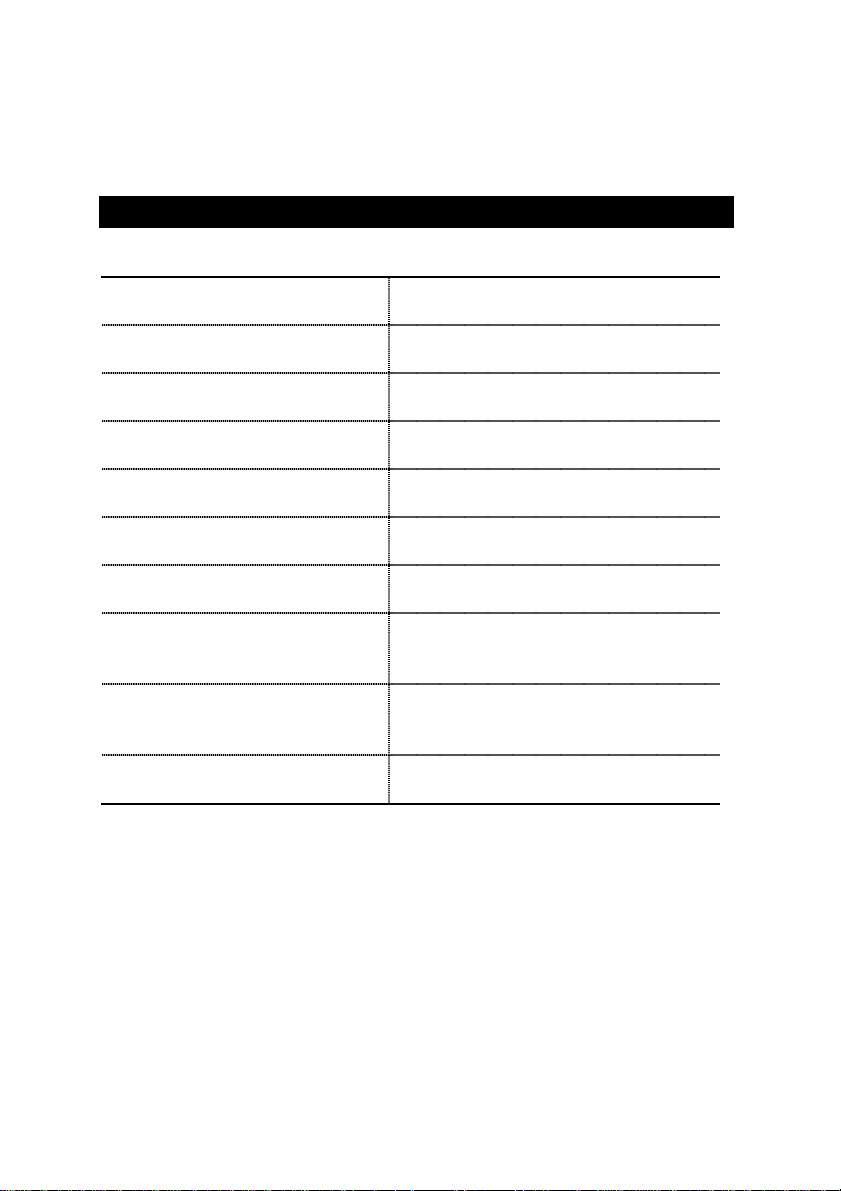
How This Manual Is Organized
This manual is divided into the following sections:
1) Revision List
2) Item Checklist
3) Features
4) Installation Guide
Manual revision information
Product item list
Product information & specification
Instructions on CPU & Memory Installation
5) Performance & Block Diagram
6) Suspend to RAM
Instructions on STR
7) @BIOS™
8) BIOS Setup
Instructions on setting up the BIOS
9) Technical Support / RMA Sheet
10) Appendix
Product performance & block diagram
@BIOS
introduction
™
software
Document equipment used for after sales
service
General reference
Page 6
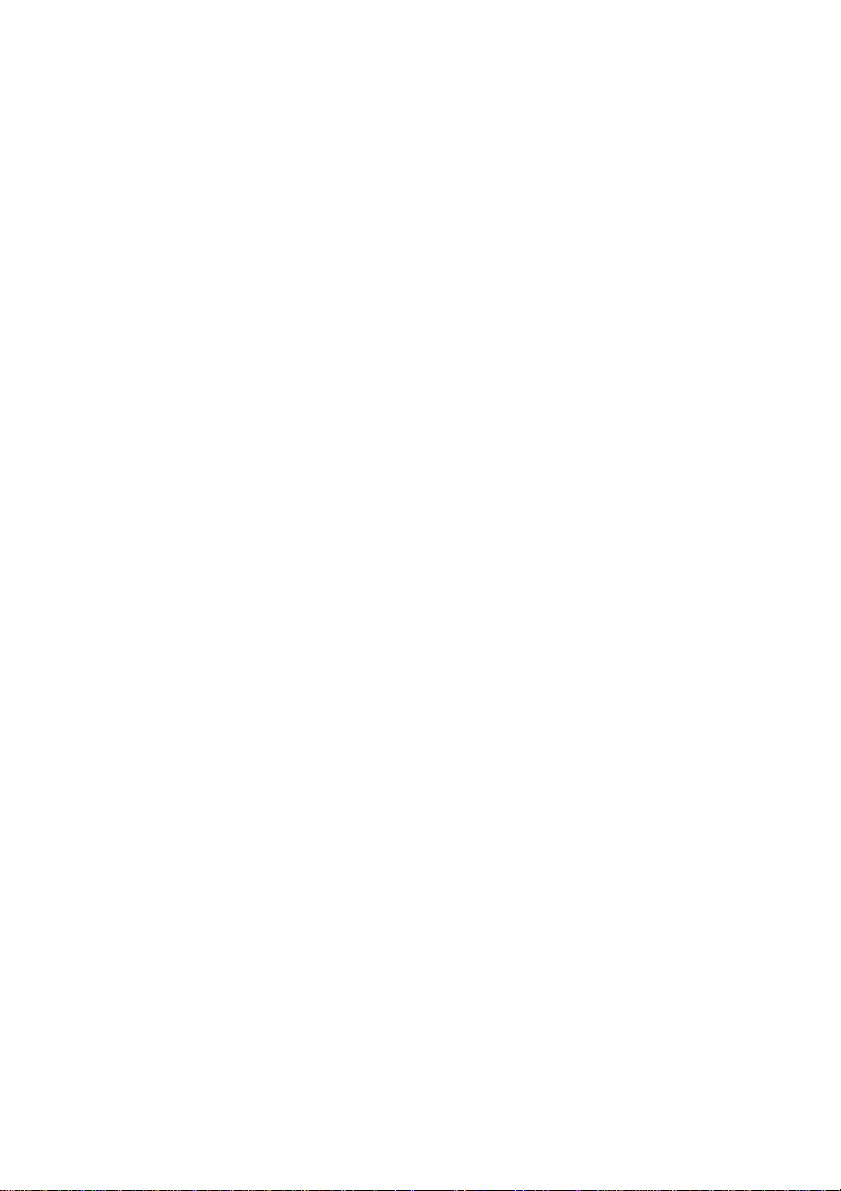
Page 7
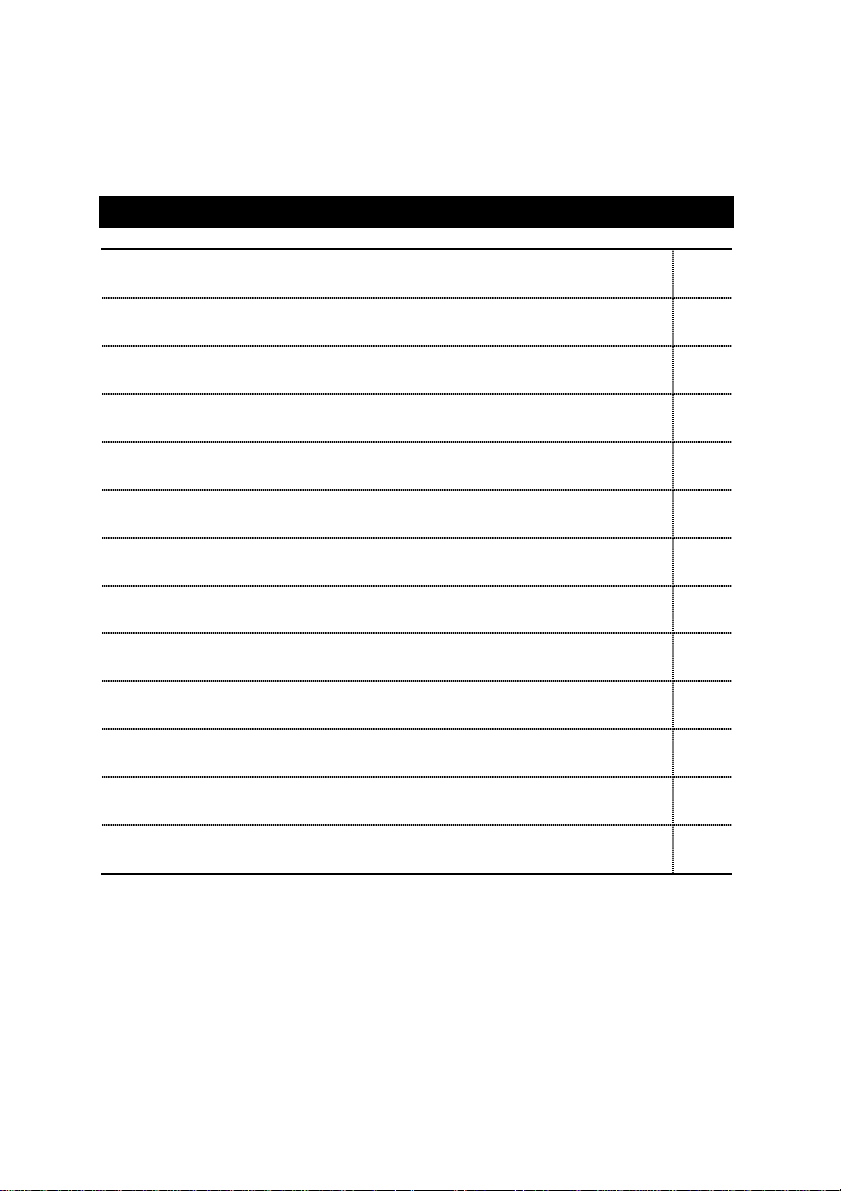
Table Of Content
Revision History P.1
Item Checklist P.2
Features Summary P.3
8TM Motherboard Layout P.5
Installation Guide P.6
Page Index for Connectors / Panel and Jumper Definition P.14
Performance List P.35
Block Diagram P.36
Suspend to RAM Installation P.37
@BIOSTM Introduction P.43
Page Index for BIOS Setup P.44
Technical Support / RMA Sheet P.71
Appendix P.72
Page 8
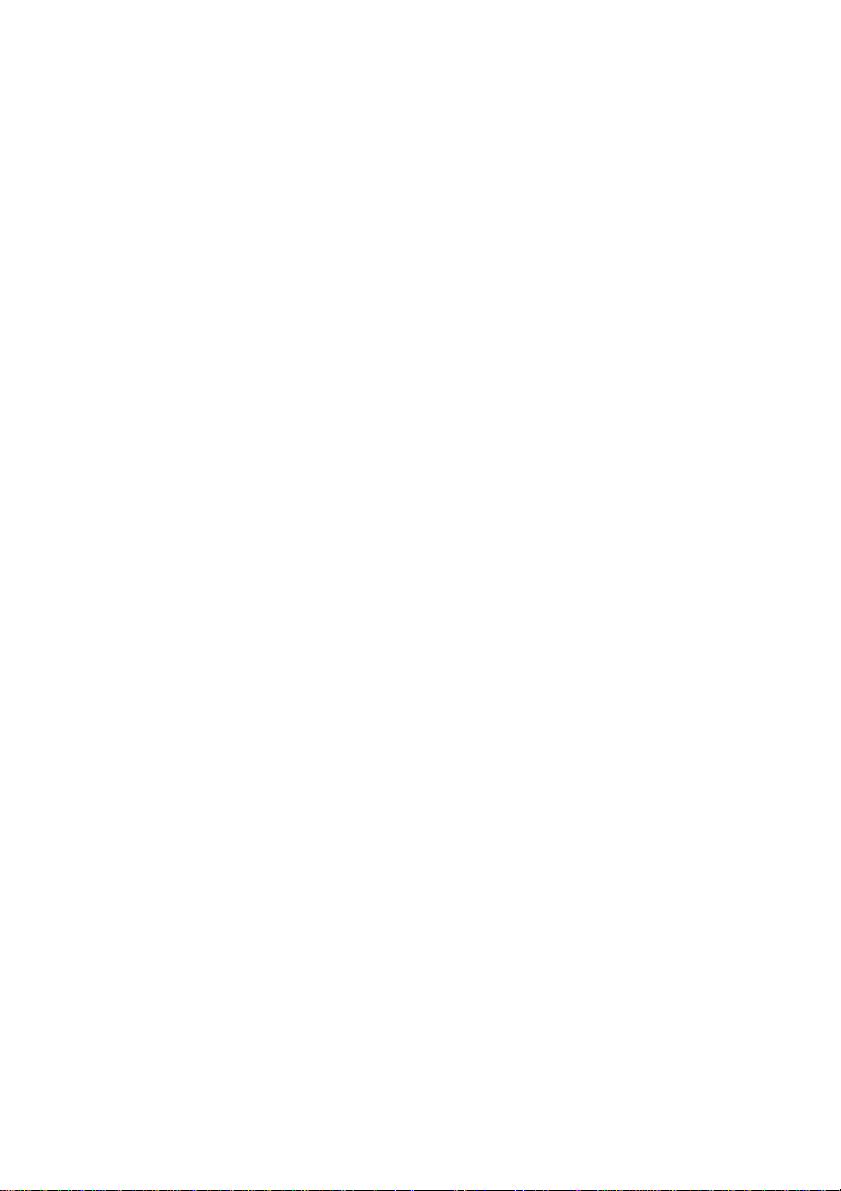
Page 9
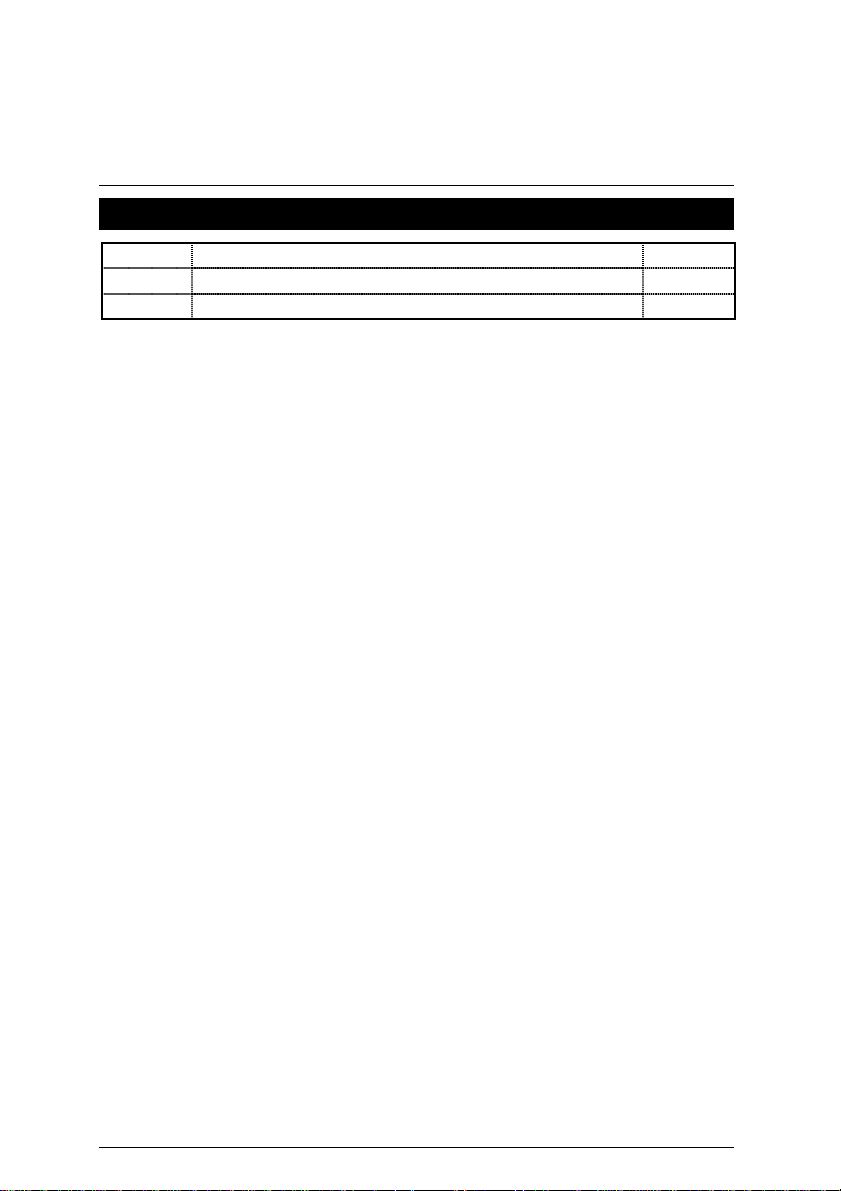
8TM Motherboard
Revision History
Revision Revision Note Date
0.2 Initial release of the 8TM motherboard user’s manual. Mar.2001
1.0 Initial release of the 8TM motherboard user’s manual. Apr.2001
The author assumes no responsibility for any errors or omissions that may appear in this
document nor does the author make a commitment to update the information contained herein.
Third-party brands and names are the property of their respective owners.
Apr. 25, 2001 Taipei, Taiwan, R.O.C
1
Page 10
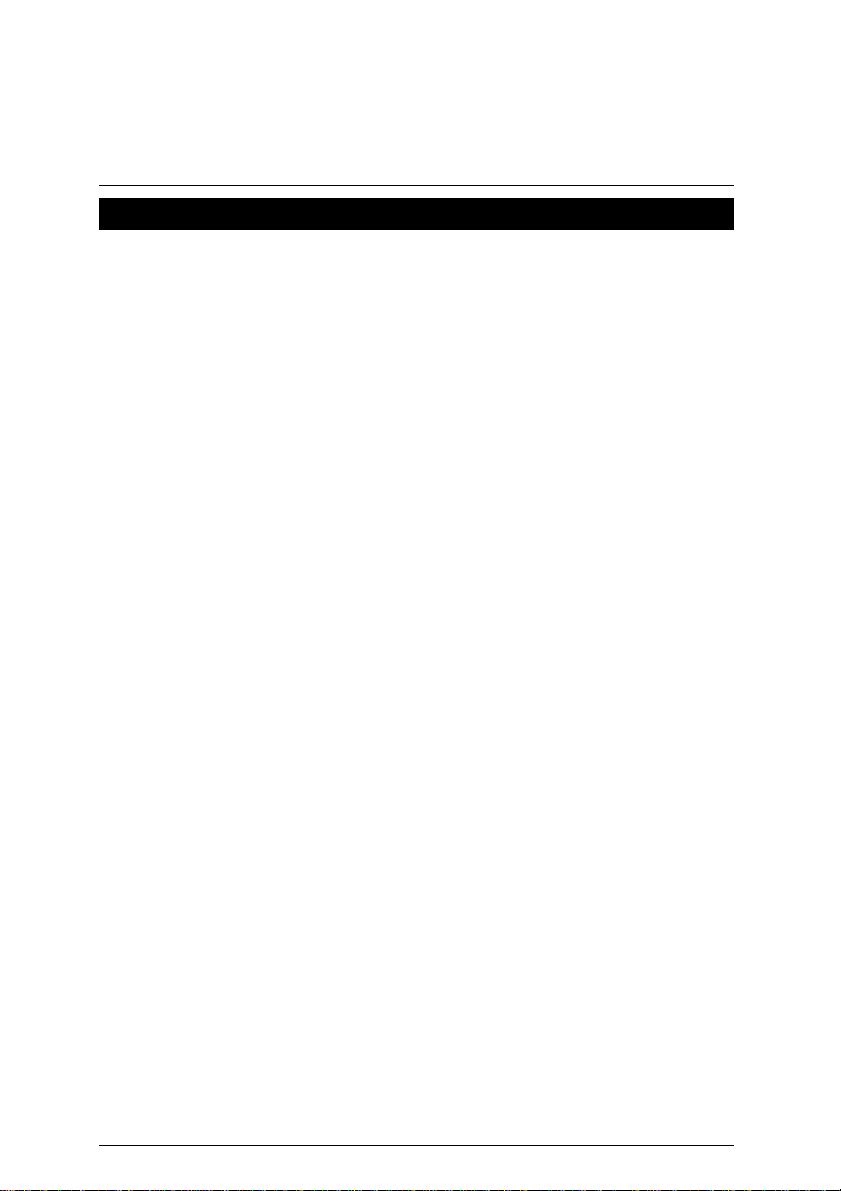
Item Checklist
Item Checklist
The 8TM Motherboard
;
Cable for IDE / Floppy device
;
CD for motherboard utilities
;
8TM User’s Manual
;
2 Processor heat sink attach clips
;
4 Screws
;
2
Page 11
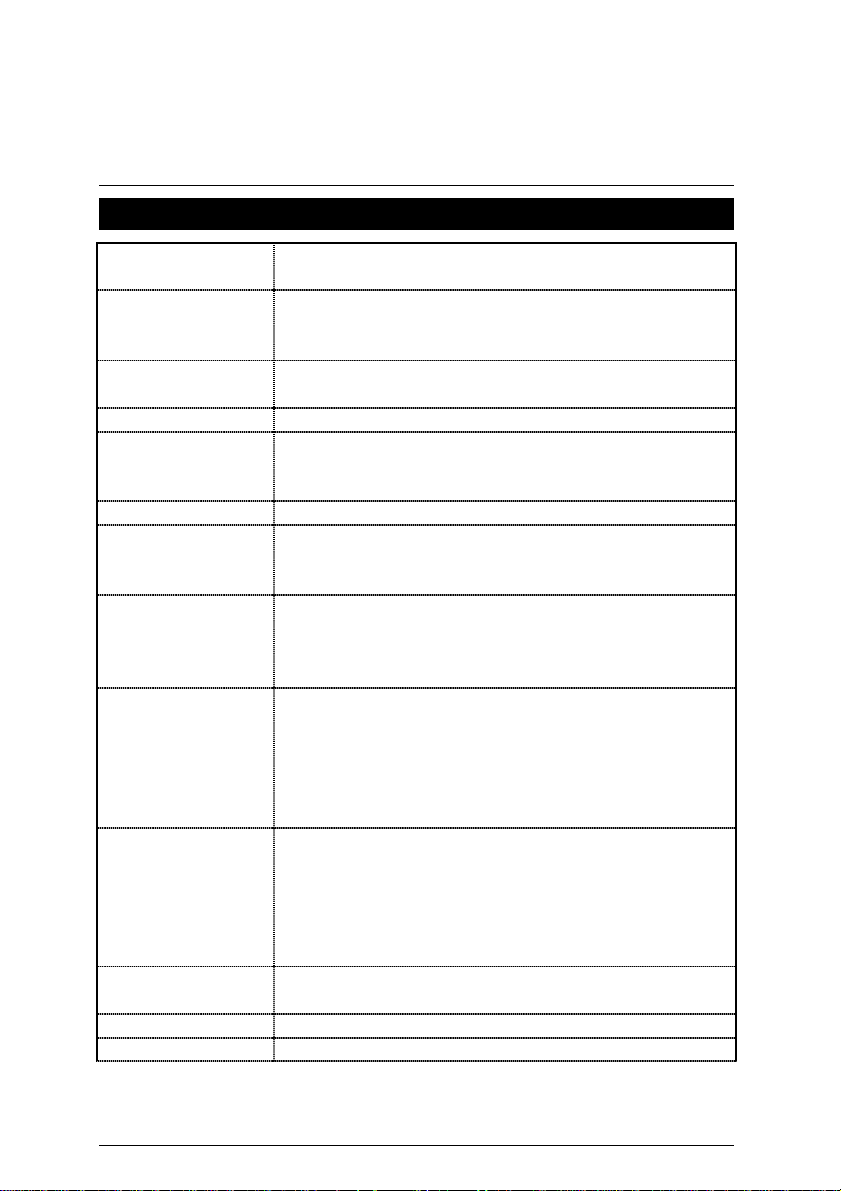
8TM Motherboard
Features Summary
Form factor
CPU
Chipset
Clock Generator
Memory
I/O Control
Slots
On-Board IDE
On-Board
Peripherals
Hardware Monitor
(Optional)
On-Board Sound
PS/2 Connector
BIOS
24.3 cm x 24.3 cm Micron ATX size form factor, 6 layers
y
PCB.
Socket 423 processor
y
Intel Pentium
L2 cache depend on CPU
y
82850 HOST / AGP / RDRAM Controller
y
82801BA(ICH2) I/O Controller Hub
y
Supports 100 MHz
y
4 184-pin RIMM Sockets
y
Dual direct RAMBUS channel
y
Supports up to 2GB (Max)
y
Winbond W83627HF
y
1 CNR (Communication and Networking Riser) Slot
y
1 Universal AGP slot 4X 1.5V device support
y
2 PCI slots support 33MHz & PCI 2.2 compliant
y
An IDE controller on the Intel
y
4 100MHz FSB
82801BA PCI chipset
provides IDE HDD/ CD-ROM with PIO, Bus Master
(Ultra DMA33/ATA66/ATA100) operation modes
Can connect up to four IDE devices
y
1 Floppy port supports 2 FDD with 360K, 720K, 1.2M,
y
1.44M and 2.88M bytes
1 Parallel port supports Normal/EPP/ECP mode
y
2 Serial ports ( COM A & COM B)
y
4 USB ports (Front USB port optional for 8TM)
y
1 IrDA connector for IR/CIR
y
CPU/Power/System Fan Revolution detect
y
CPU Fan Control
y
System Voltage Detect
y
CPU Overheat Warning
y
Chassis Intrusion Detect
y
Display Actual Current Voltage
y
AC’97 CODEC
y
Line In/Line Out/Mic In/AUX In/CD In/TEL/Game Port
y
PS/2 Keyboard interface and PS/2 Mouse interface
y
Licensed AMI BIOS, 4M bit FWH
y
To be continued…
3
Page 12
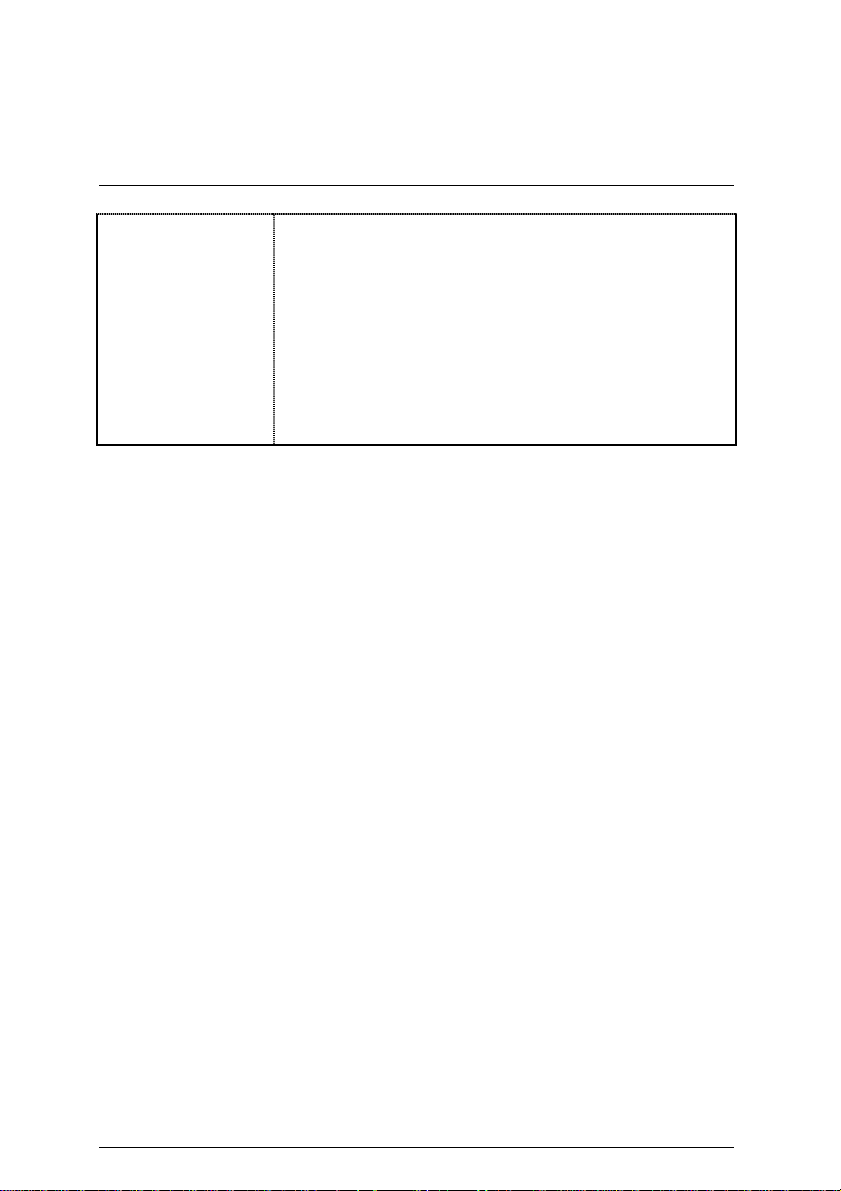
Additional Features
Internal/External Modem wake up
y
STR (Suspend-To-RAM)
y
Wake On LAN
y
PS/2 Keyboard password power on
y
PS/2 Mouse power on
y
System after AC back
y
Poly fuse for keyboard, USB, game port over-
y
current protection
USB KB/MS wake up from S3
y
Support @BIOS™
y
Features Summary
4
Page 13
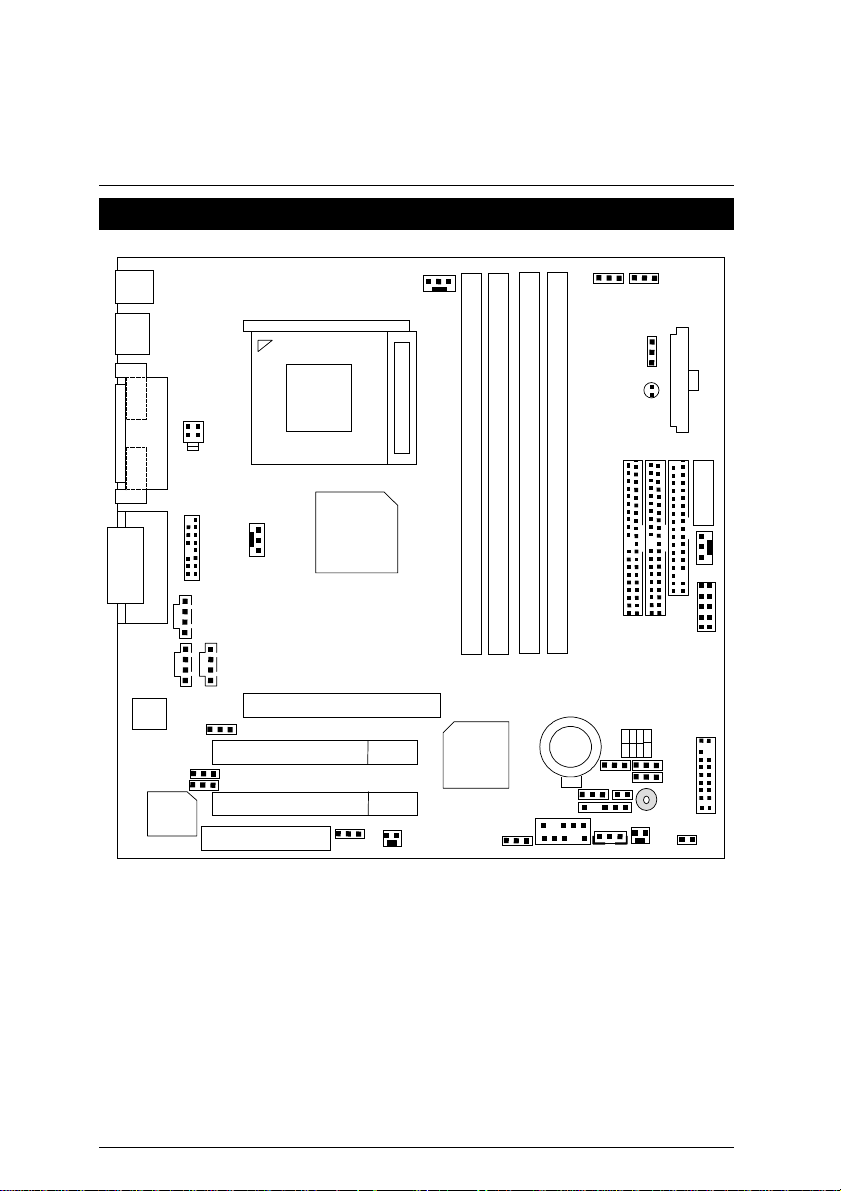
8TM Motherboard
8TM Motherboard Layout
PS/2
JP20
J13
JP14
USB
COM A COM B
AC97
LPT
GAME & Audio
J4
JP10
Main
BIOS
JP17
LED1
J16
JP23
J3
J2
PCI1
JP11
PCI2
CNR
J14
JP25
AGP
Socket 423
Processor
Intel
82850
JP13
8TM
S_IRQ
RIMM1
ICH2
RIMM2
JP21
RIMM4
RIMM3
BAT1
JP6
JP16
JP5
J11
J17
CN10
ATX POWER
IDE1
IDE2
AUX Power
J12
FLOPPY
JP15
SW1
JP7
J9
J7
BZ1
JP12
J8
5
Page 14
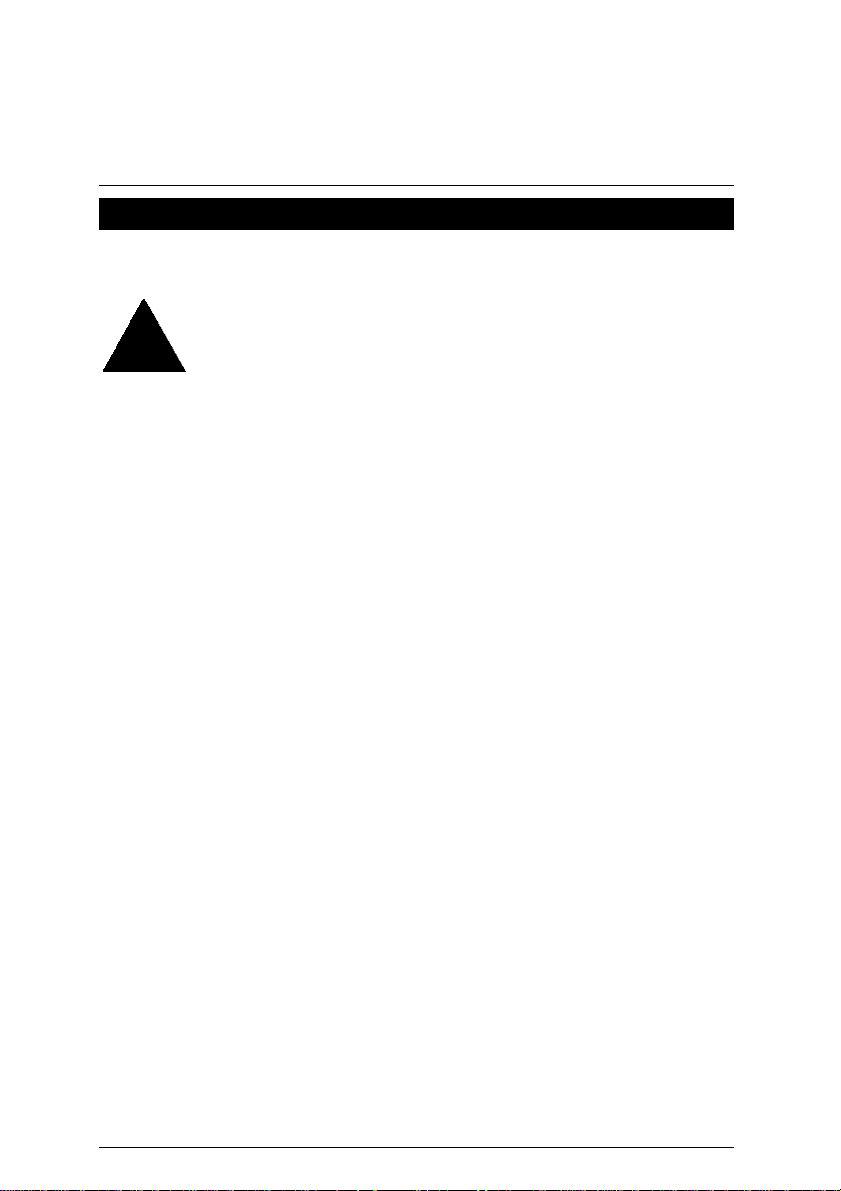
Installation Guide
Installation Guide
Getting Started
WARNING!
Computer motherboards and expansion cards contain very delicate Integrated
Circuit (IC) chips. To protect them against damage from static electricity, you
should follow some precautions whenever you work on your computer.
1. Unplug your computer when working on the inside.
2. Use a grounded wrist strap before handling computer components. If you do not have one,
touch both of your hands to a safely grounded object or to a metal object, such as the
power supply case.
3. Hold components by the edges and try not touch the IC chips, leads or connectors, or
other components.
4. Place components on a grounded antistatic pad or on the bag that came with the
components whenever the components are separated from the system.
5. Ensure that the ATX power supply is switched off before you plug in or remove the ATX
power connector on the motherboard.
Installing the motherboard to the chassis…
If the motherboard has mounting holes, but they don’t line up with the holes on the base and
there are no slo ts to attach the spacers, do not become alarmed you can still attach the spacers
to the mounting holes. Just cut the bottom portion of the spacers (the spacer may be a little hard
to cut off, so be careful of your hands). In this way you can still attach the motherboard to the
base without worrying about short circuits. Sometimes you may need to use the plastic springs
to isolate the screw from the motherboard PCB surface, because the circuit wire may be near by
the hole. Be careful, don’t let the screw contact any printed circuit write or parts on the PCB that
are near the fixing hole, otherwise it may damage the board or cause board malfunctioning.
6
Page 15
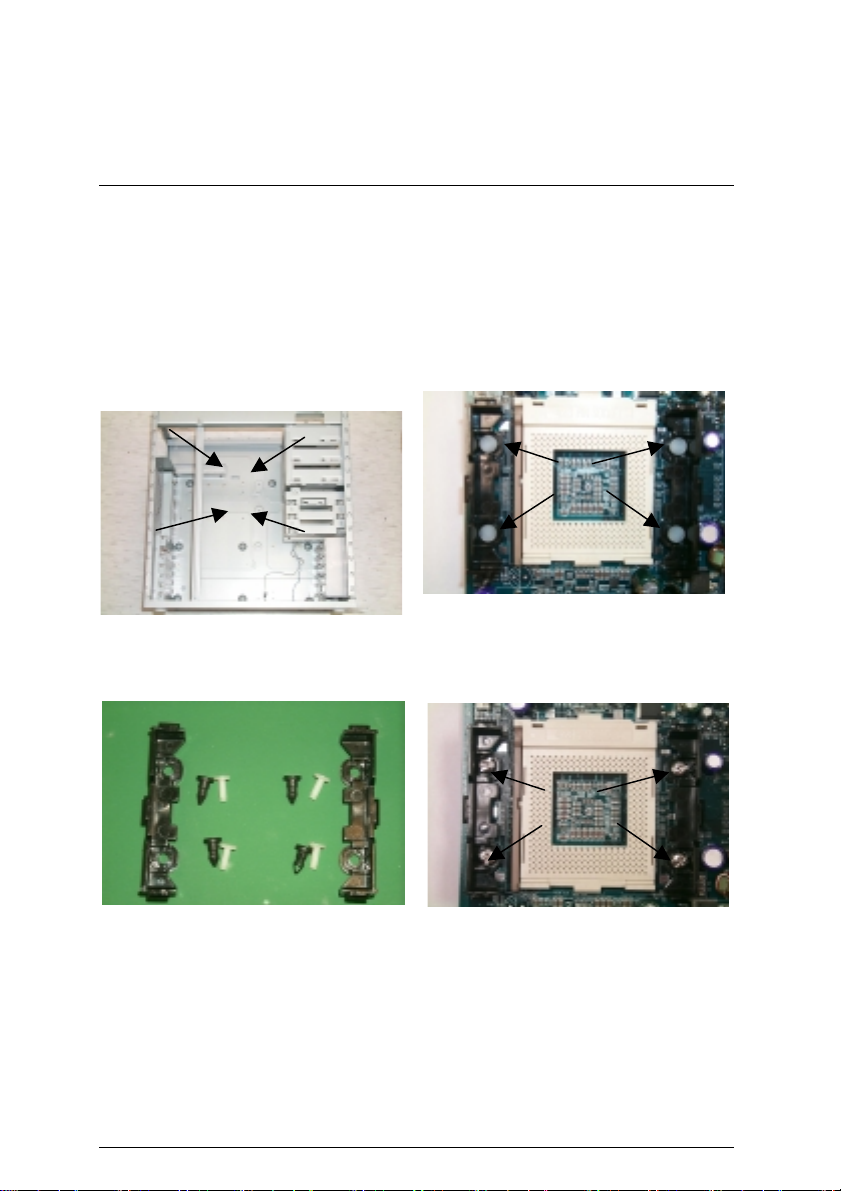
8TM Motherboard
You may use the 4 screws which come wi th the mai nboard to reinforc e the s upport bet ween P4
CPU heat-sink on the mainboard and chassis.
Please note! In order to follow the installation steps below; your chassis must be
WILLMETTE/850 board design compatible.
Step1: The 4 new mounting holes on the
chassis are for additional support for P4 CPU
heat-sink on the mainboard.
Step2: Please remove 4 sets of plastic Push-pins
as indicated on Figure2. Remove the white pins
first, then black pins as indicated on Figure3.
[圖㆓]
Step3:
Figure1
Figure3
Step4: Fit the 4 screws with 2 CPU retention
modules on the chassis..
7
Figure2
Figure4
Page 16
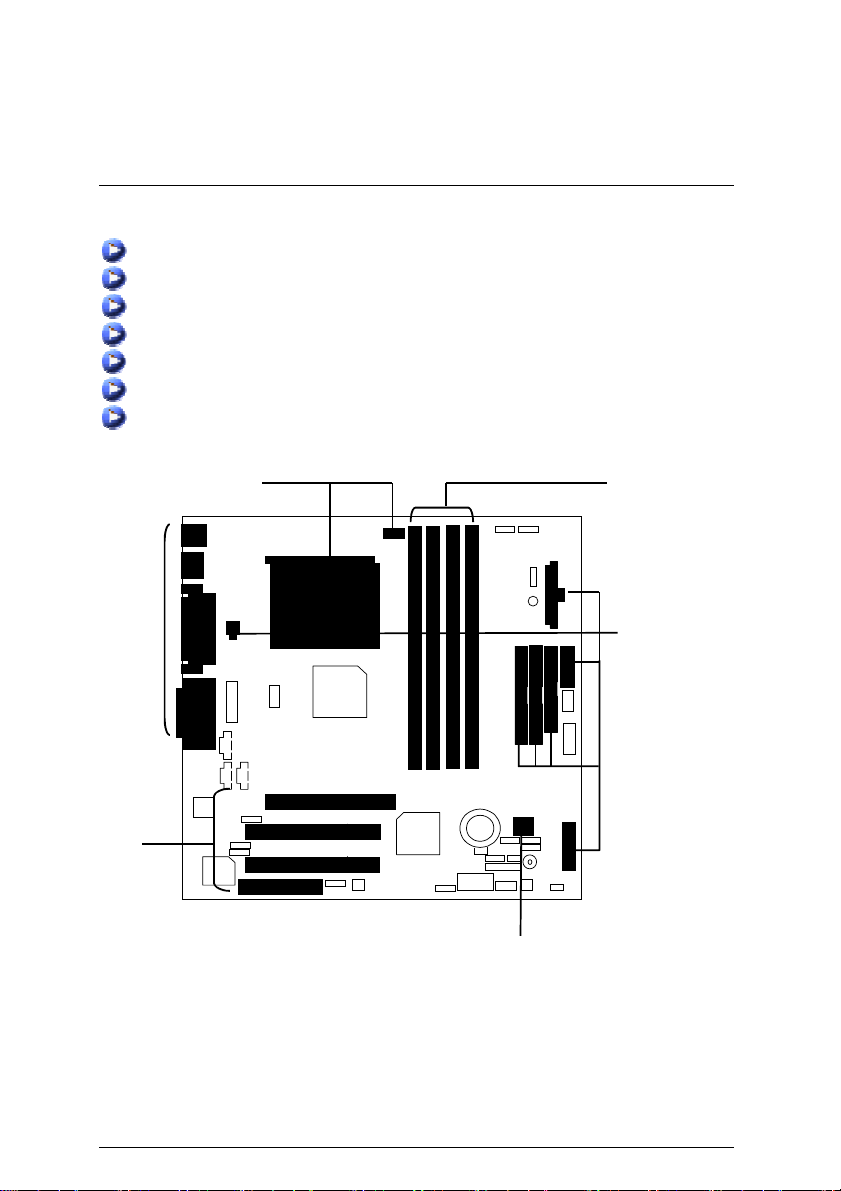
To set up your computer, you must complete the following steps:
Step 1 - Set system jumpers
Step 2- Install the Central Processing Unit (CPU)
Step 3-Install memory modules
Step 4-Install expansion cards
Step 5-Connect ribbon cables, cabinet wires, and power supply
Step 6-Set up BIOS software
Step 7-Install supporting software tools
Step 2
Installation Guide
Step 3
Step 5
Step 4
Step 5
Step 1
8
Page 17

8TM Motherboard
CPU Speed Setup
The system bus frequency can be switched at 100MHz - 133MHz by adjusting SW 1.
(The frequency ratio depend on CPU).
SW1 Select the System Speed at 100MHz - 133MHz (O: ON, X: OFF)
CPU CLK 1 2 3 4
*100MHz ON ON ON ON
105MHz OFF OFF ON ON
110MHz OFF ON OFF ON
133MHz ON ON ON OFF
*We recommend you to setup your system speed to 100MHz.
CPU Installation
Please make sure the CPU should be supported to the motherboard.
CPU Top
CPU Bottom
Socket
Actuation
Lever
Pin 1 Indicator
1.Pull the lever out, than lift up the Lever.
CPU Heat Sink Installation:
Beware: Please check that the heat sink is in good contact with the CPU before you turn on your
A poor contact will cause over heat, and might cause damage to your
system.
processor!
2.Please make sure the Pin1 indicator (gold
color) is aligned with 423pinsocket.
9
Page 18
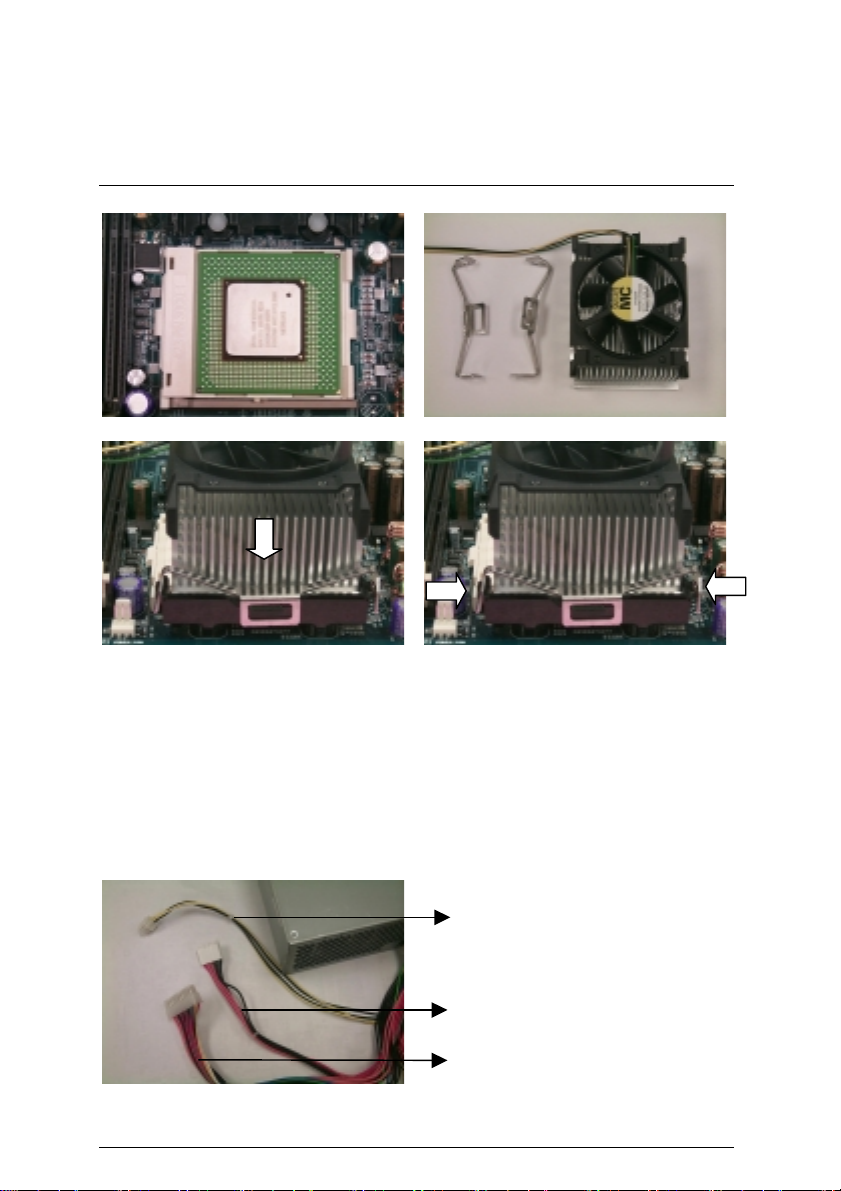
Installation Guide
A
3.Align CPU and insert it
5.Slip the bracket on to the CPU retention and press both end to clip it on the retention.
6.Make sure the CPU fan is plugged to the CPU fan connector, than install complete.
ATX 12V Power Supply
-Additional 4 pin connector for 12V current
-Backward compatibility maintained with load sharing capability
-Support 12V or 5V CPU VRs
4.Use qualified fan approved by Intel.
Check power supply if it is supported by ATX12V Power Supply.
dditional dedicated 12V
4-pin power connector
6Pin auxiliary ATX power
connector
ATX power connector
10
Page 19
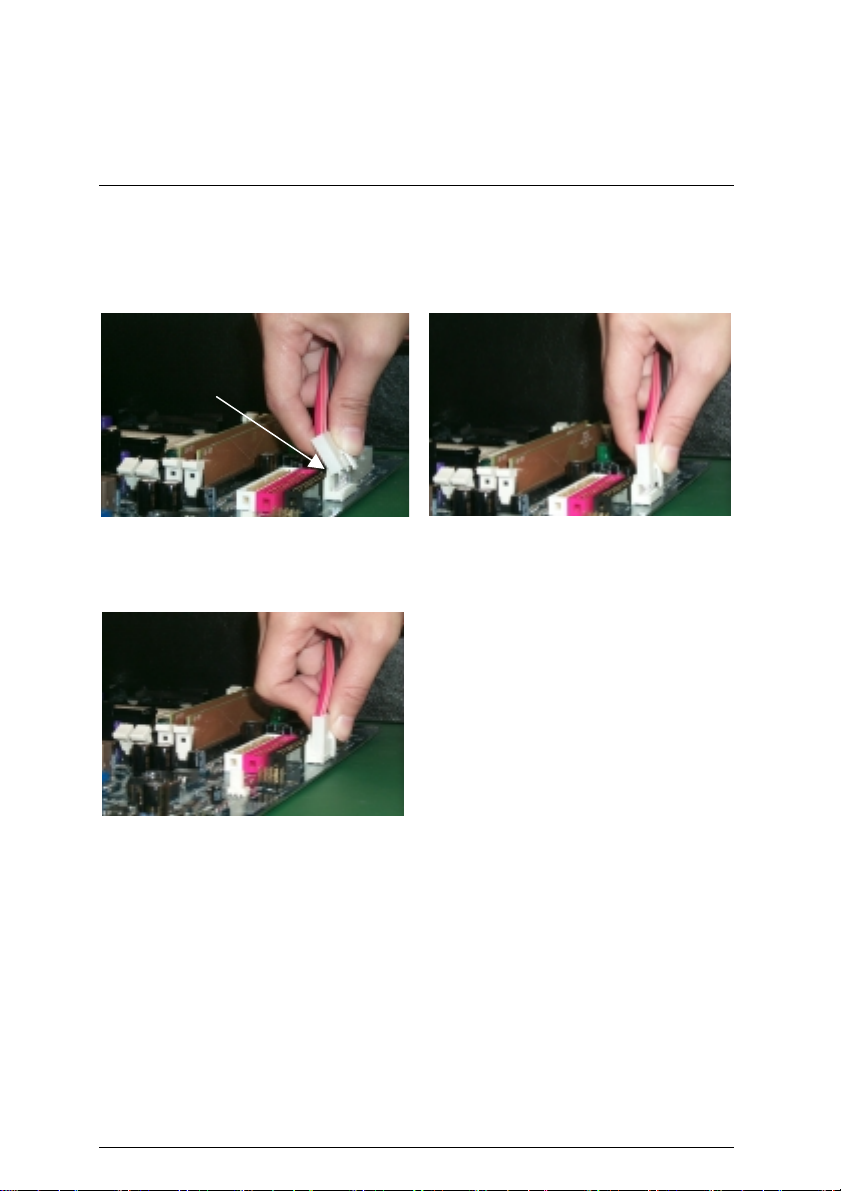
8TM Motherboard
6 Pin Aux. Power Connector
Step1: In a 45° angle position, align the tooth of
aux. Power cable onto the gird of aux. Power
socket.
Tooth
Step2: Insert the aux. Power cable
downward.
Figure 1
Step3:
Properly installed shown below.
Figure 3
Figure 2
11
Page 20
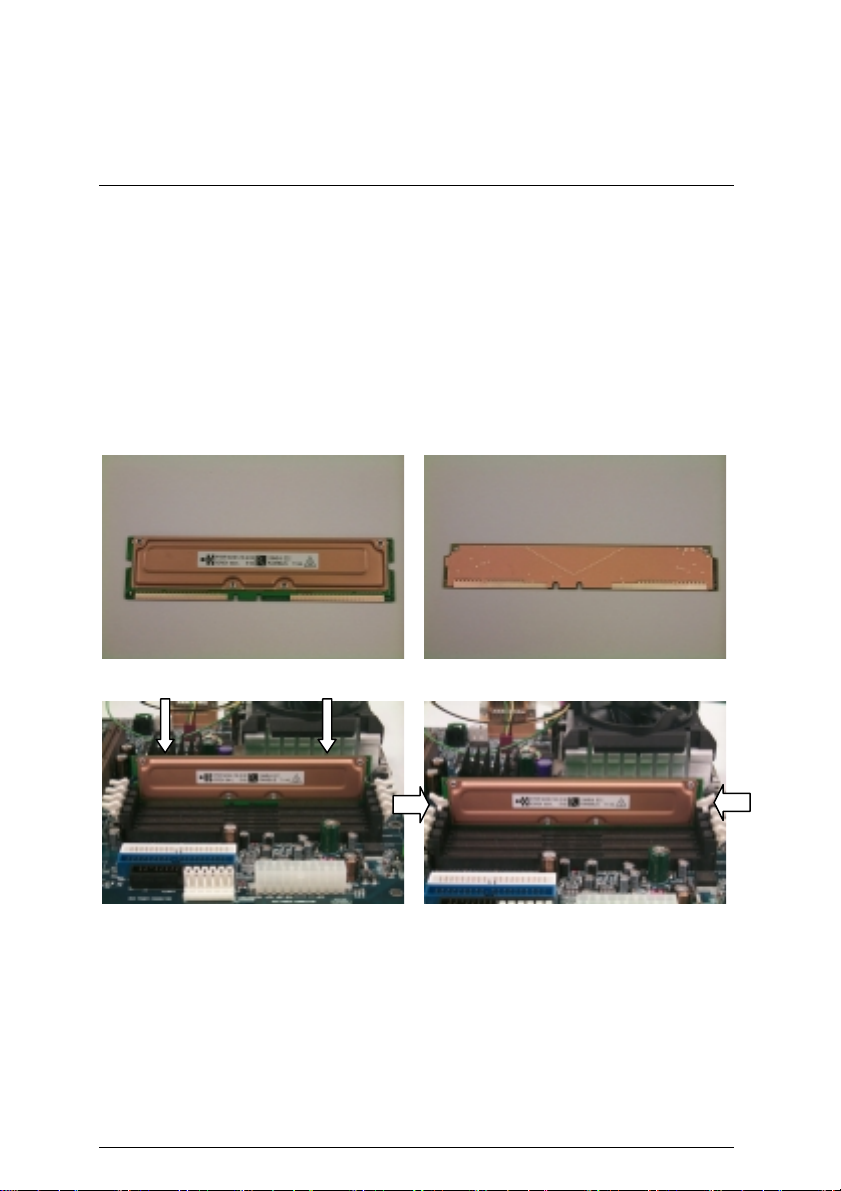
Installation Guide
Memory Installation
The motherboard has 4 Rambus In-line Memory Module (RIMM) sockets. The BIOS will
automatically detects memory type and size. To install the memory module, just push it vertically
into the RIMM Slot .The RIMM module can only fit in one direction due to the two notches.
Please note; Both RIMM modules inserted on RIMM1 and RIMM2 slots are recommended to
have the same size, frequency. If not, the larger sized module will l be automatically re-sized by
BIOS to match the smaller sized module. The same rule applies to both RIMM3 and RIMM4
slots.
You can insert two RIMMs or four RIMMs into RIMM slots, but C-RIMM (Continuity RIMM)
modules must be inserted into the empty slots.
RIMM
Check RIMM module if it is supported by the
M/B.
Insert the RIMM module into the slot.
12
CRIMM
Push the ejector tab towards the RIMM.
Page 21
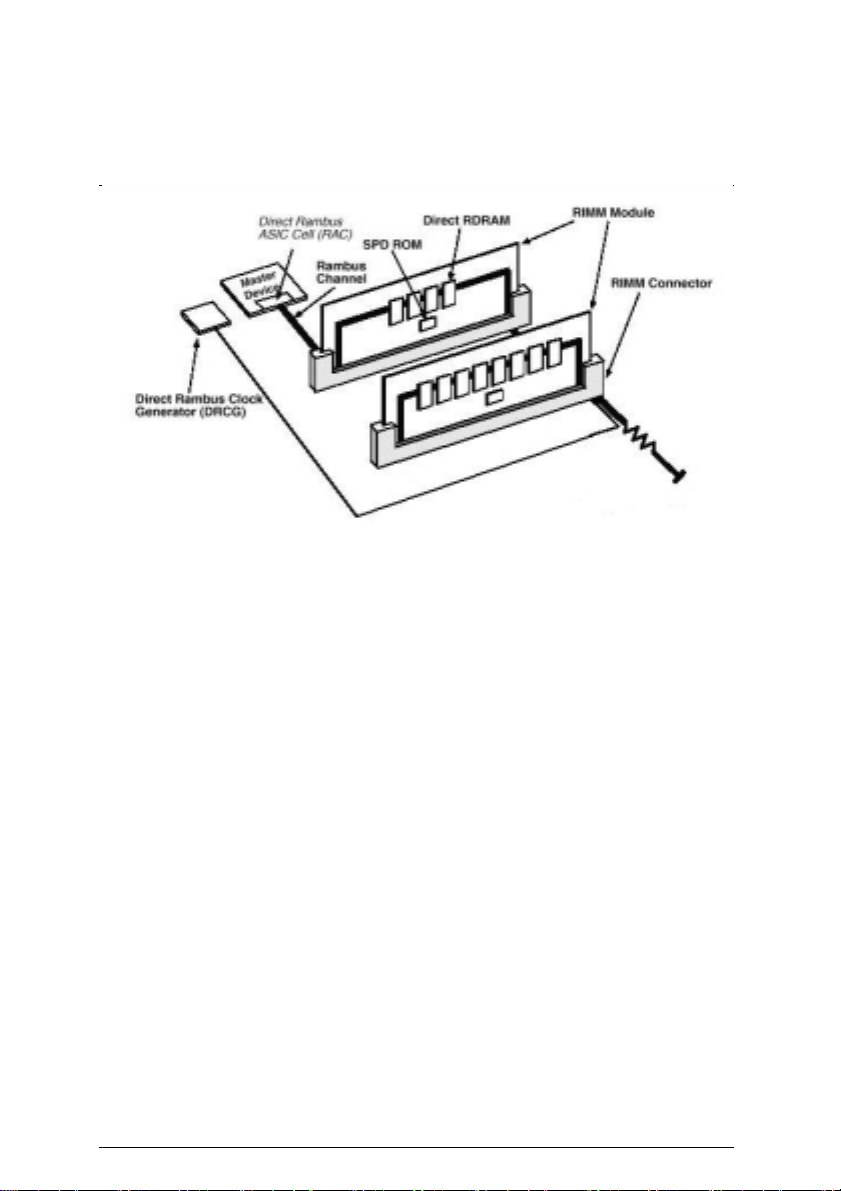
8TM Motherboard
Introduce RIMM (Rambus In-line Memory Module)
Direct Rambus Memory Controller
Directly support a Dual Direct Rambus * Channel
⇒
Supports 300&400 MHz Direct Rambus * Channel @ 100MHz host bus
y
frequency.
Maximum memory array size up to 256MB using 64Mb/72Mb, 512MB using
y
128Mb/144Mb, 1GB using 256Mb/288Mb DRAM technology
Supports up to 32 Direct Rambus devices per channel
⇒
Supports a maximum DRAM address decode space of 4GB
⇒
Configurable optional ECC operation
⇒
ECC with single bit Error Correction and multiple bit Error Detection
y
Single bit errors corrected and written back to memory (auto-scrubbing)
y
Parity mode not supported
y
APIC memory space in hardware. It is the BIOS or system designer’s responsibility to limit DRAM
population so that adequate PCI, AGP, High BIOS, and APIC memory space can be
allocated.
13
Page 22
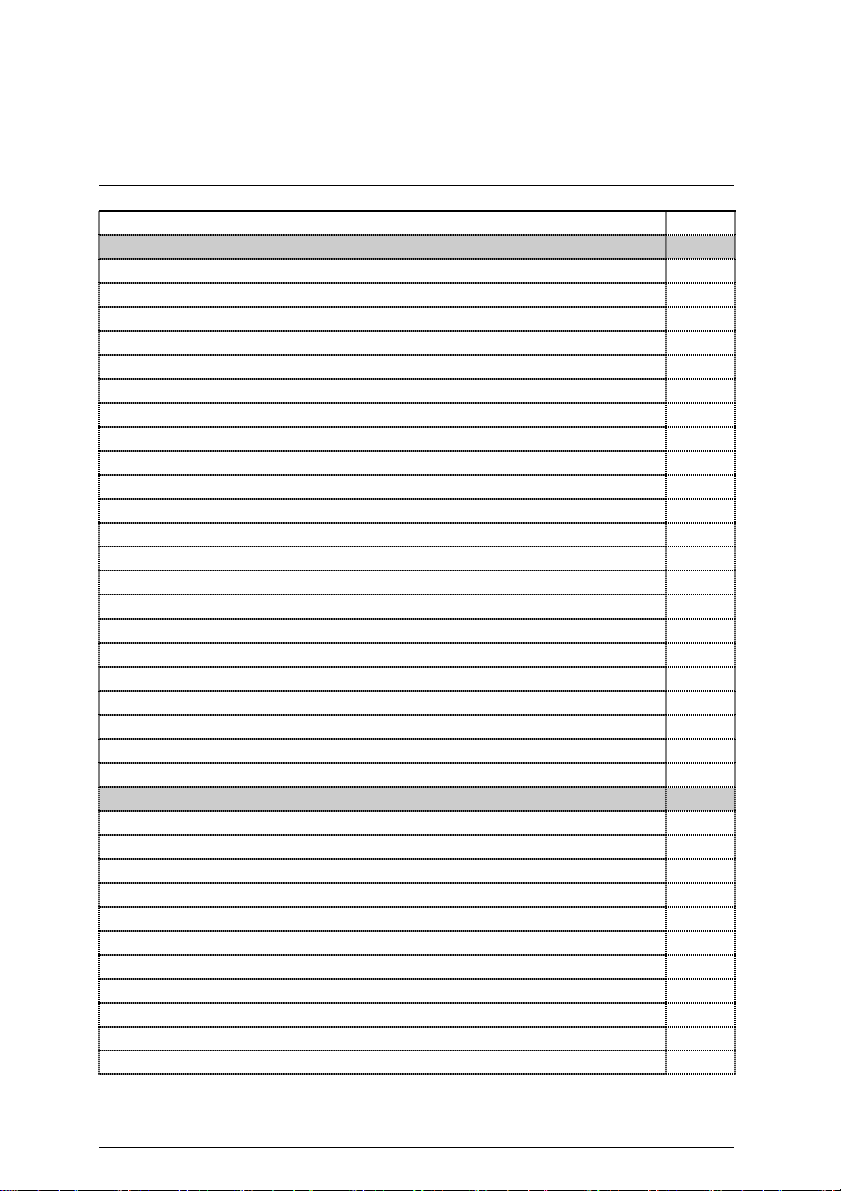
Installation Guide
Page Index for Connectors/Panel and Jumper Definition Page
Connectors P.16
ATX Power P.16
COM A / COM B / LPT Port P.16
CN6 (PS/2 Keyboard & PS/2 Mouse Connector) P.17
CN7 (USB Connector) P.17
CN10 (Front USB Connector) P.18
Floppy Port P.18
Game & Audio Port P.19
IDE 1 (Primary) / IDE 2 (Secondary) Port P.19
J2 (CD Audio Line In) P.20
J3 (AUX_IN) P.20
J4 (TEL) P.21
J8 (Ring Power On) P.21
J11 (External SMBUS Device Connector) P.22
J12 (System FAN) P.22
J13 (Power FAN)
P.23
J14 (CPU FAN) P.23
J16 (ATX +12V Power Connector) P.24
J17 (Wake On LAN) P.24
JP12 / LED 1 (STR LED Connector & RIMM LED) P.25
JP15 (IR/CIR) P.25
JP23 (Front Audio) P.26
S_IRQ (Serial IRQ) P.26
Panel and Jumper Definition P.27
J7 (2x11 pins jumper) P.27
J9 (Internal Buzzer Connector)(Optional) P.28
JP5 (Clear CMOS Function) P.28
JP6 (Safe mode/Recovery/Normal) P.29
JP7 (Timeout Reboot Function) P.29
JP10 (Top Block Lock) P.30
JP11 (BIOS Write Protection) P.30
JP13&JP25 (CNR and onboard CODEC Select) [Optional] P.31
JP14 (PS/2 Keyboard Power On) P.32
JP16 (Case Open) P.31
JP17 (STR Selection) P.32
14
Page 23
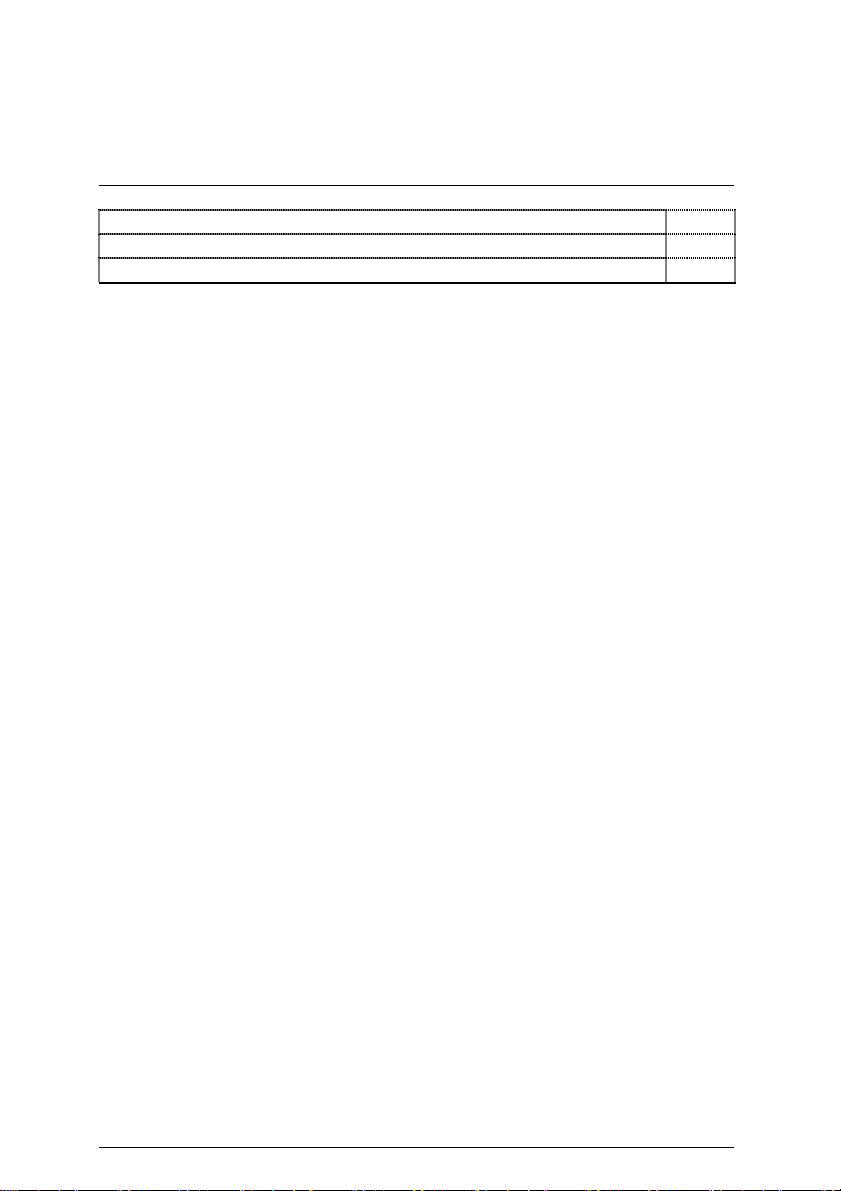
8TM Motherboard
JP20 (Rear USB Device Wake up Selection) P.33
JP21 (Front USB Device Wake Up Selection) P.33
BAT 1(Battery) P.34
15
Page 24
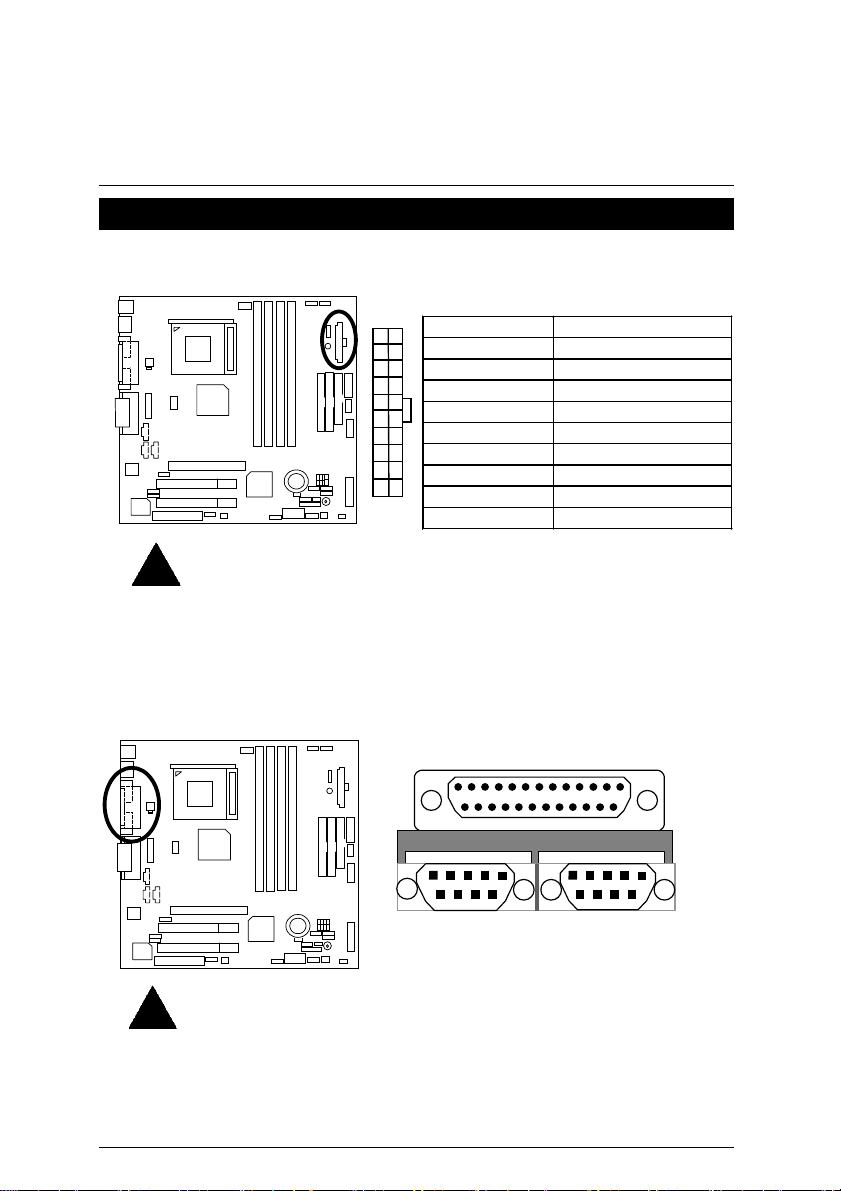
Connectors
ATX Power
Connectors
Please note:
AC power cord should only be inserted to your power supply unit after ATX power
cable and other related devices are firmly connected to the mainboard.
COM A / COM B / LPT Port
10
20
11
1
Pin No. Definition
3,5,7,13,15-17 GND
1,2,11 3.3V
4,6,19,20 VCC
10 +12V
12 -12V
18 -5V
8 Power Good
9 5V SB (stand by+5V)
14 PS-ON(Soft On/Off)
LPT Port
COM A
Please note:
This mainboard supports 2 standard COM ports and 1 LPT port. Device like printer
can be connected to LPT port ; mouse and modem etc can be connected to COM
ports.
COM B
16
Page 25
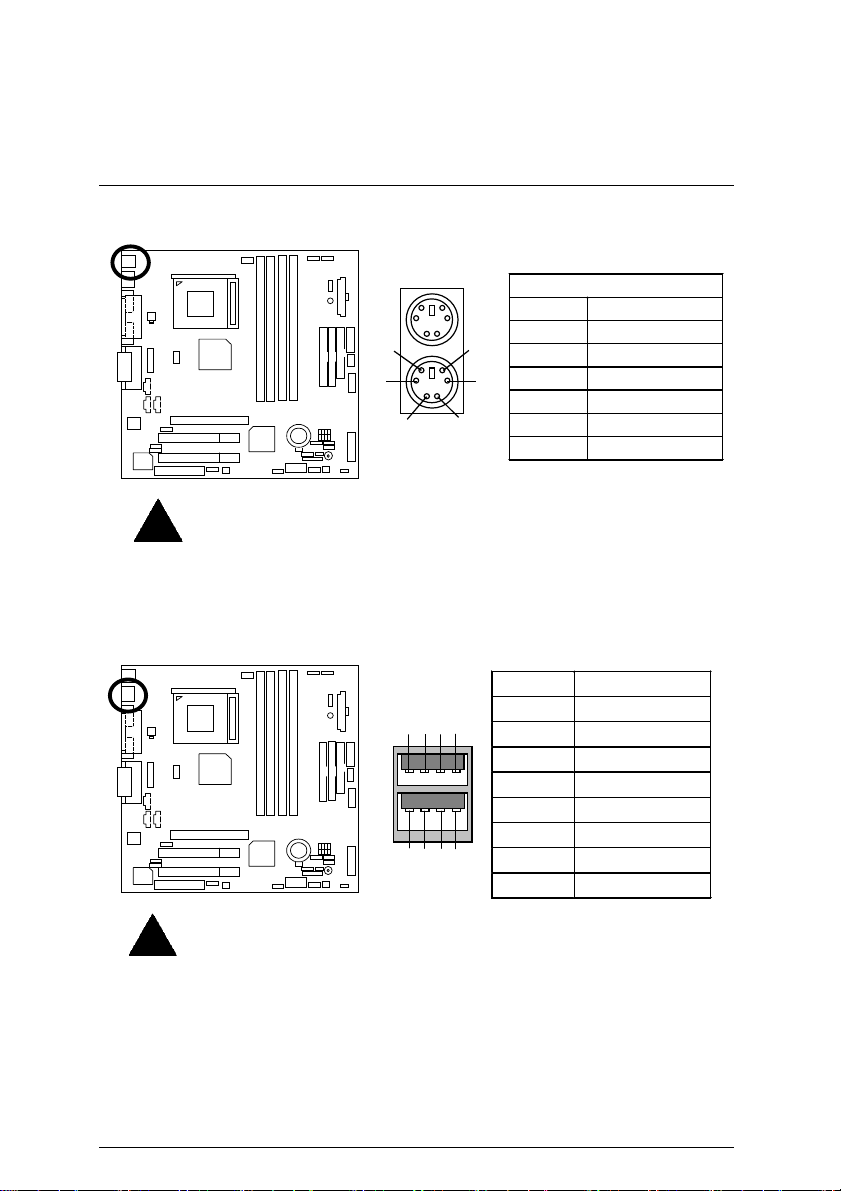
8TM Motherboard
CN6: PS/2 Keyboard & PS/2 Mouse Connector
PS/2 Mouse
5
3
1 2
8
6
7
2
3
4
Please note:
This mainboard supports standard PS/2 keyboard and PS/2 mouse interface
connector.
CN7: USB Connector
Please note:
Before you connect your device(s) into USB connector(s), please make sure your
device(s) such as USB keyboard, mouse, scanner, zip,speaker..etc. have a
standard USB interface. Also make sure your OS (Win 95 w/ USB supperment,
Win98, Windows 2000, Windows ME, Win NT w/ SP 6) supports USB controller. If
your OS does not support USB controller, please contact OS vendor for possible
patch or driver upgrade. For more information please contact your OS or device(s)
vendors.
6
4
PS/2 Keyboard
5
1
PS/2 Mouse/ Keyboard
Pin No. Definition
1 Data
2 NC
3 GND
4 POWER
5 Clock
6 NC
Pin No. Definition
1 USB Power
2 USB D03 USB D0+
4 GND
5 USB Power
6 USB D17 USB D1+
8 GND
17
Page 26
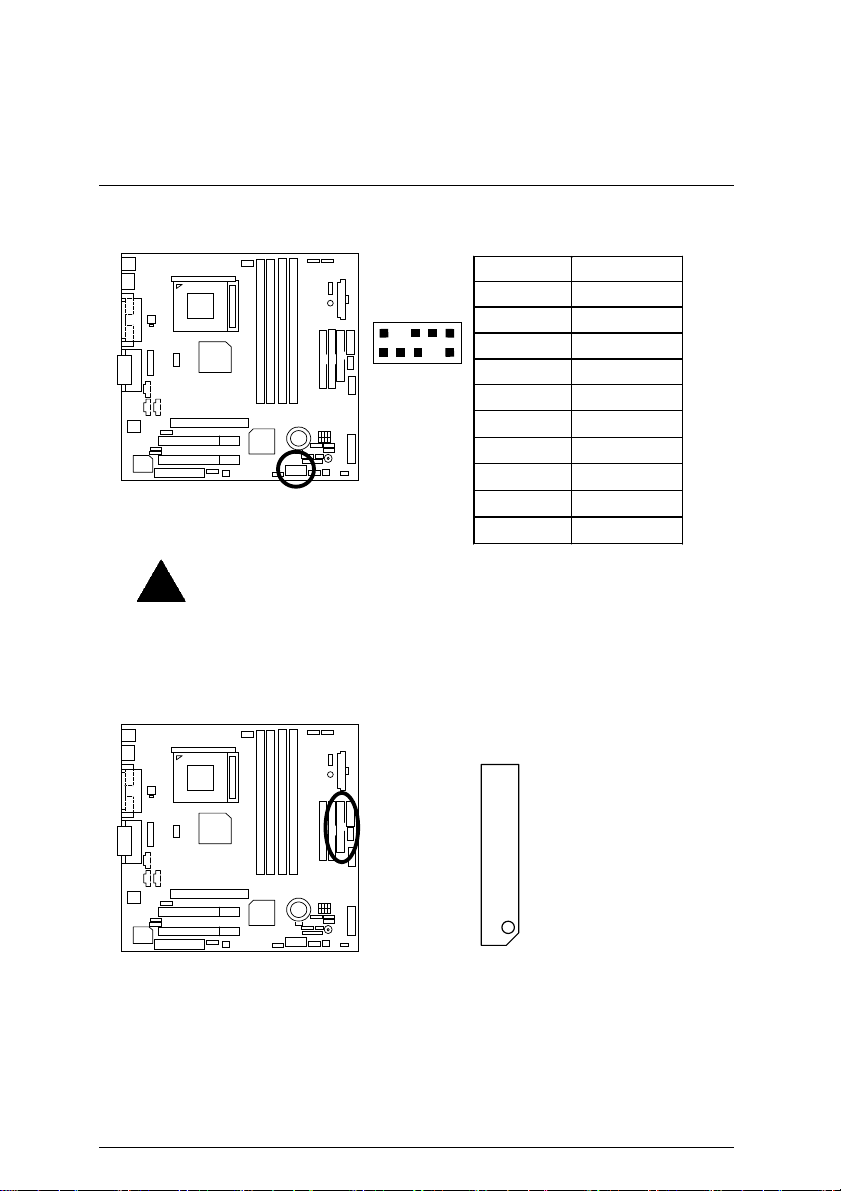
Connectors
CN10: Front USB Connector
Please note:
Be careful with the polarity of the front panel USB connector. Check the pin
assignment while you connect the front panel USB cable. Please contact your
nearest dealer for optional front panel USB cable.
Floppy Port
Pin No. Definition
2
1
10
9
1 Power
2 GND
3 USB D24 NC
5 USB D2+
6 USB D3+
7 NC
8 USB D39 GND
10 Power
RED LINE
18
Page 27

8TM Motherboard
Game & Audio Port
Please note:
This motherboard supports standard audio port and game port. After install
onboard audio driver. you may connector speaker to line out jack, micro phone to
MIC in jack Device like CD-ROM , walkman etc can be connected to line-in jack.
Line Out 1
IDE1 (Primary), IDE2 (Secondary) Port
Game
Port
MIC In
Line In
IDE 2 IDE 1
19
RED LINE
Page 28

Connectors
J2: CD Audio Line In
J3: AUX IN
1
Pin No. Definition
1 CD-L
2 GND
3 GND
4 CD-R
1
Pin No. Definition
1 AUX-L
2 GND
3 GND
4 AUX-R
20
Page 29

8TM Motherboard
J4: TEL (The connector is for internal modem card with voi ce connector )
1
Pin No. Definition
1 Signal-In
2 GND
3 GND
4 Signal-Out
J8: Ring Power On
1
Pin No. Definition
1 Signal
2 GND
21
Page 30

Connectors
J11: External SMBUS Device Connector
Pin No . Definitio n
J12: System FAN
Pin No. Definition
1 Control
2 +12V
3 SENSE
1
1 SMB CLK
2 NC
3 GND
4 SMB DATA
5 +5V
1
22
Page 31

8TM Motherboard
A
J13: Power FAN
1
Pin No. Definition
1 Control
2 +12V
3 SENSE
J14: CPU FAN
Please note:
proper installation of the CPU cooler is essential to prevent the CPU from running
under abnormal condition or damaged by overheating.
1
Pin No. Definition
1 Control
2 +12V
3 SENSE
23
Page 32

Connectors
J16: ATX +12V Power Connector
Please note:
This connector (ATX +12V) is only for heavy loading AGP card (+12V power
consumption above 12A).
J17: Wake on LAN
2
4
Pin No . Definition
1 GND
2 GND
3 +12V
4 +12V
1
Pin No. Definition
1 +5V SB
2 GND
3 Signal
1
3
24
Page 33

8TM Motherboard
JP12 / LED 1: STR LED Connector & RIMM LED
+
RIMM LED
STR LED Connector External
1
Please note:
Do not remove memory modules while RIMM LED is on. It might cause short or
other unexpected damages due to the 2.5V stand by voltage. Remove memory
modules only when STR function is disabled by jumper and AC Power cord is
disconnected.
JP15: IR/CIR
Pin No. Definition
1 VCC
10
6
Please note:
Make sure the pin 1 on the IR device is aling with pin one the connector. To enable
the IR/CIR function on the board, you are required to purchase an option IR/CIR
module. For detail information please contact your autherized Giga-Byte distributor.
To use IR function only, please connect IR module to Pin1 to Pin5.
1
5
2 NC
3 IRRX
4 GND
5 IRTX
6 NC
7 CIRRX
8 VCC
9 GND
10 NC
25
Page 34

JP23: Front Audio
`
Please note:
If you want to use “Front Audio” connector, you must move 11-12,13-14
Jumper.
In order to utilize the fro nt audio header, your chassis must have front audio
connector. Also please make sure the pin assigment on the cable is the same as
the pin assigment on the MB header. To find out if the chassis you are buying
support front audio connector, please contact your dealer.
16
2
Pin No. Definition
15
1
1 Incase speaker (R)
2 Incase speaker (L)
3,
4,5,6,10,15
7 +12V
8,16 NC
9 MIC
11 Front Audio (R)
13 Front Audio (L)
12 Rear Audio (R)
14 Rear Audio (L)
Connectors
GND
S_IRQ: Serial IRQ
(For special design, for example: PCMCIA add on card)
1
Pin No. Definition
1 Signal
2 GND
26
Page 35

8TM Motherboard
Panel And Jumper Definition
J7: For 2X11 Pins Jumper
GD GN
1
RE
PW
1
1
−
P
S P K
HD
1
−
P+ P
1
GN (Green Switch) Open: Normal Operation
Close: Entering Green Mode
GD (Green LED) Pin 1: LED anode(+)
Pin 2: LED cathode(−)
HD (IDE Hard Disk Active LED) Pin 1: LED anode(+)
Pin 2: LED cathode(−)
SPK (Speaker Connector) Pin 1: VCC(+)
Pin 2- Pin 3: NC
Pin 4: Data(−)
RE (Reset Switch) Open: Normal Operation
Close: Reset Hardware System
P+P−P−(Power LED)
Pin 1: LED anode(+)
Pin 2: LED cathode(−)
Pin 3: LED cathode(−)
PW (Soft Power Connector) Open: Normal Operation
Close: Power On/Off
Please note:
Please connect the power LED, PC speaker, reset switch and power switch etc of
your chassis front panel to the front panel jumper according to the pin assignment above.
27
Page 36

Panel and Jumper Definiti on
J9: Internal Buzzer Connector (Optional)
1
Pin No. Definition
1-2 close Internal Buzzer Enable
2-3 close Internal Buzzer Disable
JP5: Clear CMOS Function
Pin No . De fin itio n
1-2 close C lear CMO S
2-3 close Norm al (Default)
Enable
(Default)
(Default)
1
Normal
(Default)
1
Disable
1
Clear CMOS
Please note:
You may clear the CMOS data to its default values by this jumper.
28
Page 37

8TM Motherboard
Pl
JP6: Safe mode / Recovery / Normal
ease note:
Sometime the system can not start up due to the setting in the CMOS/BIOS, to
restore the CMOS/BIOS setting back to its safe setting the jumper can be set to
2-3. Once your system can start up you can set the jumper back to its normal
position 1-2.
JP7: Timeout Reboot Function
Please note:
This MB supports time out reboot function. If the system lock up, the reboot timer
will start to c ount. Once the timer counts to a specific value the system will reboot
automatically. When this event happens the system will boot up in safe BIOS
mode.
1
Normal
(Default)
1
Safe
Mode
1
Recovery
Pin No . Definitio n
1-2close Normal (Default)
2-3close Safe mode
NC Recovery
1
No Reboot on Timeout
(Default)
Pin No . Defin itio n
1-2close Timeout reboot
2-3close No Reboot on timeout
(Default)
1
Timeout Reboot
29
Page 38

JP10: Top Block Lock
Pl
1
Panel and Jumper Definiti on
1
Please note:
This prevent the boot block in your BIOS to be written during BIOS upgrade.
JP11: BIOS Write Protection
ease note:
To flash/upgrade BIOS on this MB JP11 must be opened. We recommend JP11 to
be set to “2-3 close”, whenever user is not try to flash/upgrade the BIOS.
Unlock
(Default)
Lock
Pin No . Definitio n
1-2 close Top Block Unlock
(Default)
2-3 close Top Block lock
1
Normal
(Default)
Pin No . Definitio n
1-2close Write Protection
2-3close Normal (Default)
1
Write
Protection
30
Page 39

8TM Motherboard
JP13&JP25: CNR and onboard CODEC Select (Optional)
1
JP25
Please note:
JP13&JP25: 1-2 close: If you use software audio(onboard CODEC only), your
modem riser must be “Secondary”. JP13&JP25: 2-3 close: If you don’t use onboard
software audio, your audio/modem riser must be “Primary”. Mainboard’s software
audio will be disable d .
There are two types of CNR card in the market, Primary and secondary. If your CNR
card is primary, JP13&JP25 should be set to 2-3, if you have secondary CNR card
JP13&JP25 should be set to 1-2.
Warning! If Primary CNR card is used, on-board CODEC will be disabled.
JP16: Case Open
JP13
JP13 JP25 Primary CODEC
1-2 close 1-2 close C N R Secondary
2-3 close 2-3 close C N R Primary
1
(Default)
AC’97 Disabled
(Disabled Onboard
CODEC)
1
Pin No . Definition
1 Signal
2 GND
31
Page 40

Panel and Jumper Definiti on
JP14: PS/2 Keyboard Power On
Please note:
PS/2 keyboard power on will enable user to power on his computer by pressing the
designated key/keys on the PS/2 keyboard. To enable PS/2 keyboard power on,
set jumper JP14 to 1-2, and then enable the PS/2 keyboard power on function to
assign the key/keys of your choice inside the BIOS setup Menu.
JP17: STR Selection
1
Disable
(Default)
1
Enable
Pin No. Definition
1-2 close PS/2 Keyboard Power
on Enable
2-3 close PS/2 Keyboard Power
on Disable (Default)
1
Disable
(Default)
1
Enable
Pin No. Definition
1-2 close STR Enable
2-3 close STR Disable (Default)
32
Page 41

8TM Motherboard
Pl
Pl
JP20: Rear USB Device Wake up Selection (USB Connector Æ CN7)
1
Normal
(Default)
CN7
1
Enable
Pin No. Definitio n
1-2 close
Rear USB Device
Wakeup Enable
2-3 close Normal (Default)
ease note:
To use
Wake up from S3”
user confusion, it is recommended to enable, jumper JP21 (Front USB Device
wake-up function).
*(Power on the computer and as soon as memory counting starts, press
<Del>. Yo u will enter BIOS Setup. Select the item “POWER MANAGEMENT
SETUP”, then select “USB KB/MS Wake up from S3”. Remember to save the
setting by pressing "ESC" and choose the “SAVE & EXIT SETUP” option.)
“USB KB/MS Wakeup from S3”
to ENABLED and enable jumpers JP20&JP17. To prevent
function, set BIOS setting
“USB KB/MS
JP21: Front USB Device Wake up Selection (USB Port Æ CN10)
CN10
1
Normal
(Default)
Pin No. Definition
1-2 close
Front USB Device
Wakeup Enable
2-3 close Normal ( Defaul t)
1
Enable
ease note:
To use
Wake up from S3”
user confusion, it is recommended to enable, jumper JP20 (Front USB Device
wake-up function).
*(Power on the computer and as soon as memory counting starts, press
<Del>. Yo u will enter BIOS Setup. Select the item “POWER MANAGEMENT
SETUP”, then select “USB KB/MS Wake up from S3”. Remember to save the
setting by pressing "ESC" and choose the “SAVE & EXIT SETUP” option.)
“USB KB/MS Wakeup from S3”
to ENABLED and enable jumpers JP21&JP17. To prevent
function, set BIOS setting
“USB KB/MS
33
Page 42

BAT1: Battery
Panel and Jumper Definiti on
+
CAUTION
Danger of explosion if battery is
incorrectly replaced.
Replace only with the same or
equivalent type recommended by
the manufacturer.
Dispose of used batteries acco rd ing
to the manufacturer’s instructions.
34
Page 43

8TM Motherboard
Performance List
The following performance table lists the results of some popular benchmark testing programs.
These data are provided as reference only and in no way guarantee the system shall perform,
and there is no responsibility for different testing data at exactly the same level. (The different
Hardware & Software configuration will result in different benchmark testing results.)
CPU
•
DRAM (128x2) MB RDRAM (SAMSUNG MR16R0828AN1-CK8)
•
CACHE SIZE 256 KB integrated in CPU
•
DISPLAY GIGABYTE GF-2000 DDR1.1
•
STORAGE Onboard IDE (IBM DTLA-307030 )
•
O.S. Windows 2000 SPK1
•
DRIVER
•
Processor
System Mark 2000
Naturallv Speaking ® Pref 4.0 156
Netscape ® Communicator 231
Spec CPU 2000
Quake III Arena
Pentium
Display Driver Nvivia 0530 (NUCD 1.6C)
(1024 x 768 x 16bit colors x 75Hz.)
Intel inf Update V2.60.001
Intel Ultra ATA 6.03.009
4 1.5GHz processor
Intel Pentium 4
1.5GHz
Bryce 4 203
Core Draw(TM)9 167
Elastic Reality ® 3.1 169
Excel 2000 167
SPECINT 2000 536
SPECFP 558
Demo 001 154.4
Demo 002 157.4
35
Page 44

Block Diagram
Block Diagram
AGPCLK (66MHz)
2 PCI
PCI (33MHz)
MIC
AGP 4X
PCI Bus 33MHz
AC’97 Link
AC’97
Pentium 4
CPU
System Bus 100MHz
Intel
82850
Intel
ICH2
4 USB
Ports
CNR
HCLK (100/MHz)
MCH (66MHz)
33MHz
14.318MHz
LPC
Bus
ATA33/66/100
IDE Channels
CPUCLK (100MHz)
DRCG
48MHz
FWH
N82802AB
I/O Chipset
Winbond
W83627HF
48MHz
33MHz
RIMM
50/66MHz
Game Port
Floppy
LPT Port
PS/2
KB/Mous
COM Ports
Line_In
AGPCLK (66MHz)
PCI (33MHz)
48MHz
14.318MHz
33MHz
Line_Out
ICS
9250-33
36
HCLK (100MHz)
DRCG (50/66MHz)
CPUCLK (100MHz)
Page 45

8TM Motherboard
Suspend To RAM Installation
A.1 Introduce STR function:
Suspend-to-RAM (STR) is a Wi ndows 98 A CPI s leep mode function. When recovering f rom
STR (S3) sleep mode, the system is able, in just a few seconds, to r etrieve the last “state ” of
the system before it went to sleep and recover to that state. The “state” is stored in memory
(RAM) before the system goes to sleep. During STR sleep mode, your system uses only
enough energy to maintain critical information and system functions, primarily the system
state and the ability to recognize various “wake up” triggers or signals, respectively.
A.2 STR function Installation
Please use the following steps to complete the STR function installation.
Step-By-Step Setup
Step 1:
To utilize the STR function, the system must be in Windows 98 ACPI mode.
Putting Windows 98 into ACPI mode is fairly easy.
Setup with Windows 98 CD:
A. Insert the Windows 98 CD into your CD-ROM drive, select Start, and then Run.
B. Type (without quotes)
C. After setup completes, remove the CD, and reboot your system
(This manual assumes that your CD-ROM device drive letter is D:).
“D:\setup”
in the window provided. Hit the enter key or click OK.
37
Page 46

Suspend to RAM Installat i on
Step 2:
(If you want to use STR Function, please set jumper JP17 Pin1-2 (Closed.)
1
Enable
Pin No. Definition
1-2 close STR Enable
2-3 close STR Disable (Default)
Step 3:
Power on the computer and as soon as memory counting starts, press <Del>. You will enter
BIOS Setup. Select the item
Type: S3 /STR”
EXIT SETUP”
. Remember to save the s ettings by pr ess ing "ESC" an d choose the
option.
“POWER MANAGEMENT SETUP”,
then select
“ACPI Sleep
“SAVE &
Congratulation! You have completed the installation and now can use the STR function.
38
Page 47

8TM Motherboard
A.3 How to put your system into STR mode?
There are two ways to accomplish this:
1. Choose the “Stand by” item in the “Shut Down Windows” area.
A. Press the “Start” button and then select “Shut Down”
B. Choose the “Stand by” item and press “OK”
39
Page 48

Suspend to RAM Installat i on
2. Define the system ”power on” button to initiate STR sleep mode:
A. Double click “My Computer” and then “Control Panel”
B. Double click the “ Power Management” item.
40
Page 49

8TM Motherboard
C. Select the “Advanced” tab and “Standby” mode in Power Buttons.
D. Restart your computer to complete setup.
Now when you want to enter STR sleep mode, just momentarily press the “Power on”
button.
A.4 How to recover from the STR sleep mode?
There are seven ways to “wake up” the system:
1. Press the “Power On” button.
2. Use the “PS/2 Keyboard Power On” function.
3. Use the “PS/2 Mouse Power On” function.
4. Use the “Resume by Alarm” function.
5. Use the “Modem Ring On” function.
6. Use the “Wake On LAN” function.
7. Use the “USB Device Wake Up” function.
41
Page 50

Suspend to RAM Installat i on
A.5 Notices:
1. In order for STR to function properly, the hardware devices,
such as AGP, Ethernet card, etc., and related drivers must be compliant
with ACPI specification.
2. ATX power supply must comply with the ATX 12V Power 1.1 specification (1.0 amps of
5V Stand-By current is minimum requirement, 2.0 amps was preferred).
3. Jumper JP12 is provided to connect to the STR LED in your system chassis. [Some
chassis may not provide this feature.] The STR LED will be illuminated when your
system is in STR sleep mode.
+
RIMM LED
STR LED Connector External
1
42
Page 51

8TM Motherboard
@BIOS™ Introduction
Gigabyte announces
@BIOS™
Windows BIOS live update utility
Have you ever updated BIOS by yourself? Or
like many other people, you just know what
BIOS is, but always hesitate to update it?
Because you think updating newest BIOS is
unnecessary and actually you don’t know how to update it.
Maybe not like others, you are very experienced in BIOS updating and spend quite
a lot of time to do it. But of course you don’t like to do it too much. First, download
different BIOS from website and then switch the operating system to DOS mode.
Secondly, use different flash utility to update BIOS. The above process is not a
interesting job. Besides, always be carefully to store the BIOS source code correctly in
your disks as if you update the wrong BIOS, it will be a nightmare.
Certainly, you wonder why motherboard vendors could not just do something right
to save your time and effort and save you from the lousy BIOS updating work? Here it
comes! Now Gigabyte announces @BIOS
This is a smart BIOS update software. It could help you to download the BIOS from
internet and update it. Not like the other BIOS update software, it’s a Windows utility.
With the help of “@BIOS
Besides, no matter which mainboard you are using, if it’s a Gigabyte’s product*,
™
@BIOS
mainboard model and help you to choose the BIOS accordingly. It then downloads the
BIOS from the nearest Gigabyte ftp site automatically. There are several different
choices; you could use “Internet Update” to download and update your BIOS directly.
Or you may want to keep a backup for your current BIOS, just choose “Save Current
BIOS” to save it first. You make a wise choice to use Gigabyte, and @BIOS
your BIOS smartly. You are now worry free from updating wrong BIOS, and capable to
maintain and manage your BIOS easily. Again, Gigabyte’s innovative product erects a
milestone in mainboard industries.
buy a Gigabyte’s motherboard, you could find this amazing software in the attached
driver CD. But please remember, connected to internet at first, then you could have a
internet BIOS update from your Gigabyte @BIOS
help you to maintain the BIOS. This utility could detect your correct
For such a wonderful software, how much it costs? Impossible! It’s free! Now, if you
™
’, BIOS updating is no more than a click.
™
--the first Windows BIOS live update utility.
™
™
update
.
43
Page 52

BIOS Setup
Page Index for BIOS Setup Page
The Main Menu P.46
Standard CMOS Setup P.48
BIOS Features Setup P.51
Chipset Features Setup P.53
Power Management Setup P.55
PNP/ PCI Configuration P.58
Load BIOS Defaults P.59
Load Setup Defaults P.60
Integrated Peripherals P.61
Hardware Monitor & MISC Setup P.65
Supervisor / User Password P.67
IDE HDD Auto Detection P.68
Save & Exit Setup P.69
Exit Without Saving P.70
44
Page 53

8TM Motherboard
BIOS Setup
BIOS Setup is an overview of the BIOS Setup Interface. The i nterface al l ows users to modify the
basic system configuration, which is stored in battery-backed CMOS RAM so that it retains the
Setup information can be retained when the power is turned off.
ENTERING SETUP
Power ON the computer and press <Del> immediately will allow you to enter Setup. If
unsuccessful, you can restart the system and try again by pressing the "RESET" bottom on the
system case. You may also restart by simultaneously pressing <Ctrl> − <Alt>− <Del> keys.
CONTROL KEYS
<↑> Move to previous item
<↓> Move to next item
<←> Move to the item in the left hand
<→> Move to the item in the right hand
<Esc> Main Menu - Quit and not save changes into CMOS
Status Page Setup Menu and Option Page Setup Menu - Exit current page
and return to Main Menu
<+/ PgUp> Increase the numeric value or make changes
<-/ PgDn> Decrease the numeric value or make changes
<F1> General help, only for Status Page Setup Menu and Option Pa ge Setup
Menu
<F2> Reserved
<F3> Reserved
<F4> Reserved
<F5> Restore the previous CMOS value from CMOS, only for Option Page
Setup Menu
<F6> Load the default CMOS value f rom BIOS default table, only for Option
Page Setup Menu
<F7>
<F8> Reserved
<F9> Reserved
<F10> Save all the CMOS changes, only for Main Menu
Load the Setup Defaults
45
Page 54

BIOS Setup
GETTING HELP
Main Menu
The on-line description of the highlighted setup function is displayed at the bottom of the screen.
Status Page Setup Menu / Option P age Setup Menu
Press F1 to pop up a small help window that describes the ap propriate keys to use and the
possible selections for the highlighted item. To exit the Help Window press <Esc>.
The Main Menu
Once you enter AMI BIOS CMOS Setup Utility, the Main Men u (Figure 1) will appear on the
screen. The Main Menu allows you t o sel ec t from nine s e tup fu ncti ons an d two exi t choi c es. Us e
arrow keys to select among the items and press <Enter> to accept or enter the sub-menu.
AMIBIOS SIMPLE SETUP UTILITY – VERSION 1.24d
(C) 1999 American Megatrends, Inc. All Rights Reserved
STANDARD CMOS SETUP INTEGRATED PERIPHERALS
BIOS FEATURES SETUP HARDWARE MONITOR & MISC SETUP
CHIPSET FEATURES SETUP SUPERVISOR PASSWORD
POWER MANAGEMENT SETUP USER PASSWORD
PNP / PCI CONFIGURATION IDE HDD AUTO DETECTION
LOAD BIOS DEFAULTS SAVE & EXIT SETUP
LOAD SETUP DEFAULTS EXIT WITHOUT SAVING
ESC: Quit
F6: Load BIOS Defaults F7: Load Setup Defaults F10:Save & Exit
: Select Item (Shift)F2 : Change Color F5: Old Values
↑↓→ ←
Time, Date , Hard Disk Type…
Figure 1: Main Menu
Standard CMOS Setup
••••
This setup page includes all the adjustable items in standard compatible BIOS.
BIOS Features Setup
••••
This setup page includes all the adjustable items of Award special enhanced features.
46
Page 55

8TM Motherboard
Chipset Features Setup
••••
This setup page includes all the adjustable items of chipset special features.
Power Management Setup
••••
This setup page includes all the adjustable items of Green function features.
PnP/PCI Configurations
••••
This setup page includes all the adjustable configurations of PCI & PnP ISA resources.
Load BIOS Defaults
••••
Load BIOS Defaults option loads preset system parameter values to set the system in its
most stable configurations.
Load Setup Defaults
••••
Load Setup Defaults option loads preset system parameter values to set the system in its
highest performance configurations
Integrated Peripherals
••••
This setup page includes all onboard peripherals.
Hardware Monitor & MISC Setup
••••
This setup page is auto detect fan and temperature status.
Set Supervisor Password
••••
Set Change or disable password. It allows you to limit access to the system and/or BIOS
setup.
.
Set User Password
••••
Set Change or disable password. It allows you to limit access to the system.
IDE HDD auto detection
••••
Automatically configure hard disk parameters
Save & Exit Setup
••••
Save CMOS value settings to CMOS and exit setup.
Exit Without Saving
••••
Abandon all CMOS value changes and exit setup.
.
47
Page 56

BIOS Setup
Standard CMOS Setup
The items in Standard CMOS Setup Menu (Figure 2) are divided into 10 categories. Each
category includes none, one or mo re than one set up items. Use the ar rows to highl ight the item
and then use the <PgUp> or <PgDn> keys to select the value in each item.
AMIBIOS SETUP – STANDARD CMOS SETUP
( C ) 1999 American Megatrends, Inc. All Rights Reserved
Date (mm/dd/yyyy) : Fri Mar 16, 2001
Time (hh/mm/ss) : 14:44:35
TYPE SIZE CYLS HEAD PRECOMP LANDZ SECTOR MODE
Pri Master : Auto
Pri Slave : Auto
Sec Master : Auto
Sec Slave : Auto
Floppy Drive A : 1.44 MB 3½
Floppy Drive B : Not Installed Other Memory : 384 Kb
Extended Memory : 255 Mb
Boot Sector Virus Protection : Disabled Total Memory : 256 Mb
Month : Jan – Dec ESC : Exit
Day : 01– 31 ↑↓ : Select Item
Year : 1990 – 2099 PU / PD / + / – :Modify
(Shift) F2 : Color
Figure 2: Standard CMOS Setup
Base Memory : 640 Kb
Date
••••
The date format is <Week>, <Month> <Day> <Year>.
Week The week, from Sun to Sat, determined by the BIOS and is display-only
Month The month, Jan. Through Dec.
Day The day, from 1 to 31 (or the maximum allowed in the month)
Year The year, from 1990 through 2099
Time
••••
The times format in <hour> <minute> <second>. The time is calculated base on the
24-hour military-time clock. For example, 1 p.m. is 13:00:00.
48
Page 57

8TM Motherboard
Primary Master / Slave , Secondary Master / Slave
••••
The category identifies the type of ha rd di sk from d riv e C to F that has been installed in the
computer. There are two settings: Auto, and Manual. Manual : HDD type is user-definable;
Auto will automatically detect HDD type.
Note that the specifications of your d r iv e must matc h wi th the d rive tabl e. T he hard dis k wi l l
not work properly if you enter improper information for this category.
If you select User Type, related information will be asked to enter to the following items.
Enter the information directly from the keyboard and press <Enter>. Such information
should be provided in the documentation form your hard disk vendor or the system
manufacturer.
CYLS. Number of cylinders
HEADS number of heads
PRECOMP write precomp
LANDZONE Landing zone
SECTORS number of sectors
If a hard disk has not been installed select NONE and press <Enter>.
Floppy Drive A / Drive B
••••
The category identifies the type of fl oppy disk drive A or drive B that has been installed i n
the computer.
None No floppy drive installed.
360K, 5.25 in. 5.25 inch PC-type standard drive; 360K byte capacity.
1.2M, 5.25 in. 5.25 inch AT-type high-density drive; 1.2M by te capacity (3.5 inc h
when 3 Mode is Enabled).
720K, 3.5 in. 3.5 inch double-sided drive; 720K byte capacity.
1.44M, 3.5 in. 3.5 inch double-sided drive; 1.44M byte capacity.
2.88M, 3.5 in. 3.5 inch double-sided drive; 2.88M byte capacity.
49
Page 58

BIOS Setup
Boot Sector Virus Protection
••••
If it is set to enable, the category will flash on the screen when there is an y attempt t o write
to the boot sector or partition table of the hard disk drive. The system will halt and the
following error message will appear in the mean time. You can run anti-virus program to
locate the problem.
Enabled Activate automatically when the system boots up causing a warning
message to appear when anything attempts to access the boot sector or
hard disk partition table
Disabled No warning message to appear when anything attempts to access the
boot sector or hard disk partition table
Memory
••••
The category is display-only whi ch is determined by POST (Power On Self Test) of the
BIOS.
(Default Value)
Base Memory
The POST of the BIOS will determine the amount of base (or conven tional)
memory installed in the system.
The value of the base memory is typically 512 K for systems with 512 K memory
installed on the motherboard, or 640 K for systems with 640 K or more memory
installed on the motherboard.
Other Memory
This refers to the memory loca ted in t he 640 K to 1024 K address space. This is
memory that can be used for different applications.
DOS uses this area to load device drivers to keep as much base memory free
for application programs. Most use for this area is Shadow RAM.
Extended Memory
The BIOS determines how much extended memory is present during the POST.
This is the amount of memory located above 1 MB in the CPU's memory
address map.
50
Page 59

8TM Motherboard
BIOS Features Setup
AMIBIOS SETUP – BIOS FEATURES SETUP
( C ) 1999 American Megatrends, Inc. All Rights Reserved
1st Boot Device : Floppy
2nd Boot Device : IDE-0
3rd Boot Device : CDROM
Floppy Drive Seek : Disabled
BootUp Num-Lock : On
Password Check : Setup
S.M.A.R.T. f or Hard Disks : Disabled
F1 : Help PU/PD+/-/ : Modify
F5 :Old Values(Shift)F2:Color
F6 : Load BIOS Defaults
F7 : Load Setup Defaults
Figure 3: BIOS Features Setup
1st / 2nd / 3rd Boot Device
••••
ESC: Quit
↑↓→ ←
: Select Item
Floppy
ZIP A:/LS-120
CDROM
SCSI
NETWORK
IDE-0~IDE-3
Disabled
ATAPI ZIP C:
Floppy Drive Seek
••••
Set your boot device priority to Floppy.
Set your boot device priority to ZIP A:/LS-120.
Set your boot device priority to CDROM.
Set your boot device priority to SCSI.
Set your boot device priority to NETWORK.
Set your boot device priority to IDE-0~IDE-3.
Disable this function.
Set your boot device priority to ATAPI ZIP C:.
During POST, BIOS will determine if the floppy disk drive installed is 40 or 80 tracks. 360
type is 40 tracks while 720, 1.2 and 1.44 are all 80 tracks.
Enabled BIOS searches for floppy disk drive to determine if it is 40 or 80
tracks. Note that BIOS can’t differentiate between from 720, 1.2 or
1.44 drive type as they are all 80 tracks.
Disabled BIOS will not search for the type of floppy disk drive by track number.
Note that there will not be any warning message if the drive installed
(Default Value)
is 360.
51
Page 60

Boot Up Num-Lock
••••
BIOS Setup
On Keypad is number keys.
Off Keypad is arrow keys.
Password Check
••••
Please refer to the detail on P.67
Setup
Always The user must enter correct password in order to access the system
S.M.A.R.T. for Hard Disks
••••
Enabled Enabled S.M.A.R.T. Feature for Hard Disks.
Disabled Disabled S.M.A.R.T. Feature for Hard Disks
The user must enter correct password in order to access BIOS setup
(Default Value)
utility.
and/or BIOS Setup.
(Default Value)
(Default Value)
52
Page 61

8TM Motherboard
Chipset Features Setup
We would not suggest you change the chipset default setting unless you really need it.
AMIBIOS SETUP – CHIPSET FEATURES SETUP
( C ) 1999 American Megatrends, Inc. All Rights Reserved
CPU Frequency Ratio :8:1
RDRAM Bus Frequency :Auto
Over RIMM Voltage :Disabled
Memory ECC Mode :Disabled
Memory Hole :Disabled
Graphics Aperture Size :64MB
Delayed Transaction :Disabled
DMA Collection Buffer :Enabled
F1 : Help PU/PD+/-/ : Modify
F5 :Old Values(Shift)F2:Color
F6 : Load BIOS Defaults
F7 : Load Setup Defaults
ESC: Quit
↑↓→ ←
: Select Item
Figure 4: Chipset Features Setup
CPU Frequency Ratio
••••
8:1~, 22:1, 23:1
RDRAM Bus Frequency
••••
Auto Set RDRAM Bus Frequency automatically
(Default Value: 8:1)
(Default Value)
400MHz Set RDRAM Bus Frequency to 400MHz. (If the current RDRAM is
supported)
300MHz Set RDRAM Bus Frequency to 300MHz. (If the current RDRAM is
supported)
Over RIMM Voltage
••••
Enabled RIMM voltage will be higher then the normal case.
Disabled Disable this function.
Memory ECC Mode
••••
(Default Value)
Enabled Enable Memory Data Check ECC Mode.
Disabled Disable this function.
(Default Value)
53
Page 62

Memory Hole
••••
BIOS Setup
Disabled Normal Setting
15MB-16MB Set Address=15-16MB relocate to ISA BUS.
Graphics Aperture Size
••••
4 MB Display Graphics Aperture Size is 4MB.
8 MB Display Graphics Aperture Size is 8MB.
16 MB Display Graphics Aperture Size is 16MB.
32 MB Display Graphics Aperture Size is 32MB.
64 MB Display Graphics Aperture Size is 64MB.
128 MB Display Graphics Aperture Size is 128MB.
256 MB Display Graphics Aperture Size is 256MB.
Delayed Transaction
••••
Enabled Enable PCI 2.1 features including release and delayed transaction for
the chipset.
Disabled Disable this function.
DMA Collection Buffer
••••
Enabled Enable DMA collection buffer for LPC I/F and PC/PCI DMA.
(Default Value)
Disabled Disable this function.
. (Default Value)
(Default Value)
(Default Value)
54
Page 63

8TM Motherboard
Power Management Setup
AMIBIOS SETUP – POWER MANAGEMENT SETUP
( C ) 1999 American Megatrends, Inc. All Rights Reserved
ACPI Sleep Type : S1/POS PIRQ[B] IRQ Active : Ignore
USB Dev Wakeup From S3 : Disabled PIRQ[C] IRQ Active : Ignore
Suspend Time Out (Minute) : Disabled PIRQ[D] IRQ Active : Ignore
Throttle Slow Clock Ratio : 50.0%
Soft-Off by Power Button : Instant Off
System After AC Back : Off
ModemRingOn/WakeOnLan : Enabled
PME Event Wake Up : Enabled
Resume by RTC Alarm : Disabled
RTC Alarm Date : Event Day
RTC Alarm Hour : 00
RTC Alarm Minute : 00
RTC Alarm Second : 00
KB & PS/2 Mouse Access : Monitor
FDC/LPT/COM Ports Access : Monitor
Pri. Master IDE Access : Monitor
Pri. Slave IDE Access : Ignore F1 : Help PU/PD+/-/ : Modify
Sec. Master IDE Access : Monitor F5 :Old Values(Shift)F2:Color
Sec. Slave IDE Access : Ignore F6 : Load BIOS Defaults
PIRQ[A] IRQ Active : Ignore F7 : Load Setup Defaults
Figure 5: Power Management Setup
ACPI Sleep Type
••••
ESC: Quit
↑↓→ ←
: Select Item
S1/POS Set ACPI Sleep Type to S1/POS (Power On Suspend).
(Default value)
S3/STR Set ACPI Sleep T ype to S3/STR (Suspend To RAM).
USB Dev Wakeup From S3
••••
USB Device Wakeup From S3 can be set when ACPI Sleep Type set to S3/STR.
Enabled Enable USB Device Wakeup From S3.
Disabled Disable USB Device Wakeup From S3.
Suspend Time Out (Minute)
••••
(Default value)
System enters suspend power s tate when the l ength of peri od selected by this opti onal
has expired.
Disabled Disable the timer to enter suspend mode.
(Default Value)
1Minute ~ 60 Minute Set the timer to enter suspend mode.
Throttle Slow Clock Ratio
•
This option determines the duty cycle of the throttling when thermal override
condition occurs.
12.5%/25.0%/37.5%/50.0%
(Default Value)
/62.5%/75.0%/87.5%
55
Page 64

Soft-off by Power Button
••••
Instant off The user press the power button once, he can turn off the system.
(Default Value)
Suspend The us er press the power button once, then he can enter susp end
mode.
System after AC Back
••••
BIOS Setup
Off When AC-power back to the system, the system will be in “Off” state.
(Default Value)
On When AC-power back to the system, the system will be in ”On” state.
Last State When AC-power back to the system, the system will return to the
Last state before AC-power off.
ModemRingOn / WakeOnLan
••••
Disabled Disable Modem Ring On / Wake On LAN function.
Enabled The modem ring / LAN wake up will bring the system out of soft-off or
suspend state if this option is set “Enabled”.
PME Event Wake up
••••
Disabled Disable PME event wake up function.
Enabled The PME event wake up will bring the system out of soft-off or
suspend state if this option is set “Enabled”.
Resume by RTC Alarm
••••
You can set “Resume by RTC Alarm ” item to enabled and key in Data/time to power on
system.
Disabled Disable this function.
Enabled Enable alarm function to POWER ON system.
If Resume by RTC Alarm is Enabled.
RTC Alarm Date: Every Day, 1~31
RTC Alarm Hour: 0~23
RTC Alarm Minute: 0~59
RTC Alarm Second: 0~59
(Default Value)
(Default Value)
(Default Value)
K/B & PS/2 Mouse Access
••••
Monitor Monitor Keyboard & PS/2 Mouse Access.
Ignore Ignore Keyboard & PS/2 Mouse Access.
56
(Default Value)
Page 65

8TM Motherboard
FDC/LPT/COM Ports Access
••••
Monitor Monitor FDC/LPT/COM Ports Access.
Ignore Ignore FDC/LPT/COM Ports Access.
Pri. Master IDE Access
••••
Monitor Monitor Primary Master IDE Access.
Ignore Ignore Primary Master IDE Access.
Pri. slave IDE Access
••••
Monitor Monitor Primary slave IDE Access.
Ignore Ignore Primary slave IDE Access.
Sec. Master IDE Access
••••
Monitor Monitor Secondary Master IDE Access.
Ignore Ignore Secondary Master IDE Access.
Sec. slave IDE Access
••••
Monitor Monitor Secondary slave IDE Access.
Ignore Ignore Secondary slave IDE Access.
PIRQ[A] IRQ Active
••••
Monitor Monitor PIRQ[A] IRQ Active.
Ignore Ignore PIRQ[A] IRQ Active.
PIRQ[B] IRQ Active
••••
(Default Value)
(Default Value)
(Default Value)
(Default Value)
(Default Value)
(Default Value)
Monitor Monitor PIRQ[B] IRQ Active.
Ignore Ignore PIRQ[B] IRQ Active.
PIRQ[C] IRQ Active
••••
Monitor Monitor PIRQ[C] IRQ Active.
Ignore Ignore PIRQ[C] IRQ Active.
PIRQ[D] IRQ Active
••••
Monitor Monitor PIRQ[D] IRQ Active.
Ignore Ignore PIRQ[D] IRQ Active.
(Default Value)
(Default Value)
(Default Value)
57
Page 66

BIOS Setup
PNP/PCI Configuration
AMIBIOS SETUP – PNP / PCI CONFIGURATION
( C ) 1999 American Megatrends, Inc. All Rights Reserved
Reset Configuration Data : Disabled
VGA Boot From : AGP
IRQ3 : PCI/PnP
IRQ4 : PCI/PnP
IRQ5 : PCI/PnP
IRQ7 : PCI/PnP
IRQ9 : PCI/PnP
IRQ10 : PCI/PnP
IRQ11 : PCI/PnP
IRQ14 : PCI/PnP
IRQ15 : PCI/PnP
F1 : Help PU/PD+/-/ : Modify
F5 :Old Values(Shift)F2:Color
F6 : Load BIOS Defaults
F7 : Load Setup Defaults
ESC: Quit
↑↓→ ←
: Select Item
Figure 6: PNP/ PCI Configuration
Reset Configuration Data
••••
Advising BIOS clear PnP configuration data for usable value.
Disabled
Enabled
Disabled this function.
Reset PnP configuration data in order to re-initialize ESCD for PnP
(Default Value)
device.
VGA Boot From
••••
AGP Set VGA Boot from AGP VGA Card.
PCI Set VGA Boot from PCI VGA Card.
IRQ ( 3,4,5,7,9,10,11,14,15)
••••
ISA The resource reserved for Legacy ISA device.
PCI / PnP The resource can be assigned to PCI/ PnP device.
58
.
(Default Value)
Page 67

8TM Motherboard
Load BIOS Defaults
AMIBIOS SIMPLE SETUP UTILITY-VERSION 1.24d
( C ) 1999 American Megatrends, Inc. All Rights Reserved
STANDARD CMOS SETUP INTEGRATED PERIPHERALS
BIOS FEATURES SETUP HARDWARE MONITOR & MISC SETUP
CHIPSET FEATURES SETUP SUPERVISOR PASSWORD
POWER MANAGEMENT SETUP USER PASSWORD
PNP/PCI CONFIGURATION IDE HDD AUTO DETECTION
LOAD BIOS DEFAULTS SAVE & EXIT SETUP
LOAD SETUP DEFAULTS EXIT WITHOUT SAVING
ESC : Quit
F6 : Load BIOS Defaults F7: Load Setup Defaults F10: Save & Exit
Load BIOS Defaults
••••
↑↓→←
BIOS defaults contain the most appropriate system parameter values of to configure the
system to achieve maximum stability.
Load BIOS Defaults (Y/ N)?N
: Select Item (Shift) F2 : Change Color F5 : Old Values
Load BIOS Defaults except Standard CMOS SETUP
Figure 7: Load BIOS Defaults
59
Page 68

BIOS Setup
Load Setup Defaults
AMIBIOS SIMPLE SETUP UTILITY-VERSION 1.24d
( C ) 1999 American Megatrends, Inc. All Rights Reserved
STANDARD CMOS SETUP INTEGRATED PERIPHERALS
BIOS FEATURES SETUP HARDWARE MONITOR & MISC SETUP
CHIPSET FEATURES SETUP SUPERVISOR PASSWORD
POWER MANAGEMENT SETUP USER PASSWORD
PNP/PCI CONFIGURATION IDE HDD AUTO DETECTION
LOAD BIOS DEFAULTS SAVE & EXIT SETUP
LOAD SETUP DEFAULTS EXIT WITHOUT SAVING
ESC : Quit
F6 : Load BIOS Defaults F7: Load Setup Defaults F10: Save & Exit
Load SETUP Defaults
••••
↑↓→←
Load Setup defaults contain the most appropriate system parameter values to configure the
system to achieve maximum performance.
Load Setup Defaults (Y/N)?N
: Select Item (Shift) F2 : Change Color F5 : Old Values
Load Setup Defaults except Standard CMOS SETUP
Figure 8: Load Setup Defaults
60
Page 69

8TM Motherboard
Integrated Peripherals
AMIBIOS SETUP – INTEGRATED PERIPHERALS
( C ) 1999 American Megatrends, Inc. All Rights Reserved
OnBoard IDE : Both USB Legacy Support : Disabled
OnBoard FDC : Auto AC97 Audio : Auto
OnBoard Serial Port A : Auto AC97 Modem : Auto
OnBoard Serial Port B : Auto
Serial Port B Mode : Normal
IR Duplex Mode : Half Duplex
OnBoard CIR Port : Disabled
CIR IRQ Select : 10
OnBoard Parallel Port : Auto
Parallel Port Mode : ECP
EPP Version : N/A
Parallel Port IRQ : Auto
Parallel Port DMA : Auto
OnBoard Midi Port : Disabled
Midi IRQ Select
OnBoard Game Port : 200 F1 : Help PU/PD+/-/ : Modify
Mouse PowerOn Function : Disabled F5 :Old Values(S hift ) F2:Color
Keyboard PowerOn Function : Disabled F6 : Load BIOS Defaults
Specific Key for PowerOn : N/A F7 : Load Setup Defaults
USB Controller : Enabled
OnBoard IDE
••••
Disabled Disable OnBoard IDE.
Both Both Primary & Secondary IDE channel will be enabled.
(Default Value)
Primary Only Primary IDE channel is enabled.
Secondary Only Secondary IDE channel is enabled.
: 10
ESC: Quit
Figure 9: Integrated Peripherals
↑↓→ ←
: Select Item
OnBoard FDC
••••
Disabled Disable this function.
Enabled Enable on board floppy disk controller.
Auto Set the floppy disk controller automatically.
OnBoard Serial Port A
••••
Auto BIOS will automatically setup the port A address.
3F8/COM1 Enable OnBoard Serial port A and address is 3F8.
2F8/COM2 Enable OnBoard Serial port A and address is 2F8.
3E8/COM3 Enable OnBoard Serial port A and address is 3E8.
2E8/COM4 Enable OnBoard Serial port A and address is 2E8.
61
(Default Value)
(Default Value)
Page 70

Disabled Disable OnBoard Serial port A.
OnBoard Serial Port B
••••
BIOS Setup
Auto BIOS will automatically setup the port B address.
3F8/COM1 Enable OnBoard Serial port B and address is 3F8.
2F8/COM2 Enable OnBoard Serial port B and address is 2F8.
3E8/COM3 Enable OnBoard Serial port B and address is 3E8.
2E8/COM4 Enable OnBoard Serial port B and address is 2E8.
Disabled Disable OnBoard Serial port B.
Serial Port B Mode
••••
(This item allows you to determine which Serial Port B Mode of onboard I/O chip)
Normal Set onboard I/O chip Serial Port B to Normal Mode.
IrDA Set onboard I/O chip Serial Port B to IrDA Mode.
ASKIR Set onboard I/O chip Serial Port B to ASKIR Mode.
IR Duplex Mode
••••
Half Duplex
Full Duplex
OnBoard CIR port
••••
Disabled Disable this function.
Enabled Enable Onboard CIR port.
CIR IRQ Select
••••
IRQ 3 / 4 / 9 / 10
IR Function Duplex Half.
IR Function Duplex Full.
(Default Value)
/ 11
(Default Value)
(Default Value)
(Default Value)
(Default Value)
OnBoard Parallel port
••••
378 Set On Board LPT port and address to 378.
278 Set On Board LPT port and address to 278.
3BC Set On Board LPT port and address to 3BC.
Auto Set On Board LPT port Automatically.
Disabled Disable this function.
62
(Default Value)
Page 71

8TM Motherboard
Parallel Port Mode
••••
EPP Using Parallel port as Enhanced Parallel Port.
ECP Using Parallel port as Extended Capabilities Port.
Normal Normal Operation.
EPP Version
••••
1.9 Compliant with EPP 1.9 version.
1.7 Compliant with EPP 1.7 version.
Parallel Port IRQ
••••
7 Set Parallel Port IRQ to 7.
5 Set Parallel Port IRQ to 5.
Auto Set Parallel Port IRQ automatically.
Parallel Port DMA
••••
3 Set Parallel Port DMA to 3.
1 Set Parallel Port DMA to 1.
0 Set Parallel Port DMA to 0.
Auto Set Parallel Port DMA automatically.
OnBoard Midi Port
••••
(Default Value)
(Default Value)
(Default Value)
(Default Value)
Disabled Disable onboard Midi Port.
300 Set onboard Midi Port to 300.
330 Set onboard Midi Port to 330.
292 Set onboard Midi Port to 292.
290 Set onboard Midi Port to 290.
Midi IRQ Select
••••
IRQ 5 / 7 / 9 / 10
OnBoard Game Port
••••
Disabled Disable OnBoard Game Port.
200 Set OnBoard Game Port to 200.
208 Set OnBoard Game Port to 208.
(Default Value)
(Default Value)
(Default Value)
63
Page 72

Mouse PowerOn Function
••••
BIOS Setup
Disabled Disable this function.
Right –button Click right-button to power on the system.
Left-button Click Left-button to power on the system.
Keyboard Power On Function
••••
Disabled Disable this function.
Specific key Set password key to power on by keyboard.
Power Key Set “Power key” to power on the system.
Specific Key for PowerOn
••••
N/A Disable this function.
Password Input password (from 1 to 5 characters) and press Enter to set the
Keyboard Power On Password.
USB Controller
••••
Enabled Enable USB Controller.
Disabled Disable this function.
USB Legacy Support
••••
Enabled Enable USB Legacy Support.
Disabled Disable this function.
AC97 Audio
••••
Auto BIOS will search AC97 Codec. If found, AC97 function will be enabled.
If no AC97 Codec found, AC97 function will be disabled.
(Default Value)
Disabled Disable this function.
(Default Value)
(Default Value)
(Default Value)
(Default Value)
(Default Value)
AC97 Modem
••••
Auto BIOS will search MC97 Codec (AMR Modem Card). If found, MC97
function will be enabled. If no MC97 Codec found, MC97 function will
be disabled.
Disabled Disable this function.
(Default Value)
64
Page 73

8TM Motherboard
Hardware Monitor & MISC Setup
AMIBIOS SETUP – HARDWARE MONITOR & MISC SETUP
( C ) 1999 American Megatrends, Inc. All Rights Reserved
CPU Temp. Alarm :Disabled
CPU Fan Fail Alarm :No
Power Fan Fail Alarm :No
System Fan Fail Alarm :No
Reset Case Open Status :No
Case Status : Closed
Current CPU Temp.
Current System Temp.
Current CPU Fan Speed : 5273 RPM
Current System Fan Speed : 0 RPM
Current Power Fan Speed : 0 RPM
CPU VID : 1.700 V
Vcore : +1.632V
Vcc18 : +1.840V
Vio : +3.344V
+5.000V : +5.080V
+12.000V : +11.840V F1 : Help PU/PD+/-/ : Modify
-12.000V : -11.885V F5 :Old Values(Shift)F2:Color
Battery : +3.020V F6 : Load BIOS Defaults
+5V SB : +4.972V F7 : Load Setup Defaults
: 35°C/ 95°F
: 33°C/ 91°F
Figure 10: Hardware Monitor & MISC Setup
CPU Temp. Alarm
••••
60°C / 140°F Monitor CPU Temp. at 60°C / 140°F.
70°C / 158°F Monitor CPU Temp. at 70°C / 158°F.
80°C / 176°F Monitor CPU Temp. at 80°C / 176°F.
90°C / 194°F Monitor CPU Temp. at 90°C / 194°F.
Disabled Disabled this function.
ESC: Quit
(Default Value)
: Select Item
↑↓→ ←
Fan Fail Alarm
••••
CPU / Power / System
No Fan Fail Alarm Function Disabled.
(Default Value)
Yes Fan Fail Alarm Function Enabled.
Reset Case Open Status
••••
Case Status
••••
If the case is closed, “Case Status” will show “No”.
If the case have been opened, “Case Status” will show “Yes”.
If you want to reset “Case Status” value, set “Reset Case Open Status”
to “Yes” and save CMOS, your computer will restart.
65
Page 74

Current CPU Temp.
••••
Detect CPU Temp. automatically.
Current System Temp.
••••
Detect System Temp. automatically.
Current CPU FAN / System FAN / Power FAN Speed (RPM)
••••
Detect Fan speed status automatically.
BIOS Setup
Current CPU VID / Vcore / Vcc18 / Vio /
••••
Detect system’s voltage status automatically .
12V / +5V / Battery / +5VSB
±±±±
66
Page 75

8TM Motherboard
Supervisor / User Password
When you select this function, the following message will appear at the center of the screen
to assist you in creating a password.
AMIBIOS SIMPLE SETUP UTILITY-VERSION 1.24d
( C ) 1999 American Megatrends, Inc. All Rights Reserved
STANDARD CMOS SETUP INTEGRATED PERIPHERALS
BIOS FEATURES SETUP HARDWARE MONITOR & MISC SETUP
CHIPSET FEATURES SETUP SUPERVISOR PASSWORD
POWER MANAGEMENT SETUP USER PASSWORD
PNP/PCI CONFIGURATION IDE HDD AUTO DETECTION
LOAD BIOS DEFAULTS SAVE & EXIT SETUP
LOAD SETUP DEFAULTS EXIT WITHOUT SAVING
ESC : Quit
F6 : Load BIOS Defaults F7: Load Setup Defaults F10: Save & Exit
↑↓→←
Type the password, up to six characters, and press <Enter>. You will be asked to confirm the
password. Type the password again and press <Enter>. You may also press <Esc> to abort the
selection and not enter a password.
To disable password, just pres s <Enter> when y ou are prompted to enter password. A messag e
PASSWORD DISABLED
“
password is disabled, the system will boot and you can enter Setup freely.
The BIOS Setup program allows you to specify two separate passwords: a
PASSWORD
and a
program function. When enabled, the Supervisor password is required for entering the BIOS
Setup program and having full configuration fields, the User password is required to access only
basic items.
If you select “
Always
prompted for the password every time the system is rebooted or any time you try to enter Set up
Menu.
If you select “
Setup
only when you try to enter Setup.
Enter new supervisor password:
: Select Item (Shift) F2 : Change Color F5 : Old Values
Change / Set / Disable Password
Figure 11: Password Setting
” will appear to confirm the password being disabled. Once the
SUPERVISOR
USER PASSWORD
Password Check
” at “
Password Check
” at “
. When disabled, anyone may access all BIOS Setup
” in BIOS Features Setup Menu, you will be
” in BIOS Features Setup Menu, you will be prompted
67
Page 76

IDE HDD Auto Detection
AMIBIOS SETUP – STANDARD CMOS SETUP
( C ) 1999 American Megatrends, Inc. All Rights Reserved
Date (mm/dd/yyyy) : Fri Mar 16, 2001
Time (hh/mm/ss) : 10:36:24
TYPE SIZE CYLS HEAD PRECOMP LANDZ SECTOR MODE
Pri Master : Auto
Pri Slave : Auto
Sec Master : Auto
Sec Slave : Auto
Floppy Drive A: 1.44 MB 3 ½
Floppy Drive B: Not Installed
Boot Sector Virus Protection : Disabled
Month: Jan – Dec ESC : Exit
Day: 01 – 31 ↑↓ : Select Item
Year : 1990 – 2099 /PD/+/– : Modify
Shift)F2 : Color
Base Memory : 640 kb
Other Memory : 384 kb
Extended Memory : 255mb
Total Memory : 256mb
BIOS Setup
Figure 12: IDE HDD Auto Detection
Type "Y" will accept the H.D.D. parameter reported by BIOS.
Type "N" will keep the old H.D.D. parameter setup. If the hard disk cylinder numbe r i s over 1024,
then the user can select LBA mode or LARGER mode for DOS partition larger than 528 MB.
68
Page 77

8TM Motherboard
Save & Exit Setup
AMIBIOS SIMPLE SETUP UTILITY-VERSION 1.24d
( C ) 1999 American Megatrends, Inc. All Rights Reserved
STANDARD CMOS SETUP INTEGRATED PERIPHERALS
BIOS FEATURES SETUP HARDWARE MONITOR & MISC SETUP
CHIPSET FEATURES SETUP SUPERVISOR PASSWORD
POWER MANAGEMENT SETUP USER PASSWORD
PNP/PCI CONFIGURATION IDE HDD AUTO DETECTION
LOAD BIOS DEFAULTS SAVE & EXIT SETUP
LOAD SETUP DEFAULTS EXIT WITHOUT SAVING
ESC : Quit
F6 : Load BIOS Defaults F7: Load Setup Defaults F10: Save & Exit
↑↓→←
Type "Y" will quit the Setup Utility and save the user setup value to RTC CMOS.
Type "N" will r eturn to Setup Utility.
SAVE to CMOS and EXIT(Y/N)? Y
: Select Item (Shift) F2 : Change Color F5 : Old Values
Save Data to CMOS & Exit SETUP
Figure 13: Save & Exit Setup
69
Page 78

Exit Without Saving
AMIBIOS SIMPLE SETUP UTILITY-VERSION 1.24d
( C ) 1999 American Megatrends, Inc. All Rights Reserved
STANDARD CMOS SETUP INTEGRATED PERIPHERALS
BIOS FEATURES SETUP HARDWARE MONITOR & MISC SETUP
CHIPSET FEATURES SETUP SUPERVISOR PASSWORD
POWER MANAGEMENT SETUP USER PASSWORD
PNP/PCI CONFIGURATION IDE HDD AUTO DETECTION
LOAD BIOS DEFAULTS SAVE & EXIT SETUP
LOAD SETUP DEFAULTS EXIT WITHOUT SAVING
ESC : Quit
F6 : Load BIOS Defaults F7: Load Setup Defaults F10: Save & Exit
↑↓→←
Type "Y" will quit the Setup Utility and save the user setup value to RTC CMOS.
Type "N" will r eturn to Setup Utility.
Quit without saving (Y/N)? N
: Select Item (Shift) F2 : Change Color F5 : Old Values
Abandon all Datas & Exit SETUP
Figure 14: Exit Without Saving
BIOS Setup
70
Page 79

8TM Motherboard
Technical Support / RMA Sheet
Customer/Country Company: Phone No.
Contact Person E-mail Add.
Model name/Lot Number PCB revision
BIOS version O.S./A.S.
Hardware
Configuration
CPU
Memory
Brand
Video Card
Audio Card
HDD
CD-ROM /
DVD-ROM
Modem
Network
AMR / CNR
Keyboard
Mouse
Power supply
Other Device
Mfs. Model name Size: Driver/Utility
Problem Description:
71
Page 80

Appendix
Appendix
Appendix A: Intel 850 Chipsets Driver Installation
A. Windows 9x/2000 INF Update Utility
Insert the support CD that came with your motherboard into your CD-ROM drive or double-click
the CD drive icon in
1.Click “Windows 9x/2000 INF
Update Utility” item.
My Computer
(1)
to bring up the setup screen.
2.Click ”Next”.
(2)
3.Click ”Yes”.
(3)
72
4.Click ”Next”.
(4)
Page 81

8TM Motherboard
Appendix B: BIOS Flash Procedure
BIOS update procedure:
If your OS is Win9X, we recommend that you used Gigabyte @BIOS Program to flash BIOS.
Press “Tools” icon.
1.Click “Gigabyte Utilities”.
(1)
Click “9”.
Methods and steps:
I. Update BIOS through Internet
a. Click "Internet Update" icon
b. Click "Update New BIOS" icon
c. Select @BIOS sever ( "Gigabyte @BIOS sever 1 in Taiwan" and "Gigabyte @BIOS
sever 2 in Taiwan" are available for now, the other s will be completed soon)
d. Select the exact model name on your motherboard
e. System will automatically download and update the BIOS.
Click Here.
(3)
2.Click “@BIOS Writer v1.06g”.
(2)
73
Page 82

II. Update BIOS NOT through Internet :
III. Save BIOS
IV. Check out supported motherboard and Flash ROM :
Note :
a. Do not click "Internet Update" icon
b. Click "Update New BIOS"
c. Please select "All Files" in dialog box while opening the old file.
d. Please search for BIOS unzip file, downloading from internet or any other methods
(such as: 8TM.F1).
e. Complete update process following the instruction.
In the very beginning, there is "Save Current BIOS" icon shown in dialog box. It means to
save the current BIOS version.
In the very beginning, there is "About this program" icon shown in dialog box. It can help
you check out which kind of motherboard and which brand of Flash ROM are supported.
a. In method I, if it shows two or more motherboard's model names to be selected,
please make sure your motherboard's model name again. Sellecting name will
cause the system unbooted.
b. In method II, be sure that motherboard's model name in BIOS unzip file are the
same as your motherboard's. Otherwise, your system won't boot.
c. In method I, if the BIOS file you need cannot be found in @BIOS server, please go
onto Gigabyte's web site for downloading and updating it according to method II.
d. Please note that any intercorruption during updating will cause system unbooted
Appendix
74
Page 83

8TM Motherboard
Or else you can select flash BIOS in DOS mode.
Please check your
version
on the motherboard.
1. Format a bootable system floppy diskette by the command “
mode.
2. Visit the Gigabyte website at http:// www.gigabyte.com.tw
need and download it to your bootable floppy diskette.
3. Insert the bootable diskette containing the BIOS file into the floppy diskette driver.
4. Assuming that the floppy diskette driver is A, reboot the system by using the A: driver.
At the A: > prompt, run the BIOS upgraded file by executing the Flash BIOS utility
and the BIOS file with its appropriate extension.
5. Upon pressing the <Enter> key, a flash memory writer menu will appear on screen.
Enter the new BIOS file name with its extension filename into the text box after file
name to program.
6. If you want to save the old BIOS file(perform as soon as system is operational, this is
recommended), select Y to
filename and the extension after filename to save: This option allows you to copy the
contents of the flash memory chip onto a diskette, giving you a backup copy of the
original motherboard BIOS in case you need to re-install it. Select N to
WANT TO SAVE BIOS
BIOS vendor (AMI or AWARD)
Example:
Example:
(AMI tool)
(Award tool)
A:>wdflash.exe 8tm.f1
(Where 8tm.f1 is name of the BIOS file name)
A:>
flashxxx.exe 8tm.f1
(Where 8tm.f1 is name of the BIOS file name)
DO YOU WANT TO SAVE BIOS
, if you don’t want to save the old BIOS file.
,your
motherboard name
format a:/s
, Select the BIOS file you
, then type the old BIOS
and
” in command
DO YOU
PCB
7. After the decision to save the old BIOS file or not is made, select Y to
SURE TO PROGRAM
Power Off or Reset the system appears. Then turn off your system.
8. Remove the diskette and restart your system.
9. Hold down <Delete> key to enter BIOS setup. You must select “Load Setup BIOS
Default” to activate the new BIOS, then you may set other item from the main menu.
when the next menu appear; wait until a message showing
75
ARE YOU
Page 84

Appendix C: Issues To Beware Of When Installing CNR
Please use standard CNR card like the one in order to avoid mechanical problem.
(See Figure A)
PCI Slot
Appendix
Figure A: Standard CNR Card
76
Page 85

8TM Motherboard
Appendix D: Acronyms
Acronyms Meaning
ACPI Advanced Configuration and Power Interface
APM Advanced Power Management
AGP Accelerated Graphics Port
AMR Audio Modem Riser
ACR Advanced Communications Riser
BIOS Basic Input / Output System
CPU Central Processing Unit
CMOS Complementary Metal Oxide Semiconductor
CRIMM Continuity RIMM
CNR Communication and Networking Riser
DMA Direct Memory Access
DMI Desktop Management Interface
DIMM Dual Inline Memory Module
DRM Dual Retention Mechanism
DRAM Dynamic Random Access Memory
DDR Double Data Rate
ECP Extended Capabilities Port
ESCD Extended System Configuration Data
ECC Error Checking and Correcting
EMC Electromagnetic Compatibility
EPP Enhanced Parallel Port
ESD Electrostatic Discharge
FDD Floppy Disk Device
FSB Front Side Bus
HDD Hard Disk Device
IDE Integrated Dual Channel Enhanced
IRQ Interrupt Request
I/O Input / Output
IOAPIC Input Output Advanced Programmable Input Controller
ISA Industry Standard Architecture
LAN Local Area Network
LBA Logical Block Addressing
LED Light Emitting Diode
MHz Megahertz
MIDI Musical Interface Digital Interface
MTH Memory Translator Hub
MPT Memory Protocol Translator
NIC Network Interface Card
OS Operating System
To be continued…
77
Page 86

Acronyms Meaning
OEM Original Equipment Manufacturer
PAC PCI A.G.P. Controller
POST Power-On Self T est
PCI Peripheral Component Interconnect
RIMM Rambus in-line Memory Module
SCI Special Circumstance Instructions
SECC Single Edge Contact Cartridge
SRAM Static Random Access Memory
SMP Symmetric Multi-Processing
SMI System Management Interrupt
USB Universal Serial Bus
VID Voltage ID
Appendix
78
