Gigabyte GA-7VAXP ULTRA, GA-7VAXP-A ULTRA, GA-SINXP1394, GA-8SQ800 ULTRA, GA-8SQ800 ULTRA2 User Manual
...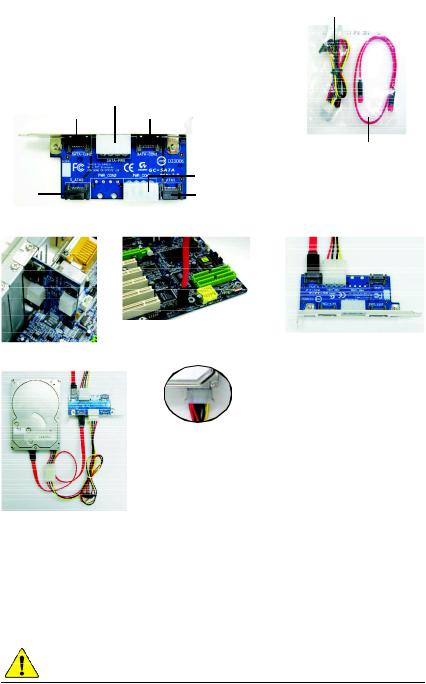
GC-SATA
Item Checklist
þGC-SATA Card x 1
þPower Cable & SATA Cable x 1
GC-SATA Card Layout
SATA-PWR
SATA-CON2 SATA-CON1
|
PWR CON1 |
S_ATA2 |
S_ATA1 |
Cable Installation
Step 2
Step 1
Step 5
Power Cable
SATA Cable
Step 3
Step 1:
Please insert and fix the GC-SATA Card in the back panel of the case.
Step 2: (Internal cable install)
Connect the SATA Cable into the SATA_1 connector on the Motherboard.
Step 3: (Internal cable install)
Connect the other side of SATA cable into the SATA_1
connector on the GC-SATA Card. And connect the power supply connector at PWR CON1 on the GC-SATA Card.
Step 4: (External cable install)
Connect both the SATA HDD and the GC-SATA card with the same power cable in bundle. (Connector : SATA-PWR to HDD SATA-PWR
or 1-4 power connector--see Step 5) S_ATA1+ PWR CON1 only for SATA-PWR+ SATA-CON1
S_ATA2+ PWR CON1 only for SATA-PWR+ SATA-CON2 - 1 -
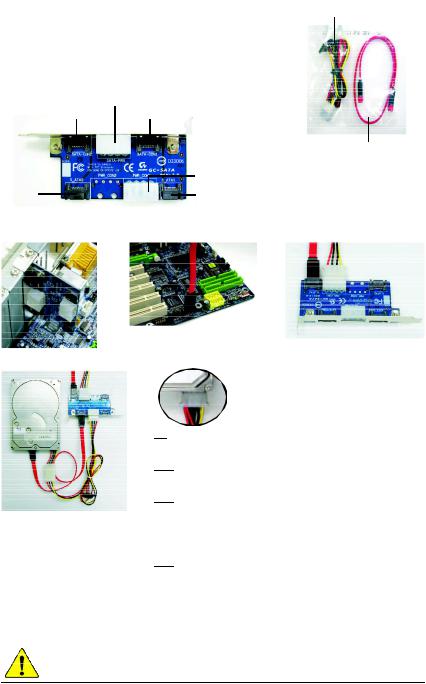
GC-SATA
|
Power Cable |
|
þ GC-SATA Card x 1
þ Power Cable & SATA Cable x 1
GC-SATA Card Layout
SATA-PWR
SATA-CON2 SATA-CON1
SATA Cable
|
PWR CON1 |
S_ATA2 |
S_ATA1 |
1
4
2
3
5
1:
G C - SA T A .2: ( )
SATA C able SATA _1 .
3: ( )
SATA Cable GC-SATA SATA_1
. G C - S A T A
PWR CON1 .
4: ( )
Power Cable GC-SATA SATA-PWR
. SAT A SAT A - PW R ( 1 4 - - 5) .
SATA Cable SATA-CON1 SATA-CON
.
S_ATA1+ PWR CON1 SATA-PWR+ SATA-CON1 |
|
S_ATA2+ PWR CON1 SATA-PWR+ SATA-CON2 |
|
- 2 - |
12MD-SATA00-2001 |
