Gigabyte GA-6WMM7-1, GA-6WMM7 User Manual
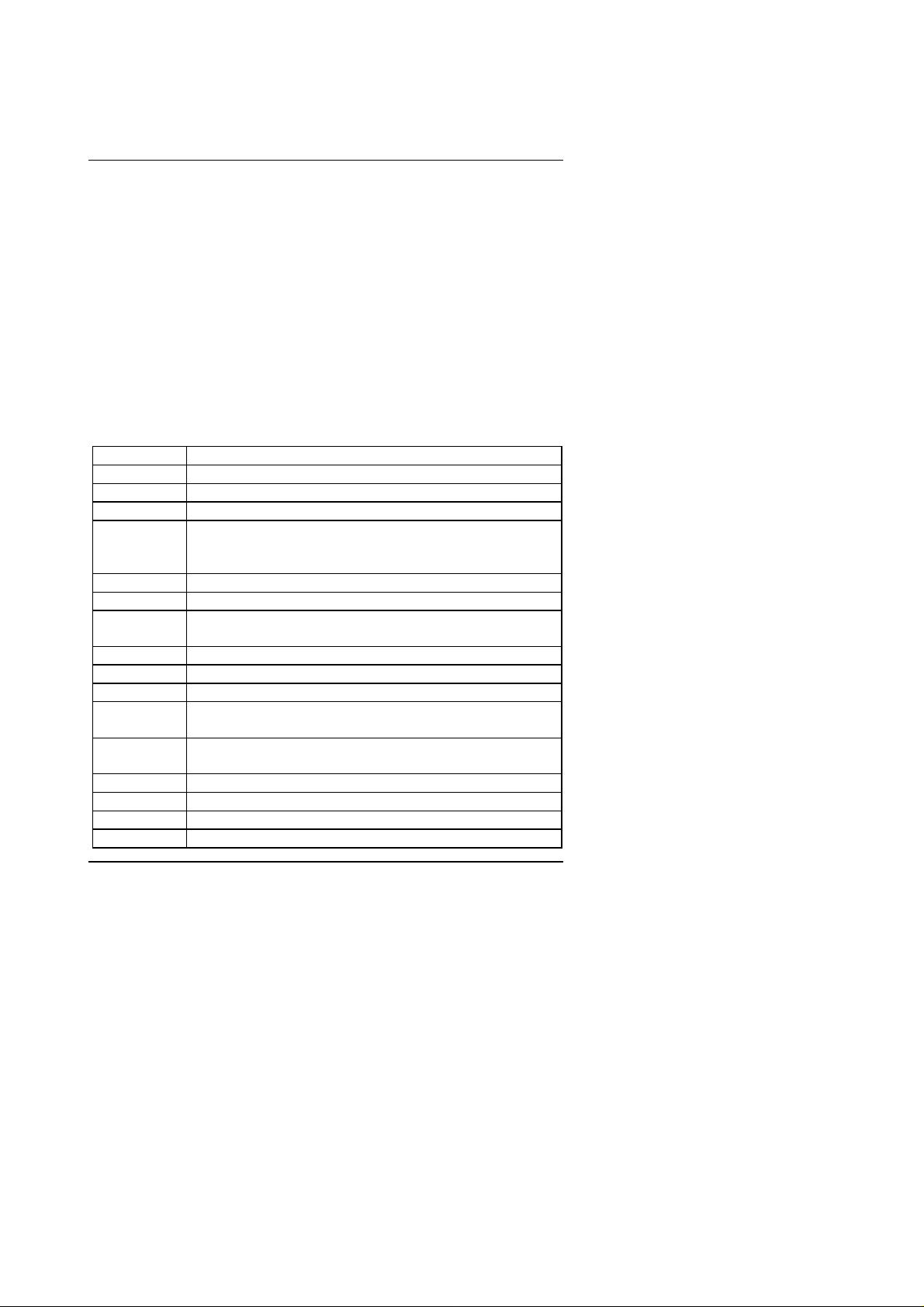
6WMM7 Series Motherboard
4.BIOS CONFIGURATION
Award's BIOS ROM has a built-in Setup program that allows users to modify the
basic system configuration. This type of information is stored in battery-backed
CMOS SRAM so that it retains the Setup information when the power is turned
off.
4.1. ENTERING SETUP
Power ON the computer and press <Del> immediately will allow you to enter
Setup. If the message disappears before you respond and you still wish to enter
Setup, restart the system to try again by turning it OFF then ON or pressing the
"RESET" bottom on the system case. You may also restart by simultaneously
press <Ctrl>, <Alt>, and <Del> keys.
4.2. CONTROL KEYS
Up arrow Move to previous item
Down arrow Move to next item
Left arrow Move to the item in the left hand
Right arrow Move to the item in the right hand
Esc key Main Menu - Quit and not save changes into CMOS
Status Page Setup Menu and Option Page Setup Menu -
Exit current page and return to Main Menu
PgUp key Increase the numeric value or make changes
PgDn key Decrease the numeric value or make changes
F1 key General help, only for Status Page Setup Menu and Option
Page Setup Menu
F2 key Reserved
F3 key Reserved
F4 key Reserved
F5 key Restore the previous CMOS value from CMOS, only for
Option Page Setup Menu
F6 key Load the default CMOS value from Fail-Saft default table,
only for Option Page Setup Menu
F7 key Load Optimized defaults
F8 key Reserved
F9 key Reserved
F10 key Save all the CMOS changes and exit
4-1
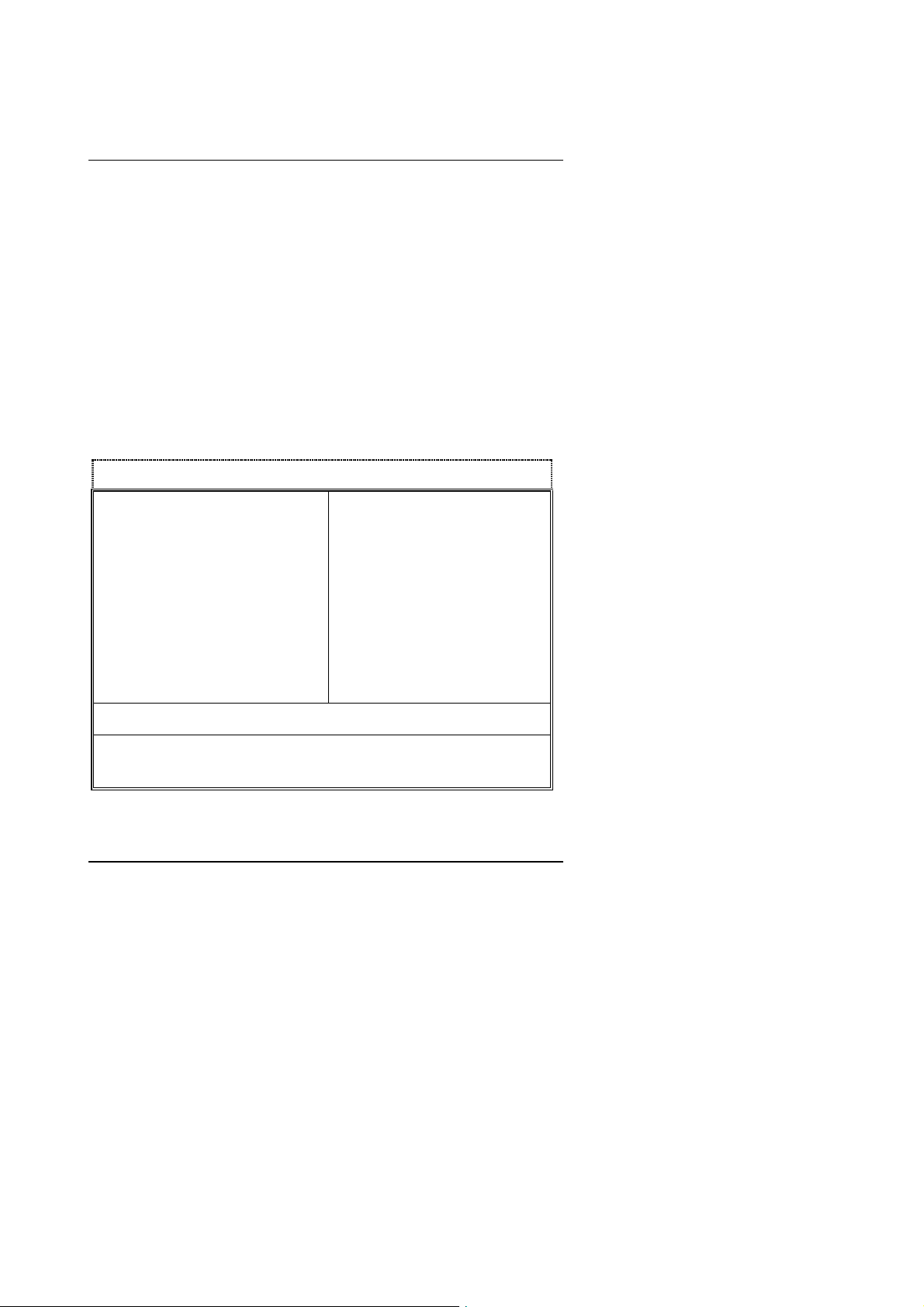
BIOS Configuration
4.3. GETTING HELP
4.3.1. Main Menu
The on-line description of the highlighted setup function is displayed at the
bottom of the screen.
4.3.2. Status Page Setup Menu / Option Page Setup Menu
Press F1 to pop up a small help window that describes the appropriate keys to
use and the possible selections for the highlighted item. To exit the Help
Window press <Esc>.
4.4. THE MAIN MENU
Once you enter Award BIOS CMOS Setup Utility, the Main Menu (Figure 4.1)
will appear on the screen. The Main Menu allows you to select from nine setup
functions and two exit choices. Use arrow keys to select among the items and
press <Enter> to accept or enter the sub-menu.
CMOS Setup Utility-Copyright( C ) 1984-1999 Award Software
Standard CMOS Features
4
4Advanced BIOS Features Load Fail-Safe Defaults
4Advanced Chipset Features Load Optimized Defaults
Integrated Peripherals Set Supervisor Password
4
4Power Management Setup Set User Password
4PnP/PCI Configurations Save & Exit Setup
PC Health Status Exit Without Saving
4
ESC:Quit ↑↓→ ← : Select Item
F10:Save & Exit Setup
Time, Date, Hard Disk Type…
Figure 4.1: Main Menu
Frequency/Voltage Control
4
4-2
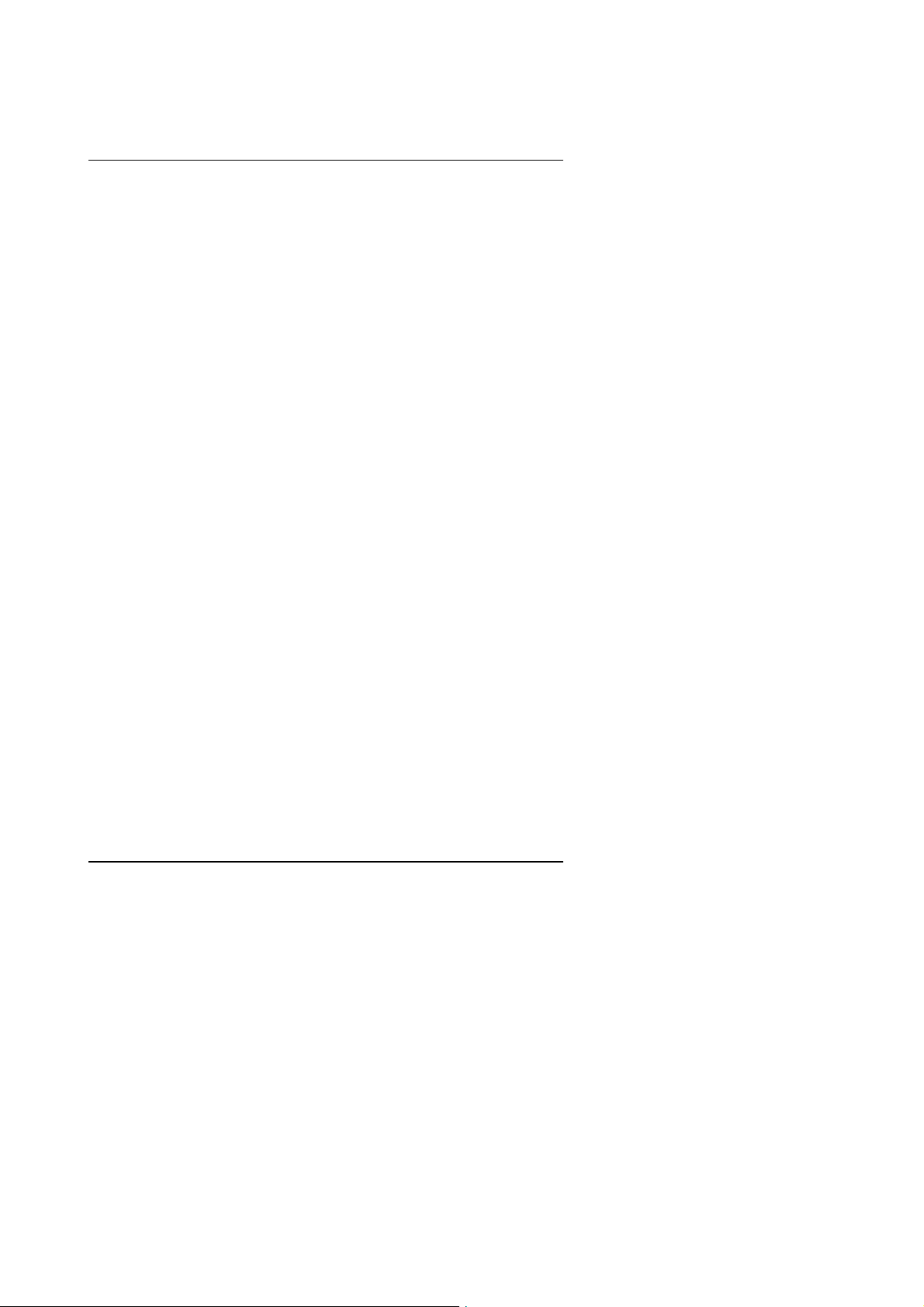
6WMM7 Series Motherboard
Standard CMOS Features
•
This setup page includes all the items in standard compatible BIOS.
Advanced BIOS Features
•
This setup page includes all the items of Award special enhanced
features.
Advanced Chipset Features
•
This setup page includes all the items of chipset special features.
Integrated Peripherals
•
This setup page includes all onboard peripherals.
Power Management Setup
•
This setup page includes all the items of Green function features.
PnP/PCI Configurations
•
This setup page includes all the configurations of PCI & PnP ISA
resources.
• PC Health Status
This setup page is the System auto detect Temperature, voltage , fan,
speed.
• Frequency/Voltage Control
This setup page is control CPU’s clock and frequency ratio.
• Load Fail-Safe Defaults
Fail-Safe Defaults indicates the value of the system parameters which the
system would be in safe configuration.
• Load Optimized Defaults
Optimized Defaults indicates the value of the system parameters which
the system would be in best performance configuration.
4-3
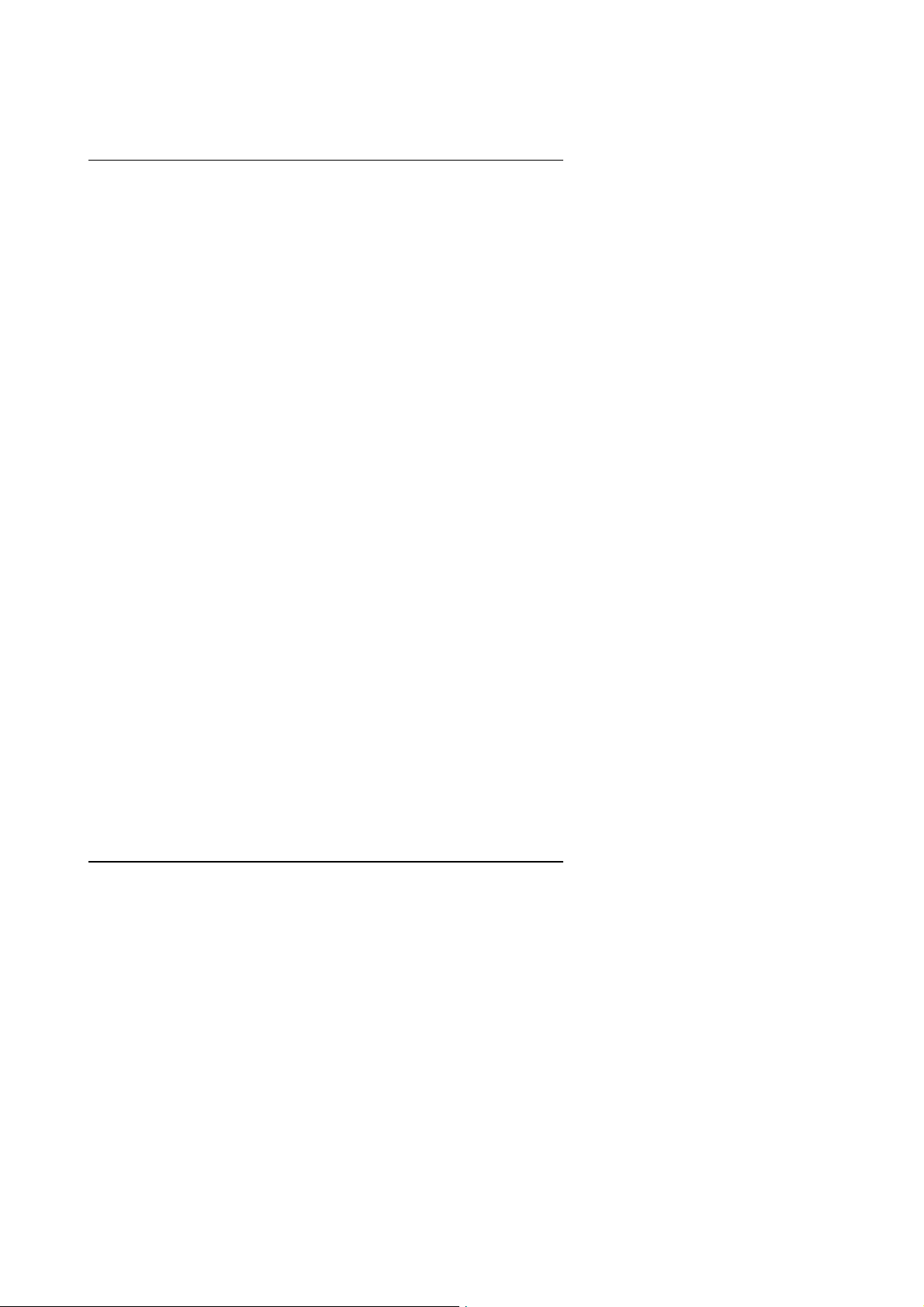
BIOS Configuration
Set Supervisor password
•
Change, set, or disable password. It allows you to limit access to the
system and Setup, or just to Setup.
Set User password
•
Change, set, or disable password. It allows you to limit access to the
system.
Save & Exit Setup
•
Save CMOS value settings to CMOS and exit setup.
Exit Without Saving
•
Abandon all CMOS value changes and exit setup.
4-4
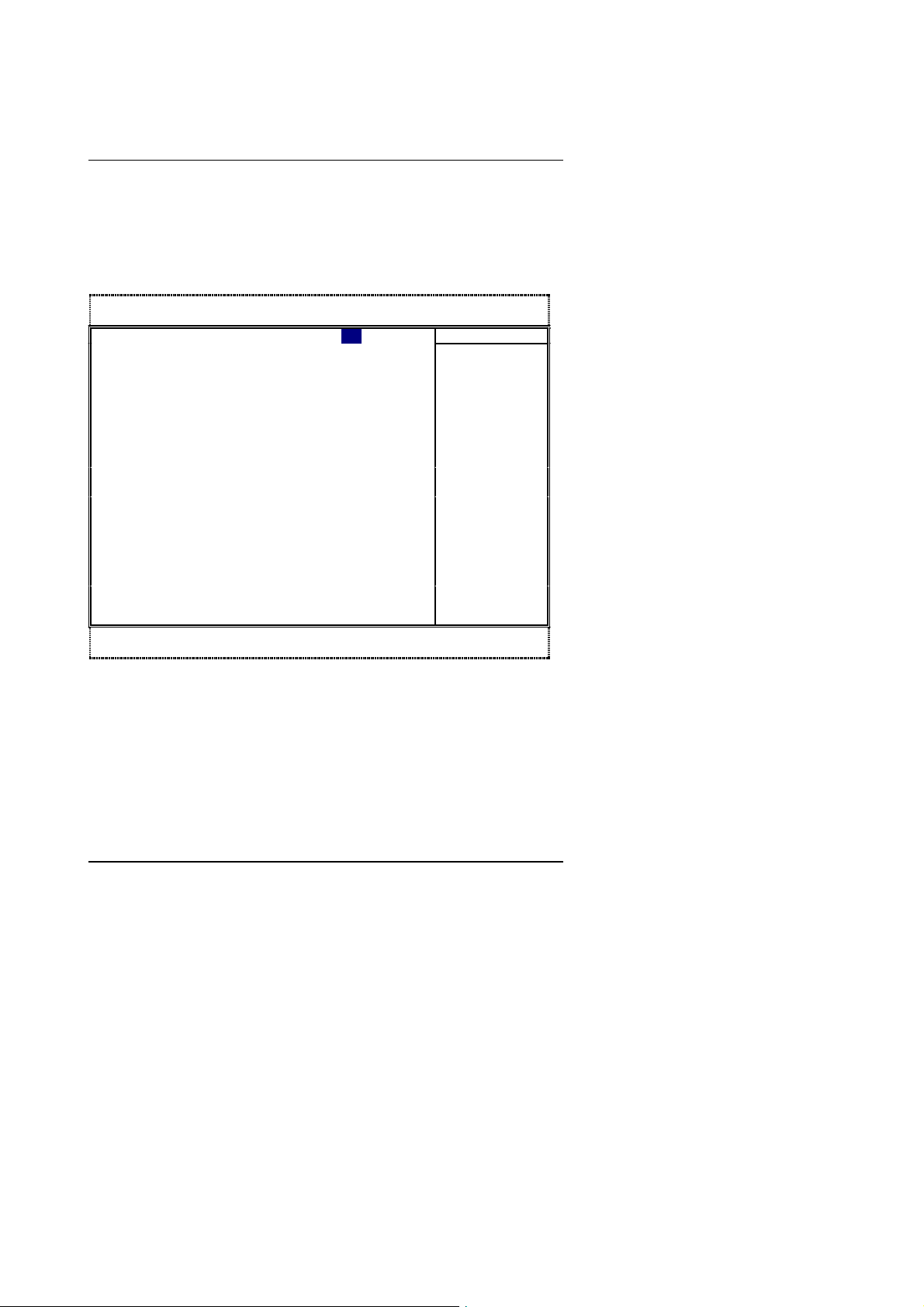
6WMM7 Series Motherboard
4
4.5. STANDARD CMOS FEATURES MENU
The items in Standard CMOS Setup Menu (Figure 4.2) are divided into 9
categories. Each category includes no, one or more than one setup items. Use
the arrows to highlight the item and then use the <PgUp> or <PgDn> keys to
select the value you want in each item.
CMOS Setup Utility-Copyright( C ) 1984-1999 Award Software
Date (mm:dd:yy) Thu , Oct 19 1999 Item Help
Time (hh:mm:ss) 2 : 31 : 24
IDE Primary Master Press Enter None
4
4IDE Primary Slave Press Enter None
4IDE Secondary Master Press Enter None
4IDE Secondary Slave Press Enter None
Drive A 1.44M, 3.5 in.
Drive B None
Floppy 3 Mode Support Disabled
Video EGA / VGA
Halt On All, But Keyboard
Base Memory 640K
Extended Memory 129024K
Total Memory 130048K
↑↓→ ←Move Enter:Select +/-/PU/PD:Value F10:Save ESC:Exit F1:General Help
F5:Previous Values F6:Fail-Safe Defaults F7:Optimized Defaults
Standard CMOS Features
Menu Level
Change the
Day, month,
Year and
century
Figure 4.2: Standard CMOS Features Menu
4-5
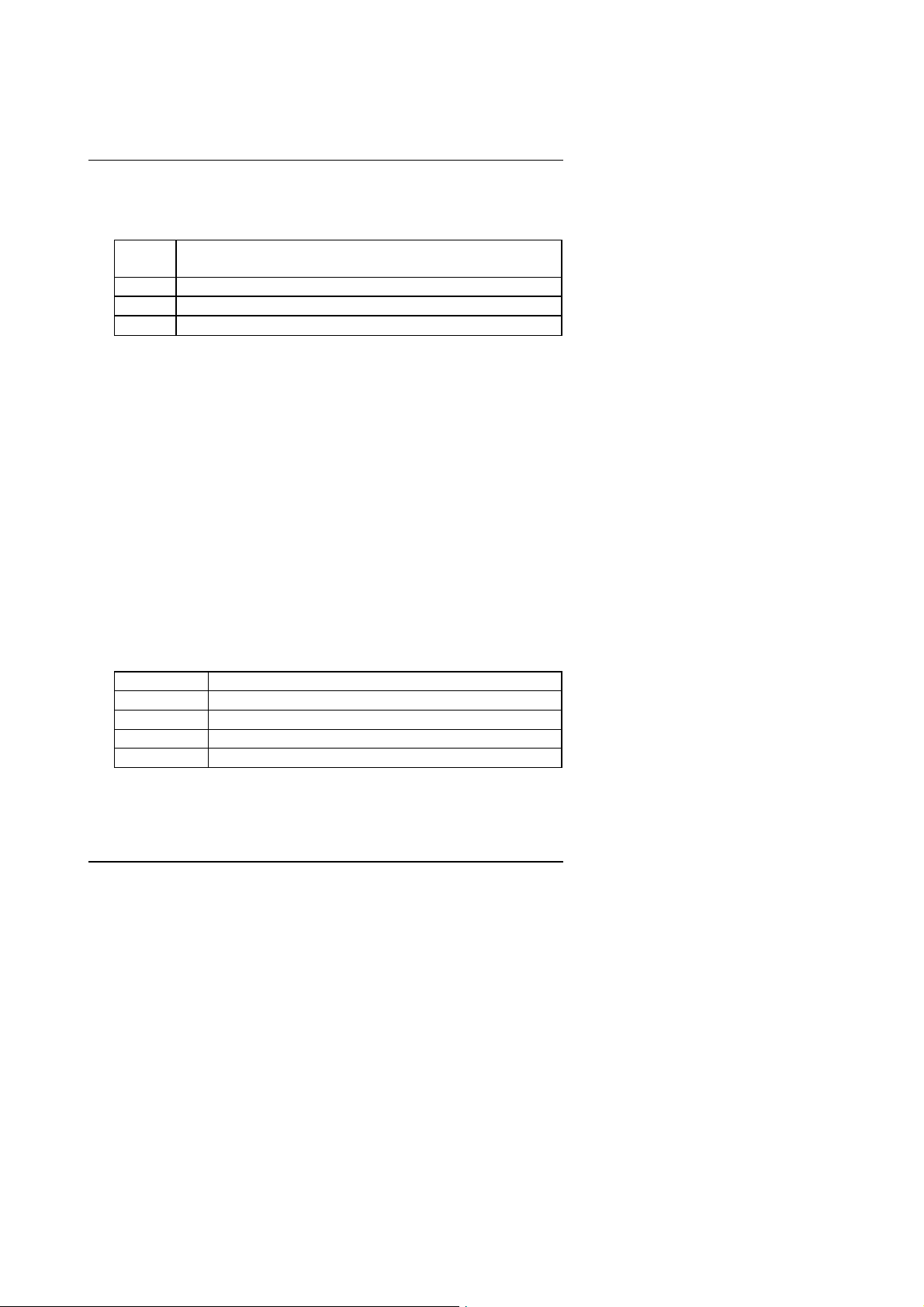
BIOS Configuration
• Date
The date format is <week>, <month> <day> <year>.
week The week, from Sun to Sat, determined by the BIOS and is
display-only
month The month, Jan. Through Dec.
day The day, from 1 to 31 (or the maximum allowed in the month)
year The year, from 1994 through 2079
• Time
The times format in <hour> <minute> <second>. The time is calculated
base on the 24-hour military-time clock. For example, 1 p.m. is 13:00:00.
IDE Primary Master, Slave / Secondary Master, Slave
•
The category identifies the types of hard disk from drive C to F that has
been installed in the computer. There are three types: auto type, manual
definable type and none type user type is user-definable; Auto type which
will automatically detect HDD type.
Note that the specifications of your drive must match with the drive table.
The hard disk will not work properly if you enter improper information for
this category.
If you select Manual type, related information will be asked to enter to the
following items. Enter the information directly from the keyboard and press
<Enter>. Such information should be provided in the documentation form
your hard disk vendor or the system manufacturer.
CYLS. Number of cylinders
HEADS number of heads
PRECOMP write precomp
LANDZONE Landing zone
SECTORS number of sectors
If a hard disk has not been installed select NONE and press <Enter>.
4-6
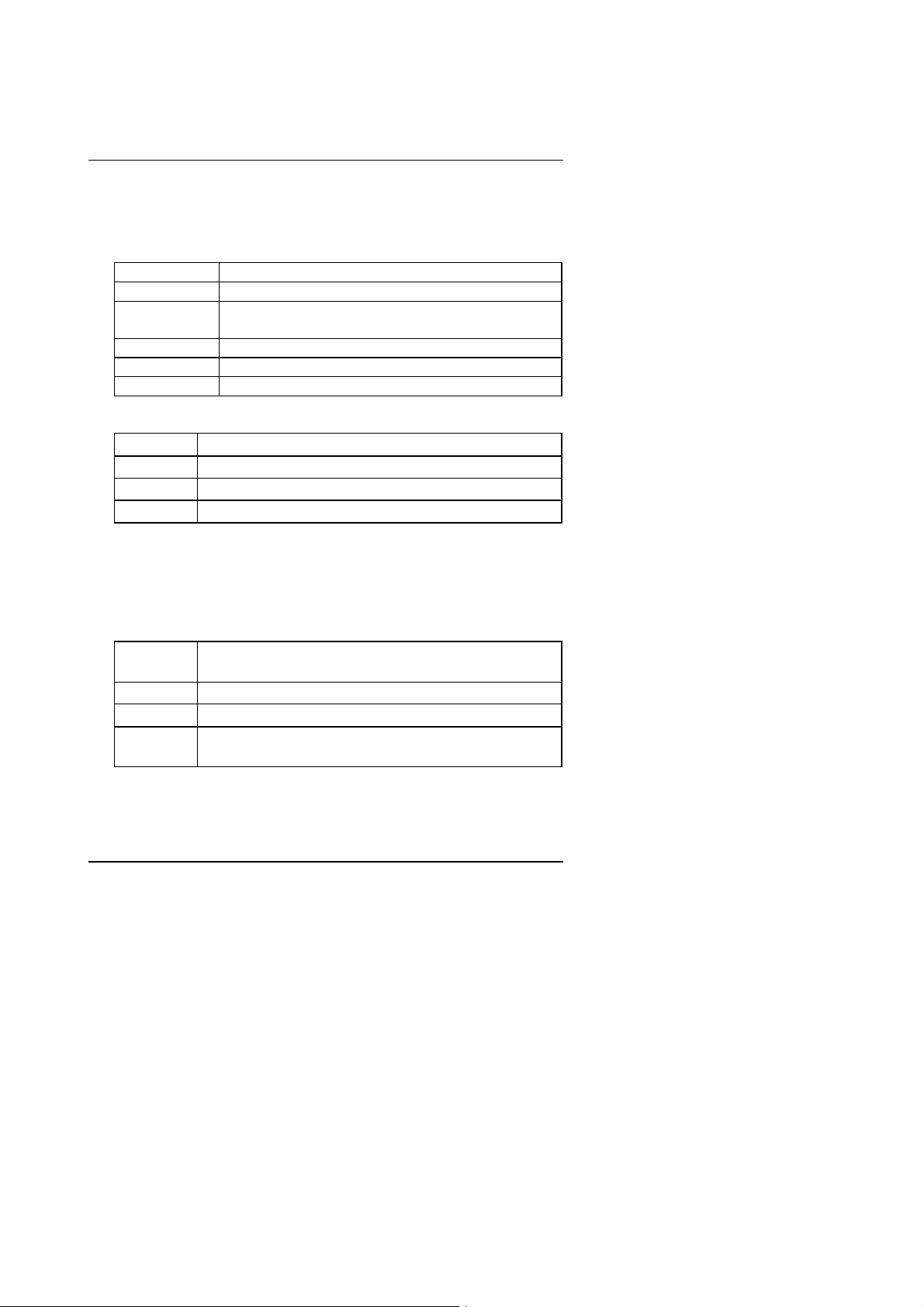
6WMM7 Series Motherboard
• Drive A type / Drive B type
The category identifies the types of floppy disk drive A or drive B that has
been installed in the computer.
None No floppy drive installed
360K, 5.25 in. 5.25 inch PC-type standard drive; 360K byte capacity.
1.2M, 5.25 in. 5.25 inch AT-type high-density drive; 1.2M byte
capacity (3.5 inch when 3 Mode is Enabled).
720K, 3.5 in. 3.5 inch double-sided drive; 720K byte capacity
1.44M, 3.5 in. 3.5 inch double-sided drive; 1.44M byte capacity.
2.88M, 3.5 in. 3.5 inch double-sided drive; 2.88M byte capacity.
Floppy 3 Mode Support (for Japan Area)
•
Disabled Normal Floppy Drive.
Drive A Drive A is 3 mode Floppy Drive.
Drive B Drive B is 3 mode Floppy Drive.
Both Drive A & B are 3 mode Floppy Drives.
• Video
The category detects the type of adapter used for the primary system
monitor that must match your video display card and monitor. Although
secondary monitors are supported, you do not have to select the type in
setup.
EGA/VGA Enhanced Graphics Adapter/Video Graphics Array. For
EGA, VGA, SVGA, or PGA monitor adapters
CGA 40 Color Graphics Adapter, power up in 40 column mode
CGA 80 Color Graphics Adapter, power up in 80 column mode
MONO Monochrome adapter, includes high resolution
monochrome adapters
4-7
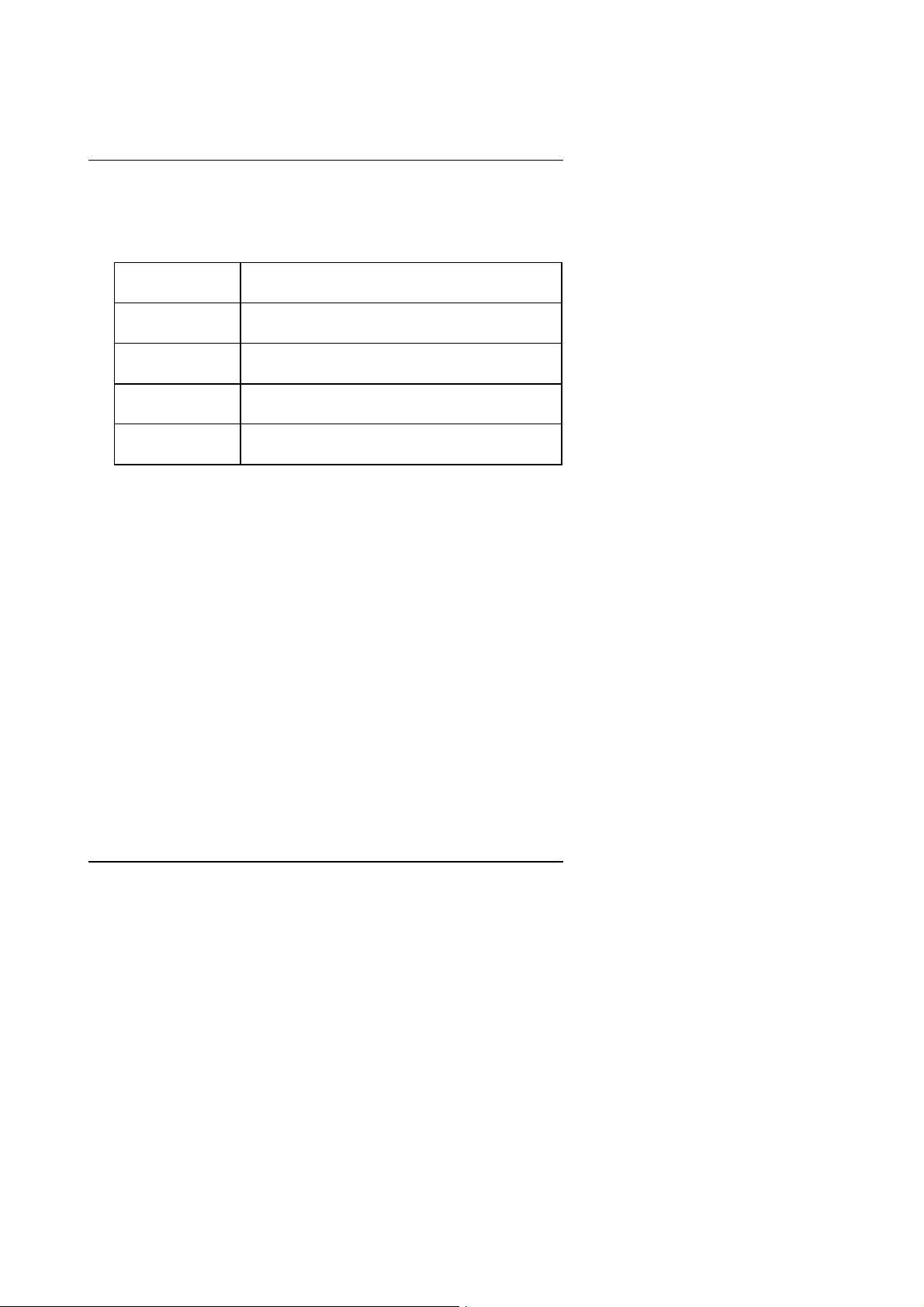
BIOS Configuration
• Halt on
The category determines whether the computer will stop if an error is
detected during power up.
NO Errors The system boot will not stop for any error that may
be detected and you will be prompted
All Errors Whenever the BIOS detects a non-fatal error the
system will be stopped
All, But Keyboard The system boot will not stop for a keyboard error;
it will stop for all other errors
All, But Diskette The system boot will not stop for a disk error; it will
stop for all other errors
All, But Disk/Key The system boot will not stop for a keyboard or disk
error; it will stop for all other errors
Memory
•
The category is display-only which is determined by POST (Power On Self
Test) of the BIOS.
Base Memory
The POST of the BIOS will determine the amount of base (or
conventional) memory installed in the system.
The value of the base memory is typically 512 K for systems with
512 K memory installed on the motherboard, or 640 K for systems
with 640 K or more memory installed on the motherboard.
Extended Memory
The BIOS determines how much extended memory is present
during the POST.
This is the amount of memory located above 1 MB in the CPU's
memory address map.
4-8
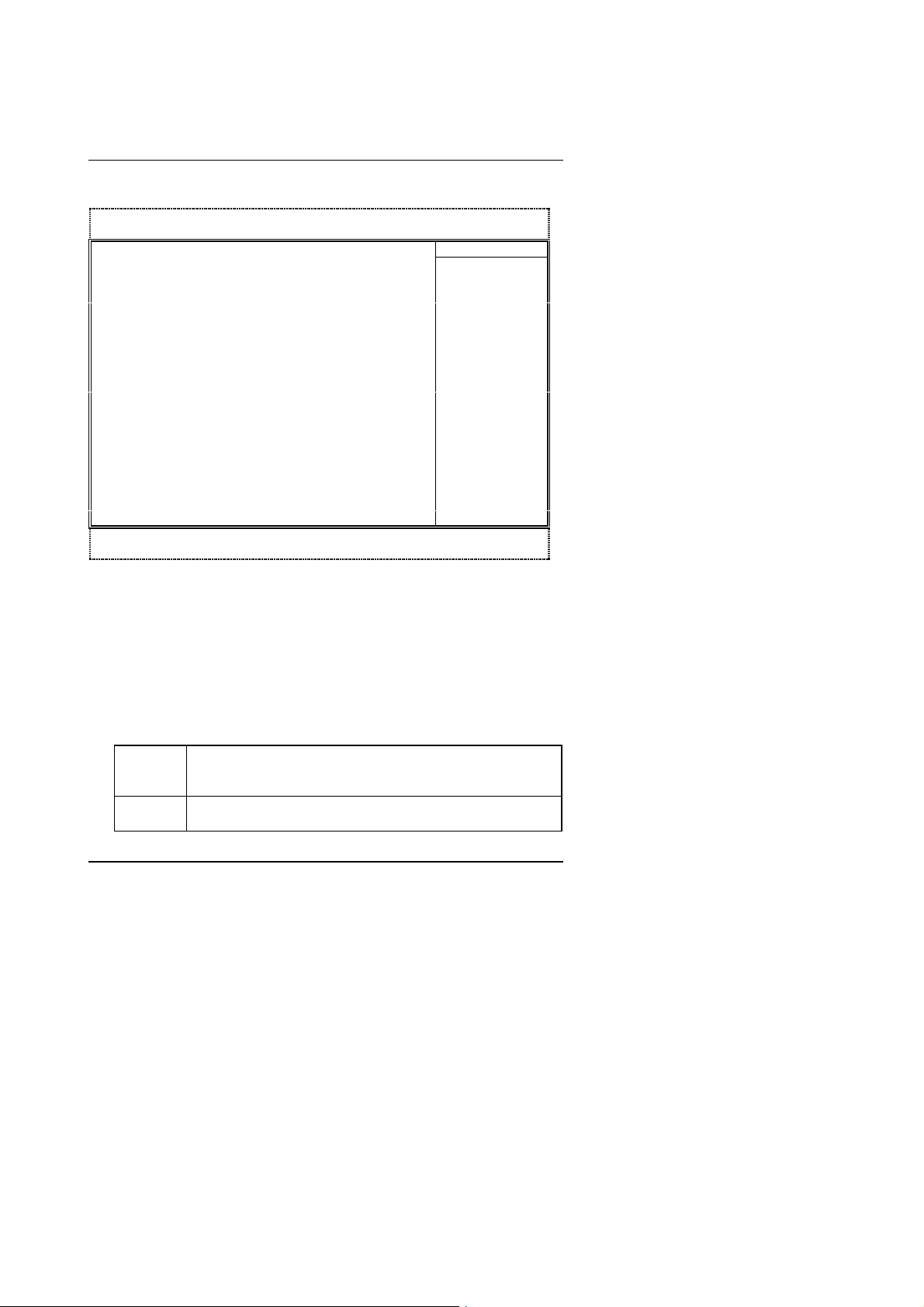
6WMM7 Series Motherboard
4.6. Advanced BIOS Features
CMOS Setup Utility-Copyright( C ) 1984-1999 Award Software
Virus Warning Disabled Item Help
CPU Cache Enabled
CPU L2 Cache ECC Checking Disabled
Quick Power On Self Test Enabled
First Boot Device Floppy
Second Boot Device HDD-0
Third Boot Device LS/ZIP
Boot Other Device Enabled
Swap Floppy Drive Disabled
Boot Up Floppy Seek Enabled
Boot Up NumLock Status ON
Gate A20 Option Fast
Typematic Rate Setting Disabled
Typematic Rate (Chars/Sec) 6
Typematic Delay (Msec) 250
Security Option Setup
OS Select For DRAM >64MB Non-OS2
HDD S.M.A.R.T. Capability Disabled
Report No FDD For WIN 95 No
Move Enter:Select +/-/PU/PD:Value F10:Save ESC:Exit F1:General Help
↑↓→ ←
F5:Previous Values F6:Fail-Safe Defaults F7:Optimized Defaults
Advanced BIOS Features
Menu Level 4
Allows you to
choose the VIRUS
Warning feature
For IDE Hard disk
Boot sector
Protection. If this
Function is enable
And someone
Attempt to write
Data into this area
, BIOS will show
A warning
Message on
Screen and alarm
beep
Figure 4.3: Advanced BIOS Features Setup
• Virus Warning
If it is set to enable, the category will flash on the screen when there is any
attempt to write to the boot sector or partition table of the hard disk drive.
The system will halt and the following error message will appear in the
mean time. You can run anti-virus program to locate the problem.
Default value is Disabled.
Enabled Activate automatically when the system boots up causing a
warning message to appear when anything attempts to
access the boot sector or hard disk partition table
Disabled No warning message to appear when anything attempts to
access the boot sector or hard disk partition table
4-9
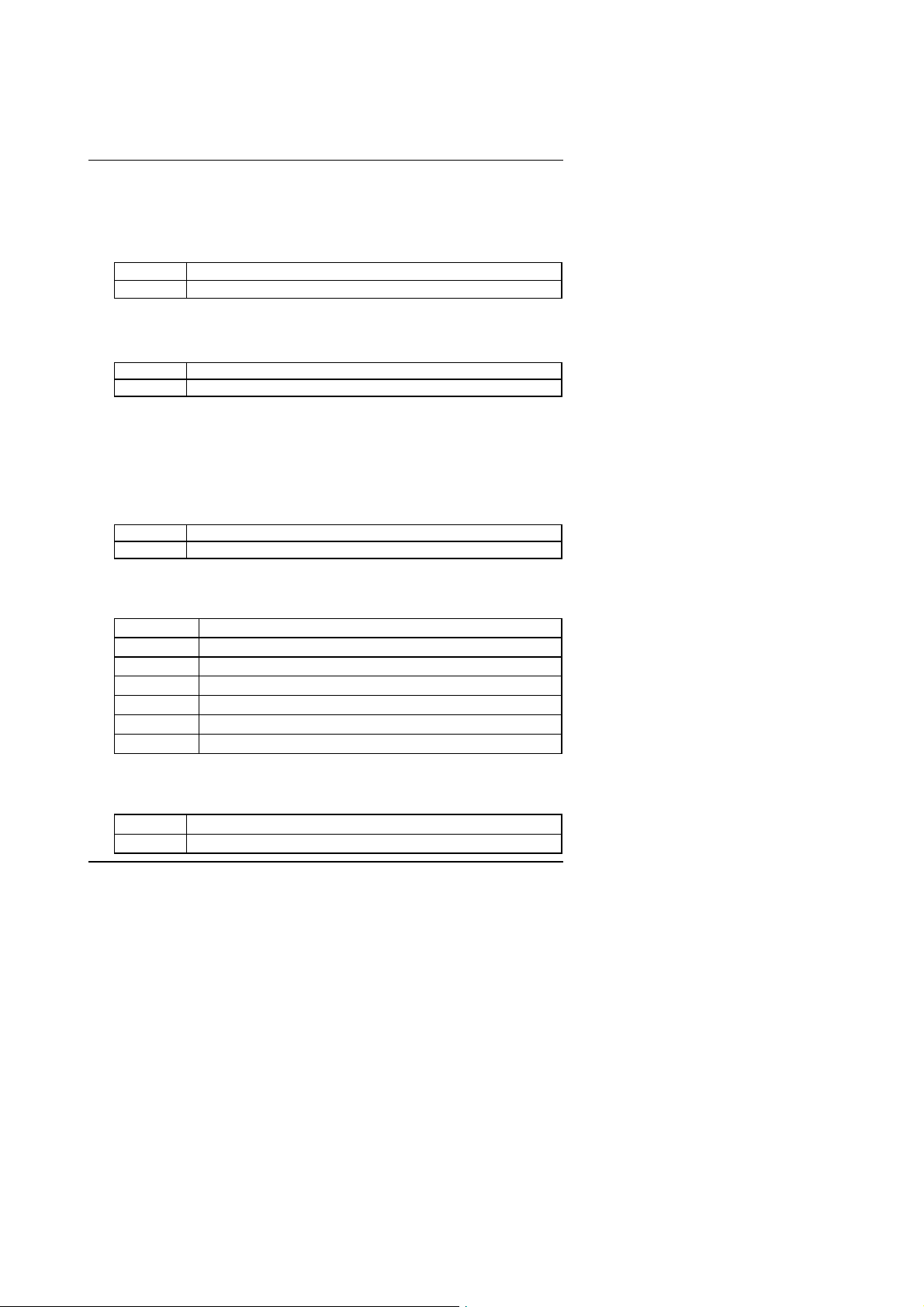
BIOS Configuration
• CPU Cache
These two categories speed up memory access. However, it depends on
CPU / chipset design. The default value is Enabled.
Enabled Enable cache
Disabled Disable cache
CPU L2 Cache ECC Checking
•
The default value is Disabled.
Enabled Enable CPU L2 Cache ECC Checking
Disabled Disable CPU L2 Cache ECC Checking
Quick Power On Self Test
•
This category speeds up Power On Self Test (POST) after you power on
the computer. If it is set to Enable, BIOS will shorten or skip some check
items during POST.
The default value is Enabled.
Enabled Enable quick POST
Disabled Normal POST
First / Second / Third Boot device
•
The default value is Floppy / HDD-0 / LS/ZIP.
Floppy Select your boot device priority by Floppy
LS/ZIP Select your boot device priority by LS/ZIP
HDD-0~3 Select your boot device priority by HDD-0~3
SCSI Select your boot device priority by SCSI
CDROM Select your boot device priority by CDROM
Disable Disable this function
LAN Select your boot device priority by LAN
• Boot other device
The default value is Enabled
Enabled Enabled select your boot device priority function
Disabled Disabled this function
4-10
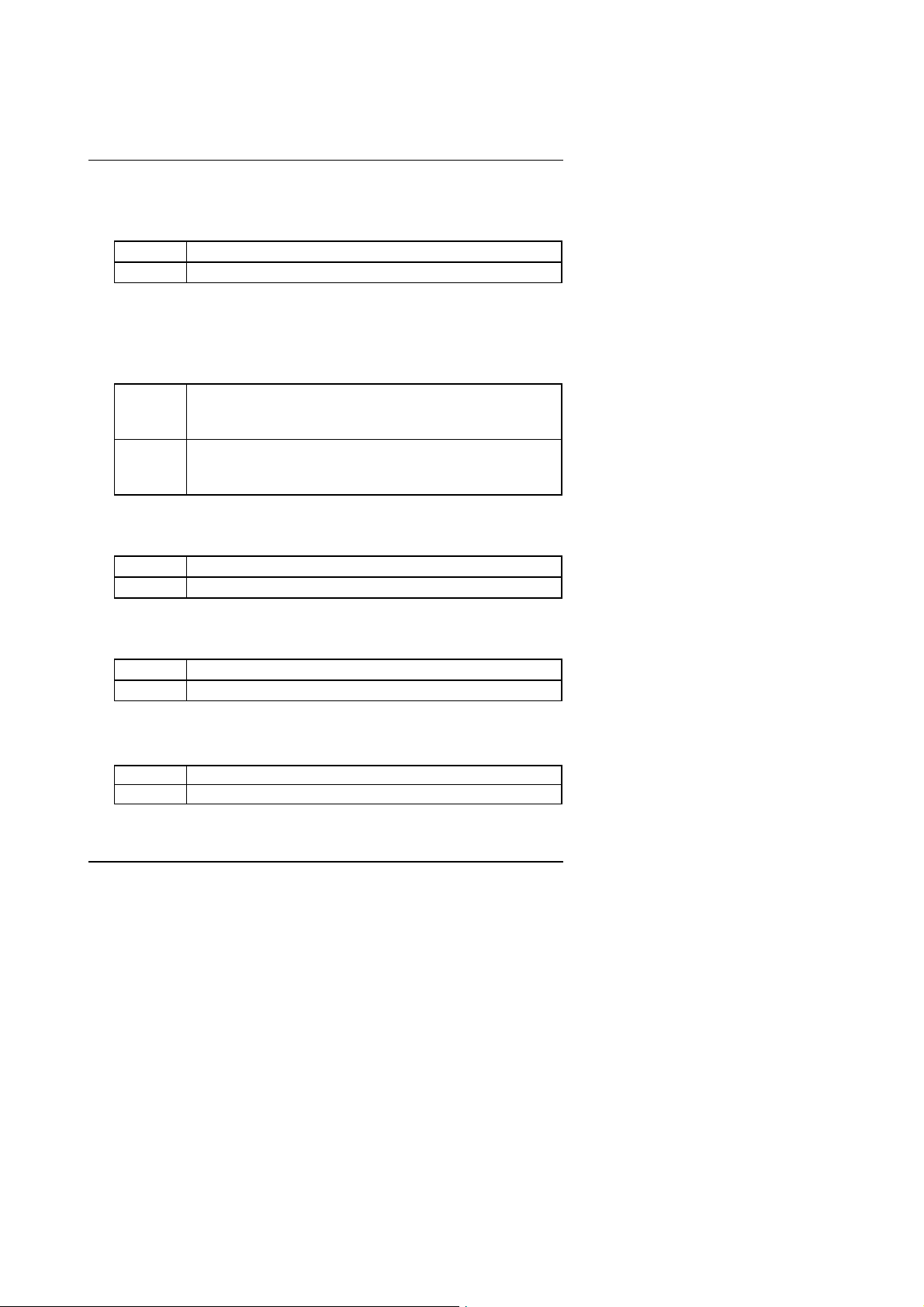
6WMM7 Series Motherboard
• Swap Floppy Drive
The default value is Disabled.
Enabled Floppy A & B will be swapped under DOS.
Disabled Floppy A & B will be normal definition.
Boot Up Floppy Seek
•
During POST, BIOS will determine the floppy disk drive installed is 40 or 80
tracks. 360 K type is 40 tracks 720 K, 1.2 M and 1.44 M are all 80 tracks.
The default value is Enabled.
Enabled BIOS searches for floppy disk drive to determine it is 40 or
80 tracks. Note that BIOS can not tell from 720 K, 1.2 M or
1.44 M drive type as they are all 80 tracks
Disabled BIOS will not search for the type of floppy disk drive by track
number. Note that there will not be any warning message if
the drive installed is 360 K
Boot Up NumLock Status
•
The default value is On.
On Keypad is number keys.
Off Keypad is arrow keys.
Gate A20 Option
•
The default value is Fast.
Normal Set Gate A20 Option is Normal.
Fast Set Gate A20 Option is Fast.
• Typematic Rate Setting
The default value is Disabled.
Enabled Enable Keyboard Typematic rate setting.
Disabled Disable Keyboard Typematic rate setting.
4-11
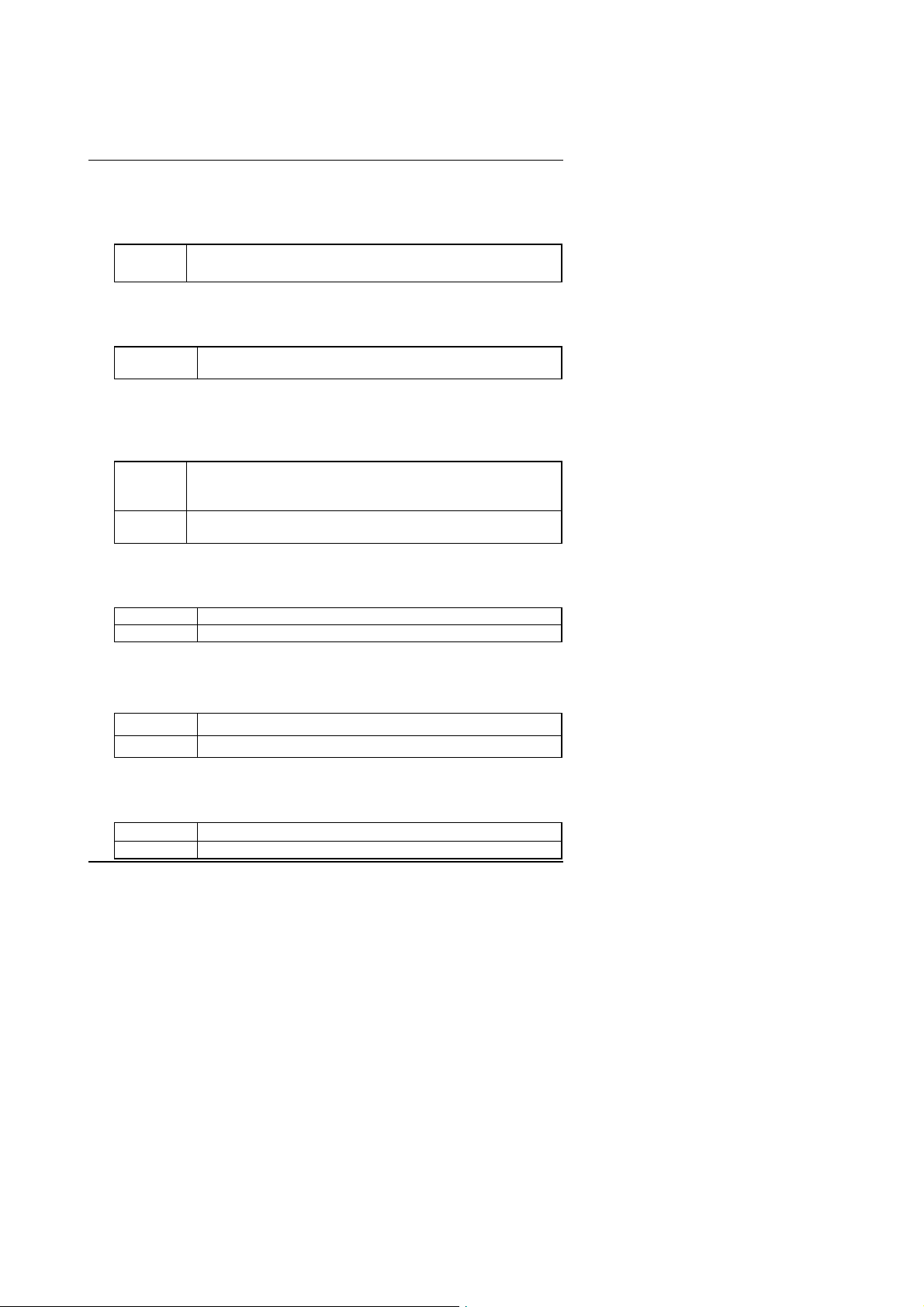
BIOS Configuration
• Typematic Rate (Chars / Sec.)
The default value is 6.
6-30 Set the maximum Typematic rate from 6 chars. Per second
to 30 characters. Per second.
• Typematic Delay (Msec.)
The default value is 250.
250-1000 Set the time delay from first key to repeat the same key in
Security Option
•
This category allows you to limit access to the system and Setup, or just to
Setup. The default value is Setup.
System The system can not boot and can not access to Setup page
Setup The system will boot, but access to Setup will be denied if
OS Select For DRAM>64MB
•
The default value is Non-OS2.
Non-OS2 Using non-OS2 operating system.
OS2 Using OS2 operating system and DRAM>64MB.
to computer.
will be denied if the correct password is not entered at the
prompt
the correct password is not entered at the prompt
HDD S.M.A.R.T. Capability
•
The default value is Disable.
Enable Enable HDD S.M.A.R.T. Capability
Disable Disable HDD S.M.A.R.T. Capability
• Report No FDD For WIN 95
The default value is No.
No Assign IRQ6 For FDD.
Yes FDD Detect IRQ6 Automatically.
4-12
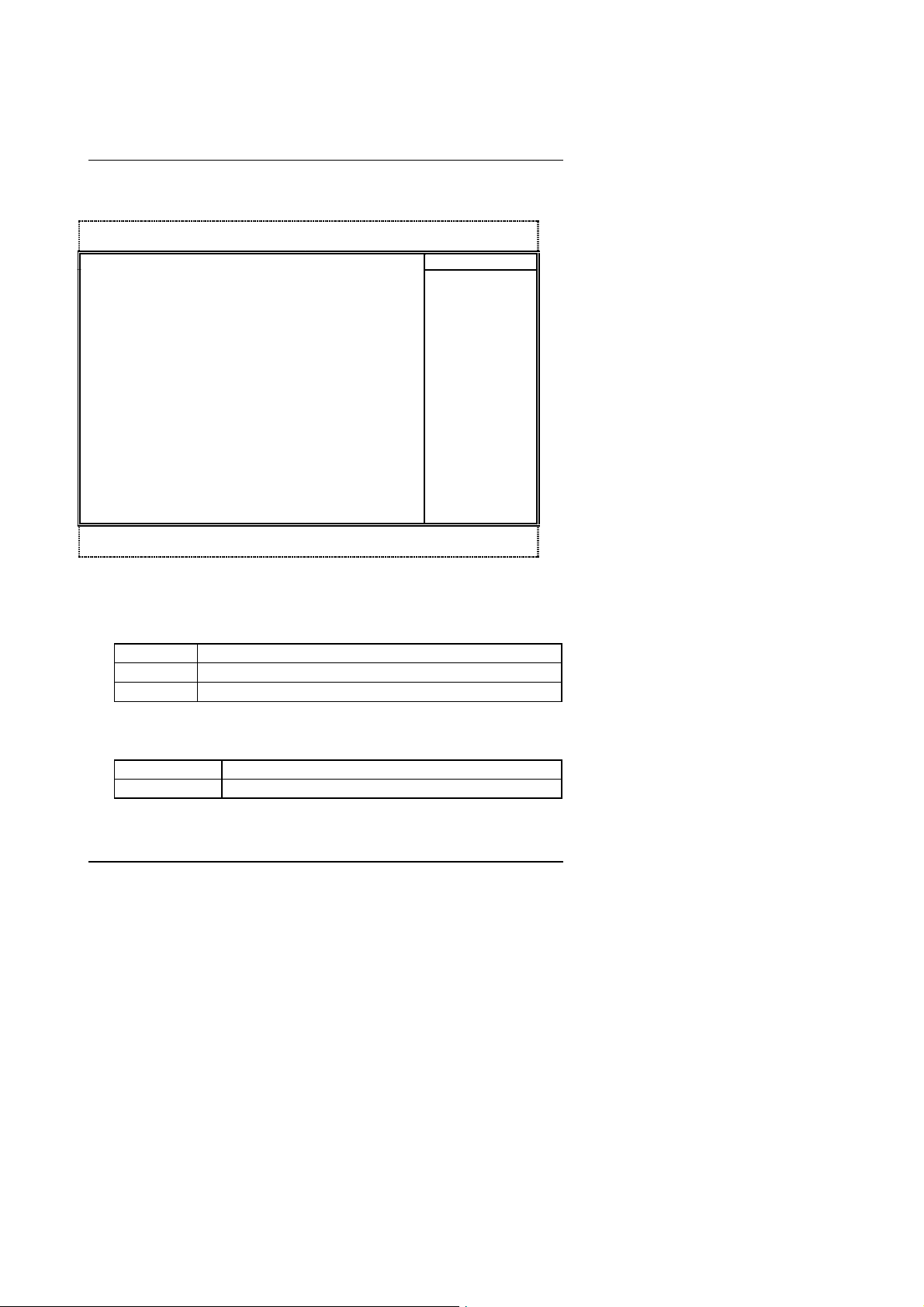
6WMM7 Series Motherboard
4.7. Advanced Chipset Features
CMOS Setup Utility-Copyright( C ) 1984-1999 Award Software
Advanced Chipset Features
SDRAM CAS Latency Time Auto Item Help
SDRAM Cycle Time Tras/Trc 5/7
SDRAM RAS-to-CAS Delay 2
SDRAM RAS Precharge Time 2
SDRAM Buffer Strength Auto
DRAM Page Closing Policy Precharge Bank
System BIOS Cacheable Enabled
Video BIOS Cacheable Enabled
Delayed Transaction Disabled
On-Chip Video Window Size 64MB
Local Memory Frequency 100MHz
* Onboard Display Cache Setting *
Initial Display Cache Enabled
Display Cache Timing Normal
Move Enter:Select +/-/PU/PD:Value F10:Save ESC:Exit F1:General Help
↑↓→ ←
F5:Previous Values F6:Fail-Safe Defaults F7:Optimized Defaults
Figure 4.4: Advanced Chipset Features Setup
Menu Level 4
• SDRAM CAS latency Time
The default value is Auto
3 For 67 / 83 MHz SDRAM DIMM module.
2 For 100 MHz SDRAM DIMM module.
Auto Set SDRAM CAS latency Time to Auto
• SDRAM Cycle Time Tras/Trc
The default value is 5/7
6/8
Set DRAM Tras/Trc Cycle time is 6/8 SCLKs.
5/7 Set DRAM Tras/Trc Cycle time is 5/7 SCLKs.
4-13
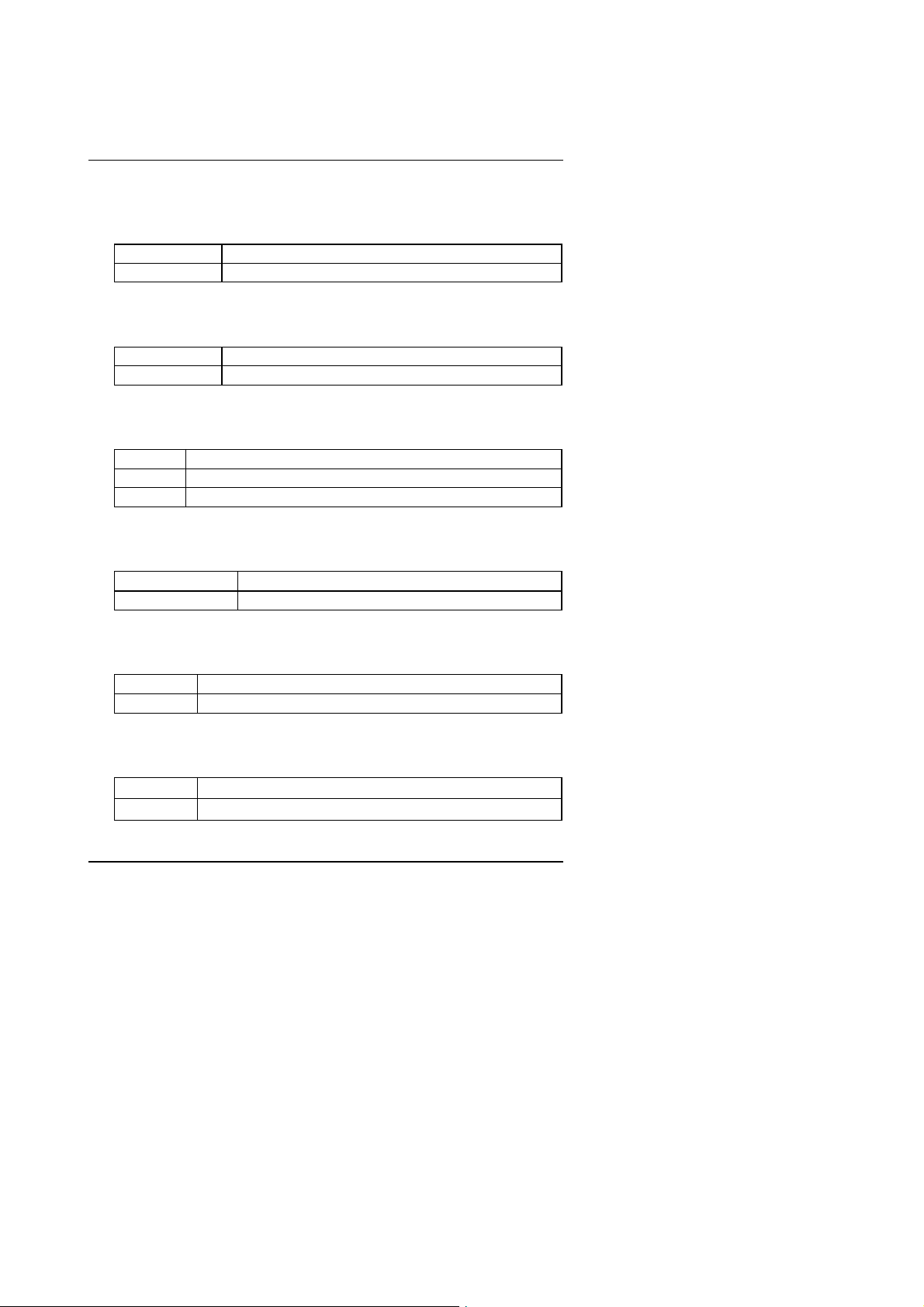
• SDRAM RAS# to CAS# delay
The default value is 2
3
2
Set SDRAM RAS# to CAS# delay 3 SCLKs.
Set SDRAM RAS# to CAS# delay 2 SCLKs.
• SDRAM RAS# Precharge
The default value is 2.
3 Set SDRAM RAS# Precharge is 3.
2 Set SDRAM RAS# Precharge is 2.
• SDRAM Buffer Strength
The default value is Auto
Auto Auto detect SDRAM buffer strength. (Default Value).
Auto-1 Decrease SDRAM buffer strength.
Auto+1 Increase SDRAM buffer strength.
• DRAM Page Closing Policy
The default value is Precharge Bank .
Precharge Bank Closing Policy Precharge Bank.
Precharge All Closing Policy Precharge All.
BIOS Configuration
System BIOS Cacheable
•
The default value is Enabled.
Enabled Enable System BIOS Cacheable.
Disabled Disable System BIOS Cacheable.
• Video BIOS Cacheable
The default value is Enabled.
Enabled Enable video BIOS Cacheable.
Disabled Disable video BIOS Cacheable.
4-14
