Page 1
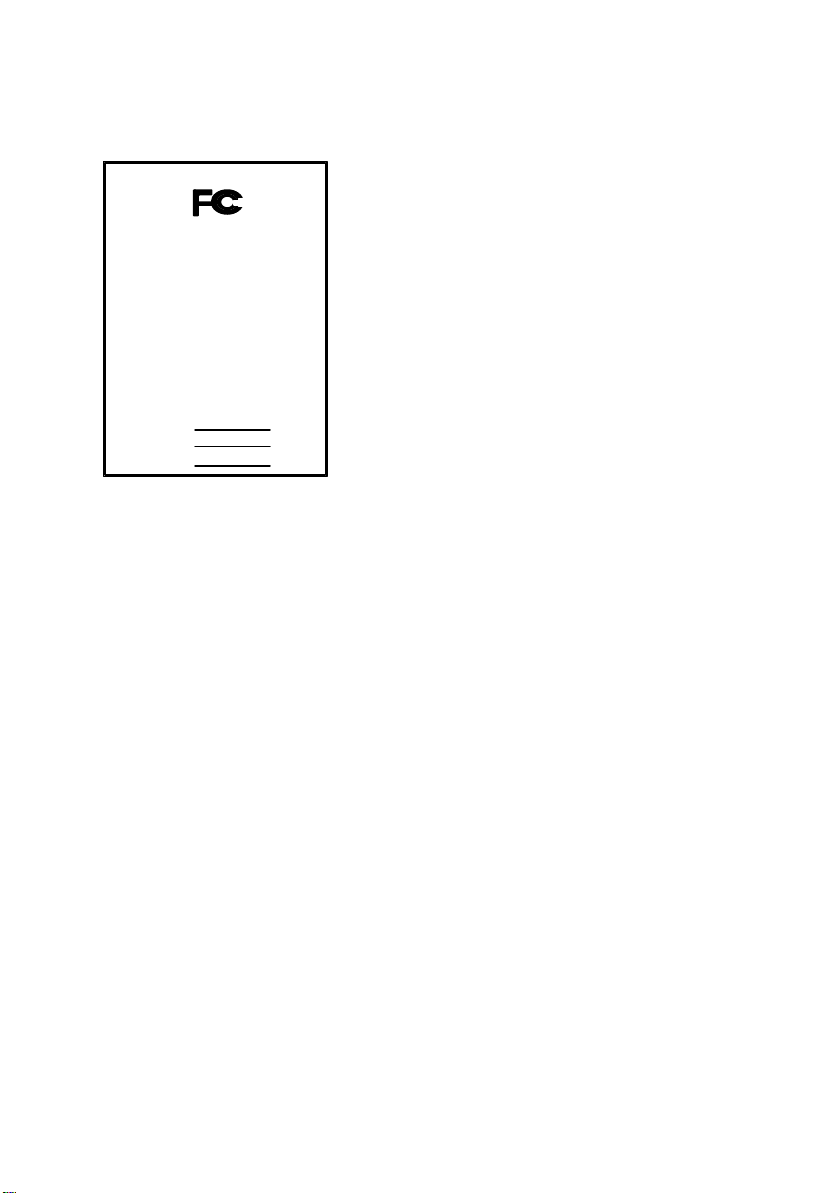
Phone/Fax No: (818) 854- 9338/ (818) 854-9339
hereby declare s that the product
Product Name:
Model Number:
Mother Board
Signature:
Date: Jan. 21, 2000
GA- 6VM7- 4X
FCC Compliance Statement:
DECLARATION OF CONFORMITY
Per FCC Part 2 Section 2. 1077(a)
This equipment has been tested and found to
comply with limits for a Class B digital device ,
Responsible Party Name: G.B.T. INC.
Address: 18305 Valley Blvd., Suite#A
LA Puent, CA 91744
pursuant to Part 15 of the FCC rules. These
limits are designed to provide reasonable
protection against harmful interference in
residential installations. This equipment
generates, uses, and can radiate radio
Conforms to the following specifications:
FCC Part 15, Subpart B, Section 15.107(a) and Section 15.109(a),
Class B Digital Device
Supplementary Information:
This device complies with part 15 of the FCC Rules. Operation is subject to the
following two conditions: (1) This device may not cause harmful
and (2) this device must accept any inference received, including
that may cause undesired operation.
Representative Person's Name: ERIC LU
Eric Lu
frequency energy, and if not installed and used
in accordance with the instructions, may cause
harmful interference to radio communications.
However, there is no guarantee that interference
will not occur in a particular installation. If this
equipment does cause interference to radio or
television equipment reception, which can be
determined by turning the equipment off and on, the user is encouraged to try to
correct the interference by one or more of the following measures:
-Reorient or relocate the receiving antenna
-Move the equipment away from the receiver
-Plug the equipment into an outlet on a circuit different from that to which
the receiver is connected
You are cautioned that any change or modifications to the equipment not
expressly approve by the party respons ible for compliance could void Your
authority to operate such equipment.
This device complies with Part 15 of the FCC Rules. Operation is subjected to
the following two conditions 1) this device may not cause harmful interference
and 2) this device must accept any interference received, including interference
that may cause undesired operation.
-Consult the dealer or an experienced radio/television technician for
additional suggestions
Page 2
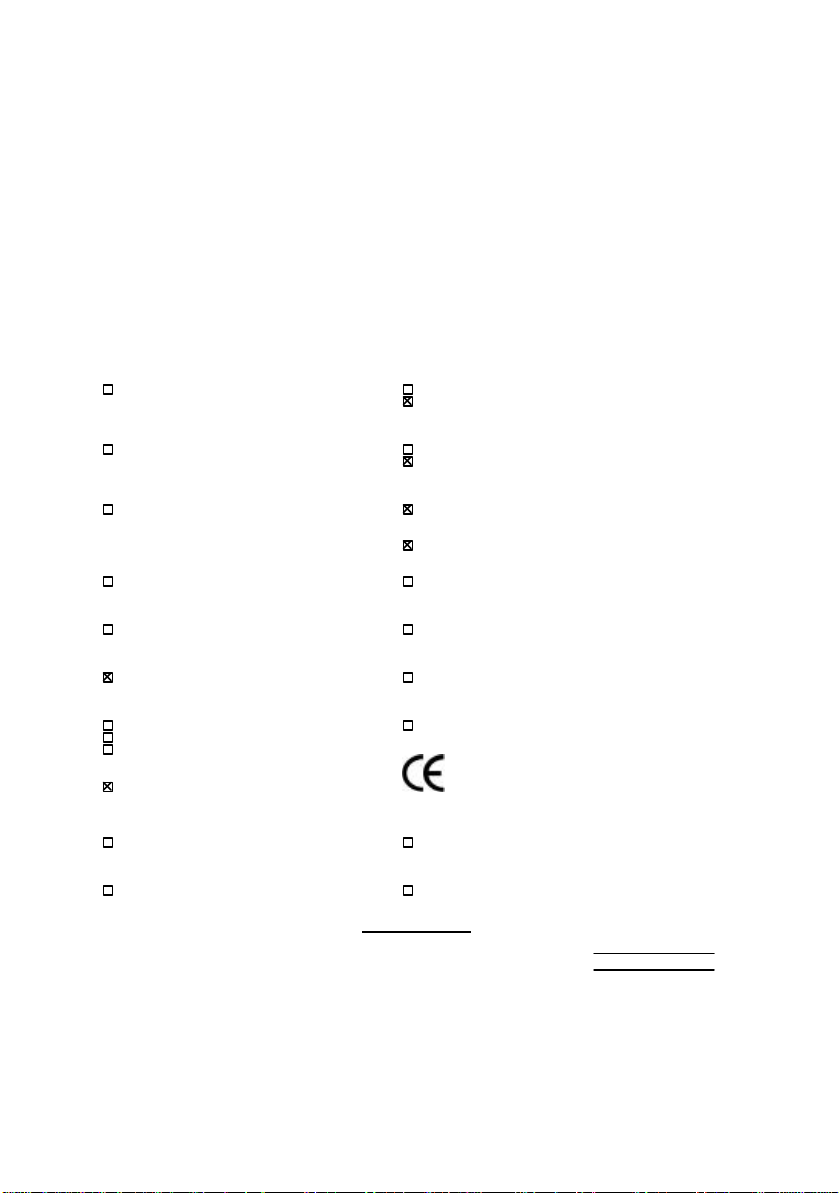
Declaration of Conformity
We, Manufacturer/Importer
(full address)
G.B.T. Technology Träding GMbH
Ausschlager Weg 41, 1F, 20537 Hamburg, Germany
( description of the apparatus, system, installation to which it refers)
(reference to the specification under which conformity is declared)
in accordance with 89/336 EEC-EMC Directive
EN 55011 Limits and methods of measurement EN 61000-3-2* Disturbances in supply systems caused
of radio disturbance characteristics of EN60555-2 by household appliances and similar
industrial, scientific and medical (ISM electrical equipment “Harmonics”
high frequency equipment
EN55013 Limits and methods of measurement EN61000-3-3* Disturbances in supply systems caused
of radio disturbance characteristics of EN60555-3 by household appliances and similar
broadcast receivers and associated electrical equipment “Voltage fluctuations”
equipment
EN 55014 Limits and methods of measurement EN 50081-1 Generic emission standard Part 1:
of radio disturbance characteristics of Residual, commercial and light industry
household electrical appliances,
portable tools and similar electrical EN 50082-1 Generic immunity standard Part 1:
apparatus Residual, commercial and light industry
EN 55015 Limits and methods of measurement EN 55081-2 Generic emission standard Part 2:
of radio disturbance characteristics of Industrial environment
fluorescent lamps and luminaries
EN 55020 Immunity from radio interference of EN 55082-2 Generic immunity standard Part 2:
broadcast receivers and associated Industrial environment
equipment
EN 55022 Limits and methods of measurement ENV 55104 Immunity requirements for household
of radio disturbance characteristics of appliances tools and similar apparatus
information technology equipment
DIN VDE 0855 Cabled distribution systems; Equipment EN 50091- 2 EMC requirements for uninterruptible
part 10 for receiving and/or distribution from power systems (UPS)
part 12 sound and television signals
declare that the product
Mother Board
GA-6VM7-4X
is in conformity with
CE marking (EC conformity marking)
The manufacturer also declares the conformity of above mentioned product
with the actual required safety standards in accordance with LVD 73/23 EEC
EN 60065 Safety requirements for mains operated EN 60950 Safety for information technology equipment
electronic and related apparatus for including electrical business equipment
household and similar general use
EN 60335 Safety of household and similar EN 50091-1 General and Safety requirements for
electrical appliances uninterruptible power systems (UPS)
Signature
Date : Jan. 21, 2000 Name : Rex Lin
(Stamp)
Manufacturer/Importer
:
Rex Lin
Page 3
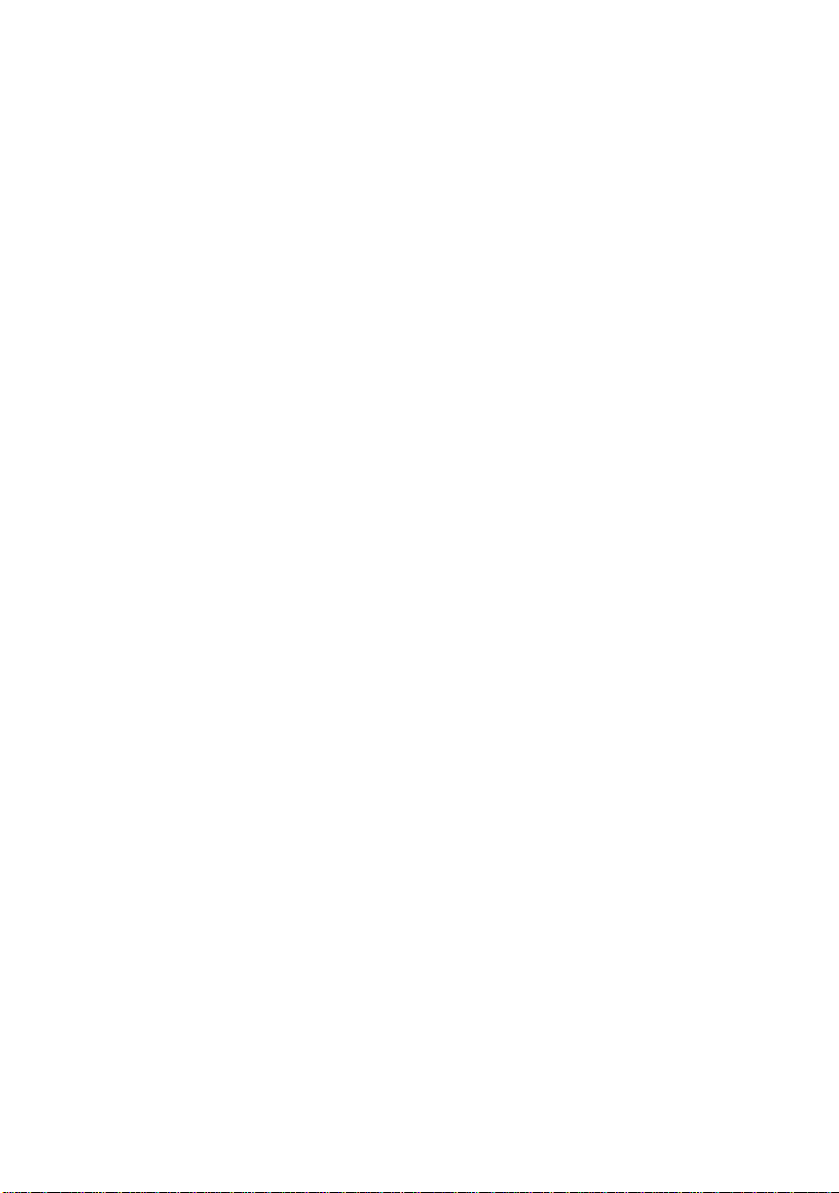
6VM7-4X
Socket 370 Processor Motherboard
USER'S MANUAL
Socket 370 Processor Motherboard
REV. 1.2 Second Edition
R-12-02-000425
Page 4
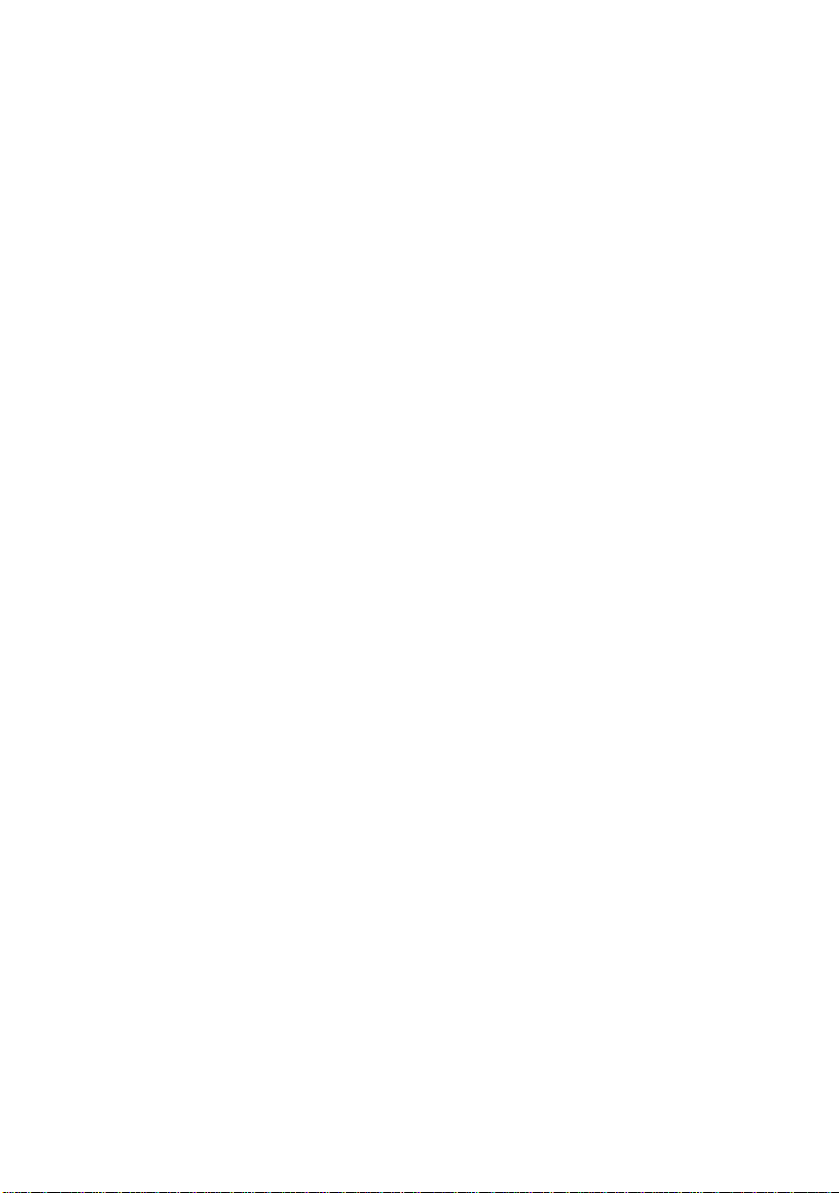
Page 5
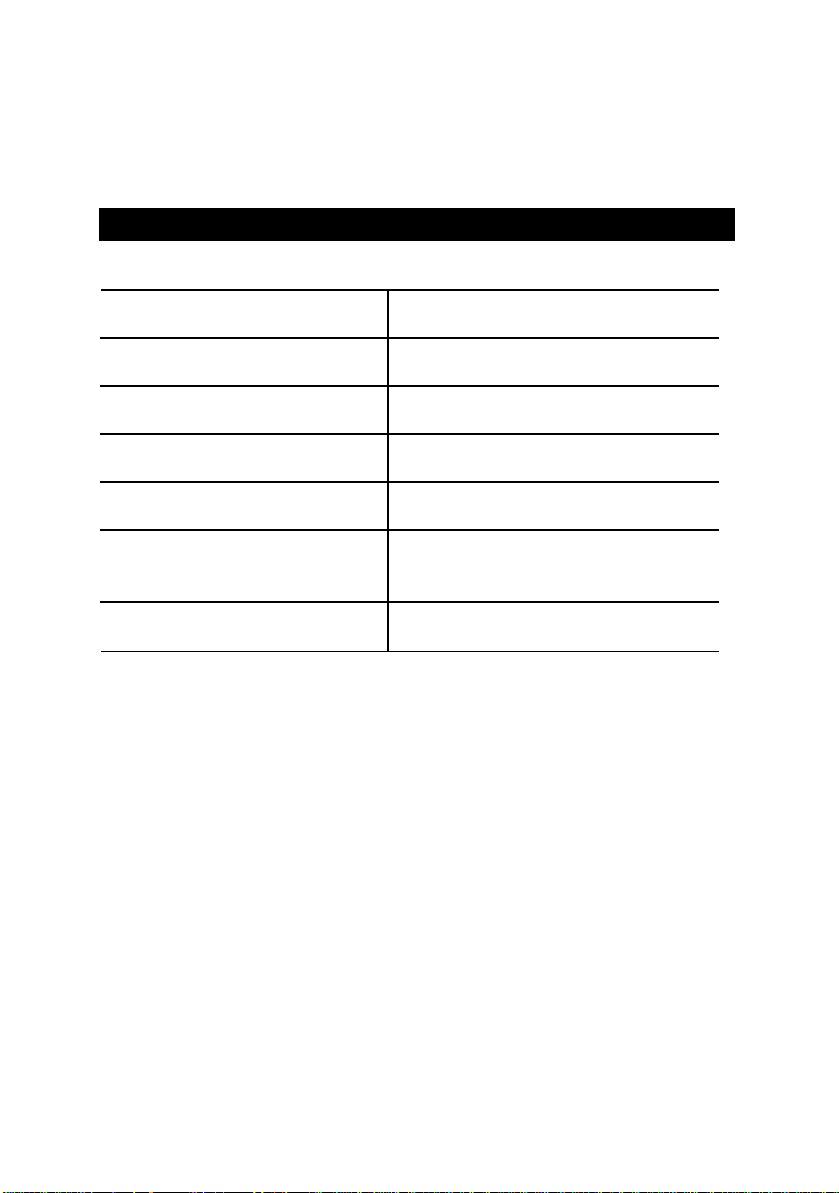
How This Manual Is Organized
This manual is divided into the following sections:
1) Revision History Manual revision information
2) Item Checklist Product item list
3) Features Product information & specification
4) Hardware Setup Instructions on setting up the motherboard
5) Performance & Block Diagram Product performance & block diagram
6) BIOS Setup Instructio ns on setting up the BIOS
software
7) Appendix
General reference
Page 6
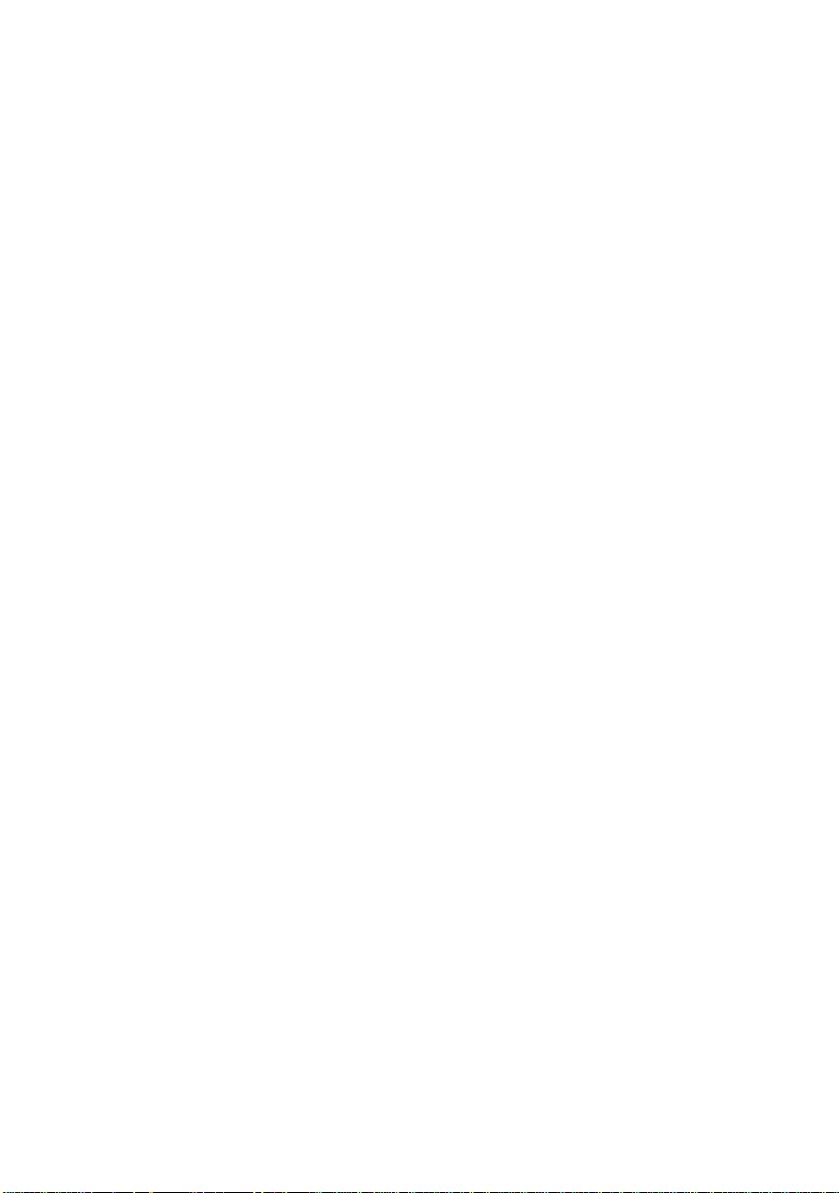
Page 7
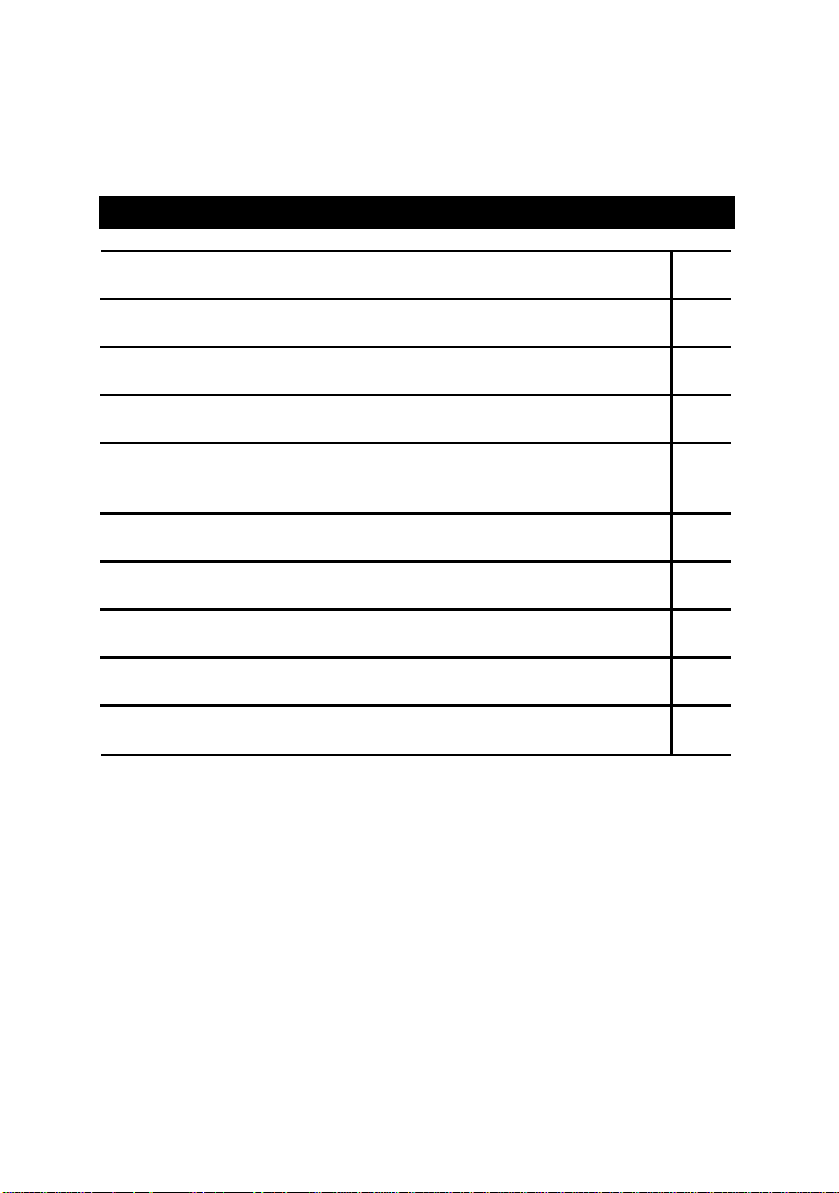
Table Of Content
Revision History P.1
Item Checklist P.2
Summary of Features P.3
6VM7 -4X Motherboard Layout P.5
Page Index for CPU Speed Setup / Connectors / Panel and Jumper
Definition
Performance List P.2 4
Block Diagram P.2 5
Memory Installation P.26
Page Index for BIOS Setup P.27
Appendix P.55
P.6
Page 8
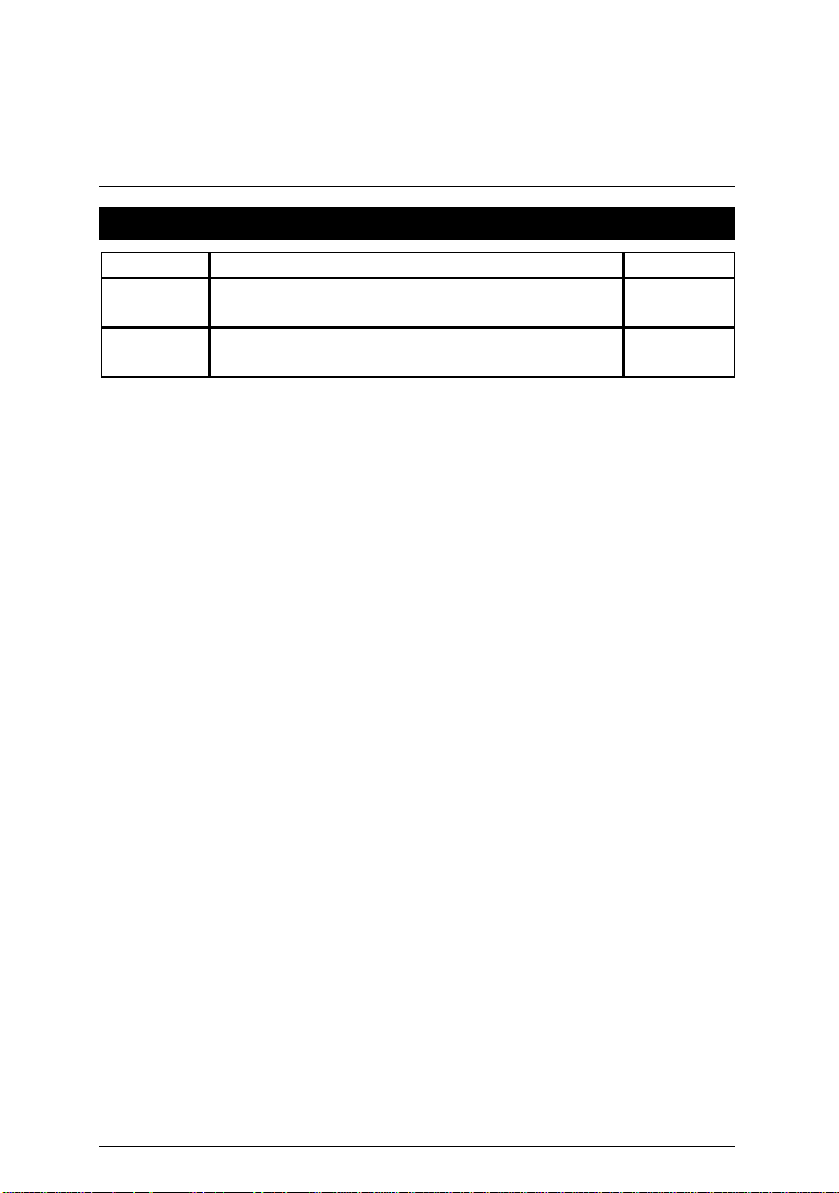
6VM7-4X Motherboard
Revision History
Revision Revision Note Date
1.2 Initial release of the 6VM7-4X motherboard user’s
manual.
1.2 Second release of the 6VM7-4X motherboard user’s
manual.
Mar.2000
Apr.2000
The author assumes no responsibility for any errors or omissions that may appear in this
document nor does the author make a commitment to update the information contained herein.
Third-party brands and names are the property of their respective owners.
Apr. 25, 2000 Taipei, Taiwan, R.O.C
1
Page 9
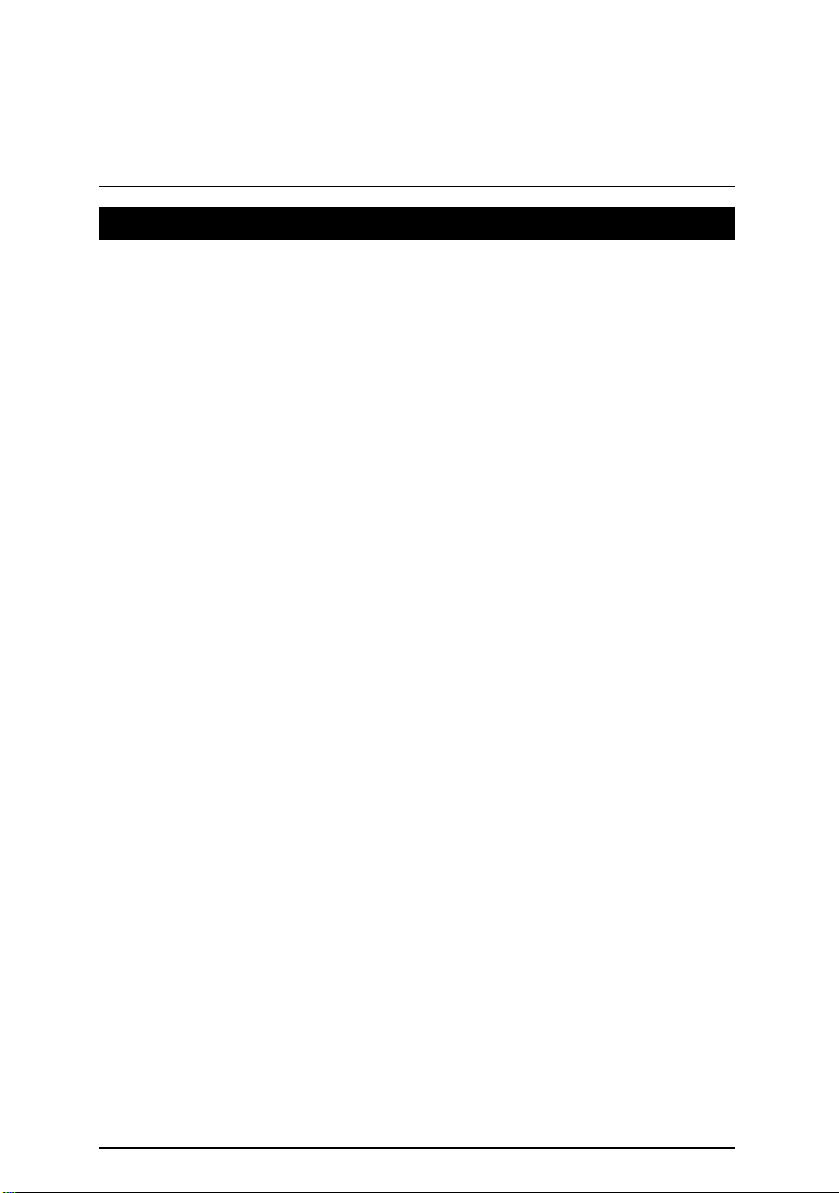
Item Checklist
þThe 6VM7-4X motherboard
þCable for IDE / floppy device
þDiskettes or CD (TUCD) for motherboard driver & utility
oInternal COMB Cable (Optional).
oInternal USB Cable (Optional).
oCable for SCSI device
þ6VM7 -4X user’s manual
Item Checklist
2
Page 10

6VM7-4X Motherboard
1 floppy port supports 2 FDD with 360K, 720K,1.2M,
Summary Of Features
Form Factor 24.3 cm x 21.0 cm Micro ATX size form factor, 4 layers PCB.
CPU Ÿ Socket 370 Processor
Ÿ 2nd cache in CPU(Depend on CPU)
Chipset Ÿ VT82C694X (VIA Apollo Pro 133A)
Ÿ VT82C686A
Clock Generator
Memory Ÿ 2 168-pin DIMM sockets.
I/O Control Ÿ VT82C686A
Slots Ÿ 1 AGP Slot Supports 4X mode & AGP 2.0 compliant
On-Board IDE Ÿ 2 IDE bus master, DMA 33/ ATA 66 IDE ports for up
On-Board
Peripherals
Hardware Monitor Ÿ CPU/System fan revolution detect
PS/2 Connector
Ÿ ICS 9248DF-39
Ÿ 66/100/133 MHz system bus speeds (PCI 33MHz)
Ÿ 75/83/112/124/140/150 MHz system bus speeds
(PCI 44MHz) (reserved)
Ÿ Supports PC-100 / PC-133 SDRAM and VCM SDRAM
Ÿ Supports up to 1.0GB DRAM
Ÿ Supports only 3.3V SDRAM DIMM
Ÿ Supports 72bit ECC type DRAM integrity mode.
Ÿ 3 PCI Slot Supports 33MHz & PCI 2.2 compliant
Ÿ 1 AMR(Audio Modem Riser)Slot
to 4 ATAPI devices
Ÿ Supports PIO mode 3, 4, UDMA33/ATA66 IDE & ATAPI
CD-ROM
Ÿ
1.44M and 2.88M bytes
Ÿ 1 parallel ports supports SPP/EPP/ECP mode
Ÿ 2 serial ports (COMA & COMB)
Ÿ 2 USB ports
Ÿ CPU /System temperature detect
Ÿ System voltage detect (Vcore,Vcc3,Vcc,+12V)
Ÿ CPU overheat shutdown detect
Ÿ PS/2
Keyboard interface and PS/2 Mouse interface
To be continued…
3
Page 11
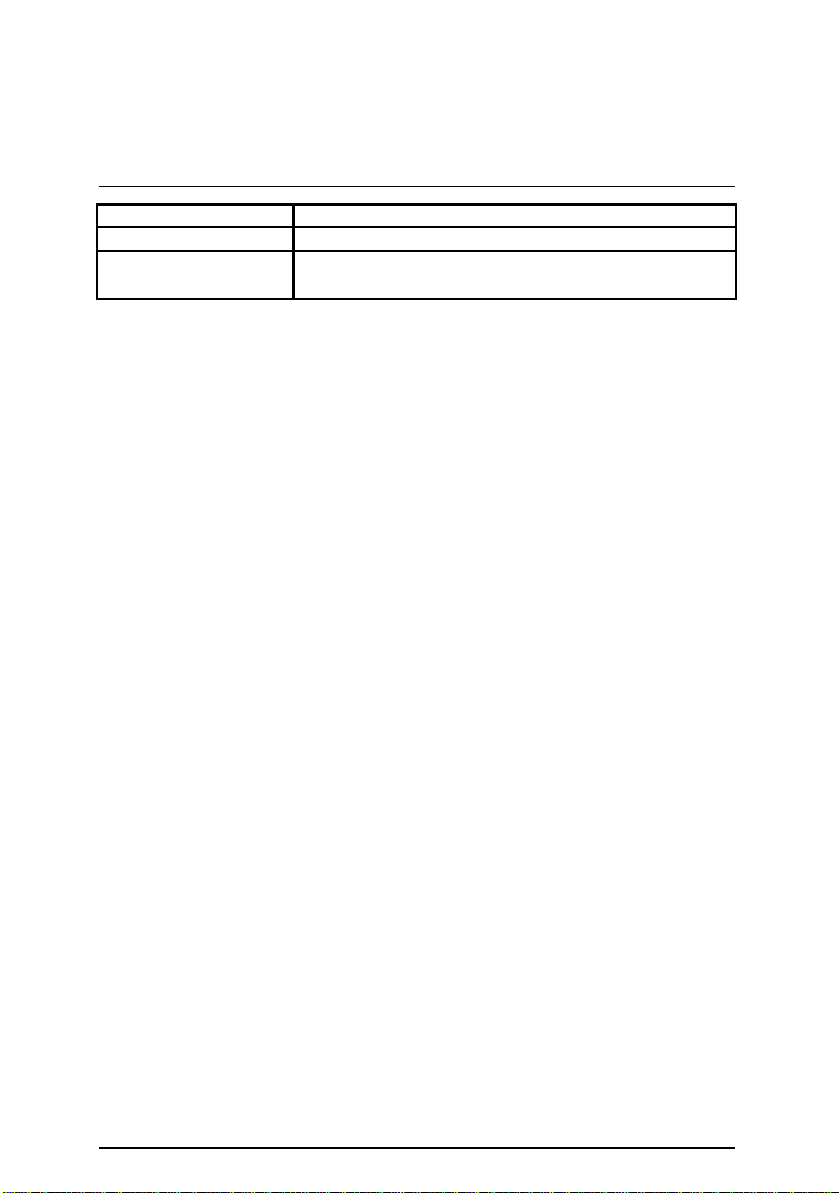
Summary Of Features
BIOS Ÿ Licensed AMI BIOS, 2M bit flash ROM
On-Board Sound Ÿ Creative CT5880
Additional Features Ÿ Includes 3 fan power connectors.
Ÿ Poly fuse for keyboard over-current protection
4
Page 12
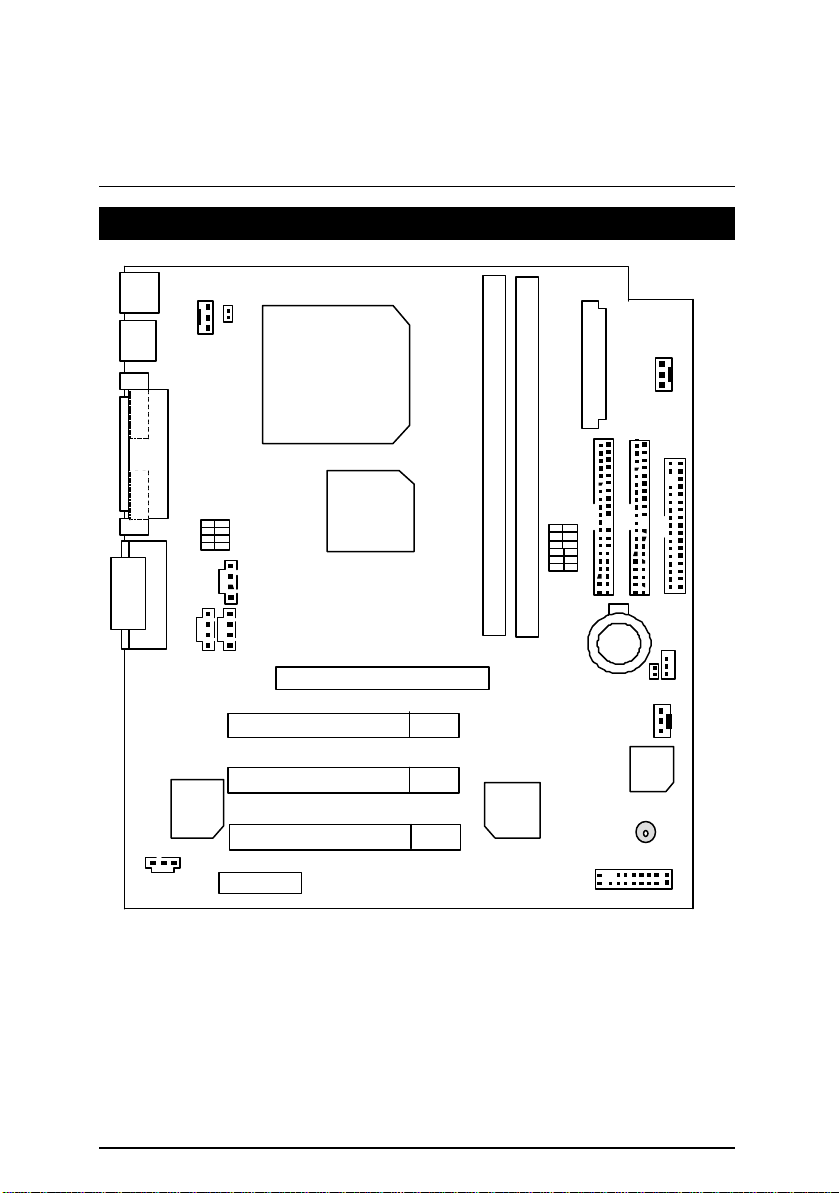
6VM7-4X Motherboard
COMB
COMA
LPT
6VM7-4X Motherboard Layout
PS/2
USB
JP16
JP19
PGA 370
CPU
ATX POWER
JP15
J4
GAME & AUDIO
SW2
J5
CT5880
PCI1
PCI2
PCI3
AMR
VT82C
694X
IDE2
IDE1
J8
SW1
FLOPPY
6VM7-4X
DIMM1
VT82C
686A
DIMM2
BAT1
JP1
JP23
JP2
BIOS
BZ1
J2
J7
AGP 1
5
Page 13
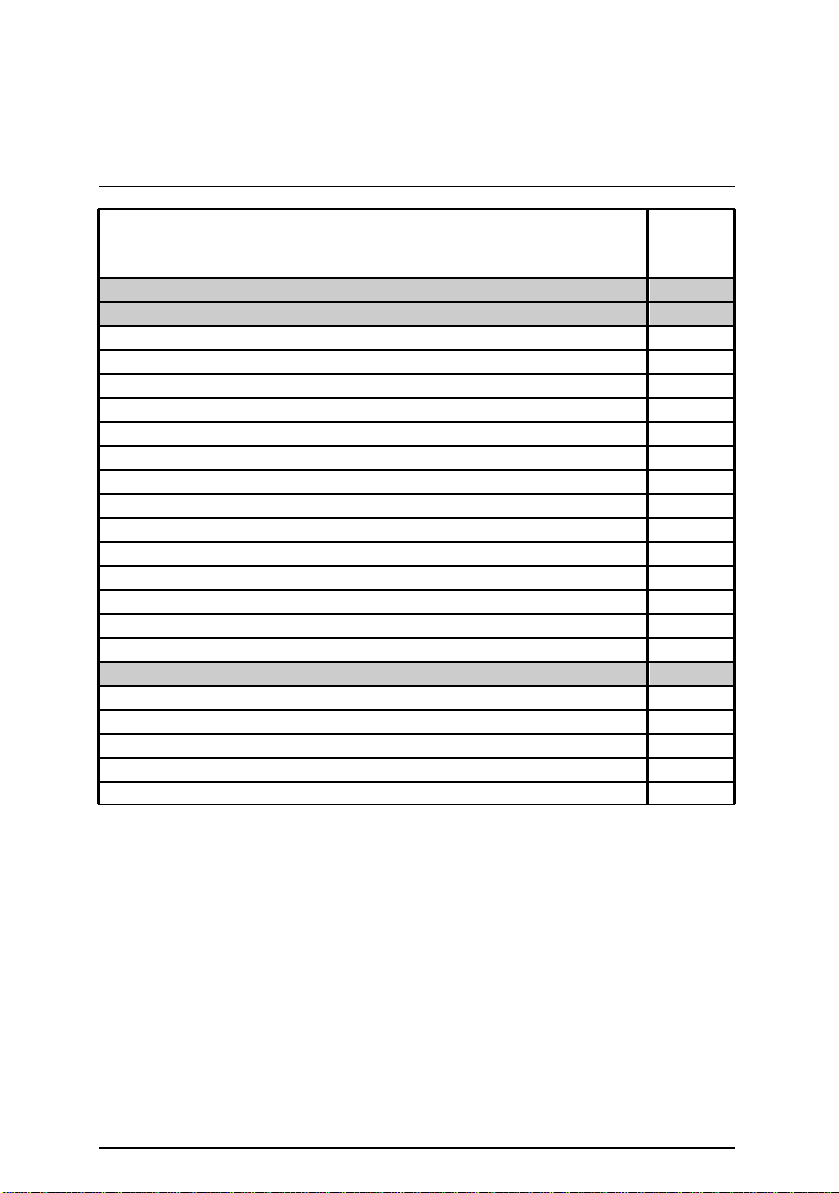
6VM7-4X Motherboard Layout
$
Page Index for CPU Speed Setup / Connectors / Panel and Jumper
Page
Definition
CPU Speed Setup P.7
Connectors P.14
GAME & Audio Port P.14
COM A / COM B / LPT Port P.14
USB Connector P.15
PS/2 Keyboard & PS/2 Mouse Connector P.15
JP16 (CPU Cooling Fan Power Connector) P.16
JP15 (Power Cooling Fan Power Connector) P.16
JP2 (System Cooling Fan Power Connector) P.17
ATX Power P.17
Floppy Port P.18
IDE 1(Primary)/ IDE 2(Secondary) Port P.18
J7 (TEL) P.19
J5 (AUX_IN) P.19
J8 (CD Audio Line In) P.20
J4 (SPDIF) P.20
Panel and Jumper Definition P.21
J2 (2x11 Pins Jumper) P.21
JP1 (Clear CMOS Function) P.22
JP23 (Case Open) P.22
JP19 (Support Cyrix CPU Selection)[Optional] P.23
BAT1(Battery) P.23
6
Page 14
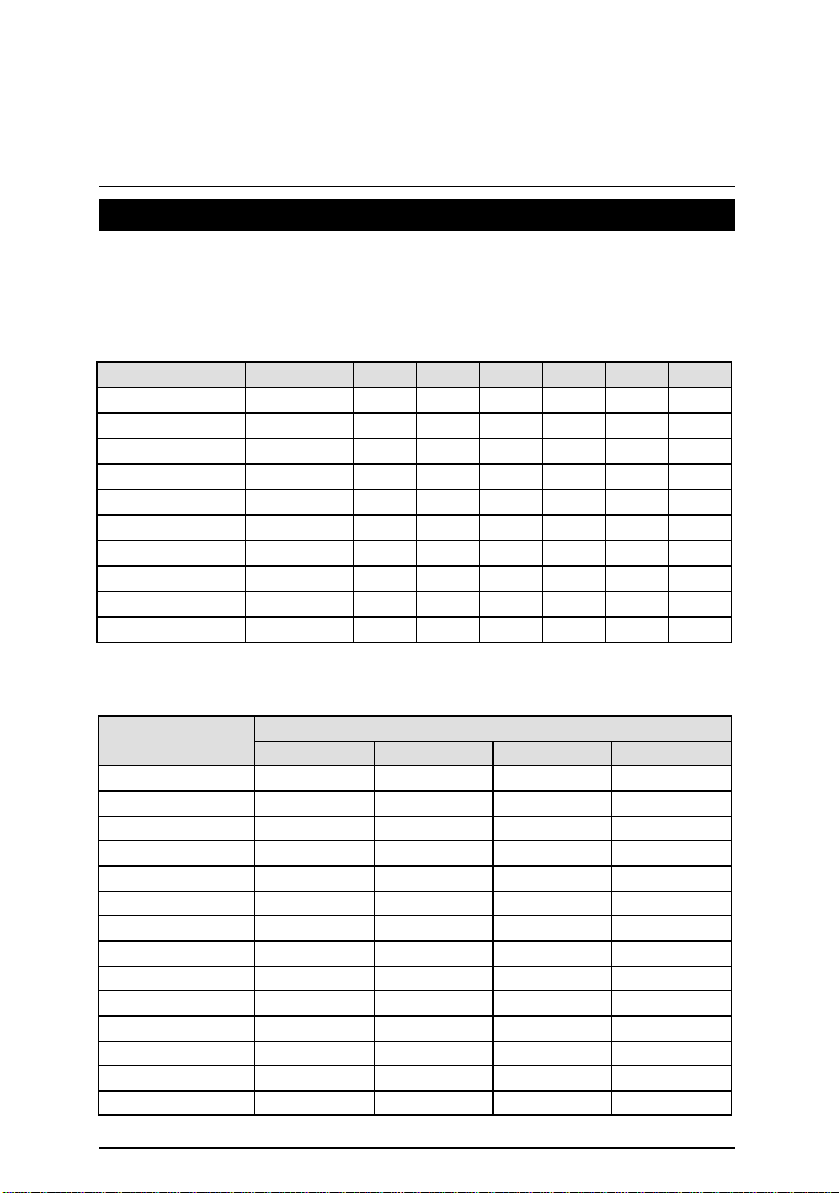
6VM7-4X Motherboard
CPU Speed Setup
The system bus speed is selectable at 66,100,133MHz and Auto. The user can select the
system bus speed (SW1) and change the DIP switch (SW2) selection to set up the CPU speed
for 300 - 733MHz processor.
Set System Bus Speed
SW1: O : ON, X : OFF
CPU (MHz) PCI(MHz) 1 2 3 4 5 6
Auto 33.3 X X X X O O
66 33.3 O O X X X X
75 37.5 O O O X X X
83 41.6 O O X O X X
100 33.3 O X X X X X
112 37.3 O X O X X X
124 31 X X X O X X
133 33.3 X X X X X X
140 35 X X O O X X
150 37.5 X X O X X X
The CPU speed must match with the frequency ratio. It will cause system hanging up if
the frequency ratio is higher than that of CPU.
SW2:
FREQ. RATIO
X 3
X 3.5
X 4
X 4.5
X 5
X 5.5
X 6
X 6.5
X 7
X 7.5
X 8
X 8.5
X 9
X 9.5
1 2 3 4
O X O O
X X O O
O O X O
X O X O
O X X O
X X X O
O O O X
X O O X
O X O X
X X O X
O O X X
X O X X
O X X X
X X X X
DIP SWITCH
7
Page 15
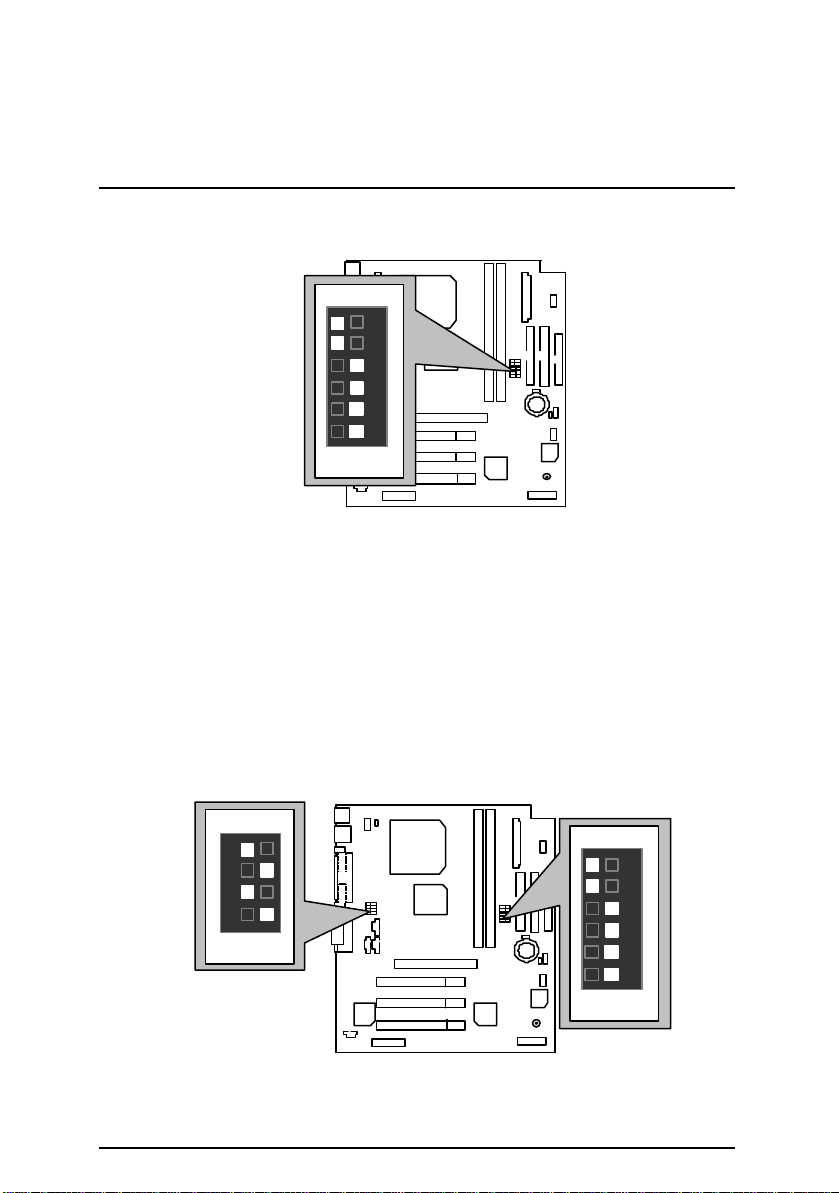
F
For Auto Jumper Setting:
ON
CPU Speed Setup
1 2 3 4 5 6
SW1
«
Note:
1. If you use 66/100/133 MHz CPU, We recommend you to setup your system speed to
“Auto” value.
2. We don’t recommend you to set up your system speed to 75 , 83 , 112 , 124 , 140 ,150
MHz because these frequencies are not the standard specifications for CPU, Chips et
and most of the peripherals. Whether your system can run under
75 ,83 ,112 ,124 ,140 ,150 MHz properly will depend on your hardware configurations:
CPU, SDRAM, Cards, etc.
TM
1. Celeron
300/ 66 MHz FSB
ON
1 2 3 4
SW2
SW2
ON
1 2 3 4 5 6
SW1
8
Page 16
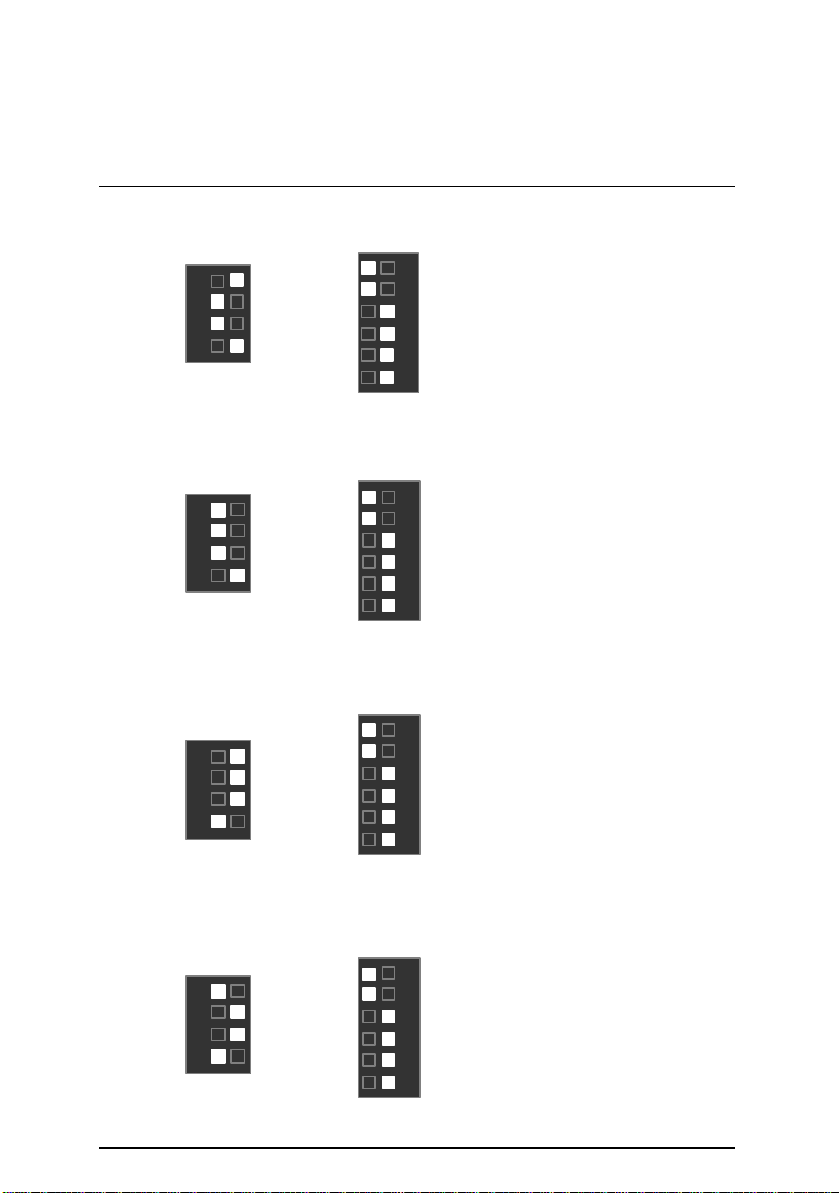
6VM7-4X Motherboard
ON
SW1
ON
ON
2. CeleronTM 333/ 66 MHz FSB
ON
1 2 3 4
SW2
SW1
TM
3. Celeron
366/ 66 MHz FSB
ON
1 2 3 4
SW2
TM
4. Celeron
400/ 66 MHz FSB
ON
1 2 3 4
SW2
SW1
5. CeleronTM 433/ 66 MHz FSB
ON
1 2 3 4
ON
1 2 3 4 5 6
1 2 3 4 5 6
1 2 3 4 5 6
SW2
SW1
1 2 3 4 5 6
9
Page 17

6. CeleronTM 466/ 66 MHz FSB
ON
ON
ON
ON
ON
1 2 3 4
CPU Speed Setup
SW2
SW1
7. CeleronTM 500/ 66 MHz FSB
ON
1 2 3 4
SW2
SW1
8. CeleronTM 533/ 66 MHz FSB
ON
1 2 3 4
SW2
SW1
9. CeleronTM 566/ 66 MHz FSB
1 2 3 4 5 6
1 2 3 4 5 6
1 2 3 4 5 6
ON
1 2 3 4
1 2 3 4 5 6
SW2
SW1
10
Page 18
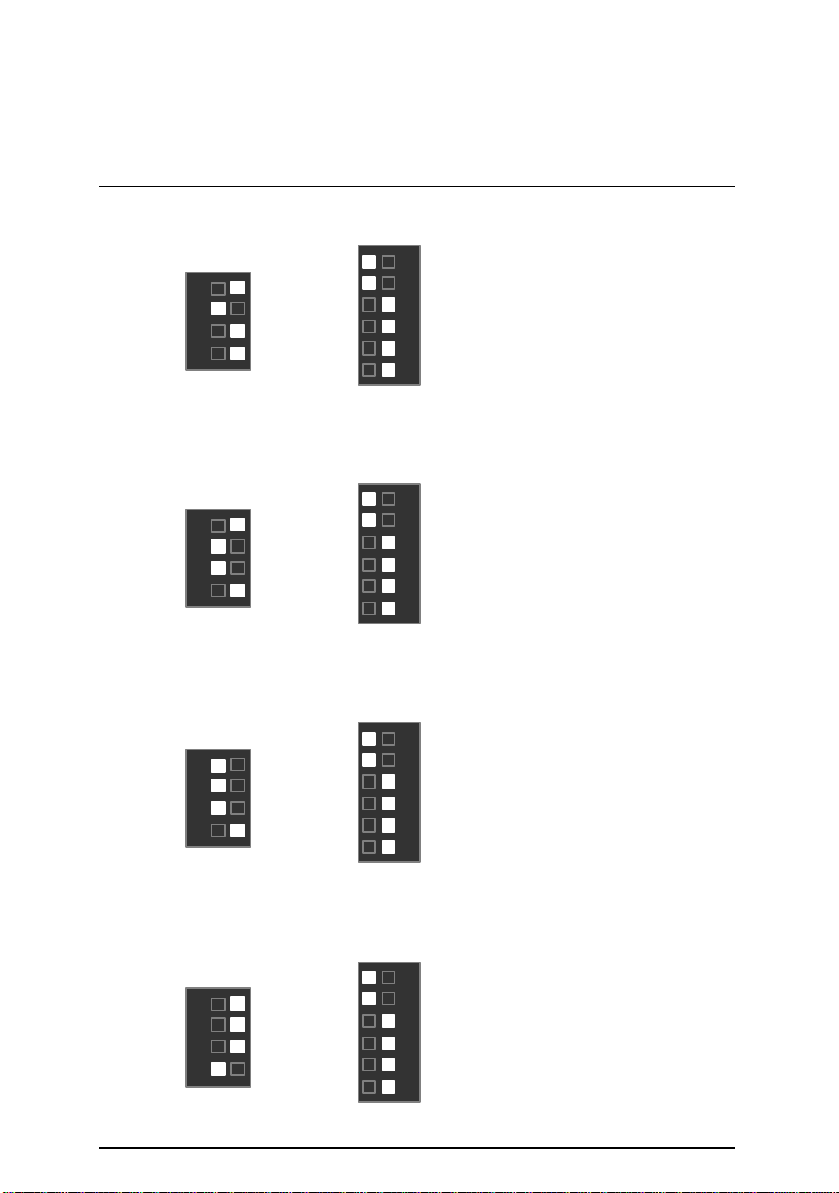
6VM7-4X Motherboard
ON
ON
ON
ON
10. Cryix Joshua 300/100MHz FSB
ON
1 2 3 4
SW2
SW1
11. Pentium® !!! 500/100MHz FSB
ON
1 2 3 4
SW2
SW1
12. Pentium® !!! 550/100MHz FSB
ON
1 2 3 4
1 2 3 4 5 6
1 2 3 4 5 6
SW2
13. Pentium® !!! 600/100MHz FSB
ON
1 2 3 4
SW2
SW1
SW1
1 2 3 4 5 6
1 2 3 4 5 6
11
Page 19
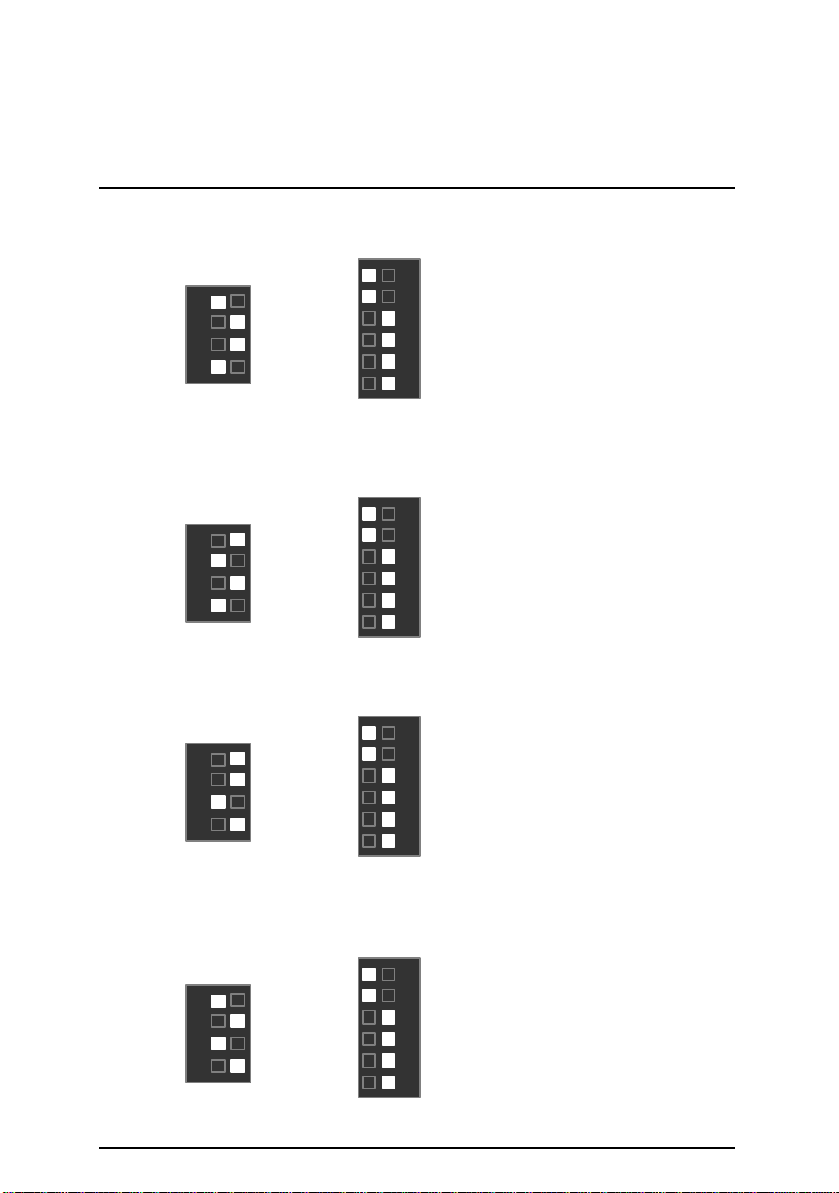
14. Pentium® !!! 650/100MHz FSB
ON
ON
ON
ON
ON
1 2 3 4
SW2
SW1
15. Pentium® !!! 700/100MHz FSB
ON
1 2 3 4
SW2
SW1
16. Pentium® !!! 533/133MHz FSB
ON
1 2 3 4
CPU Speed Setup
1 2 3 4 5 6
1 2 3 4 5 6
SW2
17. Pentium® !!! 600/133 MHz FSB
ON
1 2 3 4
SW2
SW1
SW1
1 2 3 4 5 6
1 2 3 4 5 6
12
Page 20
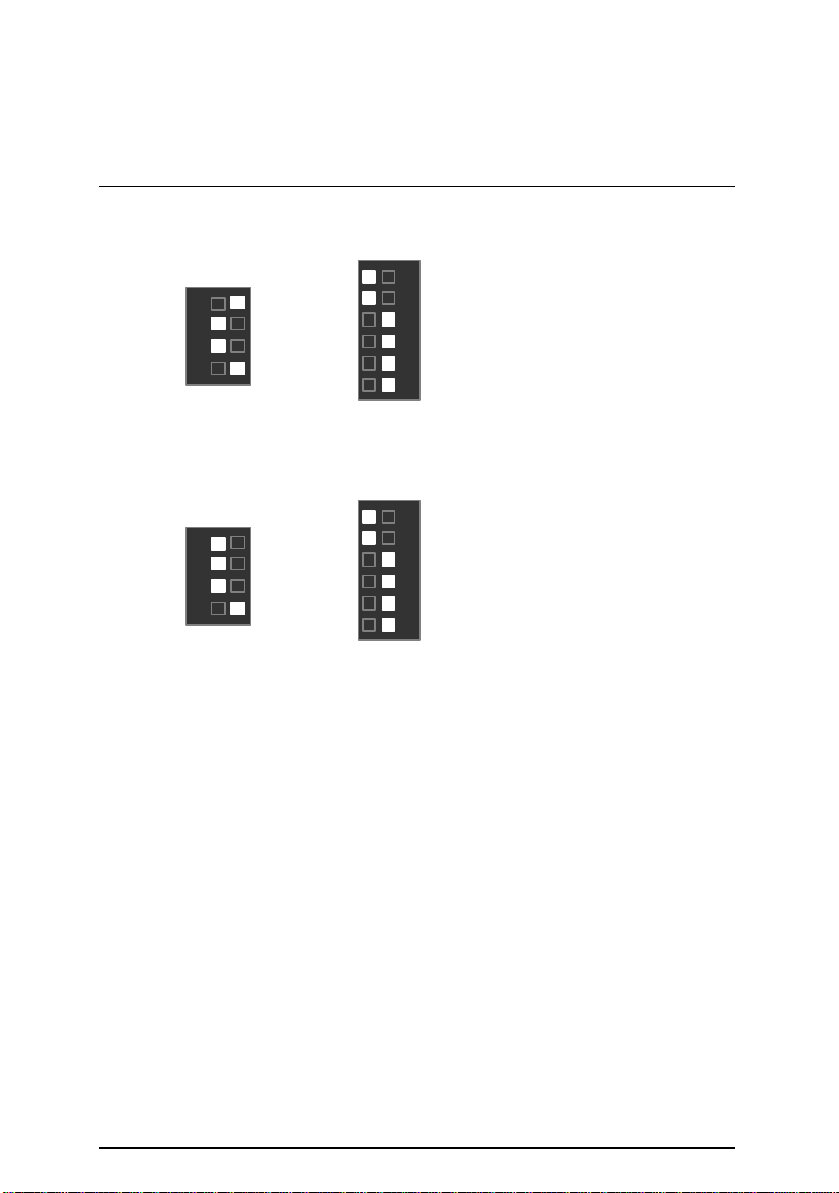
6VM7-4X Motherboard
ON
ON
18. Pentium® !!! 667/133MHz FSB
ON
1 2 3 4
SW2
SW1
19. Pentium® !!! 733/133MHz FSB
ON
1 2 3 4
SW2
SW1
1 2 3 4 5 6
1 2 3 4 5 6
13
Page 21
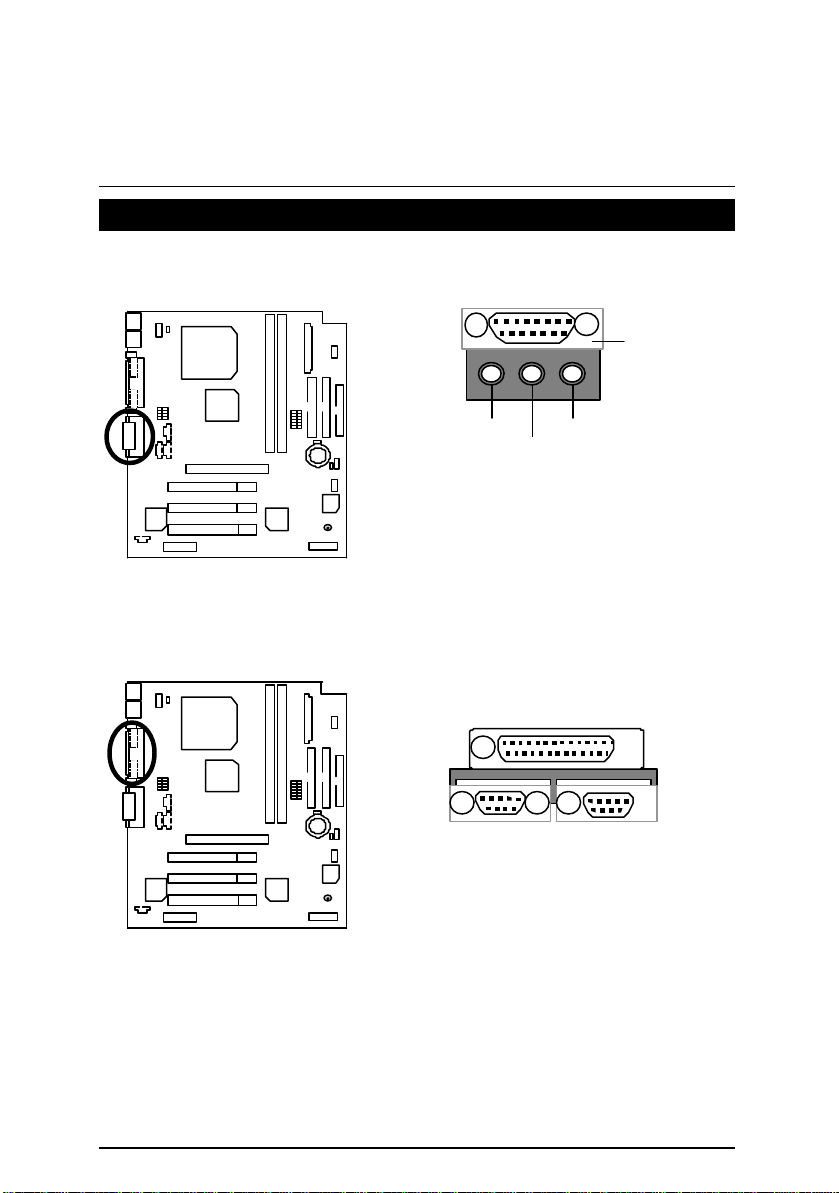
Connectors
Game & Audio Port
Connectors
GAME
Port
COM A / COM B / LPT Port
Line Out
MIC
Line In
LPT Port
COM B COM A
14
Page 22

6VM7-4X Motherboard
USB Connector
8 7 6 5
1 2 3 4
PS/2 Keyboard & PS/2 Mouse Connector
Pin No. Definition
1 USB V0
2 USB D03 USB D0+
4 GND
5 USB V1
6 USB D17 USB D1+
8 GND
PS/2 Mouse
6
4
5
3
1 2
PS/2 Keyboard
PS/2 Mouse/
Keyboard
Pin No. Definition
1 Data
2 NC
3 GND
4 VCC(+5V)
5 Clock
6 NC
15
Page 23

JP16: CPU Fan
1
JP15: Power Fan
Connectors
1
Pin No. Definition
1 GND
2 +12V
3 SENSE
Pin No. Definition
1 GND
2 +12V
3 NC
16
Page 24

6VM7-4X Motherboard
11
JP2: Sysem Fan
ATX Power
1
Pin No. Definition
1 GND
2 +12V
3 SENSE
Pin No. Definition
3,5,7,13,
2010
15-17
1,2,11 3.3V
4,6,19,20 VCC
10 +12V
12 -12V
18 -5V
1
8 Power Good
9 5V SB stand by+5V
14 PS-ON(Soft On/Off)
GND
17
Page 25

Floppy Port
RED LINE
IDE1(Primary), IDE2(Secondary) Port
RED LINE
Connectors
IDE 1 IDE 2
18
Page 26

6VM7-4X Motherboard
1
J7 : TEL: The connector is for Modem with internal voice connector
1
Pin No. Definition
1 Signal-In
2 GND
3 GND
4 Signal-Out
J5:AUX_IN
Pin No. Definition
1 AUX-L
2 GND
3 GND
4 AUX-R
19
Page 27

Connectors
1
J8 : CD Audio Line In
Pin No. Definition
1 CD-L
2 GND
3 GND
4 CD-R
J4 : SPDIF(The SPDIF output is capable of providing digital audio to
external speakers or compressed AC3 data to an external Dolby Digital
decoder.)
1
Pin No. Definition
1 VCC
2 SPDIF OUT
3 GND
20
Page 28

6VM7-4X Motherboard
RE
P+P−P−
S P K
Panel and Jumper Definition
J2 : Panel Jumper
PW
1
1
GD
GN (Green Switch) Open: Normal Operation
Close: Entering Green Mode
GD (Green LED) Pin 1: LED anode(+)
Pin 2: LED cathode(−)
HD (IDE Hard Disk Active LED) Pin 1: LED anode(+)
Pin 2: LED cathode(−)
SPK (Speaker Connector) Pin 1: VCC(+)
Pin 2- Pin 3: NC
Pin 4: Data(−)
RE (Reset Switch) Open: Normal Operation
Close: Reset Hardware System
P+P−P−(Power LED)
PW (Soft Power Connector) Open: Normal Operation
Pin 1: LED anode(+)
Pin 2: LED cathode(−)
Pin 3: LED cathode(−)
Close: Power On/Off
1
1
HD
GN
21
Page 29

JP1 : Clear CMOS Function
JP23 : Case Open
Panel and Jumper Definition
1
Pin No. Definition
1-2 close Normal (Default)
2-3 close Clear CMOS
1
Pin No. Definition
1 Signal
2 GND
22
Page 30

6VM7-4X Motherboard
+
Danger of explosion if battery
JP19 : Support Cyrix CPU Selection(Optional)
1
Pin No. Definition
open Normal
close Support Cyrix
BAT1 : Battery
+
is incorrectly replaced.
+ Replace only with the same or
equivalent type recommended
by the manufacturer.
+
Dispose of used batteries
according to the manufacturer’s
instructions.
133MHz
23
Page 31

Performance List
Performance List
The following performance data list is the testing results of some popular benchmark testing
programs.
These data are jus t referred by users, and there is no responsibility for different testing data
values gotten by users. (The different Hardware & Software configuration will result in different
benchmark testing results.)
• CPU
• DRAM (128 x 1) MB SDRAM (Micron 48LC8M8AZ-8EB)
• CACHE SIZE 256 KB included in CPU
• DISPLAY GA-660 AGP Card (32MB SDRAM)
• STORAGE Onboard IDE (IBM DTTA-371800) (18GB)
• O.S. Windows NT™ 4.0 (SP6)
• DRIVER
Intel Pentium
Display Driver at 1024 x 768 x 64K x 75Hz
®
!!! Socket 370 Processor
Intel Pentium® !!!
Processor
Winbench99
CPU mark99 62.1
FPU Winmark 99 3570
Business Disk Winmark 99 4290
Hi-End Disk Winmark 99 8590
Business Graphics Winmark 99 312
Hi-End Graphics Winmark 99 623
Socket 370
667MHz(133x5)
Winstone99
Business Winstone99 39.4
Hi-End Winstone99 35.4
24
Page 32

6VM7-4X Motherboard
3.3V DIMM
Floppy
LPT
48MHz
Host
PGA 370 CPU
AC97
Ultra DMA
AMR
Slot
AC’97-Link
Creative
24MHz
Block Diagram
14.318MHz
AGP 2X/4X
33/ATA66
IDE Ports
CT5880
AGP Bus
IDE Bus
VIA
VT82C694X
PCI Bus
VT82C686A
VIA
DIMM Sockets
66 /100 /133 MHz
66 /100 /133 MHz
66 /100/133 MHz
ICS
33 MHz
14.318MHz
USB Bus
9248DF-39
33 MHz
COM Ports
CODEC
PS/2 KB/Mouse
USB Port
25
Page 33

Memory Installation
Memory Installation
The motherboard has 2 dual inline memory module (DIMM) sockets. The BIOS will automatically
detects memory type and size. To install the memory module, just push it vertically into the
DIMM Slot .The DIMM module can only fit in one direction due to the two notch. Memory size
can vary between sockets.
Install memory in any combination table:
DIMM 168-pin SDRAM DIMM Modules
DIMM 1 Supports 16 / 32 / 64 / 128 / 256 / 512 MB X 1 pcs
DIMM 2 Supports 16 / 32 / 64 / 128 / 256 / 512 M B X 1 pcs
★Total System Memory (Max 1GB)
26
Page 34

6VM7-4X Motherboard
$ Page Index for BIOS Setup Page
The Main Menu P.29
Standard CMOS Setup P.31
BIOS Features Setup P.34
Chipset Features Setup P.36
Power Management Setup P.39
PNP/ PCI Configuration P.42
Load BIOS Defaults P.44
Load Setup Defaults P.45
Integrated Peripherals P.46
Hardware Monitor Setup P.49
Supervisor Password / User Password P.51
IDE HDD Auto Detection P.52
Save to CMOS and Exit P.53
Exit Without Saving P.54
27
Page 35

BIOS Setup
BIOS Setup
BIOS Setup is an overview of the BIOS Setup Program. The program that allows users to
modify the basic system configuration. This type of information is stored in battery-backed
CMOS RAM so that it retains the Setup information when the power is turned off.
ENTERING SETUP
Power ON the computer and press <Del> immediately will allow you to enter Setup. If the
message disappears before you respond and you still wish to enter Setup, restart the system to
try again by turning it OFF then ON or pressing the "RESET" bottom on the system case. You
may also restart by simultaneously press <Ctrl> − <Alt> − <Del> keys.
CONTROL KEYS
<↑> Move to previous item
<↓> Move to next item
<←> Move to the item in the left hand
<→> Move to the item in the right hand
<Esc> Main Menu - Quit and not save changes into CMOS
Status Page Setup Menu and Option Page Setup Menu - Exit current page
and return to Main Menu
<+/PgUp> Increase the numeric value or make changes
<-/PgDn> Decrease the numeric value or make changes
<F1> General help, only for Status Page Setup Menu and Option Page Setup
Menu
<F2> Reserved
<F3> Reserved
<F4> Reserved
<F5> Restore the previous CMOS value from CMOS, only for Option Page
Setup Menu
<F6> Load the default CMOS value from BIOS default table, only for Option
Page Setup Menu
<F7> Load the Setup Defaults.
<F8> Reserved
<F9> Reserved
<F10> Save all the CMOS changes, only for Main Menu
28
Page 36

6VM7-4X Motherboard
GETTING HELP
Main Menu
The on-line description of the highlighted setup function is displayed at the bottom of the screen.
Status Page Setup Menu / Option Page Setup Menu
Press F1 to pop up a small help window that describes the appropriate keys to use and the
possible selections for the highlighted item. To exit the Help Window press <Esc>.
The Main Menu
Once you enter AMI BIOS CMOS Setup Utility, the Main Menu (Figure 1) will appear on the
screen. The Main Menu allows you to select from nine setup functions and two exit choices. Use
arrow keys to select among the items and press <Enter> to accept or enter the sub-menu.
AMIBIOS SIMPLE SETUP UTILITY -VERSION 1.20C
( C ) 1999 American Megatrends, Inc. All Rights Reserved
STANDARD CMOS SETUP INTEGRATED PERIPHERALS
BIOS FEATURES SETUP HARDWARE MONITOR SETUP
CHIPSET FEATURES SETUP SUPERVISOR PASSWORD
POWER MANAGEMENT SETUP USER PASSWORD
PNP/PCI CONFIGURATION IDE HDD AUTO DETECTION
LOAD BIOS DEFAULTS SAVE & EXIT SETUP
LOAD SETUP DEFAULTS EXIT WITHOUT SAVING
ESC : Quit ↑↓←→ : Select Item (Shift) F2 : Change Color F5 : Old Values
F6 : Load BIOS Defaults F7: Load Setup Defaults F10: Save & Exit
Time, Date, Hard Disk Type, …
Figure 1: Main Menu
•
Standard CMOS Setup
This setup page includes all the items in standard compatible BIOS.
•
BIOS Features Setup
This setup page inclu.des all the items of AMI special enhanced features.
29
Page 37

BIOS Setup
•
Chipset Features Setup
This setup page includes all the items of chipset special features.
•
Power Management Setup
This setup page includes all the items of Green function features.
•
PnP/PCI Configurations
This setup page includes all the configurations of PCI & PnP ISA resources.
•
Load BIOS Defaults
Bios Defaults indicates the value of the system parameter which the sy stem would be in
the safe configuration.
•
Load Setup Defaults
Setup Defaults indicates the value of the system parameter which the system would be in
the most appropriate configuration.
•
Integrated Peripherals
This setup page includes all onboard peripherals.
•
Hardware Monitor Setup
This setup page is auto detect fan and temperature status.
•
Supervisor password
Change, set, or disable password. It allows you to limit access to the system and Setup,
or just to Setup.
•
User password
Change, set, or disable password. It allows you to limit access to the system.
•
IDE HDD auto detection
Automatically configure hard disk parameters.
•
Save & Exit Setup
Save CMOS value settings to CMOS and exit setup.
•
Exit Without Saving
Abandon all CMOS value changes and exit setup.
30
Page 38

6VM7-4X Motherboard
Standard CMOS Setup
The items in Standard CMOS Features Menu (Figure 2) are divided into 9 categories. Each
category includes no, one or more than one setup items. Use the arrows to highlight the item
and then use the <PgUp> or <PgDn> keys to select the value you want in each item.
AMIBIOS SETUP – STANDARD CMOS SETUP
( C ) 1999 American Megatrends, Inc. All Rights Reserved
Date (mm/dd/yyyy) : Web Oct 27, 1999
Time (hh/mm/ss) : 10:36:24
Pri Master : Auto
Pri Slave : Auto
Sec Master : Auto
Sec Slave : Auto
Floppy Drive A: 1.44 MB 3 ½
Floppy Drive B: Not Installed
Boot Sector Virus Protection : Disabled
Month: Jan – Dec ESC : Exit
Day: 01 – 31 ↑↓ : Select Item
Year : 2000– 2099 PU/PD/+/– : Modify
(Shift)F2 : Color
•
Date
TYPE SIZE CYLS HEAD PRECOMP LANDZ SECTOR MODE
Base Memory : 640 Kb
Other Memory: 384 Kb
Extended Memory: 30Mb
Total Memory: 31Mb
Figure 2: Standard CMOS Setup
The date format is <Week>, <Month>, <Day>, <Year>.
Week The week, from Sun to Sat, determined by the BIOS and is display-only
Month The month, Jan. Through Dec.
Day The day, from 1 to 31 (or the maximum allowed in the month)
Year The year, from 2000 through 2099
31
Page 39

BIOS Setup
•
Time
The times format in <hour> <minute> <second>. The time is calculated base on the
24-hour military -time clock. For example, 1 p.m. is 13:00:00.
•
IDE Primary Master, Slave / Secondary Master, Slave
The category identifies the types of hard disk from drive C to F that has been installe d in
the computer. There are two types: auto type, and user definable type. User type is
user-definable; Auto type which will automatically detect HDD type.
Note that the specifications of your drive must match with the drive table. The hard disk will
not work properly if you enter improper information for this category.
If you select User Type, related information will be asked to enter to the following items.
Enter the information directly from the keyboard and press <Enter>. Such information
should be provided in the documentation form your hard disk vendor or the system
manufacturer.
CYLS. Number of cylinders
HEADS number of heads
PRECOMP write precomp
LANDZONE Landing zone
SECTORS number of sectors
If a hard disk has not been installed select NONE and press <Enter>.
•
Drive A type / Drive B type
The category identifies the types of floppy disk drive A or drive B that has been installed in
the computer.
None No floppy drive installed
360K, 5.25 in. 5.25 inch PC-type standard drive; 360K byte capacity.
1.2M, 5.25 in. 5.25 inch AT-type high-density drive; 1.2M byte capacity (3.5 inch
when 3 Mode is Enabled).
720K, 3.5 in. 3.5 inch double-sided drive; 720K byte capacity
1.44M, 3.5 in. 3.5 inch double-sided drive; 1.44M byte capacity.
2.88M, 3.5 in. 3.5 inch double-sided drive; 2.88M byte capacity.
32
Page 40

6VM7-4X Motherboard
•
Boot Sector Virus Protection
If it is set to enable, the category will flash on the screen when there is any attempt to write
to the boot sector or partition table of the hard disk drive. The system will halt and the
following error message will appear in the mean time. You can run anti -virus program to
locate the problem.
Enabled Activate automatically when the system boots up caus ing a warning
message to appear when anything attempts to access the boot sector or
hard disk partition table
Disabled No warning message to appear when anything attempts to access the
boot sector or hard disk partition table. (Default Value)
•
Memory
The category is display -only which is determined by POST (Power On Self Test) of the
BIOS.
Base Memory
The POST of the BIOS will determine the amount of base (or conventional)
memory installed in the system.
The value of the base memory is typically 512 K for systems with 512 K
memory installed on the motherboard, or 640 K for systems with 640 K or more
memory installed on the motherboard.
Extended Memory
The BIOS determines how much extended memory is present during the POST.
This is the amount of memory located above 1 MB in the CPU's memory
address map.
Other Memory
This refers to the memory located in the 640 K to 1024 K address space. This is
memory that can be used for different applications.
DOS uses this area to load device drivers to keep as much base memory free
for application programs. Most use for this area is Shadow RAM
33
Page 41

BIOS Setup
BIOS Features Setup
AMIBIOS SETUP – BIOS FEATURES CMOS SETUP
( C ) 1999 American Megatrends, Inc. All Rights Reserved
1st Boot Device :Floppy
2nd Boot Device :IDE-0
3rd Boot Device :CDROM
S.M.A.R.T for Hard Disks :Disabled
BootUp Num -Lock :On
Floppy Drive Seek :Disabled
Password Check :Setup
Processor Serial Number :Disabled
ESC : Quit
F1 : Help PU/PD/+/ - : Modify
F5 : Old Values (Shift)F2 :Color
F6 : Load BIOS Defaults
F7 : Load Setup Defaults
Figure 3: BIOS Features Setup
1st / 2nd / 3rd Boot Device
•
The default value is Floppy or LS -120 / ZIP A: or ATAPI ZIP C: or CDROM or SCSI or NET
WORK / I20 or IDE -0~IDE-3 or Disabled.
Floppy
LS-120 / ZIP A:
CDROM
SCSI
NETWORK
IDE-0~IDE-3
Disabled
ATAPI ZIP C:
Boot Device by Floppy.
Boot Device by LS -120 / ZIP A:.
Boot Device by CDROM.
Boot Device by SCSI.
Boot Device by NETWORK.
Boot Device by IDE -0~IDE-3.
Boot Device by Disabled.
Boot Device by ATAPI ZIP C:.
↑↓←→: Select Item
S.M.A.R.T. for Hard Disks
•
Enable Enable S.M.A.R.T. Hard for Disks.
Disable Disable S.M.A.R.T. Hard for Disks. (Default Value)
34
Page 42

6VM7-4X Motherboard
•
Boot Up Num-Lock
On Keypad is number keys. (Default Value)
Off Keypad is arrow keys.
•
Floppy Drive Seek
During POST, BIOS will determine if the floppy disk drive installed is 40 or 80 tracks. 360
type is 40 tracks while 720 , 1.2 and 1.44 are all 80 tracks.
Enabled BIOS searches for floppy disk drive to determine if it is 40 or 80 tracks.
Note that BIOS can not tell from 720, 1.2 or 1.44 driv e type as they are
all 80 tracks.
Disabled BIOS will not search for the type of floppy disk drive by track number.
Note that there will not be any warning message if the drive installed is
360. (Default Value)
Password Check
•
Setup Set Password Check to Setup. (Default Value)
Always Set Password Check to Always.
•
Processor Serial Number(Only Support Pentium® !!! Processor)
Disabled Disabled Processor Serial Number. (Default Value)
Enabled Enabled Processor Serial Number.
35
Page 43

Chipset Features Setup
AMIBIOS SETUP –CHIPSET FEATURE CMOS SETUP
( C ) 1999 American Megatrends, Inc. All Rights Reserved
*** DRAM Timing ***
Top Performance :Disabled
SDRAM Timing by SPD :Disabled
SDRAM CAS# Latency :3
DRAM Frequency :Auto
C2P Concurrency & Master :Enabled
DRAM Integrity Mode :Disabled
AGP Mode :4X
AGP Comp. Driving :Auto
Manual AGP Comp. Driving :CB
AGP Aperture Size :64MB
USB Controller :USB Port 0&1
USB Legacy Support :Disabled
F1 : Help PU/PD/+/ - : Modify
F5 : Old Values (Shift)F2 :Color
F6 : Load BIOS Defaults
F7 : Load Setup Defaults
Figure 4: Chipset Features Setup
•
Top Performance
Disabled Set Top Performance is disabled. (Default Value)
Enabled Set Top Performance is enabled.
ESC : Quit ↑↓←→: Select Item
BIOS Setup
•
SDRAM Timing by SPD
Disabled SDRAM Timing by SPD Function Disabled. (Default Value)
Enabled SDRAM Timing by SPD Function Enabled.
•
SDRAM CAS# Latency
3 For Slower SDRAM DIMM module. (Default Value)
2 For Fastest SDRAM DIMM module.
•
DRAM Frequency
Auto Set DRAM Frequency automation. (Default Value)
100MHz Set DRAM Frequency is 100MHz.
66MHz Set DRAM Frequency is 66MHz.
133MHz Set DRAM Frequency is 133MHz.
36
Page 44

6VM7-4X Motherboard
•
C2P Concurrency & Master
Enabled Enabled C2P Concurrency & Master. (Default Value)
Disabled Disabled C2P Concurrency & Master.
•
DRAM Integrity Mode
ECC For 72 bit ECC type DIMM Modle.
Disabled Normal Setting. (Default Value)
•
AGP Mode
4X Set AGP Mode is 4X. (Default Value)
1X Set AGP Mode is 1X.
2X Set AGP Mode is 2X.
•
AGP Comp. Driving
Auto Set AGP Comp. Driving is Auto. (Default Value)
Manual Set AGP Comp. Driving is Manual.
If AGP Comp. Driving is Manual.
Manual AGP Comp. Driving : 00~FF
•
AGP Aperture Size
4MB Set AGP Aperture Size to 4MB.
8MB Set AGP Aperture Size to 8 MB.
16MB Set AGP Aperture Size to 16 MB.
32MB Set AGP Aperture Size to 32 MB.
64MB Set AGP Aperture Size to 64 MB. (Default Value)
128MB Set AGP Aperture Size to 128 MB.
256MB Set AGP Aperture Size to 256 MB.
•
USB Controller
USB Port 0&1 Set USB Controller Function is USB Port 0&1. (Default Value)
Disabled USB Controller Function Disabled.
37
Page 45

•
USB Legacy Support
Keyboard Set USB Legacy Support Keyboard.
Keyb+Mouse Set USB Legacy Support Keyboard +Mouse.
Disabled
Disabled USB Legacy Support Function. (Default Value)
BIOS Setup
38
Page 46

6VM7-4X Motherboard
Power Management Setup
AMIBIOS SETUP –POWER MANAGEMENT SETUP
( C ) 1999 American Megatrends, Inc. All Rights Reserved
Video Power Down Mode :Stand by RTC Alarm Date :15
Hard Disk Power Down Mode :Stand by RTC Alarm Hour :12
Suspend Time Out(Minute) :Disabled RTC Alarm Minute :30
Display Activity :Ignore RTC Alarm Second :30
IRQ3 :Monitor
IRQ 4 :Monitor
IRQ 5 :Ignore
IRQ 7 :Monitor
IRQ 9 :Ignore
IRQ 10 :Ignore
IRQ 11 :Ignore
IRQ 13 :Ignore
IRQ 14 :Monitor
IRQ 15 :Ignore
Soft-off by Power Button :Instant off
AC Back Function :Last state
Modem Use IRQ :4 F1 : Help PU/PD/+/- : Modify
Modem Ring On /Wake On Lan :Enabled F5 : Old Values (Shift)F2 :Color
PME Event Wake up :Enabled F6 : Load BIOS Defaults
RTC Alarm Power On :Disabled F7 : Load Setup Defaults
Figure 5: Power Management Setup
•
Video Power Down Mode
Disabled Disabled Video Power Down Mode Function.
Suspend Set Video Power Down Mode to Suspend. (Default Value)
Stand By Set Video Power Down Mode to Stand By.
ESC : Quit ↑↓←→: Select Item
•
Hard Disk Power Down Mode
Disabled Disabled Hard Disk Power Down Mode Function.
Suspend Set Hard Disk Power Down Mode to Suspend (Default Value)
Stand By Set Hard Disk Power Down Mode to Stand By.
39
Page 47

•
Suspend Time Out (Minute.)
Disabled Disabled Suspend Time Out Function. (Default Value)
1 Enabled Suspend Time Out after 1min.
2 Enabled Suspend Time Out after 2min.
4 Enabled Suspend Time Out after 4min.
8 Enabled Suspend Time Out after 8min.
10 Enabled Suspend Time Out after 10min.
20 Enabled Suspend Time Out after 20min.
30 Enabled Suspend Time Out after 30min.
40 Enabled Suspend Time Out after 40min.
50 Enabled Suspend Time Out after 50min.
60 Enabled Suspend Time Out after 60min.
•
Display Activity
Ignore Ignore Display Activity. (Default Value)
Monitor Monitor Display Activity.
•
IRQ 3~IRQ15
Ignore Ignore IRQ3 ~IRQ15.
Monitor Monitor IRQ3~IRQ15.
•
Soft-off by Power Button
BIOS Setup
Instant off Soft switch ON/OFF for Power Button. (Default Value)
Delay-4Sec Soft switch ON 4 Sec for Power off.
•
AC Back Function
Power Off Set Restore on AC/Power Loss is Power off.
Power On Set Restore on AC/Power Loss is Power on.
Last state Set Restore on AC/Power Loss is Last state mode. (Default Value)
•
MODEM Use IRQ
NA Set MODEM Use IRQ to NA.
3 Set MODEM Use IRQ to 3.
4 Set MODEM Use IRQ to 4. (Default Value)
5 Set MODEM Use IRQ to 5.
7 Set MODEM Use IRQ to 7.
40
Page 48

6VM7-4X Motherboard
•
Modem Ring On / Wake On Lan
Disabled Disabled Modem Ring On / Wake On Lan function.
Enabled Enabled Modem Ring On / Wake On Lan function. (Default Value)
•
PME Event Wake up
Disabled Disabled PME Event Wake up function.
Enabled Enabled PME Event Wake up function. (Default Value)
•
RTC Alarm Power On
Disabled Disable this function. (Default Value)
Enabled Enable alarm function to POWER ON system.
If RTC Alarm Lead To Power On is Enabled.
RTC Alarm Date : Every Day,1~31
RTC Alarm Hour: 0~23
RTC Alarm Minute : 0~59
RTC Alarm Second : 0~59
41
Page 49

PnP/PCI Configurations
AMIBIOS SETUP –PNP/PCI CONFIGURATION SETUP
( C ) 1999 American Megatrends, Inc. All Rights Reserved
Plug and Play Aware O/S :No
Reset Configuration Data :No
VGA Boot From :AGP
PCI VGA Palette Snoop :Disabled
DMA Channel 0 :PnP
DMA Channel 1 :PnP
DMA Channel 3 :PnP
DMA Channel 5 :PnP
DMA Channel 6 :PnP
DMA Channel 7 :PnP
IRQ 3 :PCI/PnP
IRQ 4 :PCI/PnP
IRQ 5 :PCI/PnP
IRQ 7 :PCI/PnP
IRQ 9 :PCI/PnP
IRQ 10 :PCI/PnP F1 : Help PU/PD/+/- : Modify
IRQ 11 :PCI/PnP F5 : Old Values (Shift)F2 :Color
IRQ 14 :PCI/PnP F6 : Load BIOS Defaults
IRQ 15 :PCI/PnP F7 : Load Setup Defaults
Figure 6: PnP/PCI Configuration
•
Plug and Play Aware O/S
Yes Enable Plug and Play Aware O/S function.
No Disable Plug and Play Aware O/S function (Default Value)
ESC : Quit ↑↓←→: Select Item
BIOS Setup
•
Reset Configuration Data
Yes Reset configuration data.
No Disabled this function. (Default Value)
•
VGA Boot From
AGP Set VGA Boot From AGP. (Default Value)
PCI Set VGA Boot From PCI.
•
PCI VGA Palette Snoop
Enabled For having Video Card on ISA Bus and VGA Card on PCI Bus.
Disabled For VGA Card only. (Default Value)
42
Page 50

6VM7-4X Motherboard
•
DMA Channel (0,1,3,5,6,7)
PnP The resource is used by PnP device.
ISA / EISA The resource is used by ISA / EISA device (PCI or ISA).
•
IRQ (3,4,5,7, 9,10,11,14,15)
PCI/PnP The resource is used by PCI/PnP device.
ISA / EISA The resource is used by ISA / EISA device (PCI or ISA).
43
Page 51

Load BIOS Defaults
F6 : Load BIOS Defaults F7: Load Setup Defaults F10: Save & Exit
AMIBIOS SIMPLE SETUP UTILITY -VERSION 1.20C
( C ) 1999 American Megatrends, Inc. All Rights Reserved
STANDARD CMOS SETUP INTEGRATED PERIPHERALS
BIOS FEATURES SETUP HARDWARE MONITOR SETUP
CHIPSET FEATURES SETUP SUPERVISOR PASSWORD
POWER MANAGEMENT SETUP USER PASSWORD
PNP/PCI CONFIGURATION IDE HDD AUTO DETECTION
LOAD BIOS DEFAULTS SAVE & EXIT SETUP
LOAD SETUP DEFAULTS EXIT WITHOUT SAVING
ESC : Quit ↑↓→← : Select Item (Shift) F2 : Change Color F5 : Old Values
•
Load BIOS Defaults
BIOS defaults contain the most appropriate values of the system parameters that allow
minimum system performance.
Load BIOS Defaults (Y/N)? N
Load BIOS Default except Standard CMOS Setup
Figure 7: Load BIOS Defaults
BIOS Setup
44
Page 52

6VM7-4X Motherboard
F6 : Load BIOS Defaults F7: Load Setup Defaults F10: Save & Exit
Load Setup Defaults
AMIBIOS SIMPLE SETUP UTILITY -VERSION 1.20C
( C ) 1999 American Megatrends, Inc. All Rights Reserved
STANDARD CMOS SETUP INTEGRATED PERIPHERALS
BIOS FEATURES SETUP HARDWARE MONITOR SETUP
CHIPSET FEATURES SETUP SUPERVISOR PASSWORD
POWER MANAGEMENT SETUP USER PASSWORD
PNP/PCI CONFIGURATION IDE HDD AUTO DETECTION
LOAD BIOS DEFAULTS SAVE & EXIT SETUP
LOAD SETUP DEFAULTS EXIT WITHOUT SAVING
ESC : Quit ↑↓→← : Select Item (Shift) F2 : Change Color F5 : Old Values
•
Load Setup Defaults
Selecting this field loads the factory defaults for BIOS and Chipset Features which the
system automatically detects.
Load SETUP Defaults (Y/N)? N
Load Setup Default except Standard CMOS Setup
Figure 8: Load Setup Defaults
45
Page 53

Integrated Peripherals
AMIBIOS SETUP –INTEGRATED PERIPHERAL
( C ) 1999 American Megatrends, Inc. All Rights Reserved
OnBoard IDE :Both
OnBoard FDC :Auto
OnBoard Serial Port 1 :Auto
OnBoard Serial Port 2 :Auto
OnBoard Parallel Port :Auto
Parallel Port Mode :ECP
Parallel Port DMA :Auto
Parallel Port IRQ :Auto
OnBoard AC’97 Audio :Disabled
OnBoard MC’97 Modem :Auto
OnBoard Sound :Enabled
F1 : Help PU/PD/+/- : Modify
F5 : Old Values (Shift)F2 :Color
F6 : Load BIOS Defaults
F7 : Load Setup Defaults
Figure 9: Integrated Peripherals
•
OnBoard IDE
Disabled Disabled OnBoard IDE
Both Set OnBoard IDE is Both. (Default Value)
Primary Set OnBoard IDE is Primary.
Secondary Set OnBoard IDE is Secondary.
ESC : Quit ↑↓←→: Select Item
BIOS Setup
•
OnBoard FDC
Auto Set OnBoard FDC is Auto. (Default Value)
Disabled Disabled OnBoard FDC.
Enabled Enabled OnBoard FDC.
•
OnBoard Serial Port 1
Auto BIOS will automatically setup the port 1 address. (Default Value)
3F8/COM1 Enable onBoard Serial port 1 and address is 3F8.
2F8/COM2 Enable onBoard Serial port 1 and address is 2F8.
3E8/COM3 Enable onBoard Serial port 1 and address is 3E8.
2E8/COM4 Enable onBoard Serial port 1 and address is 2E8.
Disabled Disable onBoard Serial port 1.
46
Page 54

6VM7-4X Motherboard
•
OnBoard Serial Port 2
Auto BIOS will automatically setup the port 2 address. (Default Value)
3F8/COM1 Enable onBoard Serial port 2 and address is 3F8.
2F8/COM2 Enable onBoard Serial port 2 and address is 2F8.
3E8/COM3 Enable onBoard Serial port 2 and address is 3E8.
2E8/COM4 Enable onBoard Serial port 2 and address is 2E8.
Disabled Disable onBoard Serial port 2.
•
OnBoard Parallel port
378 Enable On Board LPT port and address is 378.
278 Enable On Board LPT port and address is 278.
3BC Enable On Board LPT port and address is 3BC.
Auto Set On Board LPT port is Auto. (Default Value)
Disabled Disable On Board LPT port.
•
Parallel Port Mode
EPP Using Parallel port as Enhanced Parallel Port.
ECP Using Parallel port as Extended Capabilities Port. (Default Value)
Normal Normal Operation.
N/A
•
Parallel Port DMA
Disabled this function.
Auto Set Auto to parallel port mode DMA Channel. (Default Value)
N/A
3 Set Parallel Port DMA is 3.
1 Set Parallel Port DMA is 1.
0 Set Parallel Port DMA is 0.
•
Parallel Port IRQ
Auto Set Auto to parallel Port IRQ DMA Channel. (Default Value)
N/A
5 Set Parallel Port IRQ is 5.
7 Set Parallel Port IRQ is 7.
•
OnBoard AC’97 Audio
Auto Set AC’97 Audio to Auto.
Disabled Disabled AC’97 Audio. (Default Value)
Disabled this function.
Disabled this function.
47
Page 55

•
OnBoard MC’97 Modem
Auto Set MC’97 Modem to Auto. (Default Value)
Disabled Disabled MC’97 Modem.
•
OnBoard Sound
Enabled Enabled OnBoard Sound. (Default Value)
Disabled Disabled OnBoard Sound.
BIOS Setup
48
Page 56

6VM7-4X Motherboard
Hardware Monitor
AMIBIOS SETUP –HARDWARE MONITOR
ACPI Shut Down Temperature
Current CPU Temp. :36°C/96°F
Current System Temp. :28°C/82°F
Case Status Closed
Current CPU Fan Speed :5487 RPM
Current System Fan Speed :0 RPM
Vcore :2.075V
+3.300V :3.590V
+5.000V :5.119V
+12.000V :11.926V
F1 : Help PU/PD/+/- : Modify
F5 : Old Values (Shift)F2 :Color
F6 : Load BIOS Defaults
F7 : Load Setup Defaults
•
ACPI Shutdown Temp. (°C / °F)
(This function will be effective only for the operating systems that support ACPI Function.)
Disabled Disable ACPI Shutdown function.
60°C / 140°F Monitor CPU Temp. at 60°C / 140°F, if Temp. > 60°C / 140°F
65°C / 149°F Monitor CPU Temp. at 65°C / 149°F, if Temp. > 65°C / 149°F
70°C / 158°F Monitor CPU Temp. at 70°C / 158°F, if Temp. > 70°C / 158°F
75°C / 167°F Monitor CPU Temp. at 75°C / 167°F, if Temp. > 75°C / 167°F
( C ) 1999 American Megatrends, Inc. All Rights Reserved
:65°C/149°F
ESC : Quit ↑↓←→: Select Item
Figure 10: Hardware Monitor
system will automatically power off.
system will automatically power off. (Default Value)
system will automatically power off.
system will automatically power off.
•
Current CPU Temp. (°C / °F)
Detect CPU Temperature automatically.
•
Current System Tem. (°C / °F)
Detect System Temperature automatically.
49
Page 57

•
Case Status
If the case is closed, “Case Status” will show “Closed”.
If the case have been opened, “Case Opened” will show “Open”.
•
Current CPU FAN Speed
Detect CPU Fan speed status automatically .
•
Current System FAN Speed
Detect System Fan speed status automatically .
•
Current Voltage (V) VCORE / +3.3V / +12V / +5V
Detect system’s voltage status automatically.
BIOS Setup
50
Page 58

6VM7-4X Motherboard
F10: Save & Exit
Set Supervisor / User Password
When you select this function, the following message will appear at the center of the screen to
assist you in creating a password.
AMIBIOS SIMPLE SETU P UTILITY-VERSION 1.20C
( C ) 1999 American Megatrends, Inc. All Rights Reserved
STANDARD CMOS SETUP INTEGRATED PERIPHERALS
BIOS FEATURES SETUP HARDWARE MONITOR SETUP
CHIPSET FEATURES SETUP SUPERVISOR PASSWORD
POWER MANAGEMENT SETUP USER PASSWORD
PNP/PCI CONFIGURATION IDE HDD AUTO DETECTION
LOAD BIOS DEFAULTS SAVE & EXIT SETUP
LOAD SETUP DEFAULTS EXIT WITHOUT SAVING
ESC : Quit ↑↓→← : Select Item (Shift) F2 : Change Color F5 : Old Values
F6 : Load BIOS Defaults F7: Load Setup Defaults
Type the password, up to eight characters, and press <Ent er>. The password typed now will
clear the previously entered password from CMOS memory. You will be asked to confirm the
password. Type the password again and press <Enter>. You may also press <Esc> to abort the
selection and not enter a password.
To disable password, just press <Enter> when you are prompted to enter password. A message
“PASSWORD DISABLED” will appear to confirm the password being disabled. Once the
password is disabled, the system will boot and you can enter Setup freely.
If you select “A lways” at ”Password Check” Option in BIOS Features Setup Menu, you will be
prompted for the password every time the system is rebooted or any time you try to enter Setup
Menu. If you select “Setup” at “Password Check” Option in BIOS Features Setup Menu, you will
be prompted only when you try to enter Setup.
Enter new supervisor password:
Chang /Set /Disabled Password
Figure 11: Password Setting
51
Page 59

BIOS Setup
IDE HDD AUTO Detection
AMIBIOS SETUP – STANDARD CMOS SETUP
( C ) 1999 American Megatrends, Inc. All Rights Reserved
Date (mm/dd/yyyy) : Sat Jan 01, 2000
Time (hh/mm/ss) : 10:36:24
Pri Master : Not Installed
Pri Slave : Not Installed
Sec Master : Not Installed
Sec Slave : Not Installed
Floppy Drive A: 1.44 MB 3 ½
Floppy Drive B: Not Installed
Boot Sector Virus Protection : Disabled
Month: Jan – Dec ESC : Exit
Day: 01 – 31 ↑↓ : Select Item
Year : 2000– 2099 PU/PD/+/– : Modify
(Shift)F2 : Color
Type "Y" will accept the H.D.D. parameter reported by BIOS.
Type "N" will keep the old H.D.D. parameter setup. If the har d disk cylinder number is over 1024,
then the user can select LBA mode or LARGER mode for DOS partition larger than 528 MB.
TYPE SIZE CYLS HEAD PRECOMP LANDZ SECTOR MODE
Base Memory : 640 Kb
Other Memory: 384 Kb
Extended Memory: 31Mb
Total Memory: 32Mb
Figure 12: IDE HDD Auto Detection
52
Page 60

6VM7-4X Motherboard
F6 : Load BIOS Defaults F7: Load Setup Defaults F10: Save & Exit
Save & Exit Setup
AMIBIOS SIMPLE SETUP UTILITY -VERSION 1.20C
( C ) 1999 American Megatrends, Inc. All Rights Reserved
STANDARD CMOS SETUP INTEGRATED PERIPHERALS
BIOS FEATURES SETUP HARDWARE MONITOR SETUP
CHIPSET FEATURES SETUP SUPERVISOR PASSWORD
POWER MANAGEMENT SETUP USER PASSWORD
PNP/PCI CONFIGURATION IDE HDD AUTO DETECTION
LOAD BIOS DEFAULTS SAVE & EXIT SETUP
LOAD SETUP DEFAULTS EXIT WITHOUT SAVING
ESC : Quit ↑↓→← : Select Item (Shift) F2 : Change Color F5 : Old Values
Type "Y" will quit the Setup Utility and save the user setup value to RTC CMOS.
Type "N" will return to Setup Utility.
SAVE to CMOS and EXIT(Y/N)? Y
Save Data to CMOS & Exit Setup
Figure 13: Save & Exit Setup
53
Page 61

Exit Without Saving
ts F10: Save & Exit
AMIBIOS SIMPLE SETUP UTILITY -VERSION 1.20C
( C ) 1999 American Megatrends, Inc. All Rights Reserved
STANDARD CMOS SETUP INTEGRATED PERIPHERALS
BIOS FEATURES SETUP HARDWARE MONITOR SETUP
CHIPSET FEATURES SETUP SUPERVISOR PASSWORD
POWER MANAGEMENT SETUP USER PASSWORD
PNP/PCI CONFIGURATION IDE HDD AUTO DETECTION
LOAD BIOS DEFAULTS SAVE & EXIT SETUP
LOAD SETUP DEFAULTS EXIT WITHOUT SAVING
ESC : Quit ↑↓→← : Select Item (Shift) F2 : Change Color F5 : Old Values
F6 : Load BIOS Defaults F7: Load Setup Defaul
Type "Y" will quit the Setup Utility without saving to RTC CMOS.
Type "N" will return to Setup Utility.
Quit without saving (Y/N) ? N
Abandon all Datas & Exit Setup
Figure 14: Exit Without Saving
BIOS Setup
54
Page 62

6VM7-4X Motherboard
1.Click “VIA 4in 1 Service Pack
Utility” item.
Appendix
Appendix A: VIA Series VT82C686A Chipsets Driver Installation
A. VIA 4 in 1 Service Pack Utility:
Insert the support CD that came with your motherboard into your CD-ROM driver or
double –click the CD driver icon in My Computer to bring up the screen.
(1)
2.Click “Next”.
(3)
(2)
3.Click “Yes”.
(4)
4.Click “Next”.
(5)
5.Click “Next”.
(6)
55
Page 63

Appendix
7.Click “Next”.
10.Click “Finish” to
6.Click “Next”.
(7)
8.Click “Next”. 9.Click “Next”.
(9)
(8)
(10)
(11)
Restart Computer.
(12)
56
Page 64

6VM7-4X Motherboard
1.Click “Hardware Monitor” item.
2.Click “Next”.
5.Please go into the Start menu. Check for
the VIA Hardware Monitor shortcut. If it’s
B. Hardware Monitor:
Insert the support CD that came with your motherboard into your CD-ROM driver or
double –click the CD driver icon in My Computer to bring up the screen.
(1)
(2)
3.Click “Next”.
(3)
there, then the installation is successful.
(5)
4.Click “Next”.
(4)
(6)
57
Page 65

Appendix B: Creative Sound Driver Installation
3.Click “OK”.
2.Click “Creative 5880 Sound
Insert the support CD that came with your motherboard into your CD-ROM driver or
double –click the CD driver icon in My Computer to bring up the screen.
1.Click here.
Driver”.
(1)
(2)
4.Click “Yes”.
(3)
(4)
Appendix
5.Click “Next”.
(5)
58
6.Click “Next”.
(6)
Page 66

6VM7-4X Motherboard
8.Click “Finish” to
7.Click here.
(7)
Restart Computer.
(9)
(8)
59
Page 67

Appendix
Appendix C: BIOS Flash Procedure
BIOS update procedure:
ü Please check your BIOS vendor (AMI or AWARD) on the motherboard.
ü It is recommended you copy the AWDFlash.exe or AMIFlash.exe in driver CD
(D:\>Utility\BIOSFlash) and the BIOS binary files into the directory you made in your hard
disk.【i.e:C:\>Utility\ (C:\>Utility : denotes the driver and the directory where you put the
flash utilities and BIOS file in.)】
ü Restart your computer into MS-DOS mode or command prompt only for Win95/98, go into
the directory where the new BIOS file are located use the utility AWDFlash.exe or
AMIFlash.exe to update the BIOS.
ü Type the following command once you have enter the directory where all the files are
located C:\utility\ AWDFlash or AMIFlash <filename of the BIOS binary file intended for
flashing>
ü Once the process is finished, reboot the system
MNote: Please download the newest BIOS from our website (www.gigabyte.com.tw)
or contact your local dealer for the file.
60
Page 68

6VM7-4X Motherboard
Appendix D: Issues To Beware Of When Installing AMR
Please use inverse AMR card like the one in order to avoid mechanical problem. (See Figure A)
PCI Slot
Figure A: Inverse AMR Card (Default)
PCI Slot
Figure B: Non inverse AMR Card
61
Page 69

Appendix E: Acronyms
Acor. Meaning
ACPI Advanced Configuration and Power Interface
POST Power-On Self Test
LAN Local Area Network
ECP Extended Capabilities Port
APM Advanced Power Management
DMA Direct Memory Access
MHz Megahertz
ESCD Extended System Configuration Data
CPU Central Processing Unit
SMP Symmetric Multi -Processing
USB Universal Serial Bus
OS Operating System
ECC Error Checking and Correcting
IDE Integrated Dual Channel Enhanced
SCI Special Circumstance Instructions
LBA Logical Block Addressing
EMC Electromagnetic Compatibility
BIOS Basic Input / Output System
SMI System Management Interrupt
IRQ Interrupt Request
NIC Network Interface Card
A.G.P. Accelerated Graphics Port
S.E.C.C. Single Edge Contact Cartridge
LED Light Emitting Diode
EPP Enhanced Parallel Port
CMOS Complementary Metal Oxide Semiconductor
I/O Input / Output
ESD Electrostatic Discharge
OEM Original Equipment Manufacturer
SRAM Static Random Access Memory
VID Voltage ID
DMI Desktop Management Interface
MIDI Musical Interface Digital Interface
IOAPIC Input Output Advanced Programmable Input Controller
DIMM Dual Inline Memory Module
DRAM Dynamic Random Access Memory
PAC PCI A.G.P. Controller
AMR Audio Modem Riser
Appendix
To be continued…
62
Page 70

6VM7-4X Motherboard
Acor. Meaning
PCI Peripheral Component Interconnect
RIMM Rambus in-line Memory Module
DRM Dual Retention Mechanism
ISA Industry Standard Architecture
MTH Memory Translator Hub
CRIMM Continuity RIMM
63
