Page 1
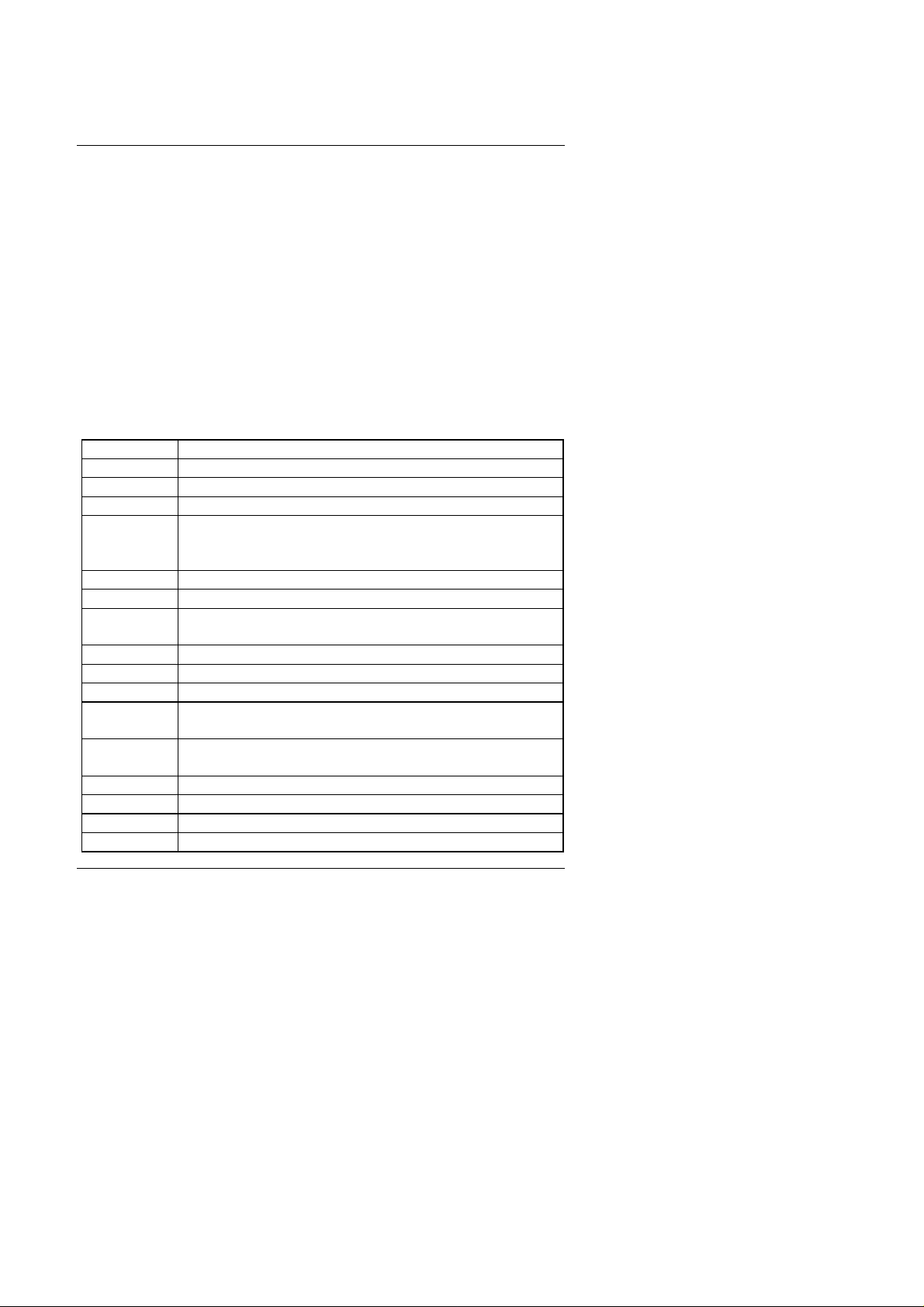
BIOS Configuration
4. BIOS CONFIGURATION
Award's BIOS ROM has a built-in Setup program that allows users to modify
the basic system configuration. This type of information is stored in batterybacked CMOS SRAM so that it retains the Setup information when the power
is turned off.
4.1. ENTERING SETUP
Power ON the computer and press <Del> immediately will allow you to enter
Setup. If the message disappears before you respond and you still wish to
enter Setup, restart the system to try again by turning it OFF then ON or
pressing the "RESET" bottom on the system case. You may also restart by
simultaneously press <Ctrl>, <Alt>, and <Del> keys.
4.2. CONTROL KEYS
Up arrow Move to previous item
Down arrow Move to next item
Left arrow Move to the item in the left hand
Right arrow Move to the item in the right hand
Esc key Main Menu - Quit and not save changes into CMOS
Status Page Setup Menu and Option Page Setup Menu -
Exit current page and return to Main Menu
PgUp key Increase the numeric value or make changes
PgDn key Decrease the numeric value or make changes
F1 key General help, only for Status Page Setup Menu and Option
Page Setup Menu
F2 key Change color from total 16 colors
F3 key Reserved
F4 key Reserved
F5 key Restore the previous CMOS value from CMOS, only for
Option Page Setup Menu
F6 key Load the default CMOS value from BIOS default table, only
for Option Page Setup Menu
F7 key Load the default
F8 key Reserved
F9 key Reserved
F10 key Save all the CMOS changes, only for Main Menu
4-1
Page 2
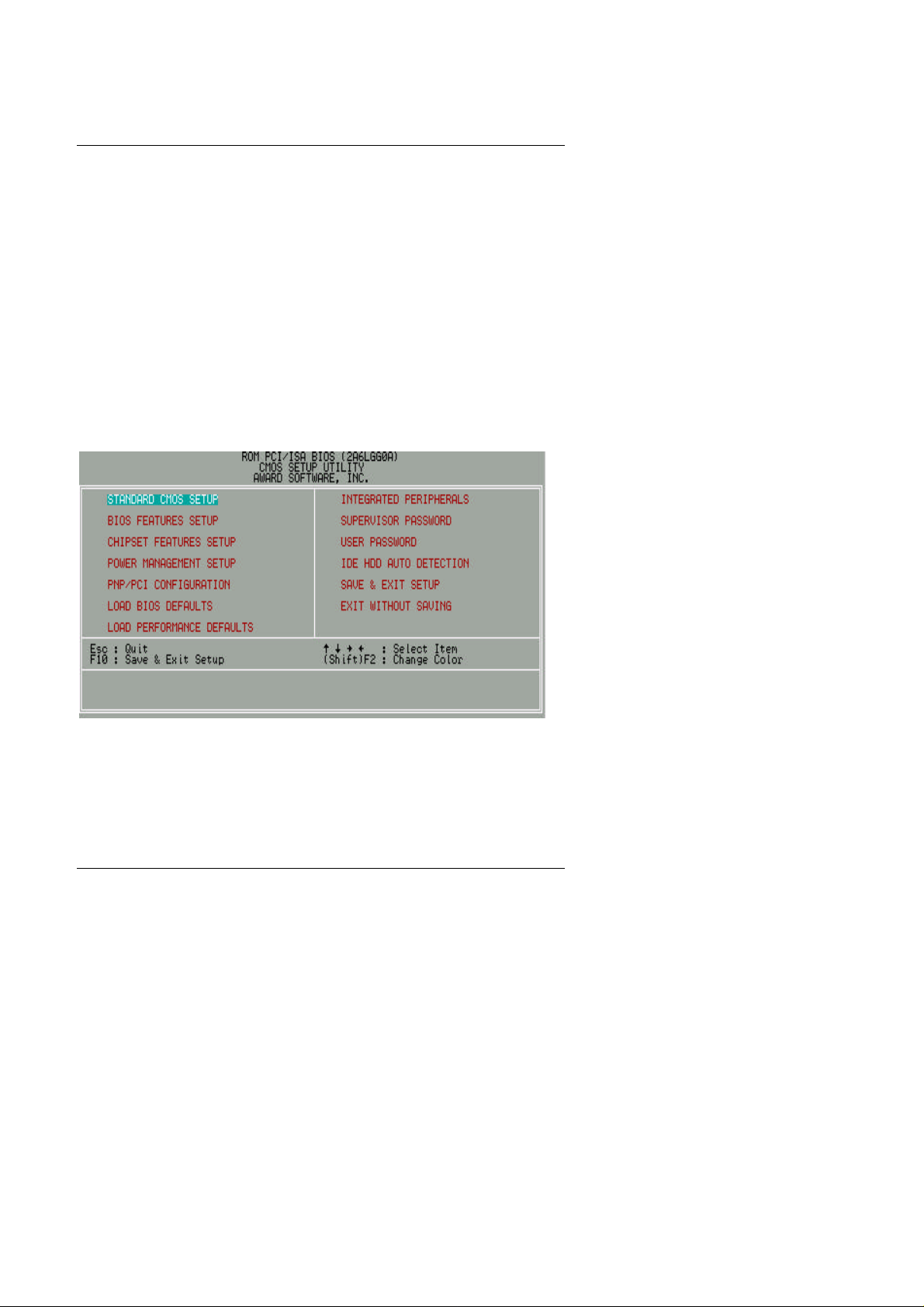
6VA7
4.3. GETTING HELP
4.3.1. Main Menu
The on-line description of the highlighted setup function is displayed at the
bottom of the screen.
4.3.2. Status Page Setup Menu / Option Page Setup Menu
Press F1 to pop up a small help window that describes the appropriate keys
to use and the possible selections for the highlighted item. To exit the Help
Window press <Esc>.
4.4. THE MAIN MENU
Once you enter Award BIOS CMOS Setup Utility, the Main Menu (Figure 4.1)
will appear on the screen. The Main Menu allows you to select setup
functions and exit choices. Use arrow keys to select among the items and
press <Enter> to accept or enter the sub-menu.
Figure 4.1: Main Menu
• Standard CMOS setup
This setup page includes all the items in standard compatible BIOS.
• BIOS features setup
This setup page includes all the items of Award special enhanced
features.
4-2
Page 3
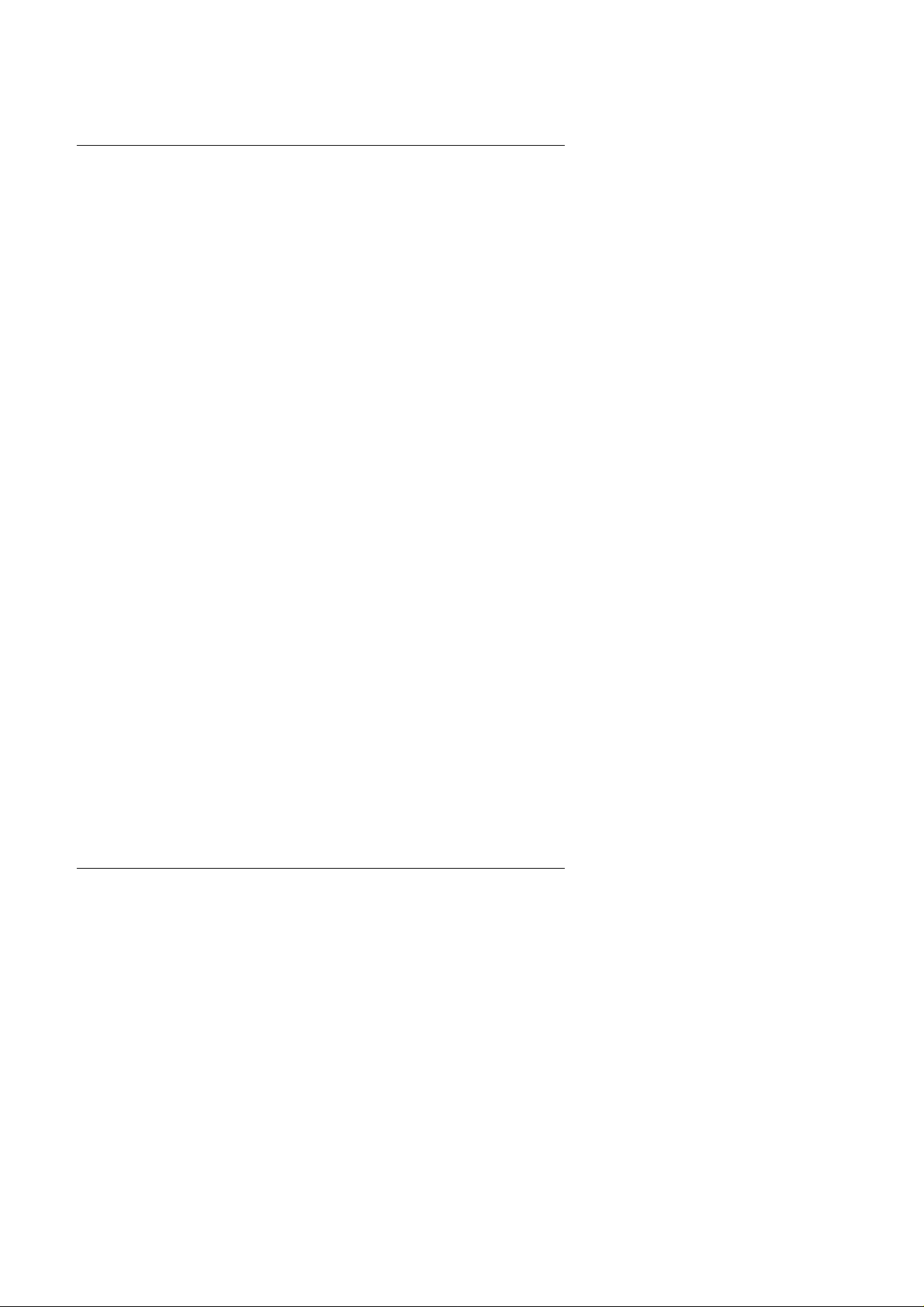
BIOS Configuration
• Chipset features setup
This setup page includes all the items of chipset special features.
• Power management setup
This setup page includes all the items of Green function features.
• PNP/PCI configuration
This setup page includes all the configurations of PCI & PnP ISA
resources.
• Load BIOS defaults
BIOS Defaults indicates the most appropriate value of the system
parameters that the system would be in safe configuration.
• Load Performance defaults
Performance Defaults indicates the value of the system parameters that
the system would be in the best performance configuration.
• Integrated peripherals
This setup page includes all onboard peripherals.
• Supervisor password
Change, set, or disable password. It allows you to limit access to the
system and Setup, or just to Setup.
• User password
Change, set, or disable password. It allows you to limit access to the
system.
• IDE HDD auto detection
Automatically configure hard disk parameters.
• Save & exit setup
Save CMOS value settings to CMOS and exit setup.
• Exit without saving
Abandon all CMOS value changes and exit setup.
4-3
Page 4
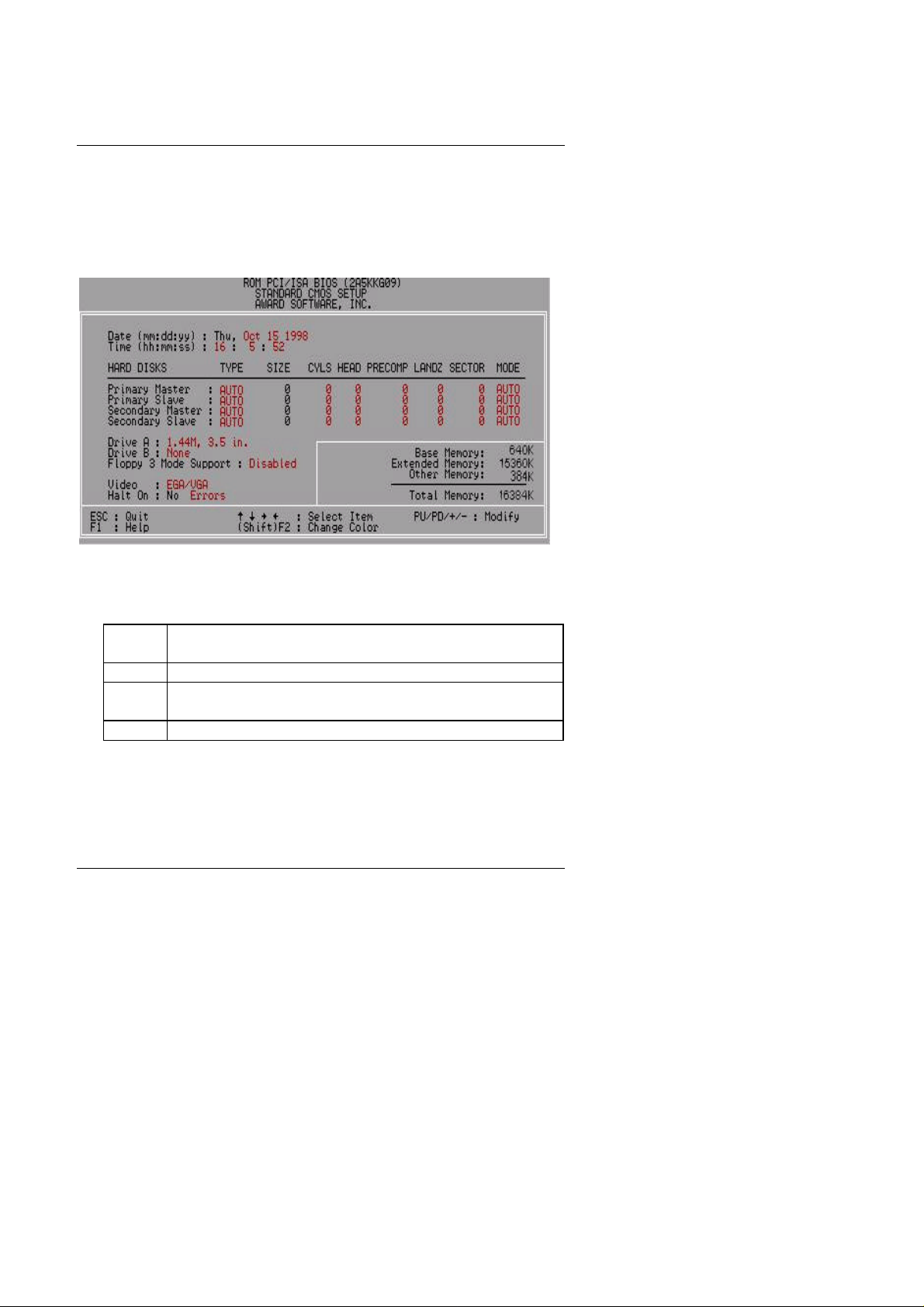
6VA7
4.5. STANDARD CMOS SETUP MENU
The items in Standard CMOS Setup Menu (Figure 4.2) are divided into 9
categories. Each category includes no, one or more than one setup items.
Use the arrows to highlight the item and then use the <PgUp> or <PgDn>
keys to select the value you want in each item.
Figure 4.2: Standard CMOS Setup Menu
• Date
The date format is <day>, <month> <date> <year>.
day The day, from Sun to Sat, determined by the BIOS and is
display-only
month The month, Jan. through Dec.
date The date, from 1 to 31 (or the maximum allowed in the
month)
year The year, from 1994 through 2079
• Time
The times format in <hour> <minute> <second>. The time is calculated
base on the 24-hour military-time clock. For example, 1 p.m. is 13:00:00.
4-4
Page 5
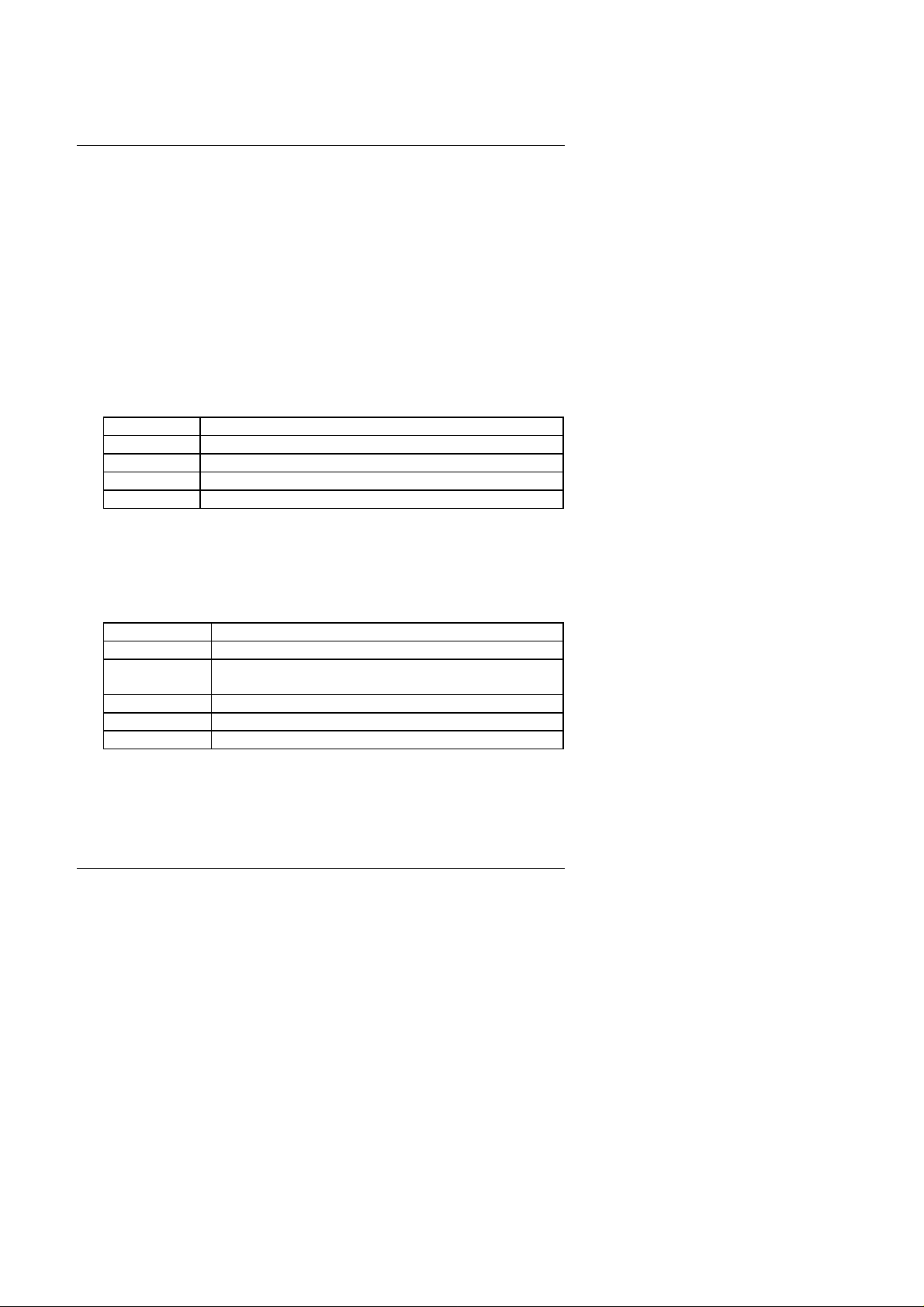
BIOS Configuration
• Primary HDDs / Secondary HDDs
The category identifies the types of hard disk from drive C to F that has
been installed in the computer. There are two types: auto type, and user
definable type. User type is user-definable; Auto type which will
automatically detect HDD type.
Note that the specifications of your drive must match with the drive table.
The hard disk will not work properly if you enter improper information for
this category.
If you select User Type, related information will be asked to enter to the
following items. Enter the information directly from the keyboard and
press <Enter>. Such information should be provided in the documentation
form your hard disk vendor or the system manufacturer.
CYLS. Number of cylinders
HEADS number of heads
PRECOMP write precomp
LANDZONE Landing zone
SECTORS number of sectors
If a hard disk has not been installed select NONE and press <Enter>.
• Drive A type / Drive B type
The category identifies the types of floppy disk drive A or drive B that has
been installed in the computer.
None No floppy drive installed
360K, 5.25 in. 5.25 inch PC-type standard drive; 360K byte capacity.
1.2M, 5.25 in. 5.25 inch AT-type high-density drive; 1.2M byte
capacity (3.5 inch when 3 Mode is Enabled).
720K, 3.5 in. 3.5 inch double-sided drive; 720K byte capacity
1.44M, 3.5 in. 3.5 inch double-sided drive; 1.44M byte capacity.
2.88M, 3.5 in. 3.5 inch double-sided drive; 2.88M byte capacity.
4-5
Page 6
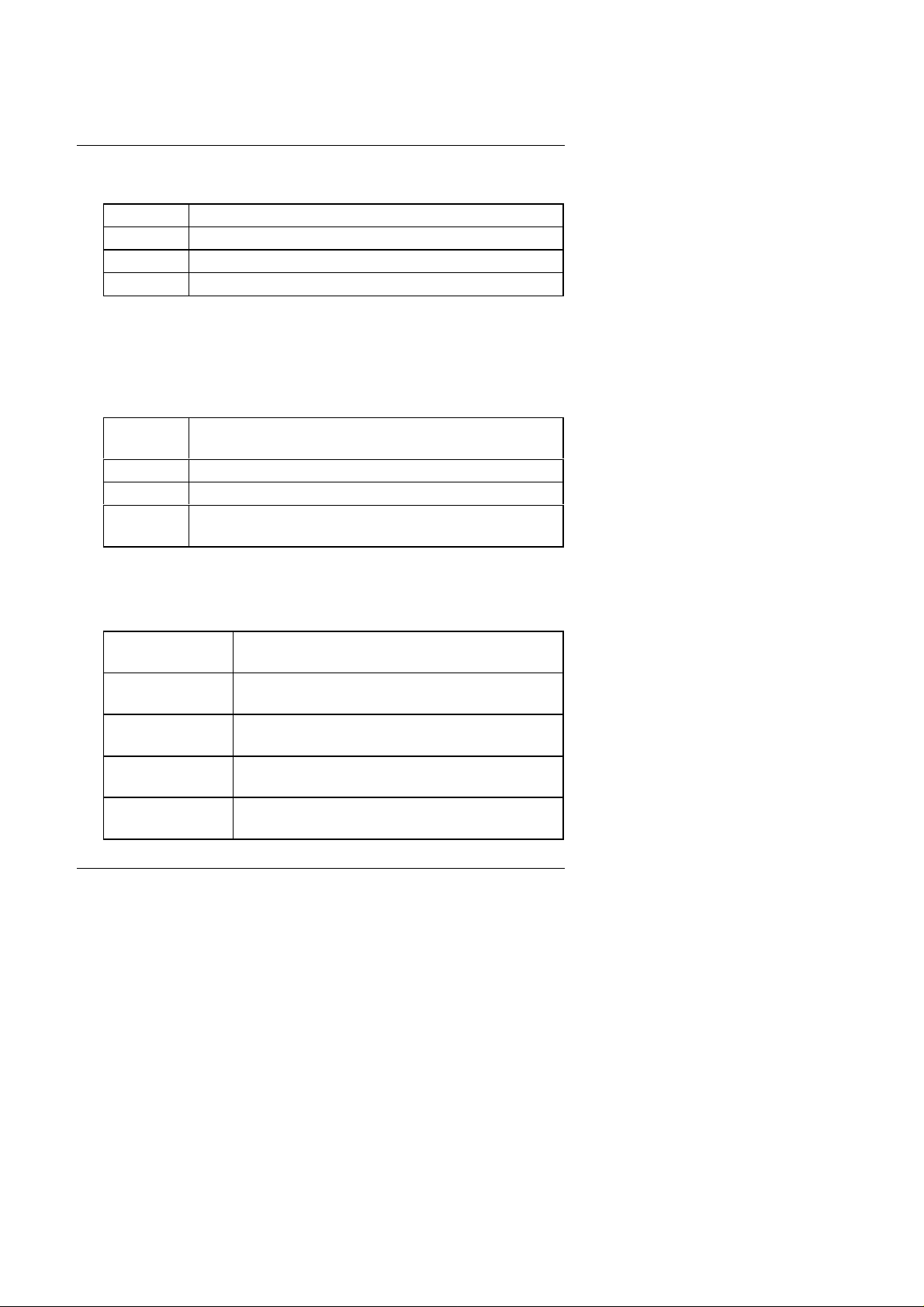
6VA7
• Floppy 3 Mode Support (for Japan Area)
Disabled Normal Floppy Drive.
Drive A Drive A is 3 mode Floppy Drive.
Drive B Drive B is 3 mode Floppy Drive.
Both Drive A & B are 3 mode Floppy Drives.
• Video
The category detects the type of adapter used for the primary system
monitor that must match your video display card and monitor. Although
secondary monitors are supported, you do not have to select the type in
setup.
EGA/VGA Enhanced Graphics Adapter/Video Graphics Array. For
EGA, VGA, SVGA, or PGA monitor adapters
CGA 40 Color Graphics Adapter, power up in 40 column mode
CGA 80 Color Graphics Adapter, power up in 80 column mode
MONO Monochrome adapter, includes high resolution
monochrome adapters
• Halt on
The category determines whether the computer will stop if an error is
detected during power up.
NO Errors The system boot will not stop for any error that
may be detected
All Errors Whenever the BIOS detects a non-fatal error the
system will be stopped and you will be prompted
All, But Keyboard
All, But Diskette The system boot will not stop for a disk error; it will
All, But Disk/Key
The system boot will not stop for a keyboard error;
it will stop for all other errors
stop for all other errors
The system boot will not stop for a keyboard or
disk error; it will stop for all other errors
4-6
Page 7

BIOS Configuration
• Memory
The category is display-only which is determined by POST (Power On
Self Test) of the BIOS.
Base Memory
The POST of the BIOS will determine the amount of base (or
conventional) memory installed in the system.
The value of the base memory is typically 512 K for systems
with 512 K memory installed on the motherboard, or 640 K for
systems with 640 K or more memory installed on the
motherboard.
Extended Memory
The BIOS determines how much extended memory is present
during the POST.
This is the amount of memory located above 1 MB in the CPU's
memory address map.
Expanded Memory
Expanded Memory in memory defined by the Lotus/Intel/Microsoft
(LIM) standard as EMS.
Many standard DOS applications can not utilize memory above
640 K; the Expanded Memory Specification (EMS) swaps
memory, which not utilized by DOS with a section, or frame, so
these applications, can access all of the system memory.
Memory can be swapped by EMS is usually 64 K within 1 MB or
memory above 1 MB, depends on the chipset design.
Expanded memory device driver is required to use memory as
Expanded Memory.
Other Memory
This refers to the memory located in the 640 K to 1024 K
address space. This is memory that can be used for different
applications.
DOS uses this area to load device drivers to keep as much base
memory free for application programs. Most use for this area is
Shadow RAM.
4-7
Page 8
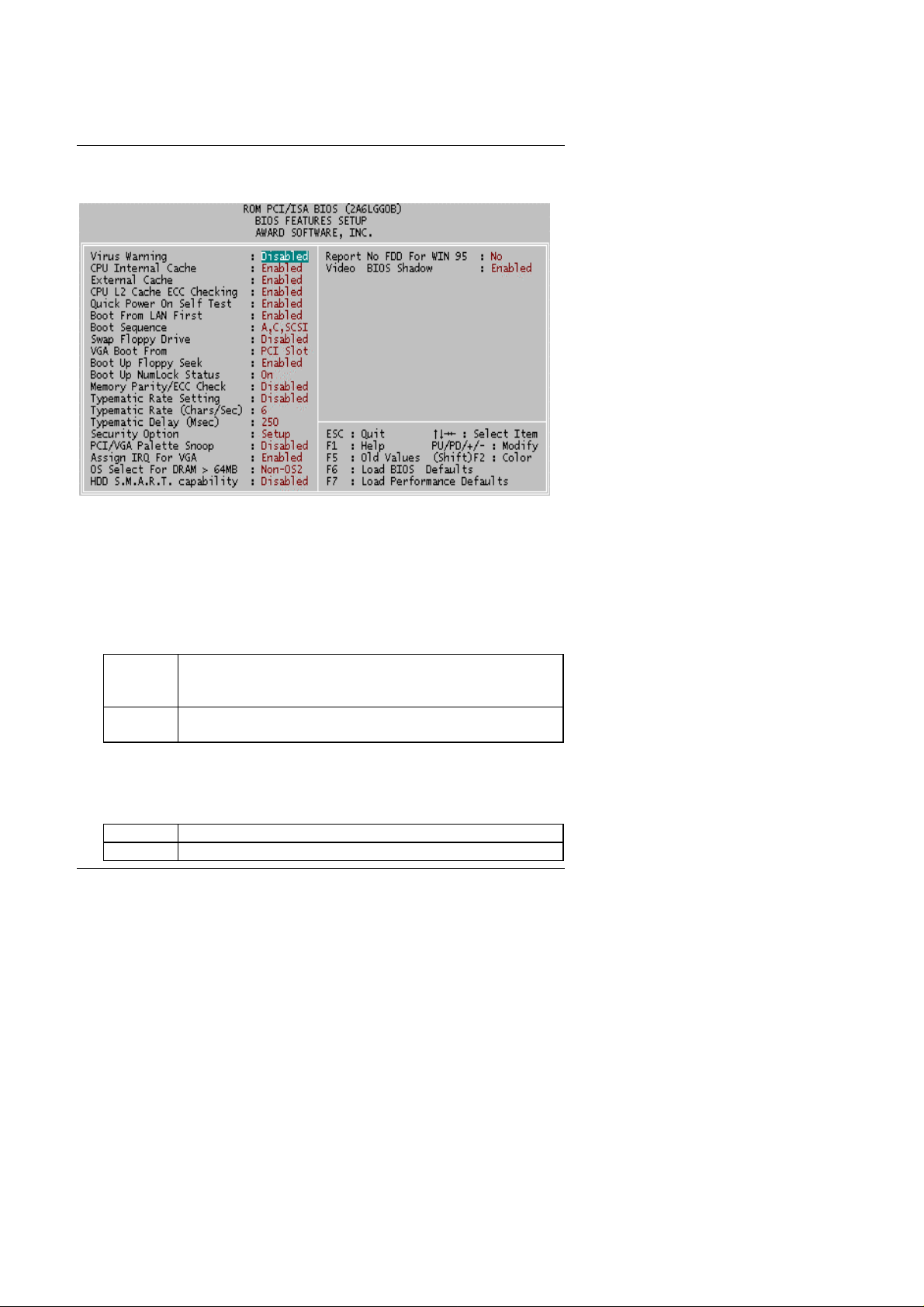
6VA7
4.6. BIOS FEATURES SETUP
Figure 4.3: BIOS Features Setup
• Virus Warning
If it is set to enable, the category will flash on the screen when there is
any attempt to write to the boot sector or partition table of the hard disk
drive. The system will halt and the warning message will appear in the
mean time. You can run anti-virus program to locate the problem.
The default value is Disabled.
Enabled Activate automatically when the system boots up causing a
warning message to appear when anything attempts to
access the boot sector or hard disk partition table
Disabled No warning message to appear when anything attempts to
access the boot sector or hard disk partition table
• CPU Internal Cache / External Cache
These two categories speed up memory access. However, it depends on
CPU / chipset design. The default value is Enabled.
Enabled Enable cache
Disabled Disable cache
4-8
Page 9
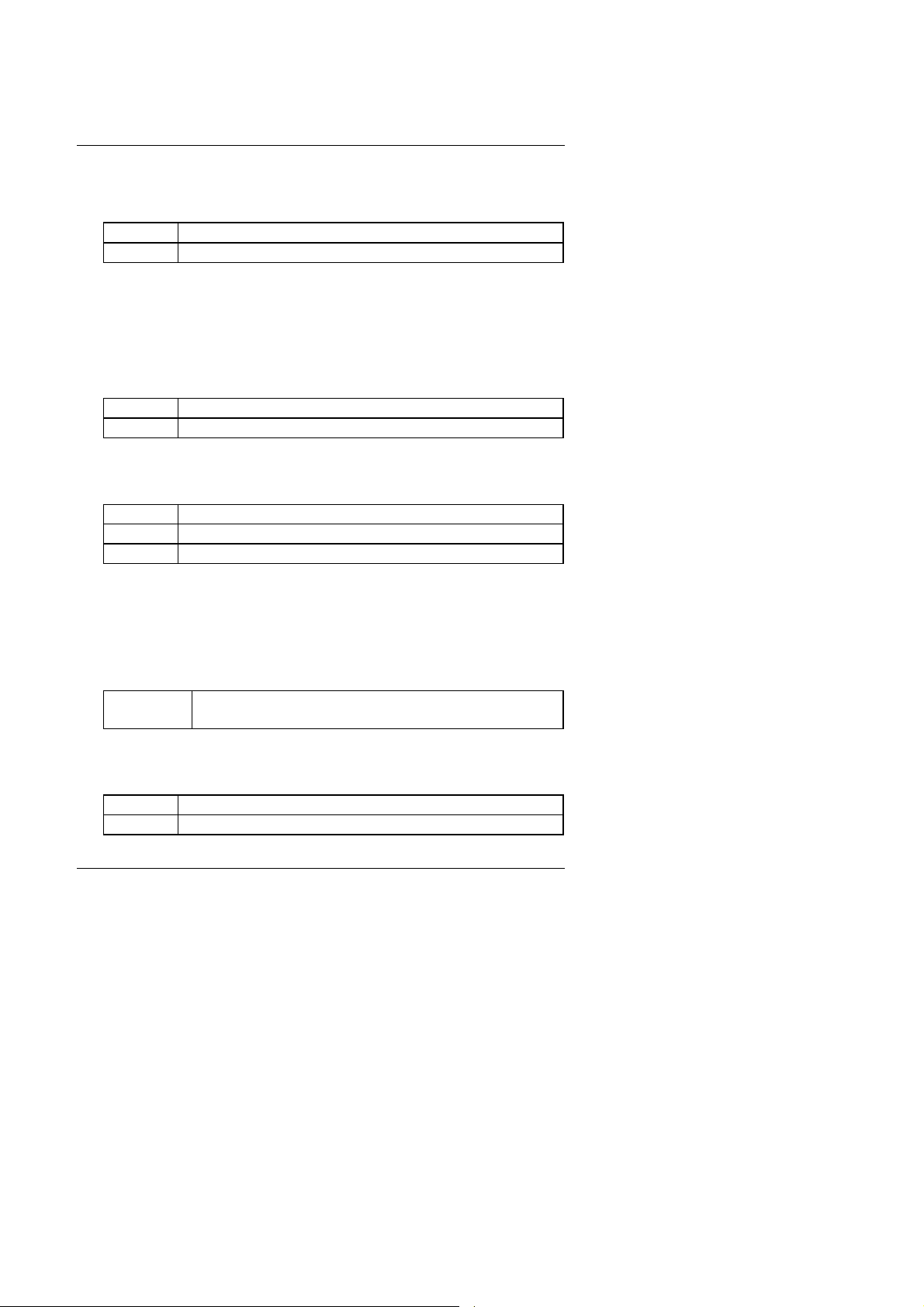
BIOS Configuration
• CPU L2 Cache ECC Checking
The default value is Enabled.
Enabled Enable CPU L2 Cache ECC Checking
Disabled Disable CPU L2 Cache ECC Checking
• Quick Power On Self Test
This category speeds up Power On Self Test (POST) after you power on
the computer. If it is set to Enable, BIOS will shorten or skip some check
items during POST.
The default value is Enabled.
Enabled Enable quick POST
Disabled Normal POST
• Boot From LAN First
The default value is Enabled.
Enabled Enable Boot From LAN First
Disabled Disable Boot From LAN First
Auto Boot From LAN First set to Auto
+You can set “Auto” or “Enabled” to boot from LAN first.
• Boot Sequence
This category determines which drive computer searches first for the disk
operating system (i.e., DOS). Default value is A, C, SCSI.
X1, X2, X3 System will first search for X1 disk drive then X2 disk
drive and then X3 disk drive.
• Swap Floppy Drive
The default value is Disabled.
Enabled Floppy A & B will be swapped
Disabled Floppy A & B will be normal definition
4-9
Page 10
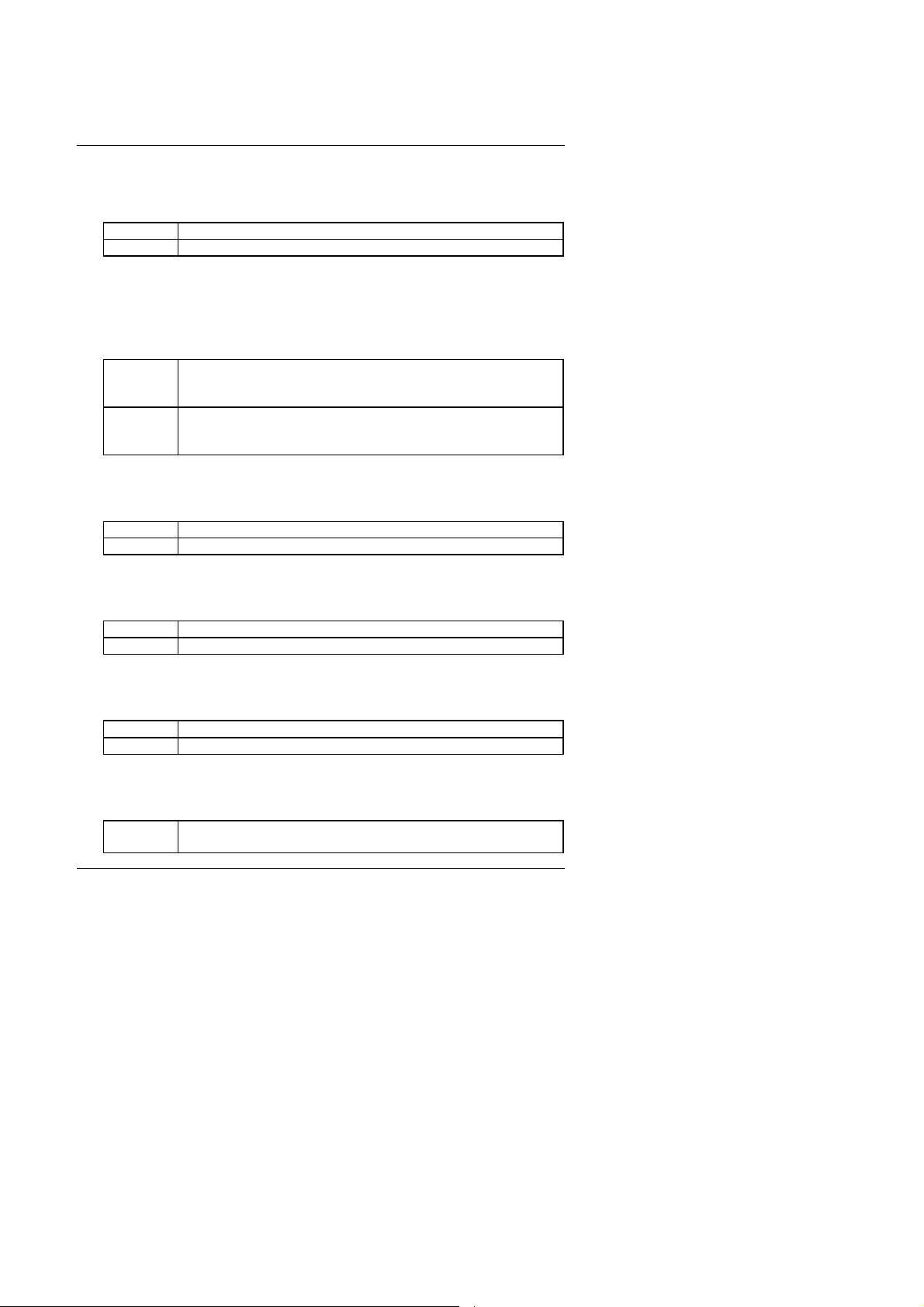
6VA7
BIOS searches for floppy disk drive to determine it is 40 or
80 tracks. Note that BIOS can not tell from 720 K, 1.2 M or
BIOS will not search for the type of floppy disk drive by
track number. Note that there will not be any warning
• VGA Boot From
The default value is PCI Slot.
AGP VGA Boot From AGP
PCI Slot VGA Boot From PCI Slot
• Boot Up Floppy Seek
During POST, BIOS will determine the floppy disk drive installed is 40 or
80 tracks. 360 K type is 40 tracks 720 K, 1.2 M and 1.44 M are all 80
tracks. The default value is Enabled.
Enabled
1.44 M drive type as they are all 80 tracks
Disabled
message if the drive installed is 360 K
• Boot Up NumLock Status
The default value is On.
On Keypad is number keys
Off Keypad is arrow keys
• Memory Parity/ECC Check
The default value is Disabled.
Enabled Enabled Memory Parity/ECC Check.
Disabled Disabled Memory Parity/ECC Check.
• Typematic Rate Setting
The default value is Disabled.
Enabled Enable Keyboard Typematic rate setting.
Disabled Disable Keyboard Typematic rate setting.
• Typematic Rate (Chars / Sec)
The default value is 6.
6-30 Set the maximum Typematic rate from 6 chars. Per second
to 30 chars. Per second.
4-10
Page 11
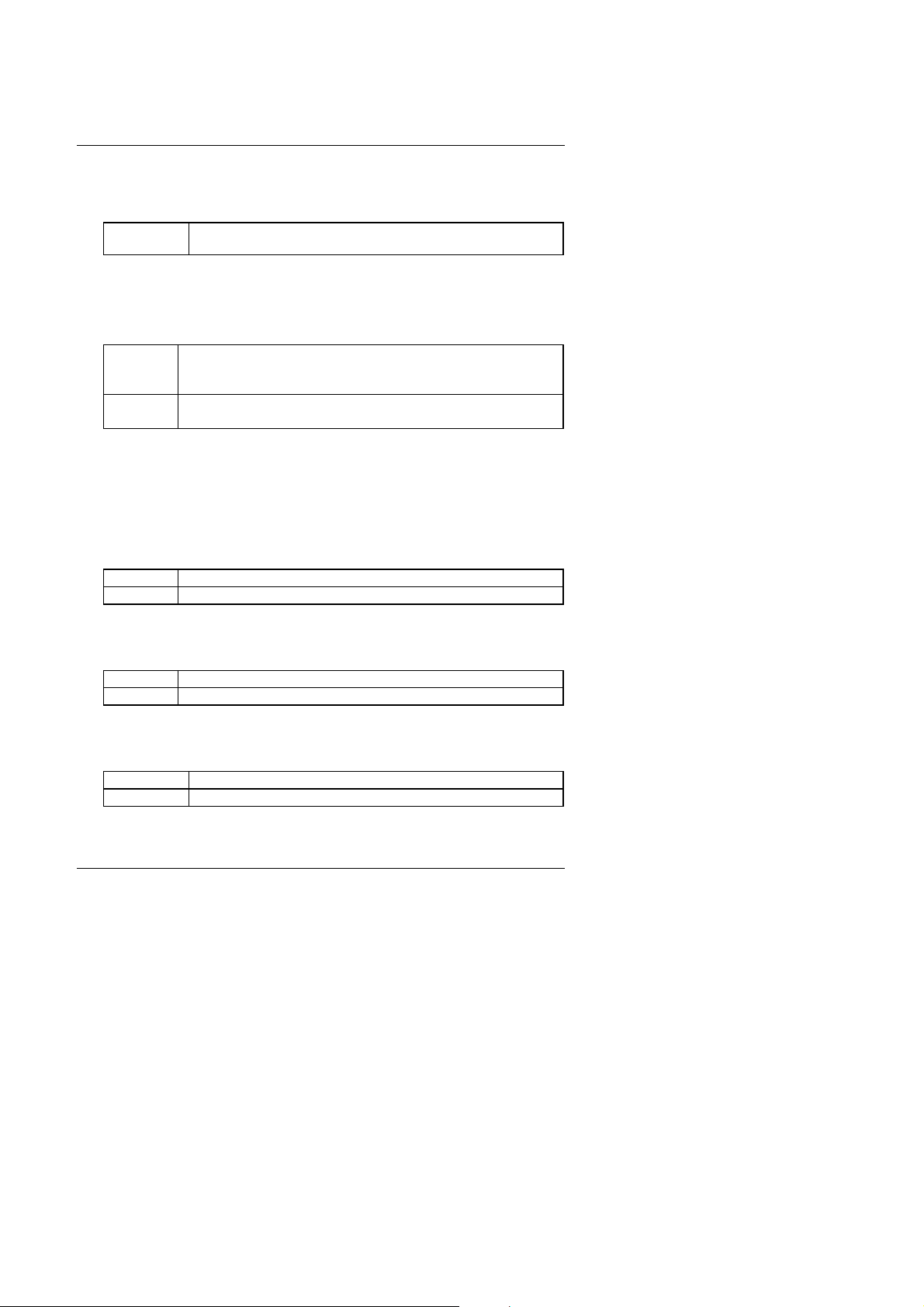
BIOS Configuration
• Typematic Delay (Msec)
The default value is 250.
250-1000 Set the time delay from first key to repeat the same key in
to computer.
• Security Option
This category allows you to limit access to the system and Setup, or just
to Setup. The default value is Setup.
System The system can not boot and can not access to Setup page
will be denied if the correct password is not entered at the
prompt
Setup The system will boot, but access to Setup will be denied if
the correct password is not entered at the prompt
M
To disable security, select PASSWORD SETTING at Main Menu and
then you will be asked to enter password. Do not type anything and
just press <Enter>, it will disable security. Once the security is
disabled, the system will boot and you can enter Setup page freely.
• PCI/VGA Palette Snoop
The default value is Disabled.
Enabled For having Video Card on ISA Bus and VGA Card on PCI Bus.
Disabled For VGA Card only.
• Assign IRQ For VGA
The default value is Enabled.
Enabled For having Video Card on ISA Bus and VGA Card on PCI Bus.
Disabled For VGA Card only.
• OS Select For DRAM>64MB
The default value is Non-OS2.
Non-OS2 Using non-OS2 operating system.
OS2 Using OS2 operating system and DRAM>64MB.
4-11
Page 12
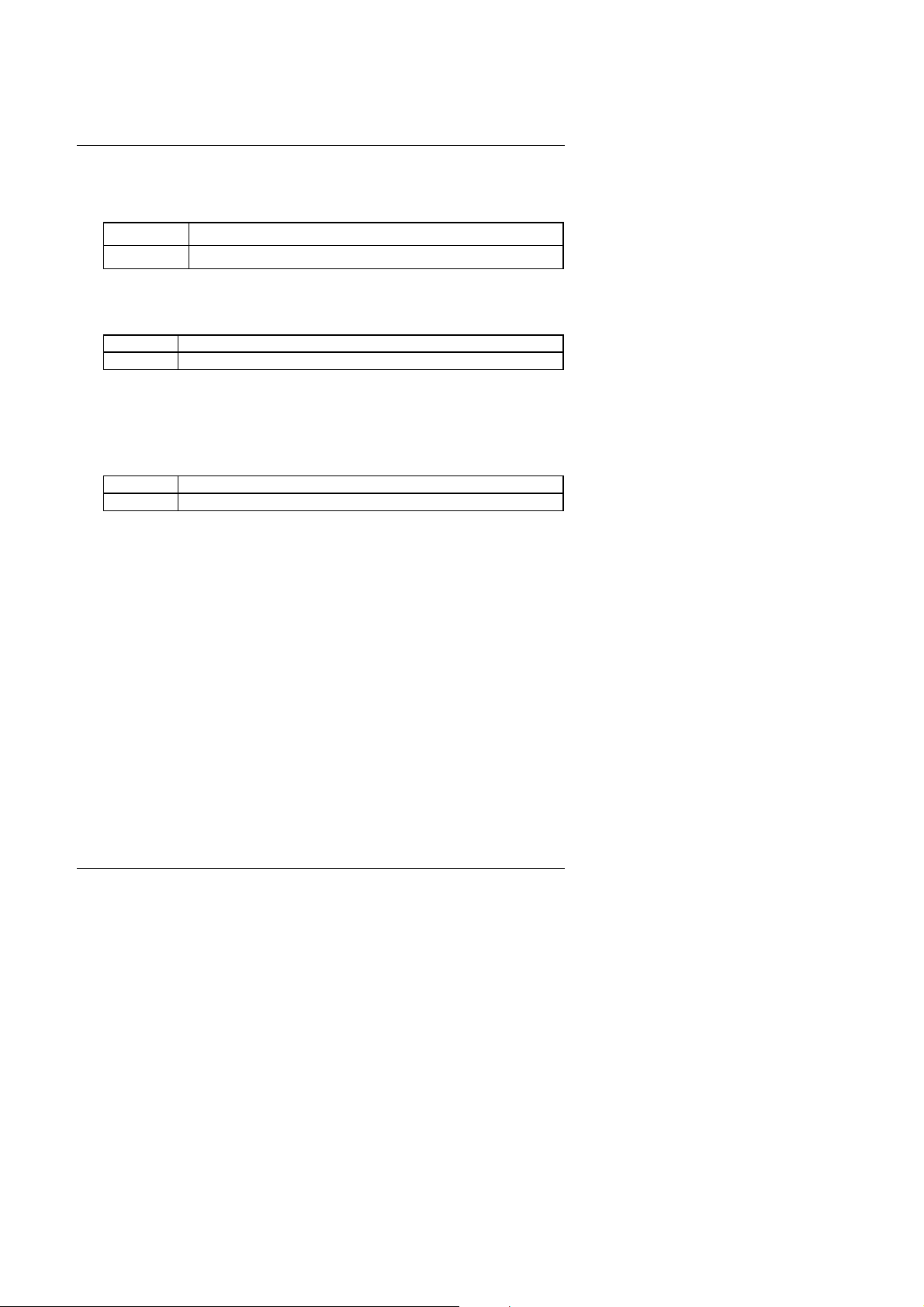
6VA7
• HDD S.M.A.R.T. Capability
The default value is Disabled.
Enabled Enabled HDD S.M.A.R.T. Capability
Disable d Disabled HDD S.M.A.R.T. Capability
• Report No FDD For WIN 95
The default value is No.
No Function disabled
Yes Report No FDD For WIN 95
• Video BIOS Shadow
It determines whether video BIOS is able to copy to RAM, however, it is
optional from chipset design. Video Shadow will increase the video
speed. The default value is Enabled.
Enabled Video shadow is enabled
Disabled Video shadow is disabled
4-12
Page 13
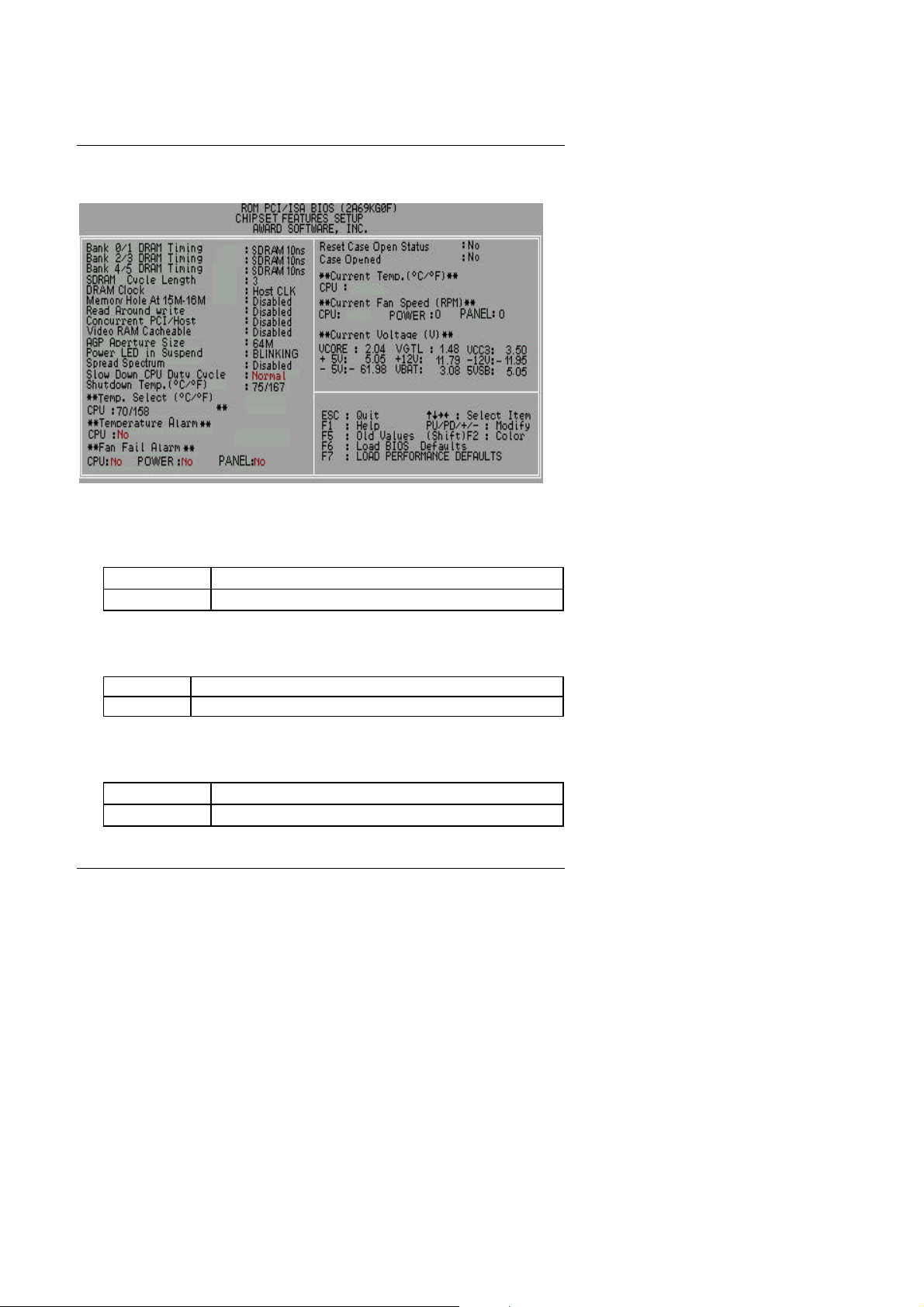
4.7. CHIPSET FEATURES SETUP
Figure 4.4: Chipset Features Setup
• Bank 0/1 ¡B2/3¡B4/5 DRAM Timing
The default value is SDRAM 10ns.
Turbo
SDRAM 10ns
For Turbo DRAM timing operation.
For SDRAM 10ns DRAM timing operation.
BIOS Configuration
• SDRAM Cycle Length
The default value is 3.
3 For Slower SDRAM DIMM module.
2 For Fastest SDRAM DIMM module.
• DRAM Clock
The default value is Host CLK.
Host CLK Set DRAM Clock to Host CLK.
66 MHz Set DRAM Clock to 66 MHz.
4-13
Page 14
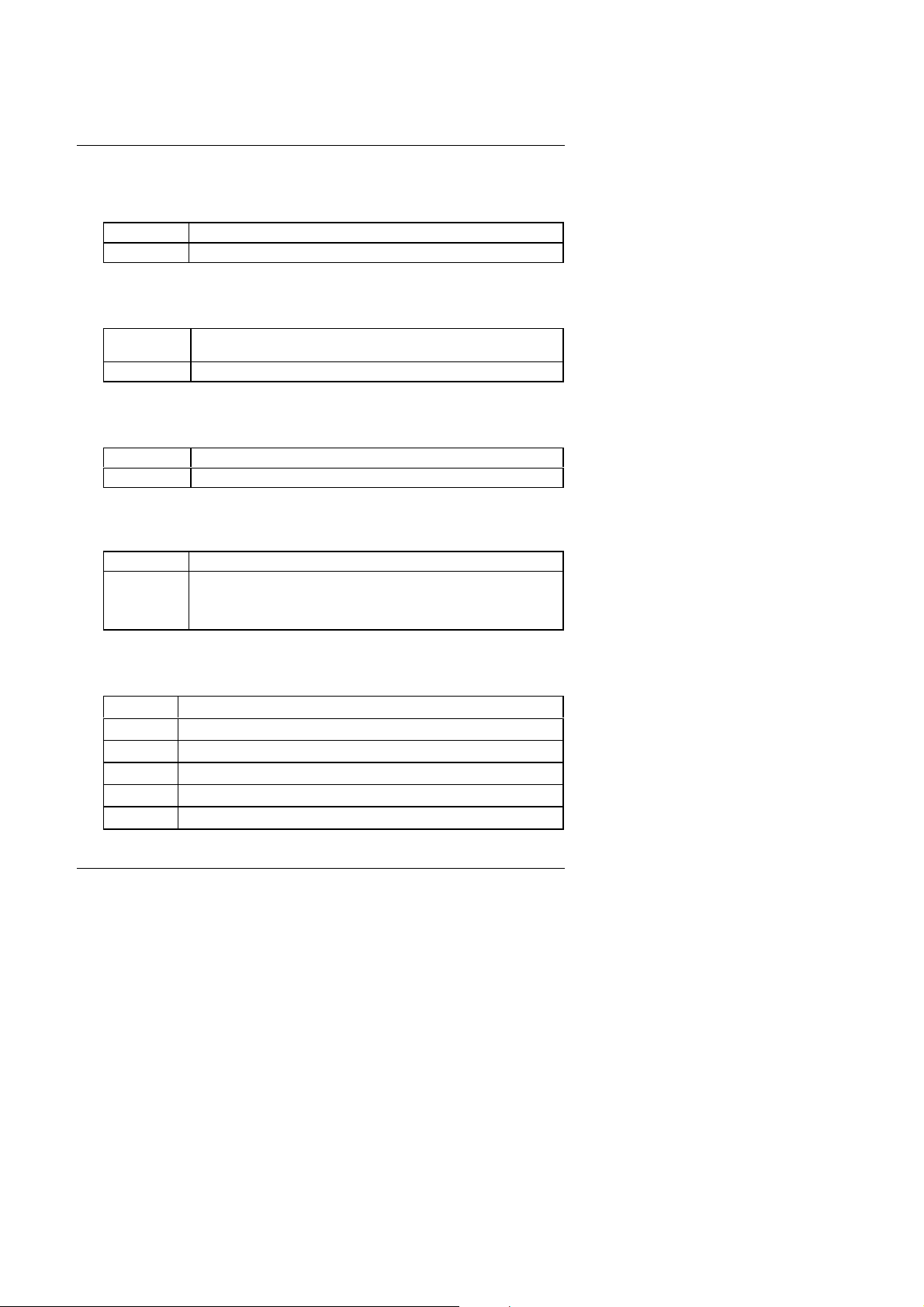
6VA7
• Memory Hole At 15M-16M
The default value is Disabled.
Disabled Normal Setting.
15M-16M Set Address=15~16MB remap to ISA BUS.
• Read Around write
The default value is Disabled.
Enabled
Disabled Normal operation.
When set Enabled this feature speeds up data read
performance.
• Concurrent PCI/Host
The default value is Disabled.
Enabled
Disabled Disabled Concurrent PCI/Host.
Enabled Concurrent PCI/Host.
• Video RAM Cacheable
The default value is Disabled.
Disabled Disable this function.
Enabled Enable this function to get better VGA performance; while
some brands of VGA must be disabled this function
(e.g.ET4000W32P).
• AGP Aperture Size
The default value is 64M.
4MB Set AGP Aperture Size to 4MB.
8MB Set AGP Aperture Size to 8MB.
16MB Set AGP Aperture Size to 16MB.
32MB Set AGP Aperture Size to 32MB.
64MB Set AGP Aperture Size to 64MB.
128MB Set AGP Aperture Size to 128MB.
4-14
Page 15
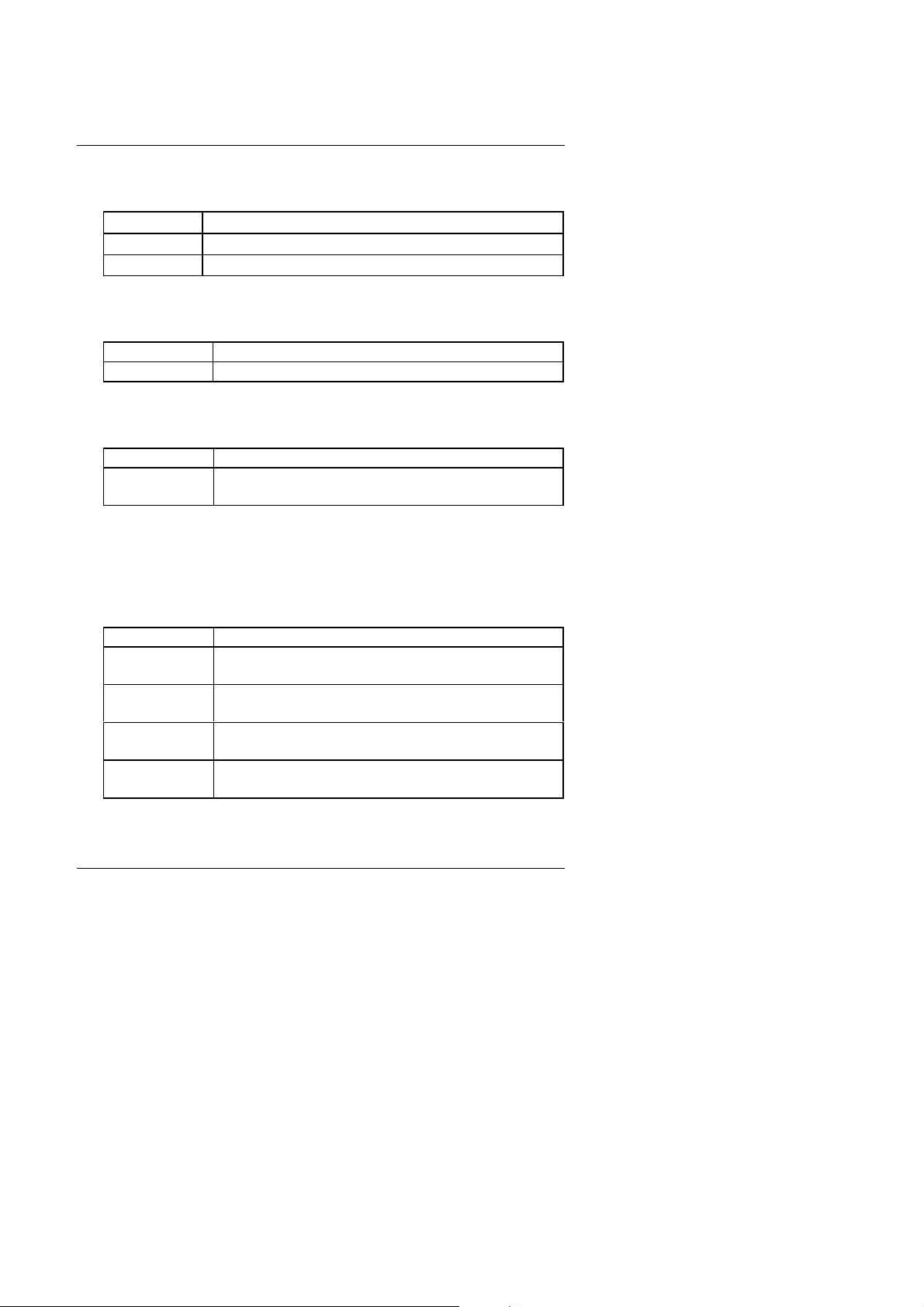
BIOS Configuration
• Power LED In Suspend
The default value is BLINKING.
OFF/ DUAL Set Power LED In Suspend to OFF/DUAL.
ON Set Power LED In Suspend to ON.
BLINKING Set Power LED In Suspend to BLINKING.
• Spread Spectrum
The default value is Disabled.
Disabled Disabled this function
0.5%(CNTR) Set Spread Spectrum 0.5%(CNTR)
• Slow Down CPU Duty Cycle (Optional)
The default value is Normal.
Normal Normal Operation
12.5%~75.0% Monitor CPU Temp. will cause system slow down
CPU Duty Cycle to 12.5%~75.0%.
• Shutdown Temp. (°C / °F) (Optional)
(This function will be effective only for the operating systems that support
ACPI Function.)
The default value is 75°C / 167°F
Disabled Normal Operation
60°C / 140°F Monitor CPU Temp. at 60°C / 140°F, if Temp. > 60°C
/ 140°F system will automatically power off .
65°C / 149°F Monitor CPU Temp. at 65°C / 149°F, if Temp. > 65°C
/ 149°F system will automatically power off .
70°C / 158°F Monitor CPU Temp. at 70°C / 158°F, if Temp. > 70°C
/ 158°F system will automatically power off .
75°C / 167°F Monitor CPU Temp. at 75°C / 167°F, if Temp. > 75°C
/ 167°F system will automatically power off .
4-15
Page 16

6VA7
• Temp. Select (°C / °F) (Optional)
The default value is 70°C /158°F
65°C /149°F Monitor CPU Temp. at 65°C / 149°F
70°C / 158°F Monitor CPU Temp. at 70°C / 158°F
75°C / 167°F Monitor CPU Temp. at 75°C / 167°F
80°C / 176°F Monitor CPU Temp. at 80°C / 176°F
85°C / 185°F Monitor CPU Temp. at 85°C / 185°F
90°C / 194°F Monitor CPU Temp. at 90°C / 194°F
95°C / 203°F Monitor CPU Temp. at 95°C / 203°F
• Temperature Alarm (Optional)
The default value is No
No When CPU Temp. overheat, then system won’ t alarm.
Yes When CPU Temp. overheat, then system will alarm.
• Fan Fail Alarm (Optional)
CPU/POWER/PANEL.
No Fan Fail Alarm Function Disabled.
Yes Fan Fail Alarm Function Enabled.
• Reset Case Open Status (Optional)
• Case Opened (Optional)
If the case is closed, “Case Opened” will show “No”.
If the case have been opened, “Case Opened” will show “Yes” .
If you want to reset “Case Opened” value, set “Reset Case Open Status”
to “Yes” and save CMOS, your computer will restart.
• Current Temp. (°C / °F) (Optional)
Detect Temp. automatically.
• Current FAN Speed (RPM) (Optional)
Detect Fan speed status automatically.
4-16
Page 17

BIOS Configuration
• Current Voltage (v) VCORE / VGTL/ VCC3 / ±12V / ±5V /VBAT /5VSB
(Optional)
Detect system’ s voltage status automatically.
4.8. POWER MANAGEMENT SETUP
Figure 4.5: Power Management Setup
* These two items will show up when RTC Alarm Resume is Enabled.
• Power Management
The default value is User Define.
User Define Set Power Management to User Define .
Min Saving Set Power Management to Min Saving .
Max Saving Set Power Management to Max Saving .
4-17
Page 18

6VA7
• PM Control by APM
The default value is Yes.
Yes Enable software APM function.
No Disable software APM function.
• Video Off Option
The default value is Suspend->Off.
Suspend->Off Set Video Off Option to Suspend->Off.
All Modes->Off Set Video Off Option to All Modes->Off.
Always On Set Video Off Option to Always On.
• Video off Method
The default value is DPMS Support.
V/H SYNC+Blank BIOS will turn off V/H-SYNC when gets into Green
mode for Green monitor power saving.
Blank Screen BIOS will only black monitor when gets into Green
mode.
DPMS Support BIOS will use DPMS Standard to control VGA
card. (The Green type VGA card will turn off V/HSYNC automatically.)
• Soft-off by PWR-BTN
The default value is Instant-Off.
Instant-off Soft switch ON/OFF for POWER ON/OFF
Delay 4 Sec. Soft switch ON 4sec. for POWER OFF.
• System After AC Back
The default value is Soft-Off.
Memory This function depends on computer status
Soft-Off Set System Soft-Off Status.
Full-On Set System Full-On Status.
4-18
Page 19

BIOS Configuration
• CPU FAN In Suspend
The default value is Off.
Off Disabled this function.
On Stop CPU FAN when entering Suspend mode.
• Power-Supply Type
The default value is AUTO.
AUTO
ATX
AT
Auto-detect which type of power supply is used.
Power-Supply Type is ATX.
Power-Supply Type is AT.
• HDD Power Down
The default value is Disable.
Disable Disable HDD Power Down mode function.
1-15 mins. Enable HDD Power Down mode between 1 to 15 mins.
• Suspend Mode
The default value is Disable.
Disabled Disable Suspend Mode.
10Sec - 1 Hour Setup the timer to enter Suspend Mode.
• VGA
The default value is OFF.
OFF Disable monitor VGA activity.
ON Enable monitor VGA activity.
• LPT & COM
The default value is LPT/COM.
LPT/COM Enabled LPT/COM Ports Activity.
NONE Normal Operation.
LPT Enabled LPT Ports Activity.
COM Enabled COM Ports Activity.
4-19
Page 20

6VA7
• HDD & FDD
The default value is ON.
ON Enabled HDD & FDD Ports Activity
OFF Disabled HDD & FDD Ports Activity
• DMA/master
The default value is OFF.
ON Don’ t detect DMA/master PM event.
OFF Normal Operation.
• Wake Up On LAN/Ring
The default value is Disabled.
Disabled Disabled this function.
Enabled Enabled Wake Up On LAN/Ring.
• RTC Alarm Resume
The default value is Disabled.
Disabled Disable this function.
Enabled Enable alarm function to POWER ON system.
If the “RTC Alarm Resume” is Enabled.
Date ( of Month) Alarm : 0~31
Time ( hh: mm: ss) Alarm : (0~23) : (0~59) : (0~59)
• Primary INTR
The default value is ON.
OFF Disable this function.
ON Enabled Primary INTR Function.
• IRQ [3-7,9-15]
The default value is Primary/Secondary/Disabled.
Disabled Disable this function.
Primary The resource is used by Primary device .
Secondary The resource is used by Secondary device .
4-20
Page 21

BIOS Configuration
User can set the PnP resource (I/O Address, IRQ & DMA
4.9. PNP/PCI CONFIGURATION
Figure 4.6: PCI Slot Configuration
M IRQ[3.4.5.7.9.10.11.12.14.15] & DMA[1.3.5.6.7]These items will show up
when “Resources Controlled By” is Manual.
• PNP OS Installed
The default value is No.
Yes Enable PNP OS Installed function.
No Disable PNP OS Installed function.
• Resources Controlled by
The default value is Auto.
Manual
channels) used by legacy ISA DEVICE.
Auto BIOS automatically use these PnP rescuers.
4-21
Page 22

6VA7
• Reset Configuration Data
The default value is Disabled.
Disabled Disable this function.
Enabled Enable clear PnP information in ESCD.
• IRQ (3,4,5,7,9,10,11,12,14,15), DMA(0,1,3,5,6,7) assigned to
The default value is "Legacy ISA" or "PCI/ISA PnP".
Legacy ISA The resource is used by Legacy ISA device.
PCI/ISA PnP The resource is used by PCI/ISA PnP device (PCI or ISA).
• Assign IRQ For USB
The default value is Enabled.
Enabled Assign a specific IRQ for USB
Disabled No IRQ is assigned for USB
4-22
Page 23

BIOS Configuration
4.10. LOAD BIOS DEFAULTS
Figure 4.7: Load BIOS Defaults
• Load BIOS Defaults
To load BIOS defaults value to CMOS SRAM, enter "Y". If not, enter "N".
4-23
Page 24

6VA7
4.11. LOAD PERFORMANCE DEFAULTS
Figure 4.8: Load Performance Defaults
• Load PERFORMANCE Defaults
To load PERFORMANCE defaults value to CMOS SRAM, enter "Y". If
not, enter "N".
4-24
Page 25

BIOS Configuration
4.12. INTEGRATED PERIPHERALS
Figure 4.9: Integrated Peripherals
* This item will show up when “Onchip USB: Enabled” is selected.
# This item will show up when “Keyboard Power On: Multikey” is selected.
• Onchip IDE Channel 0
The default value is Enabled.
Enabled Enabled onboard 1st channel IDE port.
Disabled Disabled onboard 1st channel IDE port.
• Onchip IDE Channel 1
The default value is Enabled.
Enabled Enabled onboard 2nd channel IDE port.
Disabled Disabled onboard 2nd channel IDE port.
4-25
Page 26

6VA7
• IDE Prefetch Mode
The default value is Enabled.
Enabled Enabled IDE Prefetch Mode
Disabled Disabled IDE Prefetch Mode
• IDE HDD Block Mode
The default value is Enabled.
Enabled Enable IDE HDD Block Mode
Disabled Disable IDE HDD Block Mode
• Primary Master PIO (for onboard IDE 1st channel).
The default value is Auto.
Auto BIOS will automatically detect the IDE HDD Accessing
mode.
Mode0~4 Manually set the IDE Accessing mode.
• Primary Slave PIO (for onboard IDE 1st channel).
The default value is Auto.
Auto BIOS will automatically detect the IDE HDD Accessing
mode.
Mode0~4 Manually set the IDE Accessing mode.
• Secondary Master PIO (for onboard IDE 2nd channel).
The default value is Auto.
Auto BIOS will automatically detect the IDE HDD Accessing
mode.
Mode0~4 Manually set the IDE Accessing mode.
4-26
Page 27

• Secondary Slave PIO (for onboard IDE 2nd channel).
The default value is Auto.
Auto BIOS will automatically detect the IDE HDD Accessing
mode.
Mode0~4 Manually set the IDE Accessing mode.
• Primary Master UDMA.
The default value is Auto.
Auto BIOS will automatically detect the IDE HDD Accessing
mode.
Disabled Disable UDMA function.
• Primary Slave UDMA.
The default value is Auto.
Auto BIOS will automatically detect the IDE HDD Accessing
mode.
Disabled Disable UDMA function.
• Secondary Master UDMA.
BIOS Configuration
The default value is Auto.
Auto BIOS will automatically detect the IDE HDD Accessing
mode.
Disabled Disable UDMA function.
• Secondary Slave UDMA.
The default value is Auto.
Auto BIOS will automatically detect the IDE HDD Accessing
mode.
Disabled Disable UDMA function.
4-27
Page 28

6VA7
• Onchip USB
The default value is Disabled.
Enabled Enabled Onchip USB port.
Disabled Disabled Onchip USB port.
• USB Keyboard Support
The default value is Disabled.
Enabled Enabled USB Keyboard Support.
Disabled Disabled USB Keyboard Support.
• Onboard FDC Controller
The default value is Enabled.
Enabled Enable onboard FDC port.
Disabled Disable onboard FDC port.
• Onboard Serial Port 1
The default value is 3F8/IRQ4.
Auto BIOS will automatically setup the port 1 address.
3F8/IRQ4 Enable onboard Serial port 1 and address is 3F8.
2F8/IRQ3 Enable onboard Serial port 1 and address is 2F8.
3E8/IRQ4 Enable onboard Serial port 1 and address is 3E8.
2E8/IRQ3 Enable onboard Serial port 1 and address is 2E8.
Disabled Disable onboard Serial port 1.
• Onboard Serial Port 2
The default value is 2F8/IRQ3.
Auto BIOS will automatically setup the port 2 address.
3F8/IRQ4 Enable onboard Serial port 2 and address is 3F8.
2F8/IRQ3 Enable onboard Serial port 2 and address is 2F8.
3E8/IRQ4 Enable onboard Serial port 2 and address is 3E8.
2E8/IRQ3 Enable onboard Serial port 2 and address is 2E8.
Disabled Disable onboard Serial port 2.
4-28
Page 29

• Onboard Parallel port
The default value is 378/IRQ7.
378/IRQ7 Enable onboard LPT port and address is 378/IRQ7.
278/IRQ5 Enable onboard LPT port and address is 278/IRQ5.
Disabled Disable onboard LPT port.
3BC/IRQ7 Enable onboard LPT port and address is 3BC/IRQ7.
• Parallel Port Mode
The default value is SPP.
SPP Using Parallel port as Standard Printer Port.
EPP Using Parallel port as Enhanced Parallel Port.
ECP Using Parallel port as Extended Capabilities Port.
ECP/EPP Using Parallel port as ECP/EPP mode.
• PS/2 Mouse Power on
The default value is Disabled.
Disabled Disable PS/2 Mouse Power on .
Left Double Double Click on PS/2 mouse left button to Power on
system.
Right Double Double Click on PS/2 mouse right button to Power on
system.
BIOS Configuration
• Keyboard Power on
The default value is POWER Key.
Disabled Disable Keyboard Power on .
Multikey Enter multikey combination to Power on system.
POWER Key If your keyboard have “POWER Key” button, you can
press the key to power on your system.
• KB Power ON Multikey
Enter
You can power on your system by entering password from the
Keyboard after setting the “Keyboard power on” jumper (JP1) and
password in CMOS Setup.
Enter from 1 to 5 characters to set the Keyboard Power
On Password.
4-29
Page 30

6VA7
4.13. SUPERVISOR / USER PASSWORD
When you select this function, the following message will appear at the center
of the screen to assist you in creating a password.
Figure 4.10: Password Setting
Type the password, up to eight characters, and press <Enter>. The password
typed now will clear the previously entered password from CMOS memory.
You will be asked to confirm the password. Type the password again and
press <Enter>.
To disable password, just press <Enter> when you are prompted to enter
password. A message “PASSWORD DISABLED” will appear to confirm the
password being disabled. Once the password is disabled, the system will boot
and you can enter Setup freely.
If you select System at Security Option in BIOS Features Setup Menu, you
will be prompted for the password every time the system is rebooted or any
time you try to enter Setup Menu. If you select Setup at Security Option in
BIOS Features Setup Menu, you will be prompted only when you try to enter
Setup.
4-30
Page 31

BIOS Configuration
4.14. IDE HDD AUTO DETECTION
Figure 4.11: IDE HDD Auto Detection
Type "Y" will accept the H.D.D. parameter reported by BIOS.
Type "N" will keep the old H.D.D. parameter setup. If the hard disk cylinder
number is over 1024, then the user can select LBA mode or LARGER mode
for DOS partition larger than 528 MB.
4-31
Page 32

6VA7
4.15. SAVE & EXIT SETUP
Figure 4.12: Save & Exit Setup
Type "Y" will quit the Setup Utility and save the user setup value to RTC
CMOS SRAM.
Type "N" will return to Setup Utility.
4-32
Page 33

BIOS Configuration
4.16. EXIT WITHOUT SAVING
Figure 4.13: Exit Without Saving
Type "Y" will quit the Setup Utility without saving to RTC CMOS SRAM.
Type "N" will return to Setup Utility.
4-33
Page 34

Page 35

6VA7
“Mainboard Chipset
APPENDIX A: VIA Chipset Driver Installation
When loading the VIA drivers for the system, the Windows version should
be OSR 2.1 or later or Windows 98 Bata3 or later.
If your system version is Win95 or OSR 2.0, You must use the USB
support update (make sure the update language is the same with your
system language) to upgrade your system to OSR 2.1.
M You can found the USB support update in the April 1997 MSDN
Disc1\OSR2\USBSUPP.
Select the
Driver” item.
A-1
Page 36

VIA Chipset Driver Installation
“ VIA Patch
A.1 VIA Patch 95/98 Driver Ver.1.1(Win95/98 ONLY)
Step By Step Installation
STEP 1:
Select the
95/98 Driver Ver.1.1 “ item.
STEP 2:
A-2
Page 37

6VA7
“ Next”
STEP 3:
STEP 4:
Click the “Next” button.
Click the
button.
A-3
Page 38

VIA Chipset Driver Installation
”Finish”
button.
STEP 5:
Click the
STEP 6:
System will restart and start up using the VIA chipset driver.
A-4
Page 39

6VA7
“VIA AGP
A.2 VIA AGP Driver Ver.3.2 (Win95/98 ONLY)
STEP 1:
Select the
Driver Ver.3.2” item.
STEP 2:
A-5
Page 40

STEP 3:
STEP 4:
VIA Chipset Driver Installation
Click the “Next” button.
A-6
Click the
“Next” button.
Page 41

6VA7
“Next”
“Finish”
button.
STEP 5:
Click the
Click the
STEP 6:
System will restart and start up using the VIA chipset driver.
A-7
Page 42

VIA Chipset Driver Installation
”VIA PCI Routing
A.3 VIA PCI Routing Miniport Driver Ver.1.3 (Win98 ONLY)
STEP 1:
Select the
Miniport Driver Ver.1.3” item.
STEP 2:
A-8
Page 43

6VA7
“Finish”
STEP 3:
STEP 4:
Click the “Next” button.
Click the
button.
STEP 5:
System will restart and start up using the VIA chipset driver.
A-9
Page 44

VIA Chipset Driver Installation
“Xstore Pro IDE Driver
A.4 Bus Master IDE Driver
We support two kinds of high performance IDE Bus master (Ultra DMA)
Drivers. You could install one of them to enable the DMA operation of your
hard disk/CD-ROM drives.
Select the
Ver.1.10”or “VIA Bus Master IDE
Driver Ver2.3.15 item.
A-10
Page 45

6VA7
APPENDIX B : Bugs & Limitations
1. For some SDRAM Modules, when you are running Winstone 99 (Business
Winstone 99) under the Windows NT4.0 operating system, the following error
message may appear:
“ mtrun-exe-Bad image: The application or DLL C:\ WINNT \ System \
MSVCRi40.DLL is not a valid Windows NT image. Please check this against
your installation diskette.”
B-1
Page 46

Page 47

DECLARATION OF CONFORMITY
Per FCC Part 2 Section 2. 1077(a)
FCC Compliance Statement:
This equipment has been tested and found to
Responsible Party Name: G.B.T. INC.
Address: 18305 Valley Blvd., Suite#A
LA Puent, CA 91744
Phone/Fax No: (818) 854-9338/ (818) 854-9339
hereby declares that the product
Product Name:
Mother Board
GA-6VA7
Model Number:
Conforms to the following specifications:
FCC Part 15, Subpart B, Section 15.107(a) and Section 15.109(a),
Class B Digital Device
Supplementary Information:
This device complies with part 15 of the FCC Rules. Operation is subject to the
following two conditions: (1) This device may not cause harmful interference,
and (2) this device must accept any inference received, including interference
that may cause undesired operation.
Representative Person's Name: ERIC LU
Signature:
Eric Lu
Date: Feb. 27, 1999
comply with limits for a Class B digital device ,
pursuant to Part 15 of the FCC rules. These
limits are designed to provide reasonable
protection against harmful interference in
residential installations. This equipment
generates, uses, and can radiate radio
frequency energy, and if not installed and used
in accordance with the instructions, may cause
harmful interference to radio communications.
However, there is no guarantee that
interference will not occur in a particular
installation. If this equipment does cause
interference to radio or television equipment reception, which can be
determined by turning the equipment off and on, the user is encouraged to try
to correct the interference by one or more of the following measures:
-Reorient or relocate the receiving antenna
-Move the equipment away from the receiver
-Plug the equipment into an outlet on a circuit different from that to which
the receiver is connected
-Consult the dealer or an experienced radio/television technician for
additional suggestions
You are cautioned that any change or modifications to the equipment not
expressly approve by the party responsible for compliance could void Your
authority to operate such equipment.
This device complies with Part 15 of the FCC Rules. Operation is subjected to
the following two conditions 1) this device may not cause harmful interference
and 2) this device must accept any interference received, including
interference that may cause undesired operation.
Page 48

Declaration of Conformity
We, Manufacturer/Importer
(full address)
G.B.T. Technology Träding GMBH
Ausschlager Weg 41, 1F, 20537 Hamburg, Germany
( description of the apparatus, system, installation to which it refers)
declare that the product
Mother Board
GA-6VA7
(reference to the specification under which conformity is declared)
in accordance with 89/336 EEC-EMC Directive
EN 55011 Limits and methods of measurement EN 61000-3-2* Disturbances in supply systems caused
of radio disturbance characteristics of EN60555-2 by household appliances and similar
industrial, scientific and medical (ISM electrical equipment “Harmonics”
high frequency equipment
EN55013 Limits and methods of measurement EN61000-3-3* Disturbances in supply systems caused
EN 55014 Limits and methods of measurement EN 50081-1 Generic emission standard Part 1:
EN 55015 Limits and methods of measurement EN 55081-2 Generic emission standard Part 2:
EN 55020 Immunity from radio interference of EN 55082-2 Generic immunity standard Part 2:
EN 55022 Limits and methods of measurement ENV 55104 Immunity requirements for household
DIN VDE 0855 Cabled distribution systems; Equipment EN 50091- 2 EMC requirements for uninterruptible
part 10 for receiving and/or distribution from power systems (UPS)
part 12 sound and television signals
CE marking (EC conformity marking)
EN 60065 Safety requirements for mains operated EN 60950 Safety for information technology equipment
EN 60335 Safety of household and similar EN 50091-1 General and Safety requirements for
of radio disturbance characteristics of EN60555-3 by household appliances and similar
broadcast receivers and associated electrical equipment “Voltage fluctuations”
equipment
of radio disturbance characteristics of Residual, commercial and light industry
household electrical appliances,
portable tools and similar electrical EN 50082-1 Generic immunity standard Part 1:
apparatus Residual, commercial and light industry
of radio disturbance characteristics of Industrial environment
fluorescent lamps and luminaries
broadcast receivers and associated Industrial environment
equipment
of radio disturbance characteristics of appliances tools and similar apparatus
information technology equipment
The manufacturer also declares the conformity of above mentioned product
with the actual required safety standards in accordance with LVD 73/23 EEC
electronic and related apparatus for including electrical business equipment
household and similar general use
electrical appliances uninterruptible power systems (UPS)
Date : Feb. 27, 1999 Name : Rex Lin
(Stamp)
is in conformity with
Manufacturer/Importer
Signature
Rex Lin
:
