Page 1
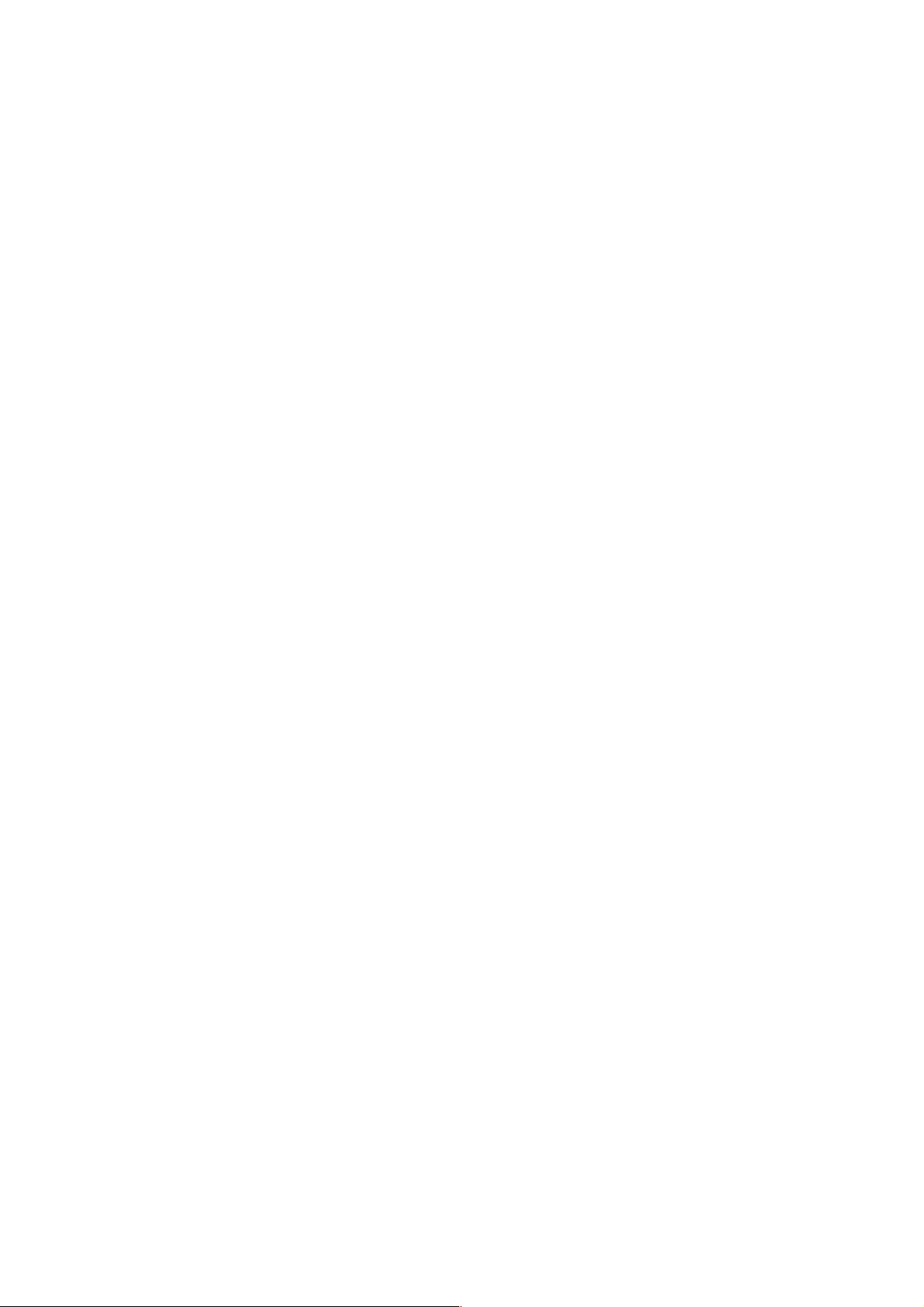
6VA+
USER'S MANUAL
1. System power on by PS/2 Mouse: First, enable this function
in CMOS Setup, then you can power on the system by double
clicking the right or left button of your PS/2 Mouse .
2. System power on by Keyboard: If your ATX power supply
supports larger than 300 mA 5V Stand-By current, you can
power on your system by entering password from the
Keyboard after setting the “Keyboard power on” jumper and
password in CMOS Setup.
3. Support Modem Ring-On. (Include internal Modem and
external modem on COM A and COM B)
4. Wake-up on LAN supports: Your ATX power supply must
support larger than 720 mA 5V Stand-By current.
5. Support 3 steps ACPI LED.
Pentium
II/
/Celeron
!!!
REV. 1.0 First Edit ion
TM
Processor Motherboard
R-10-01-000405
Page 2
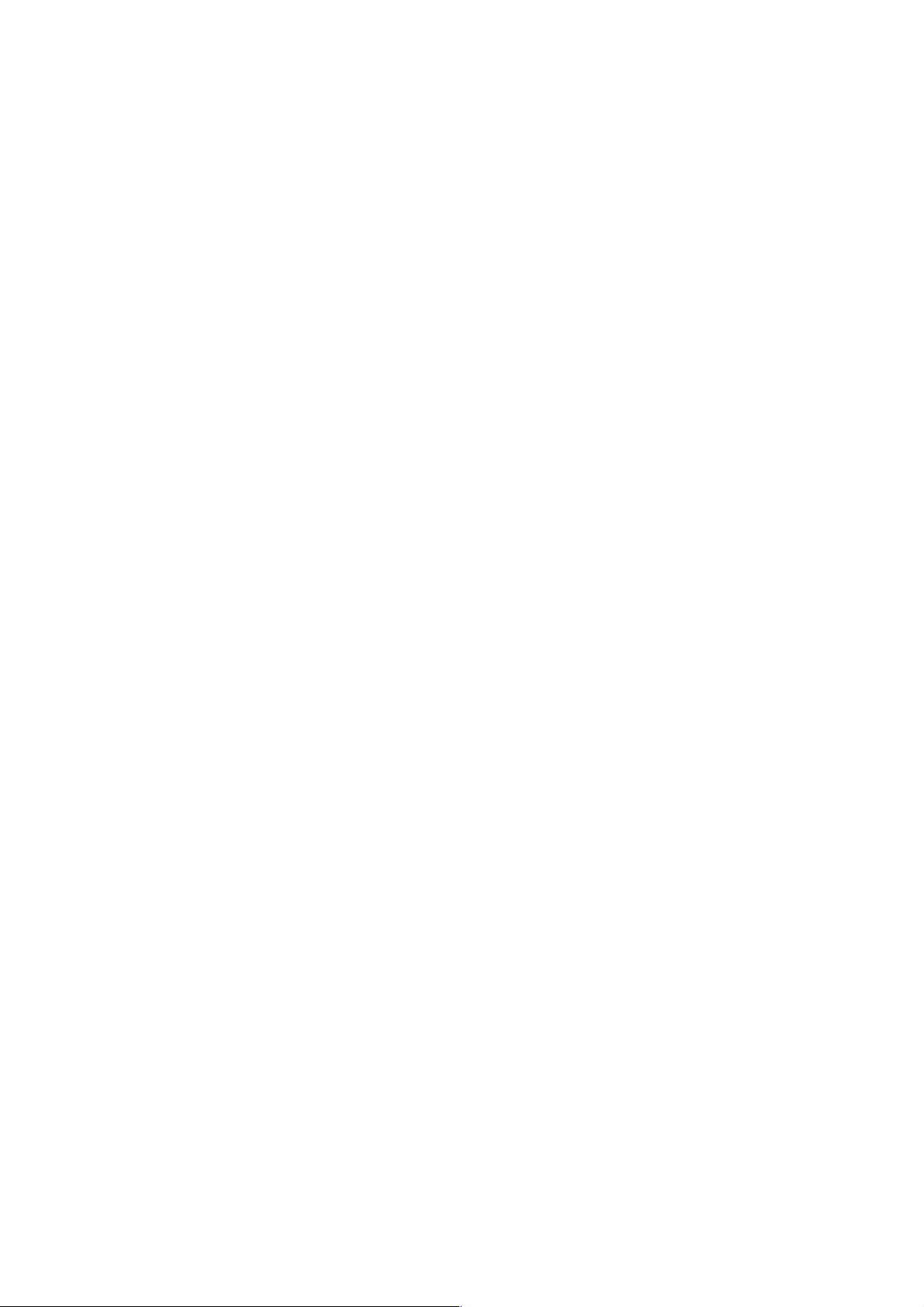
Page 3
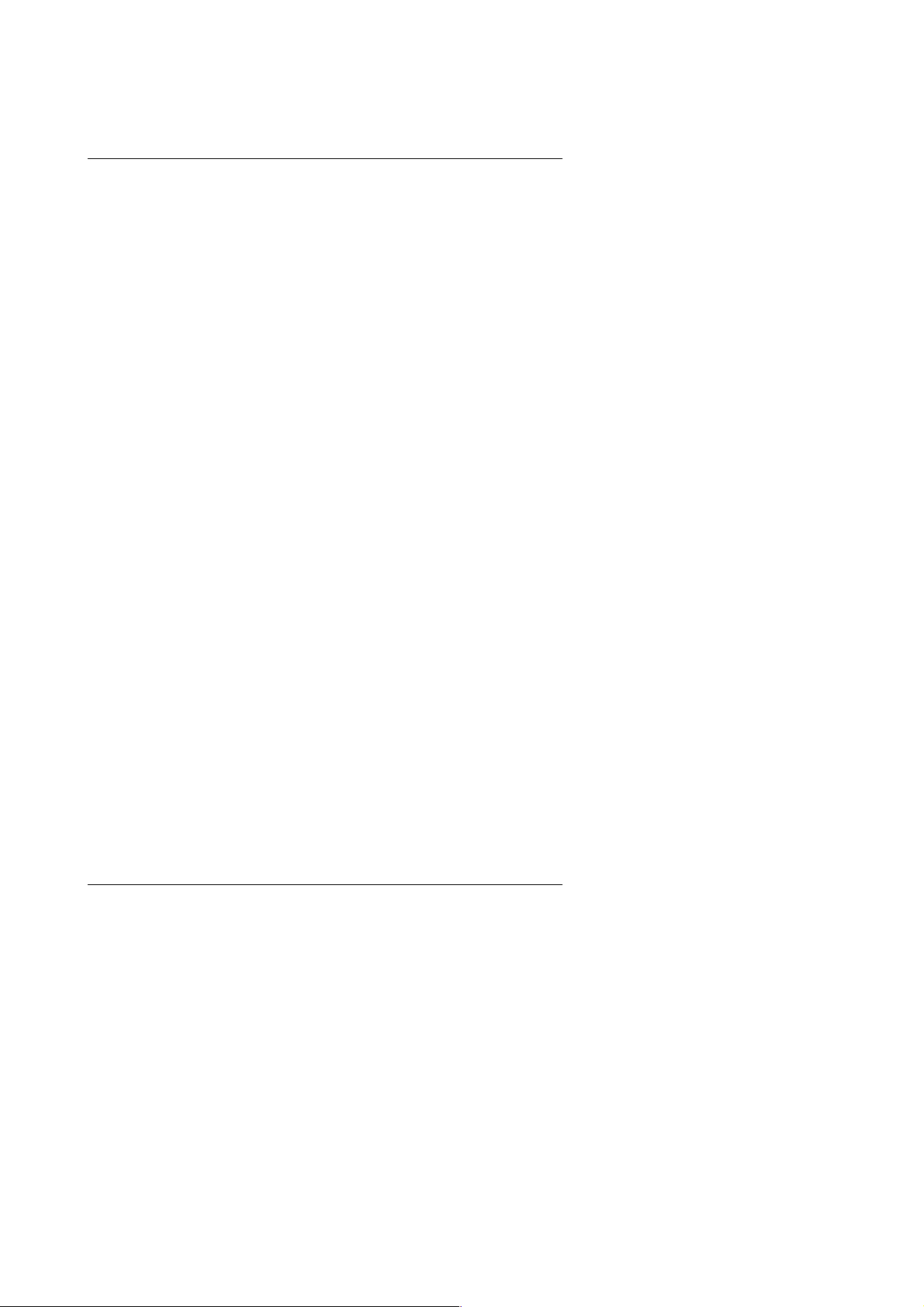
6VA+
The author assumes no responsibility for any errors or omissions which may
appear in this document nor does it make a commitment to update the
information contained herein.
Third-party brands and names are the property of their respective owners.
Sound Blaster is a registered trademark of Creative Technology Ltd in the
United States and certain other countries. Sound Blaster-LINK and SB-LINK
are trademarks of Creative Technology Ltd.
Apr. 5, 2000 Taipei, Taiwan
1
Page 4
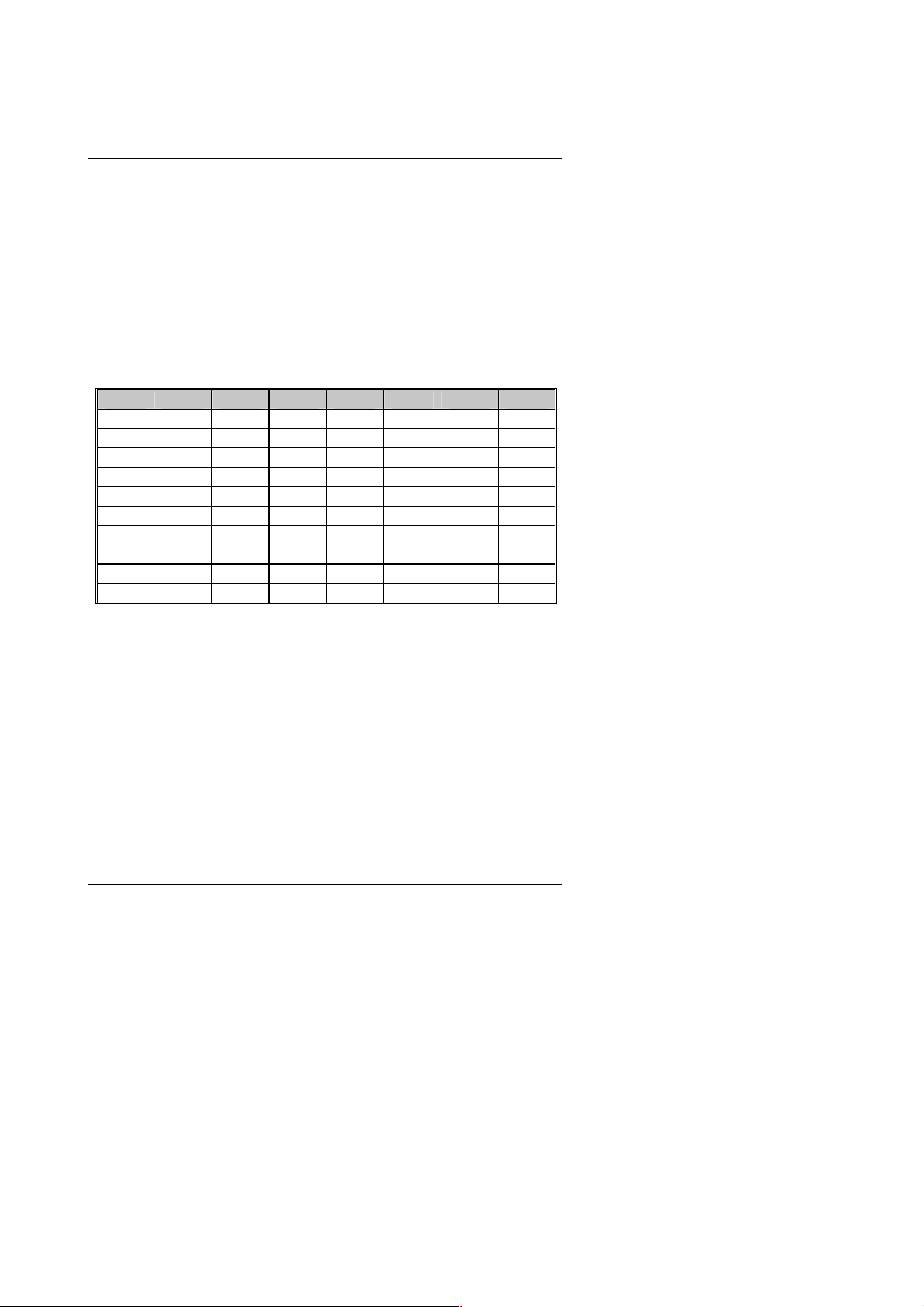
Quick Installation Guide
I. Quick Installation Guide :
CPU SPEED SE TUP
The system bus frequency can be switched at 66M Hz, 100MHz and 133MHz by
adjusting DIP SW1. The CPU frequency r ati o can be switch ed from X 3 to X9 .5
by adjusting DIP SW2. The user can set up CPU speed for 300-866MHz
processors by adjusting SW1 and SW2 properly.
The CPU speed must match with the frequency RATIO. It will cause
system hangi ng up if the frequency RATIO is higher than CPU's.
Set System Bus Speed
SW 1 :
CPU 6 5 4 3 2 1 PCI
AUTO O O X X X X 33.3
66 X X X X O O 33.3
75 X X X O O O 37.5
83 X X O X O O 41.6
100 X X X X X O 33.3
112 X X X O X O 37.5
124 X X O X X X 31
133 X X X X X X 33.3
140 X X O O X X 37.5
150 X X X O X X 35
Note: Please set the CPU ho st frequency in accordance with your
processor’s specifications. We don’t recommend you to set the
system bus frequency over the CPU’s specification because
these specific bus frequencies are not the standard
specifications for CPU, chipset and most of the peripherals.
Whether your system can run under these specific bus
frequencies properly will depend on your hardware
configurations, including CPU, Chipsets, SDRAM,
Cards….etc.
2
Page 5
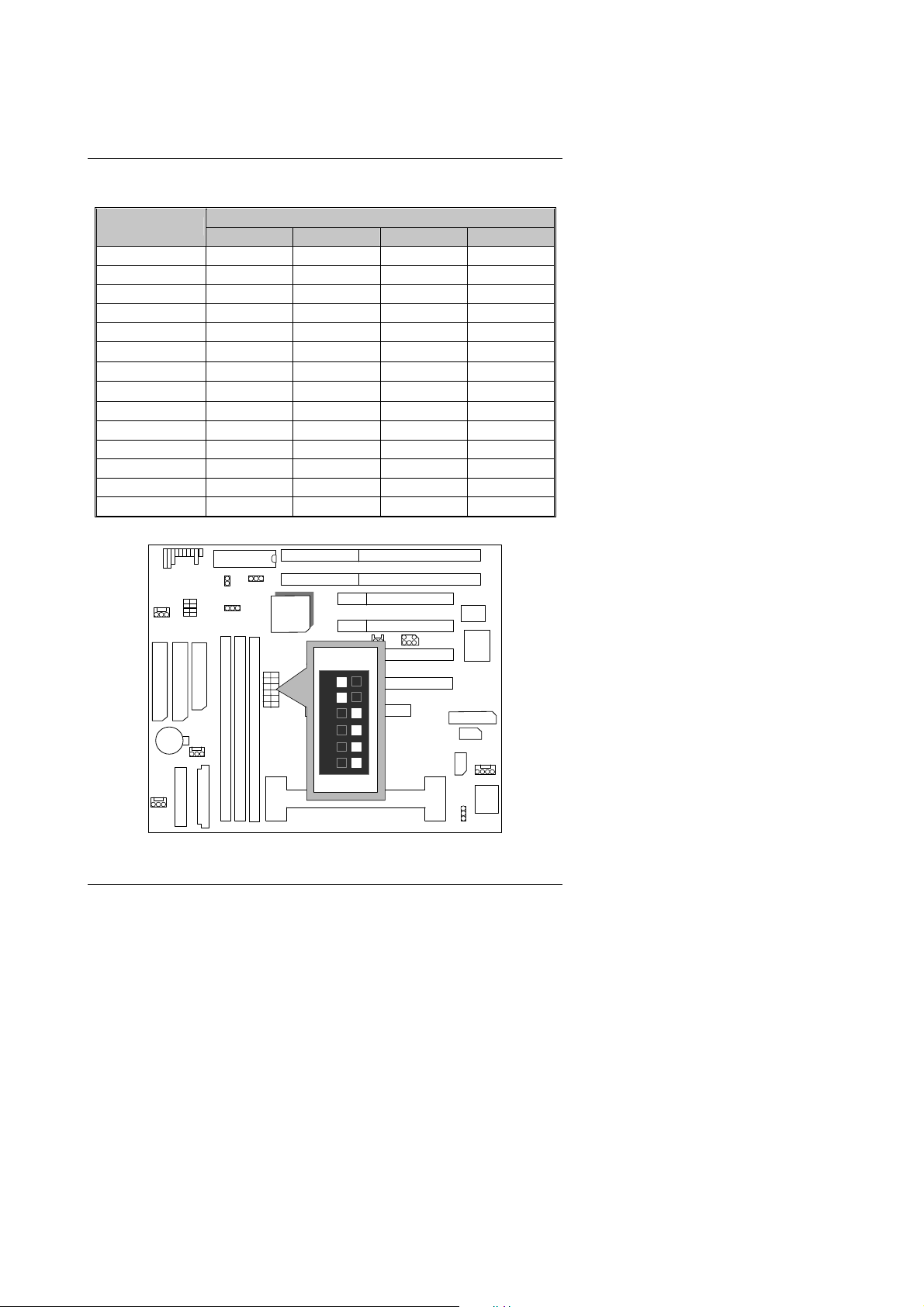
6VA+
SW2: (O:ON / X:OFF)
FREQ. RATIO
4 3 2 1
DIP SWITCH (SW2)
X 3 O O X O
X 3.5 O O X X
X 4 O X O O
X 4.5 O X O X
X 5 O X X O
X 5.5 O X X X
X 6 X O O O
X 6.5 X O O X
X 7 O X O X
X 7.5 X O X X
X 8 X X O O
X 8.5 X X O X
X 9 X X X O
X 9.5 X X X X
For Auto Jumper setting:
SW2
BIOS
VT82C596B
SW1
VIA
6VA+
SW1
Winbond
83977
6
5
4
3
VIA
2
VT82C693A
1
ON
CPU
3
Page 6
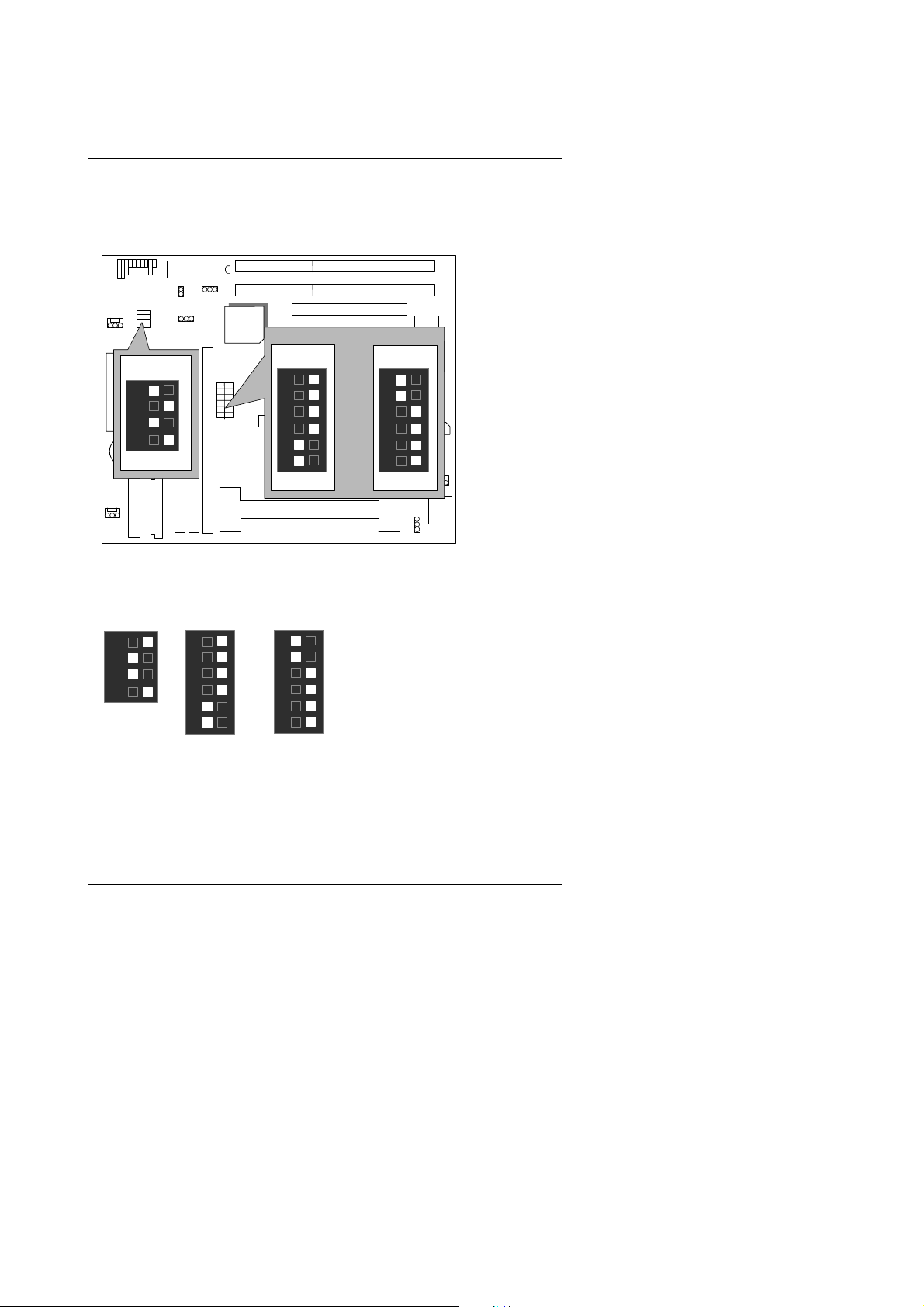
Quick Installation Guide
Note: If you use 66, 100, 133 MHz CPU, we recommend you to set up
OR
AUTO
SW1
6
5
4
3
2
1
ON
Winbond
83977
your system speed to “Auto” value.
1. Celeron
SW2
SW2
4
3
2
1
ON
TM
300A / 66MHz FSB
BIOS
VIA
VT82C596B
6VA+
SW1
SW1
6
5
4
3
2
VIA
1
VT82C693A
ON
CPU
2. CeleronTM 333 / 66M Hz FSB
SW2
4
3
2
1
ON
SW1
6
5
4
3
2
1
ON
OR
AUTO
SW1
6
5
4
3
2
1
ON
4
Page 7

6VA+
3. CeleronTM 366 / 66MHz FSB
SW2
4
3
2
1
ON
4. Celeron
SW2
4
3
2
1
ON
5. Celeron
SW2
4
3
2
1
ON
SW1
6
5
4
3
2
1
ON
TM
400 / 66MHz FSB
SW1
6
5
4
3
2
1
ON
TM
433 / 66MHz FSB
SW1
6
5
4
3
2
1
ON
OR
OR
OR
AUTO
SW1
6
5
4
3
2
1
ON
AUTO
SW1
6
5
4
3
2
1
ON
AUTO
SW1
6
5
4
3
2
1
ON
5
Page 8
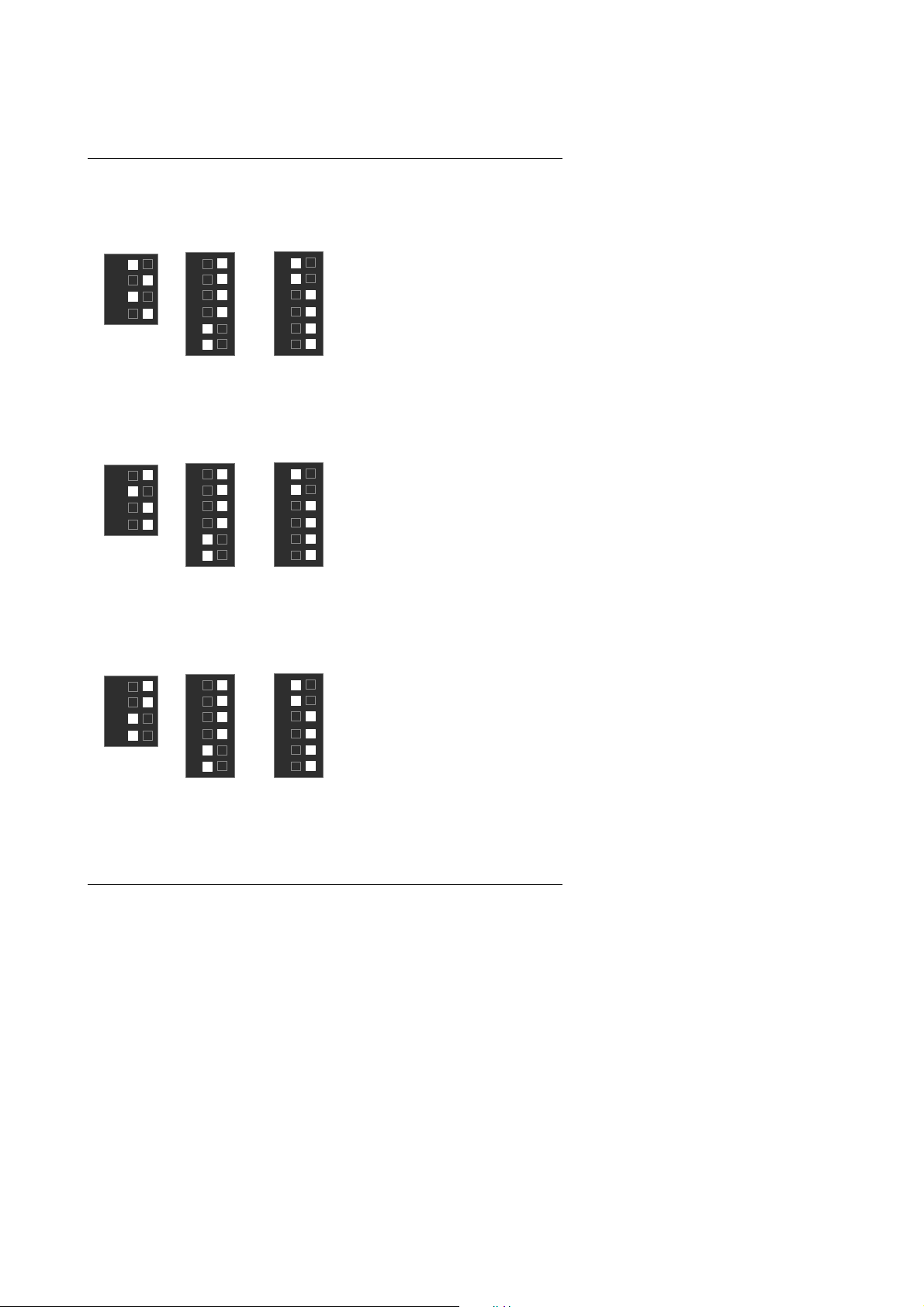
6. CeleronTM 466 / 66 MHz FSB
SW2
4
3
2
1
ON
7. Celeron
SW2
4
3
2
1
ON
8. Celeron
SW2
4
3
2
1
ON
SW1
6
5
4
3
2
1
ON
TM
500 / 66 MHz FSB
SW1
6
5
4
3
2
1
ON
TM
533 / 66 MHz FSB
SW1
6
5
4
3
2
1
ON
OR
OR
OR
AUTO
SW1
6
5
4
3
2
1
ON
AUTO
SW1
6
5
4
3
2
1
ON
AUTO
SW1
6
5
4
3
2
1
ON
Quick Installation Guide
6
Page 9
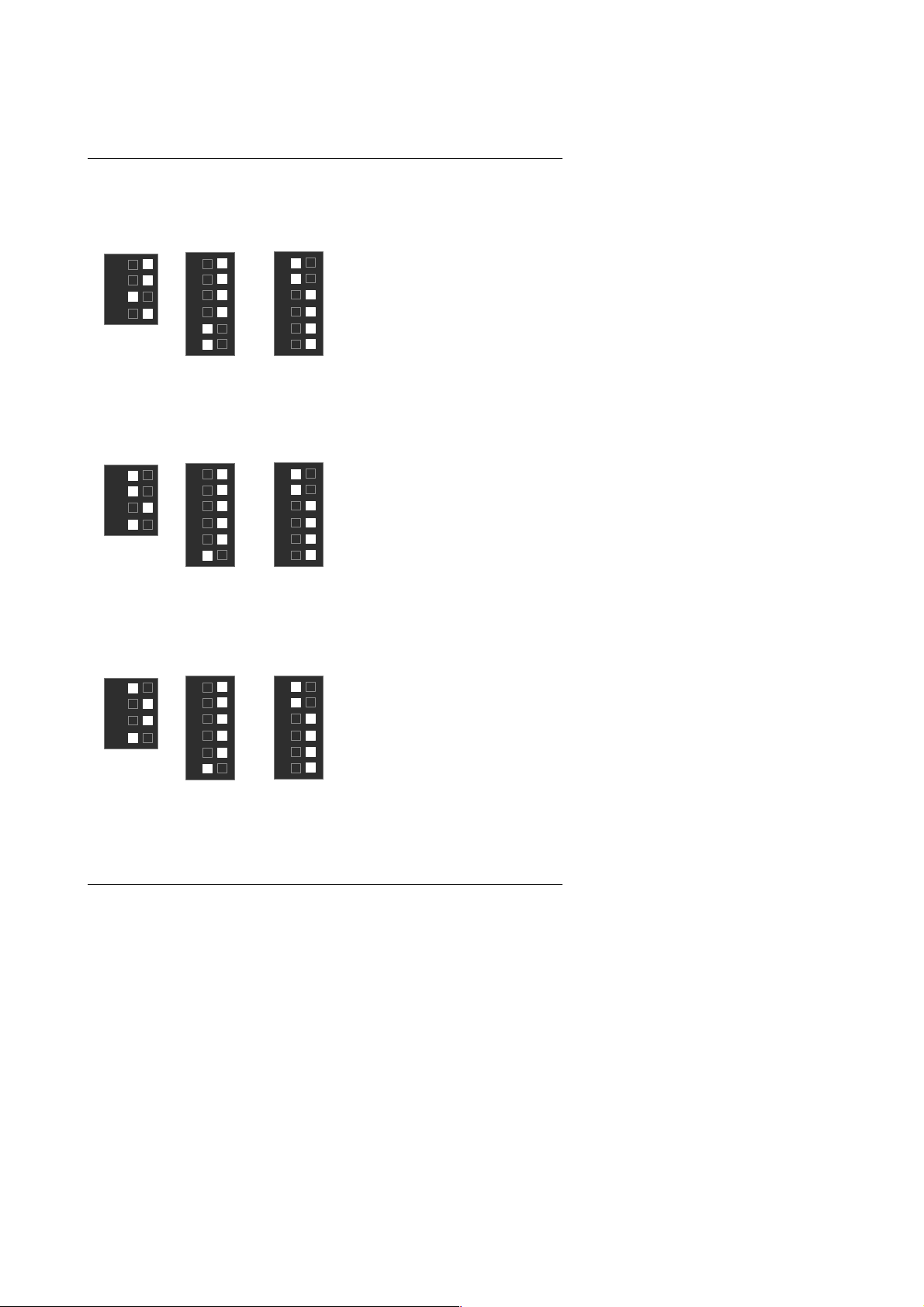
6VA+
9. CeleronTM 566 / 66 MHz FSB
SW2
4
3
2
1
ON
SW1
6
5
4
3
2
1
ON
10. Cyrix Joshua 300 / 100 MHz FSB
SW2
4
3
2
1
ON
SW1
6
5
4
3
2
1
ON
11. Pentium
SW2
4
3
2
1
ON
!!! 500 / 100 M H z F SB
SW1
6
5
4
3
2
1
ON
OR
OR
OR
AUTO
SW1
6
5
4
3
2
1
ON
AUTO
SW1
6
5
4
3
2
1
ON
AUTO
SW1
6
5
4
3
2
1
ON
7
Page 10
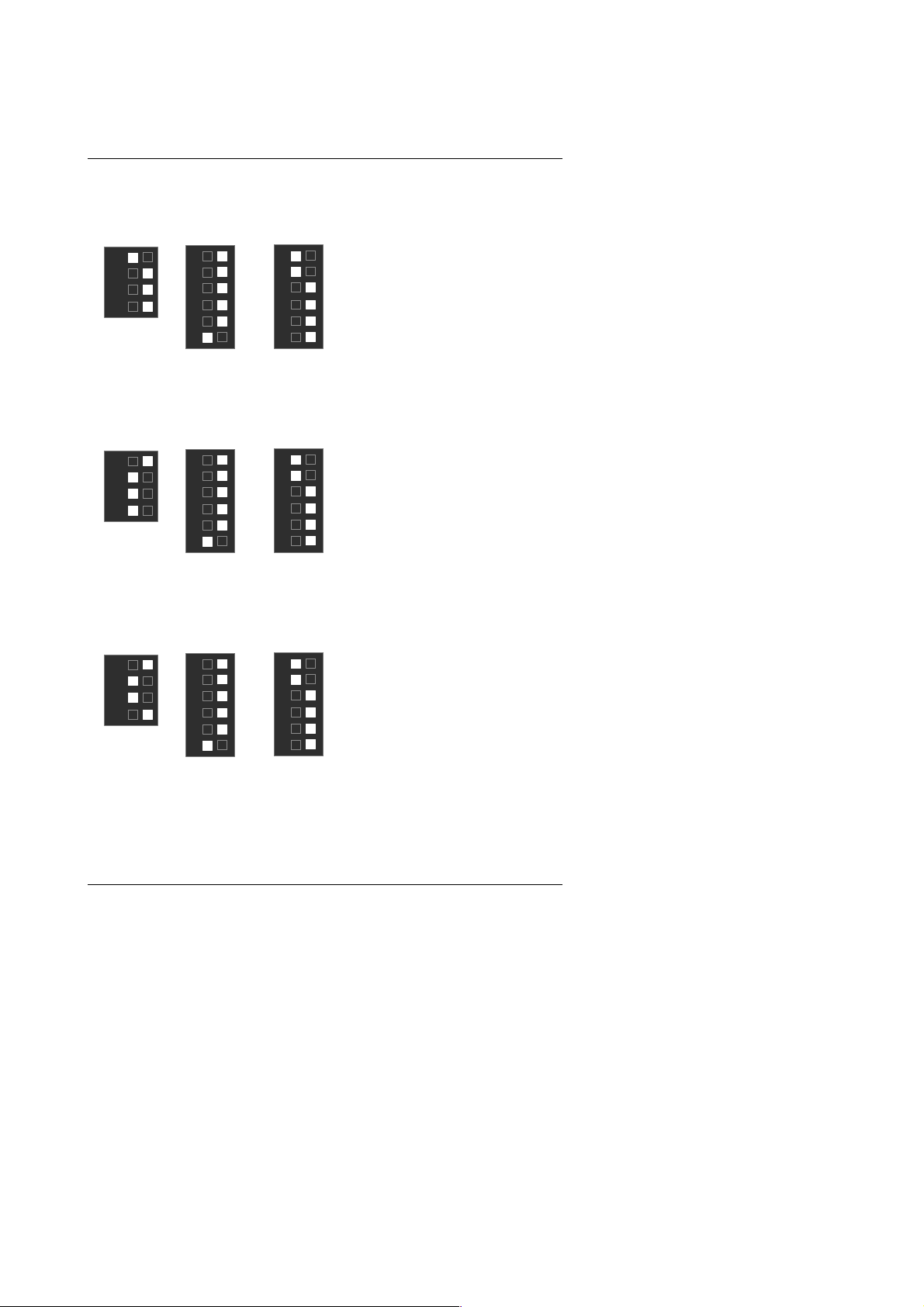
12. Pentium !!! 550 / 100 M H z F SB
SW2
4
3
2
1
ON
13. Pentium
SW2
4
3
2
1
ON
14. Pentium
SW2
4
3
2
1
ON
SW1
6
5
4
3
2
1
ON
!!! 600 / 100 M H z F SB
SW1
6
5
4
3
2
1
ON
!!! 650 / 100 M H z F SB
SW1
6
5
4
3
2
1
ON
OR
OR
OR
AUTO
SW1
6
5
4
3
2
1
ON
AUTO
SW1
6
5
4
3
2
1
ON
AUTO
SW1
6
5
4
3
2
1
ON
Quick Installation Guide
8
Page 11
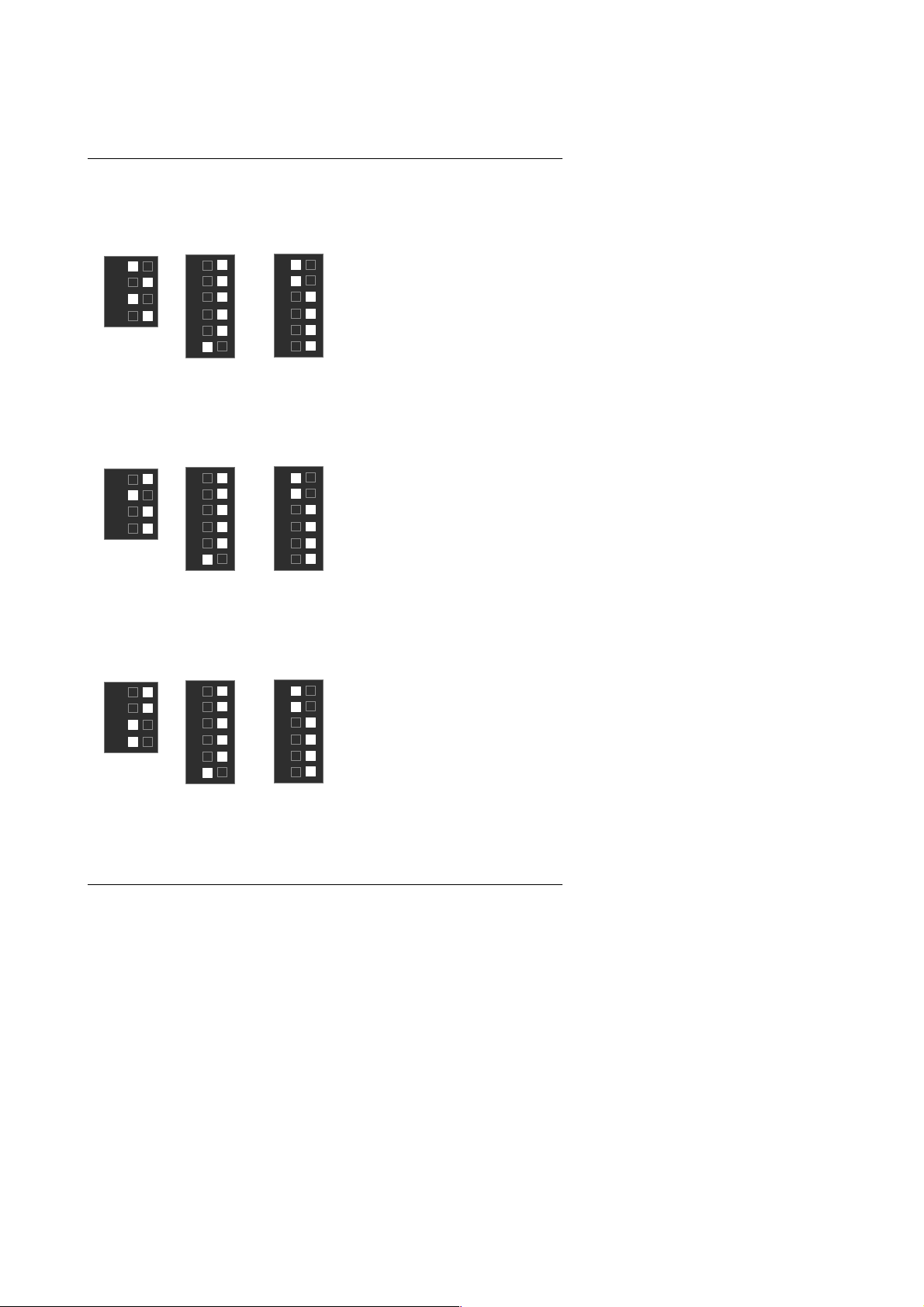
6VA+
15. Pentium !!! 700 / 100MHz FSB
SW2
4
3
2
1
ON
SW1
6
5
4
3
2
1
ON
16. Pentium !!! 750 / 100MHz FSB
SW2
4
3
2
1
ON
SW1
6
5
4
3
2
1
ON
17. Pentium
SW2
4
3
2
1
ON
!!! 800 / 100MHz FSB
SW1
6
5
4
3
2
1
ON
OR
OR
OR
AUTO
SW1
6
5
4
3
2
1
ON
AUTO
SW1
6
5
4
3
2
1
ON
AUTO
SW1
6
5
4
3
2
1
ON
9
Page 12
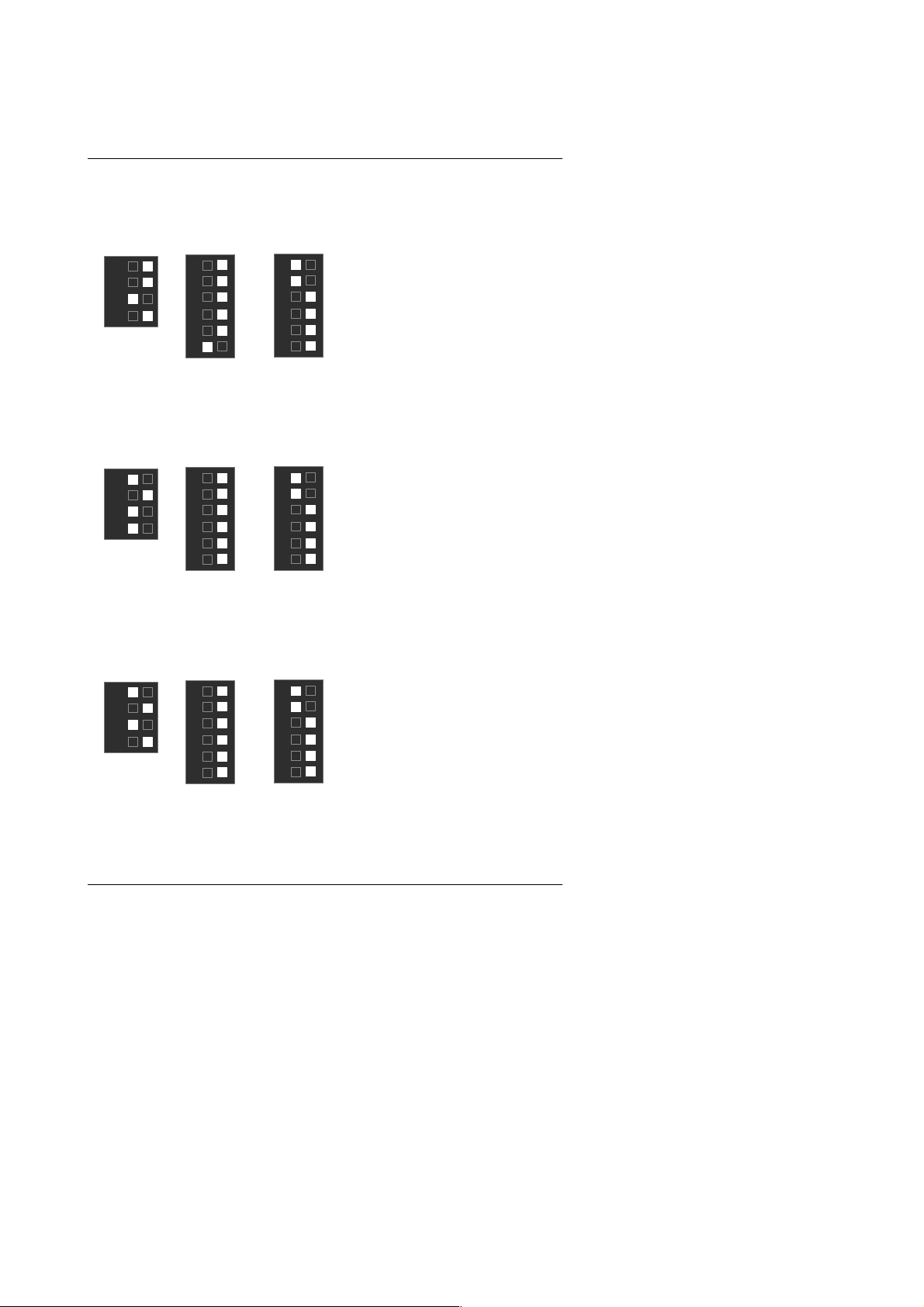
18. Pentium !!! 850 / 100MHz FSB
SW2
4
3
2
1
ON
18. Pentium
SW2
4
3
2
1
ON
19. Pentium
SW2
4
3
2
1
ON
SW1
6
5
4
3
2
1
ON
!!! 533 / 133 M H z F SB
SW1
6
5
4
3
2
1
ON
!!! 600 / 133MHz FS B
SW1
6
5
4
3
2
1
ON
OR
OR
OR
AUTO
SW1
6
5
4
3
2
1
ON
AUTO
SW1
6
5
4
3
2
1
ON
AUTO
SW1
6
5
4
3
2
1
ON
Quick Installation Guide
10
Page 13
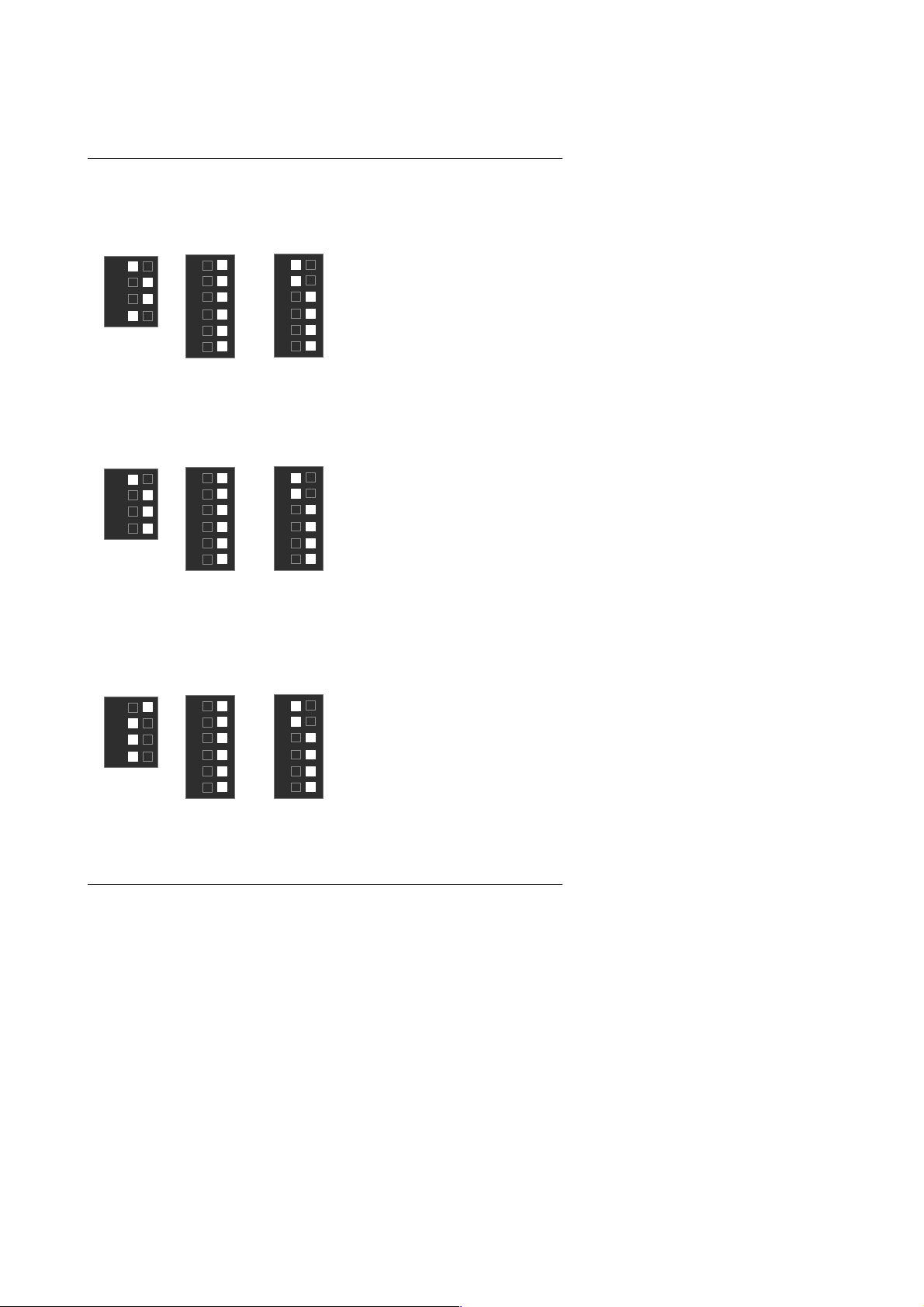
6VA+
20. Pentium !!! 667 / 133MHz FSB
SW2
4
3
2
1
ON
21. Pentium
SW2
4
3
2
1
ON
22. Pentium
SW2
4
3
2
1
ON
SW1
6
5
4
3
2
1
ON
!!! 733 / 133MHz FSB
SW1
6
5
4
3
2
1
ON
!!! 800 / 133MHz FSB
SW1
6
5
4
3
2
1
ON
OR
OR
OR
AUTO
SW1
6
5
4
3
2
1
ON
AUTO
SW1
6
5
4
3
2
1
ON
AUTO
SW1
6
5
4
3
2
1
ON
11
Page 14
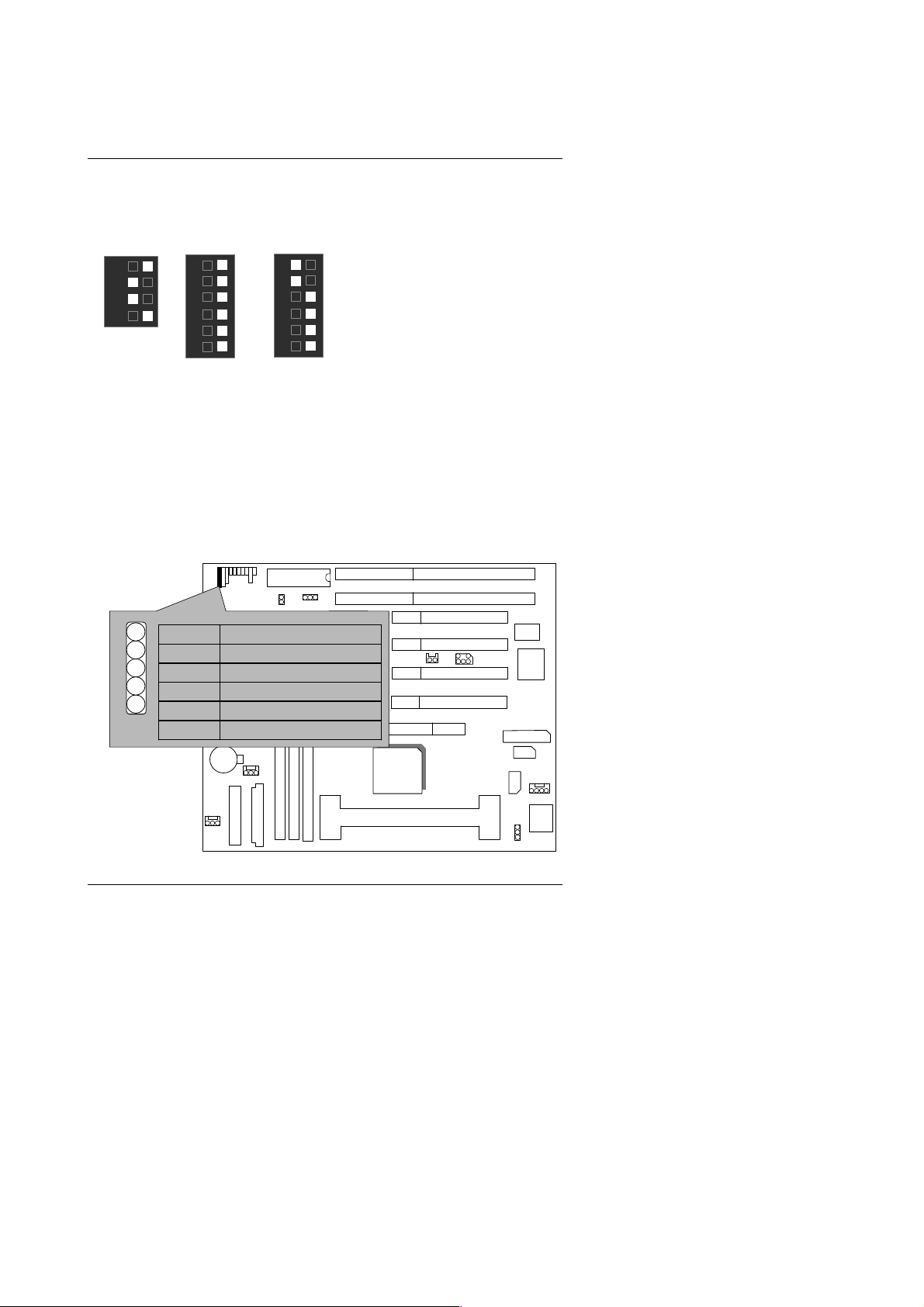
23. Pentium !!! 866 / 133MHz FSB
SW2
4
3
2
1
ON
SW1
6
5
4
3
2
1
ON
OR
AUTO
SW1
6
5
4
3
2
1
ON
II. Jumper setting :
IR : Infrared Connector (Optional)
BIOS
Quick Installation Guide
+
Pin No. Function
1 IR Transmitter Output
2 GND
3 IR Receiver Input
SW2
VT82C596B
SW1
VIA
6VA+
Winbond
83977
4 NC
5 VCC(+5V)
VIA
VT82C693A
CPU
12
Page 15
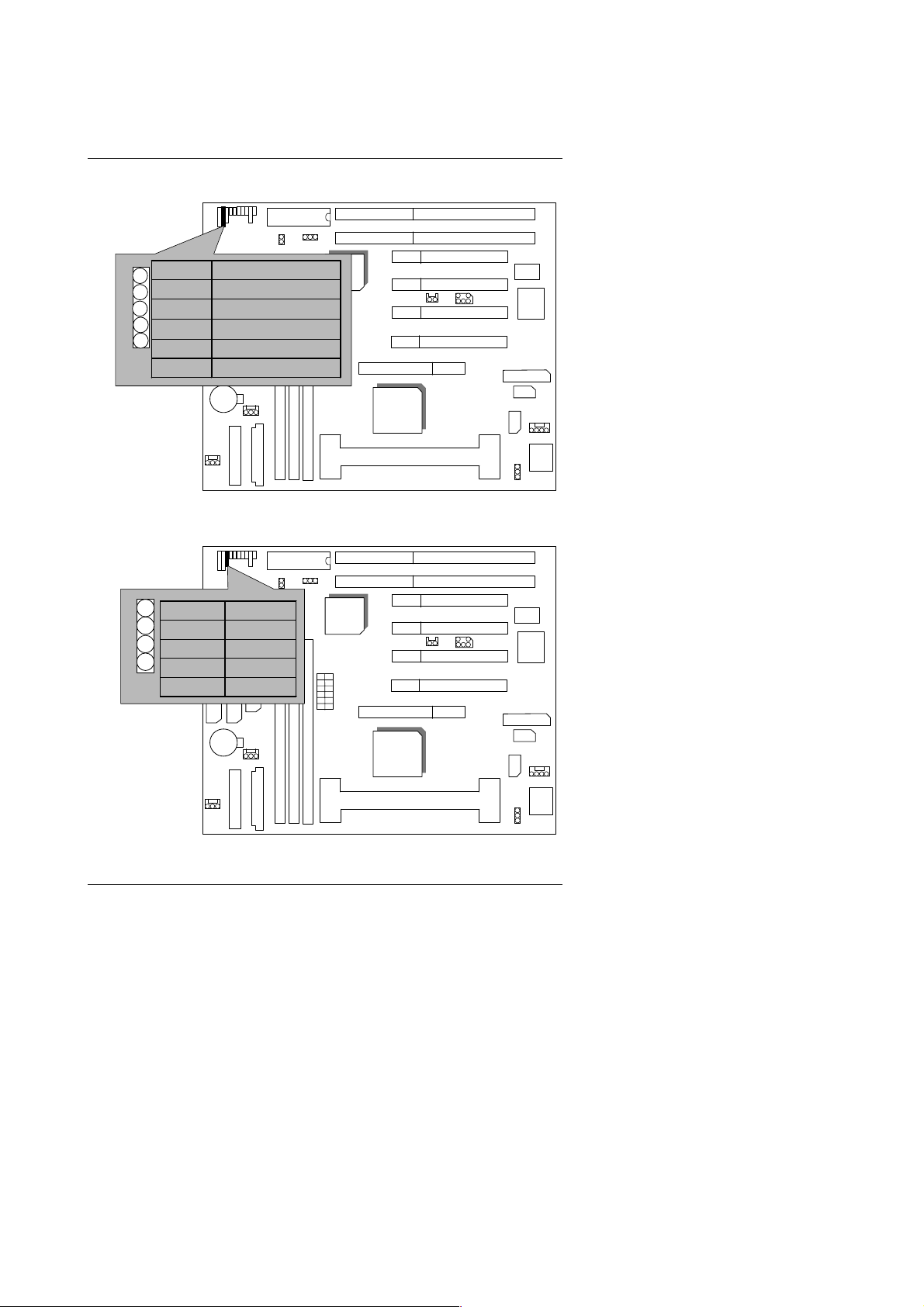
6VA+
PWR : Power LED Connector
Pin No. Function
1
1 LED anode (+)
2
3
SW2
LED cathode (
LED cathode (
4 NC
5 NC
SPK : Speaker Connector
Pin No. Function
1
SW2
1 VCC
2 NC
3 NC
4 Data
BIOS
BIOS
VT82C596B
−
SW1
−
VT82C596B
SW1
VIA
)
6VA+
)
VIA
VT82C693A
CPU
VIA
6VA+
Winbond
83977
Winbond
83977
VIA
VT82C693A
CPU
13
Page 16
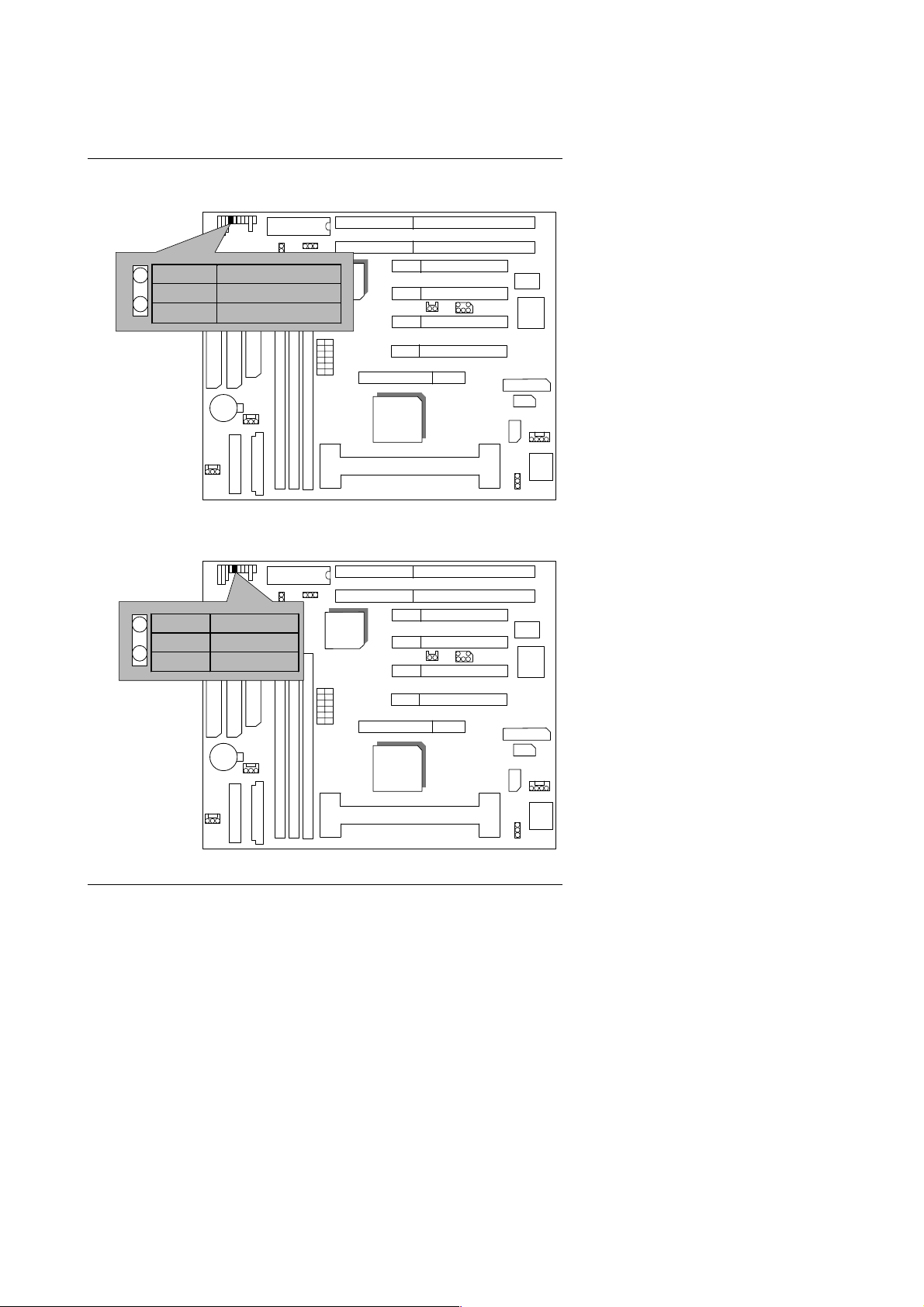
Quick Installation Guide
TD : Turbo LED Connector
Pin No. Function
1
SW2
1 LED anode (+)
2
LED cathode (
TB : Turbo Switch Connector
Pin No. Function
1
SW2
1 Signal
2 GND
BIOS
BIOS
VT82C596B
−
SW1
VT82C596B
SW1
VIA
Winbond
83977
)
6VA+
VIA
VT82C693A
CPU
VIA
6VA+
Winbond
83977
14
VIA
VT82C693A
CPU
Page 17
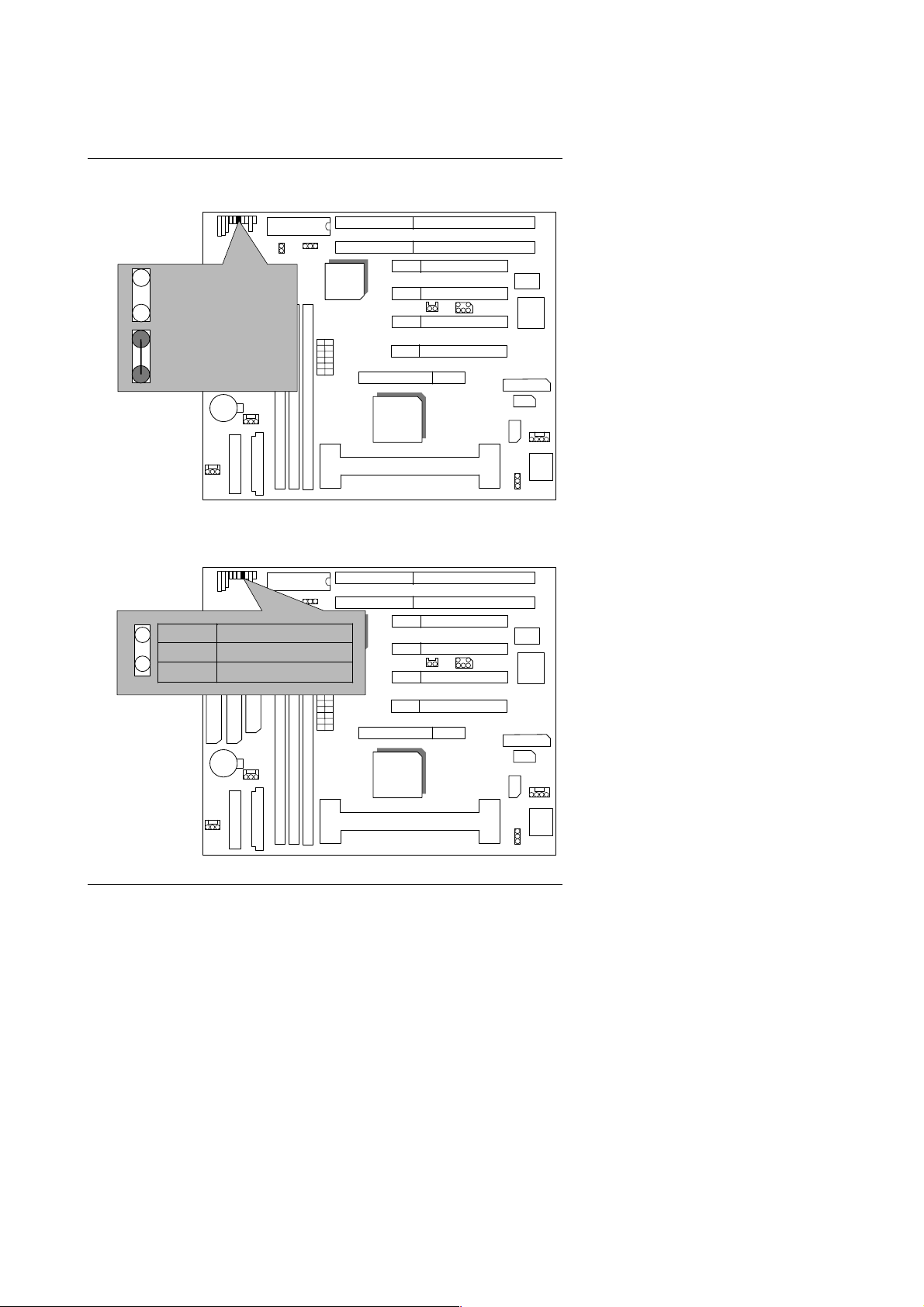
6VA+
RST : Reset Switch
BIOS
1
Open :
SW2
Normal operation
1
Close :
Reset system
GD : Green Function LED
Pin No. Function
1
1 LED anode (+)
2
SW2
LED cathode (
BIOS
VT82C596B
SW1
VT82C596B
SW1
VIA
6VA+
VIA
VT82C693A
CPU
VIA
)
−
6VA+
Winbond
83977
Winbond
83977
15
VIA
VT82C693A
CPU
Page 18
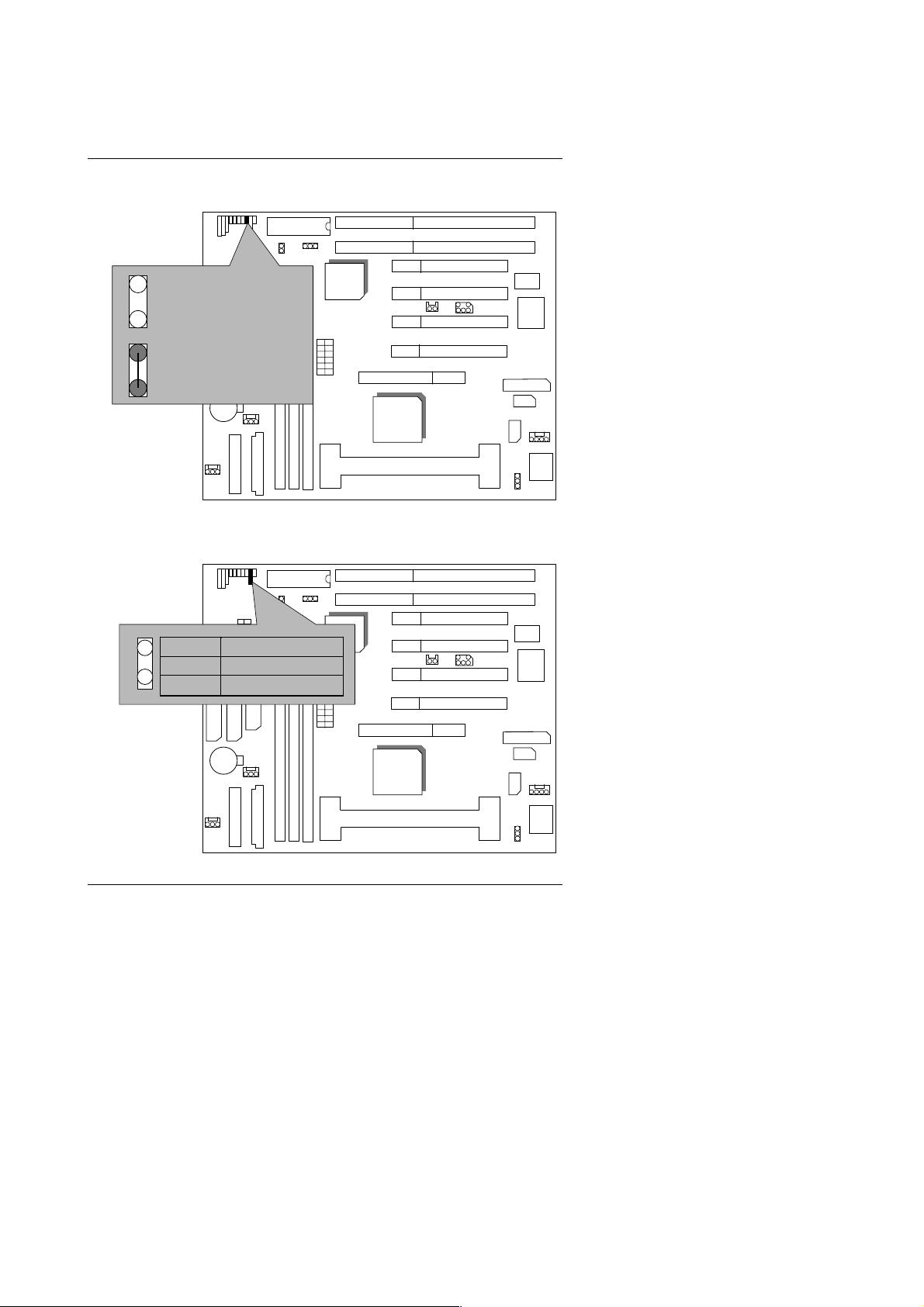
Quick Installation Guide
GN : Green Function Switch
1
Open :
Normal operation
1
Close:
BIOS
SW2
Entering Green Mode
HD : IDE Hard Disk Active LED
SW2
Pin No. Function
1
BIOS
1 LED anode (+)
2
LED cathode (
VT82C596B
SW1
VT82C596B
SW1
−
)
VIA
VIA
6VA+
6VA+
VIA
VT82C693A
CPU
Winbond
83977
Winbond
83977
16
VIA
VT82C693A
CPU
Page 19
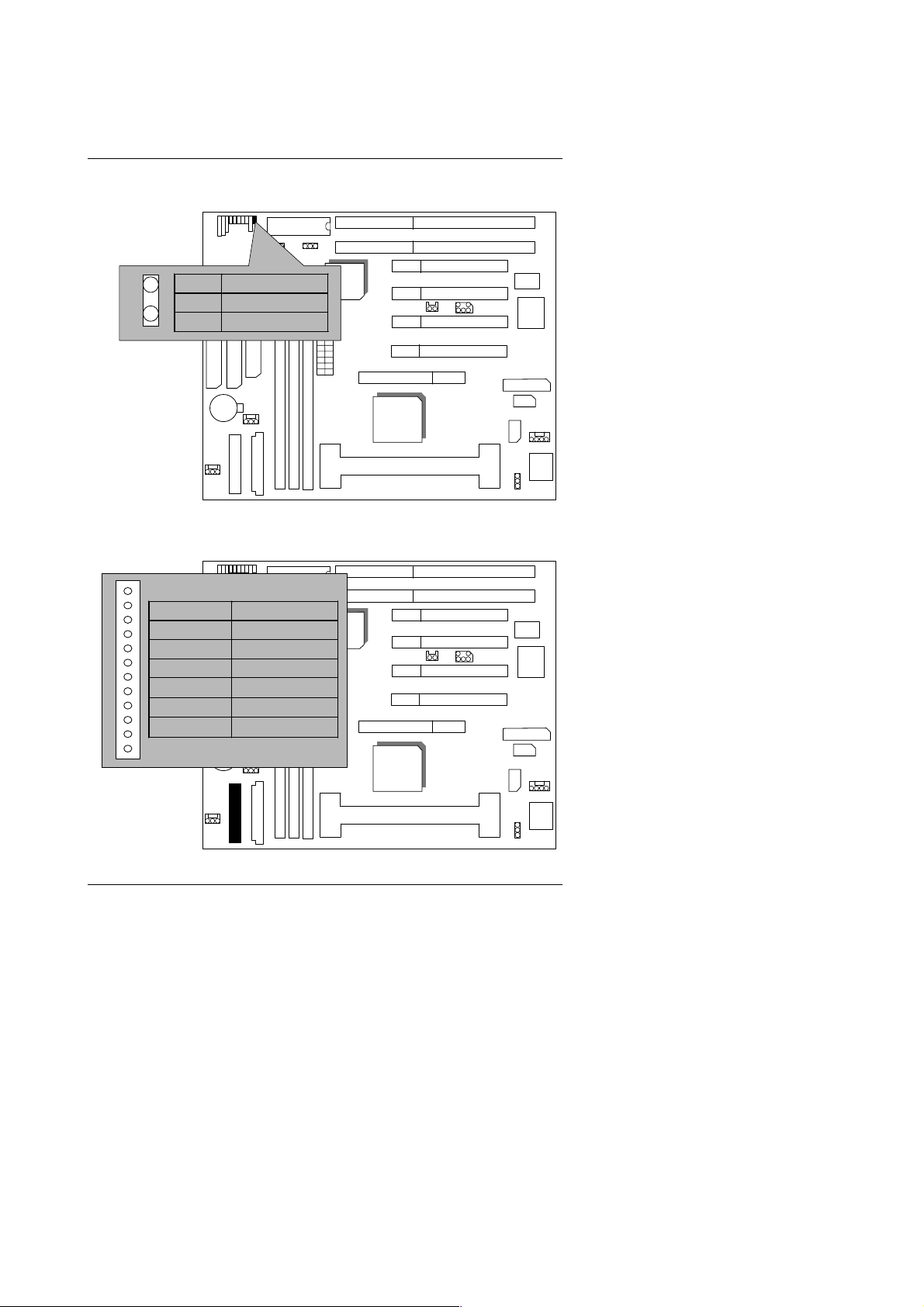
6VA+
Soft PWR : Soft Power Connector
1
Pin Function
SW2
BIOS
1 CTRL-Signal
2 GND
SW1
POWER : P8&P9 Power Connector
Pin No. Function
SW2
1 Power Good
2,10,11,12 VCC
3 +12V
4
5,6,7,8 GND
9
12V
−
−
BIOS
SW1
5V
VIA
VT82C596B
6VA+
VIA
VT82C596B
6VA+
VIA
VT82C693A
VIA
VT82C693A
CPU
Winbond
83977
Winbond
83977
17
CPU
Page 20

ATX Power : ATX Power Connector
BIOS
Quick Installation Guide
SW2
Pin No. Function
3,5,7,13,
15-17
VIA
VT82C596B
1,2,11 3.3V
SW1
6VA+
4,6,19,20 VCC (+5V)
10 +12V
12
18
1
8 Power Good
9 5V SB (Stand by +5V)
14 PS-ON (Soft ON/OFF)
VIA
VT82C693A
CPU FAN : CPU Cooling Fan Power Connector
SW2
Pin No. Function
1
BIOS
VIA
1 Control Signal
2 +12V
3 Sense Signal
VT82C596B
SW1
6VA+
CPU
GND
12V
−
5V
−
Winbond
83977
Winbond
83977
18
VIA
VT82C693A
CPU
Page 21
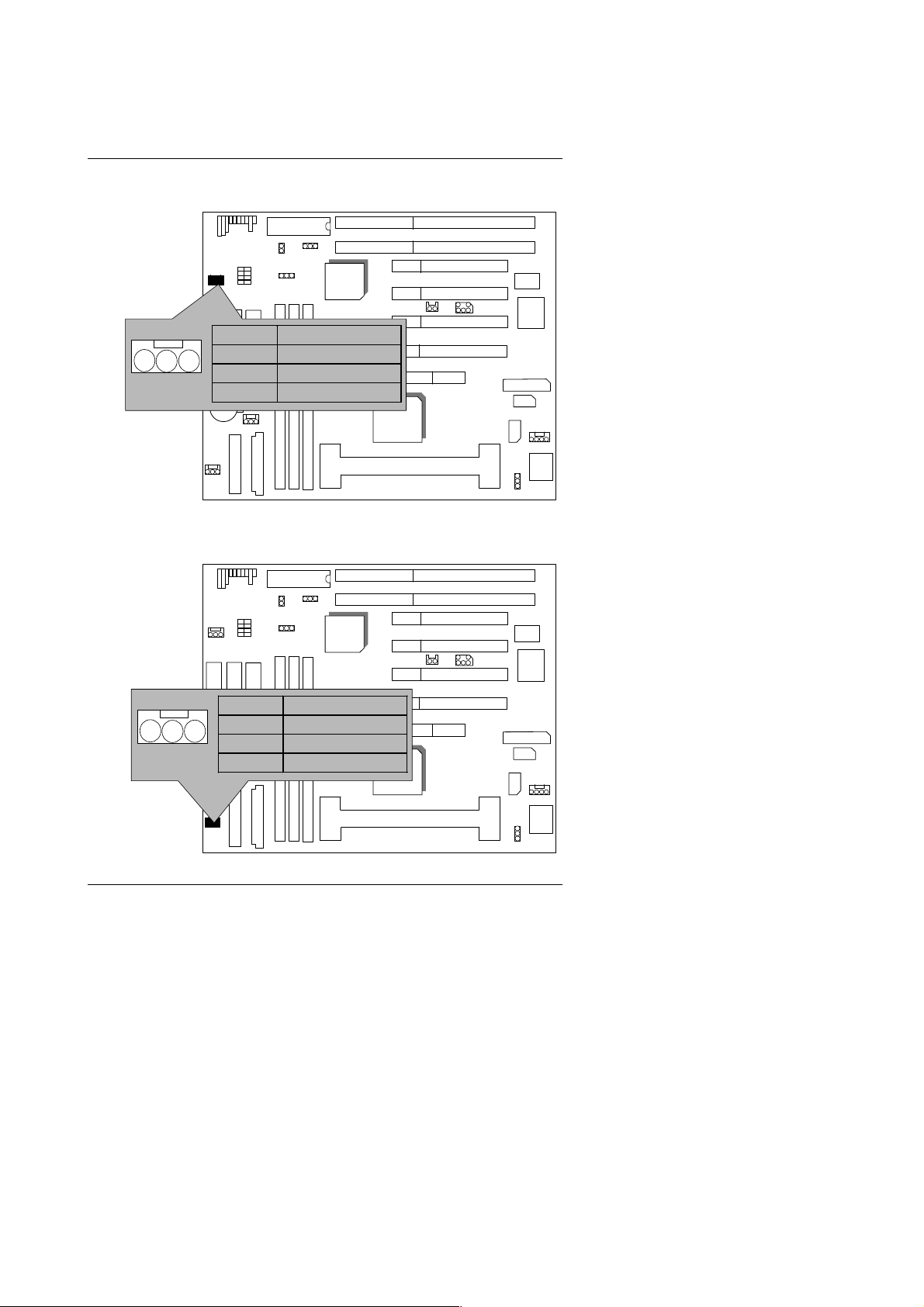
6VA+
System FAN : System Cooling Fan Power Connector
SW2
Pin No. Function
BIOS
VT82C596B
SW1
VIA
6VA+
1 Control Signal
1
2 +12V
3 Sense Signal
VIA
VT82C693A
CPU
Power FAN : Power Cooling Fan Power Conn ector
SW2
BIOS
VIA
VT82C596B
Winbond
83977
Winbond
83977
Pin No. Function
SW1
6VA+
1 Control Signal
1
2 +12V
3 Sense Signal
19
VIA
VT82C693A
CPU
Page 22
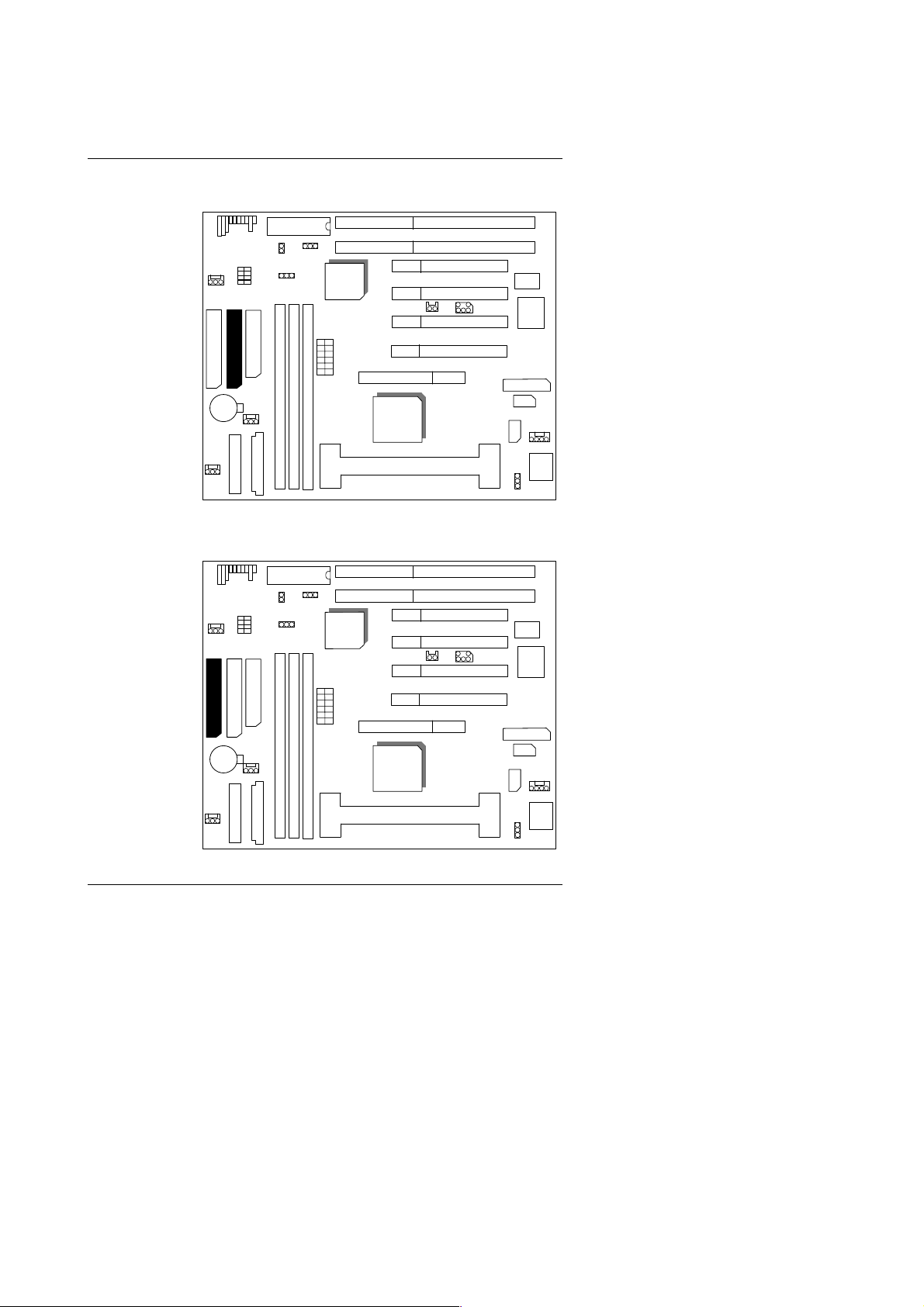
IDE1: Primary IDE port
Quick Installation Guide
SW2
1
IDE2: Secondary IDE port
SW2
BIOS
BIOS
VT82C596B
SW1
VT82C596B
VIA
VIA
6VA+
VIA
VT82C693A
CPU
Winbond
83977
Winbond
83977
1
SW1
20
6VA+
VIA
VT82C693A
CPU
Page 23
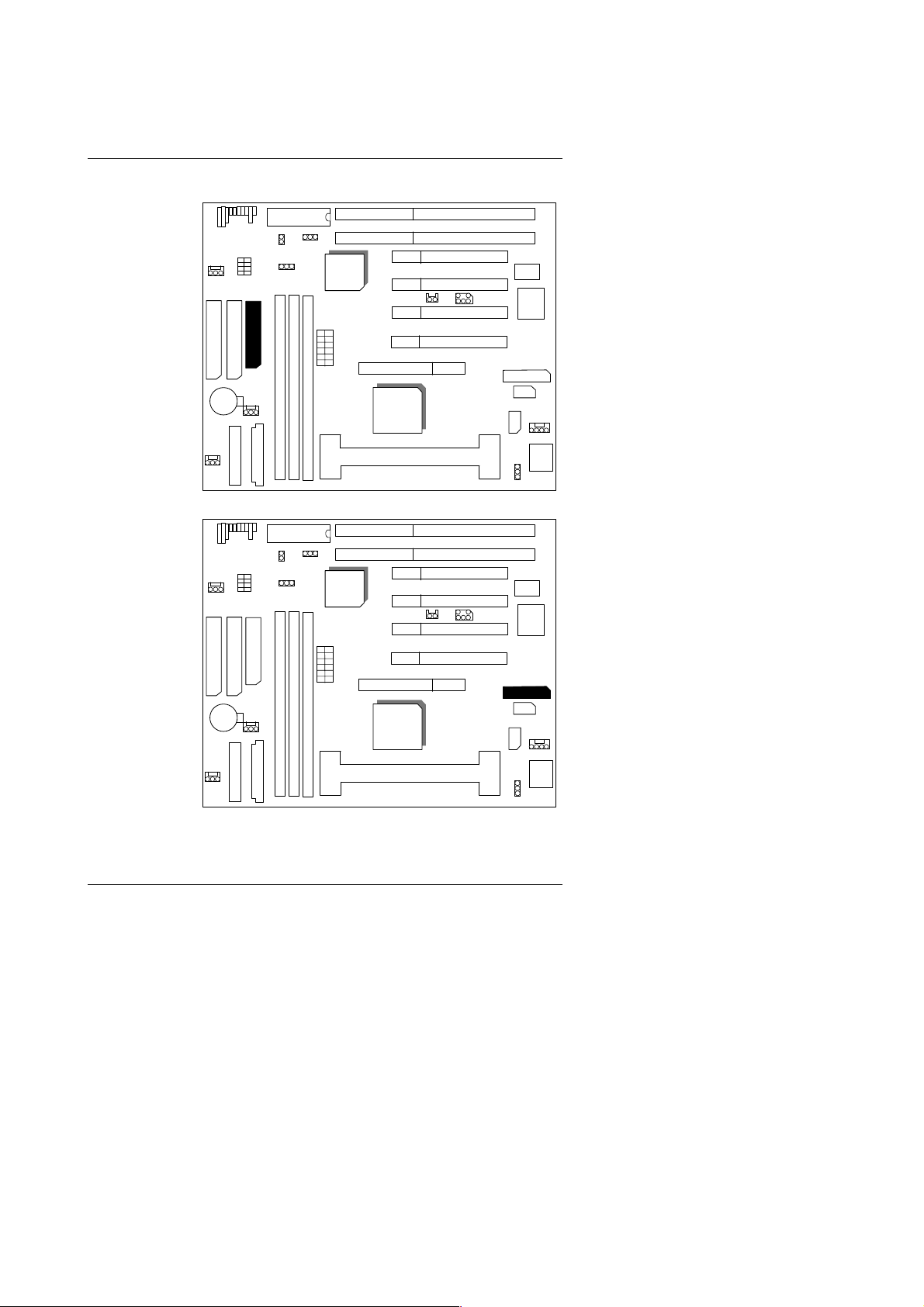
6VA+
Floppy : Floppy Port
LPT : LPT Port
BIOS
SW2
VIA
SW2
1
BIOS
VT82C596B
SW1
VT82C596B
SW1
VIA
6VA+
6VA+
VIA
VT82C693A
CPU
Winbond
83977
Winbond
83977
1
VIA
VT82C693A
CPU
21
Page 24
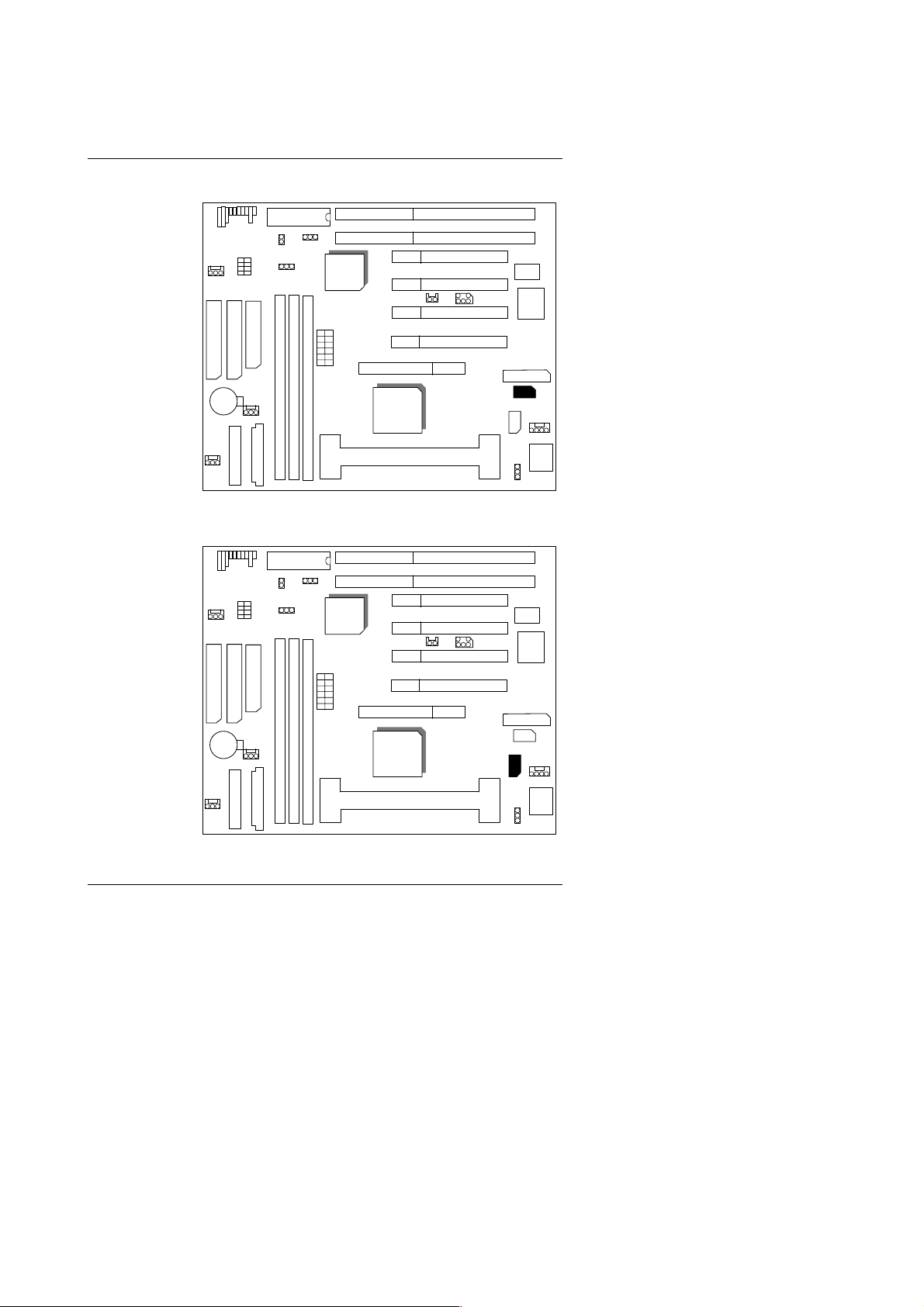
Quick Installation Guide
COMB : COMB Port
COMA : COMA Port
BIOS
SW2
VIA
SW2
BIOS
VT82C596B
SW1
VT82C596B
VIA
6VA+
VIA
VT82C693A
CPU
Winbond
83977
1
Winbond
83977
6VA+
SW1
VIA
VT82C693A
1
CPU
22
Page 25
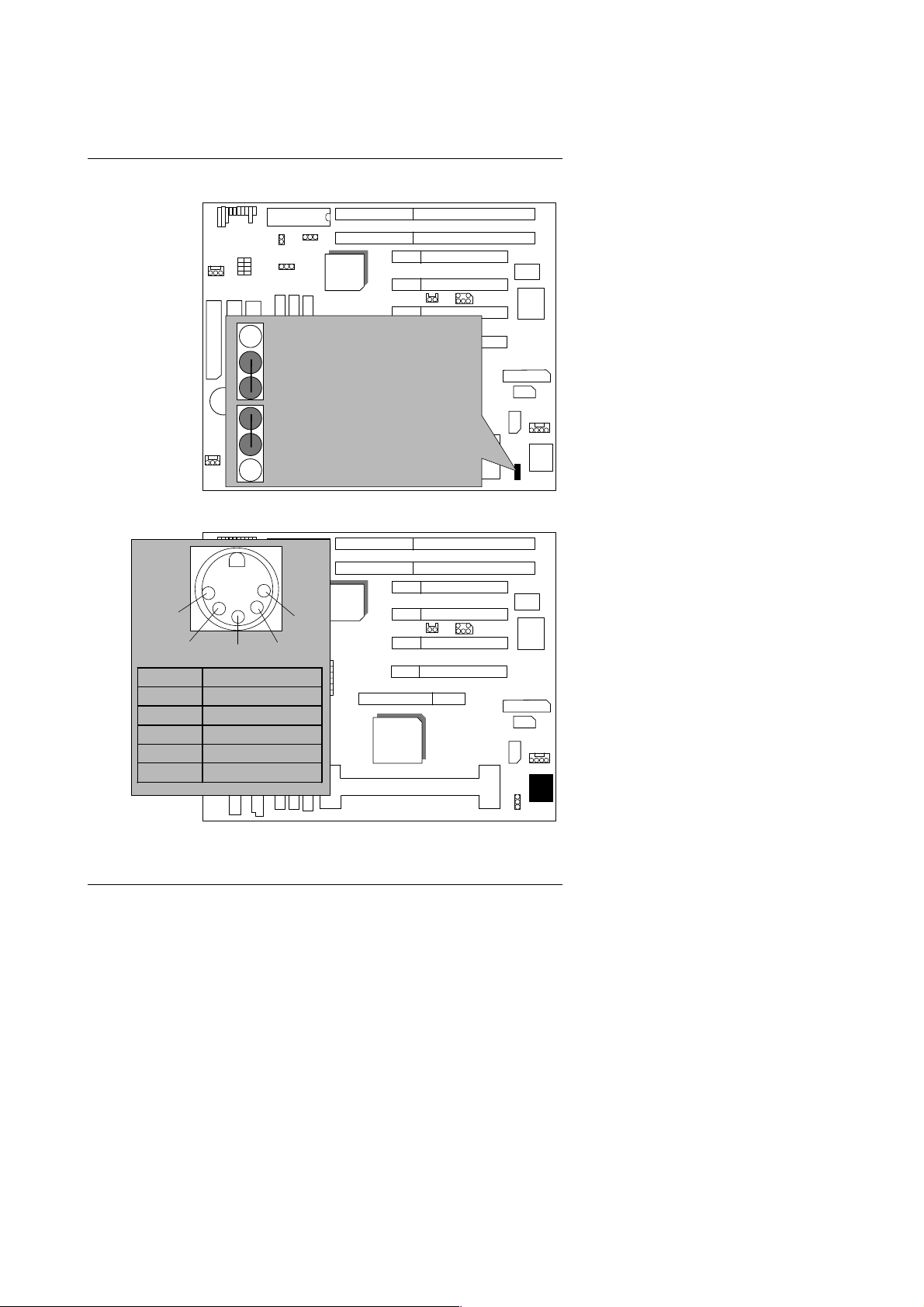
6VA+
JP1 : Keyboard Power On (for ATX Power Supply only)
SW2
BIOS
VT82C596B
SW1
VIA
6VA+
1-2 Close
Enable Keyboard Power On
1
VIA
VT82C693A
2-3 Close :
K.B : Keyboard Connector
SW2
1
2
3
Disable Keyboard Power On
1
BIOS
VIA
VT82C596B
5
SW1
6VA+
4
CPU
Pin No. Function
1 Key Clock
2 Key Data
3 NC
4 GND
5 VCC (+5V)
VIA
VT82C693A
CPU
Winbond
83977
Winbond
83977
23
Page 26
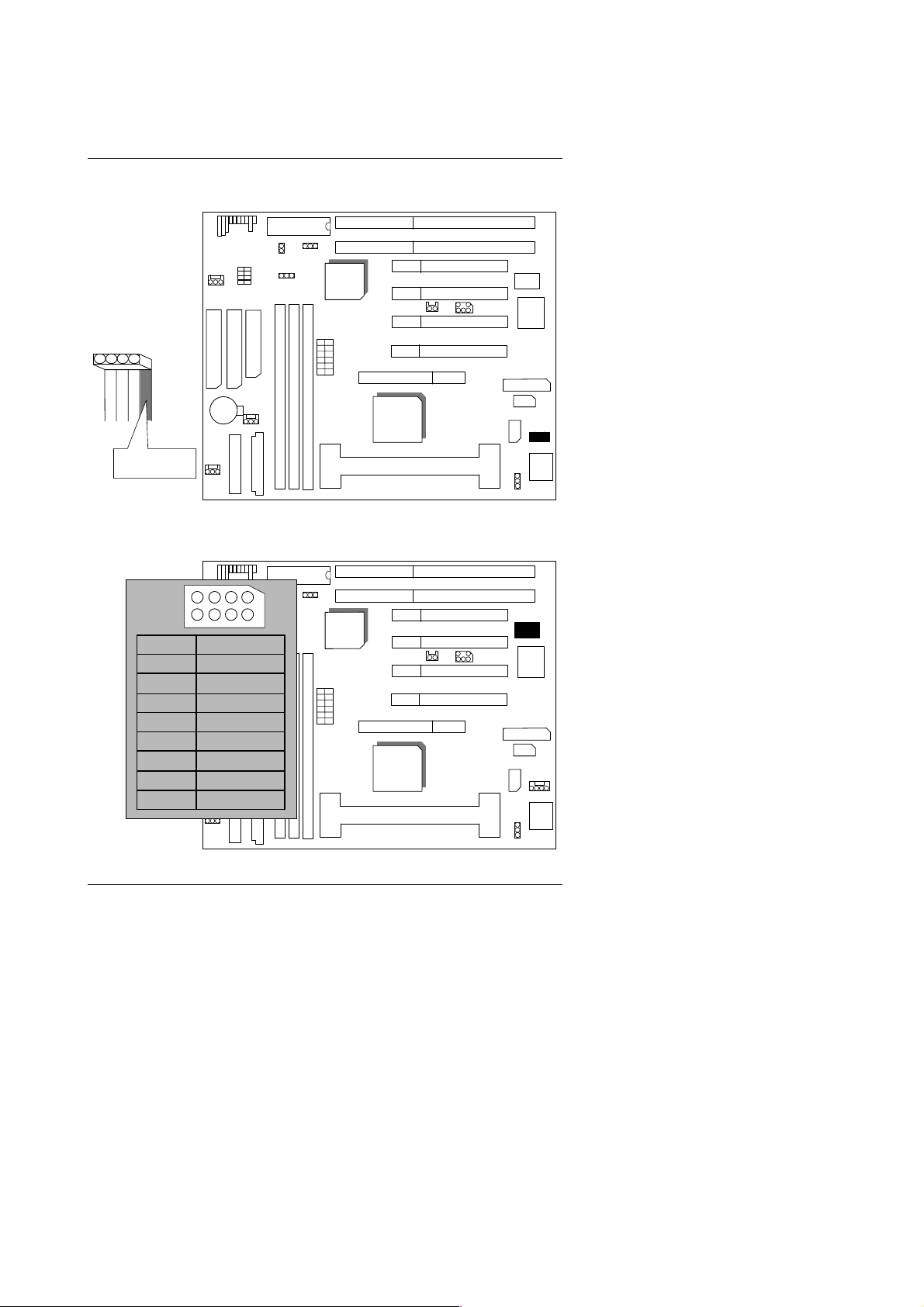
JP4 : PS/2 MOUSE
1
SW2
BIOS
VT82C596B
SW1
VIA
6VA+
VIA
VT82C693A
Quick Installation Guide
Winbond
83977
RED LINE
USB : USB Port
Pin No. Function
1 VCC
2
3 USB D0+
4 GND
5 VCC
6
7 USB D1+
8 GND
4
3
6
5
USB D0
USB D1
2
SW2
CPU
BIOS
1
8 7
−
−
VT82C596B
SW1
24
VIA
6VA+
VIA
VT82C693A
CPU
Winbond
83977
Page 27

6VA+
J11 : Wake on LAN (for ATX Power Supply only)
SW2
1
BIOS
VIA
VT82C596B
Pin No. Function
1 +5V SB
SW1
6VA+
2 GND
3 Signal
VIA
VT82C693A
CPU
JP9 : Clear CMOS
SW2
1
BIOS
VT82C596B
SW1
VIA
6VA+
Winbond
83977
Winbond
83977
1-2 Short : Clear CMOS
1
2-3 Short :Normal
25
VIA
VT82C693A
CPU
Page 28

JP10 : Case Open (Optional)
Quick Installation Guide
SW2
BIOS
1
VT82C596B
SW1
VIA
6VA+
Pin No. Function
1 Signal
2 GND
JP19 : Internal Modem Card Ring PWR On
SW2
1
Pin No. Function
BIOS
VIA
VT82C596B
1 Signal
6VA+
2 GND
SW1
VIA
VT82C693A
CPU
Winbond
83977
Winbond
83977
26
VIA
VT82C693A
CPU
Page 29

6VA+
SB-LINK : For PCI Audio / Sound Card use only (Option al)
(Creative PCI Sound Card Support)
BIOS
5
6
Pin No. Function
1 Signal
2 GND
3 NC
4 Signal
5 GND
6 Signal
BAT1 : For Battery
Danger of explosi o n i f ba ttery is
incorrectly r eplaced.
Replace only wi th the same or
equivalent ty pe recomm ended by the
manufacturer.
Dispose of used batteries according to
the manufactur er’s instructions.
+
–
SW2
SW2
1
2
BIOS
VT82C596B
SW1
VT82C596B
SW1
VIA
VIA
6VA+
6VA+
VIA
VT82C693A
CPU
Winbond
83977
Winbond
83977
VIA
VT82C693A
CPU
27
Page 30

Quick Installation Guide
III. Top Perform ance Test Sett ing:
These data ar e just ref erred by u sers, a nd there i s no responsi bility f or diff erent
testing data values gotten by users. (The different Hardware & Software
configuration will result in different benchmark testing results.)
•
CPU
•
DRAM (128x3)MB SDRAM (NEC D4564841G5-A75)
Pentium !!! 800 processor
• CACHE SIZE 256 KB included in CPU
•
DISPLAY
GA-GF2560 AGP Display Card (32MB SGRAM)
• STORAGE Onboard IDE (QUANTUM KA13600AT)
•
O.S. WindowsTM NT 4.0 SPK6
• DRIVER Display Driver at 1024 x 768 x 64k colors x 75Hz.
TUCD 1.4
Intel Pentium!!!
Processor
800MHz (133x6)
Winbench99
CPU mark 99 64.9
FPU Winmark 99 4240
Business Disk Winmark 99 5520
Hi-End Disk Winm ar k 99 12100
Business Graphics Winmark 99 326
Hi-End Graphics Winmark 99 677
Winstone99
Business Winstone99 40.2
Hi-End Winstone99
42.2
28
Page 31

6VA+
TABLE OF CONTE NTS
1. INTRODUCTION
1.1. PREFACE .............. .. .. .. .. ............... .. .. .. .. .............. .. .. .. .. .............. .. .. .. .. .. .......... 1-1
1.2. KEY FEATURES .......... .. .. ............... .. .. .. .. .. .. .............. .. .. .. .. .. .............. .. .. .. .. ... . 1-1
1.3. PERFORMANCE LIST .......... .............. .. .. .. .. .............. .. .. .. .. .. .............. .. .. .. .. ... . 1-2
1.4. BLOCK DIAGRAM.. .. .. ............... .. .. .. .. .............. .. .. .. .. .............. .. .. .. .. .............. .. 1-3
1.5. INTRODUCE THE Pentium II/III Processor................................................ 1-4
1.6. What is AGP?................................................................................................ 1-5
2. SPECIFICATION
2.1. HARDWARE .......... .. .. ... .. .. .............. .. .. .. .. .. .............. .. .. .. .. .. .............. .. .. .. .. .. .... 2-1
2.2. SOFTWARE. .. .. .. ............... .. .. .. .. .. .. .............. .. .. .. .. .. .. .. .............. .. .. .. .. .. .. .......... 2-2
2.3. ENVIRONMENT. .. .. .. .. .. ............... .. .. .. .. .. .............. .. .. .. .. .. .............. .. .. .. .. .. ........ 2-2
3. HARDWARE INSTALLATION
3.1. UNPACKING............ .. ... .. .............. .. .. .. .. .............. .. .. .. .. .............. .. .. .. .. ............ 3-1
3.2. MAINBOARD LAYOUT... ... .. .. .............. .. .. .. .. .. .............. .. .. .. .. .. .............. .. .. .. ... . 3-2
3.3. QUICK REFERENCE FOR JUMPERS & CONNECTORS............................. 3-2
3.4. DRAM INSTALLATION... ... .. .............. .. .. .. .. .. .............. .. .. .. .. .. .............. .. .. .. .. ... . 3-5
3.5. CPU SPEED SETUP..................................................................................... 3-6
3.6. CMOS RTC & ISA CFG CMOS SRAM.................... .. .. .. .. .. .............. .. .. .. .. .. ... . 3-7
3.7. SPEAKER CONNECTOR INSTALLATION....................................................3-7
3.8. HARDWARE RESET SWITCH CONNECTOR INSTALLATION.................... 3-7
3.9. POWER LE D CONNECTOR INSTALLATI ON...............................................3-7
3.10. IDE & ATAPI DEVICE INSTALLATION..................................................... ..3-7
3.11. PERIPHERAL DEVICE INSTALLATION.. .. .. .. .. .. .............. .. .. .. .. ............... .. .. . 3-8
3.12. KEYBOARD & PS/2 MOUSE INSTALLATION............................................ 3-8
1
Page 32

Table of Contents
4. BIOS CONFIGURATION
4.1. ENTERING SETUP............... .. .. .. .. .............. .. .. .. .. .. .. .. .............. .. .. .. .. .. .. .......... 4-1
4.2. CONTROL KEYS ..........................................................................................4-1
4.3. GETTING HELP........... .. ... .............. .. .. .. .. .. .. .............. .. .. .. .. .. .............. .. .. .. ... .. . 4-2
4.3.1. Main Menu ......................................................................................... 4-2
4.3.2. Status Page Setup Menu / Option Page Setup Menu......................... 4-2
4.4. THE MAIN MENU.......................................................................................... 4-2
4.5. STANDARD CMOS SETUP MENU........................ ................................... .... 4-4
4.6. BIOS FEATURES SETUP... .............. .. .. .. .. .. .. .............. .. .. .. .. .. .. ............... .. .. .. . 4-8
4.7. CHIPSET FEATURES SETUP............................................................... ....... 4-12
4.8. POWER MANAGEMENT SETUP............ .. .............. .. .. .. .. .............. .. .. .. .. ........ 4-14
4.9. PNP/PCI CONFIGURATION . .. .. .. .. .. .. .............. .. .. .. .. .. .............. .. .. .. .. .. ............ 4-18
4.10. LOAD BIOS DEFAULTS.............................................................................. 4-20
4.11. LOAD PERFORMANCE DEFAULTS...........................................................4-21
4.12. INTEGRATED PERIPHERALS.................................................................... 4-22
4.13. SUPERVISOR / USER PASSWORD.......................................................... 4-26
4.14. IDE HDD AUTO DETECTION......................................................................4-27
4.15. SAVE & EXI T SETUP. ................................................................................. 4-28
4.16. EXIT WITHOUT SAVING............................................................................ 4-29
Appendix A: VIA Chipset Driver installation ...................................... A-1
Appendix B: Bugs & Limitations
Appendix C: BIOS Flash Proced ure
............................................................. B-1
...................................................... C-1
2
Page 33

6VA+
1. INTRODUCTION
1.1. PREF ACE
Welcome to use the
6VA+
motherboard. It is a I ntel® (CeleronTM , Pentium®
!!!
and Cyrix Joshua Slo t 1 Processor based PC / AT compatible system wi th AGP
/ PCI / ISA B us, and has been designed to be the fastest PC / AT system. There
are some new features allow you to operate the system with just the
performance you want.
This manual also explains how to install the motherboard for operation, and
how to set up your CMOS CONFIGURATION with BIOS SETUP program.
1.2. KEY FEATURES
Intel Pentium II/
board.
Slot 1 supports Pentium II/
VIA Apollo series chipset, Supports AGP/SDRAM/Ultra DMA33/ATA66
IDE/ Keyboard and PS/2 Mouse Power On / ACPI features.
Supports 3xDIMMs using 3.3V EDO/SDRAM DIMM module.
Supports 16MB~1.5GB (256Mb DRAM technology) SDRAM memory on
board.
Supports ECC or Non-ECC type DRAM mo dule.
1xAGP slot, 4xPCI Bus slots, 2xISA Bus slots.
Supports 2 channels Ultra DMA 33/ATA 66 EIDE ports for 4 IDE Devices.
!!!
/Celeron Processor based PC / AT compatible main
/
!!!
Celeron processor running at 300-866 MHz .
)
Supports 2xCOM (16550), 1x LPT, 1x1.44MB Floppy port.
Supports USB port & PS/2 Mouse port.
Licensed AWARD BIOS, 2M bits FLASH ROM.
25.4 cm x 22.2 cm BABY AT SIZE form factor, 4 layers PCB.
1-1
Page 34

Introduction
1.3. PERF ORMANCE LIST
The following performance data list is the testing results of some popular
benchmark testing programs.
These data ar e just ref erred by u sers, a nd there i s no re sponsibility for di ffere nt
testing data values gotten by users. (The different Hardware & Software
configuration will result in different benchmark testing results.)
•
CPU
Pentium !!! 800 processor
• DRAM (128x3)MB SDRAM (NEC D4564841G5-A75)
•
CACHE SIZE 256 KB included in CPU
•
DISPLAY
•
STORAGE Onboard IDE (QUANTUM KA13600AT)
• O.S. Windows
•
DRIVER Display Driver at 1024 x 768 x 64k colors x 75Hz.
GA-GF2560 AGP Display Card (32MB SGRAM)
TM
NT 4.0 SPK6
TUCD 1.4
Processor
Intel Pentium!!!
800MHz (133x6)
Winbench99
CPU mark 99 64.9
FPU Winmark 99 4240
Business Disk Winmark 99 5520
Hi-End Disk Winm ar k 99 12100
Business Graphics Winmark 99 326
Hi-End Graphics Winmark 99 677
Winstone99
Business Winstone99 40.2
Hi-End Winstone99
1-2
42.2
Page 35

6VA+
1.4. BLOCK DIAGRAM
AGP SLOT
VT82C693A
CHIPSET
PCI Bus
Ultra
DMA33/ATA66
IDE Ports
AGP Bus
IDE Bus
Slot 1
Host Bus
VIA
VIA
VT82C596B
CHIPSET
DRAM Bus
66/100/133MHz
33MHz
33MHz
33MHz
48MHz
14.318MHz
3.3V EDO/SDRA M
DIMM Sockets
66/100/133MHz
Clock
Gen
14.318MHz
66/100/133 MHz
24MHz
ISA Bus
USB Bus
14.318MHz
1-3
I/O
CHIPSET
83977
COM Ports
LPT Port
Floppy Port
Keyboard
PS/2 Mouse
Page 36

Introduction
1.5. INTRODUCE THE Pentium
Figure 1: Universal Retention M echanism & attach Mount
II / !!! Processors
Figure 2:OEM Pentium II Processor
1-4
Page 37

6VA+
Figure 3: OEM Pentium
!!!
Processor
1.6 What is AGP????
The Accelerated Graphics Port (AGP ) is a new por t on the Host- T o-PCI bridge
device that supports an AGP port. The ma in purpose of the AGP port is to
provide fast access to system memory.
The AGP port can be used either as fast PCI port (3 2-bits at 66MH z vs. 32-bits
at 33MHz) or as an AGP port which supports 2x data-rate, a read queue, and
side band addressing. When the 2x-data rate is used the port can transmit data
at 533MB/sec (66.6*2*4). The read-queue can be used to pipeline reads –
removing the effects of the reads-late ncy. Side band addr essing can be used to
transmit the data address on a separate line in order to speed up the
transaction.
1-5
Page 38

Page 39

2. SPECIFICATION
2.1. HARDWARE
•
CPU
• CHIPSET
• SPEED
• CLOCK GENERATOR
•
DRAM MEMO R Y
−
Pentium II /
−
242 pins 66 / 100 / 133MHz slot1 on board.
−
Supports 16MB ~ 1.5GB (256Mb technology)
SDRAM.
−
66/100/133 MHz system speed.
−
VT82C693A PCI/AGP Controller (PAC)
−
VT82C596B PCI ISA IDE Controller.
−
66 MHz AGP bus speed. (133MHz 2xmode)
−
33 MHz PCI-Bus speed.
−
8 MHz AT bus speed.
−
Supports 60/75/83/100/133/150MHz
−
3 banks 168 pins DIMM module sockets on board.
−
Use 16 / 32 / 64 / 128 / 256 / 512 MB(256Mb
technology) DIMM module DRAM.
−
Supports 3.3V EDO/SDRAM .
−
Supports ECC or Non-ECC type DRAM.
Specification
!!!
/Celeron processor 300 – 866 MH z .
•
CACHE MEMORY
•
I/O BUS SLOTS
• IDE PORTS
−
32 KB L1 cache memory included in CPU.
−
128/256KB L2 cache memory included in CPU.
−
Supports DIB speed mode for L2 Cache.
−
4 33MHz Master / Slave PCI-BUS.
−
2 8MHz 16 bits ISA BUS.
−
1 66MHz / 133MHz AGP bus.
−
2 Ultra DMA33/ATA66 Bus Master IDE channels on
board.(Using IRQ14,15)
−
Support Mode 3,4 IDE & ATAPI CD – ROM.
2-1
Page 40

6VA+
• I/O PORTS
−
Supports 2 16550 COM ports.
−
Supports 1 EPP/ECP LPT port.
−
Supports 1 1.44 / 2.88 MB Floppy port.
−
Supports 2 USB ports.
−
Supports PS/2 Mouse & PS/2 Keyboard.
• GREEN FUNCTION
• BIOS
• DIMENS ION
2.2. SOFTWARE
•
DRIVER
• BIOS
• O.S.
2.3. ENVI R ONMENT
•
Ambient Temp.
• Relative Hum.
•
Altitude
• Vibration
• Electricity
−
Suspend mode support.
−
Green switch & ACPI LED support.
−
IDE & Display power down support.
−
Monitor all IRQ / DMA / Display / I/O events.
−
2M bits FLASH ROM.
−
Supports Plug & Play, DMI Function.
−
BABY AT Form Factor, 4 layers PCB.
−
TUCD
−
Licensed AWARD BIOS.
−
AT CMOS Setup, BIOS / Chipset Setup, Green
Setup, Hard Disk Utility included.
−
Operation with MS -DOS, Windows95,
Windows98, WINDOWS NT, OS/2, N OVELL and
SCO UNIX.
−
0°C to +50°C (Operating ).
−
0 to +85% (Operating).
−
0 to 10,000 feet (Operating).
−
0 to 1,000 Hz.
−
4.9 V to 5.2 V. (Max. 20A current at 5V.)
2-2
Page 41

Hardware In stallation
3. HARDWARE INSTALLATION
3.1. UNPACKING
The main board package should contain the following:
6VA+
•
The
• USER'S MANUAL for main board.
• Cable set for IDE, Floppy & I/O devices.
•
CD for main board Utilities.
The main board contains sensitive electric components, which can be easily
damaged by static electricity, so the main board should be left in its original
packing until it is installed.
Unpacking and installation should be done on a grounded anti-static mat. The
operator should be wearing an anti static wristband, grounded at the same
point as the anti-static mat.
Inspect the main board carton for obvious damage. Shipping and handling may
cause damage to your board. Be sure there are no shipping and handling
damages on the board before proceeding.
main board.
After opening the main bo ard carton, ex tract the system board and place it only
on a grounded anti-static surface component side up. Again inspect the board
for damage. Press down on all of the socket IC's to make sure that they are
properly seated. Do this only on with the board placed on a firm flat surface.
DO NOT APPLY POWER TO THE BOARD IF IT HAS BEEN DAMAGED.
3-1
Page 42

6VA+
3.2. MAINBOARD LAYOUT
RST
IR
GD
TD
TB
PWR
SPK
J20
SW2
IDE 2
IDE 1
BAT 1
POWER
J21
BIOS
SOFT
PWR
GN
HD
J11
JP10
JP9
BANK 2
BANK 1
Floppy
J6
ATX POWER
BANK 0
VIA
VT82C596B
6VA+
SW1
Figure 3.1
ISA 1
ISA 2
AGP
VIA
VT82C693A
CPU
PCI 4
PCI 3
PCI 2
PCI 1
J9J19
COM B
COM A
JP1
LPT
USB
Winbond
83977
PS/2
K.B
3.3. QUICK REFERENCE FOR JUMPERS & CONNECTORS
I/O Ports Connector
USB USB port.
IDE1 For Primary IDE port.
IDE2 For Secondary IDE port.
KB For Keyboard port.
PS/2 For PS/2 Mouse port.
Floppy For Floppy port
COMB For Seri a l p o rt2 (C OM B).
COMA For Seri a l p o rt1 (C OM A).
Power For AT Power Connector.
ATX Power For ATX Power Connector.
LPT For LPT port.
CPU
For CeleronTM , Pentium II /
!!!
, Cyrix Joshua processor installed
3-2
Page 43

IR : INFRARED Connector (IR) -- Function Option
Pin No. Function
1 IR Transmitter Output
2 GND
3 IR Receiver Input
4 NC
5 VCC(+5V)
PWR : Power On LED
Pin No. Function
1 LED anode (+)
2 LED cathode (−)
3 LED cathode (−)
SPK : Speaker Connector
Pin No. Function
1 VCC
2 NC
3 NC
4 Signal
TD : Turbo LED Connector
Pin No. Function
1 LED anode (+)
2 LED cathode (−)
RST : Reset Switch
Open Normal operation
Close Reset system
GD : Green LED Connector
Pin No. Function
1 LED anode (+)
2 LED cathode (−)
GN : GN-SW
Open Normal operation
Close Enter Green Mode
Hardware In stallation
3-3
Page 44

6VA+
HD : Hard Disk active LED (HD-LED)
Pin No.
1
2
Soft PWR : Soft Power Switch
Pin No.
Function
LED anode (+)
LED cathode (−)
Function
1 CTRL-Signal
2 GND
J6 :CPU FAN (CPU cooling FAN Power Connector)
Pin No.
Function
1 Control Signal
2 +12V
3 Sense Signal
J20 : System cooling FAN Power Connecto r
Pin No.
Function
1 Control Signal
2 +12V
3 Sense Signal
J21 : Power cooling FAN Power Connector
Pin No.
Function
1 Control Signal
2 +12V
3 Sense Signal
JP10 : Case Open (Optional)
Pin No.
Function
1 Signal
2 GND
JP9 : Clear CMOS
Pin No.
Function
1-2 Clear CMOS
2-3 Normal
3-4
Page 45

J19 : Internal Modem Card Ring Power On
Pin No.
Function
1 Signal
2 GND
JP1 : Keyboard Power On Selection
Pin No.
Function
1-2 Enabled Keyboard power on.
2-3 Disabled Keyboard power on.
J11 : Wake on LAN
Pin No.
Function
1 +5V SB
2 GND
3 Signal
J9 SB-LINK : For PCI Audio / Sound Card use only (Optional)
Pin No.
Function
1 Signal
2 GND
3 NC
4 Signal
5 GND
6 Signal
Hardware In stallation
3.4. DRAM INSTALLATION
The main board can be installed with 16 / 32 / 64 / 128 / 256 / 512 MB(256Mb
technology) 168 pins DIMM module DRAM. When system bus speed is set to
100MHz, 100MHz SDRAM is required. The DRAM memory system on main
board consists of bank 0, 1& bank 2.
Since 168 pins DIMM module is 64 bits width, therefore 1 piece of DIMM
module may match a 64 bits system. The total memory size is 16 MB ~ 1.5GB
SDRAM (256Mb technology). The DRAM installation position refer to Figure
3.1, and notice the Pin 1 of DIMM module must match with the Pin 1 of DIMM
socket. Insert the DR AM DIMM module into the DIMM socket at Ver tical angl e.
If there is a wr ong direction of Pin 1, the DRAM DIMM module could not be
inserted into socket completely .
3-5
Page 46

6VA+
3.5. CPU SPEED SETUP
The system bus fr equency can be swi tched at 66MH z, 100M Hz and 133MHz by
adjusting DIP SW2. The CPU frequency r ati o can be switch ed from X 3 to X9 .5
by adjusting DIP SW1. The user can set up CPU speed for 300~866MHz
processors by adjusting SW1 and SW2 properly.
The CPU speed must match with the frequency RATIO. It will cause system
hanging up if the frequency RATIO is higher than CPU's.
SW1: (O:ON / X:OFF)
FREQ. RATIO
1 2 3 4
X 3 O X O O
X 3.5 X X O O
X 4 O O X O
X 4.5 X O X O
X 5 O X X O
X 5.5 X X X O
X 6 O O O X
X 6.5 X O O X
X 7 O X O X
X 7.5 X X O X
X 8 O O X X
X 8.5 X O X X
X 9 O X X X
X 9.5 X X X X
Set System Bus Speed
SW 2 :
CPU PCI 1 2 3 4 5 6
AUTO 33.3 X X X X O O
66 33.3 O O X X X X
75 37.5 O O O X X X
83 41.6 O O X O X X
100 33.3 O X X X X X
112 37.5 O X O X X X
124 31 X X X O X X
DIP SWITCH (SW1)
3-6
Page 47

Hardware In stallation
133 33.3 X X X X X X
140 37.5 X X O O X X
150 35 X X O X X X
The CPU is a sensitive electric component and it can be easily
damaged by static electricity, so users must keep it away from metal
surface when the CPU is installed onto main board.
3.6. CMOS RTC & ISA CFG CMOS SRAM
The mainboard contains RTC & CMOS SRAM on board. They have a power
supply from external battery to keep the DAT A inviolate & eff ective. Th e RTC is
a REAL-TIM E CLOCK device, which provides t he DATE & TIM E to sy stem. The
CMOS SRAM is used for keeping the information of system configuration, so
the system can automatically boot OS every time. Since the lifetime of inter nal
battery is 5 years, the user can change a new Battery to replace old one when
it has consumed.
3.7. SPEAKER CONNECTOR INSTALLATION
There is a speaker in AT system for sound purpose. The 4 - Pins connector
SPK
is used to connect speaker. Anode connects +, Cathode connects −.
3.8. HARDWARE RESET SWITCH CONNECTOR INSTALLATION
The RESET sw itch on panel pr ovides users w ith HARDWARE RESET function.
The system wi ll do a col d start after t he RES ET but ton is pressed and released
by user. The R ESET sw itch is a 2 PIN conne ctor and should be installed to
on main board.
RST
3.9. POWER LED CONNECTOR INSTALLATION
System has power LED lamp on the panel of case. The power LED will light
on/off or flash to indicate which step on the system. The connector should be
connected to PWR of main board in correct direction.
3.10. IDE & ATAPI DEVICE INSTALLATION
There are tw o-Enhanced P CI ID E ports (
ATAPI standard SPE C. Any one ID E por t can co nnected t o tw o AT API dev ices
(IDE Hard Disk, C D-RO M & T ape Driv er), so total fou r ATA PI devices can ex ist
in a system. The
HD
is the active LED port for ATAPI devices.
IDE1, IDE2
3-7
) on board, which following
Page 48

6VA+
3.11. PERIPHERAL DEVICE INSTALLATION
After the I/O device installation and jumpers setup, the main board can be
mounted into the case and fixed by screw. To complete the main board
installation, the peripheral device could be installed now. The basic system
needs a display interface card. If the PCI - Bus device is to be installed in the
system, any one of four PCI - Bus slots can be used.
3.12. KEYBOARD & PS/2 MOUSE INSTALLATION
The main board supports PS/2 Mouse. The BIOS will auto detect whether the
PS/2 Mouse is installed or not & assign IRQ12 for PS/2 Mouse port if it is
installed. After installing the peripheral device, the user should check
everything again, and prepare to pow er-on the system.
3-8
Page 49

BIOS Configuration
4. BIOS CONFIGURATION
Award's BIOS ROM has a built-in Setup program that allows users to modify
the basic system configuration. This type of information is stored in
battery-backed CMOS RAM so that it retains the Setup information when the
power is turned off.
4.1. ENT ERING SET UP
Power ON the computer and press <Del> immediately will allow you to enter
Setup. If the message disappears before you respond and you still wish to
enter Setup, restart the system to try again by turning it OFF then ON or
pressing the "RESET" bottom on the system case. You may also restart by
simultaneously press <Ctrl>, <Alt>, and <Del > keys.
4.2. CONTROL KEYS
Up arrow Move to previous item
Down arrow Move to next item
Left arrow Move to the item in the left hand
Right arrow Move to the item in the right hand
Esc key Main Menu - Quit and not save changes into CMOS
Status Page Setup Menu and Option Page Setup Menu -
Exit current page and return to Main Menu
PgUp key Increase the numeric value or make changes
PgDn key Decrease the numeric value or make changes
F1 key General help, only for Status Page Setup Menu and Option
Page Setup Menu
F2 key Change color from total 16 colors
F3 key Reserved
F4 key Reserved
F5 key Restore the previous CMOS value from CMOS, only for
Option Page Setup Menu
F6 key Load the default CMOS value from BIOS default table, only
for Option Page Setup Menu
F7 key Load the default
F8 key Reserved
F9 key Reserved
F10 key Save all the CMOS changes, only for Main Menu
4-1
Page 50

6VA+
4.3. GETTING HELP
4.3.1. Main Menu
The on-line description of the highlighted setup function is displayed at the
bottom of the screen.
4.3.2. Status Page Setup Menu / Option Page Setup Menu
Press F1 to pop up a small help win dow that descr ibes the appropr i ate key s to
use and the possible selections for the highlighted item. To exit the Help
Window press <Esc>.
4.4. THE MAIN MENU
Once you enter Award BIOS CMOS Setup Utility, the Main Menu (Figure 4.1)
will app ear on the scr een. The Main Menu a ll o ws yo u t o sel ect setup funct ions
and exit choi ces. U se a rrow keys to select a mong the i te ms and pres s <Enter>
to accept or enter the sub-menu.
Figure 4.1: Main Menu
•••• Standard CMOS setup
This setup page includes all the items in standard compati ble BIOS.
4-2
Page 51

BIOS Configuration
BIOS features setup
••••
This setup page includes all the items of Award special enhanced
features.
•••• Chipset features setup
This setup page includes all the items of chipset special features.
•••• Power management setup
This setup page includes all the items of Green function features.
•••• PNP/PCI configuration
This setup page includes all the configurations of PCI & PnP ISA
resources.
•••• Load BIOS defaults
BIOS Defaults indicates the most appropriate value of the system
parameters that the system would be in safe conf iguration.
•••• Load Performance defaults
Performance Defaults indicates the value of the system parameters that
the system would be in the best performance configuration.
••••
Integrated peripherals
This setup page includes all onboard peripherals.
•••• Supervisor password
Change, set, or disable password. It allows you to limit access to the
system and Setup, or just to Setup.
•••• User password
Change, set, or disable password. I t all ows you to limit access to the
system.
•••• IDE HDD auto detection
Automatically configure hard disk parameters.
4-3
Page 52

6VA+
Save & exit setup
••••
Save CMOS value settings to CMOS and exit setup.
•••• Exit without saving
Abandon all CMOS value changes and exit setup.
4.5. STANDARD CMOS SETUP MENU
The items in Standard CMOS Setup Menu (Figure 4.2) are divided into 9
categories. Each category includes n o, one or more than one setup items. Use
the arrows to highlight the item and then use the <PgUp> or <PgDn> keys to
select the value you want in each item.
Figure 4.2: Standard CMOS Setup Menu
•
Date
The date format is <week>, <month> <day> <year>.
week The w eek, from Sun to Sat, determined by the BIOS and is
display-only
month The month, Jan. through Dec.
day The day, from 1 to 31 (or the maximum allowed in the month)
year The year, from 1994 through 2079
4-4
Page 53

BIOS Configuration
•
Time
The times format in <hour> <minute> <second>. The time is calculated
base on the 24-hour military-time clock. For example, 1 p.m. is 13:00:00.
•
Primary HDDs / Secondary HDDs
The category identifies the types of hard disk from drive C to F that has
been installed in the computer. There are two types: auto type, and user
definable type. User type is user-definable; Auto type which will
automatically detect HDD type.
Note that the specifications of your drive must match with the drive table.
The hard disk will not work properly if you enter improper information for
this category.
If you select User Type, related information will be asked to enter to the
following items. Enter the information directly from the keyboard and press
<Enter>. Such information should be provided in the documentation form
your hard disk vendor or the system manufacturer.
CYLS. Number of cylinders
HEADS number of heads
PRECOMP write precomp
LANDZONE Landing zone
SECTORS number of sectors
If a hard disk has not been installed select NONE and press <Enter>.
•
Drive A type / Drive B type
The category identifies the types of floppy disk drive A or drive B that has
been installed in the computer.
None No floppy drive installed
360K, 5.25 in. 5.25 inch PC-type standard drive; 360K byte capacity .
1.2M, 5.25 in. 5.25 inch AT-type high-density drive; 1.2M byte
capacity (3.5 inch when 3 Mode is Enabled).
720K, 3.5 in. 3.5 inch double-sided drive; 720K byte capacity
1.44M, 3.5 in. 3.5 inch double-sided drive; 1.44M byte capacity.
2.88M, 3.5 in. 3.5 inch double-sided drive; 2.88M byte capacity.
4-5
Page 54

6VA+
•
Floppy 3 Mode Support (for Japan Area)
Disabled Normal Floppy Drive.
Drive A Drive A is 3 mode Floppy Drive.
Drive B Drive B is 3 mode Floppy Drive.
Both Drive A & B are 3 mode Floppy Drives.
•
Video
The category detects the type of adapter used for the primary system
monitor that must match your video display card and monitor. Although
secondary monitors are supported, you do not have to select the type in
setup.
EGA/VGA Enhanced Graphics Adapter/Video Graphics Array. For
EGA, VGA, SVGA, or PGA monitor adapters
CGA 40 Color Graphics Adapter, power up in 40 column mode
CGA 80 Color Graphics Adapter, power up in 80 column mode
MONO Monochrome adapter, includes high resolution
monochrome adapters
•
Halt on
The category determines whether the computer will stop if an error is
detected during power up.
NO Errors The system boot will not stop for any error that may
be detected
All Errors Whenever the BIOS detects a non-fatal error the
system will be stopped and you will be prompted
All, But Keyboard The system boot will not stop for a keyboard error;
it will stop for all other errors
All, But Diskette The system boot will not stop for a disk error; it will
stop for all other errors
All, But Disk/Key The system boot will not stop for a keyboar d or disk
error; it will stop for all other errors
4-6
Page 55

BIOS Configuration
•
Memory
The category is display -only w hich is determin ed by PO ST (Pow er On Sel f
Test) of the BIOS.
Base Memory
The POST of the BIOS will determine the amount of base (or
conventional) memory installed in the system.
The value of the base memory is typically 512 K for sy stems w ith
512 K memory installed on the motherboard, or 6 40 K for syste ms
with 640 K or more memory installed on the motherboard.
Extended Memor y
The BIOS determines how much extended memory is present
during the POST.
This is the amount of memory located above 1 MB in the CPU's
memory address map.
Expanded Memory
Expanded Memory in memory defined by the Lotus/Intel/Mi crosoft
(LIM) standard as EMS.
Many standard DOS applications can not utilize memory above
640 K; the Expanded Memory Specification (EMS) swaps
memory, which not utilized by DOS with a section, or frame, so
these applications, can access all of the system memory.
Memory can be swapped by EMS i s usually 64 K within 1 MB or
memory above 1 MB, depends on the chipset desi gn.
Expanded memory device driver is required to use memory as
Expanded Memory.
Other Mem ory
This refers to the memory located in the 640 K to 1024 K address
space. This is memory that can be used for different applications.
DOS uses this area to load device drivers to keep as much base
memory free for application programs. Most use for this area is
Shadow RAM.
4-7
Page 56

6VA+
4.6. BIOS FEATURES SETUP
Figure 4.3: BIOS Features Setup
•
Virus Warning
If it is set to enable, the category w ill flash on the screen w hen there is any
attempt to write to the boot sector or partition table of the hard disk drive.
The system wil l halt and the warning message will appear in the mean time.
You can run anti-virus program to locate the problem.
The default value is Disabled.
Enabled Activate automatically when the system boots up causing a
warning message to appear when anything attempts to
access the boot sector or hard disk partition table.
Disabled No warning message to appear when anything attempts to
access the boot sector or hard disk partition table.
•
Processor Number Feature
This item will set Enabled when you install the Pentium
The default value is Enabled.
Enabled Pentium
Disabled Disable this function.
!!!
Processor Number Feature.
4-8
!!!
processor
Page 57

BIOS Configuration
•
Boot From LAN First
The default value is Disabled.
Enabled Enabled Boot From LAN First.
Disabled Disabled Boot From LAN First.
Auto Boot From LAN First se t to Auto .
☞You can set “Auto” or “Enabled” to boot from LAN first.
•
Boot Sequence
This category determines which drive computer searches first for the disk
operating system (i.e., DOS ). D efault value is A, C, SCSI.
X1, X2, X3 System will fi rst search for X1 disk driv e then X2 disk drive
and then X3 disk drive.
•
VGA Boot From
The default value is AGP.
AGP VGA Boot From AGP.
PCI Slot VGA Boot From PCI Slot.
•
Boot Up Floppy Seek
During POST, BIOS will determine the fl oppy disk drive i nstalled is 40 or 80
tracks. 360 K type is 40 tracks 720 K, 1.2 M and 1.44 M are all 80 tracks.
The default value is Enabled.
Enabled BIOS searches for floppy disk drive to determine it is 40 or
80 tracks. Note that BIOS can not tell from 720 K, 1.2 M or
1.44 M drive type as they are all 80 tracks
Disabled BIOS wil l not sear ch for the ty pe of f loppy disk dr iv e by track
number. Note that there will not be any warning message if
the drive installed is 360 K
4-9
Page 58

6VA+
•
Boot Up NumLock Status
The default value is On.
On Keypad is number keys.
Off Keypad is arrow keys.
•
Memory Parity/ECC Check
The default value is Disabled.
Enabled Enabled Memory Parity/ECC Check.
Disabled Disabled Memory Par it y/ECC Check.
•
Typematic Rate Setting
The default value is Disabled.
Enabled Enable Keyboard Typematic rate setting.
Disabled Disable Keyboard Ty pematic rate setting.
•
Typematic Rate (Chars / Sec)
The default value is 6.
6-30 Set the maximum Typematic rate from 6 chars. Per second
to 30 chars. Per second.
•
Typematic Delay (Msec)
The default value is 250.
250-1000 Set the time delay from first key to repeat the same key in
to computer.
•
Security Option
This category allow s yo u to limit a ccess to t he system a nd Setup , or just to
Setup. The default value is Setup.
System The system can not boot and can not access to Setup page
will be denied if the correct password is not entered at the
prompt.
Setup The system will boot, but access to Setup will be denied if
the correct password is not entered at the prompt.
4-10
Page 59

BIOS Configuration
To disable security, select PASSWORD SETTING at Main Menu and
then you will be asked to enter password. Do not type anything and
just press <Enter>, it will disable security. Once the security is
disabled, the system will boot and you can enter Setup page freely.
•
PCI/VGA Palette Snoop
The default value is Disabled.
Enabled Fo r having Video Card on ISA Bus and VGA Card on PCI Bus.
Disabled For VGA Card only.
•
Assign IRQ For VGA
The default value is Enabled.
Enabled Fo r having Video Card on ISA Bus and VGA Card on PCI Bus.
Disabled For VGA Card only.
HDD S.M.A.R.T. Capability
•
The default value is Disabled.
Enabled Enabled HDD S.M.A.R.T. Capability.
Disabled Disabled HDD S.M.A.R.T. Capability.
•
Report No FDD For WIN 95
The default value is No.
No Disabled this function.
Yes Report No FDD For WIN 95.
4-11
Page 60

6VA+
4.7. CHIPSET FEATURES SETUP
Figure 4.4: Chipset Features Setup
•
Top Performance
The default value is Disabl ed
Disabled Disabled Top Performance.
Enabled Enabled Top Performance.
SDRAM Cycle Length
•
The default value is 3.
3 For Slower SDRAM DIMM module.
2 For Fastest SDRAM DIMM module.
Auto CAS latency time will be set automatically if you have SPD
on SDRAM.
•
DRAM Clock
The default value is Host CLK.
Host CLK Set DRAM Clock to Host CLK.
HCLK+33M Set DRAM Clock to HCLK+3 3M.
Auto Set DRAM Clock to Auto.
4-12
Page 61

Read Around write
•
The default value is Disabled.
Enabled
Disabled Normal operation.
Concurrent PCI/Host
•
The default value is Disabled.
Enabled
Disabled Disabled Concurrent PCI/Host.
•
AGP Aperture Size
The default value is 64M.
4MB Set AGP Aperture Size to 4MB.
8MB Set AGP Aperture Size to 8MB.
16MB Set AGP Aperture Size to 16MB.
32MB Set AGP Aperture Size to 32MB.
64MB Set AGP Aperture Size to 64MB.
128MB Set AGP Aperture Size to 128MB.
•
Spread Spectrum
When set Enabled this feature speeds up data read
performance.
Enabled Concurrent PCI/Host.
BIOS Configuration
The default value is Disabled.
Disabled Disabled this function.
Enabled Enable Spread Spectrum
4-13
Page 62

6VA+
4.8. POWER MANAGEMENT SETUP
Figure 4.5: Power Management Setup
* These two items will show up when RTC Alarm Resume is Enabled.
•
Power Management
The default value is Enabled.
Enabled Set Power Management to Enabled.
Min Saving Set Power Management to Min Saving.
Max Saving Set Power M anagement to Max Saving.
•
Video off Method
The default value is DPMS S upport.
V/H SYNC+Blank BIOS will tu rn off V/H-SYNC when gets into Green
mode for Green monitor power saving.
Blank Screen BIOS will only black monitor when gets into Green
mode.
DPMS Support BIOS will use DPMS Standard to control VG A card.
(The Green type VGA card will turn off V/H-SYNC
automatically.)
4-14
Page 63

•
Soft-off by PWR-BTN
The default value is Instant-Off.
Instant-off Soft switch ON/OFF for POWER ON/OFF.
Delay 4 Sec. Soft switch ON 4sec. for POWER OFF.
•
System After AC Back
The default value is Soft-Off.
Memory This function depends on computer status
Soft-Off Set System Soft-Off Status.
Full-On Set System Full-On Status.
•
CPU FAN In Suspend
The default value is Off.
Off Disabled this function.
On Stop CPU FAN when entering Suspend mode.
•
Power-Supply Type
The default value is AUTO.
AUTO Auto-detect which type of power supply is used.
ATX Power-Supply Ty pe is ATX.
AT Power-S upply Type is AT.
BIOS Configuration
•
HDD Power Down
The default value is Disabled.
Disabled Disable HDD Power Down mode function.
1-15 mins. Enable HDD Power Down mode between 1 to 15 mins.
•
Suspend Mode
The default value is Disabled.
Disabled Disable Suspend Mode.
10Sec - 1 Hour Setup the timer to enter Suspend Mode.
4-15
Page 64

6VA+
•
VGA
The default value is OFF.
OFF
ON
•
LPT & COM
The default value is LPT/COM.
LPT/COM Enabled LPT/COM Ports Activity.
NONE Normal Operation.
LPT Enabled LPT Ports Activity.
COM Enabled COM Ports Activity.
•
HDD & FDD
The default value is ON.
ON Enabled HDD & FDD Ports Activity.
OFF Disabled HDD & FDD Ports Activity.
•
DMA/master
The default value is OFF.
ON Don’t detect DMA/master PM event.
OFF Normal Operation.
Disable monitor VGA activity.
Enable monitor VGA activity.
•
Wake Up On RI#
The default value is Enabled.
Disabled Disabled this function.
Enabled Enabled Wake Up On RI#.
•
Wake Up On PME#
The default value is Enabled.
Disabled Disabled this function.
Enabled Enabled Wake Up On PME#.
4-16
Page 65

BIOS Configuration
•
RTC Alarm Resume
You can set “RTC Alarm Resume” item to Enabled and key in date/time to
power on system. The default value is Disabled.
Disabled Disable this function.
Enabled Enable alarm function to POWER ON system.
If the “RTC Alarm Resume” is Enabled.
Date ( of Month) Alarm : 0~31
Time ( hh: mm: ss) Alarm : (0~23) : (0~59) : (0~59)
•
Primary INTR
The default value is ON.
OFF Disabled this function.
ON Enabled Primary INTR Function.
•
IRQ [3-7,9-15]
The default value is Primary/Secondary/Disabled.
Disabled Disabled this function.
Primary The resource is used by Primary device .
Secondary The resource is used by Secondary device .
4-17
Page 66

6VA+
*
*
*
*
* * *
*
*
* *
*
*
*
* *
4.9. PNP/PCI CONFIGURATION
Figure 4.6: PCI Slot Configuration
*
IRQ[3.4.5.7.9.10.11. 12.14.15] & DMA[0.1.3.5.6.7] these items will show up
when “Resources Controlled By” is set to Manual.
•
PNP OS Installed
The default value is No.
Yes Enable PNP OS Installed function.
No Disable PNP OS Installed function.
•
Resources Controlled By
The default value is Auto.
Manual User can set the PnP resource (I/O Address, IRQ & DMA
channels) used by legacy ISA DEVICE.
Auto BIOS automatically use these PnP resources.
4-18
Page 67

BIOS Configuration
•
Reset Configuration Data
The default value is Disabl ed.
Disabled Disabled this function.
ESCD Clear PnP information in ESCD.
DMI Update Desktop Management Information data.
Both Clear PnP information in ESCD & update DMI data.
•
IRQ (3,4,5,7,9,10,11,12,14,15), DMA(0,1,3,5,6,7) assigned to
The default value is "Legacy IS A" or "PCI/ISA PnP".
Legacy ISA The resource is used by Legacy ISA device.
PCI/ISA PnP The resource is used by PCI/ISA PnP device (PCI or ISA).
•
Assign IRQ For USB
The default value is Enabled.
Enabled Assign a specific IRQ for USB.
Disabled No IRQ is assigned for USB.
4-19
Page 68

6VA+
4.10. LOAD BIOS DEFAULTS
Figure 4.7: Load BIOS Defaults
Load BIOS Defaults
•
To load BIOS defaults value to CMOS, enter "Y ". If not, enter "N".
4-20
Page 69

BIOS Configuration
4.11. LOAD PERFORMANCE DEFAULTS
Figure 4.8: Load Performance Defaults
Load PERFORMANCE Defaults
•
To load PERFORMANCE defaults value to CMOS, enter "Y". If not, enter
"N".
4-21
Page 70

6VA+
4.12. INTEGRATED PERIPHERALS
#
#
#
•
Figure 4.9: Integrated Peripheral s
∗
When USB Controller set “Disabled”, U SB Key board Sup port w ill be hidden.
#
These three items will show up when ”UA R T2 Mode Select” is set to IrDA or
ASKIR.
•
This item will show up when “Keyboard Power On: Multikey” is selected.
•
USB Controller
The default value is Enabled.
Enabled Enabled Onchip USB port.
Disabled Disabled Onchip USB port.
•
USB Keyboard Support
The default value is Disabled.
Enabled Enabled USB Keyboard Support.
Disabled Disabled USB Keyboard Support.
4-22
Page 71

BIOS Configuration
•
Onboard Serial Port 1
The default value is 3F8/IRQ4.
Auto BIOS will automatically setup the port 1 address.
3F8/IRQ4 Enable onboard Serial port 1 and address is 3F8.
2F8/IRQ3 Enable onboard Serial port 1 and address is 2F8.
3E8/IRQ4 Enable onboard Serial port 1 and address is 3E8.
2E8/IRQ3 Enable onboard Serial port 1 and address is 2E8.
Disabled Disable onboard Serial port 1.
•
Onboard Serial Port 2
The default value is 2F8/IRQ3.
Auto BIOS will automatically setup the port 2 address.
3F8/IRQ4 Enable onboard Serial port 2 and address is 3F8.
2F8/IRQ3 Enable onboard Serial port 2 and address is 2F8.
3E8/IRQ4 Enable onboard Serial port 2 and address is 3E8.
2E8/IRQ3 Enable onboard Serial port 2 and address is 2E8.
Disabled Disable onboard Serial port 2.
UART2 Mode Select
•
(This item allows you to determine which UART2 Mode of onboard I/O
chip), the default value is Nor mal.
ASKIR Set onboard I/O chip UART2 to ASKIR Mode.
IrDA Set onboard I/O chip UART2 to IrDA Mode.
Normal Set onboard I/O chip UART2 to Normal Mode.
UART2 Duplex Mode
•
The default value is Half.
Half Set UART2 Duplex Mode to Half.
Full Set UART2 Duplex Mode to Full.
4-23
Page 72

6VA+
RxD , TxD Active
•
The default value is Hi, Lo.
Hi, Hi RxD set Hi, TxD set Hi.
Hi, Lo RxD set Hi, TxD set Lo.
Lo, Hi RxD set Lo,TxD set Hi.
Lo, Lo RxD set Lo,TxD set Lo.
IR Transmittiion delay
•
The default value is Enabled.
Enabled
Disabled Set IR Transmittiion delay Disabled.
•
Onboard Parallel port
The default value is 378/IRQ7.
378/IRQ7 Enable onboard LPT port and address is 378/IRQ7.
278/IRQ5 Enable onboard LPT port and address is 278/IRQ5.
Disabled Disable onboard LPT port.
3BC/IRQ7 Enable onboard LPT port and address is 3BC/IRQ7.
•
Parallel Port Mode
Set IR Transmittiion delay Enable d.
The default value is SPP.
SPP Using Parall el port as Standard Parallel Port.
EPP Using Parall el port as Enhanced Parallel Port.
ECP Using Parallel port as Extended Capabilities Port.
ECP/EPP Using Parallel port as ECP/EPP mode.
•
PS/2 Mouse Power on
The default value is Disabled.
Disabled Disable PS/2 Mouse Power on .
Left Double Double Click on PS/2 mouse left button to Po wer on syst em.
Right Double Double Click on PS/2 mouse right button to Power on
system.
4-24
Page 73

BIOS Configuration
•
Keyboard Power on
The default value is POWER Key.
Disabled Disable Keyboard Power on .
Multikey Enter multikey combination to Power on system.
POWER Key If your keyboard have “POWER Key” button, you can
press the key to power on your system.
KB Power ON Multikey
•
Enter
You can power on your system by entering password from the
Keyboard after setting the “Keyboard power on” jumper and password in
CMOS Setup.
Enter from 1 to 5 characte rs to set the Keyboard P ower On
Password.
4-25
Page 74

6VA+
4.13. SUPERVISOR / USER PASSWORD
When you select this function, the following message will appear at the center
of the screen to assist you in creating a password.
Figure 4.10: Password Setting
Type the password, up to eight characters, and press <Enter>. The password
typed now w ill clear the previously entered passw ord from CMO S memory. You
will be asked to confirm the password. Type the password again and press
<Enter>.
To disable password, just press <Enter> when you are prompted to enter
password. A message “PASSWORD DISABLED” will appear to confirm the
password being disabled. Once the password is disabled, the system will boot
and you can enter Setup freely.
If you select System at Security Option in BIOS Featur es Setup M enu , y ou will
be prompted for the password every time the system is rebooted or any time
you try to enter Setup Menu. If you select Setup at Security Option in BIOS
Features Setup Menu, yo u will be prompted only when you try to enter Setup.
4-26
Page 75

4.14. IDE HDD AUTO DETECTION
BIOS Configuration
Figure 4.11: IDE HDD Auto Detection
Type "Y" will accept the H.D.D. parameter reported by BIOS.
Type "N" will keep the old H.D.D. parameter setup. If the hard disk cylinder
number is over 1024, then the user can select LBA mode or LARGER mode for
DOS partition larger than 528 M B.
4-27
Page 76

6VA+
4.15. SAVE & EXIT SETUP
Figure 4.12: Save & Exit Setup
Type "Y" will quit the Setup Uti lity and save the user setup value to RTC CMOS.
Type "N" will return to Setup Utility.
4-28
Page 77

BIOS Configuration
4.16. EXIT WITHOUT SAVING
Figure 4.13: Exit Without Saving
Type "Y" will quit the Setup Utility without saving to RTC CMOS.
Type "N" will return to Setup Utility.
4-29
Page 78

Page 79

6VA+
Appendix A: VIA Chipsets Driver Installation
a. VIA 4 in 1 Service Pack Utility:
Insert the support CD that came with your motherboard into your CD-ROM
driver or double –click the CD driver icon in My Computer to bring up the
screen.
2.Click “VIA 4 in 1 Service
1.Click “General” item.
(1)
Pack Utility” item.
(2)
3.Click “Next”
4.Click “Yes”.
(3)
5.Click “Next”.
(4)
6.Click “Next”.
(5)
A-1
(6)
Page 80

Appendix
7.Click “Next”.
9.Click “Finish” to restart.
(7)
(9)
A-2
8.Click “Next”.
(8)
Page 81

6VA+
Appendix B: Bugs & Limitations
1. For some SDRAM Modules, when you are running Winstone 99 (Business
Winstone 99) under the Windows NT4.0 operating system, the following error
message may appear:
“ mtrun-exe-Bad image: The application or DLL C:\ WINNT \ System \
MSVCRi40.DLL is not a valid Windows NT image. Please check this agai nst
your installation diskette.”
B-1
Page 82

Page 83

Appendix
Appendix C: BIOS Flash Procedure
BIOS update procedure:
Please check your BIOS vendor (AMI or AWARD) on the motherboard.
It is recommended you copy the AWDFlash.exe or AM IFl ash.ex e in drive r
CD (D:\>Utility \BIO SFl ash) and the B IO S binary files into t he directory y ou
made in your hard disk. 【i.e:C:\>Utility\ (C :\>Utility : denotes the driv er and
the directory where you put the flash utilities and BIOS file in.)】
Restart your computer into MS-DOS mode or command prompt only for
Win95/98, go into the directory where the new BIOS file are loca ted use
the utility AWDFlash.exe or AMI F lash.exe to update the BIOS.
Type the following command once you have enter the directory where all
the files are located
C:\utility\ AWDFlash or AMIFlash <filename of the B IOS binary file
intended for flashing>
Once the process is finished, reboot the system
Note: Please download the newest BIOS from our website
(www.gigabyte.com.tw) or contact your local dealer for the file.
C-1
Page 84

Page 85

p
y
,
(
y
g sp
pp
p
Per FCC Part 2 Section 2. 1077(a)
FCC Compliance Statement:
This equipment has been tested and found to
comply with limits for a Class B digital device ,
pursuant to Part 15 of the FCC rules. These
limits are designed to provide reasonable
protection against harmful interference in
residential installations. This equipment
generates, uses, and can radiate radio
frequency energy, and if not installed and used
in accordance with the instructions, may cause
harmful interference to radio communications.
However, there is no guarantee that
interference will not occur in a particular
installation. If this equipment does cause
Address: 18305 V alle
LA Puent
818) 854-9338/ (818) 854-9339
Mother Board
GA-6VA+
ecifications:
Signature:
Date: Mar. 31, 2000
Eric Lu
Blvd., Suite#A
CA 91744
onsible Party Name: G.B.T. INC.
Res
Phone/Fax No:
hereb
declares that the product
Product Name:
Model Number:
Conforms to the followin
FCC Part 15, Subpart B, Section 15.107(a) and Section 15.109(a),
Class B Digital Device
Su
lementary Information:
This device complies with part 15 of the FCC Rules. Operation is subject to the
following two conditions: ( 1) This device may not cause harmful
and (2) this device must accept any in ference received, including
that may cause undesired operation.
resentative Person's Name: ERIC LU
Re
interference to radio or television equipment reception, which can be
determined by turning the equipment off and on, the user is encouraged to try
to correct the interference by one or more of the following measures:
-Reorient or relocate the receiving antenna
-Move the equipment away from the receiver
-Plug the equipment into an outlet on a circuit different from that to which
the receiver is connected
-Consult the dealer or an exper ienced radio/television technician for
additional suggestions
You are cautioned that any change or modifications to the equipment not
expressly approve by the party responsible for compliance could void Your
authority to operate such equipment.
This device complies with Part 15 of the FCC Rules. Operation is subjected to
the following two conditions 1) this device may not cause harmful interference
and 2) this device must accept any interference received, including
interference that may cause undesired operation.
Page 86

Declaration of Conformity
We, Manufacturer/Importer
(full address)
G.B.T. Technology Träding GMBH
Ausschlager Weg 41, 1F, 20537 Hamburg, Germany
( description of the ap par atus, system, installation to which it ref ers )
(reference to the specification under which conformity is declared)
EN 55011
of radio disturbance characteristics of
of radio disturbance characteristics of
broadcast receivers and associated electri cal equipm ent “Voltage fluctuat ions”
equipment
of radio disturbance characteristics of
portable tools and similar electrical
apparatus Residual, commercial and light indu st ry
of radio disturbance characteristics of Industrial environment
fluorescent lamps and luminaries
broadcast receivers and associated Industrial environment
equipment
of radio di sturbance charac teristics of appliances tools and similar appa ra tus
information technology equipment
electroni c and related appa ratus for includin g electrical business equipment
household and similar genera l u se
electrical applianc e s uni nterruptible power systems (UPS)
Signature
Limits and methods of measurement
industrial, scientific and medica l (ISM electrical equipment “Harmonics”
high frequency equ ipment
EN55013
Limits and methods of measurement
EN 55014 Limits and methods of measurement EN 50081-1 Generi c emission standard Part 1:
household el ectrical a ppliances,
EN 55015 Limits and methods of measurement EN 55081-2 Generi c emission stand ard Part 2:
EN 55020
Immun ity from ra dio interf e rence of
EN 55022
Limits and methods of measurement
DIN VDE 0855 C abled distrib ution systems; Equipment EN 50091- 2 E M C requirement s f or uninterru ptible
part 10
for receiv i n g and/or
part 12
sound and televi s i o n signals
CE marking
The manufacturer also declares the conformity of above mentioned product
with th e act u a l r eq uired saf et y standards in accor da n ce wi t h L VD 73/23 EEC
EN 60065
Safety requirements for mai ns operated
EN 60335
Safety of household and si milar
Date: Mar. 31, 2000 Name : Rex Lin
(Stamp)
declare that the product
in accordance with 89/336 EEC-EMC Directive
distribution
from power systems (UPS)
Mother Board
GA-6VA+
is in conformity with
Manufacturer/Importer
EN 61000-3-2*
EN60555-2 by household appliances and similar
EN61000-3-3*
EN60555-3
EN 50082-1 Generic immunity standard Part 1:
EN 55082-2
ENV 55104
EN 60950
EN 50091-1
Disturbances in supply systems caused
Disturbances in supply systems caused
by household appliances and similar
Residual, c ommercial and light industry
Generic immunity standard Part 2:
Im munity requirements f or household
(EC conformity ma rking)
Safety for information technology equipment
General and Safety req uirements f or
:
Rex Lin
