Page 1
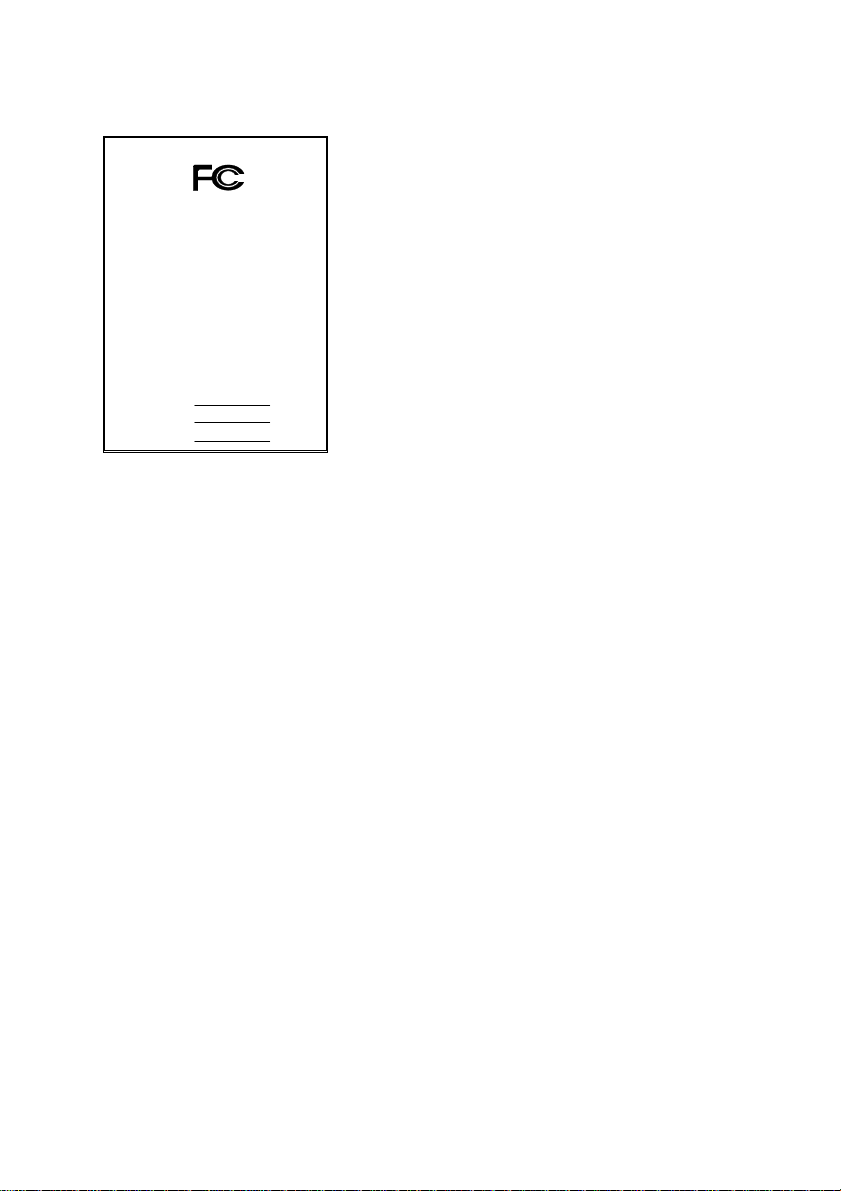
FCC Compliance Statement:
DECLARATION OF CONFORMITY
Per FCC Part 2 Section 2. 1077(a)
This equipment has been tested and found to
comply with limits for a Class B digital device,
Responsible Party Name: G.B.T. INC.
Phone/Fax No: (818) 854-9338/ (818) 854-9339
hereby declares that the product
Product Name:
Model Number:
Conforms to the following specifications:
FCC Part 15, Subpart B, Section 15.107(a) and Section 15.109(a ),
Class B Digital Device
Supplementary Information:
This device complies with part 15 of the FCC Rules. Operation is subject to the
following two conditions: (1) This device may not cause harmful
and (2) this device must accept any inference received, including
that may cause undesired operation.
Representative Person's Name: ERIC LU
Signature:
Address: 18305 Valley Blvd., Suite#A
Mother Board
Date: Nov. 23, 2000
LA Puent, CA 91744
GA-6OXE
Er ic Lu
pursuant to Part 15 of the FCC rules. These
limits are designed to provide reasonable
protection against harmful interference in
residential installations. This equipment
generates, uses, and can radiate radio
frequency energy, and if not installed and used
in accordance with the instructions, may cause
harmful interference to radio communications.
However, there is no guarantee that interference
will not occur in a particular installation. If this
equipment does cause interference to radio or
television equipment reception, which can be
determined by turning the equipment off and on, the user is encouraged to try to
correct the interference by one or more of the following measures:
-Reorient or relocate the receiving antenna
-Move the equipment away from the receiver
-Plug the equipment into an outlet on a circuit different from that to which
the receiver is connected
-Consult the dealer or an experienced radio/television technician for
additional suggestions
You are cautioned that any change or modifications to the equipment not
expressly approve by the party responsible for compliance could void Your
authority to operate such equipment.
This device complies with Part 15 of the FCC Rules. Operation is subjected to
the following two conditions 1) this device may not cause harmful interference
and 2) this device must accept any interference received, including interference
that may cause undesired operation.
Page 2
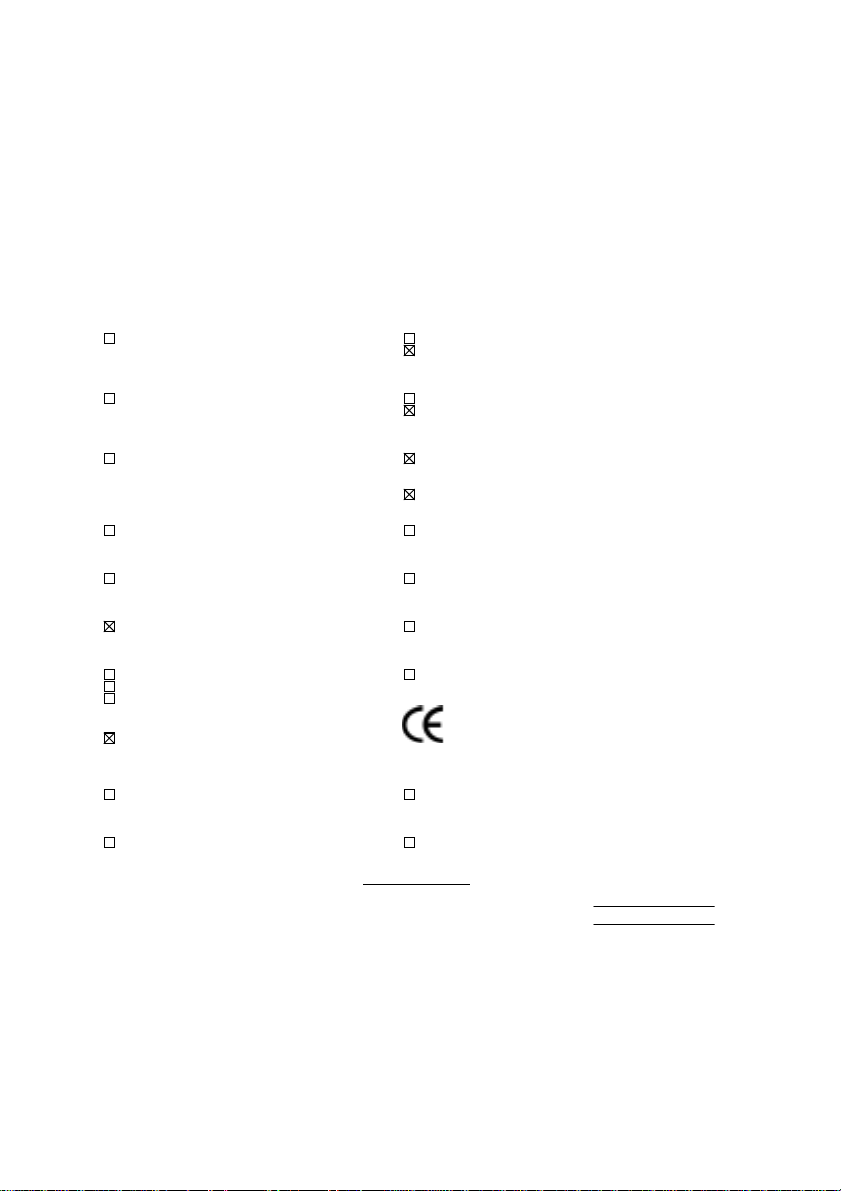
Declaration of Conformity
We, Manufacturer/Importer
(full address)
G.B.T. Technology Träding GMbH
Ausschlager Weg 41, 1F, 20537 Hamburg, Germany
( description of the apparatus, system, installation to which it refers)
(reference to the specification under which conformity is declared)
in accordance with 89/336 EEC-EMC Directive
Limits and methods of measurement
EN 55011
of radio disturbance char ac teristics of
industrial, scient ific and medical (ISM electrical equipment “ Harmonics”
high frequency equipment
Limits and methods of measurement
EN55013
of radio disturbance char ac teristics of
broadcast receivers and associated electrical equi pment “Voltage fluctuations”
equipment
Limits and methods of measurement
EN 55014
of radio disturbance char ac teristics of
portable tools and similar electric al
apparatus Residual, commer c ial and light indust r y
EN 55015
of radio disturbance char ac teristics of Industrial environment
fluorescent lam ps and luminaries
EN 55020
broadcast receivers and associated Industrial environment
equipment
EN 55022
of radio disturbance char ac teristics of appliances tools and similar apparatus
information technology equipment
DIN VDE 0855
part 10
part 12
household electrical appliances,
Limits and methods of measurement
Immunity from radio i nterference of
Limits and methods of measurement
Cabled distribution systems; Equipment
for receiving and/or
sound and television signals
distribution
declare that the product
from power systems (UPS)
Mother Board
GA-6OXE
is in conformity with
EN 61000-3-2*
EN60555-2
EN61000-3-3*
EN60555-3
EN 50081-1
EN 50082-1
EN 55081-2
EN 55082-2
ENV 55104
EN 50091- 2
Disturbances in supply systems caused
by household appliances and similar
Disturbances in supply systems caused
by household appliances and similar
Generic emission standard Par t 1:
Residual, commer c ial and light indust r y
Generic immunity standard Part 1:
Generic emission standard Par t 2:
Generic immunity standard Part 2:
Immunity requirem ents for household
EMC requirements for uninterruptible
CE marking
The manufacturer also declares the conformity of above mentioned product
with the actual required safety standard s in accordance with LVD 73/23 EEC
Safety requirements for mains operat ed
EN 60065
electronic and related apparatus for including elec trical business equipment
household and similar general use
Safety of household and similar
EN 60335
electrical appl iances uninterruptible power system s (UPS )
Signature
Date: Nov. 23, 2000 Name : Rex Lin
(Stamp)
Manufacturer/Importer
(EC conformity marking)
Safety for information technology equi pment
EN 60950
General and Safety requirements for
EN 50091-1
:
Rex Lin
Page 3
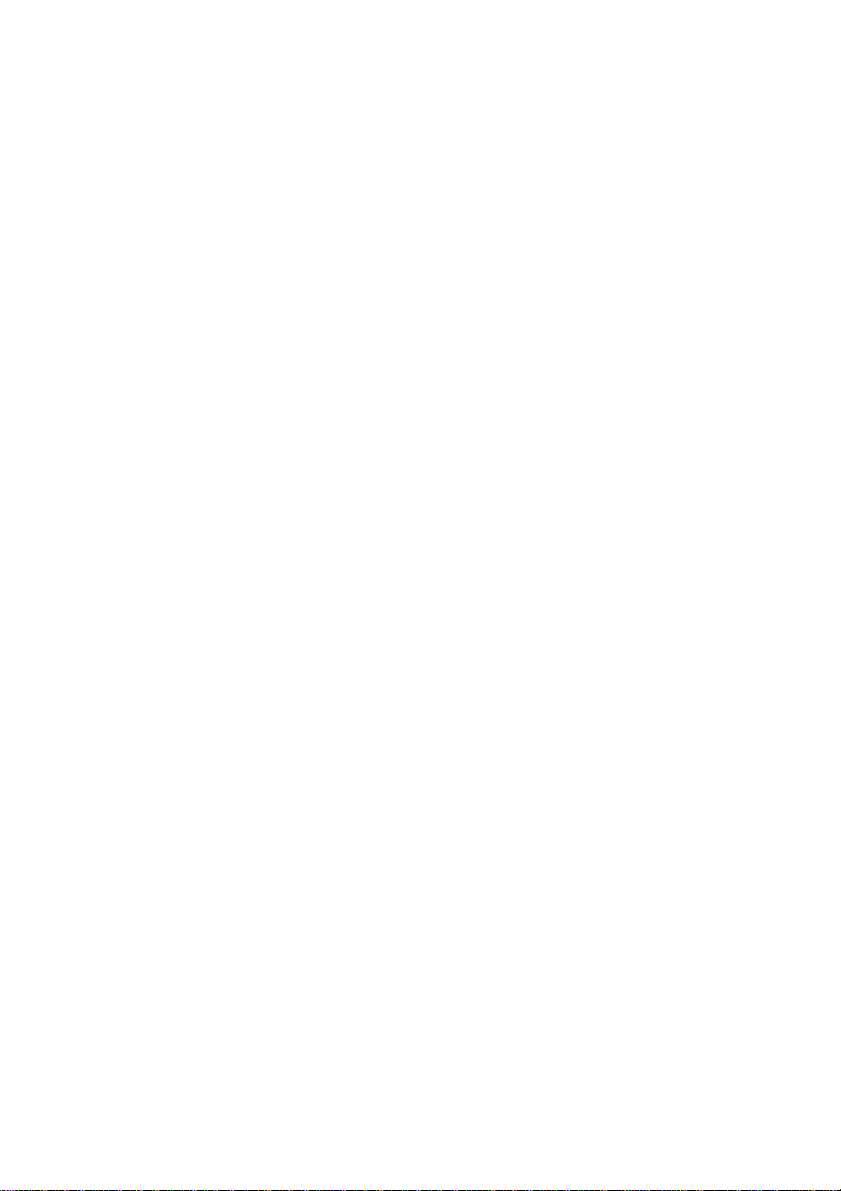
6OXE Series
Socket 370 Processor Motherboard
USER'S MANUAL
Socket 370 Processor Motherboard
REV. 1.1 Second Edition
R-11-02-010301
Page 4
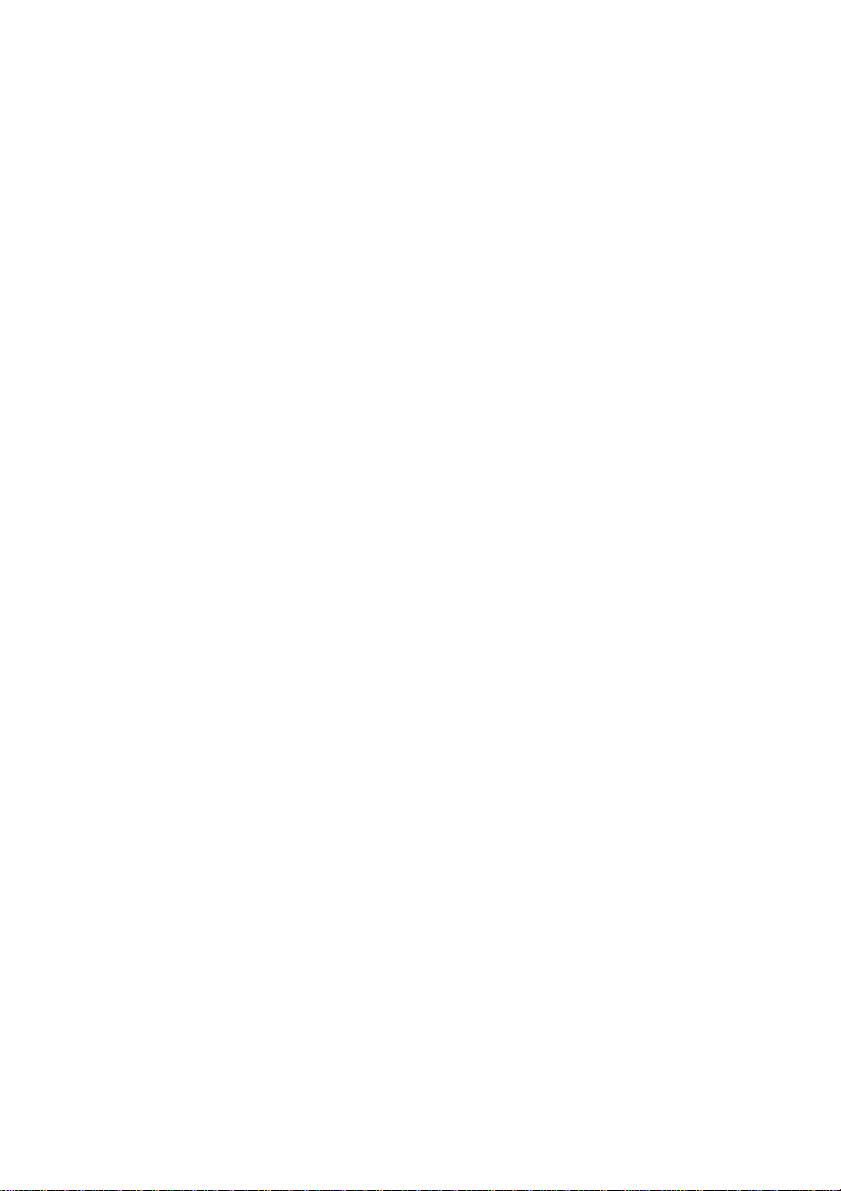
Page 5
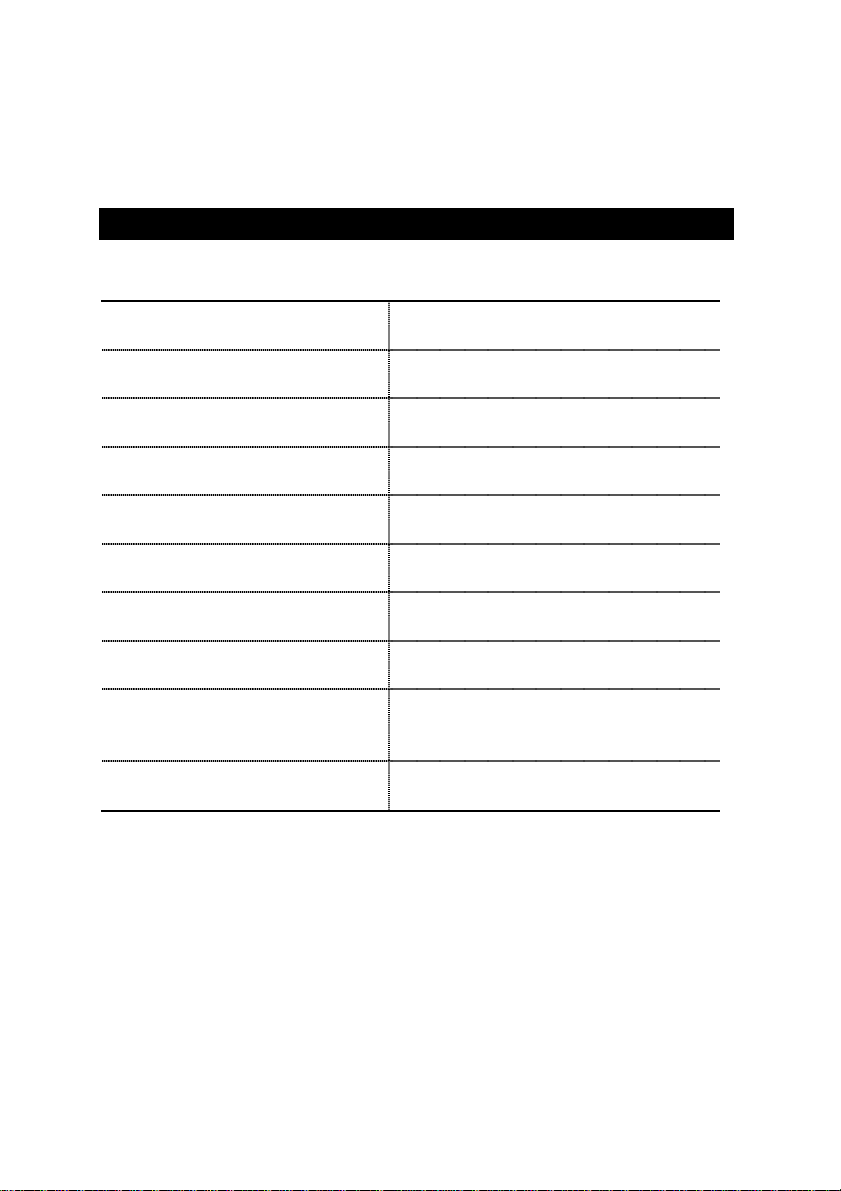
How This Manual Is Organized
This manual is divided into the following sections:
1) Revision History
2) Item Checklist
3) Features
4) Hardware Setup
5) Performance & Block Diagram
6) Suspend to RAM & Dual BIOS
7) Four Speaker & SPDIF
8) @ BIOS™ & EasyTune
9) BIOS Setup
10) Appendix
™
III
Manual revision information
Product item list
Product information & specification
Instructions on setting up the motherboard
Product performance & block diagram
Instructions STR installation & Dual BIOS
Four Speaker & SPDIF introduction
@ BIOS
Instructions on setting up the BIOS
software
General reference
™
& EasyTune
™
introduction
III
Page 6
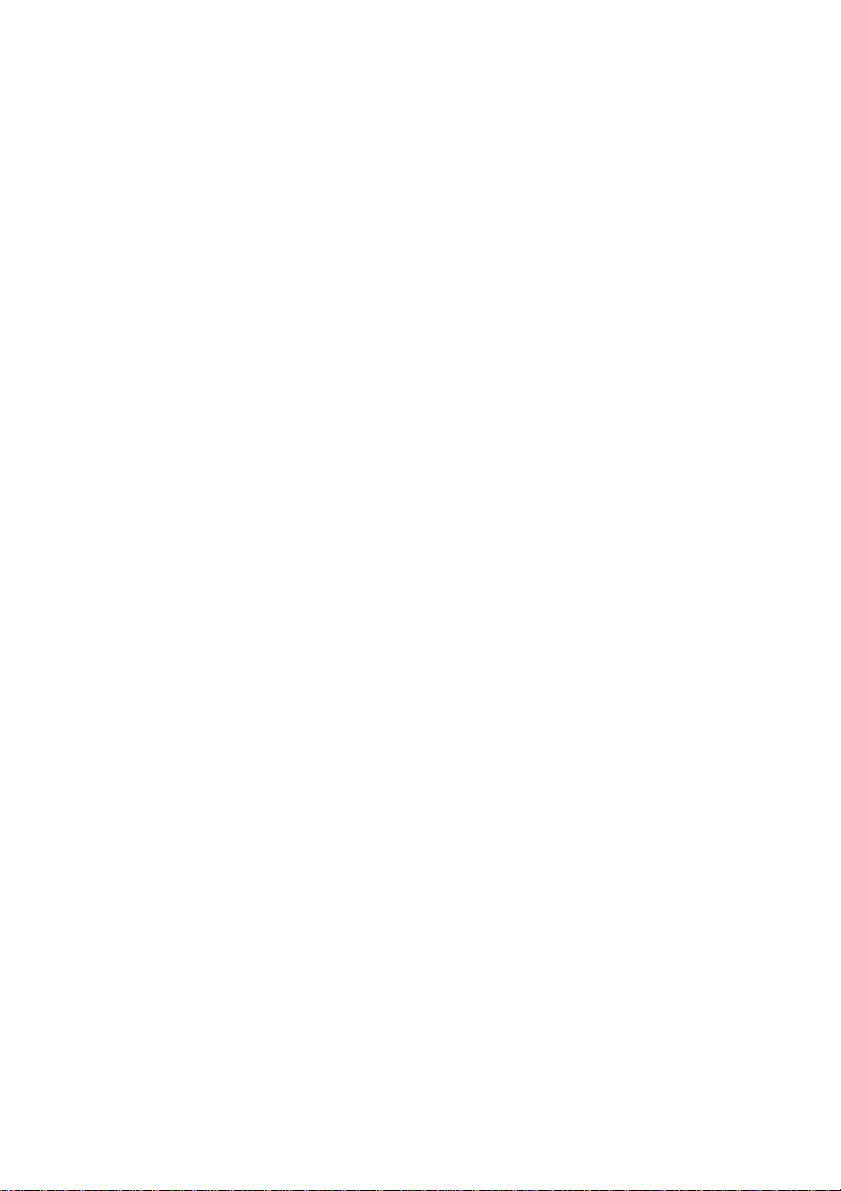
Page 7
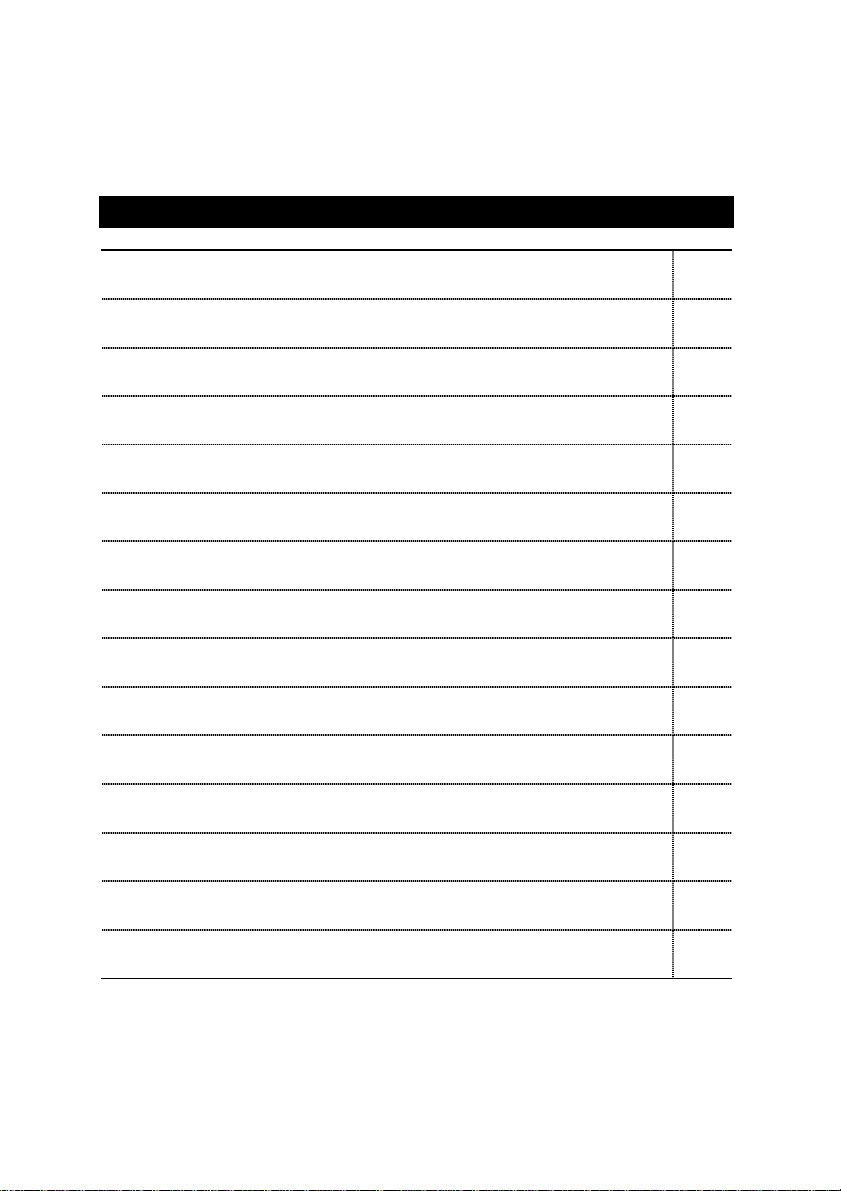
Table Of Content
Revision History P.1
Item Checklist P.2
Summary of Features P.3
6OXE Series Motherboard Layout P.5
Page Index for CPU Speed Setup/Connectors/Panel and Jumper Definition P.6
Performance List P.33
Block Diagram P.34
Suspend to RAM Installation(Optional) P.35
Introduce Dual BIOS (Optional) P.41
Four Speaker & SPDIF Introduction (Optional) P.48
@ BIOSTM Introduction P.53
EasyTune
Memory Installation P.55
Page Index for BIOS Setup P.56
Appendix P.93
TM
Introduction P.54
III
Page 8
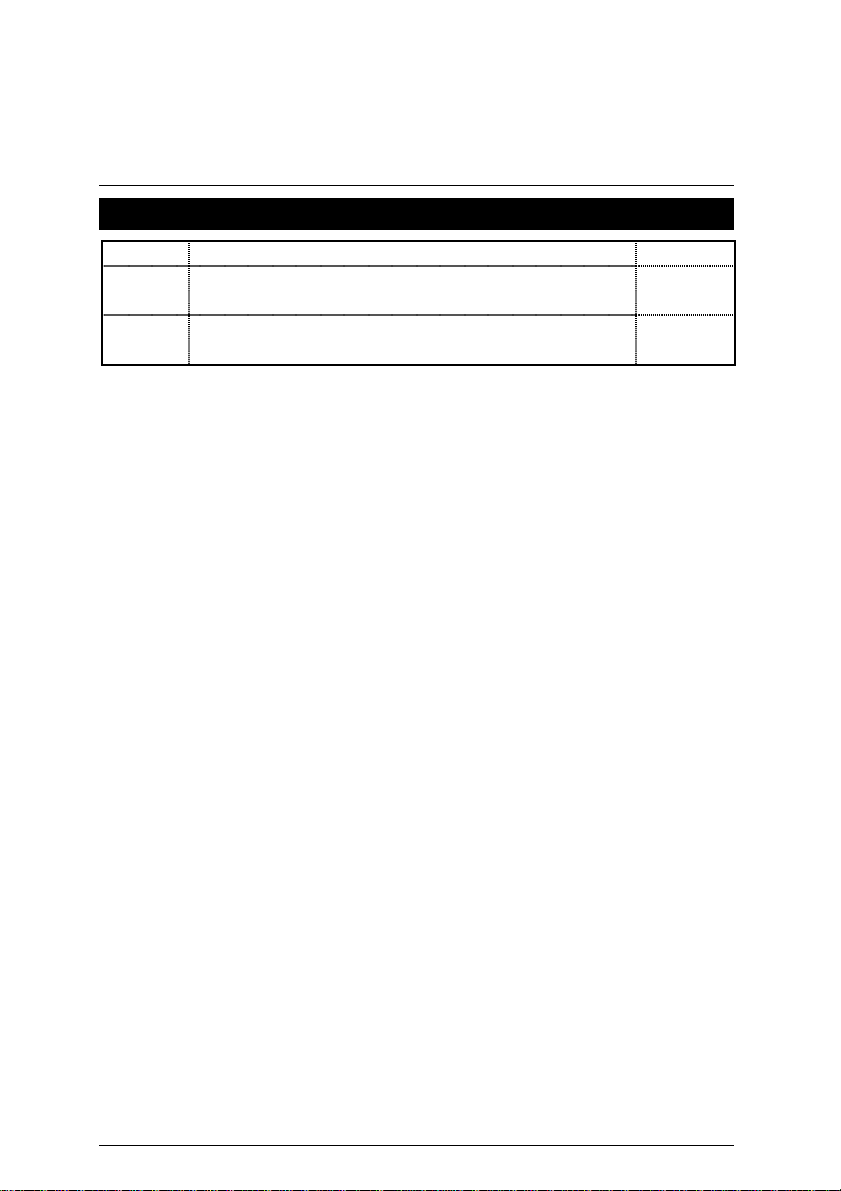
6OXE Series Motherboard
Revision History
Revision Revision Note Date
1.1 Initial release of the 6OXE Series motherboard user’s
manual.
1.1 Second release of the 6OXE Series motherboard user’s
manual.
The author assumes no responsibility for any errors or omissions that may appear in this
document nor does the author make a commitment to update the information contained herein.
Third-party brands and names are the property of their respective owners.
Mar. 1, 2001 Taipei, Taiwan, R.O.C
Nov.2000
Mar.2001
1
Page 9
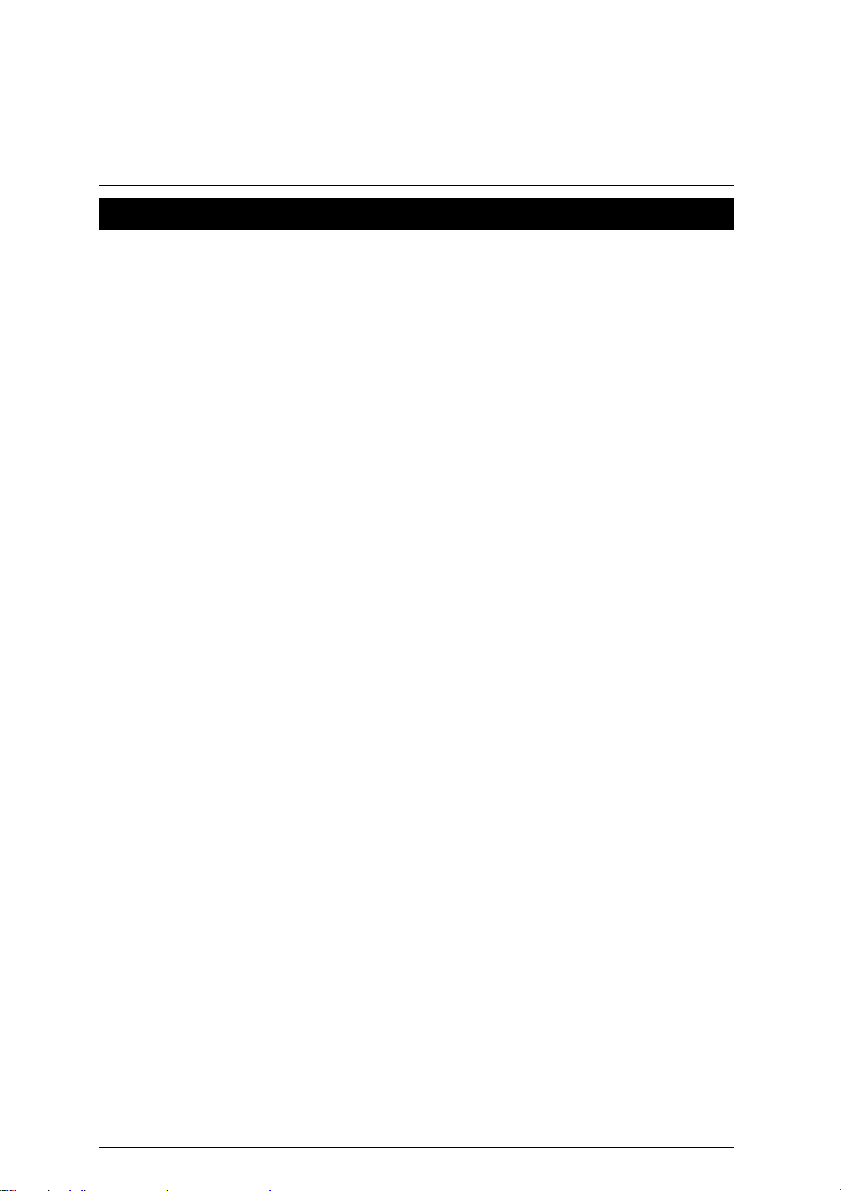
Item Checklist
Item Checklist
;
The 6OXE Series motherboard
;
Cable for IDE / floppy device
;
Diskettes or CD (IUCD) for motherboard driver & utility
;
6OXE Series user’s manual
2
Page 10
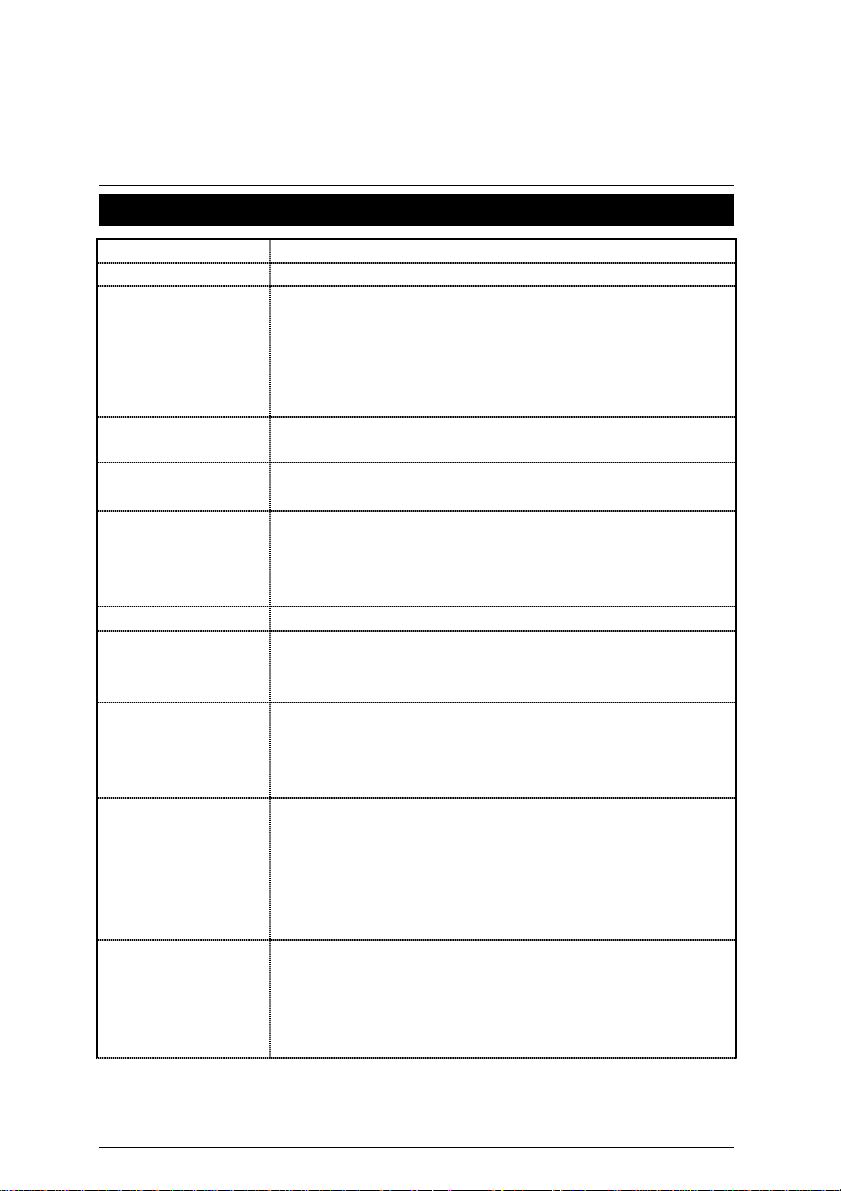
6OXE Series Motherboard
Summary Of Features
y
Form Factor
Motherboard
CPU
Chipset
Clock Generator
Memory
I/O Control
Slots
On-Board IDE
On-Board
Peripherals
Hardware Monitor
30.6 cm x 21.9 cm ATX SIZE form factor, 4 layers PCB.
y
6OXE series includes 6OXE, 6OXE-1
y
Socket 370 processor
Intel Pentium!!! 100/133MHz FSB, FC-PGA
Intel Celeron
VIA Cyrix III
(Please make sure y our CPU is mass product ion version)
y
L2 cache in CPU (Depend on CPU)
y
Intel 82815EP HOST / AGP / SDRAM Controller
y
82801BA I/O Controller Hub (ICH2)
y
Realtek RTM560-25
y
66/100/133 MHz system bus speeds
y
4 168-pin DIMM sockets (DIMM 4 is optional)
y
Supports PC-100 / PC-133 SDRAM
y
Supports up to 512MB(Max)
y
Supports only 3.3V SDRAM DIMM
y
IT8712
y
1 AGP Slot Supports 4X mode & AGP 2.0 compliant
y
6 PCI Slots Supports 33MHz & PCI 2.2 compliant
y
1 CNR (Communication and Networking Riser) Slot
y
Supports PIO mode 3, 4, UDMA33/ATA66/ATA100 IDE
& ATAPI CD-ROM
y
2 IDE bus master (UDMA 33/ATA 66/ATA100) IDE ports
for up to 4 ATAPI devices
y
1 floppy port supports 2 FDD with 360K, 720K, 1.2M,
1.44M and 2.88M bytes
y
1 parallel port supports SPP/EPP/ECP mode
y
2 serial ports (COM A & COM B)
y
4 USB ports
y
1 IrDA connector for IR/CIR
y
CPU/Power Supply/System fan revolution detect
y
CPU temperature detect
(Optional for VIA Cyrix
y
System voltage detect
y
CPU overheat shutdown detect
TM
66MHz FSB, FC-PGA
100 MHz FSB, CPGA
®
III CPU)
To be continued…
3
Page 11
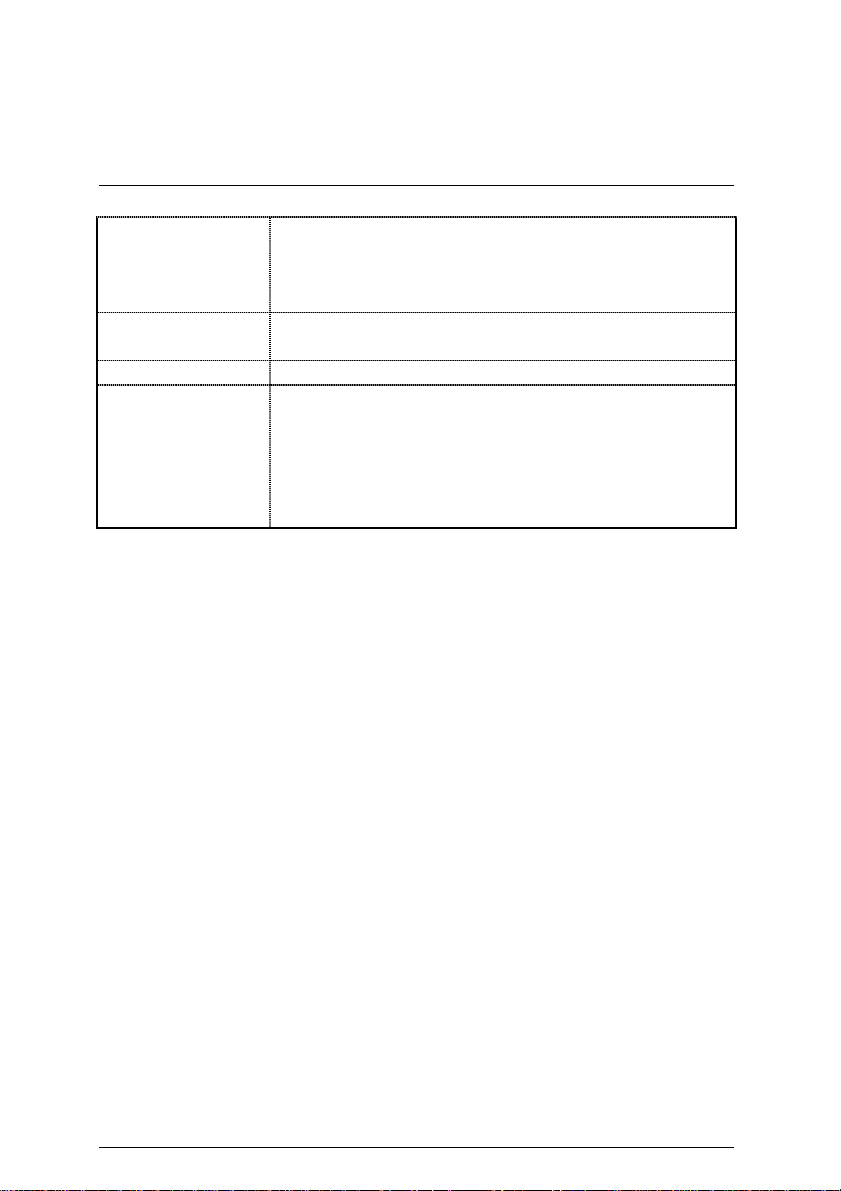
On-Board Sound
BIOS
PS/2 Connector
Additional Features
Summary of Features
y
Creative CT5880 sound (Optional)
y
AC’97 CODEC
y
Line In/Line Out/Mic In/AUX In/CD In/TEL/
SPDIF (Optional)/Game Port/Four Speaker (Optional)
y
Licensed AWARD BIOS, 4M bit flash ROM
y
Support Dual BIOS (Optional)
y
PS/2 keyboard interface and PS/2 mouse interface
y
Supports Wake-on-LAN (WOL)
y
STR (Suspend-To-RAM) (Optional)
y
Supports Internal / External modem wake up
y
Includes 3 fan power connectors
y
Poly fuse for keyboard over-current protection
y
Support @BIOS™ and EasyTune
III
™
4
Page 12
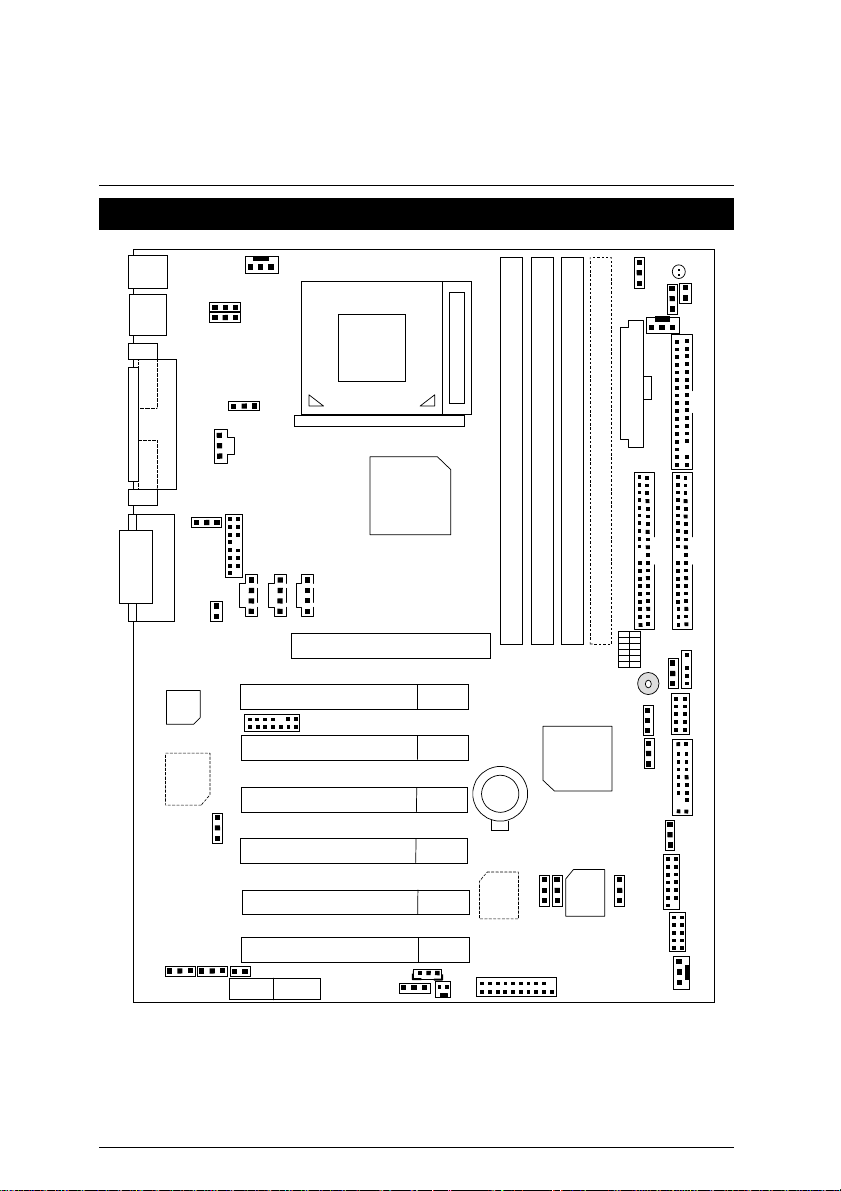
6OXE Series Motherboard
6OXE Series Motherboard Layou t
PS/2
USB
LED1
JP21
DIMM3
ICH2
Main
BIOS
SW1
JP4
DIMM4
BZ1
JP18
JP14
JP19
IDE2
ATX Power
JP15
JP27
CN9
J11
J14
JP7
JP6
J2
Floppy
IDE1
JP12
J10
JP13
J1
JP1
JP3
COM A
LPT
COM B
Game & Audio
AC97
Creative
CT5880
JP31
JP26
JP32
CN13
JP33
JP24
JP5
JP9
PCI1
PCI2
PCI3
PCI4
PCI5
PCI6
CNR
J5
JP22
J6
AGP
JP28
PGA 370
CPU
FW82815EP
J7
DIMM1
DIMM2
6OXE
JP23
J12
Backup
J13
FW82801BA
BAT1
BIOS
JP20
J15
5
Page 13
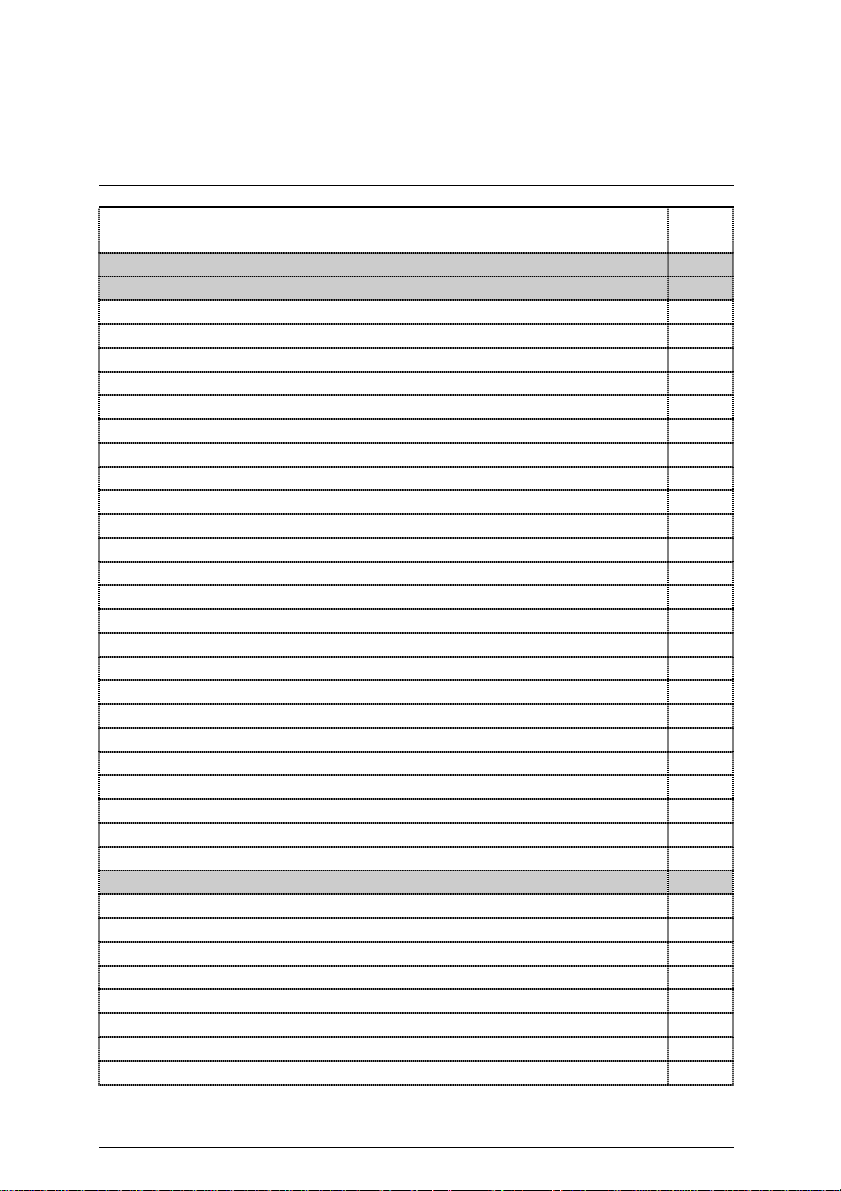
6OXE Series Motherboard Layout
Page Index for CPU Speed Setup/Connectors/Panel and Jumper Definition
Page
CPU Speed Setup P.8
Connectors P.10
ATX Power P.10
COM A / COM B / LPT Port P.10
CN9 (Front USB Port) P.11
CN13 (Front Audio)[Optional] P.11
Floppy Port P.12
Game & Audio Port P.12
IDE 1(Primary)/ IDE 2(Secondary) Port P.13
J1 (CPU Fan) P.13
J2 (Power Fan) P.14
J5 (CD Audio Line In) P.14
J6 (AUX_IN) P.15
J7 (TEL) P.15
J10 (Extra SMBUS) P.16
J12 (Wake on LAN) P.16
J13 (Ring Power On) P.17
J14 (System Fan) P.17
J15 (IA Port) [Optional] P.18
JP7 (STR LED Connector) & LED 1 (DIMM LED) P.18
JP9 (SPDIF)[Optional] P.19
JP13 (IR/CIR) P.19
JP27 (SCR) P.20
JP28 (For 6 Channels Audio Card Connector) [Optional] P.20
PS/2 Keyboard & PS/2 Mouse Connector P.21
USB Connector P.21
Panel and Jumper Definition P.22
J11 (2x11 Pins Jumper) P.22
JP1 (Rear USB Device Wake up Selection) P.23
JP3 (PS/2 Keyboard Power On) P.23
JP4 (STR Enable) P.24
JP5 (Over Voltage CPU Speed up) P.24
JP6 (DIMM Over Voltage) P.25
JP12 (Internal Buzzer Connector) [Optional] P.25
JP14 (Timeout Reboot Function) P.26
6
Page 14
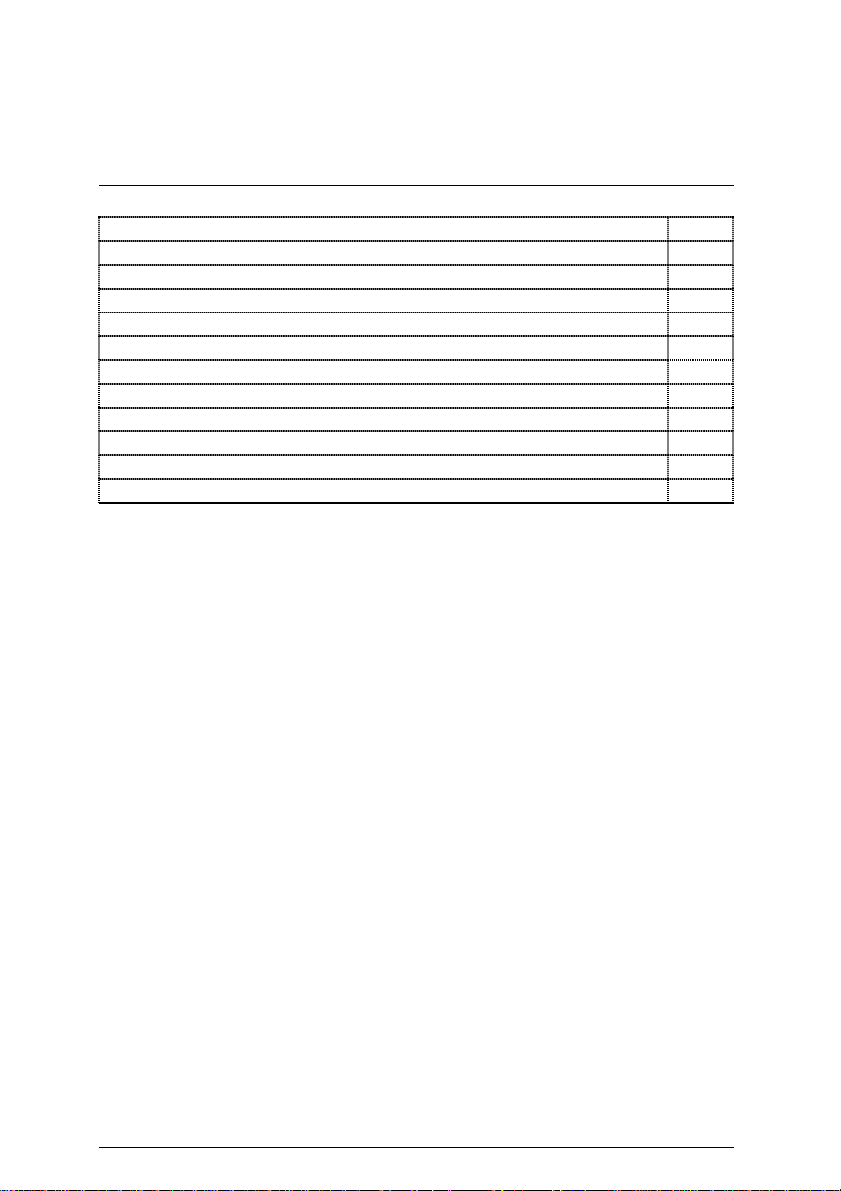
6OXE Series Motherboard
JP15 (Safe mode / Recovery / Normal P.26
JP18 (Clear CMOS Function) P.27
JP19 (Front USB Device Wake up Selection) P.27
JP20 (FWH Flash Write Protection) P.28
JP21 (Top Block Lock) P.28
JP22 (Case Open) P.29
JP23 (PCI/AGP 3VAUX) P.29
JP24 & JP31 (CNR Selection) [Optional] P.30
JP26 (Onboard Sound Function Selection) [Optional] P.30
JP32 (SPDIF Function Selection) [Optional] P.31
JP33 (Front MIC Selection) [Optional] P.31
BAT1 (Battery) P.32
7
Page 15
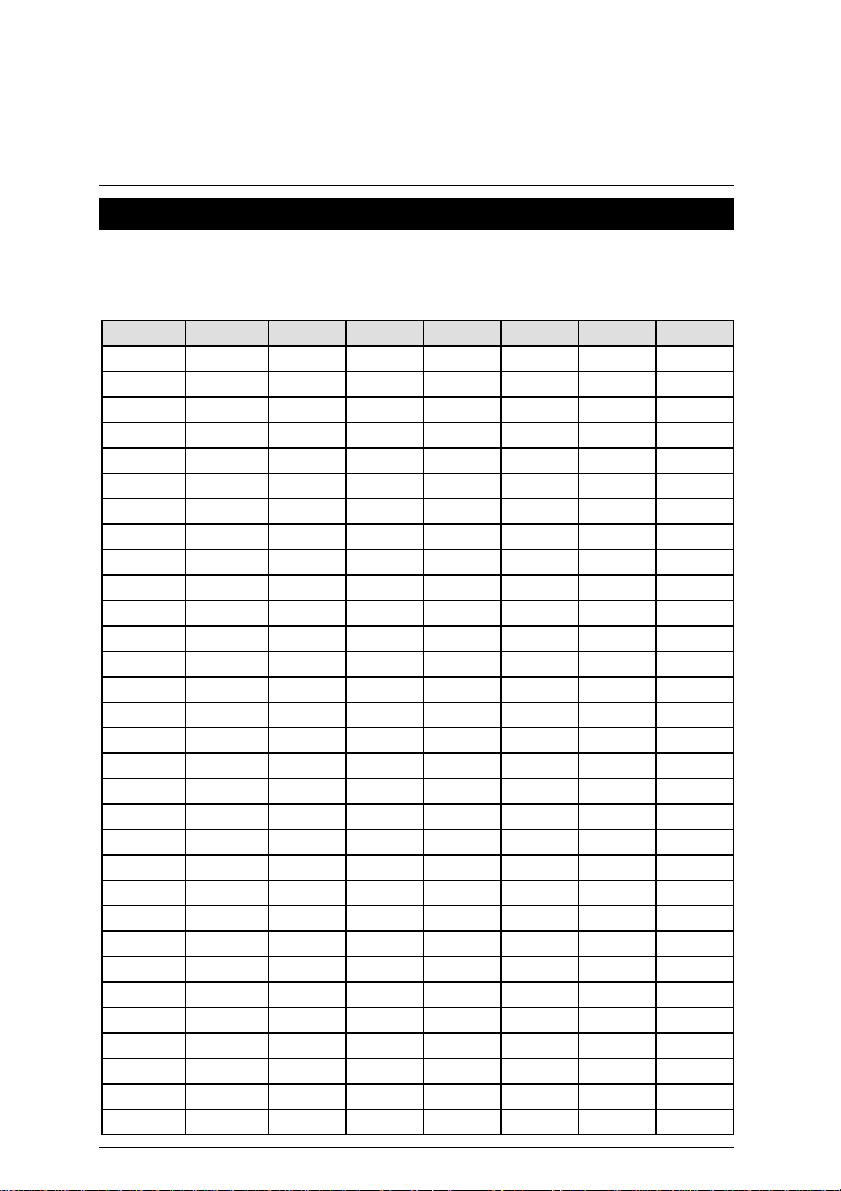
CPU Speed Setup
CPU Speed Setup
The system bus speed is selectable at 55~153MHz. The user can select the system bus speed by
DIP switch
SW1:
SW1
.
O : ON, X : OFF
CPU SDRAM 1 2 3 4 5 6
Auto Auto X X X X X X
55.00 82.50 O O O X O X
60.00 90.00 O O O X O O
66.80 100.20 O O O X X X
68.33 102.50 O O O X X O
70.00 105.00 O O O O O X
72.00 108.00 O O O O O O
75.00 112.50 O O O O X X
77.00 115.50 O O O O X O
83.00 83.00 O O X X O X
90.00 90.00 O O X X O O
100.30 100.30 O O X X X X
103.00 103.00 O O X X X O
112.50 112.50 O O X O O X
115.00 115.00 O O X O O O
120.00 120.00 O O X O X X
125.00 125.00 O O X O X O
128.00 128.00 O X O X O X
130.00 130.00 O X O X O O
133.70 133.70 O X O X X X
137.00 137.00 O X O X X O
140.00 140.00 O X O O O X
145.00 145.00 O X O O O O
150.00 150.00 O X O O X X
153.00 153.00 O X O O X O
125.00 93.75 O X X X O X
130.00 97.50 O X X X O O
133.70 100.28 O X X X X X
137.00 102.75 O X X X X O
140.00 105.00 O X X O O X
145.00 108.75 O X X O O O
8
Page 16
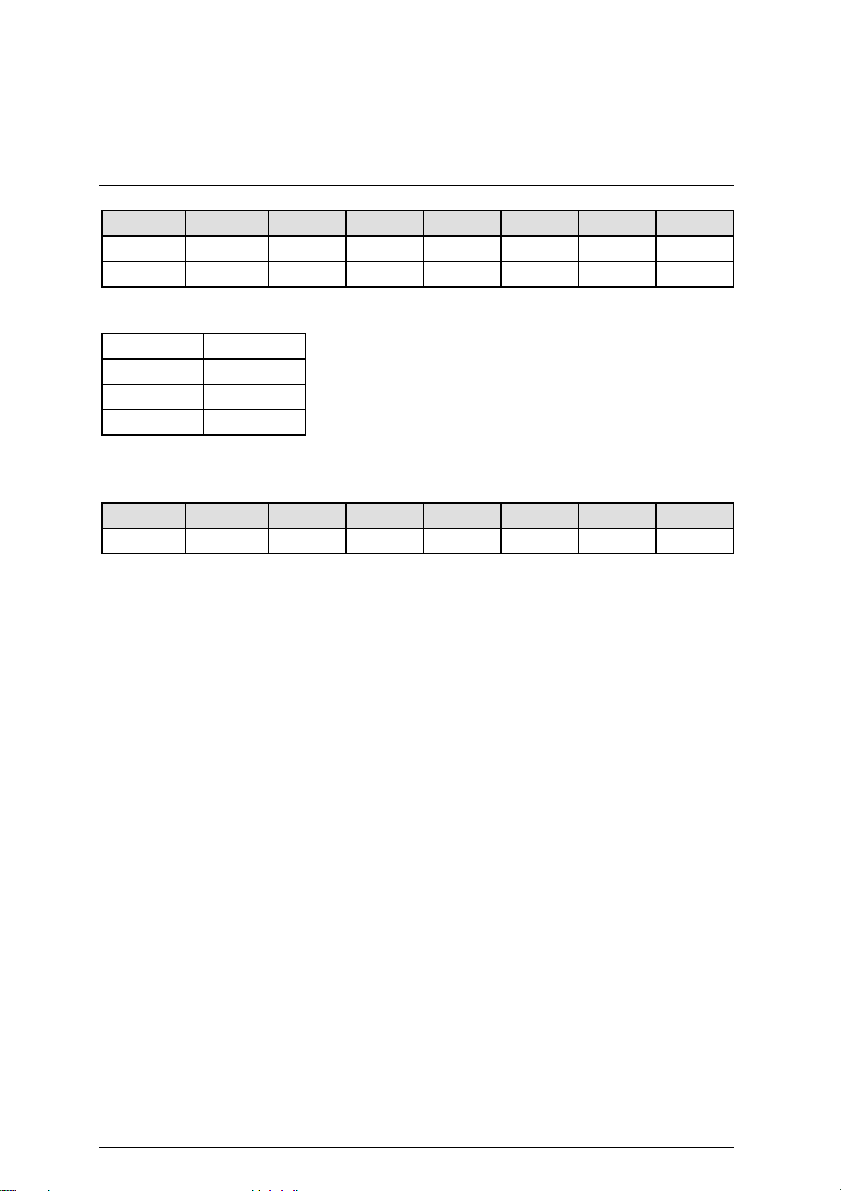
6OXE Series Motherboard
CPU SDRAM 1 2 3 4 5 6
150.00 112.50 O X X O X X
153.33 115.00 O X X O X O
Auto Configurati on:
CPU SDRAM
66 100
100 100
¹
133 133
The following setting is suggested while using 133MHz FSB CPU with 100MHz system
memory:
CPU SDRAM 1 2 3 4 5 6
133.70 100.28 O X X X X X
Note: Please set the CPU host frequency in accordance with your processor’s
0000
specifications. We don’t recommend you to set the system bus frequency over
the CPU’s specification because these specific bus frequencies are not the
standard specifications for CPU, chipset and most of the peripherals. Whether
your system can run under these specific bus frequencies properly will depend
on your hardware configurations, including CPU, Chipsets, SDRAM,
Cards….etc.
9
Page 17
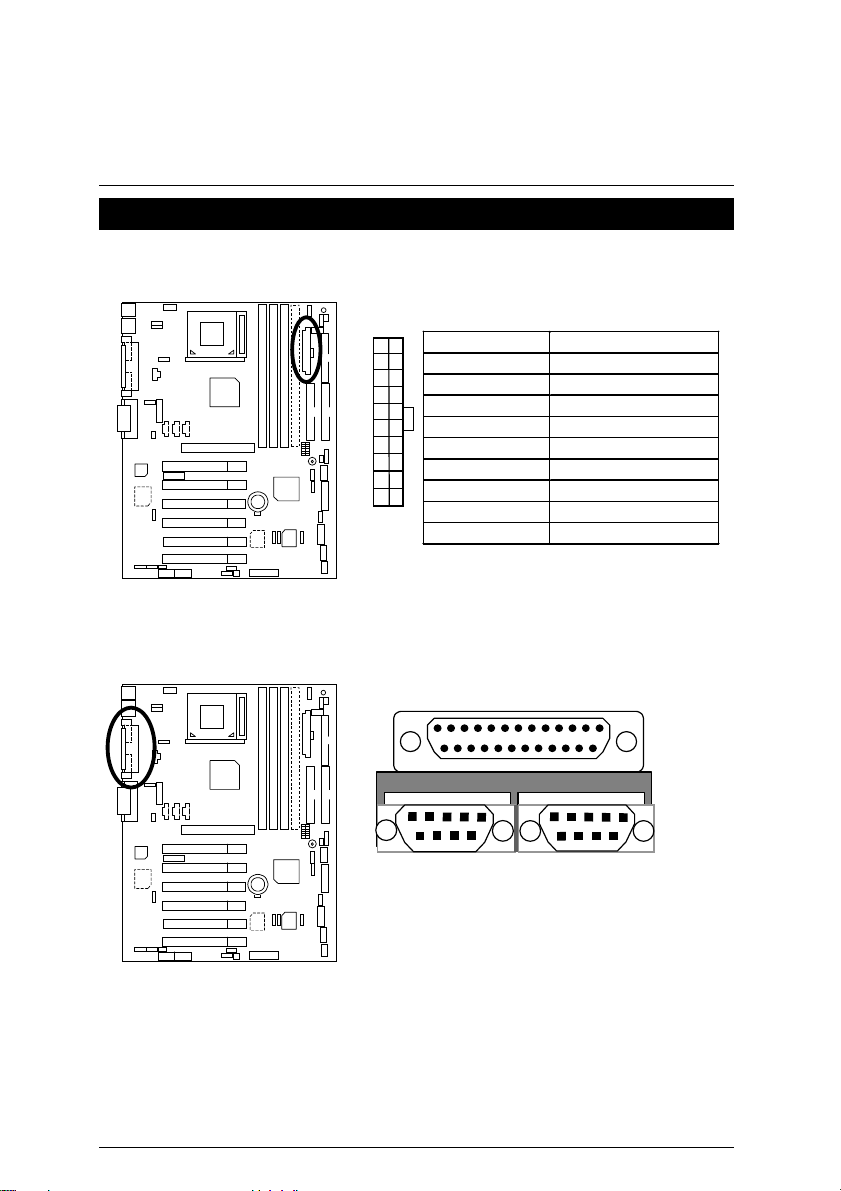
Connectors
ATX Power
Connectors
COM A / COM B / LPT Port
10
20
Pin No. Definition
3,5,7,13,15-17 GND
1,2,11 3.3V
4,6,19,20 VCC
10 +12V
12 -12V
18 -5V
11
1
8 Power Good
9 5V SB stand by+5V
14 PS-ON(Soft On/Off)
LPT Port
COM A
COM B
10
Page 18
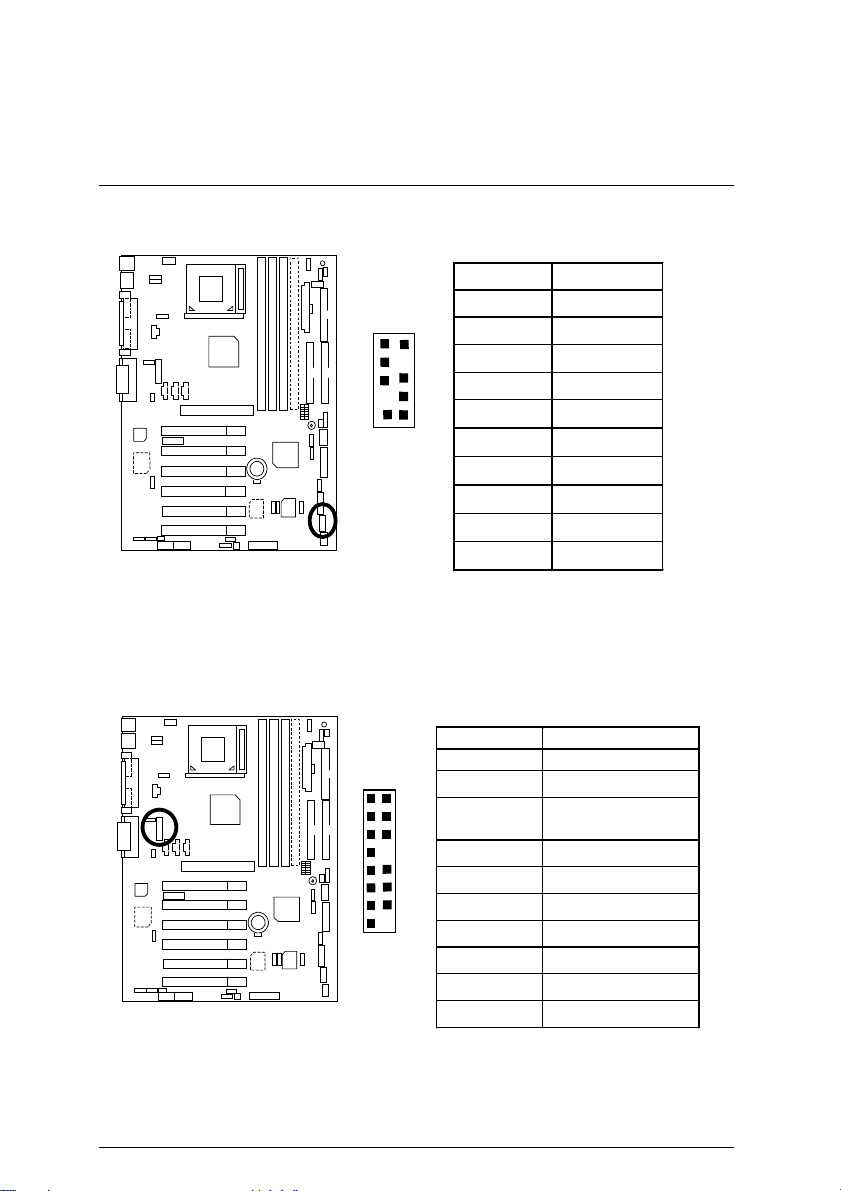
6OXE Series Motherboard
CN9: Front USB Port
Pin No. Definitio n
1 +5V
1
2
2 GND
3 USB D24 NC
9
10
5 USB D2+
6 USB D3+
7 NC
8 USB D39 GND
10 +5V
CN13 :Front Audio (Optional)
Ï
If the user do not need to use Front Audio connector, please set jumper
11-12 close & 13-14 close.
Pin No. Definitio n
1 Incase speaker (R)
1
15
2
16
2 Incase speaker (L)
3,4,5,6,
10,15
7 +12V
8,16 NC
9 MIC
11 Front Audio (R)
13 Front Audio (L)
12 Rear Audio (R)
14 Rear Audio (L)
GND
11
Page 19
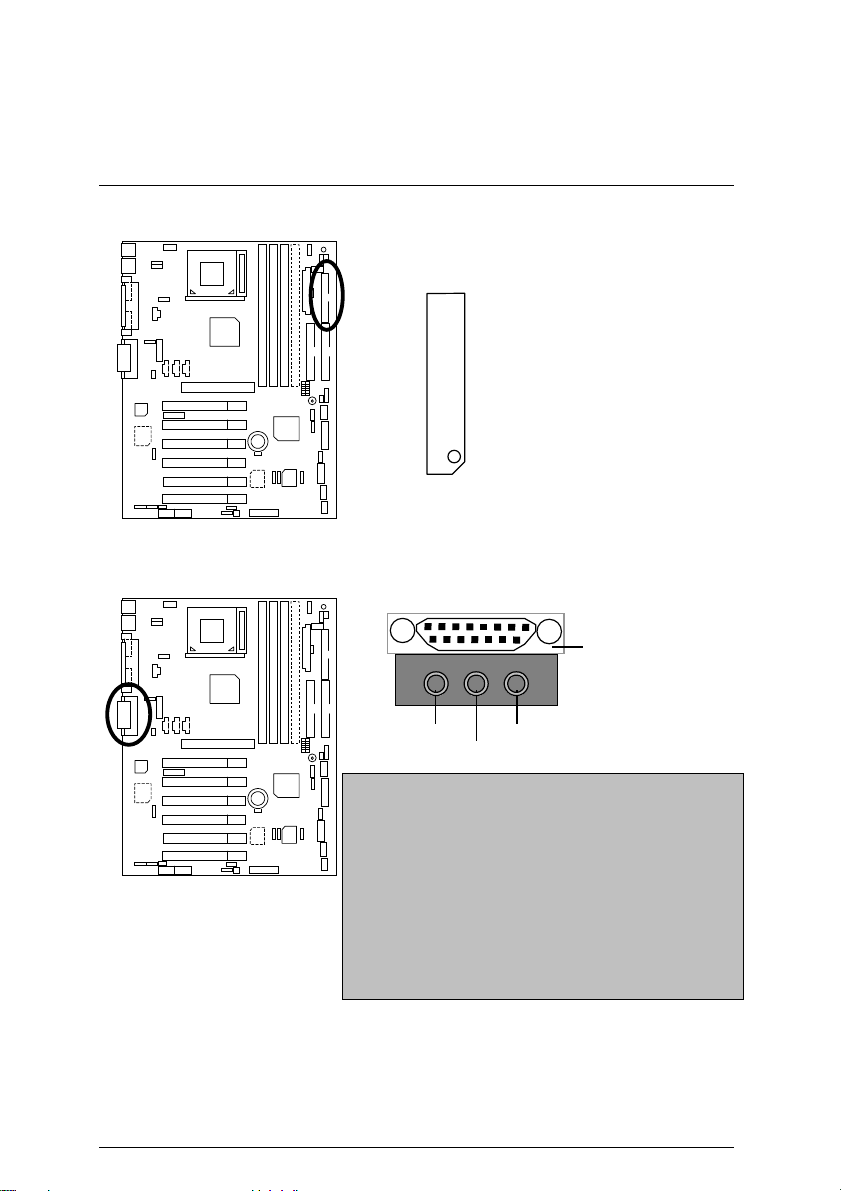
Floppy Port
Game & Audio Port
Red Line
Game
Port
Connectors
Line Out 1
MIC In
Line In/Line Out2
Line Out 1: Line Out or SPDIF (The SPDIF output is
capable of providing digital audio to external speakers
or compressed AC3 data to an external Dolby digital
decoder). In general, Line Out 1 is normally Line Out,
when it output digital signal, it will be change to SPDIF
Out automatically (see page 52 for more information).
Line In: In general, Line In is normally Line In. When
you select “Four Speaker” in Creative application
(see page 50 for more information), Line In will be
change to Line Out 2, then you can plug 2 pairs stereo
speaker into Line Out 1 and Line In simultaneously.
12
Page 20
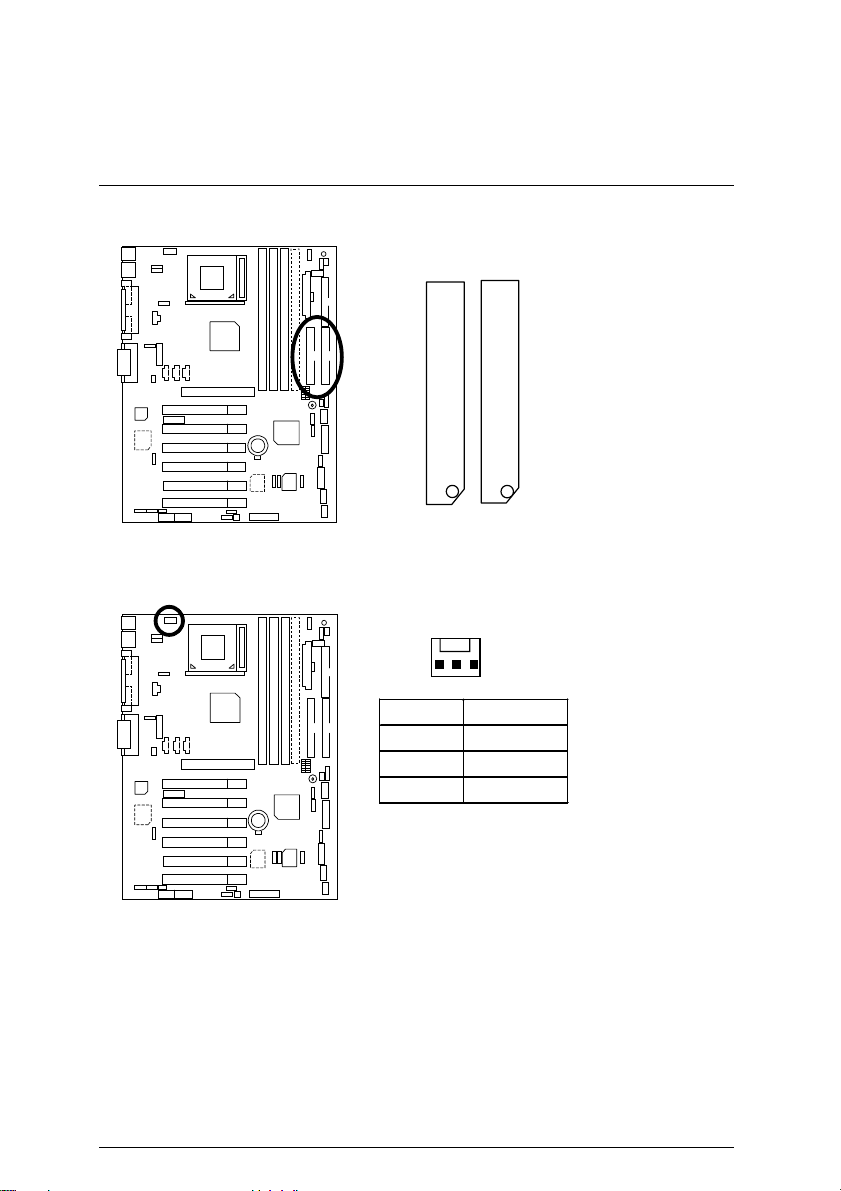
6OXE Series Motherboard
IDE1 (Primary), IDE2 (Secondary) Port
IDE 2 IDE 1
J1: CPU Fan
Pin No. Definition
1 GND
2 +12V
3 SENSE
Red Line
1
13
Page 21
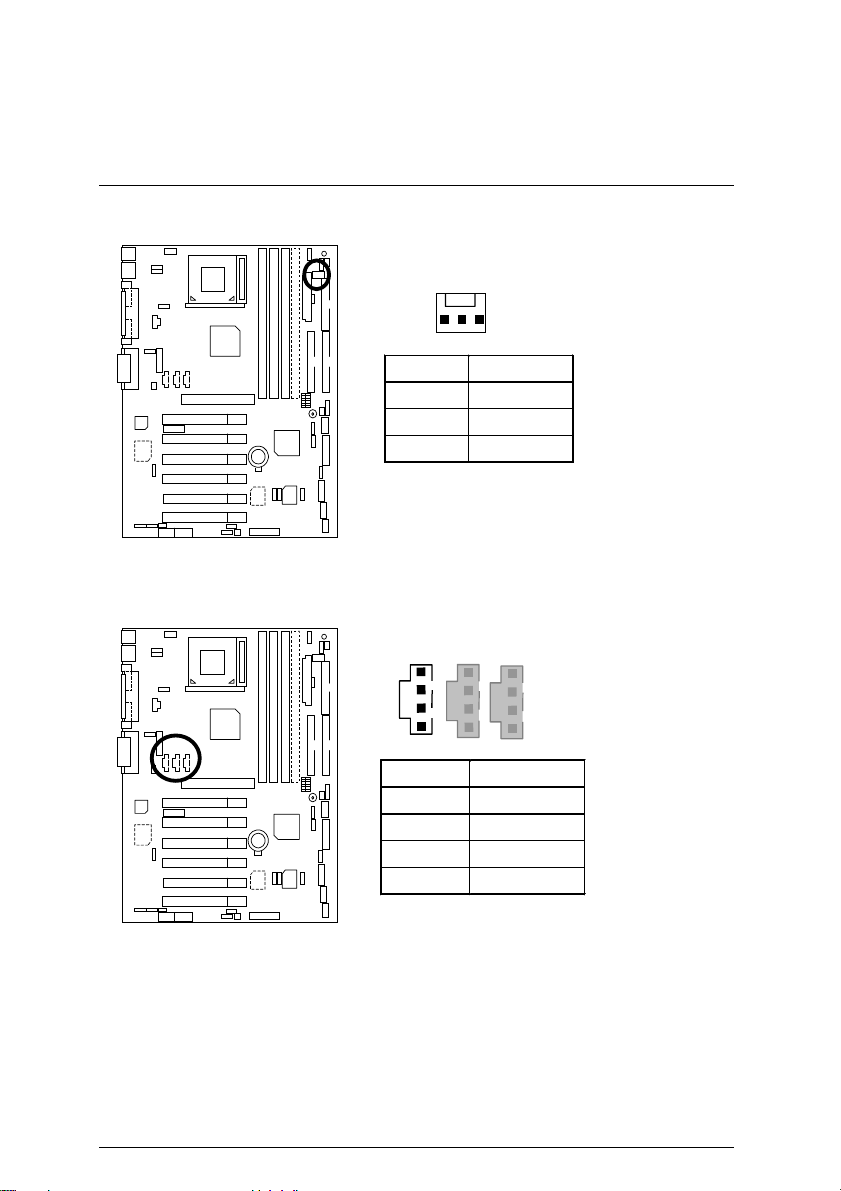
J2: Power Fan
1
Pin No. Definition
1 GND
2 +12V
3 SENSE
Connectors
J5: CD Audio Line In
1
Pin No. Definition
1 CD-L
2 GND
3 GND
4 CD-R
14
Page 22
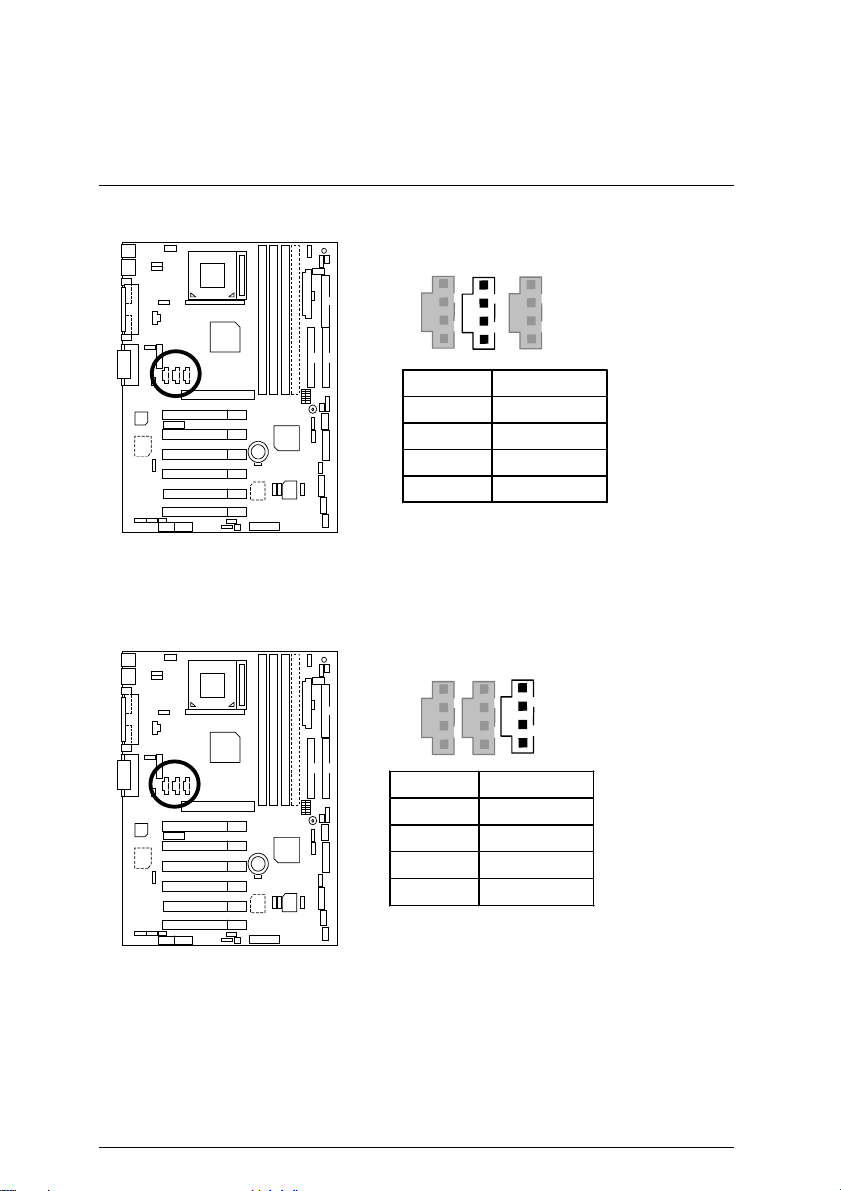
6OXE Series Motherboard
J6: AUX_IN
1
Pin No. Definition
1 AUX-L
2 GND
3 GND
4 AUX-R
J7: TEL: The connector is for Modem with internal voice connector
1
Pin No. Definition
1 Signal-In
2 GND
3 GND
4 Signal-Out
15
Page 23
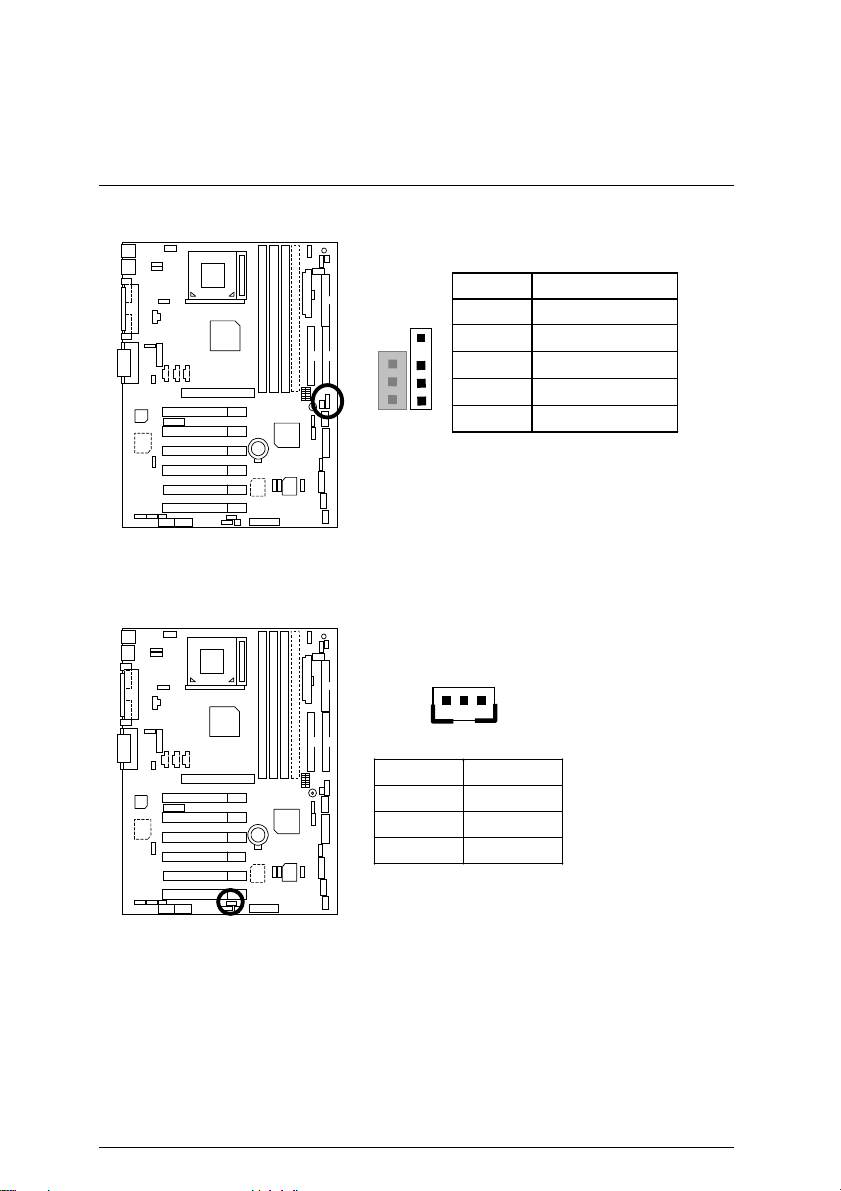
J10: Extra SMBUS
J12: Wake On LAN
Pin No. Definition
1 SMB CLK
1
2 NC
3 GND
4 SMB DATA
5 +5V
1
Connectors
Pin No. Definition
1 +5V SB
2 GND
3 Signal
16
Page 24
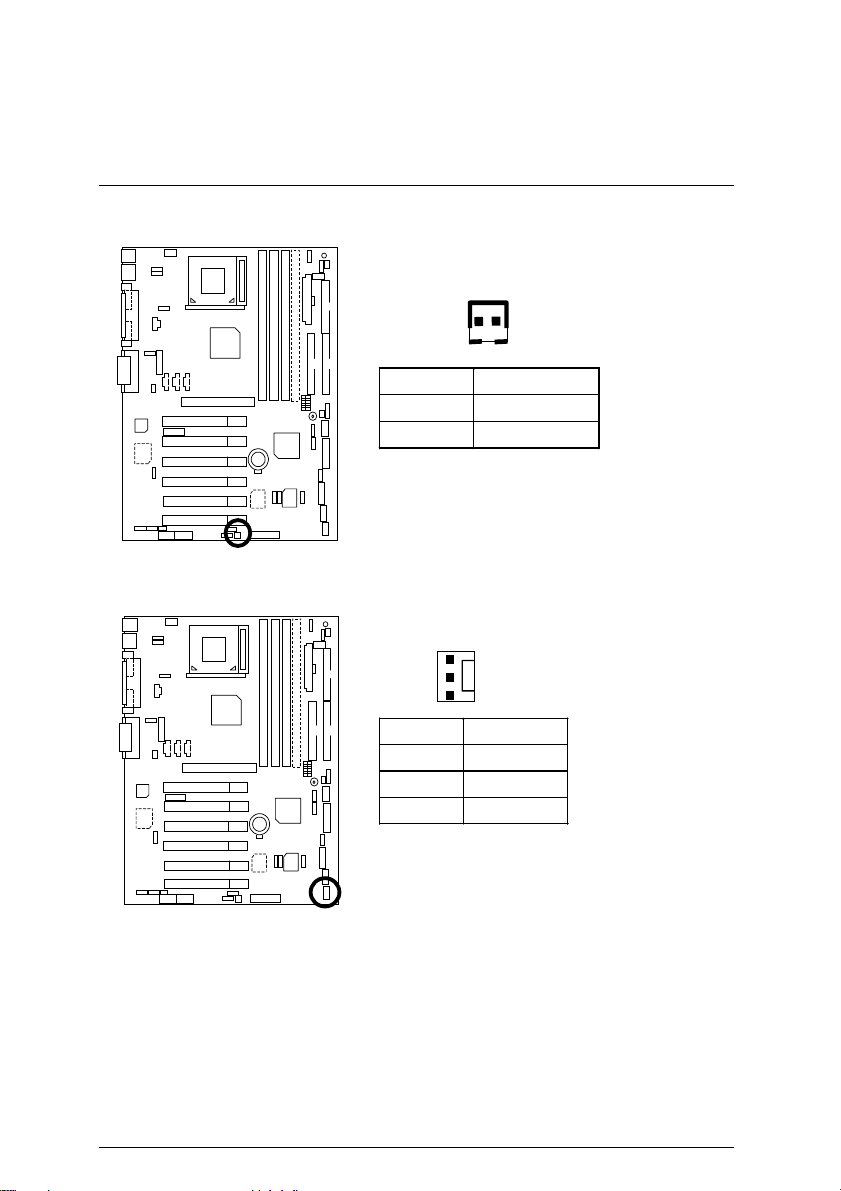
6OXE Series Motherboard
J13: Ring Power On (Internal Modem Card Wake Up)
1
Pin No. Definitio n
1 Signal
2 GND
J14: System Fan
1
Pin No. Definition
1 GND
2 +12V
3 SENSE
17
Page 25
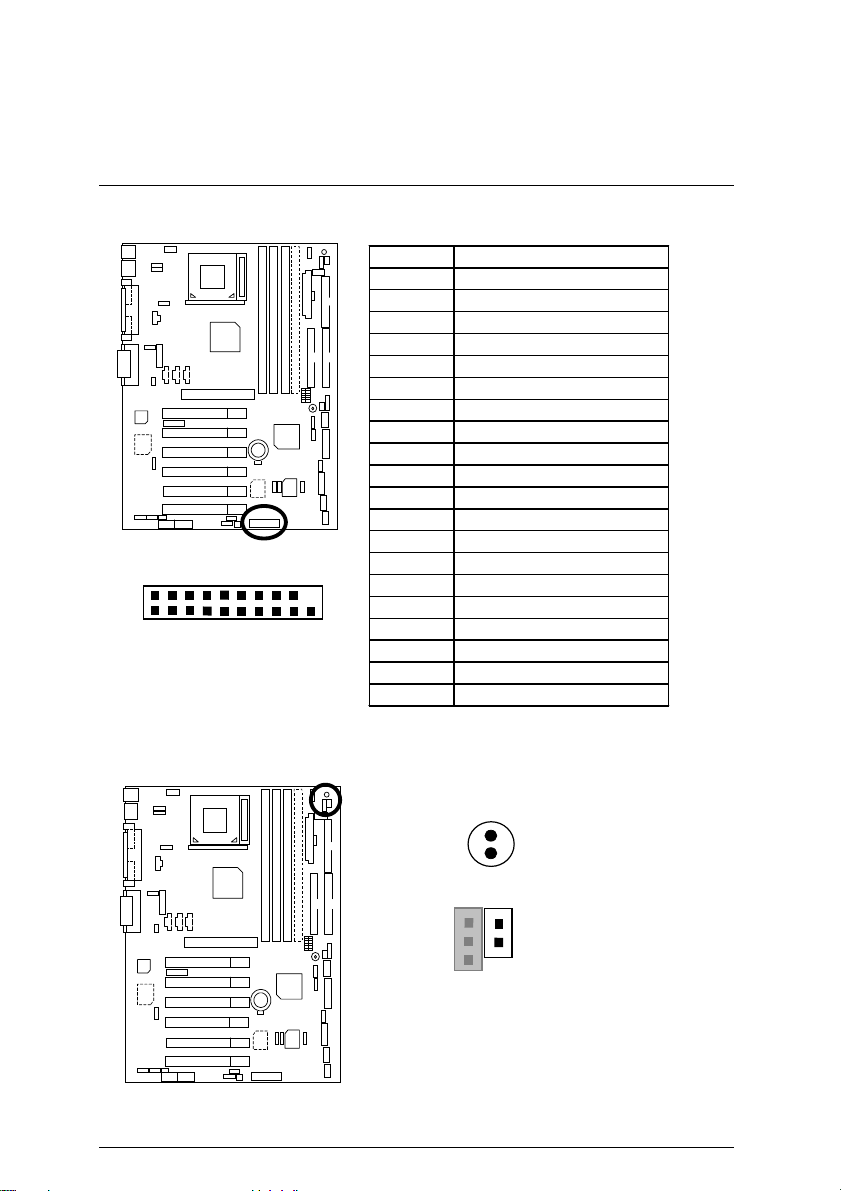
J15: IA Port (Optional)
Pin No. Definition
1 Giga-byte web-site
2 Internet
3 Finance
4 Entertainment
5 Shopping
6 Searching
7 People
8 E-mail
9 Play-pause
10 Forward
11 Rewind
12 Eject
13 Stop
2
1
20
19
14 Mute
15 Mic Volume up
16 Mic Volume down
17 Speaker Volume up
18 Speaker Volume down
19 Ground
20 NC
JP7: STR LED Connector & LED1: DIMM LED
Connectors
+
DIMM LED
1
STR LED Connector External
18
Page 26

6OXE Series Motherboard
JP9: SPDIF(The SPDIF output is capable of providing digital audio to
external speakers or compressed AC3 data to an external Dolby digital
decoder.)[Optional]
1
Pin No. Definition
1 VCC
2 SPDIF OUT
3 GND
JP13: IR/CIR
Pin No. Definition
1 VCC
2 NC
1
5 6 10
3 IRRX
4 GND
5 IRTX
6 NC
7 CIRRX
8 VCC
9 CIRTX
10 NC
19
Page 27
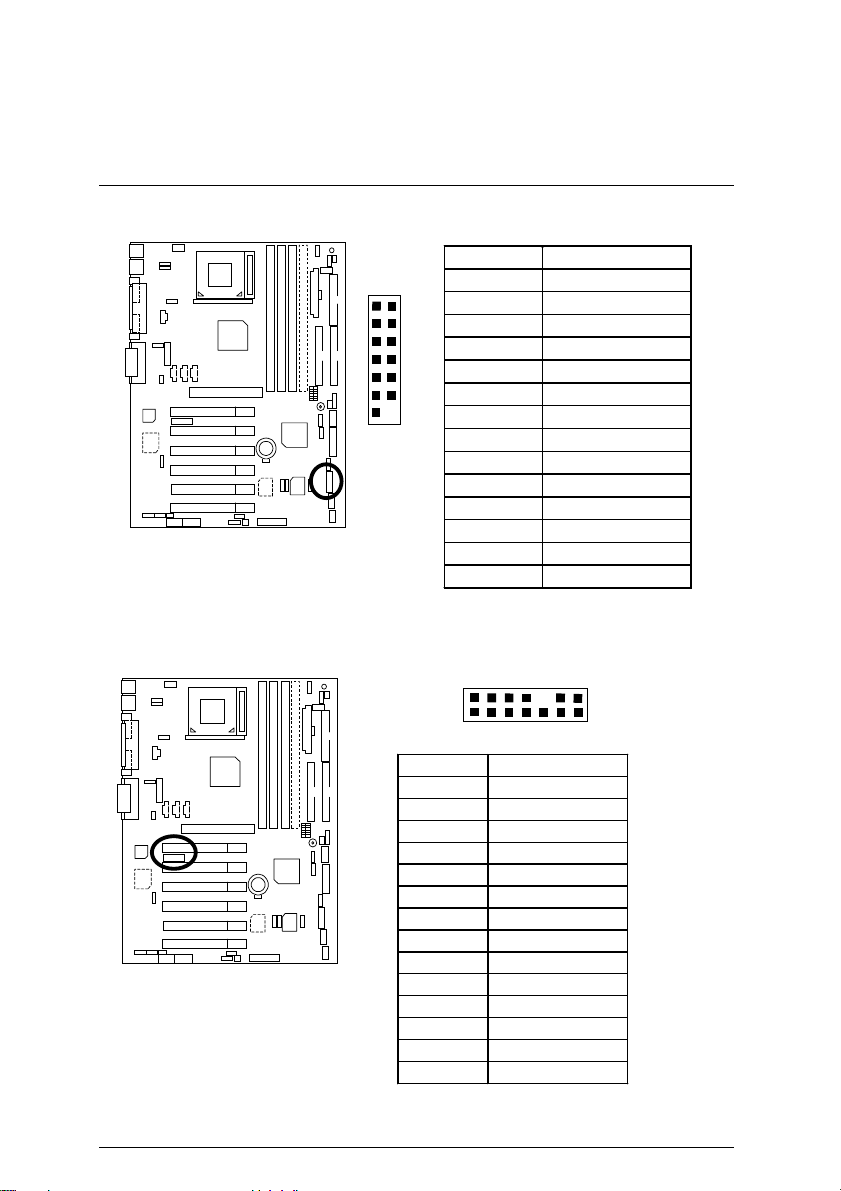
JP27: SCR: Smart Card Reader
Pin No. Definition
1 VCC
1
13
2
14
2 NC
3 NC
4 NC
5 SCRFET
6 SCRRST
7 SCRCLK
8 NC
9 NC
10 SCRIO
11 GND
12 SCRPRES
13 NC
14 NC
JP28: For 6 Channels Audio Card Connector (Optional)
2
14
Connectors
1
Pin No. Definition
1 +5V
2 Signal
3 GND
4 Signal
5 +3.3V
6 Signal
7 GND
8 +12V
9 Signal
10 NC
11 Signal
12 Signal
13 Signal
14 GND
20
13
Page 28
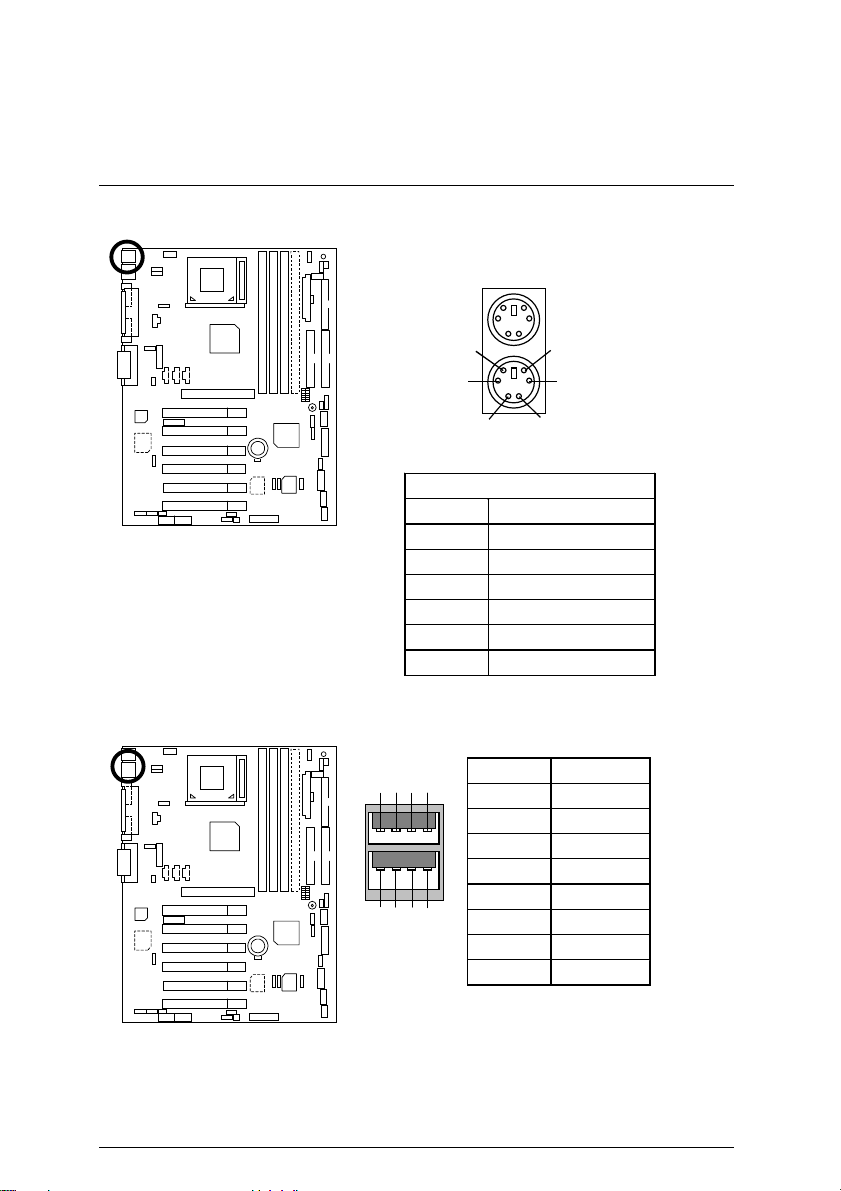
6OXE Series Motherboard
PS/2 Keyboard & PS/2 Mouse Connector
PS/2 Mouse
USB Connector
6
4
2
PS/2 Keyboard
PS/2 Mouse/ Keyboard
Pin No. Definition
1 Data
2 NC
3 GND
4 VCC (+5V)
5 Clock
6 NC
7
1 USB V0
Pin No. Definition
8
6 5
2 USB D03 USB D0+
4 GND
2
1
3
4
5 USB V1
6 USB D17 USB D1+
8 GND
5
3
1
21
Page 29
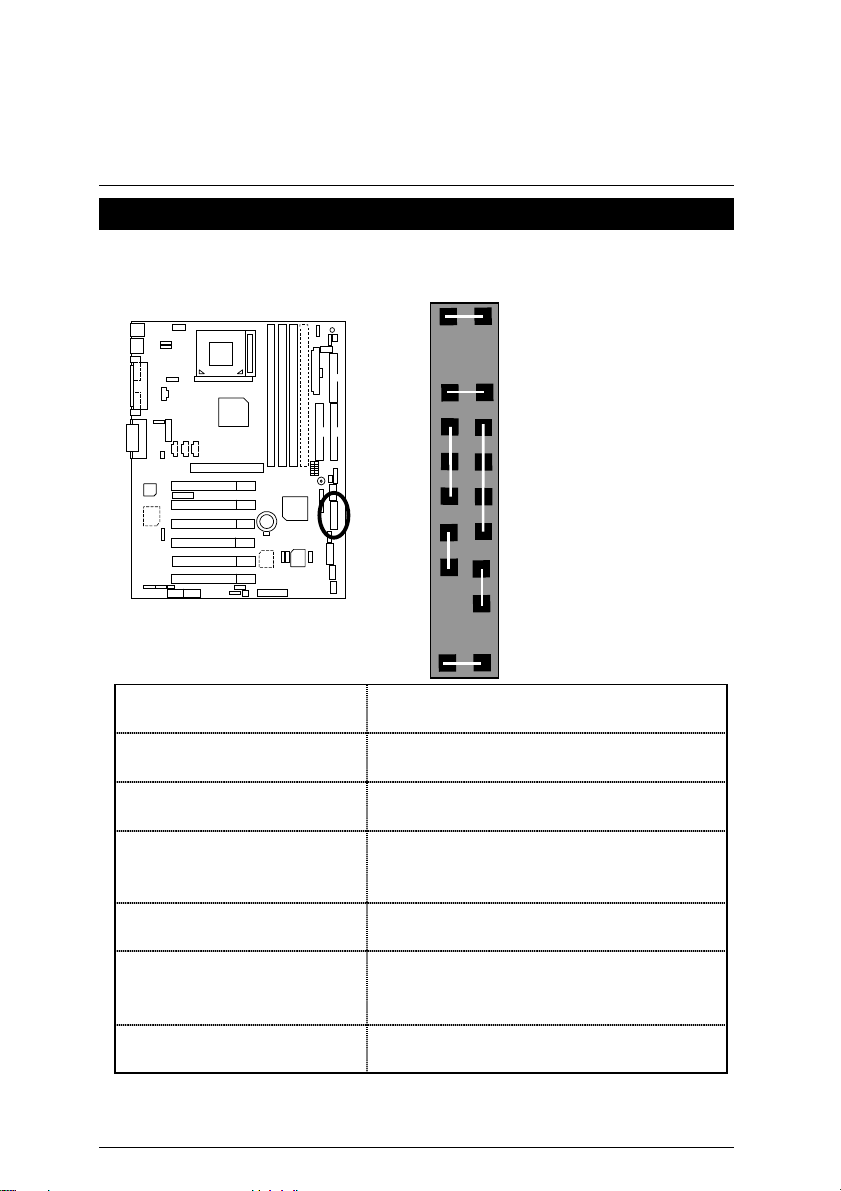
Panel And Jumper Definition
J11: For 2x11 Pins Jumper
Panel and Jumper Definiti on
GN GD
HD
−
P
−
P+ P
1
PW
1
1
1
1
GN (Green Switch) Open: Normal Operation
Close: Entering Green Mode
GD (Green LED) Pin 1: LED anode(+)
Pin 2: LED cathode(−)
HD (IDE Hard Disk Active LED) Pin 1: LED anode(+)
Pin 2: LED cathode(−)
SPK (Speaker Connector) Pin 1: VCC(+)
Pin 2- Pin 3: NC
Pin 4: Data(−)
RE (Reset Switch) Open: Normal Operation
Close: Reset Hardware System
P+P−P−(Power LED)
Pin 1: LED anode(+)
Pin 2: LED cathode(−)
Pin 3: LED cathode(−)
PW (Soft Power Connector) Open: Normal Operation
Close: Power On/Off
S P K
RE
22
Page 30
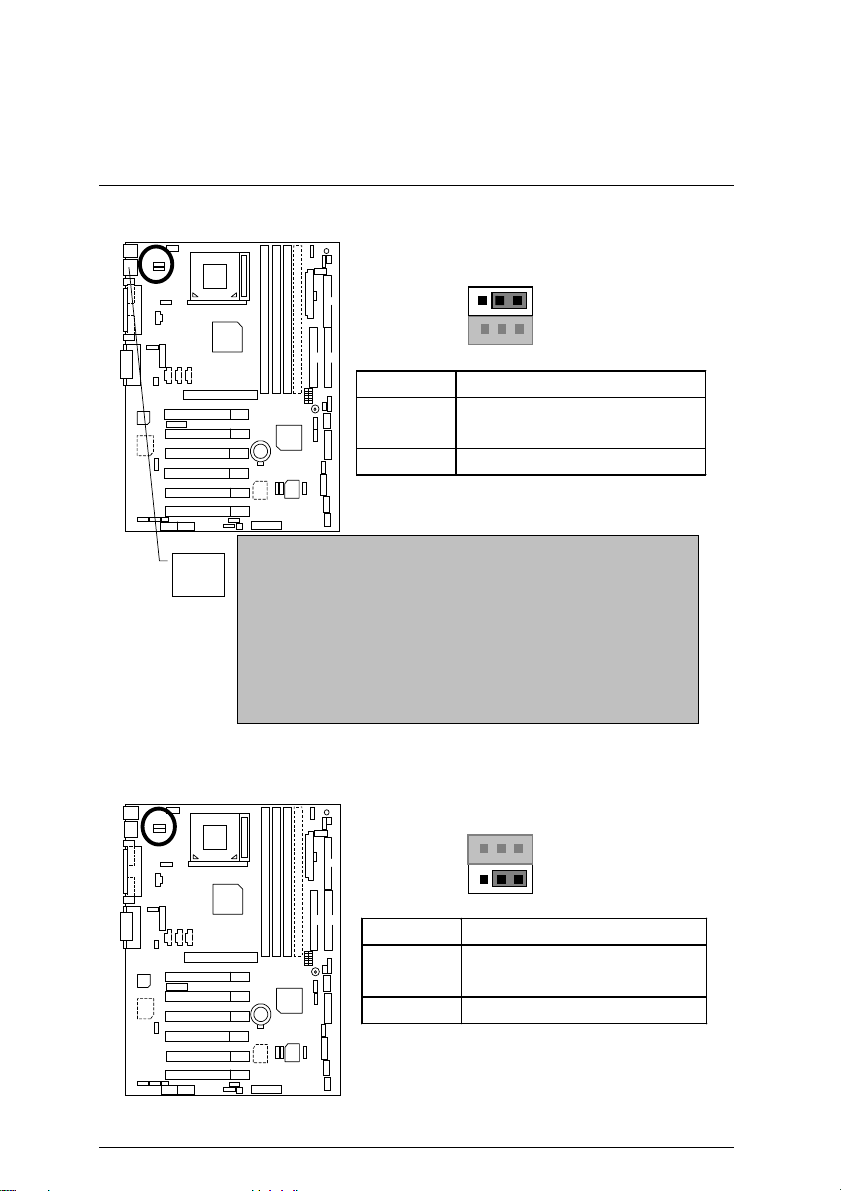
6OXE Series Motherboard
JP1: Rear USB Device Wake up Selection (USB Connector Æ USB)
1
Pin No. Definition
1-2 close
2-3 close Normal (Default)
Enable Rear USB Device
Wake up
(If you want to use “
USB
function, you have to set the BIOS setting “USB KB/Mouse
Wake from S3” enabled, and the jumper “
*(Power on the computer and as soon as memory counting
starts, press <Del>. You will enter BIOS Setup. Select the
item “
POWER MANAGEMENT SETUP
KB/Mouse Wake from S3: Enabled
the setting by pressing "ESC" and choose the “SAVE & EXIT
SETUP” op tio n.)
JP3: PS/2 Keyboard Power On
USB KB/Mouse Wake from S3
JP1 & JP4
”, then select “
”. Remember to save
”
” enabled).
USB
1
Pin No. Definition
1-2 close PS/2 Keyboard Power on
Enable
2-3 close Normal (Default)
23
Page 31

JP4: STR Enable
Panel and Jumper Definiti on
1
Pin No. Definition
1-2 close STR Enable
2-3 close STR Disable (Default)
JP5: Over Voltage CPU Speed Up (Magic Booster)
(When JP5 set “1-2 close”, CPU Voltage is rising 10%)
1
Pin No. Definition
1-2 close Turbo
[Voltage enhance 10%]
for over clock use
2-3 close Normal (Default)
24
Page 32

6OXE Series Motherboard
JP6: DIMM Over Voltage
1
Pin No. Definition
1-2 close Enable DIMM Over Voltage
2-3 close Disable DIMM Over Voltage
(Default)
JP12: Internal Buzzer Connector (Optional)
1
Pin No. Definition
1-2 close Internal Buzzer Enable
(Default)
2-3 close Internal Buzzer Disable
25
Page 33

JP14: Timeout Reboot Function
Pin No. Definition
1-2 close No Reboot on Timeout
2-3 close Timeout Reboot
JP15: Safe mode/Recovery/Normal
1
(Default)
1
Panel and Jumper Definiti on
Pin No. Definition
1-2close Normal (Default)
2-3close Safe mode
1-2-3open Recovery
26
Page 34

6OXE Series Motherboard
JP18: Clear CMOS Function
1
Pin No. Definition
1-2 close Clear CMOS
2-3 close Normal (Default)
JP19:Front USB Device Wake up Selection (USB Port Æ CN9)
1
CN9
Pin No. Definition
1-2 close
2-3 close Normal (Default)
Enable Front USB Device
Wake up
(If you want to use “
function, you have to set the BIOS setting “USB KB/Mouse
Wake from S3” enabled, and the jumper “
*(Power on the computer and as soon as memory counting
starts, press <Del>. You will enter BIOS Setup. Select the
item “
POWER MANAGEMENT SETUP
KB/Mouse Wake from S3: Enabled
the setting by pressing "ESC" and choose the “SAVE & EXIT
SETUP” op tio n.)
USB KB/Mouse Wake from S3
JP19 & JP4
”, then select “
”. Remember to save
27
”
” enabled).
USB
Page 35

JP20: FWH Flash Write Protection
Pin No. Definition
1-2 close Write Protection
2-3 close Normal (Default)
Please set Jumper JP20 to “2-3
0
close” to enabled BIOS write function
when you update new BIOS or new
device.
JP21: Top Block Lock
1
Panel and Jumper Definiti on
1
Pin No. Definition
1-2 close Top Block Unlock (Default)
2-3 close Top Block Lock
28
Page 36

6OXE Series Motherboard
JP22: Case Open
JP23: PCI/AGP 3VAUX
1
Pin No. Definition
1 Signal
2 GND
1
Pin No. Definition
1-2 close Enable PCI/AGP 3.3Vsb
(Default)
2-3 close Disable PCI/AGP 3.3Vsb
29
Page 37

Panel and Jumper Definiti on
JP24 & JP31: CNR Selection (Optional)
Ï
If JP24 & JP31 is not present for your GA-6OXE-1, the AC97 CODEC will be
disabled, when a primary CNR card is used.
1
1
JP31
Pin No. Definition
1-2 close CNR Secondary (Default)
CNR Primary
2-3 close
AC’97 Disable
(Disable Onboard CODEC)
JP26: Onboard Sound Function Selection (Optional)
1
Pin No. Definition
1-2 close
2-3 close Disable Onboard Sound
Enable Onboard Sound
(Default)
JP24
30
Page 38

6OXE Series Motherboard
JP32: SPDIF Function Selection (Optional)
Pin No. Definition
1-2 close Enable (Default)
2-3 close Disable
JP33: Front MIC Selection (Optional)
1
1
Pin No. Definition
Close Front MIC Disable
(Defau lt)
Open Front MIC Enable
31
Page 39

BAT1: Battery
CAUTION
Panel and Jumper Definiti on
+
Danger of explosion if battery
☞
is incorrectly replaced.
Replace only with the same or
☞
equivalent type recommended
by the manufacturer.
Dispose of used batteries
☞
according to the manufacturer’s
instructions.
32
Page 40

6OXE Series Motherboard
Performance List
The following performance data list is the tes ting results of some popular benchmark testing
programs.
These data are just referred by users, and there is no responsibility for different testing data values
gotten by users. (The different Hardware & Software configuration will r esult in different benchmark
testing results.)
• CPU Intel Socket 370 Pentium
• DRAM
(128 x 2) MB SDRAM (MICRON MT48LC8M8A2-8E B)
• CACHE SIZE 256 KB included in CPU
• DISPLAY GA-GF2000 AGP Card
• STORAGE Onboard IDE (IBM DTLA-307045)
• O.S. Windows NT™ 4.0 (SP6A)
• DRIVER Display Driver at 1024 x 768 x 16bit colors x 75Hz
®
!!! 1000MHz Processor
!
Processor
Intel Pentium® !!
Socket 370
1000MHz
(133x7.5)
Winbench99
CPU mark99 90
FPU Winmark 99 5350
Business Disk Winmark 99 8500
Hi-End Disk Winmark 99 23200
Business Graphics Winmark 99 477
Hi-End Graphics Winmark 99 940
Winstone99
Business Winstone99 50.4
Hi-End Winstone99 60.7
0
If you wish to maximize the performance of your system, please refer to the detail on P.68
33
Page 41

Block Diagram
AGP 2X/4X
ATA66/100
IDE Channels
Socket 370
Host Bus 66/100/133MHz
Intel
FW82815EP
Hub
Interface
ICH2
82801BA
66/100/133 MHz
66/100/133 MHz
3.3V SDRAM
100/133 MHz
14.318/33/48/66 MHz
PCI Bus 33MHz
AC’97 Link
Block Diagram
Realtak
RTM560-25
6 PCI
SMART Card
Reader
COM Ports
LPT Port
4 USB Ports
IT8712
PS/2
IR/CIR
CNR
Floppy
Game Port
FWH
AC’97
34
Page 42

6OXE Series Motherboard
Suspend To RAM Installation(Optional)
A.1 Introduce STR function:
Suspend-to-RAM (STR) is a Windows 98 ACPI sleep mode function. When recov ering from
STR (S3) sleep mode, the system is able, in just a few seconds, to retrieve the last “state” of the
system before it went to sleep and recover to that state. The “state” is stored in memory (RAM)
before the system goes to sleep. During STR sleep mode, your system uses only enough energy
to maintain critical information and system functions, primar ily the system state and the ability to
recognize various “wake up” triggers or signals, respectively.
A.2 STR function Installation
Please use the following steps to complete the STR function installation.
Step-By-Step Setup
Step 1:
To utilize the STR function, the system must be in Windows 98 ACPI mode.
Putting Windows 98 into ACPI mode is fairly easy.
Setup with Windows 98 CD:
A. Insert the Windows 98 CD into your CD-ROM drive, select Start, and then Run.
B. Type (without quotes)
C. After setup completes, remove the CD, and reboot your system
(This manual assumes that your CD-ROM device drive letter is D:).
“D:\setup ”
in the window provided. Hit the enter key or click OK.
35
Page 43

Suspend to RAM Installat i on
Step 2:
(If you want to use STR Function, please set jumper JP4 Pin 1-2 Closed.)
1
Pin No. Definition
1-2 close STR Enable
2-3 close STR Disable (Default)
Step 3:
Power on the computer and as soon as memory counting starts, press <Del>. You will enter
BIOS Setup. Select the item
: S3 (Suspend to RAM)”
Type
“SAVE & EXIT SETUP”
the
Congratulation! You have completed the installation and now can use the STR function.
“POWER MANAGEMENT SETUP”,
. Remember to save the settings by pressing "ESC" and choose
option.
then select
“
ACPI Suspend
36
Page 44

6OXE Series Motherboard
A.3 How to put your system into STR mode?
There are two ways to accomplish this:
1. Choose the “Stand by” item in the “Shut Down Windows” area.
A. Press the “Start” button and then select “Shut Down”
B. Choose the “Stand by” item and press “OK”
37
Page 45

Suspend to RAM Installat i on
2. Define the system ”power on” button to initiate STR sleep mode:
A. Double click “My Computer” and then “Control Panel”
B. Double click the “ Power Management” item.
38
Page 46

6OXE Series Motherboard
C. Select the “Advanced” tab and “Standby” mode in Power Buttons.
D. Restart your computer to complete setup.
Now when you want to enter STR sleep mode, j ust momentarily press the “Power on”
button.
A.4 How to recover from the STR sleep mode?
There are seven ways to “wake up” the system:
1. Press the “Power On” button.
2. Use the “PS/2 Mouse Power On” function.
3. Use the “Resume by Alarm” function.
4. Use the “Modem Ring On” function.
5. Use the “Wake On LAN” function.
6. Use the “USB Device Wake up” function.
7. Use the “PS/2 Keyboard Power On” function.
39
Page 47

Suspend to RAM Installat i on
A.5 Notices:
1. In order for STR to function properly, several hardware and software requirements must be
satisfied:
A. Your ATX power supply must comply with the ATX 2.01 specification (provide more than
720 mA 5V Stand-By current).
B. Your SDRAM must be PC-100 compliant.
2. Jumper JP7 is provided to connect to the STR LED in your system chassis. [Your chassis may
not provide this feature.] The STR LED will be illuminated when your system is in STR sleep
mode.
+
DIMM LED
1
STR LED Connector External
40
Page 48

6OXE Series Motherboard
Introduce Dual BIOS (Optional)
A. What is Dual BIOS Technology?
Dual BIOS means that there are two system BIOS (ROM) on the motherboard, one is the
Main BIOS and the other is Backup BIOS. Under the normal circumstances, the system
works on the Main BIOS. If the Main BIOS is corrupted or damaged, the Backup BIOS can
take over while the system is powered on. This means that your PC will still be able to run
stably as if nothing has happened in your BIOS.
B. How to use Dual BIOS?
a. Boot Screen
Award Modular BIOS v 4.51PG, An Energy Star Ally
Copyright (C) 1984-98, Award Software, Inc.
Intel XXXX AGPSet BIOS for XXXX Vx.x
Check System Health ok , Vcore =2.00V
Pentium III CPU - 600MHz
<CPU ID:0652 Patch ID:0014>
Memory Test :16384K OK
Press F1 to enter Dual BIOS Utility, ESC to quit
DEL
Press
03/29/1999-I440BX-8671-2A69KG0EC-00
Press F1 to enter Dual BIOS Utility
to enter SETUP
41
Page 49

Introduce Dual BIOS
b. Dual BIOS Utility
Dual BIOS Utility V6.60.g.01K
(C) 1999, Gigabyte Technology Co., LTD.
Wide Range Protection :Disabled
Halt On BIOS Defects :Disabled
Auto Recovery :Enabled
Boot From :Main BIOS
BIOS Recovery :Main to Backup
F3: Load Default F5:Start BIOS Recovery
F7: Save And Restart F9:Exit Wi thout Saving
Use <Space> key to toggle setup
c. Dual BIOS Item explanation:
Wide Range Protection: Disabled(Default), Enable d
Status 1:
If any failure (ex. Update ESCD failure, checksum error or reset…) occurs in the Main
BIOS , just before the Operating System is loaded and after the power is on, and that
the Wide Range Protection is set to “Enable”, the PC will boot from Backup BIOS
automatically.
Status 2:
If the ROM BIOS on peripherals cards(ex. SCSI Cards, LAN Cards,..) emits signals to
request restart of the system after the user make any alteration on it, the boot up BIOS
will not be changed to the Backup BIOS.
42
Page 50

6OXE Series Motherboard
Halt On BIOS Defects : Disabled(Default), Enabled
If the BIOS occurs a checksum error or the Main BIOS occurs a WIDE RANGE
PROTECTION error and Halt On BIOS Defects set to Enable, the PC will show messages on
the boot screen, and the system will pause and wait for the user’s instruction.
If Auto Recovery :
If Auto Recovery :
Auto Recovery : Enabled(Default), Disabled
When one of the Main BIOS or Backup BIOS occurs checksum failure, the working BIOS will
automatically recover the BIOS of checksum failure.
(In the Power Management Setup of the BIOS Setting, if ACPI Suspend Type is set to
Suspend to RAM, the Auto Recovery will be set to Enable automatically.)
(If you want to enter the BIOS setting, please press
appears.)
Boot From : Main BIOS(Default), Backup BIOS
Status 1:
The user can set to boot from main BIOS or Backup BIOS.
Status 2:
If one of the main BIOS or the Backup BIOS fails, this item “Boot From : Main BIOS(Default)”
will become gray and will not be changed by user.
Disabled
Enabled
, it will show <or the other key to continue.>
, it will show <or the other key to Auto Recover.>
“Del”
key when the boot screen
BIOS Recovery : Main to Backup
Auto recovery message:
BIOS Recovery: Main to Backup
The means that the Main BIOS works normally and could automatically recover the
Backup BIOS.
BIOS Recovery: Backup to Main
The means that the Backup BIOS works normally and could automatically recover the
Main BIOS.
(This auto recovery utility is set by system automatically and can’t be changed by user.)
43
Page 51

Introduce Dual BIOS
DualBIOS
GIGABYTE T echnology is pleased to introduce DualBIOS technology, a hot spare for your system
BIOS. This newest “Value-added” feature, in a long series of innovations from GIGABYTE, is
available on GA-6OXE Series motherboard. Future GIGABYTE motherboards will also
incorporate this innovation.
What’s DualBIOSTM?
On GIGABYTE motherboards with DualBIOS there are physically two BIOS chips. For simplicity
we’ll call one your “Main BIOS” and the other we’ll call your “Backup” BIOS (your “hot spare”). If
your Main BIOS fails, the Backup BIOS almost automatically takes over on your next system boot.
Almost automatically and with virtually zero down time! Whether the problem is a failure in flashing
your BIOS or a virus or a catastrophic failure of the Main BIOS chip, the result is the same - the
Backup BIOS backs you up, almost automa tically.
TM
Technology FAQ
44
Page 52

6OXE Series Motherboard
I. Q: What is DualBIOSTM technology?
Answer:
DualBIOS technology is a patented technology from Giga-Byte Technology. The concept of this
technology is based on the redundancy and fault tolerance theory. DualBIOS
means there are two system BIOSes (ROM) integrated onto the motherboard. One is a main BIOS,
and the other is a backup BIOS. The mainboard will operate normally with the main BIOS, however,
if the main BIOS is corrupt or damaged for various reasons, the backup BIOS will be automatically
used when the system powered-On. Your PC will oper ate as before the main BIOS was damaged,
and is completely transparent to the user.
TM
technology simply
TM
II. Q: Why does anyone need a motherboard with DualBIOS
technology?
Answer:
In today’s systems there are more and more BIOS failures. The most common reasons are virus
attacks, BIOS upgrade failures, and/or deterioration of the BIOS (ROM) chip itself.
1. New computer viruses are being found that attack and destroy the system BIOS. They may
corrupt your BIOS code, causing your PC to be unstable or even not boot normally.
2. BIOS da ta will be corrupted if a power loss/sur ge occurs, or if a user resets the system, or if
the power button is pressed during the process of performing a system BIOS upgrade.
3. If a user mistakenly updates their mainboard with the incorrect BIOS file, then the system
may not be able to boot correctly. This may cause the PC system hang in operation or during
boot.
4. A flash ROM's life cycle is limited according to electronic characteristics. The modern PC
utilizes the Plug and Play BIOS, and is updated regularly. If a user changes peripherals often,
there is a slight chance of damage to the flash
With Giga-Byte Technology’s patented DualBIOS
hangs during system boot up, and/or loss BIOS data due to above reasons. This new technology
will eliminate valuable system down time and costly repair bills cause by BIOS failures.
ROM.
TM
technology you can reduce the possibility of
45
Page 53

Introduce Dual BIOS
III. Q: How does DualBIOSTM technology work?
Answer:
1. DualBIOSTM technology provides a wide range of protection during the boot up procedure. It
protects your BIOS during system POST, ESCD update, and even all the way to PNP
detection/assignment.
2. DualBIOS
TM
provides automatic recovery for the BIOS. When the first BIOS used during boot
up does not complete or if a BIOS checksum error occurs, boot-up is still possible. In the
DualBIOS
backup BIOS is corrupted, the DualBIOS
wrong BIOS automatically.
3. DualBIOS
TM
utility, the "Auto Recovery" option will guarantee that if either the main BIOS or
TM
technology will use the good BIOS and correct the
TM
provides manual recovery for the BIOS. DualBIOSTM technology contains a
built-in flash utility, which can flash your system BIOS from backup to main and/or visa versa.
There is no need for an OS-dependent flash utility program.
4. DualBIOS
TM
contains a one-way flash utility. The built-in one-way flash utility will ensure that
the corrupt BIOS is not mistaken as the good BIOS during recovery and that the correct BIOS
(main vs. backup) will be flashed. This will prevent the good BIOS from being flashed.
IV. Q: Who Needs DualBIOSTM technology?
Answer:
1. Every user should have DualBIOSTM technology due to the advancement of computer viruses.
Everyday, there are new BIOS-type viruses discovered that will destroy your system BIOS.
Most commercial products on the market do not have solutions to guard against this type of
virus intrusion. The DualBIOS
your PC:
Case I.) Vicious computer viruses may wipe out your entire system BIOS. With a conventional
single system BIOS PC, the PC will not be functional until it is sent for repairs.
Case II.) If the "Auto Recovery" option is enabled in the DualBIOS
corrupts your system BIOS,
the main BIOS.
Case III.) A user may override booting from the main system BIOS. The DualBIOS
be entered to manually change the boot sequence to boot from the backup BIOS.
TM
technology will provide a state-of-the-art solution to protect
TM
utility, and if a virus
the backup BIOS will automatically reboot the system and correct
TM
utility may
46
Page 54

6OXE Series Motherboard
2. During or after a BIOS upgrade, if DualBIOSTM detects that the main BIOS is corrupt, the
backup BIOS will take over the boot-up process automatically. Moreover, it will verify the main
and backup BIOS checksums when booting-up. DualBIOS
checksum of the main and backup BIOS while the system is powered on to guarantee your
BIOS operates properly.
3. Power Users will have the advantage of having two BIOS versions on their mainboard. The
benefit is being able to select either version BIOS to suit the performance system needs.
4. Flexibility for high-end desktop PCs and workstation/servers. In the DualBIOSTM utility, the
option can be set, "Halt On When BIOS Defects," to be enabled to halt your system with a
warning message that the main BIOS has been corrupted. Most workstation/servers require
constant operation to guarantee services have not been interrupted. In this situation, the "Halt
On When BIOS Defects" message may be disabled to avoid system pauses during normal
booting. Another advantage you gain from Giga-Byte’s DualBIOS
upgrade from dual 2 Mbit BIOS to dual 4 Mbit BIOS in the future if extra BIOS storage is need.
TM
technology examines the
TM
technology is the ability to
47
Page 55

Four Speaker & SPDIF Introduction
Four Speaker & SPDIF Introduction (Optional)
Four Speaker Introduction
A. What is Four Speaker?
The Creative CT5880 audio chip can support 4 speaker output, if you select “Four speaker”
out, Line in will be change to another line out.
B. How to use Four Speaker?
a. Press the audio icon and then select “Configuration 3D Audio”
b. Two speaker (Default)
48
Page 56

6OXE Series Motherboard
c. Click “Four speaker” item.
C. Four Speaker Application
The four speaker function will only support in application software that use Microsoft DirectX and
Creative EAX. For example, the game titles, software DVD player and MP3 player. Those
software support Microsoft DirectX, so they can support four speaker output.
49
Page 57

Four Speaker & SPDIF Introduction
SPDIF Introduction
What is SPDIF?
A.
The SPDIF output is capable of providing digital audio to external speakers or compressed AC3
data to an external Dolby digital decoder.
B. How to use SPDIF?
a. Press your mouse right button in “My Computer” and then select the “Properties” item.
b. Click “Device Manager” item.
50
Page 58

6OXE Series Motherboard
c. Press “Sound, video and game controllers” item and then select the “Creative Sound Blaster
PCI128” item.
d. Press “Settings” item and then select the “Output Mode” item.
51
Page 59

Four Speaker & SPDIF Introduction
e. Click “Digital” item, Line Out will be change to SPDIF Out.
f. Recommend you to select “ Autosense” , it will auto detect the audio jack you plug in to Line Out
is mono or stereo, and then change to SPDIF Out or Speaker out automatically.
52
Page 60

6OXE Series Motherboard
@ BIOSTM Introduction
Gigabyte announces
@BIOS™
Windows BIOS live update utility
Have you ever updated BIOS by yourself? Or
like many other people, you just know what
BIOS is, but always hesitate to update it?
Because you think updating newest BIOS is
Maybe not like others, you are very experienced in BIOS updating and spend quite a
lot of time to do it. But of course you don’t like to do it too much. First, download different
BIOS from website and then switch the operating system to DOS mode. Secondly, use
different flash utility to update BIOS. The above process is not a interesting job. Besides,
always be carefully to store the BIOS source code correctly in your disks as if you update
the wrong BIOS, it will be a nightmare.
Certainly, you wonder why motherboard vendors could not just do something right to
save your time and effort and save you from the lousy BIOS updating work? Here it
comes! Now Gigabyte announces @BIOS
This is a smart BIOS update software. It could help you to download the BIOS from
internet and update it. Not like the other BIOS update software, it’s a Windows utility.
With the help of “@BIOS
Besides, no matter which mainboard you are using, if it’s a Gigabyte’s product*,
™
@BIOS
model and help you to choose the BIOS accordingly. It then downloads the BIOS from
the nearest Gigabyte ftp site automatically. There are several different choices; you
could use “Internet Update” to download and update your BIOS directly. Or you may
want to keep a backup for your current BIOS, just choose “Save Current BIOS” to save it
first. You make a wise choice to use Gigabyte, and @BIOS
You are now worry free from updating wrong BIOS, and capable to maintain and
manage your BIOS easily. Again, Gigabyte’s innovative product erects a milestone in
mainboard industries.
buy a Gigabyte’s motherboard, you could find this amazing software in the attached
driver CD. But please remember, connected to internet at first, then you could have a
internet BIOS update from your Gigabyte @BIOS
help you to maintain the BIOS. This utility could detect your correct mainboard
For such a wonderful software, how much it costs? Impossible! It’s free! Now, if you
™
’, BIOS updating is no more than a click.
unnecessary and actually you don’t know how
to update it.
™
--the first Windows BIOS live update utility.
™
update your BIOS smartly.
™
.
53
Page 61

Easy Tune
TM
Introduction
III
Easy Tune
Gigabyte announces EasyTune
TM
Introduction
III
III
™
Windows overdrive utilit y
“Overdrive” might be one of the most
common issues in computer field. But have
many users ever tried it? The answer is
probably “no”. Because “overdrive” is thought
to be very difficult and includes a lot of technical
know-how, sometimes “overdrive” is even
considered as special skills found only in some enthusiasts.
But as to the experts in “overdrive”, what’s the truth? They may spend quite a lot
of time and money to study, try and use many different hardware and software tools
to do “overdrive”. And even with these technologies, they still learn that it’s quite a
risk because the safety and stability of an “overdrive“ system is unknown.
Now everything is different because of a Windows overdrive utility
EasyTune
rule of “overdrive”. This is the first overdrive utility suitable for both normal and power
users. Users can choose either “Easy Mode” or “Advanced Mode” to run “overdrive”
at their convenience. For users who choose “Easy Mode”, they just need to click
“Auto Optimize” to have auto and immediate CPU overclocking. This software will
then overdrive CPU speed automatically with the result being shown in the control
panel. If someone prefers to “overdrive” by oneself, there is also another choice.
Click “Advanced Mode” to enjoy “sport drive” class overclocking. In “Advanced
Mode”, one can change the system bus speed in small increments to get ultimate
system performance. And no matter which mainboard is used, if it’s a Gigabyte’s
product*, EasyTune
Besides, different from other traditional over-clocking methods, EasyTune
doesn’t require users to change neither BIOS nor hardware switch/ jumper setting;
on the other hand, they can do “overdrive” at only one click. Therefore, this is a safer
way for “overdrive” as nothing is changed on software or hardware. If user runs
EasyTune
again and the side effect is then well controlled. Moreover, if one well-performed
system speed been tested in EasyTune
“Load” it in next time. Obviously, Gigabyte EasyTune
“overdrive” technology toward to a newer generation.
™
--announced by Gigabyte. This utility has totally changed the gaming
III
™
helps to perform the best of system.
III
™
over system’s limitation, the biggest lost is only to restart the computer
III
™
, user can “Save” this bus speed and
III
™
has already turned the
III
III
™
This wonderful software is now free bundled in Gigabyte motherboard attached
driver CD. Users may make a test drive of “EasyTune
features by themselves.
54
™
” to find out more amazing
III
Page 62

6OXE Series Motherboard
Memory Installation
The motherboard has 4 dual inline memory module (DIMM) s ockets support 6 banks . T he BIOS
will automatically detects memory type and size. To install the memory module, just push it
vertically into the DIMM Slot .The DIMM module can only fit in one direction due to the two notch.
Memory size can vary between sockets.
Install memory in any combination table:
Location 168-pin SDRAM DIMM Modules Note
DIMM1
(Bank 0,1)
(Bank 2,3)
(Bank 4,5)
(Bank 4,5)
Total System Memory (Max 512MB)
★Supports 16 / 32 / 64 / 128 / 256/ 512 MB SDRAM DIMM Modules.
0
Note:
1. DIMM 4 is optional.
2. When you’re using single-sided memory on DIMM4, you must use single-sided memory on
DIMM3. If you use double-sided memory on DIMM4, please do not insert any memory on DIMM3.
Single – Sided
Double – Sided
Single – Sided DIMM2
Double – Sided
Single – Sided DIMM4 have only single-sided DIMM3
Double – Sided DIMM4 must be empty
Single – Sided DIMM3 must install single-sided DIMM4
Double – Sided DIMM3 must be empty
55
Page 63

BIOS Setup
Page Index for BIOS Setup Page
The Main Menu P.58
Standard CMOS Features P.61
Advanced BIOS Features P.65
Advanced Chipset Features P.68
Integrated Peripherals P.73
Power Management Setup P.79
PnP/ PCI Configurations P.83
PC Health Status P.85
Frequency / Voltage Control P.87
Load Fail-Safe Defaults P.88
Load Optimized Defaults P.89
Set Supervisor / User Password P.90
Save & Exit Setup P.92
EXIT Without Saving P.93
56
Page 64

6OXE Series Motherboard
BIOS Setup
BIOS Setup is an overview of the BIOS Setup Program. The program that allows users to modify
the basic system co nfiguratio n. This type of inform ation is stored in battery- backed CMOS RA M so
that it retains the Setup information when the power is turned off.
ENTERING SETUP
Power ON the computer and press <Del> immediately will allow you to enter Setup. If the message
disappears before you respond and you still wish to enter Setup, restart the system to try again by
turning it OFF then ON or pressing the "RESET" bottom on the system case. You may also restart
by simultaneously press <Ctrl> − <Alt>− <Del> keys.
CONTROL KEYS
<↑> Move to previous item
<↓> Move to next item
<←> Move to the item in the left hand
<→> Move to the item in the right hand
<Esc> Main Menu - Quit and not save changes into CMOS
Status Page Setup Menu and Option Page Setup Menu - Exit current page
and return to Main Menu
<+/PgUp> Increase the numeric value or make changes
<-/PgDn> Decrease the numeric value or make changes
<F1> General help, only for Status Page Setup Menu and Option Page Setup
Menu
<F2> Reserved
<F3> Reserved
<F4> Reserved
<F5> Restore the previous CMOS value from CMOS, only for Option Page Setup
Menu
<F6> Load the default CMOS value from BIOS default table, only for Option Page
Setup Menu
<F7>
<F8> Reserved
<F9> Reserved
<F10> Save all the CMOS changes, only for Main Menu
Load the Optimized Defaults
57
Page 65

BIOS Setup
GETTING HELP
Main Menu
The on-line description of the highlighted setup function is displayed at the bottom of the screen.
Status Page Setup Menu / Option Page Setup Me nu
Press F1 to pop up a small help window that describes the appropriate keys to use and the
possible selections for the highlighted item. To exit the Help Window press <Esc>.
The Main Menu
Once you enter Award BIOS CMOS Setup Utility, the Main Menu (Figure 2) will appear on the
screen. The Main Menu allows you to select from nine setup functions and two exi t c hoic es. Us e
arrow keys to select among the items and press <Enter> to accept or enter the sub-menu.
CMOS Setup Utility-Copyright( C ) 1984-2000 Award Software
Standard CMOS Features
Advanced BIOS Features Load Fail-Safe Defaults
Advanced Chipset Features Load Optimized Defaults
Integrated Peripherals Set Supervisor Password
Power Management Setup Set User Password
PnP/PCI Configurations Save & Exit Setup
PC Health Status Exit Without Saving
ESC:Quit
F10:Save & Exit Setup
Time, Date, Hard Disk Type…
Figure 2: Main Menu
Frequency/Voltage Control
: Select Item
↑↓→ ←
58
Page 66

6OXE Series Motherboard
Standard CMOS Features
••••
This setup page includes all the items in standard compatible BIOS.
Advanced BIOS Features
••••
This setup page includes all the items of Award special enhanced features.
Advanced Chipset Features
••••
This setup page includes all the items of chipset special features.
Integrated Peripherals
••••
This setup page includes all onboard peripherals.
Power Management Setup
••••
This setup page includes all the items of Green function features.
PnP/PCI Configurations
••••
This setup page includes all the configurations of PCI & PnP ISA resources.
PC Health Status
••••
This setup page is the System auto detect Temperature, voltage, fan, speed.
Frequency/Voltage Control
••••
This setup page is control CPU’s clock and frequency ratio.
Load Fail-Safe Defaults
••••
Fail-Safe Defaults indicates the value of the system parameters which the system would
be in safe configuration.
Load Optimized Defaults
••••
Optimized Defaults indicates the value of the system parameters which the system wou ld
be in best performance configuration.
Set Supervisor password
••••
Change, set, or disable password. It allows you to limit access to the system and Setup,
or just to Setup.
Set User password
••••
Change, set, or disable password. It allows you to limit access to the system.
59
Page 67

Save & Exit Setup
••••
Save CMOS value settings to CMOS and exit setup.
Exit Without Saving
••••
Abandon all CMOS value changes and exit setup.
BIOS Setup
60
Page 68

6OXE Series Motherboard
Standard CMOS Features
The items in Standard CMOS Setup Menu (Figure 3) are divided into 9 categories. Each category
includes no, one or more than one setup items. Use the arrows to highlight the item and then use
the <PgUp> or <PgDn> keys to select the value you want in each item.
CMOS Setup Utility-Copyright( C ) 1984-2000 Award Software
Date (mm:dd:yy) Mon , Feb 21 2000 Item Help
Time (hh:mm:ss) 2 : 31 : 24
IDE Primary Master Press Enter None
IDE Primary Slave Press Enter None
IDE Secondary Master Press Enter None
IDE Secondary Slave Press Enter None
century
Drive A 1.44M, 3.5 in.
Drive B None
Floppy 3 Mode Support Disabled
Video EGA / VGA
Halt On All, But Keyboard
Base Memory 640K
Extended Memory 63488K
Total Memory 64512K
Standard CMOS Features
Menu Level
Change the
Day, month,
Year and
:Move Enter:Select +/-/PU/PD:Value F10:Save ESC:Exit F1:General Help
↑↓→ ←
F5:Previous Values F6:Fail-Safe Defaults F7:Optimized Defaults
Figure 3: Standard CMOS Features
Date
••••
The date format is <week>, <month> <day> <year>.
Week The week, from Sun to Sat, determined by the BIOS and is display-only
Month The month, Jan. Through Dec.
Day The day, from 1 to 31 (or the maximum allowed in the month)
Year The year, from 1994 through 2079
61
Page 69

BIOS Setup
Time
••••
The times format in <hour> <minute> <second>. The time is calculated base on the 24-hour
military-time clock. For example, 1 p.m. is 13:00:00.
IDE Primary Master, Slave / Secondary Master, Slave
••••
The category identifies the types of hard disk from drive C to F that has been installed in the
computer. There are two types: auto type, and manual type. Manual ty pe is user-defi nabl e;
Auto type which will automatically detect HDD type.
Note that the specifications of your drive must match with the drive table. The hard disk will
not work properly if you enter improper information for this category.
If you select User Typ e, related in formation will be asked to enter to the following item s. Enter
the information directly from the keyboard and press <Enter>. Such i nformation should be
provided in the documentation form your hard disk vendor or the system manufacturer.
CYLS. Number of cylinders
HEADS number of heads
PRECOMP write precomp
LANDZONE Landing zone
SECTORS number of sectors
If a hard disk has not been installed select NONE and press <Enter>.
Drive A / Drive B
••••
The category identifies the types of floppy disk drive A or drive B that has been installed in the
computer.
None No floppy drive installed
360K, 5.25 in. 5.25 inch PC-type standard drive; 360K byte capacity.
1.2M, 5.25 in. 5.25 inch AT-type high-densi ty drive; 1.2M byte capacity (3.5 inch
when 3 Mode is Enabled).
720K, 3.5 in. 3.5 inch double-sided drive; 720K byte capacity
1.44M, 3.5 in. 3.5 inch double-sided drive; 1.44M byte capacity.
2.88M, 3.5 in. 3.5 inch double-sided drive; 2.88M byte capacity.
62
Page 70

6OXE Series Motherboard
Floppy 3 Mode Support (for Japan Area)
••••
Disabled Normal Floppy Drive.
Drive A Drive A is 3 mode Floppy Drive.
Drive B Drive B is 3 mode Floppy Drive.
Both Drive A & B are 3 mode Floppy Drives.
Video
••••
The category detects the type of adapter used for the primary system monitor that must
match your video display card and monitor. Although secondary monitors are supported, you
do not have to select the type in setup.
EGA/VGA Enhanced Graphics Adapter/Video Graphics Array. For EGA, VGA,
SVGA, or PGA monitor adapters
CGA 40 Color Graphics Adapter, power up in 40 column mode
CGA 80 Color Graphics Adapter, power up in 80 column mode
MONO Monochrome adapter, includes high resolution monochrome adapters
Halt on
••••
The category determines whether the computer will stop if an error is detected during power
up.
NO Errors The system boot will not stop for any error that may be detected
and you will be prompted.
All Errors Whenever the BIOS detects a non-fatal error the system will be
stopped.
All, But Keyboard The system boot w ill not stop for a keyboard erro r; it will stop for all
other errors.
All, But Diskette The system boot will not stop for a disk error; it will stop for all other
errors.
All, But Disk/Key The system boot will not stop for a keyboard or disk error; it will
stop for all other errors.
(Default value)
(Default value)
63
Page 71

BIOS Setup
Memory
••••
The category is display-only which is determined by POST (Power On Self Test) of the BIOS.
Base Memory
The POST of the BIOS will determine the amount of base (or conventional)
memory installed in the system.
The value of the base memory is typically 512 K for systems with 512 K memory
installed on the motherboard, or 640 K for systems with 640 K or more memory
installed on the motherboard.
Extended Memory
The BIOS determines how much extended memory is present during the POST.
This is the amount of memory located above 1 MB in the CPU's memory address
map.
64
Page 72

6OXE Series Motherboard
Advanced BIOS Features
CMOS Setup Utility-Copyright( C ) 1984-2000 Award Software
Advanced BIOS Features
Virus Warning Disabled Item Help
BIOS Flash Protection Disabled
Processor Number Feature Enabled
Ú
First Boot Device Floppy
Second Boot Device HDD-0
Third Boot Device LS120
Boot Up Floppy Seek Enabled
Boot Up NumLock Status On
Security Option Setup
HDD S.M.A.R.T. Capability Disabled
Report No FDD For WIN 95 No
Menu Level
Allows you to
choose the VIRUS
Warning feature
For IDE Hard disk
Boot sector
Protection. If this
Function is enable
And someone
Attempt to write
Data into this area
, BIOS will show
A warning
Message on
Screen and ala rm
beep
:Move Enter:Select +/-/PU/PD:Value F10:Save ESC:Exit F1:General Help
↑↓→ ←
F5:Previous Values F6:Fail-Safe Defaults F7:Optimized Defaults
Figure 4: Advanced BIOS Features
Ú
System will detect automatically and show up when you install the Pentium® !!! processor.
Virus Warning
••••
If it is set to enable, the category w ill flash on the screen when there is any attempt to write to
the boot sector or partition table of the har d disk drive. The system will halt and the follow ing
error message will appear in the mean time. You can run anti-virus program to locate the
problem.
Enabled Activate automatically when the system boots up causing a warning
message to appear when anything attempts to access the boot sector or
hard disk partition table.
Disabled No warning message to appear when anything attempts to access the
boot sector or hard disk partition table.
65
(Default value)
Page 73

BIOS Setup
BIOS Flash Protection
•
Enabled Enabled BIOS Flash Protection.
Disabled Disabled BIOS Flash Protection.
Processor Number Feature
••••
This item will show up when you install the Pentium® !!! processor.
Enabled Pentium
Disabled Disabled this function.
First / Second / Third Boot device
••••
Floppy Select your boot device priority by Floppy.
LS120 Select your boot device priority by LS120.
ZIP Select your boot device priority by ZIP.
HDD-0~3 Select your boot device priority by HDD-0~3.
SCSI Select your boot device priority by SCSI.
CDROM Select your boot device priority by CDROM.
Disable Disable this function.
LAN Select your boot device priority by LAN.
Boot Up Floppy Seek
••••
During POST, BIOS will determine the floppy disk drive installed is 40 or 80 tracks. 360 K
type is 40 tracks 720 K, 1.2 M and 1.44 M are all 80 tracks.
Enabled BIOS searches for floppy disk drive to determine it is 40 or 80 tracks. N ote
Disabled BIOS will not search for the type of floppy disk drive by track number. Note
®
!!! Processor Number Feature.
that BIOS can not tell from 720 K, 1.2 M or 1.44 M drive type as they are
all 80 tracks.
that there will not be any warning message if the drive installed is 360 K.
(Default value)
(Default Value)
(Default value)
Boot Up NumLock Status
••••
On Keypad is number keys.
Off Keypad is arrow keys.
(Default value)
66
Page 74

6OXE Series Motherboard
Security Option
••••
This category allows you to limit access to the system and Setup, or just to Setup.
System The system can not boot and can not access to Setup page will be denied
Setup The system will boot, but access to Setup will be denied if the correct
HDD S.M.A.R.T. Capability
••••
Enabled Enabled HDD S.M.A.R.T. Capability.
Disabled Disabled HDD S.M.A.R.T. Capability.
Report No FDD For WIN 95
••••
if the correct password is not entered at the prompt.
password is not entered at the prompt.
(Default value)
(Default value)
No Assign IRQ6 For FDD.
Yes FDD Detect IRQ6 Automatically.
(Default value)
67
Page 75

Advanced Chipset Features
BIOS Setup
CMOS Setup Utility-Copyright( C ) 1984-2000 Award Software
Advanced Chipset Features
Top Performance Disabled Item Help
SDRAM Timing Control Auto
SDRAM CAS Laten cy Time 3
Ú
SDRAM Cycle Time Tras/Trc 7/9
Ú
SDRAM RAS-to-CAS D elay 3
Ú
SDRAM RAS Precharge Time 3
Ú
Delayed Transaction Enabled
AGP Graphics Aperture Size 64MB
System Memory Frequency Auto
Ø
SDRAM Buffer Strength Auto
X SWE#, SCAS#, SRAS, SMAA, SBS Default
X SMD[63:0], SDQM[7:0] Default
X SMAA#[7:4] (Rows 0/1) Default
X SMAB#[7:4] (Rows 2/3) Default
X SMAC#[7:4] (Rows 4/5) Default
X SCS[0]# (Row 0) Default
X SCS[1]# (Row 1) Default
X SCS[2]# (Row 2) Default
X SCS[3]# (Row 3) Default
X SCS[4]# (Row 4) Default
X SCS[5]# (Row 5) Default
X SCKE[0]# (Row 0) Default
X SCKE[1]# (Row 1) Default
X SCKE[2]# (Row 2) Default
X SCKE[3]# (Row 3) Default
X SCKE[4]# (Row 4) Default
X SCKE[5]# (Row 5) Default
:Move Enter:Select +/-/PU/PD:Value F10:Save ESC:Exit F1:General Help
↑↓→ ←
F5:Previous Values F6:Fail-Safe Defaults F7:Optimized Defaults
Menu Level
Figure 5: Advanced Chipset Features
Ú
These four items will be available when ”SDRAM Timing Control” is set to Manual.
Ø
This option will not be available when FSB DIP switch is present.
68
Page 76

6OXE Series Motherboard
Top Performance
••••
If you wish to maximize the performance of your system, set “Top Performance” as “Enabled” .
Disabled Disabled this function.
Enabled Enabled Top Performance function.
SDRAM Timing Control
••••
Auto Set SDRAM Timing Control to Auto.
Manual Set SDRAM Timing Control to Manual.
SDRAM CAS latency Time
••••
3 For Slower SDRAM DIMM module.
2 For Fastest SDRAM DIMM module.
SDRAM Cycle Time Tras/Trc
••••
7/9 Set SDRAM Tras/Trc Cycle time to 7/9 SCLKs.
5/7 Set SDRAM Tras/Trc Cycle time to 5/7 SCLKs.
SDRAM RAS-to-CAS delay
••••
3 Set SDRAM RAS-to-CAS delay 3 SCLKs.
2 Set SDRAM RAS-to-CAS delay 2 SCLKs.
SDRAM RAS Precharge Time
••••
3 Set SDRAM RAS Precharge Time to 3.
2 Set SDRAM RAS Precharge Time to 2.
(Default Value)
(Default value)
(Default Value)
(Default value)
(Default value)
(Default value)
Delayed Transaction
••••
Disabled Normal operation.
Enabled For slow speed ISA device in system.
AGP Graphics Aperture Size
••••
32 MB AGP Graphics Aperture Size is 32MB.
64 MB AGP Graphics Aperture Size is 64MB.
69
(Default value)
(Default Value)
Page 77

System Memory Frequency
••••
BIOS Setup
Auto Set System Memory Frequency to Auto.
100MHz Set System Memory Frequency to 100MHz.
133MHz Set System Memory Frequency to 133MHz.
SDRAM Buffer Strength
••••
Auto Set SDRAM Buffer Strength to Auto.
Manual Set SDRAM Buffer Strength to Manual.
SWE#, SCAS#, SRAS#, SMAA, SBS
••••
Default Set SWE#, SCAS#, SRAS#, SMAA, SBS to Default.
1.7x Set SWE#, SCAS#, SRAS#, SMAA, SBS to 1.7x.
0.7x Set SWE#, SCAS#, SRAS#, SMAA, SBS to 0.7x.
1.0x Set SWE#, SCAS#, SRAS#, SMAA, SBS to 1.0x.
SMD[63:0], SDQM[7:0]
••••
Default Set SMD[63:0], SDQM[7:0] to Default.
1.7x Set SMD[63:0], SDQM[7:0] to 1.7x.
0.7x Set SMD[63:0], SDQM[7:0] to 0.7x.
1.0x Set SMD[63:0], SDQM[7:0] to 1.0x.
SMAA#[7:4] (Rows 0/1)
••••
Default Set SMAA#[7:4] (Rows 0/1) to Default.
2.7x Set SMAA#[7:4] (Rows 0/1) to 2.7x.
1.7x Set SMAA#[7:4] (Rows 0/1) to 1.7x.
1.0x Set SMAA#[7:4] (Rows 0/1) to 1.0x.
(Default value)
(Default value)
(Default value)
(Default value)
(Default value)
SMAB#[7:4] (Rows 2/3)
••••
Default Set SMAB#[7:4] (Rows 2/3) to Default.
2.7x Set SMAB#[7:4] (Rows 2/3) to 2.7x.
1.7x Set SMAB#[7:4] (Rows 2/3) to 1.7x.
1.0x Set SMAB#[7:4] (Rows 2/3) to 1.0x.
70
(Default value)
Page 78

6OXE Series Motherboard
SMAC#[7:4] (Rows 4/5)
••••
Default Set SMAC#[7:4] (Rows 4/5) to Default.
2.7x Set SMAC#[7:4] (Rows 4/5) to 2.7x.
1.7x Set SMAC#[7:4] (Rows 4/5) to 1.7x.
1.0x Set SMAC#[7:4] (Rows 4/5) to 1.0x.
SCS[0]# (Row 0)
••••
Default Set SCS[0]# (Row 0) to Default.
1.7x Set SCS[0]# (Row 0) to 1.7x.
1.0x Set SCS[0]# (Row 0) to 1.0x.
SCS[1]# (Row 1)
••••
Default Set SCS[1]# (Row 1) to Default.
1.7x Set SCS[1]# (Row 1) to 1.7x.
1.0x Set SCS[1]# (Row 1) to 1.0x.
SCS[2]# (Row 2)
••••
Default Set SCS[2]# (Row 2) to Default.
1.7x Set SCS[2]# (Row 2) to 1.7x.
1.0x Set SCS[2]# (Row 2) to 1.0x.
SCS[3]# (Row 3)
••••
Default Set SCS[3]# (Row 3) to Default.
1.7x Set SCS[3]# (Row 3) to 1.7x.
1.0x Set SCS[3]# (Row 3) to 1.0x.
(Default value)
(Default value)
(Default value)
(Default value)
(Default value)
SCS[4]# (Row 4)
••••
Default Set SCS[4]# (Row 4) to Default.
1.7x Set SCS[4]# (Row 4) to 1.7x.
1.0x Set SCS[4]# (Row 4) to 1.0x.
SCS[5]# (Row 5)
••••
Default Set SCS[5]# (Row 5) to Default.
1.7x Set SCS[5]# (Row 5) to 1.7x.
1.0x Set SCS[5]# (Row 5) to 1.0x.
71
(Default value)
(Default value)
Page 79

SCKE[0]# (Row 0)
••••
BIOS Setup
Default Set SCKE[0]# (Row 0) to Default.
2.7x Set SCKE[0]# (Row 0) to 2.7x.
1.7x Set SCKE[0]# (Row 0) to 1.7x.
SCKE[1]# (Row 1)
••••
Default Set SCKE[1]# (Row 1) to Default.
2.7x Set SCKE[1]# (Row 1) to 2.7x.
1.7x Set SCKE[1]# (Row 1) to 1.7x.
SCKE[2]# (Row 2)
••••
Default Set SCKE[2]# (Row 2) to Default.
2.7x Set SCKE[2]# (Row 2) to 2.7x.
1.7x Set SCKE[2]# (Row 2) to 1.7x.
SCKE[3]# (Row 3)
••••
Default Set SCKE[3]# (Row 3) to Default.
2.7x Set SCKE[3]# (Row 3) to 2.7x.
1.7x Set SCKE[3]# (Row 3) to 1.7x.
SCKE[4]# (Row 4)
••••
Default Set SCKE[4]# (Row 4) to Default.
2.7x Set SCKE[4]# (Row 4) to 2.7x.
1.7x Set SCKE[4]# (Row 4) to 1.7x.
(Default value)
(Default value)
(Default value)
(Default value)
(Default value)
SCKE[5]# (Row 5)
••••
Default Set SCKE[5]# (Row 5) to Default.
2.7x Set SCKE[5]# (Row 5) to 2.7x.
1.7x Set SCKE[5]# (Row 5) to 1.7x.
72
(Default value)
Page 80

6OXE Series Motherboard
Integrated Peripherals
CMOS Setup Utility-Copyright( C ) 1984-2000 Award Software
Integrated Peripherals
On-Chip Primary PCI IDE Enabled Item Help
On-Chip Secondary PCI IDE Enabled
IDE Primary Master PIO Auto
IDE Primary Sla ve PIO Auto
IDE Secondary Master PIO Auto
IDE Secondar y Slave PIO Auto
IDE Primary Master UDMA Auto
IDE Primary Slave UDMA Auto
IDE Secondary Master UDMA Auto
IDE Secondar y Slave UDMA Auto
USB Controller Enabled
USB Keyboard Support Disabled
USB Mouse Support Disabled
Init Display First PCI slot
AC97 Audio Auto
AC97 Modem Auto
IDE HDD Block Mode Enabled
POWER ON by Keyboard Disabled
X KB Power ON Password Enter
POWER ON by Mouse Disabled
Onboard FDC Controller Enabled
Onboard Serial Port 1 3F8/IRQ4
Onboard Serial Port 2 2F8/IRQ3
UART Mode Select Normal
UR2 Duplex Mode Half
Ú
Onboard Parallel Port 378/IRQ7
Parallel Port Mode SPP
AC BACK Function Soft-Off
Game Port Address
♦
Midi Port Address
♦
Midi Port IRQ
♦
201
330
10
CIR Port Address Disabled
CIR Port IRQ 11
Æ
:Move Enter:Select +/-/PU/PD:Value F10:Save ESC:Exit F1:General Help
↑↓→ ←
F5:Previous Values F6:Fail-Safe Defaults F7:Optimized Defaults
Menu Level
Figure 6: Integrated Peripherals
Ú
This item will be available when ”UART Mode Select” is set to IrDA or ASKIR.
♦These three items will be shown when there are only AC’97 CODEC sound.
Æ
This item will be available when ”CIR Port Address” is set to 310 or 320.
73
Page 81

On-Chip Primary PCI IDE
••••
BIOS Setup
Enabled Enable onboard 1st channel IDE port.
Disabled Disable onboard 1st channel IDE port.
On-Chip Secondary PCI IDE
••••
Enabled Enable onboard 2nd channel IDE port.
Disabled Disable onboard 2nd channel IDE port.
IDE Primary Master PIO (for onboard IDE 1st channel)
••••
Auto BIOS will automatically detect the IDE HDD Accessing mode.
(Default value)
Mode0~4 Manually set the IDE Accessing mode.
IDE Primary Slave PIO (for onboard IDE 1st channel)
••••
Auto BIOS will automatically detect the IDE HDD Accessing mode.
(Default value)
Mode0~4 Manually set the IDE Accessing mode.
IDE Secondary Master PIO (for onboard IDE 2nd channel)
••••
Auto BIOS will automatically detect the IDE HDD Accessing mode.
(Default value)
Mode0~4 Manually set the IDE Accessing mode.
IDE Secondary Slave PIO (for onboard IDE 2nd channel)
••••
Auto BIOS will automatically detect the IDE HDD Accessing mode.
(Default value)
Mode0~4 Manually set the IDE Accessing mode.
(Default value)
(Default value)
IDE Primary Master UDMA
••••
Auto BIOS will automatically detect the IDE HDD Accessing mode.
(Default value)
Disabled Disable UDMA function.
IDE Primary Slave UDMA
••••
Auto BIOS will automatically detect the IDE HDD Accessing mode.
(Default value)
Disabled Disable UDMA function.
74
Page 82

6OXE Series Motherboard
IDE Secondary Master UDMA
••••
Auto BIOS will automatically detect the IDE HDD Accessing mode.
Disabled Disable UDMA function.
IDE Secondary Slave UDMA
••••
Auto BIOS will automatically detect the IDE HDD Accessing mode.
Disabled Disable UDMA function.
USB Controller
••••
(Default value)
(Default value)
Enabled Enabled USB Controller.
Disabled Disabled USB Controller.
USB Keyboard Support
••••
Enabled Enabled USB Keyboard Support.
Disabled Disabled USB Keyboard Support.
USB Mouse Support
••••
Enabled Enabled USB Mouse Support.
Disabled Disabled USB Mouse Support.
Init Display First
••••
PCI slot Set Init Display First to PCI Slot.
AGP Set Init Display First to AGP.
AC97 Audio
••••
Auto
Disabled Disabled AC97 Audio.
AC97 Modem
••••
Auto Bios will automatically detect onboard AC97 Modem.
Disabled Disabled AC97 Modem.
BIOS will automatically detect onboard AC97 Audio or Creative CT5880
(Default value)
audio.
(Default value)
(Default value)
(Default value)
(Default value)
(Default value)
75
Page 83

IDE HDD Block Mode
••••
Enabled Enabled IDE HDD Block Mode.
Disabled Disabled IDE HDD Block Mode.
POWER ON by Keyboard
••••
Password Enter from 1 to 5 characters to set the Keyboard Power On
Password.
Disabled Disabled this function.
Keyboard 98 If your keyboard have “POWER Key” button, you can press the
key to power on your system.
KB Power ON Password
••••
(Default value)
(Default value)
BIOS Setup
Enter
POWER ON by Mouse
••••
Mouse Click Double click on PS/2 mouse left button.
Disabled Disabled this function.
Onboard FDC Controller
••••
Enabled Enable onboard FDC port.
Disabled Disable onboard FDC port.
Onboard Serial Port 1
••••
Auto BIOS will automatically setup the port 1 address.
3F8/IRQ4 Enable onboard Serial port 1 and address is 3F8.
2F8/IRQ3 Enable onboard Serial port 1 and address is 2F8.
3E8/IRQ4 Enable onboard Serial port 1 and address is 3E8.
2E8/IRQ3 Enable onboard Serial port 1 and address is 2E8.
Disabled Disable onboard Serial port 1.
Onboard Serial Port 2
••••
Auto BIOS will automatically setup the port 2 address.
3F8/IRQ4 Enable onboard Serial port 2 and address is 3F8.
2F8/IRQ3 Enable onboard Serial port 2 and address is 2F8.
3E8/IRQ4 Enable onboard Serial port 2 and address is 3E8.
2E8/IRQ3 Enable onboard Serial port 2 and address is 2E8.
Disabled Disable onboard Serial port 2.
Input password (from 1 to 5 characters) and press Enter to set the
Keyboard Power On Password.
(Default value)
(Default value)
(Default value)
(Default Value)
76
Page 84

6OXE Series Motherboard
UART Mode Select
••••
(This item allows you to determine which Infra Red(IR) function of Onboard I/O chip)
ASKIR Set onboard I/O chip UART to ASKIR Mode.
IrDA Set onboard I/O chip UART to IrDA Mode.
SCR Set onboard I/O chip UART to SCR Mode.
Normal Set onboard I/O chip UART to Normal Mode.
UR2 Duplex Mode
••••
(Default Value)
Half
Full
Onboard Parallel port
••••
378/IRQ7 Enable onboard LPT port and address is 378/IRQ7.
278/IRQ5 Enable onboard LPT port and address is 278/IRQ5.
Disabled Disable onboard LPT port.
3BC/IRQ7 Enable onboard LPT port and address is 3BC/IRQ7.
Parallel Port Mode
••••
SPP Using Parallel port as Standard Parallel Port.
EPP Using Parallel port as Enhanced Parallel Port.
ECP Using Parallel port as Extended Capabilities Port.
ECP+EPP Using Parallel port as ECP & EPP mode.
AC Back Function
••••
Memory System power on depends on the status before AC lost.
Soft-Off Always in Off state when AC back.
Full-On Always power on the system when AC back.
Game Port Address
••••
Disabled Disabled this function.
201 Set onboard game port to 201.
209 Set onboard game port to 209.
IR Function Duplex Half.
IR Function Duplex Full.
(Default Value)
(Default value)
(Default value)
(Default Value)
(Default Value)
77
Page 85

Midi Port Address
••••
Disabled Disabled On Board Midi Port.
300 Set On Board Midi Port to 300.
330 Set On Board Midi Port to 330.
Midi Port IRQ
••••
5 Set 5 for Midi Port IRQ.
10 Set 10 for Midi Port IRQ.
CIR Port Address
••••
(Default value)
(Default value)
BIOS Setup
Disabled Disabled this function.
310 Set CIR Port Address to 310.
320 Set CIR Port Address to 320.
CIR Port IRQ
••••
5 Set 5 for CIR Port IRQ.
11 Set 11 for CIR Port IRQ.
(Default Value)
(Default Value)
78
Page 86

6OXE Series Motherboard
Power Management Setup
CMOS Setup Utility-Copyright( C ) 1984-2000 Award Software
Item Help
ACPI Suspend Type
¾
Power Management Setup
S1(PowerOn suspend)
Video Off Method DPMS
Suspend Type Stop Grant
MODEM Use IRQ 4
Suspend Mode Disabled
HDD Power Down Disabled
Soft-Off by PWR-BTTN Instant-off
Power LED in Suspend Blinking
Wake-Up by PCI card Enabled
ModemRingOn/WakeOnLan Enabled
USB KB/Mouse W ake From S 3 Disabled
¾
FAN Off In Suspend Enabled
CPU Thermal-Throttling 50%
Resume by Alarm Disabled
X Date(of Month) Alarm Everyday
X Time(hh:mm:ss) Alarm 0 0 0
** Reload Global Timer Events **
Primary IDE 0 Disabled
Primary IDE 1 Disabled
Secondary IDE 0 Disabled
Secondary IDE 1 Disabled
FDD,COM,LPT Port Disabled
PCI PIRQ[A-D]# Disabled
:Move Enter:Select +/-/PU/PD:Value F10:Save ESC:Exit F1:General Help
↑↓→ ←
F5:Previous Values F6:Fail-Safe Defaults F7:Optimized Defaults
Figure 7: Power Management Setup
Menu Level
¾
These two items will be shown when the system support STR function.
ACPI Suspend Type
••••
S1(PowerOn Suspend) Set ACPI Suspend type to S1.
S3(Suspend to RAM) Set ACPI Suspend type to S3.
79
(Default value)
Page 87

Video off Method
••••
V/H SYNC+Blank BIOS will turn off V/H-SYNC when gets into Green mode for Green
monitor power saving.
Blank Screen BIOS will only black monitor when gets into Green mode.
DPMS BIOS w ill use DPMS Standard to control VGA card. (The Green
type VGA card will turn off V/H-SYNC automatically.)
Suspend Type
••••
(Default value)
BIOS Setup
Stop Grant Set Suspend type is stop grant.
PwrOn Suspend Set Suspend type is Power on Suspend.
MODEM Use IRQ
••••
NA Set MODEM Use IRQ to NA.
3 Set MODEM Use IRQ to 3.
4 Set MODEM Use IRQ to 4.
5 Set MODEM Use IRQ to 5.
7 Set MODEM Use IRQ to 7.
9 Set MODEM Use IRQ to 9.
10 Set MODEM Use IRQ to 10.
11 Set MODEM Use IRQ to 11.
Suspend Mode
••••
Disabled Disabled Suspend Mode.
1 min - 1 Hour Setup the timer to enter Suspend Mode.
HDD Power Down
••••
Disabled Disabled HDD Power Down mode function.
1-15 mins. Enabled HDD Power Down mode between 1 to 15 mins.
Soft-off by PWR-BTTN
••••
Instant-off Press power button then Power off instantly.
Delay 4 Sec. Press power button 4 sec to Power off. Enter suspend if button is
pressed less than 4 sec.
(Default value)
(Default value)
(Default value)
(Default value)
(Default value)
80
Page 88

6OXE Series Motherboard
Power LED in Suspend
••••
Blinking Set Power LED in Suspend at Blinking mode.
On Set Power LED in Suspend at On mode.
Off/Dual Set Power LED in Suspend at Off/Dual color mode.
Wake-Up by PCI card
••••
Disabled Disabled this function.
Enabled Enabled wake-up by PCI card.
ModemRingOn / WakeOnLan
••••
Disabled Disabled these functions.
Enabled Enabled these functions.
USB KB/Mouse Wake From S3
••••
Disabled Disabled this function.
Enabled Enabled USB KB/Mouse Wake From S3 function.
FAN Off In Suspend
••••
Disabled Disabled this function.
Enabled Stop CPU FAN when entering Suspend mode.
CPU Thermal-Throttling
••••
87.5% Monitor CPU Temp. will cause system slow down CPU Duty Cycle to
87.5%.
75.0% Monitor CPU Temp. will cause system slow down CPU Duty Cycle to
75.0%.
62.5% Monitor CPU Temp. will cause system slow down CPU Duty Cycle to
62.5%.
50.0% Monitor CPU Temp. will cause system slow down CPU Duty Cycle to
(Default value)
50.0%.
37.5% Monitor CPU Temp. will cause system slow down CPU Duty Cycle to
37.5%.
25.0% Monitor CPU Temp. will cause system slow down CPU Duty Cycle to
25.0%.
12.5% Monitor CPU Temp. will cause system slow down CPU Duty Cycle to
12.5%.
(Default value)
(Default value)
(Default value)
(Default value)
(Default value)
81
Page 89

Resume by Alarm
••••
BIOS Setup
You can set “Resume by Alarm” item to Enabled and key in date/time to power on system.
Disabled Disable this function.
Enabled Enable alarm function to POWER ON system.
If the default value is Enabled.
Date ( of Month) Alarm : Everyday, 1~31
Time ( hh: mm: ss) Alarm : (0~23) : (0~59) : (0~59)
Primary IDE 0/1
••••
Disabled Disabled this function.
Enabled Enabled monitor Primary IDE 0/1 for Green event.
Secondary IDE 0/1
••••
Disabled Disabled this function.
Enabled Enabled monitor Secondary IDE 0/1 for Green event.
FDD,COM,LPT Port
••••
Disabled Disabled this function.
Enabled Enabled monitor FDC,COM,LPT for Green event.
PCI PIRQ[A-D] #
••••
Enabled Monitor PCI PIRQ[A-D]# IRQ Active.
Disabled Ignore PCI PIRQ[A-D]# IRQ Active.
(Default value)
(Default value)
(Default value)
(Default value)
(Default value)
82
Page 90

6OXE Series Motherboard
PnP/PCI Configurations
CMOS Setup Utility-Copyright( C ) 1984-2000 Award Software
Reset Configuration Data Disabled Item Help
Resources Controlle d By Auto (ESCD)
X IRQ Resources Pres s Enter
PCI/VGA Palette Snoop Disabled
Move Enter:Select +/-/PU/PD:Value F10:Save ESC:Exit F1:General Help
↑↓→ ←
F5:Previous Values F6:Fail-Safe Defaults F7:Optimized Defaults
PnP/PCI Configurations
Menu Level
When resources are
controlled manually,
assign each system
interrupt a type,
depending on the type
of device using the
interrupt
Figure 8: PnP/PCI Configurations
Reset Configuration Data
••••
Disabled Disabled this function.
(Default value)
ESCD Clear PnP information in ESCD.
DMI Update Desktop Management Information data.
Both Clear PnP information in ESCD & update DMI data.
Resources Controlled by
••••
Manual User can set the PnP resource (I/O Address, IRQ & DMA channels)
used by legacy ISA DEVICE.
Auto (ESCD) BIOS automatically use these PnP rescuers.
IRQ ( 3,4,5,7,9,10,11,12,15 )
••••
(Default value)
PCI Device The resource is used by PCI device.
Reserved Set the resource to reserved.
83
Page 91

PCI/VGA Palette Snoop
••••
Enabled For h a v i n g V i deo Card on ISA Bus and VGA Card on PCI Bus.
Disabled For VGA Card only.
(Default value)
BIOS Setup
84
Page 92

6OXE Series Motherboard
PC Health Status
CMOS Setup Utility-Copyright( C ) 1984-2000 Award Software
Reset Case Open Status Disabled Item Help
Case Opened No
VCORE 1.792 V
VGTL 1.472 V
VCC3 3.264 V
+ 5V 5.053 V
+12V 12.096V
- 12V -12.280 V
5VSB(V) 4.999 V
VBAT(V) 3.216 V
Current CPU Temperature
CPU FAN Speed 5443 RPM
Power FAN Speed 0 RPM
System FAN speed 0 RPM
CPU Temperature Select
Shutdown Temperature Disabled
CPU FAN Fail Alarm Disabled
Power FAN Fail Alarm Disabled
System FAN Fail Alarm Disabled
Move Enter:Select +/-/PU/PD:Value F10:Save ESC:Exit F1:General Help
↑↓→ ←
F5:Previous Values F6:Fail-Safe Defaults F7:Optimized Defaults
PC Health Status
31°C
80°C/176°F
Menu Level
Figure 9: PC Health Status
Reset Case Open Status
••••
Case Opened
••••
If the case is closed, “Case Opened” w ill show “No”.
If the case have been opened, “Case Opened” will show “Yes”.
If you want to reset “Case Opened” value, set “Reset Case Open Status” to “Enabled” and
save CMOS, your computer will restart.
Current Voltage (V) VCORE / VGTL/ VCC3 / +5V /
••••
Detect system’s voltage status automatically .
Current CPU Temperature (
••••
°°°°
C /
F)
°°°°
12V / 5VSB / VBAT
±±±±
Detect CPU Temp. automatically.
85
Page 93

CPU FAN / Power FAN / System FAN Speed (RPM)
••••
Detect Fan speed status automatically.
BIOS Setup
CPU Temperature Select (
••••
65°C / 149°F Monitor CPU Temp. at 65°C / 149°F.
70°C / 158°F Monitor CPU Temp. at 70°C / 158°F.
75°C / 167°F Monitor CPU Temp. at 75°C / 167°F.
80°C / 176°F Monitor CPU Temp. at 80°C / 176°F.
85°C / 185°F Monitor CPU Temp. at 85°C / 185°F.
90°C / 194°F Monitor CPU Temp. at 90°C / 194°F.
95°C / 203°F Monitor CPU Temp. at 95°C / 203°F.
Disabled Disabled this function.
Shutdown Temperature (
••••
(This function will be effective only for the operating systems that support ACPI Function.)
Disabled Normal Operation.
65°C / 149°F Monitor CPU Temp. at 65°C / 149°F, if Temp. > 65°C / 149°F
70°C / 158°F Monitor CPU Temp. at 70°C / 158°F, if Temp. > 70°C / 158°F
75°C / 167°F Monitor CPU Temp. at 75°C / 167°F, if Temp. > 75°C / 167°F
80°C / 176°F Monitor CPU Temp. at 80°C / 176°F, if Temp. > 80°C / 176°F
85°C / 185°F Monitor CPU Temp. at 85°C / 185°F, if Temp. > 85°C / 185°F
90°C / 194°F Monitor CPU Temp. at 90°C / 194°F, if Temp. > 90°C / 194°F
95°C / 203°F Monitor CPU Temp. at 95°C / 203°F, if Temp. > 95°C / 203°F
C)
°°°°
C /
F)
°°°°
°°°°
(Default value)
system will automatically power off.
system will automatically power off.
system will automatically power off.
system will automatically power off.
system will automatically power off.
system will automatically power off.
system will automatically power off.
(Default value)
Fan Fail Alarm
••••
CPU / Power / System
Disabled Fan Fail Alarm Function Disabled.
Enabled Fan Fail Alarm Function Enabled.
86
(Default value)
Page 94

6OXE Series Motherboard
Frequency/Voltage Control
CMOS Setup Utility-Copyright( C ) 1984-2000 Award Software
Auto Detect DIMM/PCI Clk Disabled Item Help
CPU Clock Ratio X.
Move Enter:Select +/-/PU/PD:Value F10:Save ESC:Exit F1:General Help
↑↓→ ←
F5:Previous Values F6:Fail-Safe Defaults F7:Optimized Defaults
Frequency/Voltage Control
Menu Level
Figure 10: Frequency/Voltage Control
Auto Detect DIMM/PCI Clk
••••
Disabled Disabled Auto Detect DIMM/PCI Clk.
Enabled Enabled Auto Detect DIMM/PCI Clk.
(Default value)
CPU Clock Ratio
••••
This option will not be shown if you are using a CPU with the locked ratio.
X3/X3.5/X4/X4.5/X5/X5.5/X6/X6.5/X7/X7.5/X8
87
Page 95

Load Fail-Safe Defaults
BIOS Setup
CMOS Setup Utility-Copyright( C ) 1984-2000 Award Software
Standard CMOS Features
Advanced BIOS Features
Advanced Chipset Features Load Optimized Defaults
Integrated Peripherals Set Supervisor Password
Power Management Setup Set User Password
PnP/PCI Configurations Save & Exit Setup
PC Health Status Exit Without Saving
ESC:Quit
F10:Save & Exit Setup
Load Fail-Safe Defaults
••••
Fail−Safe defaults contain the most appropriate values of the system parameters that allow
minimum system performance.
Load Fail-Safe Defaults (Y/N)? N
Load Fail-Safe Defaults
Figure 11: Load Fail-Safe Defaults
Frequency/Voltage Control
Load Fail - Safe Defaults
: Select Item
↑↓→ ←
88
Page 96

6OXE Series Motherboard
Load Optimized Defaults
CMOS Setup Utility-Copyright( C ) 1984-2000 Award Software
Standard CMOS Features
Advanced BIOS Features
Advanced Chipset Features
Integrated Peripherals Set Supervisor Password
Power Management Setup Set User Password
PnP/PCI Configurations Save & Exit Setup
PC Health Status Exit Without Saving
ESC:Quit
F10:Save & Exit Setup
Load Optimized Defaults
••••
Selec ting this field loads the factory defaults for BIOS and Chi pset Features which the
system automatically detects.
Load Optimized Defaults (Y/N)? N
Load Optimized Defaults
Figure 12: Load Optimized Defaults
Frequency/Voltage Control
Load Fail-Safe Defaults
Load Optimized Defaults
↑↓→ ←
: Select Item
89
Page 97

BIOS Setup
Set Supervisor / User Password
When you select this function, the following message will appear at the center of the screen to
assist you in creating a password.
CMOS Setup Utility-Copyright( C ) 1984-2000 Award Software
Standard CMOS Features
Advanced BIOS Features
Advanced Chipset Features Load Optimized Defaults
Integrated Peripherals
Power Management Setup Set User Password
Frequency/Voltage Control
Load Fail-Safe Defaults
Set Supervisor Password
Enter Password:
PnP/PCI Configurations Save & Exit Setup
PC Health Status Exit Without Saving
ESC:Quit
F10:Save & Exit Setup
Change / Set / Disable Password
↑↓→ ←
Figure 13: Password Setting
Type the password, up to eight characters, and press <Enter>. You will be asked to confirm the
password. Type the password again and press <Enter>. You may also pres s <Esc> to abort the
selection and not enter a password.
To disable password, just press <Enter> when you are prompted to enter password. A message
PASSWORD DISABLED
“
” will appear to confirm the password being disabled. Once the
password is disabled, the system will boot and you can enter Setup freely.
The BIOS Setup program allows you to specify two separate passwords: a
PASSWORD
USER PASSWORD
and a
. When disabled, anyone may access all BIOS Setup
program function. When enabled, the Supervisor password is required for entering the BIOS Setup
program and having full configuration fields, the User password is required to access only basic
items.
If you select “
System
Security Option
” at “
” in Advance BIOS Features Menu, you will be
prompted for the password every time the system is rebooted or any time you try to enter Setup
Menu.
If you select “
Setup
Security Option
” at “
” in Advance BIOS Features Menu, you will be prompted
: Select Item
SUPERVISOR
90
Page 98

6OXE Series Motherboard
only when you try to enter Setup.
91
Page 99

Save & Exit Setup
BIOS Setup
CMOS Setup Utility-Copyright( C ) 1984-2000 Award Software
Standard CMOS Features
Advanced BIOS Features
Advanced Chipset Features Load Optimized Defaults
Integrated Peripherals Set Supervisor Password
Power Management Setup Set User Password
PnP/PCI Configurations Save & Exit Setup
PC Health Status Exit Without Saving
ESC:Quit
F10:Save & Exit Setup
Type "Y" will quit the Setup Utility and save the user setup value to RTC CMOS.
Type "N" will return t o Setup Utility.
SAVE to CMOS and EXIT (Y/N)? Y
Save Data to CMOS
Figure 14: Save & Exit Setup
Frequency/Voltage Control
Load Fail-Safe Defaults
: Select Item
↑↓→ ←
92
Page 100

6OXE Series Motherboard
Exit Without Saving
CMOS Setup Utility-Copyright( C ) 1984-2000 Award Software
Standard CMOS Features
Advanced BIOS Features
Advanced Chipset Features Load Optimized Defaults
Integrated Peripherals Set Supervisor Password
Power Management Setup Set User Password
PnP/PCI Configurations Save & Exit Setup
PC Health Status Exit Without Saving
ESC:Quit
F10:Save & Exit Setup
Type "Y" will quit the Setup Utility without saving to RTC CMOS.
Type "N" will return t o Setup Utility.
Quit Without Saving (Y/N)? N
Abandon all Datas
Figure 15: Exit Without Saving
Frequency/Voltage Control
Load Fail-Safe Defaults
: Select Item
↑↓→ ←
93
