Page 1

Introduce Dual BIOS
V. Introduce Dual BIOS
A. What is Dual BIOS Technology?
Dual BIOS means that there are two system BIOS (ROM) on the
motherboard, one is the Main BIOS and the other is Backup BIOS. Under
the normal circumstances, the system works on the Main BIOS. If the
Main BIOS is corrupted or damaged, the Backup BIOS can take over while
the system is powered on. This means that your PC will still be able to run
stably as if nothing has happened in your BIOS.
B. How to use Dual BIOS?
a. Boot Screen
Award Modular BIOS v 4.51PG, An Energy Star Ally
Copyright (C) 1984-98, Award Software, Inc.
Intel XXXX AGPSet BIOS for XXXX Vx.x
Check System Health ok , Vcore =2.00V
Pentium II-MMX CPU at 400MHz
<CPU ID:0652 Patch ID:0014>
Memory Test :16384K OK
Award Plug and Play BIOS Extension Vx.x
Copyright (C ) 1998, Award software, Inc.
<Press F1 to enter Dual BIOS Utility>
Press F1 to enter Dual BIOS Utility
Press DEL to enter SETUP
03/29/1999-I440BX-8671-2A69KG0EC-00
44
Page 2

6GXDW
b. Dual BIOS Utility
Dual BIOS Utility V6.60.g.01K
(C) 1999, Gigabyte Technology Co., LTD.
Wide Range Protection :Disabled
Halt On BIOS Defects :Disabled
Auto Recovery :Enabled
Boot From :Main BIOS
BIOS Recovery :Main to Backup
F3: Load Default F5:Start BIOS Recovery
F7: Save And Restart F9:Exit Without Saving
Use <Space> key to toggle setup
c. Dual BIOS Item explanation:
Wide Range Protection: Disabled(Default), Enabled
Status 1:
If any failure (ex. Update ESCD failure, update DMI failure or reset…)
occurs in the Main BIOS , just before the Operating System is loaded
and after the power is on, and that the Wide Range Protection is set to
“Enable”, the PC will boot from Backup BIOS automatically.
Status 2:
If the ROM BIOS on peripherals cards(ex. SCSI Cards, LAN Cards,..)
emits signals to request restart of the system after the user make any
alteration on it, the boot up BIOS will be changed to the Backup
BIOS.
Halt On BIOS Defects : Disabled(Default), Enabled
45
Page 3

Introduce Dual BIOS
If the BIOS occurs a checksum error or the Main BIOS occurs a WIDE
RANGE PROTECTION error and Halt On BIOS Defects set to Enable, the
PC will show messages on the boot screen, and the system will pause and
wait for the user’ s instruction.
If Auto Recovery :Disabled, it will show <or the other key to continue.>
If Auto Recovery :Enabled, it will show <or the other key to Auto
Recover.>
Auto Recovery : Enabled(Default), Disabled
When one of the Main BIOS or Backup BIOS occurs checksum failure,
the working BIOS will automatically recover the BIOS of checksum failure.
(In the Power Management Setup of the BIOS Setting, if ACPI Suspend
Type is set to Suspend to RAM, the Auto Recovery will be set to Enable
automatically.)
(If you want to enter the BIOS setting, please press “Del” key when the
boot screen appears.)
Boot From : Main BIOS(Default), Backup BIOS
Status 1:
The user can set to boot from main BIOS or Backup BIOS.
Status 2:
If one of the main BIOS or the Backup BIOS fails, this item “Boot From :
Main BIOS(Default)” will become gray and will not be changed by user.
BIOS Recovery : Main to Backup
Auto recovery message:
BIOS Recovery: Main to Backup
The means that the Main BIOS works normally and could automatically
recover the Backup BIOS.
BIOS Recovery: Backup to Main
The means that the Backup BIOS works normally and could
automatically recover the Main BIOS.
(This auto recovery utility is set by system automatically and can’ t be
changed by user.)
46
Page 4
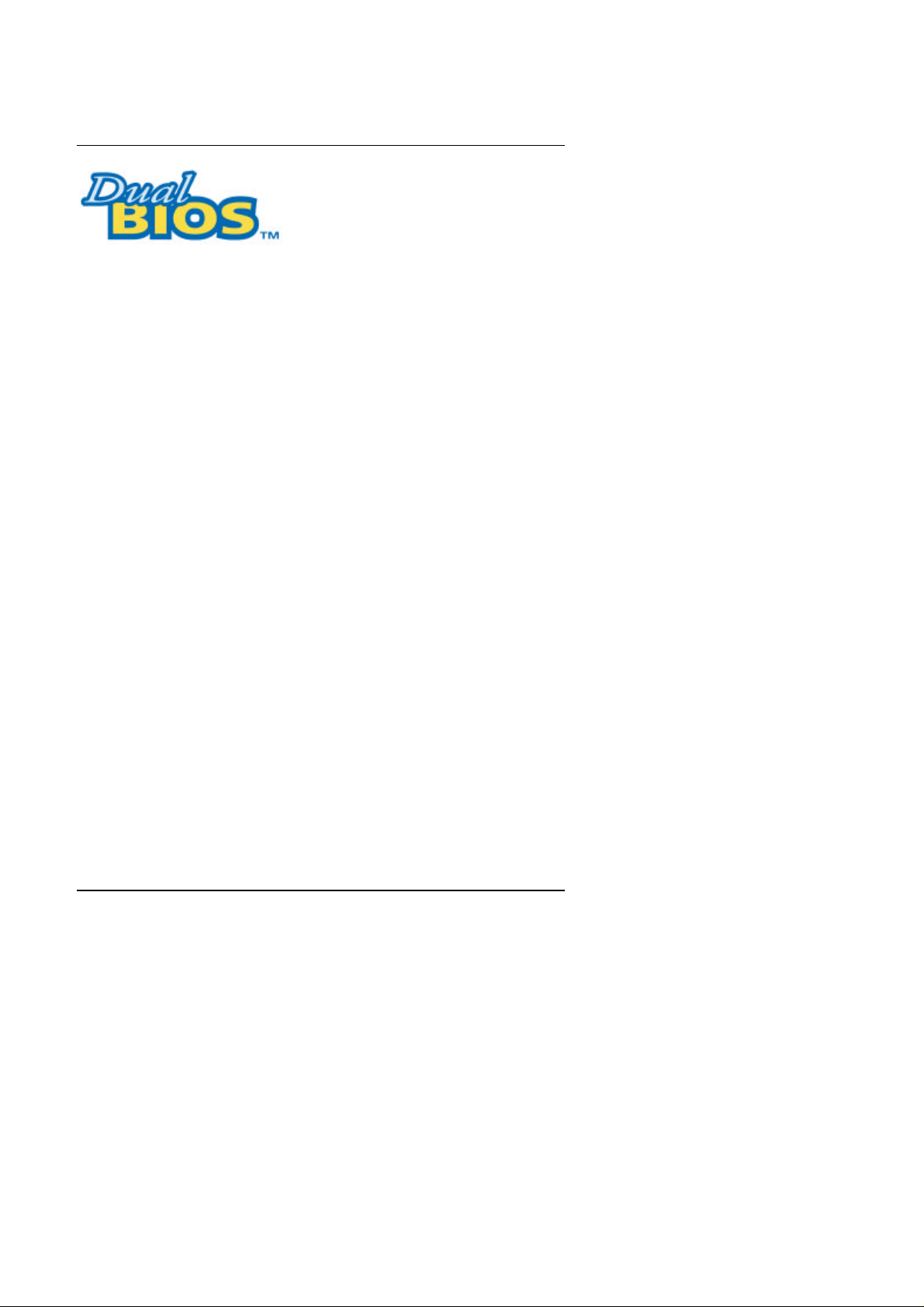
6GXDW
DualBIOS
GIGABYTE Technology is pleased to introduce DualBIOS technology, a hot
spare for your system BIOS. This newest “Value-added” feature, in a long
series of innovations from GIGABYTE, is available on GA-BX2000
motherboard. Future GIGABYTE motherboards will also incorporate this
innovation.
TM
Technology FAQ
What’s DualBIOSTM?
On GIGABYTE motherboards with DualBIOS there are physically two BIOS
chips. For simplicity we’ ll call one your “Main BIOS” and the other we’ ll call
your “Backup” BIOS (your “hot spare”). If your Main BIOS fails, the Backup
BIOS almost automatically takes over on your next system boot. Almost
automatically and with virtually zero down time! Whether the problem is a
failure in flashing your BIOS or a virus or a catastrophic failure of the Main
BIOS chip, the result is the same - the Backup BIOS backs you up, almost
automatically.
47
Page 5

Introduce Dual BIOS
I. Q: What is DualBIOSTM technology?
Answer:
DualBIOS technology is a patented technology from Giga-Byte Technology.
The concept of this technology is based on the redundancy and fault tolerance
theory. DualBIOSTM technology simply means there are two system BIOSes
(ROM) integrated onto the motherboard. One is a main BIOS, and the other is
a backup BIOS. The mainboard will operate normally with the main BIOS,
however, if the main BIOS is corrupt or damaged for various reasons, the
backup BIOS will be automatically used when the system powered-On. Your
PC will operate as before the main BIOS was damaged, and is completely
transparent to the user.
II. Q: Why does anyone need a motherboard with DualBIOS
TM
technology?
Answer:
In today’ s systems there are more and more BIOS failures. The most common
reasons are virus attacks, BIOS upgrade failures, and/or deterioration of the
BIOS (ROM) chip itself.
1. New computer viruses are being found that attack and destroy the system
BIOS. They may corrupt your BIOS code, causing your PC to be unstable
or even not boot normally.
2. BIOS data will be corrupted if a power loss/surge occurs, or if a user resets
the system, or if the power button is pressed during the process of
performing a system BIOS upgrade.
3. If a user mistakenly updates their mainboard with the incorrect BIOS file,
then the system may not be able to boot correctly. This may cause the PC
system hang in operation or during boot.
4. A flash ROM's life cycle is limited according to electronic characteristics.
The modern PC utilizes the Plug and Play BIOS, and is updated regularly.
If a user changes peripherals often, there is a slight chance of damage to
the flash ROM.
With Giga-Byte Technology’ s patented DualBIOSTM technology you can
reduce the possibility of hangs during system boot up, and/or loss BIOS data
due to above reasons. This new technology will eliminate valuable system
down time and costly repair bills cause by BIOS failures.
48
Page 6

6GXDW
III. Q: How does DualBIOSTM technology work?
Answer:
1. DualBIOSTM technology provides a wide range of protection during the boot
up procedure. It protects your BIOS during system POST, ESCD update,
and even all the way to PNP detection/assignment.
2. DualBIOSTM provides automatic recovery for the BIOS. When the first BIOS
used during boot up does not complete or if a BIOS checksum error occurs,
boot-up is still possible. In the DualBIOSTM utility, the "Auto Recovery"
option will guarantee that if either the main BIOS or backup BIOS is
corrupted, the DualBIOSTM technology will use the good BIOS and correct
the wrong BIOS automatically.
3. DualBIOSTM provides manual recovery for the BIOS. DualBIOS
TM
technology contains a built-in flash utility, which can flash your system
BIOS from backup to main and/or visa versa. There is no need for an OSdependent flash utility program.
4. DualBIOSTM contains a one-way flash utility. The built-in one-way flash
utility will ensure that the corrupt BIOS is not mistaken as the good BIOS
during recovery and that the correct BIOS (main vs. backup) will be flashed.
This will prevent the good BIOS from being flashed.
IV. Q: Who Needs DualBIOSTM technology?
Answer:
1. Every user should have DualBIOSTM technology due to the advancement of
computer viruses.
Everyday, there are new BIOS-type viruses discovered that will destroy your
system BIOS. Most commercial products on the market do not have
solutions to guard against this type of virus intrusion. The DualBIOS
technology will provide a state-of-the-art solution to protect your PC:
Case I.) Vicious computer viruses may wipe out your entire system BIOS.
With a conventional single system BIOS PC, the PC will not be functional
until it is sent for repairs.
Case II.) If the "Auto Recovery" option is enabled in the DualBIOSTM utility,
and if a virus corrupts your system BIOS, the backup BIOS will
automatically reboot the system and correct the main BIOS.
Case III.) A user may override booting from the main system BIOS. The
DualBIOSTM utility may be entered to manually change the boot sequence to
boot from the backup BIOS.
TM
49
Page 7

Introduce Dual BIOS
2. During or after a BIOS upgrade, if DualBIOSTM detects that the main BIOS is
corrupt, the backup BIOS will take over the boot-up process automatically.
Moreover, it will verify the main and backup BIOS checksums when
booting-up. DualBIOSTM technology examines the checksum of the main
and backup BIOS while the system is powered on to guarantee your BIOS
operates properly.
3. Power Users will have the advantage of having two BIOS versions on their
mainboard. The benefit is being able to select either version BIOS to suit the
performance system needs.
4. Flexibility for high-end desktop PCs and workstation/servers. In the
DualBIOSTM utility, the option can be set, "Halt On When BIOS Defects," to
be enabled to halt your system with a warning message that the main BIOS
has been corrupted. Most workstation/servers require constant operation to
guarantee services have not been interrupted. In this situation, the "Halt On
When BIOS Defects" message may be disabled to avoid system pauses
during normal booting. Another advantage you gain from Giga-Byte’ s
DualBIOSTM technology is the ability to upgrade from dual 2 Mbit BIOS to
dual 4 Mbit BIOS in the future if extra BIOS storage is need.
50
Page 8

6GXDW
TABLE OF CONTENTS
1. INTRODUCTION
1.1. PREFACE............................................................................................................ 1-1
1.2. KEY FEATURES................................................................................................. 1-1
1.3. PERFORMANCE LIST........................................................................................ 1-2
1.4. BLOCK DIAGRAM............................................................................................... 1-3
1.5. INTRODUCE THE Pentium II /III XEON SLOT2 Processor ............................ 1-4
1.6. What is AGP?...................................................................................................... 1-6
2. SPECIFICATION
2.1. HARDWARE ....................................................................................................... 2-1
2.2. SOFTWARE........................................................................................................ 2-2
2.3. ENVIRONMENT.................................................................................................. 2-2
3. HARDWARE INSTALLATION
3.1. UNPACKING....................................................................................................... 3-1
3.2. MAINBOARD LAYOUT....................................................................................... 3-2
3.3. QUICK REFERENCE FOR JUMPERS & CONNECTORS................................ 3-2
3.4. DRAM INSTALLATION....................................................................................... 3-6
3.5. CPU SPEED SETUP........................................................................................... 3-7
3.6. CMOS RTC & ISA CFG CMOS SRAM............................................................... 3-7
3.7. SPEAKER CONNECTOR INSTALLATION........................................................ 3-7
3.8. HARDWARE RESET SWITCH CONNECTOR INSTALLATION...................... 3-7
3.9. POWER LED CONNECTOR INSTALLATION................................................... 3-8
1
Page 9
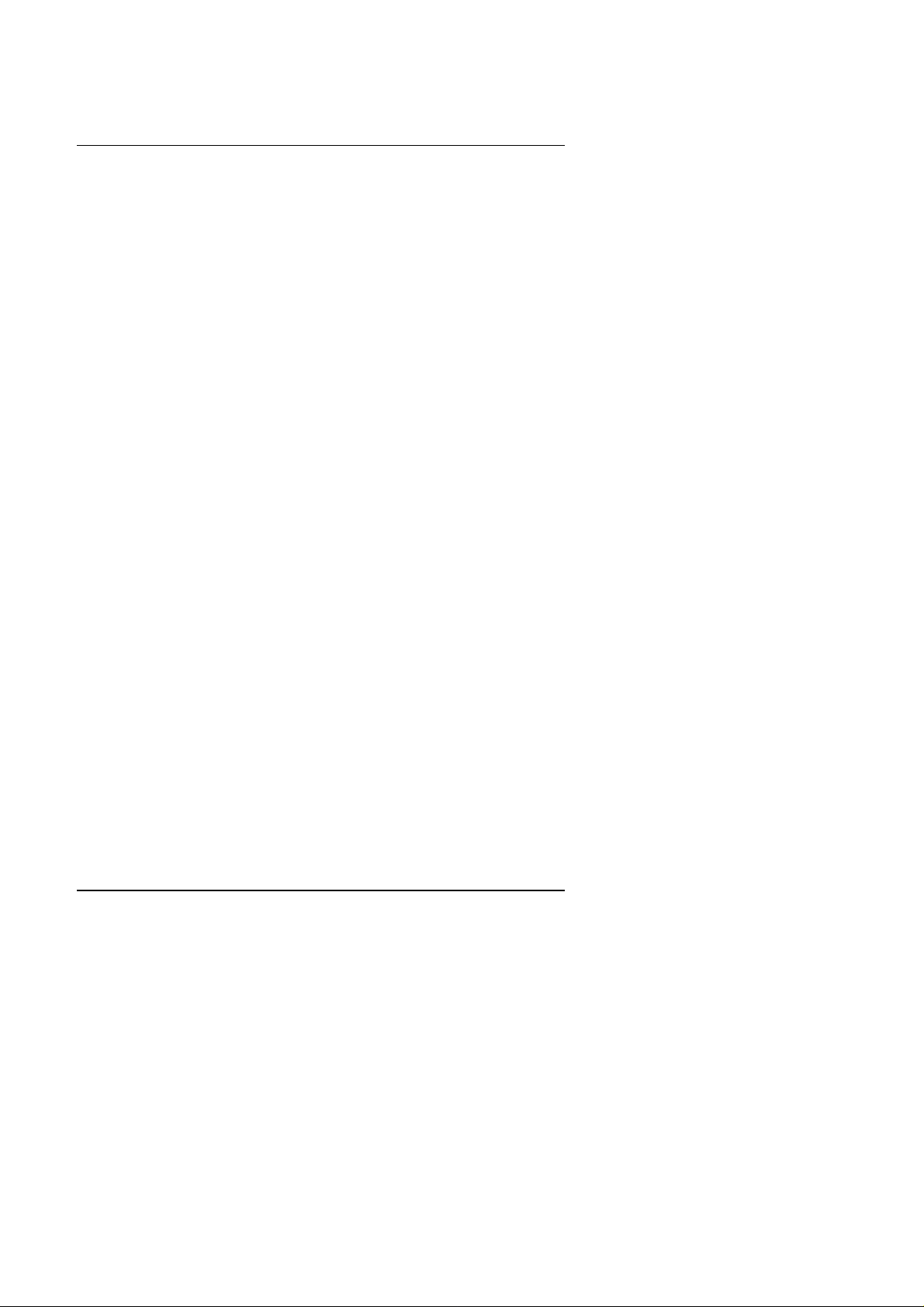
Table of Contents
3.10. IDE & ATAPI DEVICE INSTALLATION............................................................ 3-8
3.11. SCSI DEVICE INSTALLATION......................................................................... 3-8
3.12. PERIPHERAL DEVICE INSTALLATION.......................................................... 3-14
3.13. KEYBOARD & PS/2 MOUSE INSTALLATION................................................. 3-14
4. BIOS CONFIGURATION
4.1. ENTERING SETUP............................................................................................. 4-1
4.2. CONTROL KEYS ................................................................................................ 4-1
4.3. GETTING HELP.................................................................................................. 4-2
4.3.1. Main Menu............................................................................................... 4-2
4.3.2. Status Page Setup Menu / Option Page Setup Menu.............................. 4-2
4.4. THE MAIN MENU................................................................................................ 4-2
4.5. STANDARD CMOS SETUP MENU.................................................................... 4-4
4.6. BIOS FEATURES SETUP .................................................................................. 4-8
4.7. CHIPSET FEATURES SETUP........................................................................... 4-14
4.8. POWER MANAGEMENT SETUP...................................................................... 4-18
4.9. PNP/PCI CONFIGURATION .............................................................................. 4-21
4.10. LOAD BIOS DEFAULTS................................................................................... 4-23
4.11. LOAD PERFORMANCE DEFAULTS ............................................................... 4-24
4.12. INTEGRATED PERIPHERALS......................................................................... 4-25
4.13. SUPERVISOR PASSWORD/USER PASSWORD.......................................... 4-31
4.14. IDE HDD AUTO DETECTION.......................................................................... 4-32
4.15. SAVE & EXIT SETUP ....................................................................................... 4-33
4.16. EXIT WITHOUT SAVING ................................................................................. 4-34
2
Page 10

6GXDW
1. INTRODUCTION
1.1. PREFACE
Welcome to use the 6GXDWmotherboard. It is a Dual PentiumII / III XEON
SLOT2 Processor based PC / AT compatible system with AGP / PCI / SCSI /
ISA Bus, and has been designed to be the fastest PC / AT system. There are
some new features allow you to operate the system with just the performance
you want.
This manual also explains how to install the motherboard for operation, and
how to set up your CMOS CONFIGURATION with BIOS SETUP program.
1.2. KEY FEATURES
q Intel Pentium
mainboard.
II / III XEON SLOT2 Processor based PC / AT compatible
q Supports Pentium
II / III XEON SLOT2 processor running at 400-650
MHz.
q Intel 440GX chipset, Supports AGP / SDRAM / Ultra DMA/33 IDE / Wake
on LAN / Keyboard and PS/2 Mouse Power On/ 3 steps ACPI LED
features.
q Supports Intel LDCM
q Supports 4xDIMMs using 3.3V SDRAM DIMM module.
q Supports 16MB - 2GB SDRAM memory on board.
q Supports ECC or Non-ECC type DRAM module.
q 1xAGP slot, 6xPCI Bus slots, 1xISA Bus slot.
q Supports 2 channels Ultra DMA/33 IDE ports for 4 IDE Devices.
q Supports 1x SCSI, Ultra 2 Wide SCSI x 3.
q Supports 2xCOM (16550), 1xLPT (EPP / ECP), 1x Floppy port.
q Supports 2xUSB ports, 1xPS/2 Mouse, 1xPS/2 Keyboard.
q Licensed AWARD BIOS, 2M bits FLASH RAM.
q 30.5 cm x 33 cm ATX SIZE form factor, 6 layers PCB.
Network Manageability.
1-1
Page 11

Introduction
q Support Dual BIOS.
1.3. PERFORMANCE LIST
The following performance data list is the testing results of some popular
benchmark testing programs.
These data are just referred by users, and there is no responsibility for different
testing data values gotten by users. (The different Hardware & Software
configuration will result in different benchmark testing results.)
• CPU
• DRAM (128x2)MB SDRAM (MITSUBISHI M5M4V64S30ATP-8)
• CACHE SIZE 2MB included in CPU
• DISPLAY GA-630 AGP Display Card (16MB SGRAM)
• STORAGE Onboard Ultra-II SCSI (IBM DDRS-39130)
• O.S. Windows NT™ 4.0 (SPK4)
• DRIVER Display Driver at 1024 x 768 x 64 colors x 75Hz.
Processor
Pentium II XEON Slot 2 450MHz
Adaptec PCI Ultra II SCSI Driver
Intel Pentium II XEON SLOT2
450MHz (100*4.5)
Winbench99
CPU mark32
FPU Winmark 2350
Business Disk 4540
Hi-End Disk 10800
Business Graphics 235
Hi-End Graphics 401
1270
Winstone99
Business 34.4
1-2
Page 12

6GXDW
Hi-End 31.7
1-3
Page 13

1.4. BLOCK DIAGRAM
CPU 1
CPU 2
21152-AB
100
MHz
AGP Bus
INTEL
AGP
ICS
9279-01
66
MHz
Host Bus
INTEL
82443GX
100MHz
100
MHz
33
MHz
DRAM
Bus
Introduction
14.318MHz
3.3V SDRAM
DIMM Sockets
Ultra DMA/33
IDE Ports
40MHz
OSC
SCSI
CHIPSET
AIC-7896
EXT. LVD
INT. LVD
INT LVD
Ultra SCSI Port
IDE Bus
LAN
INTEL
82558B
PCI Bus
82371EB
CHIPSET
ISA Bus
PIIX4
1-4
33
MHz
33
MHz
48MHz
14.318MHz
USB Bus
9248-55
I/O
CHIPSET
ITE8671
ICS
14.318MHz
USB Ports
48MHz
COM Ports
LPT Port
Floppy Port
Keyboard
PS/2 Mouse
Page 14

6GXDW
1.5. INTRODUCE THE Pentium II /III XEON SLOT2 Processor &
AGP
Figure 1:Dual Processor Retention Mechanism
Figure 2: Pentium II/III XEON SLOT2 Processor
1-5
Page 15

Introduction
Figure 3:Heatsink / FAN & Heat sink support for Pentium II / III XEON SLOT2
Processor
Figure 4:Boxed Pentium II/ III XEON SLOT2 Processor & Heat sink support
1-6
Page 16

6GXDW
1.6 What is AGP
?
The Accelerated Graphics Port (AGP) is a new port on the Host-To-PCI bridge
device that supports an AGP port. The main purpose of the AGP port is to
provide fast access to system memory.
The AGP port can be used either as fast PCI port (32-bits at 66MHz vs. 32-bits
at 33MHz) or as an AGP port which supports 2x data-rate, a read queue, and
side band addressing. When the 2x-data rate is used the port can transmit data
at 533MB/sec (66.6*2*4). The read-queue can be used to pipeline reads –
removing the effects of the reads-latency. Side band addressing can be used to
transmit the data address on a separate line in order to speed up the
transaction.
1-7
Page 17

Page 18

6GXDW
2. SPECIFICATION
2.1. HARDWARE
• CPU
• PROTECTION
• SPEED
• DRAM MEMORY
− Pentium
II / III XEON SLOT2 processor 400 – 650
MHz.
− 330 pins 100MHz XEON SLOT2 on board.
− Speaker Alarm when detect "CPU FAN Failure" or
“CPU Overheat”.
− Automatically slow down CPU speed when "CPU
Overheat".
− Intel LDCM
− H/W monitor power status (±5V, ±12V, VcoreA,
supported.
VcoreB voltage & CMOS battery voltage).(Optional)
− CPU Over Voltage protect.
− BIOS Fault Tolerance.
− 100 MHz system speed.
− 66 MHz AGP bus speed. (2Xmode 133MHz)
− 33 MHz PCI-Bus speed.
− 8 MHz AT bus speed.
− 4 banks 168 pins DIMM module sockets on board.
− Use 16 / 32 / 64 / 128 / 256 / 512 MB DIMM module
DRAM.
− 16MB ~ 2 GB SDRAM.
− Supports 3.3V SDRAM.
− Supports ECC or Non-ECC type DRAM.
• CACHE MEMORY
• I/O BUS SLOTS
• IDE PORTS
− 32 KB 1st cache memory included in CPU.
− 512KB/1MB/2MB 2nd cache in CPU.
− Supports DIB speed mode for L2 Cache.
− 6 33MHz Master / Slave PCI-BUS.
− 1 8MHz 16 bits ISA BUS.
− 1 66MHz / 133MHz AGP bus.
− 2 Ultra DMA/33 Bus Master IDE channels on
board.(Using IRQ14,15)
2-1
Page 19

− Support Mode 3,4 IDE & ATAPI CD – ROM.
• SCSI PORTS
• I/O PORTS
• GREEN FUNCTION
• BIOS
• DIMENSION
− Supports 1 Ultra SCSI port.
− Supports 3 Ultra II SCSI port.
− Supports 2 16550 COM ports.
− Supports 1 EPP/ECP LPT port.
− Supports 1 Floppy port.
− Supports 2 USB ports.
− Supports PS/2 Mouse & Keyboard.
− Suspend mode support.
− IDE & Display power down support.
− Monitor all IRQ / DMA / Display / I/O events.
− 2M bits FLASH RAM.(Dual BIOS 2M DIP FLASH
ROM & 2M PLCC FLASH ROM)
− Supports Plug & Play, DMI Function.
− ATX Form Factor, 6 layers PCB.
2.2. SOFTWARE
• DRIVER
− Intel LDCM
− Health monitor Utility.
− Bus Master IDE Driver.
− Adaptec SCSI Driver.
optional.
• BIOS − Licensed AWARD BIOS.
− AT CMOS Setup, BIOS / Chipset Setup, Green
Setup, Hard Disk Utility included.
− Monitor Health status.
• O.S.
− Operation with MS-DOS
, Windows95,
Windows98, WINDOWS NT, OS/2, NOVELL
and SCO UNIX.
2.3. ENVIRONMENT
• Ambient Temp.
− 0°C to +50°C (Operating).
• Relative Hum. − 0 to +85% (Operating).
• Altitude − 0 to 10,000 feet (Operating).
• Vibration − 0 to 1,000 Hz.
• Electricity − 4.9 V to 5.2 V. (Max. 20A current at 5V.)
Specification
2-2
Page 20

6GXDW
3. HARDWARE INSTALLATION
3.1. UNPACKING
The mainboard package should contain the following:
• The 6GXDW mainboard.
• The Retention Mechanism & Attach Mount
• USER'S MANUALS for mainboard & SCSI device.
• Adaptec User’ s Guide.
• Cable set for IDE, Floppy, SCSI devices.
• Diskettes and CD for Mainboard Utility.(If you want to use LDCM to view
dual CPU Health, please run Patch file.)
• External LVD SCSI port adapter.
The mainboard contains sensitive electric components, which can be easily
damaged by static electricity, so the mainboard should be left in its original
packing until it is installed.
Unpacking and installation should be done on a grounded anti-static mat. The
operator should be wearing an anti static wristband, grounded at the same
point as the anti-static mat.
Inspect the mainboard carton for obvious damage. Shipping and handling may
cause damage to your board. Be sure there are no shipping and handling
damages on the board before proceeding.
After opening the mainboard carton, extract the system board and place it only
on a grounded anti-static surface component side up. Again inspect the board
for damage. Press down on all of the socket IC's to make sure that they are
properly seated. Do this only on with the board placed on a firm flat surface.
M
DO NOT APPLY POWER TO THE BOARD IF IT HAS BEEN DAMAGED.
3-1
Page 21

Hardware Installation
CPU 1
CPU 2
SW
External Ultra-2
AGP
PCI 2
PCI 3
PCI 4
PCI 5
PCI 6
BANK 2
BANK 3
3.2. MAINBOARD LAYOUT
JP11
JP10
JP7
LAN
COMB
INTEL
82558
PWR
FAN
POWER 2
POWER 1
Floppy
Internal Ultra-2
Ultra-2 SCSI
Ultra SCSI
IDE 2
IDE 1
LPT
FAN 1
FAN 2
INTEL
440GX
FAN 3
COMA
JP5
FAN 4
JP1
JP2
Power
FAN
SEN
PS/2USB
JP8
MODEM
POW ON
JP12
Main BIOS
SB-LINK
J13
JP9
J3
PIIX4
WAKE ON
LAN
BZ 1
adaptec
AIC-7896
Backup
BIOS
INTEL
21152-
AB
BAT 1
JP4
IR
×Figure 3.1Ø
6GXDW
SYSTEM
FAN
3.3. QUICK REFERENCE FOR JUMPERS & CONNECTORS
t I/O Ports Connector
USB USB port.
External Ultra 2 External Ultra 2 Port.
Internal Ultra 2 Internal Ultra 2 Port.
Ultra 2 SCSI Ultra 2 SCSI Port.
Ultra SCSI Ultra SCSI Port.
IDE1 For Primary IDE port.
IDE2 For Secondary IDE port.
PS/2 For PS/2 Keyboard / Mouse port.
Floppy For Floppy port
COM B For Serial port2 (COM B).
COM A For Serial port1 (COM A).
LPT For LPT port.
Power 1/ 2 For ATX Power connector.
LAN For LAN Connector.
3-2
Page 22

6GXDW
t CPU 1/ CPU 2
For Pentium II / III XEON SLOT 2 processor installed
t JP4 : System After Ac Back
Pin No. Function
Open Soft Off(Default)
Short Full On
t IR : INFRARED Connector (IR) --(Optional)
Pin No. Function
1 IR Data Output
2 GND
3 IR Data Input
4 FIR Data Input
5 POWER (+)
t CPU FAN1/FAN2/ FAN3/FAN4:CPU cooling FAN Power Connector
Pin No. Function
1 Fan Ctrl
2 +12V
3 SENSE
t System FAN : System FAN Power Connector
Pin No. Function
1 Fan Ctrl
2 +12V
3 SENSE
t Power FAN : Power FAN Power Connector
Pin No. Function
1 Fan Ctrl
2 +12V
3 SENSE
t JP8 : Keyboard Power On Selection
Pin No. Function
1-2 short Enabled Keyboard power on.
2-3 short Disabled Keyboard power on.(Disabled)
3-3
Page 23

t J4 : Wake on LAN
Pin No. Function
1 +5V SB
2 GND
3 Signal
t SB-LINK : For PCI Audio / Sound Card use only
Pin No. Function
1 Signal
2 GND
3 NC
4 Signal
5 GND
6 Signal
t JP11:Wake On LAN Function
Pin No. Function
1-2 short Wake On LAN Enable
2-3 short Wake On LAN Disable(Default)
t JP10 : LAN Function
Pin No. Function
1-2 short LAN Enable.(Default)
2-3 short LAN Disable.
Hardware Installation
t JP5 :Spread Spectrum Function
Pin No. Function
On Down Spread(Default)
Off Center Spread
t JP12 : SCSI LED Function
Pin No. Function
1-2 short SCSI LED Enable.(Default)
2-3 short SCSI LED Disable.
t JP7 : CASE OPEN
Pin No. Function
1 Signal
2 GND
3-4
Page 24

6GXDW
t JP9 : Onboard SCSI Function
Pin No. Function
1-2 short Onboard SCSI Enable.(Default)
2-3 short Onboard SCSI Disable.
t J2 : RING PWR ON Function
Pin No. Function
1 Signal
2 GND
t Power FAN Sense Connector
Pin No. Function
1 Fan Monitor
2 Fan Control
3 NC
4 NC
5 NC
6 Reserved
t J13 : Internal Buzzer
Pin No. Function
Open Internal Buzzer Disabled.
Close Internal Buzzer Enabled.
J3 : 2*11 PIN Jumper
G−
PW
J3
1
G+
PW: Soft Power Connector
RE
Open: Normal Operation
Short: Power On/Off
P+P-P-
1 1
1
SPKR
3-5
H+
H−
GN
GN
Page 25

RE: Reset Switch
Open: Normal Operation
Short: For Hardware Reset System
P+P−P−: Power LED
PIN 1 : anode (+)
1
SPKR : Speaker Connector
+
1
H+H−: IDE Hard Disk Active LED
1
GN: Green Function Switch
PIN 2 : cathode (−)
PIN 3 : cathode (−)
PIN 1 : VCC
−
PIN 2 : NC
PIN 3 : NC
PIN 4 : Data
PIN 1: LED anode (+)
PIN 2: LED cathode (−)
Open : Normal operation
Short : Entering Green Mode
Hardware Installation
G−G+: Green LED
PIN 1 : LED anode (+)
1
3.4. DRAM INSTALLATION
The mainboard can be installed with 16 / 32 / 64 / 128 / 256 / 512 MB 168 pins
DIMM module DRAM. The DRAM memory system on mainboard consists of
bank 0, 1, 2 & bank 3.
Since 168 pins DIMM module is 64 bits width, using 1 PCS which can match a
64 bits system. The total memory size is 16MB ~ 2 GB SDRAM. The DRAM
installation position refer to Figure 3.1, and notice the Pin 1 of DIMM module
PIN 2 : LED cathode (−)
3-6
Page 26

6GXDW
must match with the Pin 1 of DIMM socket. Insert the DRAM DIMM module into
the DIMM socket at Vertical angle. If there is a wrong direction of Pin 1, the
DRAM DIMM module couldn't be inserted into socket completely.
3.5. CPU SPEED SETUP
The system bus speed can be set to 100MHz. The user can change the DIP
SWITCH (SW1) selection to set up the CPU speed for different processors.
The CPU speed must match with the frequency RATIO and Front Side Bus
(FSB) speed. It will cause system hanging up if the frequency RATIO and FSB
Speed do not match with the CPU.
XEON SLOT2
CPU
400 / 100 Mhz O O X O X X X X
450 / 100 Mhz X O X O X X X X
500 / 100 Mhz O X X O X X X X
550 / 100 Mhz X X X O X X X X
600 / 100 Mhz O O O X X X X X
650 / 100 Mhz X O O X X X X X
M
The CPU is a sensitive electric component and it can be easily
1 2 3 4 5 6 7 8
damaged by static electricity, so users must keep it away from metal
surface when the CPU is installed onto main board.
3.6. CMOS RTC & ISA CFG CMOS SRAM
There're RTC & CMOS SRAM on board; they have a power supply from
external battery to keep the DATA inviolate & effective. The RTC is a REALTIME CLOCK device, which provides the DATE & TIME to system. The CMOS
SRAM is used for keeping the information of system configuration, so the
system can automatically boot OS every time. Since the lifetime of internal
battery is 5 years, the user can change a new Battery to replace old one after it
cannot work.
3.7. SPEAKER CONNECTOR INSTALLATION
There is a speaker in AT system for sound purpose. The 4 - Pins connector
SPK is used to connect speaker.
3.8. HARDWARE RESET SWITCH CONNECTOR INSTALLATION
The RESET switch on panel provides users with HARDWARE RESET function.
The system will do a cold start after the RESET button is pressed and released
by user. The RESET switch is a 2 PIN connector and should be installed to
3-7
Page 27

Hardware Installation
RST on main board.
3.9. POWER LED CONNECTOR INSTALLATION
System has power LED lamp on the panel of case. The power LED will light
on/off or flash to indicate which step on the system. The connector should be
connected to PWR of main board in correct direction.
3.10. IDE & ATAPI DEVICE INSTALLATION
There are two-Enhanced PCI IDE ports (IDE1, IDE2) on board, which following
ATAPI standard SPEC. Any one IDE port can connected to two ATAPI devices
(IDE Hard Disk, CD-ROM & Tape Driver), so total four ATAPI devices can exist
in a system. The HD is the active LED port for ATAPI devices.
3.11. SCSI DEVICE INSTALLATION
There are two ULTRA II SCSI channels on-board which both channel A and B
have 68-pin Ultra II SCSI ports for Ultra Wide and Ultra II SCSI devices.
Channel B has one 50-pin 8bit SCSI port for Ultra SCSI devices. Total of 30
SCSI devices (15 devices per channel) can exist within one system. The
termination of the channel A and channel B can be adjusted from the
Integrated Peripherals of the CMOS SETUP MENU. The termination of
channel A can be set to “Enabled” or “Disabled”. The termination of channel B
can be set to ”Both”, ”High Byte” ,“Low Byte”, or “None” for those types of the
SCSI devices which being connected to the SCSI ports to ensure proper
functionality.
3-8
Page 28

6GXDW
CH A
LVD
CH A
CH A
Terminator ON
Terminator ON/OFF rules
State 1. SCSI Devices connecting to the Channel A:
CASE 1: Channel A Termination: Enabled
Channel B Termination: Both
1
CH A
Mainboard
Terminator Enabled
LVD LVD
SCSI DEVICE SCSI DEVICE
15
Terminator ON
2
CH A
Mainboard
Terminator Enabled
EXT LVD SCSI Port
3
EXT. LVD SCSI
Terminator
EXT.
LVD SCSI or
Ultra wide
DEVICE
16 bit 16 bit
SCSI DEVICE SCSI DEVICE
15
Terminator OFF
Terminator ON
Mainboard
Terminator Enabled
CH A
To boot from EXT.SCSI device,
please press <Ctrl> <A> for
SCSISelect Utility and set the
Advanced configuration
option/ Support Removable
Disks Under BIOS as Fixed
Disks to “All Disks”.
3-9
Page 29

CASE 2: Channel A : Disabled
Channel B : Both
1
LVD
SCSI DEVICE
LVD Terminator ON
2
LVD SCSI
Terminator
EXT.
LVD SCSI
or Ultra wide
DEVICE
Terminator ON
3
16 bit
SCSI DEVICE
LVD
SCSI DEVICE
8
CH A Terminator Disable
EXT LVD SCSI Port
CH A Terminator Disable
16 bit
SCSI DEVICE
CH A
Mainboard
Mainboard
CH A
CH A
LVD
SCSI DEVICE
LVD
SCSI DEVICE
16 bit
SCSI DEVICE
Hardware Installation
LVD
SCSI DEVICE
7
14
LVD
Terminator ON
LVD
SCSI DEVICE
LVD
Terminator ON
16 bit
SCSI DEVICE
Terminator ON
4
SCSI DEVICE
Terminator ON
16 bit
Mainboard
8
Terminator OFF Terminator OFF
16 bit
SCSI DEVICE
8
Terminator OFF Terminator OFF
CH A
Terminator Disable
CH A
Mainboard
CH A
Terminator Disable
SCSI DEVICE
3-10
LVD
7
Terminator ON
SCSI DEVICE
7
LVD
Terminator ON
Page 30

6GXDW
CH B
LVD
Terminator ON
Terminator OFF
Terminator ON
Terminator ON
Terminator OFF
Terminator ON
CH B
Terminator ON
State 2. SCSI Devices connecting to the Channel B:
CASE 1: Channel A: Enabled
Channel B: Both
1
CH B
Mainboard
Terminator ON
2
CH B
LVD LVD
SCSI DEVICE SCSI DEVICE
16 bit
SCSI DEVICE
15
Terminator ON
16 bit
SCSI DEVICE
Mainboard
3
CH B
Mainboard
EXT LVD SCSI Port
4
EXT. LVD SCSI
Terminator
EXT.
LVD SCSI or
Ultra wide
DEVICE
8 bit
SCSI DEVICE
15
7
Terminator ON
8 bit
SCSI DEVICE
CH B
Mainboard
3-11
Page 31

EXT SCSI Port
CH B
Terminator ON
5
EXT. SCSI
Terminator
EXT. 8bit
SCSI
DEVICE
Terminator ON
CASE 2: Channel A: Enabled
Channel B: High Byte
1
LVD
SCSI DEVICE
LVD
Terminator ON
2
16 bit
SCSI DEVICE
LVD
SCSI DEVICE
Mainboard
8
High byte Terminator ON
16 bit
SCSI DEVICE
Mainboard
CH B
CH B
CH B
CH B
8 bit
SCSI DEVICE
Terminator OFF Terminator ON
8 bit
SCSI DEVICE
Hardware Installation
8 bit
SCSI DEVICE
7
8 bit
SCSI DEVICE
Mainboard
8
Terminator OFFTerminator ON
CH B
High byte Terminator ON
Terminator OFF Terminator ON
7
3-12
Page 32

6GXDW
3
EXT.
LVD SCSI or
Ultra wide
DEVICE
Terminator ON
4
EXT.
8bit SCSI
DEVICE
Terminator ON
5
EXT.
8bit SCSI
DEVICE
Terminator ON
LVD SCSI
Terminator
EXT SCSI
Terminator
EXT SCSI
Terminator
EXT LVD SCSI Port
Mainboard
CH B High Byte Terminator ON
EXT SCSI Port
Mainboard
CH B High Byte Terminator ON
EXT SCSI Port
Mainboard
CH B High Byte Terminator ON
CH B
CH B
CH B
8 bit
SCSI DEVICE
Terminator OFF
16 bit
SCSI DEVICE
Terminator OFF
LVD
SCSI DEVICE
SCSI DEVICE
7
SCSI DEVICE
14
SCSI DEVICE
14
8 bit
Terminator ON
16 bit
Terminator ON
LVD
Terminator ON
Adaptec 78xx Family Driver Installation for Windows NT CDROM
Boot
Installing Windows NT V4.0
The following instructions explain how to install the Adaptec 7800 Family
Manager, while installing Windows NT V4.0 from CDROM Boot.
1. Start your system with the Windows NT Boot CD in the CDROM drive.
2. During the initial stages of the boot process as soon as you see blue
screen of "Windows NT Setup" then press F6.
3. Press S again to specify an additional device.
3-13
Page 33

Hardware Installation
4. Select "Other" and feed it the Adaptec 7800 Family Manager diskette for
WinNT 3.5x, 4.0/d2.11 then press Enter.
5. For Ultra2 host adapters(AIC-7890/AIC-7896), Select the "Adaptec
AHA-294xU2/295xU2/AIC-789X PCI Ultra2 SCSI Controller(NT 4.0)" and
press ENTER.
6. Then follow the normal Windows NT installation procedure to complete
the setup processor.
3.12. PERIPHERAL DEVICE INSTALLATION
After the I/O device installation and jumpers setup, the mainboard can be
mounted into the case and fixed by screw. To complete the mainboard
installation, the peripheral device could be installed now. The basic system
needs a display interface card. If the PCI - Bus device is to be installed in the
system, any one of four PCI - Bus slots can be used.
3.13. KEYBOARD & PS/2 MOUSE INSTALLATION
The main board supports PS/2 Mouse. The BIOS will auto detect whether the
PS/2 Mouse is installed or not & assign IRQ12 for PS/2 Mouse port if it is
installed. After installing the peripheral device, the user should check
everything again, and prepare to power-on the system.
3-14
