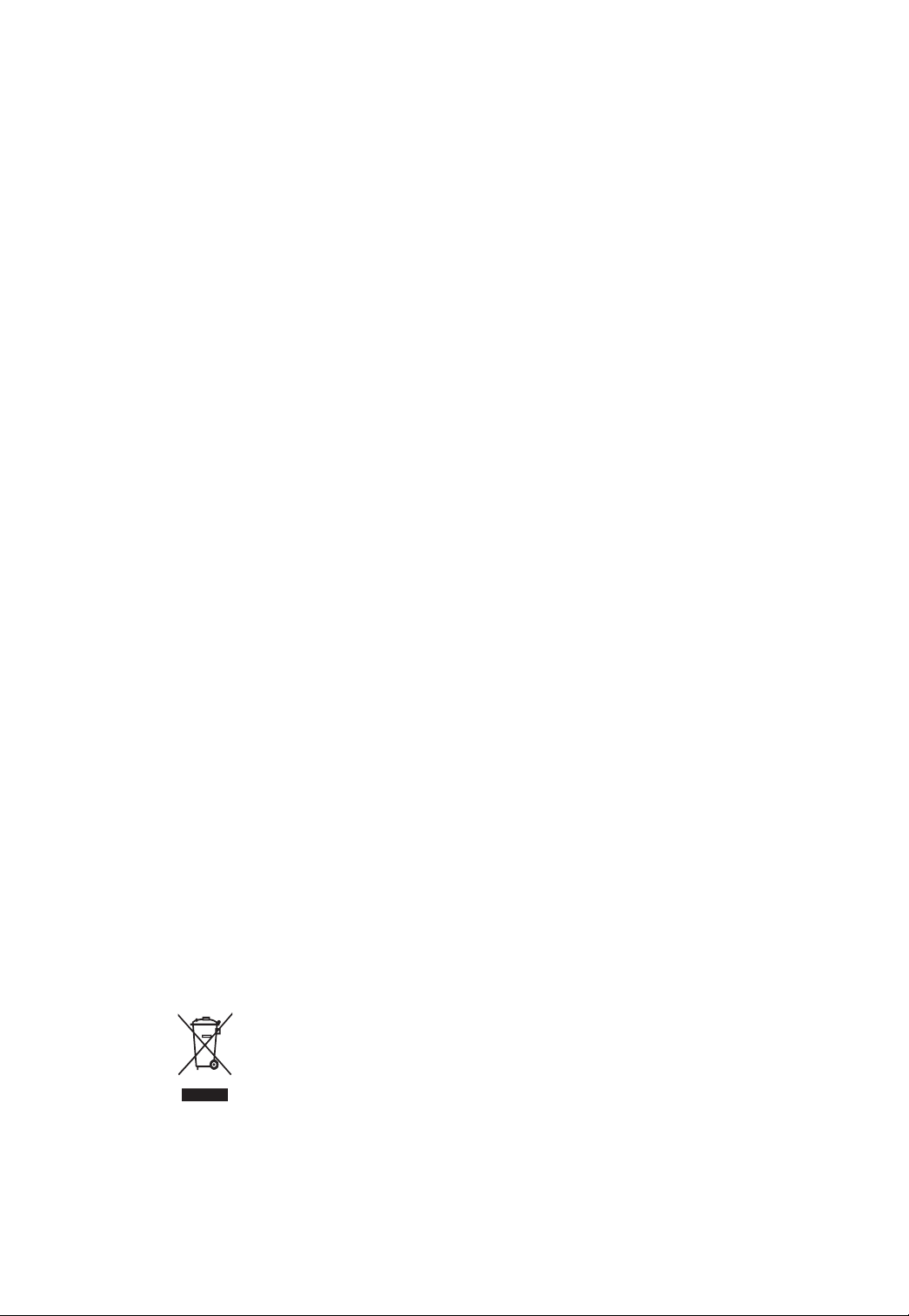
GA-6FXSV2
Xeon Processor Motherboard
USER’S Manual
Xeon® Processor Motherboard
Rev. 1001
* The WEEE marking on the product indicates this product must not be disposed of with
user's other household waste and must be handed over to a designated collection point
for the recycling of waste electrical and electronic equipment!!
* The WEEE marking applies only in European Union's member states.
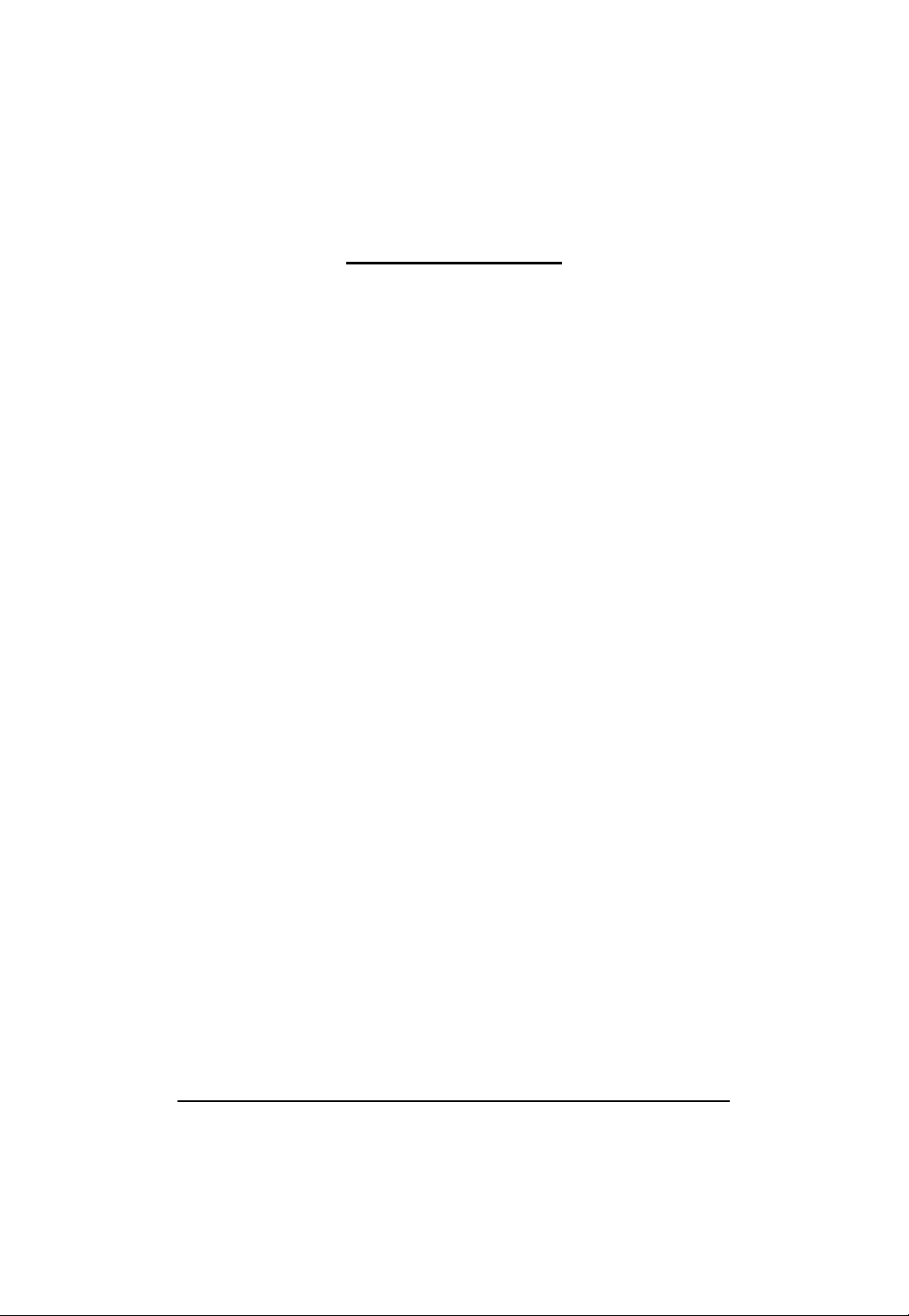
GA-6FXSV2 Motherboard
Table of Contents
Item Checklist ........................................................................................4
Chapter 1 Introduction............................................................................5
1.1.Considerations Prior to Installation .......................................................5
1.2.Features Summary................................................................................ 6
1.3.GA-6FXSV2 Motherboard Component.................................................8
Chapter 2 Hardware Installation Process.............................................10
2.1. Installing Processor and CPU Heat Sink ...........................................10
2.1.1.Installing CPU ........................................................................................................ 10
2.1.2.Installing Cooling FAN ............................................................................................11
2.2.Installing memory modules.................................................................12
2.3.Connect ribbon cables, cabinet wires, and power supply..................14
2.3.1. I/O Back Panel Introduction ................................................................................. 14
2.4.Connectors and Jumper Setting Introduction..................................... 17
Chapter 3BIOS Setup ..........................................................................25
Main........................................................................................................... 27
Advanced ................................................................................................... 29
Processor Setting ............................................................................................................ 30
Memory Configuration ..................................................................................................... 33
Advanced Chipset Configuration ................................................................................... 34
PCI Configuration............................................................................................................. 36
SATA Configuration.......................................................................................................... 38
Peripheral Configuration .................................................................................................. 40
Boot Device Configuration .............................................................................................. 42
Thermal and Acoustic Configuration.............................................................................. 44
Power......................................................................................................... 47
Security ...................................................................................................... 49
Server.........................................................................................................51
System Management...................................................................................................... 52
Console Redirection........................................................................................................ 53
DMI Event Logging .......................................................................................................... 55
Boot............................................................................................................ 56
2
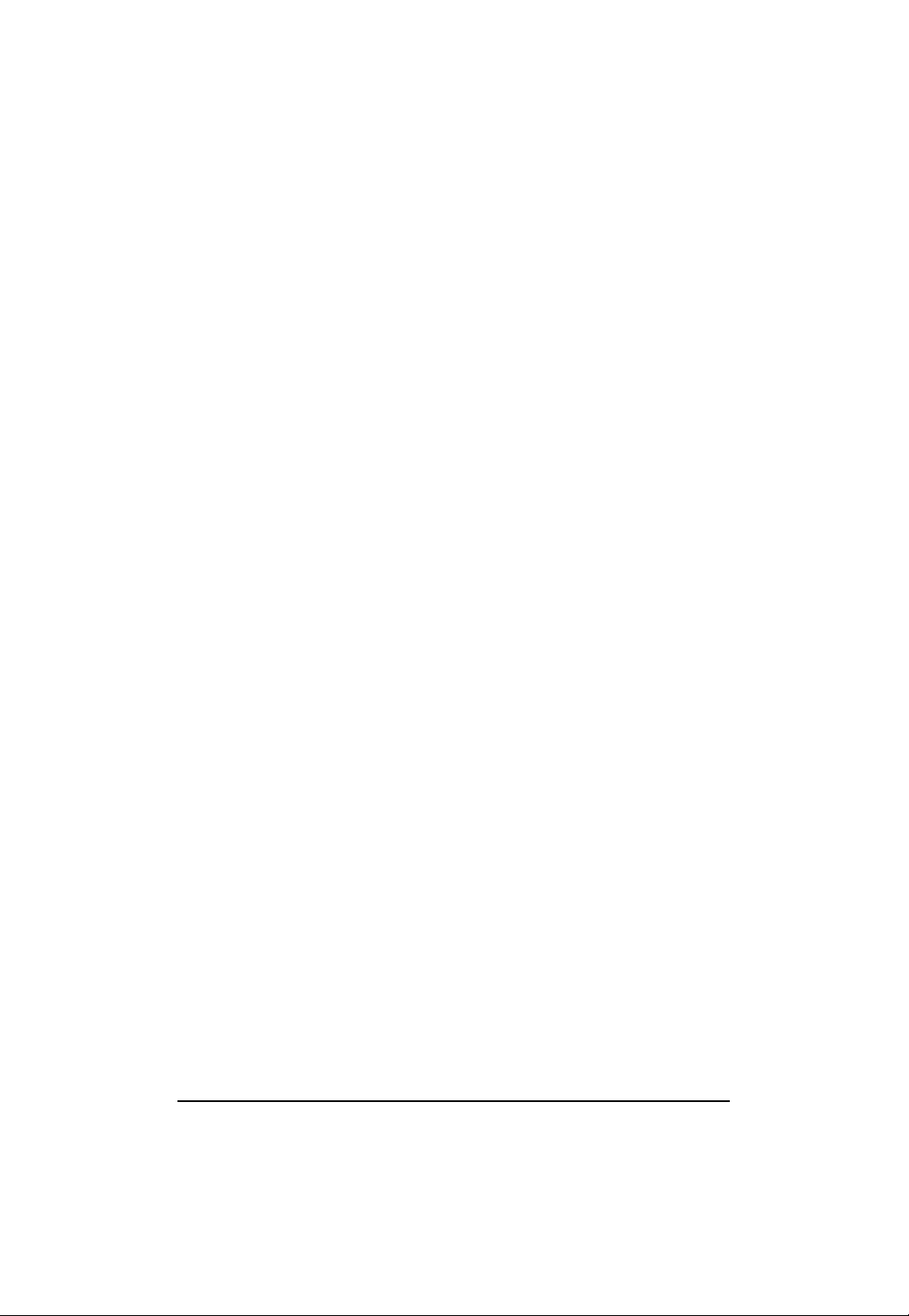
GA-6FXSV2 Motherboard
Exit .............................................................................................................57
3
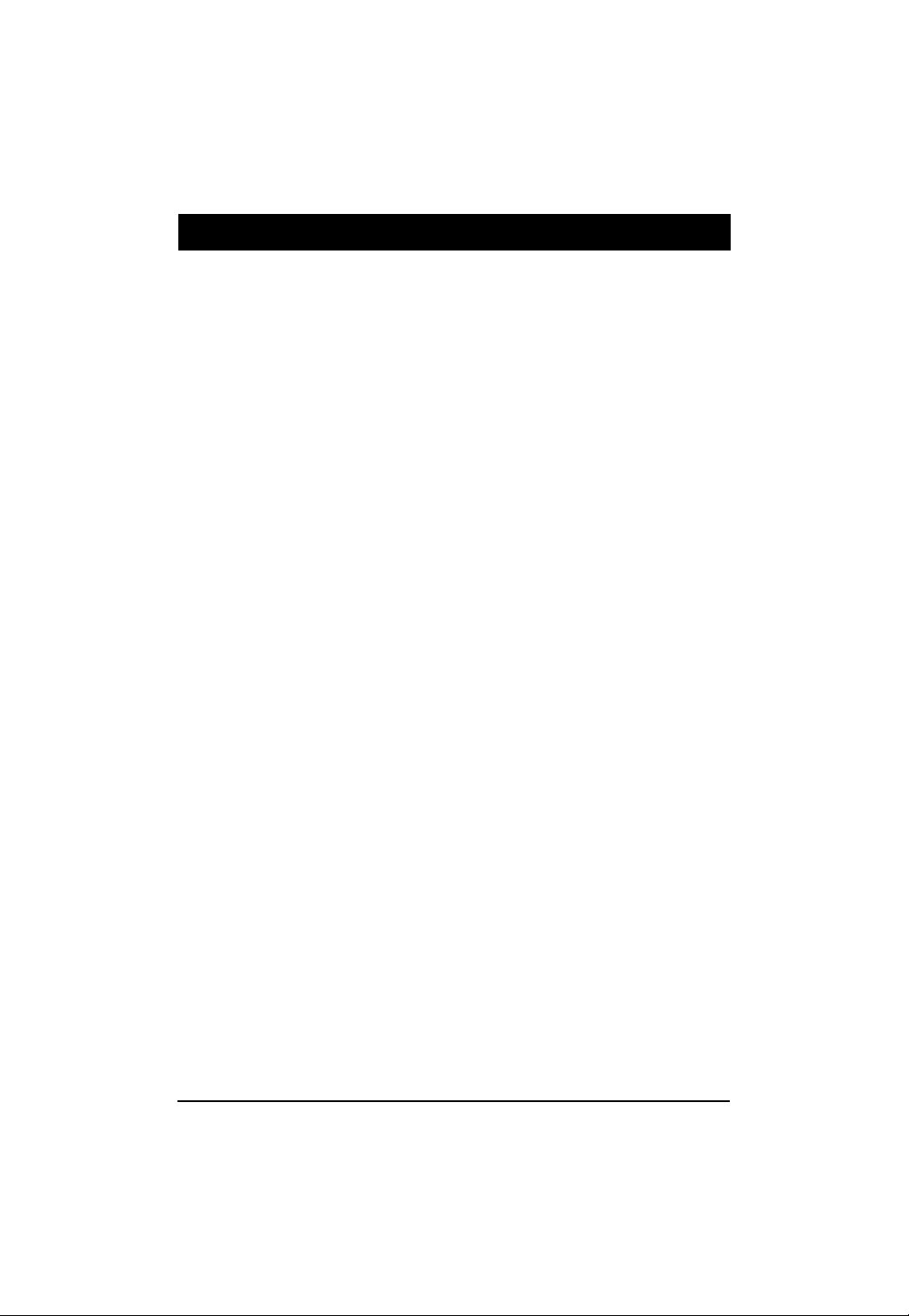
GA-6FXSV2 Motherboard
Item Checklist
The GA-6FXSV2 motherboard
Serial ATA cable x 2
I/O Shield Kit
CD for motherboard driver & utility
The GA-6FXSV2 quick reference guide
* The items listed above are for reference only, and are subject to change without notice.
4

GA-6FXSV2 Motherboard
Chapter 1 Introduction
1.1. Considerations Prior to Installation
Preparing Your Computer
The motherboard contains numerous delicate electronic circuits and components which can become
damaged as a result of electrostatic discharge (ESD). Thus, prior to installation, please follow the
instructions below:
1. Please turn off the computer and unplug its power cord.
2. When handling the motherboard, avoid touching any metal leads or connectors.
3. It is best to wear an electrostatic discharge (ESD) cuff when handling electronic components
(CPU, RAM).
4. Prior to installing the electronic components, please have these items on top of an antistatic pad or
within a electrostatic shielding container.
5. Please verify that the power supply is switched off before unplugging the power supply connector
from the motherboard.
Installation Notices
1. Prior to installation, please do not remove the stickers on the motherboard. These stickers are
required for warranty validation.
2. Prior to the installation of the motherboard or any hardware, please first carefully read the
information in the provided manual.
3. Before using the product, please verify that all cables and power connectors are connected.
4. To prevent damage to the motherboard, please do not allow screws to come in contact with the
motherboard circuit or its components.
5. Please make sure there are no leftover screws or metal components placed on the motherboard
or within the computer casing.
6. Please do not place the computer system on an uneven surface.
7. Turning on the computer power during the installation process can lead to damage to system
components as well as physical harm to the user.
8. If you are uncertain about any installation steps or have a problem related to the use of the product,
please consult a certified computer technician.
Instances of Non-Warranty
1. Damage due to natural disaster, accident or human cause.
2. Damage as a result of violating the conditions recommended in the user manual.
3. Damage due to improper installation.
4. Damage due to use of uncertified components.
5. Damage due to use exceeding the permitted parameters.
6. Product determined to be an unofficial Gigabyte product.
5
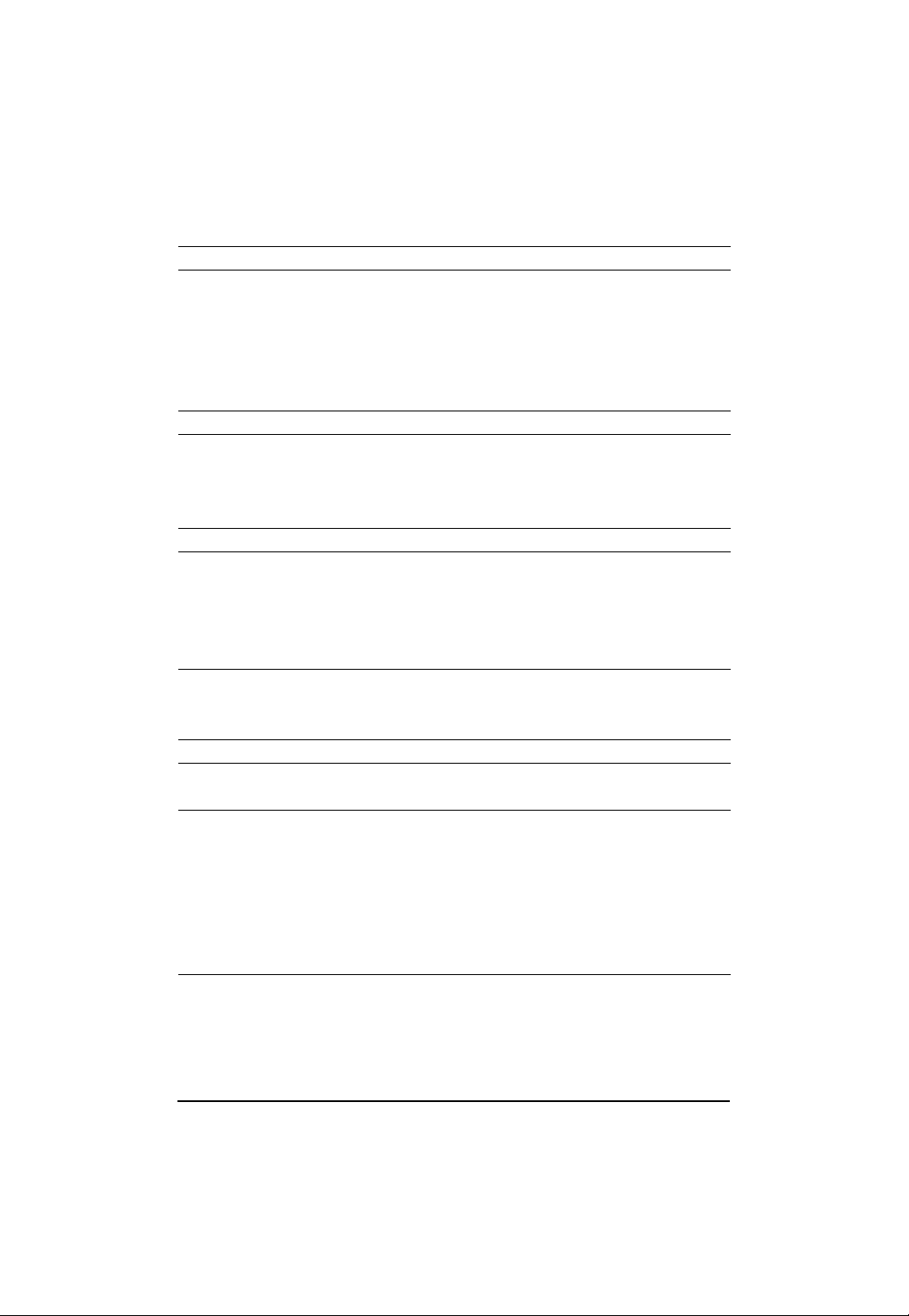
GA-6FXSV2 Motherboard
1.2. Features Summary
Form Factor 9.6” x 9.6” Micro ATX size form factor, 6 layers PCB
CPU Supports single Intel® LGA1156 (socket H1) processor
Support Lynnfield (Quad-core)
processor
Enhanced Intel SpeedStep Technology (EIST) & Demand Based
Switch (DBS)
Support Intel Virtualization T echnology (VT)
Chipset Intel® 3420 Chipset
Memory 6 x DIMM slots support DDR3 1066/1333
Dual channel memory architecture
Support 1066/1333 memory
Support Unbuffered DDR3 ECC DIMM
I/O Control Windbond W83627DHG-P Super I/O
Expansion Slots 1 PCI slots 32-Bit/33MHz (5V)
1 PCI-Express x16 slot (Gen2 x16 bandwidth)
1 PCI-Express x8 slot (Gen2 at x8 bandwidth)
1 PCI-Express x8 slot (Gen2 at x4 signal)
1 PCI-Express x4 slot (Gen2 at x1 signal)
SATA RAID Controller Intel® 3420 SAT A Controller
Supports 6 independent SAT A 3.0 Gb/s with Intel Software RAID
0,1,5,10
On-Board VGA ServerEngines Pilot II with 32MB DDR2 memory
On-Board LAN Intel® 82574L GbE controller and Intel® 82578DM PHY support
dual Gigabit Ethernet ports
Internal Connector 1 x 24-pin A TX power connector
1 x 8-pin A TX power connector
6 x SAT A 3.0Gb/s connectors
1 x Serial connector (COM)
1 x USB 2.0 connectors for additional 2 ports by cable
1 x front panel connector
4 x System fan cable connector
Rear Panel I/O P/S 2 Keyboard and Mouse connectors
1 x Serial port
2 x USB 2.0 dual-port connector
1 x VGA connector
2 x RJ45 LAN ports
6
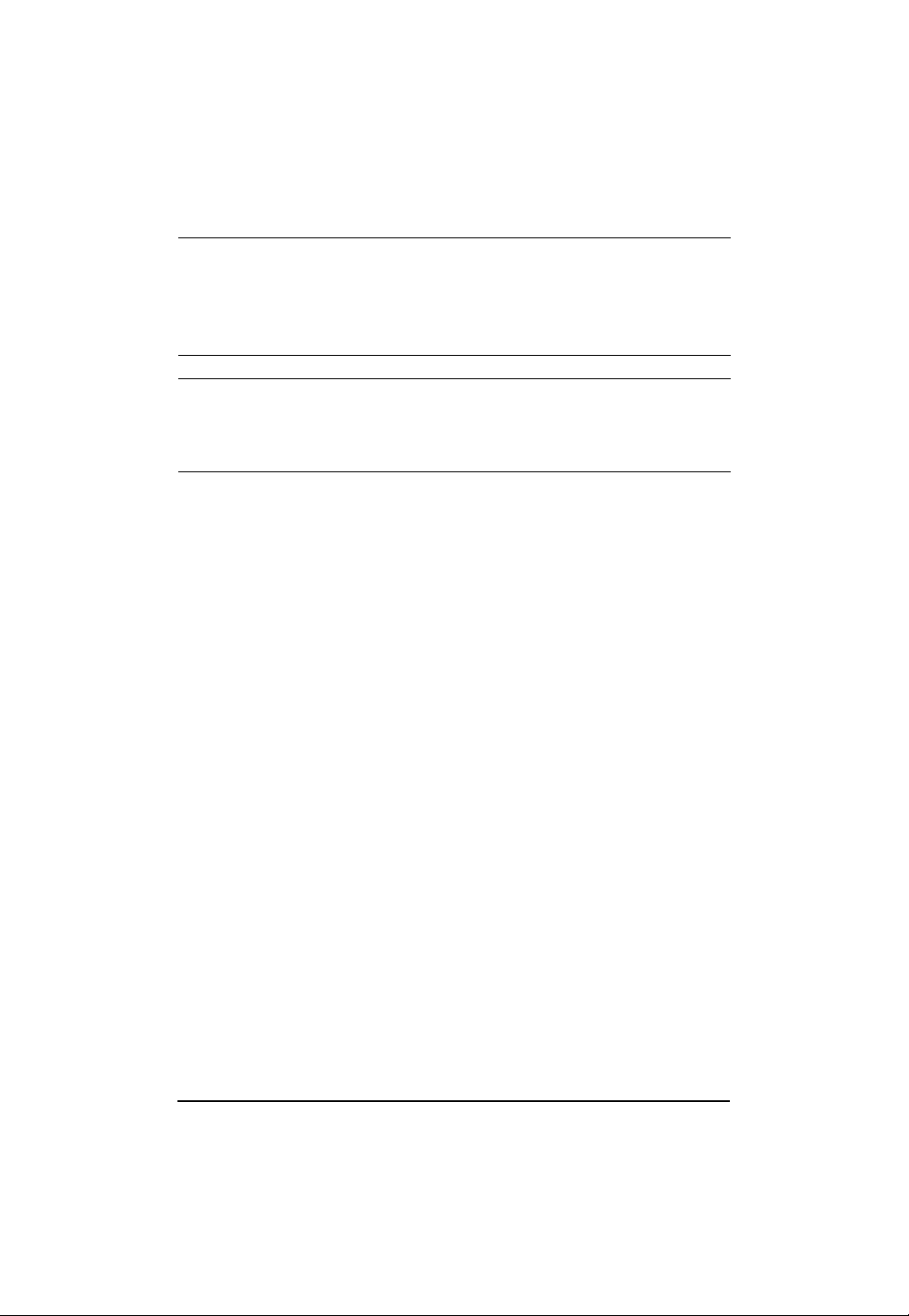
GA-6FXSV2 Motherboard
1 x 10/100 LAN port (for server management)
Hardware Monitor Winbond W83627DHG-P controller
Enhanced features with CPU Vcore, DDR3 1.5V, VCC3 (3.3V),
12V , 5V, and System Temperature Values viewing
CPU/System Fan Revolution Detect
CPU shutdown when overheat
BIOS Phoenix BIOS on 16Mb flash RAM
Additional Features Supports S4, S5 under Windows Operating System
AC Recovery
Supports Console Redirection
Supports 4-pin Fan controller
** The entire specificaiton provided herein are for reference only. The specification may
differ by the motherboard model.
7
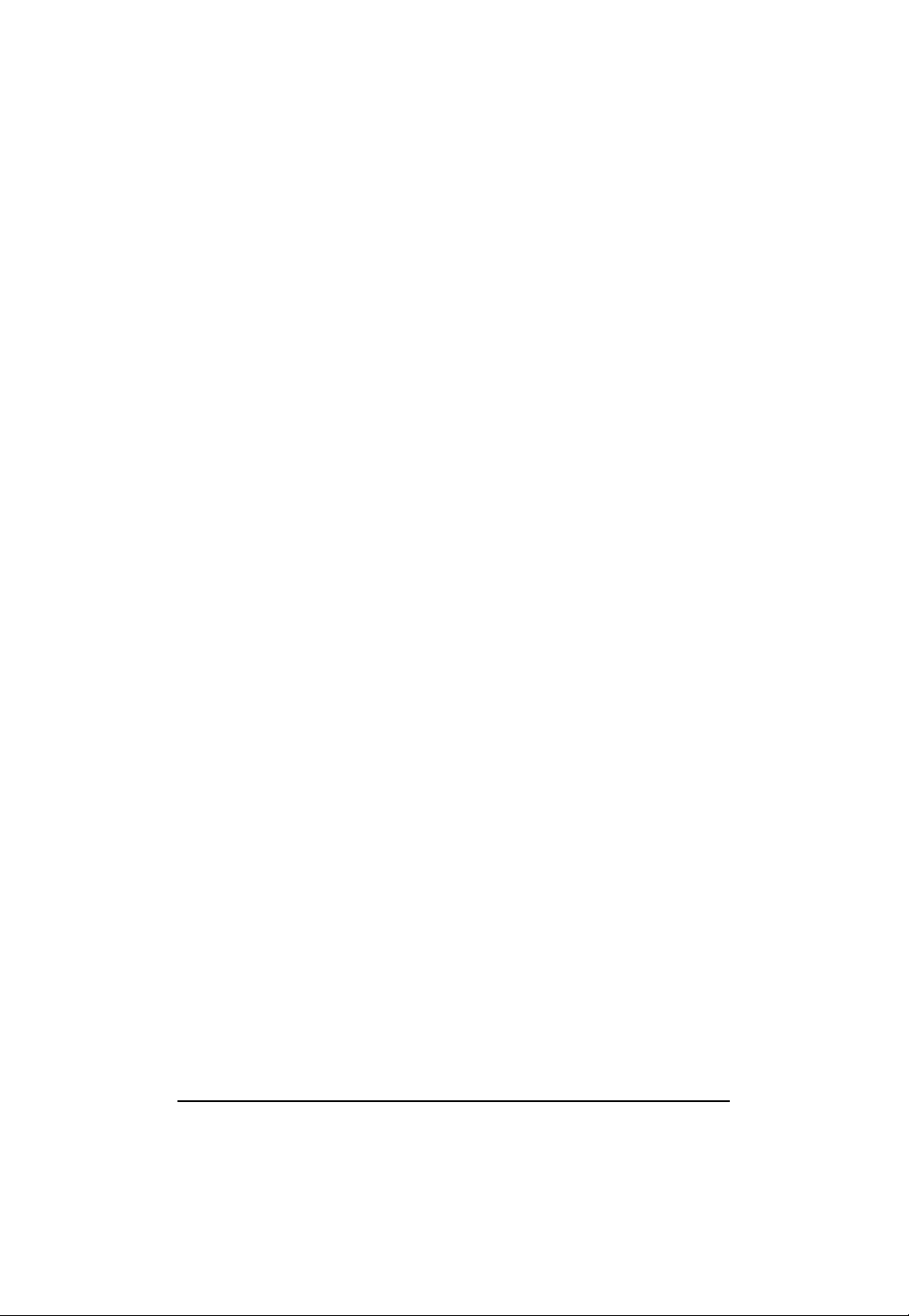
GA-6FXSV2 Motherboard
1.3. GA-6FXSV2 Motherboard Component
No Code Description
1. U1 CPU
2. U2 Intel 3420 chipset
3. U28 ServerEngine Pilot II
4. U40 VGA memory
5. U19 Intel 8578DM PHY
6. U21 Intel 82574L GbE controller
7. U45 SMSC 8700 management 10/100 PHY
8. U23 BMC firmware
9. U23 BIOS Flash ROM
10. COM1 Com port cable connector
11. USB2 USB cable connector
12. SATA0-3 SATA cable connectors
13. SATA4 SATA cable connector
14. SATA5 SATA cable connector
15. FAN1 CPU fan cable connector
16. FAN2 System fan cable connector
17. FAN3 System fan cable connector
18. FAN4 System fan cable connector
19. DIMM1/3/5 Channel A DD R3 socket
20. DIMM2/4/6 Channel B DDR3 socket
21. F_PANEL front panel connector
22. KB_MS Keyboard and mouse connectors
23. COM2_VGA Serial port and VGA port
24. GLAN1 Gigabit LAN port + USB ports
25. GLAN2 Gigabit LAN port + USB ports
26. BMC_LAN Server management 10/100 LAN port
27. ATX 24 pin ATX power connector
28. ATX_CPU 8 pin ATX power connector
29. PCI1 PCIe2.0 (5.0GT/s), x 8 Slot
30. PCI2 PCIe2.0 (2.5GT/s), x 4 Slot (x1 signal)
31. PCI3 PCIe2.0 (5.0GT/s), x 16 Slot (**Share with PCI1)
32. PCI4 PCIe2.0 (2.5GT/s), x 8 Slot (x4 signal)
33. PCI5 PCI 32bit/33MHz slot
34. BAT CMOS battery
35. CLR_CMOS Clear CMOS jumper
36. BIOS_WP BIOS write protect Jumper
37. PASSWOR D Set Supervisor Password jumper
38. SATA RAID Enable SATA RAID jumper
39. BIOS_RVCR BIOS recovery jumper
8
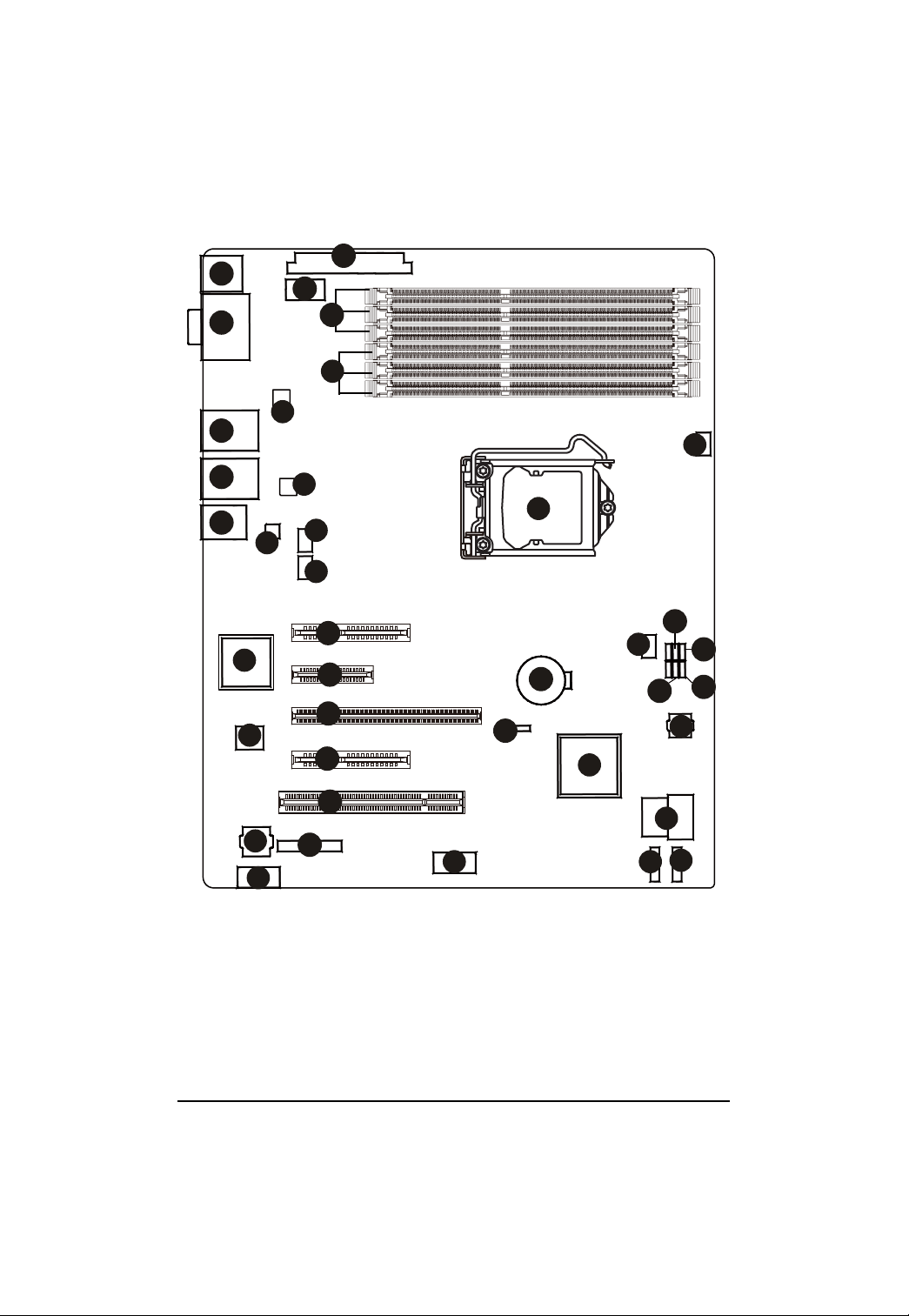
22
23
GA-6FXSV2 Motherboard
27
28
20
19
24
25
26
5
15
6
1
18
7
16
29
3
4
8
10
21
30
31
32
33
34
35
2
11
17
14
38
12
36
37
39
9
13
9
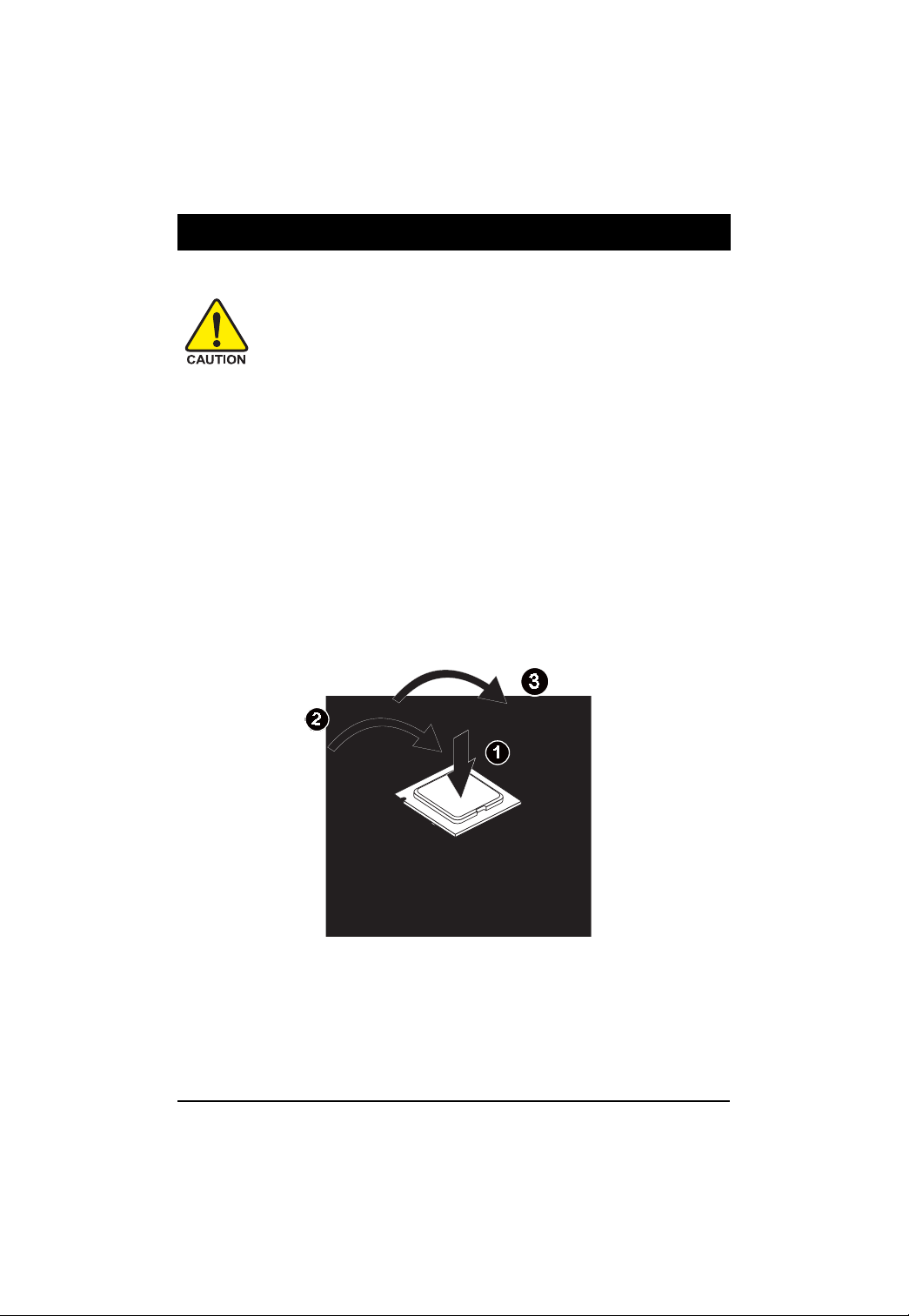
GA-6FXSV2 Motherboard
Chapter 2 Hardware Installation Process
2.1. Installing Processor and CPU Heat Sink
Before installing the processor and cooling fan, adhere to the following
cautions:
1. The processor will overheat without the heatsink and/or fan, resulting in permanent
irreparable damage.
2. Never force the processor into the socket.
3. Apply thermal grease on the processor before placing cooling fan.
4. Please make sure the CPU type is supported by the motherboard.
5. If you do not match the CPU socket Pin 1 and CPU cut edge well, it will cause
improper installation. Please change the insert orientation.
2.1.1. Installing CPU
Step 1 Raise the metal locking lever on the socket.
Remove the plastic covering on the CPU socket.
Insert the CPU with the correct orientation. The CPU only fits in one orientation.
Step 2 Replace the metal cover.
Step 3 Push the metal lever back into locked position.
10
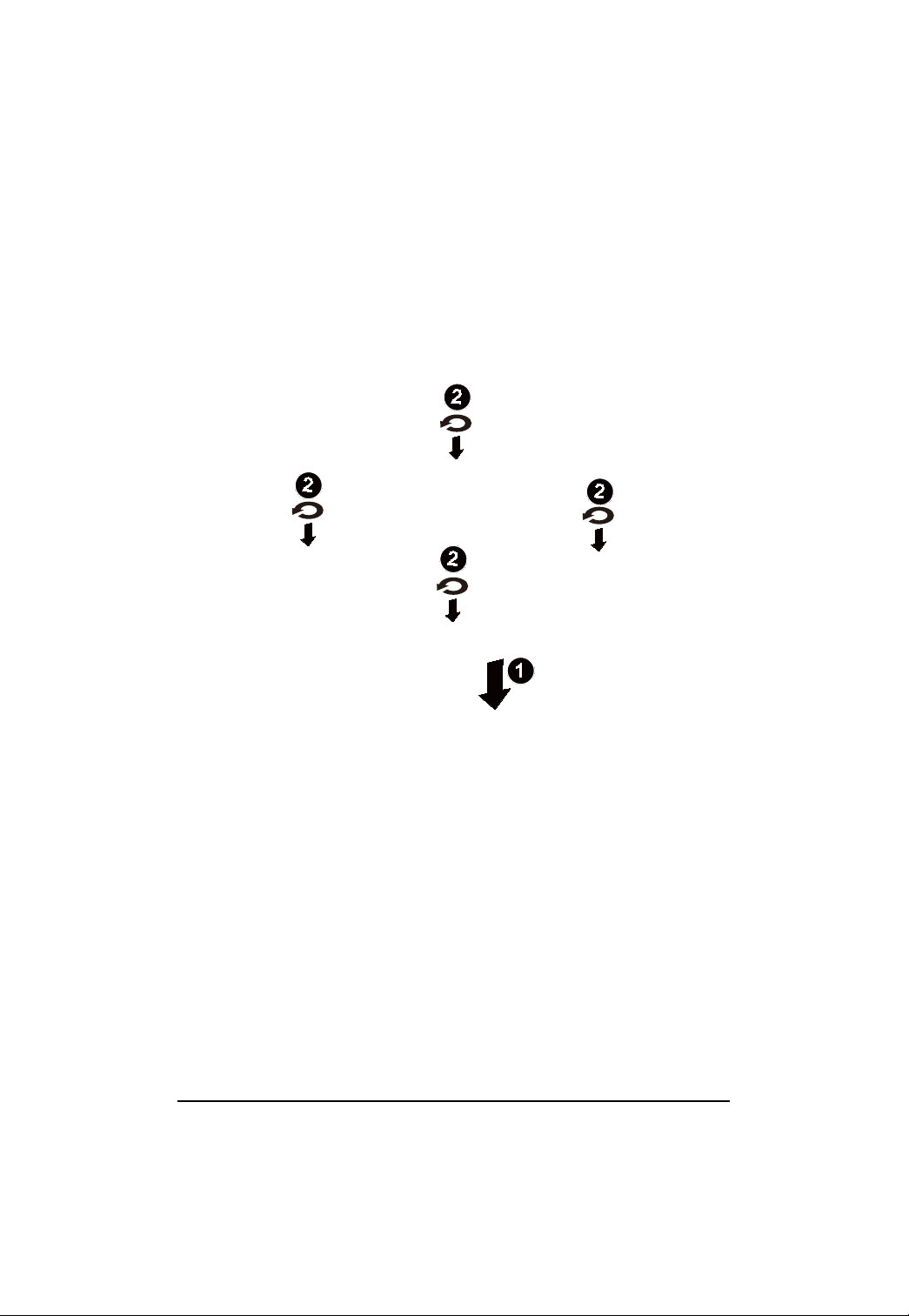
GA-6FXSV2 Motherboard
2.1.2. Installing Cooling FAN
Step 1 Attach the cooling fan on the processor socket.
Step 2 Turning and push vertically the push pin as arrow direction shown.
Step 3 Connect processor fan cable connector to the processor fan connector.
11
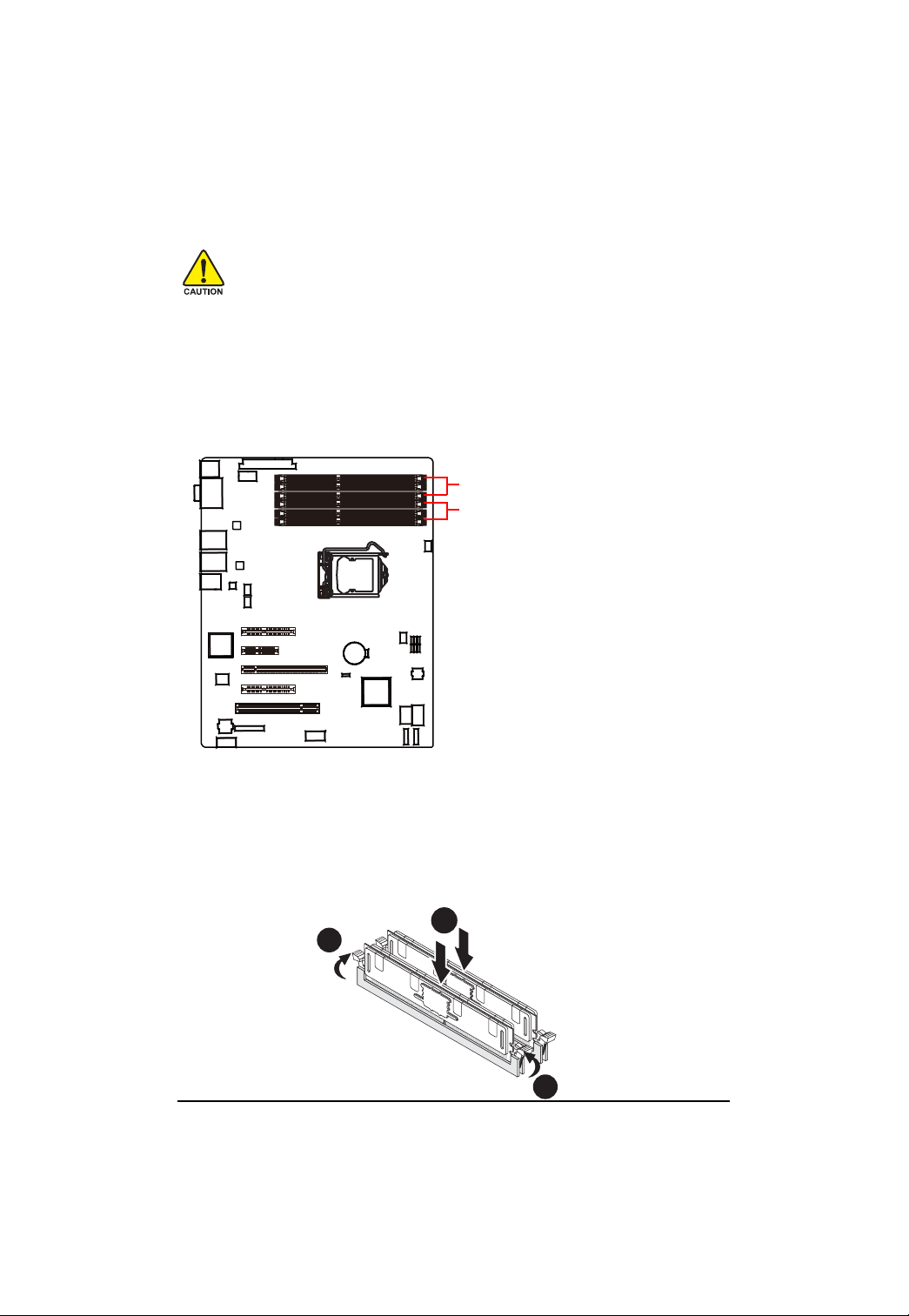
GA-6FXSV2 Motherboard
2.2. Installing memory modules
Before installing the memory modules, please comply with the following conditions:
1. Please make sure that the memory is supported by the motherboard. It is
recommended to use the memory with similar capacity, specifications and brand.
2. Before installing or removing memory modules, please make sure that the computer
power is switched off to prevent hardware damage.
3. Memory modules have a foolproof insertion design. A memory module can be installed
in only one direction. If you are unable to insert the module, please switch the direction.
The motherboard supports DDR3 memory modules, whereby BIOS will automatically detect memory
capacity and specifications. Memory modules are designed so that they can be inserted only in one
direction. The memory capacity used can differ with each slot.
Channel B memory socket
Channel A memory socket
Installation Steps:
Step 1. Insert the DIMM memory module vertically into the DIMM slot, and push it down.
Step 2. Close the plastic clip at both edges of the DIMM slots to lock the DIMM module.
NOTE! DIMM must be populated in order starting from DIMM1/DIMM3/DIMM5 socket.
For dual-channel operation, DIMMs must be installed in matched pairs.
Step 3. Reverse the installation steps when you wish to remove the DIMM module.
1
2
2
12
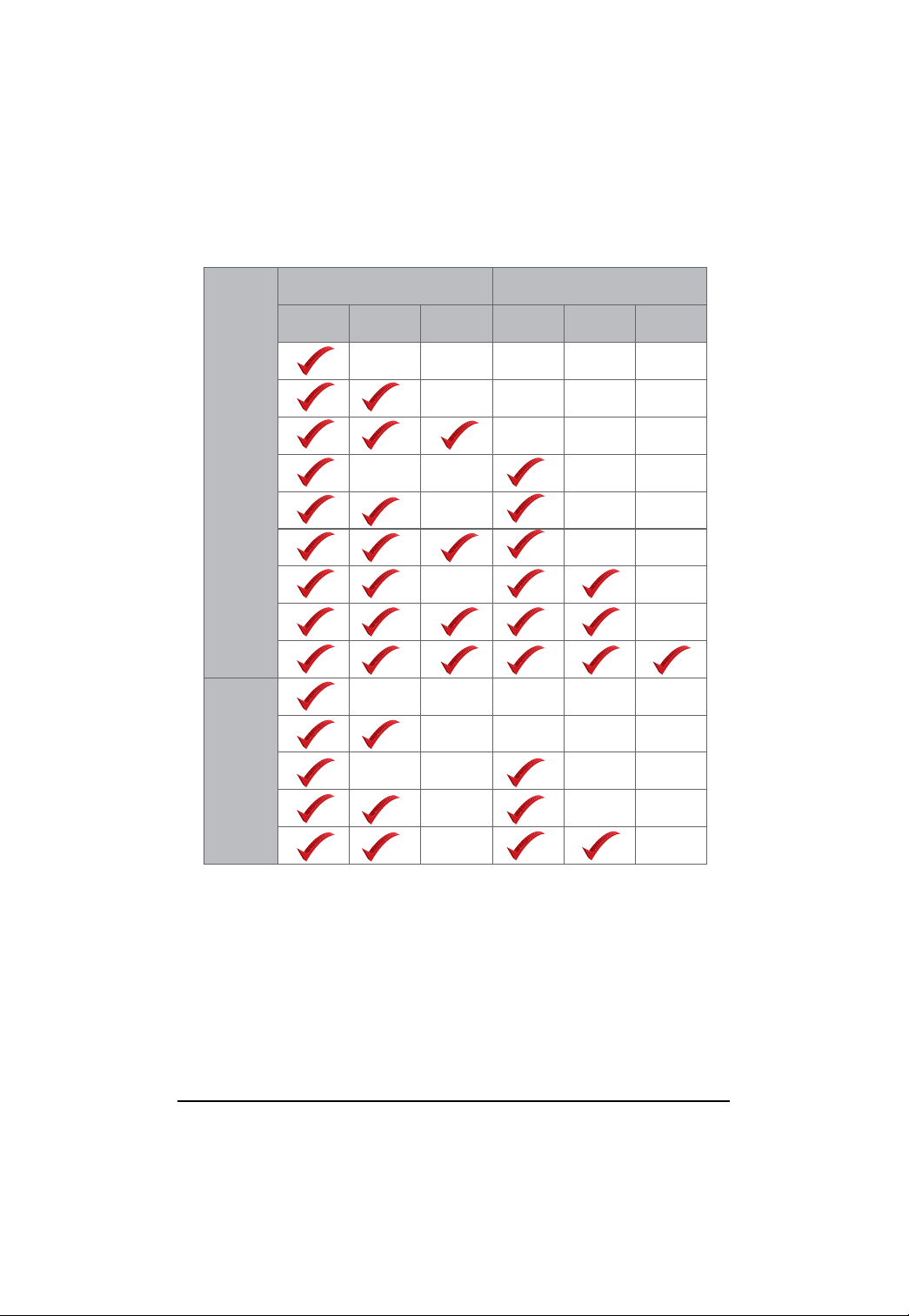
Memory Population Table
DIMM1 DIMM3 DIMM5 DIMM2 DIMM4 DIMM6
R-DIMM
GA-6FXSV2 Motherboard
Channel A Channel B
U-DIMM
13
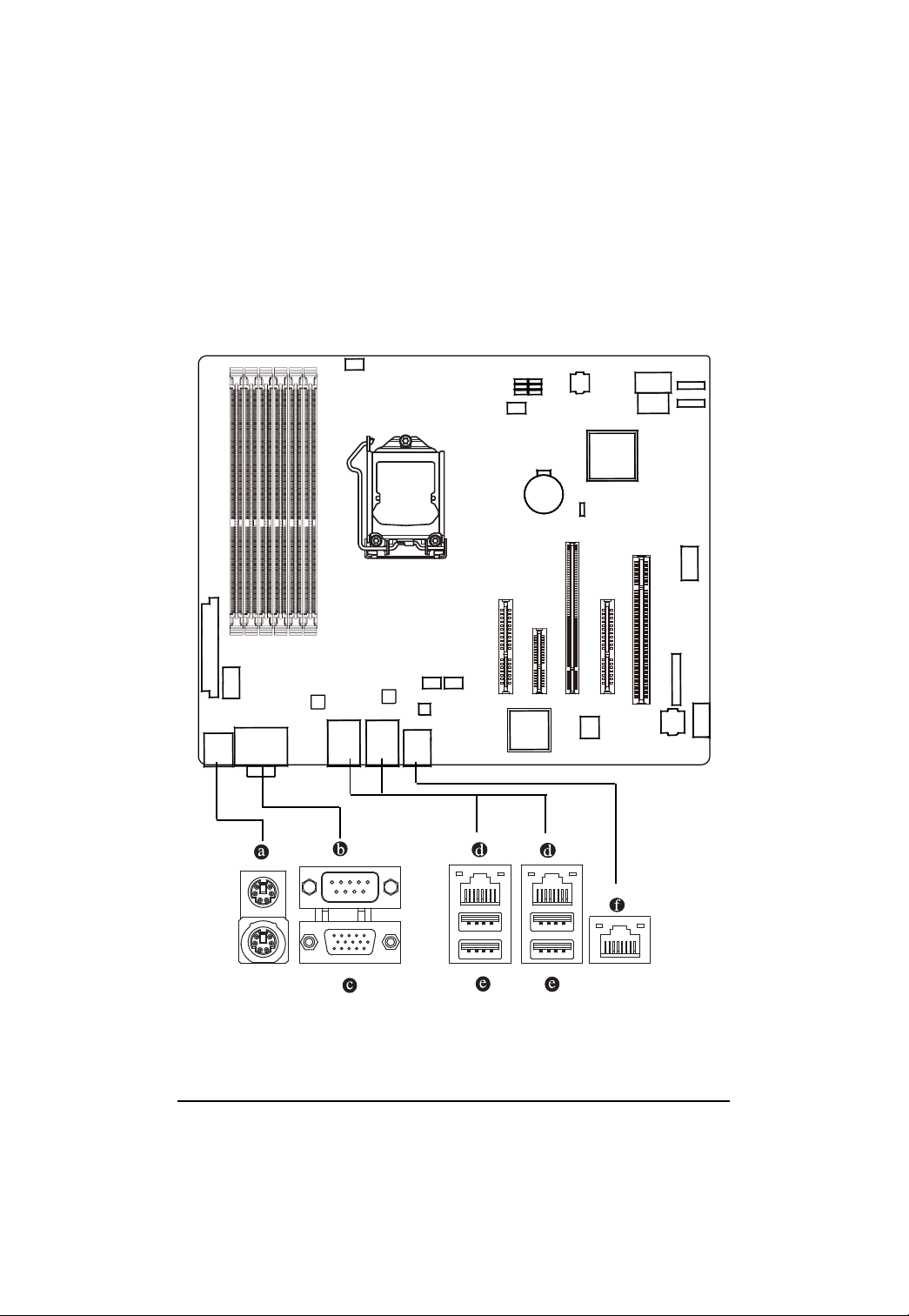
GA-6FXSV2 Motherboard
2.3. Connect ribbon cables, cabinet wires, and power supply
2.3.1. I/O Back Panel Introduction
14
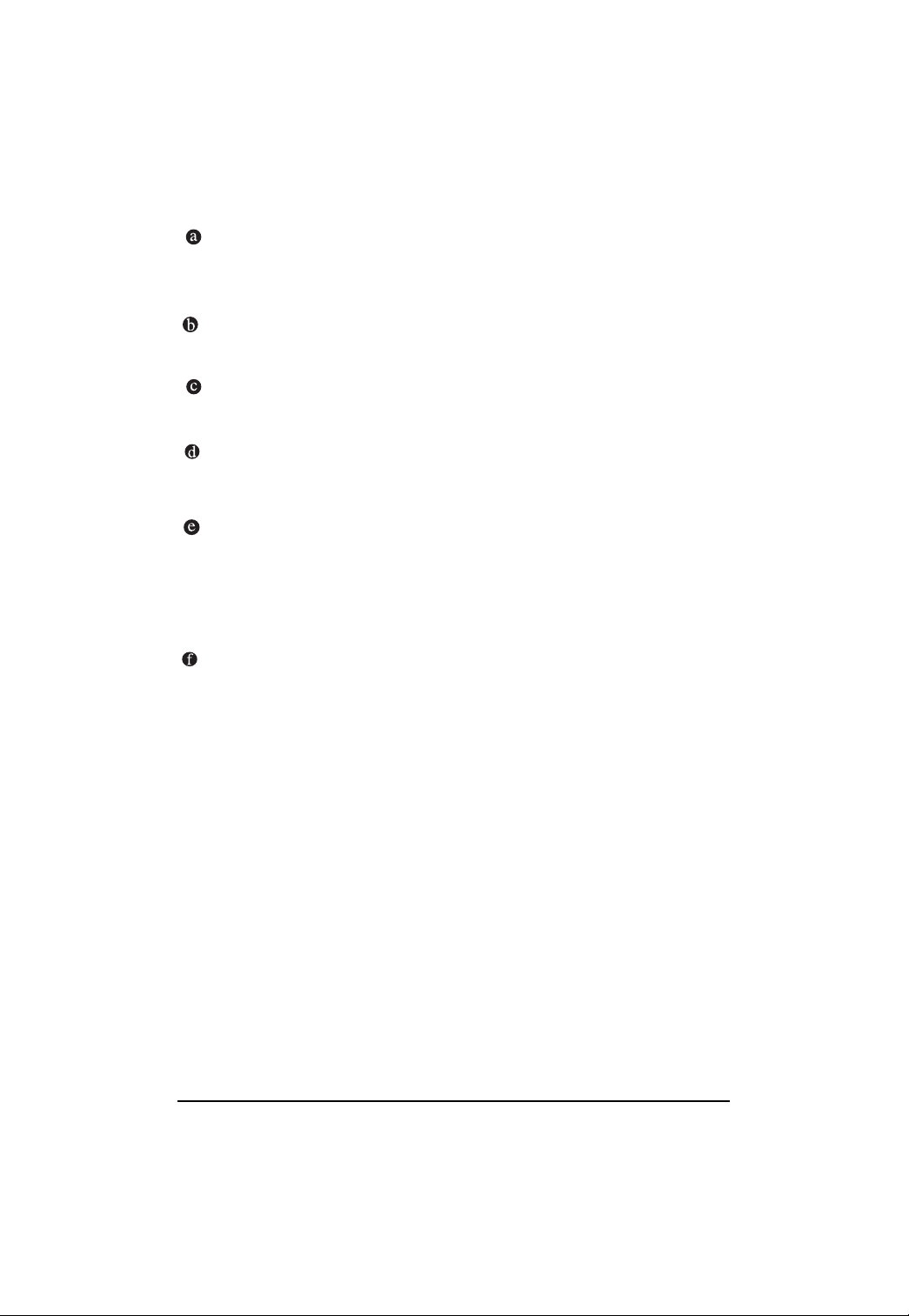
GA-6FXSV2 Motherboard
PS/2 Keyboard and PS/2 Mouse Connector
To install a PS/2 port keyboard and mouse, plug the mouse to the upper port (green) and the
keyboard to the lower port (purple).
Serial Port
Connects to serial-based mouse or data processing devices.
Video Port
The video in port allows connect to video in, which can also apply to video loop thru function.
Gigabit LAN Ports
The LAN port provides Internet connection of Gigabit Ethernet with data transfer speeds of
10/100/1000Mbps.
USB Port
Before you connect your device(s) into USB connector(s), please make sure your device(s)
such as USB keyboard, mouse, scanner, zip, speaker...etc. have a standard USB interface.
Also make sure your OS supports USB controller. If your OS does not support USB controller,
please contact OS vendor for possible patch or driver updated. For more information please
contact your OS or device(s) vendors.
KVM Server Management 10/100 LAN Port
The LAN port provides Internet connection with data transfer speeds of 10/100Mbps.
15
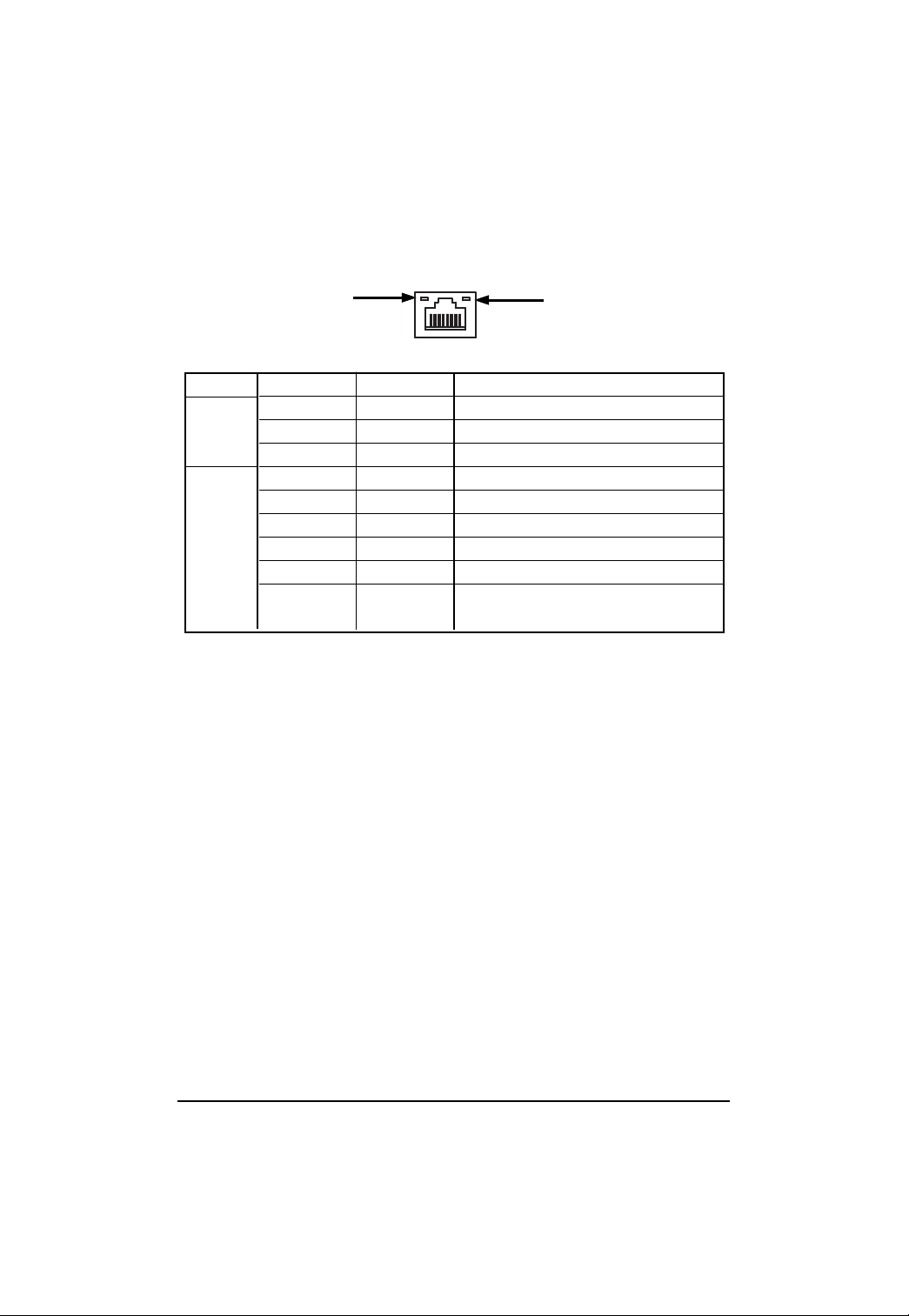
LAN LED Description
GA-6FXSV2 Motherboard
LED2 (Green/Yellow)
Name
LED1
LED2
Color Condition Description
Green ON LAN Link / no Access
Green BLINK LAN Access
- OFF Idle
- OFF 10Mbps connection
Green BLINK Port identification with 10 Mbps connection
Green ON 100Mbps connection
Green BLINK Port identification with 100Mbps connection
Yellow ON 1Gbps connection
Yellow BLINK Port identification with 1Gbps connection
LED1 (Green)
16
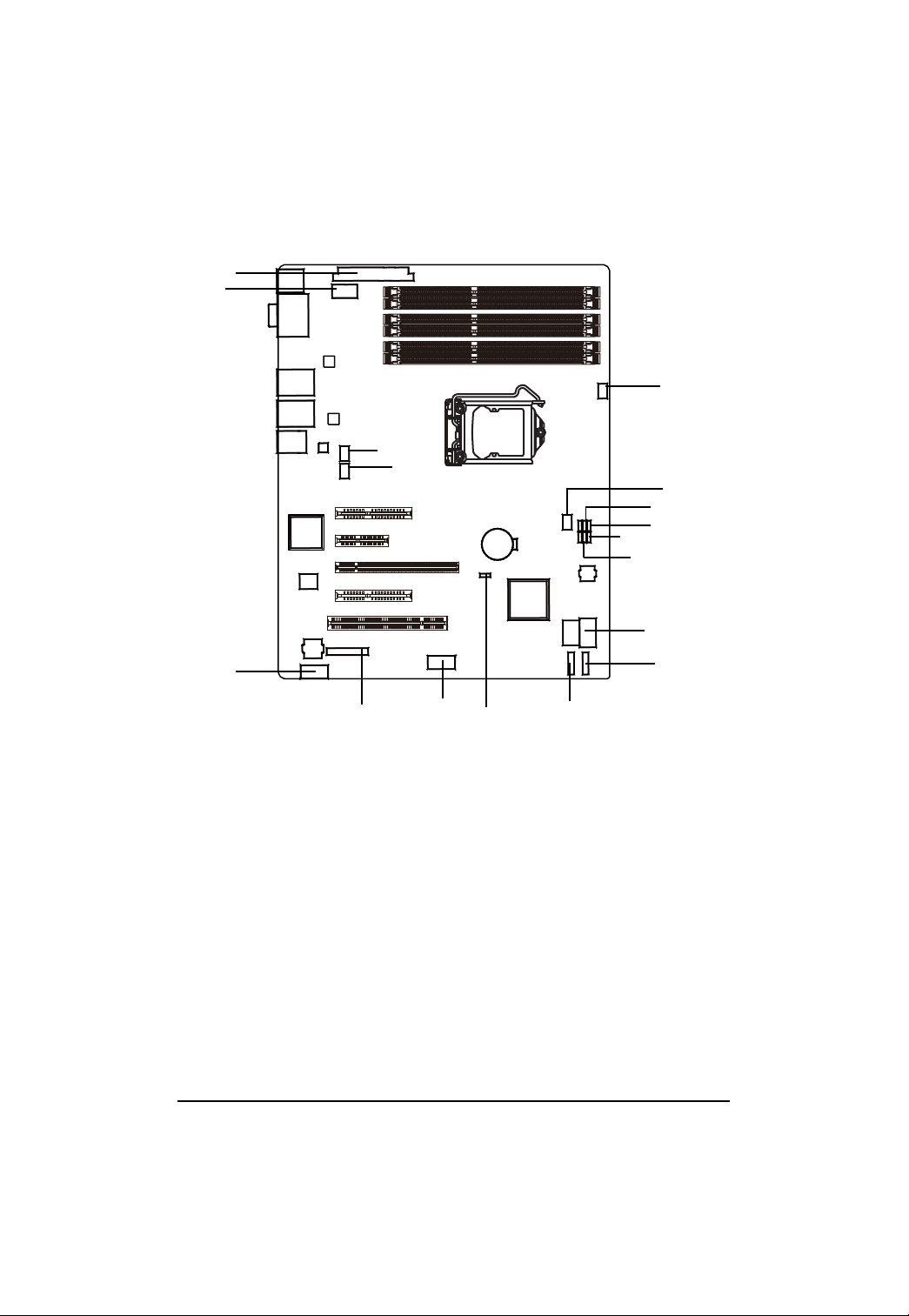
2.4. Connectors and Jumper Setting Introduction
1
2
13
11
9
GA-6FXSV2 Motherboard
10
12
16
15
17
18
6
3
5
1. ATX
2. ATX_CPU
3. COM1
4. USB2 (USB cable connector)
5. F_PANEL
6. SA TA0-3 (SATA data cable connectors)
7. SATA4 (SATA data cable connector)
8. SATA5 (SATA data cable connector)
9. BAT (CMOS Battery)
4
14
10. FAN1 (CPU fan connector)
1 1 . FAN2 (System fan connector))
8
12. FAN3 (System fan connector)
13. FAN4 (System fan connector)
14. CLR_CMOS
15. PASSWORD
16. BIOS_WP
17. BIOS_RVCR
18. SATA_RAID
17
7
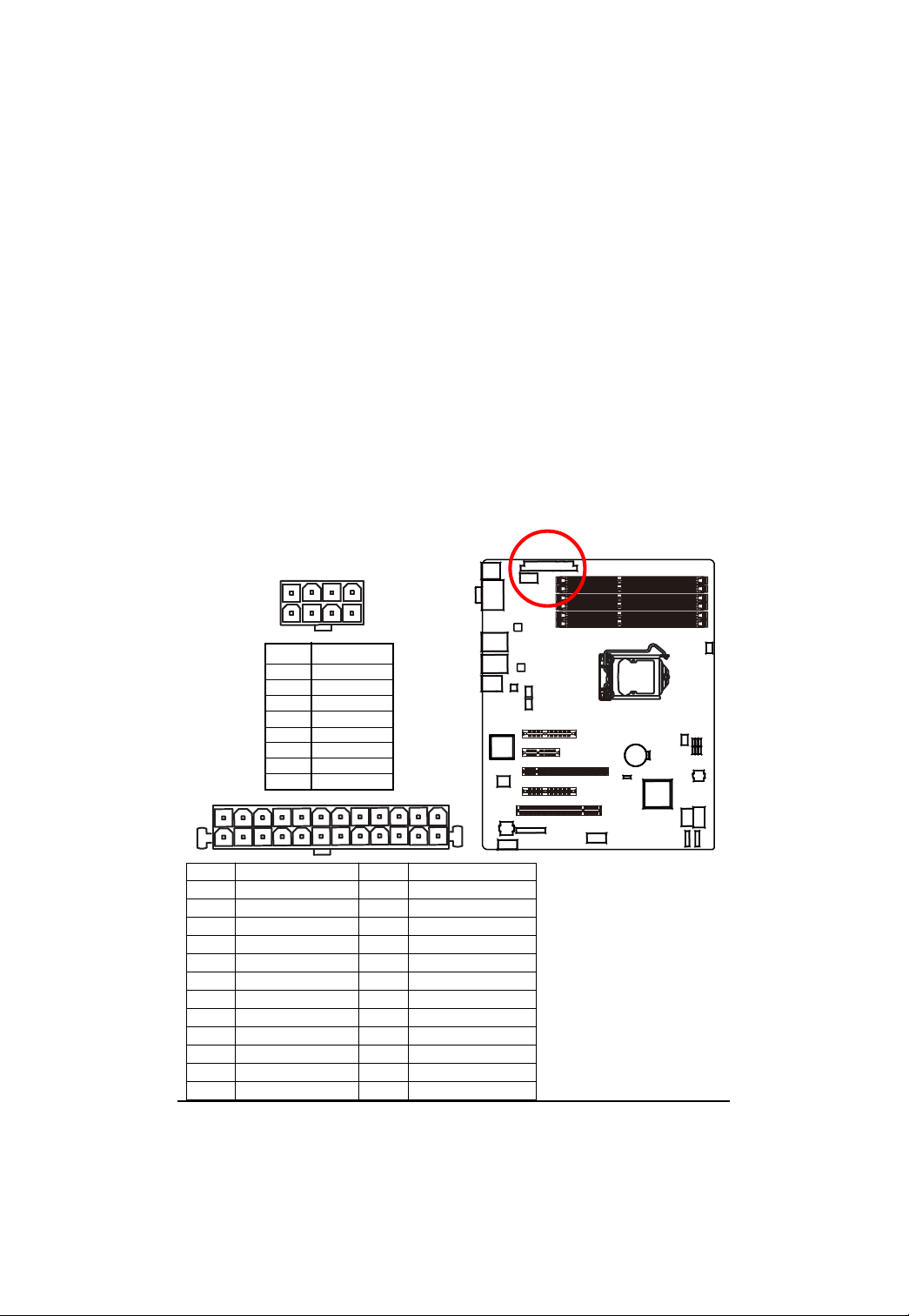
GA-6FXSV2 Motherboard
1/2 ) ATX/ATX_CPU (24-pin/ 8-pin ATX power connectors)
With the use of the power connector, the power supply can supply enough stable power to all the
components on the motherboard. Before connecting the power connector, please make sure that
all components and devices are properly installed. Align the power connector with its proper
location on the motherboard and connect tightly.
The ATX_12V power connector mainly supplies power to the CPU. If the A TX_12V
power connector is not connected, the system will not start.
Caution! Please use a power supply that is able to support the system voltage
requirements. It is recommended that a power supply that can withstand high power
consumption be used (350W or greater). If a power supply is used that does not provide
the required power, the result can lead to an unstable system or a system that is unable
to start. If you use a power supply that provides a 24-pin A TX power connector, please
remove the small cover on the power connector on the motherboard before plugging in
the power cord; otherwise, please do not remove it.
1
5
Pin No. Definition
1 GND
2 GND
3 GND
4 GND
5 P12V_CPU
6 P12V_CPU
7 P12V_CPU
8 P12V_CPU
1
13
Pin No. Definition
1 3.3V
2 3.3V
3 GND
4 +5V
5 GND
6 +5V
7 GND
8 Power Good
9 5V SB(stand by +5V)
10 +12V
1 1 +12V(Only for 24-pin A TX)
12 3.3V(Only for 24-pin ATX)
4
8
12
24
Pin No. Definition
13 3.3V
14 -12V
15 GND
16 PS_ON(soft On/Off)
17 GND
18 GND
19 GND
20 -5V
21 +5V
22 +5V
23 +5V (Only for 24-pin A TX)
24 GND(Only for 24-pin A TX)
18
