Page 1
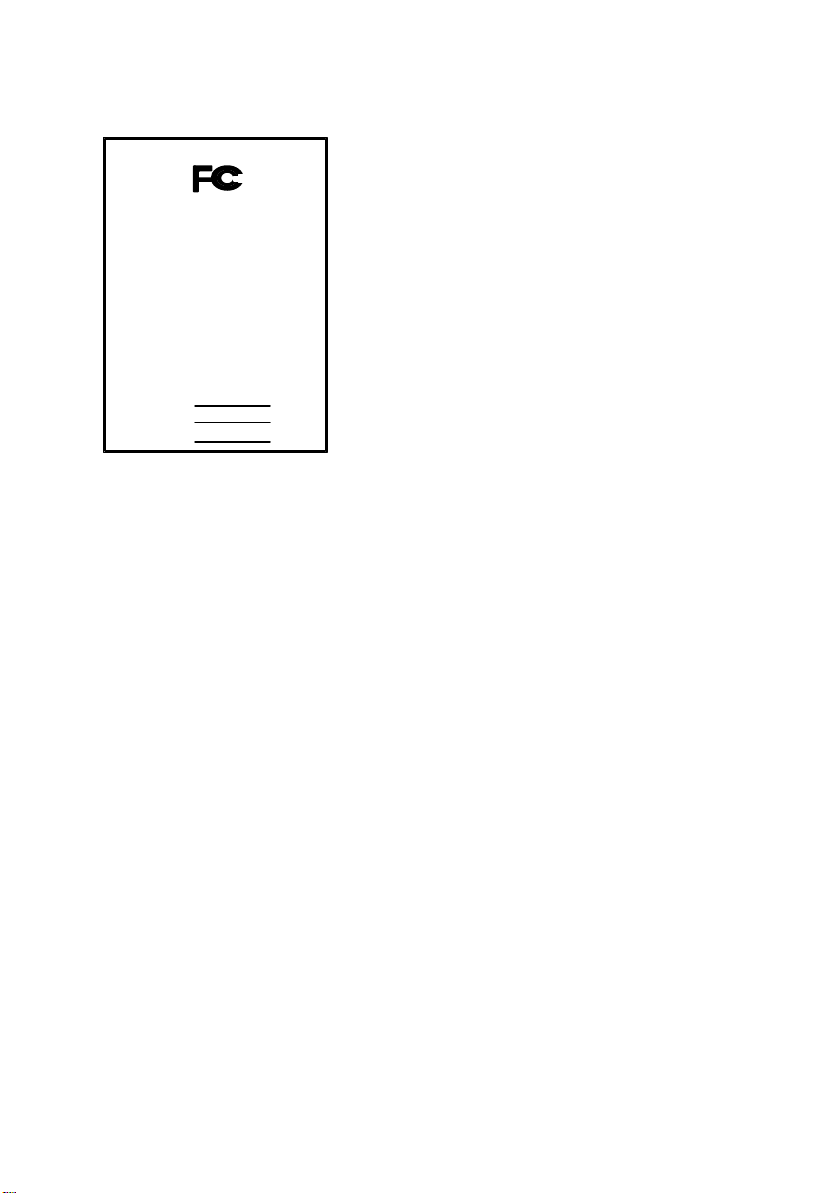
Phone/Fax No: (818) 854- 9338/ (818) 854-9339
hereby declare s that the product
Product Name:
Model Number:
Mother Board
Signature:
Date: Mar.04,2000
GA- 6CXC7
FCC Compliance Statement:
DECLARATION OF CONFORMITY
Per FCC Part 2 Section 2. 1077(a)
This equipment has been tested and found to
comply with limits for a Class B digital device ,
Responsible Party Name: G.B.T. INC.
Address: 18305 Valley Blvd., Suite#A
LA Puent, CA 91744
pursuant to Part 15 of the FCC rules. These
limits are designed to provide reasonable
protection against harmful interference in
residential installations. This equipment
generates, uses, and can radiate radio
Conforms to the following specifications:
FCC Part 15, Subpart B, Section 15.107(a) and Section 15.109(a),
Class B Digital Device
Supplementary Information:
This device complies with part 15 of the FCC Rules. Operation is subject to the
following two conditions: (1) This device may not cause harmful
and (2) this device must accept any inference received, including
that may cause undesired operation.
Representative Person's Name: ERIC LU
Eric Lu
frequency energy, and if not installed and used
in accordance with the instructions, may cause
harmful interference to radio communications.
However, there is no guarantee that interference
will not occur in a particular installation. If this
equipment does cause interference to radio or
television equipment reception, which can be
determined by turning the equipment off and on, the user is encouraged to try to
correct the interference by one or more of the following measures:
-Reorient or relocate the receiving antenna
-Move the equipment away from the receiver
-Plug the equipment into an outlet on a circuit different from that to which
the receiver is connected
You are cautioned that any change or modifications to the equipment not
expressly approve by the party responsible for compliance could void Your
authority to operate such equipment.
This device complies with Part 15 of the FCC Rules. Operation is subjected to
the following two conditions 1) this device may not cause harmful interference
and 2) this device must accept any interference received, including interference
that may cause undesired operation.
-Consult the dealer or an experienced radio/television technician for
additional suggestions
Page 2
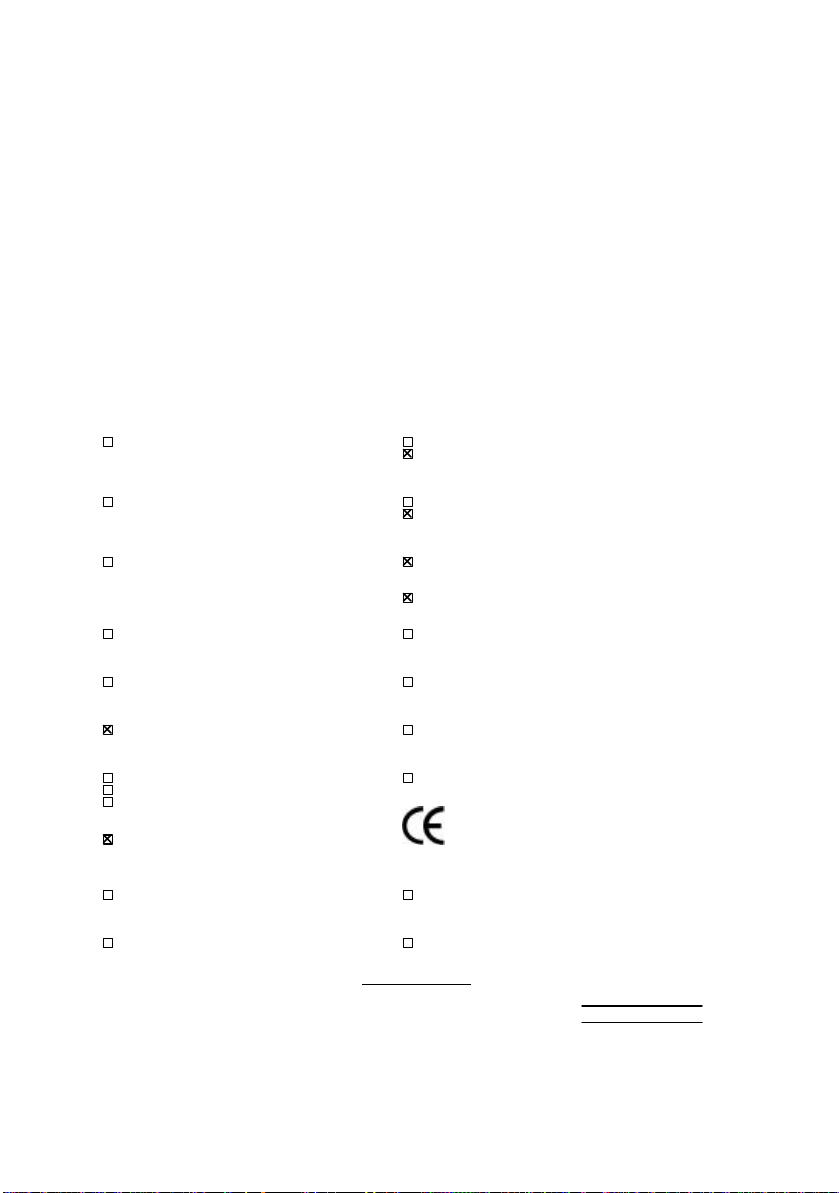
Declaration of Conformity
We, Manufacturer/Importer
(full address)
G.B.T. Technology Träding GMbH
Ausschlager Weg 41, 1F, 20537 Hamburg, Germany
( description of the apparatus, system, installation to which it refers)
(reference to the specification under which conformity is declared)
in accordance with 89/336 EEC-EMC Directive
EN 55011 Limits and methods of measurement EN 61000-3-2* Disturbances in supply systems caused
of radio disturbance characteristics of EN60555-2 by household appliances and similar
industrial, scientific and medical (ISM electrical equipment “Harmonics”
high frequency equipment
EN55013 Limits and methods of measurement EN61000-3-3* Disturbances in supply systems caused
of radio disturbance characteristics of EN60555-3 by household appliances and similar
broadcast receivers and associated electrical equipment “Voltage fluctuations”
equipment
EN 55014 Limits and methods of measurement EN 50081-1 Generic emission standard Part 1:
of radio disturbance characteristics of Residual, commercial and light industry
household electrical appliances,
portable tools and similar electrical EN 50082-1 Generic immunity standard Part 1:
apparatus Residual, commercial and light industry
EN 55015 Limits and methods of measurement EN 55081-2 Generic emission standard Part 2:
of radio disturbance characteristics of Industrial environment
fluorescent lamps and luminaries
EN 55020 Immunity from radio interference of EN 55082-2 Generic immunity standard Part 2:
broadcast receivers and associated Industrial environment
equipment
EN 55022 Limits and methods of measurement ENV 55104 Immunity requirements for household
of radio disturbance characteristics of appliances tools and similar apparatus
information technology equipment
DIN VDE 0855 Cabled distribution systems; Equipment EN 50091- 2 EMC requirements for uninterruptible
part 10 for receiving and/or distribution from power systems (UPS)
part 12 sound and television signals
declare that the product
Mother Board
GA-6CXC7
is in conformity with
CE marking (EC conformity marking)
The manufacturer also declares the conformity of above mentioned product
with the actual required safety standards in accordance with LVD 73/23 EEC
EN 60065 Safety requirements for mains operated EN 60950 Safety for information technology equipment
electronic and related apparatus for including electrical business equipment
household and similar general use
EN 60335 Safety of household and similar EN 50091-1 General and Safety requirements for
electrical appliances uninterruptible power systems (UPS)
Signature
Date : Mar. 04, 2000 Name : Rex Lin
(Stamp)
Manufacturer/Importer
:
Rex Lin
Page 3
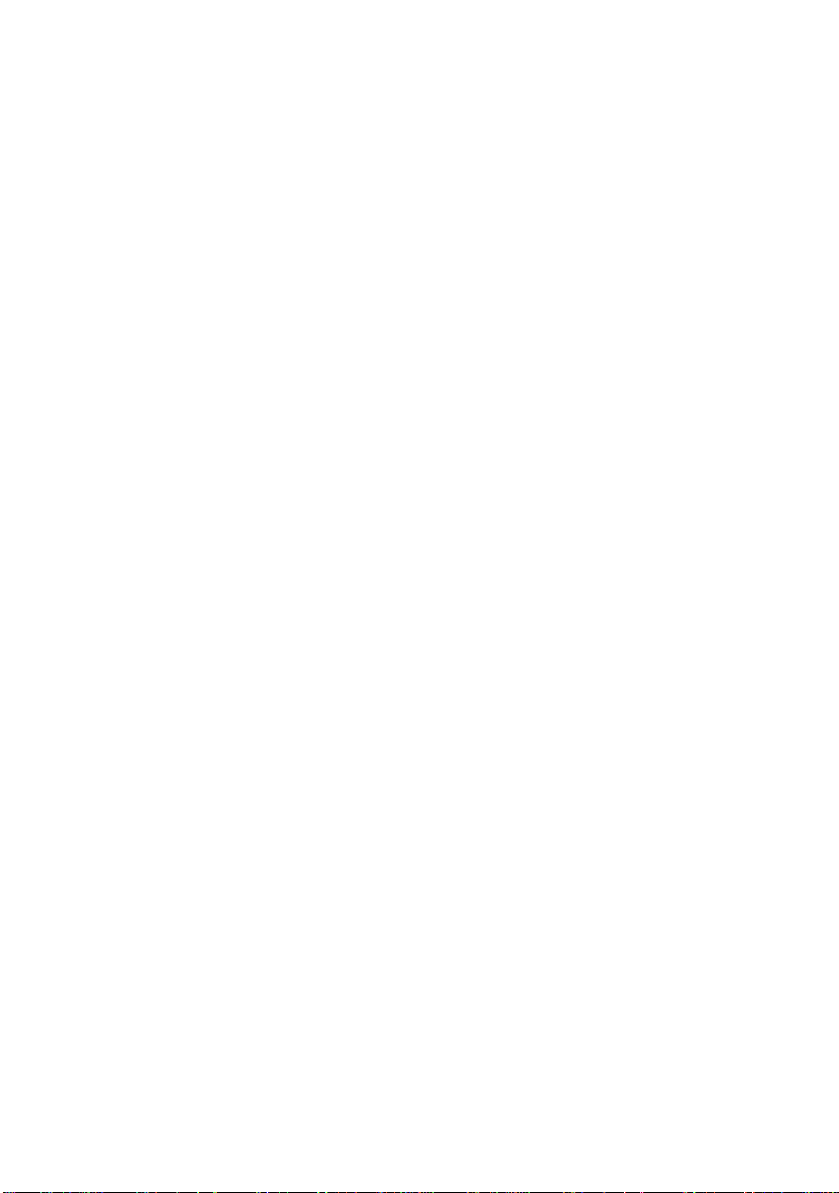
6CXC7/6CXC7-1
100 /133 MHz Pentium II/ !!!
Socket 370 Processor Motherboard
USER'S MANUAL
Socket 370 Processor Motherboard
REV. 1.0 First Edition
R-10-01-000224
Page 4
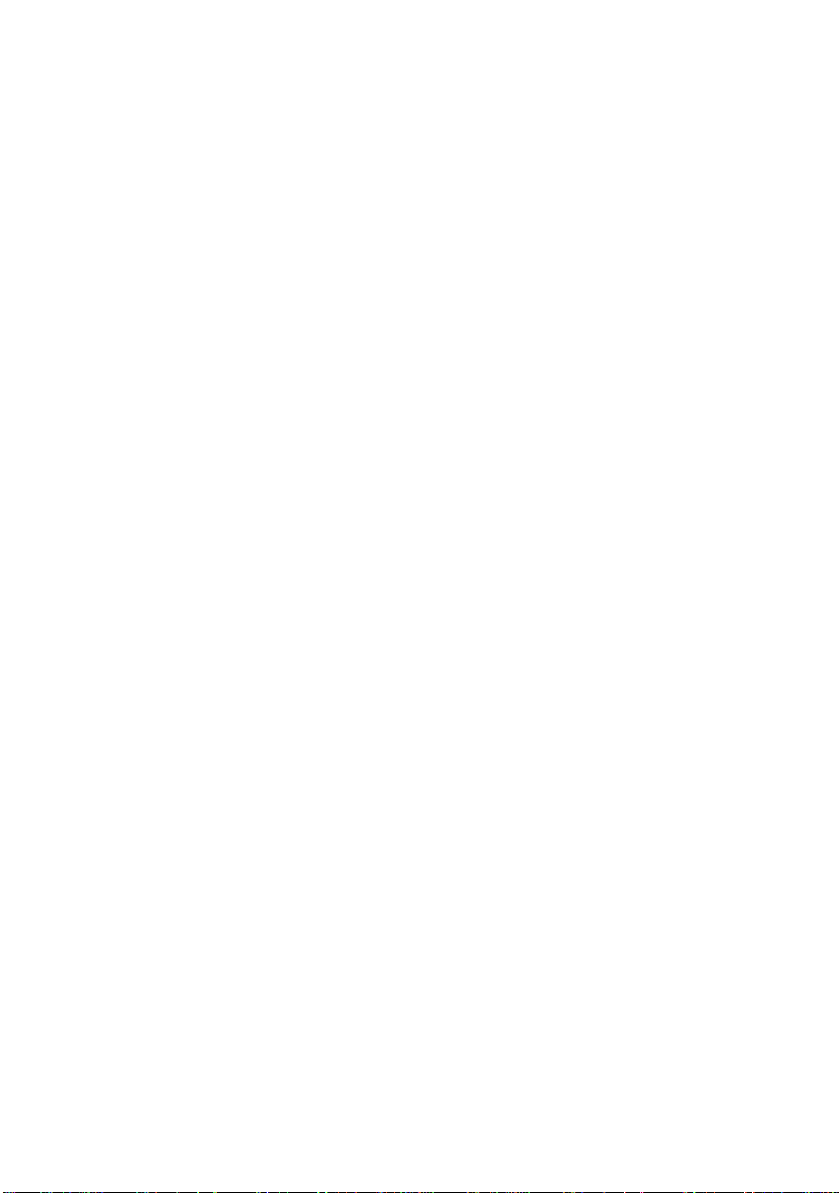
Page 5
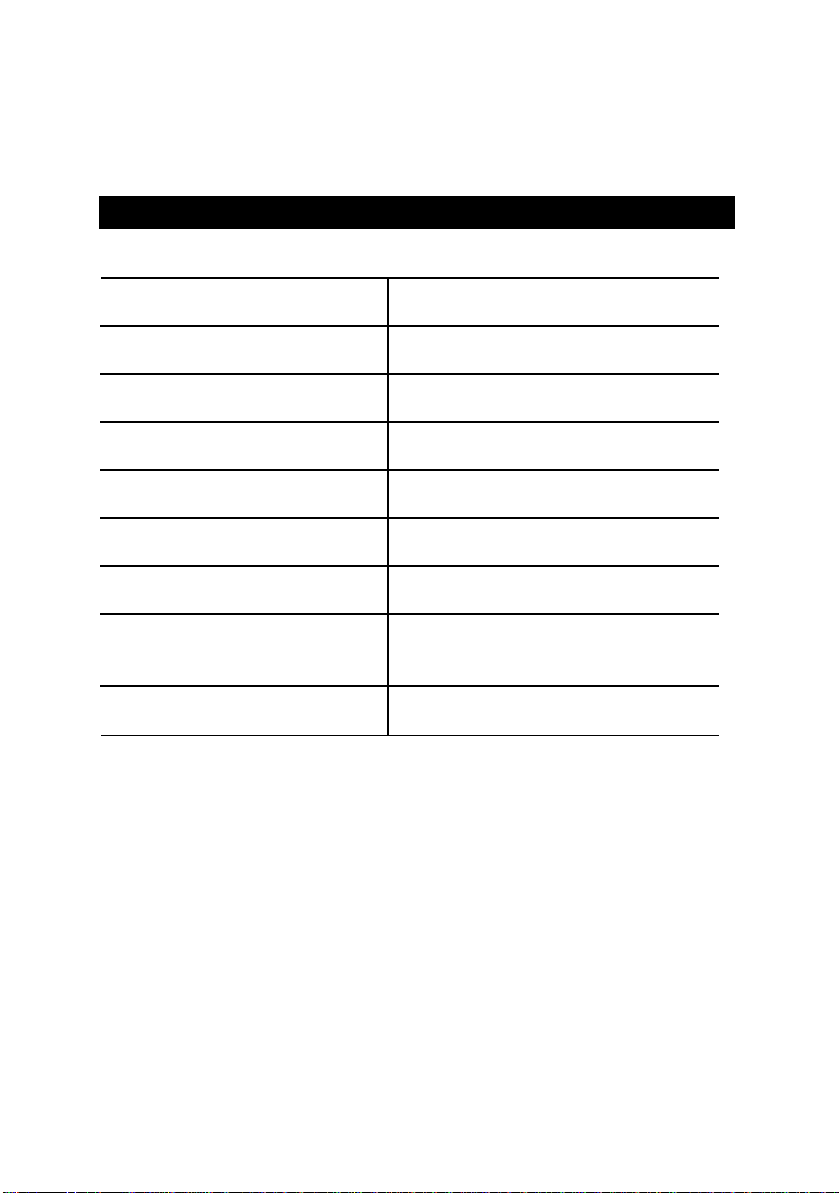
How This Manual Is Organized
This manual is divided into the following sections:
1) Revision List Manual revision information
2) Item Checklist Product item list
3) Features Product information & specification
4) Hardware Setup Instructions on setting up the motherboard
5) Performance & Block Diagram Product performance & block diagram
6) Suspend to RAM & Dual BIOS Instructions STR installation & Dual BIOS
7) Four Speaker & SPDIF Four Speaker & SPDIF introduction
8) BIOS Setup Instructions on setting up the BIOS
software
9) Appendix
General reference
Page 6
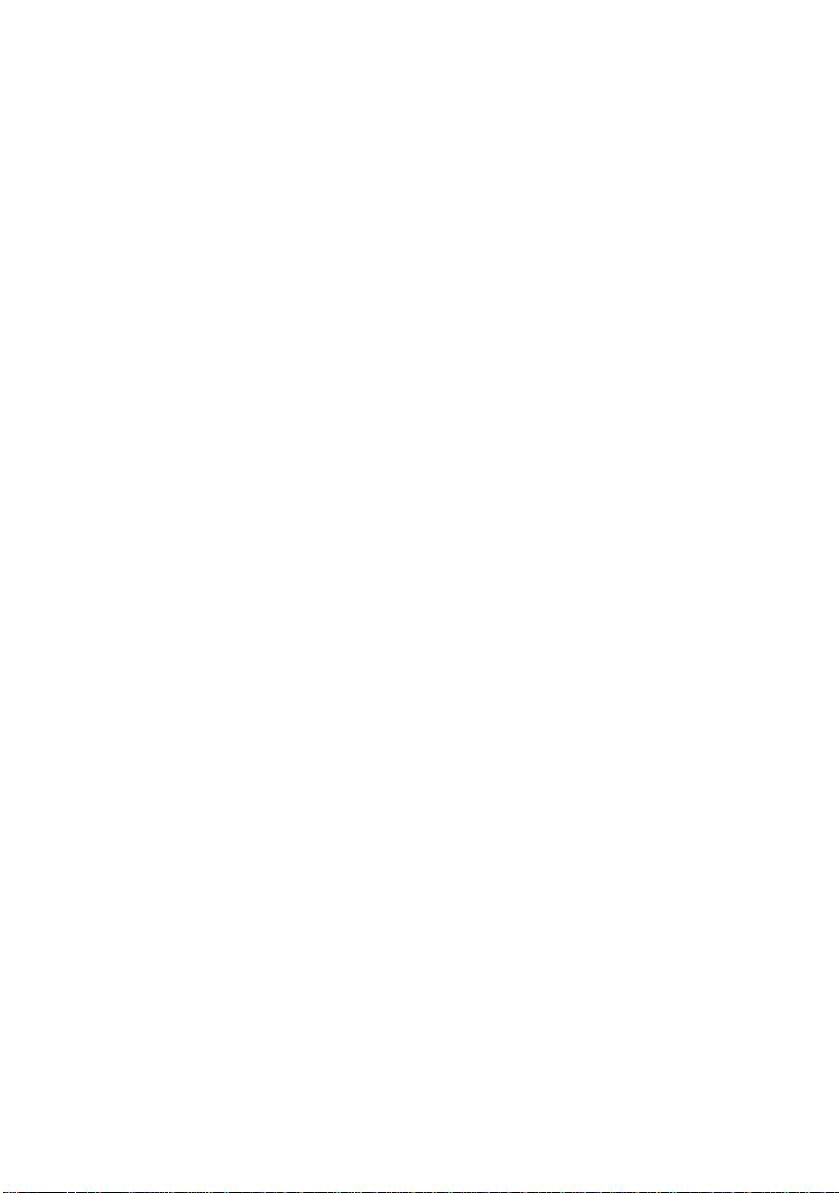
Page 7
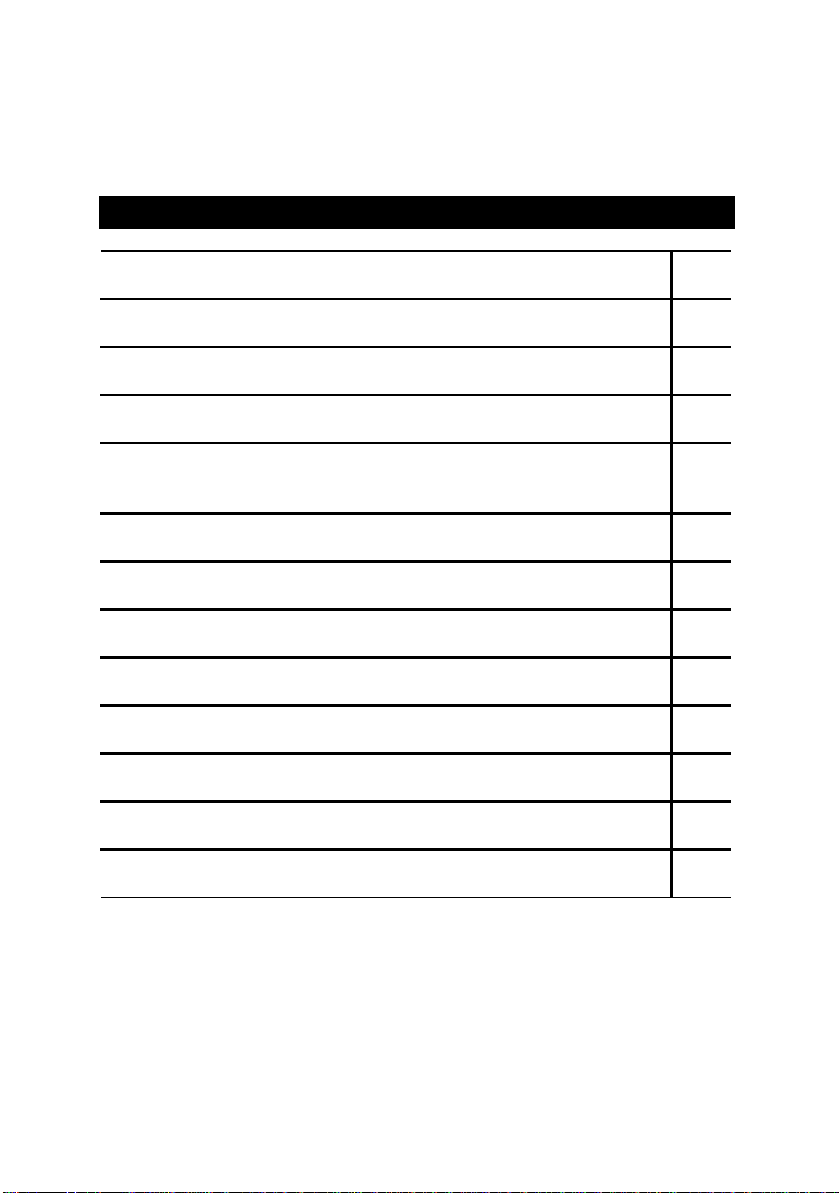
Table Of Content
Revision History P.1
Item Checklist P.2
Summary of Features P.3
6CXC7/6CXC7 -1 Motherboard Layout P.5
Page Index for CPU Speed Setup / Connectors / Panel and Jumper
Definition
Performance List P.30
Block Diagram P.31
Suspend to RAM Installation P.32
Dual BIOS Introduction (Optional) P.38
Four Speaker & SPDIF Introduction (Optional) P.45
Memory Installation P.50
Page Index for BIOS Setup P.51
Appendix P.80
P.8
Page 8
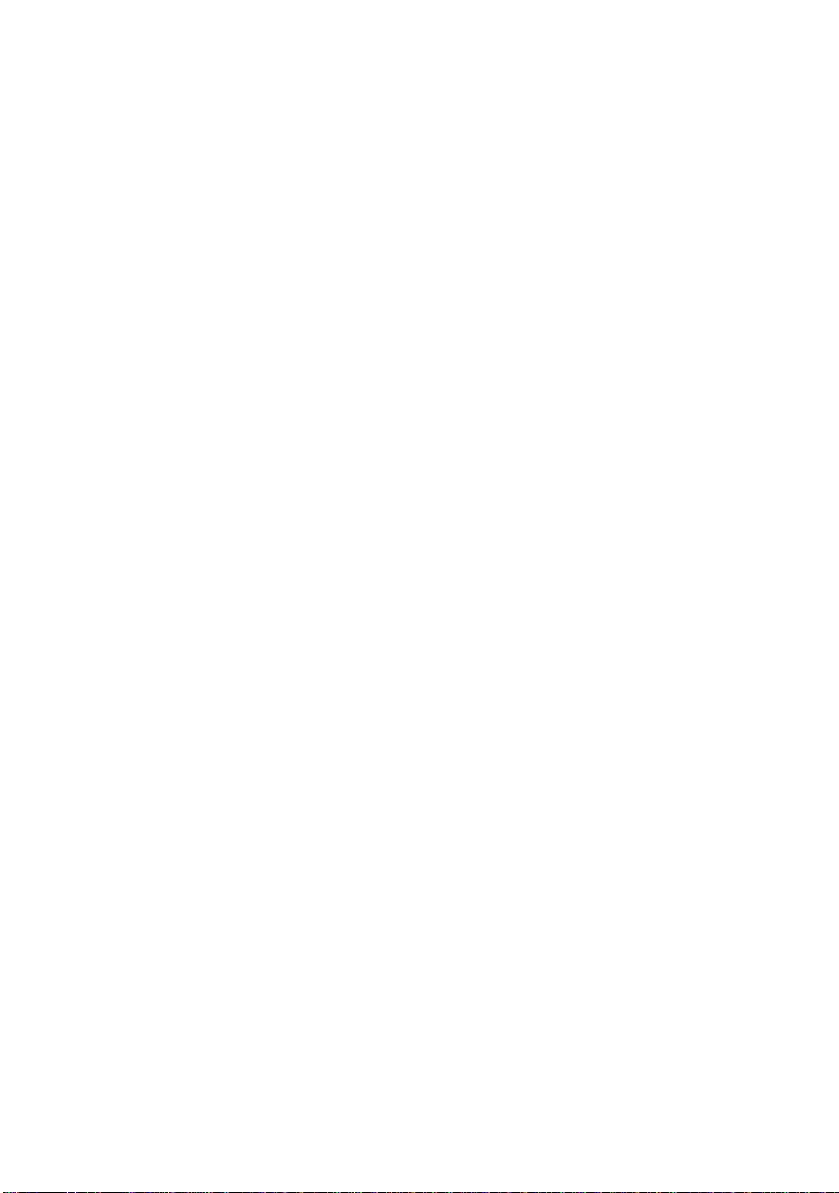
Page 9
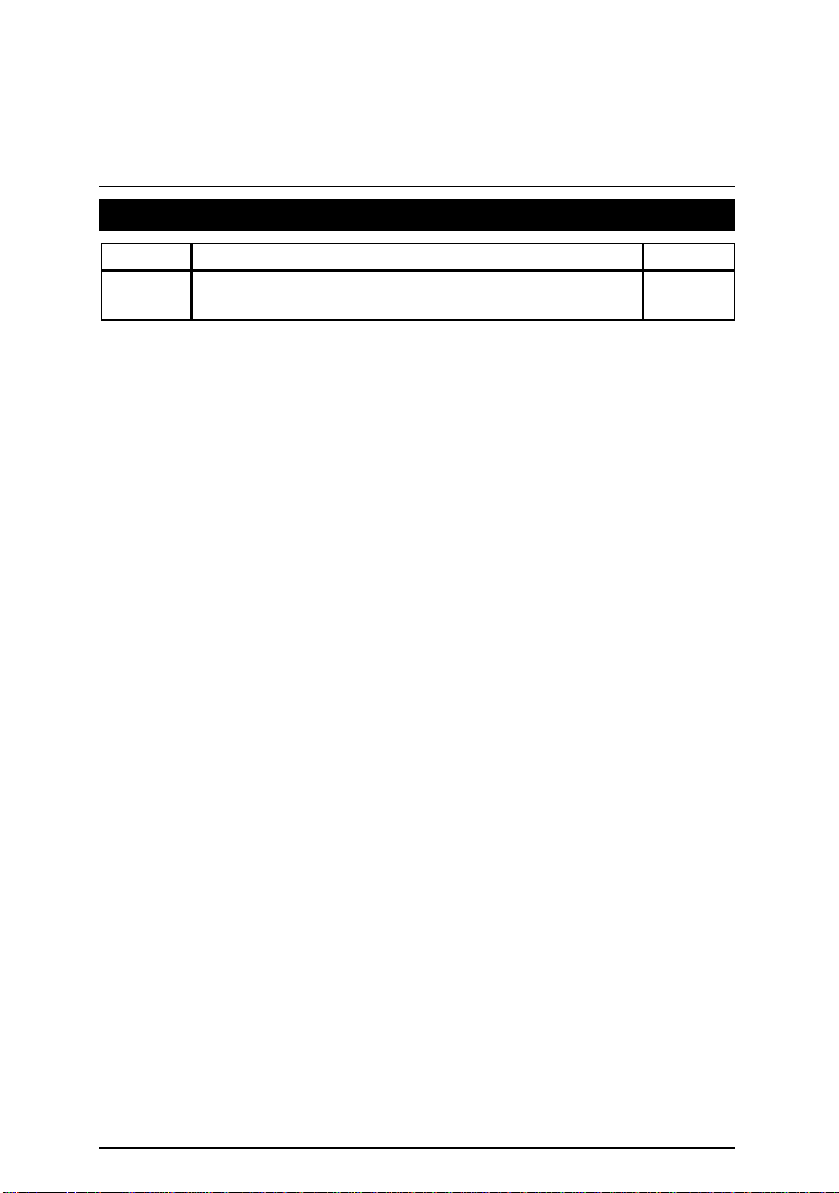
6CXC7/6CXC7-1 Motherboard
Revision History
Revision Revision Note Date
1.0 Initial release of the 6CXC7/6CXC7-1motherboard user’s
manual.
Feb.2000
The author assumes no responsibility for any errors or omissions that may appear in this
document nor does the author make a commitment to update the information contained herein.
Third-party brands and names are the property of their respective owners.
Sound Blaster is a registered trademark of Creative Technology Ltd in the United States and
certain other countries. Sound Blaster-LINK and SB-LINK are trademarks of Creative
Technology Ltd.
Feb. 24, 2000 Taipei, Taiwan, R.O.C
1
Page 10
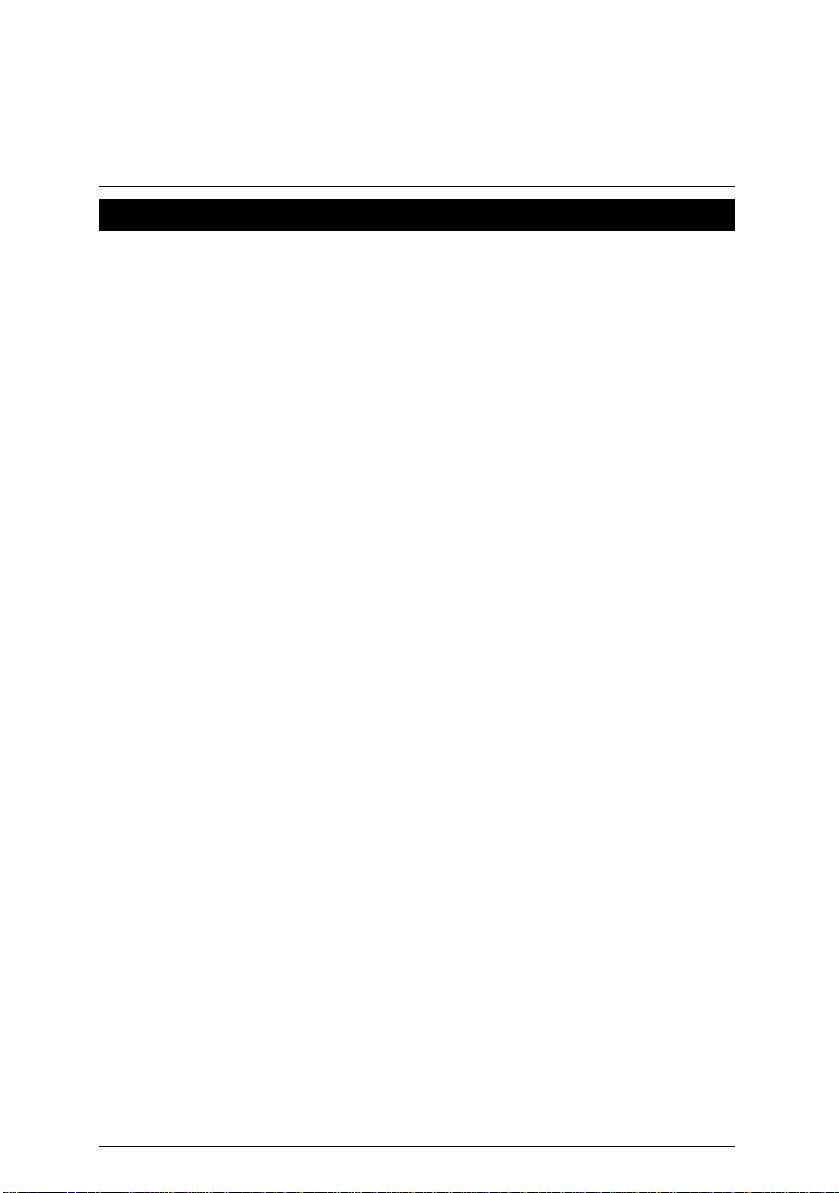
Item Checklist
þThe 6CXC7/6CXC7-1 Motherboard
þCable for IDE / Floppy device
þCD (IUCD) for motherboard utilities
oInternal COM B Cable (Optional)
oInternal USB Cable (Optional)
oCable for SCSI device
þ6CXC7/6CXC7 -1 User’s Manual
Item Checklist
2
Page 11
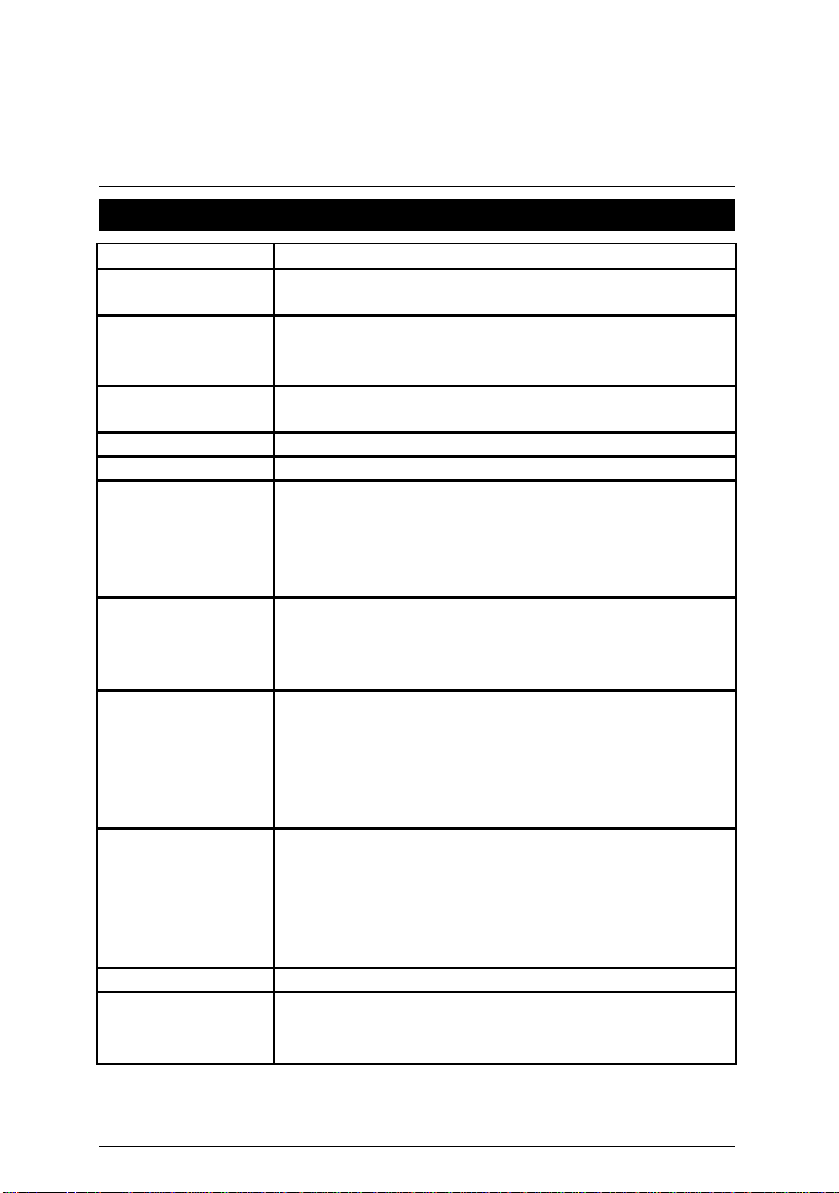
6CXC7/6CXC7-1 Motherboard
82801AA PCI chipset
1 Floppy port supports 2 FDD with 360K, 720K,1.2M,
Summary Of Features
Form factor Ÿ 30.5 cm x 22 cm ATX size form factor, 4 layers PCB.
CPU Ÿ 100/133 MHz Pentium II/!!! socket 370 Processor
Ÿ 2nd cache in CPU (Depend on CPU)
Chipset Ÿ 82820 HOST / AGP / RDRAM Controller
Ÿ 82801AA(ICH) I/O Controller Hub
Ÿ 82805AA(MTH) Memory Translator Hub
Clock Generator Ÿ Supports 100 / 133MHz
122/142/150/159 MHz clocks (reserved)
Memory Ÿ 4 168-pin DIMM Sockets Support 4 banks.
I/O Control Ÿ ITE IT8712 LPC
Slots Ÿ 1 AMR (Audio Modem Riser) slot
Ÿ 1 Universal AGP Pro slot 1X/2X/4X 1.5V/3.3V /12V
device support
Ÿ 5 32-bit Master PCI Bus slots
Ÿ 1 16-bit ISA Bus slot (Optional)
On-Board IDE Ÿ An IDE controller on the Intel
provides IDE HDD/ CD-ROM with PIO, Bus Master
(Ultra DMA33/ATA66) operation modes
Ÿ Can connect up to four IDE devices
On-Board
Peripherals
Hardware Monitor
(Optional)
Ÿ
1.44M and 2.88M bytes
Ÿ 1 Parallel ports supports SPP/EPP/ECP mode
Ÿ 2 Serial ports (COM A & COM B)
Ÿ 4 USB ports (Front USB port optional)
Ÿ 1 IrDA connector for IR/CIR (Optional)
Ÿ CPU/Power supply/system Fan Revolution detect
Ÿ CPU Fan Control
Ÿ System Voltage Detect
Ÿ CPU Overheat Warning
Ÿ Chassis Intrusion Detect
Ÿ Displa y Actual Current Voltage
PCI to ISA Bridge Ÿ ITE8888
On-Board Sound
Ÿ Creative CT5880 sound (Optional) and AC’97 codec
Line In/Line Out/Mic In/AUX In/CD In/TEL/Game Port/
SPDIF(Optional)/Four Speaker(Optional)
To be continued…
3
Page 12
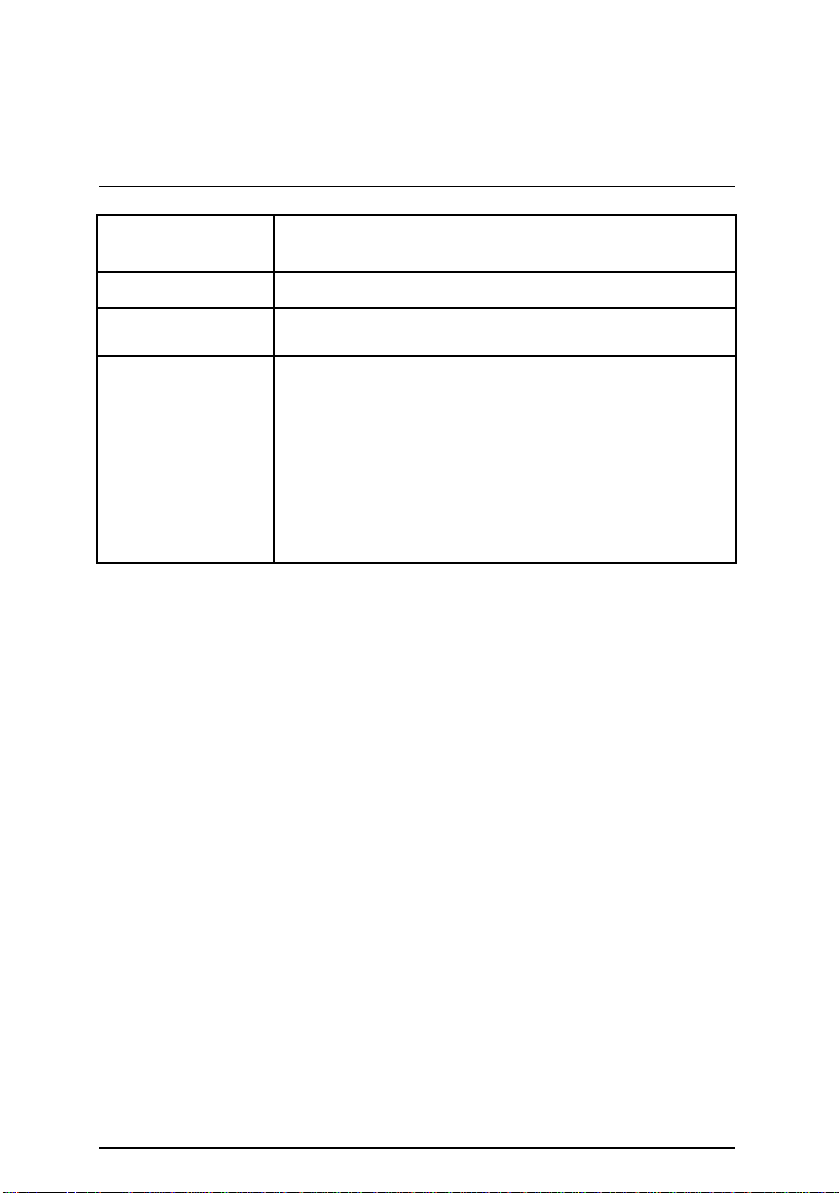
On-Board LAN
(Optional)
PS/2 Connector
BIOS Ÿ Licensed AMI BIOS, 4M bit FWH
Additional Features Ÿ Internal/External Modem wake up
Ÿ Intel
Ÿ Alert on LAN*2 ASIC(Optional)
Ÿ PS/2
Ÿ Support Dual BIOS(Optional)
Ÿ STR (Suspend-To-RAM)
Ÿ Wake On LAN
Ÿ PS/2 Keyboard password power on
Ÿ PS/2 Mouse power on
Ÿ System after AC back
Ÿ Poly fuse for keyboard, USB, game port over-
Ÿ USB KB/MS wake up from S3
GD 82559(Optional)
Keyboard interface and PS/2 Mouse interface
current protection
Summary of Features
4
Page 13
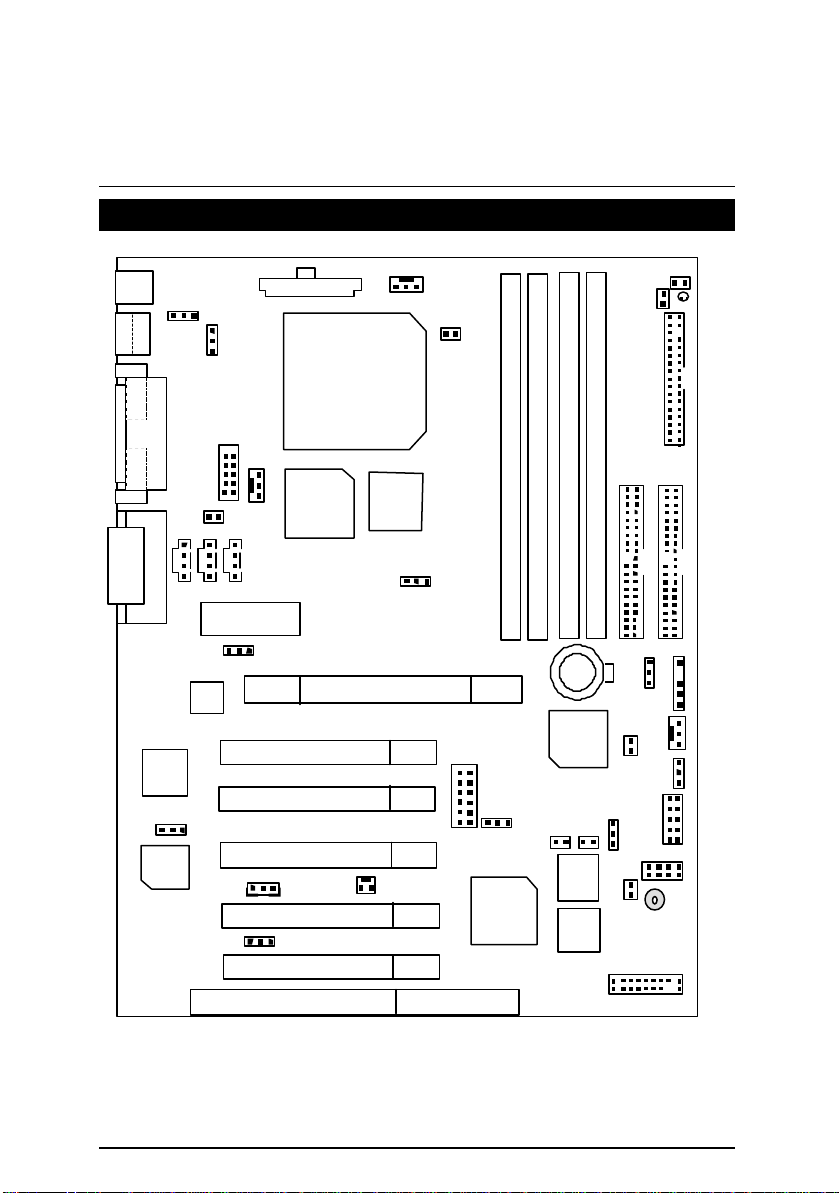
6CXC7/6CXC7-1 Motherboard
6CXC7/6CXC7-1 Motherboard Layout
PS/2
USB
JP2
LAN
COM A COM B
JP4
JP7
LPT
ATX POWER
PGA 370
J2
JP5
CPU
JP1
JP3
FLOPPY
GAME & Audio
INTEL
82559
JP15
CT5880
JP8
J7
AMR
AC97
ISA1
J6 J5
PCI1
PCI2
PCI3
PCI4
PCI5
J3
JP10
AGP Pro
J13
JP20
MCH
82820
6CXC7
MTH
82805
J14
JP9
IDE1
IDE2
DIMM4
DIMM3
DIMM2
DIMM1
JP11
SW1
JP21
IT8888
JP16
BAT1
ICH
82801
JP17
Main
Backup
BIOS
BIOS
JP18
JP13
JP19
J10
J11
JP14
IR/CIR
FP USB
BZ1
J15
5
Page 14
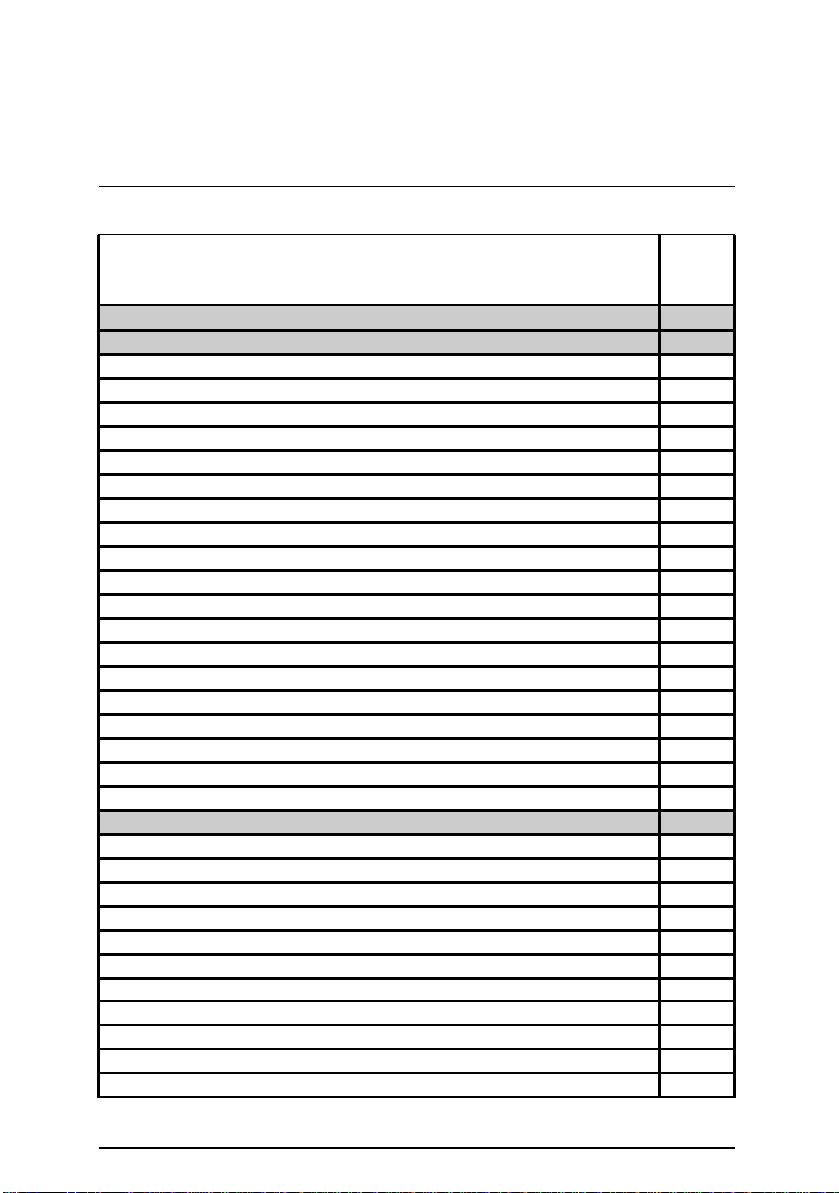
6CXC7/6CXC7-1 Motherboard Layout
$
Page Index for CPU Speed Setup/Connectors/Panel and Jumper
Definition
CPU Speed Setup
Connectors P.10
Game & Audio Port P.10
COM A / COM B / LPT Port P.10
CN2:USB & LAN Connector P.11
PS/2 Keyboard & PS/2 Mouse Connector P.11
J3 (CPU FAN) P.12
J2 (Power FAN)
J11 (System FAN) P.13
ATX Power P.13
Floppy Port P.14
IDE (Primary/ Secondary) Port P.14
J12:IR/CIR[Optional] P.15
CN9: USB Connector (Front)[Optional] P.15
JP3 (STR LED Connector)& LDE1(DIMM LED) P.16
J5 (AUX_IN) P.16
J7 (CD Audio Line In) P.17
J6 (TEL) P.17
J13 (Wake On LAN) P.18
J14 (Ring Power On) P.18
J10 (External SMBUS Device Connector) P.19
Panel and Jumper Definition P.20
J15 (2x11 pins jumper) P.20
JP4 (Back) (USB Device Wake up Selection) P.21
JP2 (PS/2 Keyboard Power On) P.21
JP1 (STR Selection) P.22
JP8 (Case Open) P.22
JP20 (Onboard Sound Function Selection) [Optional] P.23
JP17 (Top Block Lock) P.23
JP11 (Clear CMOS Function) P.24
JP18 (Safe mode/Recovery/Normal) P.24
JP13 (Timeout Reboot Function) P.25
JP14 (Front) (USB Device Wake Up Selection) [Optional] P.25
Page
P.8
P.12
6
Page 15
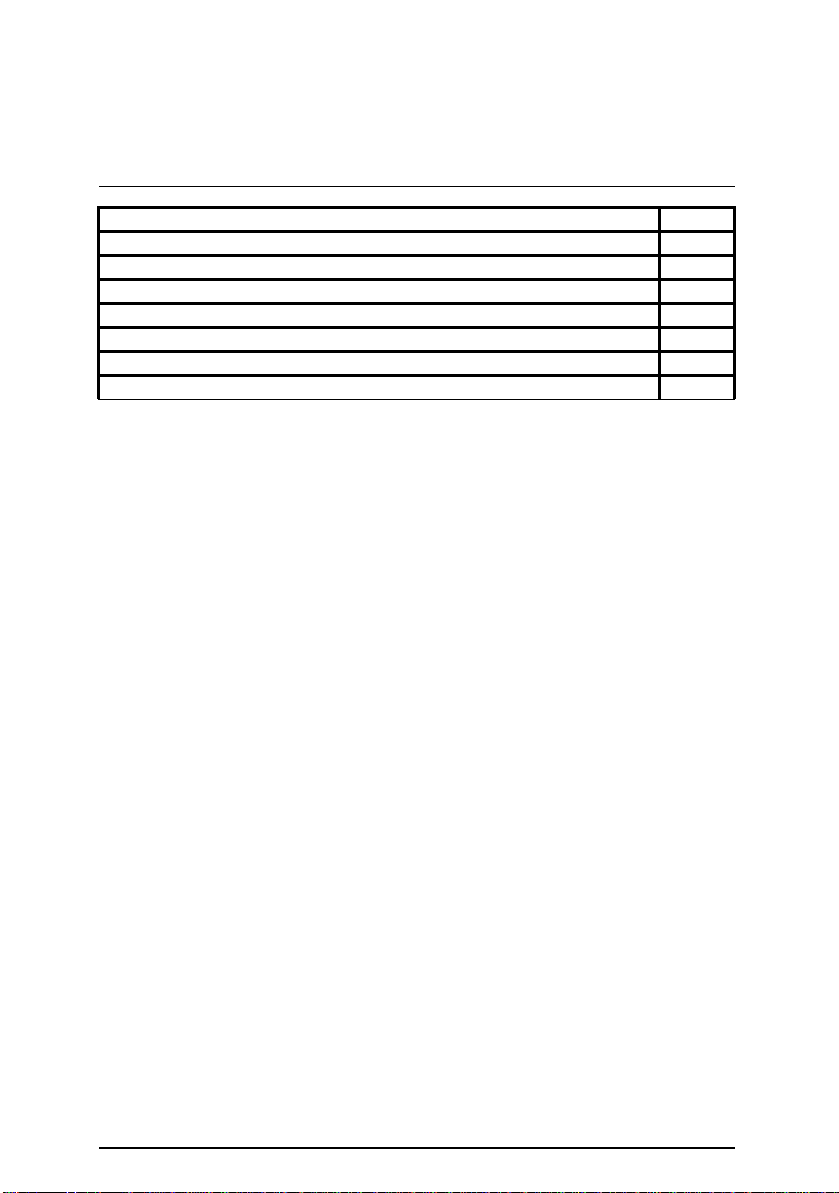
6CXC7/6CXC7-1 Motherboard
JP7 (Over Voltage CPU Speed Up) [Optional] P.26
JP16 (FWH Write Protection) P.26
JP19 (Internal Buzzer Connector) [Optional] P.27
JP10 (AMR Select) [Optional] P.2 7
JP9 (Over Clock Voltage Control) P.28
JP15 (Onboard LAN Function Selection) [Optional] P.28
JP5 (FORCE Cyrix 133) P.29
BAT 1(Battery) P.29
7
Page 16
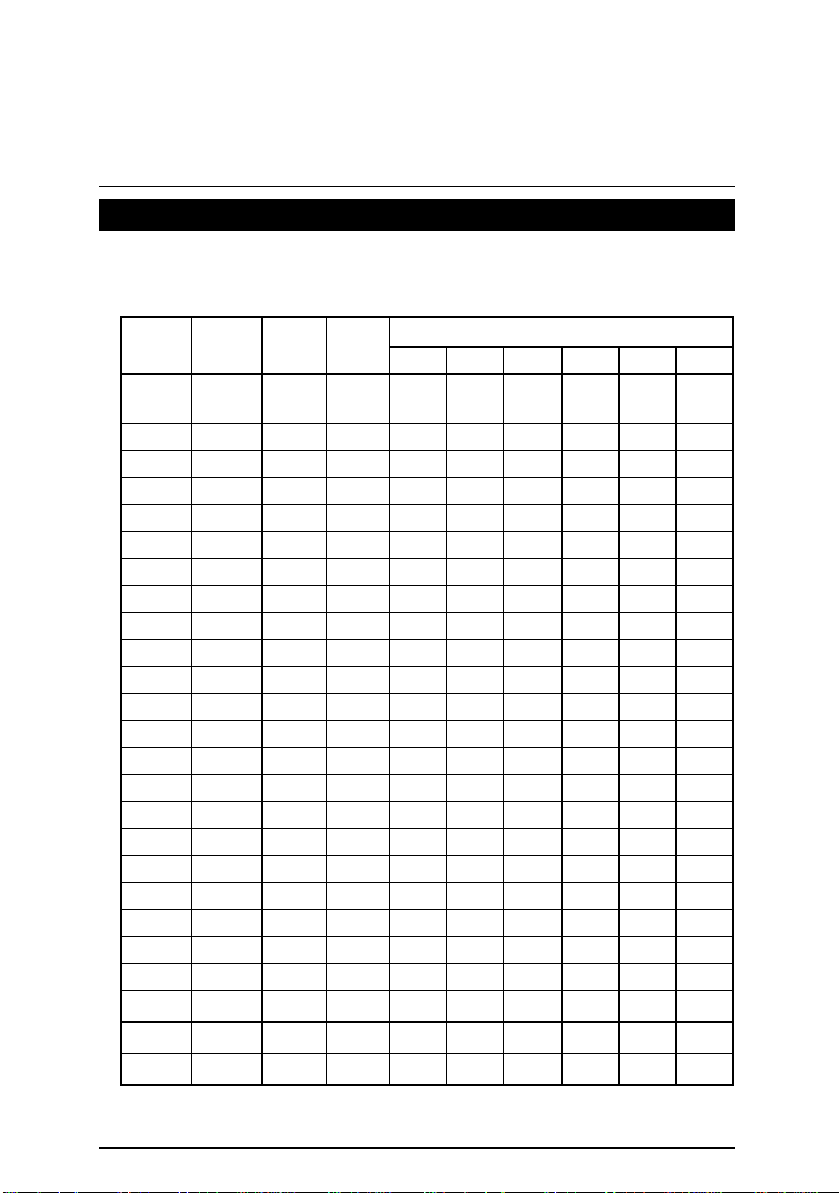
CPU Speed Setup
CPU Speed Setup
The system bus frequency can be switched at 100MHz and 133MHz by adjusting SW 1/JP21.
The CPU Frequency is control by BIOS.
SW1/JP21 Select the System Speed at 100MHz and 133MHz.
CPU CLK
100/133
AUTO
100.3 100.3 66.87 2-3 X ○ ○ X ○ ○
100.9 100.9 67.27 2-3 X ○ ○ X X ○
116.1 116.1 77.40 2-3 X X ○ ○ ○ ○
133.3 133.3 66.65 2-3 X X ○ X ○ ○
133.0 99.75 66.50 2-3 X ○ ○ ○ ○ X
133.9 100.425 66.95 2-3 X ○ ○ ○ X X
138.0 103.5 69.00 2-3 X ○ ○ X ○ X
142.0 106.5 71.00 2-3 X ○ ○ X X X
146.0 109.5 73.00 2-3 X ○ X ○ ○ X
150.0 112.5 75.00
153.0 114.75 76.50
156.0 117 78.00
SDRAM
103 103 68.67 2-3 X ○ ○ ○ ○ ○
105 105 70.00 2-3 X ○ ○ ○ X ○
107 107 71.33 2-3 X ○ X ○ ○ ○
109 109 72.66 2-3 X ○ X ○ X ○
112 112 74.67 2-3 X ○ X X ○ ○
114 114 76.00 2-3 X ○ X X X ○
118 118 78.67 2-3 X X ○ ○ X ○
120 120 80.00 2-3 X X ○ X X ○
122 122 81.33 2-3 X X X ○ ○ ○
125 125 83.40 2-3 X X X ○ X ○
128 128 85.47 2-3 X X X X ○ ○
130 130 86.67 2-3 X X X X X ○
AGP CLK JP21
CLK
100 66.6 1-2
2-3
2-3
2-3
1 2 3 4 5 6
○
X
X ○ X ○ X X
X ○ X X ○ X
X ○ X X X X
SW1
○
X
○
○
8
Page 17
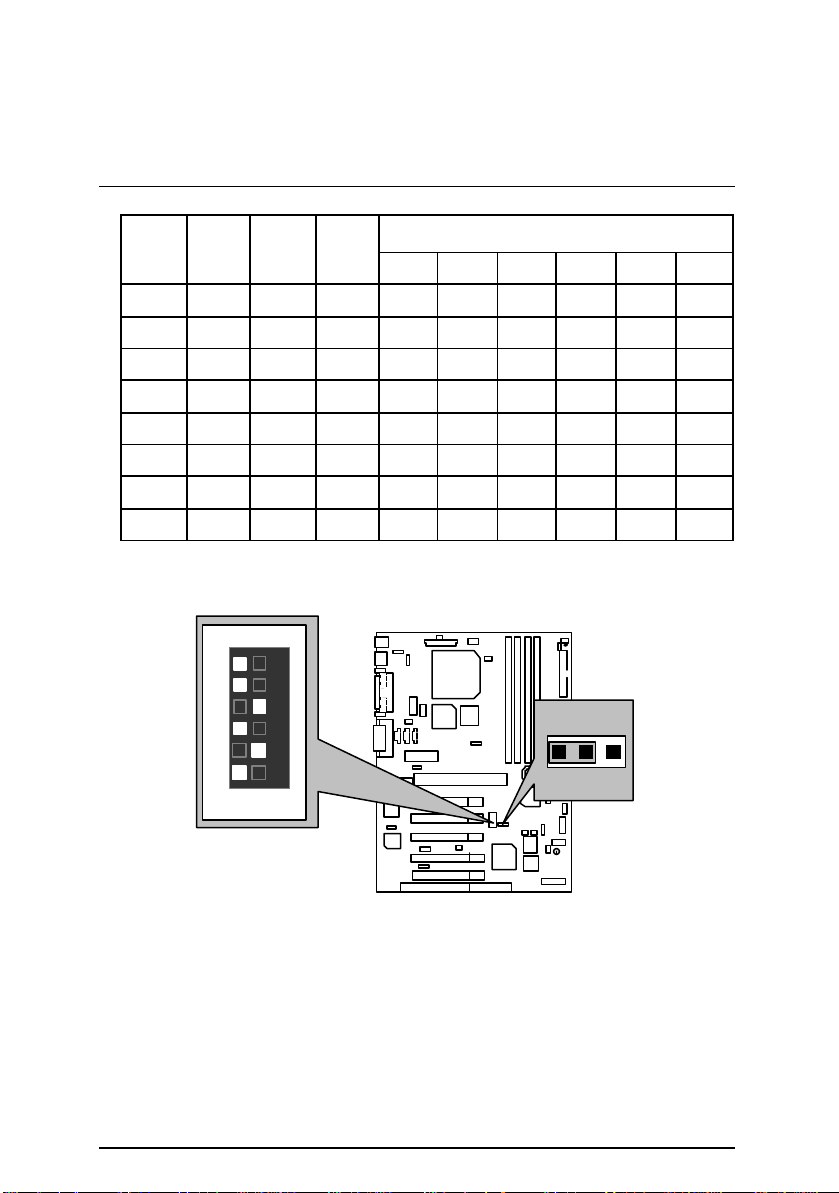
6CXC7/6CXC7-1 Motherboard
CPU CLK
159.1 119.325 79.55
162.0 121.5 81.00
165.0 123.75 82.50
168.0 126 84.00
171.0 128.25 85.50
174.0 130.5 87.00
177.0 132.75 88.50
180.0 135 90.00
(O: ON / X : OFF)
F
For Auto Jumper Setting:
SDRAM
CLK
ON
AGP CLK JP21
1 2 3 4 5 6
SW1
2-3
2-3
2-3
2-3
2-3
2-3
2-3
2-3
SW1
1 2 3 4 5 6
X X ○ ○ ○ X
X X ○ ○ X X
X X ○ X ○ X
X X ○ X X X
X X X ○ ○ X
X X X ○ X X
X X X X ○ X
X X X X X X
JP21
1
«
Note:
1. If you use 100/133 MHz CPU, We recommend you to setup your system speed to
“Auto” value.
2. We don’t recommend you to set up your system speed to 122, 142, 150,159 MHz
because these frequencies are not the standard specifications for CPU, Chipset and
most of the peripherals. Whether your system can run under 122 , 142 , 150 ,159 MHz
properly will depend on your hardware configurations: CPU, SDRAM, Cards, etc.
**If you want to set up your system speed to 122, 142, 150,159 MHz, you must change
the Jumper JP9 from 2-3 close to 1-2 close.
9
Page 18
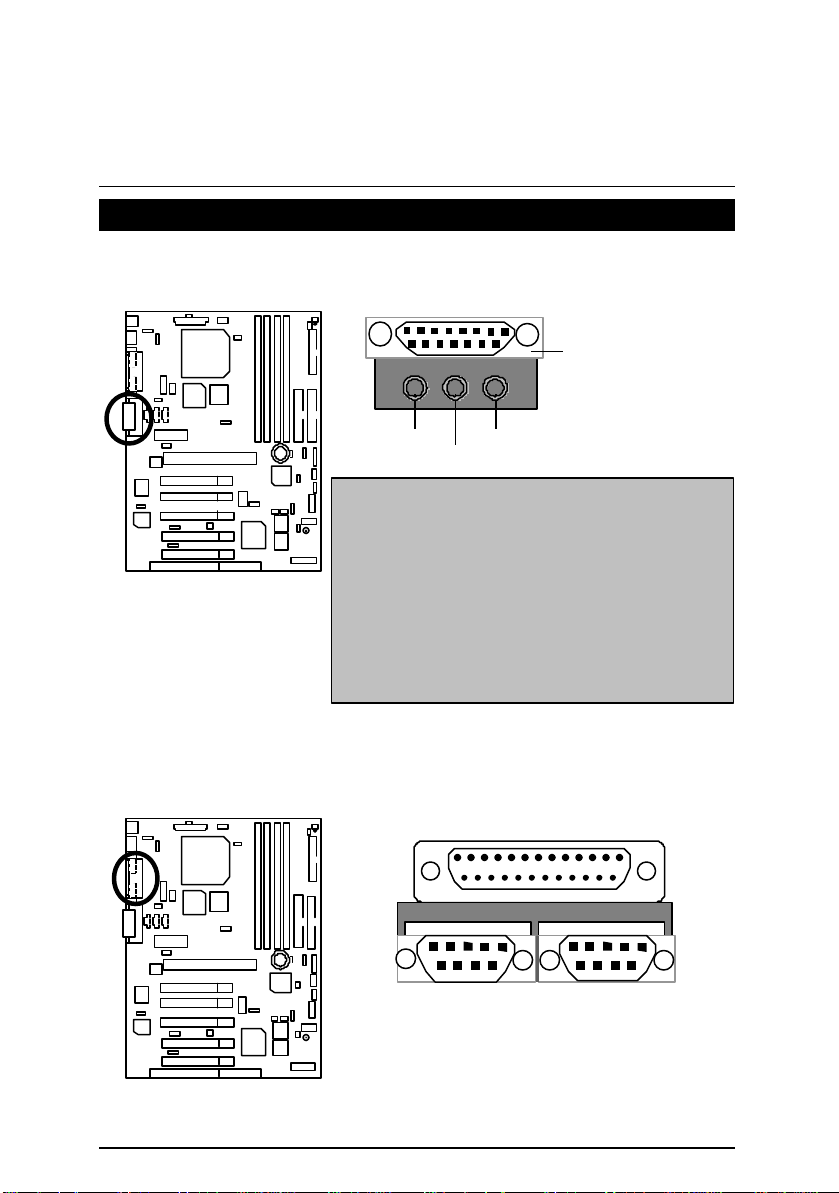
Connectors
Game & Audio Port
Connectors
Game
Port
COM A / COM B / LPT Port
Line Out 1
MIC In
Line In
Line Out 1: Line Out or SPDIF (The SPDIF output is
capable of providing digital audio to external speakers
or compressed AC3 data to an external Dolby digital
decoder). In general, Line Out 1 is normally Line Out,
when it output digital signal, it will be change to SPDIF
Out automatically (see page 47 for more information).
Line In: In general, Line In is normally Line In. When
you select “Four Speaker” in Creative application
(see page 45 for more information), Line In will be
change to Line Out 2, then you can plug 2 pairs stereo
speaker into Line Out 1 and Line In simultaneously.
LPT Port
COM A
COM B
10
Page 19
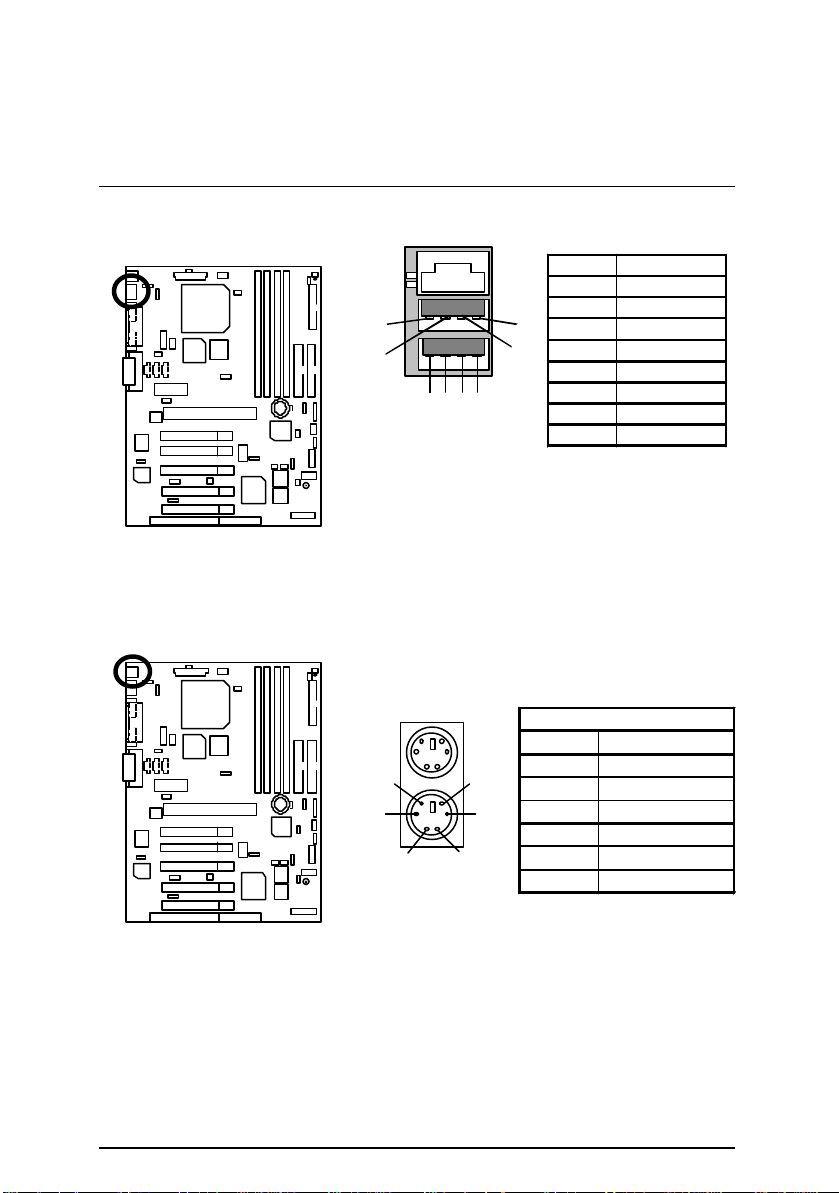
6CXC7/6CXC7-1 Motherboard
3
CN2 : USB (Back) & LAN Connector (Optional)
1
2
5
6
1 2 3 4
7
1 – Green LED
(LAN Link LED)
2 - Yellow LED
(LAN Active LED)
PS/2 Keyboard & PS/2 Mouse Connector
Pin No. Definition
1 USB V0
2 USB D03 USB D0+
8
4 GND
5 USB V1
6 USB D17 USB D1+
8 GND
PS/2 Mouse
PS/2 Mouse/ Keyboard
Pin No. Definition
6
4
5
1 Data
2 NC
3 GND
4 VCC(+5V)
2
PS/2 Keyboard
1
5 Clock
6 NC
11
Page 20
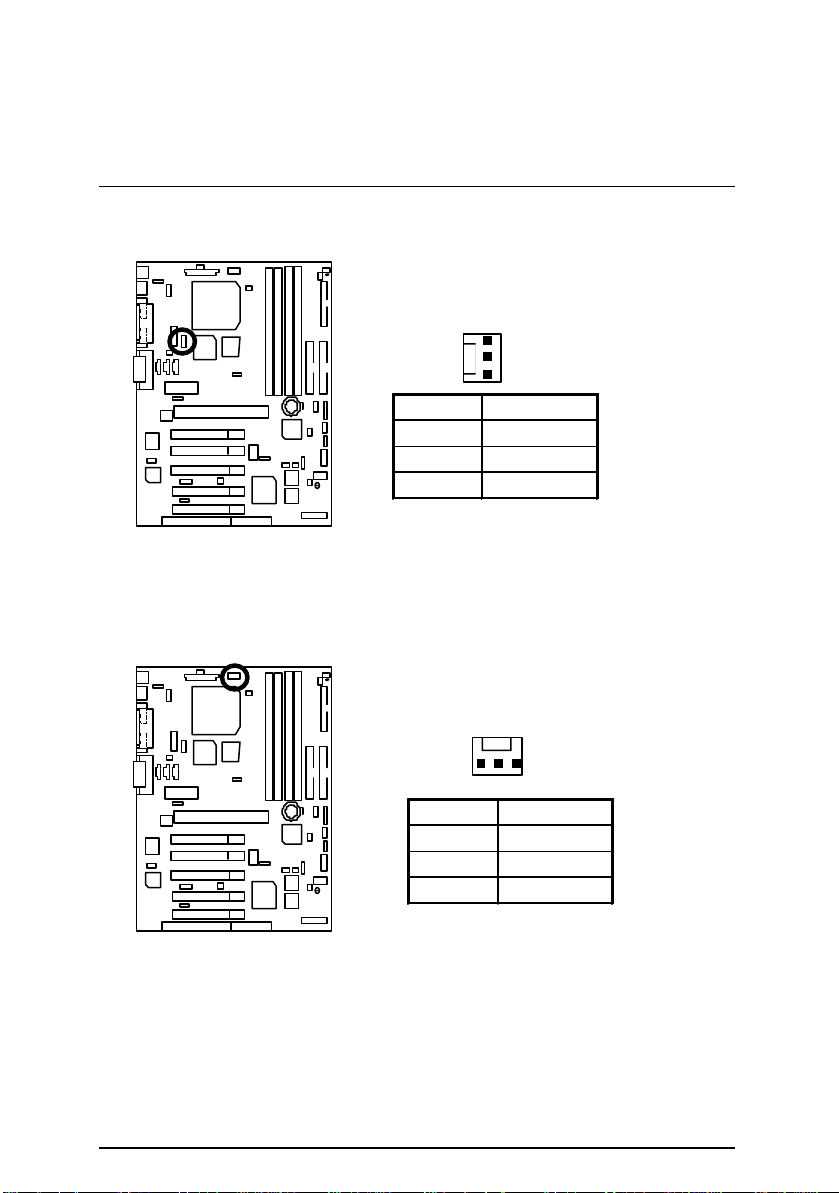
J3 : CPU FAN
J2 : Power FAN
Connectors
1
Pin No. Definition
1 Control
2 +12V
3 SENSE
1
Pin No. Definition
1 Control
2 +12V
3 SENSE
12
Page 21

6CXC7/6CXC7-1 Motherboard
J11 : System FAN
ATX Power
1
Pin No. Definition
1 Control
2 +12V
3 SENSE
3,5,7,13,15-17 GND
20
10
Pin No. Definition
1,2,11 3.3V
4,6,19,20 VCC
10 +12V
12 -12V
18 -5V
8 Power Good
9 5V SB stand by+5V
14 PS-ON(Soft On/Off)
11
1
13
Page 22
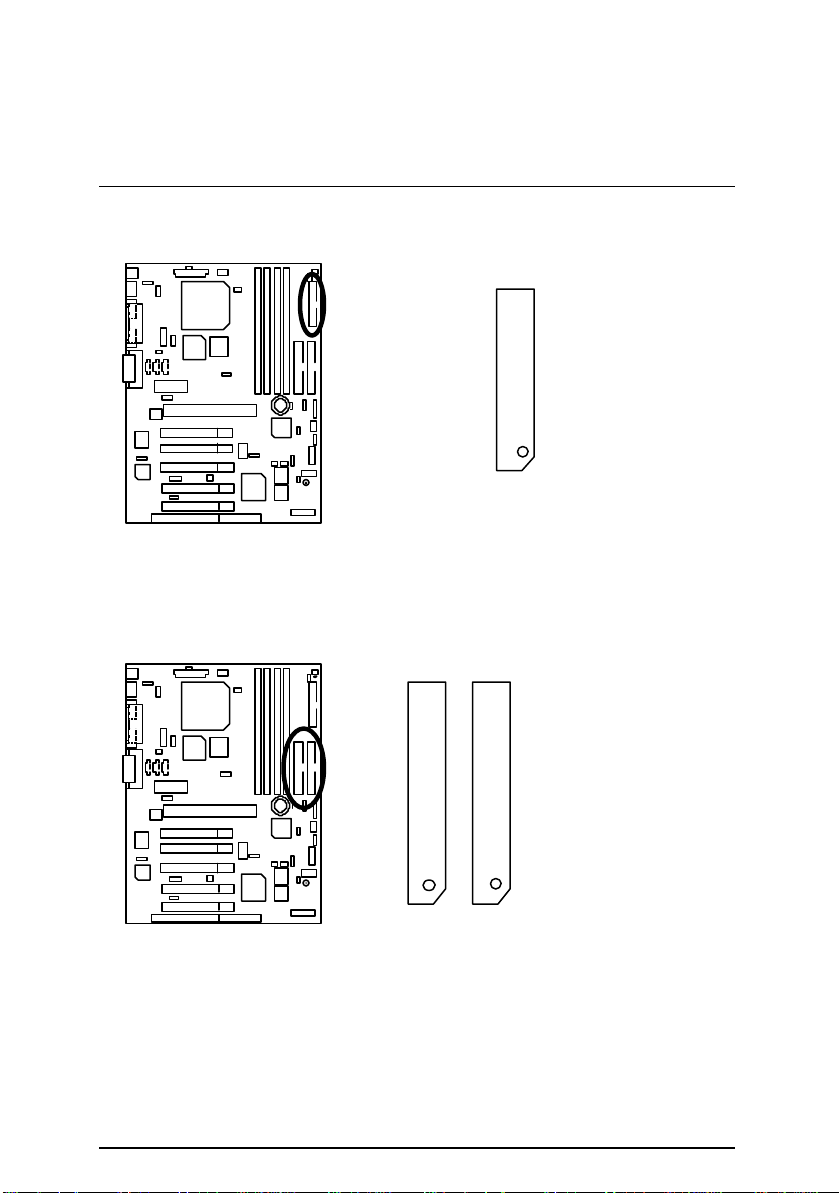
Floppy Port
IDE 1
Connectors
RED LINE
IDE1(Primary) , IDE2 (Secondary) Port
IDE 2
RED LINE
14
Page 23
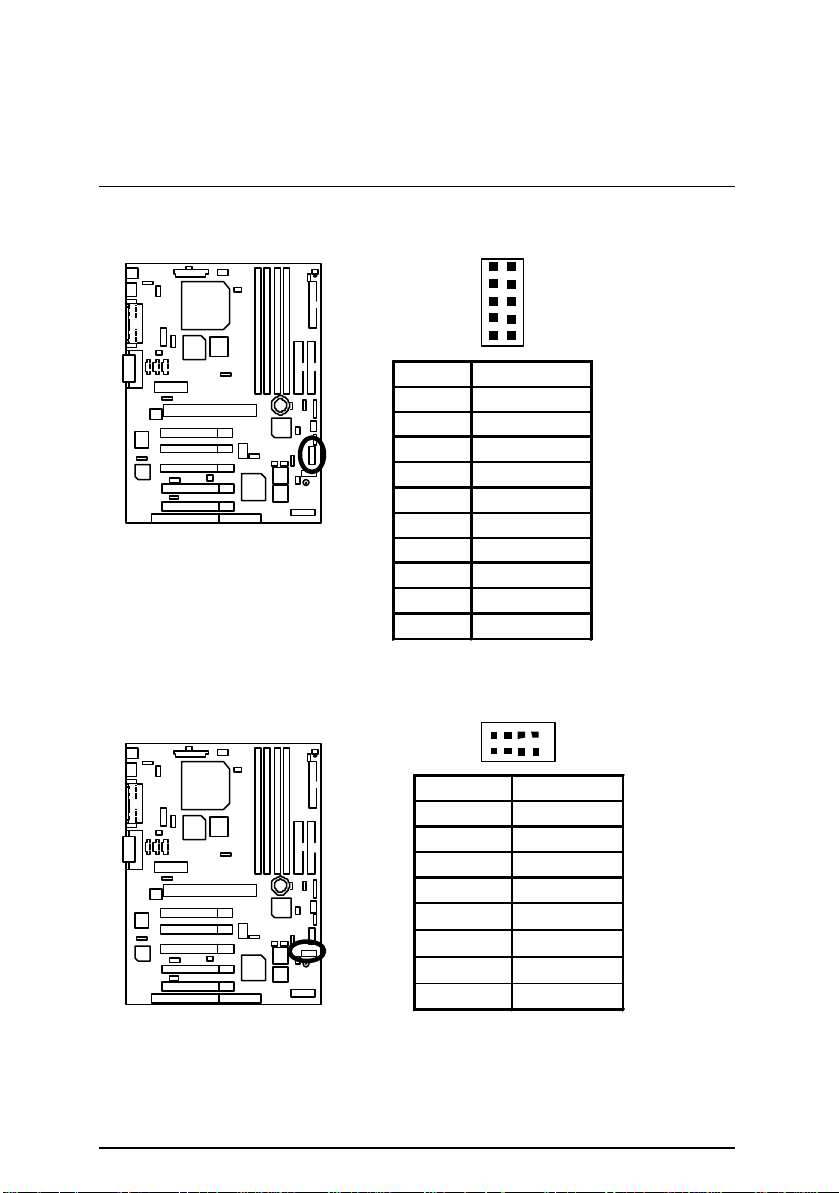
6CXC7/6CXC7-1 Motherboard
5
J12:IR/CIR (Optional)
Pin No. Definition
1 VCC
2 NC
3 IRRX
4 GND
5 IRTX
6 NC
7 CIRRX
8 VCC
9 NC
10 NC
CN9 : USB Connector (Front) (Optional)
1
8
1
6
10
5
4
Pin No. Definition
1 VCC
2 USB D03 USB D0+
4 GND
5 VCC
6 USB D17 USB D1+
8 GND
15
Page 24
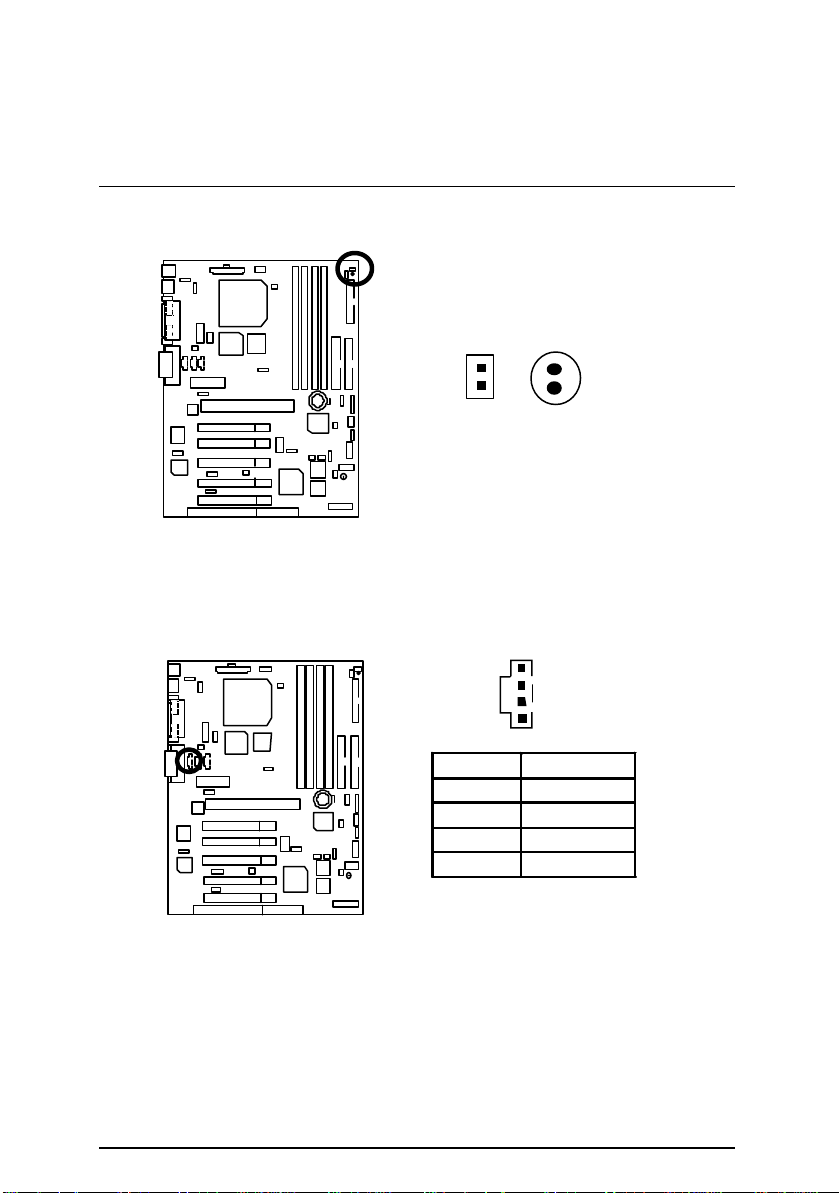
JP3 : STR LED Connector & LED1 : DIMM LED
1
STR LED Connector External.
Connectors
J5 : AUX IN
1
+
DIMM LED
Pin No. Definition
1 AUX-L
2 GND
3 GND
4 AUX-R
16
Page 25
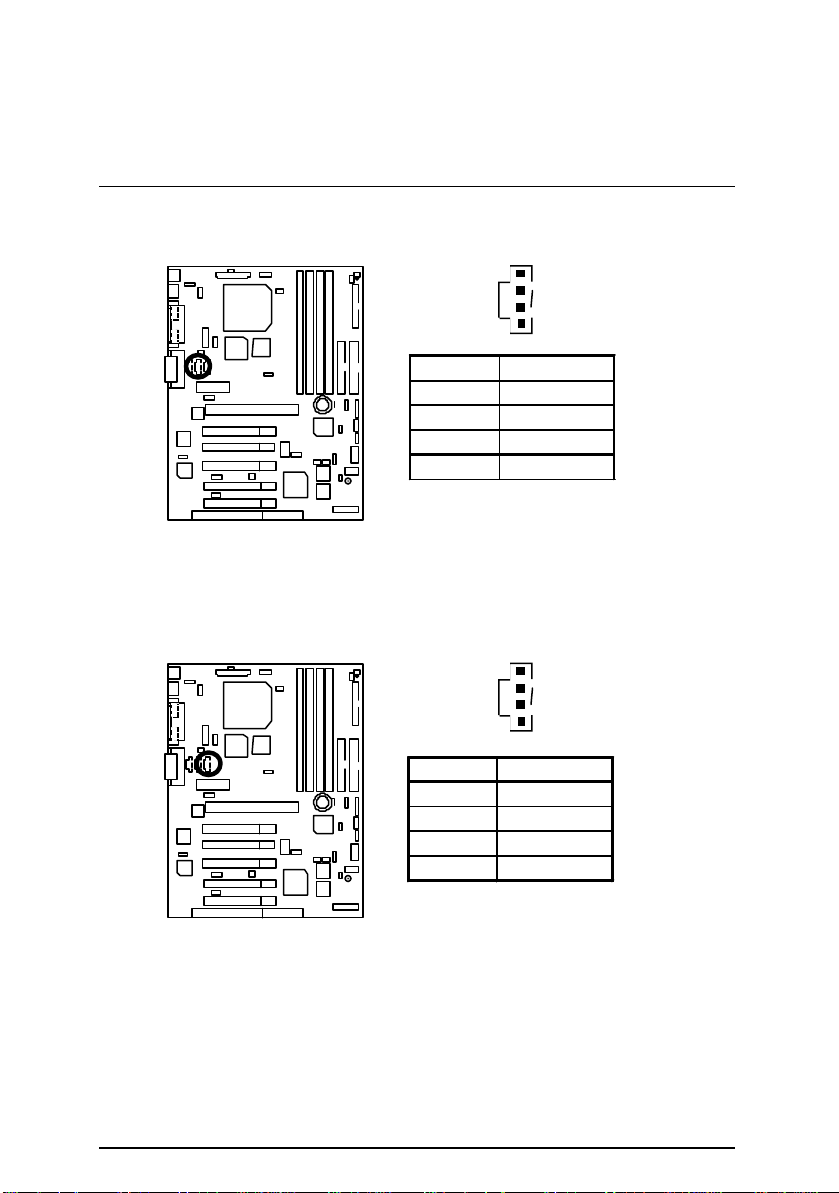
6CXC7/6CXC7-1 Motherboard
1
1
J7 : CD Audio Line In
Pin No. Definition
1 CD-L
2 GND
3 GND
4 CD-R
J6 : TEL(The connector is for internal modem card with voice connector)
Pin No. Definition
1 Signal-In
2 GND
3 GND
4 Signal-Out
17
Page 26
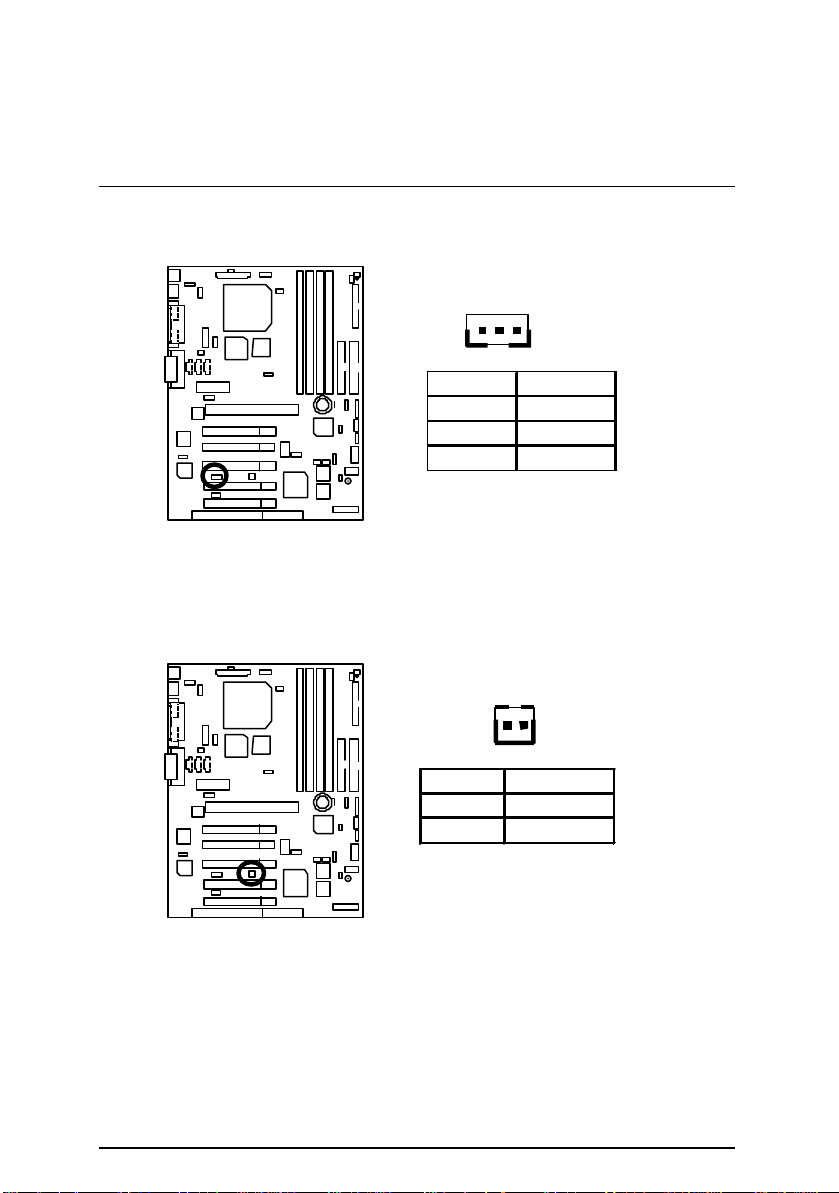
J13: Wake on LAN
Connectors
1
Pin No. Definition
1 +5V SB
2 GND
3 Signal
J14: Ring Power On
1
Pin No. Definition
1 Signal
2 GND
18
Page 27
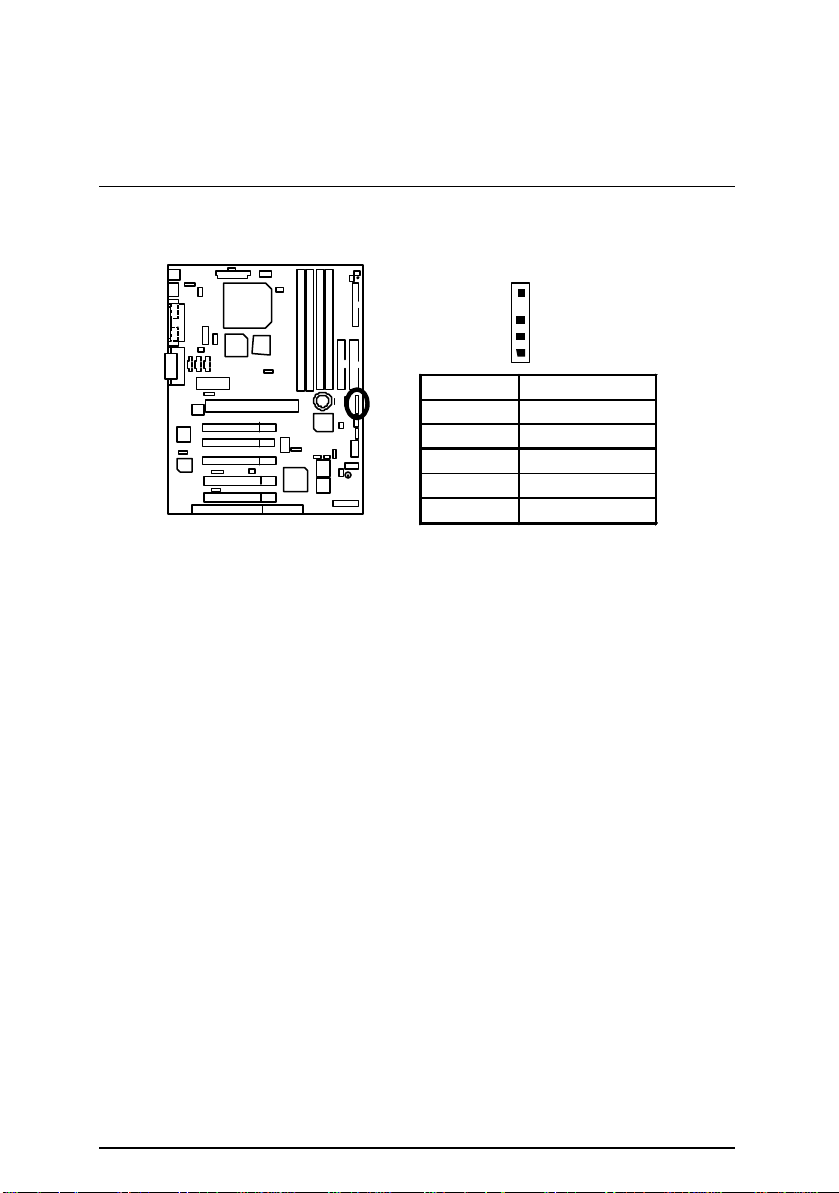
6CXC7/6CXC7-1 Motherboard
J10 : External SMBUS Device Connector
Pin No. Definition
1
1 SMB CLK
2 NC
3 GND
4 SMB DATA
5 +5V
19
Page 28
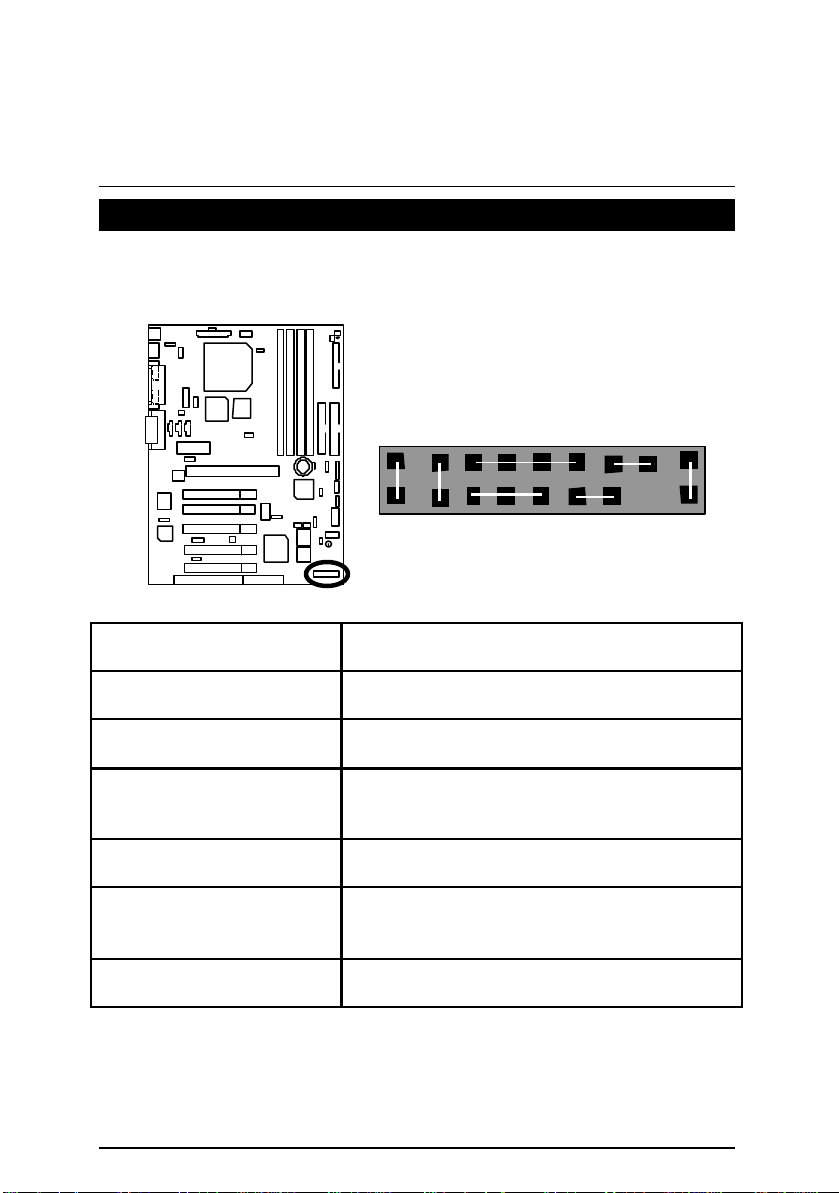
Panel And Jumper Definition
HD
J15 : For 2X11 Pins Jumper
GN
1
Panel and Jumper Definition
S P K
P− P− P+
RE
1
PW
GD
1
GN (Green Switch) Open: Normal Operation
Close: Entering Green Mode
GD (Green LED) Pin 1: LED anode(+)
Pin 2: LED cathode(−)
HD (IDE Hard Disk Active LED) Pin 1: LED anode(+)
Pin 2: LED cathode(−)
SPK (Speaker Connector) Pin 1: VCC(+)
Pin 2- Pin 3: NC
Pin 4: Data(−)
RE (Reset Switch) Open: Normal Operation
Close: Reset Hardware System
P+P−P−(Power LED)
Pin 1: LED anode(+)
Pin 2: LED cathode(−)
Pin 3: LED cathode(−)
PW (Soft Power Connector) Open: Normal Operation
Close: Power On/Off
20
Page 29

6CXC7/6CXC7-1 Motherboard
*(Power on the computer and as soon as memory
”, then
”. Remember to
save the setting by pressing "ESC" and choose the “SAVE
JP4 : (Back) USB Device Wake up Selection
(USB Connector à CN2)
1
CN2
Pin No. Definition
1-2 close
2-3 close (Back)USB Device
(If you want to use “USB KB/MS Wake up from S3 ”
function, you have to set the BIOS setting “USB KB/MS
Wake up from S3” enabled, and the jumper “JP4&JP14
“enabled)
counting starts, press <Del>. You will enter BIOS Setup.
Select the item “POWER MANAGEMENT SETUP
select “USB KB/MS Wake up from S3
& EXIT SETUP” option.)
JP2 : PS/2 Keyboard Power On
(Back)USB Device
Wakeup Enabled
Wakeup Disabled
(Default)
1
Pin No. Definition
1-2 close PS/2 Keyboard
Power on Enabled
2-3 close PS/2 Keyboard
Power on Disabled
(Default)
21
Page 30

JP1 : STR Selection
JP8 : Case Open
Panel and Jumper Definition
1
Pin No. Definition
open STR Disabled
(Default)
close STR Enabled
1
Pin No. Definition
1 Signal
2 GND
22
Page 31
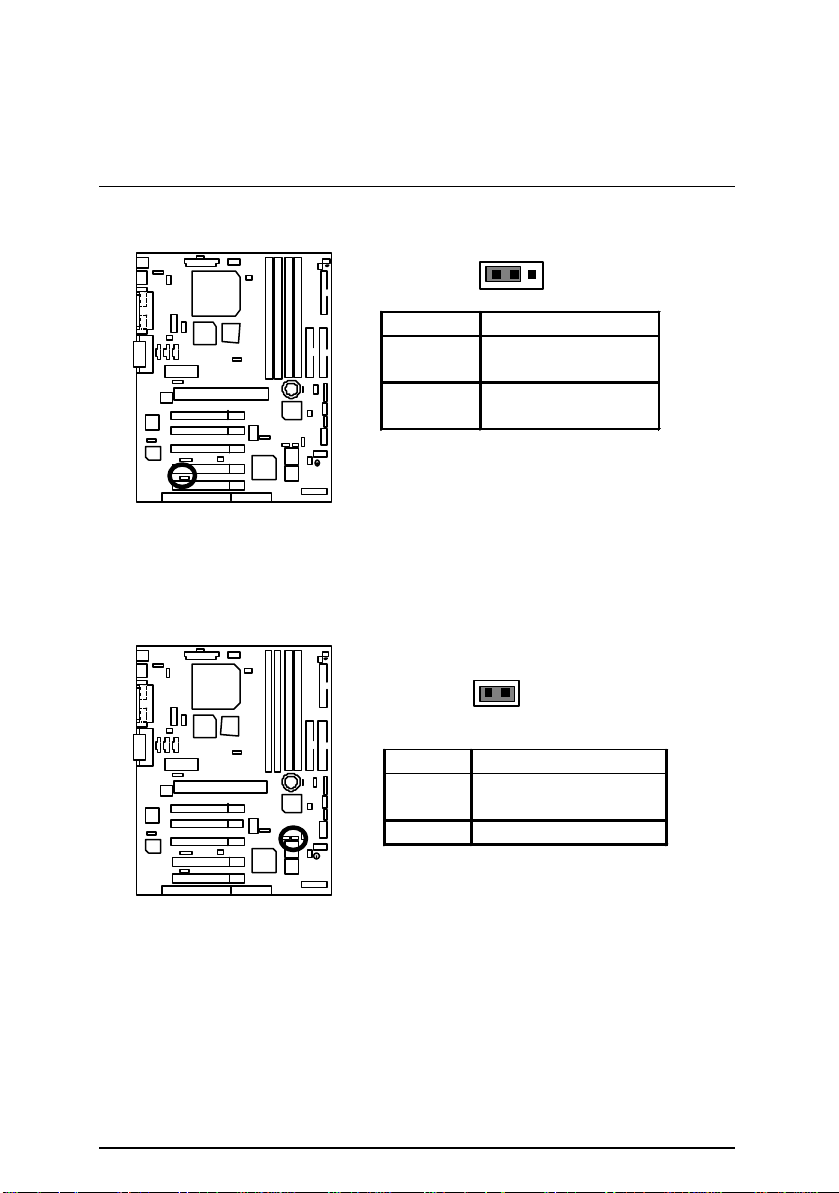
6CXC7/6CXC7-1 Motherboard
JP20 : Onboard Sound Function Selection (Optional)
1
Pin No. Definition
1-2 close Onboard Sound
Enable(Default)
2-3 close Onboard Sound
Disable
JP17 : Top Block Lock
1
Pin No. Definition
close Top Block Unlock
(Default)
open Top Block lock
23
Page 32

JP11 : Clear CMOS Function
Pin No. Definition
1-2 close Clear CMOS
2-3 close Normal (Default)
JP18: Safe mode / Recovery / Normal
Panel and Jumper Definition
1
1
Pin No. Definition
1-2close Normal(Default)
2-3close Safe mode
1-2-3open Recovery
24
Page 33

6CXC7/6CXC7-1 Motherboard
the setting by pressing "ESC" and choose the “SAVE &
JP13 : Timeout Reboot Function
1
Pin No. Definition
open Timeout reboot
close No Reboot on timeout
(Default)
JP14 : (Front)USB Device Wake up Selection (Optional)
(USB Port à CN9)
CN9
Pin No. Definition
1-2 close
2-3 close Normal (Default)
1
(Front)USB Device
Wake Up
(If you want to use “USB KB/MS Wake up from S3 ”
function, you have to set the BIOS setting “USB KB/MS
Wake up from S3” enabled, and the jumper “JP4&JP14”
enabled).
*(Power on the computer and as soon as memory counting
starts, press <Del>. You will enter BIOS Setup. Select the
item “ POWER MANAGEMENT SETUP”, then select “USB
KB/MS Wake up from S3”. Remember to save
EXIT SETUP” option.)
25
Page 34

Panel and Jumper Definition
JP7 : Over Voltage CPU Speed Up (Magic Booster)(Optional)
(When JP7 set ”3-4” close, CPU Voltage is rising 10%)
Pin No. Definition
12 11
2
1
1-2
close
3-4
close
5-6
close
7-8
close
9-10
close
11-12
close
Normal
(Default)
10%
20%
30%
40%
50%
JP16 : FWH Write Protection
1
Pin No. Definition
close Write Protection
open Normal (Default)
M
Please Set Jumper JP16 to ”Open” to
enabled BIOS Write Function when you update
new BIOS or new device
26
Page 35

6CXC7/6CXC7-1 Motherboard
JP19 : Internal Buz zer Connector(Optional)
Pin No. Definition
open Internal Buzzer
close Internal Buzzer
JP10 : AMR Select (Optional)
1
1
Disable
Enable (Default)
Pin No.
1-2close Primary Secondary
2-3close
Note:
6CXC7:
If M/B has hardware audio (CT5880), your modem
riser has been set to “Primary” automatically.
No Jumper JP10 for 6CXC7
6CXC7-1:
JP10: 1-2 close: If you use software audio(onboard
CODEC only), your modem riser must be “Secondary”.
JP10: 2-3 close: If you don’t use onboard software
audio, your audio/modem riser must be “Primary”.
Mainboard’s software audio will be disabled.
(Onboard CDOEC) AMR Card
AC’97 Disabled
(Disabled Onboard
Definition
Primary
CODEC)
27
Page 36

Panel and Jumper Definition
JP9: Over Clock Voltage Control (Optional)
1
Pin No. Definition
1-2close Over Clock
2-3close Normal
Note:
We don’t recommend you to set up this function,
because “over clock voltage” enhancement will
hurt the chipset (MCH and MTH).
JP15 : Onboard LAN Function Selection (Optional)
1
Pin No. Definition
1-2 close Onboard LAN
Enable(Default)
2-3 close Onboard LAN
28
Disable
Page 37

6CXC7/6CXC7-1 Motherboard
+
Danger of explosion if battery
JP5 : FORCE Cyrix 133
BAT1 : Battery
1
Pin No. Definition
Close FORCE Cyrix 133
Open Normal
+
is incorrectly replaced.
+
Replace only with the same or
equivalent type recommended
by the manufacturer.
+
Dispose of used batteries
according to the manufacturer’s
instructions.
29
Page 38

Performance List
Performance List
The following performance data list is the testing results of some popular benchmark testing
programs.
These data are just referr ed by users, and there is no responsibility for different testing data
values gotten by users. (The different Hardware & Software configuration will result in different
benchmark testing results.)
• CPU
Pentium !!! 733MHz processor
• DRAM (128x2)MB SDRAM (SEC KOREA 925 KM48S8030CT-GA)
• CACHE SIZE 128 KB included in CPU
• DISPLAY GA -660+ AGP Card
• STORAGE Onboard IDE (IBM ATA 66 DJNA -371800)
• O.S. Windows NT™ 4.0 SPK6
• DRIVER Display Driver at 1024 x 768 x 16bit colors x 75Hz.
Intel Ultra ATA Storage Driver V5.0.012i (Engineering
Sample)
Processor
Intel Pentium !!!
733MHz (133 x 5.5)
Winbench99
CPU mark99 63
FPU Winmark 99 3890
Business Disk Winmark 99 4940
Hi-End Disk Winmark 99 11100
Business Graphics Winmark 99 356
Hi-End Graphics Winmark 99 691
Winstone99
Business Winstone99 39.1
Hi-End Winstone99 41.1
30
Page 39

6CXC7/6CXC7-1 Motherboard
ISA
PCI to ISA
AMR
INTEL
FW82801
Winbond
Winbond
USB
I/O
Ultra
33 MHz
48 MHz
AC97
LPC
USB
USB
USB
DRCG
Crystal
MTH
50/66 MHz
CKBF
Creative
CT5880
Intel
82559
Block Diagram
Bus
MIC
L-IN
L-OUT
AGP Pro
Bridge
ITE8888
81181D
CODEC
Host Bus
PCI Bus
AC’97-Link
66 MHz
Socket370
FW82820
Slot
(MCH)
INTEL
ICH
100 / 133 MHz
33MHz
USB Bus
100MHz
82805
300/400MHz
66MHz
48MHz
33MHz
66MHz
IDE Bus
N82802AB
w83194BR-97
Clock
Generator
32.768KHz
Crystal
FWH
PS/2 Mouse/
16.67MHz
DIMM
CHIPSET
ITE8712
GAME Port
Floppy Port
14.318MHz
LPT Port
COM Ports
Port
Port
Port
Port
Keyboard
ATA66/33
IDE Ports
31
Page 40

Suspend to RAM Installation
Suspend To RAM Installation
Suspend to RAM Installation
A.1 Introduce STR function:
Suspend-to-RAM (STR) is a Windows 98 ACPI sleep mode function. When recovering from
STR (S3) sleep mode, the system is able, in just a few seconds, to retrieve the last “state” of
the system before it went to sleep and recover to that state. The “state” is stored in memory
(RAM) before the system goes to sleep. During STR sleep mode, your system uses only
enough energy to maintain critical information and system functions, primarily the system state
and the ability to recognize various “wake up” triggers or signals, respectively.
A.2 STR function Installation
Please use the following steps to complete the STR function installation.
Step-By-Step Setup
Step 1:
To utilize the STR function, the system must be in Windows 98 ACPI mode.
Putting Windows 98 into ACPI mode is fairly easy.
Setup with Windows 98 CD:
A. Insert the Windows 98 CD into your CD-ROM drive, select Start, and then Run.
B. Type (without quotes) “D:\setup /p j” in the window provided. Hit the enter key or click
OK. 『In Windows 98 second edition version, all the bios version dated 12/01/99 or later
are ACPI compatible. Just type" D:\Setup", the operating system will be installed as
ACPI mode. 』
C. After setup completes, remove the CD, and reboot your system
(This manual assumes that your CD-ROM device drive letter is D:).
32
Page 41

6CXC7/6CXC7-1 Motherboard
Step 2:
(If you want to use STR Function, please set jumper JP1 (Closed.)
1
Pin No. Definition
open STR Disabled
(Default)
close STR Enabled
Step 3:
Power on the computer and as soon as memory counting starts, press <Del>. You will enter
BIOS Setup. Select the item “POWER MANAGEMENT SETUP”, then select “ACPI Sleep
Type: S3 /STR” . Remember to save the settings by pressing "ESC" and choose the “SAVE &
EXIT SETUP” option.
Congratulation! You have completed the installation and now can use the STR function.
33
Page 42

Suspend to RAM Installation
A.3 How to put your system into STR mode?
There are two ways to accomplish this:
1. Choose the “Stand by” item in the “Shut Down Windows” area.
A. Press the “Start” button and then select “Shut Down”
B. Choose the “Stand by” item and press “OK”
34
Page 43

6CXC7/6CXC7-1 Motherboard
2. Define the system ”power on” button to initiate STR sleep mode:
A. Double click “My Computer” and then “Control Panel”
B. Double click the “ Power Management” item.
35
Page 44

Suspend to RAM Installation
C. Select the “Advanced” tab and “Standby” mode in Power Buttons.
Step 4:
Restart your computer to complete setup.
Now when you want to enter STR sleep mode, just momentarily press the “Power on”
button..
A.4 How to recover from the STR sleep mode?
There are seven ways to “wake up” the system:
1. Press the “Power On” button.
2. Use the “PS/2 Keyboard Power On” function.
3. Use the “PS/2 Mouse Power On” function.
4. Use the “Resume by Alarm” function.
5. Use the “Modem Ring On” function.
6. Use the “Wake On LAN” function.
7. Use the “USB Device Wake Up” function.
36
Page 45

6CXC7/6CXC7-1 Motherboard
A.5 Notices :
1. In order for STR to function properly, several hardware and software requirements must
be satisfied:
A. Your ATX power supply must comply with the ATX 2.01 specification (provide more
than
720 mA 5V Stand-By current).
B. Your SDRAM must be PC-100 compliant.
2. Jumper JP3 is provided to connect to the STR LED in your system chassis. [Your
chassis may not provide this feature.] The STR LED will be illuminated when your
system is in STR sleep mode.
STR LED Connector External.
1
+
DIMM LED
37
Page 46

Dual BIOS Introduction
American Release:09/16/99
Dual BIOS Introduction (Optional)
A. What is Dual BIOS Technology?
Dual BIOS means that there are two system BIOS (ROM) on the motherboard, one is the
Main BIOS and the other is Backup BIOS. Under the normal circumstances, the system
works on the Main BIOS. If the Main BIOS is corrupted or damaged, the Backup BIOS can
take over while the system is powered on. This means that your PC will still be able to run
stably as if nothing has happened in your BIOS.
B. How to use Dual BIOS?
a. Boot Screen
Megatrends AMIBIOS (C) 1999 American Megatrends
xxx xxx
Check System Health ok , Vcore =2.00V
CPU ID:0673 Patch ID:000A
Pentium !!! CPU at 600MHz
Check NVRAM…
Wait…
Press F1 to enter Dual BIOS Utility.
( C ) American Megatrends Inc.,
63-0702-000000-00101111-071595-CAMINO-1CAMINO0-H
Press F1 to enter Dual BIOS Utility
38
Page 47

6CXC7/6CXC7-1 Motherboard
Backup ROM Type………………
b. AMI Dual BIOS Flash ROM Programming Utility
AMI Dual BIOS Flash ROM Programming Utility
Boot From……………………….. Main BIOS
Main ROM Type………………… Intel N82802AB
Wide Range Protection Disable
Boot From Main BIOS
Auto Recovery Enable
Halt On Error Disable
Copy Main ROM Data to Backup
Load Default Settings
Save Settings to CMOS
PgDn/PgUp:Modify(Enter:Run) ↑↓:Move ESC:Reset F10:Power Off
c. Dual BIOS Item explanation:
BIOS will auto detect:
Boot From : Main BIOS
Main ROM Type : Intel N82802AB
Backup ROM Type : Intel N82802AB
Intel N82802AB
Wide Range Protection: Disable(Default), Enable
Status 1:
If any failure (ex. Update ESCD failure, checksum error or reset…) occurs in the Main
BIOS , just before the Operating System is loaded and after the power is on, and that
the Wide Range Protection is set to “Enable”, the PC will boot from Backup BIOS
automatically.
Status 2:
If the ROM BIOS on peripherals cards(ex. SCSI Cards, LAN Cards,..) emits
signals to request restart of the system after the user make any alteration on it, the
boot up BIOS will not be changed to the Backup BIOS.
39
Page 48

Dual BIOS Introduction
Boot From : Main BIOS (Default), Backup BIOS
Status 1:
The user can set to boot from main BIOS or Backup BIOS.
Auto Recovery : Enabled(Default), Disabled
When one of the Main BIOS or Backup BIOS occurs checksum failure, the working BIOS
will automatically recover the BIOS of checksum failure.
(In the Power Management Setup of the BIOS Setting, if ACPI Suspend Type is set to
Suspend to RAM, the Auto Recovery will be set to Enable automatically.)
(If you want to enter the BIOS setting, please press “Del” key when the boot screen appears.)
Halt On Error : Disable(Default), Enable
If the BIOS occurs a checksum error or the Main BIOS occurs a WIDE RANGE
PROTECTION error and Halt On BIOS Defects set to Enable, the PC will show messages
on the boot screen, and the system will pause and wait for the user’s instruction.
If Auto Recovery :Disable, it will show <or the other key to continue.>
If Auto Recovery :Enable, it will show <or the other key to Auto Recover.>
Copy Main ROM Data to Backup
Backup message:
Are you sure to copy BIOS?
[Enter] to continue or [Esc] to abort …
The means that the Main BIOS works normally and could automatically recover the
Backup BIOS. Or the means that the Backup BIOS works normally and could
automatically recover the Main BIOS.
(This auto recovery utility is set by system automatically and can’t be changed by
user.)
40
Page 49

6CXC7/6CXC7-1 Motherboard
DualBIOS
GIGABYTE Technology is pleased to introduce DualBIOS technology, a hot spare for your
system BIOS. This newest “Value-added” feature, in a long series of innovations from
GIGABYTE, is available on GA-6CXC7/6CXC7-1 motherboard. Future GIGABYTE
motherboards will also incorporate this innovation.
TM
Technology FAQ
What’s DualBIOSTM?
On GIGABYTE motherboards with DualBIOS there are physically two BIOS chips. For
simplicity we’ll call one your “Main BIOS” and the other is your “Backup” BIOS (your “hot spare”).
If your Main BIOS fails, the Backup BIOS almost automatically takes over on your next system
boot. Almost automatically and with virtually zero down time! Whether the problem is a
failure in flashing your BIOS or a virus or a catastrophic failure of the Main BIOS chip, the result
is the same - the Backup BIOS backs you up, almost automatically.
41
Page 50

Dual BIOS Introduction
I. Q: What is DualBIOSTM technology?
Answer:
DualBIOS technology is a patented technology from Giga -Byte Technology. The concept of this
technology is based on the redundancy and fault tolerance theory. DualBIOSTM technology
simply means there are two system BIOSes (ROM) integrated onto the motherboard. One is a
main BIOS, and the other is a backup BIOS. The mainboard will operate normally with the main
BIOS, however, if the main BIOS is corrupt or damaged for various reasons, the backup BIOS
will be automatically used when the system powered -On. Your PC will operate as before the
main BIOS was damaged, and is completely transparent to the user.
II. Q: Why does anyone need a motherboard with DualBIOSTM technology?
Answer:
In today’s systems there are more and more BIOS failures. The most common reasons are virus
attacks, BIOS upgrade failures, and/or deterioration of the BIOS (ROM) chip itself.
1. New computer viruses are being found that attack and destroy the system BIOS. They
may corrupt your BIOS code, causing your PC to be unstable or even not boot normally.
2. BIOS data will be corrupted if a power loss/surge occurs, or if a user resets the system, or
if the power button is pressed during the process of performing a system BIOS upgrade.
3. If a user mistakenly updates their mainboard with the incorrect BIOS file, then the system
may not be able to boot correctly. This may cause the PC system hang in operation or
during boot.
4. A flash ROM's life cycle is limited according to electronic characteristics. The modern PC
utilizes the Plug and Play BIOS, and is updated regularly. If a user changes peripherals
often, there is a slight chance of damage to the flash ROM.
With Giga-Byte Technology’s patented DualBIOSTM technology you can reduce the possibility of
hangs during system boot up, and/or loss BIOS data due to above reasons. This new
technology will eliminate valuable system down time and costly repair bills cause by BIOS
failures.
42
Page 51

6CXC7/6CXC7-1 Motherboard
III. Q: How does DualBIOSTM technology work?
Answer:
1. DualBIOSTM technology provides a wide range of protection during the boot up procedure. It
protects your BIOS during system POST, ESCD update, and even all the way to PNP
detection/assignment.
2. DualBIOSTM provides automatic recovery for the BIOS. When the first BIOS used during
boot up does not complete or if a BIOS checksum error occurs, boot-up is still possible. In
the DualBIOSTM utility, the "Auto Recovery" option will guarantee that if either the main BIOS
or backup BIOS is corrupted, the DualBIOSTM technology will use the good BIOS and correct
the wrong BIOS automatically.
3. DualBIOSTM provides manual recovery for the BIOS. DualBIOSTM technology contains a
built-in flash utility, which can flash your system BIOS from backup to main and/or visa versa.
There is no need for an OS-dependent flash utility program.
4. DualBIOSTM contains a one-way flash utility. The built-in one-way flash utility will ensure that
the corrupt BIOS is not mistaken as the good BIOS during recovery and that the correct
BIOS (main vs. backup) will be flashed. This will prevent the good BIOS from being flashed.
IV. Q: Who Needs DualBIOSTM technology?
Answer:
1. Every user should have DualBIOSTM technology due to the advancement of computer
viruses.
Everyday, there are new BIOS-type viruses discovered that will destroy your system BIOS.
Most commercial products on the market do not have solutions to guard against this type of
virus intrusion. The DualBIOSTM technology will provide a state-of-the-art solution to protect
your PC:
Case I.) Vicious computer viruses may wipe out your entire system BIOS. With a
conventional single system BIOS PC, the PC will not be functional until it is sent for repairs.
Case II.) If the "Auto Recovery" option is enabled in the DualBIOSTM utility, and if a virus
corrupts your system BIOS, the backup BIOS will automatically reboot the system and
correct the main BIOS.
Case III.) A user may override booting from the main system BIOS. The DualBIOSTM utility
may be entered to manually change the boot sequence to boot from the backup BIOS.
43
Page 52

Dual BIOS Introduction
2. During or after a BIOS upgrade, if DualBIOSTM detects that the main BIOS is corrupt, the
backup BIOS will take over the boot-up process automatically. Moreover, it will verify the
main and backup BIOS checksums when booting-up. DualBIOSTM technology examines the
checksum of the main and backup BIOS while the system is powered on to guarantee your
BIOS operates properly.
3. Power Users will have the advantage of having two BIOS versions on their mainboard. The
benefit is being able to select either version BIOS to suit the performance system needs.
4. Flexibility for high-end desktop PCs and workstation/servers. In the DualBIOSTM utility,
the option can be set, "Halt On When BIOS Defects," to be enabled to halt your system with
a warning message that the main BIOS has been corrupted. Most workstation/servers require
constant operation to guarantee services have not been interrupted. In this situation, the "Halt
On When BIOS Defects" message may be disabled to avoid system pauses during normal
booting. Another advantage you gain from Giga-Byte’s DualBIOSTM technology is the ability
to upgrade from dual 2 Mbit BIOS to dual 4 Mbit BIOS in the future if extra BIOS storage is
need.
44
Page 53

6CXC7/6CXC7-1 Motherboard
Four Speaker & SPDIF Introduction (Optional)
Four Speaker Introduction
A. What is Four Speaker?
The Creative CT5880 audio chip can support 4 speaker output, if you select “Four speaker”
out,
Line in will be change to another line out.
B. How to use Four Speaker?
a. Press the ”Start” button and then select “Creative”à “Sound Blaster PCI128”
à “Creative Configurator”.
b. Click “3D Configurator” item.
45
Page 54

c. Two speaker (Default)
d. Click “Four speaker” item.
Four Speaker & SPDIF Introduction
46
Page 55

6CXC7/6CXC7-1 Motherboard
SPDIF Introduction
A. What is SPDIF?
The SPDIF output is capable of providing digital audio to external speakers or compressed
AC3 data to an external Dolby digital decoder.
B. How to use SPDIF?
a. Press your mouse right button in “My Computer” and then select the “Properties” item.
b. Click “Device Manager” item.
47
Page 56

Four Speaker & SPDIF Introduction
c. Press “Sound, video and game controllers” item and then select the “Creative Sound
Blaster PCI128” item.
d. Press “Settings” item and then select the “Output Mode” item.
48
Page 57

6CXC7/6CXC7-1 Motherboard
e. Click “Digital” item, Line Out will be change to SPDIF Out.
f. Recommend you to select “Autosense”, it will auto detect the audio jack you plug in to Line
Out is mono or stereo, and then change to SPDIF Out or Speaker out automatically.
49
Page 58

Memory Installation
Memory Installation
The motherboard has 4 dual inline memory module (DIMM) sockets. The BIOS will automatically
detects memory type and size. To install the memory module, just push it vertically into the
DIMM Slot .The DIMM module can only fit in one direction due to the two notch. Memory size
can vary between sockets.
Install memory in any combination table:
Location 168-pin SDRAM DIMM Modules
DIMM1
DIMM2
DIMM3
DIMM4
Total System Memory (Max 1GB)
★Supports 16 / 32 / 64 / 128 / 256 / 512 MB SDRAM DIMM Modules .At the time this User’s
Manual was written, 512MB DIMM’s are only available as Double-sided registered memory
(128MB cells).
Single – Sided
Double – Sided
Single – Sided
Double – Sided DIMM3 must be empty
Single – Sided
Double – Sided DIMM2 must be empty
Single – Sided
Double – Sided DIMM1 must be empty
Note
DIMM4 must be empty
50
Page 59

6CXC7/6CXC7-1 Motherboard
$ Page Index for BIOS Setup Page
The Main Menu
Standard CMOS Setup P.55
BIOS Features Setup P.58
Chipset Features Setup P.60
Power Management Setup P.62
PNP/ PCI Configuration P.66
Load BIOS Defaults P.68
Load Setup Defaults P.69
Integrated Peripherals P.70
Hardware Monitor Setup P .74
Supervisor / User Password P.76
IDE HDD Auto Detection P.77
Save & Exit Setup P.78
Exit Without Saving P.79
P.53
51
Page 60

BIOS Setup
BIOS Setup
BIOS Setup is an overview of the BIOS Setup Program. The program that allows users to
modify the basic system configuration. This type of information is stored in battery-backed
CMOS RAM so that it retains the Setup information when the power is turned off.
ENTERING SETUP
Power On the computer and press <Del> immediately will allow you to enter Setup. If the
message disappears before you respond and you still wish to enter Setup, restart the system to
try again by turning it OFF then ON or pressing the "RESET" bottom on the system case. You
may also restart by simultaneously press <Ctrl> − <Alt> − <Del> keys.
CONTROL KEYS
<↑> Move to previous item
<↓> Move to next item
<←> Move to the item in the left hand
<→> Move to the item in the right hand
<Esc> Main Menu - Quit and not save changes into CMOS
Status Page Setup Menu and Option Page Setup Menu - Exit current page
and return to Main Menu
<+/ PgUp> Increase the numeric value or make changes
<-/ PgDn> Decrease the numeric value or make changes
<F1> General help, only for Status Page Setup Menu and Option Page Setup
Menu
<F2> Reserved
<F3> Reserved
<F4> Reserved
<F5> Restore the previous CMOS value from CMOS, only for Option Page
Setup Menu
<F6> Load the default CMOS value from BIOS default table, only for Option
Page Setup Menu
<F7> Load the Setup Defaults
<F8> Reserved
<F9> Reserved
<F10> Save all the CMOS changes, only for Main Menu
52
Page 61

6CXC7/6CXC7-1 Motherboard
GETTING HELP
Main Menu
The on-line description of the highlighted setup function is displayed at the bottom of the screen.
Status Page Setup Menu / Option Page Setup Menu
Press F1 to pop up a small help window that describes the appropriate keys to use and the
possible selections for the highlighted item. To exit the Help Window press <Esc>.
The Main Menu
Once you enter AMI BIOS CMOS Setup Utility, the Main Menu (Figure 1) will appear on the
screen. The Main Menu allows you to select from nine setup functions and two exit choices. Use
arrow keys to select among the items and press <Enter> to accept or enter the sub-menu.
AMIBIOS SIMPLE SETUP UTILITY – VERSION 1.21
(C) 1999 American Megatrends, Inc. All Rights Reserved
STANDARD CMOS SETUP INTEGRATED PERIPHERALS
BIOS FEATURES SETUP HARDWARE MONITOR SETUP
CHIPSET FEATURES SETUP SUPERVISOR PASSWORD
POWER MANAGEMENT SETUP USER PASSWORD
PNP / PCI CONFIGURATION IDE HDD AUTO DETECTION
LOAD BIOS DEFAULTS SAVE & EXIT SETUP
LOAD SETUP DEFAULTS EXIT WITHOUT SAVING
ESC: Quit
F6: Load BIOS Defaults F7: Load Setup Defaults F10:Save & Exit
↑↓→ ←
: Select Item (Shift)F2 : Change Color F5: Old Values
Time, Date , Hard Disk Type…
Figure 1: Main Menu
53
Page 62

BIOS Setup
•
Standard CMOS Setup
This setup page includes all the items in standard compatible BIOS.
•
BIOS Features Setup
This setup page includes all the items of AMI special enhanced features.
•
Chipset Features Setup
This setup page includes all the items of chipset special features.
•
Power Management Setup
This setup page includes all the items of Green function features.
•
PnP/PCI Configuration
This setup page includes all the configurations of PCI & PnP ISA resources.
•
Load BIOS Defaults
BIOS Defaults indicates the value of the system parameters which the system would
be in safe configuration.
•
Load Setup Defaults
Setup Defaults indicates the value of the system parameters which the system would
be in best performance configuration.
•
Integrated Peripherals
This setup page includes all onboard peripherals.
•
Hardware Monitor Setup
This setup page is the System auto detect Temperature, voltage , fan, speed.
•
Supervisor password
Change, set, or disable password. It allows you to limit access to the system and Setup,
or just to Setup.
•
User password
Change, set, or disable password. It allows you to limit access to the system.
• IDE HDD auto detection
Automatically configure hard disk parameters.
•
Save & Exit Setup
Save CMOS value settings to CMOS and exit setup.
•
Exit Without Saving
Abandon all CMOS value changes and exit setup.
54
Page 63

6CXC7/6CXC7-1 Motherboard
Standard CMOS Setup
The items in Standard CMOS Setup Menu (Figure 2) are divided into 10 categories. Each
category includes no, one or more than one setup items. Use the arrows to highlight the item
and then use the <PgUp> or <PgDn> keys to select the value you want in each item.
AMIBIOS SETUP – STANDARD CMOS SETUP
( C ) 1999 American Megatrends, Inc. All Rights Reserved
Date (mm/dd/yyyy) : Thu Feb 17, 2000
Time (hh/mm/ss) : 14:44:35
TYPE SIZE CYLS HEAD PRECOMP LANDZ SECTOR MODE
Pri Master : Auto
Pri Slave : Auto
Sec Master : Auto
Sec Slave : Auto
Floppy Drive A : 1.44 MB 3½
Floppy Drive B : Not Installed Other Memory : 384 Kb
Extended Memory : 63 Mb
Boot Sector Virus Pro tection : Disabled Total Memory : 64 Mb
Month : Jan – Dec ESC : Exit
Day : 01– 31 ↑↓ : Select Item
Year : 19 90 – 2099 PU / PD / + / – :Modify
(Shift) F2 : Color
Base Memory : 640 Kb
Figure 2: Standard CMOS Setup
•
Date
The date format is <Week>, <Month> <Day> <Year>.
Week The week, from Sun to Sat, determined by the BIOS and is display-only
Month The month, Jan. Through Dec.
Day The day, from 1 to 31 (or the maximum allowed in the month)
Year The year, from 1990 through 2099
•
Time
The times format in <hour> <minute> <second>. The time is calculated base on the
24-hour military -time clock. For example, 1 p.m. is 13:00:00.
55
Page 64

BIOS Setup
•
Primary Master, Slave / Secondary Master, Slave
The category identifies the types of hard disk from drive C to F that has been installed in
the computer. There are two types: auto type, and user definable type. User type is
user-definable; Auto type which will automatically detect HDD type.
Note that the specifications of your drive must match with the drive table. The hard disk will
not work properly if you enter improper information for this category.
If you select User Type, related information will be asked to enter to the following items.
Enter the information directly from the keyboard and press <Enter>. Such information
should be provided in the documentation form your hard disk vendor or the system
manufacturer.
CYLS. Number of cylinders
HEADS number of heads
PRECOMP write precomp
LANDZONE Landing zone
SECTORS number of sectors
If a hard disk has not been installed select NONE and press <Enter>.
•
Floppy Drive A type / Drive B
The category identifies the types of floppy disk drive A or drive B that has been installed in
the computer.
None No floppy drive installed.
360K, 5.25 in. 5.25 inch PC-type standard drive; 360K byte capacity.
1.2M, 5.25 in. 5.25 inch AT-type high-density drive; 1.2M byte capacity (3.5 inch
when 3 Mode is Enabled).
720K, 3.5 in. 3.5 inch double-sided drive; 720K byte capacity.
1.44M, 3.5 in. 3.5 inch double-sided drive; 1.44M byte capacity.
2.88M, 3.5 in. 3.5 inch double-sided drive; 2.88M byte capacity.
56
Page 65

6CXC7/6CXC7-1 Motherboard
• Boot Sector Virus Protection
If it is set to enable, the category will flash on the screen when there is any attempt to write
to the boot sector or partition table of the hard disk drive. The system will halt and the
following error message will appear in the mean time. You can run anti-virus program to
locate the problem.
Enabled Activate automatically when the system boots up causing a warning
message to appear when anything attempts to access the boot sector or
hard disk partition table
Disabled No warning message to appear when anything attempts to access the
boot sector or hard disk partition table (Default Value)
•
Memory
The category is display -only which is determined by POST (Power On Self Test) of the
BIOS.
Base Memory
The POST of the BIOS will determine the amount of base (or conventional)
memory installed in the system.
The value of the base memory is typically 512 K for systems with 512 K
memory installed on the motherboard, or 640 K for systems with 640 K or more
memory installed on the motherboard.
Other Memory
This refers to the memory located in the 640 K to 1024 K address space. This is
memory that can be used for different applications.
DOS uses this area to load device drivers to keep as much base memory free
for application programs. Most use for this area is Shadow RAM.
Extended Memory
The BIOS determines how much extended memory is present during the POST.
This is the amount of memory located above 1 MB in the CPU's memory
address map.
57
Page 66
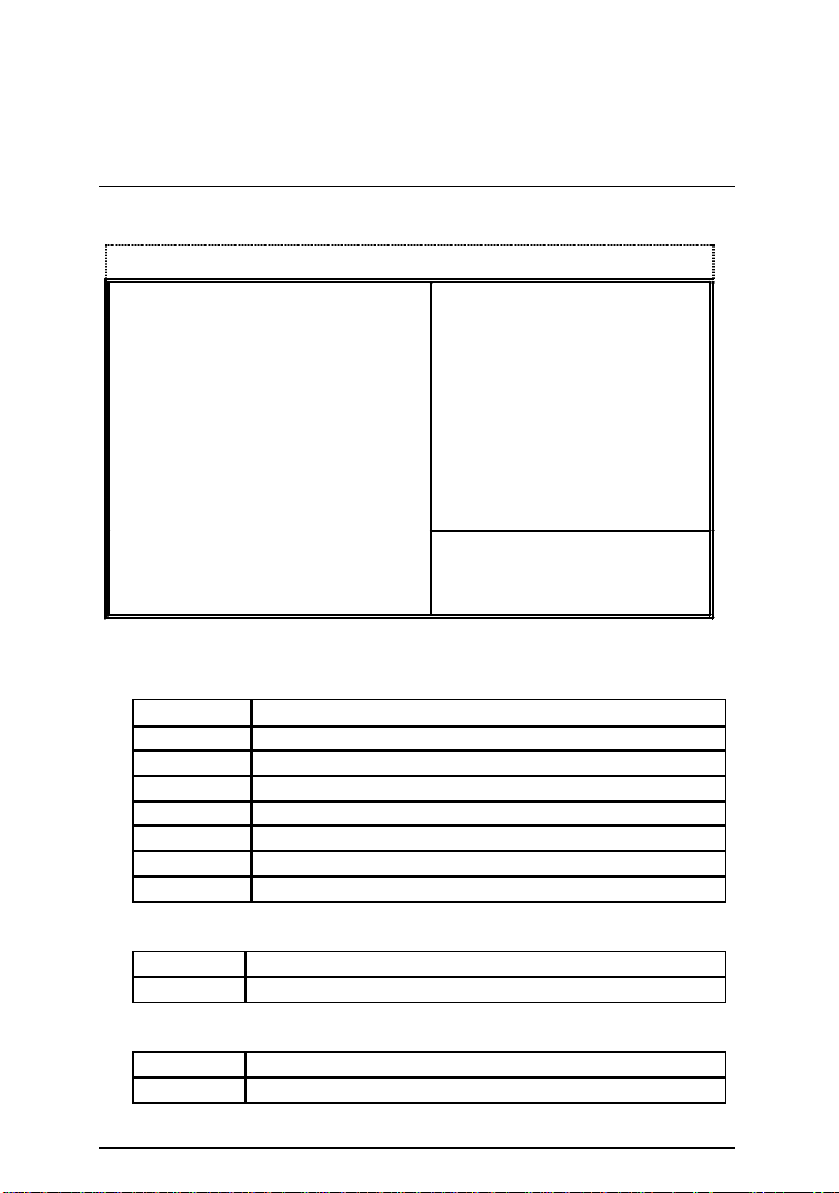
BIOS Features Setup
AMIBIOS SETUP – BIOS FEATURES SETUP
( C ) 1999 American Megatrends, Inc. All Rights Reserved
1st Boot Device : Floppy
2nd Boot Device : IDE-0
3rd Boot Device : CDROM
S.M.A.R.T. for Hard Disks : Disabled
BootUp Num-Lock : On
Floppy Drive Seek : Disabled
Password Check : Setup
Processor Serial Number : Enabled
BIOS Write Protect : Disabled
F1 : Help PU/PD+/-/ : Modify
F5 :Old Values(Shift)F2:Color
F6 : Load BIOS Defaults
F7 : Load Setup Defaults
ESC: Quit
Figure 3: BIOS Features Setup
1st / 2nd / 3rd Boot Device
•
↑↓→ ←
: Select Item
BIOS Setup
Floppy
LS/ZIP A:
CDROM
SCSI
NETWORK
IDE-0~IDE-3
Disabled
ATAPI ZIP C:
S.M.A.R.T. for Hard Disks
•
Boot Device by Floppy.
Boot Device by LS/ZIP A:.
Boot Device by CDROM.
Boot Device by SCSI.
Boot Device by NETWORK.
Boot Device by IDE -0~IDE-3.
Boot Device by Disabled.
Boot Device by ATAPI ZIP C:.
Enabled Enabled S.M.A.R.T. Hard for Disks.
Disabled Disabled S.M.A.R.T. Hard for Disks. (Default Value)
Boot Up Num-Lock
•
On Keypad is number keys. (Default Value)
Off Keypad is arrow keys.
58
Page 67

6CXC7/6CXC7-1 Motherboard
• Floppy Drive Seek
During POST, BIOS will determine if the floppy disk drive installed is 40 or 80 tracks. 360
type is 40 tracks while 720, 1.2 and 1.44 are all 80 tracks.
Enabled BIOS searches for floppy disk drive to determine if it is 40 or 80
tracks. Note that BIOS can not tell from 720, 1.2 or 1.44 drive type as
they are all 80 tracks.
Disabled BIOS will not search for the type of floppy disk drive by track number.
Note that there will not be any warning message if the drive installed
is 360. (Default Value)
Password Check
•
Setup Set Password Check to Setup. (Default Value)
Always Set Password Check to Always.
• Processor Serial Number
Disabled Disabled Processor Serial Number.
Enabled Enabled Processor Serial Number. (Default Value)
BIOS Write Protect
•
Enabled Enabled BIOS Write Protect.
Disabled Disabled BIOS Write Protect. (Default Value)
59
Page 68

BIOS Setup
Chipset Features Setup
AMIBIOS SETUP – CHIPSET FEATURES SETUP
( C ) 1999 American Megatrends, Inc. All Rights Reserved
SDRAM CAS Latency : Auto
Memory Buffer Strength : Auto
ICH Delayed Transaction : Enabled
ICH DCB Enable : Disabled
Graphics Aperture Size : 64 MB
ClkGen Spread Spectrum : ± 0.25%
CPU Ratio Selection : 3.0x
USB Controller : Enabled
USB Legacy Support : Disabled
AOL Support : Enabled
ESC: Quit ↑↓→ ←: Select Item
F1 : Help PU/PD+/-/ : Modify
F5 :Old V alues(Shift)F2:Color
F6 : Load BIOS Defaults
F7 : Load Setup Defaults
Figure 4: Chipset Features Setup
• SDRAM CAS Latency
Auto Set SDRAM CAS Latency is Auto. (Default Value)
3 SCLKS Set SDRAM CAS Latency is 3 SCLKS.
2 SCLKS Set SDRAM CAS Latency is 2 SCLKS.
• Memory Buffer Strength
Auto Set Memory Buffer Strength is Auto. (Default Value)
X2 Set Memory Buffer Strength is X2.
X1 Set Memory Buffer Strength is X1.
• ICH Delayed Transaction
Disabled
Enabled
•
ICH DCB Enable
Disabled Disable ICH DCB. (Default Value)
Enabled Enable ICH DCB.
Disabled ICH Delayed Transaction.
Enabled ICH Delayed Transaction. (Default Value)
60
Page 69

6CXC7/6CXC7-1 Motherboard
• Graphics Aperture Size
4 MB Display Graphics Aperture Size is 4MB.
8 MB Display Graphics Aperture Size is 8MB.
16 MB Display Graphics Aperture Size is 16MB.
32 MB Display Graphics Aperture Size is 32MB.
64 MB Display Graphics Aperture Size is 64MB. (Default Value)
128 MB Display Graphics Aperture Size is 128MB.
256 MB Display Graphics Aperture Size is 256MB.
•
ClkGen Spread Spectrum
Disabled Spread Spectrum Disabled.
± 0.25% Set Spread Spectrum 0. 25%(Center Spread). (Default Value)
± 0.5% Set Spread Spectrum 0. 5%(Center Spread)
• CPU Ratio Selection
2.0x/2.5x/3.0x/3.5x/4.0x/4.5x/5.0x/5.5x/6.0x/6.5x/7.0x/7.5x/8.0x
• USB Controller
Disabled Disable USB Controller function.
Enabled Enable USB Controller function. (Default Value)
• USB Legacy Support
USB Legacy Support can be set when USB Function is Enabled.
Disabled Disable USB Legacy Support. (Default Value)
Keyb+ Mouse USB Keyboard and Mouse Support.
Keyboard USB Keyboard Support.
•
AOL Support
Disabled Disabled this function.
Enabled For Alert On LAN function. (Default value)
61
Page 70

BIOS Setup
Power Management Setup
AMIBIOS SETUP – POWER MANAGEMENT SETUP
( C ) 1999 American Megatrends, Inc. All Rights Reserved
ACPI Sleep Type : S1/POS RTC Alarm Date : Every Day
USB KB/MS Wakeup From S3 : Disabled RTC Alarm Hour : 00
HDD Power Down : Disabled RTC Alarm Minute : 00
Suspend Mode : Disabled RTC Alarm Second : 00
K/B & PS/2 Mouse Access : Monitor
FDC/LPT/COM Ports Access : Monitor
Pri. Master IDE Access : Monitor
Pri. Slave IDE Access : Ignore
Sec. Master IDE Access : Monitor
Sec. Slave IDE Access : Ignore
PIRQ[A] IRQ Active : Ignore
PIRQ[B] IRQ Active : Ignore
PIRQ[C] IRQ Active : Ignore
PIRQ[D] IRQ Active : Ignore
Soft-Off by Power Button : Instant Off
System After AC Back : Soft-Off
Modem Use IRQ : 4 F1 : Help PU/PD+/-/ : Modify
ModemRingOn / WakeOnLan
PME Event Wake Up : Enabled F6 : Load BIOS Defaults
Resume by Alarm : Disabled F7 : Load Setup Defaults
: Enabled F5 :Old Values(Shift)F2:Color
ESC: Quit
Figure 5: Power Management Setup
•
ACPI Sleep Type
S1/POS Set ACPI Sleep Type is S1/POS. (Default value)
S3/STR Set ACPI Sleep Type is S3/STR.
↑↓→ ←
: Select Item
•
USB KB/MS Wakeup From S3
USB KB/MS Wakeup From S3 can be set when ACPI Sleep Type set to S3/STR.
Enabled Enabled USB KB/M S Wakeup From S3.
Disabled Disabled USB KB/MS Wakeup From S3. (Default value)
•
HDD Power Down
Disabled Disabled HDD Power Down mode function. (Default value)
Suspend Set HDD Power Down to Suspend.
Stand By Set HDD Power Down to Stand By.
62
Page 71

6CXC7/6CXC7-1 Motherboard
• Suspend Mode (Minute)
Disabled Disabled Suspend Mode Function. (Default Value)
1 Enabled Suspend Mode after 1min.
2 Enabled Suspend Mode after 2min.
4 Enabled Suspend Mode after 4min.
8 Enabled Suspend Mode after 8min.
10 Enabled Suspend Mode after 10min.
20 Enabled Suspend Mode after 20min.
30 Enabled Suspend Mode after 30min.
40 Enabled Suspend Mode after 40min.
50 Enabled Suspend Mode after 50min.
60 Enabled Suspend Mode after 60min.
• K/B & PS/2 Mouse Access
Monitor Monitor Keyboard & PS/2 Mouse Access. (Default Value)
Ignore Ignore Keyboard & PS/2 Mouse Access.
• FDC/LPT/COM Ports Access
Monitor Monitor FDC/LPT/COM Ports Access. (Default Value)
Ignore Ignore FDC/LPT/COM Ports Access.
• Pri. Master IDE Access
Monitor Monitor Primary Master IDE Access. (Default Value)
Ignore Ignore Primary Master IDE Access.
• Pri. slave IDE Access
Monitor Monitor Primary slave IDE Access.
Ignore Ignore Primary slave IDE Access. (Default Value)
• Sec. Master IDE Access
Monitor Monitor Secondary Master IDE Access. (Default Value)
Ignore Ignore Secondary Master IDE Access.
• Sec. slave IDE Access
Monitor Monitor Secondary slave IDE Access.
Ignore Ignore Secondary slave IDE Access. (Default Value)
63
Page 72

• PIRQ[A] IRQ Active
Monitor Monitor PIRQ[A] IRQ Active.
Ignore Ignore PIRQ[A] IRQ Active. (Default Value)
• PIRQ[B] IRQ Active
Monitor Monitor PIRQ[B] IRQ Active.
Ignore Ignore PIRQ[B] IRQ Active. (Default Value)
• PIRQ[C] IRQ Active
Monitor Monitor PIRQ[C] IRQ Active.
Ignore Ignore PIRQ[C] IRQ Active. (Default Value)
• PIRQ[D] IRQ Active
Monitor Monitor PIRQ[D] IRQ Active.
Ignore Ignore PIRQ[D] IRQ Active. (Default Value)
• Soft-off by Power Button
Instant-off Soft switch ON/OFF for POWER ON/OFF. (Default Value)
Delay 4 Sec. Soft switch ON 4sec. for POWER OFF.
•
System After AC Back Function
BIOS Setup
Memory This function depends on computer status.
Soft-Off Set System Soft-Off Status. (Default value)
Full-On Set System Full-On Status.
•
MODEM Use IRQ
3, 4 (Default Value) 5, 7, N/A
• ModemRingOn / WakeOnLan
Disabled Disabled Modem Ring On / Wake On LAN.
Enabled Enabled Modem Ring On / Wake On LAN. (Default Value)
64
Page 73

6CXC7/6CXC7-1 Motherboard
• PME Event Wake Up
Disabled Disabled PME Event Wake Up.
Enabled Enabled PME Event Wake Up. (Default Value)
• Resume by Alarm
You can set “Resume by Alarm” item to Enabled and key in date/time to power on system.
Disabled Disabled this function. (Default Value)
Enabled Enabled alarm function to POWER ON system.
If the “RTC by Alarm” is Enabled.
RTC Alarm Date : Every Day,1~31
RTC Alarm Hour: 0~23
RTC Alarm Minute : 0~59
RTC Alarm Second : 0~59
65
Page 74

PNP/PCI Configuration
AMIBIOS SETUP – PNP / PCI CONFIGURATION
( C ) 1999 American Megatrends, Inc. All Rights Reserved
PnP OS Installed : No
Reset Configuration Data : Disabled
VGA Boot From : AGP
PCI/VGA Palette Snoop : Disabled
DMA-0 : PnP
DMA-1 : PnP
DMA-3 : PnP
DMA-5 : PnP
DMA-6 : PnP
DMA-7 : PnP
IRQ-3 : PCI/PnP
IRQ-4 : PCI/PnP
IRQ-5 : PCI/PnP
IRQ-7 : PCI/PnP
IRQ-9 : PCI/PnP
IRQ-10 : PCI/PnP
IRQ-11 : PCI/PnP F1 : Help PU/PD+/-/ : Modify
F5 :Old Values(Shift)F2:Color
F6 : Load BIOS Defaults
F7 : Load Setup Defaults
ESC: Quit
Figure 6: PNP/ PCI Configuration
•
PNP OS Installed
Yes Enable PNP OS Installed function.
No Disable PNP OS Installed function. (Default Value)
↑↓→ ←
: Select Item
BIOS Setup
•
Reset Configuration Data
Disabled Disabled this function. (Default Value)
Enabled Enabled Reset Configuration Data function.
• VGA Boot From
AGP Set VGA Boot From AGP. (Default Value)
PCI Set VGA Boot From PCI.
•
PCI/VGA Palette Snoop
Enabled For having Video Card on ISA Bus and VGA Card on PCI Bus.
Disabled For VGA Card only. (Default Value)
66
Page 75

6CXC7/6CXC7-1 Motherboard
•
DMA ( 0,1,3,5,6,7 )
ISA/ EISA The resource is used by Legacy ISA device.
PnP The resource is used by PnP device.
•
IRQ ( 3,4,5,7,9,10,11 )
ISA/ EISA The resource is used by Legacy ISA device.
PCI / PnP The resource is used by PCI/ PnP device.
67
Page 76

Load BIOS Defaults
IOS Defaults F7: Load Setup Defaults F10: Save & Exit
AMIBIOS SIMPLE SETUP UTILITY -VERSION 1.21
( C ) 1999 American Megatrends, Inc. All Rights Reserved
STANDARD CMOS SETUP INTEGRATED PERIPHERALS
BIOS FEATURES SETUP HARDWARE MONITOR SETUP
CHIPSET FEATURES SETUP SUPERVISOR PASSWORD
POWER MANAGEMENT SETUP USER PASSWORD
PNP/PCI CONFIGURATION IDE HDD AUTO DETECTION
LOAD BIOS DEFAULTS SAVE & EXIT SETUP
LOAD SETUP DEFAULTS EXIT WITHOUT SAVING
ESC : Quit ↑↓→← : Select Item (Shift) F2 : Change Color F5 : Old Values
F6 : Load B
Load BIOS Defaults (Y/N)?N
Load BIOS Defaults except Standard CMOS SETUP
Figure 7: Load BIOS Defaults
•
Load BIOS Defaults
To load BIOS defaults value to CMOS, enter "Y". If not, enter "N".
BIOS Setup
68
Page 77

6CXC7/6CXC7-1 Motherboard
F6 : Load BIOS Defaults F7: Load Setup Defaults F10: Save & Exit
Load Setup Defaults
AMIBIOS SIMPLE SETUP UTILITY -VERSION 1.21
( C ) 1999 American Megatrends, Inc. All Rights Reserved
STANDARD CMOS SETUP INTEGRATED PERIPHERALS
BIOS FEATURES SETUP HARDWARE MONITOR SETUP
CHIPSET FEATURES SETUP SUPERVISOR PASSWORD
POWER MANAGEMENT SETUP USER PASSWORD
PNP/PCI CONFIGURATION IDE HDD AUTO DETECTION
LOAD BIOS DEFAULTS SAVE & EXIT SETUP
LOAD SETUP DEFAULTS EXIT WITHOUT SAVING
ESC : Quit ↑↓→← : Select Item (Shift) F2 : Change Color F5 : Old Values
Load Setup Defaults (Y/N)?N
Load Setup Defaults except Standard CMOS SETUP
Figure 8: Load Setup Defaults
•
Load SETUP Defaults
To load SETUP defaults value to CMOS, enter "Y". If not, enter "N".
69
Page 78

Integrated Peripherals
AMIBIOS SETUP – INTEGRATED PERIPHERALS
( C ) 1999 American Megatrends, Inc. All Rights Reserved
On-Chip PCI IDE : Both
AC97 Audio : Auto
AC97 Modem : Auto
OnBoard FDC Controller : Enabled
OnBoard Serial Port A : Auto
OnBoard Serial Port B : Auto
Serial Port B Mode : Normal
Ir Duplex Mode : N/A
OnBoard CIR Port : Disabled
CIR IRQ Select : 10
OnBoard Parallel Port : Auto
Parallel Port Mode : ECP
Parallel Port IRQ : Auto
Parallel Port DMA : Auto
OnBoard Midi Port : 330
Midi IRQ Select : 10
OnBoard Game Port : 201 F1 : Help PU/PD+/-/ : Modify
Keyboard PowerOn Function : Disabled F5 :Old Values(Shift)F2:Color
Specific Key for PowerOn : N/A F6 : Load BIOS Defaults
Mouse Power-On Function : Disabled F7 : Load Setup Defaults
ESC: Quit
↑↓→ ←
: Select Item
Figure 9: Integrated Peripherals
• On-Chip PCI IDE
Disabled Disabled On-Chip PCI IDE.
Both Set On-Chip PCI IDE is Both. (Default Value)
Primary Set On-Chip PCI IDE is Primary.
Secondary Set On-Chip PCI IDE is Secondary.
BIOS Setup
• AC’97 Audio
Auto Auto Detect AC’97 Audio. (Default Value)
Disabled Disabled AC’97 Audio.
• AC’97 Modem
Auto Auto Detect AC’97 Modem. (Default Value)
Disabled Disabled AC’97 Modem.
70
Page 79

6CXC7/6CXC7-1 Motherboard
• OnBoard FDC Controller
Auto Set OnBoard FDC Controller is Auto.
Disabled Disabled OnBoard FDC Controller.
Enabled Enabled OnBoard FDC Controller. (Default Value)
• OnBoard Serial Port A
Auto BIOS will automatically setup the port A address. (Default Value)
3F8/COM1 Enable OnBoard Serial port A and address is 3F8.
2F8/COM2 Enable OnBoard Serial port A and address is 2F8.
3E8/COM3 Enable OnBoard Serial port A and address is 3E8.
2E8/COM4 Enable OnBoard Serial port A and address is 2E8.
Disabled Disable OnBoard Serial port A.
• OnBoard Serial Port B
Auto BIOS will automatically setup the port B address. (Default Value)
3F8/COM1 Enable OnBoard Serial port B and address is 3F8.
2F8/COM2 Enable OnBoard Serial port B and address is 2F8.
3E8/COM3 Enable OnBoard Serial port B and address is 3E8.
2E8/COM4 Enable OnBoard Serial port B and address is 2E8.
Disabled Disable OnBoard Serial port B.
• Serial Port B Mode
(This item allows you to determine which Serial Port B Mode of onboard I/O chip)
Normal Set onboard I/O chip Serial Port B to Normal Mode. (Default Value)
IrDA Set onboard I/O chip Serial Port B to IrDA Mode.
ASKIR Set onboard I/O chip Serial Port B to ASKIR Mode.
• IR Duplex Mode
N/A
Half Duplex
Full Duplex
Disabled this function. (Default Value)
IR Function Duplex Half.
IR Function Duplex Full.
• OnBoard CIR port
Disabled Disabled OnBoard CIR port. (Default Value)
2E0 Set OnBoard CIR port is 2E0.
3E0 Set OnBoard CIR port is 3E0.
71
Page 80

• CIR IRQ Select
IRQ 3 / 4 / 9 / 10 (Default Value) / 11
• OnBoard Parallel port
378 Enable OnBoard LPT port and address is 378.
278 Enable OnBoard LPT port and address is 278.
3BC Enable OnBoard LPT port and address is 3BC.
Auto Set OnBoard LPT port is Auto. (Default Value)
Disabled Disable OnBoard LPT port.
• Parallel Port Mode
EPP Using Parallel port as Enhanced Parallel Port.
ECP Using Parallel port as Extended Capabilities Port. (Default Value)
Normal Normal Operation.
• Parallel Port IRQ
7 Set Parallel Port IRQ is 7.
5 Set Parallel Port IRQ is 5.
Auto Set Parallel Port IRQ is Auto. (Default Value)
• Parallel Port DMA
BIOS Setup
3 Set Parallel Port DMA is 3.
1 Set Parallel Port DMA is 1.
0 Set Parallel Port DMA is 0.
Auto Set Parallel Port DMA is Auto. (Default Value)
• OnBoard Midi Port
Disabled Disabled OnBoard Midi Port.
290 Set OnBoard Midi Port is 290.
292 Set OnBoard Midi Port is 292.
300 Set OnBoard Midi Port is 300.
330 Set OnBoard Midi Port is 330. (Default Value)
72
Page 81

6CXC7/6CXC7-1 Motherboard
• Midi IRQ Select
IRQ 9 / 5 / 7/ 10 (Default Value)
• OnBoard Game Port
Disabled Disabled OnBoard Game Port.
201 Set OnBoard Game Port is 201. (Default Value)
209 Set OnBoard Game Port is 209.
• Keyboard Power On Function
Disabled Disable this function. (Default Value)
Password Set password key to power on by keyboard.
Power Key Set “Power key” to power on the system.
• Specific Key for Power On
N/A Disable this function. (Default Value)
Password 8 Enter from 1 to 5 characters to set the Keyboard Power On Password.
• Mouse Power On Function
Disabled Disable this function. (Default Value)
Enabled Enabled Mouse power on function.
73
Page 82

BIOS Setup
Hardware Monitor Setup
AMIBIOS SETUP – HARDWARE MONITOR SETUP
( C ) 1999 American Megatrends, Inc. All Rights Reserved
ACPI Shut Down Temp. : 75 °C/167°F
CPU Temp. Alarm
CPU Fan Fail Alarm : No
Power Fan Fail Alarm : No
System Fan Fail Alar m : No
Reset Case Open Status : No
Case Status : Closed
Current CPU Temp.
Current System Temp.
Current CPU Fan Speed : 5273 RPM
Current System Fan Speed : 0 RPM
Current Power Fan Speed : 0 RPM
CPU VID : 1.65 V
Vcore : +1.616V
Vtt : +1.488V
Vio : +3.344V
+5.000V : +5.080V F1 : Help PU/PD+/-/ : Modify
+12.000V : +11.840V F5 :Old Values(Shift)F2:Color
-12.000V : -11.885V F6 : Load BIOS Defaults
Battery : +2.976V F7 : Load Setup Defaults
: 70°C/158°F
: 35°C/ 95°F
: 33°C/ 91°F
Figure 10: Hardware Monitor Setup
•
ACPI Shutdown Temp.
(This function will be effective only for the operating systems that support ACPI
Function.)
Disabled Normal Operation.
60°C / 140°F Monitor CPU Temp. at 60°C / 140°F, if Temp. > 60°C / 140°F system
will automatically power off .
65°C / 149°F Monitor CPU Temp. at 65°C / 149°F, if Temp. > 65°C / 149°F system
will automatically power off .
70°C / 158°F Monitor CPU Temp. at 70°C / 158°F, if Temp. > 70°C / 158°F system
will automatically power off .
75°C / 167°F Monitor CPU Temp. at 75°C / 167°F, if Temp. > 75°C / 167°F system
will automatically power off. (Default Value)
+5V SB :+4.972V
ESC: Quit
↑↓→ ←
: Select Item
74
Page 83

6CXC7/6CXC7-1 Motherboard
•
CPU Temp. Alarm
60°C / 140°F Monitor CPU Temp. at 60°C / 140°F.
65°C / 149°F Monitor CPU Temp. at 65°C / 149°F.
70°C / 158°F Monitor CPU Temp. at 70°C / 158°F. (Default Value)
75°C / 167°F Monitor CPU Temp. at 75°C / 167°F.
Disabled Disabled this function.
•
Fan Fail Alarm
CPU / Power / System
No Fan Fail Alarm Function Disabled. (Default Value)
Yes Fan Fail Alarm Function Enabled.
•
Reset Case Open Status
•
Case Opened
If the case is closed, “Case Opened” will show “No”.
If the case have been opened, “Case Opened” will show “Yes” .
If you want to reset “Case Opened” value, set “Reset Case Open Status”
to “Yes” and save CMOS, your computer will restart.
•
Current CPU Tempe.
Detect CPU Temp. automatically.
•
Current System Tempe.
Detect System Temp. automatically.
•
Current CPU FAN / System FAN / Power FAN Speed (RPM)
Detect Fan speed status automatically.
•
Current CPU VID / Vcore / Vtt / Vio / ±12V / +5V / Battery / +5VSB
Detect system’s voltage status automatically.
75
Page 84

BIOS Setup
F6 : Load BIOS Defaults F7: Load Setup Defaults F10: Save & Exit
Supervisor / User Password
When you select this function, the following message will appear at the center of the screen to
assist you in creating a password.
AMIBIOS SIMPLE SETUP UTILITY -VERSION 1.21
( C ) 1999 American Megatrends, Inc. All Rights Reserved
STANDARD CMOS SETUP INTEGRATED PERIPHERALS
BIOS FEATURES SETUP HARDWARE MONITOR SETUP
CHIPSET FEATURES SETUP SUPERVISOR PASSWORD
POWER MANAGEMENT SETUP USER PASSWORD
PNP/PCI CONFIGURATION IDE HDD AUTO DETECTION
LOAD BIOS DEFAULTS SAVE & EXIT SETUP
LOAD SETUP DEFAULTS EXIT WITHOUT SAVING
ESC : Quit ↑↓→← : Select Item (Shift) F2 : Change Color F5 : Old Values
Type the password, up to eight characters, and press <Enter>. The password typed now will
clear the previously entered password from CMOS memory. You will be asked to confirm the
password. Type the password again and press <Enter>.
To disable password, just press <Enter> when you are prompted to enter password. A message
“PASSWORD DISABLED” will appear to confirm the password being disabled. Once the
password is disabled, the system will boot and you can enter Setup freely.
If you select Always at Password Check in BIOS Features Setup Menu, you will be prompted for
the password every time the system is rebooted or any time you try to enter Setup Menu. If you
select Setup at Password Check in BIOS Features Setup Menu, you will be prompted only when
you try to enter Setup.
Enter new supervisor password:
Change / Set / Disable Password
Figure 11: Password Setting
76
Page 85

6CXC7/6CXC7-1 Motherboard
IDE HDD Auto Detection
AMIBIOS SETUP – STANDARD CMOS SETUP
Date (mm/dd/yyyy) : Tue Jan 18, 2000
Time (hh/mm/ss) : 10:36:24
TYPE SIZE CYLS HEAD PRECOMP LANDZ SECTOR
MODE
Pri Master : Auto
Pri Slave : Auto
Sec Master : Auto
Sec Slave : Auto
Floppy Drive A: 1.44 MB 3 ½
Floppy Driver B: Not Installed
Boot Sector Virus Protection : Disabled
Month: Jan – Dec ESC : Exit
Day: 01 – 31 ↑↓ : Select Item
Year : 1990– 2099 /PD/+/– : Modify
Shift)F2 : Color
Type "Y" will accept the H.D.D. parameter reported by BIOS.
Type "N" will keep the old H.D.D. parameter setup. If the hard disk cylinder number is over 1024,
then the user can select LBA mode or LARGER mode for DOS partition larger than 528 MB.
( C ) 1999 American Megatrends, Inc. All Rights Reserved
Base Memory : 640 kb
Other Memory: 384 kb
Extended Memory: 31mb
Total Memory: 32mb
Figure 12: IDE HDD Auto Detection
77
Page 86

Save & Exit Setup
F6 : Load BIOS Defaults F7: Load Setup Defaults F10: Save & Exit
AMIBIOS SIMPLE SETUP UTILITY -VERSION 1.21
( C ) 1999 American Megatrends, Inc. All Rights Reserved
STANDARD CMOS SETUP INTEGRATED PERIPHERALS
BIOS FEATURES SETUP HARDWARE MONITOR SETUP
CHIPSET FEATURES SETUP SUPERVISOR PASSWORD
POWER MANAGEMENT SETUP USER PASSWORD
PNP/PCI CONFIGURATION IDE HDD AUTO DETECTION
LOAD BIOS DEFAULTS SAVE & EXIT SETUP
LOAD SETUP DEFAULTS EXIT WITHOUT SAVING
ESC : Quit ↑↓→← : Select Item (Shift) F2 : Change Color F5 : Old Values
Type "Y" will quit the Setup Utility and save the user setup value to RTC CMOS.
Type "N" will return to Setup Utility.
SAVE to CMOS and EXIT(Y/N)? Y
Save Data to CMOS & Exit SETUP
Figure 13: Save & Exit Setup
BIOS Setup
78
Page 87

6CXC7/6CXC7-1 Motherboard
: Load BIOS Defaults F7: Load Setup Defaults F10: Save & Exit
Exit Without Saving
AMIBIOS SIMPLE SETUP UTILITY -VERSION 1.21
( C ) 1999 American Megatrends, Inc. All Rights Reserved
STANDARD CMOS SETUP INTEGRATED PERIPHERALS
BIOS FEATURES SETUP HARDWARE MONITOR SETUP
CHIPSET FEATURES SETUP SUPERVISOR PASSWORD
POWER MANAGEMENT SETUP USER PASSWORD
PNP/PCI CONFIGURATION IDE HDD AUTO DETECTION
LOAD BIOS DEFAULTS SAVE & EXIT SETUP
LOAD SETUP DEFAULTS EXIT WITHOUT SAVING
ESC : Quit ↑↓→← : Select Item (Shift) F2 : Change Color F5 : Old Values
F6
Type "Y" will quit the Setup Utility and save the user setup value to RTC CMOS.
Type "N" will return to Setup Utility.
Quit without saving (Y/N)? N
Abandon all Datas & Exit SETUP
Figure 14: Exit Without Saving
79
Page 88

Appendix
1.Click here.
2.Click ”Intel 8255x” item.
3.Click”Setup Information”
4.Choose the topic for
Appendix
Appendix A: Intel 8255x Network Driver Installation
Insert the support CD that came with your motherboard into your CD-ROM drive or double-click
the CD drive icon in My Computer to bring up the setup screen.
(1)
(2)
your operating system.
(3)
(4)
80
Page 89

6CXC7/6CXC7-1 Motherboard
Appendix B: BIOS Flash Procedure
BIOS update procedure:
ü Please check your BIOS vendor (AMI or AWARD) on the motherboard.
ü It is recommended you copy the AWDFlash.exe or AMIFlash.exe in driver CD
(D:\>Utility\BIOSFlash) and the BIOS binary files into the directory you made in your hard
disk. 【i.e:C:\>Utility\ (C:\>Utility : denotes the driver and the directory where you put the
flash utilities and BIOS file in.)】
ü Restart your computer into MS-DOS mode or command prompt only for Win95/98, go into
the directory where the new BIOS file are located use the utility AWDFlash.exe or
AMIFlash.exe to update the BIOS.
ü Type the following command once you have enter the directory where all the files are
located
C:\utility\ AWDFlash or AMIFlash <filename of the BIOS binary file intended for flashing>
ü Once the process is finished, reboot the system
MNote: Please download the newest BIOS from our website (www.gigabyte.com.tw) or
contact your local dealer for the file.
81
Page 90

Appendix
Appendix C: Introduce The Alert on LAN
The primary functions of the Alert on LAN *2 ASIC are to provide an interface to the 82559 and
to the system monitoring critical system parameters and conditions, such as supply voltage
detected, cover tamper, over temperature, link loss, and processor missing intrusion. If such a
condition is detected, the Alert on LAN ASIC *2 transmits this information to the 82559. In
response, the 82559 transmits alert ("SOS") packets to the remote console.
The Alert on LAN *2 ASIC transmits periodic presence packets (heartbeat) to the remote
console. It support receiving specially filtered packets, in order to perform various Advanced
Power Management modes(such as power-up, power-down and reset), And we very expected
these operations to be available when software is unable to perform these functi ons (such as
during a low power state or boot-up or when the operating system becomes inoperable)but are
not precluded from running in the working state.
82
Page 91

6CXC7/6CXC7-1 Motherboard
Appendix D: Acronyms
Acor. Meaning
ACPI Advanced Configuration and Power Interface
POST Power-On Self Test
LAN Local Area Network
ECP Extended Capabilities Port
APM Advanced Power Management
DMA Direct Memory Access
MHz Megahertz
ESCD Extended System Configuration Data
CPU Central Processing Unit
SMP Symmetric Multi -Processing
USB Universal Serial Bus
OS Operating System
ECC Error Checking and Correcting
IDE Integrated Dual Channel Enhanced
SCI Special Circumstance Instructions
LBA Logical Block Addressing
EMC Electromagnetic Compatibility
BIOS Basic Input / Output System
SMI System Management Interrupt
IRQ Interrupt Request
NIC Network Interface Card
A.G.P. Accelerated Graphics Port
S.E.C.C. Single Edge Contact Cartridge
LED Light Emitting Diode
EPP Enhanced Parallel Port
CMOS Complementary Metal Oxide Semiconductor
I/O Input / Output
ESD Electrostatic Discharge
OEM Original Equipment Manufacturer
SRAM Static Random Access Memory
VID Voltage ID
DMI Desktop Management Interface
MIDI Musical Interface Digital Interface
IOAPIC Input Output Advanced Programmable Input Controller
DIMM Dual Inline Memory Module
DRAM Dynamic Random Access Memory
PAC PCI A.G.P. Controller
AMR Audio Modem Riser
To be continued…
83
Page 92

Acor. Meaning
PCI Peripheral Component Interconnect
RIMM Rambus in-line Memory Module
DRM Dual Retention Mechanism
ISA Industry Standard Architecture
MTH Memory Translator Hub
CRIMM Continuity RIMM
Appendix
84
