Page 1
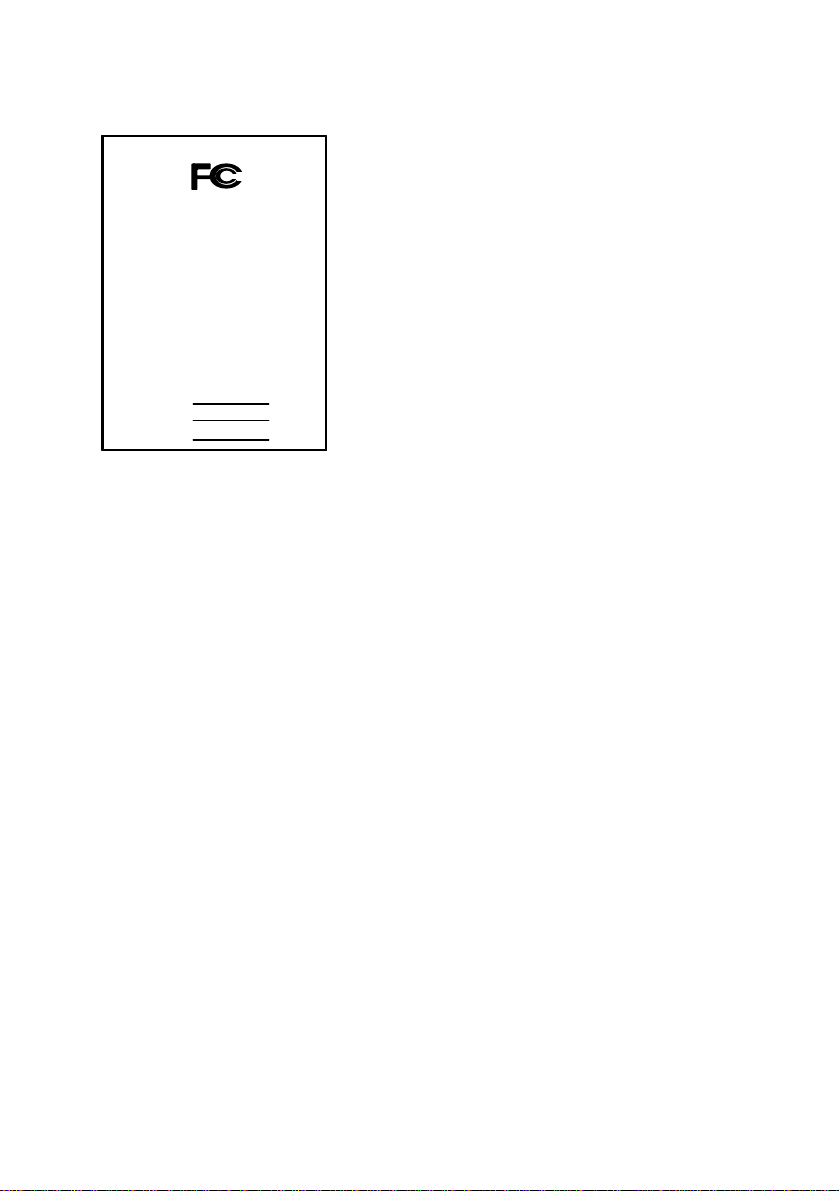
FCC Compliance Statement:
DECLARATION OF CONFORMITY
Per FCC Part 2 Section 2. 1077(a)
This equipment has been tested and found to
comply with limits for a Class B digital device ,
Responsible Party Name: G.B.T. INC.
Address: 18305 Valley Blvd., Suite#A
LA Puent, CA 91744
Phone/Fax No: (818) 854-9338/ (818) 854-9339
hereby declares that the product
Product Name:
Mother Board
Model Number:
Conforms to the following specifications:
FCC Part 15, Subpart B, Section 15.107(a) and Section 15.109(a),
Class B Digital Device
Supplementary Information:
This device complies with part 15 of the FCC Rules. Operation is subject to the
following two conditions: (1) This device may not cause harmful
and (2) this device must accept any inference received, including
that may cause undesired operation.
Representative Person's Name: ERIC LU
GA-6CMC7,GA-6CMC7R
Signature:
Date: Mar. 24, 2000
Eric Lu
pursuant to Part 15 of the FCC rules. These limits
are designed to provide reasonable protection
against harmful interference in residential
installations. This equipment generates, uses, and
can radiate radio frequency energy, and if not
installed and used in accordance with the
instructions, may cause harmful interference to
radio communications. However, there is no
guarantee that interference will not occur in a
particular installation. If this equipment does cause
interference to radio or television equipment
reception, which can be determined by turning the
equipment off and on, the user is encouraged to try to correct the interference by
one or more of the following measures:
-Reorient or relocate the receiving antenna
-Move the equipment away from the receiver
-Plug the equipment into an outlet on a circuit different from that to which the
receiver is connected
-Consult the dealer or an experienced radio/television technician for additional
suggestions
You are cautioned that any change or modifications to the equipment not expressly
approve by the party responsible for compliance could void Your authority to
operate such equipment.
This device complies with Part 15 of the FCC Rules. Operation is subjected to the
following two conditions 1) this device may not cause harmful interference and 2)
this device must accept any interference received, including interference that may
cause undesired operation.
Page 2
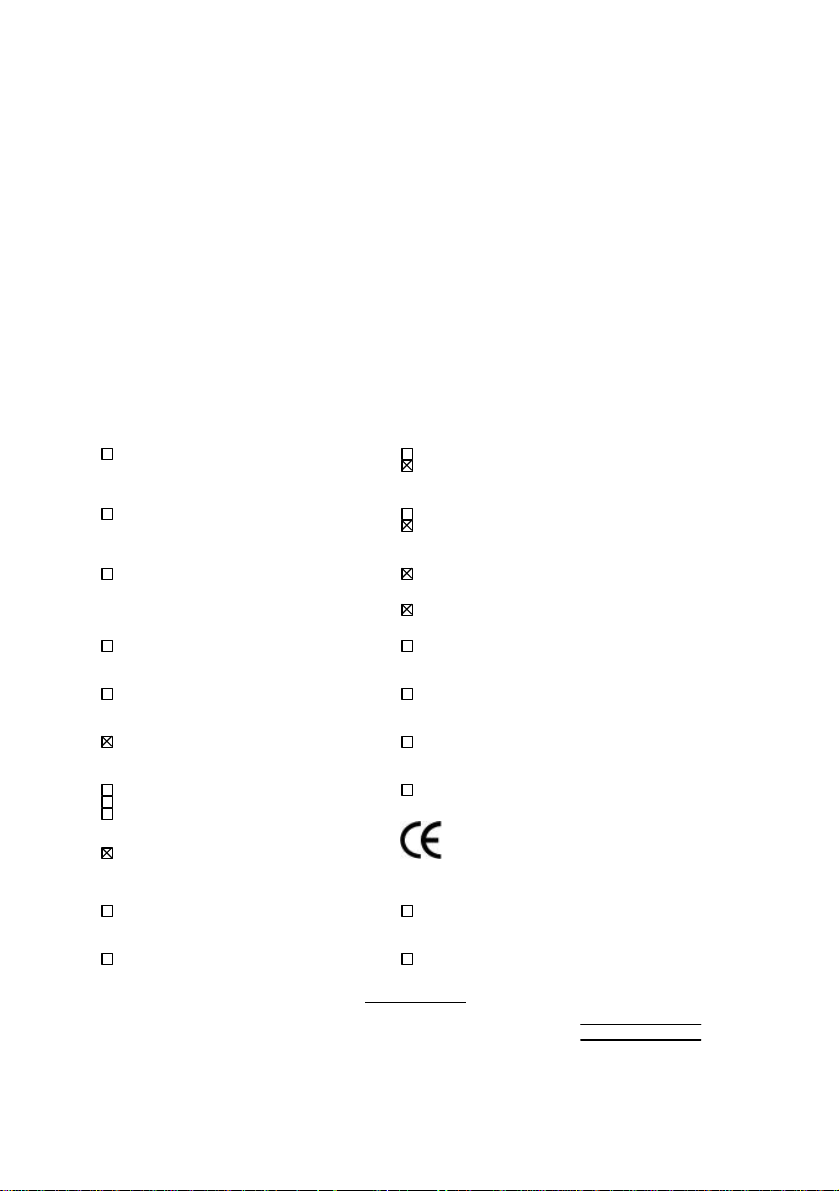
Declaration of Conformity
We, Manufacturer/Importer
(full address)
G.B.T. Technology Träding GMbH
Ausschlager Weg 41, 1F, 20537 Hamburg, Germany
( description of the apparatus, system, installation to which it refers)
declare that the product
GA-6CMC7, GA-6CMC7R
(reference to the specification under which conformity is declared)
in accordance with 89/336 EEC-EMC Directive
EN 55011 Limits and methods of measurement EN 61000-3-2* Disturbances in supply systems caused
of radio disturbance characteristics of EN60555-2 by household appliances and similar
industrial, scientific and medical (ISM electrical equipment “Harmonics”
high frequency equipment
EN55013 Limits and methods of measurement EN61000-3-3* Disturbances in supply systems caused
of radio disturbance characteristics of EN60555-3 by household appliances and similar
broadcast receivers and associated electrical equipment “Voltage fluctuations”
equipment
EN 55014 Limits and methods of measurement EN 50081-1 Generic emission standard Part 1:
of radio disturbance characteristics of Residual, commercial and light industry
household electrical appliances,
portable tools and similar electrical EN 50082-1 Generic immunity standard Part 1:
apparatus Residual, commercial and light industry
EN 55015 Limits and methods of measurement EN 55081-2 Generic emission standard Part 2:
of radio disturbance characteristics of Industrial environment
fluorescent lamps and luminaries
EN 55020 Immunity from radio interference of EN 55082-2 Generic immunity standard Part 2:
broadcast receivers and associated Industrial environment
equipment
EN 55022 Limits and methods of measurement ENV 55104 Immunity requirements for household
of radio disturbance characteristics of appliances tools and similar apparatus
information technology equipment
DIN VDE 0855 Cabled distribution systems; Equipment EN 50091- 2 EMC requirements for uninterruptible
part 10 for receiving and/or distribution from power systems (UPS)
part 12 sound and television signals
Mother Board
is in conformity with
CE marking (EC conformity marking)
The manufacturer also declares the conformity of above mentioned product
with the actual required safety standards in accordance with LVD 73/23 EEC
EN 60065 Safety requirements for mains operated EN 60950 Safety for information technology equipment
electronic and related apparatus for including electrical business equipment
household and similar general use
EN 60335 Safety of household and similar EN 50091-1 General and Safety requirements for
electrical appliances uninterruptible power systems (UPS)
Signature
Date : Mar. 24, 2000 Name : Rex Lin
(Stamp)
Manufacturer/Importer
:
Rex Lin
Page 3
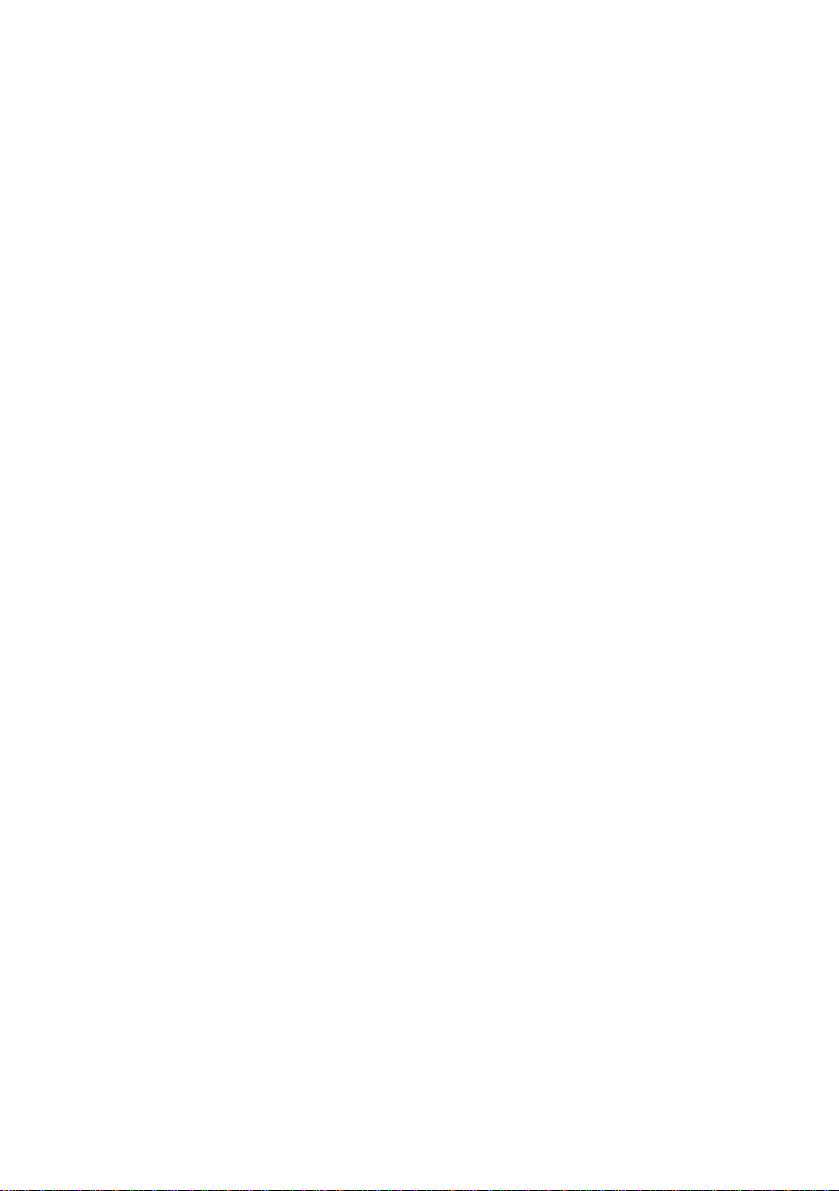
6CMC7 Series
Socket 370 Processor Motherboard
USER'S MANUAL
Socket 370 Processor Motherboard
REV. 1.1 Second Edition
R-11-02-000425
Page 4
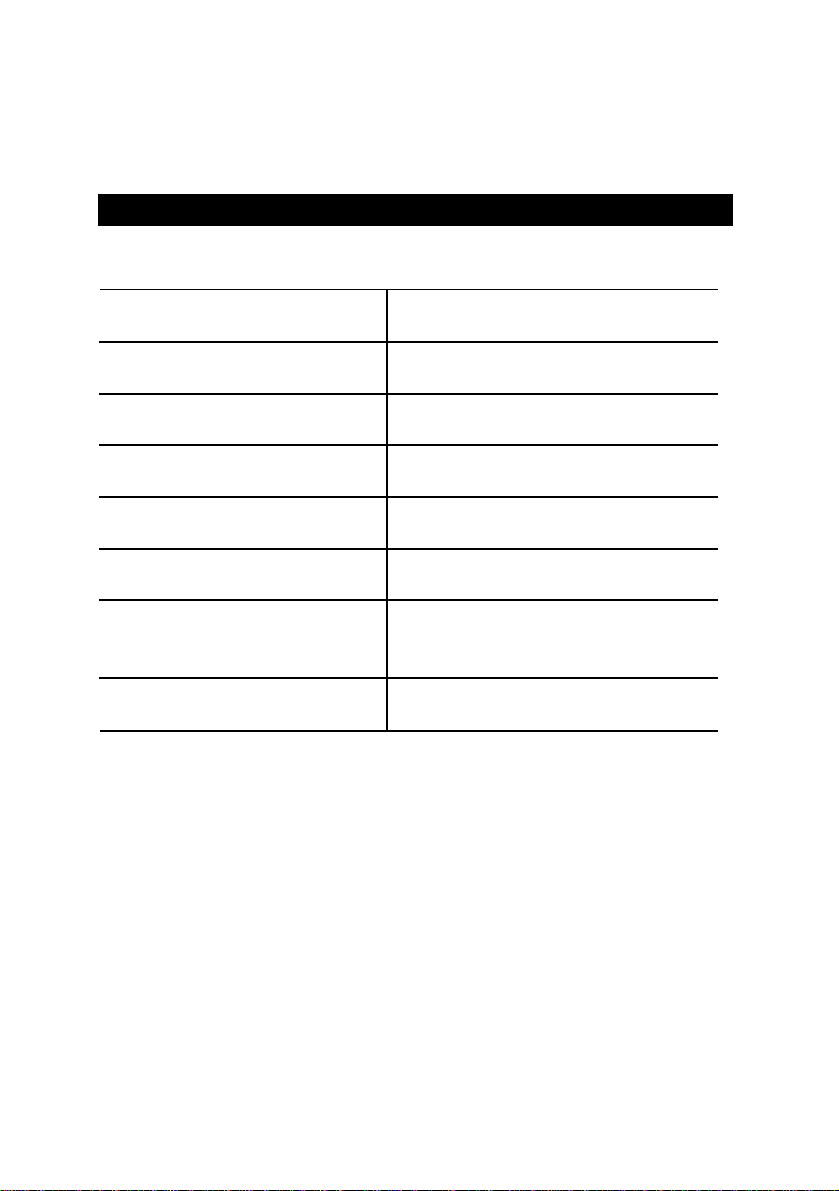
How this manual is organized
This manual is divided into the following sections:
1) Revision List Manual revision information
2) Item Checklist Product item list
3) Features Product information & specification
4) Hardware Setup Instructions on setting up the motherboard
5) Performance & Block Diagram Product performance & block diagram
6) Suspend to RAM Instructions STR installation
7) BIOS Setup Instructions on setting up the BIOS
software
8) Appendix General reference
Page 5
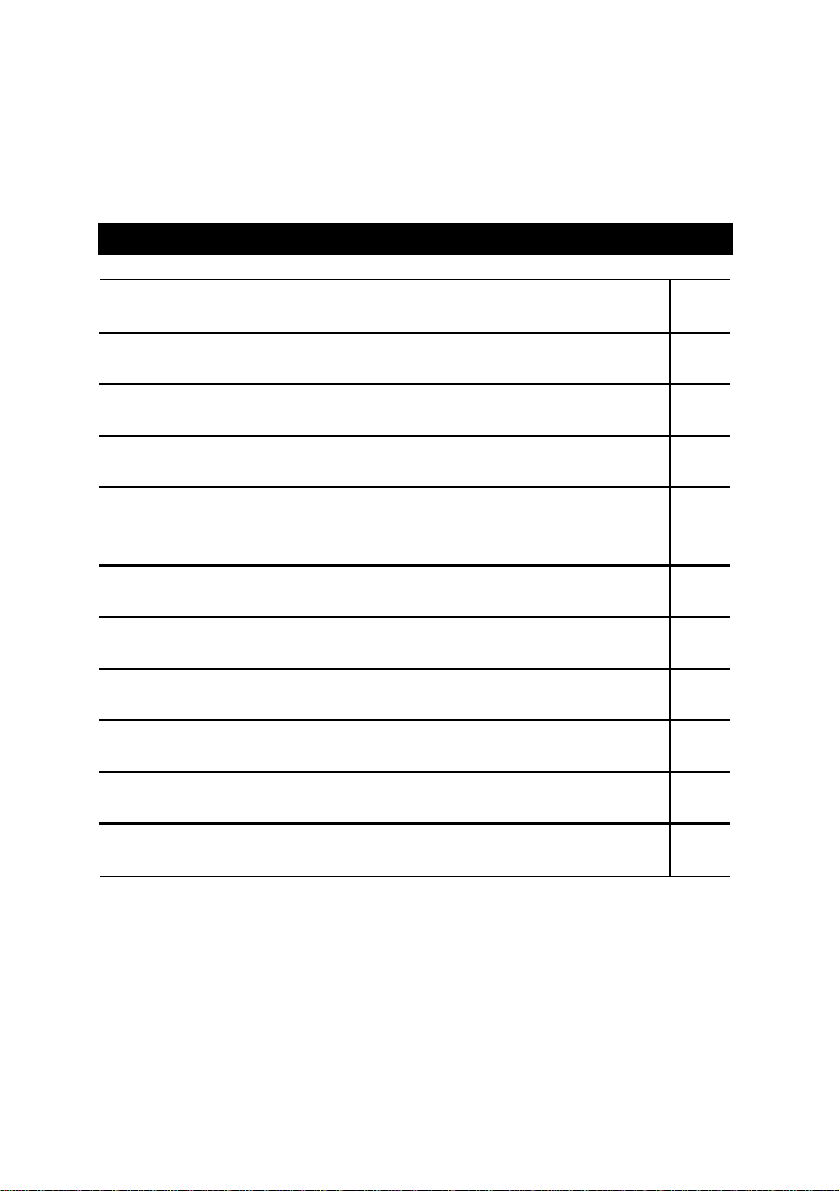
Table Of Content
Revision History P.1
Item Checklist P.2
Summary of Features P.3
6CMC7/ 6CMC7R Motherboard Layout P.5
Page Index for CPU Speed Setup / Over Clock Jumper Setting /
P.8
Connectors / Panel and Jumper Definition
Performance List P.28
Block Diagram P.29
Suspend to RAM Installation P.30
Memory Installation P.43
Page Index for BIOS Setup P.44
Appendix P.77
Page 6
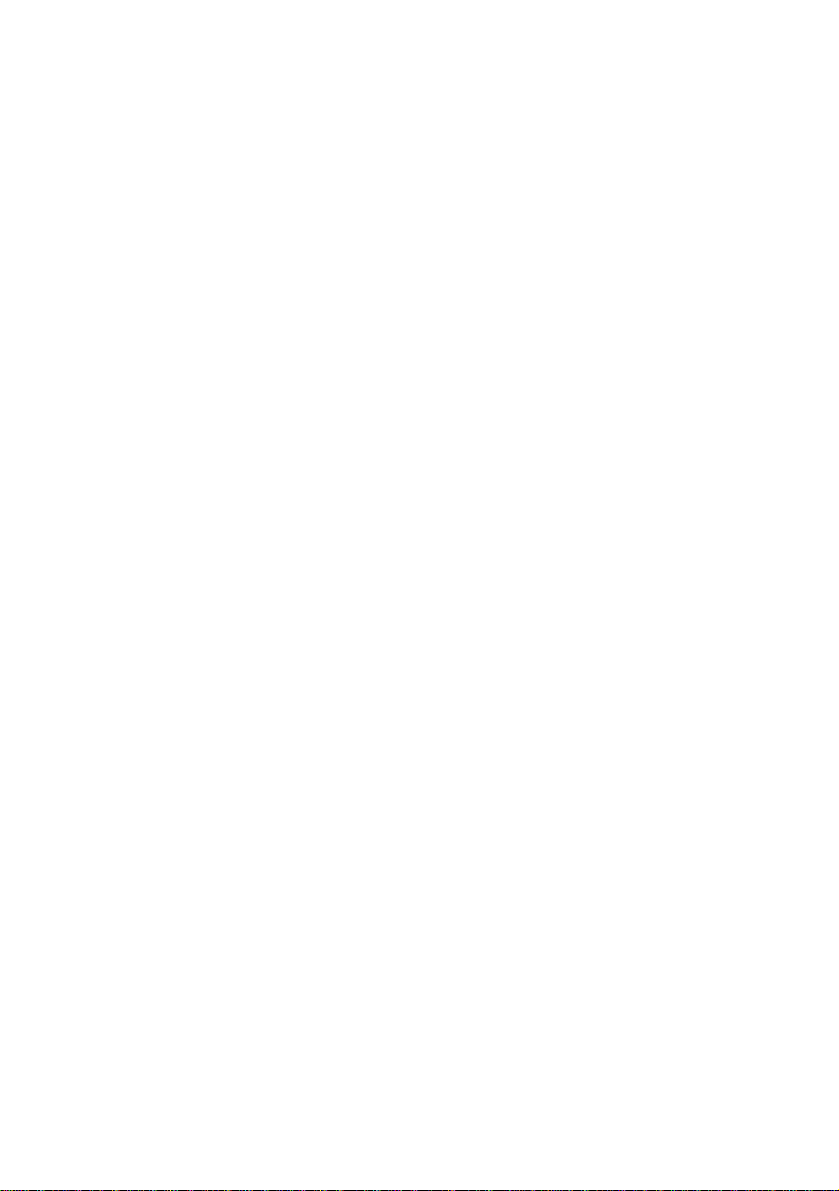
Page 7
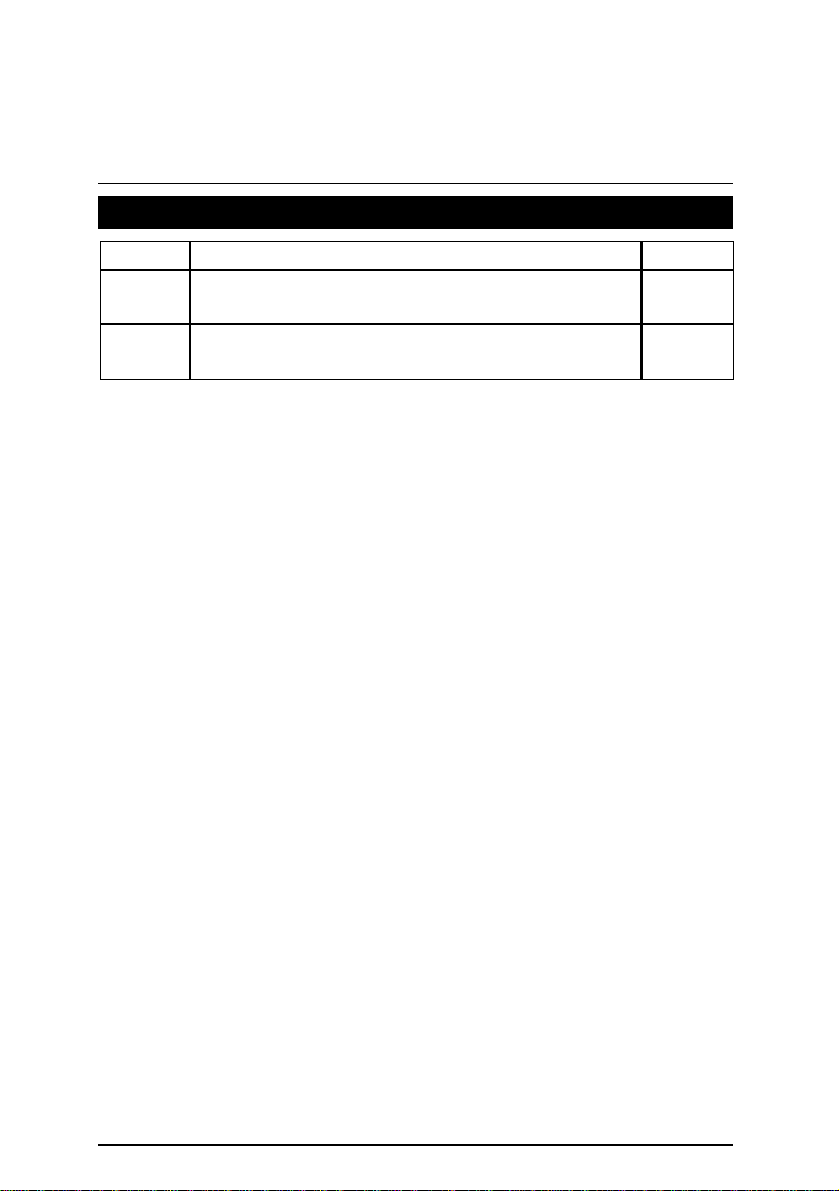
6CMC7/ 6CMC7R Motherboard
Revision History
Revision Revision Note Date
1.1 Initial release of the 6CMC7/ 6CMC7R motherboard
user’s manual.
1.1 Second release of the 6CMC7/6CMC7R motherboard
user’s manual.
Mar.200
0
Apr.2000
The author assumes no responsibility for any errors or omissions that may appear in this
document nor does the author make a commitment to update the information contained herein.
Third-party brands and names are the property of their respective owners.
Apr. 25, 2000 Taipei, Taiwan, R.O.C
1
Page 8
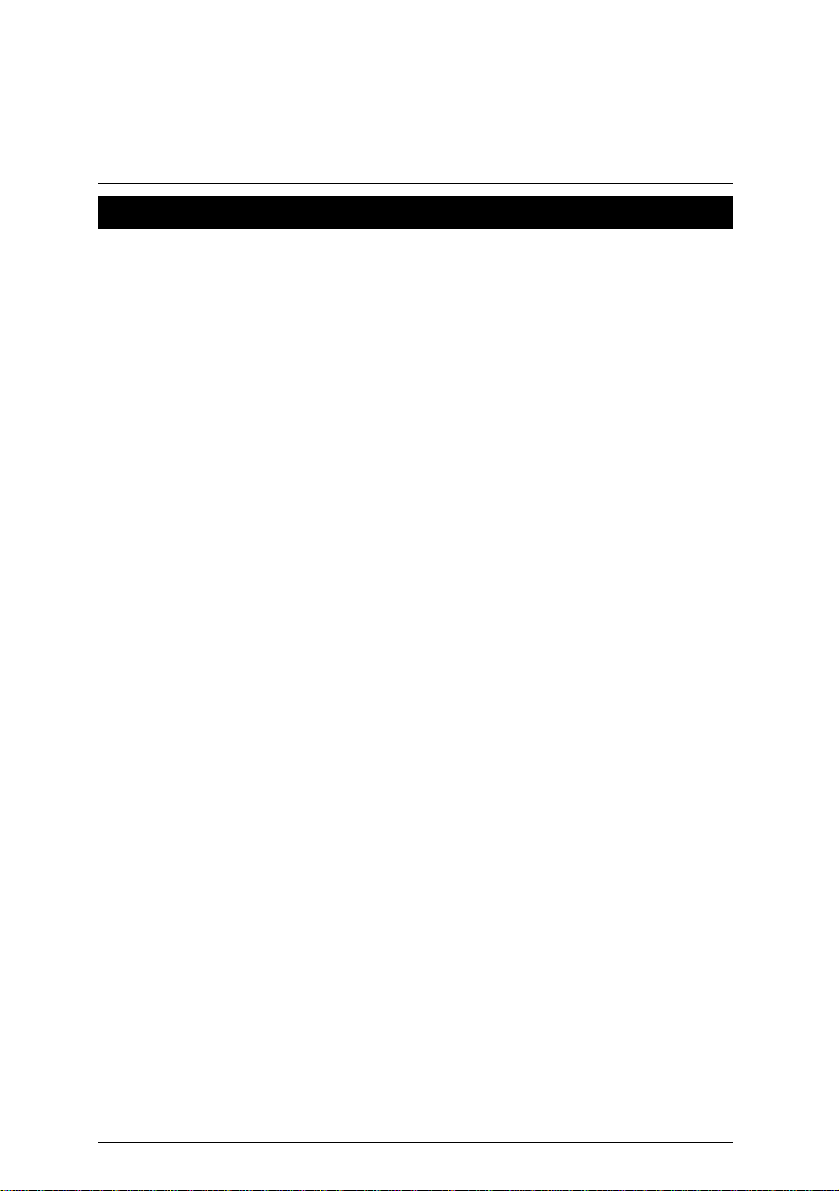
Item Checklist
þThe 6CMC7/ 6CMC7R Motherboard
þCable for IDE / Floppy device
þCD (IUCD) for motherboard utilities
oInternal USB Cable (Optional)
þ6CMC7/ 6CMC7R User’s Manual
Item Checklist
2
Page 9
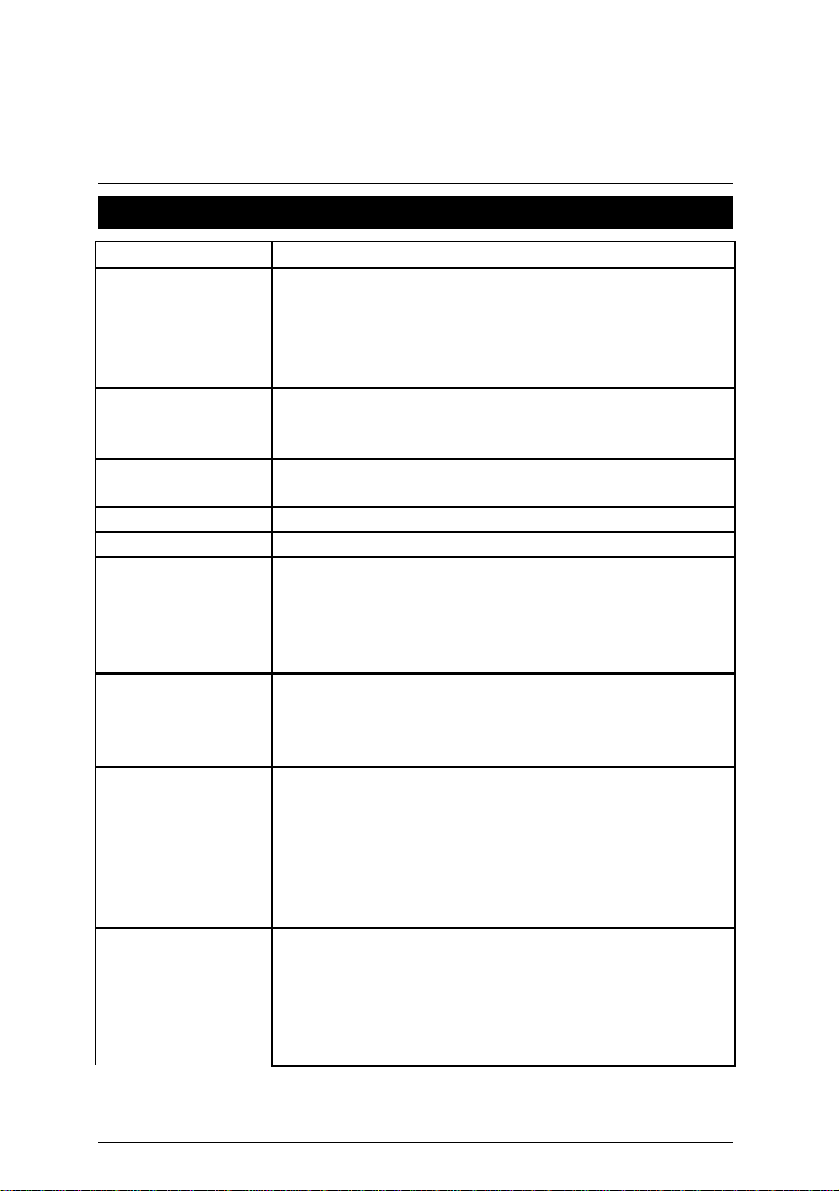
6CMC7/ 6CMC7R Motherboard
82801AA PCI chipset
h 360K, 720K,1.2M,
Summary of Features
Form factor Ÿ 25 cm x 24.5 cm Micro ATX SIZE form factor, 4 layers PCB.
CPU
Chipset Ÿ 82820 HOST / AGP / RDRAM Controller
Clock Generator Ÿ Supports 100 / 133MHz
Memory Ÿ 2 168-pin DIMM Sockets Support 2 banks.
I/O Control Ÿ ITE IT8712
Slots Ÿ 1 AMR (Audio Modem Riser) slot
On-Board IDE Ÿ An IDE controller on the Intel
On-Board
Peripherals
Hardware Monitor
(Optional)
Ÿ Socket 370 processor
Intel Pentium !!! 100/133MHz FSB, Coppermine core FC-PGA
Intel Celeron
VIA Cyrix III 133MHz FSB, PPGA (Optional)
nd
Ÿ 2
cache in CPU (Depend on CPU)
Ÿ 82801AA(ICH) I/O Controller Hub
Ÿ 82805AA(MTH) Memory Translator Hub
TM
100MHz FSB, Mendocimo core PPGA
110/120/140/150 MHz clocks (reserved)
Ÿ 1 Universal AGP slot
(1X / 2X / 4X 1.5V / 3.3V device support)
Ÿ 3 32-bit Master PCI Bus slots(for 6CMC7)
Ÿ 2 32-bit Master PCI Bus slots(for 6CMC7R)
provides IDE HDD/ CD-ROM with PIO, Bus Master
and Ultra DMA33/ATA66 operation modes
Ÿ Can connect up to four IDE devices
Ÿ 1 Floppy port supports 2 FDD wit
1.44M and 2.88M bytes
Ÿ 1 Parallel ports supports SPP/EPP/ECP mode
Ÿ 2 Serial ports (COM A & COM B)
Ÿ 2 USB ports (Front USB port optional)
Ÿ 1 IrDA connector
Ÿ Smart Card Reader Connector
Ÿ CPU/Power Supply/System Fan Revolution detect
Ÿ CPU Fan Control
Ÿ System Voltage Detect
Ÿ CPU Overheat Warning
Ÿ Chassis Intrusion Detect
Ÿ Display Actual Current Voltage
To be continued…
3
Page 10
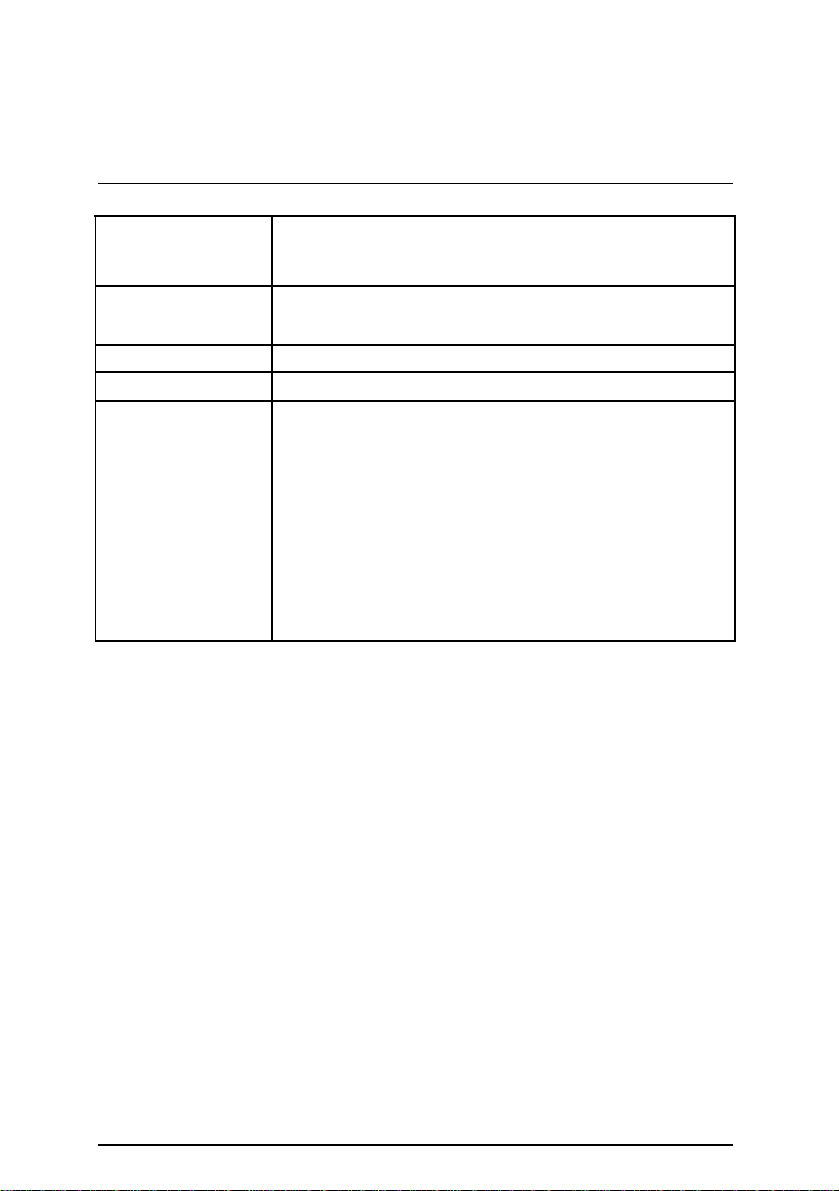
On-Board Sound
PS/2 Connector
BIOS Ÿ Licensed AMI BIOS, 4M bit FWH
On-Board LAN
Additional Features Ÿ Internal/External Modem Wake up
Ÿ AC’97
Ÿ Line In / Line Out / Mic In / AUX In / CD In / TEL /
Game Port
Ÿ PS/2
Keyboard interface and PS/2 Mouse
interface
Ÿ Intel
Ÿ STR (Suspend-To-RAM)
Ÿ Wake On LAN
Ÿ PS/2 Keyboard Password Wake up
Ÿ PS/2 Mouse Wake up
Ÿ System after AC back
Ÿ Poly fuse for keyboard, USB, Game port over- current
GD 82559(Optional)
protection
Ÿ USB KB/MS Wake Up from S3
Summary of Features
4
Page 11
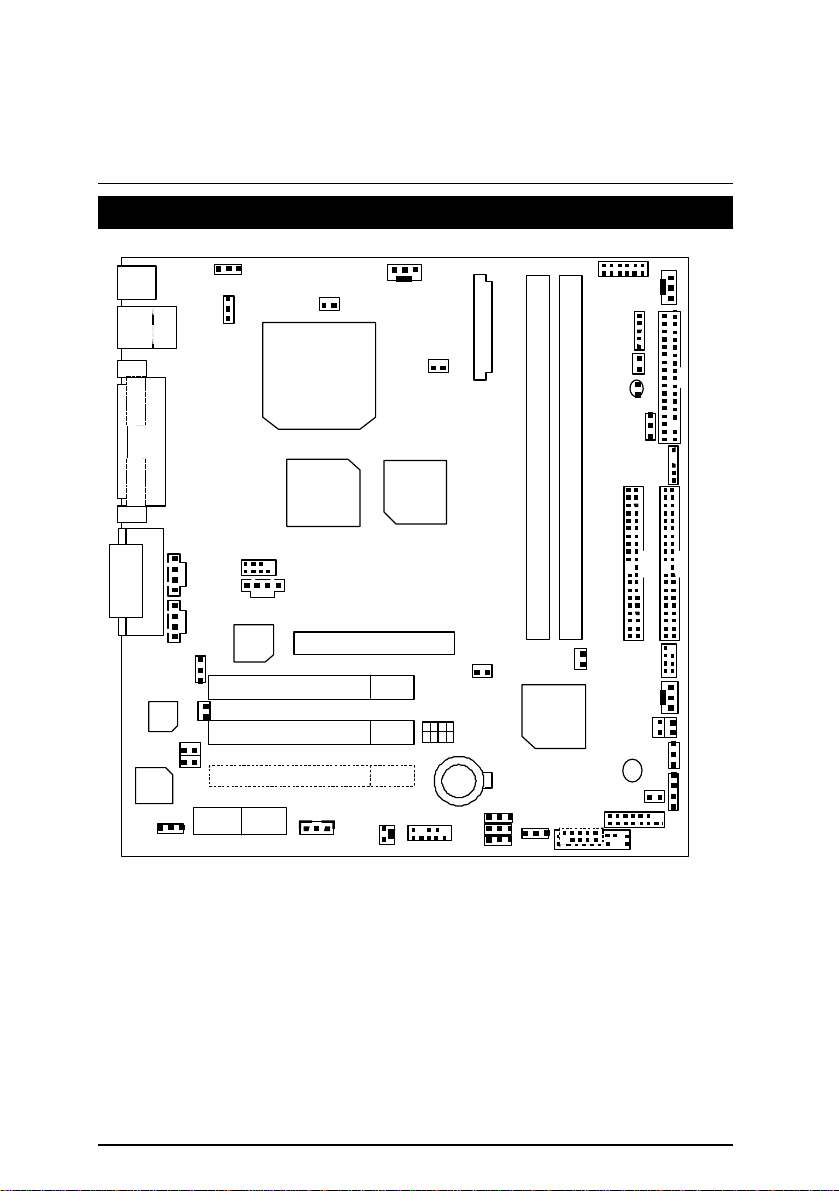
6CMC7/ 6CMC7R Motherboard
JP15
FDD1
J2
SW1
AMR 1
JP21
JP26
JP24
6CMC7/ 6CMC7R Motherboard Layout
PS/2
USB
LAN
COM A
LPT
COM B
JP3
JP16
JP1
PGA 370
CPU
MCH
82820
J1 J17
MTH
82805
JP18
ATX POWER
J22
J14
LED1
JP29
J15
JP11
GAME & AUDIO
AC97
BIOS
JP9
JP10
PCI 1
PCI 2
PCI 3
Intel
82559
J19
IDE1
DIMM 2
J11
BZ 1
IDE2
J12
J23
J20
J16
JP14
JP17
JP5
JP6
J21
J6
AGP 1
6CMC7
J10
JP22
BAT1
JP28
JP8
JP27
JP4
DIMM 1
JP20
ICH
82801
J7
J8
5
Page 12
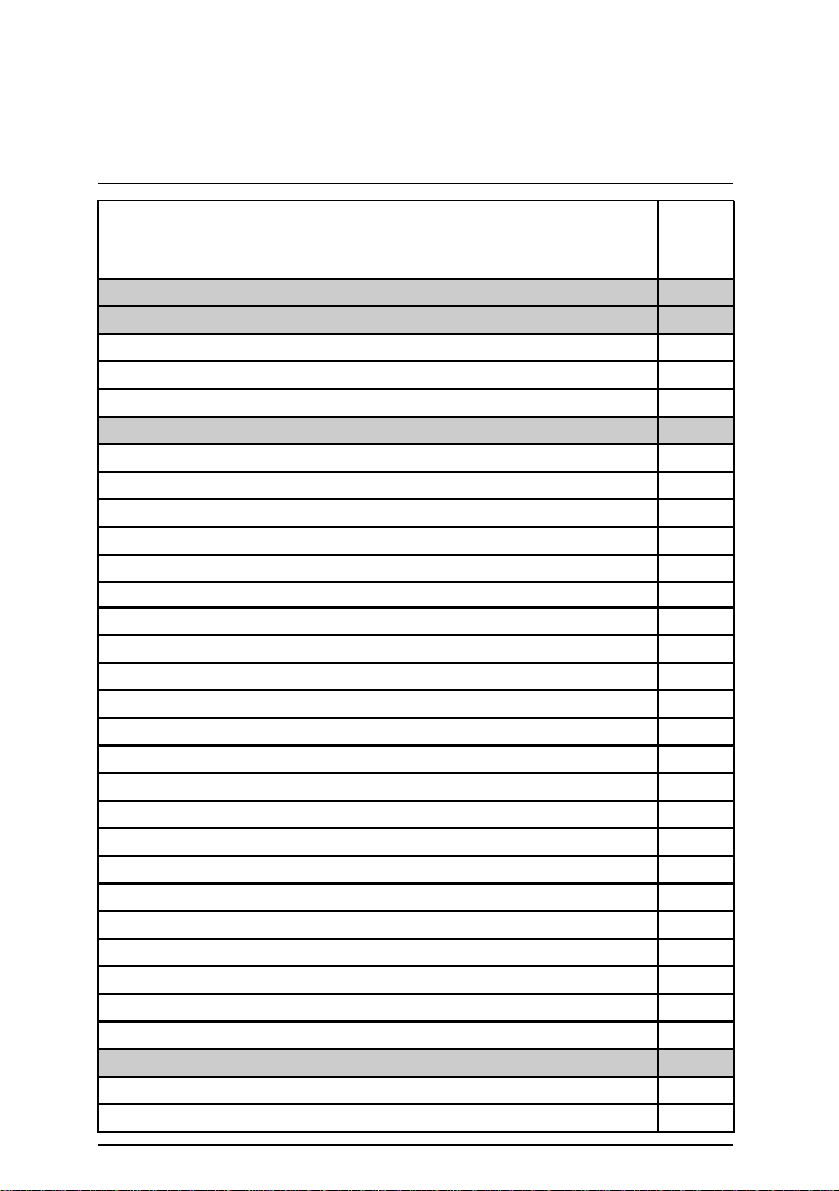
6CMC7/ 6CMC7R Motherboard Layout
$
Page Index for CPU Speed Setup/ Over Clock Jumper Setting /
Connectors / Panel and Jumper Definition
CPU Speed Setup P.8
Over Clock Jumper Setting P.9
JP20 (SDRAM Over Clock) [Optional] P.9
JP29 (Over Clock Voltage for SDRAM) [Optional] P.10
J22 (Over Voltage CPU Speed Up) [Optional] P.10
Connectors P.11
GAME & Audio Port P.11
COM A / COM B / LPT Port P.11
USB & LAN Connector P.12
PS/2 Keyboard & PS/2 Mouse Connector P.12
J1 (CPU FAN) P.13
J17 (Power FAN)
J16 (System FAN) P.14
ATX Power P.14
Floppy Port P.15
IDE (Primary/ Secondary) Port P.15
IR P.16
JP15 (STR LED Connector & DIMM LED) P.16
J8 (AUX_IN) P.17
J6 (CD Audio Line In) P.17
J7 (TEL) P.18
J2 (Wake On LAN) P.18
J10 (Ring Power On) P.19
J15 (External SMBUS Device Connector) P.19
JP22 (Front Panel USB Port) P.20
J19 (Audio PIN) P.20
J20 (CD/IN PIN) P.21
J12 (Smart Card Reader) P.21
Panel and Jumper Definition P.22
J23 (2x11 pins jumper) [for 6CMC7] P.22
J11 (Panel Jumper) [for 6CMC7R] P.23
Page
P.13
6
Page 13
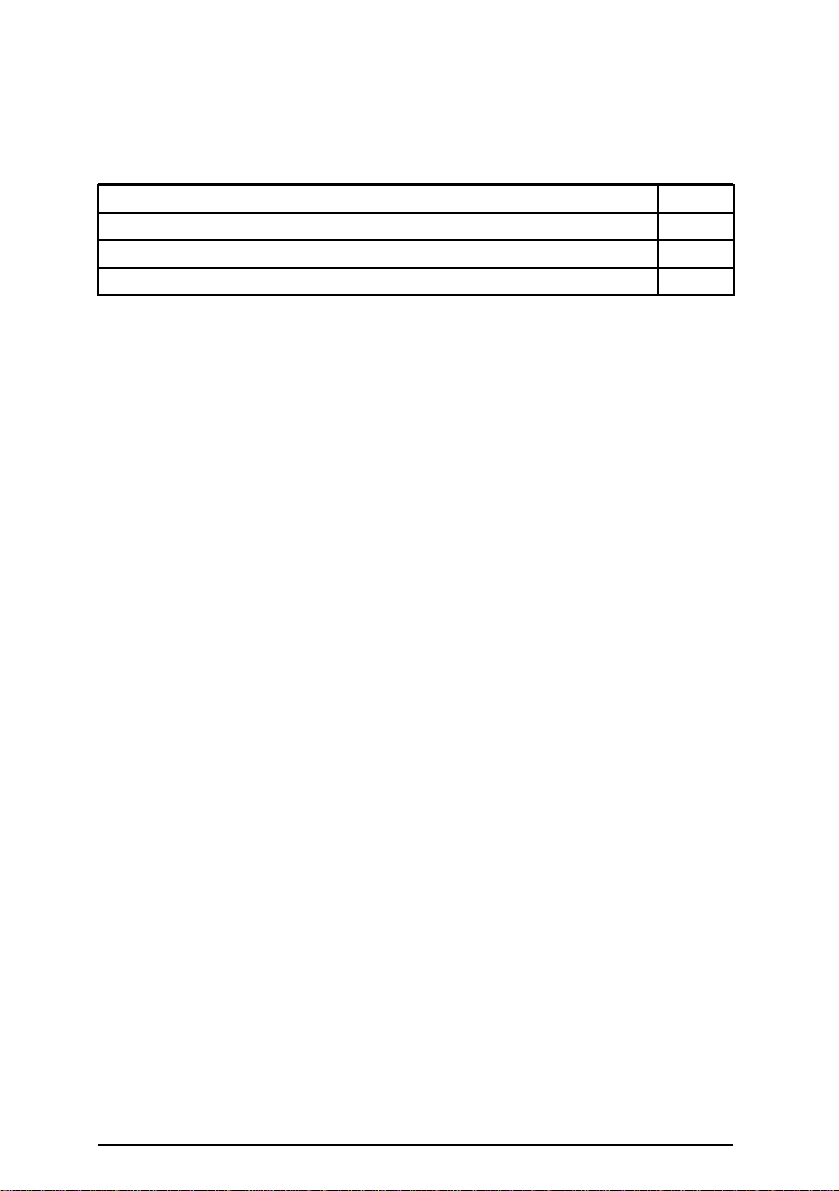
6CMC7/ 6CMC7R Motherboard
JP27& JP28 (USB Port Selection) [Optional] P.23
JP16 (PS/2 Keyboard Power On) P.24
JP18 (STR Selection) P.24
JP17(Case Open) P.25
7
Page 14
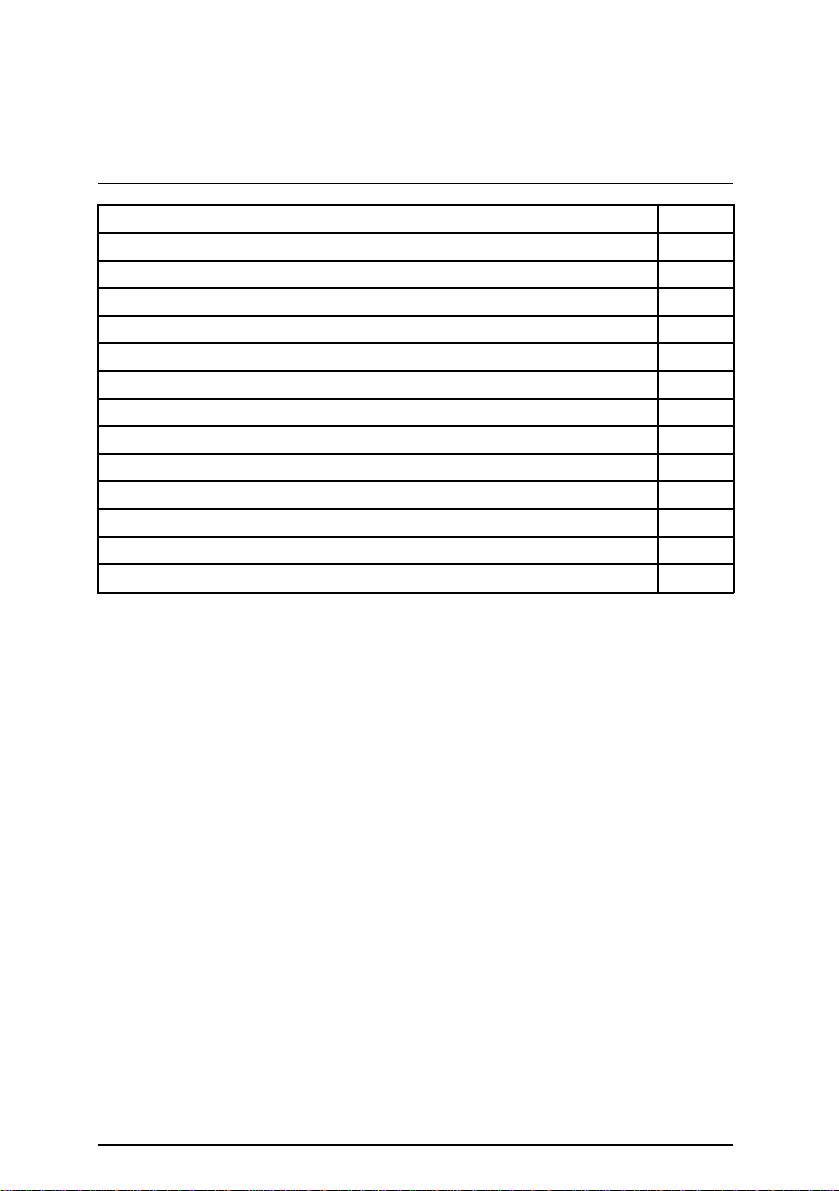
6CMC7/ 6CMC7R Motherboard Layout
JP6 (Timeout Reboot Function) P.25
JP5 (Safe mode/Recovery/Normal) P.26
JP4 (Clear CMOS Function) P.26
JP9 (Top Block Lock) P.27
JP10 (FWH Write Protection) [Optional] P.27
JP14 (Buzzer Enable) [Optional] P.28
JP11 (AMR Select) P.28
JP24 (Onboard LAN Function) [Optional] P.29
JP1 (Cyrix CPU Turbo Function) [Optional] P.29
JP26 (PME Function) [Optional] P.30
JP21 (Front USB Device Wake Up Selection) [Optional] P.30
JP3 (USB Device Wake Up Selection) P.31
J21 (SPK) [Optional] P.31
Bat 1 (Battery) P.32
8
Page 15
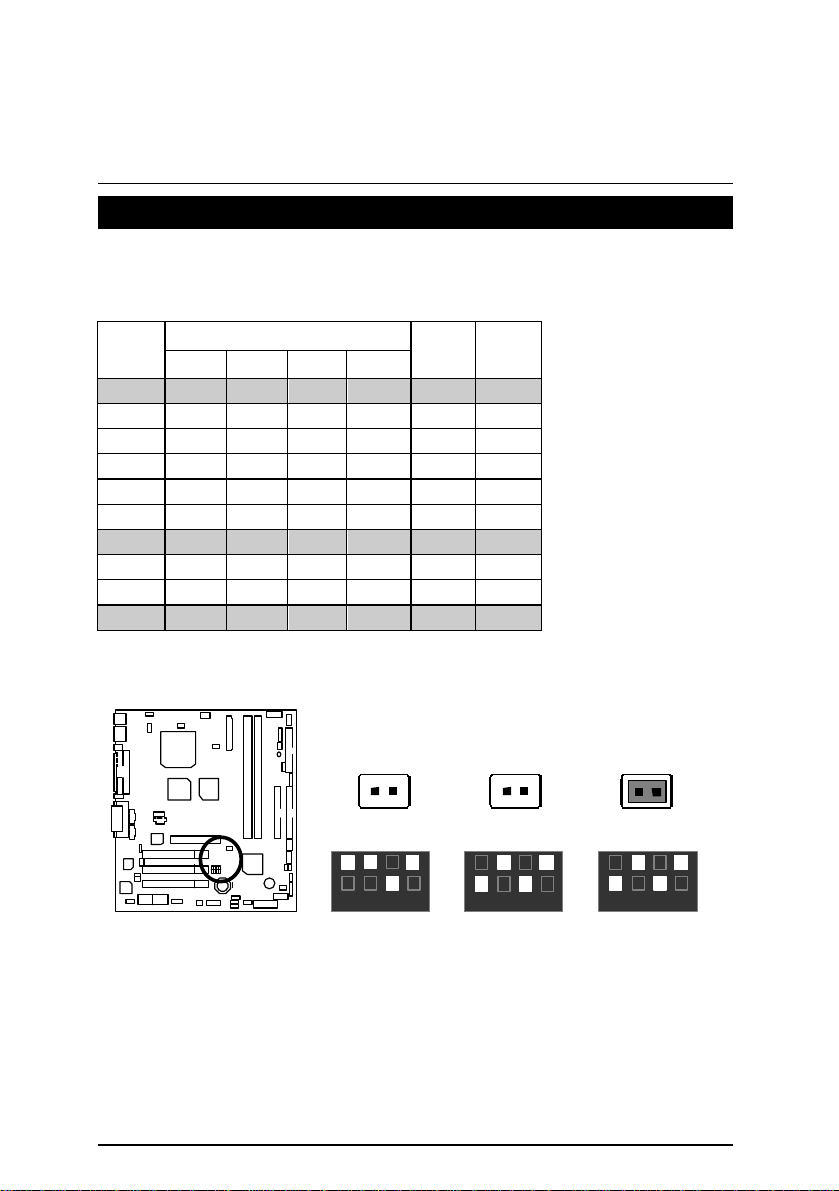
CPU Speed Setup
100/133MHz
CPU Speed Setup
The system bus frequency can be switched at 100MHz ,133MHz and Auto by adjusting JP8 & SW1.
The CPU Frequency is control by BIOS.
JP8 / SW1 Select the System Speed at 100MHz , 133MHz and Auto.
CPU
CLK
100 O O X O OFF 66.6
105 O O O O
110 O X O O
115 O X O X
120 O X X X
125 X O O O
133 X O X O
140 X X O X
150 X X X X
Auto X O X O ON 66.6
1 2 3 4
(O: ON / X : OFF)
SW1
JP8
OFF
OFF
OFF
OFF
OFF
OFF
OFF
OFF
AGP
CLK
70
73.3
76.6
80.0
83.3
66.6
70.0
75.0
MJP8 Open : Force 100MHz
Close : Auto
100MHz
JP8
1
ON
1 2 3 4
SW1
133MHz
JP8
1
ON
1 2 3 4
SW1
Auto
JP8
1
ON
1 2 3 4
SW1
9
Page 16
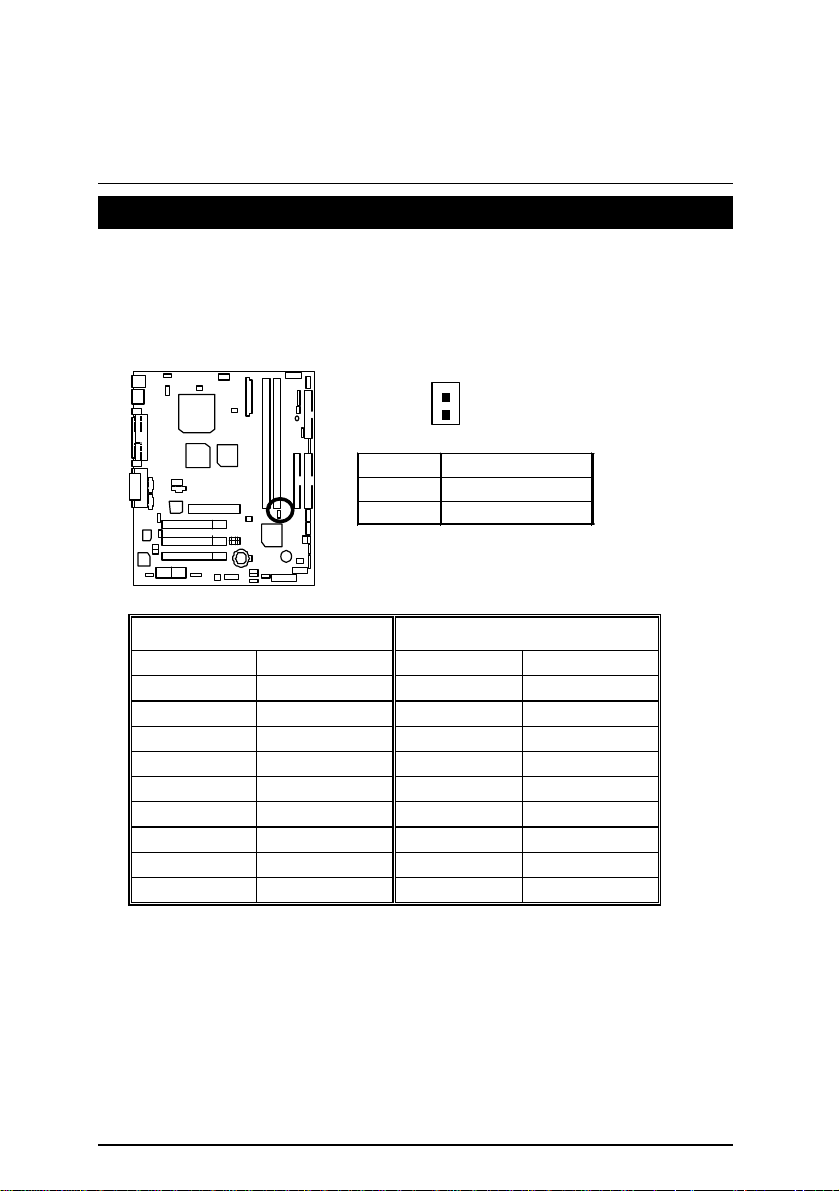
6CMC7/ 6CMC7R Motherboard
Over Clock Jumper Setting
(We don’t guaranteed over clock jumper to work àJP20,JP29,J22)
JP20: SDRAM Over Clock (Optional)
Close : Normal (Default) Open : Turbo
CPU CLK DRAM CLK CPU CLK DRAM CLK
100 100 100 100
* 105 105 * 105 105
* 110 110 * 110 110
* 115 115 * 115 115
* 120 120 * 120 120
* 125 94 * 125 125
133 100 * 133 133
* 140 105 * 140 140
* 150 112 * 150 150
1
Pin No. Definition
Open Turbo
Close Normal (Default)
If instability should occur to your system, please adjust JP29.
(* this setting are not guaranteed)
10
Page 17
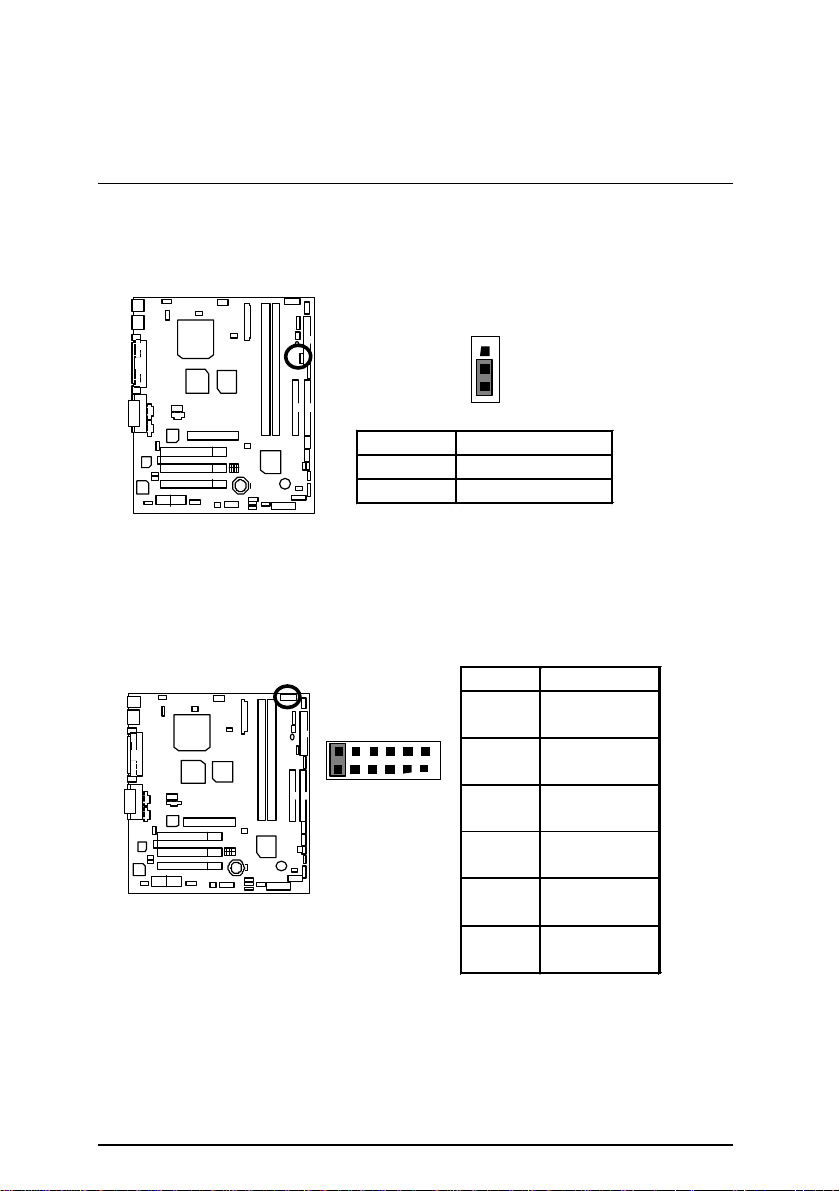
6CMC7/ 6CMC7R Motherboard
JP29 : Over Clock Voltage for SDRAM (Optional)
1
Pin No. Definition
1-2close Over Clock
2-3close Normal (Default)
J22 : Over Voltage CPU Speed Up (Optional)(Magic Booster)
Pin No. Definition
2
1
12
11
1-2
close
3-4
close
5-6
close
7-8
close
9-10
close
11-12
close
Normal
(Default)
10%
20%
30%
40%
50%
11
Page 18
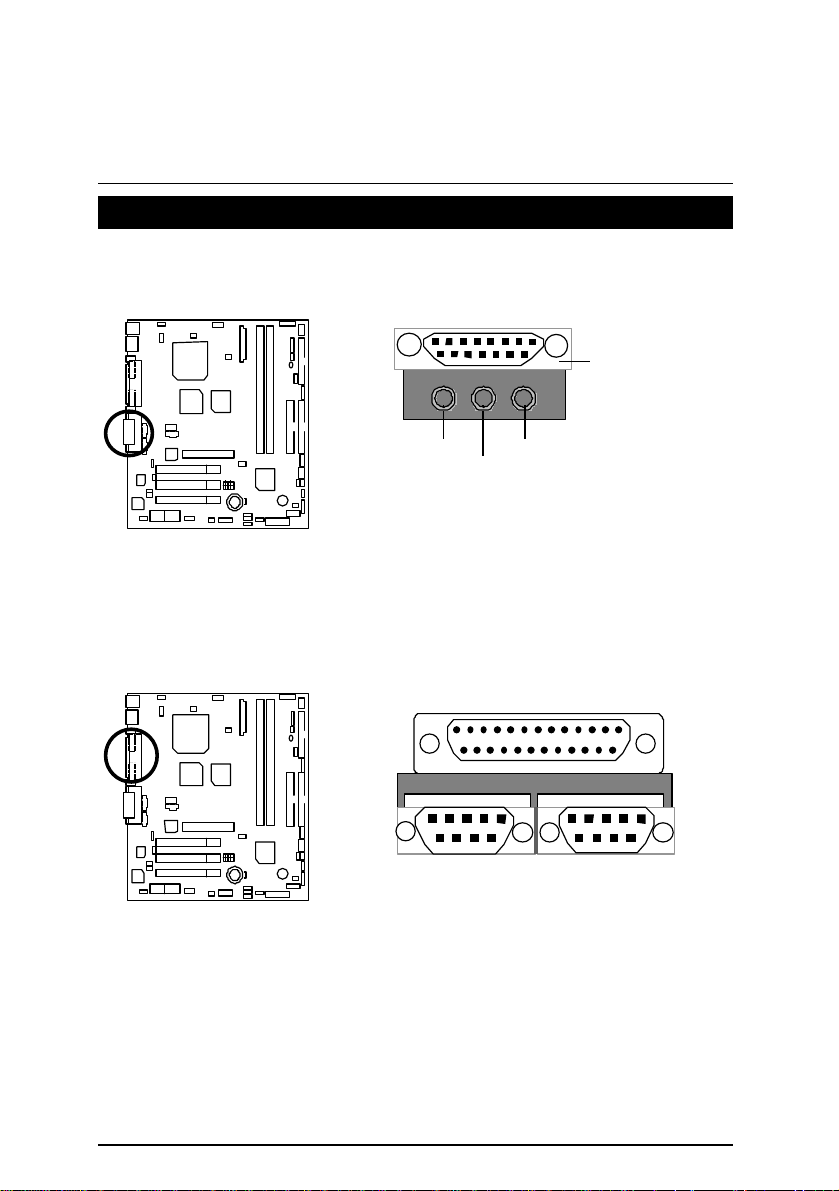
6CMC7/ 6CMC7R Motherboard
Connectors
GAME & Audio Port
GAME
Port
COM A / COM B / LPT Port
Line Out
COM A
MIC
Line In
LPT Port
COM B
12
Page 19
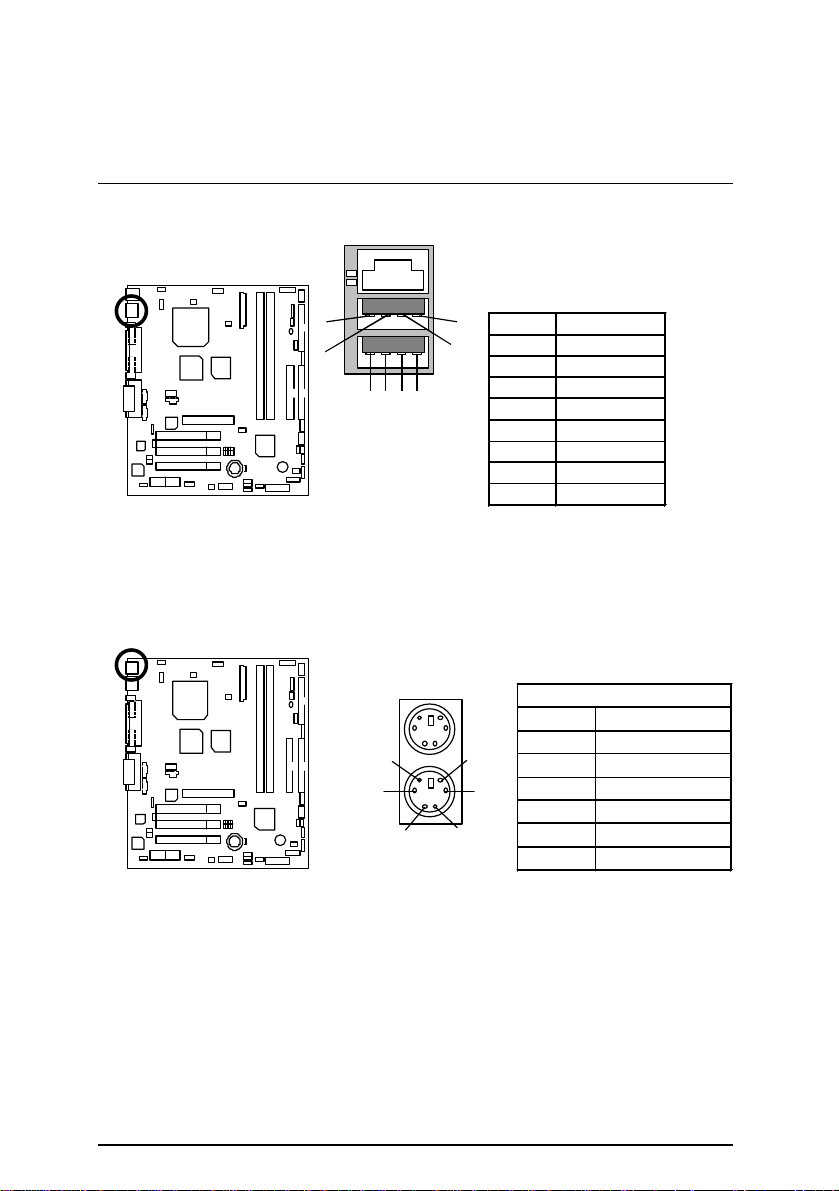
6CMC7/ 6CMC7R Motherboard
USB & LAN : USB & LAN Connector
1
2
5
6
1 2 3 4
7
1 – Green LED
(LAN Link LED)
2 – Yellow LED
(LAN Active LED)
PS/2 Keyboard & PS/2 Mouse Connector
Pin No. Definition
8
1 USB V0
2 USB D03 USB D0+
4 GND
5 USB V1
6 USB D17 USB D1+
8 GND
PS/2 Mouse
PS/2 Mouse/ Keyboard
Pin No. Definition
6
4
5
3
1 Data
2 NC
3 GND
4 VCC(+5V)
1 2
PS/2 Keyboard
5 Clock
6 NC
13
Page 20
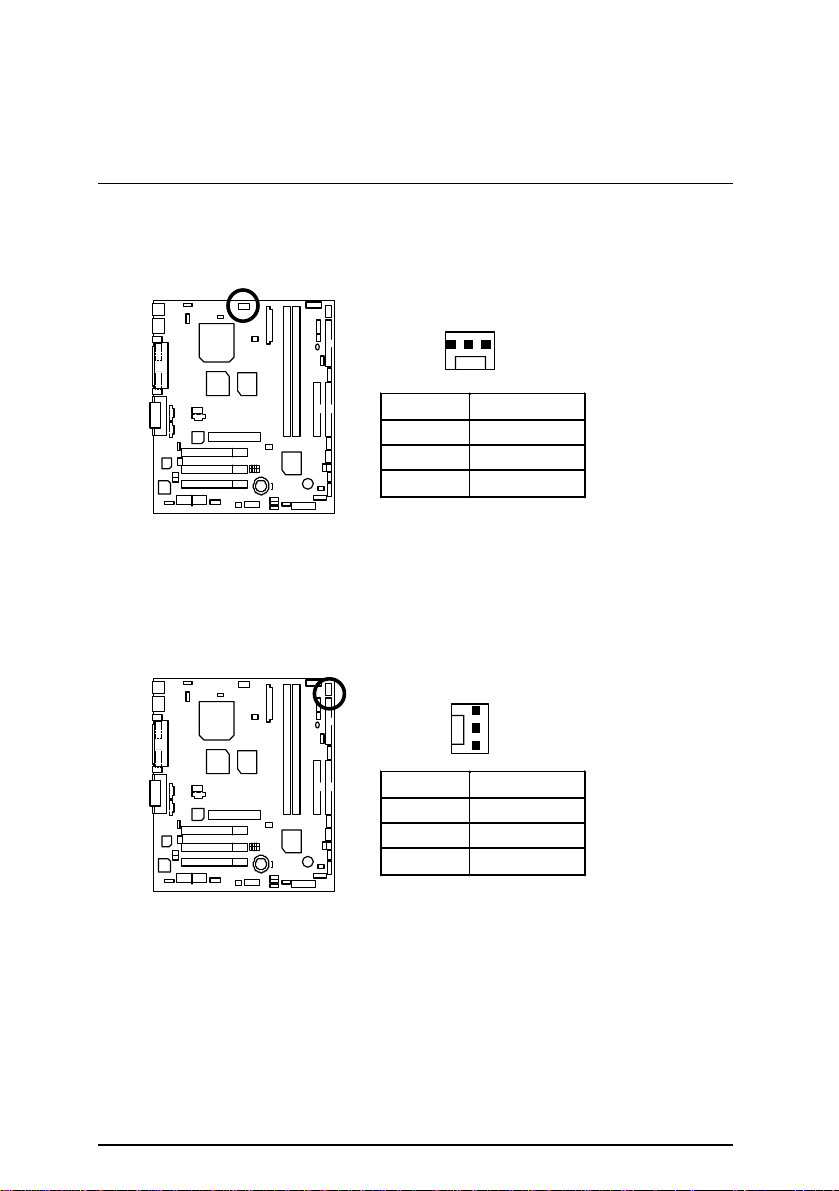
J1 : CPU FAN
J17 : Power FAN
Connectors
1
Pin No. Definition
1 Control
2 +12V
3 SENSE
1
Pin No. Definition
1 Control
2 +12V
3 SENSE
14
Page 21
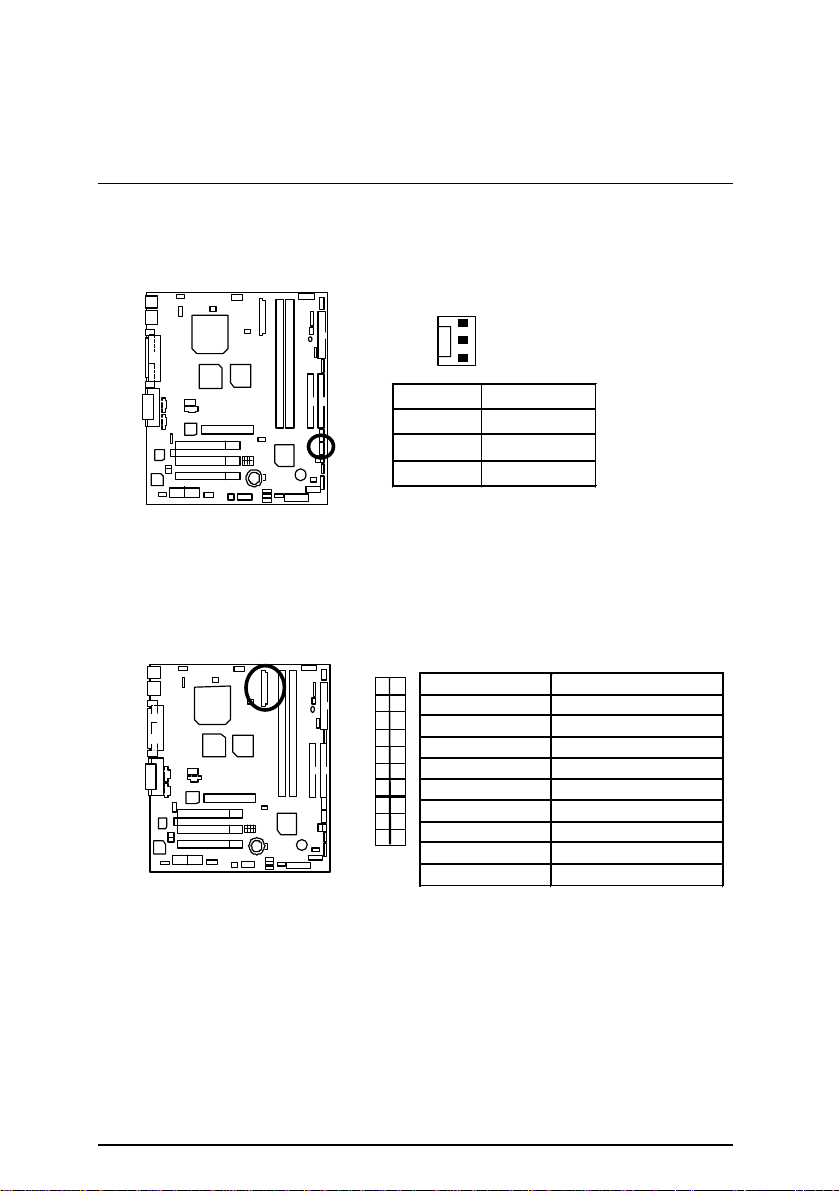
6CMC7/ 6CMC7R Motherboard
11
1
J16 : System FAN
ATX Power
1
Pin No. Definition
1 Control
2 +12V
3 SENSE
10
20
Pin No. Definition
3,5,7,13,15-17 GND
1,2,11 3.3V
4,6,19,20 VCC
10 +12V
12 -12V
18 -5V
8 Power Good
9 5V SB stand by+5V
14 PS-ON(Soft On/Off)
15
Page 22
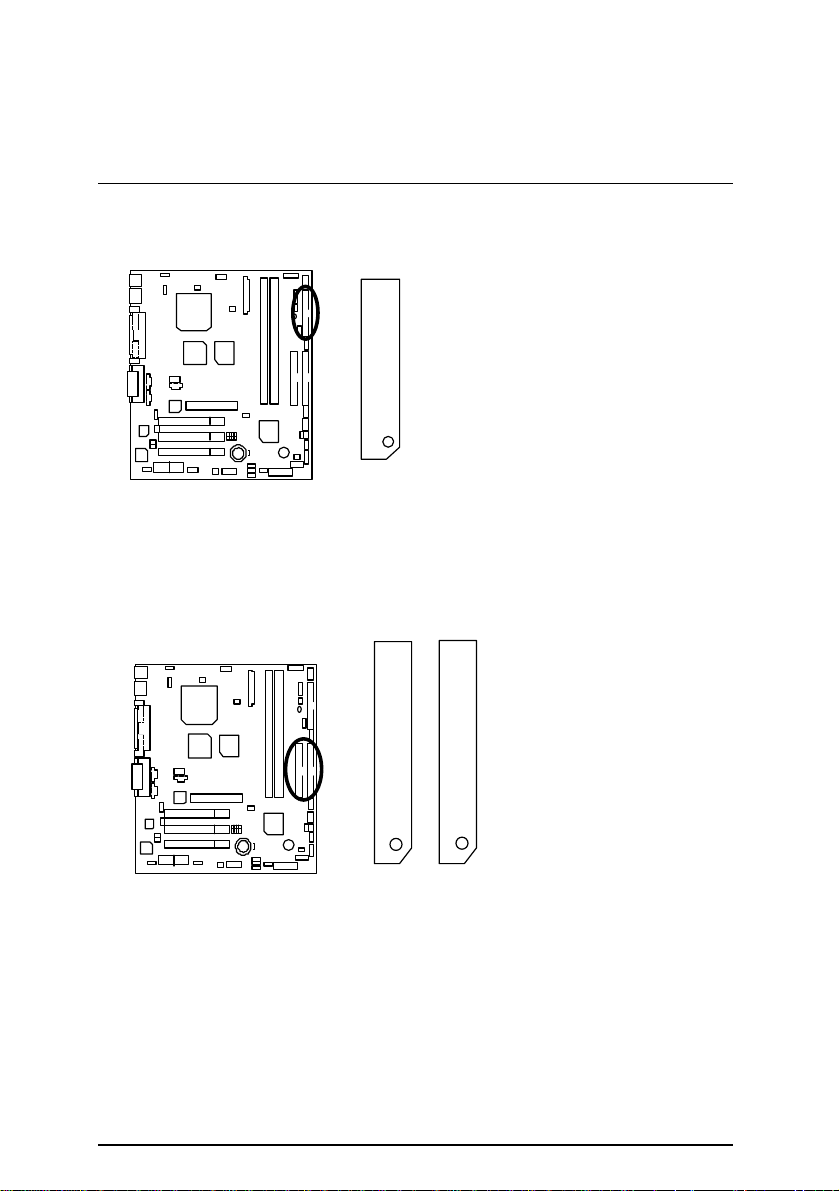
Floppy Port
RED LINE
IDE1(Primary) , IDE2 (Secondary) Port
Connectors
IDE 2 IDE 1
16
RED LINE
Page 23
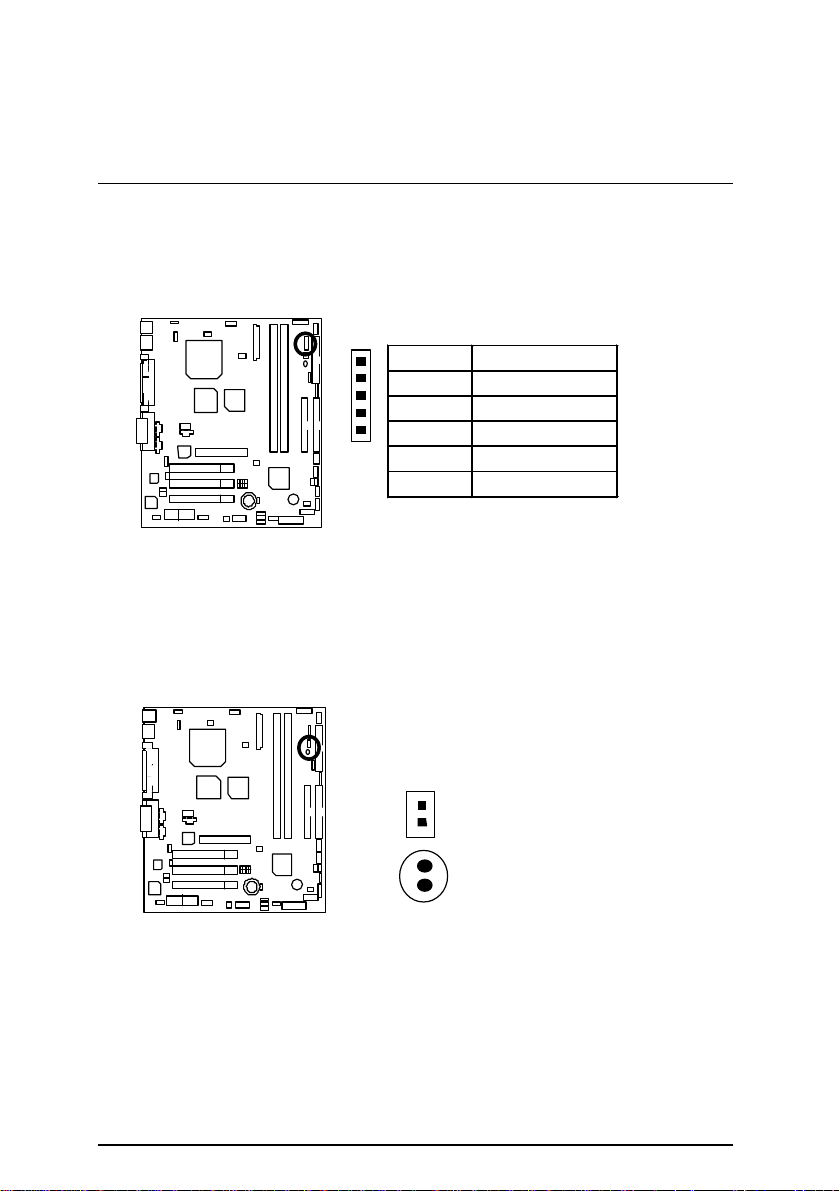
6CMC7/ 6CMC7R Motherboard
IR
PIN No. Definition
1
1 VCC(+5V)
2 NC
3 IR data input
4 GND
5 IR data output
JP15 : STR LED Connector & DIMM LED
STR LED Connector External.
JP15
1
+
DIMM LED
17
Page 24
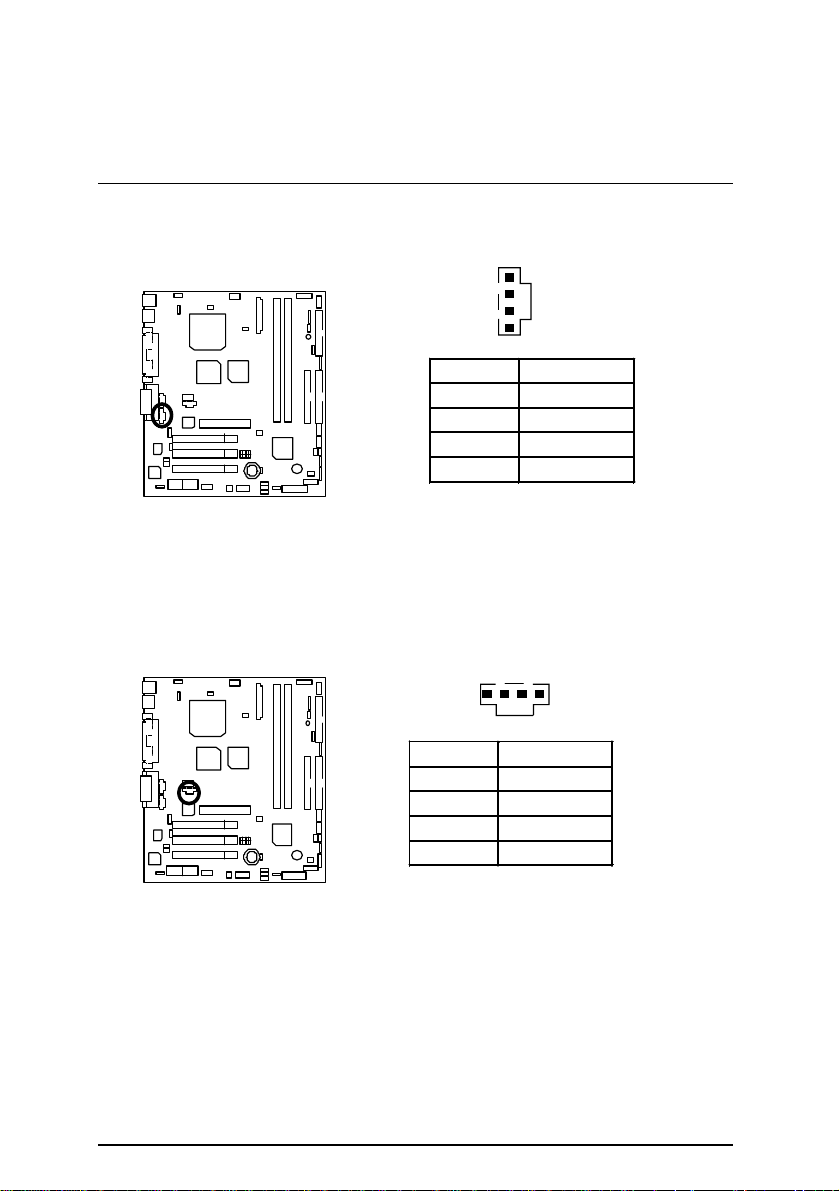
J8 : AUX_IN
J6 : CD Audio Line In
Connectors
1
Pin No. Definition
1 AUX-L
2 GND
3 GND
4 AUX-R
1
Pin No. Definition
1 CD-L
2 GND
3 GND
4 CD-R
18
Page 25
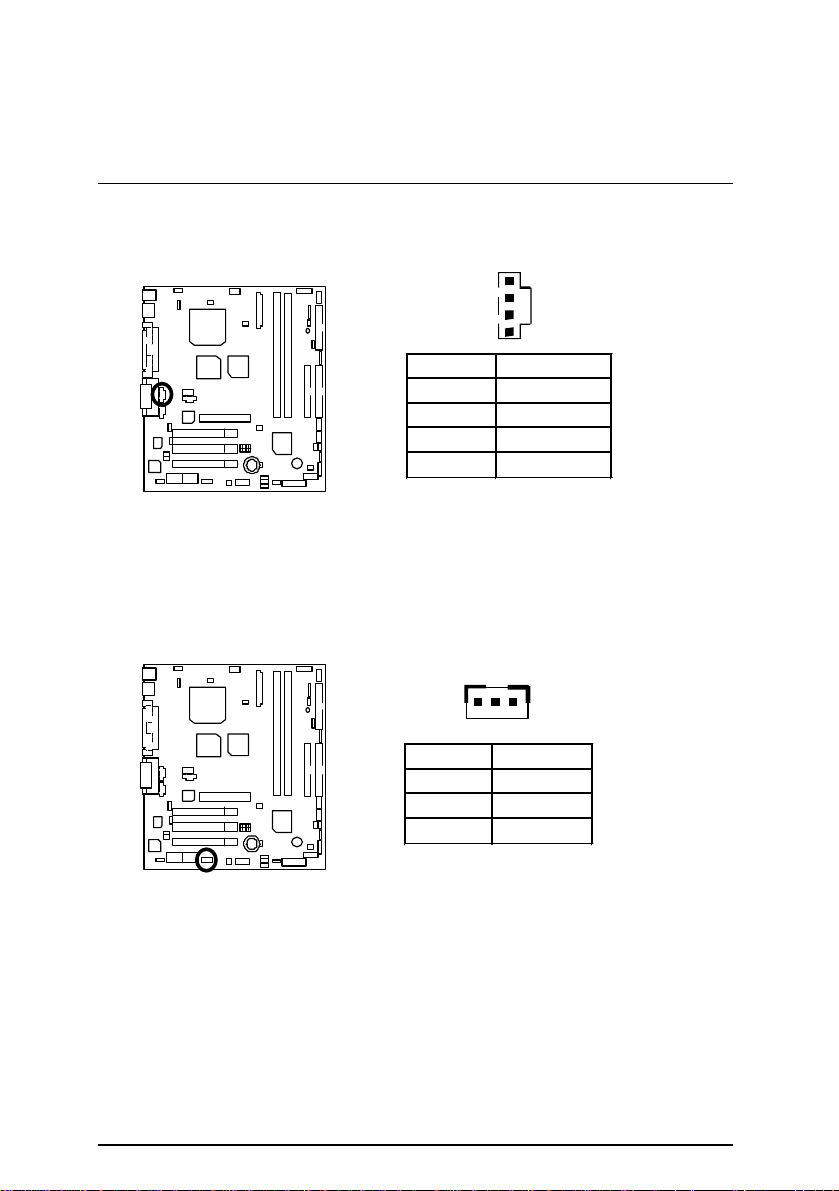
6CMC7/ 6CMC7R Motherboard
J7 : TEL(The connector is for internal modem card with voice connector)
1
Pin No. Definition
1 Signal-In
2 GND
3 GND
4 Signal-Out
J2: Wake On LAN
1
Pin No. Definition
1 +5V SB
2 GND
3 Signal
19
Page 26
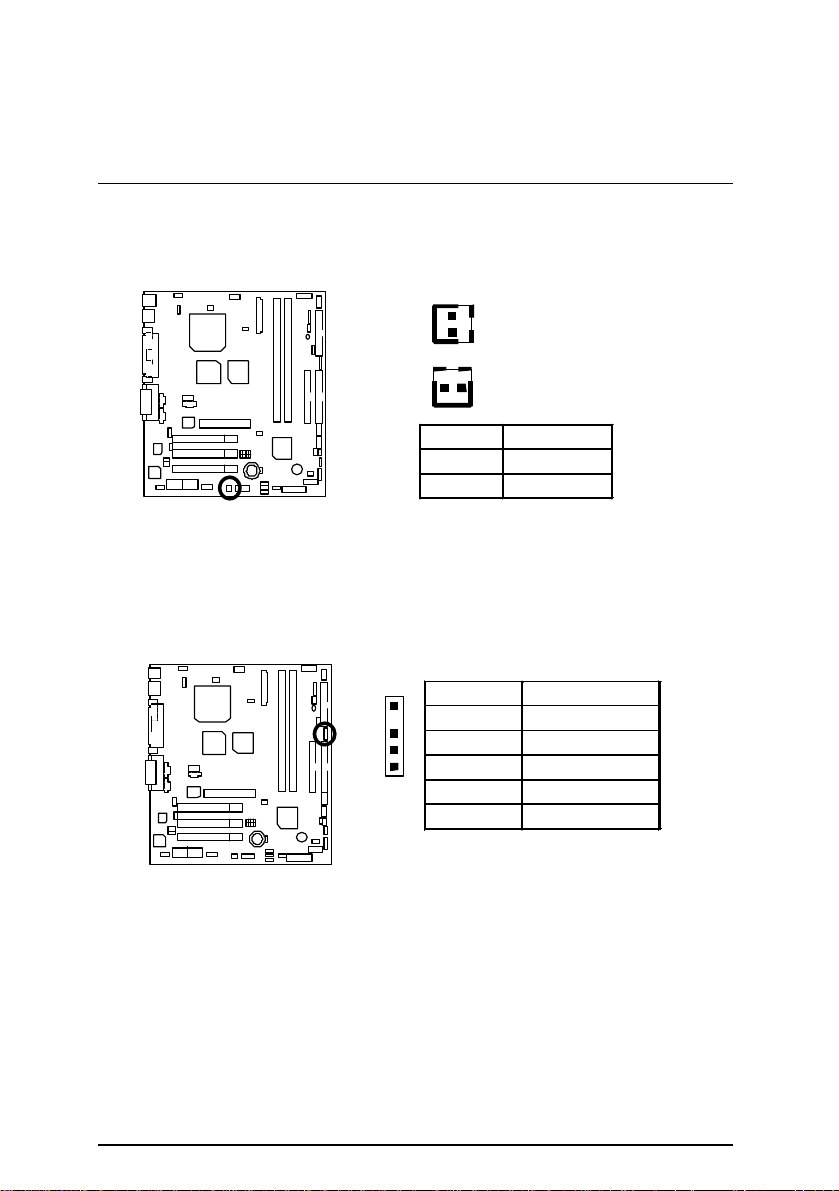
J10: Ring Power On
Connectors
1
1
Pin No. Definition
J15 : External SMBUS Device Connector
1
Pin No. Definition
(For 6CMC7)
(For 6CMC7R)
1 Signal
2 GND
1 SMB CLK
2 NC
3 GND
4 SMB DATA
5 +5V
20
Page 27
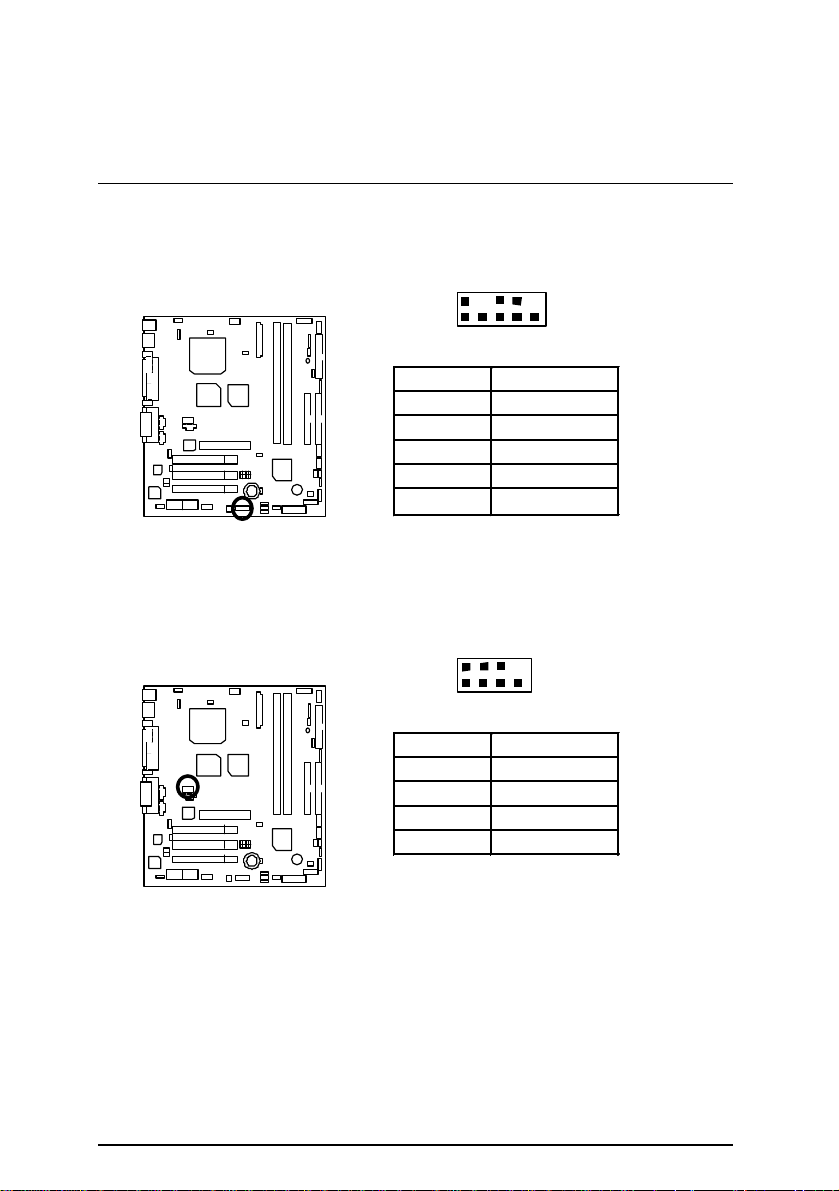
6CMC7/ 6CMC7R Motherboard
JP22 : Front Panel USB Port
2
10
J19 : Audio PIN
1
9
Pin No. Definition
1,4,5,10 NC
2 +5V
3,7,9 GND
6 USBP1+
8 USBP1-
8
1 2 7
Pin No. Definition
1 Line out_L
2 Line out_R
3,4,5,6 GND
7 +12V
21
Page 28
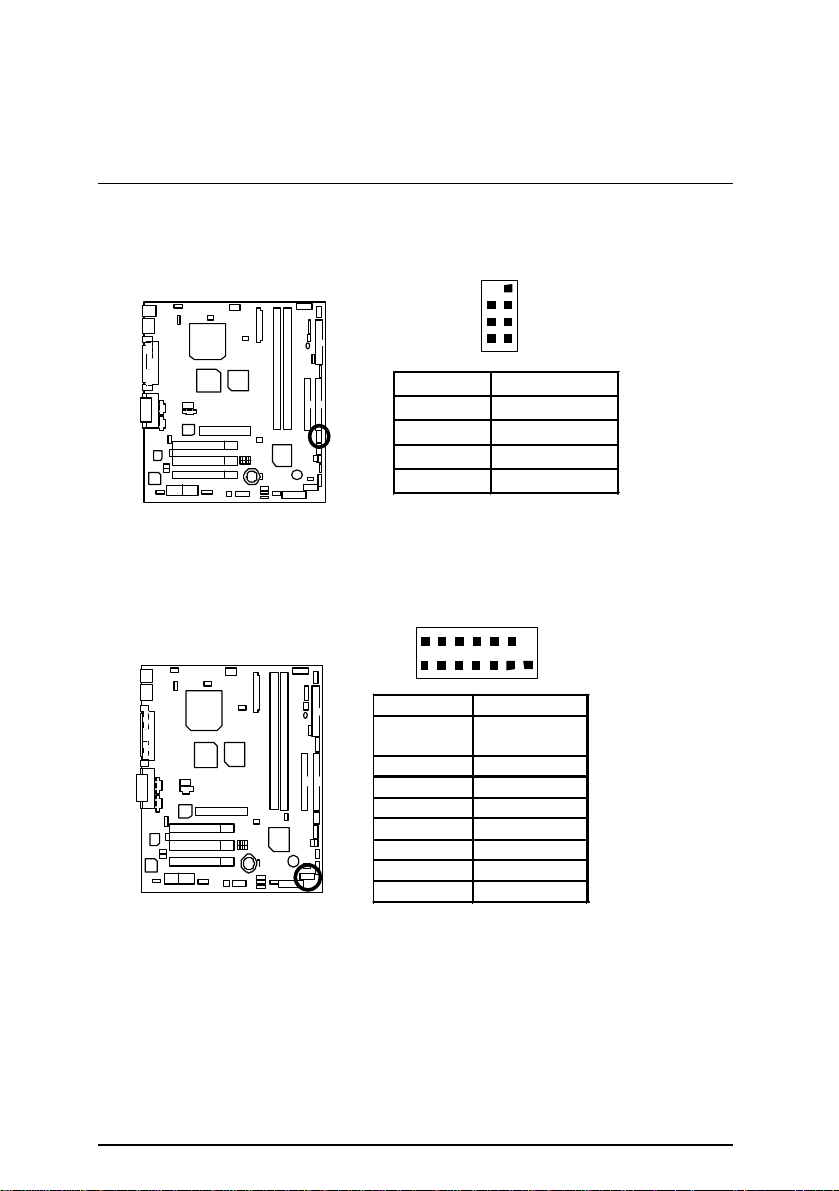
J20 : CD/IN PIN
14
J12: Smart Card Reader
2
1
8
7
Pin No. Definition
2 CD_L
3,7 VCC
4,6 GND
8 CD_R
Connectors
2
1
Pin No. Definition
2,3,4,8,9,13,
14
10 SCRIO
11 GND
12 SCRPRES-
NC
1 VCC
5 SCRFET6 SCRRST
7 SCRCLK
13
22
Page 29

Page 30

Panel and Jumper Definition
1
1
J23 : For 2X11 Pins Jumper (for 6CMC7)
Panel and Jumper Definition
S P K HD
P−P−P+
1
PW
RE GN GD
1
GN (Green Switch) Open: Normal Operation
Close: Entering Green Mode
GD (Green LED) Pin 1: LED anode(+)
Pin 2: LED cathode(−)
HD (IDE Hard Disk Active LED) Pin 1: LED anode(+)
Pin 2: LED cathode(−)
SPKR (Speaker Connector) Pin 1: VCC(+)
Pin 2- Pin 3: NC
Pin 4: Data(−)
RE (Reset Switch) Open: Normal Operation
Close: Reset Hardware System
P+P−P−(Power LED) Pin 1: LED anode(+)
Pin 2: LED cathode(−)
Pin 3: LED cathode(−)
PW (Soft Power Connector) Open: Normal Operation
Close: Power On/Off
22
Page 31

6CMC7/ 6CMC7R Motherboard
GN
J11 : Panel Jumper (for 6CMC7R)
2
1
LED
PWR
RST
JP27 & JP28 : USB Port Selection (Optional)
1
1
FPUSB BPUSB
JP27 1-2 close 2-3 close
JP28 1-2 close 2-3 close
PW LED
+
+
HD LED
JP27
JP28
23
Page 32

JP16 : PS/2 Keyboard Power On
Panel and Jumper Definition
JP18 : STR Selection
1
Pin No. Definition
1-2 close Keyboard Power on
2-3 close Normal (Default)
1
Pin No. Definition
Open STR Disable
(Default)
Close STR Enable
24
Page 33

6CMC7/ 6CMC7R Motherboard
JP17 : Case Open
JP6 : Timeout Reboot Function
1
Pin No. Definition
1 Signal
2 GND
1
Pin No. Definition
Open Timeout reboot
Close No Reboot on timeout
(Default)
25
Page 34

JP5: Safe mode / Recovery / Normal
Panel and Jumper Definition
Pin No. Definition
1-2close Normal (Default)
2-3close Safe mode
1-2-3open Recovery
JP4 : Clear CMOS Function (Optional)
Pin No. Definition
1-2 close Clear CMOS
2-3 close Normal (Default)
1
1
26
Page 35

6CMC7/ 6CMC7R Motherboard
JP9 : Top Block Lock
Pin No. Definition
Close Top Block Unlock
Open Top Block lock
JP10 : FWH Write Protection (Optional)
Pin No. Definition
Close Write Protect
Open Normal (Default)
1
(Default)
1
27
Page 36

JP14 : Buzzer Enabled (Optional)
Pin No. Definition
Open Internal Buzzer Disabled
Close
JP11 : AMR Selection
Panel and Jumper Definition
1
Internal Buzzer Enabled
(Default)
1
Pin No. Definition
1-2close AMR Secondary
AMR Primary
2-3close
AC’97 Disabled
(Disabled Onboard
CODEC)
28
Page 37

6CMC7/ 6CMC7R Motherboard
JP24: Onboard LAN Function (Optional)
Pin No. Definition
1-2 close Onboard LAN Enabled
(Default)
2-3 close Onboard LAN Disabled
JP1: Cyrix CPU Turbo Function (Optional)
1
Pin No. Definition
Open Normal
Close Force 133
1
29
Page 38

Panel and Jumper Definition
the setting by pressing "ESC" and choose the “SAVE &
JP26: PME Function (Optional)
1
Pin No. Definition
Open PME Disable (Default)
Close PME Enable
JP21 : Front USB Device Wake up Selection (Optional)
Pin No. Definition
1-2 close
2-3 close Normal (Default)
(If you want to use “USB KB/Mouse Wake from S3”
function, you have to set the BIOS setting “USB KB/Mouse
Wake from S3” enabled, and the jumper “JP21” enabled).
*(Power on the computer and as soon as memory counting
starts, press <Del>. You will enter BIOS Setup. Select the
item “POWER MANAGEMENT SETUP”, then select “USB
KB/Mouse Wake from S3”. Remember to save
EXIT SETUP” option.)
1
Front USB Device
Wake Up
30
Page 39

6CMC7/ 6CMC7R Motherboard
JP3: USB Device Wake up Selection
J21 : SPK (Optional)
1
Pin No. Definition
1-2 close
Enabled USB Device
Wake up
2-3 close Normal (Default)
(If you want to use “USB KB Wakeup from S3”
function, you have to set the BIOS setting “USB KB Wakeup
from S3” enabled, and the jumper “JP3” enabled).
*(Power on the computer and as soon as memory counting
starts, press <Del>. You will enter BIOS Setup. Select the
item “POWER MANAGEMENT SETUP”, then select “USB
KB Wakeup from S3: Enabled”. Remember to save
the setting by pressing "ESC" and choose the “SAVE & EXIT
SETUP” option.)
1
Pin No. Definition
1 VCC (+)
2 NC
3 NC
4 Data (-)
31
Page 40

BAT1 : Battery
+
Danger of explosion if battery
Panel and Jumper Definition
+
is incorrectly replaced.
+
Replace only with the same or
equivalent type recommended
by the manufacturer.
+
Dispose of used batteries
according to the manufacturer’s
instructions.
32
Page 41

6CMC7/ 6CMC7R Motherboard
Performance List
The following performance data list is the testing results of some popular
benchmark testing programs.
These data are just referred by users, and there is no responsibility for different
testing data values gotten by users. (The different Hardware & Software
configuration will result in different benchmark testing results.)
• CPU
• DRAM (128x1)MB SDRAM (NEC D4564841G5-A75-9JF)
• CACHE SIZE 256 KB included in CPU
• DISPLAY GA-660 PLUS
• STORAGE Onboard IDE (QUANTUM KA13600AT)
• O.S. Windows NT™ 4.0 SPK6
• DRIVER Display Driver at 1024 x 768 x 16bit colors x 75Hz.
Winbench99
Business Disk Winmark 99
Hi-End Disk Winmark 99
Business Graphics Winmark 99
Hi-End Graphics Winmark 99
Winstone99
Pentium III 733/700MHz processor
Processor
CPU mark 99
FPU Winmark 99
Intel Pentium III
733(133x5.5) 700(100x7)
63.1 60
3890 3760
5690 5520
13200 13200
354 341
689 664
Business Winstone 99
Hi-End Winstone 99
41.2 40.7
41.5 40.3
33
Page 42

Performance List
• CPU Celeron 350 MHz processor
• DRAM (128x1)MB SDRAM (NEC D4564841G5-A75-9JF)
• CACHE SIZE 256 KB included in CPU
• DISPLAY GA-660 PLUS
• STORAGE Onboard IDE (QUANTUM KA13600AT)
• O.S. Windows NT™ 4.0 SPK6
• DRIVER Display Driver at 1024 x 768 x 16bit colors x 75Hz.
Processor
Winbench99
Business Disk Winmark 99
Hi-End Disk Winmark 99
Business Graphics Winmark 99
Hi-End Graphics Winmark 99
CPU mark 99
FPU Winmark 99
Winstone99
Business Winstone 99
Hi-End Winstone 99
Intel Celeron
350MHz (100x3.5)
28.9
1870
4680
12700
166
319
27.1
25.1
34
Page 43

6CMC7/ 6CMC7R Motherboard
FW82801
Bus
IDE Ports
L
P
LPC
Crystal
MTH
50/66 MHz
Block Diagram
33MHz
MIC
L-IN
L-OUT
AGP
Intel
82559
LAN
AC97
CODEC
66 MHz
Host Bus
PCI
AMR
Slot
Socket
370
INTEL
FW82820
(MCH)
INTEL
ICH
100 / 133 MHz
82805
300/400MHz
66MHz
33MHz
IDE Bus
USB Bus
100MHz
33MHz
48MHz
FWH
DIMM
CKBF
DRCG
ICS
9248BF-77
Clock
Generator
33 MHz
Crystal
32.768KHz
CHIPSET
PS/2 Mouse/
16.67MHz
I/O
IT8712
GAME Port
48 MHz
Floppy Port
14.318MHz
COM Ports
LPT Port
USB
Port
USB
Port
Ultra
ATA66/33
35
Keyboard
Page 44

Suspend to RAM Installation
Suspend to RAM Installation
Suspend to RAM Installation
A.1 Introduce STR function:
Suspend-to-RAM (STR) is a Windows 98 ACPI sleep mode function. When recovering from STR
(S3) sleep mode, the system is able, in just a few seconds, to retrieve the last “state” of the
system before it went to sleep and recover to that state. The “state” is stored in memory (RAM)
before the system goes to sleep. During STR sleep mode, your system uses only
enough energy to maintain critical information and system functions, primarily the system state
and the ability to recognize various “wake up” triggers or signals, respectively.
A.2 STR function Installation
Please use the following steps to complete the STR function installation.
Step-By-Step Setup
Step 1:
To utilize the STR function, the system must be in Windows 98 ACPI mode.
Putting Windows 98 into ACPI mode is fairly easy.
Setup with Windows 98 CD:
A. Insert the Windows 98 CD into your CD-ROM drive, select Start, and then Run.
B. Type (without quotes) “D:\setup /p j” in the window provided. Hit the enter key or click OK.
『In Windows 98 second edition version, all the bios version dated 12/01/99 or later are
ACPI compatible. Just type" D:\Setup", the operating system will be installed as ACPI
mode.』
C. After setup completes, remove the CD, and reboot your system
(This manual assumes that your CD-ROM device drive letter is D:).
36
Page 45

6CMC7/ 6CMC7R Motherboard
Step 2:
(If you want to use STR Function, please set jumper JP18 (Closed.)
1
Pin No. Definition
Open STR Disable
(Default)
Close STR Enable
Step 3:
Power on the computer and as soon as memory counting starts, press <Del>. You will enter BIOS
Setup. Select the item “POWER MANAGEMENT SETUP”, then select “ACPI Sleep Type:
S3 /STR”. Remember to save the settings by pressing "ESC" and choose the “SAVE & EXIT
SETUP” option.
Congratulation! You have completed the installation and now can use the STR function.
37
Page 46

Suspend to RAM Installation
A.3 How to put your system into STR mode?
There are two ways to accomplish this:
1. Choose the “Stand by” item in the “Shut Down Windows” area.
A. Press the “Start” button and then select “Shut Down”
B. Choose the “Stand by” item and press “OK”
38
Page 47

6CMC7/ 6CMC7R Motherboard
2. Define the system ”power on” button to initiate STR sleep mode:
A. Double click “My Computer” and then “Control Panel”
B. Double click the “ Power Management” item.
39
Page 48

Suspend to RAM Installation
C. Select the “Advanced” tab and “Standby” mode in Power Buttons.
Step 4:
Restart your computer to complete setup.
Now when you want to enter STR sleep mode, just momentarily press the “Power on” button..
A.4 How to recover from the STR sleep mode?
There are seven ways to “wake up” the system:
1. Press the “Power On” button.
2. Use the “PS/2 Keyboard Power On” function.
3. Use the “PS/2 Mouse Power On” function.
4. Use the “Resume by Alarm” function.
5. Use the “Modem Ring On” function.
6. Use the “Wake On LAN” function.
7. Use the “USB Device Wake Up” function.
40
Page 49

6CMC7/ 6CMC7R Motherboard
41
Page 50

Suspend to RAM Installation
A.5 Notices :
1. In order for STR to function properly, several hardware and software requirements must be
satisfied:
A. Your ATX power supply must comply with the ATX 2.01 specification (provide more than
720 mA 5V Stand-By current).
B. Your SDRAM must be PC-100 compliant.
2. Jumper JP15 is provided to connect to the STR LED in your system chassis. [Your chassis may
not provide this feature.] The STR LED will be illuminated when your system is in STR sleep
mode.
STR LED Connector External.
JP15
1
+
DIMM LED
42
Page 51

Page 52

Memory Installation
Memory Installation
The motherboard has 2 dual inline memory module (DIMM) sockets. The BIOS will automatically
detects memory type and size. To install the memory module, just push it vertically into the DIMM
Slot .The DIMM module can only fit in one direction due to the two notch. Memory size can vary
between sockets.
Install memory in any combination table:
DIMM 168-pin SDRAM DIMM Modules
DIMM1 Supports 16 / 32 / 64 / 128 / 256 MB X 1 pcs
DIMM2 Supports 16 / 32 / 64 / 128 / 256 MB X 1 pcs
42
Page 53

6CMC7/ 6CMC7R Motherboard
$ Page index for BIOS Setup Page
The Main Menu P.45
Standard CMOS Setup P.48
BIOS Features Setup P.51
Chipset Features Setup P.53
Power Management Setup P.55
PNP/ PCI Configuration P.59
Load BIOS Defaults P.61
Load Setup Defaults P.62
Integrated Peripherals P.63
Hardware Monitor Setup P.67
Supervisor / User Password P.69
IDE HDD Auto Detection P.70
Save & Exit Setup P.71
Exit Without Saving P.72
43
Page 54

6CXC/6CXC-1 Motherboard
44
Page 55

Page 56

BIOS Setup
BIOS Setup
BIOS Setup is an overview of the BIOS Setup Program. The program that allows users to modify the
basic system configuration. This type of information is stored in battery-backed CMOS RAM so that
it retains the Setup information when the power is turned off.
ENTERING SETUP
Power On the computer and press <Del> immediately will allow you to enter Setup. If the message
disappears before you respond and you still wish to enter Setup, restart the system to try again by
turning it OFF then ON or pressing the "RESET" bottom on the system case. You may also restart
by simultaneously press <Ctrl> − <Alt>− <Del> keys.
CONTROL KEYS
<↑> Move to previous item
<↓> Move to next item
<←> Move to the item in the left hand
<→> Move to the item in the right hand
<Esc> Main Menu - Quit and not save changes into CMOS
Status Page Setup Menu and Option Page Setup Menu - Exit current page
and return to Main Menu
<+/ PgUp> Increase the numeric value or make changes
<-/ PgDn> Decrease the numeric value or make changes
<F1> General help, only for Status Page Setup Menu and Option Page Setup
Menu
<F2> Reserved
<F3> Reserved
<F4> Reserved
<F5> Restore the previous CMOS value from CMOS, only for Option Page Setup
Menu
<F6> Load the default CMOS value from BIOS default table, only for Option Page
Setup Menu
<F7>
<F8> Reserved
<F9> Reserved
<F10> Save all the CMOS changes, only for Main Menu
Load the Setup Defaults.
44
Page 57

6CMC7/ 6CMC7R Motherboard
GETTING HELP
Main Menu
The on-line description of the highlighted setup function is displayed at the bottom of the screen.
Status Page Setup Menu / Option Page Setup Menu
Press F1 to pop up a small help window that describes the appropriate keys to use and the possible
selections for the highlighted item. To exit the Help Window press <Esc>.
The Main Menu
Once you enter AMI BIOS CMOS Setup Utility, the Main Menu (Figure 1) will appear on the screen.
The Main Menu allows you to select from nine setup functions and two exit choices. Use arrow
keys to select among the items and press <Enter> to accept or enter the sub-menu.
AMIBIOS SIMPLE SETUP UTILITY – VERSION 1.21
(C) 1999 American Megatrends, Inc. All Rights Reserved
STANDARD CMOS SETUP INTEGRATED PERIPHERALS
BIOS FEATURES SETUP HARDWARE MONITOR SETUP
CHIPSET FEATURES SETUP SUPERVISOR PASSWORD
POWER MANAGEMENT SETUP USER PASSWORD
PNP / PCI CONFIGURATION IDE HDD AUTO DETECTION
LOAD BIOS DEFAULTS SAVE & EXIT SETUP
LOAD SETUP DEFAULTS EXIT WITHOUT SAVING
ESC: Quit
F6: Load BIOS Defaults F7: Load Setup Defaults F10:Save & Exit
↑↓→ ←
: Select Item (Shift)F2 : Change Color F5: Old Values
Time, Date , Hard Disk Type…
Figure 1: Main Menu
45
Page 58

BIOS Setup
•
Standard CMOS Setup
This setup page includes all the items in standard compatible BIOS.
•
BIOS Features Setup
This setup page includes all the items of AMI special enhanced
features.
•
Chipset Features Setup
This setup page includes all the items of chipset special features.
•
Power Management Setup
This setup page includes all the items of Green function features.
•
PnP/PCI Configuration
This setup page includes all the configurations of PCI & PnP ISA resources.
•
Load BIOS Defaults
BIOS Defaults indicates the value of the system parameters which the system would
be in safe configuration.
•
Load Setup Defaults
Setup Defaults indicates the value of the system parameters which the system would
be in best performance configuration.
•
Integrated Peripherals
This setup page includes all onboard peripherals.
•
Hardware Monitor Setup
This setup page is the System auto detect Temperature, voltage , fan, speed.
•
Supervisor password
Change, set, or disable password. It allows you to limit access to the system and Setup,
or just to Setup.
•
User password
Change, set, or disable password. It allows you to limit access to the system.
• IDE HDD auto detection
Automatically configure hard disk parameters.
46
Page 59

6CMC7/ 6CMC7R Motherboard
•
Save & Exit Setup
Save CMOS value settings to CMOS and exit setup.
•
Exit Without Saving
Abandon all CMOS value changes and exit setup.
47
Page 60

BIOS Setup
Standard CMOS Setup
The items in Standard CMOS Setup Menu (Figure 2) are divided into 10 categories. Each
category includes no, one or more than one setup items. Use the arrows to highlight the item and
AMIBIOS SETUP – STANDARD CMOS SETUP
( C ) 1999 American Megatrends, Inc. All Rights Reserved
Date (mm/dd/yyyy) : Mon, Mar 15, 2000
Time (hh/mm/ss) : 14:44:35
TYPE SIZE CYLS HEAD PRECOMP LANDZ SECTOR MODE
Pri Master Auto
Pri Slave Auto
Sec Master Auto
Sec Slave Auto
Floppy Drive A : 1.44 MB 3½
Floppy Drive B : Not Installed Other Memory : 384 Kb
Extended Memory : 63 Mb
Boot Sector Virus Protection : Disabled Total Memory : 64 Mb
Month : Jan – Dec ESC : Exit
Day : 01– 31 ↑↓ : Select Item
Year : 1990 – 2099 PU / PD / + / – :Modify
(Shift) F2 : Color
then use the <PgUp> or <PgDn> keys to select the value you want in each item.
Figure 2: Standard CMOS Setup
Base Memory : 640 Kb
•
Date
The date format is <week>, <month> <day> <year>.
week The week, from Sun to Sat, determined by the BIOS and is display-only
month The month, Jan. Through Dec.
day The day, from 1 to 31 (or the maximum allowed in the month)
year The year, from 1980 through 2099
•
Time
The times format in <hour> <minute> <second>. The time is calculated base on the 24-hour
military-time clock. For example, 1 p.m. is 13:00:00.
48
Page 61

6CMC7/ 6CMC7R Motherboard
•
Primary Master, Slave / Secondary Master, Slave
The category identifies the types of hard disk from drive C to F that has been installed in the
computer. There are two types: auto type, and user definable type. User type is user-definable;
Auto type which will automatically detect HDD type.
Note that the specifications of your drive must match with the drive table. The hard disk will not
work properly if you enter improper information for this category.
If you select User Type, related information will be asked to enter to the following items. Enter
the information directly from the keyboard and press <Enter>. Such information should be
provided in the documentation form your hard disk vendor or the system manufacturer.
CYLS. Number of cylinders
HEADS number of heads
PRECOMP write precomp
LANDZONE Landing zone
SECTORS number of sectors
If a hard disk has not been installed select NONE and press <Enter>.
•
Floppy Drive A type / Drive B
The category identifies the types of floppy disk drive A or drive B that has been installed in the
computer.
None No floppy drive installed
360K, 5.25 in. 5.25 inch PC-type standard drive; 360K byte capacity.
1.2M, 5.25 in. 5.25 inch AT -type high-density drive; 1.2M byte capacity (3.5 inch
when 3 Mode is Enabled).
720K, 3.5 in. 3.5 inch double-sided drive; 720K byte capacity
1.44M, 3.5 in. 3.5 inch double-sided drive; 1.44M byte capacity.
2.88M, 3.5 in. 3.5 inch double-sided drive; 2.88M byte capacity.
49
Page 62

• Boot Sector Virus Protection
If it is set to enable, the category will flash on the screen when there is any attempt to write to
the boot sector or partition table of the hard disk drive. The system will halt and the following
error message will appear in the mean time. You can run anti-virus program to locate the
problem.
Enabled Activate automatically when the system boots up causing a warning
message to appear when anything attempts to access the boot sector or
hard disk partition table
Disabled No warning message to appear when anything attempts to access the boot
sector or hard disk partition table (Default Value)
•
Memory
The category is display-only which is determined by POST (Power On Self Test) of the BIOS.
Base Memory
The POST of the BIOS will determine the amount of base (or conventional)
memory installed in the system.
The value of the base memory is typically 512 K for systems with 512 K memory
installed on the motherboard, or 640 K for systems with 640 K or more memory
installed on the motherboard.
Other Memory
This refers to the memory located in the 640 K to 1024 K address space. This is
memory that can be used for different applications.
BIOS Setup
Extended Memory
DOS uses this area to load device drivers to keep as much base memory free for
application programs. Most use for this area is Shadow RAM.
The BIOS determines how much extended memory is present during the POST.
This is the amount of memory located above 1 MB in the CPU's memory address
map.
50
Page 63

6CMC7/ 6CMC7R Motherboard
BIOS Features Setup
AMIBIOS SETUP – BIOS FEATURES SETUP
( C ) 1999 American Megatrends, Inc. All Rights Reserved
1st Boot Device Floppy
2nd Boot Device IDE-0
3rd Boot Device CDROM
S.M.A.R.T. for Hard Disks Disabled
BootUp Num-Lock On
Floppy Drive Seek Disabled
Password Check Setup
Processor Serial Number Enabled
BIOS Write Protect Disabled
F1 : Help PU/PD+/-/ : Modify
F5 :Old Values (Shift)F2:Color
F6 : Load BIOS Defaults
F7 : Load Setup Defaults
ESC: Quit
Figure 3: BIOS Features Setup
1st / 2nd / 3rd Boot Device
•
↑↓→ ←
: Select Item
Floppy
LS/ZIP A:
CDROM
SCSI
NETWORK
IDE-0~IDE-3
Disabled
ATAPI ZIP C:
Boot Device by Floppy.
Boot Device by LS/ZIP A:.
Boot Device by CDROM.
Boot Device by SCSI.
Boot Device by NETWORK.
Boot Device by IDE-0~IDE-3.
Boot Device by Disabled.
Boot Device by ATAPI ZIP C:.
51
Page 64

S.M.A.R.T. for Hard Disks
•
Enable Enable S.M.A.R.T. Hard for Disks.
Disable Disable S.M.A.R.T. Hard for Disks. (Default Value)
Boot Up Num-Lock
•
On Keypad is number keys. (Default Value).
Off Keypad is arrow keys.
• Floppy Drive Seek
During POST, BIOS will determine if the floppy disk drive installed is 40 or 80 tracks. 360 type
is 40 tracks while 720 , 1.2 and 1.44 are all 80 tracks.
Enabled BIOS searches for floppy disk drive to determine if it is 40 or 80 tracks.
Note that BIOS can not tell from 720, 1.2 or 1.44 drive type as they are all
80 tracks.
Disabled BIOS will not search for the type of floppy disk drive by track number.
Note that there will not be any warning message if the drive installed is
360. (Default Value)
Password Check
•
Setup Set Password Check to Setup. (Default Value)
Always Set Password Check to Always.
BIOS Setup
• Processor Serial Number
Disabled Disabled Processor Serial Number.
Enabled Enabled Processor Serial Number. (Default Value)
BIOS Write Protect
•
Enabled Enabled BIOS Write Protect.
Disabled Disabled BIOS Write Protect. (Default Value)
52
Page 65

6CMC7/ 6CMC7R Motherboard
Chipset Features Setup
AMIBIOS SETUP – CHIPSET FEATURES SETUP
( C ) 1999 American Megatrends, Inc. All Rights Reserved
SDRAM CAS Latency Auto
Memory Buffer Strength Auto
ICH Delayed Transaction Enabled
ICH DCB Enable Disabled
Graphics Aperture Size 64 MB
CPU Ratio Selection 3.0x
USB Controller Enabled
USB Legacy Support Disabled
F1 : Help PU/PD+/-/ : Modify
F5 :Old Values (Shift)F2:Color
F6 : Load BIOS Defaults
F7 : Load Setup Defaults
ESC: Quit
Figure 4: Chipset Features Setup
•
SDRAM CAS Latency
Auto Set SDRAM CAS Latency is Auto.(Default Value)
3 SCLKS Set SDRAM CAS Latency is 3SCLKS.
2 SCLKS Set SDRAM CAS Latency is 2SCLKS.
↑↓→ ←
: Select Item
•
Memory Buffer Strength
Auto Set Memory Buffer Strength is Auto. (Default Value)
X1 Set Memory Buffer Strength is X1.
X2 Set Memory Buffer Strength is X2.
• ICH Delayed Transaction
Disabled Disabled ICH Delayed Transaction.
Enabled Enabled ICH Delayed Transaction .(Default Value)
•
ICH DCB Enable
Disabled Disable ICH DCB. (Default Value)
Enabled Enable ICH DCB.
53
Page 66

• Graphics Aperture Size
64 MB Display Graphics Aperture Size is 64MB. (Default Value)
32 MB Display Graphics Aperture Size is 32MB.
16 MB Display Graphics Aperture Size is 16MB.
4 MB Display Graphics Aperture Size is 4MB.
8 MB Display Graphics Aperture Size is 8MB.
128 MB Display Graphics Aperture Size is 128MB.
256 MB Display Graphics Aperture Size is 256MB.
• CPU Ratio Selection
2.0x(Safe)/2.5x/3.0x/3.5x/4.0x/4.5x/5.0x/5.5x/6.0x/6.5x/7.0x/7.5x/8.0x
• USB Controller
Disabled Disable USB Controller.
Enabled Enable USB Controller. (Default Value)
• USB Legacy Support
USB Legacy Support can be set when USB Function is Enable.
Disabled Disable USB Legacy Support. (Default Value)
Keyb+ Mouse USB Keyboard and Mouse Support.
Keyboard USB Keyboard Support.
BIOS Setup
54
Page 67

6CMC7/ 6CMC7R Motherboard
Power Management Setup
AMIBIOS SETUP – POWER MANAGEMENT SETUP
( C ) 1999 American Megatrends, Inc. All Rights Reserved
ACPI Sleep Type S1/POS RTC Alarm Date Every Day
USB KB/MS Wakeup From S3 Disabled RTC Alarm Hour 00
HDD Power Down Disabled RTC Alarm Minute 00
Suspend Mode Disabled RTC Alarm Second 00
K/B & PS/2 Mouse Access Monitor
FDC/LPT/COM Ports Access Monitor
Pri. Master IDE Access Monitor
Pri. Slave IDE Access Ignore
Sec. Master IDE Access Monitor
Sec. Slave IDE Access Ignore
PIRQ[A] IRQ Active Ignore
PIRQ[B] IRQ Active Ignore
PIRQ[C] IRQ Active Ignore
PIRQ[D] IRQ Active Ignore
Soft-off by Power Button Instant Off
System After AC Back Soft-Off
Modem Use IRQ 4 F1 : Help PU/PD+/-/ : Modify
Modem Ring On/Wake On Lan
PME Event Wake Up Enabled F6 : Load BIOS Defaults
Resume by Alarm Disabled F7 : Load Setup Defaults
Enabled F5 :Old Values (Shift)F2:Color
ESC: Quit
↑↓→ ←
: Select Item
Figure 5: Power Management Setup
•
ACPI Sleep Type
S1/POS Set ACPI Sleep type is S1. (Default Value)
S3/STR Set ACPI Sleep type is S3.
• USB KB/MS Wakeup From S3
USB KB/MS Wakeup From S3 can be set when ACPI Sleep Type set to S3/STR.
Enabled Enable USB KB/MS Wakeup From S3.
Disabled Disable USB KB/MS Wakeup From S3. (Default Value)
•
HDD Power Down
Disabled Disabled Hard Disk Power Down Mode Function. (Default Value)
Suspend Set Hard Disk Power Down Mode to Suspend.
Stand By Set Hard Disk Power Down Mode to Stand By.
55
Page 68

• Suspend Mode
Disabled Disabled Suspend Time Out Function. (Default Value)
1 Enabled Suspend Time Out after 1min.
2 Enabled Suspend Time Out after 2min.
4 Enabled Suspend Time Out after 4min.
8 Enabled Suspend Time Out after 8min.
10 Enabled Suspend Time Out after 10min.
20 Enabled Suspend Time Out after 20min.
30 Enabled Suspend Time Out after 30min.
40 Enabled Suspend Time Out after 40min.
50 Enabled Suspend Time Out after 50min.
60 Enabled Suspend Time Out after 60min.
• K/B & PS/2 Mouse Access
Monitor Monitor Keyboard & PS/2 Mouse Access. (Default Value)
Ignore Ignore Keyboard & PS/2 Mouse Access.
• FDC/LPT/COM Port Access
Monitor Monitor FDC/LPT/COM Port Access. (Default Value)
Ignore Ignore FDC/LPT/COM Port Access.
BIOS Setup
• Primary Master IDE Access
Monitor Monitor Primary Master IDE Access. (Default Value)
Ignore Ignore Primary Master IDE Access.
• Primary slave IDE Access
Monitor Monitor Primary slave IDE Access.
Ignore Ignore Primary slave IDE Access. (Default Value)
• Secondary Master IDE Access
Monitor Monitor Secondary Master IDE Access. (Default Value)
Ignore Ignore Secondary Master IDE Access.
• Secondary slave IDE Access
Monitor Monitor Secondary slave IDE Access.
56
Page 69

6CMC7/ 6CMC7R Motherboard
Ignore Ignore Secondary slave IDE Access. (Default Value)
57
Page 70

• PIRQ[A] IRQ Active
Monitor Monitor PIRQ[A] IRQ Active.
Ignore Ignore PIRQ[A] IRQ Active. (Default Value)
• PIRQ[B] IRQ Active
Monitor Monitor PIRQ[B] IRQ Active.
Ignore Ignore PIRQ[B] IRQ Active. (Default Value)
• PIRQ[C] IRQ Active
Monitor Monitor PIRQ[C] IRQ Active.
Ignore Ignore PIRQ[C] IRQ Active. (Default Value)
• PIRQ[D] IRQ Active
Monitor Monitor PIRQ[D] IRQ Active.
Ignore Ignore PIRQ[D] IRQ Active. (Default Value)
• Soft-off by Power Button
Instant-off Soft switch ON/OFF for POWER ON/OFF. (Default Value)
Delay 4 Sec. Soft switch ON 4sec. for POWER OFF.
• System After AC Back
BIOS Setup
Memory This function depends on computer status.
Soft-Off Set System Soft-Off Status. ( Default value )
Full-On Set System Full-On Status.
• Modem USE IRQ
3, 4, (Default Value) 5, 7, N/A
• Modem Ring On / Wake On Lan
Disabled Disabled Modem Ring On / Wake On Lan.
Enabled Enabled Modem Ring On / Wake On Lan. (Default Value)
58
Page 71

6CMC7/ 6CMC7R Motherboard
• PME Event Wake Up
Disabled Disable PME Event Wake Up.
Enabled Enabled PME Event Wake Up. (Default Value)
• Resume by Alarm
You can set “Resume by Alarm” item to enabled and key in date/time to power on system.
Disabled Disable this function. (Default Value)
Enabled Enable alarm function to POWER ON system.
If RTC Alarm Lead To Power On is Enabled
Alarm Date : Every Day,1~31
Alarm Hour: 0~23
Alarm Minute : 0~59
Alarm Second : 0~59
59
Page 72

BIOS Setup
PNP/PCI Configuration
AMIBIOS SETUP – PNP / PCI CONFIGURATION
( C ) 1999 American Megatrends, Inc. All Rights Reserved
PNP OS Installed
Reset Configuration Data Disabled
VGA Boot From AGP
PCI VGA Palette Snoop Disabled
DMA-0 PnP
DMA-1 PnP
DMA-3 PnP
DMA-5 PnP
DMA-6 PnP
DMA-7 PnP
IRQ-3 PCI/PnP
IRQ-4 PCI/PnP
IRQ-5 PCI/PnP
IRQ-7 PCI/PnP
IRQ-9 PCI/PnP
IRQ-10 PCI/PnP
IRQ-11 PCI/PnP F1 : Help PU/PD+/-/ : Modify
F5 :Old Values (Shift)F2:Color
F6 : Load BIOS Defaults
F7 : Load Setup Defaults
•
PNP OS Installed
Yes Enable PNP OS Installed function.
No Disable PNP OS Installed function. ( Default value )
No
ESC: Quit
Figure 6: PNP/PCI Configuration
↑↓→ ←
: Select Item
•
Reset Configuration Data
Disabled Disable this function. ( Default value )
Enabled Clear PnP information in ESCD & update DMI data.
• VGA Boot From
AGP Primary Graphics Adapter From AGP. (Default Value)
PCI Primary Graphics Adapter From PCI.
•
PCI/VGA Palette Snoop
Enabled For having Video Card on ISA Bus and VGA Card on PCI Bus.
Disabled For VGA Card only. (Default Value)
60
Page 73

6CMC7/ 6CMC7R Motherboard
•
DMA -( 0,1,3,5,6,7 )
ISA/ EISA The resource is used by Legacy ISA device.
PnP The resource is used by PnP device.
•
IRQ -( 3,4,5,7,9, 10,11), assigned to ( “ISA / EISA” or “PCI/PnP” )
ISA/ EISA The resource is used by Legacy ISA device.
PCI / PnP The resource is used by PCI/ PnP device.
61
Page 74

Load BIOS Defaults
AMIBIOS SIMPLE SETUP UTILITY-VERSION 1.21
( C ) 1999 American Megatrends, Inc. All Rights Reserved
STANDARD CMOS SETUP INTEGRATED PERIPHERALS
BIOS FEATURES SETUP HARDWARE MONITOR SETUP
CHIPSET FEATURES SETUP SUPERVISOR PASSWORD
POWER MANAGEMENT SETUP USER PASSWORD
PNP/PCI CONFIGURATION IDE HDD AUTO DETECTION
LOAD BIOS DEFAULTS SAVE & EXIT SETUP
LOAD SETUP DEFAULTS EXIT WITHOUT SAVING
ESC : Quit ↑↓→← : Select Item (Shift) F2 : Change Color F5 : Old Values
F6 : Load BIOS Defaults F7: Load Setup Defaults F10: Save & Exit
Load BIOS Defaults except Standard CMOS SETUP
•
LOAD BIOS DEFAULTS
To load BIOS defaults value to CMOS , enter "Y". If not, enter "N".
Load BIOS Defaults (Y/N)?
Figure 7: Load BIOS Defaults
BIOS Setup
62
Page 75

6CMC7/ 6CMC7R Motherboard
Load Setup Defaults
AMIBIOS SIMPLE SETUP UTILITY-VERSION 1.21
( C ) 1999 American Megatrends, Inc. All Rights Reserved
STANDARD CMOS SETUP INTEGRATED PERIPHERALS
BIOS FEATURES SETUP HARDWARE MONITOR SETUP
CHIPSET FEATURES SETUP SUPERVISOR PASSWORD
POWER MANAGEMENT SETUP USER PASSWORD
PNP/PCI CONFIGURATION IDE HDD AUTO DETECTION
LOAD BIOS DEFAULTS SAVE & EXIT SETUP
LOAD SETUP DEFAULTS EXIT WITHOUT SAVING
ESC : Quit ↑↓→← : Select Item (Shift) F2 : Change Color F5 : Old Values
F6 : Load BIOS Defaults F7: Load Setup Defaults F10: Save & Exit
Load Setup Defaults except Standard CMOS SETUP
Load Setup Defaults (Y/N)?
Figure 8: Load SETUP Defaults
•
LOAD SETUP DEFAULTS
To load SETUP defaults value to CMOS , enter "Y". If not, enter "N".
63
Page 76

Integrated Peripherals
AMIBIOS SETUP – INTEGRATED PERIPHERALS
( C ) 1999 American Megatrends, Inc. All Rights Reserved
On-Chip PCI IDE
AC97 Audio Auto
AC97 Modem Auto
OnBoard FDC Controller Enabled
OnBoard Serial Port A Auto
OnBoard Serial Port B Auto
Serial Port B Mode Normal
IR Duplex Mode N/A
OnBoard Parallel Port Auto
Parallel Port Mode ECP
Parallel Port IRQ Auto
Parallel Port DMA Auto
OnBoard Midi Port 330
Midi IRQ Select 10
OnBoard Game Port 201
Keyboard PowerOn Function Disabled
Specific Key for PowerOn N/A F1 : Help PU/PD+/-/ : Modify
Mouse Power-on function Disabled F5 :Old Values (Shift)F2:Color
F6 : Load BIOS Defaults
F7 : Load Setup Defaults
Both
ESC: Quit
↑↓→ ←
: Select Item
Figure 9: Integrated Peripherals
• On-Chip PCI IDE
Disabled Disabled On-Chip PCI IDE.
Both Set On-Chip PCI IDE is Both. (Default Value)
Primary Set On-Chip PCI IDE is Primary.
Secondary Set On-Chip PCI IDE is Secondary.
BIOS Setup
• AC97 Audio
Auto Enabled On Board AC97 Audio. (Default Value)
Disabled Disabled On Board AC97 Audio.
• AC97 Modem
Auto Enabled On Board AC97 Modem.
Disabled Disabled On Board AC97 Modem. (Default Value)
64
Page 77

6CMC7/ 6CMC7R Motherboard
• OnBoard FDC Controller
Auto Set OnBoard FDC Controller is Auto.
Disabled Disabled OnBoard FDC Controller.
Enabled Enabled OnBoard FDC Controller. (Default Value)
• On Board Serial Port A
Auto BIOS will automatically setup the port A address. (Default Value)
3F8/COM1 Enable on Board Serial port A and address is 3F8.
2F8/COM2 Enable on Board Serial port A and address is 2F8.
3E8/COM3 Enable on Board Serial port A and address is 3E8.
2E8/COM4 Enable on Board Serial port A and address is 2E8.
Disabled Disable on Board Serial port A.
• On Board Serial Port B
Auto BIOS will automatically setup the port B address. (Default Value)
3F8/COM1 Enable on Board Serial port B and address is 3F8.
2F8/COM2 Enable on Board Serial port B and address is 2F8.
3E8/COM3 Enable on Board Serial port B and address is 3E8.
2E8/COM4 Enable on Board Serial port B and address is 2E8.
Disabled Disable on Board Serial port B.
• Serial Port B Mode
Normal Normal operation. (Default Value)
IrDA Onboard I/O chip supports IrDA.
ASKIR Onboard I/O chip supports ASKIR.
• IR Duplex Mode
Half Duplex
Full Duplex
IR Function Duplex Half. (Default Value)
IR Function Duplex Full.
• On Board Parallel port
378 Enable On Board LPT port and address is 378.
278 Enable On Board LPT port and address is 278.
3BC Enable On Board LPT port and address is 3BC.
Auto Set On Board LPT port is Auto. (Default Value)
65
Page 78

Disabled Disable On Board LPT port.
BIOS Setup
66
Page 79

6CMC7/ 6CMC7R Motherboard
• Parallel Port Mode
EPP Using Parallel port as Enhanced Parallel Port.
ECP Using Parallel port as Extended Capabilities Port. (Default Value)
Normal Normal Operation.
• Parallel Port IRQ
7 Set Parallel Port IRQ is 7.
5 Set Parallel Port IRQ is 5.
Auto Set Parallel Port IRQ is Auto. (Default Value)
• Parallel Port DMA
3 Set Parallel Port DMA is 3.
1 Set Parallel Port DMA is 1.
Auto Set Parallel Port DMA is Auto. (Default Value)
• On Board Midi Port
Disabled Disabled On Board Midi Port.
300 Set On Board Midi Port is 300.
330 Set On Board Midi Port is 330. (Default Value)
• Midi IRQ Select
IRQ 9 / 5 / 7/ 10 (Default Value)
• On Board Game Port
Disabled Disabled On Board game port.
201 Set onboard game port is 201. (Default Value)
209 Set onboard game port is 209.
•
Keyboard PowerOn Function
Password Enter from 1 to 5 characters to set the Keyboard Power On
Password.
Power Key If your keyboard have “POWER Key” button, you can press the key
to power on your system.
Disabled Disabled Keyboard Power On Function. (Default Value)
67
Page 80

BIOS Setup
68
Page 81

6CMC7/ 6CMC7R Motherboard
• Specific Key for Power On
N/A Disable this function. (Default Value)
Password Enter from 1 to 5 characters to set the Keyboard Power On Password .
•
Mouse Power-on function
Disabled Disabled Mouse Power on . (Default Value)
Enabled Enabled Mouse Power on .
69
Page 82

BIOS Setup
Hardware Monitor Setup
AMIBIOS SETUP – HARDWARE MONITOR SETUP
( C ) 1999 American Megatrends, Inc. All Rights Reserved
ACPI Shut Down Temp.
CPU Temp. Alarm
CPU Fan Fail Alarm No
Power Fan Fail Alarm No
System Fan Fail Alarm No
Reset Case Open Status No
Case Status Closed
Current CPU Temp.
Current System Temp.
Current CPU Fan Speed 5273 RPM
Current System Fan Speed 0 RPM
Current Power Fan Speed 0 RPM
CPU VID 1.65 V
Vcore +1.680 V
Vtt +1.488 V
Vio +3.312 V
+5.000V +5.030 V F1 : Help PU/PD+/-/ : Modify
+12.000V +12.288 V F5 :Old Values (Shift)F2:Color
-12.000V -11.579 V F6 : Load BIOS Defaults
Battery +3.056 V F7 : Load Setup Defaults
75°C/167°F
70°C/158°F
65°C/ 149°F
35°C/ 95°F
Figure 10: Hardware Monitor Setup
•
ACPI Shutdown Temp.
(This function will be effective only for the operating systems that support ACPI Function.)
Disabled Normal Operation.
60°C / 140°F Monitor CPU Temp. at 60°C / 140°F, if Temp. > 60°C / 140°F system
will automatically power off .
65°C / 149°F Monitor CPU Temp. at 65°C / 149°F, if Temp. > 65°C / 149°F system
will automatically power off .
70°C / 158°F Monitor CPU Temp. at 70°C / 158°F, if Temp. > 70°C / 158°F system
will automatically power off .
75°C / 167°F Monitor CPU Temp. at 75°C / 167°F, if Temp. > 75°C / 167°F system
will automatically power off. (Default Value)
+5V SB
ESC: Quit
↑↓→ ←
: Select Item
+4.945 V
70
Page 83

6CMC7/ 6CMC7R Motherboard
•
CPU Temp. Alarm
65°C / 149°F Monitor CPU Temp. at 65°C / 149°F.
70°C / 158°F Monitor CPU Temp. at 70°C / 158°F. (Default Value)
75°C / 167°F Monitor CPU Temp. at 75°C / 167°F.
Disabled Disabled this function.
•
Fan Fail Alarm
CPU / Power / System
No Fan Fail Alarm Function Disabled. (Default Value)
Yes Fan Fail Alarm Function Enabled.
•
Reset Case Open Status
•
Case Opened
If the case is closed, “Case Opened” will show “No”.
If the case have been opened, “Case Opened” will show “Yes” .
If you want to reset “Case Opened” value, set “Reset Case Open Status”
to “Yes” and save CMOS, your computer will restart.
•
Current CPU Temp.
Detect CPU Temp. automatically.
•
Current System Temp.
Detect System Temp. automatically.
•
CPU FAN / Power FAN / System FAN Speed (RPM)
Detect Fan speed status automatically.
•
Current CPU VID / VCORE / Vtt / Vio / ±12V / +5V / Battery / +5VSB
Detect system’s voltage status automatically.
71
Page 84

BIOS Setup
72
Page 85

6CMC7/ 6CMC7R Motherboard
Supervisor / User Password
When you select this function, the following message will appear at the center of the screen to
assist you in creating a password.
AMIBIOS SIMPLE SETUP UTILITY-VERSION 1.21
( C ) 1999 American Megatrends, Inc. All Rights Reserved
STANDARD CMOS SETUP INTEGRATED PERIPHERALS
BIOS FEATURES SETUP HARDWARE MONITOR SETUP
CHIPSET FEATURES SETUP SUPERVISOR PASSWORD
POWER MANAGEMENT SETUP USER PASSWORD
PNP/PCI CONFIGURATION IDE HDD AUTO DETECTION
LOAD BIOS DEFAULTS SAVE & EXIT SETUP
LOAD SETUP DEFAULTS EXIT WITHOUT SAVING
ESC : Quit ↑↓→← : Select Item (Shift) F2 : Change Color F5 : Old Values
F6 : Load BIOS Defaults F7: Load Setup Defaults F10: Save & Exit
Type the password, up to eight characters, and press <Enter>. The password typed now will clear
the previously entered password from CMOS memory. You will be asked to confirm the password.
Type the password again and press <Enter>.
To disable password, just press <Enter> when you are prompted to enter password. A message
“PASSWORD DISABLED” will appear to confirm the password being disabled. Once the
password is disabled, the system will boot and you can enter Setup freely.
If you select Always at Security Option in BIOS Features Setup Menu, you will be prompted for the
password every time the system is rebooted or any time you try to enter Setup Menu. If you select
Setup at Security Option in BIOS Features Setup Menu, you will be prompted only when you try to
enter Setup.
Enter new supervisor password:
Change / Set / Disable Password
Figure 11: Password Setting
73
Page 86

BIOS Setup
IDE HDD AUTO Detection
AMIBIOS SETUP – STANDARD CMOS SETUP
( C ) 1999 American Megatrends, Inc. All Rights Reserved
Date (mm/dd/yyyy) : Fri Mar. 25, 2000
Time (hh/mm/ss) : 10:36:24
TYPE SIZE CYLS HEAD PRECOMP LANDZ SECTOR MODE
Pri Master : Auto
Pri Slave : Auto
Sec Master: Auto
Sec Slave : Auto
Floppy Drive A: 1.44 MB 3 ½
Floppy Driver B: Not Installed
Boot Sector Virus Protection : Disabled
Month: Jan – Dec ESC : Exit
Day: 01 – 31 ↑↓ : Select Item
Year : 1990– 2099 PU/PD/+/– : Modify
(Shift)F2 : Color
Figure 12: IDE HDD Auto Detection
Type "Y" will accept the H.D.D. parameter reported by BIOS.
Type "N" will keep the old H.D.D. parameter setup. If the hard disk cylinder number is over 1024,
then the user can select LBA mode or LARGER mode for DOS partition larger than 528 MB.
Base Memory : 640 kb
Other Memory: 384 kb
Extended Memory: 31mb
Total Memory: 32mb
74
Page 87

6CMC7/ 6CMC7R Motherboard
Save & Exit Setup
AMIBIOS SIMPLE SETUP UTILITY-VERSION 1.21
( C ) 1999 American Megatrends, Inc. All Rights Reserved
STANDARD CMOS SETUP INTEGRATED PERIPHERALS
BIOS FEATURES SETUP HARDWARE MONITOR SETUP
CHIPSET FEATURES SETUP SUPERVISOR PASSWORD
POWER MANAGEMENT SETUP USER PASSWORD
PNP/PCI CONFIGURATION IDE HDD AUTO DETECTION
LOAD BIOS DEFAULTS SAVE & EXIT SETUP
LOAD SETUP DEFAULTS EXIT WITHOUT SAVING
ESC : Quit ↑↓→← : Select Item (Shift) F2 : Change Color F5 : Old Values
F6 : Load BIOS Defaults F7: Load Setup Defaults F10: Save & Exit
Type "Y" will quit the Setup Utility and save the user setup value to RTC CMOS.
Type "N" will return to Setup Utility.
SAVE to CMOS and EXIT(Y/N)? Y
Save Data to CMOS & Exit SETUP
Figure 13: Save & Exit Setup
75
Page 88

Exit Without Saving
AMIBIOS SIMPLE SETUP UTILITY-VERSION 1.21
( C ) 1999 American Megatrends, Inc. All Rights Reserved
STANDARD CMOS SETUP INTEGRATED PERIPHERALS
BIOS FEATURES SETUP HARDWARE MONITOR SETUP
CHIPSET FEATURES SETUP SUPERVISOR PASSWORD
POWER MANAGEMENT SETUP USER PASSWORD
PNP/PCI CONFIGURATION IDE HDD AUTO DETECTION
LOAD BIOS DEFAULTS SAVE & EXIT SETUP
LOAD SETUP DEFAULTS EXIT WITHOUT SAVING
ESC : Quit ↑↓→← : Select Item (Shift) F2 : Change Color F5 : Old Values
F6 : Load BIOS Defaults F7: Load Setup Defaults F10: Save & Exit
Type "Y" will quit the Setup Utility and save the user setup value to RTC CMOS.
Type "N" will return to Setup Utility.
Quit without saving(Y/N)? N
Abandon all Datas & Exit SETUP
Figure 14: Exit Without Saving
BIOS Setup
76
Page 89

6CMC7/ 6CMC7R Motherboard
Appendix
Appendix A: Intel 8255x Network Driver Installation
Insert the support CD that came with your motherboard into your CD-ROM drive or double-click the
CD drive icon in My Computer to bring up the setup screen.
1.Click here.
2.Click ”Intel 8255x”
(1)
3.Click”Setup Information”
(3)
(2)
4.Choose the topic for
your operating system.
(4)
77
Page 90
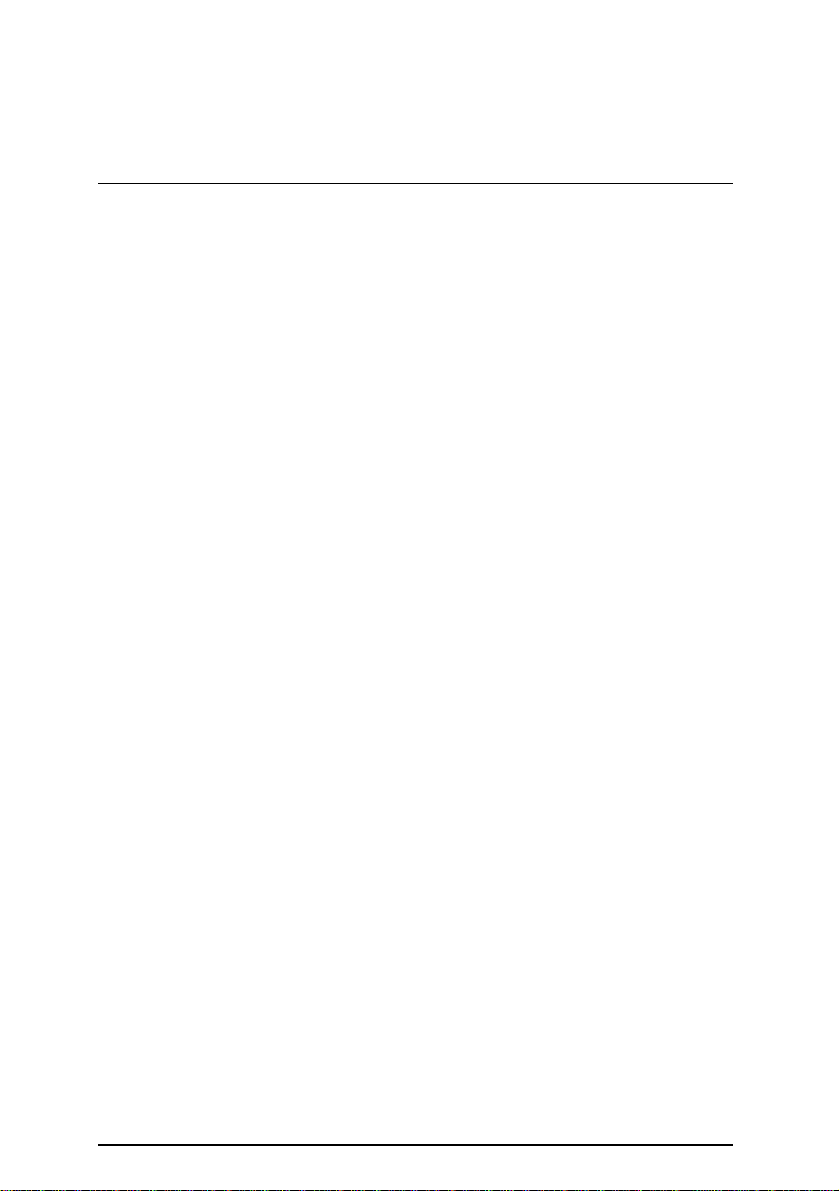
Appendix
Appendix B : BIOS Flash Procedure
BIOS update procedure:
ü Please check your BIOS vendor (AMI or AWARD) on the motherboard.
ü It is recommended you copy the AWDFlash.exe or AMIFlash.exe in driver CD
(D:\>Utility\BIOSFlash) and the BIOS binary files into the directory you made in your hard disk.
【i.e:C:\>Utility\ (C:\>Utility : denotes the driver and the directory where you put the flash
utilities and BIOS file in.)】
ü Restart your computer into MS-DOS mode or command prompt only for Win95/98, go into
the directory where the new BIOS file are located use the utility AWDFlash.exe or
AMIFlash.exe to update the BIOS.
ü Type the following command once you have enter the directory where all the files are located
C:\utility\ AWDFlash or AMIFlash <filename of the BIOS binary file intended for flashing>
ü Once the process is finished, reboot the system
MNote: Please download the newest BIOS from our website (www.gigabyte.com.tw) or contact
your local dealer for the file.
78
Page 91

6CMC7/ 6CMC7R Motherboard
Appendix C: Issues To Beware Of When Installing AMR
PCI Slot
Figure A: Inverse AMR Card (Only for 6CMC7)
Figure B: Non inverse AMR Card (Only for 6CMC7R)
79
Page 92

Appendix D: Acronyms
Acor. Meaning
ACPI Advanced Configuration and Power Interface
POST Power-On Self Test
LAN Local Area Network
ECP Extended Capabilities Port
APM Advanced Power Management
DMA Direct Memory Access
MHz Megahertz
ESCD Extended System Configuration Data
CPU Central Processing Unit
SMP Symmetric Multi-Processing
USB Universal Serial Bus
OS Operating System
ECC Error Checking and Correcting
IDE Integrated Dual Channel Enhanced
SCI Special Circumstance Instructions
LBA Logical Block Addressing
EMC Electromagnetic Compatibility
BIOS Basic Input / Output System
SMI System Management Interrupt
IRQ Interrupt Request
NIC Network Interface Card
A.G.P. Accelerated Graphics Port
S.E.C.C. Single Edge Contact Cartridge
LED Light Emitting Diode
EPP Enhanced Parallel Port
CMOS Complementary Metal Oxide Semiconductor
I/O Input / Output
ESD Electrostatic DISCHARGE
OEM Original Equipment Manufacturer
SRAM Static Random Access Memory
VID Voltage ID
DMI Desktop Management Interface
MIDI Musical Interface Digital Interface
Appendix
80
Page 93

6CMC7/ 6CMC7R Motherboard
IOAPIC Input Output Advanced Programmable Input Controller
DIMM Dual Inline Memory Module
DRAM Dynamic Random Access Memory
PAC PCI A.G.P. Controller
AMR Audio Modem Riser
To be continued…
Acor. Meaning
PCI Peripheral Component Interconnect
RIMM Rambus in-line Memory Module
DRM Dual Retention Mechanism
ISA Industry Standard Architecture
MTH Memory Translator Hub
CRIMM Continuity RIMM
81
