Page 1
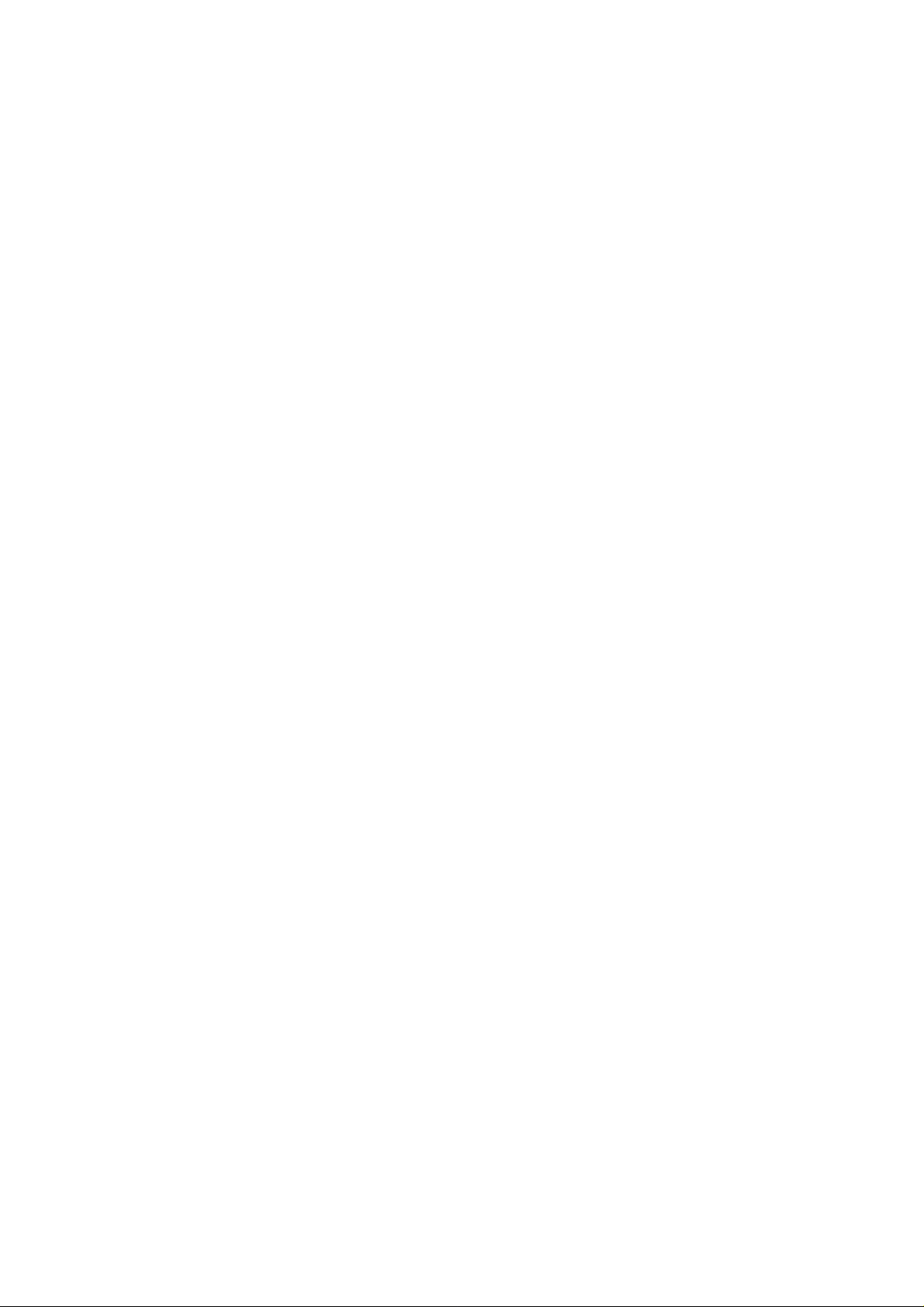
6BXC
USER'S MANUAL
1. System power on by PS/2 Mouse: First, enable this function
in CMOS Setup, then you can power on the system by
double clicking the right or left button of your PS/2 Mouse.
2. System power on by Keyboard: If your ATX power supply
supports larger than 300 mA 5V Stand-By current
(dependent on the specification of keyboards), you can
power on your system by entering password from the
keyboard after setting the “Keyboard power on” password in
CMOS Setup.
3. Supports 3 steps ACPI LED.
4. Modem Ring-On. (COM A , B).
5. Wake-Up on LAN. (on JP7) (The ATX power supply supports
larger than 720 mA 5V Stand-By current)
For Intel Pentium II / III / Celeron Processor MAINBOARD
REV. 2.0 First Edition
R-20-01-090429
Page 2
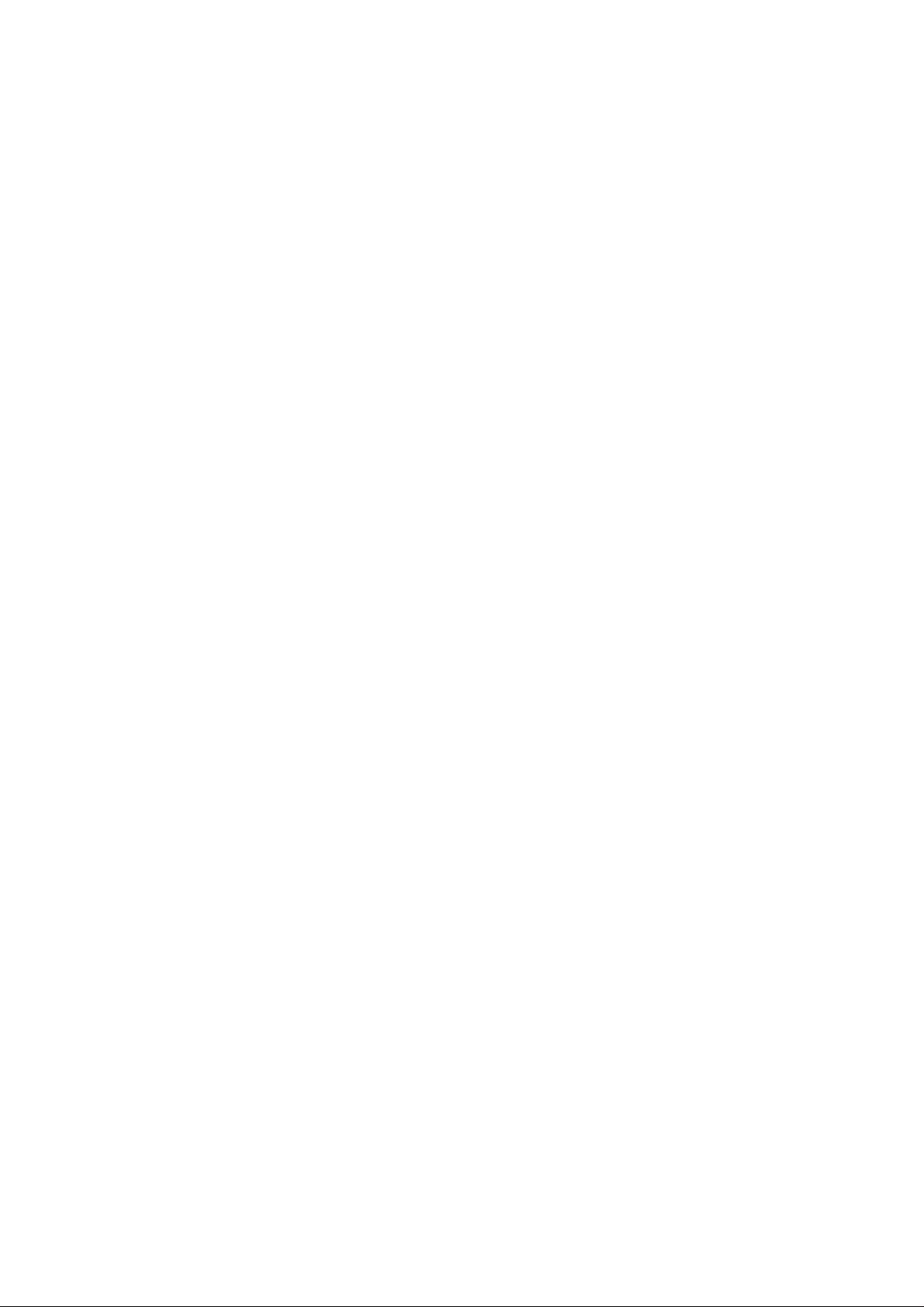
Page 3
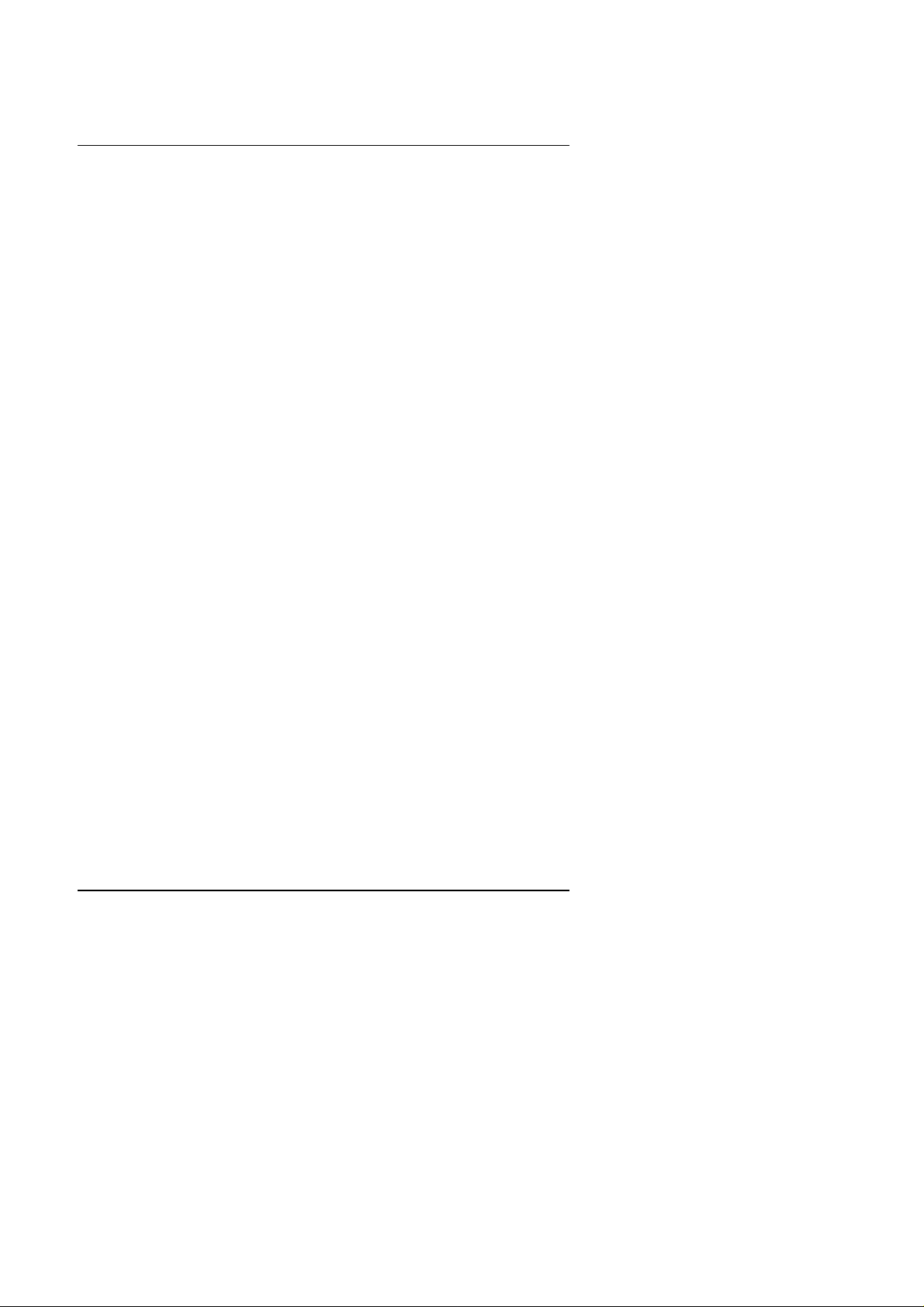
6BXC
The author assumes no responsibility for any errors or omissions which may
appear in this document nor does it make a commitment to update the
information contained herein.
Third-party brands and names are the property of their respective
owners.
Sound Blaster is a registered trademark of Creative Technology Ltd in the
United States and certain other countries. Sound Blaster-LINK and SB-LINK
are trademarks of Creative Technology Ltd.
Apr. 29, 1999 Taipei, Taiwan
1
Page 4
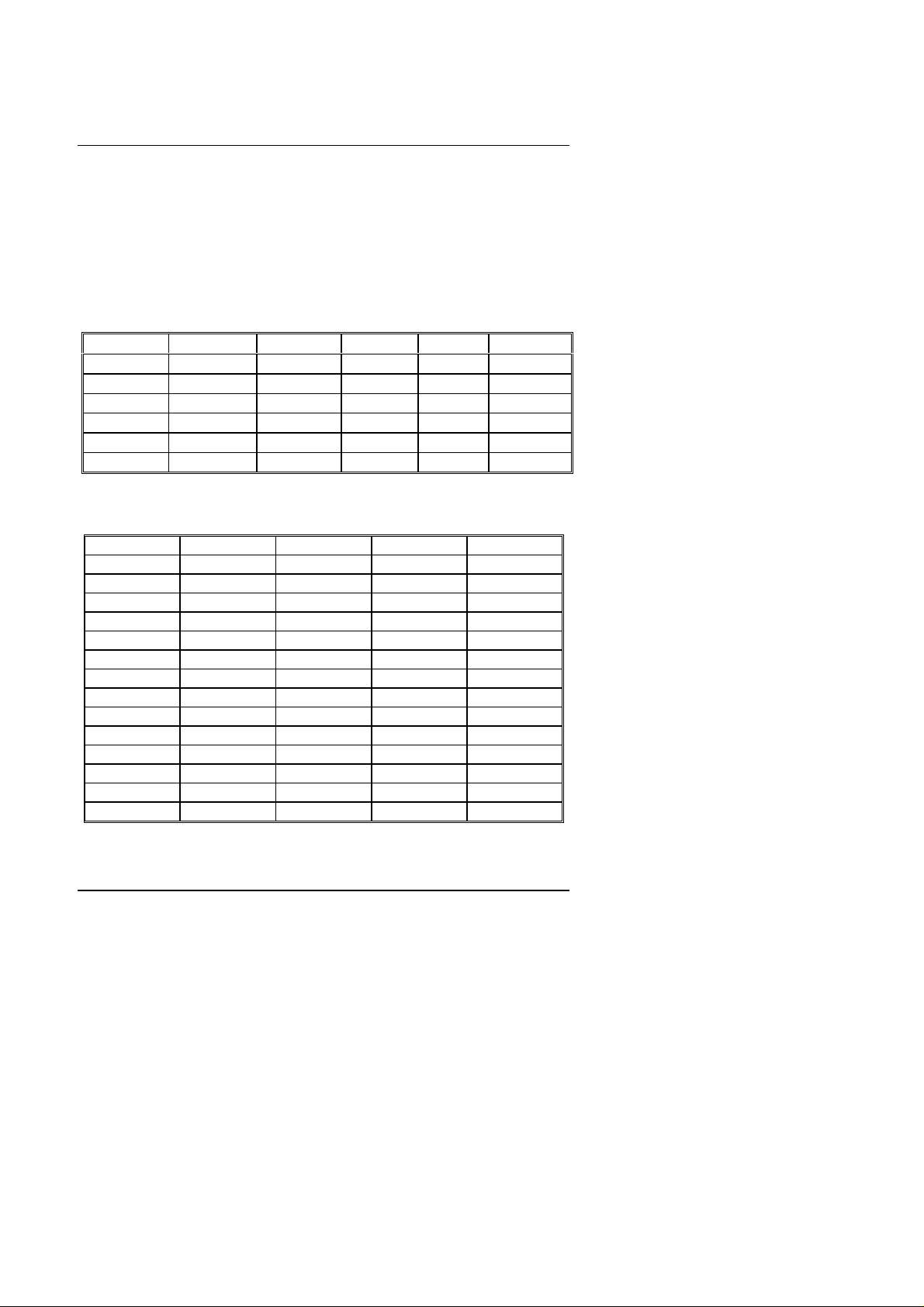
Quick Installation Guide
I. Quick Installation Guide :
CPU SPEED SETUP
The system bus speed is selectable between 66 / 100 MHz. The user can
select the system bus speed (SW1) and change the DIP SWITCH (SW2)
selection to set up the CPU speed for 233 - 633MHz processor.
Set System Bus Speed
SW1:
CPU AGP 1 2 3 4
100 MHz 66 MHz OFF OFF OFF OFF
133 MHz 89 MHz OFF OFF ON OFF
112 MHz 75 MHz OFF ON OFF OFF
66 MHz 66 MHz ON OFF OFF ON
75 MHz 75 MHz ON ON OFF ON
83 MHz 83 MHz ON OFF ON ON
The CPU speed MUST match with the frequency RATIO. It will cause
system hanging up if the frequency RATIO is higher than that of CPU.
SW2:
CLK RATIO 1 2 3 4
X3
X3.5
X4
X4.5
X5
X5.5
X6
X6.5
X 7
X 7.5
X 8
X 8.5
X 9
X 9.5
♦Note: It’ s strongly recommended that set the system speed according to
your hardware configuration: CPU, SDRAM, Cards, etc.
ON OFF ON ON
OFF OFF ON ON
ON ON OFF ON
OFF ON OFF ON
ON OFF OFF ON
OFF OFF OFF ON
ON ON ON OFF
OFF ON ON OFF
ON OFF ON OFF
OFF OFF ON OFF
ON ON OFF OFF
OFF ON OFF OFF
ON OFF OFF OFF
OFF OFF OFF OFF
2
Page 5
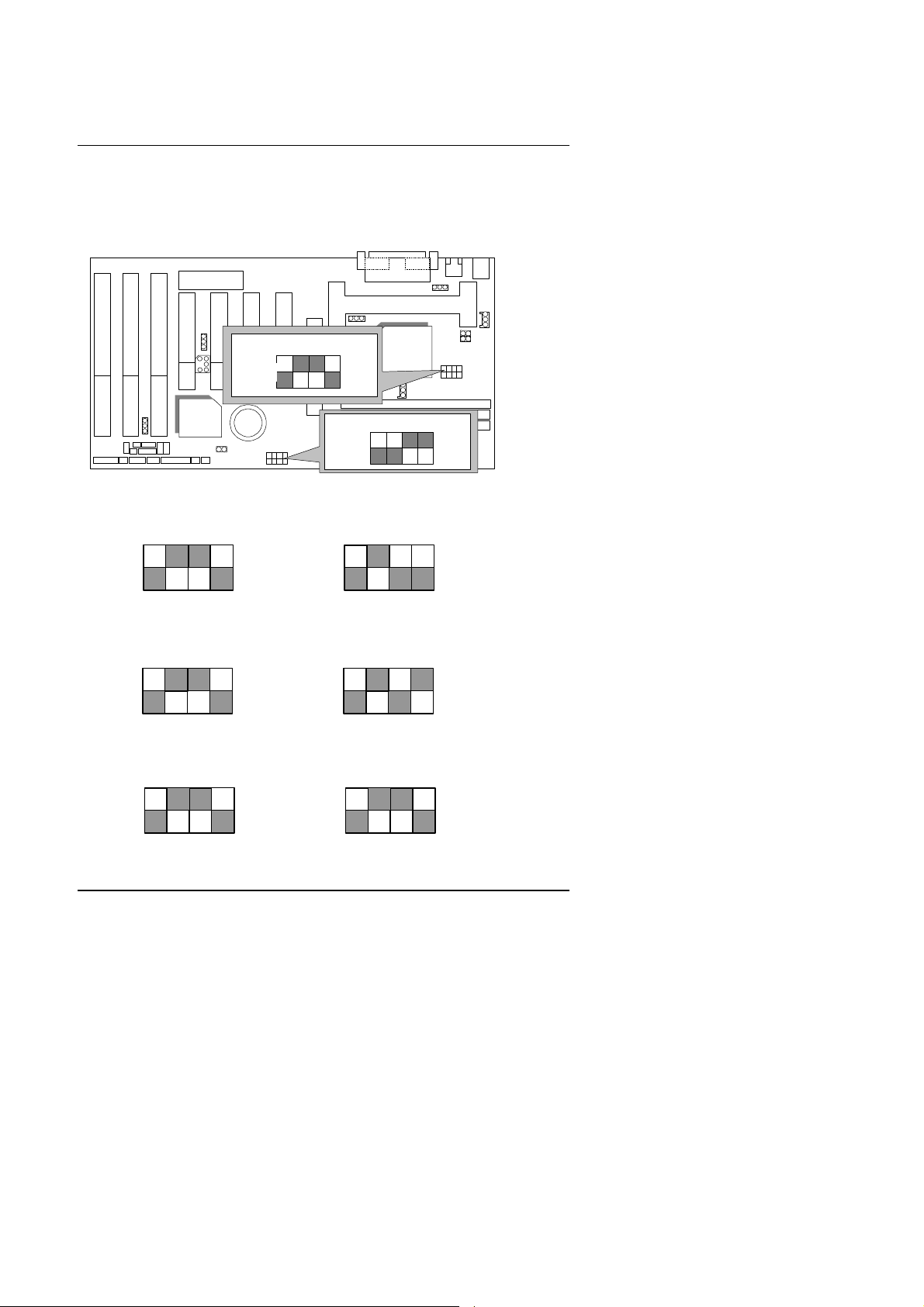
6BXC
6BXC
SW2
3
OFF
OFF
4 3 2 1
4 3 2 1
4 3 2 1
4 3 2 1
+ The black part in the picture is the white extruding piece of the
DIP switch.
1. Pentium II /Celeron 233 / 66 MHz FSB
CPU
PIIX4
SW1
2
4
1
OFF
ON
4
Intel
440BX
123
OFF
ON
2. Pentium II /Celeron 266 / 66 MHz FSB
4 3 2 1
SW1
3. Pentium II /Celeron 300/Celeron 300A / 66 MHz FSB
SW1
4. Pentium II /Celeron 333 / 66 MHz FSB
ON
OFF
ON
SW2
SW2
4 3 2 1
ON
OFF
ON
SW1
OFF
ON
SW2
OFF
ON
3
Page 6
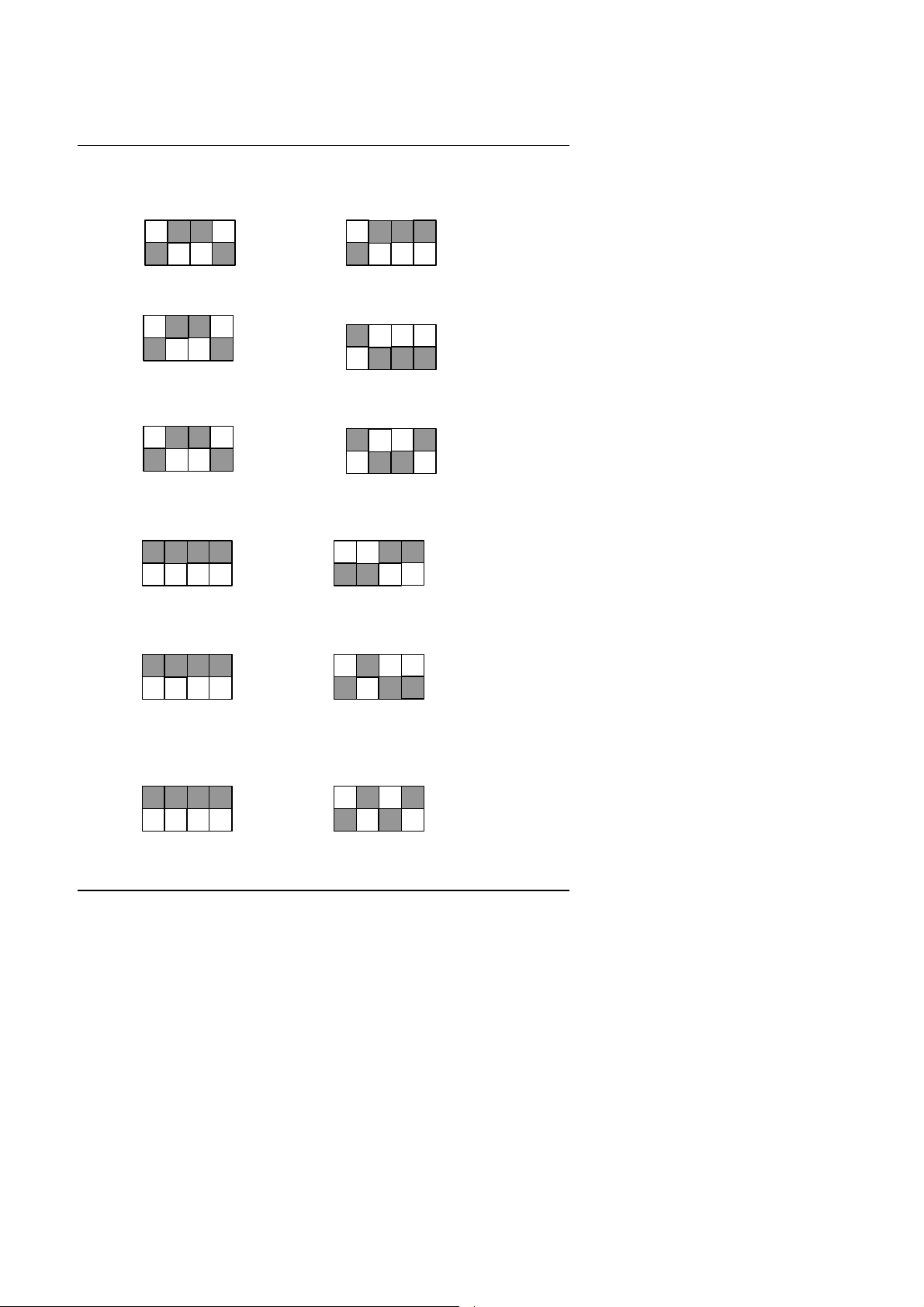
5. Pentium II /Celeron 366 / 66MHz FSB
4 3 2 1
4 3 2 1
4 3 2 1
4 3 2 1
Quick Installation Guide
4 3 2 1
SW1
6. Pentium II /Celeron 400 / 66MHz FSB
OFF
ON
SW2
4 3 2 1
SW1
7. Pentium II /Celeron 433 / 66MHz FSB
OFF
ON
SW2
4 3 2 1
SW1
8. Pentium II 350 / 100 MHz FSB
SW1
9. Pentium II 400 / 100 MHz FSB
SW1
OFF
ON
OFF
ON
OFF
ON
SW2
SW2
SW2
4 3 2 1
4 3 2 1
4 3 2 1
OFF
ON
OFF
ON
OFF
ON
OFF
ON
OFF
ON
10. Pentium III 450 / 100 MHz FSB
4 3 2 1
OFF
SW1
ON
SW2
4 3 2 1
OFF
ON
4
Page 7
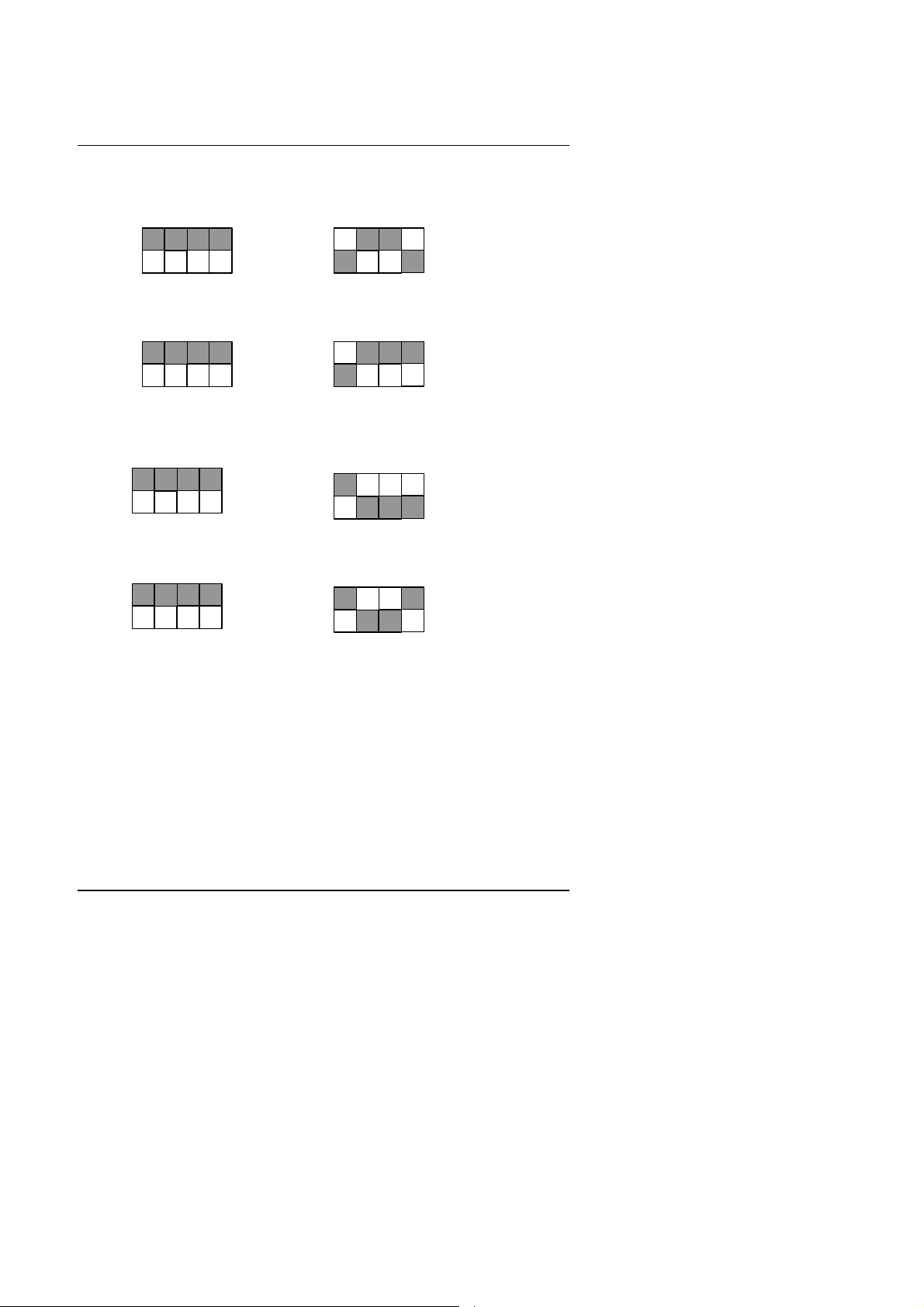
6BXC
4 3 2 1
4 3 2 1
11. Pentium III 500 / 100 MHz FSB
4 3 2 1
OFF
SW1
12. Pentium III 550 / 100 MHz FSB
ON
SW2
4 3 2 1
OFF
SW1
13. Pentium III 600 / 100 MHz FSB
ON
SW2
4 3 2 1
SW1
14. Pentium III 650 / 100 MHz FSB
OFF
ON
SW2
4 3 2 1
SW1
OFF
ON
SW2
4 3 2 1
OFF
ON
4 3 2 1
OFF
ON
OFF
ON
OFF
ON
5
Page 8
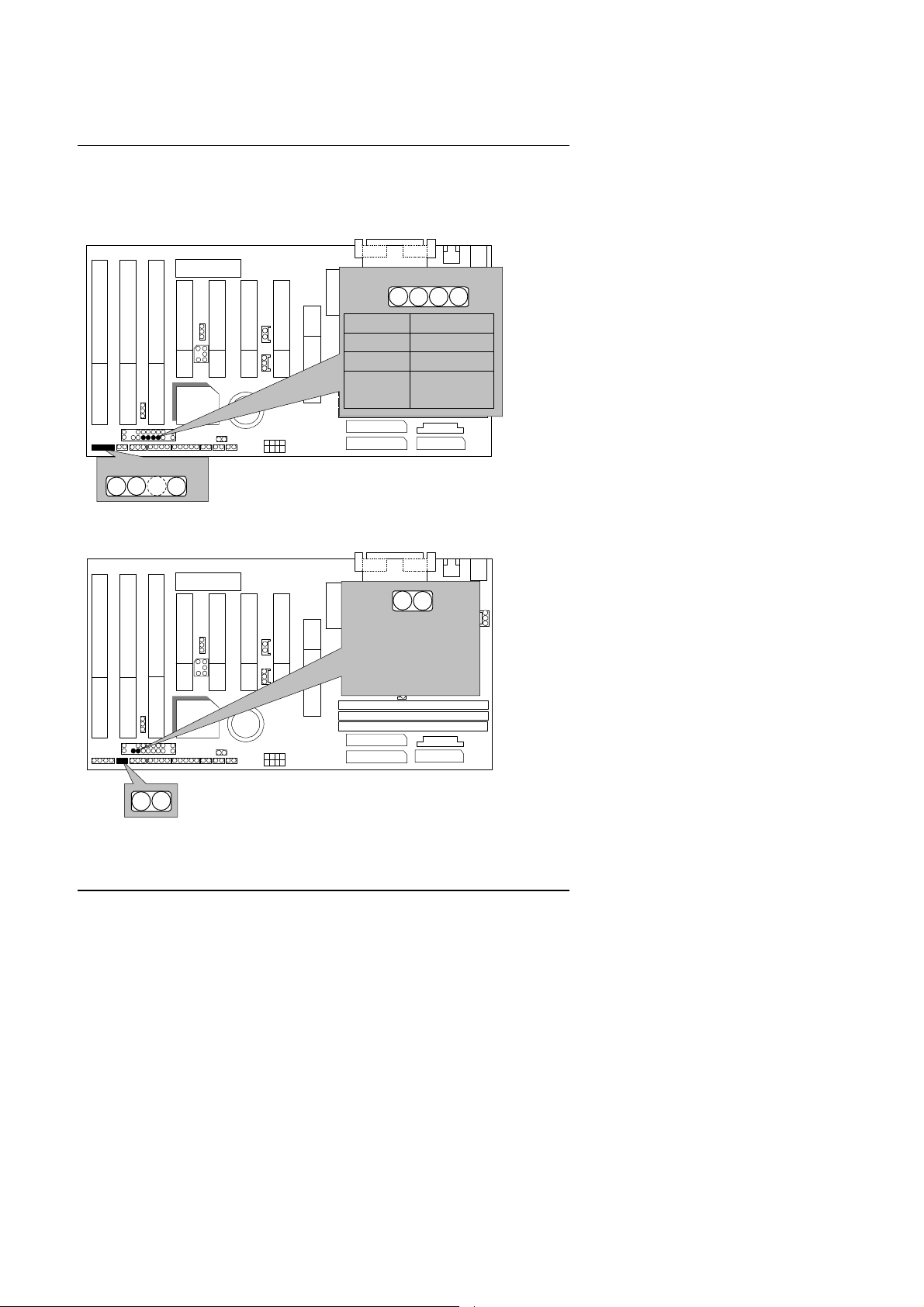
II. Jumper setting :
6BXC
6BXC
SPK : Speaker Connector
PIIX4
1
+
RE : Reset Switch
Quick Installation Guide
1
CPU
+
Pin Function
Intel
440BX
1 VCC
2 NC
3 NC
4 Data
PIIX4
CPU
Open:
Normal operation
Intel
440BX
Short:
Reset system
6
Page 9
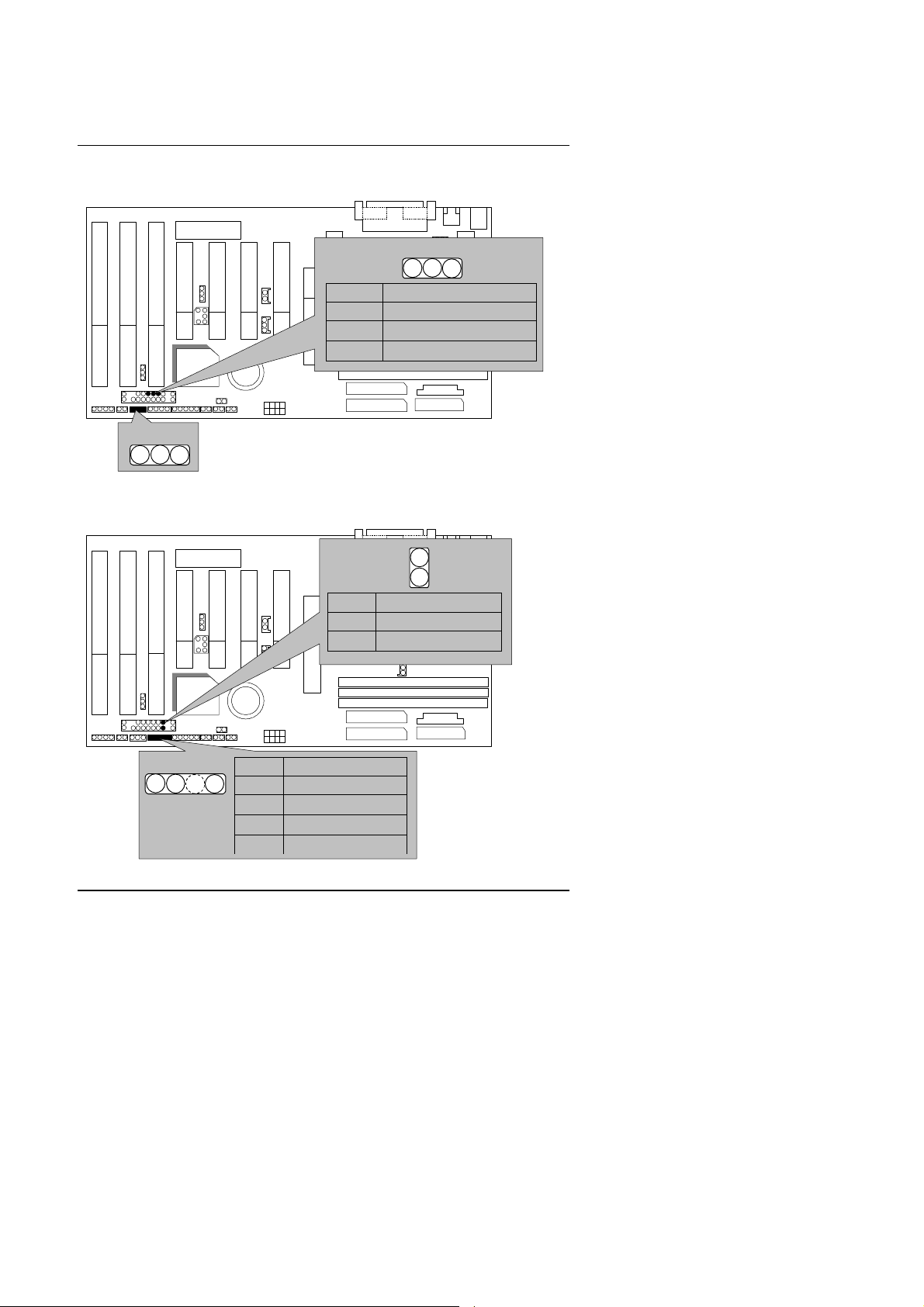
6BXC
6BXC
6BXC
PW LED : Power LED Connector
CPU
1
PIIX4
1
HD : IDE Hard Disk Active LED
PIIX4
Pin Function
Intel
440BX
1 LED anode(+)
2
3
LED cathode(−)
LED cathode(−)
1
CPU
Pin Function
Intel
1 LED anode(+)
440BX
2
LED cathode(−)
1
Pin Function
1 LED anode(+)
2
LED cathode(−)
3
LED cathode(−)
4 LED anode(+)
7
Page 10
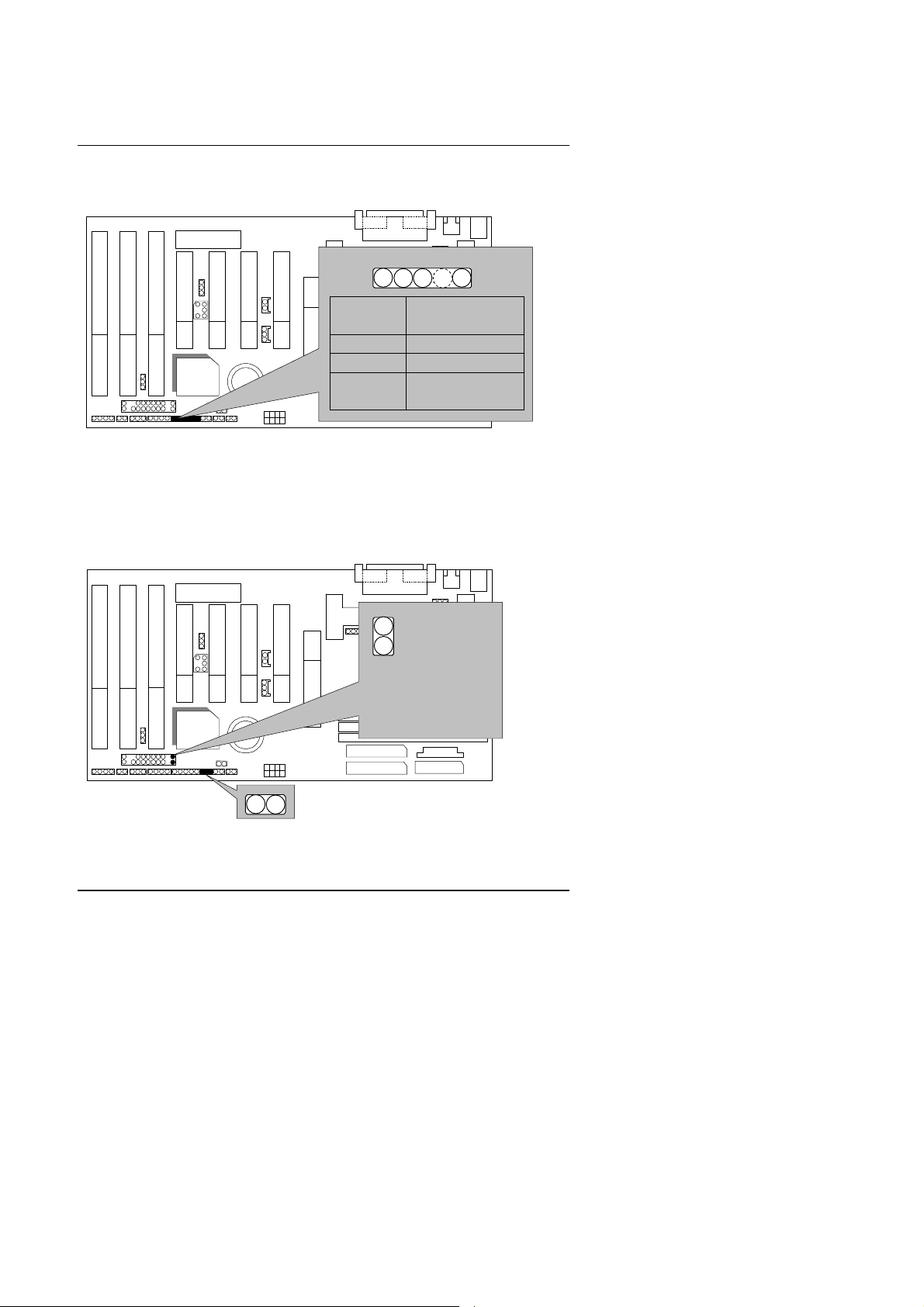
IR : Infrared Connector (Optional)
6BXC
IR Data Output
6BXC
PIIX4
GN : Green Function Switch
Quick Installation Guide
CPU
1
Intel
Pin Function
440BX
1
2 GND
3 IR Data Input
4 NC
5 POWER (+)
PIIX4
CPU
Open:
Normal
Intel
operation
440BX
Short:
Entering
Green mode
8
Page 11
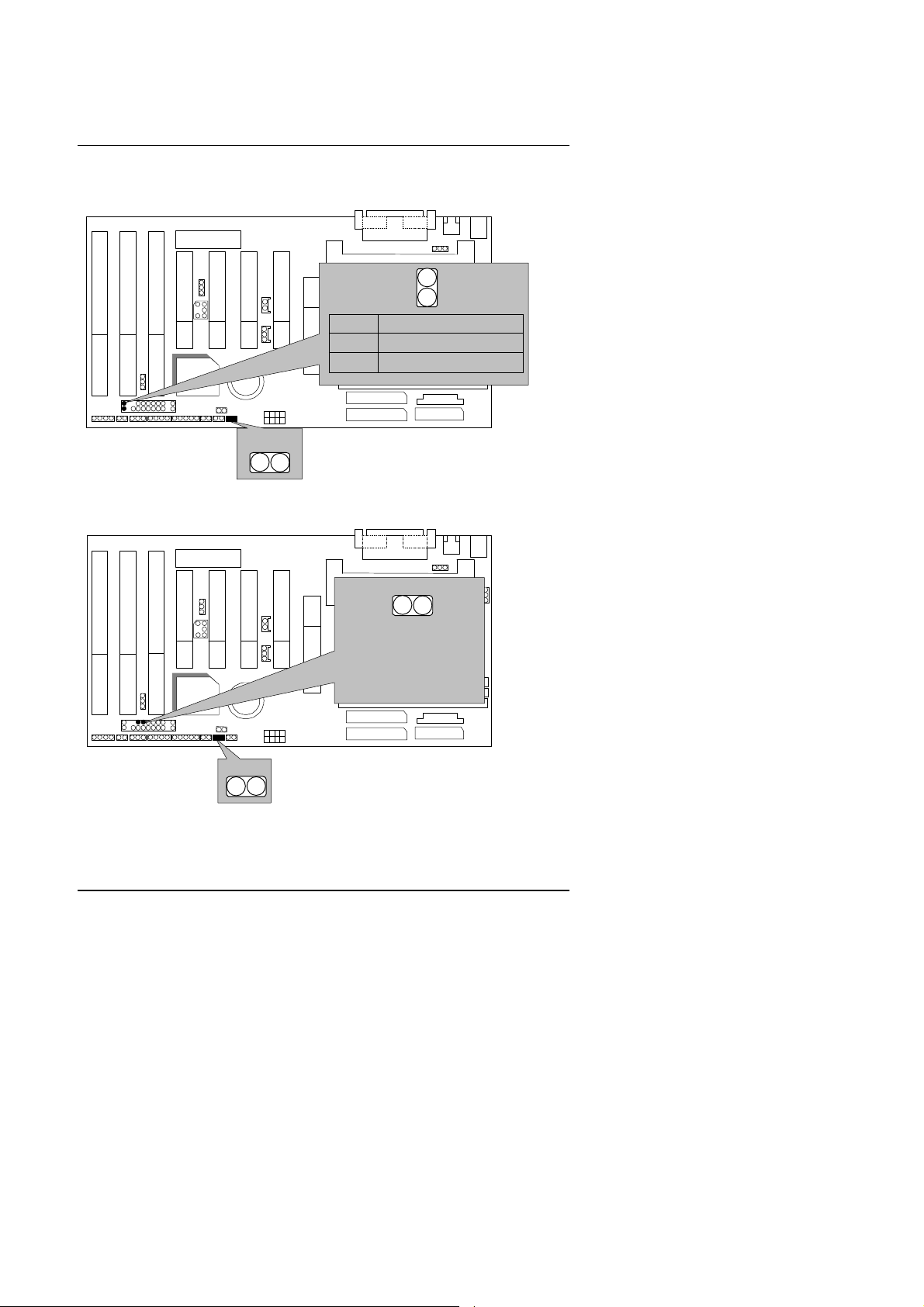
6BXC
6BXC
6BXC
GD : Green LED
PIIX4
PW: Soft Power Connector
CPU
1
Intel
440BX
Pin Function
1 LED anode(+)
2
LED cathode(−)
1
CPU
1
PIIX4
Open:
Intel
440BX
Normal Operation
Short:
Power On/Off
1
9
Page 12
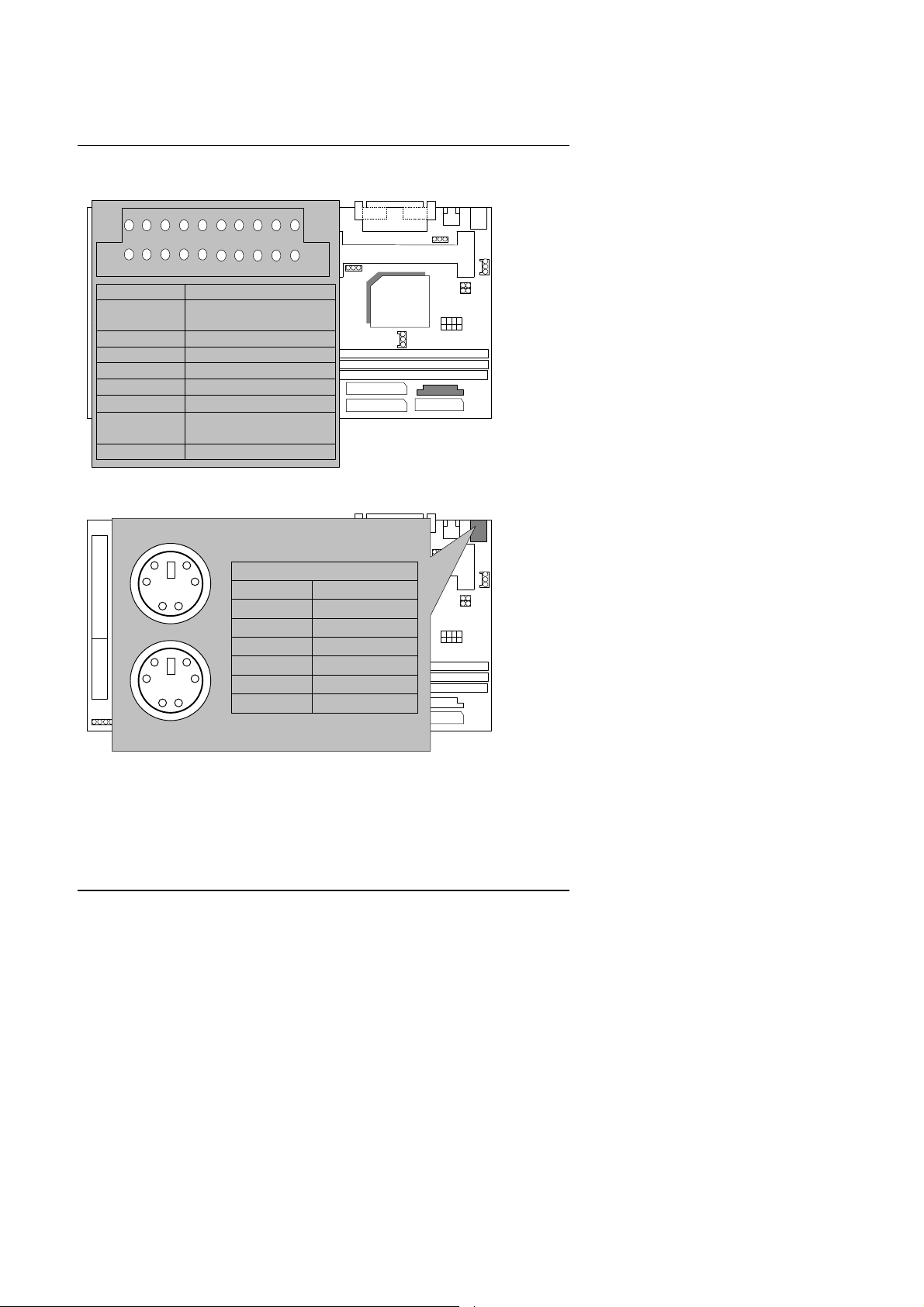
POWER1 : Power Connector
6BXC
6BXC
1
Quick Installation Guide
11
Pin Function
3,5,7,13,
15-17
GND
1,2,11 3.3V
4,6,19,20 VCC (+5V)
10 +12V
12
18
PIIX4
−
−
12V
5V
8 Power Good
9 5V SB (Stand by +5V)
14 PS-ON (Soft ON/OFF)
PS/2 Mouse / Keyboard Connector
PS/2 Mouse
PS/2 Mouse/Keyboard
Pin Function
1 Data
2 NC
3 GND
PIIX4
4 VCC (+5V)
5 Clock
6 NC
CPU
Intel
440BX
CPU
Intel
440BX
PS/2 Keyboard
10
Page 13
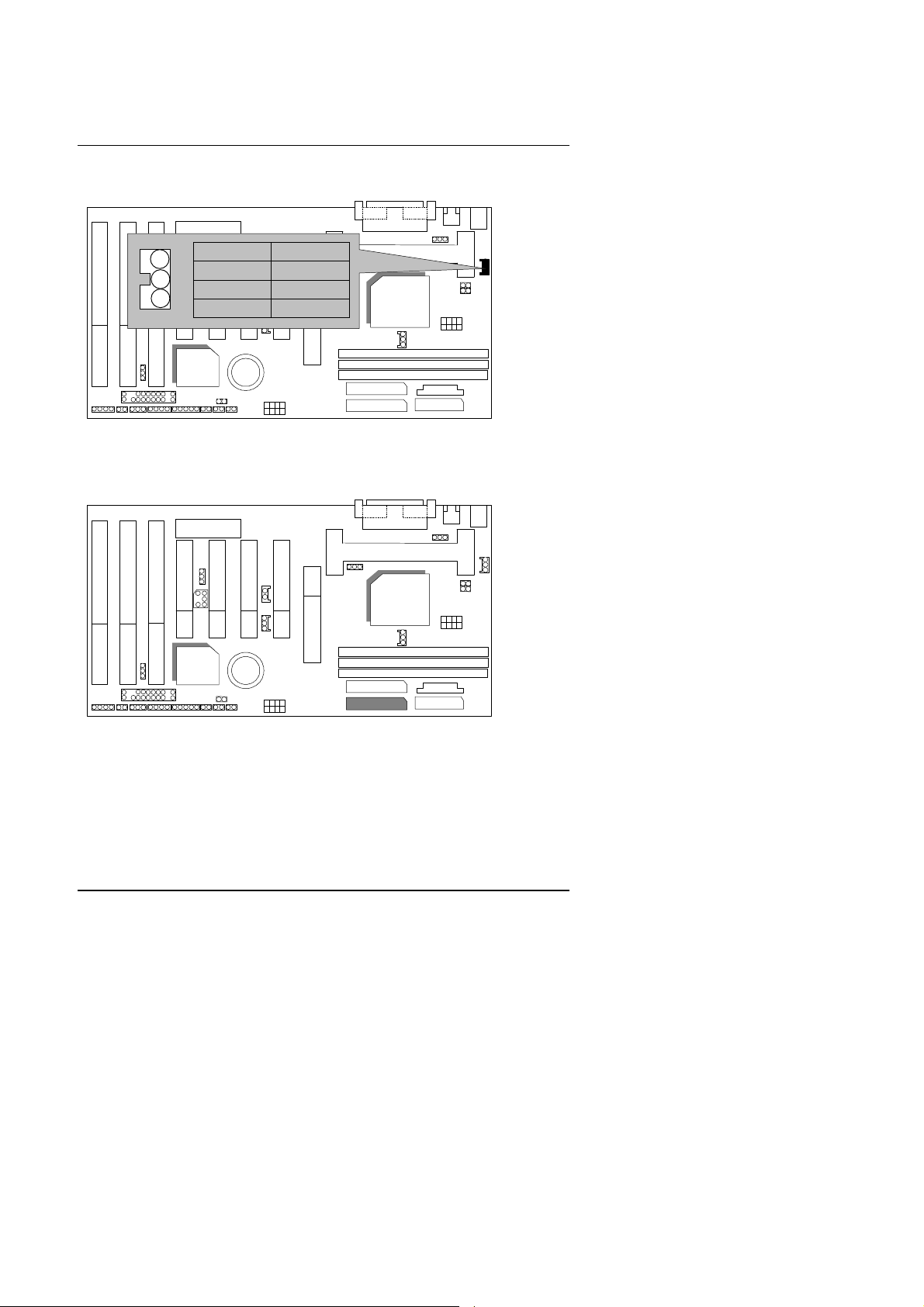
6BXC
6BXC
Function
6BXC
CPU FAN : CPU Cooling Fan Power Connector
1
Pin
1 GND
2 +12V
3 SENSE
PIIX4
IDE1: For Primary IDE port
PIIX4
CPU
Intel
440BX
CPU
Intel
440BX
1
11
Page 14

IDE2: For Secondary IDE port
6BXC
6BXC
PIIX4
FLOPPY : FLOPPY PORT
CPU
Intel
440BX
CPU
Intel
440BX
Quick Installation Guide
1
PIIX4
1
12
Page 15

6BXC
6BXC
6BXC
LPT PORT / COM A / COM B
PIIX4
CPU
LPT PORT
Intel
440BX
JP1 : Keyboard Power On Selection
PIIX4
COM B
CPU
JP1
Intel
440BX
1-2short:
COM A
1
Enable Keyboard Power On.
2-3short: (Default)
Disable Keyboard Power On.
13
Page 16

USB : USB Port
6BXC
6BXC
Quick Installation Guide
Pin Function
1 USB V0
2
3 USB D0+
4 GND
5 USB V1
6
PIIX4
7 USB D1+
8 GND
J15: System After AC Back
PIIX4
USB D0−
USB D1
CPU
Intel
440BX
−
CPU
Intel
440BX
1
J15
OPEN: Soft Off (Default)
CLOSE: Full On
Pin Function
1 Signal
2 GND
14
Page 17

6BXC
6BXC
6BXC
JP8
JP7: Wake On LAN
CPU
JP7
Intel
440BX
PIIX4
JP8:SB-LINK Creative PCI Sound Card Support
1
Pin Function
1 +5V SB
2 GND
3 Signal
PIIX4
15
CPU
Intel
440BX
1
5
2
6
Pin Function
1 Signal
2 GND
3 NC
4 Signal
5 GND
6 Signal
Page 18

JP10 : System Acceleration
6BXC
6BXC
Function
Quick Installation Guide
1
1-2 Turbo
2-3 100MHz Normal
Default: 2-3 100MHz Normal
1-2 Turbo:
For 100MHz Turbo and
PIIX4
BAT1
other frequencies
2-3 100MHz Normal:
For 100MHz Normal
Power FAN : Power Fan Power Connector
1
Pin
1 GND
2 +12V
3 SENSE
CPU
Intel
440BX
CPU
Intel
440BX
PIIX4
16
Page 19

6BXC
6BXC
Function
6BXC
System FAN : System Fan Power Connector
PIIX4
1
JP11:CLEAR CMOS FUNCTION
CPU
Intel
440BX
Pin
1 GND
2 +12V
3 SENSE
1
CPU
PIIX4
BAT1
Intel
1-2 Short :Clear CMOS
440BX
2-3 Short :Normal
Default: 2-3 Short
17
Page 20

Quick Installation Guide
6BXC
Function
6BXC
1
Internal Ring Power On Function
CPU
1
Intel
440BX
Pin
1 Signal
PIIX4
BAT1
JP12 & JP13
(This function is support in PCB version 2.0 and above)
2 GND
1
1
JP13
JP12
Open :Normal (Default)
1
JP13
JP12
PIIX4
Close :For Voodoo3 VGA card
BAT1
18
CPU
Intel
440BX
Page 21

6BXC
6BXC
BAT1 :Battery
CPU
Intel
440BX
PIIX4
Danger of explosion if battery is incorrectly replaced.
Replace only with the same or equivalent type recommended by the manufacturer.
Dispose of used batteries according to the manufacturer’s instructions.
BAT1
19
Page 22

Quick Installation Guide
III. Top Performance Test Setting:
The following performance data list is the testing results of some popular
benchmark testing programs.
Users have to modify the value for each item in chipset features as follow
for top performance setting.
20
Page 23

6BXC
These data are just referred by users, and there is no responsibility for
different testing data values gotten by users. (Different Hardware & Software
configuration will result in different benchmark testing results.)
• CPU
• DRAM 128 MB SDRAM (SEC KM48S8030BT-GH)
• CACHE SIZE 512 KB included in CPU
• DISPLAY GA-601 AGP Display Card (4MB SGRAM)
• STORAGE Onboard IDE (IBM DHEA-38451)
• O.S. Windows NT™ 4.0
• DRIVER Display Driver at 1024 x 768 x 256 colors x 75Hz.
Pentium II processor
TRIONES Bus Master IDE Driver 3.70
Processor
Intel Pentium II
333MHz(66x5) 350MHz(100x3.5)
Winbench98
CPU mark32
FPU Winmark
Business Disk 1850 1900
Hi-End Disk 4590 4690
Business Graphics 185 204
Hi-End Graphics 207 232
864
1720
Winstone98
Business 33.3 34.6
Hi-End 36.9 39.2
21
947
1810
Page 24

Page 25

Table of Contents
TABLE OF CONTENTS
1. INTRODUCTION
1.1. PREFACE ......................................................................................................1-1
1.2. KEY FEATHERS............................................................................................1-1
1.3. PERFORMANCE LIST..................................................................................1-2
1.4. BLOCK DIAGRAM.........................................................................................1-3
1.5. INTRODUCE THE PENTIUM II / III PROCESSOR................................... 1-4
1.6. WHAT IS AGP?..............................................................................................1-5
2. SPECIFICATION
2.1. HARDWARE..................................................................................................2-1
2.2. SOFTWARE...................................................................................................2-2
2.3. ENVIRONMENT ............................................................................................2-2
3. HARDWARE INSTALLATION
3.1. UNPACKING.................................................................................................. 3-1
3.2. MAINBOARD LAYOUT .................................................................................3-2
3.3. QUICK REFERENCE FOR JUMPERS & CONNECTORS..........................3-3
3.4. DRAM INSTALLATION .................................................................................3-6
3.5. CPU SPEED SETUP.....................................................................................3-7
3.6. CMOS RTC & ISA CFG CMOS SRAM.........................................................3-8
3.7. SPEAKER CONNECTOR INSTALLATION..................................................3-8
3.8. HARDWARE RESET SWITCH CONNECTOR INSTALLATION.................3-8
3.9. POWER LED CONNECTOR INSTALLATION.............................................3-8
3.10. IDE & ATAPI DEVICE INSTALLATION...................................................... 3-8
1
Page 26

6BXC
3.11. PERIPHERAL DEVICE INSTALLATION....................................................3-9
3.12. KEYBOARD & PS/2 MOUSE INSTALLATION...........................................3-9
4. BIOS CONFIGURATION
4.1. ENTERING SETUP.......................................................................................4-1
4.2. CONTROL KEYS........................................................................................... 4-1
4.3. GETTING HELP.............................................................................................4-2
4.3.1. Main Menu .....................................................................................4-2
4.3.2. Status Page Setup Menu / Option Page Setup Menu.......................4-2
4.4. THE MAIN MENU..........................................................................................4-2
4.5. STANDARD CMOS SETUP MENU..............................................................4-4
4.6. BIOS FEATURES SETUP............................................................................. 4-8
4.7. CHIPSET FEATURES SETUP......................................................................4-12
4.8. POWER MANAGEMENT SETUP................................................................. 4-15
4.9. PNP/PCI CONFIGURATION........................................................................4-19
4.10. LOAD BIOS DEFAULTS .............................................................................4-21
4.11. LOAD PERFORMANCE DEFAULTS .........................................................4-22
4.12. INTEGRATED PERIPHERALS ................................................................... 4-23
4.13. SUPERVISOR/USER PASSWORD ...........................................................4-28
4.14. IDE HDD AUTO DETECTION.....................................................................4-29
4.15. SAVE & EXIT SETUP..................................................................................4-30
4.16. EXIT WITHOUT SAVING............................................................................ 4-31
2
Page 27

Introduction
1. INTRODUCTION
1.1. PREFACE
Welcome to use the 6BXC motherboard. It is a Pentium II / III / Celeron
Processor based PC / AT compatible system with AGP / PCI / ISA Bus, and
has been designed to be the fastest PC / AT system. There are some new
features allow you to operate the system with just the performance you want.
This manual also explains how to install the motherboard for operation, and
how to set up your CMOS CONFIGURATION with BIOS SETUP program.
1.2. KEY FEATURES
q Intel Pentium
board.
II / III / Celeron Processor based PC / AT compatible main
q Slot 1 supports Pentium
II / III / Celeron processor running at 233-633
MHz.
q Intel 440BX chipset, Supports AGP / SDRAM / Ultra DMA/33 IDE /
Keyboard and PS/2 Mouse Power On / ACPI features.
q Supports 3xDIMMs using 3.3V SDRAM DIMM module.
q Supports16 MB – 768 MB SDRAM memory on board.
q Supports ECC or Non-ECC type DRAM module.
q 1xAGP slot, 4xPCI Bus slots, 3xISA Bus slots.
q Supports 2 channels Ultra DMA/33 IDE ports for 4 IDE Devices.
q Supports 2xCOM (16550), 1xLPT (EPP / ECP), 1x1.44MB Floppy port.
q Supports 2xUSB ports, 1xPS/2 Mouse & 1xPS/2 Keyboard.
q Licensed AWARD BIOS, 2M bits FLASH RAM.
q 30.5 cm x 18 cm ATX SIZE form factor, 4 layers PCB.
1-1
Page 28

6BXC
1.3. PERFORMANCE LIST
The following performance data list is the testing results of some popular
benchmark testing programs.
These data are just referred by users, and there is no responsibility for
different testing data values gotten by users. (Different Hardware & Software
configuration will result in different benchmark testing results.)
• CPU
• DRAM 128 MB SDRAM (SEC KM48S8030BT-GH)
• CACHE SIZE 512 KB included in CPU
• DISPLAY GA-601 AGP Display Card (4MB SGRAM)
• STORAGE
• O.S. Windows NT™ 4.0
• DRIVER Display Driver at 1024 x 768 x 256 colors x 75Hz.
Processor
Pentium II processor
Onboard IDE (IBM DHEA-38451)
TRIONES Bus Master IDE Driver 3.70
Intel Pentium II
333MHz(66x5) 350MHz(100x3.5)
Winbench98
CPU mark32
FPU Winmark
Business Disk 1850 1900
Hi-End Disk 4590 4690
Business Graphics 185 204
Hi-End Graphics 207 232
864
1720
947
1810
Winstone98
Business 33.3 34.6
Hi-End 36.9 39.2
1-2
Page 29

Introduction
INTEL
33 MHz
1.4. BLOCK DIAGRAM
AGP Bus
AGP
Ultra DMA/33
IDE Ports
66MHz
PCI Bus
IDE Bus
ISA Bus
SLOT 1
Host Bus
82443BX
CHIPSET
PIIX4
82371EB
CHIPSET
33MHz
66 /
100 MHz
33 MHz
48MHz
14.318MHz
USB Bus
14.318MHz
14.318MHz
66 /
100 MHz
I/O
CHIPSET
ITE 8671
3.3V SDRAM
DIMM Sockets
66 /
100 MHz
ICS 9148-26
LPT Port
Floppy Port
24MHz
COM Ports
1-3
Keyboard
PS/2 Mouse
Page 30

6BXC
1.5. INTRODUCE THE Pentium II / III Processor
Figure 1: Universal Retention Mechanism & attach Mount
Figure 2:OEM Pentium II Processor
1-4
Page 31

Figure 3: OEM Pentium III Processor
Introduction
1.6 What is AGP
?
The Accelerated Graphics Port (AGP) is a new port on the Host-To-PCI bridge
device that supports an AGP port. The main purpose of the AGP port is to
provide fast access to system memory.
The AGP port can be used either as fast PCI port (32-bits at 66MHz vs.32-Bits
at 33MHz) or as an AGP port which supports 2x data-rate, a read queue, and
side band addressing. When the 2x-data rate is used the port can transmit
data at 533MB/sec (66.6*2*4). The read-queue can be used to pipeline reads
– removing the effects of the reads-latency. Side band addressing can be
used to transmit the data address on a separate line in order to speed up the
transaction.
1-5
Page 32

Page 33

6BXC
2. SPECIFICATION
2.1. HARDWARE
• CPU
• SPEED
• DRAM MEMORY
• CACHE MEMORY
• I/O BUS SLOTS
• IDE PORTS
• I/O PORTS
− Pentium
II/ III/ Celeron processor 233 – 633
MHz.
− 242 pins 66 / 100MHz slot1 on board.
− 66/100 MHz system speed.
− 66 MHz AGP bus speed. (2X mode 133MHz)
− 33 MHz PCI-Bus speed.
− 8 MHz AT bus speed.
− 3 banks 168 pins DIMM module sockets on board.
− Use 16 / 32 / 64 / 128 / 256 MB DIMM module
DRAM.
− 16 ~ 768MB SDRAM.
− Supports 3.3V SDRAM.
− Supports ECC or Non-ECC type DRAM.
− 32 KB L1 cache memory included in CPU.
− 128KB / 512 KB L2 cache memory included in CPU.
− Supports DIB speed mode for L2 Cache.
− 4 33MHz Master / Slave PCI-BUS.
− 3 8MHz 16 bits ISA BUS.
− 1 66MHz / 133MHz AGP bus.
− 2 Ultra DMA/33 Bus Master IDE channels onboard.
(Using IRQ14,15)
− Support Mode 3,4 IDE & ATAPI CD – ROM.
− Supports 2 16550 COM ports.
− Supports 1 EPP/ECP LPT port.
− Supports 1 1.44 / 2.88 MB Floppy port.
− Supports 2 USB ports.
− Supports PS/2 Mouse & PS/2 Keyboard.
2-1
Page 34

Specification
• GREEN FUNCTION
• BIOS
• DIMENSION
− Suspend mode support.
− Green switch & ACPI LED support.
− IDE & Display power down support.
− Monitor all IRQ / DMA / Display / I/O events.
− 2M bits FLASH RAM.
− Supports Plug & Play, DMI Function.
− ATX Form Factor, 4 layers PCB.
2.2. SOFTWARE
• DRIVER − INTEL Bus Master IDE Driver.
− Suspend to HD utility.
− INTEL Patch 95
• BIOS
− Licensed AWARD BIOS.
− AT CMOS Setup, BIOS / Chipset Setup, Green
Setup, Hard Disk Utility included.
• O.S.
− Operation with MS-DOS
, Windows95,
Windows98,WINDOWS NT™, OS/2, NOVELL and
SCO UNIX.
2.3. ENVIRONMENT
• Ambient Temp.
− 0°C to +50°C (Operating).
• Relative Hum. − 0 to +85% (Operating).
• Altitude − 0 to 10,000 feet (Operating).
• Vibration − 0 to 1,000 Hz.
• Electricity − 4.9 V to 5.2 V. (Max. 20A current at 5V.)
2-2
Page 35

6BXC
3. HARDWARE INSTALLATION
3.1. UNPACKING
The main board package should contain the following:
• The 6BXC main board.
• Universal Retention Mechanism & Attach Mount
• USER’ S MANUAL for main board.
• Cable set for IDE, Floppy devices.
• Diskette or CD for main board Utility.
The main board contains sensitive electric components, which can be easily
damaged by static electricity, so the main board should be left in its original
packing until it is installed.
Unpacking and installation should be done on a grounded anti-static mat. The
operator should be wearing an anti static wristband, grounded at the same
point as the anti-static mat.
Inspect the main board carton for obvious damage. Shipping and handling
may cause damage to your board. Be sure there are no shipping and handling
damages on the board before proceeding.
After opening the main board carton, extract the system board and place it
only on a grounded anti-static surface component side up. Again inspect the
board for damage. Press down on all of the socket IC's to make sure that they
are properly seated. Do this only on with the board placed on a firm flat
surface.
M
DO NOT APPLY POWER TO THE BOARD IF IT HAS BEEN DAMAGED.
3-1
Page 36

3.2. MAINBOARD LAYOUT
6BXC
SYS FAN
RING PWR ON
Clear CMOS
6BXC
SYS FAN
RING PWR ON
Clear CMOS
PCB Ver : 1.9
SLOT1
SLOT3
SLOT5
BIOS
JP7
JP8
Hardware Installation
COM A COM B
LPT
PCI 1PCI 2PCI 3PCI 4
AGP
JP10
CPU
Intel
440BX
PS/2
USB
JP1
SW 1
SLOT4
SLOT6
SPK RST1PWR
PCB Ver : 2.0
SLOT3
SLOT5
SLOT4
SLOT6
SPK RST1PWR
PIIX4
SLOT2
JP9
11 1 1 1 1 1
HD IR GN
SLOT1
PIIX4
SLOT2
JP9
11 1 1 1 1 1
HD IR GN
BAT1
J15
SOFT
PWR
BIOS
JP7
JP8
BAT1
J15
SOFT
PWR
SW 2
GD
PCI 1PCI 2PCI 3PCI 4
SW 2
GD
×
Figure 3.1
AGP
Ø
BANK 0
BANK 1
BANK 2
IDE 2
IDE 1
COM A COM B
JP10
BANK 0
BANK 1
BANK 2
IDE 2
IDE 1
LPT
CPU
Intel
440BX
PWR FAN
ATX Power
FLOPPY
PWR FAN
ATX Power
FLOPPY
JP1
USB
JP13
JP12
SW 1
DIMM 1
DIMM 2
DIMM 3
PS/2
DIMM 1
DIMM 2
DIMM 3
3-2
Page 37

6BXC
3.3. QUICK REFERENCE FOR JUMPERS & CONNECTORS
t I/O Ports Connector
USB USB port.
IDE 1 For Primary IDE port.
IDE 2 For Secondary IDE port.
PS/2 For PS/2 Keyboard port.
PS/2 For PS/2 Mouse port.
Floppy For Floppy port
COM B For Serial port2 (COM B).[Support Modem ring on.]
COM A For Serial port1 (COM A).[Support Modem ring on.]
LPT For LPT port.
ATX Power For ATX Power connector.
t Slot 1
For Pentium II / III / Celeron processor installed
t CPU FAN : CPU cooling FAN Power Connector
Pin No. Function
1 GND.
2 +12V
3 SENSE
t Power FAN : Power FAN Power Connector
Pin No. Function
1 GND.
2 +12V
3 SENSE
t System FAN : System FAN Power Connector
Pin No. Function
1 GND.
2 +12V
3 SENSE
3-3
Page 38

t J15 : System After Ac Back
Open Soft Off
Short Full On
t JP1 : Keyboard Power On Selection
Pin No. Function
1-2 Enabled Keyboard power on.
2-3 Disabled Keyboard power on.(Default)
t JP10 : System Acceleration
1-2 short For 100MHz Turbo and other frequencies
2-3 short For 100MHz Normal (Default)
t JP7 : Wake on LAN Connector
Pin No. Function
1 +5VSB
2 GND
3 CTRL-Signal
t JP11 : CLEAR CMOS Function
Pin No. Function
1-2 short CLEAR CMOS Function
2-3 short Normal Operation.(Default)
Hardware Installation
t Internal Ring Power on
Pin No. Function
1 +5VSB
2 GND
t JP8 : For PCI Sound Card Connector
Pin No. Function
1 Signal
2 GND
3 NC
4 Signal
5 GND
6 Signal
3-4
Page 39

6BXC
t IR: INFRARED Connector (OPTIONAL)
Pin No. Function
1 IR DATA OUTPUT
2 GND
3 IR DATA INPUT
4 NC
5 POWER¡]¡Ï¡^
t JP12&JP13(This function is support in PCB version 2.0 and above)
Pin No. Function
Open Normal
Close For Voodoo3 VGA card
JP9 : 2*11PIN Jumper
GD
PW
P+P−P−HD
GN
JP9
1
1
RE SPK
PW: Soft Power Connector
RE: Reset Switch
P+P−P−: Power LED
1
1
Open: Normal Operation
Short: Power On/Off
Open: Normal Operation
Short: For Hardware Reset System
PIN 1 : anode (+)
PIN 2 : cathode (−)
PIN 3 : cathode (−)
1
3-5
Page 40

SPK: Speaker Connector
−
Hardware Installation
+
1
PIN 1 : VCC (+)
PIN 2 : NC
PIN 3 : NC
PIN 4 : Data (−)
HD: IDE Hard Disk Active LED
1
PIN 1: LED anode (+)
PIN 2: LED cathode (−)
GN: Green Function Switch
Open : Normal operation
Short : Entering Green Mode
GD: Green LED
PIN 1 : LED anode (+)
1
PIN 2 : LED cathode (−)
3.4. DRAM INSTALLATION
The main board can be installed with 16 / 32 / 64 / 128 / 256 MB 168 pins
DIMM module DRAM, and the DRAM speed must be 67~100 MHz for SDRAM
when system bus speed is set to 66MHz. When system bus speed is set to
100MHz, 100MHz SDRAM is required. The DRAM memory system on main
board consists of bank 0, 1& bank 2.
Since 168 pins DIMM module is 64 bits width, therefore 1 piece of DIMM
module may match a 64 bits system. The total memory size is 16 MB ~ 768MB
SDRAM. The DRAM installation position refer to Figure 3.1, and notice the Pin
1 of DIMM module must match with the Pin 1 of DIMM socket. Insert the
DRAM DIMM module into the DIMM socket at Vertical angle. If there is a
wrong direction of Pin 1, the DRAM DIMM module could not be inserted into
socket completely.
3-6
Page 41

6BXC
3.5. CPU SPEED SETUP
The system bus speed can be set to 66 / 100MHz form the DIP SWITCH
(SW1). The user can change the DIP SWITCH (SW2) selection to set up the
CPU speed for different processors. The CPU speed must match with the
frequency RATIO and Front Side Bus (FSB) speed. It will cause system
hanging up if the frequency RATIO and FSB Speed do not match with the
CPU.
DIP SWITCH (SW2)
1 2 3 4
OFF OFF ON ON 3.5 66 66 233
ON ON OFF ON 4 66 66 266
OFF ON OFF ON 4.5 66 66 300
ON OFF OFF ON 5 66 66 333
OFF OFF OFF ON 5.5 66 66 366
ON ON ON OFF 6 66 66 400
OFF ON ON OFF 6.5 66 66 433
OFF OFF ON ON 3.5 100 66 350 Pentium
ON ON OFF ON 4 100 66 400 Pentium
OFF ON OFF ON 4.5 100 66 450 Pentium
ON OFF OFF ON 5 100 66 500 Pentium
OFF OFF OFF ON 5.5 100 66 550 Pentium
ON ON ON OFF 6
OFF ON ON OFF 6.5
FREQ.
RATIO
(SW2)
EXT.CLK.
MHz
(SW1)
100 66 600 Pentium
100 66 650 Pentium
AGP
INT.CLK.
MHz
CPU Type
Pentium II 233 MHz
(Celeron 233MHz)
Pentium II 266 MHz
(Celeron 266MHz)
Pentium II 300 MHz
(Celeron 300MHz)
Pentium II 333 MHz
(Celeron 333MHz)
Pentium II 366 MHz
(Celeron 366MHz)
Pentium II 400 MHz
(Celeron 400MHz)
Pentium II 433 MHz
(Celeron 433MHz)
II 350 MHz
II 400 MHz
III 450 MHz
III 500 MHz
III 550 MHz
III 600 MHz
III 650 MHz
M
The CPU is a sensitive electric component and it can be easily
damaged by static electricity, so users must keep it away from metal
surface when the CPU is installed onto main board.
3-7
Page 42

Hardware Installation
3.6. CMOS RTC & ISA CFG CMOS SRAM
There're RTC & CMOS SRAM on board; they have a power supply from
external battery to keep the DATA inviolate & effective. The RTC is a REALTIME CLOCK device, which provides the DATE & TIME to system. The CMOS
SRAM is used for keeping the information of system configuration, so the
system can automatically boot OS every time. Since the lifetime of internal
battery is 5 years, the user can change a new Battery to replace old one after
it cannot work.
M Danger of explosion if battery is incorrectly replaced.
M Replace only with the same or equivalent type recommended by the
manufacturer.
M Dispose of used batteries according to the manufacturer’ s instructions.
3.7. SPEAKER CONNECTOR INSTALLATION
There is a speaker in AT system for sound purpose. The 4 - Pins connector
SPK is used to connect speaker.
3.8. HARDWARE RESET SWITCH CONNECTOR INSTALLATION
The RESET switch on panel provides users with HARDWARE RESET
function. The system will do a cold start after the RESET switch is pushed and
released by user. The RESET switch is a 2 PIN connector and should be
installed to RST on main board.
3.9. POWER LED CONNECTOR INSTALLATION
System has Power LED lamp on the panel of case. The Power LED will light
on off or flash to indicate which step on the system. The connector should be
connected to PWR of main board in correct direction.
3.10. IDE & ATAPI DEVICE INSTALLATION
There are two-Enhanced PCI IDE ports (IDE1, IDE2) on board, which following
ATAPI standard SPEC. Any one IDE port can connected to two ATAPI devices
(IDE Hard Disk, CD-ROM & Tape Driver), so total four ATAPI devices can exist
in a system. The HD is the active LED port for ATAPI devices.
3-8
Page 43

6BXC
3.11. PERIPHERAL DEVICE INSTALLATION
After the I/O device installation and jumpers setup, the main board can be
mounted into the case and fixed by screw. To complete the main board
installation, the peripheral device could be installed now. The basic system
needs a display interface card. If the PCI - Bus device is to be installed in the
system, any one of four PCI - Bus slots can be used.
3.12. KEYBOARD & PS/2 MOUSE INSTALLATION
The main board supports PS/2 Mouse (J2). The BIOS will auto detect whether
the PS/2 Mouse is installed or not & assign IRQ12 for PS/2 Mouse port if it is
installed. After installing the peripheral device, the user should check
everything again, and prepare to power-on the system.
3-9
