Page 1

AP128DG-H
RADEONTM 8500 Graphics Accelerator
REV. 1.02
12MD-AP1 28G-102
USER'S MANUAL
中文使用手冊
Upgrade your Life
Page 2

2
AP128DG-H Graphics Accelerator
Copyright
Copyright by GIGA-BYTE TECHNOLOGY CO., LTD. (“GBT”) No part of this manual
may be reproduced or transmitted in any from without the expressed, written permission of GB T.
Trademarks
Third-party brands and names are the property of their respective owners.
Not ice
Due to rapid change in technology, some of the specifications might be out of date before
publication of this booklet.
The au thor assumes no responsibility for any errors or omissions which may appear in
this d ocument nor does it make a commitment to update the information contained
herein.
Please do not remove any labels on VGA card , this may void the warranty of this VGA
card.
Apr. 12 , 2002 Taipei, Taiwan
Ch apter 1 User’s Manual
Page 3

3
Table of Content
Table of Contents
1.INTRODUCTION
1.1. PREFACE.........................................................................................4
1.2. KEY FEA TURES ..............................................................................4
1.3. FEA TURES OF ATi RADEONTM 85 00 ..............................................4
2.HARDWARE INSTALLA TION
2.1. UN PACKING ....................................................................................5
2.2. BOARD LAYOUT .............................................................................6
2.3. HARDWARE INSTALLA TION ..........................................................8
3.SOFTWARE INSTALLA TION
3.1 Win98 /98SE or WinM E / Win XP Driver And Utilities Installation 10
3.1.1 Operating system requirement ................................................ 10
3.1.2 DirectX installation ....................................................................11
3.1.3 Driver insta llation ...................................................................... 13
3.1.4 Utilities on driver CD ................................................................ 17
3.1.5 Ta skbar Icon ............................................................................. 17
3.1.6 Display Property pages ............................................................ 22
3.2.WIND OWS NT 4.0 DRIVER INSTALLATION .............................. 28
3.3.WINDOWS 2000 D RIVER INSTALLATION................................... 29
3.4 BIOS FL ASH UTILITY .................................................................... 29
4.Trou bleshooting Tips ......................................................................................27
5.Appen dix .........................................................................................................30
5.1.How to refash the BIOS ................................................................. 30
5.2.Resolutions and Color Depth Table ............................................... 33
Page 4
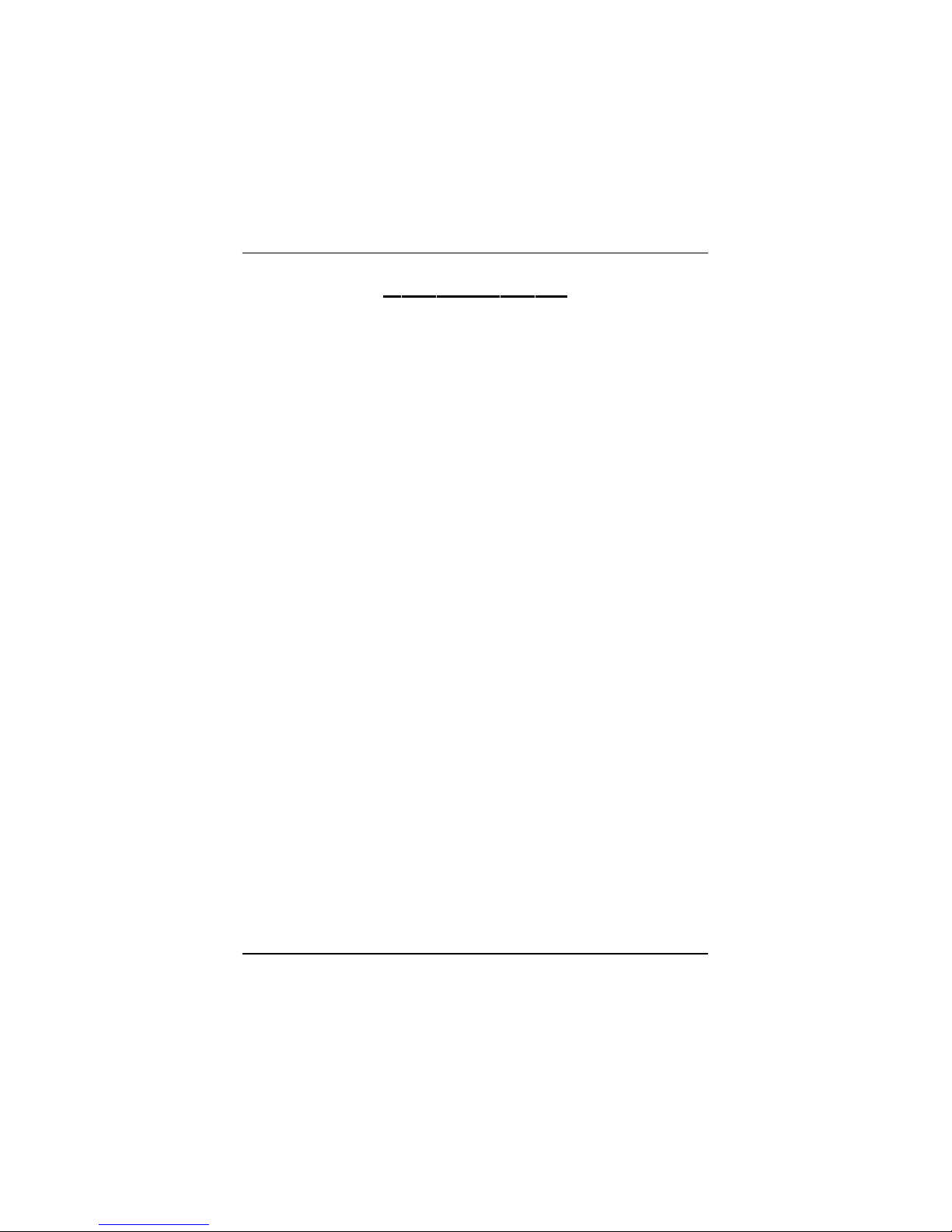
4
AP128DG-H Graphics Accelerator
1.INTRODUCTION
1.1. P REFACE
Unsurp assed graphics performance
AP128DG-H provides the fastest and most advanced 2D, 3D and multimedia graphics p erformance for the latest applications and enables use of progressive new features
in upcoming third party applications - with out compromising performance. AP128DG-H 's
com prehensive support of DirectX® 8.1 features, highly optimized OpenGL® support,
and flexible memory configuration s allow implementations targeted at gaming, enthusiast
and w orkstation platforms.
1.2. KEY FEA TURES
n Powered by the RADEON
TM
8500 GPU and 128MB DD R memory for advanced
3D gra phics
n HYPER Z
TM
II te chnology integrate
n SMOOTHVISION
TM
elim inates distracting visual artifacts for smoother looking im
ages a nd without seriously compromising performance
n Supports high-speed double data r ate (DDR) SDRAM memory at 275MHz
n 165 MHz integrated TMDS tr ansmitter supports panels up to (2048x1536)
resolution
n Supported DVI-I and TV-OUT
n Supported V-Tuner for performance tweaker.
n Bundle six of 3D Games(4 full version,2 lite version) and CyberLink PowerDVD.
Chapter
1
User's Manual
Page 5
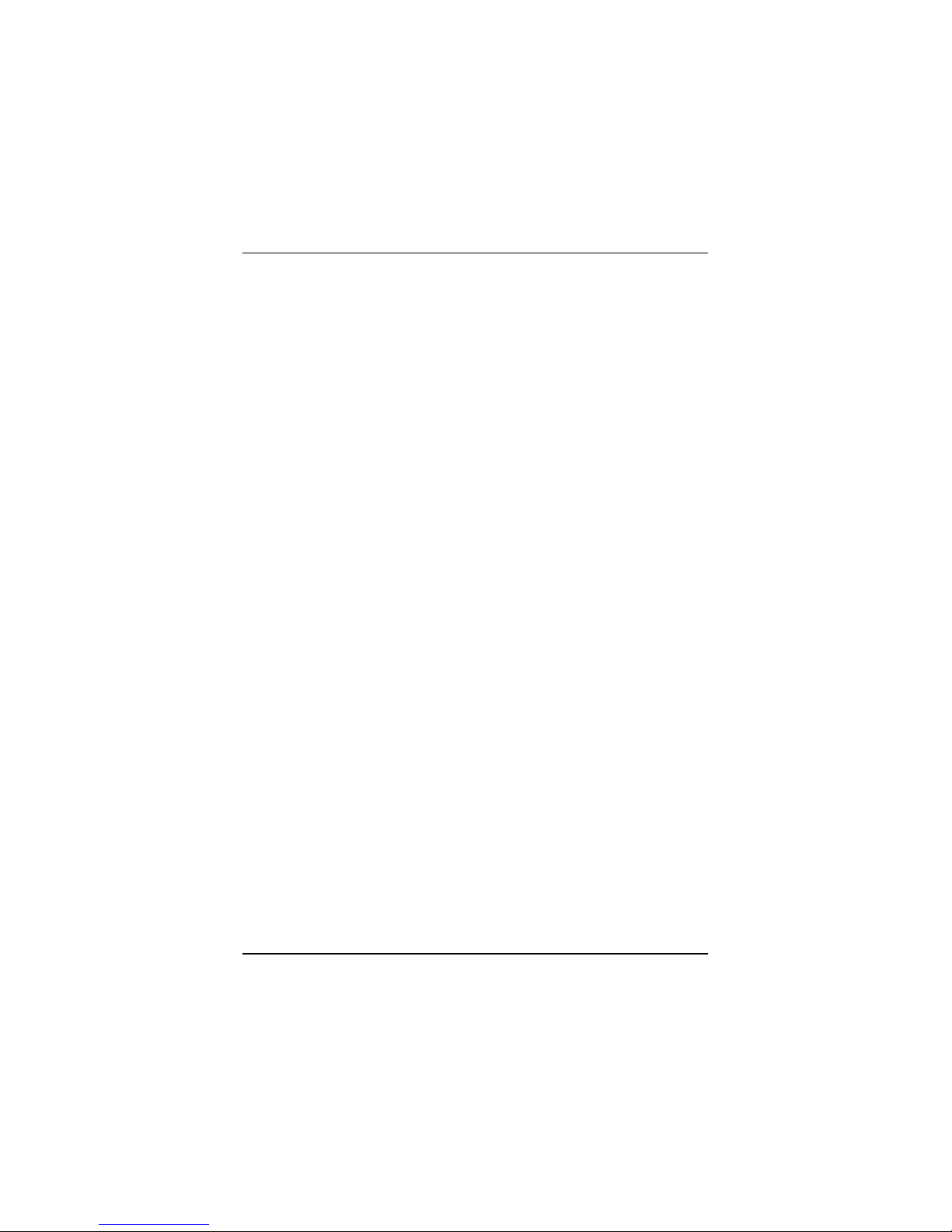
5
Introduction
1.3. Features of ATi RADEONTM 8500
n Features TRUFORM
TM
technology to make characters and objects more rounded and
natural
n HYPER ZTM II t echnology conserves memory bandwidth for improved performance in
demanding applications
n SMOOTHVISIONTM, ATI's most advanced anti-aliasing, eliminates distracting visual
artifacts f or smoother looking images
n High res olution 32-bit 3D gaming up to 2048x1536
n SMARTSHADERTM technology takes advantage of the DirectXR 8.1 features to enable
more complex and realistic lighting effects
n Support for DirectXR 8.1 and OpenGLR 1.3 applications
n CHARISMA ENGINETM II supports Transformat ion, Clipping and Lighting (T&L) at 68.7
million triangles/second peak processing capability
n PIXEL TA PESTRYTM II, 3D rendering engine, powers an incredible 2.4 gigatexels/
second for high fill rates in 32-bit at high resolutions
n Leading-edge HYDRAV ISIONTM technology supports traditional CRT monitors, flat panel
displays and TVs
n VIDEO IMMERSIONTM II t echnology enables integration of industry-leading digital video
features , including advanced de-interlacing algorithms for unprecedented video quality
Ps: Excerpt from ATi webside.
Page 6

6
AP128DG-H Graphics Accelerator
2.HARDWARE INSTALLA TION
2.1. UNPACKING
The AP128DG-H package contains the following:
l The A P128DG-H graphics accelerator
l This USER'S MANUAL
l Power DVD XP CDx1
l Full Version game CD x4 (CD x 4), Lite version game x2 (CDx1)
l Driver CDwith V-Tuner utilities
l One cable support S-video and AV-Output ; DVI-I to D-Sub connector
W ARNING!
Expansion cards contain very delicate Integrated Circuit (IC) chips. To protect them against
damage from static electricity, you should follow some precautions whenever you work on your
computer.
1. Turn off your computer and unplug power supply.
2. Use a grounded wrist strap before handling computer components. If you do not have one,
touch both of your hands to a safely grounded object or to a metal object, such as the power
supply case.
3. Place components on a grounded antistatic pad or on the bag that came with the
components whenever the components are separated from the system.
The c ard contains sensitive electric components, which can be easily damaged by static
elect ricity, so the card should be left in its original packing until it is installed.
Unpacking and installation should be done on a grounded anti-static mat. The operator should
be wearing an anti-static wristband, grounded at the same point as the anti-static mat.
Inspect the card carton for obvious damage. Shipping and handling may cause damage to your
card. Be sure t here are no shipping and handling damages on the card before proceeding.
M
DO N OT APPLY POWER TO YOUR SYSTEM IF IT HAS BEEN DAMAGED ON THE
CARD.
M
In order to ensure your graphics card working correctly, please use official Gigabyte
BIOS only Use none official gigabyte BIOS might cause problem on the graphics card.
Page 7
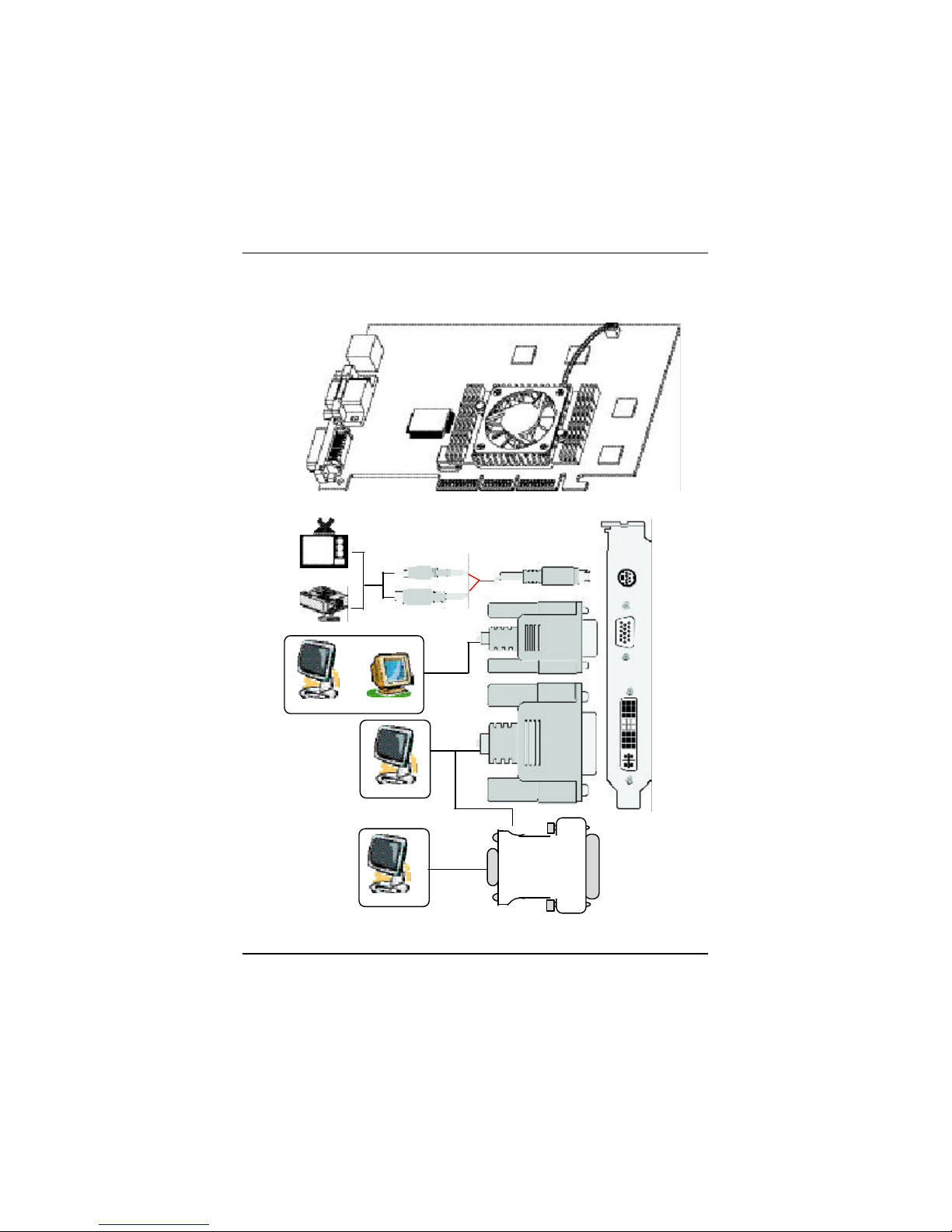
7
Hardware Installation
2.2. BOARD LAYOUT
AP128DG-H (128MB DDR)
VGA Monitor
Connec tor
(15pin)
DVI-I Connector
TV-Out
TV-Out
VGA Monitor
Connec tor
(15pin)
DVI-I
Connec tor
DVI O utput
DVI-I to D-sub
Connec tor
VGA Output
OR
Analog LCD Monitor Analog Monitor
OR
Digital LCD Monitor
Analog LCD Monitor
NTSC / PAL TV
Projector
AV Output
S-VideoOutput
VGA Output
Page 8

8
AP128DG-H Graphics Accelerator
2.3. HARDWARE INSTALLATION
Insta lling Your Graphics card.
Now that you have prepar ed your computer, you are ready to install your graphics
accelerator card.
To install your graphics a ccelerator card
1. Power off the computer and monitor , then disconnect the display cable from the
backof your comp uter.
2. Remove the computer cover. If necessary, consult your computer's manual for help
in rem oving the cover.
3. Remove any existing graphics card from your computer.
Or, if your com puter has any on-board graphics capability, you may need to disable it
on the motherboard. For more information, see your computer documentation.
Page 9

9
Hardware Installation
AP128DG-H Graphics card
AGP Slot
4.Locate the AGP slot. If necessar y, remove the metal cover from this slot; then align
your Graphics card with the AGP slot, and press it in firmly until the card is fully eated.
5.Repla ce the screw to fasten the card in place, and replace the computer cover.
6.Plug the display cable into yo ur card; then turn on the computer and monitor. If your
Graphics card ca me with a DVI connector, you can connect a flat panel display to the
appropr iate connector, as shown below...
Y ou are now ready to proceed with the installation of the Graphics card driver. For
detailed instr uctions, select your operating system from the list below:
To Flat Panel Display
To VGA MONITOR
To TV or VCR
Page 10

10
AP128DG-H Graphics Accelerator
3.SOFTWARE INSTALLATION
In this manual, we assume that your CD-ROM Drive letter to be Drive D:
3.1. WINDOWS®98 /98SE / WINDOWS ME /WINDOWS XP DRIVER
AND UTILITIES INSTALLA TION
The installation of Win 98/98SE / Win ME / Win XP drivers is very simple.
When you insert the driver CD into your CD-ROM drive, you can see the AUTORUN
window (if it does not sh ow up, run "D:\setup.exe"). Then you can follow guides to
setup your AP128 DG-H driver (Please follow the subsection 3.1.3 "Step By Step
Installation" to install th e driver for your AP128DG-H graphics accelerator.
3.1.1.Operating s ystem requirement
l If your OS is Microsoft Windows, when load ing the AP128DG-H drivers for the
system, plea se make sure your system ( Windows 98/98SE or Windows ME)has
insta lled DirectX8.1 or later.
l If you install the AP128DG-H drive rs for the mainboard, which
consist of SIS, ALI or VIA chipsets, please install th e appropriate Driver program for
that main board. Or please contact your motherboard nearest dealer for M/B Diver.
Page 11

11
Software Installation
3.1.2.DirectX Installation
Install Microsoft Dir ectX 8.1 to enable 3D hardware acceleration support for Win98/
98SE or WinME to achieve better 3D performence.
Note: F or software MPEG support in Win98/98SE or WinME, you must DirectX first
in stall.
MMust be install DirectX 8.1 (or later)
1. Installation DirectX Driver
Click "Install DirectX 8.1” Item.
2.Click "Yes" icon.
3.Click "Yes“ icon.
Page 12
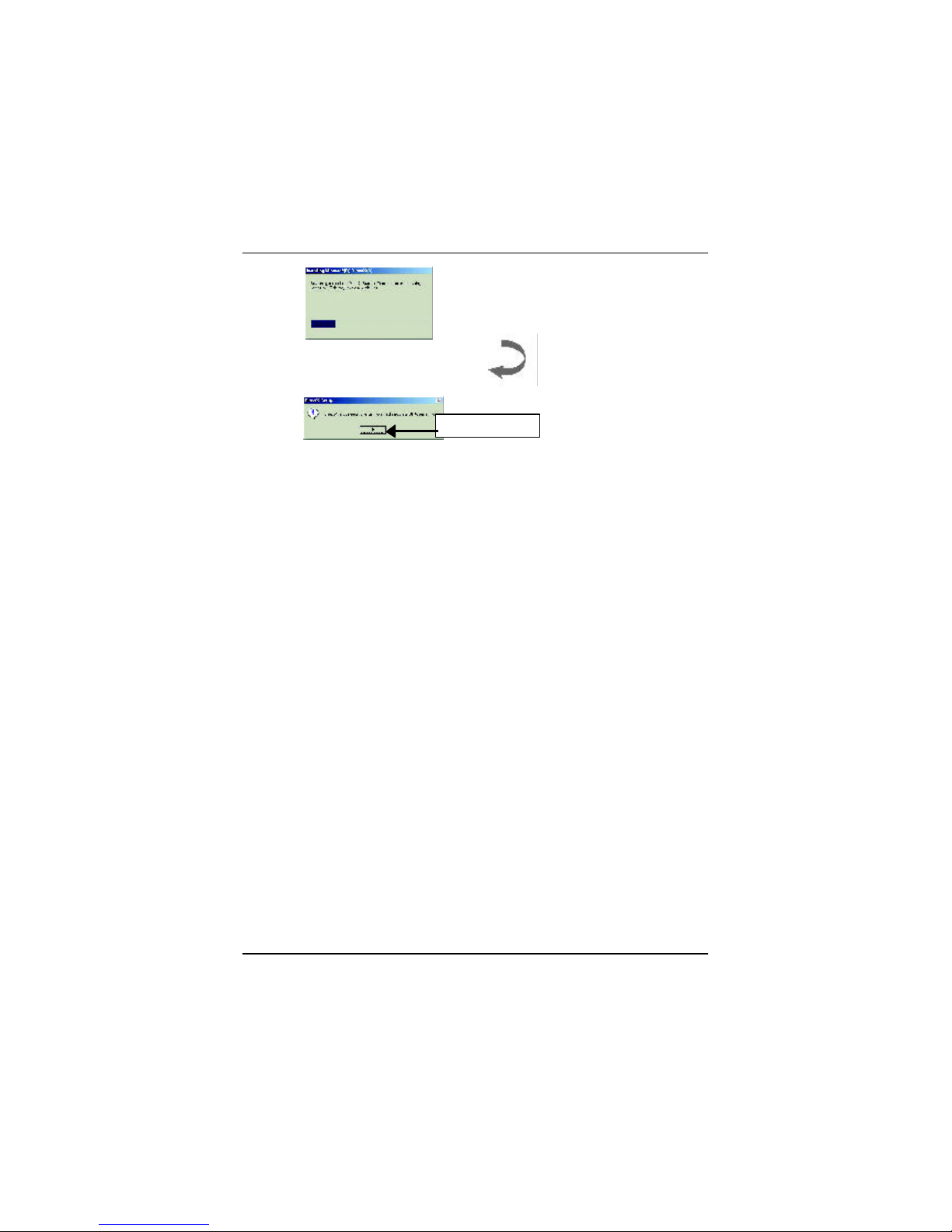
12
AP128DG-H Graphics Accelerator
Then the DirectX 8.1 installation is completed.
4.Click "OK" item.
Page 13
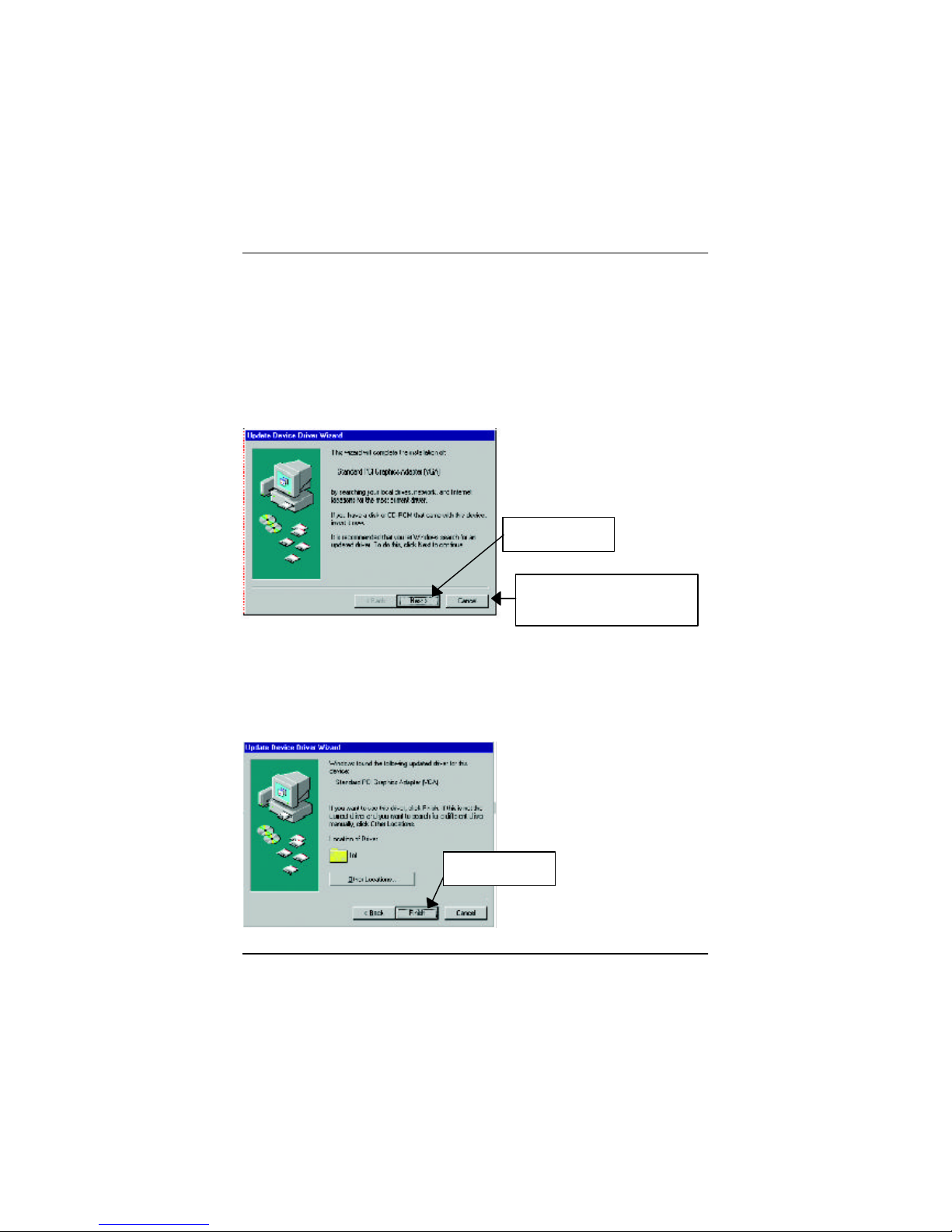
13
Software Installation
3.1.3.Driver Installation
Th e following is the step-by-step installation guide.
Step 1: New Hardware Found
After AP128 DG-H is inserted into your computer at the first time, the windows will
automatically detect a new hardware in the system and pop out a "New Hardware
Found " message. Please select "Do not install a driver" and press OK.
Step 2: Update Device Driver Wizard: Standard PCI Graphics Adapter(VGA)
Step 3: Update Device Driver Wizard: Finish
At this time, system will a sk for your Windows CD in order to complete the VGA driver
installatio n.
If you don't have the CD, you can press C:\Windows\System directory.
Step 4: System Setting Change
1.Click "Next“ icon.
2..Click "Finish“ icon.
M
Don’t click “Cancel”, because
the system will hang if you press it.
Page 14
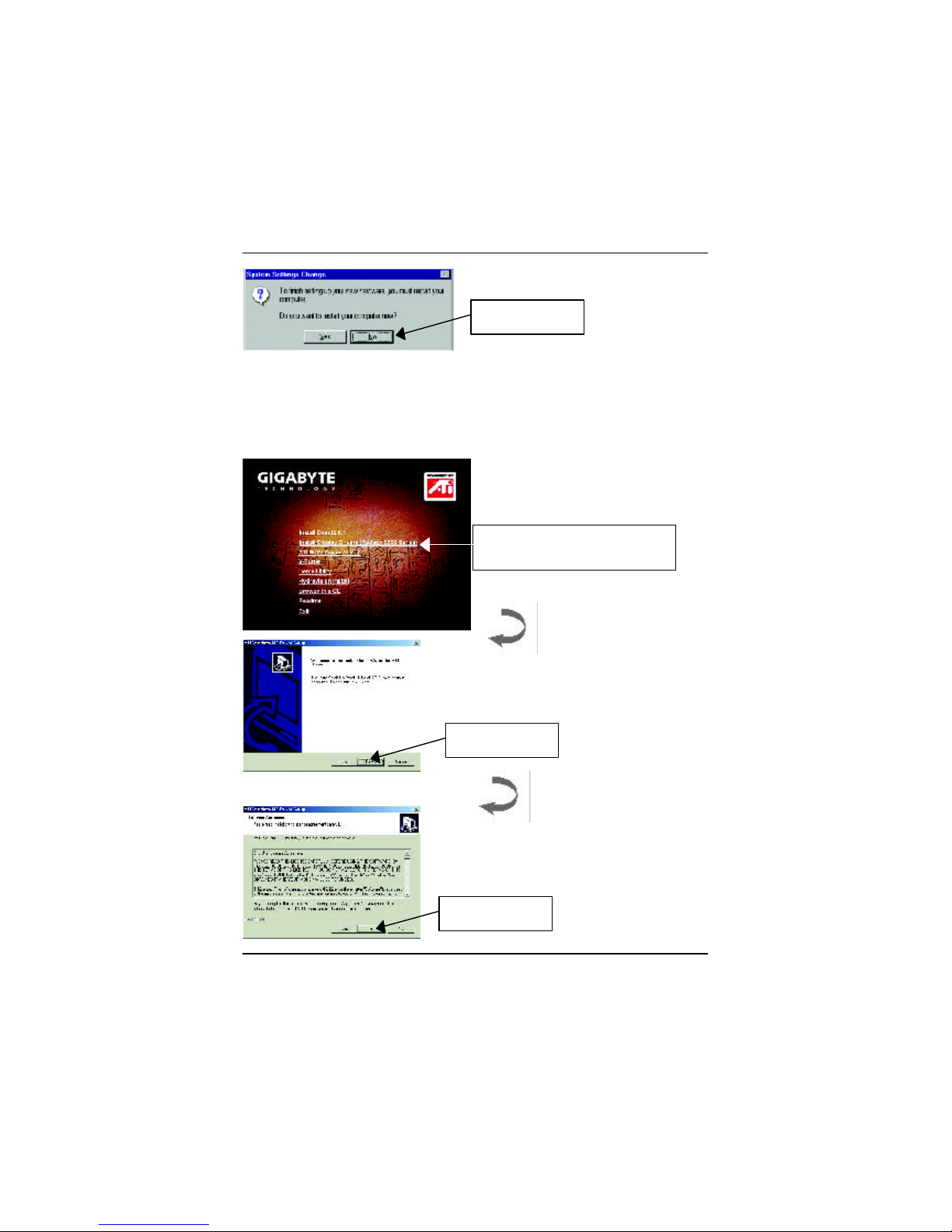
14
AP128DG-H Graphics Accelerator
After the system has finished loading, insert the AP128DG-H driver CD disk into your
CD-ROM, and then you can see the AUTORUN window. If it does not show up, please
run "D:\setup.exe".
3..Clic k "NO“ icon.
Step 5: Driver Setup
1. Click "Install Display Driver(Radeon
8500 Series).
3.Click “Yes“ i con.
2.Click “Next” icon.
Page 15
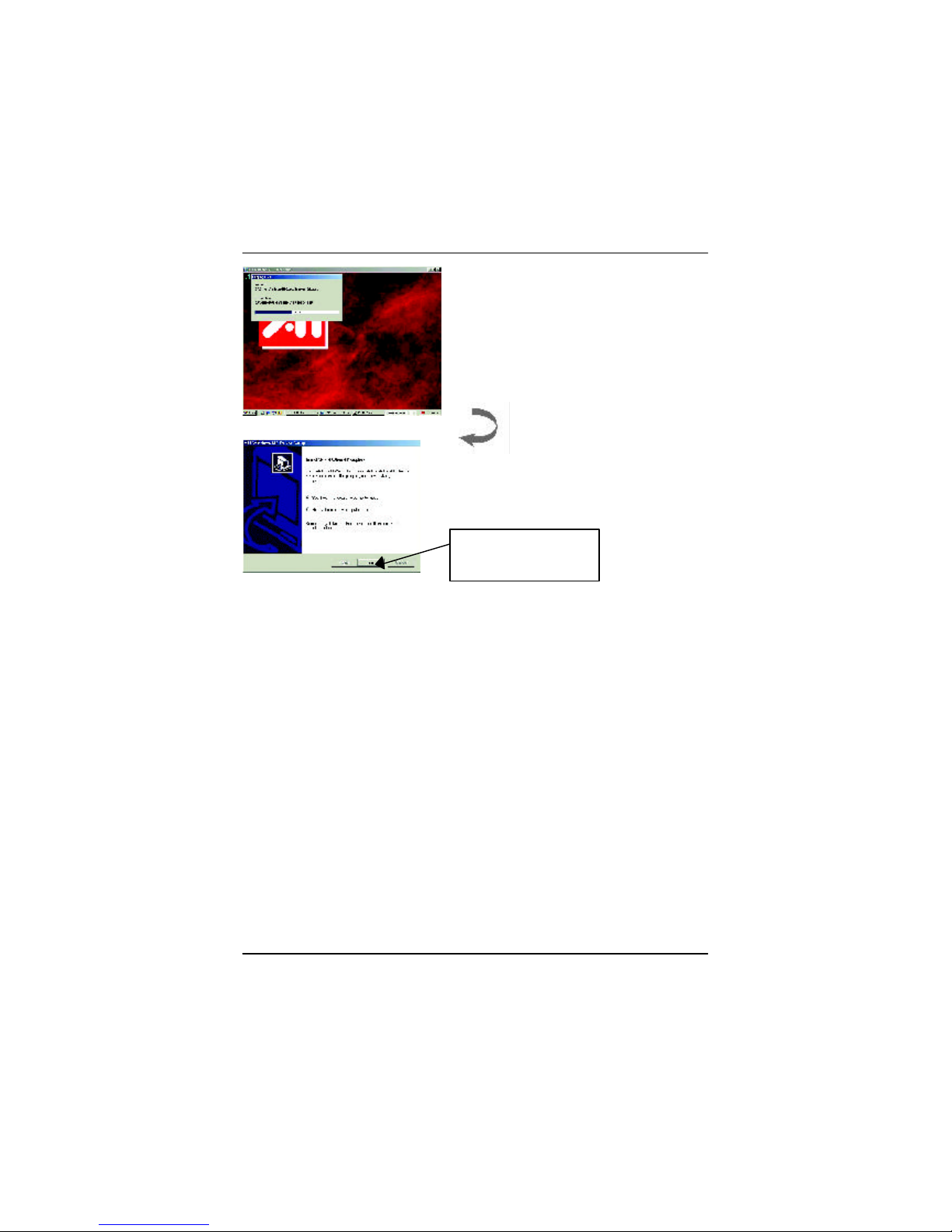
15
Software Installation
4.Click “Finish” icon to restart
computer.
Page 16
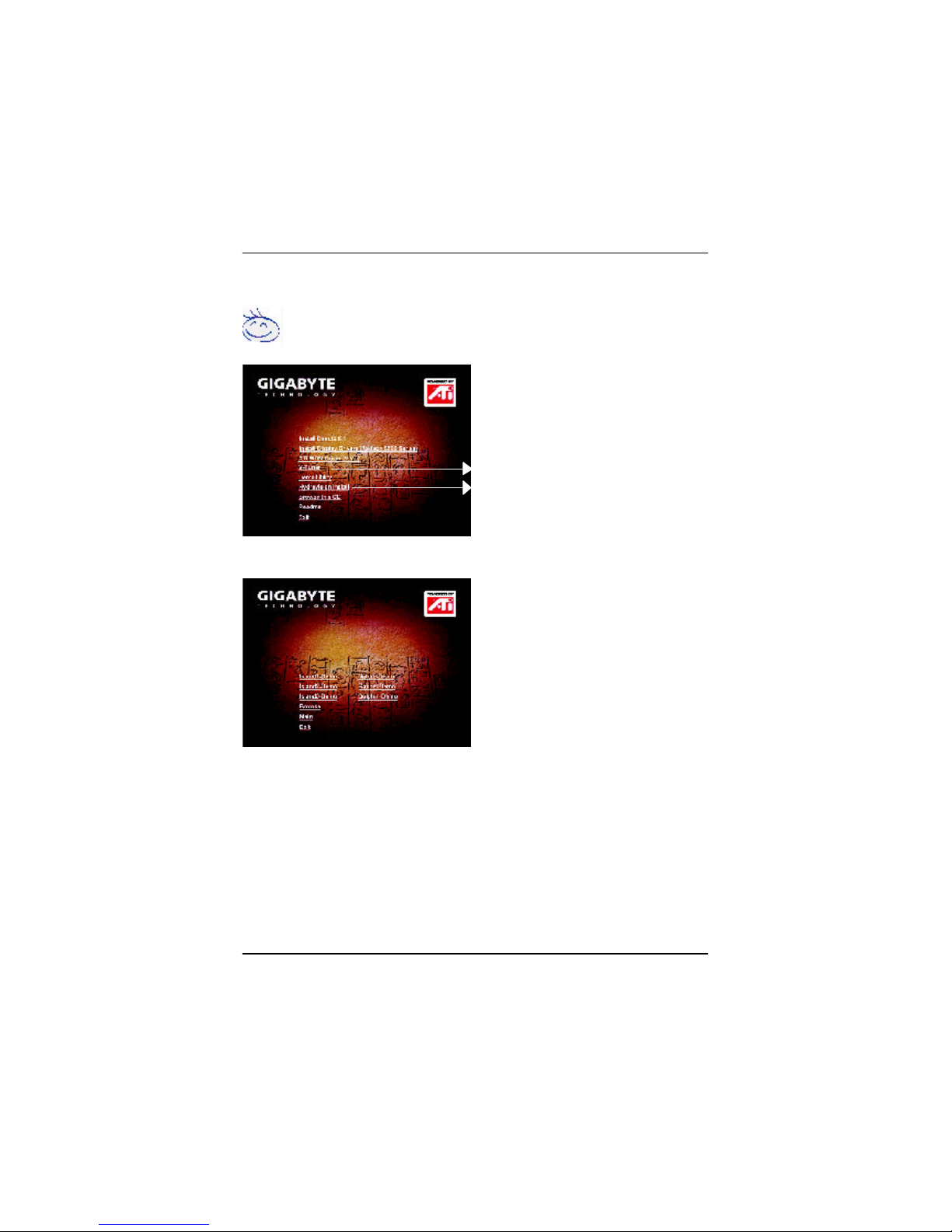
16
AP128DG-H Graphics Accelerator
Step 6: Other Utility
( V-Tuner / Demo Utility / Hydravision Install)
Follow the setup that showing on the scween to install the Utility.
Click " V-Tuner” Item.
Step 6-1: Demo Utility
Click " Hydravision Install” Item.
PS: ATi WDM Driver (VIVO) only for VIVO function.
Page 17
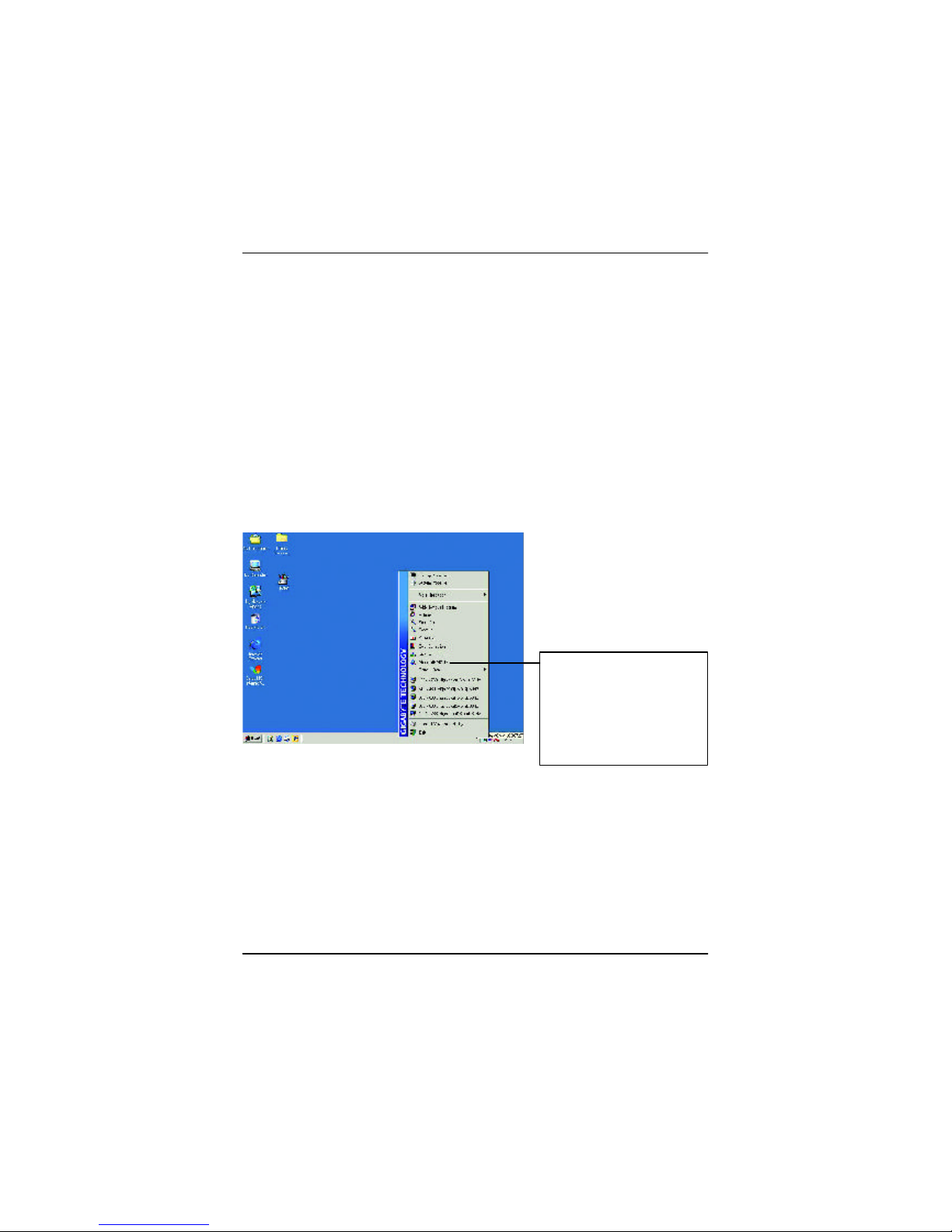
17
Software Installation
3.1.5 Taskbar Icon
3.1.4.Utilities on driver CD
The utilities include Displa y Driver and V-Tunner utilities. Please browse the driver CD
for de tail.
After installation o f the display drivers, you will find an GBT icon on the taskbar’s status
area. Right-clicking th is icon opens the GBT control panel, showing a menu composed
of shortcute of the graphics board’s enhanced and other functions.
Y ou may click the “Display Properties” item, and then click Settings. Click “Advanced”
after clickng Settings. Click the appropriate tab to change your display settings.
Y ou can link to GBT web site
for upda ted information about
the gra phics borad, latest
drivers, and other
inform ation.
Page 18
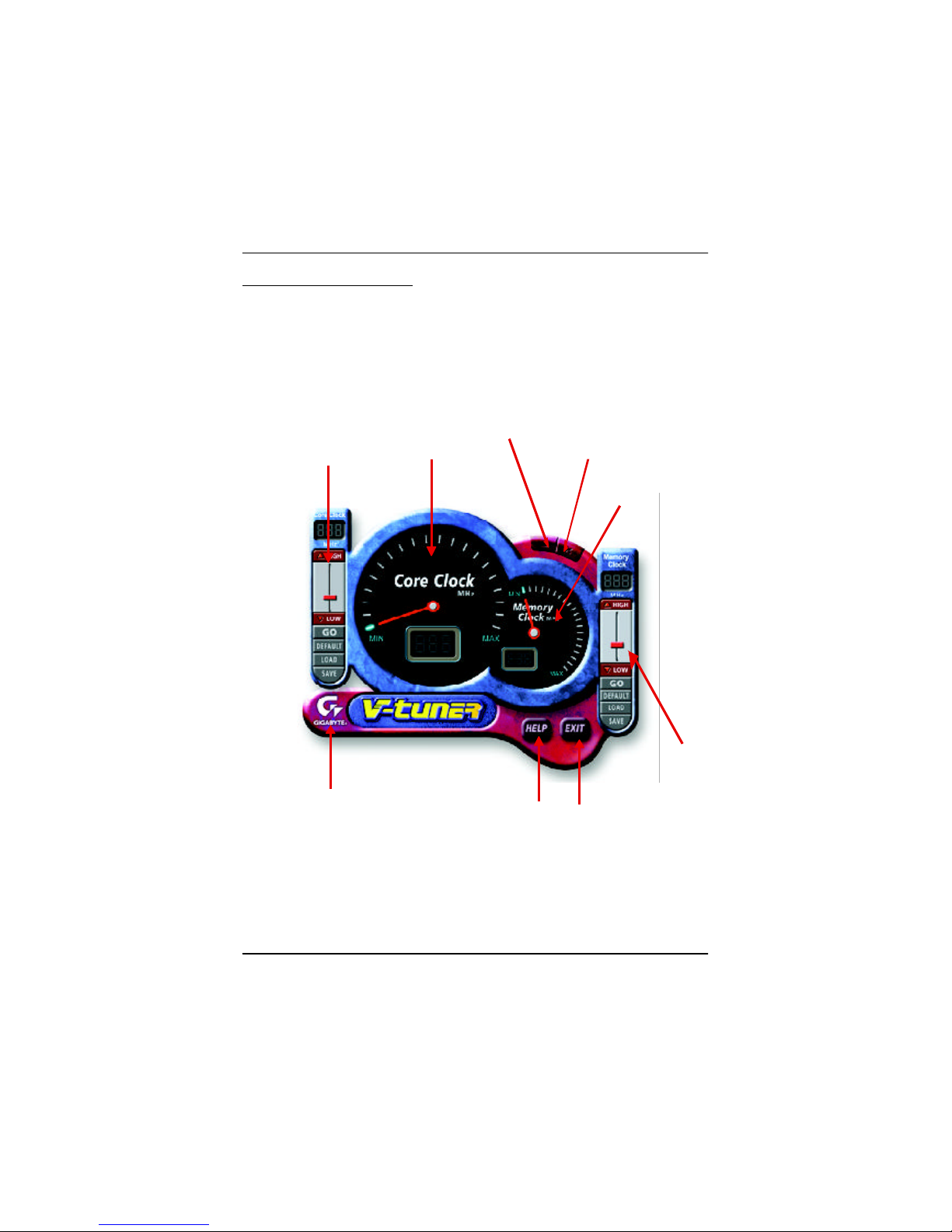
18
AP128DG-H Graphics Accelerator
V-Tuner (Overclock Utility)
V-Tuner lets yo u adjust the working frequency of the graphic engine and video
memory (C ore Clock and Memory Clock)
Display
Mem ory Clock
Close V-Tuner
Min V-Tuner
Display Core Clock
Disp lay & Adjust
Core Clock
Link to the Websit of
Gigabyte
This Page Close V-Tuner To
system Tray
Disp lay & Adjust
Mem ory Clock
Page 19
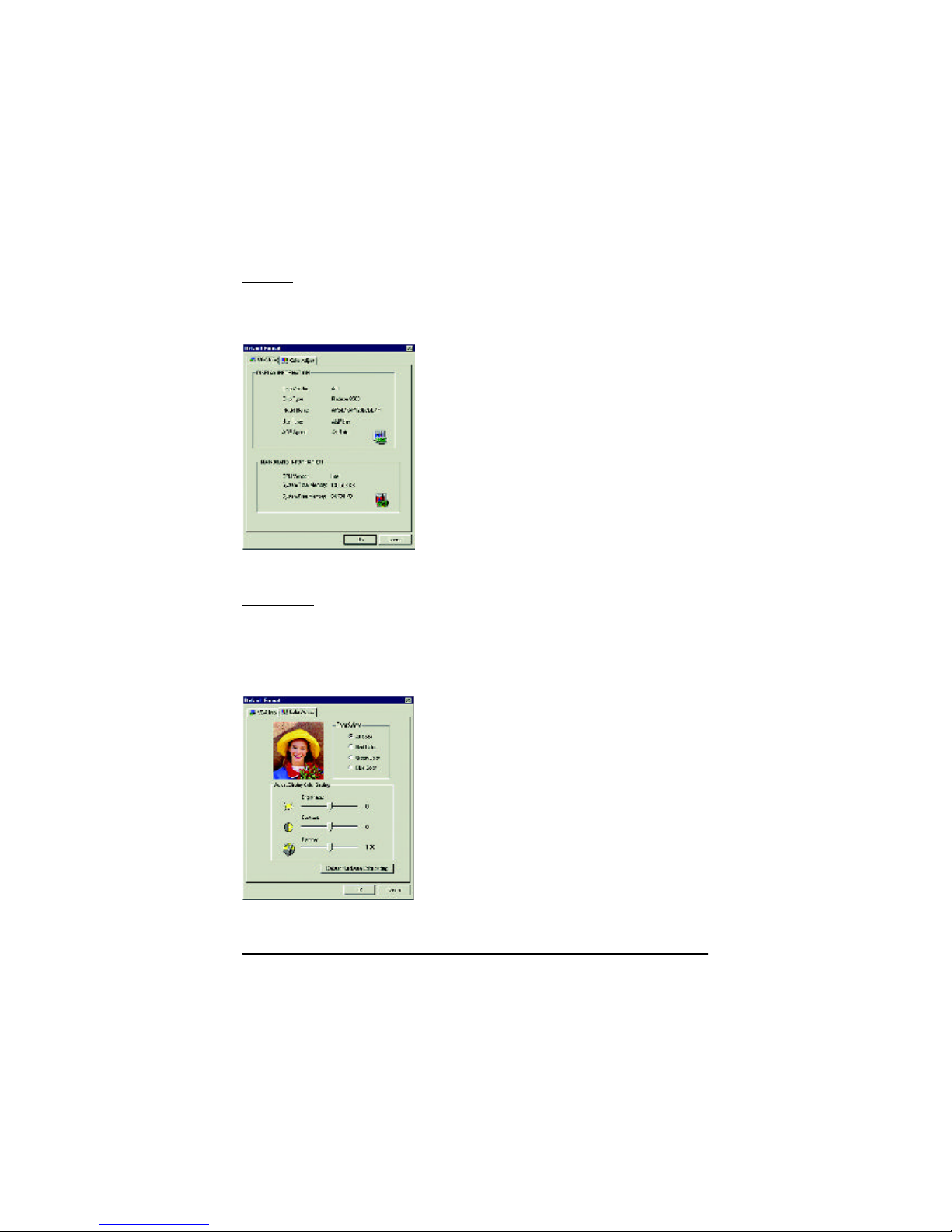
19
Software Installation
VGA Info
VGA Info lists the relevan t information about your card.
Color Adjust
Color A djust allows you to make color adjustments, such as brightness, contrast, and
gamma values for each or all of RGB colors.
Page 20
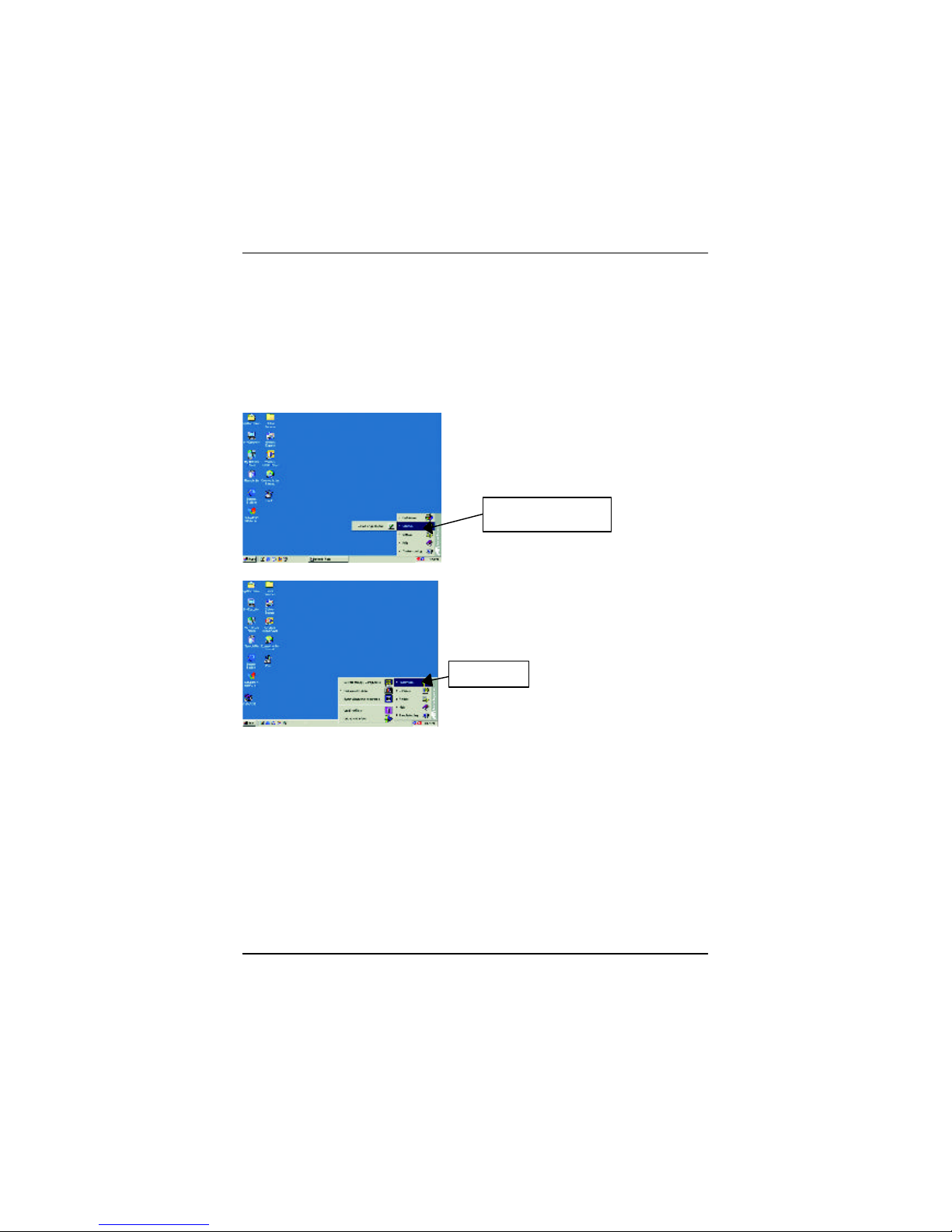
20
AP128DG-H Graphics Accelerator
1.Using Single Display
After ins tallation of the display drivers, you will find an ATI icon on the taskbar’s
status area. Clicking this icon open the ATi control panel.
HYDRAVISION™ and the Desktop M anager are activated whenever Windows® sta rts.
Installing HYDRA VISION™ adds menu options to the ATI Icon.
Click on the A TI icon to access the application’s features and Help, or to unload the
HYD RAVISION™ Desktop Manager.
HYDR AVISION™ is primarily software designed for multiple monitor settings. RADEON
8500 g raphic cards that have more than one display output can benefit fully from this
softwa re. A RADEON 8500 with only one display output can still take advantage of the
man y features of HYDRAVISION™.
HYDR AVISION™ installation enables the Desktop Manager and creates a Windows
®
progr am group for HYDRAVISION™ display management software.
2. Hydravision
Page 21
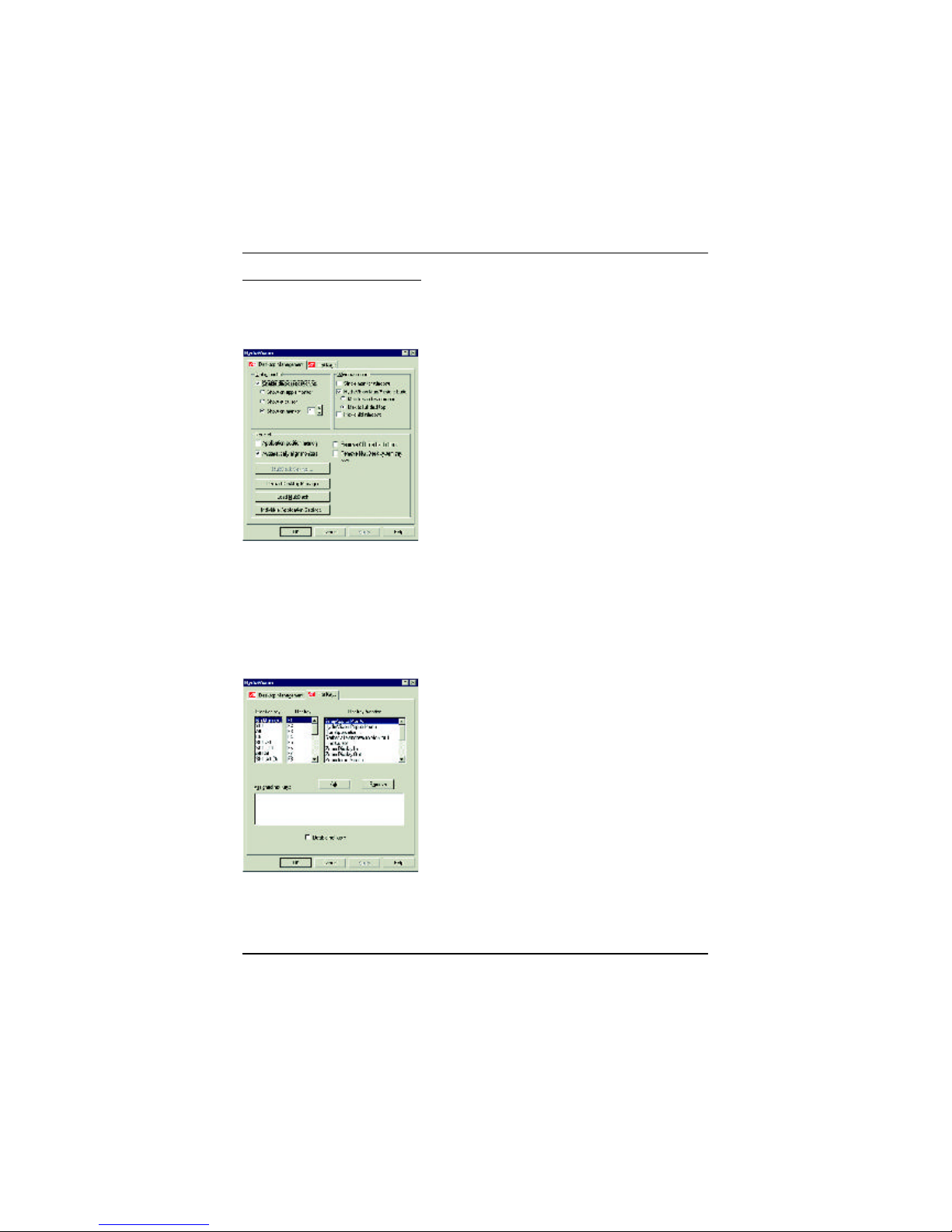
21
Software Installation
Desktop Management Controls :
The Desktop Manageme nt dialog lets you determine the behavior of pop-up windows
and d ialog boxes.
Hot Keys Controls
HYDR AVISION™ allows you to specify hot key shortcuts for common operations such
as starting applications and changing display resolution.
NOTE: Hot Keys only work if HYDRAVISION™ is installed and loaded.
Page 22
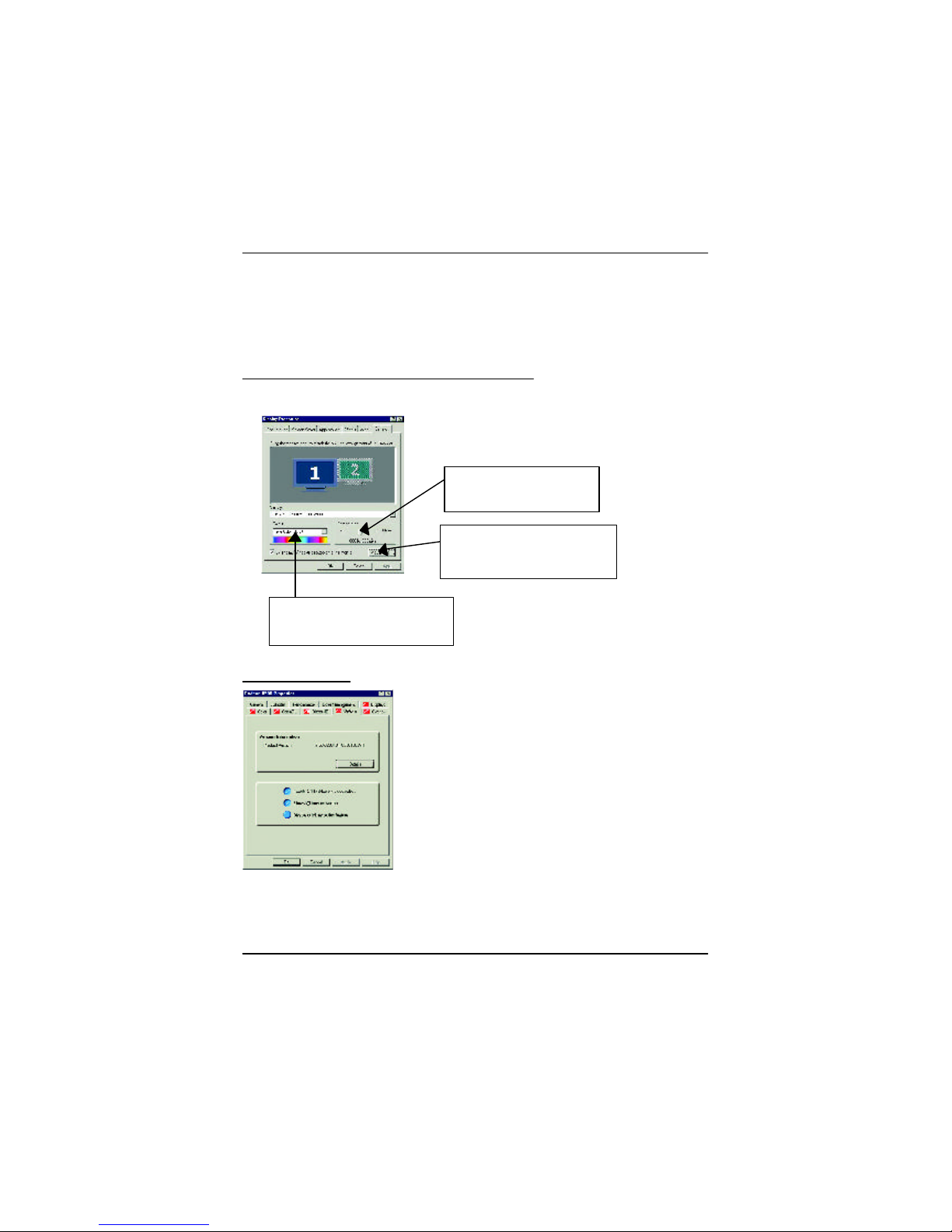
22
AP128DG-H Graphics Accelerator
3.1.6.Display Property pages
The scre en shows the information of display adapter, color, the range of
display a rea and the refresh rate.
Setting (Resolutions and Color depth for windows)
The Se tting properties page allows you to adjust the Direct 3D settings
Options Properties
Click” Advanced.. ”icon for adapter
and setting.
You can click the item to change
the color depth.
You can move the slider to the
change res olution.
n Enable A TI taskbar icon application enables or
disables the ATI taskbar icon. However, this feature
must be enabled for ATI hotkey support.
n Show A TI icon on taskbar adds or removes the ATI
icon f rom the taskbar.
Page 23
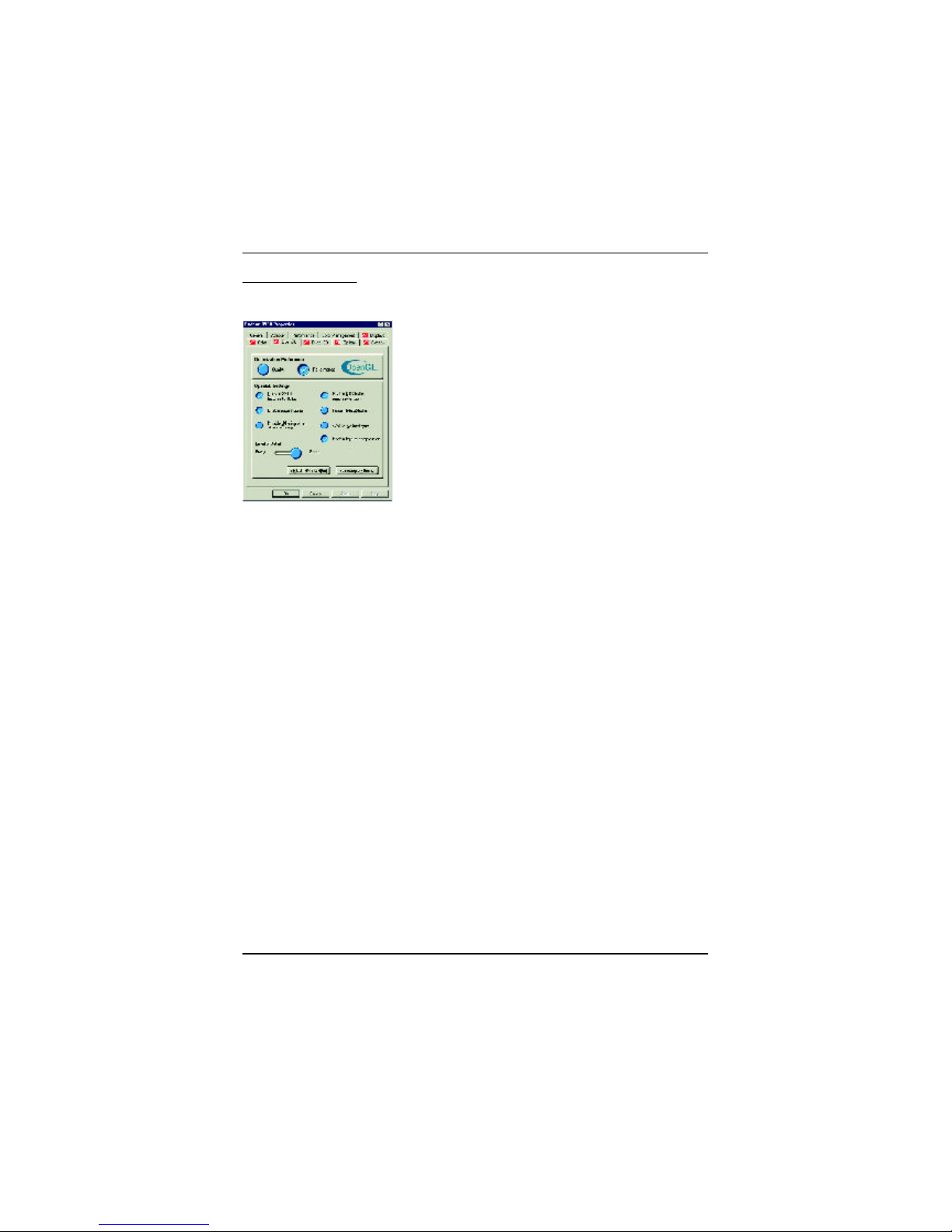
23
Software Installation
OpenGL Properties:
The OpenGL properties page gives you complete control of the OpenGL settings.
n Optimization Preference
l Quality allows you to optimize your OpenGL settings for quality.
l Perfor mance allows you to optimize your OpenGL settings for performance
n OpenGL Settings
l Conver t 32 bit textures to 16 bit allows you to increase video performance for
games that make heavy use of textures. However this could also reduce image
quality.
l Enable KTX buffer region extension enables rapid updates of those portions of
your screen that have been moved.
l Enable page flipping allows you to enable hardware acceleration of page flipping
to swap full screen buffers.
l Force 16-bit Z-buffering allows you to disable all other formats of Z-buffer and
utilizes 16-bit Z-buffering.
l Disable di thering when alpha blending may remove artifacts left on the screen
when both dithering and alpha blending are enabled.
l Wait for vertical sync lowers the frames per second rate in full screen games
Howev er this can reduce the image tearing that can occur with higher frame rates.
l Enabl e texture compression enables and disables texture compression.
l Full Screen anti-ali asing allows you to set the level of full-screen anti-aliasing. This
will result in an overall higher quality image with a slight reduction inerformance.
Page 24
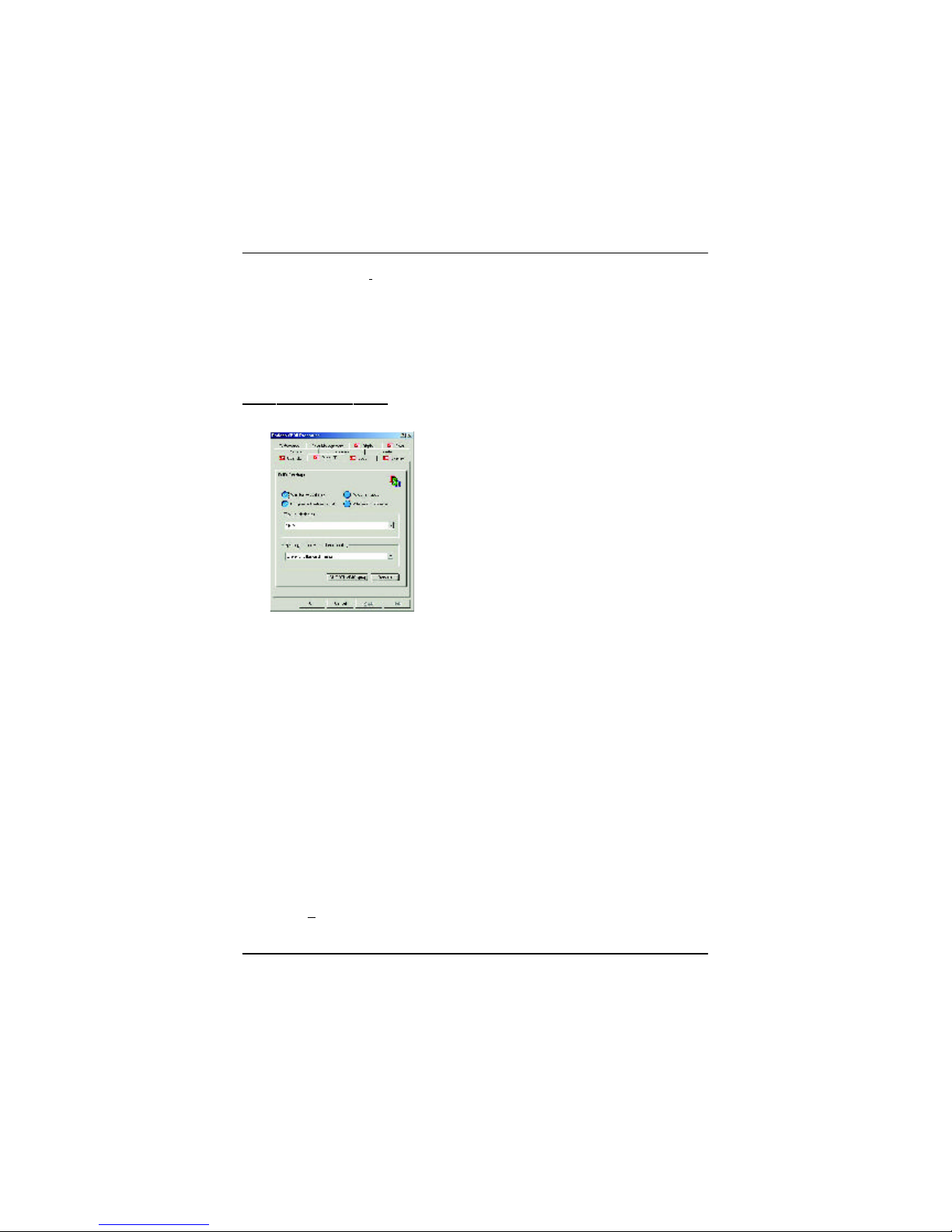
24
AP128DG-H Graphics Accelerator
Direct 3D Display Properties
The Direct 3D properties page allows you to adjust the Direct 3D settings.
D3D Settings
n Wai t for vertical sync allows you to lower the frame rate of full screen games. This will
reduce image tearing that can occur with higher frame rates.
n W-buffer support allows you to enable or disable W-buffer support. It is recommend
that W-buffer support should be disabled for games that do not support this feature.
n Compr essed texture format allows you to enable support for DirectX compressed
texture formats. Some applications cannot handle too many texture formats. Disabling
compressed tex ture format the video driver ceases to support this feature.
n Alternate pixel center may eliminate problems with some 3D games that displays
vertical and horizontal lines around textures or text that appears incorrect. However, this
setting should only be used if you are experiencing these symptoms, as it may cause
problems with other games.
n Z-buffer bi t depths allows you to set the Z-buffer bit rate. By default 16:24 (16 and 24)
selected t o achieve optimum performance.
8-bit Stencil allows you to add 32-bit Z-buffer with 8 bits for stencil and 24 bits for the
Z-buffer .
n Anisotr opic texture filtering allows you to set a level of anisotropic texture
filtering. This will result in much higher quality textures with a negligible reduction
in performance.
n Level of Detail allows you to set the level of mipmapped detail.
The Sharp set ting is recommended for larger, more detailed, mipmapping scenes.
The Fuzzy setting is recommended for smaller, less detailed, mipmapping scenes.
Page 25
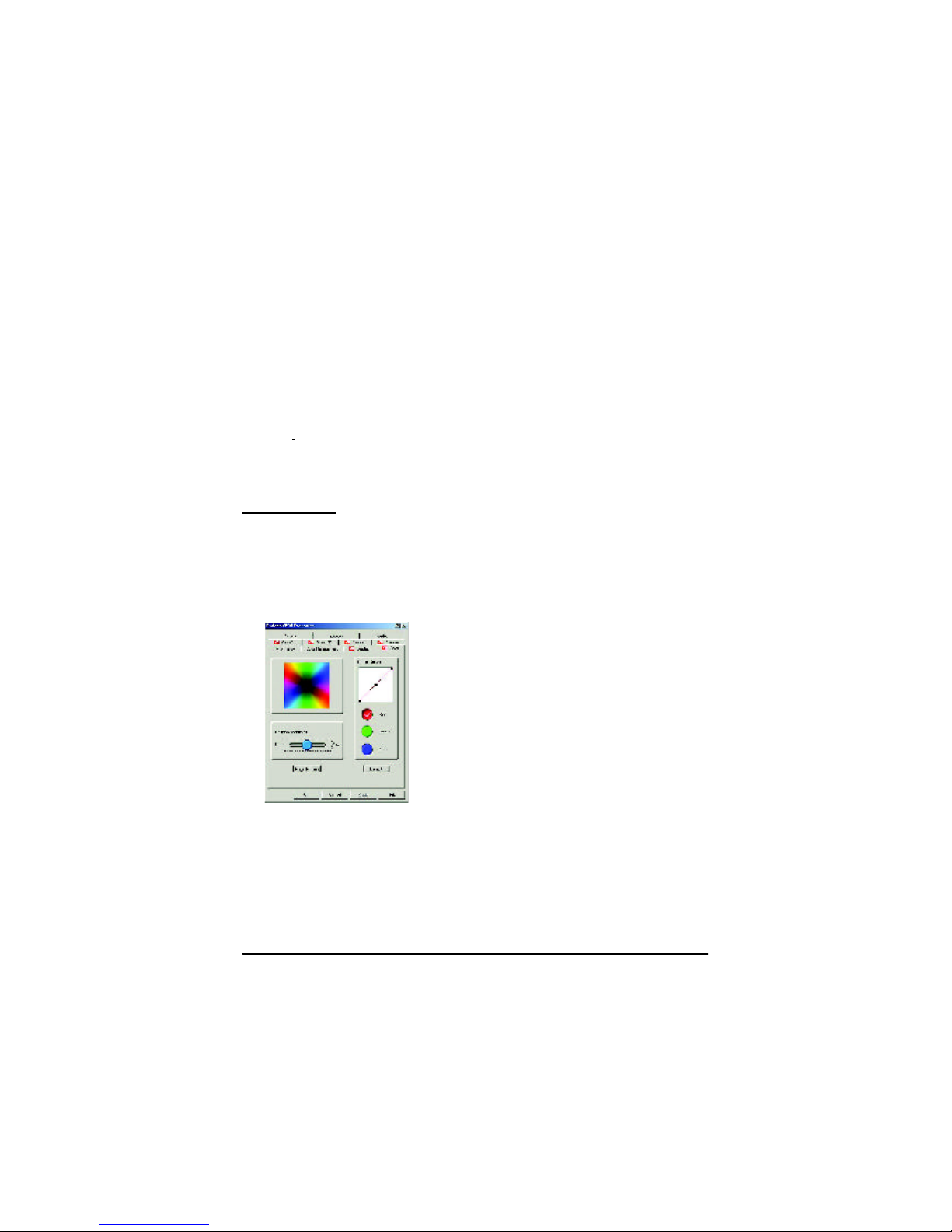
25
Software Installation
n Anti-ali asing provides you with an overall higher quality video image with a slight
reduct ion in performance. When “Application Preference” mode is selected, the video
driv er will useanti-aliasing only when an application requests it. When “Always On” mode
is s elected, the video driver will force anti-aliasing on all applications.
n 2 Samples provides a higher sample ratio, which improves overall image quality even
furt her, with a slight reduction in performance. This also requires more video memory.
4 Sample provides a higher sample ratio, which improves overall image quality even
furt her, with a slight reduction in performance. This also requires more video memory.
n Dithering method when alpha blending will remove certain onscreen artifacts that are
sometimes produced when both dithering and alpha blending are enabled.
n Defaults restores your Direct 3D setting to their default values.
Color Properties
The Color P roperties is used to adjust the color settings. It also allows gamma control for
video playing of the Video Overlay. The color settings affect all display devices mapped to
the view.You can change red, green, and blue display colors. Set Desktop and Video
Overlay brightnes s (gamma) levels can also be changed.
n Desktop br ightness increases or decreases the
color bright ness of you desktop. The higher the
gamma value, the higher the brightness and
contras t of your display.
n Overl ay brightness increases or decreases the
color brightness of your video overlay window. The
higher the gamma value, the higher the brightness
and c ontrast of your display.
n Game gamma inc reases or decreases the color
brightness of Direct 3D or OpenGL games
play ed in fullscreen mode.
n Color Curve adjust s the selected color (red,
green, or blue) by moving the color curve with
your mouse.
n Default restores the color settings to the default
values.
Page 26
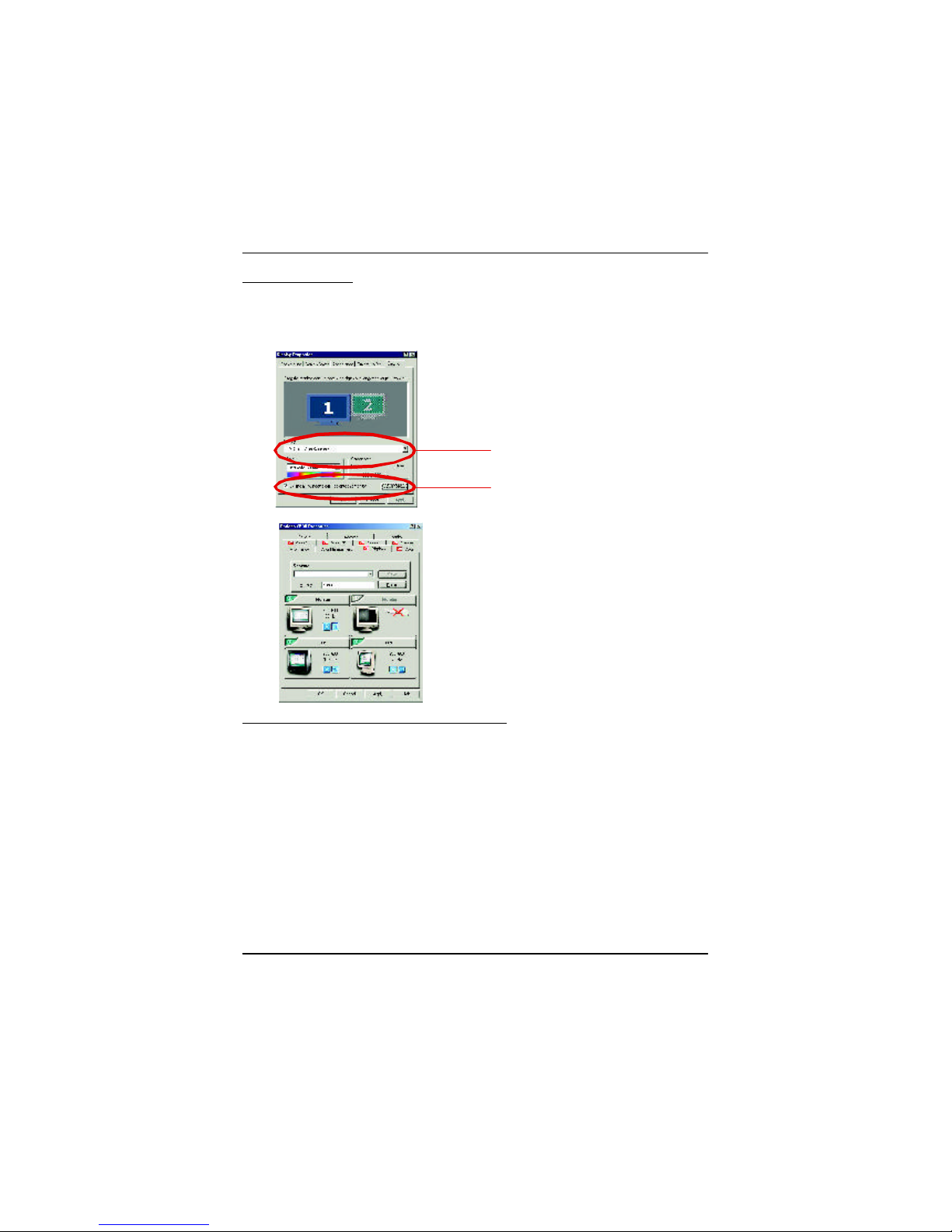
26
AP128DG-H Graphics Accelerator
Display Properties:
If you VGA card is equipped with a S-Video connector , you can use a second output device (e.q.
a TV or a computer monitor) as part of your operating desktop extending your desktop to second
device or c opying your desktop on the second device.
Connecting your graphics card to a TV or VCR
Turn off your computer and your television (or VCR).
Ensure your graphics card is installed correctly.
For information about placing the card in your computer and installing the enhanced graphics
driver , see the user’s manual.
Determine if your television (or VCR) has an S-Video or Composite video connection.
Look ing at the back of your computer, locate your graphics card. Using an S-Video cable or the
supplied adapter cable, attach one end of the cable to your graphics card and the other to your
television (or VCR). See “Connecting your graphics card to a TV (or VCR)” on the following page.
Sele ct Display Type
Enable /Disable”Extend my windows
desktop onto this monitor”
Page 27
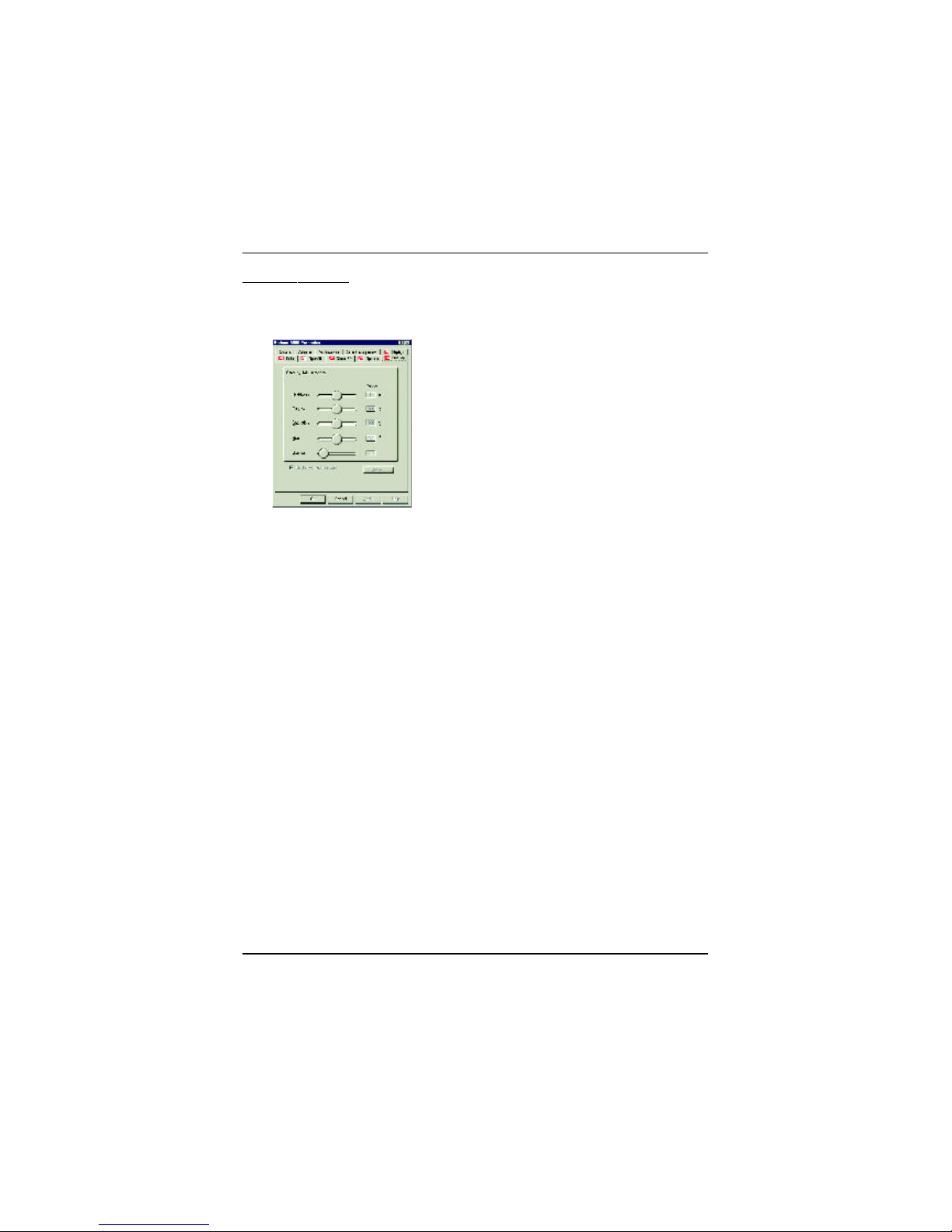
27
Software Installation
Overlay Properties
The Overlay Properties is used to adjust the Brightness / Contrast / Saturation / Hue/
Gamma settings.
Page 28
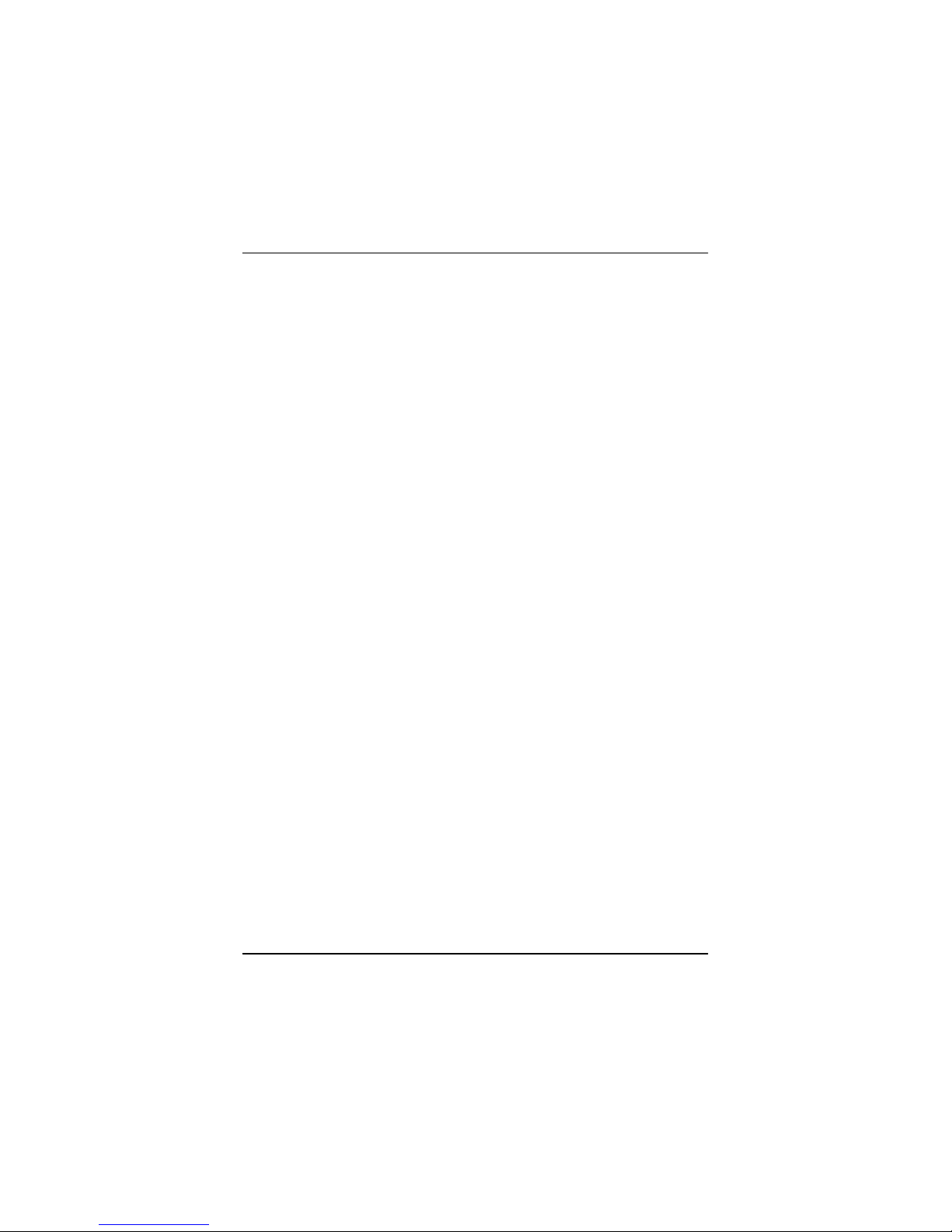
28
AP128DG-H Graphics Accelerator
3.2. WINDOWS NT 4.0 DRIVER INSTALLA TION
Please make sure the Windows N T 4.0 have installed Windows NT 4.0 Service Pack
version 6.0 (or later) before installing the graphics accelerator driver.
To insta ll the AP128DG-H driver for Windows NT
1. Insert the INSTALLATION CD into your CD-ROM drive. If Windows ® runs the CD
automatically.
2. Click Start.
3. Select Run.
4. Type the following:
D:\SETUP
(If D is not your CD-ROM drive, substitute D with the correct drive letter.)
5. Click “OK”.
6. Click on “Install Display Drivers(Radeon 8500 Series)” to begin the Installation
Wiza rd.
7. Click “Next”.
8. Click” Yes” to the license agreement.
9. Follow the Wizard's on- screen instructions to complete the installation.
Page 29
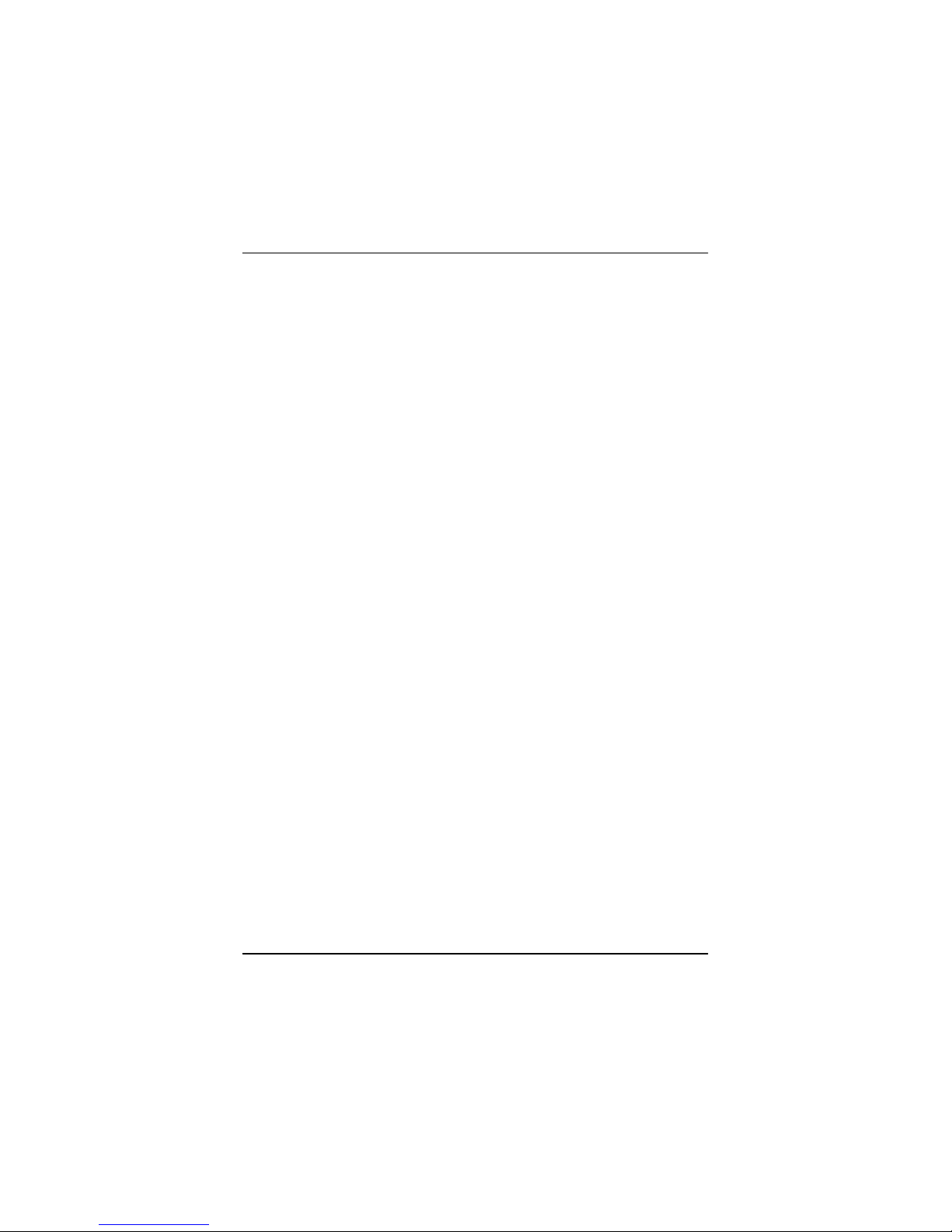
29
Software Installation
3.3.WI NDOWS 2000 DRIVER INSTALLATION
Please make sure the Windows N T 4.0 have installed Windows ® 200 0 Service Pack
versio n 2 (or later) before installing the graphics accelerator driver.
With Windows ® 2000 r unning on your computer, you need to install the AP128DG-H
driver to take advantage of the higher performance, resolutions, and special graphic
featur es of the Graphics card. To ensure you install the latest driver, use the Installation
CD that shipped with your AP128 DG-H Graphics card.
To insta ll the AP128DG-H driver for Windows ® 20 00
1. Insert the INSTALLATION CD into your CD-ROM drive. If Windows R r uns the CD
automatically.
2. Click Start.
3. Select Run.
4. Type the following:
D:\SETUP
(If D is not your CD-ROM drive, substitute D with the correct drive letter.)
5. Click “OK”.
6. Click on “Install Display Drivers(Radeon 8500 Series)” to begin the Installation
Wiza rd.
7. Click “Next”.
8. Click “Yes” to the license agreement.
9. Follow the Wizard's on- screen instructions to complete the installation.
3.4.BIOS FLASH UTILITY
AP128DG-H BIOS update procedure:
MNote: Please download the newest BIOS from our website (www.gigabyte.com.tw) .
or contact your local dealer for th e file.
MIf you want to realize the BIOS flash information, please refer to detail on P.31
Page 30
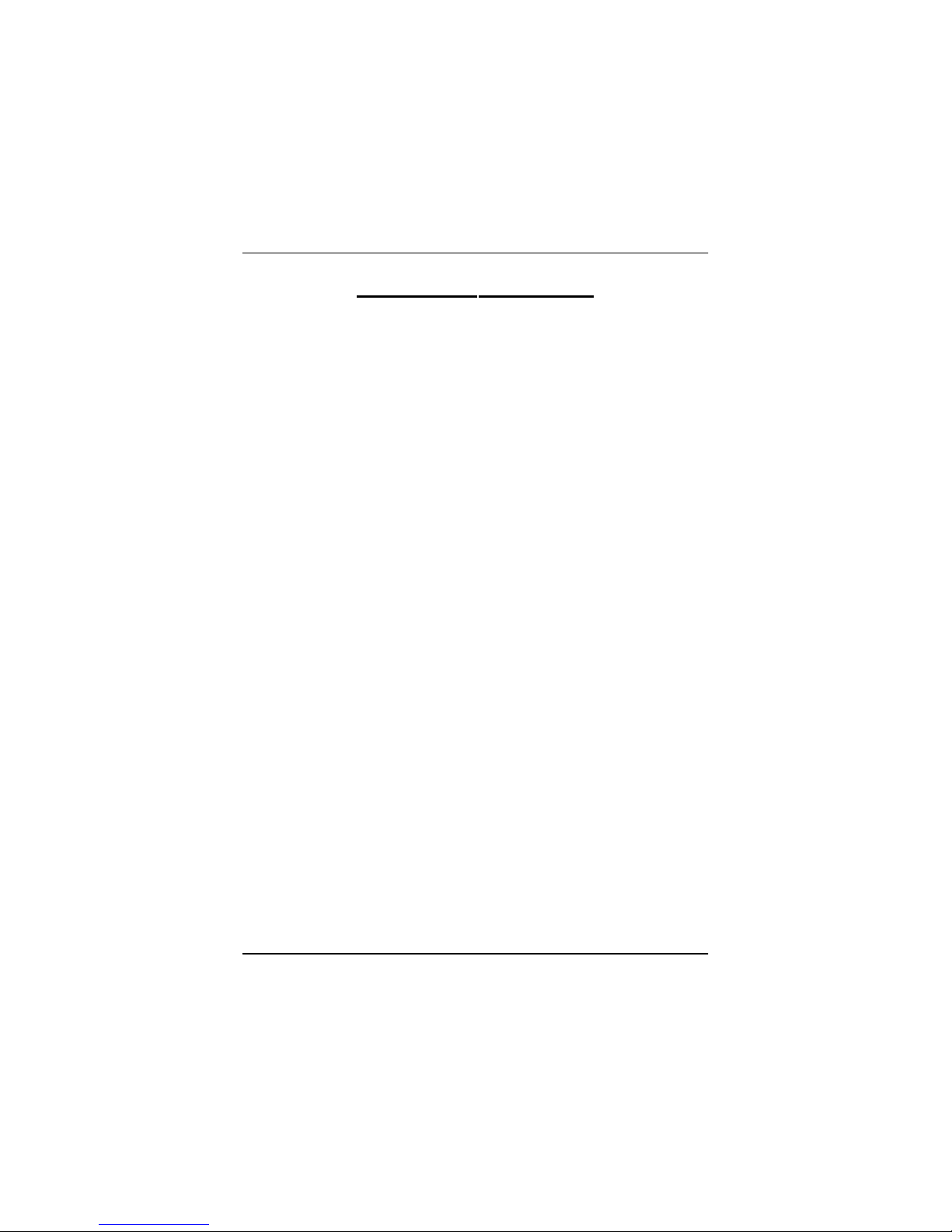
30
AP128DG-H Graphics Accelerator
4.Troubleshooting Tips
The fo llowing troubleshooting tips may help if you experience problems. Contact your
dealer o r GBT for more advanced troubleshooting information.
n Check that the ca rd is seated properly in the AGP slot.
n Ensu re the display cable is securely fastened to the card's display connector.
n Make sur e that the monitor and computer are plugged in and receiving power.
n If necessary, disable any built-in g raphics capabilities on your motherboard. For
more information, consult your compu ter's manual or manufacturer. (NOTE:
Some ma nufacturers do not allow the built-in graphics to be disabled or to
becom e the secondary display.)
n Make sure you selected the approp riate display device and graphics card when
you installed the graphics driver.
n For mo re troubleshooting tips, right-click the ATI icon in the taskbar and select
Troubleshooting.
n If you h ave problems during bootup, start your computer in Safe Mode. In
Windows®98 SE and Win dows ® Me, press an d hold the CTRL key until the
Microsoft ® Windows ® Star tup Menu appears on the screen. Then select the
number for Safe Mode, and press Enter. (You can also use F8 to bring up the
Microsoft Windows ®Startup Menu.) In Safe M ode, bring up the Device
Manager.and ch eck for duplicate display adapter and monitor entries if you are
only using one graphics card.
n For mo re assistance, use the Troubleshooting Guide located in the Windows
®
Help or con tact your computer manufacturer.
Page 31
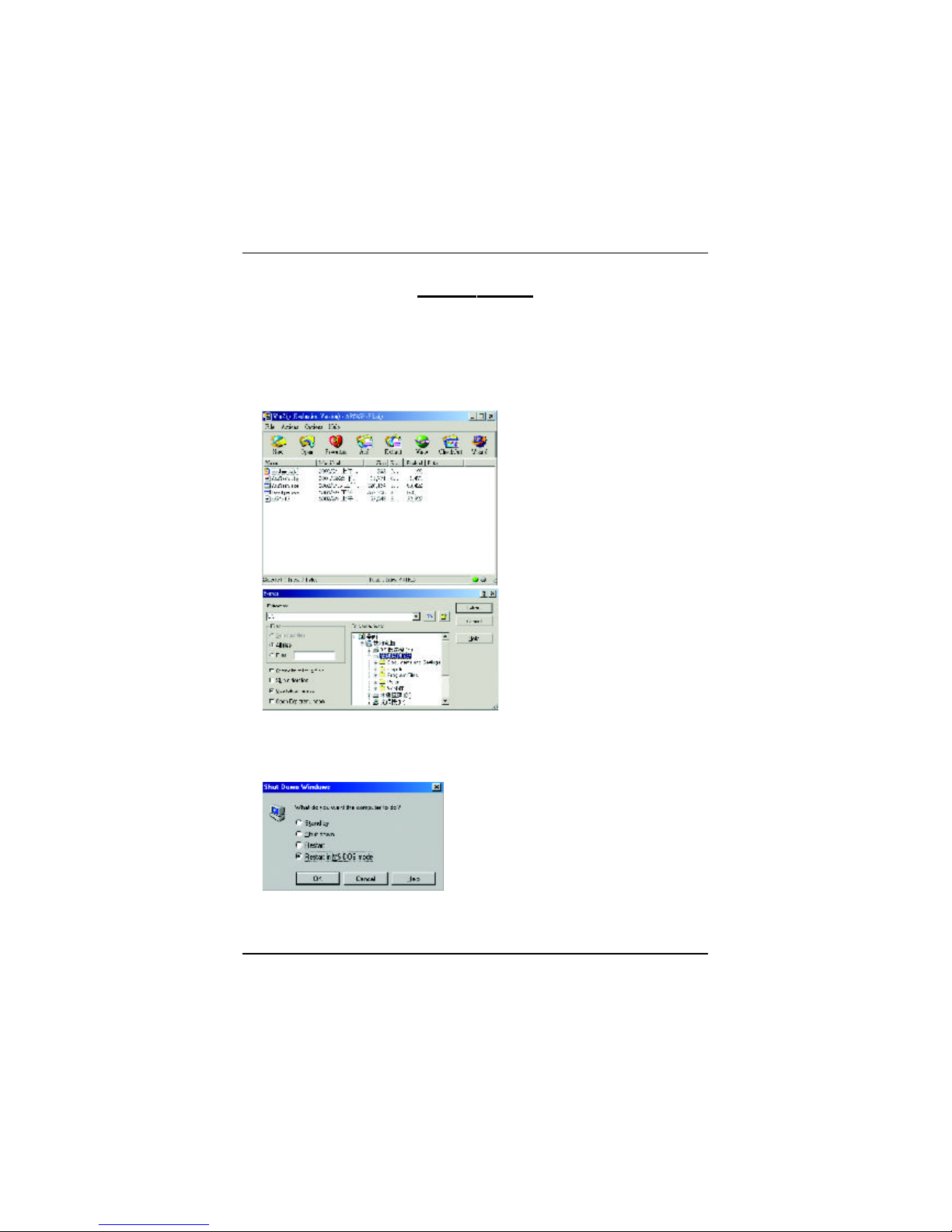
31
Appendix
5.Appendix
5-1 How to reflash the BIOS
How to ref lash the BIOS for your (Chip by ATi) grap hics card ?
1. Extract the Zip file to the drive C : or A:
2. Restart your PC in MS- DOS mode
(This function only for Windows 98 /98SE, If your OS is Windows 2000 /
Windo ws Me / Windows XP. please use the bootable disk to MS-DOS mode)
Page 32
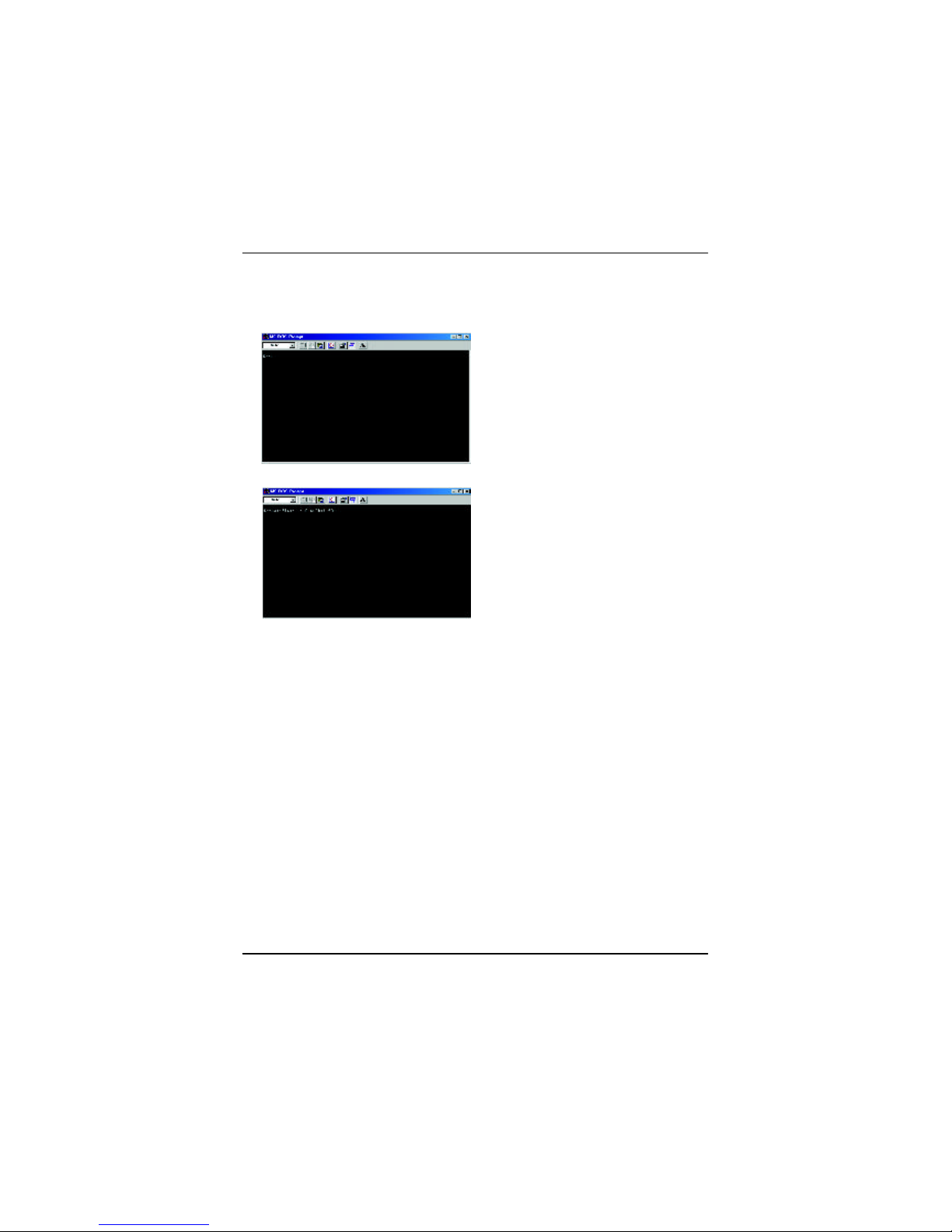
32
AP128DG-H Graphics Accelerator
3. Change the command path to the file location C:\> or A:\>
4. Reflash BIOS command as below : C:\> atiflash -p 0 <filename>
5. Reboot your PC when it's done.
Page 33
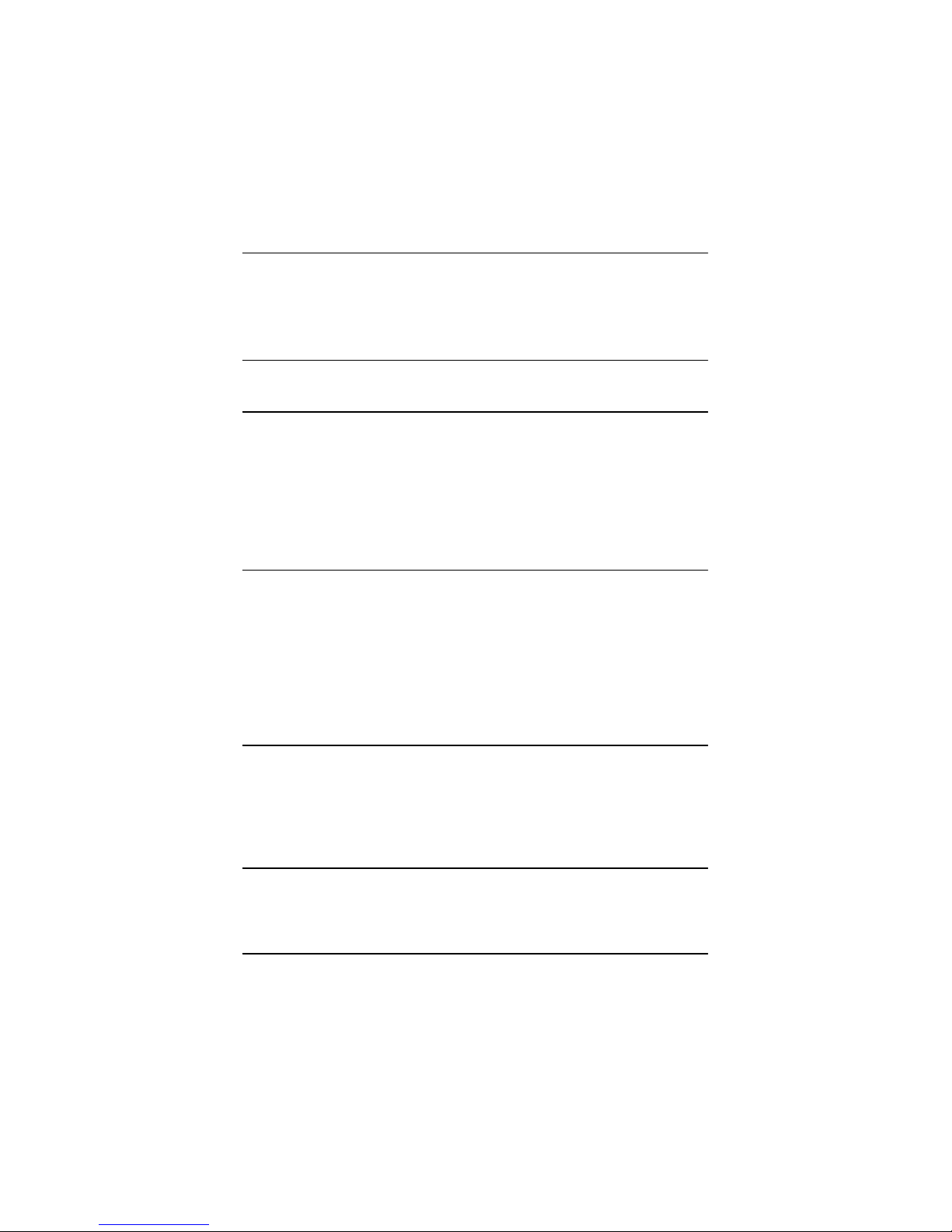
33
Appendix
Display Refresh Hor. Pixel Color Depth (bpp)
Screen Rate Scan Clock 8bpp(256 color) 16bpp(65K color) 32bpp(16.7M)
Resolution (Hz) (KHz) (Mhz) Standard mode High mode True mode
60 31.5 25.2 P P P
72 37.9 31.5 P P P
75 37.5 31.5 P P P
640x480 85 43.3 36.0 P P P
90 45.4 37.8 P P P
100 50.9 43.1 P P P
120 61.8 52.4 P P P
160 84.3 72.8 P P P
200 108.0 95.0 * * *
60 37.9 39.9 P P P
70 43.7 45.5 P P P
72 48.1 50.0 P P P
800x600 75 46.9 49.5 P P P
85 53.7 56.3 P P P
90 56.8 60.0 P P P
100 63.6 68.1 P P P
120 77.1 83.9 P P P
160 105.4 116.4 P P P
200 135.0 149.0 * * *
60 48.4 65.0 P P P
70 56.5 75.0 P P P
72 57.6 78.4 P P P
1024x768 75 60.0 78.8 P P P
85 68.7 94.5 P P P
90 72.8 100.1 P P P
100 81.4 113.3 P P P
To be continued..
Radeon 8500 2D Single Display Modes
* No Guarantee
5.2.Resolutions and Color Depth Table
Page 34
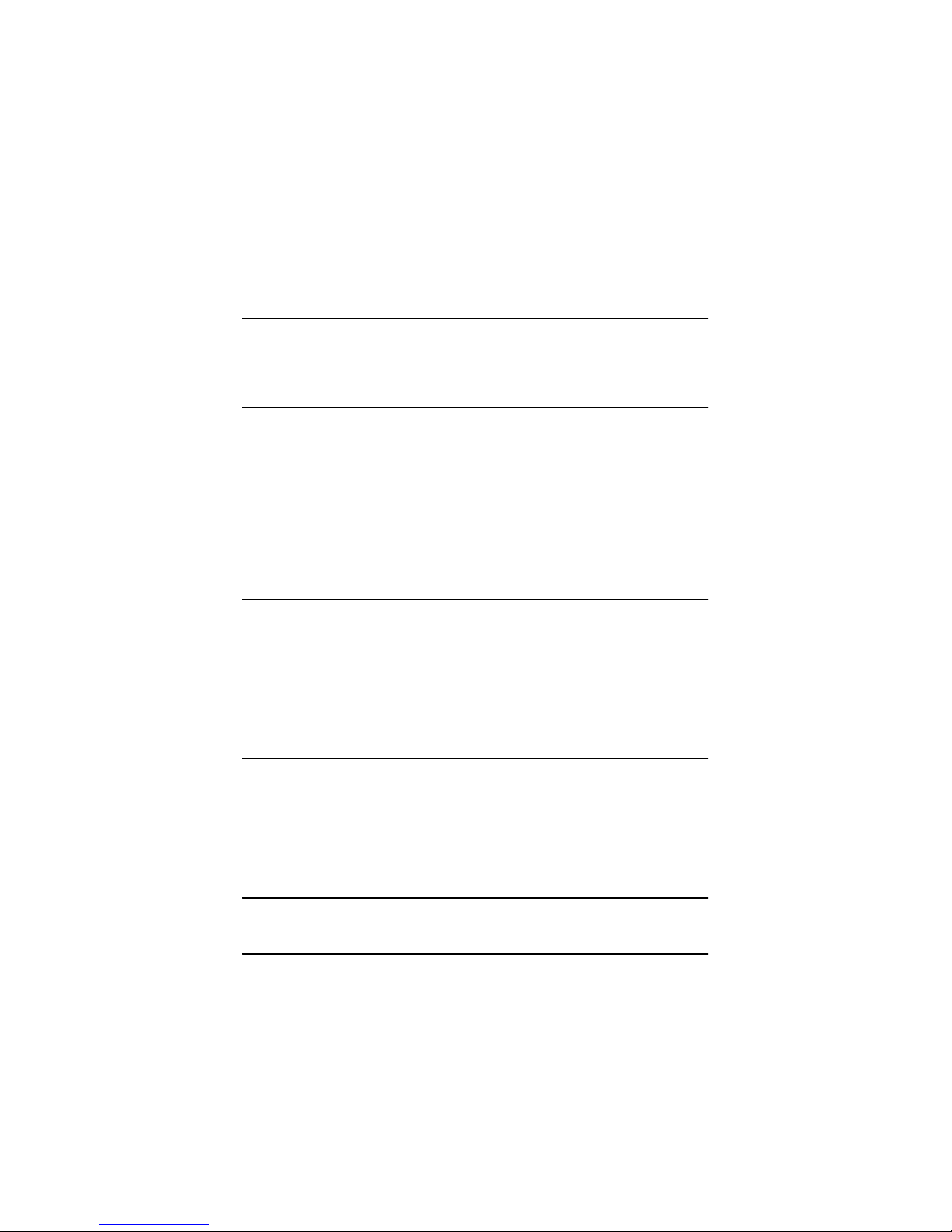
34
AP128DG-H Graphics Accelerator
Display Refresh Hor. Pixel Color Depth (bpp)
Screen Rate Scan Clock 8bpp(256 color) 16bpp(65K color) 32bpp(16.7M)
Resolution (Hz) (KHz) (Mhz) Standard mode High mode True mode
120 98.7 139.0 P P P
140 116.6 164.2 * * *
150 125.7 176.9 P P P
1024x768 160 134.8 192.0 * * *
200 172.8 246.1 * * *
43 38.0 56.0 * * *
47 41.7 62.1 * * *
60 53.7 81.6 P P P
70 63.0 96.7 P P P
75 67.5 108.0 P P P
1152x864 80 72.4 112.3 * * *
85 77.0 119.6 P P P
100 91.5 143.4 P P P
120 111.1 176.0 * * *
150 141.4 226.3 * * *
160 151.6 242.6 * * *
60 64.0 108.0 P P P
70 74.6 128.9 P P P
74 79.0 138.5 * * *
1280x1024 75 80.0 135.0 P P P
85 91.1 157.5 P P P
90 97.0 169.2 P P P
100 108.5 190.9 P P P
120 131.6 233.7 * * *
160 179.8 322.3 * * *
52 64.2 137.7 * * *
58 71.9 155.4 * * *
1600x1200 60 75.0 162.0 P P P
66 82.2 178.9 * * *
75 93.8 202.5 P P P
76 95.2 208.7 * * *
85 106.3 229.5 P P P
To be continued..
* No Guarantee
Page 35
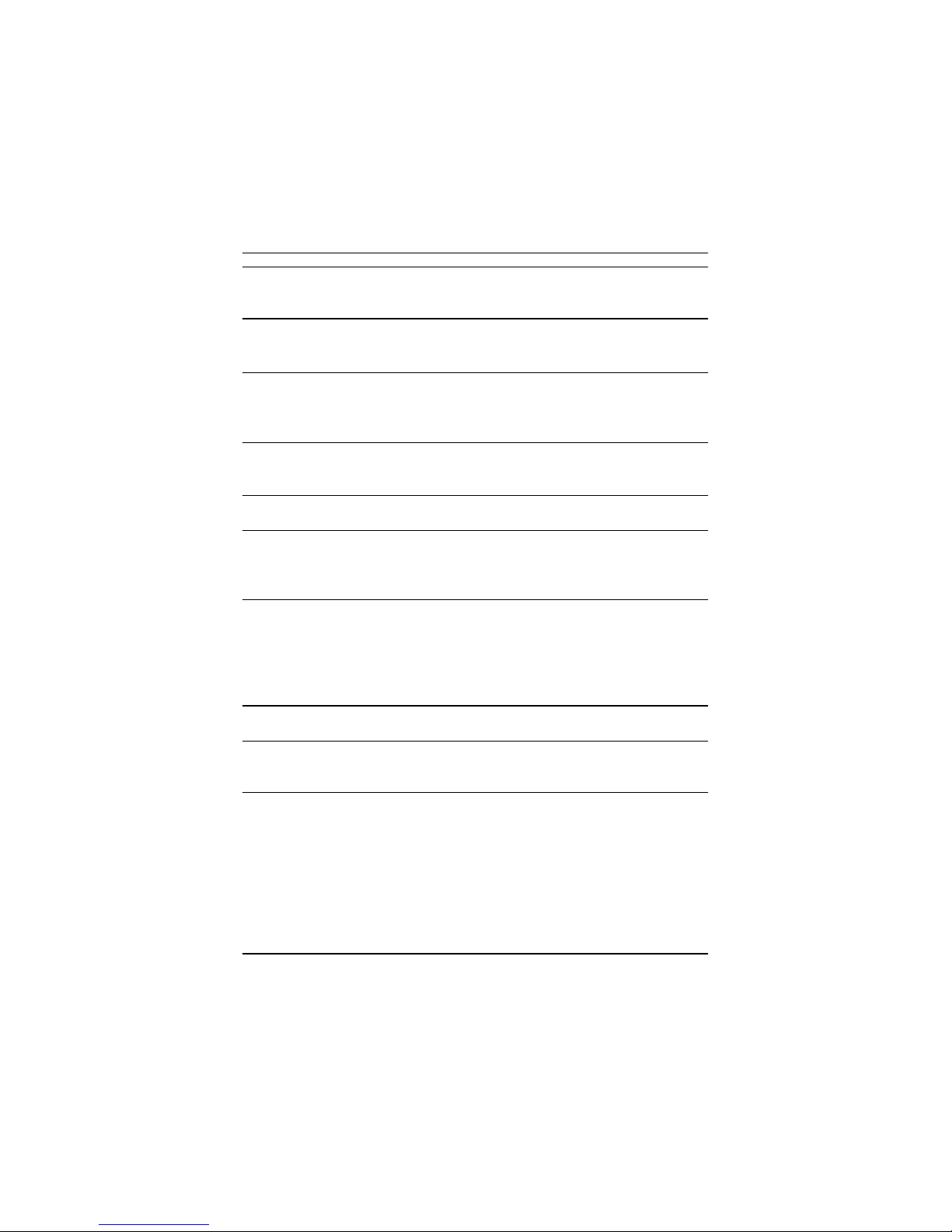
35
Appendix
Display Refresh Hor. Pixel Color Depth (bpp)
Screen Rate Scan Clock 8bpp(256 color) 16bpp(65K color) 32bpp(16.7M)
Resolution (Hz) (KHz) (Mhz) Standard mode High mode True mode
92 116.4 257.0 * * *
1600x1200 100 127.1 280.6 * * *
120 154.3 343.2 * * *
60 83.5 203.0 * * *
1792x1344 75 105.2 259.3 * * *
85 119.9 295.5 * * *
90 127.4 315.8 * * *
1800x1440 60 89.4 219.5 P P P
70 104.9 249.9 P P P
90 136.4 339.5 * * *
1856x1392 60 86.5 218.6 * * *
75 109.0 277.2 * * *
60 67.0 172.7 P P P
1920x1080 70 78.6 205.1 * * *
75 84.6 220.6 P P P
80 90.4 237.4 * * *
1920x1200 60 74.5 193.1 P P P
72 90.0 222.2 * * *
75 93.9 231.4 P P P
76 95.2 245.0 * * *
80 100.5 263.7 * * *
85 107.1 282.7 P P P
1920x1440 60 89.4 234.5 P P P
75 112.7 297.6 P P P
2048x1536 60 95.3 267.0 P P P
70 111.9 315.2 P P P
75 120.2 340.5 P P P
* No Guarantee
