Page 1
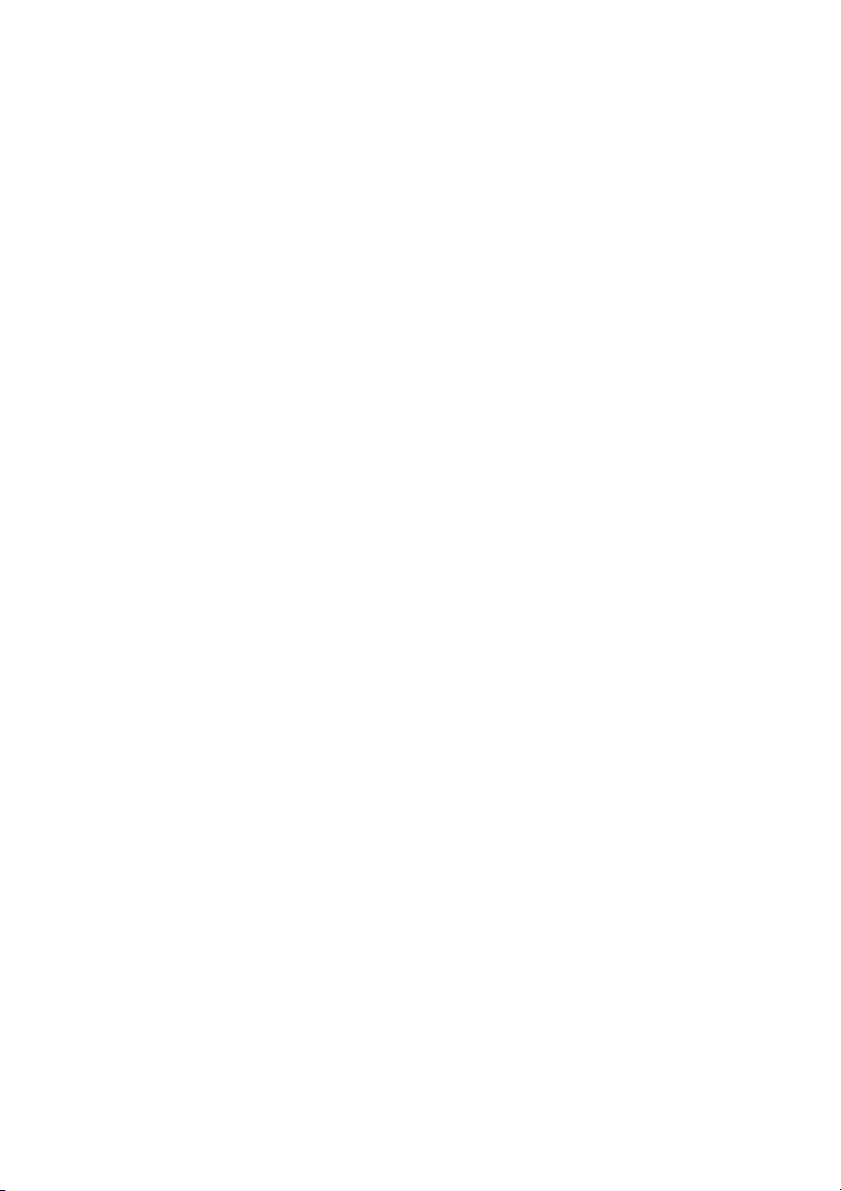
8S648FXP-RZ /
8S648FXP-RZ-C
Intel® Pentium® 4 Processor Motherboard
User's Manual
Rev. 1001
12ME-S648FXPRZ-1001
Copyright
© 2004 GIGABYTE TECHNOLOGY CO., LTD
Copyright by GIGA-BYTE TECHNOLOGY CO., LTD. ("GBT"). No part of this manual may be reproduced or transmitted in any from
without the expressed, written permission of GBT.
Trademarks
Third-party brands and names are the property of their respective owners.
Notice
Please do not remove any labels on motherboard, this may void the warranty of this motherboard.
Due to rapid change in technology, some of the specifications might be out of date before publication of this booklet.
The author assumes no responsibility for any errors or omissions that may appear in this document nor does the author make a
commitment to update the information contained herein.
Page 2
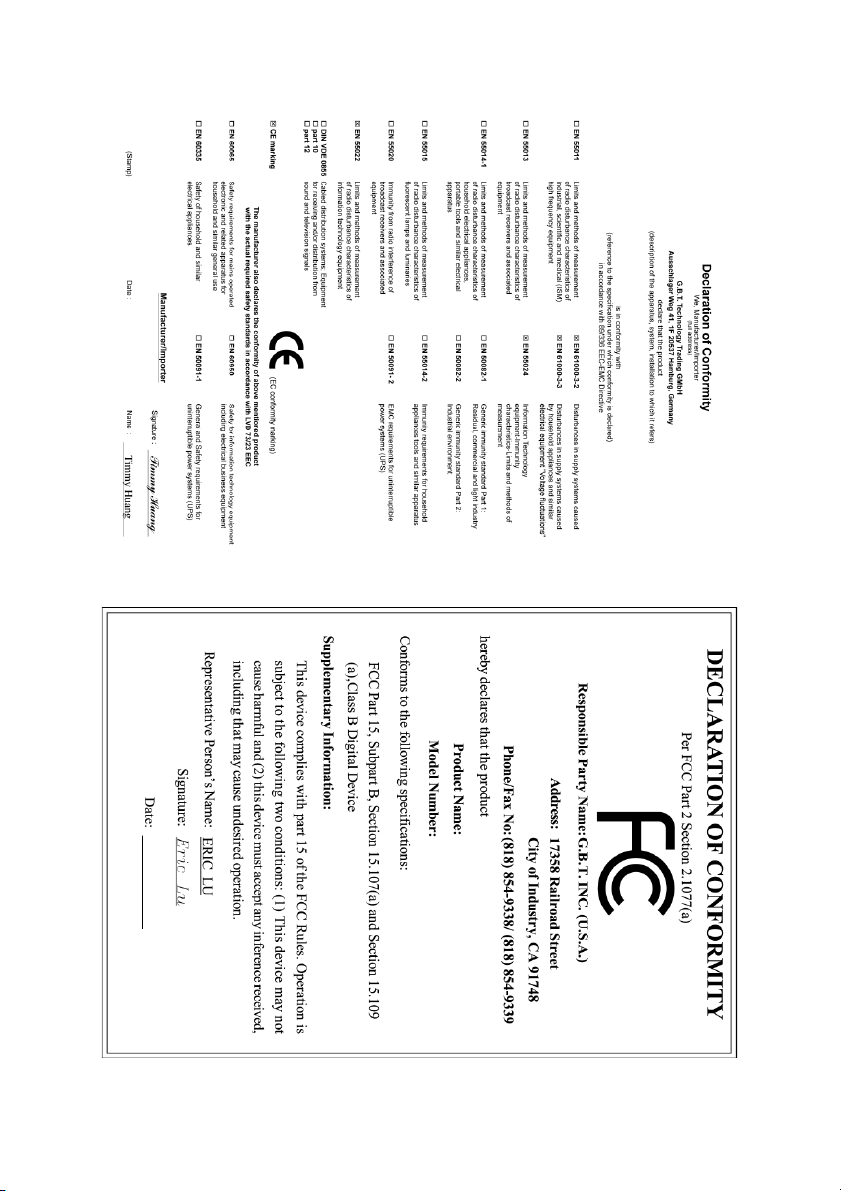
Nov. 3, 2004
Mother Board
8S648FXP-RZ
Nov. 3, 2004
Motherboard
8S648FXP-RZ
Page 3
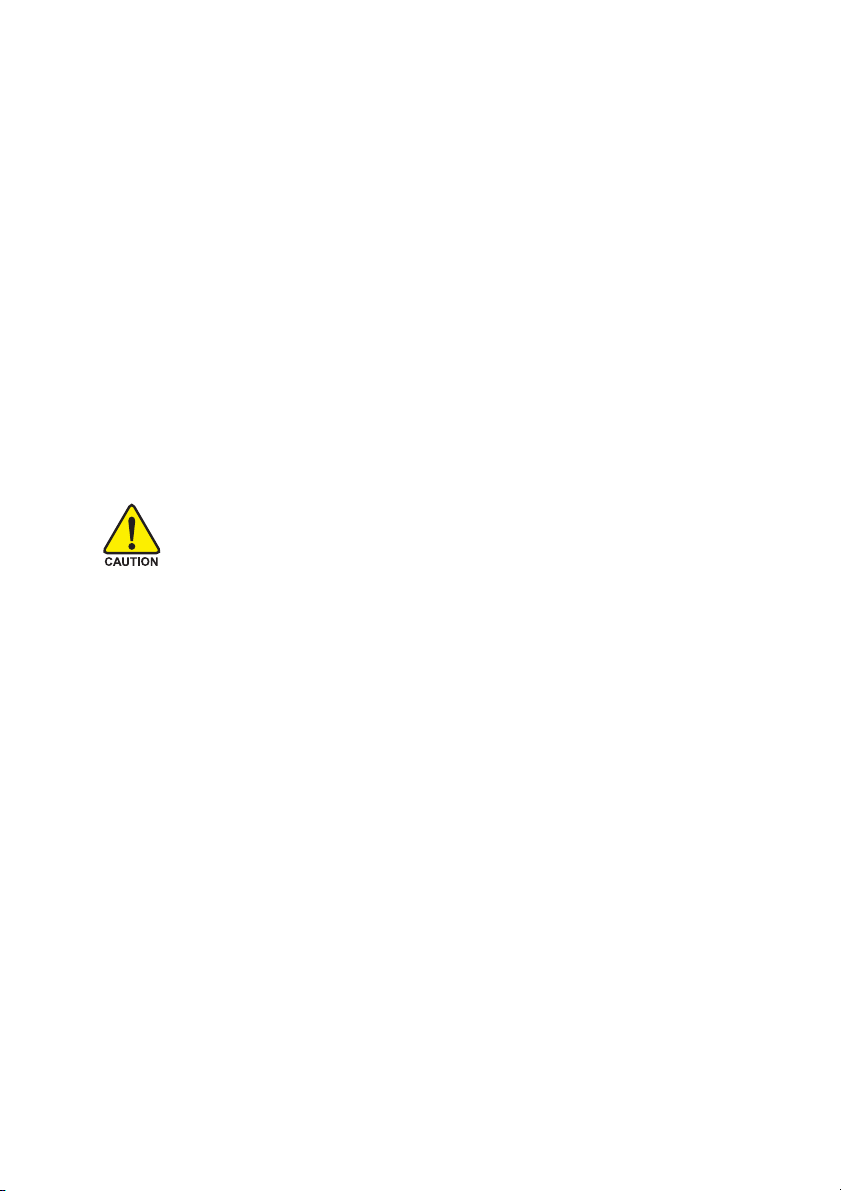
Preparing Your Computer
Computer motherboards and expansion cards contain very delicate Integrated Circuit (IC) chips. To
protect them against damage from static electricity, you should follow some precautions whenever you
work on your computer.
1. Unplug your computer when working on the inside.
2. Use a grounded wrist strap before handling computer components. If you do not have one,
touch both of your hands to a safely grounded object or to a metal object, such as the power
supply case.
3. Hold components by the edges and try not touch the IC chips, leads or connectors, or other
components.
4. Place components on a grounded antistatic pad or on the bag that came with the components
whenever the components are separated from the system.
5. Ensure that the ATX power supply is switched off before you plug in or remove the ATX power
connector on the motherboard.
Installing the motherboard to the chassis
If the motherboard has mounting holes, but they don't line up with the holes on the base and there
are no slots to attach the spacers, do not become alarmed you can still attach the spacers to the
mounting holes. Just cut the bottom portion of the spacers (the spacer may be a little hard to cut off, so
be careful of your hands). In this way you can still attach the motherboard to the base without worrying
about short circuits. Sometimes you may need to use the plastic springs to isolate the screw from the
motherboard PCB surface, because the circuit wire may be near by the hole. Be careful, don't let the
screw contact any printed circuit write or parts on the PCB that are near the fixing hole, otherwise it
may damage the board or cause board malfunctioning.
Page 4
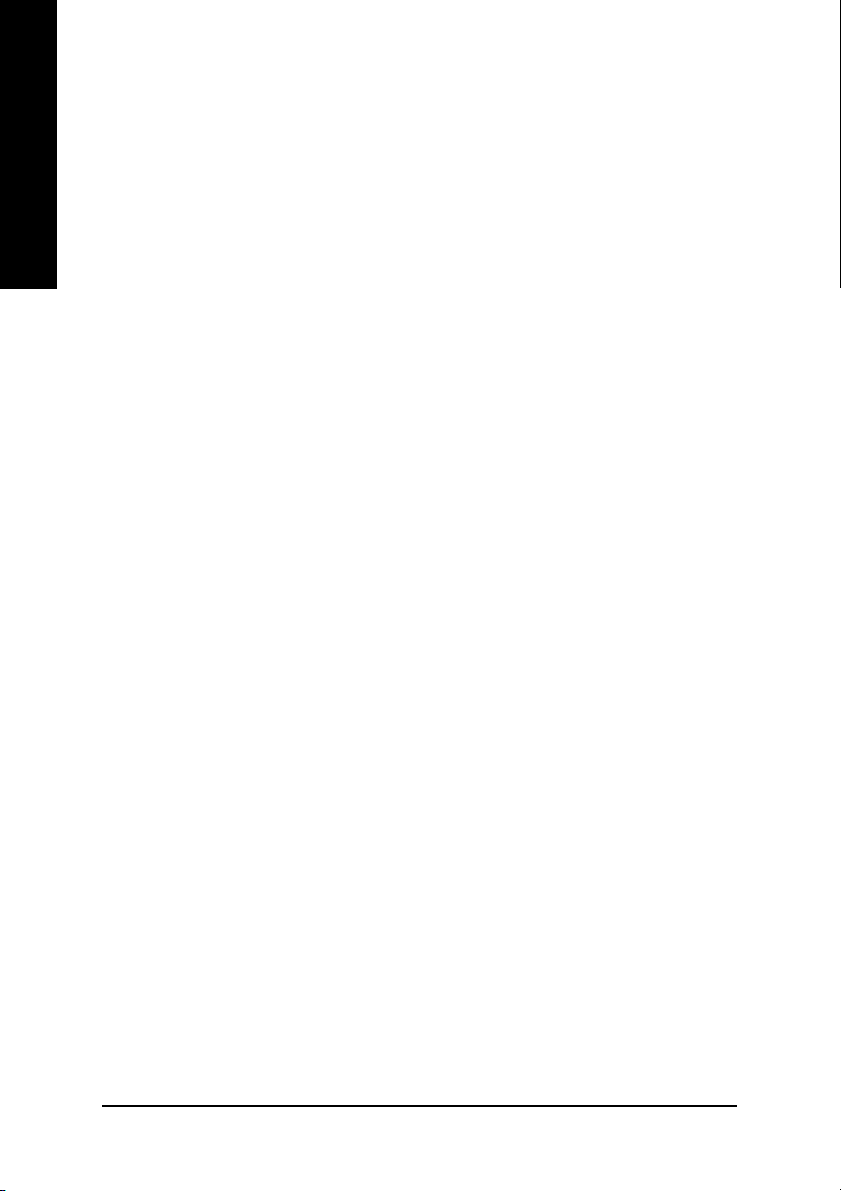
Table of Contents
English
Chapter 1 Introduction ................................................................................................... 5
Chapter 2 BIOS Setup ................................................................................................. 19
Features Summary .................................................................................................................. 5
8S648FXP-RZ Series Motherboard Layout ............................................................................... 6
Block Diagram ......................................................................................................................... 7
Hardware Installation Process .................................................................................................. 8
Step 1: Install the Central Processing Unit (CPU) .................................................................... 8
Step 1-1: CPU Installation ....................................................................................................... 9
Step 1-2: CPU Cooling Fan Installation ................................................................................. 9
Step 2: Install Memory Modules ............................................................................................. 10
Step 3: Install AGP Card ......................................................................................................... 11
Step 4: Install I/O Peripherals Cables ......................................................................................11
Step 4-1: I/O Back Panel Introduction ...................................................................................11
Step 4-2: Connectors Introduction ........................................................................................ 12
The Main Menu (For example: BIOS Ver. : E10) ................................................................... 19
Standard CMOS Features ..................................................................................................... 21
Advanced BIOS Features ...................................................................................................... 23
Integrated Peripherals ............................................................................................................. 25
Power Management Setup ..................................................................................................... 27
PnP/PCI Configurations ......................................................................................................... 29
PC Health Status ................................................................................................................... 30
MB Intelligent Tweaker(M.I.T.) ................................................................................................ 31
Top Performance .................................................................................................................... 32
Load Fail-Safe Defaults ........................................................................................................... 33
Load Optimized Defaults ......................................................................................................... 33
Set Supervisor/User Password ............................................................................................. 34
Save & Exit Setup ................................................................................................................. 35
Exit Without Saving ................................................................................................................ 35
Chapter 3 Install Drivers .............................................................................................. 37
- 4 -8S648FXP-RZ Series Motherboard
Page 5
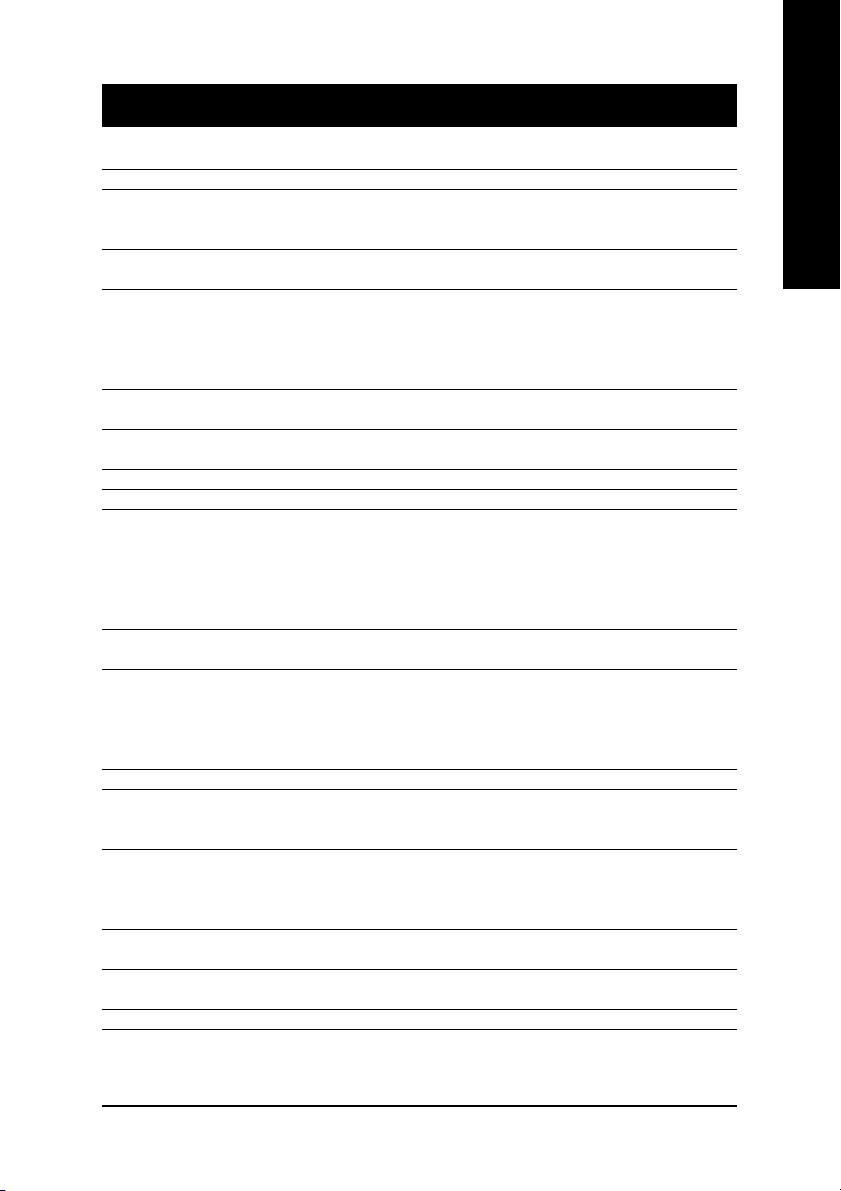
Chapter 1 Introduction
Features Summary
Motherboard y 8S648FXP-RZ or 8S648FXP-RZ-C
CPU y Socket 478 for Intel® Pentium® 4 (Northwood, Prescott) with HT Technology
y Intel® Pentium® 4 800/533/400MHz FSB
y 2nd cache depends on CPU
Chipset y Northbridge : SiS 648FX
y Southbridge : SiS 964
Memory y 3 184-pin DDR DIMM sockets, supports up to 3GB DRAM (Max)
y Supports DDR400/DDR333/DDR266 DIMM
y Supports up to 2 unbuffered DIMM DDR400
y Supports up to 3 unbuffered DIMM DDR333
y Supports only 2.5V DDR SDRAM
Slots y 1 AGP slot supports 8X/4X(1.5V) mode
y 5 PCI slots
IDE Connections y 2 IDE connections (Ultra DMA33/ATA66/ATA100/ATA133),
allows connection of 4 IDE devices
FDD Connections y 1 FDD connection, allows connection of 2 FDD devices
Onboard SATA y 2 Serial ATA ports from SiS 964 (SATA0, SATA1)
Peripherals y 1 Parallel port supporting Normal/EPP/ECP mode
y 2 Serial port (COMA, COMB)
y 8 USB 2.0/1.1 ports (rear x 4, front x 4 via cable)
y 1 front audio connector
y 1 PS/2 keyboard port
y 1 PS/2 mouse port
Onboard LAN* y Onboard ICS1883 chipset (10/100Mbit)*
y 1 RJ45 port*
Onboard Audio y ALC655 codec
y Supports 2/ 4/ 6 channel audio
y Line Out/ Line In/ Mic In connection
y SPDIF In/ Out
y CD In connector
I/O Control y IT8705
Hardware Monitor y System voltage detection
y CPU temperature detection
y CPU / System fan speed detection
Onboard SATA RAID y Onboard SiS 964 chipset (SATA0, SATA1)
y Supports data striping (RAID 0) or mirroring (RAID 1) function
y Supports data transfer rate of up 150MB
y Supports a maximum of 2 SATA connections
BIOS y Use of licensed AWARD BIOS
y Supports Q-Flash
Additional Features y Supports @BIOS
y Supports EasyTune
Form Factor y ATX form factor, 21cm x 29.5cm
English
"*" Only for 8S648FXP-RZ.
- 5 -
Introduction
Page 6
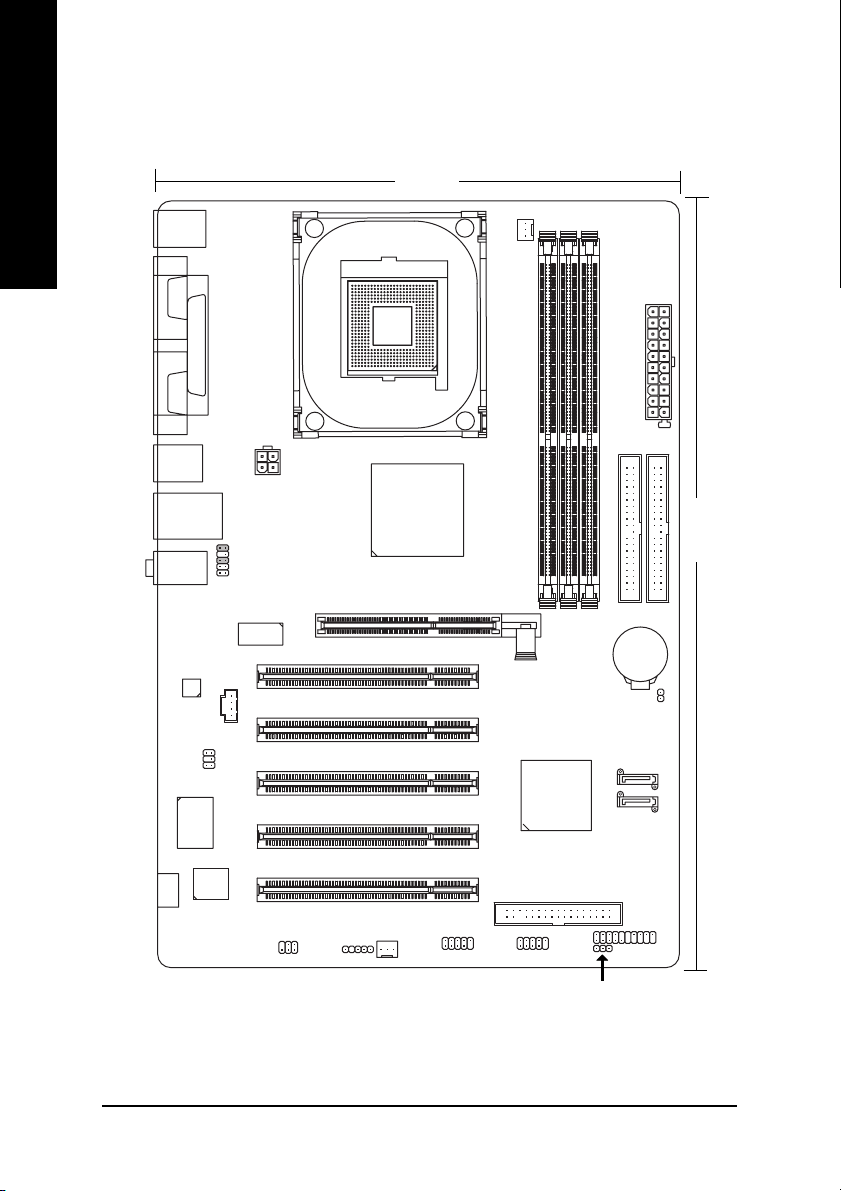
8S648FXP-RZ Series Motherboard Layout
English
KB_MS
COMA
COMB
R_USB
USB
MIC_IN
LINE_OUT
CODEC
SUR_CEN
LPT
LAN *
LINE_IN
IT8705
F_AUDIO
ICS1883 *
CD_IN
ATX_12V
AGP
P4 Titan
SOCKET478
AGP 8X
21 cm
SiS 648FX
VRM10.0
CPU_FAN
Hyper Threading
Support
8S648FXP-RZ
DDR1
PCI1
PCI2
PCI3
SiS 964
PCI4
DDR2
DDR3
ATX
IDE1
IDE2
BAT
CLR_CMOS
SATA1
SATA0
29.5 cm
#
BIOS
-C
"*" Only for 8S648FXP-RZ.
"#" Only for 8S648FXP-RZ-C.
SPDIF_IO
PCI5
SYS _FAN
IR
F_USB2
F_USB1
FDD
F_PANEL
PWR_LED
- 6 -8S648FXP-RZ Series Motherboard
Page 7
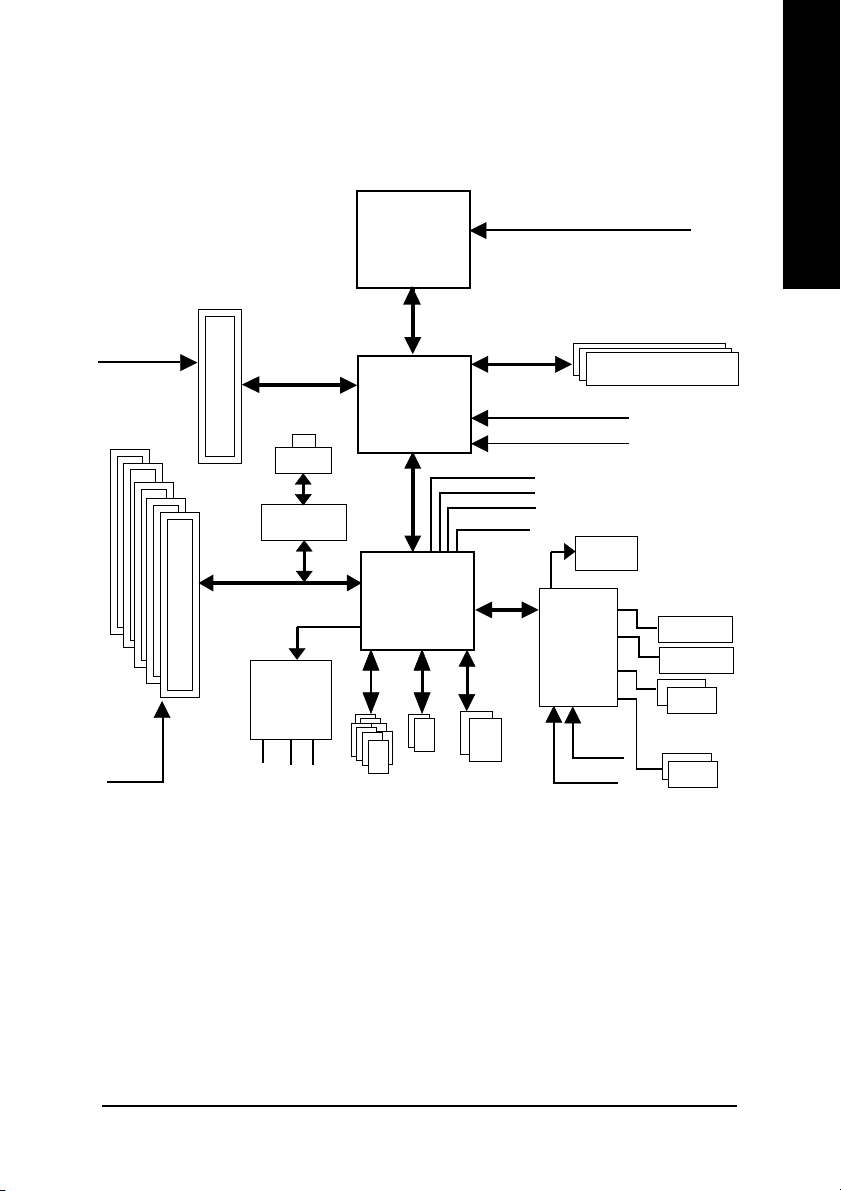
Block Diagram
English
AGPCLK
(66MHz)
5 PCI
PCICLK
(33MHz)
AGP 4X/8X
RJ45 *
ICS1883 *
AC97 Link
AC97
CODEC
MIC
LINE-IN
8 USB
Ports
LINE-OUT
Pentium 4
Socket 478
CPU
400/533/800 MHz
SiS 648FX
SiS 964
2 SATA
Ports
CPUCLK+/- (100/133/200 MHz)
System Bus
ZCLK (66/133MHz)
HCLK+/- (100/133MHz)
66/133 MHz
33 MHz
14.318 MHz
48 MHz
LPC BUS
ATA33/66/
100/133
IDE Channels
IT8705
33 MHz
266/333/400 MHz
DDR
BIOS
24 MHz
Floppy
LPT Port
PS/2
KB/Mouse
2 COM Ports
"*" Only for 8S648FXP-RZ.
- 7 -
Introduction
Page 8
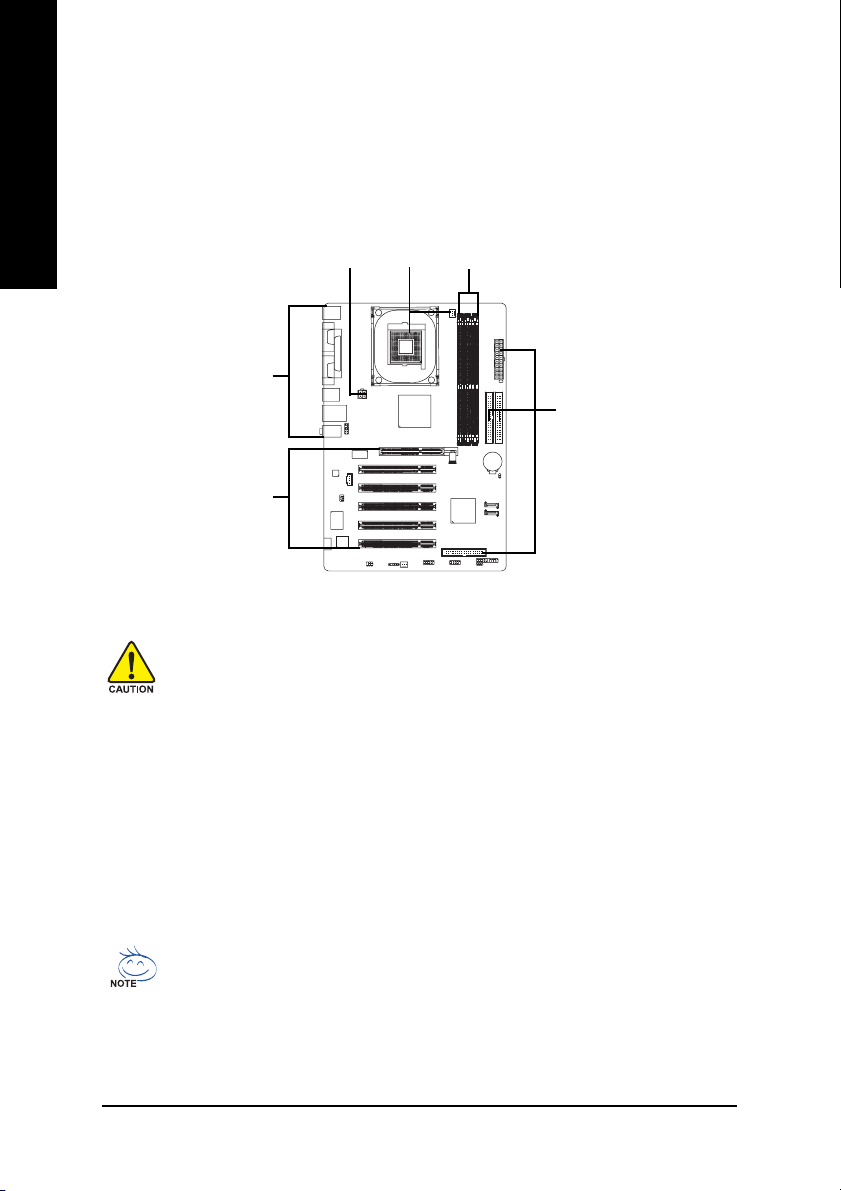
Hardware Installation Process
To set up your computer, you must complete the following steps:
English
Step 1- Install the Central Processing Unit (CPU)
Step 2- Install memory modules
Step 3- Install expansion cards
Step 4- Install I/O Peripherals Cables
Step 4
Step 1
Step 2
Step 4
Step 4
Step 3
Step 1: Install the Central Processing Unit (CPU)
Before installing the processor, adhere to the following warning:
1. Please make sure the CPU type is supported by the motherboard.
2. The processor will overheat without the heatsink and/or fan, resulting in permanent
irreparable damage.
3. If you do not match the CPU socket Pin 1 and CPU cut edge well, it will cause improper
installation. Please change the insert orientation.
4. Apply thermal grease between the processor and cooling fan.
5. Never run the processor without the heatsink properly and firmly attached. Permanent
damage will result.
6. Please set the CPU host frequency in accordance with your processor's specifications.
We don't recommend you to set the system bus frequency over the CPU's specification
because these specific bus frequencies are not the standard specifications for CPU,
chipset and most of the peripherals. Whether your system can run under these specific
bus frequencies properly will depend on your hardware configurations, including CPU,
Memory, Cards…etc.
HT functionality requirement content :
Enabling the functionality of Hyper-Threading Technology for your computer system
requires all of the following platform components:
- CPU: An Intel® Pentium 4 Processor with HT Technology
- Chipset: A SiS® Chipset that supports HT Technology
- BIOS: A BIOS that supports HT Technology and has it enabled
- OS: An operation system that has optimizations for HT Technology
- 8 -8S648FXP-RZ Series Motherboard
Page 9
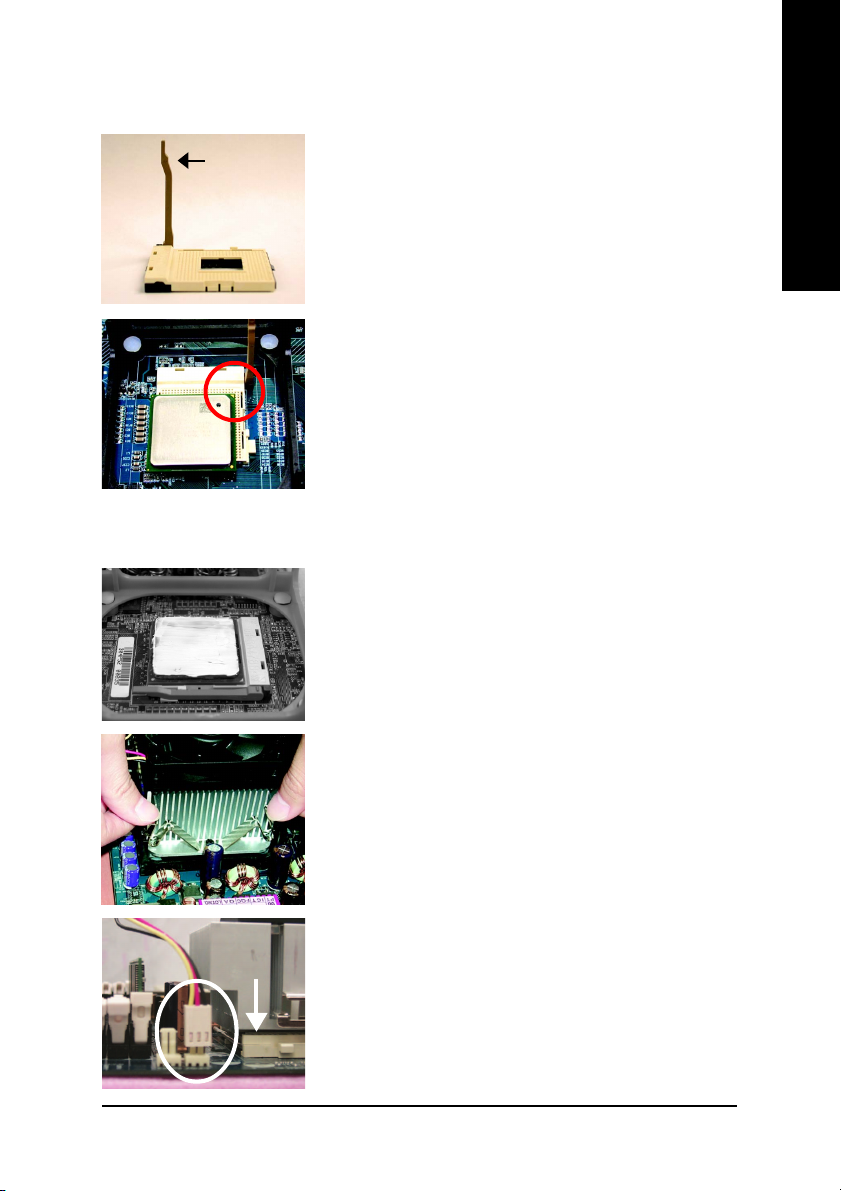
Step 1-1: CPU Installation
English
Socket
Actuation
Lever
Figure 1.
Pull the rod to the 90-degree directly.
Figure 2.
Locate Pin 1 in the socket and look for a (golden) cut edge on the
CPU upper corner. Insert the CPU into the socket. (Do not force the
CPU into the socket.) Then move the socket lever to the locked
position while holding pressure on the center of the CPU.
Step 1-2: CPU Cooling Fan Installation
Figure 1.
Apply the thermal tape(or grease) to provide better heat conduction
between your CPU and cooling fan.
Figure 2.
Fasten the cooling fan supporting-base onto the CPU socket on the
motherboard.
Figure 3.
Make sure the CPU fan is plugged to the CPU fan connector, than
install complete.
- 9 - Hardware Installation Process
Page 10
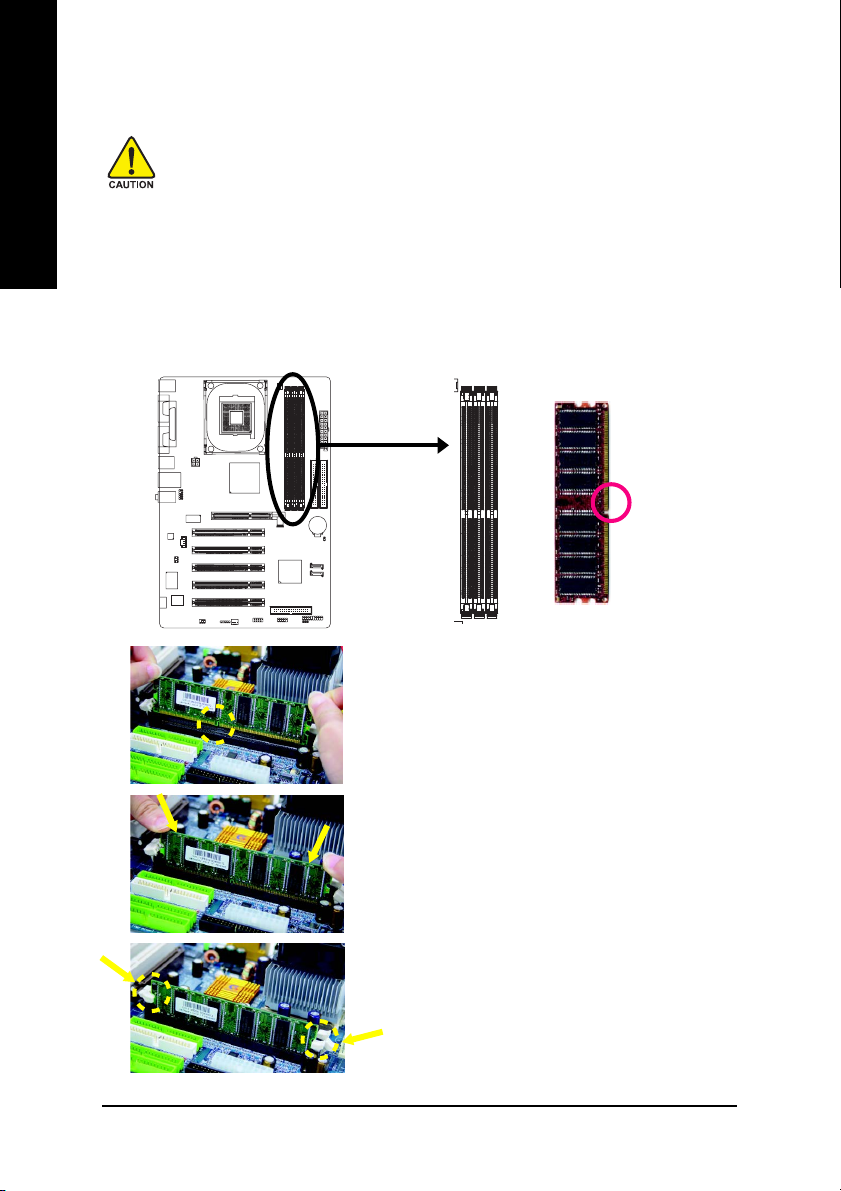
Step 2: Install Memory Modules
English
The motherboard supports DDR memory modules, whereby BIOS will automatically detect memory
capacity and specifications. Memory modules are designed so that they can be inserted only in one
direction. The memory capacity used can differ with each slot.
Before installing the memory modules, please comply with the following conditions:
1. Please make sure that the memory used is supported by the motherboard. It is
recommended that memory of similar capacity, specifications and brand be used.
2. Before installing or removing memory modules, please make sure that the computer
power is switched off to prevent hardware damage.
3. Memory modules have a foolproof insertion design. A memory module can be installed
in only one direction. If you are unable to insert the module, please switch the direction.
Notch
DDR
1. The DIMM socket has a notch, so the DIMM memory
module can only fit in one direction.
2. Insert the DIMM memory module vertically into the DIMM
socket. Then push it down.
3. Close the plastic clip at both edges of the DIMM sockets
to lock the DIMM module.
Reverse the installation steps when you wish to
remove the DIMM module.
- 10 -8S648FXP-RZ Series Motherboard
Page 11
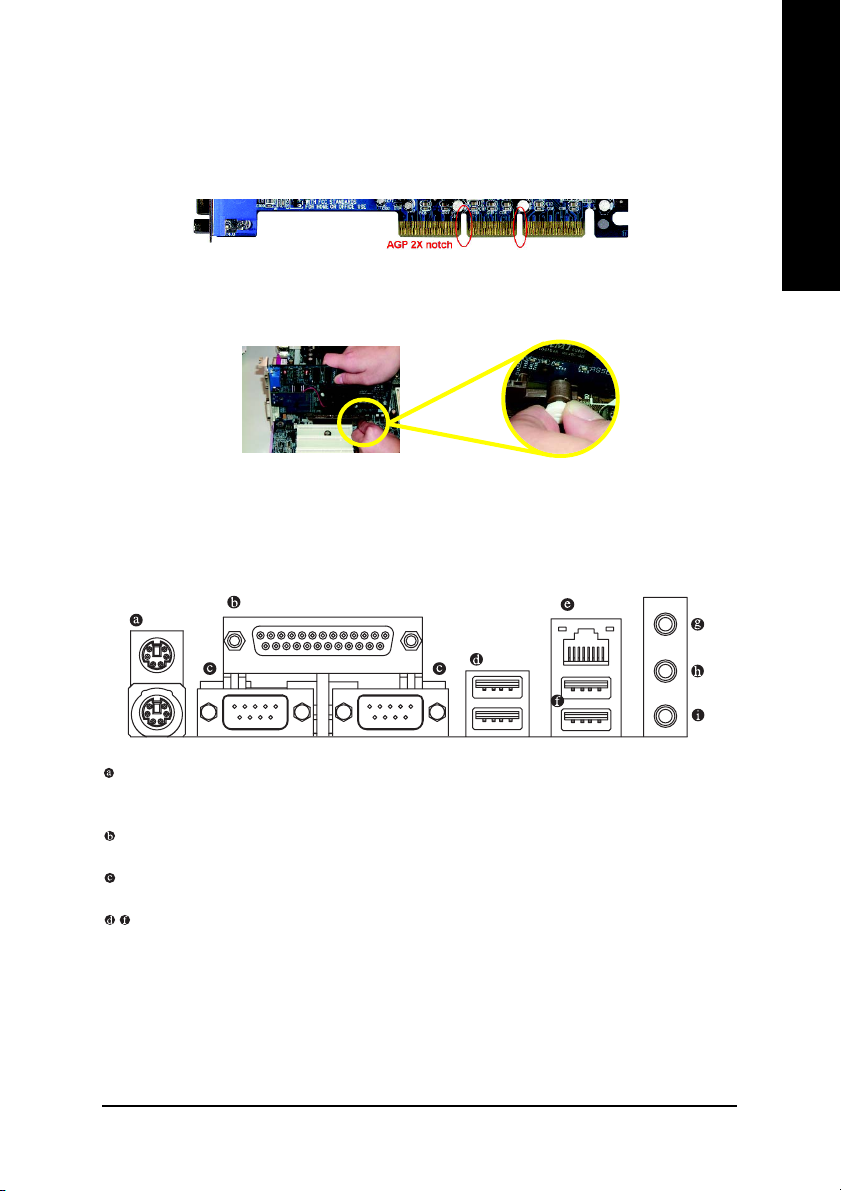
Step 3: Install AGP Card
1. Read the relate AGP card's instruction document before install the AGP card into the computer.
2. If your AGP card has "AGP 4X/8X(1.5V) notch"(show below), please make sure your AGP card is
AGP 4X/8X(1.5V).
AGP 4X/8X notch
3. Please carefully pull out the small white-drawable bar at the end of the AGP slot when you try to
install/uninstall the AGP card. Please align the AGP card to the onboard AGP slot and press firmly
down on the slot. Make sure your AGP card is locked by the small white-drawable bar.
Step 4: Install I/O Peripherals Cables
Step 4-1: I/O Back Panel Introduction
*
English
PS/2 Keyboard and PS/2 Mouse connector
To install a PS/2 port keyboard and mouse, plug the mouse to the upper port (green) and the
keyboard to the lower port (purple).
Parallel port (LPT)
The parallel port allows connection of a printer, scanner and other peripheral devices.
Serial port (COMA/COMB)
Mouse and modem etc. can be connected to Serial port.
USB port
Before you connect your device(s) into USB connector(s), please make sure your device(s) such
as USB keyboard, mouse, scanner, zip, speaker...etc. Have a standard USB interface. Also make
sure your OS supports USB controller. If your OS does not support USB controller, please contact
OS vendor for possible patch or driver upgrade. For more information please contact your OS or
device(s) vendors.
"*" Only for 8S648FXP-RZ.
- 11 - Hardware Installation Process
Page 12
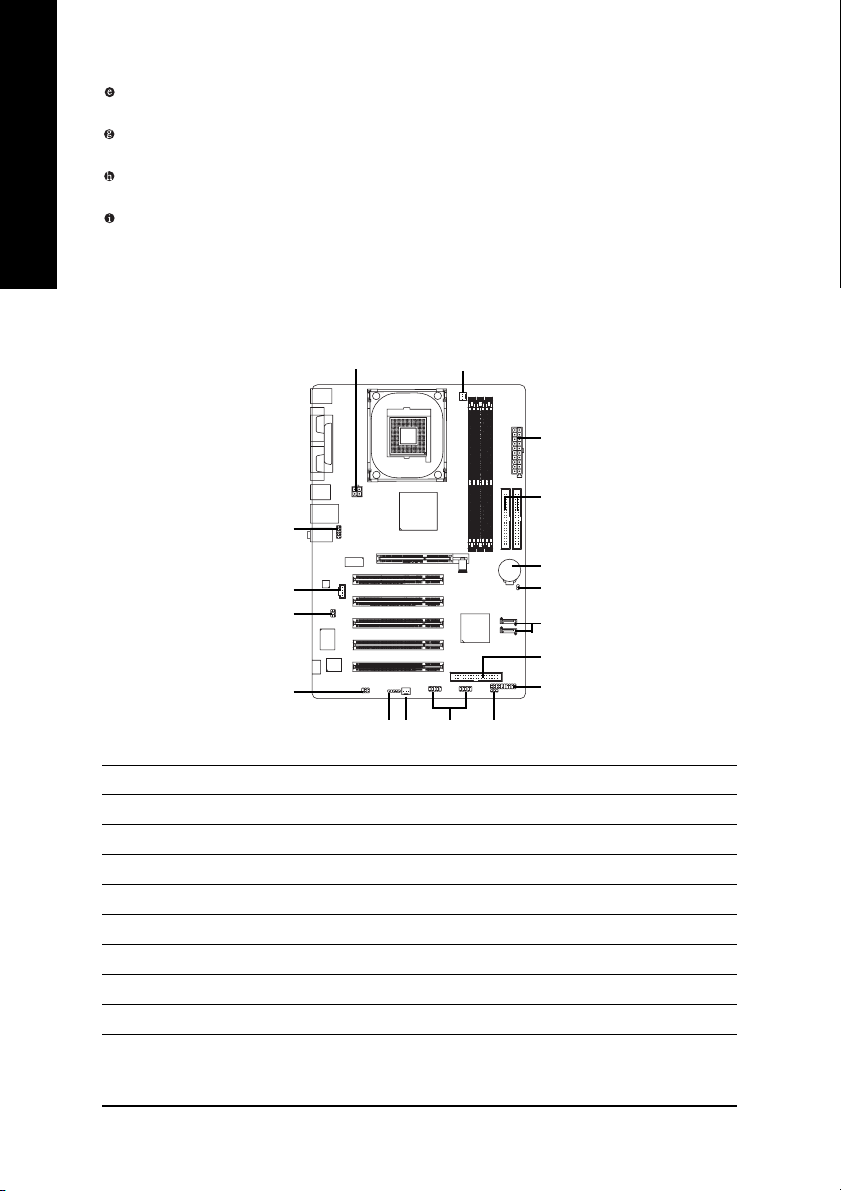
English
Step 4-2: Connectors Introduction
LAN port *
The provided Internet connection is fast Ethernet, providing data transfer speeds of 10/100Mbps.
Line In jack
Devices like CD-ROM, walkman etc. can be connected to Line In jack.
Line Out jack
Connect the stereo speakers or earphone to this connector.
MIC In jack
Microphone can be connect to MIC In jack.
31
2
6
10
17
13
11
12
16
7
5
9
1) ATX_12V
2) ATX
3) CPU_FAN
4) SYS_FAN
5) FDD
6) IDE1 / IDE2
7) SATA0 / SATA1
8) PWR_LED
9) F_PANEL
"*" Only for 8S648FXP-RZ.
15
8144
10) F_AUDIO
11) SPDIF_IO
12) SUR_CEN
13) CD_IN
14) F_USB1 / F_USB2
15) IR
16) CLR_CMOS
17) BAT
- 12 -8S648FXP-RZ Series Motherboard
Page 13

1/2) ATX_12V / ATX (Power Connector)
With the use of the power connector, the power supply can supply enough stable power to all the
components on the motherboard. Before connecting the power connector, please make sure that
all components and devices are properly installed. Align the power connector with its proper
location on the motherboard and connect tightly. The ATX_12V power connector mainly supplies
power to the CPU. If the ATX_12V power connector is not connected, the system will not start.
Caution! Please use a power supply that is able to handle the system voltage requirements. It is
recommended that a power supply that can withstand high power consumption be used (300W or
greater). If a power supply is used that does not provide the required power, the result can lead
to an unstable system or a system that is unable to start.
Pin No. Definition
34
12
1 GND
2 GND
3 +12V
4 +12V
English
Pin No. Definition
10
1
20
1 3.3V
2 3.3V
3 GND
4 VCC
5 GND
6 VCC
7 GND
8 Power Good
9 5V SB (stand by +5V)
11
10 +12V
Pin No. Definition
11 3.3V
12 -12V
13 GND
14 PS_ON(soft on/off)
15 GND
16 GND
17 GND
18 -5V
19 VCC
20 VCC
3/4) CPU_FAN / SYS_FAN (Cooler Fan Power Connector)
The cooler fan power connector supplies a +12V power voltage via a 3-pin power connector and
possesses a foolproof connection design. Most coolers are designed with color-coded power
connector wires. A red power connector wire indicates a positive connection and requires a +12V
power voltage. The black connector wire is the ground wire (GND).
Caution!
Please remember to connect the power to the CPU fan to prevent CPU overheating and failure.
1
CPU_FAN
1
SYS_FAN
Pin No. Definition
1 GND
2 +12V
3 Sense
- 13 - Hardware Installation Process
Page 14

5) FDD (FDD Connector)
English
The FDD connector is used to connect the FDD cable while the other end of the cable connects to
the FDD drive. The types of FDD drives supported are: 360KB, 720KB, 1.2MB, 1.44MB and
2.88MB. Please connect the red power connector wire to the pin1 position.
2
1
34
33
6) IDE1 / IDE2 (IDE1 / IDE2 Connector)
An IDE device connects to the computer via an IDE connector. One IDE connector can connect to
one IDE cable, and the single IDE cable can then connect to two IDE devices (hard drive or optical
drive). If you wish to connect two IDE devices, please set the jumper on one IDE device as Master
and the other as Slave (for information on settings, please refer to the instructions located on the IDE
device).
40
2
39
1
IDE1IDE2
7) SATA0 / SATA1 (Serial ATA Connector)
Serial ATA can provide 150MB/s transfer rate. Please refer to the BIOS setting for the Serial ATA and
install the proper driver in order to work properly.
7
SATA1
7
SATA0
For more detailed Serial ATA RAID setup information, please
visit our website at http:\\www.gigabyte.com.tw.
1
1
Pin No. Definition
1 GND
2 TXP
3 TXN
4 GND
5 RXN
6 RXP
7 GND
- 14 -8S648FXP-RZ Series Motherboard
Page 15

8) PWR_LED
PWR_LED is connect with the system power indicator to indicate whether the system is on/off.
It will blink when the system enters suspend mode.
Pin No. Definition
1
1 MPD+
2 MPD-
3 MPD-
9) F_PANEL (2 x 10 pins Connector)
Please connect the power LED, PC speaker, reset switch and power switch etc. of your chassis
front panel to the F_PANEL connector according to the pin assignment below.
Message LED/Power/
Sleep LED
2
1
Power Switch
MSG+
MSG-
HD-
HD+
PW+
RES-
PW-
RES+
NC
Speaker Connector
SPEAK+
SPEAK-
20
19
English
IDE Hard Disk
Active LED
Reset Switch
MSG (Message LED/ Power/ Sleep LED) Pin 1: LED anode(+)
Pin 2: LED cathode(-)
PW (Power Switch) Open: Normal Operation
Close: Power On/Off
SPK (Speaker Connector) Pin 1: VCC(+)
Pin 2- Pin 3: NC
Pin 4: Data(-)
HD (IDE Hard Disk Active LED) Pin 1: LED anode(+)
Pin 2: LED cathode(-)
RES (Reset Switch) Open: Normal Operation
Close: Reset Hardware System
NC NC
- 15 - Hardware Installation Process
Page 16

10) F_AUDIO (Front Audio Connector)
English
11) SPDIF_IO (SPDIF In/Out Connector)
If you want to use Front Audio connector, you must remove 5-6, 9-10 Jumper.
In order to utilize the front audio header, your chassis must have front audio connector. Also please
make sure the pin assigment on the cable is the same as the pin assigment on the MB header. To
find out if the chassis you are buying support front audio connector, please contact your dealer.
Please note, you can have the alternative of using front audio connector or of using rear audio
connector to play sound.
Pin No. Definition
10129
1 MIC
2 GND
3 MIC_BIAS
4 Power
5 Front Audio (R)
6 Rear Audio (R)
7 Reserved
8 No Pin
9 Front Audio (L)
10 Rear Audio (L)
The SPDIF output is capable of providing digital audio to external speakers or compressed AC3
data to an external Dolby Digital Decoder. Use this feature only when your stereo system has
digital input function. Be careful with the polarity of the SPDIF_IO connector. Check the pin
assignment carefully while you connect the SPDIF cable, incorrect connection between the cable
and connector will make the device unable to work or even damage it. For optional SPDIF cable,
please contact your local dealer.
2
6
5
1
Pin No. Definition
1 VCC
2 No Pin
3 SPDIF
4 SPDIFI
5 GND
6 GND
- 16 -8S648FXP-RZ Series Motherboard
Page 17

12) SUR_CEN (Surround Center Connector)
Please contact your nearest dealer for optional SUR_CEN cable.
5
6
1
2
13) CD_IN (CD In Connector)
Connect CD-ROM or DVD-ROM audio out to the CD_IN connector
English
Pin No. Definition
1 SUR OUTL
2 SUR OUTR
3 GND
4 No Pin
5 CENTER_OUT
6 BASS_OUT
1
Pin No. Definition
1 CD-L
2 GND
3 GND
4 CD-R
14) F_USB1 / F_USB2 (Front USB Connector)
Be careful with the polarity of the front USB connector. Check the pin assignment carefully while
you connect the front USB cable, incorrect connection between the cable and connector will make
the device unable to work or even damage it. For optional front USB cable, please contact your
local dealer.
Pin No. Definition
210
1
9
1 Power
2 Power
3 USB DX-
4 USB Dy-
5 USB DX+
6 USB Dy+
7 GND
8 GND
9 No Pin
10 NC
- 17 - Hardware Installation Process
Page 18

15) IR
English
16) CLR_CMOS (Clear CMOS)
Be careful with the polarity of the IR connector while you connect the IR. Please contact your
nearest dealer for optional IR device.
Pin No. Definition
1
1 VCC
2 No Pin
3 IR RX
4 GND
5 IR TX
You may clear the CMOS data to its default values by this jumper. To clear CMOS, temporarily
short 1-2 pin. Default doesn't include the "Shunter" to prevent from improper use this jumper.
1
Open: Normal
1
Short: Clear CMOS
17) BAT (BATTERY)
CAUTION
Danger of explosion if battery is incorrectly replaced.
Replace only with the same or equivalent type
recommended by the manufacturer.
Dispose of used batteries according to the
manufacturer's instructions.
If you want to erase CMOS...
1. Turn OFF the computer and unplug the power cord.
2. Remove the battery, wait for 30 second.
3. Re-install the battery.
4. Plug the power cord and turn ON the computer.
- 18 -8S648FXP-RZ Series Motherboard
Page 19

Chapter 2 BIOS Setup
BIOS Setup is an overview of the BIOS Setup Program. The program that allows users to modify the
basic system configuration. This type of information is stored in battery-backed CMOS RAM so that it
retains the Setup information when the power is turned off.
ENTERING SETUP
Powering ON the computer and pressing <Del> immediately will allow you to enter Setup. If you require
more advanced BIOS settings, please go to "Advanced BIOS" setting menu. To enter Advanced BIOS
setting menu, press "Ctrl+F1" key on the BIOS screen.
CONTROL KEYS
< >< >< >< > Move to select item
<Enter> Select Item
<Esc> Main Menu - Quit and not save changes into CMOS Status Page Setup Menu
and Option Page Setup Menu - Exit current page and return to Main Menu
<+/PgUp> Increase the numeric value or make changes
<-/PgDn> Decrease the numeric value or make changes
<F1> General help, only for Status Page Setup Menu and Option Page Setup Menu
<F2> Item Help
<F5> Restore the previous CMOS value from CMOS, only for Option Page Setup Menu
<F6> Load the file-safe default CMOS value from BIOS default table
<F7> Load the Optimized Defaults
<F8> Q-Flash utility
<F9> System Information
<F10> Save all the CMOS changes, only for Main Menu
Main Menu
The on-line description of the highlighted setup function is displayed at the bottom of the screen.
Status Page Setup Menu / Option Page Setup Menu
Press F1 to pop up a small help window that describes the appropriate keys to use and the possible
selections for the highlighted item. To exit the Help Window press <Esc>.
English
The Main Menu (For example: BIOS Ver. : E10)
Once you enter Award BIOS CMOS Setup Utility, the Main Menu (as figure below) will appear on the
screen. Use arrow keys to select among the items and press <Enter> to accept or enter the sub-menu.
CMOS Setup Utility-Copyright (C) 1984-2004 Award Software
` Standard CMOS Features
` Advanced BIOS Features
` Integrated Peripherals
` Power Management Setup
` PnP/PCI Configurations
` PC Health Status
` MB Intelligent Tweaker(M.I.T.)
ESC: Quit KLJI: Select Item
F8: Q-Flash F10: Save & Exit Setup
Time, Date, Hard Disk Type...
Top Performance
Load Fail-Safe Defaults
Load Optimized Defaults
Set Supervisor Password
Set User Password
Save & Exit Setup
Exit Without Saving
- 19 - BIOS Setup
Page 20

If you can't find the setting you want, please press "Ctrl+F1" to search the advanced
option hidden.
English
• Standard CMOS Features
• Advanced BIOS Features
• Integrated Peripherals
• Power Management Setup
• PnP/PCI Configuration
• PC Health Status
• MB Intelligent Tweaker(M.I.T.)
• Top Performance
• Load Fail-Safe Defaults
• Load Optimized Defaults
• Set Supervisor Password
• Set User Password
• Save & Exit Setup
• Exit Without Saving
This setup page includes all the items in standard compatible BIOS.
This setup page includes all the items of Award special enhanced features.
This setup page includes all onboard peripherals.
This setup page includes all the items of Green function features.
This setup page includes all the configurations of PCI & PnP ISA resources.
This setup page is the System auto detect Temperature, voltage, fan, speed.
This setup page is control CPU clock and frequency ratio.
If you wish to maximize the performance of your system, set "Top Performance" as "Enabled".
Fail-Safe Defaults indicates the value of the system parameters which the system would be in safe
configuration.
Optimized Defaults indicates the value of the system parameters which the system would be in
best performance configuration.
Change, set, or disable password. It allows you to limit access to the system and Setup, or just
to Setup.
Change, set, or disable password. It allows you to limit access to the system.
Save CMOS value settings to CMOS and exit setup.
Abandon all CMOS value changes and exit setup.
- 20 -8S648FXP-RZ Series Motherboard
Page 21

Standard CMOS Features
CMOS Setup Utility-Copyright (C) 1984-2004 Award Software
Date (mm:dd:yy) Thu, Oct 7 2004
Time (hh:mm:ss) 22:31:24
` IDE Channel 0 Master [None]
` IDE Channel 0 Slave [None]
` IDE Channel 1 Master [None]
` IDE Channel 1 Slave [None]
Drive A [1.44M, 3.5"]
Drive B [None]
Floppy 3 Mode Suport [Disabled]
Halt On [All, But Keyboard]
Base Memory 640K
Extended Memory 127M
Total Memory 128M
KLJI: Move Enter: Select +/-/PU/PD: Value F10: Save ESC: Exit F1: General Help
F5: Previous Values F6: Fail-Save Defaults F7: Optimized Defaults
Date
The date format is <week>, <month>, <day>, <year>.
Week The week, from Sun to Sat, determined by the BIOS and is display only
Month The month, Jan. Through Dec.
Day The day, from 1 to 31 (or the maximum allowed in the month)
Year The year, from 1999 through 2098
Time
The times format in <hour> <minute> <second>. The time is calculated base on the 24-hour
military-time clock. For example, 1 p.m. is 13:00:00.
IDE Channel 0 Master, Slave / IDE Channel 1 Master, Slave
IDE HDD Auto-Detection Press "Enter" to select this option for automatic device detection.
IDE Channel 0 Master/Slave; IDE Channel 1 Master/Slave
SATA devices setup. You can use one of three methods:
• Auto Allows BIOS to automatically detect IDE devices during POST. (Default value)
• None Select this if no IDE devices are used and the system will skip the automatic
• Manual User can manually input the correct settings.
Access Mode Use this to set the access mode for the hard drive. The four options are:
Hard drive information should be labeled on the outside drive casing. Enter the appropriate option
based on this information.
Cylinder Number of cylinders
Head Number of heads
Precomp Write precomp
Landing Zone Landing zone
Sector Number of sectors
If a hard disk has not been installed, select NONE and press <Enter>.
detection step and allow for faster system start up.
CHS/LBA/Large/Auto(default:Auto)
Standard CMOS Features
Item Help
Menu Level`
Change the day, month,
year
<Week>
Sun. to Sat.
<Month>
Jan. to Dec.
<Day>
1 to 31 (or maximum
allowed in the month)
<Year>
1999 to 2098
English
- 21 - BIOS Setup
Page 22

English
Drive A / Drive B
The category identifies the types of floppy disk drive A or drive B that has been installed in the
computer.
None No floppy drive installed
360K, 5.25" 5.25 inch PC-type standard drive; 360K byte capacity.
1.2M, 5.25" 5.25 inch AT-type high-density drive; 1.2M byte capacity
(3.5 inch when 3 Mode is Enabled).
720K, 3.5" 3.5 inch double-sided drive; 720K byte capacity
1.44M, 3.5" 3.5 inch double-sided drive; 1.44M byte capacity.
2.88M, 3.5" 3.5 inch double-sided drive; 2.88M byte capacity.
Floppy 3 Mode Support (for Japan Area)
Disabled Normal Floppy Drive. (Default value)
Drive A Drive A is 3 mode Floppy Drive.
Drive B Drive B is 3 mode Floppy Drive.
Both Drive A & B are 3 mode Floppy Drives.
Halt on
The category determines whether the computer will stop if an error is detected during power up.
No Errors The system boot will not stop for any error that may be detected and you
will be prompted.
All Errors Whenever the BIOS detects a non-fatal error the system will be stopped.
All, But Keyboard The system boot will not stop for a keyboard error; it will stop for all other
errors. (Default value)
All, But Diskette The system boot will not stop for a disk error; it will stop for all other errors.
All, But Disk/Key The system boot will not stop for a keyboard or disk error; it will stop for all
other errors.
Memory
The category is display-only which is determined by POST (Power On Self Test) of the BIOS.
Base Memory
The POST of the BIOS will determine the amount of base (or conventional) memory installed
in the system.
The value of the base memory is typically 512K for systems with 512K memory installed on
the motherboard, or 640K for systems with 640K or more memory installed on the motherboard.
Extended Memory
The BIOS determines how much extended memory is present during the POST.
This is the amount of memory located above 1 MB in the CPU's memory address map.
Total Memory
This item displays the memory size that used.
- 22 -8S648FXP-RZ Series Motherboard
Page 23

Advanced BIOS Features
CMOS Setup Utility-Copyright (C) 1984-2004 Award Software
` Hard Disk Boot Priority [Press Enter]
First Boot Device [Floppy]
Second Boot Device [Hard Disk]
Third Boot Device [CDROM]
Boot Up Floppy Seek [Disabled]
Password Check [Setup]
CPU Hyper-Threading
Limit CPUID Max. to 3 [Enabled]
Init Display First [AGP]
KLJI: Move Enter: Select +/-/PU/PD: Value F10: Save ESC: Exit F1: General Help
F5: Previous Values F6: Fail-Save Defaults F7: Optimized Defaults
#
" # " System will detect automatically and show up when you install the Intel® Pentium® 4
processor with HT Technology.
Hard Disk Boot Priority
Select boot sequence for onboard(or add-on cards) SCSI, RAID, etc.
Use < > or < > to select a device, then press<+> to move it up, or <-> to move it down the list.
Press <ESC> to exit this menu.
First / Second / Third Boot Device
Floppy Select your boot device priority by Floppy.
LS120 Select your boot device priority by LS120.
Hard Disk Select your boot device priority by Hard Disk.
CDROM Select your boot device priority by CDROM.
ZIP Select your boot device priority by ZIP.
USB-FDD Select your boot device priority by USB-FDD.
USB-ZIP Select your boot device priority by USB-ZIP.
USB-CDROM Select your boot device priority by USB-CDROM.
USB-HDD Select your boot device priority by USB-HDD.
LAN Select your boot device priority by LAN.
Disabled Select your boot device priority by Disabled.
Boot Up Floppy Seek
During POST, BIOS will determine the floppy disk drive installed is 40 or 80 tracks. 360K type is
40 tracks 720K, 1.2M and 1.44M are all 80 tracks.
Enabled BIOS searches for floppy disk drive to determine it is 40 or 80 tracks. Note that
Disabled BIOS will not search for the type of floppy disk drive by track number. Note that
BIOS can not tell from 720K, 1.2M or 1.44M drive type as they are all 80 tracks.
there will not be any warning message if the drive installed is 360K.
(Default value)
Advanced BIOS Features
[Enabled]
Item Help
Menu Level`
Select Hard Disk Boot
Device Priority
English
- 23 - BIOS Setup
Page 24

English
Password Check
System The system can not boot and can not access to Setup page will be denied if the
correct password is not entered at the prompt.
Setup The system will boot, but access to Setup will be denied if the correct password
is not entered at the prompt. (Default value)
CPU Hyper-Threading
Enabled Enables CPU Hyper Threading Feature. Please note that this feature is only working
for operating system with multi processors mode supported. (Default value)
Disabled Disables CPU Hyper Threading.
Limit CPUID Max. to 3
Enabled Limit CPUID Maximum value to 3 when use older OS lide NT4. (Default value)
Disabled Disables CPUID Limit for Windows XP.
Init Display First
Select the first initation of monitor or display from AGP or PCI VGA card.
AGP Set Init display first to AGP. (Default value)
PCI Set Init display first to PCI.
- 24 -8S648FXP-RZ Series Motherboard
Page 25

Integrated Peripherals
CMOS Setup Utility-Copyright (C) 1984-2004 Award Software
IDE1 Conductor Cable [Auto]
IDE2 Conductor Cable [Auto]
On-Chip Primary PCI IDE [Enabled]
On-Chip Secondary PCI IDE [Enabled]
AC97 Audio [Enabled]
Onboard LAN device * [Enabled]
USB Controller [Enabled]
USB Legacy Support [Disabled]
SiS Serial ATA Controller [Enabled]
SiS Serial ATA Mode [RAID]
Onboard Serial Port 1 [3F8/IRQ4]
Onboard Serial Port 2 [2F8/IRQ3]
Onboard Parallel Port [378/IRQ7]
Parallel Port Mode [ECP]
ECP Mode Use DMA [3]
KLJI: Move Enter: Select +/-/PU/PD: Value F10: Save ESC: Exit F1: General Help
F5: Previous Values F6: Fail-Save Defaults F7: Optimized Defaults
IDE1 Conductor Cable
Auto Will be automatically detected by BIOS. (Default value)
ATA66/100/133 Set IDE1 Conductor Cable to ATA66/100/133 (Please make sure your IDE
device and cable is compatible with ATA66/100/133).
ATA33 Set IDE1 Conductor Cable to ATA33 (Please make sure your IDE device
and cable is compatible with ATA33).
IDE2 Conductor Cable
Auto Will be automatically detected by BIOS. (Default value)
ATA66/100/133 Set IDE2 Conductor Cable to ATA66/100/133 (Please make sure your IDE
device and cable is compatible with ATA66/100/133).
ATA33 Set IDE2 Conductor Cable to ATA33 (Please make sure your IDE device
and cable is compatible with ATA33).
On-Chip Primary PCI IDE
Enabled Enable onboard 1st channel IDE port. (Default value)
Disabled Disable onboard 1st channel IDE port.
On-Chip Secondary PCI IDE
Enabled Enable onboard 2nd channel IDE port. (Default value)
Disabled Disable onboard 2nd channel IDE port.
AC97 Audio
Enabled Enable onboard AC'97 audio function. (Default value)
Disabled Disable this function.
Onboard LAN device *
Disabled Disable this function.
Enabled Enable Onboard Lan Chip device. (Default value)
Integrated Peripherals
Item Help
Menu Level`
[Auto]
Auto-detect IDE
cable type
[ATA66/100/133]
Set Conductor cable
to ATA66/100/133(80
Pins)
[ATA33]
Set Conductor cable
to ATA33(40-Pins)
English
"*" Only for 8S648FXP-RZ.
- 25 - BIOS Setup
Page 26

English
USB Controller
Enabled Enable USB Controller. (Default value)
Disabled Disable USB Controller.
USB Legacy Support
When USB keyboard or mouse is installed, please set at Enabled.
Enabled Enable USB keyboard or mouse support.
Disabled Disable USB keyboard or mouse support. (Default value)
SiS Serial ATA Controller
Enabled Enable onboard SiS serial ATA Controller. (Default value)
Disabled Disable this function.
SiS Serial ATA Mode
IDE Set onboard Serial ATA function as IDE.
RAID Set onboard Serial ATA function as RAID. (Default value)
Onboard Serial Port 1
Auto BIOS will automatically setup the port 1 address.
3F8/IRQ4 Enable onboard Serial port 1 and address is 3F8. (Default value)
2F8/IRQ3 Enable onboard Serial port 1 and address is 2F8.
3E8/IRQ4 Enable onboard Serial port 1 and address is 3E8.
2E8/IRQ3 Enable onboard Serial port 1 and address is 2E8.
Disabled Disable onboard Serial port 1.
Onboard Serial Port 2
Auto BIOS will automatically setup the port 2 address.
3F8/IRQ4 Enable onboard Serial port 2 and address is 3F8.
2F8/IRQ3 Enable onboard Serial port 2 and address is 2F8. (Default value)
3E8/IRQ4 Enable onboard Serial port 2 and address is 3E8.
2E8/IRQ3 Enable onboard Serial port 2 and address is 2E8.
Disabled Disable onboard Serial port 2.
Onboard Parallel port
Disabled Disable onboard LPT port.
378/IRQ7 Enable onboard LPT port and address is 378/IRQ7. (Default value)
278/IRQ5 Enable onboard LPT port and address is 278/IRQ5.
3BC/IRQ7 Enable onboard LPT port and address is 3BC/IRQ7.
Parallel Port Mode
SPP Using Parallel port as Standard Parallel Port.
EPP Using Parallel port as Enhanced Parallel Port.
ECP Using Parallel port as Extended Capabilities Port. (Default value)
ECP+EPP Using Parallel port as ECP & EPP mode.
ECP Mode Use DMA
3 Set ECP Mode Use DMA to 3. (Default value)
1 Set ECP Mode Use DMA to 1.
- 26 -8S648FXP-RZ Series Motherboard
Page 27

Power Management Setup
CMOS Setup Utility-Copyright (C) 1984-2004 Award Software
ACPI Suspend Type [S1(POS)]
Soft-Off by PWR_BTTN [Off]
System After AC Back [Off ]
IRQ [3-7, 9-15], NMI [Enabled]
ModemRingOn [Enabled]
PME Event Wake Up [Enabled]
Power On by Keyboard [Disabled]
Power On by Mouse [Disabled]
Resume by Alarm [Disabled]
x Month Alarm NA
x Day (of Month) Everyday
x Time (hh:mm:ss) 0 : 0 : 0
Power LED in S1 state [Blinking]
KLJI: Move Enter: Select +/-/PU/PD: Value F10: Save ESC: Exit F1: General Help
F5: Previous Values F6: Fail-Save Defaults F7: Optimized Defaults
ACPI Suspend Type
S1(POS) Set ACPI suspend type to S1. (Default value)
S3(STR) Set ACPI suspend type to S3.
Soft-Off by PWR_BTTN
Off The user press the power button once, he can turn off the system.
Suspend The user press the power button once, then he can enter suspend mode.
(Default value)
System After AC Back
Laststate When AC-power back to the system, the system will return to the Last state
Off When AC-power back to the system, the system will be in "Off" state.
On When AC-power back to the system, the system will be in "On" state.
before AC-power off.
(Default value)
IRQ [3-7, 9-15], NMI
When IRQ [3-7, 9-15] or NMI triggered, the suspend timer will be reloaded to prevent system gets
into green mode.
Disabled Don't monitor IRQ [3-7, 9-15] or NMI.
Enabled Monitor IRQ [3-7, 9-15] or NMI. (Default value)
ModemRingOn
Disabled Disable Modem Ring on function.
Enabled Enable Modem Ring on function. (Default value)
PME Event Wake Up
Disabled Disable this function.
Enabled Enable PME as wake up event. (Default value)
Power Management Setup
Item Help
Menu Level`
[S1]
Set suspend type to
Power On Suspend under
ACPI OS
[S3]
Set suspend type to
Suspend to RAM under
ACPI OS
English
- 27 - BIOS Setup
Page 28

English
Power On by Keyboard
Any Key Set keyboard power on by any key.
Password Enter from 1 to 8 characters to set the keyboard power on password.
Disabled Disabled this function. (Default value)
Power On by Mouse
Enabled Power on system by move or click the mouse.
Disabled Disable this function. (Default value)
Resume by Alarm
You can set "Resume by Alarm" item to enabled and key in Date/time to power on system.
Disabled Disable this function. (Default value)
Enabled Enable alarm function to POWER ON system.
If RTC Alarm Lead To Power On is Enabled.
Month Alarm : NA, 1~12
Day (of Month) : Everyday, 1~31
Time (hh: mm: ss) : (0~23) : (0~59) : (0~59)
Power LED in S1 state
Blinking In standby mode(S1), power LED will blink. (Default value)
Dual/OFF In standby mode(S1):
a. If use single color LED, power LED will turn off.
b. If use dual color LED, power LED will turn to another color.
- 28 -8S648FXP-RZ Series Motherboard
Page 29

PnP/PCI Configurations
CMOS Setup Utility-Copyright (C) 1984-2004 Award Software
PCI 4 IRQ Assignment [Auto]
PCI 1/5 IRQ Assignment [Auto]
PCI 2 IRQ Assignment [Auto]
PCI 3 IRQ Assignment [Auto]
KLJI: Move Enter: Select +/-/PU/PD: Value F10: Save ESC: Exit F1: General Help
F5: Previous Values F6: Fail-Save Defaults F7: Optimized Defaults
PCI 4 IRQ Assignment
Auto Auto assign IRQ to PCI 4. (Default value)
3,4,5,7,9,10,11,12,14,15 Set IRQ 3,4,5,7,9,10,11,12,14,15 to PCI 4.
PCI 1/PCI 5 IRQ Assignment
Auto Auto assign IRQ to PCI 1/PCI 5. (Default value)
3,4,5,7,9,10,11,12,14,15 Set IRQ 3,4,5,7,9,10,11,12,14,15 to PCI 1/PCI 5.
PCI 2 IRQ Assignment
Auto Auto assign IRQ to PCI 2. (Default value)
3,4,5,7,9,10,11,12,14,15 Set IRQ 3,4,5,7,9,10,11,12,14,15 to PCI 2.
PCI 3 IRQ Assignment
Auto Auto assign IRQ to PCI 3. (Default value)
3,4,5,7,9,10,11,12,14,15 Set IRQ 3,4,5,7,9,10,11,12,14,15 to PCI 3.
PnP/PCI Configurations
Item Help
Menu Level`
Device(s) using this
INT:
Display Cntrlr
- Bus 1 Dev 0 Func 0
English
- 29 - BIOS Setup
Page 30

PC Health Status
English
CMOS Setup Utility-Copyright (C) 1984-2004 Award Software
Vcore OK
DDR2.5V OK
+3.3V OK
+12V OK
Current CPU Temperature 41°C
Current CPU FAN Speed 4440 RPM
Current SYSTEM FAN Speed 0 RPM
KLJI: Move Enter: Select +/-/PU/PD: Value F10: Save ESC: Exit F1: General Help
F5: Previous Values F6: Fail-Save Defaults F7: Optimized Defaults
PC Health Status
Item Help
Menu Level`
Current Voltage (V) Vcore / DDR2.5V / +3.3V / +12V
Detect system's voltage status automatically.
Current CPU Temperature
Detect CPU temperature automatically.
Current CPU/SYSTEM FAN Speed (RPM)
Detect CPU/SYSTEM Fan speed status automatically.
- 30 -8S648FXP-RZ Series Motherboard
Page 31

MB Intelligent Tweaker(M.I.T.)
CMOS Setup Utility-Copyright (C) 1984-2004 Award Software
Configure DRAM Timing [Auto]
x CAS Latency Setting 2.5T
x DRAM RAS Active Time 9T
x DRAM RAS Precharge Time 5T
x DRAM RAS to CAS Delay 5T
CPU Clock Ratio [21X]
Linear Frequency Control [Disabled]
x CPU Clock (MHz) 133
x DRAM Clock (MHz) AUTO
AGP/PCI Clock Control [AUTO]
x AGP Clock (MHz) 66
x PCI Clock (MHz) 33
DRAM Voltage Control [Normal]
KLJI: Move Enter: Select +/-/PU/PD: Value F10: Save ESC: Exit F1: General Help
F5: Previous Values F6: Fail-Save Defaults F7: Optimized Defaults
Incorrect using these features may cause your system broken. For power end-user use only.
Configure DRAM Timing
Auto Configure the DRAM Timing automatically. (Default value)
Manual Configure the DRAM Timing manually.
CAS Latency Setting
Set CAS Latency manually. Options are: 2T, 2.5T, 3T, and Auto. (Default value: 2.5T)
DRAM RAS Active Time
Set DRAM RAS Active Time manually. Options are: 6T, 7T, 5T, 4T, 8T and 9T.
(Default value: 9T)
DRAM RAS Precharge Time
Set DRAM RAS Precharge Time manually. Options are: 3T, 2T, 4T, and 5T. (Default value:5T)
DRAM RAS to CAS Delay
Set DRAM RAS to CAS Delay Time manually. Options are: 3T, 2T, 4T, and 5T.
(Default value:5T)
CPU Clock Ratio
This setup option will automatically assign by CPU detection.
The option will display "Locked" and read only if the CPU ratio is not changeable.
Linear Frequency Control
Disabled Disable this function. (Default value)
Enabled Enable this function.
CPU Clock (MHz)
100MHz ~ 355MHz Set CPU Host Clock from 100MHz to 355MHz.
If you use a 400MHz FSB Pentium 4 processor, please set "CPU Clock" to 100MHz. If you use a
533 MHz FSBPentium 4 processor, please set "CPU Clock" to 133MHz. If you use a 800MHz FSB
Pentium 4 processor, please set "CPU Clock" to 200MHz.
MB Intelligent Tweaker(M.I.T.)
Item Help
Menu Level`
[AUTO]
Configure DRAM
Timing automatically
[Manual]
Configure DRAM
Timing by manual
Warning: Wrong DRAM
Timing may make
system can't boot.
Clear CMOS to overcome
wrong Timing issue.
English
- 31 - BIOS Setup
Page 32

English
Top Performance
DRAM Clock (MHz)
Please set DRAM Clock according to your requirement.
If you use the DDR266 DRAM module, please set "DRAM Clock(MHz)" to Auto or 266. If you use
the DDR333 DRAM module, please set "DRAM Clock(MHz)" to Auto or 333. If you use the DDR400
DRAM module, please set "DRAM Clock(MHz)" to Auto or 400.
AGP/PCI Clock Control
AUTO Set AGP/PCI Clock Control to AUTO. (Default value)
Manual Set AGP/PCI Clock Control to Manual.
AGP Clock (MHz)
Please set AGP Clock according to your requirement.
PCI Clock (MHz)
Please set PCI Clock according to your requirement.
DRAM Voltage Control
Normal Set DRAM Voltage Control to Normal. (Default value)
+0.1V Set DRAM Voltage Control to +0.1V.
CMOS Setup Utility-Copyright (C) 1984-2004 Award Software
` Standard CMOS Features
` Advanced BIOS Features
` Integrated Peripherals
` Power Management Setup
` PnP/PCI Configurations
` PC Health Status
` MB Intelligent Tweaker(M.I.T.)
ESC: Quit KLJI: Select Item
F8: Q-Flash F10: Save & Exit Setup
Top Performance
Disabled.........................[]
Enabled..........................[ ]
KL: Move ENTER: Accept
ESC: Abort
Top Performance
Load Fail-Safe Defaults
Load Optimized Defaults
Set Supervisor Password
Set User Password
Save & Exit Setup
Exit Without Saving
If you wish to maximize the performance of your system, set "Top Performance" as "Enabled".
Disabled Disable this function. (Default Value)
Enabled Enable Top Performance function.
"Top Performance" will increase H/W working speed. Different system configuration (both H/W
component and OS) will effect the result. For example, the same H/W configuration might not run
properly with Windows XP, but works smoothly with Windows NT. Therefore, if your system is not
perform enough, the reliability or stability problem will appear sometimes, and we will recommend you
disabling the option to avoid the problem as mentioned above.
- 32 -8S648FXP-RZ Series Motherboard
Page 33

Load Fail-Safe Defaults
CMOS Setup Utility-Copyright (C) 1984-2004 Award Software
` Standard CMOS Features
` Advanced BIOS Features
` Integrated Peripherals
` Power Management Setup
` PnP/PCI Configurations
` PC Health Status
` MB Intelligent Tweaker(M.I.T.)
ESC: Quit KLJI: Select Item
F8: Q-Flash F10: Save & Exit Setup
Load Fail-Safe Defaults (Y/N)? N
Load Fail-Safe Defaults
Top Performance
Load Fail-Safe Defaults
Load Optimized Defaults
Set Supervisor Password
Set User Password
Save & Exit Setup
Exit Without Saving
Fail-Safe defaults contain the most appropriate values of the system parameters that allow minimum
system performance.
Load Optimized Defaults
CMOS Setup Utility-Copyright (C) 1984-2004 Award Software
` Standard CMOS Features
` Advanced BIOS Features
` Integrated Peripherals
` Power Management Setup
` PnP/PCI Configurations
` PC Health Status
` MB Intelligent Tweaker(M.I.T.)
ESC: Quit KLJI: Select Item
F8: Q-Flash F10: Save & Exit Setup
Load Optimized Defaults (Y/N)? N
Load Optimized Defaults
Top Performance
Load Fail-Safe Defaults
Load Optimized Defaults
Set Supervisor Password
Set User Password
Save & Exit Setup
Exit Without Saving
English
Selecting this field loads the factory defaults for BIOS and Chipset Features which the system automatically
detects.
- 33 - BIOS Setup
Page 34

Set Supervisor/User Password
English
When you select this function, the following message will appear at the center of the screen to assist you
in creating a password.
Type the password, up to eight characters, and press <Enter>. You will be asked to confirm the password.
Type the password again and press <Enter>. You may also press <Esc> to abort the selection and not
enter a password.
To disable password, just press <Enter> when you are prompted to enter password. A message
"PASSWORD DISABLED" will appear to confirm the password being disabled. Once the password is
disabled, the system will boot and you can enter Setup freely.
The BIOS Setup program allows you to specify two separate passwords:
SUPERVISOR PASSWORD and a USER PASSWORD. When disabled, anyone may access all BIOS
Setup program function. When enabled, the Supervisor password is required for entering the BIOS
Setup program and having full configuration fields, the User password is required to access only basic
items.
If you select "System" at "Password Check" in Advance BIOS Features Menu, you will be prompted
for the password every time the system is rebooted or any time you try to enter Setup Menu.
If you select "Setup" at "Password Check" in Advance BIOS Features Menu, you will be prompted only
when you try to enter Setup.
CMOS Setup Utility-Copyright (C) 1984-2004 Award Software
` Standard CMOS Features
` Advanced BIOS Features
` Integrated Peripherals
` Power Management Setup
` PnP/PCI Configurations
` PC Health Status
` MB Intelligent Tweaker(M.I.T.)
ESC: Quit KLJI: Select Item
F8: Q-Flash F10: Save & Exit Setup
Enter Password:
Change/Set/Disable Password
Top Performance
Load Fail-Safe Defaults
Load Optimized Defaults
Set Supervisor Password
Set User Password
Save & Exit Setup
Exit Without Saving
- 34 -8S648FXP-RZ Series Motherboard
Page 35

Save & Exit Setup
CMOS Setup Utility-Copyright (C) 1984-2004 Award Software
` Standard CMOS Features
` Advanced BIOS Features
` Integrated Peripherals
` Power Management Setup
` PnP/PCI Configurations
` PC Health Status
` MB Intelligent Tweaker(M.I.T.)
ESC: Quit KLJI: Select Item
F8: Q-Flash F10: Save & Exit Setup
Save to CMOS and EXIT (Y/N)? Y
Save Data to CMOS
Top Performance
Load Fail-Safe Defaults
Load Optimized Defaults
Set Supervisor Password
Set User Password
Save & Exit Setup
Exit Without Saving
Type "Y" will quit the Setup Utility and save the user setup value to RTC CMOS.
Type "N" will return to Setup Utility.
Exit Without Saving
CMOS Setup Utility-Copyright (C) 1984-2004 Award Software
` Standard CMOS Features
` Advanced BIOS Features
` Integrated Peripherals
` Power Management Setup
` PnP/PCI Configurations
` PC Health Status
` MB Intelligent Tweaker(M.I.T.)
ESC: Quit KLJI: Select Item
F8: Q-Flash F10: Save & Exit Setup
Quit Without Saving (Y/N)? N
Abandon all Data
Top Performance
Load Fail-Safe Defaults
Load Optimized Defaults
Set Supervisor Password
Set User Password
Save & Exit Setup
Exit Without Saving
English
Type "Y" will quit the Setup Utility without saving to RTC CMOS.
Type "N" will return to Setup Utility.
- 35 - BIOS Setup
Page 36

English
- 36 -8S648FXP-RZ Series Motherboard
Page 37

Revision History
Chapter 3 Install Drivers
Install Drivers
Pictures below are shown in Windows XP
Insert the driver CD-title that came with your motherboard into your CD-ROM drive, the driver CD-
title will auto start and show the installation guide. If not, please double click the CD-ROM device
icon in "My computer", and execute the setup.exe.
INSTALL CHIPSET DRIVER
After insert the driver CD, "Xpress Install" will scan automatically the system and then list all the drivers that
recommended to install. The "Xpress Install" uses the "Click and Go" technology to install the drivers automatically.
Just select the drivers you want then click the "GO" button. The "Xpress Install" will execute the installation for
you automatically.
English
Some device drivers will restart your system automatically. After restarting your system the "Xpress
Install" will continue to install other drivers.
System will reboot automatically after install the drivers, afterward you can install others application.
For USB2.0 driver support under Windows XP operating system, please use Windows Service Pack.
After install Windows Service Pack, it will show a question mark "?" in "Universal Serial Bus
controller" under "Device Manager". Please remove the question mark and restart the system (System
will auto-detect the right USB2.0 driver).
Driver Installation- 37 -
Page 38

English
Item Description
SIS AGP Driver
USB Patch for WinXP
SIS Mini IDE Driver
SiS PCI Lan Driver *
RealTek AC97 Audio Driver
SiS 964 Serial ATA Driver
SIS USB 2.0 Driver
Driver installation finished!
You have to reboot system!
AGP interface driver for SiS series chipset.
This patch driver can help you to resolve the USB device wake up S3 hang up issue in XP.
SiS IDE controller driver.
For SiS series Lan driver.
Audio driver for Realtek AC97 codec chipset.
Serial ATA driver for SiS964 South Bridge.
USB2.0 driver for SiS series chipset.
"*" Only for 8S648FXP-RZ.
- 38 -8S648FXP-RZ Series Motherboard
Page 39

Contact Us
English
Taiwan (Headquarters)
GIGA-BYTE TECHNOLOGY CO., LTD.
Address: No.6, Bau Chiang Road, Hsin-Tien, Taipei Hsien,
Taiwan.
TEL: +886 (2) 8912-4888
FAX: +886 (2) 8912-4003
Tech. Support :
http://tw.giga-byte.com/TechSupport/ServiceCenter.htm
Non-Tech. Support(Sales/Marketing) :
http://ggts.gigabyte.com.tw/nontech.asp
WEB address (English): http://www.gigabyte.com.tw
WEB address (Chinese): http://chinese.giga-byte.com
U.S.A.
G.B.T. INC.
Address: 17358 Railroad St, City of Industry, CA 91748.
TEL: +1 (626) 854-9338
FAX: +1 (626) 854-9339
Tech. Support :
http://www.giga-byte.com/TechSupport/ServiceCenter.htm
Non-Tech. Support(Sales/Marketing) :
http://ggts.gigabyte.com.tw/nontech.asp
WEB address : http://www.giga-byte.com
Germany
G.B.T. TECHNOLOGY TRADING GMBH
Address: Friedrich-Ebert-Damm 112 22047 Hamburg
Deutschland
TEL: +49-40-2533040 (Sales)
+49-1803-428468 (Tech.)
FAX: +49-40-25492343 (Sales)
+49-1803-428329 (Tech.)
Tech. Support :
http://de.giga-byte.com/TechSupport/ServiceCenter.htm
Non-Tech. Support(Sales/Marketing) :
http://ggts.gigabyte.com.tw/nontech.asp
WEB address : http://www.gigabyte.de
Japan
NIPPON GIGA-BYTE CORPORATION
WEB address : http://www.gigabyte.co.jp
Singapore
GIGA-BYTE SINGAPORE PTE. LTD.
Tech. Support :
http://tw.giga-byte.com/TechSupport/ServiceCenter.htm
Non-Tech. Support(Sales/Marketing) :
http://ggts.gigabyte.com.tw/nontech.asp
U.K.
G.B.T. TECH. CO., LTD.
Address: GUnit 13 Avant Business Centre 3 Third Avenue,
Denbigh West Bletchley Milton Keynes, MK1 1DR, UK, England
TEL: +44-1908-362700
FAX: +44-1908-362709
Tech. Support :
http://uk.giga-byte.com/TechSupport/ServiceCenter.htm
Non-Tech. Support(Sales/Marketing) :
http://ggts.gigabyte.com.tw/nontech.asp
WEB address : http://uk.giga-byte.com
The Netherlands
GIGA-BYTE TECHNOLOGY B.V.
TEL: +31 40 290 2088
NL Tech.Support: 0900-GIGABYTE (0900-44422983)
BE Tech.Support: 0900-84034
FAX: +31 40 290 2089
Tech. Support :
http://nz.giga-byte.com/TechSupport/ServiceCenter.htm
Non-Tech. Support(Sales/Marketing) :
http://ggts.gigabyte.com.tw/nontech.asp
WEB address : http://www.giga-byte.nl
Driver Installation- 39 -
Page 40

China
NINGBO G.B.T. TECH. TRADING CO., LTD.
Tech. Support :
http://cn.giga-byte.com/TechSupport/ServiceCenter.htm
English
Non-Tech. Support(Sales/Marketing) :
http://ggts.gigabyte.com.tw/nontech.asp
WEB address : http://www.gigabyte.com.cn
Shanghai
TEL: +86-021-63410999
FAX: +86-021-63410100
Beijing
TEL: +86-010-82886651
FAX: +86-010-82888013
Wuhan
TEL: +86-027-87851061
FAX: +86-027-87851330
GuangZhou
TEL: +86-020-87586074
FAX: +86-020-85517843
Chengdu
TEL: +86-028-85236930
FAX: +86-028-85256822
Xian
TEL: +86-029-85531943
FAX: +86-029-85539821
Shenyang
TEL: +86-024-23960918
FAX: +86-024-23960918-809
Australia
GIGABYTE TECHNOLOGY PTY. LTD.
Address: 3/6 Garden Road, Clayton, VIC 3168 Australia
TEL: +61 3 85616288
FAX: +61 3 85616222
Tech. Support :
http://www.giga-byte.com.au/TechSupport/ServiceCenter.htm
Non-Tech. Support(Sales/Marketing) :
http://ggts.gigabyte.com.tw/nontech.asp
WEB address : http://www.giga-byte.com.au
France
GIGABYTE TECHNOLOGY FRANCES S.A.R.L.
Tech. Support :
http://tw.giga-byte.com/TechSupport/ServiceCenter.htm
Non-Tech. Support(Sales/Marketing) :
http://ggts.gigabyte.com.tw/nontech.asp
WEB address : http://www.gigabyte.fr
Russia
Moscow Representative Office Of Giga-Byte Technology Co.,
Ltd.
Tech. Support :
http://tw.giga-byte.com/TechSupport/ServiceCenter.htm
Non-Tech. Support(Sales/Marketing) :
http://ggts.gigabyte.com.tw/nontech.asp
WEB address : http://www.gigabyte.ru
Poland
Representative Office Of Giga-Byte Technology Co., Ltd.
POLAND
Tech. Support :
http://tw.giga-byte.com/TechSupport/ServiceCenter.htm
Non-Tech. Support(Sales/Marketing) :
http://ggts.gigabyte.com.tw/nontech.asp
WEB address : http://www.gigabyte.pl
- 40 -8S648FXP-RZ Series Motherboard
