Page 1
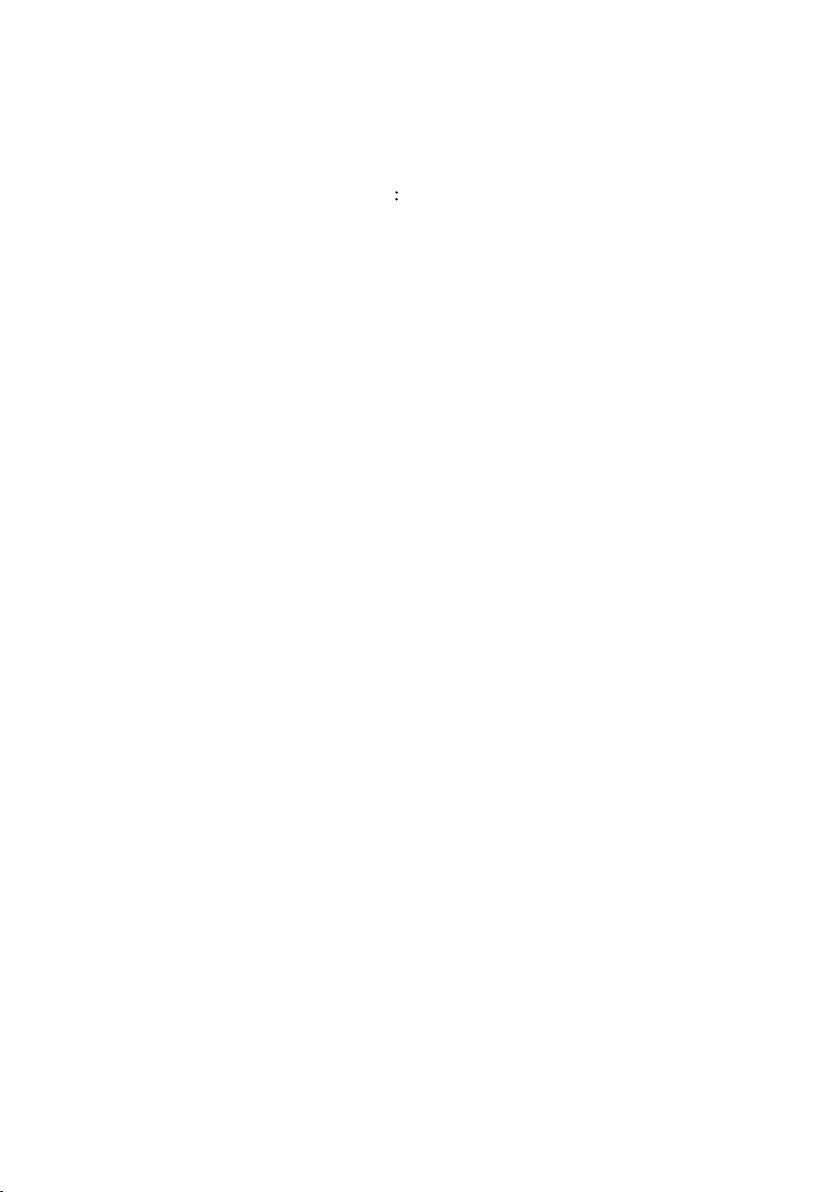
Table of Contents
Configuring SATA Hard Drive(s) (Controller SiS 964) ............................................................... 2
(1) Installing SATA hard drive(s) in your computer .......................................................................... 2
(2) Configuring SATA controller mode and boot sequence in BIOS Setup .................................... 3
(3) Configuring RAID set in RAID BIOS ............................................................................................. 5
(4) Making a SATA controller driver disk ........................................................................................ 10
(5) Installing SATA controller driver during OS installation ............................................................ 12
Page 2
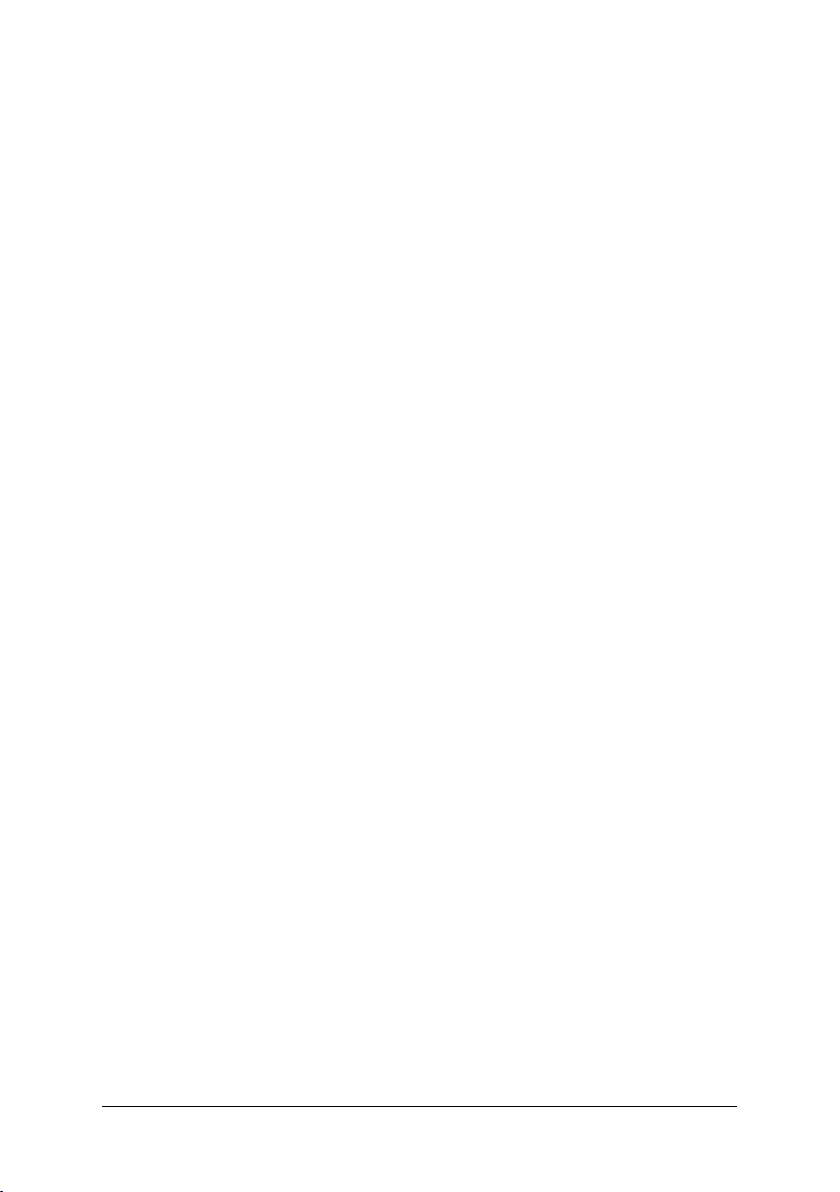
Ác
Åé
Configuring SATA Hard Drive(s) (Controller: SiS 964)
¤¤
¤å
To configure SATA hard drive(s), follow the steps below:
(1) Install SATA hard drive(s) in your system.
(2) Configure SATA controller mode and boot sequence in BIOS Setup.
(3)* Configure RAID set in RAID BIOS.
(4) Make a floppy disk containing the SATA controller driver.
(5) Install the SATA controller driver during OS installation.
Before you begin
Please prepare:
(a) Two SATA hard drives (to ensure optimal performance, it is recommended that you use two hard
drives with identical model and capacity). If you do not want to create RAID with the SATA
controller, you may prepare only one hard drive.
(b) An empty formatted floppy disk.
(c) Windows XP/2000 setup disk.
(d) Driver CD for your motherboard.
(1) Installing SATA hard drive(s) in your computer
Attach one end of the SATA signal cable to the rear of the SATA hard drive and the other end to available
SATA port(s) on the motherboard. (If there are more than one SATA controller on your motherboard, you
may check the name of the SATA connector to identify the SATA controller for the connector. For example,
SATA0_SB/SATA_SB is controlled by the SATA controller on South-Bridge.) Then connect the power
connector from your power supply to the hard drive.
"*" Skip this step if you do not want to create RAID array on the SATA controller
SATA Hard Drive Configurations (SiS 964) - 2 -
Page 3
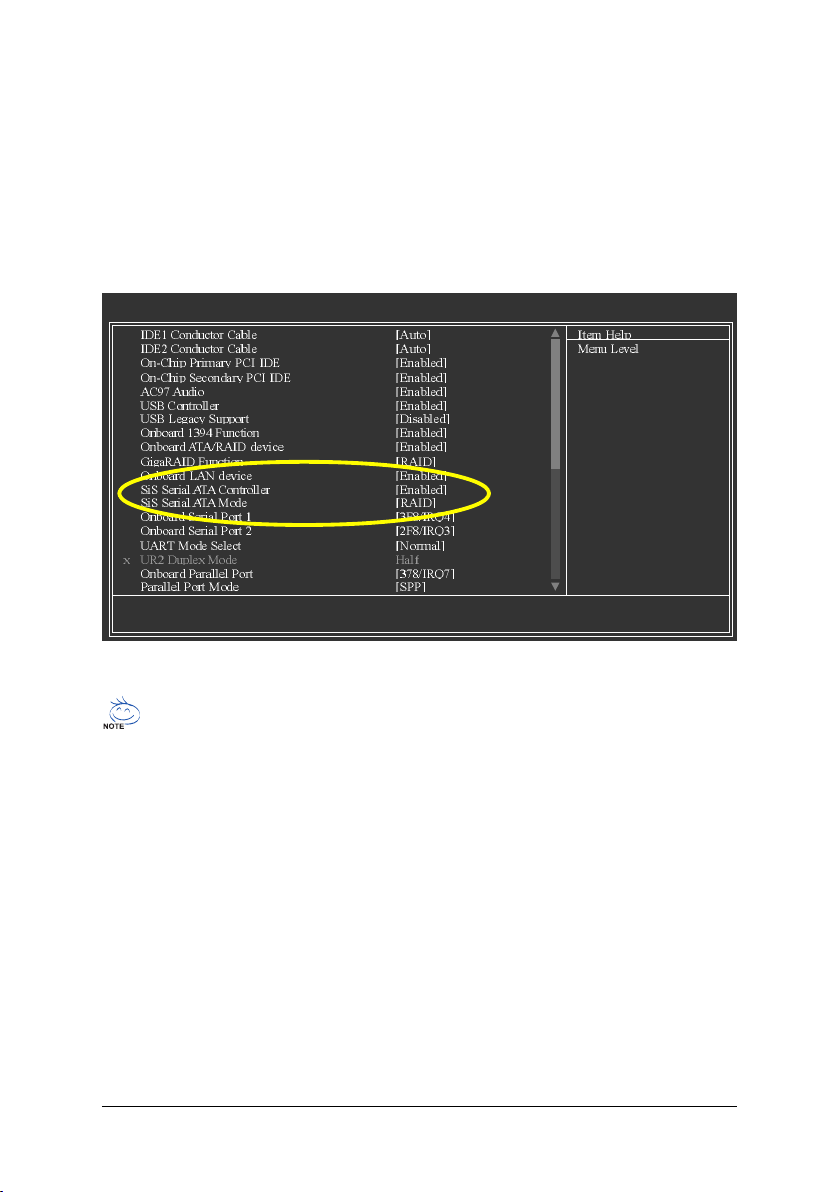
(2) Configuring SATA controller mode and boot sequence in BIOS Setup
You have to make sure whether the SATA controller is configured correctly in system BIOS Setup and
set BIOS boot sequence for the SATA hard drive(s).
Step 1:
Turn on your computer and press Del to enter BIOS Setup during POST (Power-On Self Test). In BIOS
Setup menu, go to Integrated Peripherals and assure SiS Serial ATA Controller is enabled. If you
want to create RAID, set the SiS Serial ATA Mode item to RAID (RAID by default) (Figure 1). Change
the SiS Serial ATA Mode item to IDE if you do not want to create RAID.
KLJI: Move Enter: Select +/-/PU/PD: Value F10: Save ESC: Exit F1: General Help
F3: Language F5: Previous Values F6: Fail-Safe Defaults F7: Optimized Defaults
CMOS Setup Utility-Copyright (C) 1984-2004 Award Software
Integrated Peripherals
Figure 1
`
The BIOS Setup menus described in this section may not show the exact settings for your
motherboard. The actual BIOS Setup menu options you will see shall depend on the motherboard
you have and the BIOS version.
SATA Hard Drive Configurations (SiS 964)- 3 -
Page 4
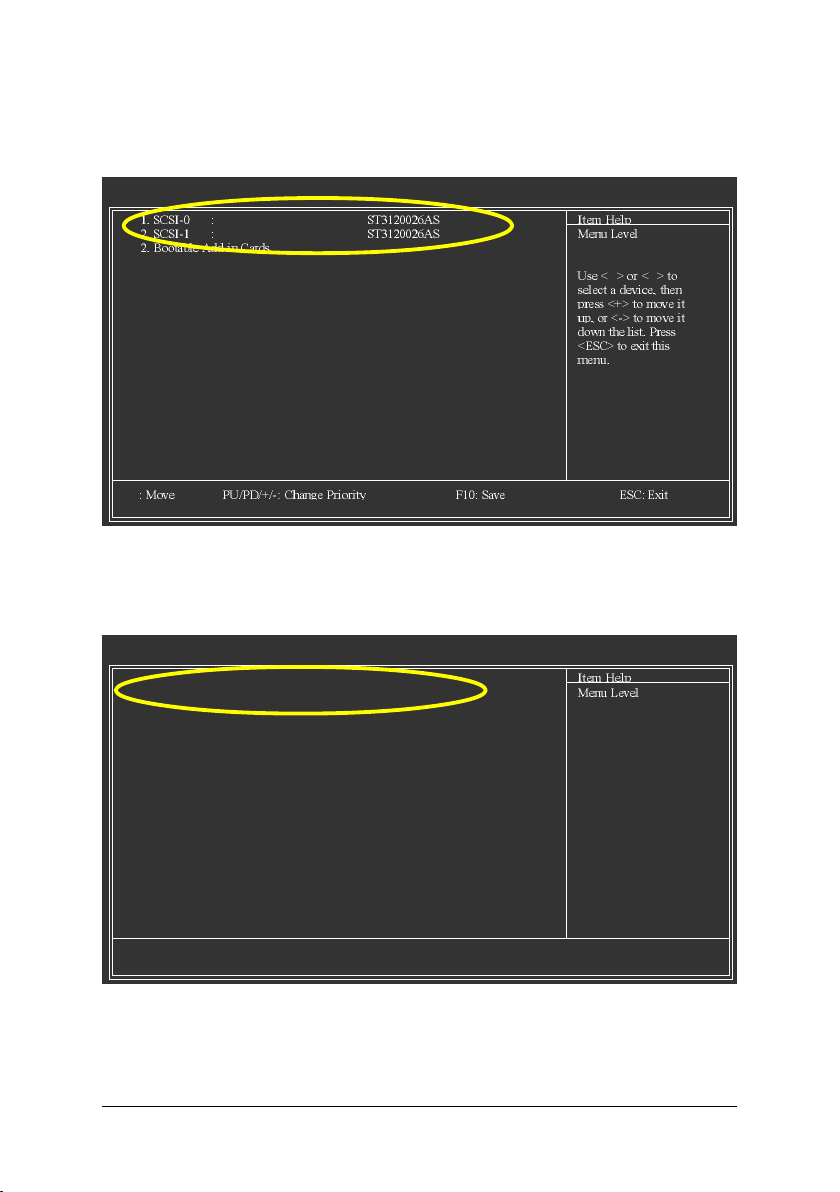
Ác
Åé
¤¤
¤å
Step 2:
Later, select Hard Disk Boot Priority under the Advanced BIOS Features menu. In the Hard Disk
Boot Priority submenu, select the model of the desired SATA hard drive onto which you intent to install
Microsoft Windows 2000/XP (Figure 2).
CMOS Setup Utility-Copyright (C) 1984-2004 Award Software
KL
Hard Disk Boot Priority
``
K L
Figure 2
Step 3:
Set First Boot Device under the Advanced BIOS Features menu to CD-ROM to boot from CD-ROM
after system restarts (Figure 3).
CMOS Setup Utility-Copyright (C) 1984-2004 Award Software
` Hard Disk Boot Priority [Press Enter]
First Boot Device [CDROM]
Second Boot Device [Hard Disk]
Third Boot Device [CDROM]
Boot Up Floopy Seek [Disabled]
Password Check [Setup]
Flexible AGP 8X [Auto]
Init Display First [AGP]
Advanced BIOS Features
`
KLJI: Move Enter: Select +/-/PU/PD: Value F10: Save ESC: Exit F1: General Help
F3: Language F5: Previous Values F6: Fail-Safe Defaults F7: Optimized Defaults
Figure 3
Step 4:
Save and exit BIOS Setup.
SATA Hard Drive Configurations (SiS 964) - 4 -
Page 5
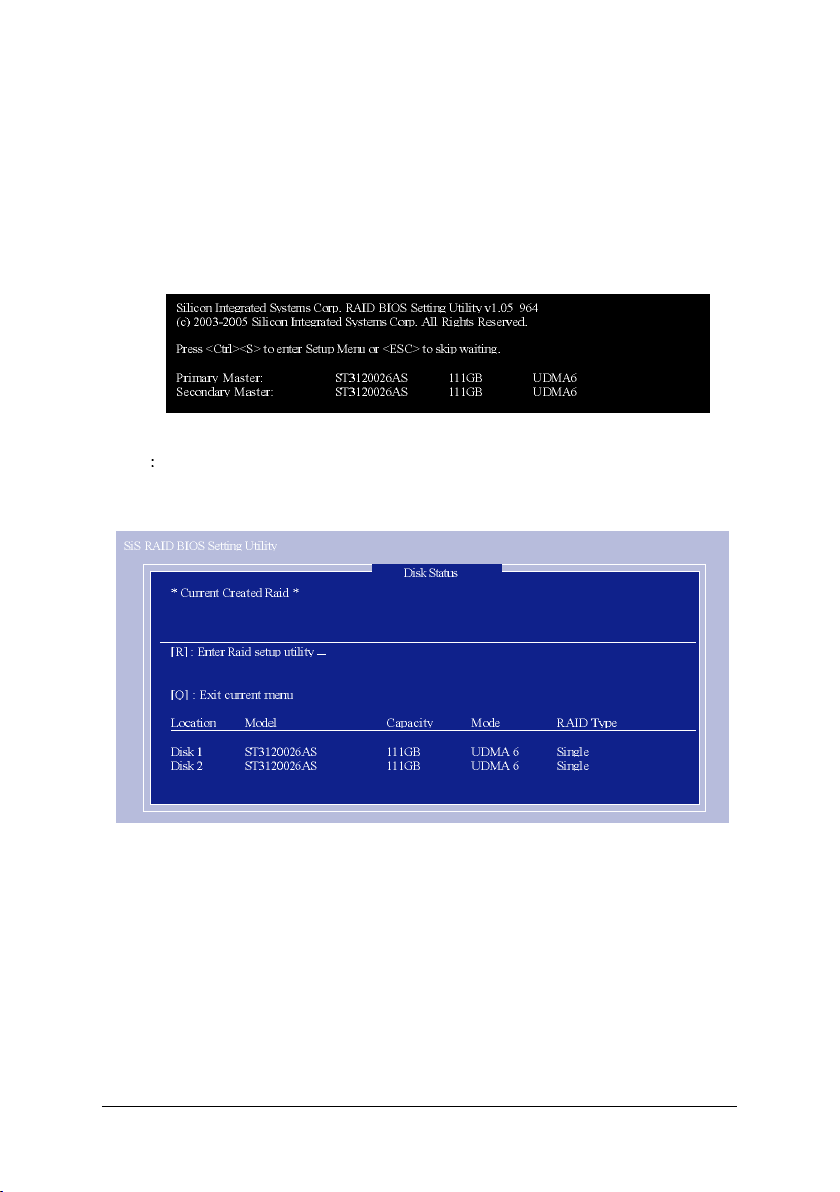
(3) Configuring RAID set in RAID BIOS
Enter the RAID BIOS setup utility to configure a RAID array. Skip this step and proceed to Section 4 if
you do not want to create RAID.
Step 1:
After the POST memory test begins and before the operating system boot begins, look for a message
which says "Press <Ctrl>+<S> to enter Setup Menu or <ESC> to skip waiting" (Figure
4). Hit CTRL+S to enter the RAID BIOS setup utility. If you cannot enter the RAID BIOS correctly, assure
that your SATA drives are properly installed.
Figure 4
Step 2
Press CTRL+S. The SiS RAID BIOS Setting Utility - Disk Status window appears (refer to Figure
5). To create RAID, press R to enter the RAID Setup utility.
Figure 5
SATA Hard Drive Configurations (SiS 964)- 5 -
Page 6

Ác
Åé
¤¤
¤å
Step 3:
In the RAID Setup screen, press A if you want to create RAID array (Figure 6).
Figure 6
Step 4:
Then, use number keys 1~3 to select a RAID mode: (1)JBOD, (2)RAID 0, or (3)RAID 1 and then press
ENTER (Figure 7). The following is an example of RAID 0 creation.
Figure 7
SATA Hard Drive Configurations (SiS 964) - 6 -
Page 7

Step 5:
If RAID 0 is selected, you'll have to decide whether you want the RAID array to be created automatically
or manually (Figure 8). Press 1 to select <1> Auto Create or 2 to select <2> Manual Create. (We
recommend selecting Auto Create to most users.)
Figure 8
Step 6:
When the next message appears, press Y if you wish to proceed to map and stripe all current data and
future data to the RAID disks. Otherwise press N to perform striping on future data only. Then press
ENTER (Figure 9).
Figure 9
SATA Hard Drive Configurations (SiS 964)- 7 -
Page 8

Ác
Åé
¤¤
¤å
Upon completion, you should see the RAID array in the Current Created Raid section in the RAID Setup
screen (Figure 10).
Figure 10
To exit the current menu, press Q. When the "Do You Want to Save changes?" message appears (Figure
11), press Y and then ENTER to confirm.
Figure 11
SATA Hard Drive Configurations (SiS 964) - 8 -
Page 9

Deleting RAID Volume
If you want to delete a RAID array, simply press D while you are in the window below (Figure 12).
Next, use the ARROW keys to select the RAID array you wish to delete and press ENTER. Finally,
when the "Are you sure to delete this RAID?" message appears, press Y to confirm your selections.
Figure 12
Now, you can proceed to the installation of the SATA driver and operating system.
SATA Hard Drive Configurations (SiS 964)- 9 -
Page 10

Ác
Åé
¤¤
(4) Making a SATA Driver Disk
To install Windows 2000/XP onto a SATA hard drive on the SiS 964 controller successfully, you need
to install required driver for the SATA controller during OS installation. Without the driver, the hard drive
may not be recognized during the Windows setup process.
¤å
First of all, you need to copy the driver for the SATA controller from the motherboard driver CD to a
floppy disk. The instructions below explain how to copy the driver.
Step 1: Find an available system and insert the motherboard driver CD into the CD-ROM drive. The
installation utility will appear automatically. Quit the installation utility first.
Step 2: Go to My Computer and right-click the CD-ROM drive icon and select Open (Figure 13).
Figure 13
Step 3: Go to the BootDrv folder and look for an executable program named MENU.exe (Figure 14).
Figure 14
SATA Hard Drive Configurations (SiS 964) - 10 -
Page 11

Step 4:
Double-click MENU.exe. An MS-DOS prompt screen similar to Figure 15 below will appear.
Figure 15
Step 5:
Insert an empty floppy disk and press D to select D) SiS 964 SATA. Then it will take about one minute
to copy the SATA driver from the motherboard driver CD to the floppy disk.
Step 6:
Press 0 to exit when the procedure is complete (Figure 16). You have copied the SATA driver
successfully.
Figure 16
SATA Hard Drive Configurations (SiS 964)- 11 -
Page 12

Ác
Åé
¤¤
(5) Installing SATA controller driver during OS installation
Now that you have prepared the SATA driver disk and configured BIOS settings, you are ready to install
Windows 2000/XP onto your SATA hard drive with the SATA driver. The following is an example of
Windows XP installation.
¤å
Step 1: Restart your system to boot from the Windows 2000/XP Setup disk and press F6 as soon as
you see the "Press F6 if you need to install a 3rd party SCSI or RAID driver" message (Figure 17). After
pressing F6, there will be a few moments of some files being loaded before you see the next screen.
Figure 17
Step 2:
When a screen similar to that below appears, insert the floppy disk containing the SATA driver and press
S (Figure 18).
Figure 18
SATA Hard Drive Configurations (SiS 964) - 12 -
Page 13

Step 3:
If Setup correctly recognizes the driver in the floppy disk, a controller menu similar to Figure 19 below
will appear. If you want to install Windows XP, use the ARROW keys to select WinXP SiS Raid/IDE
Controller and press ENTER. (Select Win2000 SiS Raid/IDE Controller if you want to install Windows
2000.) Then it will begin to load the SATA driver from the floppy disk.
Figure 19
If a message appears saying one or some file(s) cannot be found, please check the floppy disk
or copy the correct SATA driver again from the motherboard driver CD.
Step 4:
When the screen as shown below appears, press ENTER to continue the SATA driver installation from
the floppy disk. The driver installation will be finished in about one minute.
Figure 20
SATA Hard Drive Configurations (SiS 964)- 13 -
Page 14

Ác
Åé
¤¤
¤å
After the SATA controller driver installation is completed, you should see a screen as below. It indicates
that you have installed the SATA controller driver successfully. You can proceed with the Windows
2000/XP installation.
Figure 21
(Note: Each time you add a new hard drive to a RAID array, the RAID driver will have to be installed
under Windows once for that hard drive. After that, the driver will not have to be installed.)
SATA Hard Drive Configurations (SiS 964) - 14 -
