Page 1
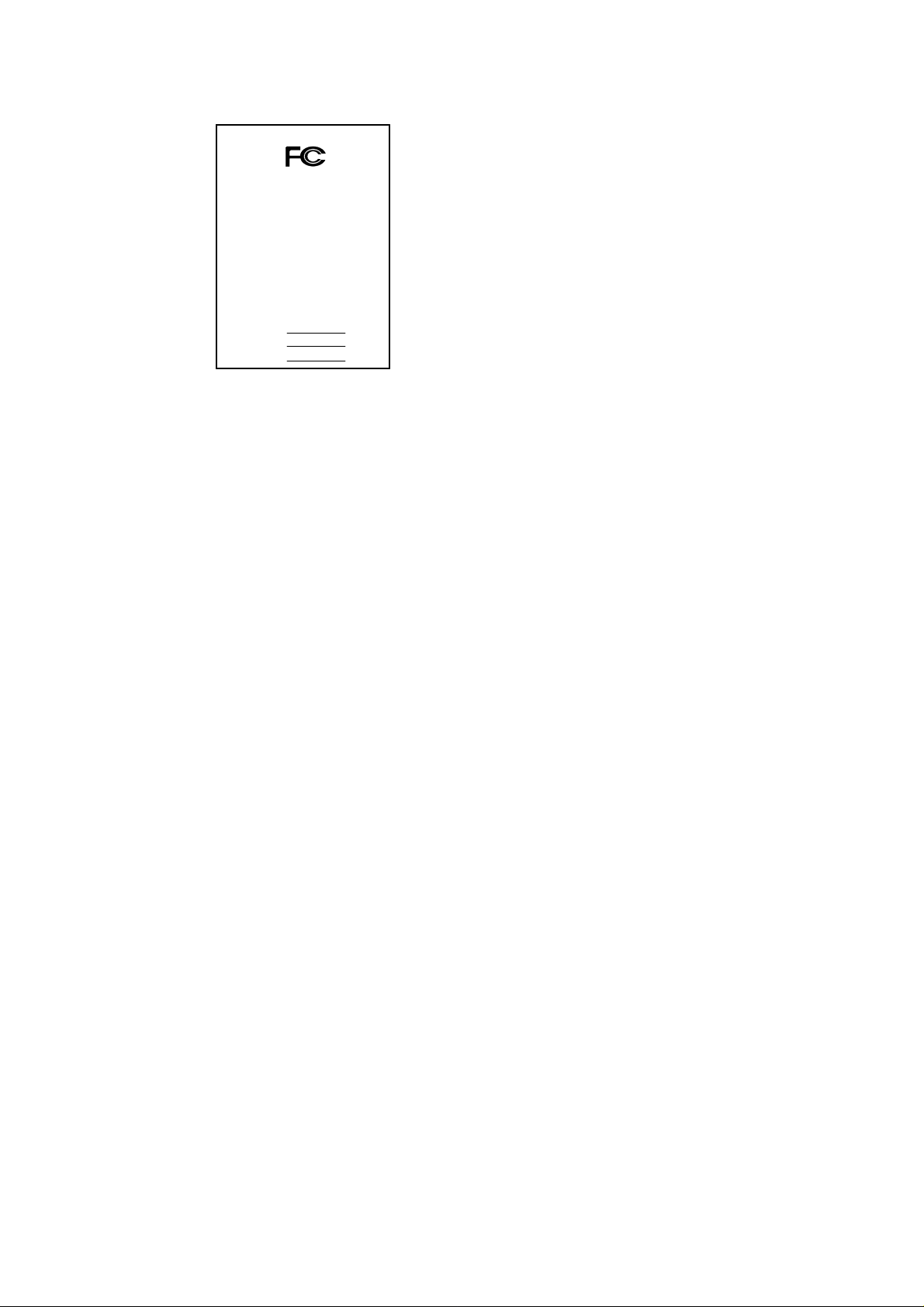
FCC Compliance Statement:
DECLARATION OF CONFOR M I TY
Per FCC Part 2 Section 2. 1077(a)
This equipment has been tested and found to
comply with limits for a Class B digital device,
Responsible Party Name: G.B. T. I NC.
Phone/Fax No: (818) 854-9338/ (818) 854-9339
hereby declares that the product
Product Name:
Model Number:
Conforms to the following specificatio ns:
FCC Part 15, Subpart B, Section 15.107(a) and Section 15.109(a),
Class B Digital Device
Supplementary Information:
This device complies with part 15 o f the FCC Rules. Operation is su bject to the
following two conditions: (1) This device may not cause harmful
and (2) this device must accept any inference received, including
that may cause undesired operation.
Representative P erson's Name: ERIC LU
Signature:
Address: 18305 Valley Blvd., Suite#A
Mother Board
Date: Feb. 09, 2001
LA Puent, CA 91744
GA-7ZXR
Eric Lu
pursuant to Part 15 of the FCC rules. These
limits are designed to provide reasonable
protection against harmful interference in
residential installations. This equipment
generates, uses, and can radiate radio
frequency energy, and if not installed and used
in accord ance with the instr uctions, may cause
harmful interference to radio communications.
However, there is no guara nte e tha t i nterfer ence
will not occur in a particular installation. If this
equipment does cause interference to radio or
television equipment reception, which can be
determined by turning th e equi pment off and on, the user i s encour aged to try t o
correct the interference by one or more of the following measures:
-Reorient or relocate the receiving antenna
-Move the equipment away from the receiver
-Plug the equipment into an outlet on a circuit different from that to which
the receiver is connected
-Consult the dealer or an experienced radio/television technician for
additional suggestions
You are cautioned that any change or modifications to the equipment not
expressly approve by the party responsible for compliance could void Your
authority to operate such equipment.
This device complies with Part 15 of the FCC Rules. Operation is subjected to
the following two conditions 1) this device may not cause harmful interference
and 2) this device must a ccept any interference received , including interference
that may cause undesired operation.
Page 2
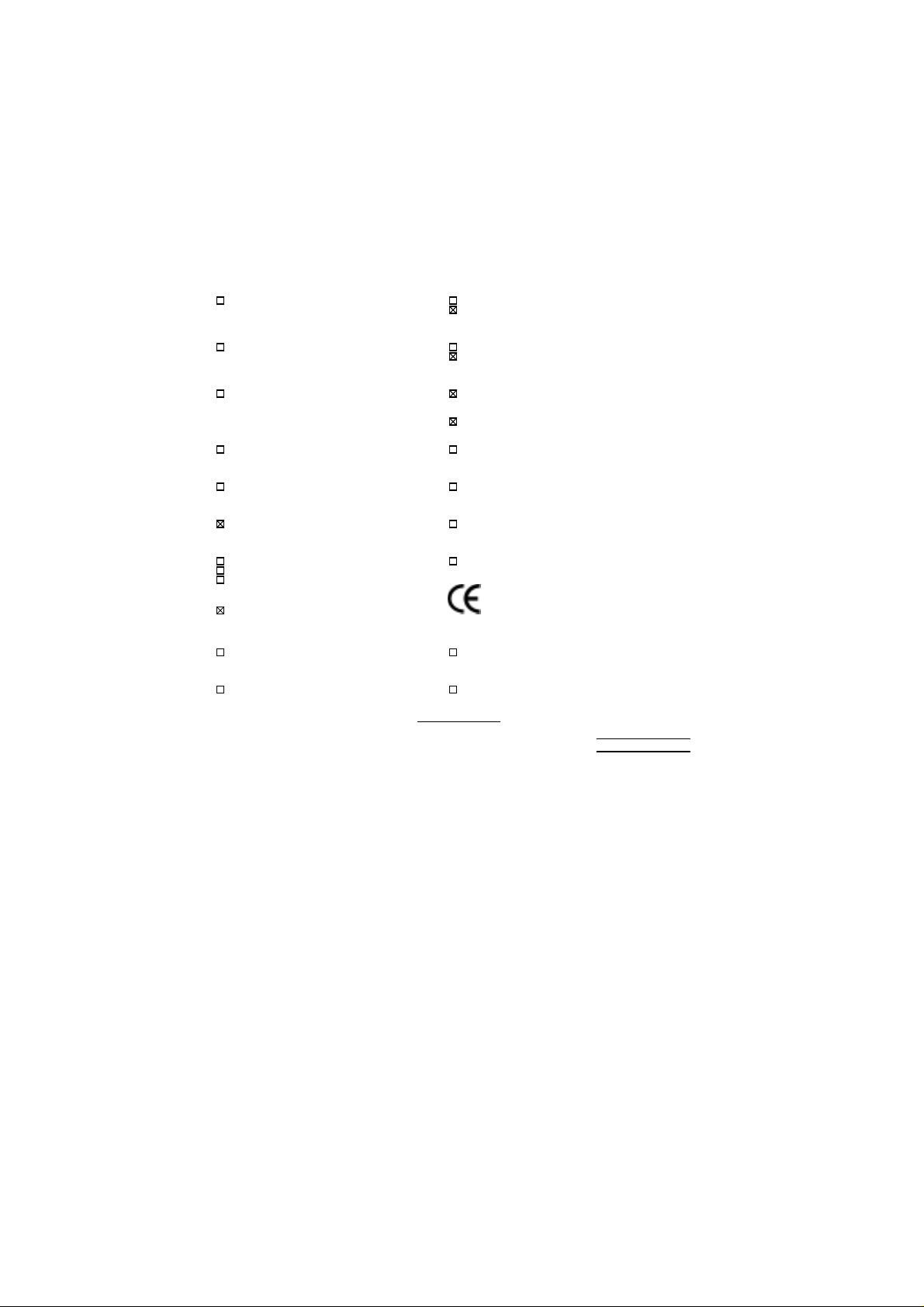
Declaration of Conformity
We, Manufacturer/Importer
(full address)
G.B.T. Technology Träding GMbH
Ausschlager Weg 41, 1F, 20537 Hamburg, Germany
( description of the apparatus, system, installation to which it refers)
(reference to the specification under which conformity is declared)
in accordance with 89/336 EEC-EMC Directive
EN 55011 Limits and methods of measurement EN 61000-3-2* Disturbances in supply systems caused
of radio disturbance characteristics of
industrial, scientific and medical (ISM electrical equipment “Harmonic s”
high frequency equipment
EN55013 Limits and methods of measurement EN61000-3-3* Disturbances in supply systems caused
of radio disturbance characteristics of
broadcast receivers and associated electrical equipment “Voltage fluctuations”
equipment
EN 55014 Limits and methods of measurement EN 50081-1 Generic emission standard Part 1:
of radio disturbance characteristics of Residual, commer ci al and light industry
household electrical appli anc es,
portable tools and similar electrical
apparatus Residual, commerci al and light industry
EN 55015 Limits and methods of measurement EN 55081-2 Generic emission standard Part 2:
of radio disturbance characteristics of Industrial environment
fluorescent lamps and luminaries
EN 55020 Immunity from radio interference of EN 55082-2 Generic immunity standard Part 2:
broadcast receivers and associated Industrial environment
equipment
EN 55022 Limits and methods of measurement ENV 55104 Immunity requirements for household
of radio disturbance characteristics of appliances tools and similar apparatus
information technology equipment
DIN V DE 0855 Cabled distribution systems; Equi pm ent EN 50091- 2 EMC requi r em ents for uninterruptible
part 10 for receiving and/or distribution from power systems (UPS )
part 12 sound and t elevision signals
declare that the product
Mother Board
GA-7ZXR
is in conformity with
EN60555-2 by household appliances and similar
EN60555-3 by household appliances and similar
EN 50082-1 Generic immunity standard Part 1:
CE marking (EC conformity marking)
The manufacturer also declares the conformity of above mentioned product
with the actual required safety standards in accordance with LVD 73/23 EEC
EN 60065 Safety requirements for mains operated EN 60950 Safety for information technology equipment
electronic and related apparatus for including electrical business equipment
household and similar general use
EN 60335 Safety of household and similar EN 50091-1 General and Safety requirements for
electrical appliances uninterruptible power systems (UPS)
Signature
Date : Feb. 09, 2001 Name : Rex Lin
(Stamp)
Manufacturer/Importer
:
Rex Lin
Page 3

7ZXR Series
AMD AthlonTM/Duron
USER'S MANUAL
AMD AthlonTM/DuronTM Socket A Processor Motherboard
REV. 2.2 Second Edition
TM
Socket A Motherboard
R-22-02-010222
Page 4
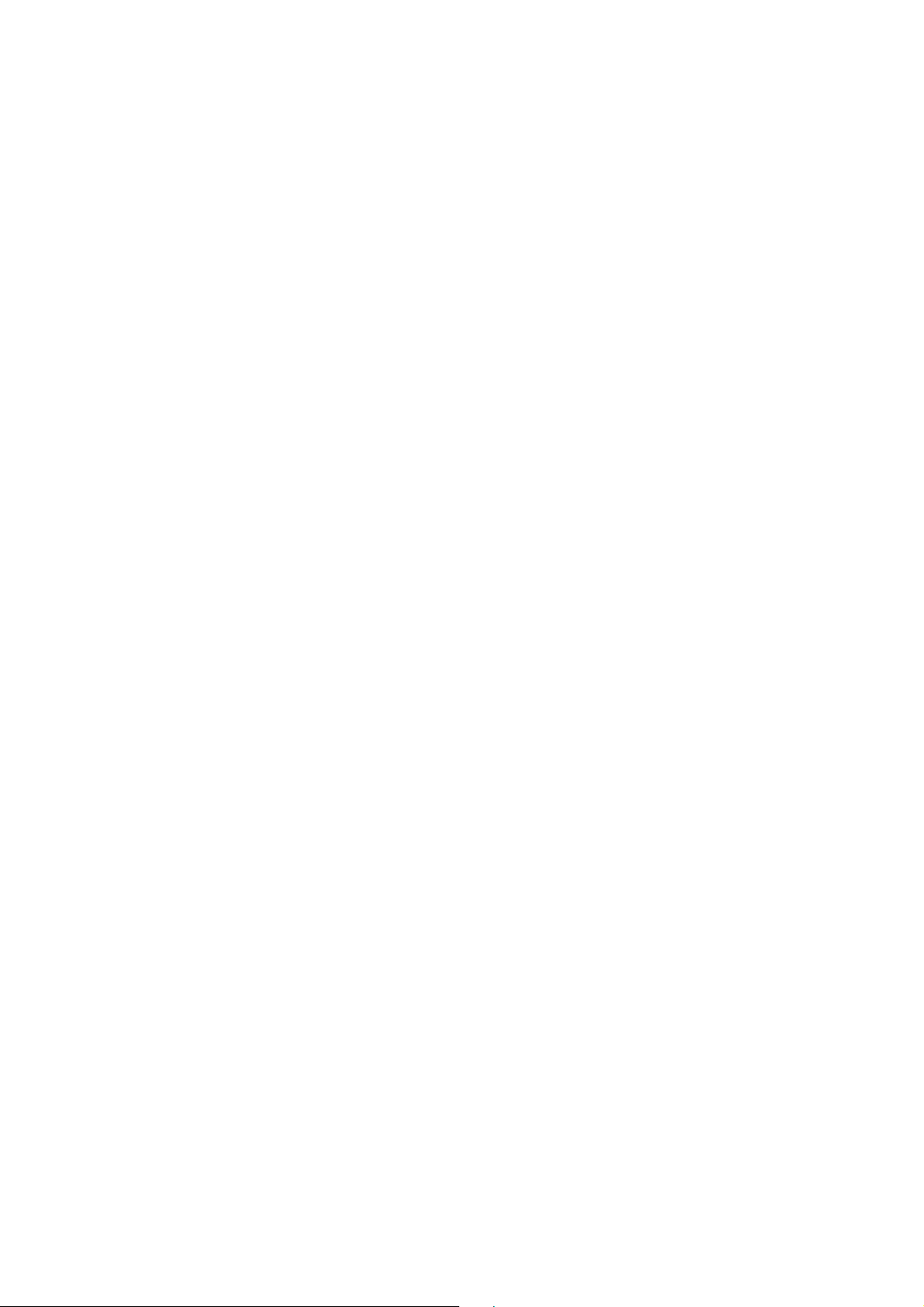
Page 5
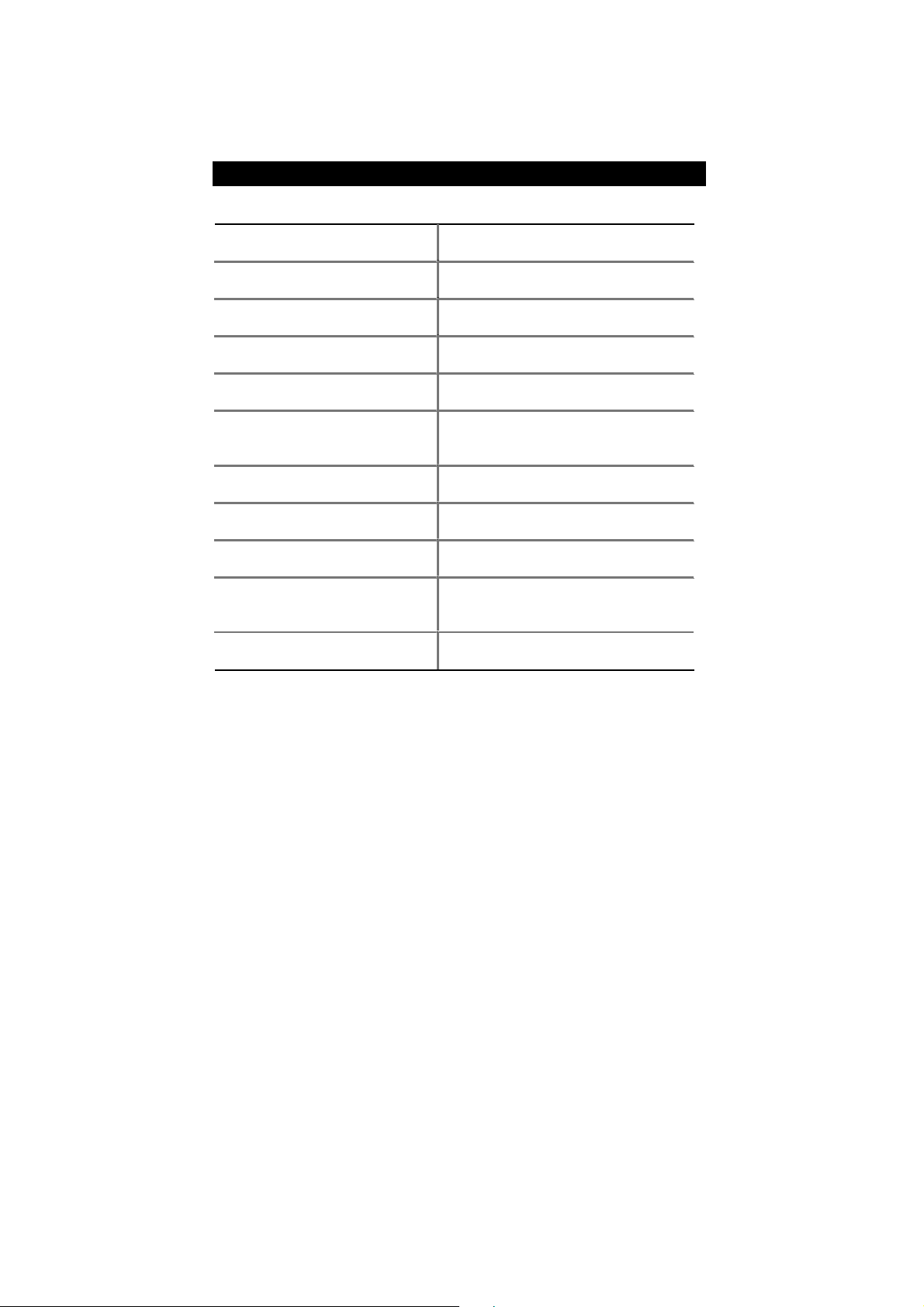
How This Manual Is Organized
This manual is divided into the following sections:
1) Revision History Manual revision information
2) Item Checklist Product item list
3) Features Product information & specification
4) Hardware Setup Instructions on setting up the motherboard
5) Performance & Block Diagram Product performance & block diagram
6) Suspend to RAM & Dual BIOS Instructions on STR installation & Dual
BIOS
7) Four Speaker & SPDIF Four Speaker & SPDIF introduction
8) @BIOS & Easy Tune///TM Instructions on @BIOS & Easy Tune///
9) RAID Instructions on RAID
10) BIOS Setup Instructions on setting up the BIOS
software
11) Appendix
General reference
TM
Page 6
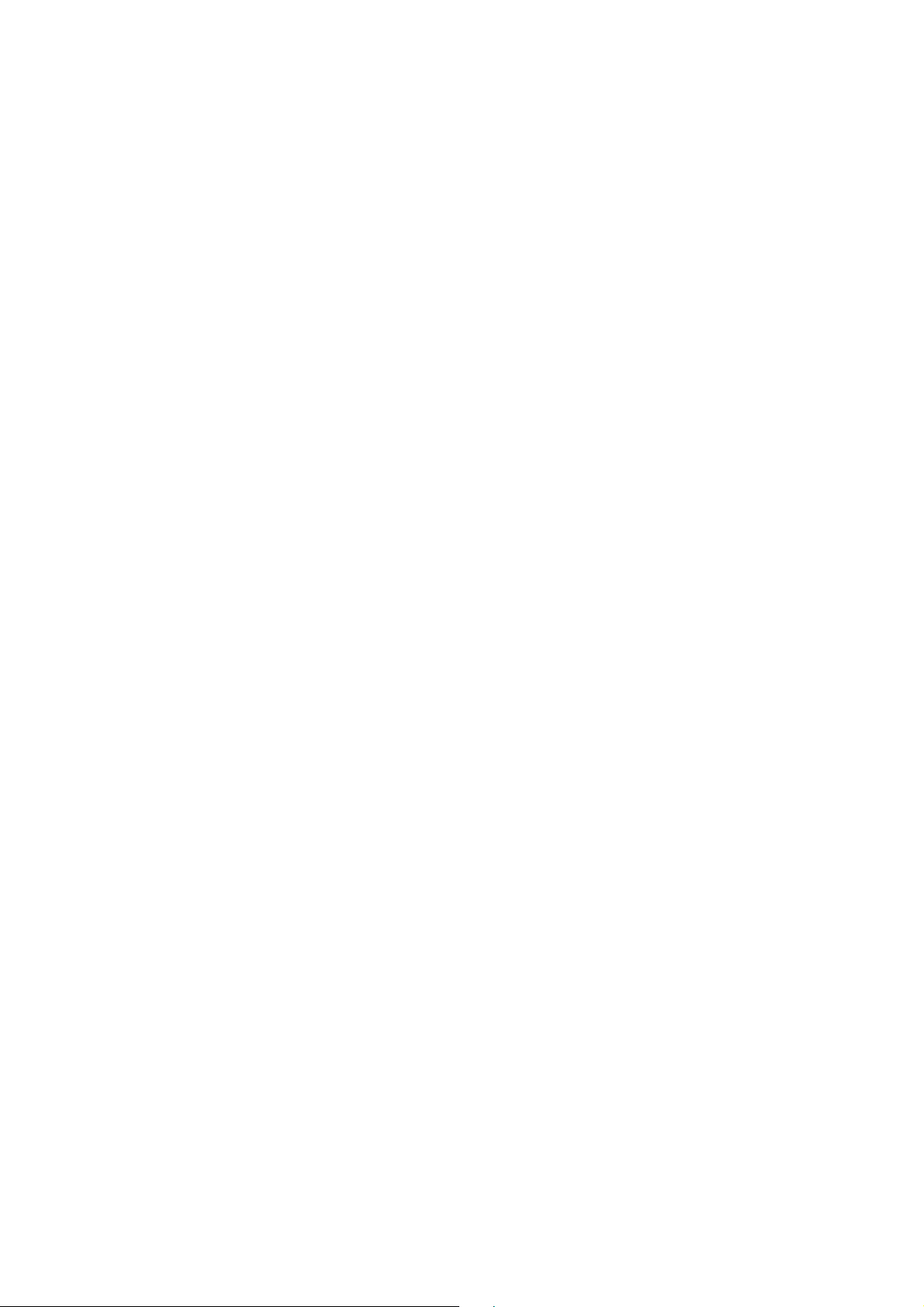
Page 7
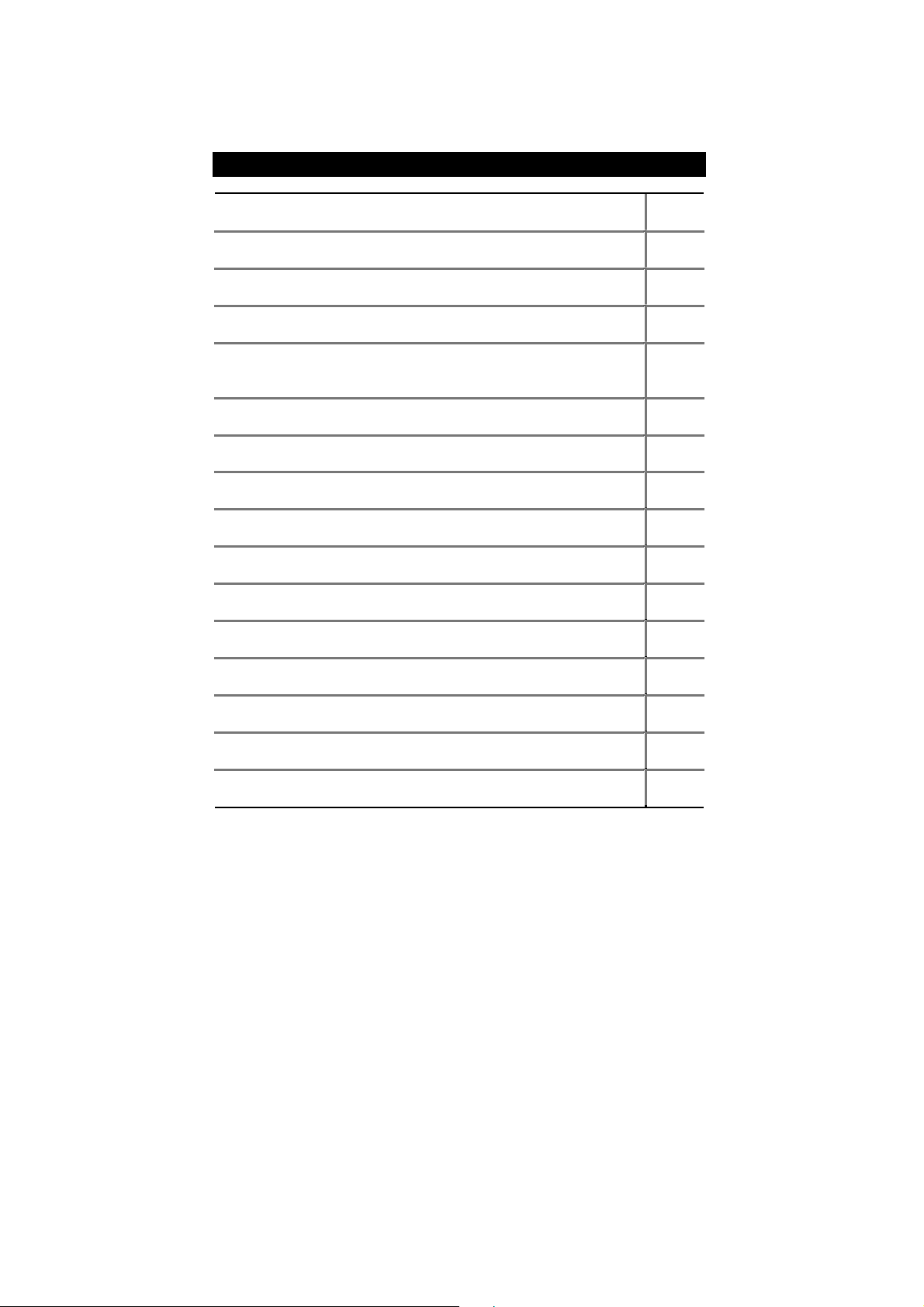
Table Of Content
Revision History P.1
Item Checklist P.2
Summary of Features P.3
7ZXR Series Motherboard Layout P.5
Page Index for CPU Speed Setup / Connectors / Panel and Jumper
Definition
Performance List P.25
Block Diagram P.26
Suspend to RAM Installation P.27
Dual BIOS Introduction P.33
Four Speaker & SPDIF Introduction P.40
@BIOS Introduction P.46
Easy Tune///TM Introduction P.48
RAID Introduction P.49
Memory Installation P.72
Page Index for BIOS Setup P.73
Appendix P.103
P.6
Page 8

7ZXR Series Motherboard
Revision History
Revision Revision Note Date
2.1 Initial release of the 7ZXR Series motherboard user’s
manual.
2.2 Initial release of the 7ZXR Series motherboard user’s
manual.
2.2 Second release of the 7ZXR Series motherboard user’s
manual.
The author assumes no responsibility for any errors or omissions that may appear in this
document nor does the author make a commitment to update the information contained herein.
Third-party brands and names are the property of their respective owners.
Feb. 22, 2001 Taipei, Taiwan, R.O.C
Dec. 2000
Jan. 2001
Feb. 2001
1
Page 9
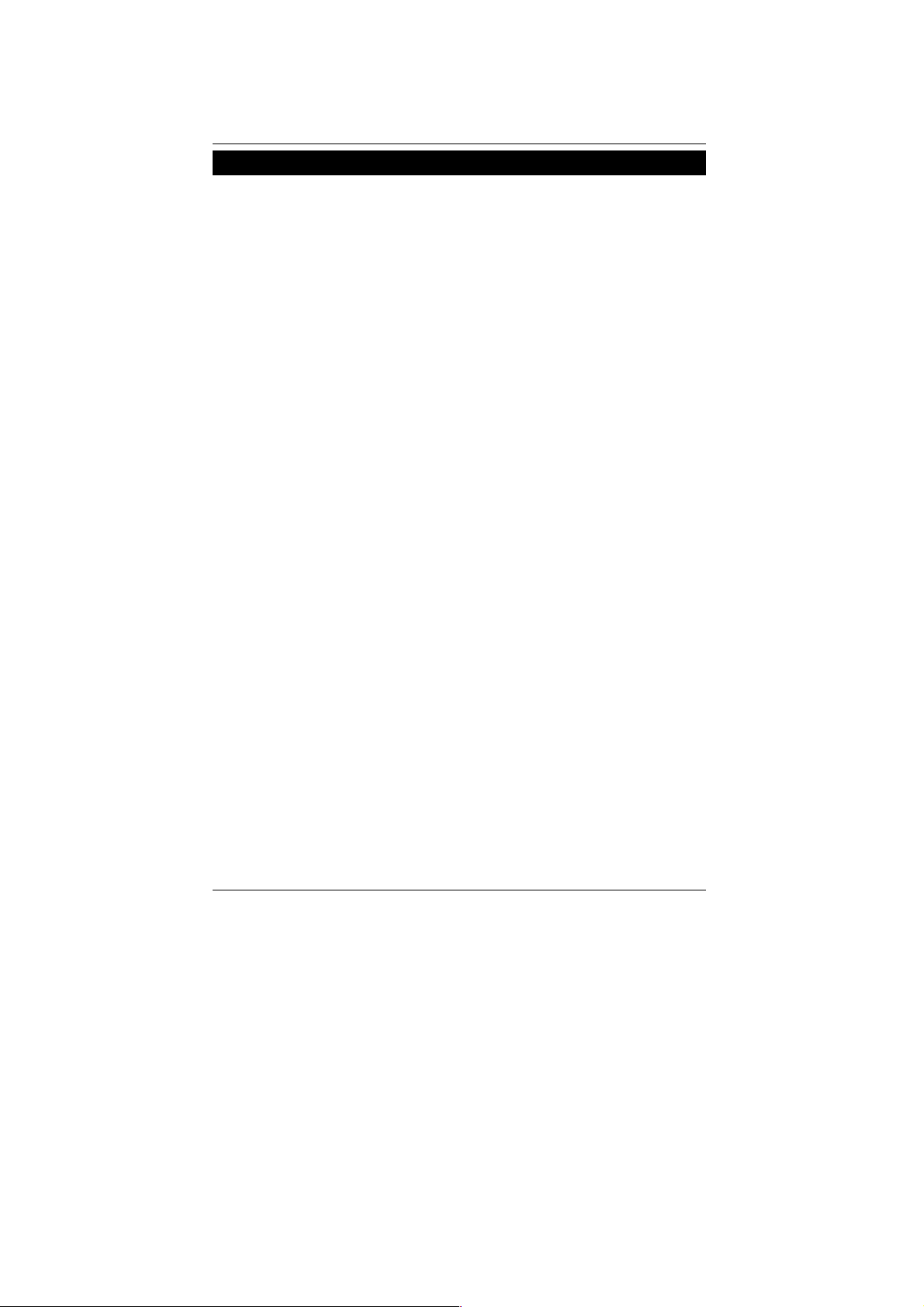
Item Checklist
The 7ZXR Series motherboard
Cable for IDE / floppy device
Diskettes or CD (TUCD) for motherboard driver & utility
7ZXR Series user’s manual
Item Checklist
2
Page 10

7ZXR Series Motherboard
Summary Of Features
Form Factor 30.5 cm x 24.4 cm ATX size form factor, 4 layers PCB.
Motherboard 7ZXR Series includes 7ZXR , 7ZXR-C
CPU AMD Athlon (K7) Socket A Processor
256K/64K L2 cache on die
Supports 500MHz ~ 1GHz
Chipset Apollo KT133A ,consisting of:
VT8363A Memory/AGP/PCI Controller(PAC)
VT82C686B PCI Super-I/O Integrated Peripheral
Controller (PSIPC)
Clock Generator
Memory 3 168-pin DIMM sockets
I/O Control VT82C686B
Slots 1 AGP slot supports 4X mode 1.5V ,1.6V ,1.7V & AGP
On-Board IDE IDE 1and IDE 2 Supports UDMA 33 / ATA 66/ATA100
On-Board
Peripherals
Hardware Monitor CPU/System fan revolution detect
ICS94236AF
95 / 100 / 102 / 105 / 110 / 113 / 115 / 120 / 133 / 135 / 137 /
139 / 141 / 143 / 145 / 150 MHz system bus speeds
Supports PC-100 / PC-133 SDRAM and VCM SDRAM
Supports up to 1.5GB DRAM
Supports 3.3V / 3.4V / 3.5V SDRAM DIMM
2.0 compliant
6 PCI slots support 33MHz & PCI 2.2 compliant
1 AMR(Audio Modem Riser) slot
IDE & ATAPI CD-ROM
IDE 3 and IDE 4 Compatible with RAID, Ultra ATA/100,
Ultra ATA/66, Ultra ATA/33, EIDE (Optional)
4 IDE bus master ID E ports for up to 8 ATAPI devices
1 floppy port supports 2 FDD with 360K, 720K,1.2M,
1.44M and 2.88M bytes
1 parallel ports supports Normal/EPP/ECP mode
2 serial ports (COM A and COM B)
4 USB ports
1 IrDA connector for IR
CPU/System temperature detect
System voltage detect
To be continued…
3
Page 11
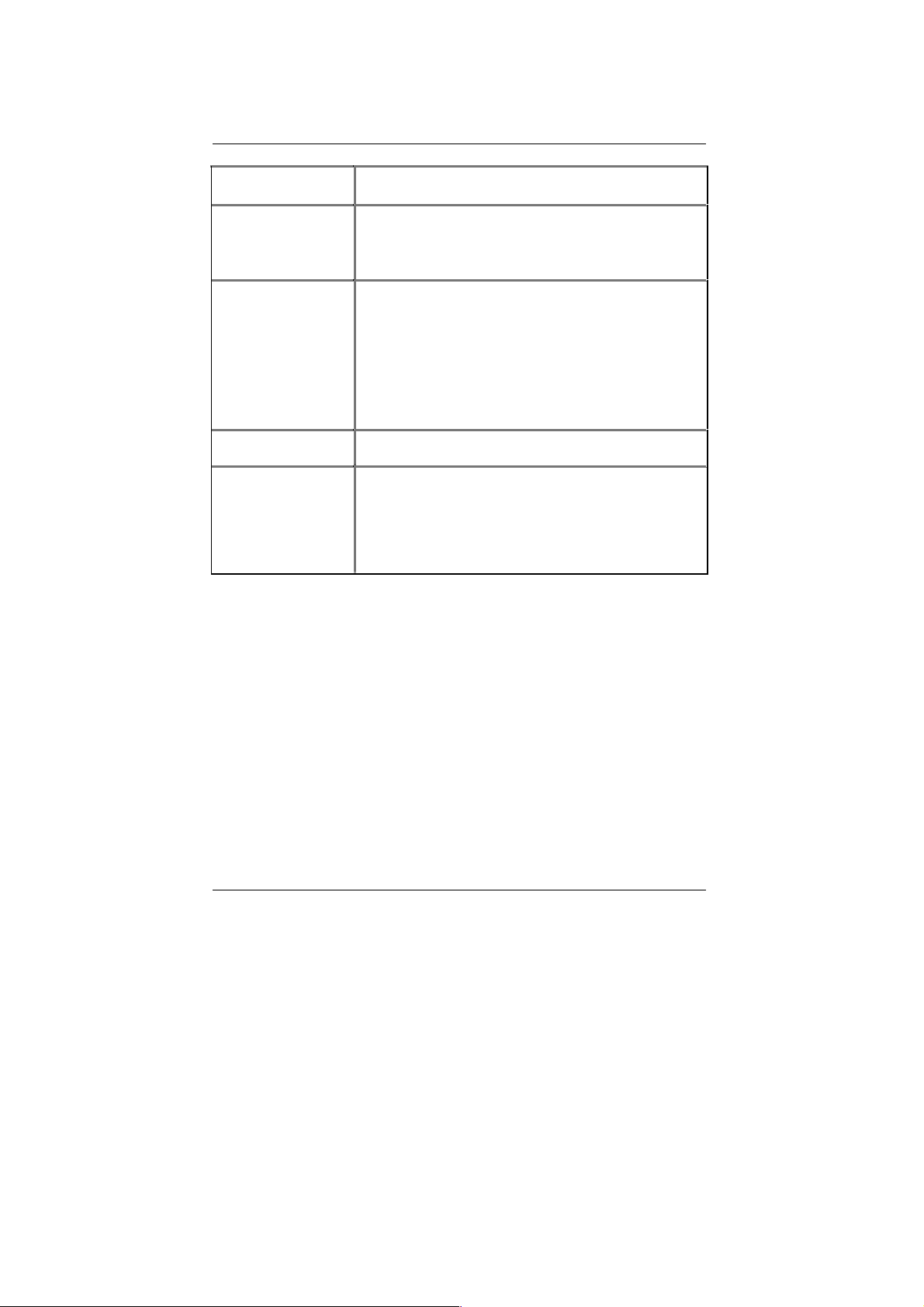
Summary of Features
PS/2 Connector
PS/2
interface
On-Board Sound
On-Board RAID
(Optional)
Creative CT5880 sound
AC’97 CODEC
Line In/Line Out/Mic In/AUX In/CD In/TEL/Game Port
Support data striping (RAID 0) or mirroring (RAID 1) .
Supports concurrent dual ID E controller operation.
Supports IDE bus master operation.
Displays status and error checking messages during
Mirroring supports automatic background rebuilds
Features LBA and Extended Interrupt13 drive
BIOS Licensed AMI BIOS, 2M bit flash ROM
Support Dual BIOS
Additional Features Support Wake-On-LAN (WOL)
Support Internal / External Modem Ring On
Support USB KB/MS Wake up from S3
Includes 3 fan power connectors
Poly fuse for keyboard over-current protection
Support STR (Suspend-To-RAM) function
Keyboard interface and PS/2 Mouse
/Four Speaker & SPDIF
boot-up.
translation in controller onboard BIOS.
4
Page 12
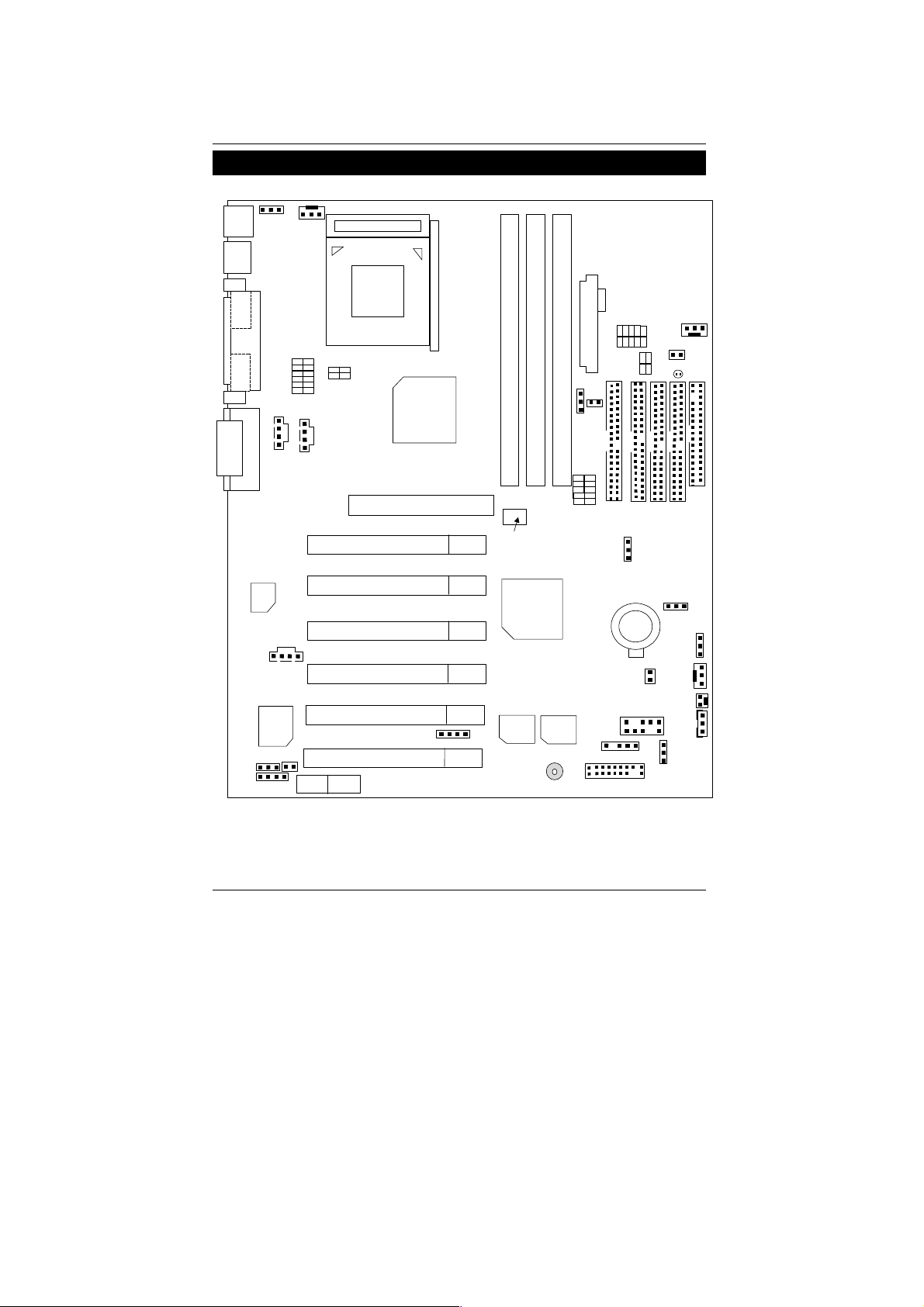
7ZXR Series Motherboard
A
7ZXR Series Motherboard Layout
JP4
PS/2
USB1
J3
COM B
JP9
JP18
COM A
LPT
GAME & AUDIO
Sigmtal
Creative
CT5880
J16
JP16
SW3
J18
AMR
PCI1
PCI2
PCI3
PCI4
PCI5
PCI6
Socket A CPU
SW5
J15
AGP 1
VT8363A
7ZXR
JP17
DIMM1
Clock
Generator
VT82C
686B
MAIN
BIOS
BZ1
DIMM2
BACK Up
BIOS
SW6
TX POWER
SW4
JP21
JP7
SW1
DIMM3
IDE1
JP19
JP6
LED1
IDE4
FLOPPY
IDE3
IDE2
JP20
BAT1
JP3
J2
JP10
J13
USB2
J4
J11
J12
JP11
5
Page 13
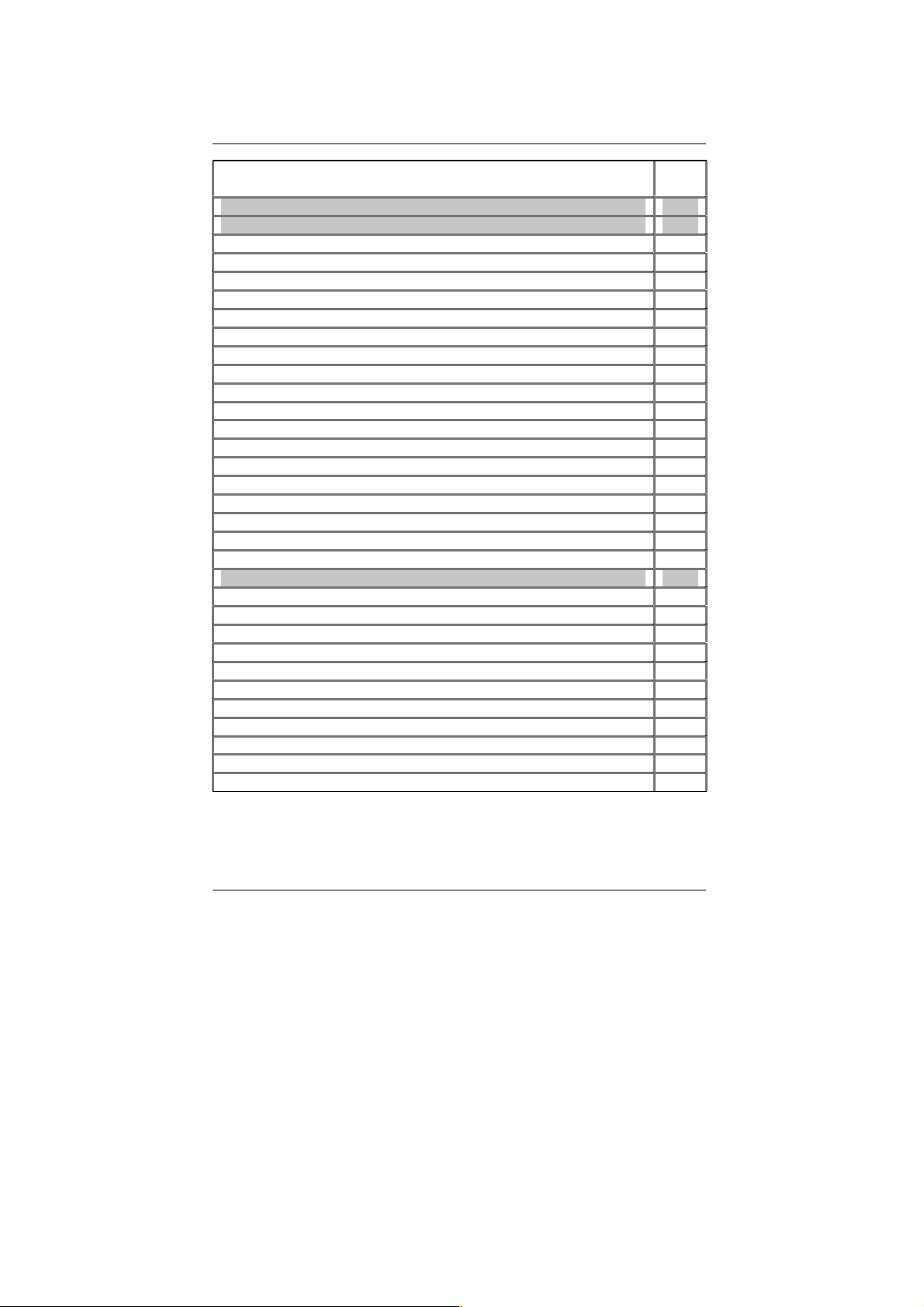
7ZXR Series Motherboard Layout
Page Index for CPU Speed Setup/Connectors/Panel and Jumper Definition
Page
CPU Speed Setup P.7
Connectors P.10
ATX Power P.10
COM A / COM B / LPT Port P.10
Floppy Port P.11
Game & Audio Port P.11
IDE 1/IDE2 (Primary/Secondary), IDE3/IDE4(Promise RAID/ATA100) Port P.12
J2 (System Fan) P.12
J3 (CPU Fan) P.13
J4 (IR) P.13
J12 (Wake On LAN) P.14
J13 (Ring Power On) P.14
J15 (AUX_IN) P.15
J16 (TEL) P.15
J18 (CD Audio Line In) P.16
JP6 (Power Fan) P.16
JP8 / LED1 (STR LED Connector & DIMM LED) P.17
PS/2 Keyboard & PS/2 Mouse Connector P.17
USB 1 Connector P.18
USB 2 Connector P.18
Panel and Jumper Definition P.19
J11 (2x11 Pins Jumper) P.19
JP3 (Clear CMOS Function)[Optional] P.20
JP4 (Rear USB Device Wake Up Selection) P.20
JP7 (STR Function Enabled) P.21
JP9 (Onboard Sound Function Selection) P.21
JP10 (BIOS Write Protection)[Optional] P.22
JP11 (Front USB Device Wake Up Selection) P.22
JP16/JP17/JP18 (AMR Select) P.23
JP19 (Onboard Promise select) [Optional] P.23
JP20 (RAID/ATA100 Select) [Optional] P.24
BAT1 (Battery) P.24
6
Page 14
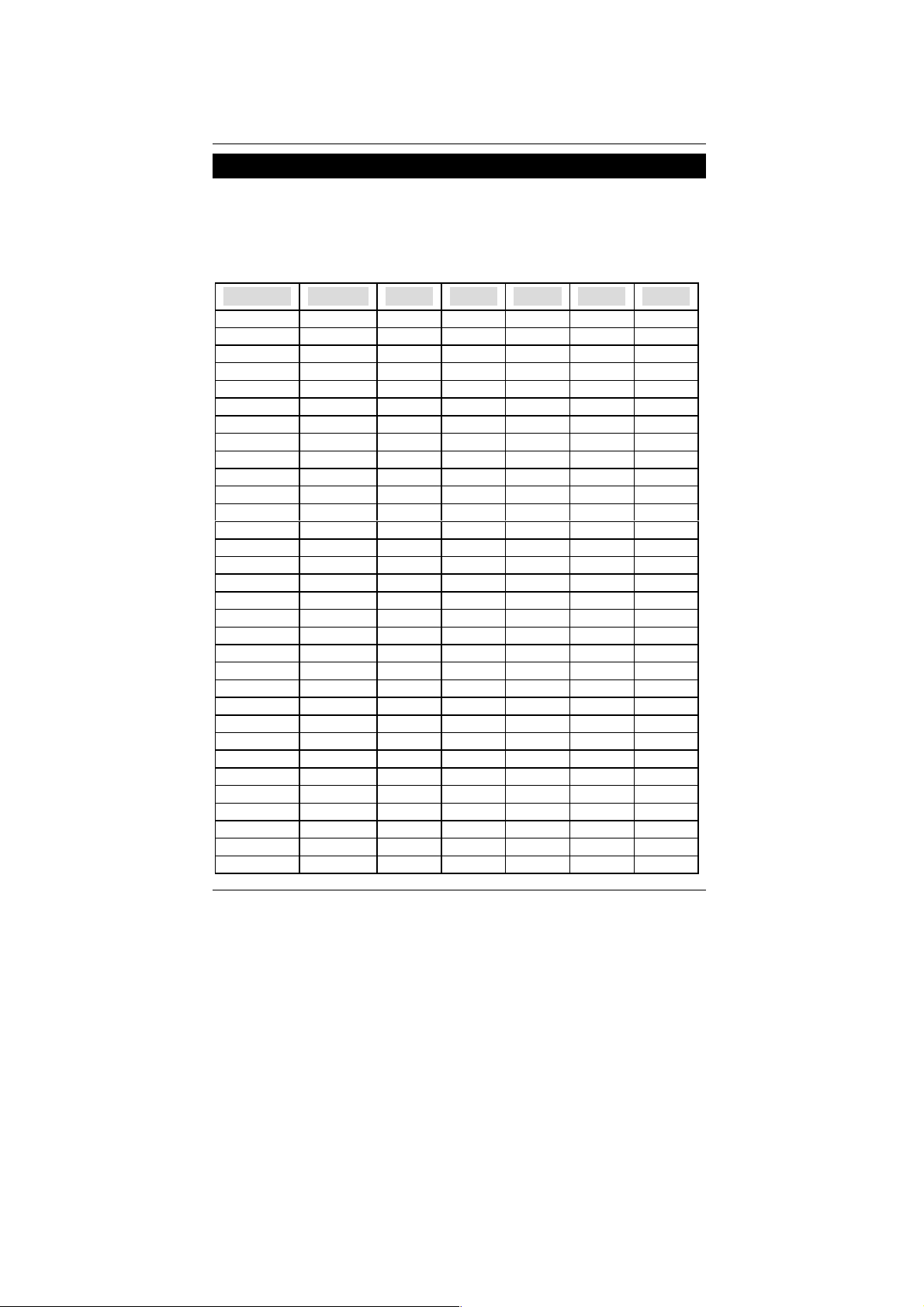
7ZXR Series Motherboard
OOO
O
O
O
O0O
O
OOO
OXO
O
O
OXO
O
O
O
O
O
O
O
OXOXO
O
OOO
O
O
OXO
O
OOO
O
O
OXO
OOO
O
O
OOO
OXO
O
O
O
OXO
O
O
O
OXO
O
O
O
O
O
CPU Speed Setup
There are 2 ways to set system bus speed. To set system bus speed by BIOS, please refer to P.
95. To set system bus speed by DIP switch (SW1 and JP21). Please refer to table below.
Set System Bus Speed
SW1: (CPU Freq.) O : ON, X : OFF
CPU CLK PCI CLK 1 2 3 4 5
95.00 31.67
100.00 33.33
102.00 34.00
105.00 35.00
0X
X0
0XXO
110.00 36.67 X
113.00 37.67 X
115.00 38.33 X
120.00 40.00 X
133.33 33.33
135.00 33.75
X 0
XX
XX0
137.00 34.25
139.00 34.75
XXXO
141.00 35.25 X X
143.00 35.75 X X X
145.00 36.25 X X
150.00 37.50 X X X X
100.90 33.63
100.00 33.33
103.00 34.33
107.00 35.67
XXX
XX
117.00 39.00 X
120.00 30.00 X
123.00 30.75 X
125.00 31.25 X
XXX
XX
133.33 33.33
133.90 33.48
147.00 36.75
151.00 37.75
XX
XX
XXXX
153.00 38.25 X X
155.00 38.75 X X X
160.00 40.00 X X
XX
200.00 50.00 X X X X X
0
0
0
X
X
X
X
X
X
X
X
7
Page 15
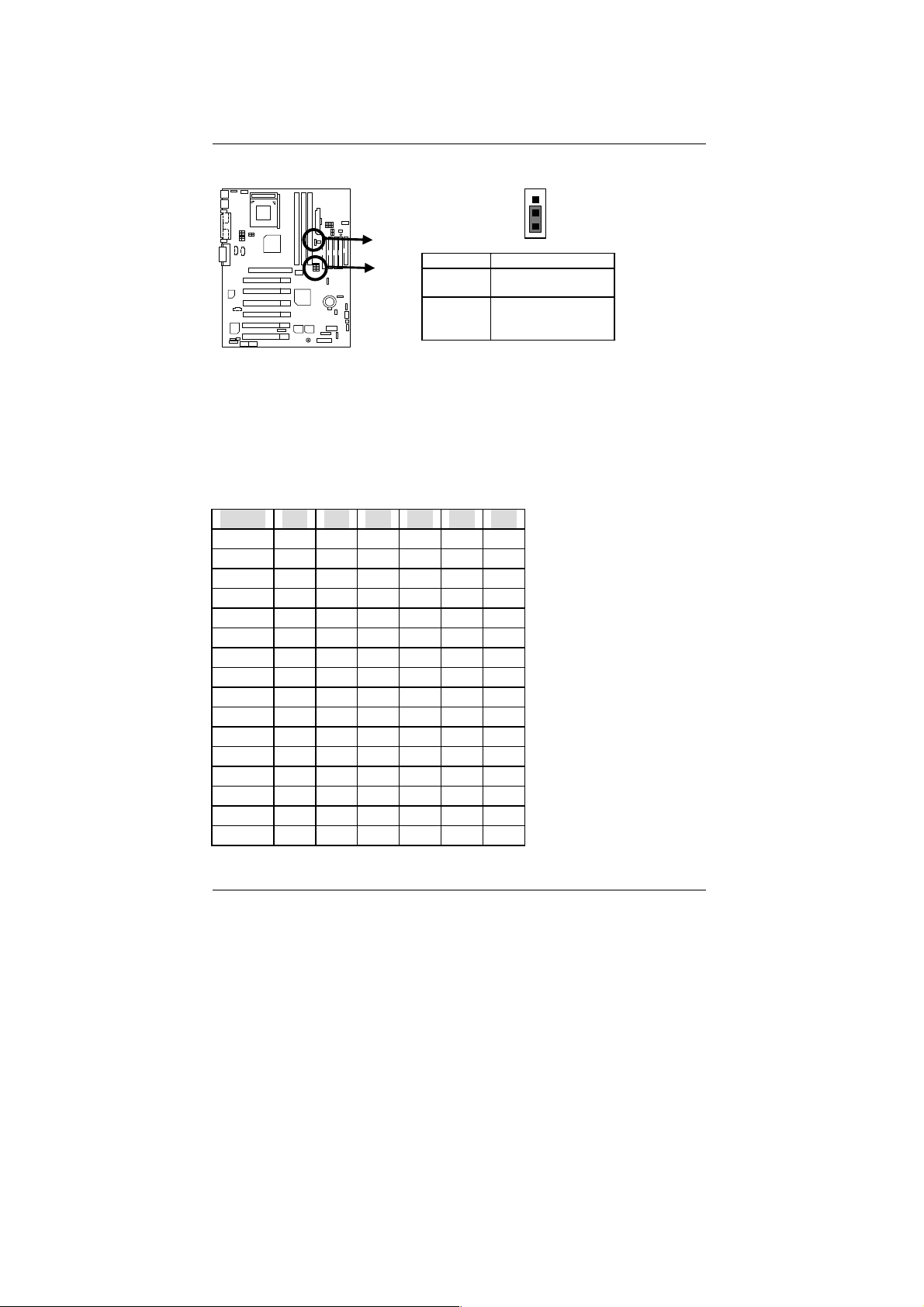
CPU Speed setup
The FSB Speed of the VIA KT133A is 100MHz or 133MHz.
1
JP21
SW1
The CPU speed must match with the frequency ratio. It will cause system hanging up if
the frequency ratio is higher than that of CPU.
AMD CPU Heat Sink Installation:
Beware: Please check that the heat sink is in good contact with the CPU before you turn on your
system.
The poor contact will cause over heat, and might cause damage to your
processor.
SW3: (CPU Over Voltage Tage)
FSB 1 2 3 4 5 6
Auto X X X X X X
1.5V 0 X X X 0 O
1.525V X 0 X X 0 O
1.55V 0 0 X X 0 O
1.575V X X 0 X 0 O
1.6V 0 X 0 X 0 O
1.625V X 0 0 X 0 O
1.65V 0 0 0 X 0 O
1.675V X X X 0 0 O
1.7V 0 X X 0 0 O
1.725V X 0 X 0 0 O
1.75V 0 0 X 0 0 O
1.775V X X 0 0 0 O
1.8V 0 X 0 0 0 O
1.825V X 0 0 0 0 O
1.85V 0 0 0 0 0 O
Pin No. Definition
1-2 close CPU Clock
2-3 close CPU Clock
O : ON, X : OFF
Frequency 133MHz
Frequency 100MHz
(Default)
8
Page 16
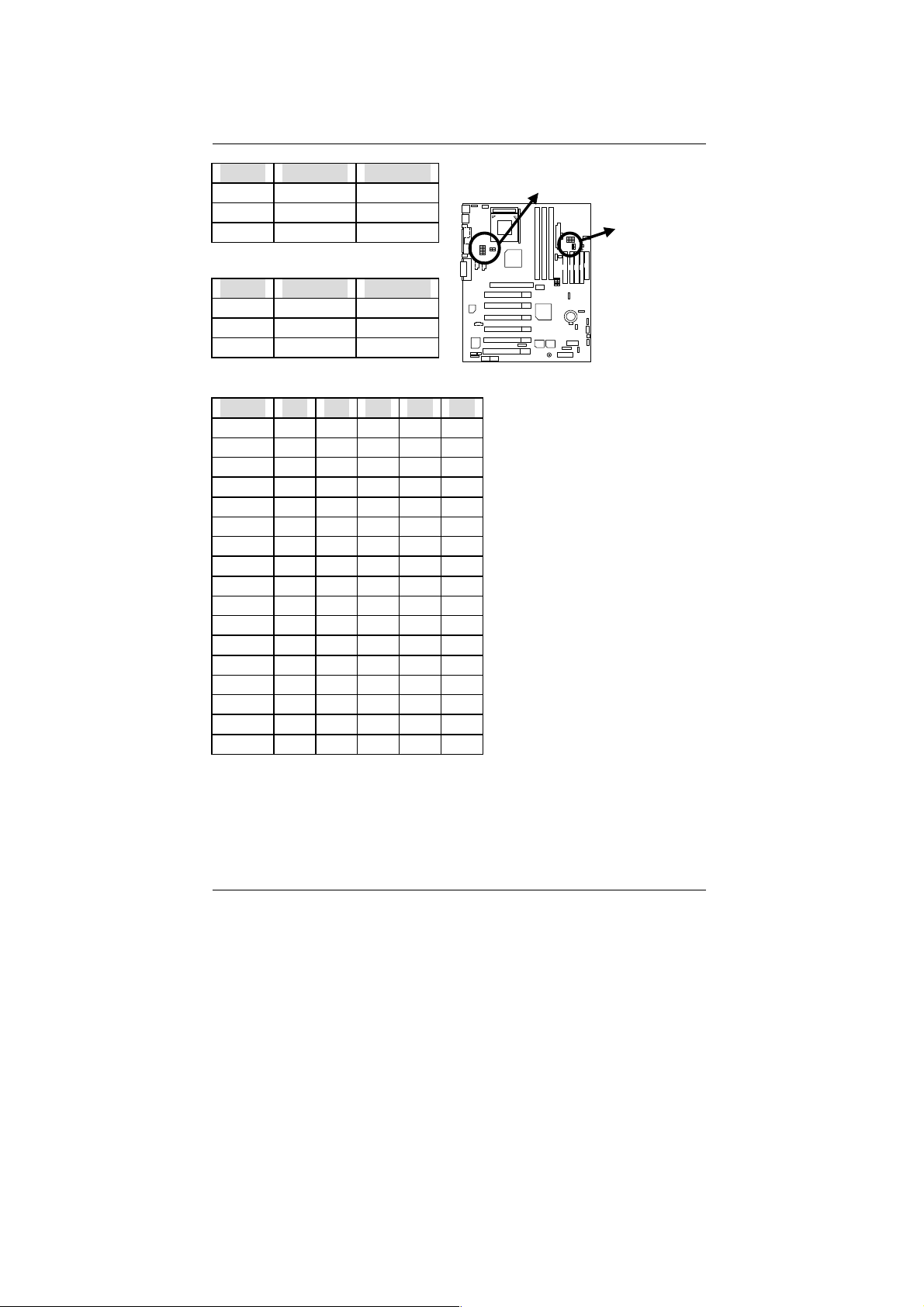
7ZXR Series Motherboard
SW4: (Memory Over Voltage )
FSB 1 2
3.3V ON ON
SW3 & SW5
3.4V OFF ON
3.5V OFF OFF
SW5: (AGP Over Voltage )
SW4 & SW6
FSB 1 2
1.5V ON ON
1.6V OFF ON
1.7V OFF OFF
SW6: (CPU Ratio )
FSB 1 2 3 4 5
Auto X X X X O
5X 0 O X O X
5.5X X 0 X O X
6X 0 X X O X
6.5X X X X O X
7X 0 O 0 X X
7.5X X 0 0 X X
8X 0 X 0 X X
8.5X X X O X X
9X 0 O X X X
9.5X X 0 X X X
10X 0 X X X X
10.5X X X X X X
11X 0 O 0 0 X
11.5X X 0 0 0 X
12X 0 X 0 0 X
12.5X X X O O X
Note: Please set the CPU host frequency in accordance with your processor’s
specifications. We don’t recommend you to set the system bus frequency over
the CPU’s specification because these specific bus frequencies are not the
standard specifications for CPU, chipset and most of the peripherals. Whether
your system can run under these specific bus frequencies properly will depend
on your hardware configurations, includin g CPU, Chipsets, SDRAM, Cards….etc.
O : ON, X : OFF
9
Page 17
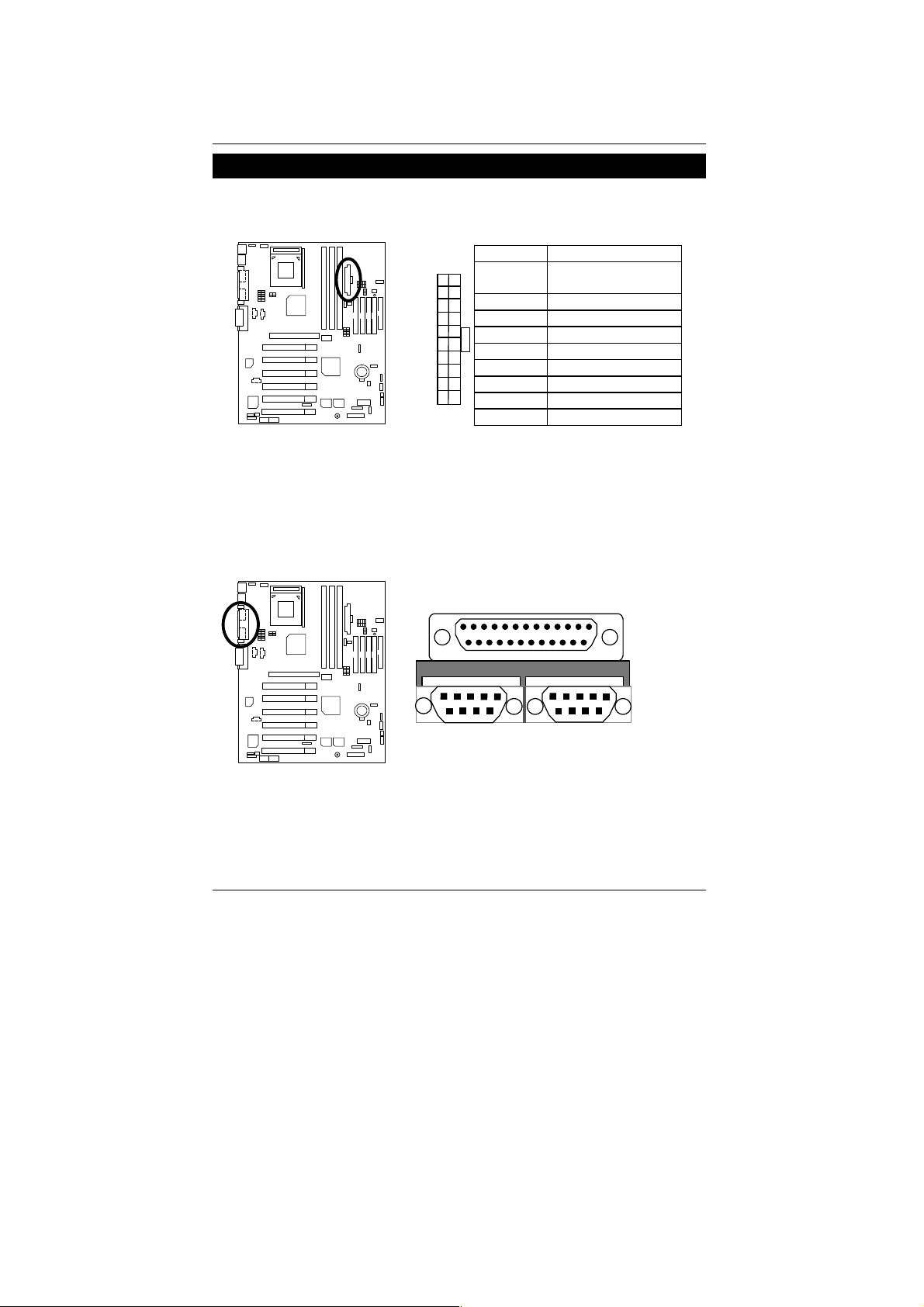
Connectors
ATX Power
COM A / COM B / LPT Port
Pin No. Definition
3,5,7,13,
2010
15-17
1,2,11 3.3V
4,6,19,20 VCC
10 +12V
12 -12V
18 -5V
11
1
8 Power Good
9 5V SB(stand by+5V)
14 PS-ON(Soft On/Off)
Connectors
GND
COM A
10
LPT Port
COM B
Page 18
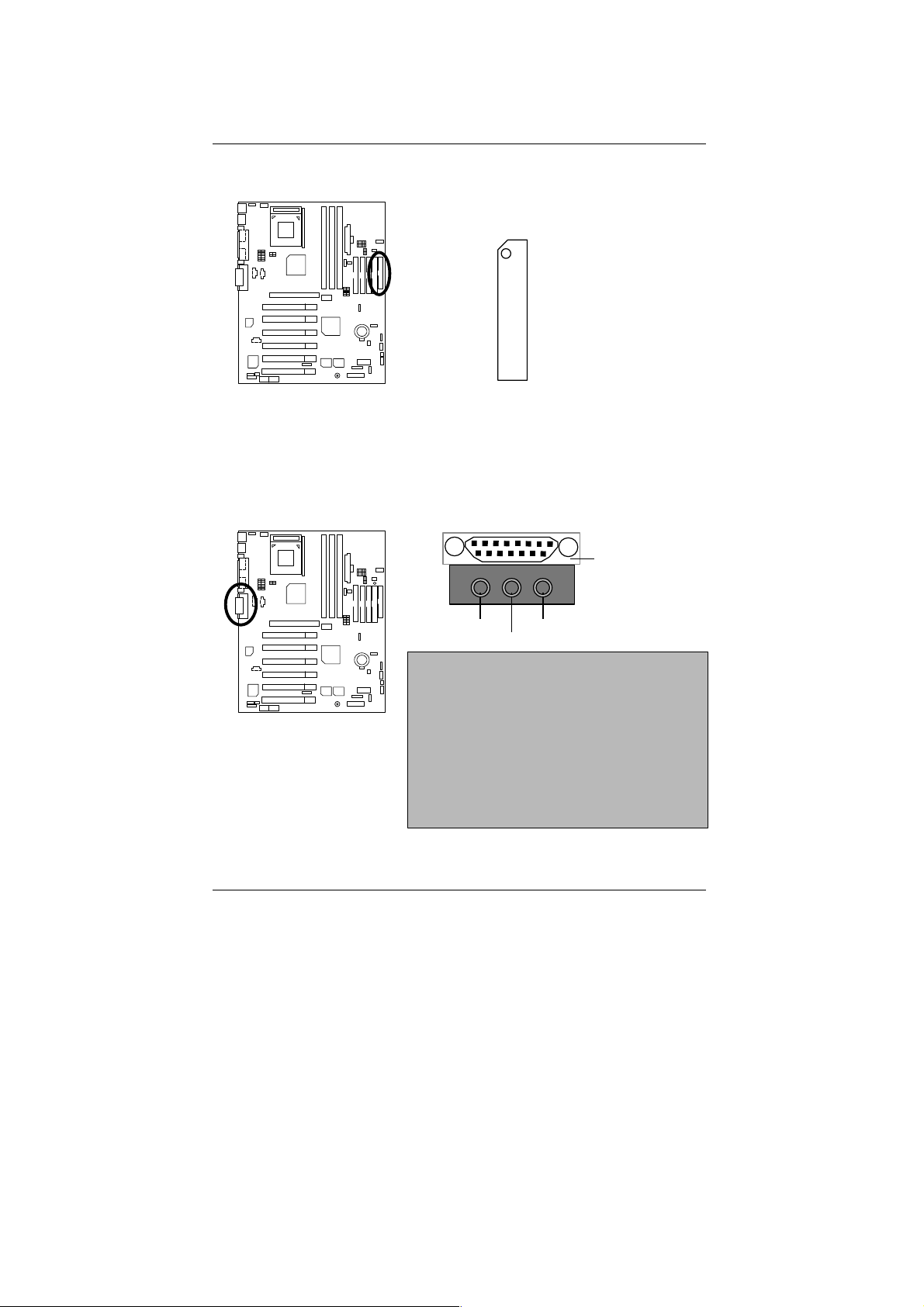
7ZXR Series Motherboard
Floppy Port
Game & Audio Port
Red Line
FDD1
Game
Port
Line Out 1
MIC In
Line In/Line Out
Line Out 1: Line Out or SPDIF (The SPDIF output is
capable of providing digital audio to external speakers
or compressed AC3 data to an external Dolby digital
decoder). To enable SPDIF, simply insert SPDIF
connector into Line Out1. Line Out1 will become
SPDIF Out automatically. (see page 43 for more
information).
To enable Four Speaker (for Creative 5880 audio
only), simply follow instructions on page 40 and Line
In will become Line Out2 to support second pair of
stereo speakers.
11
Page 19
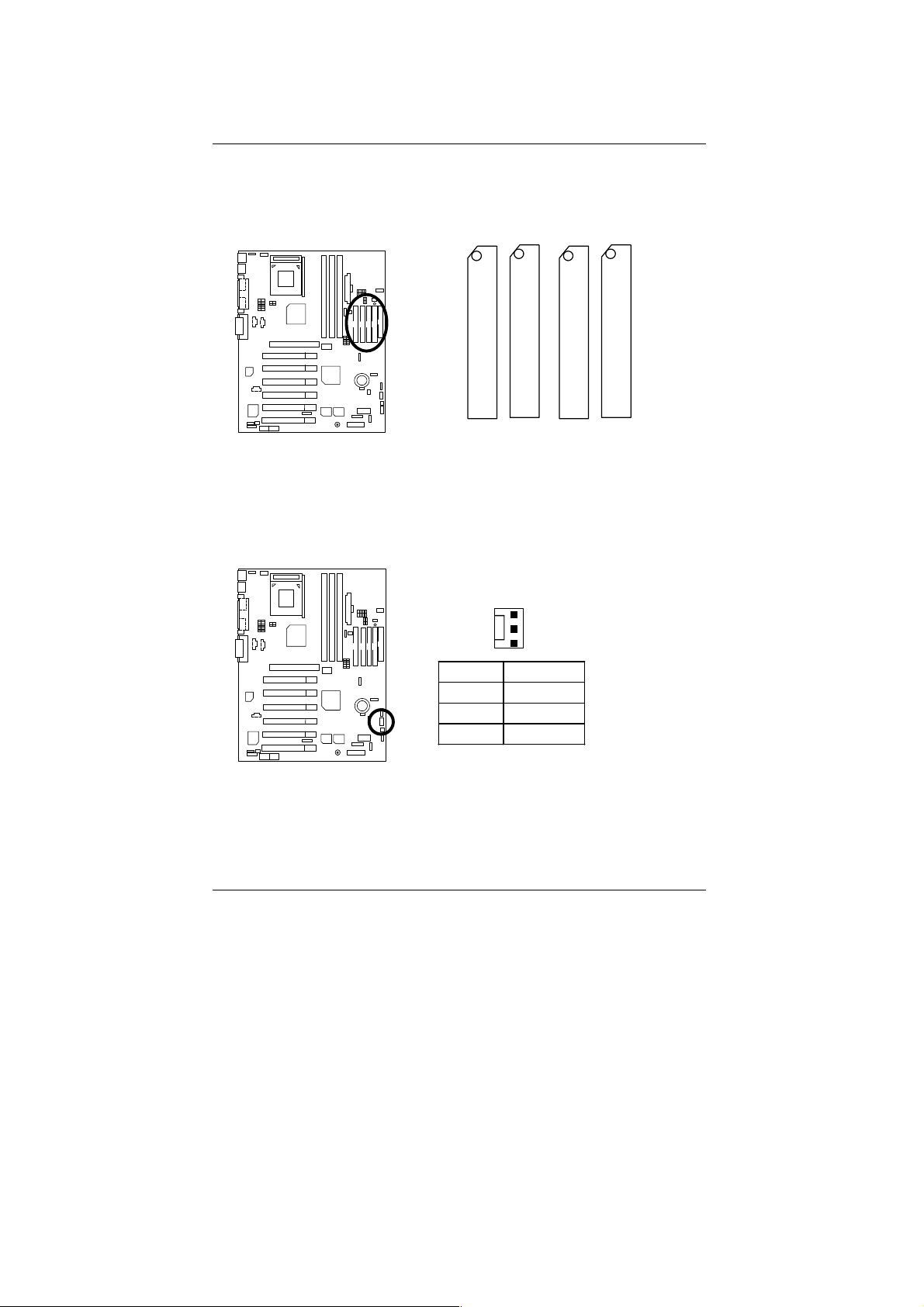
IDE1,IDE2 (Primary/Secondary),
IDE3/IDE4(RAID/ATA100) Port(Optional)
Red Line
Connectors
J2 : System Fan
IDE 1 IDE 2
IDE 3 IDE 4
1
Pin No . De fin ition
1 Control
2 +12V
3 NC
12
Page 20

7ZXR Series Motherboard
J3 : CPU Fan
J4 : IR
1
Pin No. Definition
1 Control
2 +12V
3 SENSE
1
Pin No. Definition
1 VCC (+5V)
2 NC
3 IR Data Input
4 GND
5 IR D a ta O u tpu t
13
Page 21

J12 : Wake On LAN
1
Pin No. Definition
1 +5V SB
2 GND
3 Signal
J13 : Ring Power On (Internal Modem Card Wake Up)
Connectors
1
Pin No. Definition
1 Signal
2 GND
14
Page 22
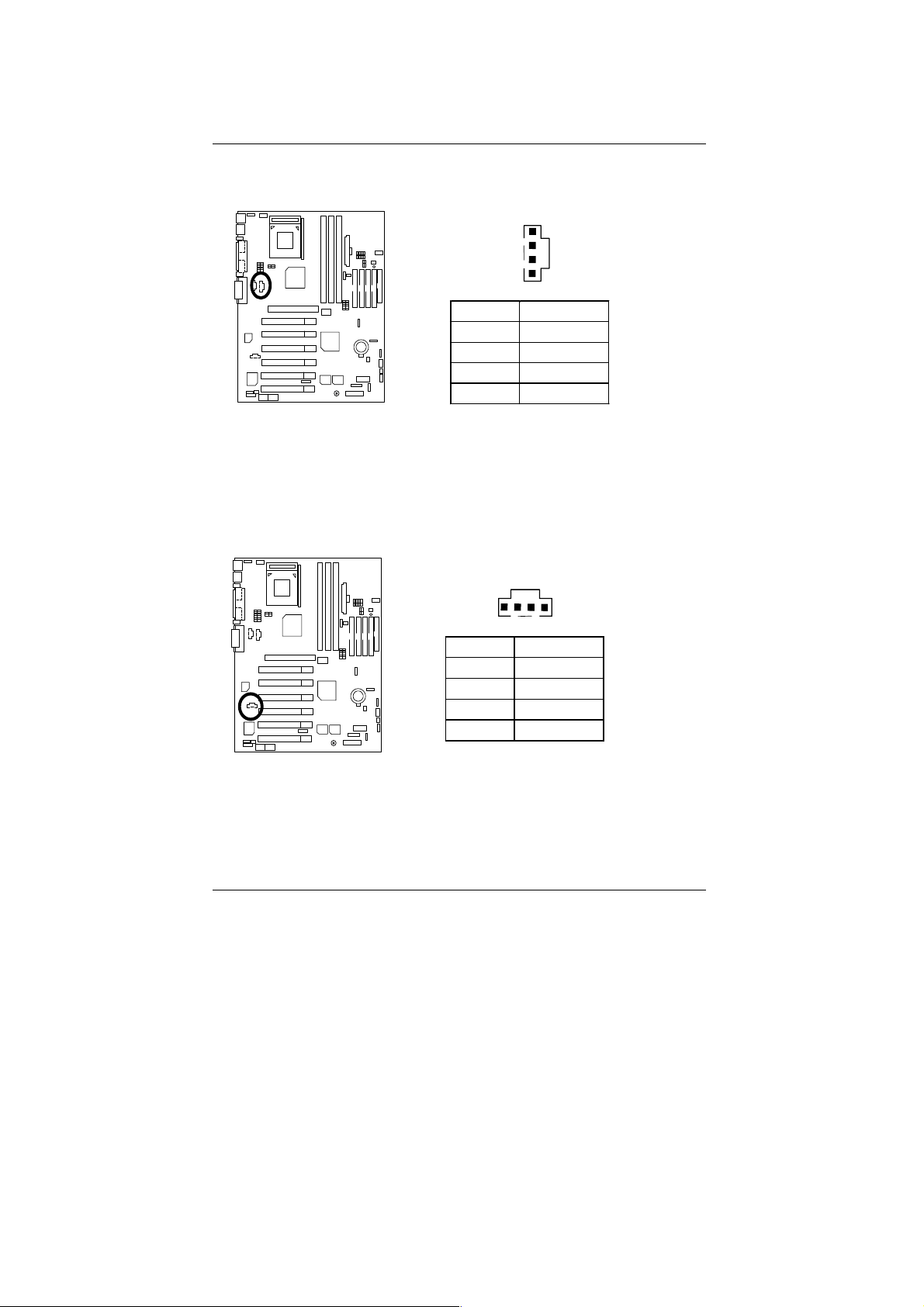
7ZXR Series Motherboard
J15 : AUX_IN
1
Pin No. Definition
1 AUX-L
2 GND
3 GND
4 AUX-R
J16 TEL : The connector is for Modem with internal voice connector
1
Pin No. Definition
1 Signal-In
2 GND
3 GND
4 Signal-Out
15
Page 23
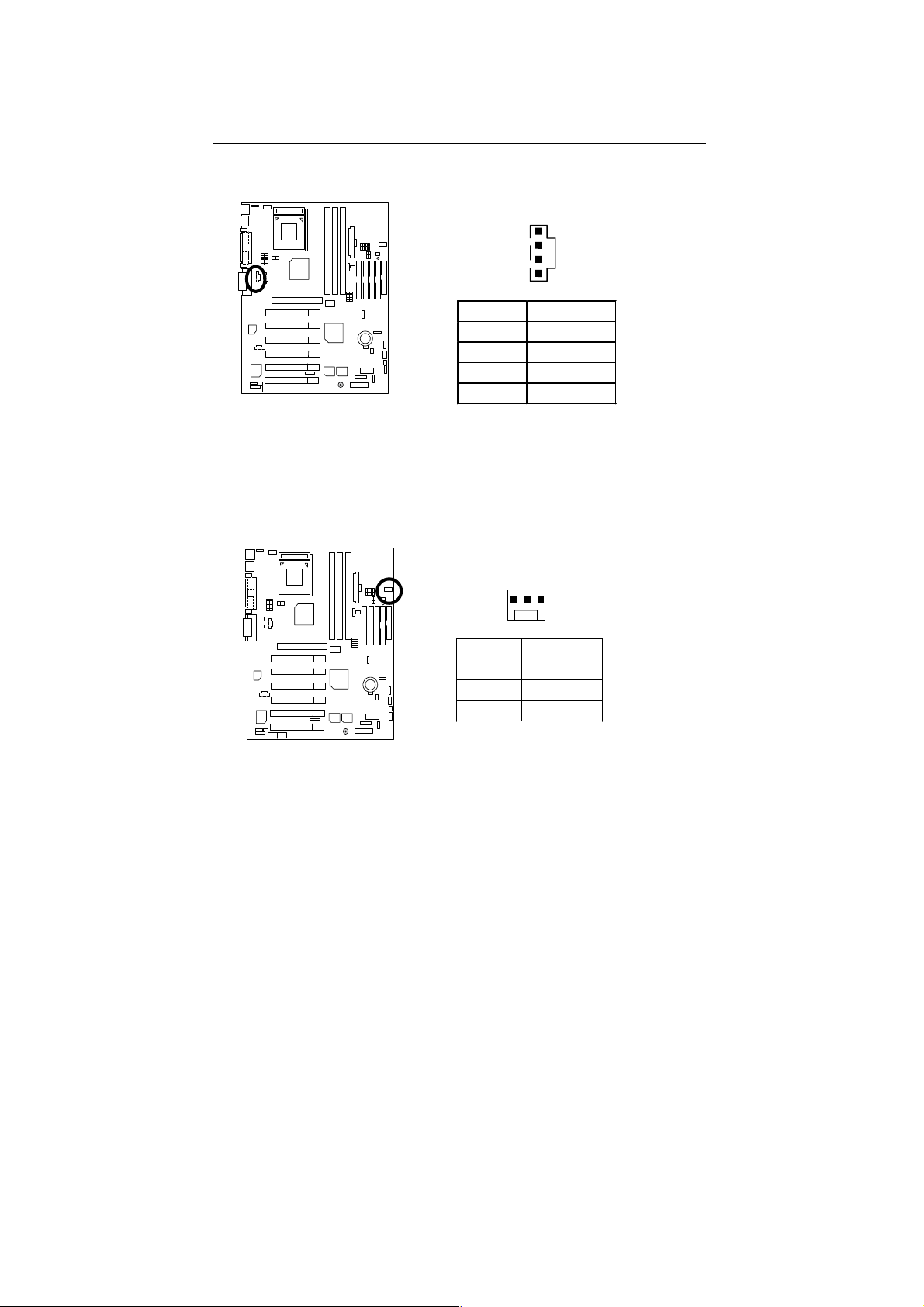
J18 : CD Audio Line In
JP6 : Power Fan
1
Pin No. Definition
1 CD-L
2 GND
3 GND
4 CD-R
1
Connectors
Pin No. Definition
1 Control
2 +12V
3 NC
16
Page 24

7ZXR Series Motherboard
JP8 / LED1: STR LED Connector & DIMM LED
STR LED Connector External.
1
+ DIMM LED
PS/2 Keyboard & PS/2 Mouse Connector
PS/2 Mouse
6
4
5
3
12
PS/2 Keyboard
17
PS/2
Mouse/Keyboard
Pin No. Definition
1 Data
2 NC
3 GND
4 VCC(+5V)
5 Clock
6 NC
Page 25
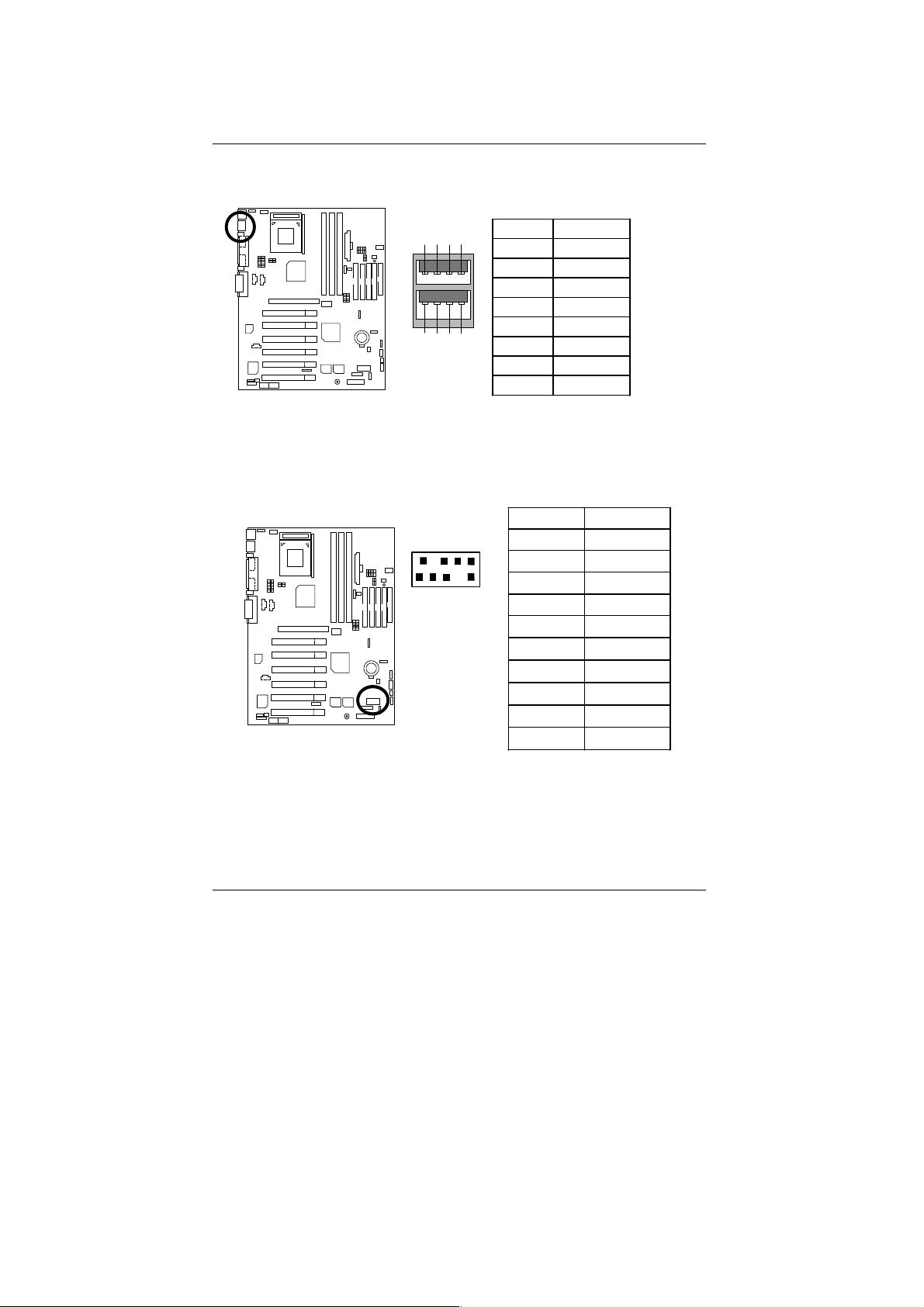
USB 1 Connector
USB 2 Connector
1
56
2
1
Connectors
Pin No. Definition
4
2
3
1 USB V0
2 USB D03 USB D0+
4 GND
5 USB V1
7
8
6 USB D17 USB D1+
8 GND
Pin No. Definition
10
1 +5V
2 GND
3 USB D2-
9
4 NC
5 USB D2+
6 USB D3+
7 NC
8 USB D39 GND
10 +5V
18
Page 26

7ZXR Series Motherboard
Panel And Jumper Definition
J11: 2x11 Pins Jumper
GN
HD
1
S P K
P−P−P+
GN (Green Switch) Open: Normal Operation
Close: Entering Green Mode
GD (Green LED) Pin 1: LED anode(+)
Pin 2: LED cathode(−)
HD (IDE Hard Disk Active LED) Pin 1: LED anode(+)
Pin 2: LED cathode(−)
SPK (Speaker Connector) Pin 1: VCC(+)
Pin 2- Pin 3: NC
Pin 4: Data(−)
RE (Reset Switch) Open: Normal Operation
Close: Reset Hardware System
P+P−P−(Power LED)
Pin 1: LED anode(+)
Pin 2: LED cathode(−)
Pin 3: LED cathode(−)
PW (Soft Power Connector) Open: Normal Operation
Close: Power On/Off
RE
1
1
PW
GD
1
19
Page 27
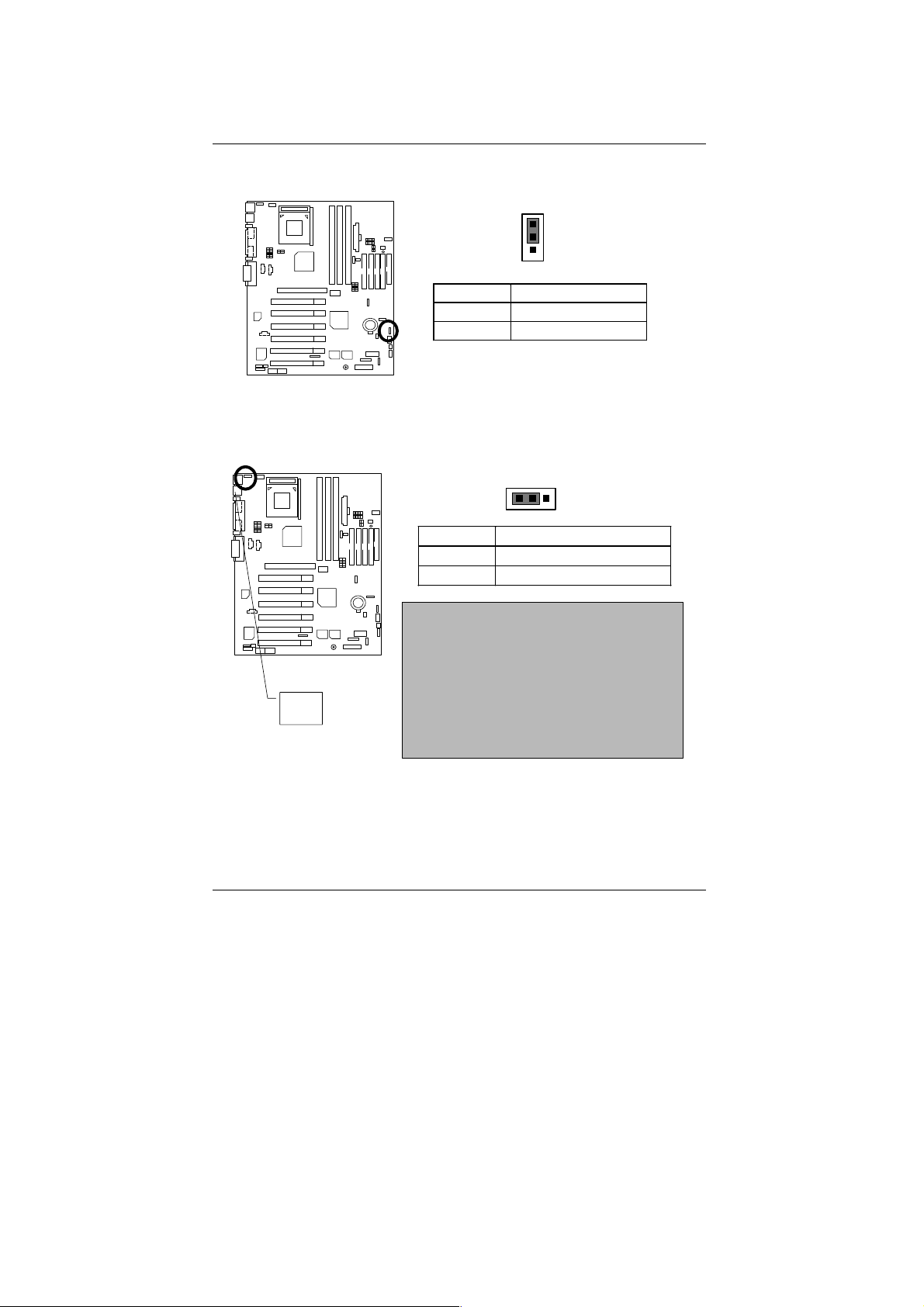
Panel and Jumper Definition
JP3 : Clear CMOS Function (Optional)
1
Pin N o . D e fi n ition
1-2 close Normal (Default)
2-3 close Clear CM OS
JP4: Rear USB Device Wake up Selection (USB Connector USB1)
1
Pin No. Definitio n
1-2 Close Normal (Default)
2-3 Close USB Device Wake up
USB1
(If you want to use "USB Dev Wakeup From S3-S5"
function, you have to set the BIOS setting "USB Dev
Wakeup From S3-S5" enabled, and the jumper
"JP4&JP7" enabled).
*(Power on the computer and as soon as memory
counting starts, press <Del>. You will enter BIOS Setup.
Select the item "POWER MANAGEMENT SETUP", then
select "USB Dev Wakeup From S3-S5: Enabled".
Remember to save the setting by pressing "ESC" and
choose the "SAVE & EXIT SETUP" option.)
20
Page 28

7ZXR Series Motherboard
JP7 : STR Function Enabled
Pin No. Definition
Open Normal (Default)
Close STR Enabled
JP9 : Onboard Sound Function Selection
JP9
1
Pin No. Definition
1-2 close Onboard Sound
2-3 close Onboard Sound
1
Enable (Default)
Disable
21
Page 29
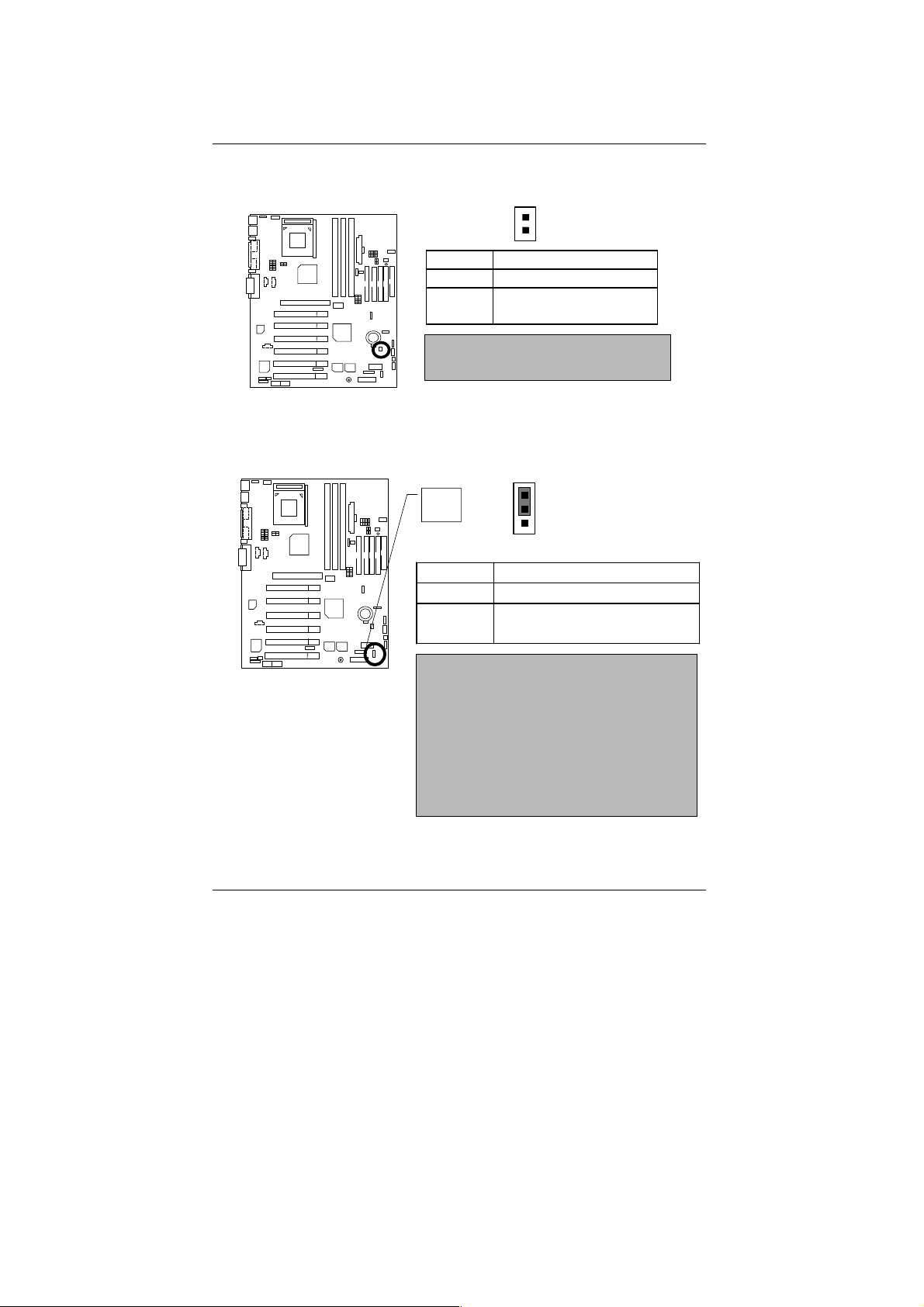
Panel and Jumper Definition
JP10 : BIOS Write Protection (Optional)
1
Pin No. Definition
ON Write Protect Enable
OFF
Please Set Jumper JP10 to ”Open” to enabled
BIOS Write Function when you update new B IOS
or new device
Write Protect Disable
(Default)
JP11 : Front USB Device Wake up Selection (USB Port USB2)
USB2
1
Pin No. Definition
1-2 close Normal (Default)
2-3 close
(If you want to use "USB Dev Wakeup From S3-S5"
function, you have to set th e B IOS setting "USB Dev
Wakeup From S3-S5" enabled, and the jumper
"JP11&JP7" enabled).
*(Power on the computer and as soon as memory
counting starts, press <Del>. You will enter BIOS Setup.
Select the item "P O WER MANA GEMENT S ETUP", then
select "USB Dev Wakeup From S3-S5: Enabled".
Remember to save the setting by pressing "ESC" and
choose the "SAVE & EXIT SETUP" option.)
Enabled Front USB Device
Wake up
22
Page 30
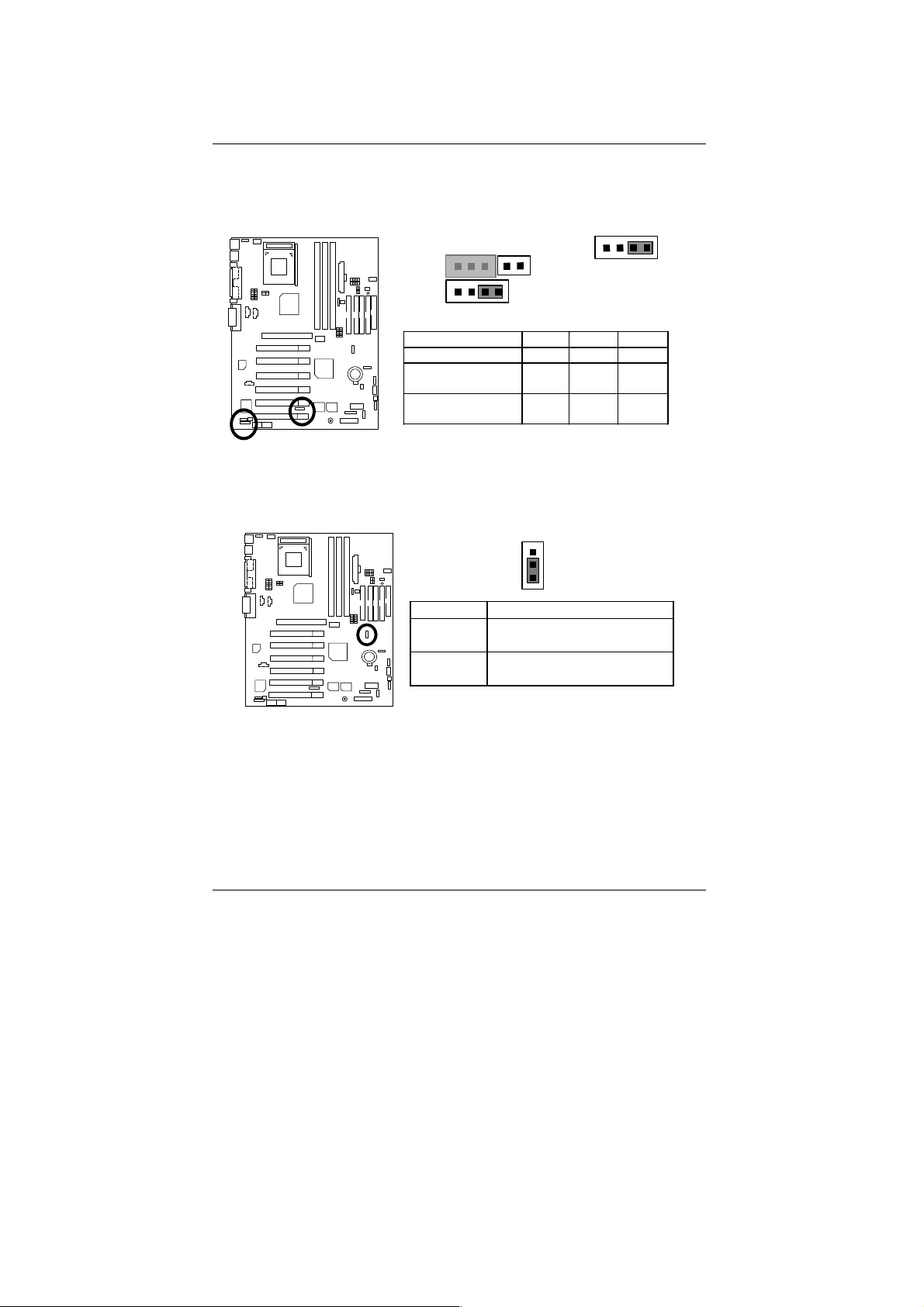
7ZXR Series Motherboard
JP16 /JP17/JP18: AMR (Primary or Secondary) Select
(AMR Audio Modem Riser)
1
1
JP16 JP17 JP18
Onboard AC97 ON 1-2 1-2
AMR (P rimary)
(Default)
Onboard AC97+MR
(Secondary)
JP19 : Onboard Promise Selection (Optional)
1
Pin No . Definition
1-2 close IDE Raid disabled
(Promise chipset disabled)
2-3 close IDE Raid enab led(Default)
(Promise chipset enabled)
1
JP16
JP18
OFF 3-4 3-4
ON 1-2
3-4
JP17
1-2
23
Page 31

JP20 : RAID/ATA100 Selection (Optional)
Pin No . De fini tion
1-2 close Ra id Func tion
2-3 close ATA 100 Function
(If you want to use "Raid Function”, your IDE3
and IDE4 must be connected with Hard Driver.
BA T1: Batt er y
CAUTION
Danger of explosion if ba ttery
is incorrectly replaced.
Replace only with the same or
equivalent type recommended
by the manufacturer.
Dispose of used ba tter ies
according to the manufacturer’s
instructions.
Panel and Jumper Definition
1
(Default)
+
24
Page 32

7ZXR Series Motherboard
Performance List
The following performance dat a list is the testing results of some popular bench mark testing
programs.
These data are just referred by users, and there is no responsibility for different testing data
values gotten by users. (The different Hardware & Software configuration will result in different
benchmark testing results.)
• CPU AMD Althon
• DRAM (128x2) MB SDRAM (MICRON MT48LC8M8A2-8E B)
• CACHE SIZE 384 KB included in CPU
• DISPLAY Gigabyte GF2000
• O.S.
• DRIVER
Windows NT
Display Driver at 1024 x 768 x 16 bit colors 75Hz.
TM
1200MHz
TM
4.0 SPK6
TM
Processor
STORAGE
Winbench99
CPU mark 99 107 108 10 8
FPU Winmark 99 6590 6590 6590
Business Dis k Winmark 99 11500 8590 8590
Hi-End Disk Winmark 99 28200 21400 21300
Business Grap hics Winmark 99 585 583 583
Hi-End Graphics Winmark 99 1220 1190 1230
Winstone99
Business Winstone 99 54.7 55.1 55.1
Hi-End Winstone 99 70.9 69.1 68
AMD Althon
1200MHz (133x9)
Promise IDE
IBM DTLA-307045
x2 (Raid 0)
AMD Althon
1200MHz (133x9)
Onboard IDE
IBM DTLA-307045
TM
Promise A T A100 IDE
IBM DTLA-307045
AMD Althon
1200MHz (133x9)
If you wish to maximize the performance of your system, please refer to details on P.82
25
TM
Page 33

CODEC
A
Block Diagram
Block Diagram
66MHz
Promise
PDC20265R
RAID /ATA 100
IDE Port
Channels
AGPCLK (66MHz)
Option
6 PCI
PCI (33MHz)
AGP
2X/4X
PCI Bus 33MHz
CT5880
AC-Link
AC97
MR
AMD-K7
VT8363A
VT82C
686B
Floppy
PS/2
TM
System Bus 100/133MHz
33MHz
LPT
Port
CPUCLK (100/133MHz)
100/133MHz
AGPCLK (66MHz)
14.318MHz
Game
Port
COM Ports
ISA
3.3V SDRAM
HCLK (100/133MHz)
48MHz
4 USB Ports
AMR
ATA66/100
IDE Channels
AGPCLK (66MHz)
PCI (33MHz)
48MHz
14.318MHz
33MHz
94236AF
26
ICS
HCLK (100/133MHz)
AGPCLK (66MHz)
CPUCLK (100/133MHz)
Page 34

7ZXR Series Motherboard
Suspend To RAM Installation
A.1 Introduce STR function:
Suspend-to-RAM (STR) is a Wi ndows 98 A CPI s leep mode function. W hen recov ering f rom
STR (S3) sleep mode, the system is able, to retrieve the last “state” of the system before it
went to sleep and recover to that sta te in just a few sec onds. The “state” i s stored in memory
(RAM) before the system goes to sleep. During STR sleep mode, the system uses only
enough energy to maintain critical information and system functions, primarily the system
state and the ability to recognize various “wake up” triggers or signals, respectively.
A.2 STR function Installation
Please use the following steps to complete the STR function installation.
Step-By-Step Setup
Step 1:
To utilize the STR functio n, the system must be in Windows 98 ACPI mode.
Putting Windows 98 into ACPI mode is fairly easy.
Setup with Windows 98 CD:
A. Insert the Windows 98 CD into your CD-ROM drive, select Start, and then Run.
B. Type (without quotes) “D:\setup” in the window provided. Hit the enter key or click OK.
C. After setup completes, remove the CD, and reboot your system
(This manual assumes that your CD-ROM device drive letter is D:).
27
Page 35

Suspend to RAM Installation
Step 2:
(If you want to use STR Function, please set jumper JP7 Closed.)
1
Pin No. Definition
Open Normal (Default)
Close STR Enabled
Step 3:
Power on the computer and as soon as memory counting starts, press <Del>. You will enter
BIOS Setup. Select the item “POWER MANAGEMENT SETUP”, then select “
: S3 / STR”. Remember to save the settings by pressing "ESC" a nd choos e the “SAVE
Type
& EXIT SETUP” option.
Congratulation! You have completed the installation and now can use the STR function.
ACPI Sleep
28
Page 36

7ZXR Series Motherboard
A.3 How to put your system into STR mode?
There are two ways to accomplish this:
1. Choose the “Stand by” item in the “Shut Down Windows” area.
A. Press the “Start” button and then select “Shut Down”
B. Choose the “Stand by” item and press “OK”
29
Page 37

Suspend to RAM Installation
2. Define the system ”power on” button to initiate STR sleep mode:
A. Double click “My Computer” and then “Control Panel”
B. Double click the “ Power Management” item.
30
Page 38

7ZXR Series Motherboard
C. Select the “Advanced” tab and “Standby” mode in Power Buttons.
Step 4:
Restart your computer to complete setup.
Now when you want to enter STR sleep mode, just momentarily press the “Power on”
button.
A.4 How to recover from the STR sleep mode?
There are five ways to “wake up” the system:
1. Press the “Power On” button.
2. Use the “Resume by Alarm” function.
3. Use the “Modem Ring On” function.
4. Use the “Wake On LAN” function.
5. Use the “USB Device Wake Up” function.
31
Page 39

Suspend to RAM Installation
A.5 Notices :
1. In order for STR to function prop erly, several ha rdware and software requirements must
be satisfied:
A. Your ATX power s upply must comply with the ATX 2.01 specifi cation (provide more
than 720 mA 5V Stand-By current).
B. Your SDRAM must be PC-100 compliant.
2. Jumper JP8 is provided to connect to the STR LED in your system chassis. [Some
chassis may not provide this feature.] The STR LED will be illuminated when you r system
is in STR sleep mode.
STR LED Connector External.
1
+ DIMM LED
32
Page 40

7ZXR Series Motherboard
Dual BIOS Introduction
A. What is Dual BIOS Technology?
Dual BIOS means that there are two system BIOS (ROM) on the motherboard, one is the
Main BIOS and the other is Backup BIOS. Under the normal circumstances, the system
works on the Main BIOS. If the Mai n BIOS is corrupt ed or damaged, the Backup BIOS c an
take over while the system is powered on. This means that your PC will still be able to run
stably as if nothing has happened in your BIOS.
B. How to use Dual BIOS?
a. Boot Screen
American Release:06/12/2000
Megatrends AMIBIOS (C) 1999 American Megatrends
xxx xxx
Check System Health OK,
AMD-Athlon(tm)-650MHz (100x6.5)
Check NVRAM…
Wait…
Press F1 to enter Dual BIOS Utility. Press ESC to quit
( C ) American Megatrends Inc.,
62-0612-001199-00101111-071595-KT133-7ZX001-F
Press F1 to enter Dual BIOS Utility
33
Page 41

Dual BIOS Introduction
b. AMI Dual BIOS Flash ROM Programming U tility
AMI Dual BIOS Flash ROM Programming Utility
Boot From……………………….. Main BIOS
Main ROM Type………………… SST 39SF020
Backup ROM Type……………… SST 39SF020
Wide Range Protection Disable
Boot From Main BIOS
Auto Recovery Enable
Halt On Error Disable
Copy Main ROM Data to Backup
Load Default Settings
Save Settings to CMOS
PgDn/PgUp:Modify ↑↓:Move ESC:Reset F10:Power Off
c. Dual BIOS Item explanation:
BIOS will auto detect:
Boot From : Main BIOS
Main ROM Type : SST 39SF020
Backup ROM Type : SST 39SF020
Wide Range Protection: Disable(Default), Enable
Status 1:
If any failure (ex. Update ESCD failure, checksum error or reset…) occurs in the Main
BIOS , just before the Operating System is loaded and after the power is on, and that
the Wide Range Protection is set to “Enable”, the PC will boot from Backup BIOS
automatically.
Status 2:
If the ROM BIOS on peripherals cards(ex. SCSI Cards, LAN Cards,..) emits signals to
request restart of the system after the user make any alteration on it, the boot up
BIOS will not be changed to the Backup BIOS.
34
Page 42

7ZXR Series Motherboard
Boot From : Main BIOS (Default), Backup BIOS
Status 1:
The user can set to boot from main BIOS or Backup BIOS.
Auto Recovery : Enabled(Default), Disabled
When one of the Main BIOS or Backup BIOS occurs checksum failure, the working BIOS
will automatically recover the BIOS of checksum failure.
(In the Power Management Setup of the BIOS Setting, if ACPI Suspend Type is set to
Suspend to RAM, the Auto Recovery will be set to Enable automatically.)
(If you want to enter the BIOS setting, please press “Del” key when the boot screen appears.)
Halt On Error : Disable(Default), Enable
If the BIOS occurs a checksum error or the Main BIOS occurs a WIDE RANGE
PROTECTION error and Halt On BIOS Defects set to Enable, the PC will show messages
on the boot screen, and the system will pause and wait for the user’s instruction.
If Auto Recovery: Disable, it will show <or the other key to continue.>
If Auto Recovery: Enable, it will show <or the other key to Auto Recover.>
Copy Main ROM Data to Backup
Backup message:
Are you sure to copy BIOS?
[Enter] to continue or [Esc] to a bort …
The means that the Main BIOS works normally and could automatically recover the
Backup BIOS. Or the means that the Backup BIOS works normally and could
automatically recover the Main BIOS.
(This auto recovery utility is set by system automatically and can’t be changed by user.)
35
Page 43

Dual BIOS Introduction
DualBIOS
GIGABYTE Technology is pleased to introduce DualBIOS technology, a hot spare for your
system BIOS. This newness “Value-added” feature, in a long of innovations from GIGABYTE, is
available on GA-7ZXR motherboard. Future GIGABYTE motherboards will also incorporate this
innovation.
What’s DualBIOSTM?
On GIGABYTE motherboards with DualBIOS there are physically two BIOS chips. For
simplicity we’ll call one your “Main BIOS” and the other we’ll call your “Backup” BIOS (your “hot
spare”). If your Main BIOS fails, the Backup BIOS almost automatically takes over on your
next system boot. Almost automatically and with virtually zero down time! Whether the
problem is a failure in flashing your BIOS or a virus or a catastrophic failure of the Main BIOS
chip, the result is the same - the Backup BIOS backs you up, almo st automatically.
TM
Technology FAQ
36
Page 44

7ZXR Series Motherboard
I. Q: What is DualBIOSTM technology?
Answer:
DualBIOS technology is a patented technology from Giga-Byte Technology. The concept of this
technology is based on the redundancy and fault tolerance theory. DualBIOS
simply means there are two system BIOSes (ROM) integrated onto the motherboard. One is a
main BIOS, and the other is a backup BIOS. The mainboard will operate normally with the main
BIOS, however, if the main BIOS is corrupt or damaged for various reasons, the backup BIOS
will be automatically used when the system powered-On. Your PC will operate as before the
main BIOS was damaged, and is completely transparent to the user.
TM
technology
II. Q: Why does anyone need a motherboard with DualBIOS
TM
technology?
Answer:
In today’s systems there are more and more BIOS failures. The most common reasons are virus
attacks, BIOS upgrade failures, and/or deterioration of the BIOS (ROM) chip itself.
1. New computer viruses are being found that attack and destroy the system BIOS. They
may corrupt your BIOS code, causing your PC to be unstable or even not boot normally.
2. BIOS data will be corrupted if a power loss/surge occur s, or if a user resets the system, or
if the power button is pressed during the process of performing a system BIOS upgrade.
3. If a user mistakenly updates their mainboard with the incorrect BIOS file, then the system
may not be able to boot correctly. This may cause the PC system hang in operation or
during boot.
4. A flash ROM's life cycle is limited according to electronic character istics. The modern PC
utilizes the Plug and Play BIOS, and is updated regularly. If a user changes peripherals
often, there is a slight chance of damage to the flash
With Giga-Byte Technology’s patented DualBIOS
hangs during system boot up, and/or loss BIOS data due to above reasons. This new
technology will eliminate valuable system down time and costly repair bills cause by BIOS
failures.
ROM.
TM
technology you can reduce the possibility of
37
Page 45

Dual BIOS Introduction
III. Q: How does DualBIOSTM technology work?
Answer:
1. DualBIOSTM technology provides a wide range of protection during the boot up procedure. It
protects your BIOS during system POST, ESCD update, and even all the way to PNP
detection/assignment.
2. DualBIOS
TM
provides automatic recovery for the BIOS. When the first BIOS used during
boot up does not complete or if a BIOS checksum error occurs, boot-up is still possible. In
the DualBIOS
or backup BIOS is corrupted, the DualBIOS
TM
utility, the "Auto Recovery" option will guarantee that if either the main BIOS
TM
technology will use the good BIOS and correct
the wrong BIOS automatically.
3. DualBIOS
TM
provides manual recovery for the BIOS. DualBIOSTM technology contains a
built-in flash utility, which can flash your system BIOS from backup to main and/or visa versa.
There is no need for an OS-dependent flash utility program.
4. DualBIOS
TM
contains a one-way flash utility. The built-in one-way flash utility will ensure that
the corrupt BIOS is not mistaken as the good BIOS during recovery and that the correct
BIOS (main vs. backup) will be flashed. This will prevent the good BIOS from being flashed.
IV. Q: Who Needs DualBIOSTM technology?
Answer:
1. Every user should have DualBIOSTM technology due to the advancement of computer
viruses.
Everyday, there are new BIOS-type viruses discovered that will destroy your system BIOS.
Most commercial products on the market do not have solutions to guard against this type of
virus intrusion. The DualBIOS
your PC:
Case I.) Vicious computer viruses may wipe out your entire system BIOS. With a
conventional single system BIOS PC, the PC will not be functional until it is sent for repairs.
Case II.) If the "Auto Recovery" option is enabled in the DualBIOS
corrupts your system BIOS,
correct the main BIOS.
Case III.) A user may override booting from the main system BIOS. The DualBIOS
may be entered to manually change the boot sequence to boot from the backup BIOS.
TM
technology will provide a state-of-the-art solu tion to protect
TM
utility, and if a virus
the backup BIOS will automatically reboot the system and
TM
utility
38
Page 46

7ZXR Series Motherboard
2. During or after a BIOS upgrade, if DualBIOSTM detects that the main BIOS is corrupt, the
backup BIOS will take over the boot-up process automatically. Moreover, it will verify the
main and backup BIOS checksums when booting-up. DualBIOS
checksum of the main and backup BIOS while the system is powered on to guarantee your
BIOS operates properly.
3. Power Users will have the advantage of having two BIOS versions on their mainboard. The
benefit is being able to select either version BIOS to suit the performance system needs.
4. Flexibility for high-end desktop PCs and workstation/servers. In the DualBIOS
the option can be set, "Halt On When BIOS Defects," to be enabled to halt your system with a
warning message that the main BIOS has be en corrupted. Most workstation/servers require
constant operation to guarantee services have not been interrupted. In this situation, the "Halt
On When BIOS Defects" message may be disabled to avoid system pauses during normal
booting. Another advantage you gain from Giga-Byte’s DualBIOS
upgrade from dual 2 Mbit BIOS to dual 4 Mbit BIOS i n the future if extra BIOS storage is
need.
TM
technology examines the
TM
TM
technology is the ability to
utility,
39
Page 47

Four Speaker & SPDIF Introduction
Four Speaker & SPDIF Introduction
Four Speaker Introduction
A. What is Four Speaker?
The Creative CT5880 audio chip can support up to 4 speaker output. If you select “Four
speaker out”, Line In will be reconfigured as another line out to support a second pair of
speakers.
B. How to use Four Speaker?
Microsoft Windows 98 Second Editi on setup procedure:
a. Click the audio icon along the task bar and select “Configure 3D Audio”
b. Select two speaker (Default)
40
Page 48

7ZXR Series Motherboard
c. Select “Four speaker” item.
Microsoft Windows Me setup procedure:
a. Go to “Control Panel”
Double click “Sounds and Multimedia”.
41
Page 49

b. Select “Audio” Page, and click “Advanced” button.
c. Select “Quadraphonic Speakers” and click ok.
Easy TuneIII Introduction
Click ”Advanced”.
Click “Quadraphonic Speakers”.
C. Four Speaker Application
The four speaker function will only be supported in application softwares that use Microsoft
DirectX and Creative EAX, for example, the game titles, software DVD player and MP3 player.
42
Page 50

7ZXR Series Motherboard
SPDIF Introduction
What is SPDIF?
A.
The SPDIF output is capable of providing digi tal audio to external speakers or compressed
AC3 data to an external Dolby digital decoder.
B. How to u se SPDIF?
a. Click your mouse right button in “My Computer” and select the “Properties” item.
b. Click “Device Manager” item.
43
Page 51

Easy TuneIII Introduction
c. Click “Sound, video and game controllers” item and select the “Creative Sound Blaster
PCI128” item.
d. Click “Settings” item and select the “Output Mode” item.
44
Page 52

7ZXR Series Motherboard
e. Click “Digital” item, Line Out will be reconfigure to SPDIF Out.
※Note, The motherboard doesn’t support “Autosense”.
45
Page 53

@BIOS Introduction
@ BIOS Introduction
Gigabyte announces @ BIOS
Windows BIOS live update utility
Have you ever updated BIOS by yourself? Or
like many other people, you just know what
BIOS is, but always hesitate to update it?
Because you think updating newest BIOS is
unnecessary and actually you don’t know how to update it.
Maybe not like others, you are very experienced in BIOS updating and spend quite
a lot of time to do it. But of course you don’t like to do it too much. First, download
different BIOS from website and then switch the operating system to DOS mode.
Secondly, use different flash utility to update BIOS. The above process is not a
interesting job. Besides, always be carefully to store the BIOS source code correctly in
your disks as if you update the wrong BIOS, it will be a nightmare.
Certainly, you wonder why motherboard vendors could not just do something right
to save your time and effort and save you from the lousy BIOS updating work? Here it
comes! Now Gigabyte announces @BIOS--the first Windows BIOS live update utility.
This is a smart BIOS update software. It could help you to download the BIOS from
internet and update it. Not like the other BIOS update software, it’s a Windows utility.
With the help of “@BIOS’, BIOS updating is no more than a click.
Besides, no matter which mainboard you are using, if it’s a Gigabyte’s product*,
@BIOS help you to maintain the BIOS. This utility could detect your correct mainboard
model and help you to choose the BIOS accordingly. It then downloads the BIOS from
the nearest Gigabyte ftp site automatically. There are several different choices; you
could use “Internet Update” to download and update your BIOS directly. Or you may
want to keep a backup for your current BIOS, just choose “Save Current BIOS” to save
it first. You make a wise choice to use Gigabyte, and @BIOS update your BIOS
smartly. You are now worry free from updating wrong BIOS, and capable to maintain
and manage your BIOS easily. Again, Gigabyte’s innovative product erects a
milestone in mainboard industries.
For such a wonderful software, how much it costs? Impossible! It’s free! Now, if you
buy a Gigabyte’s motherboard, you could find this amazing software in the attached
driver CD. But please remember, connected to internet at first, then you could have a
internet BIOS update from your Gigabyte @BIOS.
46
Page 54

7ZXR Series Motherboard
EasyTune IIITM Introduction
Gigabyte announces EasyTune III
Windows overdrive utility
“Overdrive” might be one of the most
common issues in computer field. But have
many users ever tried it? The answer is
probably “no”. Because “overdrive” is thought
to be very difficult and includes a lot of
technical know-how, sometimes “overdrive” is
even considered as special skills found only in some enthusiasts.
But as to the experts in “overdrive”, what’s the truth? They may spend quite a lot of
time and money to study, try and use many different hardware and software tools to do
“overdrive”. And even with these technologies, they still learn that it’s quite a risk
because the safety and stability of an “overdrive“ system is unknown.
Now everything is different because of a Windows overdrive utility EasyTuneIII
--announced by Gigabyte. This utility has totally changed the gaming rule of
“overdrive”. This is the first overdrive utility suitable for both normal and power users.
Users can choose either “Easy Mode” or “Advanced Mode” to run “overdrive” at their
convenience. For users who choose “Easy Mode”, they just need to click “Auto
Optimize” to have auto and immediate CPU overclocking. This software will then
overdrive CPU speed automatically with the result being shown in the control panel. If
someone prefers to “overdrive” by oneself, there is also another choice. Click
“Advanced Mode” to enjoy “sport drive” class overclocking. In “Advanced Mode”, one
can change the system bus speed in small increments to get ultimate system
performance. And no matter which mainboard is used, if it’s a Gigabyte’s product*,
EasyTuneIII helps to perform the best of system.
Besides, different from other traditional over-clocking methods, EasyTuneIII
doesn’t require users to change neither BIOS nor hardware switch/ jumper setting; on
the other hand, they can do “overdrive” at only one click. Therefore, this is a safer way
for “overdrive” as nothing is changed on software or hardware. If user runs
EasyTuneIII over system’s limitation, the biggest lost is only to restart the computer
again and the side effect is then well controlled. Moreover, if one well-performed
system speed been tested in EasyTuneIII, user can “Save” this bus speed and “Load”
it in next time. Obviously, Gigabyte EasyTuneIII has already turned the “overdrive”
technology toward to a newer generation.
47
Page 55

Easy TuneIII Introduction
This wonderful software is now free bundled in Gigabyte motherboard attached
driver CD. Users may make a test drive of “EasyTuneIII” to find out more amazing
features by themselves.
For further technical information, please link to: http://www.gigabyte.com.tw
Note: If your TUCD version is 1.6 or below, please visit our website and
download the latest EasyTuneIIITM version.
48
Page 56

7ZXR Series Motherboard
RAID Introduction (Optional)
What is RAID?
This motherboard implements two different types of RAID levels as follows:
RAID 0 (stripe)
For capacity -- The motherboard array will be as big as the smallest HDD in the array times
however many HDDs are in the array. Any larger HDDs will simply be truncated. The
truncated space on the bigger HDDs will then be unusable.
For sustained data tran sfers -- A RAID 0 array consisting of two HDDs will transfer at about
twice the speed of the slowest HD D in the array. A RAID 0 array consisting of four HDDs will
transfer at about three times the speed of the slowest HDD in the array.
RAID 1 (mirror)
For capacity – This Motherboard array will be as big as the smallest HDD in the array. The
larger HDD will simply be truncated. The truncated space on the bigger HDD will then be
unusable.
For sustained data transfers -- This motherboard array will write data at the rate of the slowest
HDD in the array. This motherboard array will read data at twice the rat e of the slowest HDD
in the array.
49
Page 57

RAID Introduction
About RAID Levels
Striping (RAID 0)
Reads and writes sectors of data interleaved between multiple drives. When any disk member
fails, it affects the entire array. Performance is better than a single drive since the workload is
balanced between the array members. This array type is for high performance systems.
Identical drives are recommended for performance as well as data storage efficiency. The disk
array data capacity is equal to the number of drive members times the smallest member
capacity. For example, one 1GB and 1 drives will form a 2GB (2 x 1GB) disk array.
Stripe Size - a value can be set from 1KB to 1024KB sector size. The size can directly affect
performance. In the FastBuild BIOS, the “Desktop” default is 8KB while “Server” and “A/V
Editing” are 64KB.
50
Page 58

7ZXR Series Motherboard
Mirroring (RAID 1)
Writes duplicate data on to a pair of drives while reads are performed in parallel. ATA RAID 1 is
fault tolerant because each drive of a mirrored pair is installed on separate IDE channels. If one
of the mirrored drives suffers a mechanical failure (e.g. spindle failure) or does not respond, the
remaining drive will continue to function. This is called Fault Tolerance. If one drive has a
physical sector error, the mirrored drive will continue to function.
RAID 1 (Mirroring)
On the next reboot, the FastBuildTM utility will display an error in the array and recommend to
replace the failed drive. Users may choose to continue using their PC, however Promise
recommends replacing the failed drive as soon as possible. See Chapter 4 for a functional
description.
Due to redundancy, the drive capacity of the array is half the total drive capacity. For example,
two 1GB drives that have a combined capacity of 2GB would have 1GB of usable storage. With
drives of different capacities, there may be unused capacity on the larger drive.
51
Page 59

RAID Introduction
Creating Your Disk Array
You will now use the FastBuild BIOS utility to create your array using the attached drives. There
are two different scenarios in creating this array. You can create an array for performance, you
can create a Security array using new hard drives (recommended).
WARNING: If creating a Security array using an existing hard drive, backup
any necessary data. Failure to follow this accepted PC practice could result in
data loss.
1. Boot your system. If this is the first time you have booted with RAID, the FastBuild BIOS
will display the following screen.
FastTrak100 (tm) ”Lite” BIOS Version 1.xx (Build xxxx)
(c) 1995-2000 Promise Technology, Inc. All Rights Reserved.
No array defined . . .
Press <Ctrl-F> to enter FastBuild (tm) Utility
Or press <ESC> key to continue booting the system.
2. Press <Ctrl-F> keys to display the FastBuild (tm) Utility Main Menu
3. Press “1” to display the Auto Setup Menu below. This is the fastest and easiest method to
creating your first array.
FastBuild (tm) Utility 1.xx (c) 1995-2000 Promise Technology, Inc.
[Auto Setup Options Menu]
Optimize Array for: Performance
Typical Application usage: A/V Editing
[ Auto Setup Configuration ]
Mode.................................................Stripe
Spare Driver………………………………..0
Drives used in Array.................................2
Array Disk Capacity..........................16126
[ Keys Available ]
[↑] Up [↓] Down [←, →, Space] Change Option [ESC] Exit [Ctrl-Y] Save
52
Page 60

7ZXR Series Motherboard
Creating an Array for Performance
NOTE: This motherboard allows users to create striped arrays with 1, 2 drives.
To create an array for best performance, follow these steps:
1. Using the Spacebar, choose “Performance” under the Optimize Array for section.
2. Select how you will use your PC most under the Typical Application usage section The
choices are A/V Editing, Server, and Desktop (the default).
3. Press <Ctrl-Y> keys to Save and create the array.
4. Reboot your system.
5. Once the array has been created, you will need to FDISK and format the array as if it were
a new single hard drive.
6. Proceed to Installing Drivers section of the manual (see RAID Manual of the TUCD).
Creating a Security Array With New Drives
NOTE: This motherborad permit only two drives to be used for a single Mirrored array in Auto
Setup.
To create an array for data protection using new hard drives, follow these steps:
1. Using the Spacebar, choose “Security” under the O ptim iz e Ar ray for section.
2. Press <Ctrl-Y> keys to Save your selection.
3. The window below will appear.
Do you want the disk image to be duplicated to another? (Yes/No)
Y - Create and Duplicate
N - Create Only
4. Press “N” for the Create Only option.
5. A window will appear almost immediately confirming that your Security array has been
created. Press any key to reboot the system
Array has been created.
<Press Any Key to Reboot>
6. Proceed with normal FDISK and format procedures as if you had just installed a new hard
drive.
7. Once the arrayed drives have been formatted, proceed to the Installing Driver chapter
(see RAID Manual of the TUCD) to install your operating system.
53
Page 61

RAID Introduction
Creating a Security Array With An Existing Data Drive
NOTE: This motherboard permits only two drives to be used for a single Mirrored array in Auto
Setup.
You would use this method if you wish to use a drive that already contains data and/or is the
bootable system drive in your system. You will need another drive of identical or larger storage
capacity.
WARNING: Backup any necessary data before proceeding. Failure to follow
this accepted PC practice could result in data loss.
WARNING: If you wish to include your current bootable drive using the
Windows NT 4.x or Windows 2000 operating system as part of a bootable
Mirrored (RAID 1) array on your system, do NOT connect the hard drive to the
motherboard controller yet. You MUST install the Windows NT4 or 2000 driver
software first (see RAID Manual of the TUCD) to this drive while it is still attached to your
existing hard drive controller. For all other Operating Systems, proceed here.
Follow these steps:
1. Using the Spacebar, choose “Security” under the O ptim iz e Ar ray for section.
2. Press <Ctrl-Y> keys to Save your selection. The window below will appear.
Do you want the disk image to be duplicated to another? (Yes/No)
Y - Create and Duplicate
N - Create Only
3. Press “Y” for the Create and Duplicate option. The window below will appear asking you to
select the Source drive to use. FastBuild will copy all data from the Source drive to the
Target drive.
Channel:ID Drive Model Capacity (MB)
Channel:ID Drive Model Capacity (MB)
[Please Select A Sour ce Disk]
Channel:ID Drive Model Capacity (MB)
1 :Master QUANTUMCR8.4A 8063
2 :Master QUANTUMCR8.4A 8063
[↑] Up [↓] [ESC] Exit [Ctrl-Y] Save
Source Disk
Target Disk
54
Page 62

7ZXR Series Motherboard
4. Use the arrow keys to choose which drive contains the existing data to be copied.
5. Press [Ctrl-Y] keys to Save selection and start duplication. The following progress screen
will appear.
Start to duplicate the image . . .
Do you want to continue? (Yes/No)
Y – Continue N - Abort
6. Select “Y” to continue. If you choose “N” , you will be returned to step 1.
7. Once complete, the following screen will appear confirming that your Security array has
been created. Press any key to reboot the system
Array has been created.
<Press Any Key to Reboot>
8. Proceed to the Installing Driver chapter (see RAID Manual of the TUCD) to install the
RAID driver and/or operating system.
55
Page 63

RAID Introduction
Using FastBuild™ Configuration Utility
The FastBuildTM Configuration Utility offers several menu choices to create and manage the
drive array on the motherboard. For purposes of this manual, it is assumed you have already
created an array in the previous chapter and now wish to make a change to the array or view
other options.
Viewing BIOS Screen
When you boot your system with the RAID function and drives installed, the FastBuild BIOS will
detect the drives attached and show the following screen.
FastTrak100 (tm)”Lite” BIOS Version 1.xx (Build xx)
(c) 1995-2000 Promise Technology, Inc. All Rights Reserved.
Scanning IDE drives . . . . .
If an array exists already, the BIOS will display the following screen showing the board RAID
BIOS version and status of the array.
FastTrak100 (tm) “Lite”BIOS Version 1.xx (Build xxxx)
(c) 1995-2000 Promise Technology, Inc. All Rights Reserved.
ID MODE SIZE TRACK-MAPPING STATUS
1 * 1*2 Mirror 16126M 611/128/32 Functional
Press <Ctrl-F> to enter FastBuild (tm) Utility....
The array status consists of three possible conditions: Functional, Critical, Offline.
Functional - The array is operational.
Critical - A mirrored array contains a drive that has failed or disconnected. The remaining
drive member in the array is functional. However, the array has temporarily lo st its ability to
provide fault tolerance. The user should identify the failed drive through the FastBuild Setup
utility, and then replace the problem drive.
Offline - A striped array has 1 drive that has failed or been disconnected. When the array
condition is “offline,” the user must replace the failed drive(s), then restore data from a backup
source.
56
Page 64

7ZXR Series Motherboard
Navigating t he FastBuild™ Setup Menu
When using the menus, these are some of the basic navigation tips: Arrow keys highlights
through choices; [Space] bar key allows to cycle through op tions;
[Enter] key selects an option; [ESC] key is used to abort or exit the current menu.
Using the Main Menu
This is the first option screen when entering the FastBuildTM Setup.
FastBuild (tm) Utility 1.xx (c) 1995-2000 Promise Technology, Inc.
Auto Setup.......................................................[ 1 ]
View Drive Assignments...................................[ 2 ]
View Array .......................................................[ 3 ]
Delete Array.....................................................[ 4 ]
Rebuild Array...................................................[ 5 ]
Controller Configuration...................................[ 6 ]
[ Keys Available ]
Press 1...6 to Select Option [ESC] Exit
[ Main Menu ]
To create a new array automatically, follow the steps under “Creating Arrays Automatically” on
page 58. Promise recommends this option for most users.
To view drives assigned to arrays, see “Viewing Drive Assignments” on page 60.
To delete an array (but not delete the data contained on the array), select “Deleting An Array” on
page 67.
To rebuild a mirrored array, see “Rebuilding an Array” on page 69.
To view controller settings, see “Viewing Controller Configuration” on page 71.
NOTE: After configuring an array using FastBuild, you should FDISK and
format the arrayed drive(s) if you are using new, blank drives. Depending on
the type of array you are using.
57
Page 65

RAID Introduction
Creating Arrays Automatically
The Auto Setup <1> selection from the Main Menu can intuitively help create your disk array. It
will assign all available drives appropriate for the disk array you are creating. After making all
selections, use Ctrl-Y to Save selections. FastBuild will automatically build the array.
FastBuild (tm) Utility 1.xx (c) 1995-2000 Promise Technology, Inc.
[Auto Setup Options Menu]
Optimize Array for: Performance
Typical Application usage: A/V Editing
[ Auto Setup Configuration ]
Mode.................................................Stripe
Spare Drive Count....................................0
Drives used in Array.................................2
Array Disk Capacity..........................16126
[ Keys Available ]
[↑] Up [↓] Down [←, →, Space] Change Option [ESC] Exit [Ctrl-Y] Save
Optimize Array For
Select whether you want Performance (RAID 0), Security (RAID 1) under the “Optimize Array
for” setting.
Performance (RAID 0 Striping)
Supports the maximum performance. The storage capacity equals the number of drives
times the capacity of the smallest drive in the disk array.
NOTE: This motherboard permits striped arrays using 1, 2 drive attached in Auto Setup
mode.
Security (RAID 1 Mirroring)
Creates a mirrored (or fault tolerant) array for data security.
NOTE: Under the Security setting, This motherboard permits two drives to be used for a
single Mirrored array only.
58
Page 66

7ZXR Series Motherboard
Defining Typical Application Usage
Allows the user to choose the type of PC usage that will be performed in order to optimize
how This motherboard handles data blocks to enhance performance. Your choice will determine
the block size used. You may choose from: A/V Editing (for audio/video applications, or any
similar application that requires large file transfers), Server (for numerous small file transfers), or
Desktop (a combination of large and small file sizes).
Creating Multiple Disk Arrays
1. If you plan to create multiple arrays, attach only the drives necessary to create the first disk
array and complete the <1> Auto Setup.
2. Install the additional drives needed for the second array and again use the <1> Auto
Setup.
NOTE: If you wish to customize the settings of individual disk arrays (such as block size), you
must manually create disk arrays with the Define Array <3> option from the Main Menu.
59
Page 67

RAID Introduction
Viewing Drive Assignments
The View Drive Assignments <2> option in the Main Menu displays whether drives are assigned
to a disk arrays or are unassigned.
Under the “Assignment” column, drives are labeled with their assigned disk array or shown as
“Free” if unassigned. Such “Free” drives can be used for a future array. Unassigned drives are
not accessible by the OS. The menu also displays the data transfer mode that relates to
speed used by each drive (U5 refers to 100MB/sec transfers, U4 refers to 66MB/sec transfers,
etc...)
FastBuild (tm) Utility 1.xx (c) 1995-2000 Promise Technology, Inc.
[ View Drive Assignments ]
Channel:ID Drive Model Capacity(MB) Assignment Mode
1 : Master QUANTUMCR8.4A 8063 Array 1 U5
1 : Slave QUANTUMCR8.4A 8063 Free U5
2 : Master QUANTUMCR8.4A 8063 Array 1 U5
[ Keys Available ]
[↑] Up [↓] Down [ESC] Exit Mode (U=UDMA, P=PIO, D=DMA)
60
Page 68

7ZXR Series Motherboard
Manually Creating an Array
The Define Array <3> option from the Main Menu allows users to begin the process of manually
defining the drive elements and RAID levels for one or multiple disk arrays attached to this
motherboard. Users will commonly create one or two drive arrays with the motherboard, though
the motherboard will support a maximum of four arrays
1
.
NOTE: For most installations, We recommends the <1> Auto Setup for easy disk array creation.
FastBuild (tm) Utility 1.xx (c) 1995-2000 Promise Technology, Inc.
[Define Array Menu]
Array No RAID Mode Total Drv Capacity(MB) Status
Array 1 Stripe 2 16126 Functional
Array 2 —— —— —— ——
Array 3 —— —— —— ——
Array 4 —— —— —— ——
Note: * — Bootable Array
[↑] Up [↓] Down [ESC] Exit [Enter] Select [Space] Change Boot Drive
[ Keys Available ]
1. To manually create an array from the Define Array Menu, use the arrow keys to highlight
the array number you wish to define, and press [Enter] to select.
2. The Define Array Definition Menu will next appear that allows drive assignments to the disk
array (see next page).
1
A user may use a single drive in either striping mode with system. In this rare scenario,
the motherboard will create an individual array ID but will offer conventional controller
performance, depending on the drive type. At a later time, a second drive can be added to
the array and the array re-created to support RAID 1 mirroring.
61
Page 69

RAID Introduction
Selecting Array Type
1. Under the Definition section of this menu, highlight the Array # for which you want to
assign a RAID level.
2. Use the [Space] key to cycle through two array types: Pe rformance (RAID 0 Striping),
Security (RAID 1 Mirroring).
FastBuild (tm) Utility 1.xx (c) 1995-2000 Promise Technology, Inc.
[ Define Array Definition Menu ]
Array No RAID Mode Total Drv Capacity(MB) Status
Array 1 Stripe 2 16126 Functional
Stripe Block: 64 KB
[ Drive Assignments ]
Channel:ID Drive Model Capacity (MB) Assignment
1 : Master QUANTUMCR8.4A 8063 Y
1 : Slave QUANTUMCR8.4A 8063 N
2 : Master QUANTUMCR8.4A 8063 Y
[ Keys Available ]
[↑] Up [↓] Down [ESC] Exit [Space] Select [Ctrl-Y] Save
Selecting Stripe Block
For RAID 0 Striped arrays only, you may manually select the “stripe block size.” Use the
Spacebar to scroll through choices progressing as follows (1, 2, 4, 8 , 16 . . . 1024).
The size selected affects how montherboard sends and retrieves data blocks from the drives.
You will need to perform your own testing to determine how the data block size is affecting your
particular use of the array. In general, a larger block size is better when handling large data
transfers (such as in A/V editing or graphics) while a smaller block size is better when handling
e-mail and other common server data. The default is 64K.
Assigning Drive(s) to Array
1. Under the [ Drive Assignments ] section, highlight a drive using the [↑] Up [↓] keys.
2. With the [Space] bar key, change the Assignable option to “Y” to add the drive to the disk
array.
62
Page 70

7ZXR Series Motherboard
3. Press <Ctrl-Y> to save the disk array information. Depending on the array type selected,
the following scenarios will take place:
a) If choosing a Striping array, the initial Define Array Menu screen will appear with the
arrays defined. From there you may ESC to exit and return to the Main Menu of
FastBuild.
b) If you selected a Mirroring array for two drives, there is an additional window that
appears as described in order to create the array. To do this you will use either two
brand new drives, or one drive that contains existing data that you wish to mirror.
Creating A Mirrored Array Using New Drives
As described in the Drive Assignments Option section above, if you selected a mirroring array
and wish to use two new assigned drives, follow the directions here.
1. After assigning new drives to a Mirroring array and saving the i nformation with <Ctrl-Y>,
the window below will appear.
Do you want the disk image to be duplicated to another? (Yes/No)
Y - Create and Duplicate
N - Create Only
2. Press “N” for the Create Only option.
3. A window will appear almost immediately confirming that your Security array has been
created. Press any key to reboot the system
Array has been created.
<Press Any Key to Reboot>
Adding Fault Tole rance to an Exis ting Drive
This motherboard will create a mirrored arra y using an existing system drive with data. You must
assign the existing drive and another drive of same or larger capacity to the Mirroring array. The
BIOS will send the existing data to the new blank drive.
WARNING: Backup any necessary data before proceeding. Failure to follow this
accepted PC practice could result in data loss.
WARNING: If you wish to include your current bootable drive using the Windows
NT 4.x or Windows 2000 operating system as part of a bootable Mirrored (RAID
1) array on your system, do NOT connect the hard drive to the system contr oller
yet. You MUST install the Windows NT4 or 2000 driver software first (see RAID
Manual of the TUCD) to this drive while it is still attached to your existing hard drive controller.
For all other Operating Systems, proceed here
.
63
Page 71

RAID Introduction
After assigning the drives to a Mirroring array, press <Ctrl-Y> keys to Save your selection. The
window below will appear.
Do you want the disk image to be duplicated to another? (Yes/No)
Y - Create and Duplicate
N - Create Only
1. Press “Y” for the Create and Duplicate option. The window below will appear asking you to
select the Source drive to use. FastBuild will copy all data from the Source drive to the
Target drive.
Channel:ID Drive Model Capacity (MB)
Channel:ID Drive Model Capacity (MB)
[Please Select A Sour ce Disk]
Channel:ID Drive Model Capacity (MB)
1 :Master QUANTUMCR8.4A 8063
2 :Master QUANTUMCR8.4A 8063
[↑] Up [↓] [ESC] Exit [Ctrl-Y] Save
Source Disk
Target Disk
2. Use the arrow keys to choose which drive contains the existing data to be
copied.
WARNING: All target drive data will be erase d. Make sure you choose the correct
drive.
3. Press [Ctrl-Y] keys to Save selection and start duplication. The following confirmation
screen will appear.
Start to duplicate the image . . .
Do you want to continue? (Yes/No)
Y – Continue N - Abort
4. Select “Y” to continue. If you choose “N” , you will be returned to step 1.
5. Once “Y” is selected, the following progress screen will appear. The process will take a few
minutes.
Please Wait While Duplicating The Image
10% Complete
64
Page 72

7ZXR Series Motherboard
6. Once mirroring is complete, the following screen will appear confirming that your Security
array has been created. Press any key to reboot the system
Array has been created.
<Press Any Key to Reboot>
Making a Disk Array Bootable
WARNING: In order for you to boot from an array on the system, your PC or
server must be configured in the CMOS Setup to use the system as a bootable
device (versus the onboard controller). This option is not available if the system is
being used as a secondary controller.
1. Once you have returned to the Define Array Menu wi nd ow (bel o w), you will see the array(s)
you have created. You now may use the menu to select whic h previ ousl y-defi ned ar ray wi l l
be used as the bootable array.
FastBuild (tm) Utility 1.xx DELL (c) 1995-2000 Promise Technology, Inc.
[ Define Array Menu ]
Array No RAID Mode Total Drv Capacity(MB) Status
* Array 1 Stripe 2 13044 Functional
Note: * — Bootable Array
[↑] Up [↓] Down [ESC] Exit [Enter] Select [Space] Change Boot Drive
2. Highlight the array which you want to boot from using the [↑] Up [↓] Down keys.
3. Press the [Space] bar key.
4. An * asterisk will appear next to the array number indicating it as bootable. The system will
now recognize this array as the first array seen
5. The system will then use this bootable array as the (fixed) boot C: drive.
NOTE: The bootable array must contain your configured operating system.
65
Page 73

RAID Introduction
How Orders Arrays
During startup, the disk arrays on the motherboard are recognized in this order: 1) The array set
to bootable in the FastBuildTM Setup, and 2) the Array number (i.e. Array 0, Array 1…).
This would be involved in determining which drive letters will be assigned to each disk array.
How Saves Array Information
All disk array data is saved into the reserved sector on each array member. We suggests that
users record their disk array information for future reference.
Another feature of the motherboard disk array system is to recognize drive members even if
drives are moved between different motherboard connectors(IDE3&IDE4). Since each drive’s
array data identifies itself to the array, it is possible to move or swap drives without modifying the
array setup. This is valuable when adding drives, or during a rebuild.
66
Page 74

7ZXR Series Motherboard
Deleting An Array
The Delete Array <4> Menu option allows for deletion of disk array assignments. This is not the
same as deleting data from the drives themselves. If you delete an array by accident (and
before it has been used again), the array can normally be recovered by defining the array
identically as the deleted array.
WARNING: Deleting an existing disk array could result in its data loss. Make
sure to record all array information including the array type, the disk members,
and stripe block size in case you wish to undo a deletion.
FastBuild (tm) Utility 1.xx (c) 1995-2000 Promise Technology, Inc.
[ Delete Array Menu ]
Array No RAID Mode Total Drv Capacity(MB) Status
Array 1 Mirror 2 8063 Functional
Array 2 Stripe 1 8063 Functional
Array 3 Stripe 1 8063 Functional
Array 4 —— —— —— ——
[ Keys Available ]
[↑] Up [↓] Down [ESC] Exit [Del] Delete
1. To delete an array, highlight the Array you wish to delete and press the [Del] key.
2. The View Array Definition menu will appear (see below) showing which drives are
assigned to this array.
FastBuild (tm) Utility 1.xx (c) 1995-2000 Promise Technology, Inc.
[ Define Array Menu ]
Array No RAID Mode Total Drv Capacity(MB) Status
Array 1 Mirror 2 8063 Functional
Stripe Block: 64 KB
[ Drive Assignments ]
Channel:ID Drive Model Capacity (MB) Assignment
1 : Master QUANTUMCR8.4A 8063 Y
2 : Master QUANTUMCR8.4A 8063 Y
67
Page 75

RAID Introduction
3. Confirm yes to the following warning message with the <Ctrl-Y> key to continue array
deletion:
Are you sure you want to delete this array?
Press Ctrl-Y to Delete, others to Abort
4. After deleting the array, you should create a new array using Auto Setup or the Define
Array menu from the FastBuild Main Menu.
68
Page 76

7ZXR Series Motherboard
Rebuilding A Mirrored Array
The Rebuild Array <5> Menu option is necessary to recover from an error in a mirrored disk
array. You will receive an error message when booting your system from the BIOS.
NOTE: Drives MUST be replaced if they contain any physical errors.
Follow these steps BEFORE using the Rebuild Array menu option:
1. On bootup, the system Startup BIOS will display an error message identifying which drive
has failed.
2. Press <Ctrl-F> keys to enter FastBuild Main Menu.
3. Select submenu Define Array <3>.
4. Select the failed array and identify the Channel and ID of the failed drive.
5. Power off and physically remove the failed drive.
6. Replace the drive with an identical model.
7. Reboot the system and enter the FastBuild Main Menu.
8. Select the <5> Rebuild Array option. The following screen will appear.
FastBuild (tm) Utility 1.xx (c) 1995-2000 Promise Technology, Inc.
[ Rebuild Array Menu ]
Array No RAID Mode Total Drv Capacity(MB) Status
Array 1 Mirror 2 16126 Critical
Array 2 Stripe 1 8063 Functional
Array 3 Stripe 1 8063 Functional
Array 4 —— —— —— ——
[ Keys Available ]
[↑] Up [↓] Down [ESC] Exit [Enter] Select
9. Highlight the array whose Status is “Critical”.
10. Press [Enter]. The following screen will then appear (see next page).
69
Page 77

RAID Introduction
FastBuild (tm) Utility 1.xx (c) 1995-2000 Promise Technology, Inc.
[ Rebuild Array Menu ]
Array No RAID Mode Total Drv Status
Array 2 Mirror 2 Critical
Stripe Block: Not Available
[ Select Drive for Rebuild ]
Channel:ID Drive Model Capacity (MB)
1 : Slave QUANTUMCR8.4A 8063
[ Keys Available ]
[↑] Up [↓] Down [ESC] Exit [Enter] Select
11. Under [Select Drive for Rebuild], highlight the replacement drive.
12. Press [Enter] and confirm that the data will be copied on to the selected drive. All data on
the replacement drive will be written over with mirrored information from the array drive. A
progress bar will appear as below.
Please Wait While Duplicating The Image
10% Complete
13. Once the rebuild pro cess is complete, the user will be asked to reboot the system.
70
Page 78

7ZXR Series Motherboard
Viewing Controller Settings
The Controller Configuration <6> menu selection allows you to enable or disable the BIOS from
halting (the default) if it detects an error on boot up. You may also view the system resources
(Interrupt and I/O port address) of data channels.
FastBuild (tm) Utility 1.xx (c) 1995-2000 Promise Technology, Inc.
[ Adapter Configuration - Options ]
Halt On Error: Enable
[ System Resources Configuration ]
Channel 1 (IDE1) Interrupt : A I/O Port : FFF0
Channel 2 (IDE2) Interrupt : A I/O Port : FFA8
[ Keys Available ]
[←, →, Space] Change Option [ESC] Exit
Halting BIOS On Bootup Errors
The [Adapter Configuration – Options] section allows you to enable or disable The system to
Halt operation at the BIOS startup screen should an error be detected. This is the only option
that can be changed on this screen.
Viewing System Resources
The [System Resources Configuration] section of this submenu displays the PCI slot interrupt
and port address used by the system. The resources used are determined by the Mainboard
PCI PnP BIOS for the PCI slot in which the system resides.
In the rare case that there is a resource conflict, refer to the Mainboard BIOS documentation on
changes on resources allocated to the system PCI slot.
71
Page 79

Memory Installation
Memory Installation
The motherboard has 3 dual inline memory module (DIMM) sockets. The BIOS will automatically
detects memory type and size. To install the memory module, just push it vertically into the
DIMM Slot .The DIMM module can only fit in one direction due to the two notch. Memory size
can vary between sockets.
Install memory in any combination table:
DIMM 168-pin SDRAM DIMM Modules
DIMM 1 Supports 16 / 32 / 64 / 128 / 256 / 512 MB X 1 pcs
DIMM 2 Supports 16 / 32 / 64 / 128 / 256 / 512 MB X 1 pcs
DIMM 3 Supports 16 / 32 / 64 / 128 / 256 / 512 MB X 1 pcs
★Total System Memory (Max 1.5GB)
72
Page 80

7ZXR Series Motherboard
Page Index for BIOS Setup Page
The Main Menu P.75
Standard CMOS Setup P.77
BIOS Features Setup P.80
Chipset Features Setup P.82
Power Management Setup P.86
PNP/ PCI Configuration P.89
Load BIOS Defaults P.92
Load Setup Defaults P.93
Integrated Peripherals P.94
Hardware Monitor & MISC Setup P.98
Supervisor Password / User Password P.99
IDE HDD Auto Detection P.100
Save & Exit Setup P.101
Exit Without Saving P.102
73
Page 81

BIOS Setup
BIOS Setup
BIOS Setup is an overview of the BIOS Setup Interface. The interface allows users to modify the
basic system configuration, which is stored in battery-backed CMOS RAM so that it retains the
Setup information can be retained when the power is turned off.
ENTERING SETUP
Power ON the computer and press <Del> immediately will allow you to enter Setup. If
unsuccessful, you can restart the system and try again by pressing the "RESET" bottom on the
system case. You may also restart by simultaneously pressing <Ctrl> − <Alt>− <Del> keys.
CONTROL KEYS
<↑> Move to previous item
<↓> Move to next item
<←> Move to the item in the left hand
<→> Move to the item in the right hand
<Esc> Main Menu - Quit and not save changes into CMOS
Status Page Setup Menu and Option Page Setup Menu - Exit current page
and return to Main Menu
<+/PgUp> Increase the numeric value or make changes
<-/PgDn> Decrease the numeric value or make changes
<F1> General hel p, only for Status Page Setup Menu and Option Page Setup
Menu
<F2> Reserved
<F3> Reserved
<F4> Reserved
<F5> Restore the previous CMOS value from CMOS, only for Option Page
Setup Menu
<F6> Load the default CMOS value from BIOS default table, only for Optio n
Page Setup Menu
<F7>
<F8> Reserved
<F9> Reserved
<F10> Save all the CMOS changes, only for Main Menu
Load the Setup Defaults.
74
Page 82

7ZXR Series Motherboard
GETTING HELP
Main Menu
The on-line description of the highlighted setup function is displayed at the bottom of the screen.
Status Page Set up Menu / Option Page Setup Menu
Press F1 to pop up a small hel p window that describes the appropriate keys to use and the
possible selections for the highlighted item. To exit the Help Window press <Esc>.
The Main Menu
Once you enter AMI BIOS CMOS Setup Utility, the Main Menu (Figure 1) will appear on the
screen. The Main Menu allows you to select from nine setup functions and two exit choices. Use
arrow keys to select among the items and press <Enter> to accept or enter the sub-menu.
AMIBIOS SIMPLE SETUP UTILITY-VERSION 1.24b
( C ) 1999 American Megatrends, Inc. All Rights Reserved
STANDARD CMOS SETUP INTEGRATED PERIPHERALS
BIOS FEATURES SETUP HARDWARE MONITOR & MISC SETUP
CHIPSET FEA TURES SETUP SUPERVISOR PASSWORD
POWER MANAGEMENT SETUP USER PASSWORD
PNP/PCI CONFIGURATION IDE HDD AUTO DETECTION
LOAD BIOS DEFAULTS SAVE & EXIT SETUP
LOAD SETUP DEFAULTS EXIT WITHOUT SAVING
ESC : Quit ↑↓←→ : Select Item (Shift) F2 : Change Color F5 : Old Values
F6 : Load BIOS Defaults F7: Load Setup Defaults F10: Save & Exit
Time, Date, Hard Disk Type, …
Figure 1: Main Menu
•••• Standard CMOS Setup
This setup page includes all the adjustable items in standard compatible BIOS.
•••• BIOS Features Setup
This setup page includes all the adjustable items of AMI special enhanced features.
•••• Chipset Features Setup
This setup page includes all the adjustable items of chipset special features.
75
Page 83

BIOS Setup
•••• Power Management Setup
This setup page includes all the adjustable items of Green function features.
•••• PnP/PCI Configurations
This setup page includes all the adjustable configurations of PCI & PnP ISA resources.
•••• Load BIOS Defaults
Load BIOS Defaults option loads preset system pa rameter values to set t he system in its
most stable configurations.
•••• Load Setup Defaults
Load Setup Defaults option loads preset system parameter values to set the system in its
highest performance configurations.
•••• Integrated Peripherals
This setup page includes all onboard peripherals.
•••• Hardware Monitor & MISC Setup
This setup page is auto detect fan and temperature status.
•••• Set Supervisor Password
Set Change or disable password. It allows you to limit access to the system and/or BIOS
setup.
•••• Set User Password
Set Change or disable password. It allows you to limit access to the system.
•••• IDE HDD auto detection
Automatically configure hard disk parameters.
•••• Save & Exit Setup
Save CMOS value settings to CMOS and exit setup.
•••• Exit Without Saving
Abandon all CMOS value changes and exit setup.
76
Page 84

7ZXR Series Motherboard
Standard CMOS Setup
The items in Standard CMOS Setup Menu (Figure 2) are divided into 9 categories. Each
category includes none, on e or m ore than one s etup it ems. Us e the a rrow s to highl ight the item
and then use the <PgUp> or <PgDn> keys to select the value in each item.
AMIBIOS SETUP – STANDARD CMOS SETUP
( C ) 1999 American Megatrends, Inc. All Rights Reserved
Date (mm/dd/yyyy) : Tue Jan 25, 2000
Time (hh/mm/ss) : 10:36:24
Pri Master : Auto
Pri Slave : Auto
Sec Master : Auto
Sec Slave : Auto
Floppy Drive A: 1.44 MB 3 ½
Floppy Drive B: Not Installed
Boot Sector Virus Protection : Disabled
Month: Jan – Dec ESC : Exit
Day: 01 – 31 ↑↓ : Select Item
Year : 1990– 2099 PU/PD/+/– : Modify
(Shift)F2 : Color
TYPE SIZE CYLS HEAD PRECOMP LANDZ SECTOR MODE
Base Memory : 640 Kb
Other Memory: 384 Kb
Extended Memory: 30Mb
Total Memory: 31Mb
Figure 2: Standard CMOS Setup
•••• Date
The date format is <Week> <Month> <Day>, <Year>.
Week The week, from Sun to Sat, determined by the BIOS and is display-only
Month The month, Jan. Through Dec.
Day The day, from 1 to 31 (or the maximum allowed in the month)
Year The year, from 1990 through 2099
77
Page 85

BIOS Setup
•••• Time
The times format in <hour> <minute> <second>. The time is calculated base on the
24-hour military-time clock. For example, 1 p.m. is 13:00:00.
•••• Primary Master / Slave , Secondary Master / Slave
The category identifies the type of hard disk from drive C to F that has been installed in the
computer. There are two settings: Auto, and Manual. Ma nual: HDD ty pe is user-d efinable;
Auto will automatically detect HDD type.
Note that the specifications of your drive must match with the drive table. The hard disk will
not work properly if you enter improper information for this category.
If you select User Type, related information will be asked to enter to the following items.
Enter the information directly from the keyboard and press <Enter>. Such information
should be provided in the documentation form your hard disk vendor or the system
manufacturer.
CYLS. Number of cylinders
HEADS number of heads
PRECOMP write precomp
LANDZONE Landing zone
SECTORS number of sectors
If a hard disk has not been installed select NONE and press <Enter>.
•••• Floppy Drive A / Drive B
The category identifies the ty pe of floppy disk drive A or dri ve B that has been install ed in
the computer.
None No floppy drive installed
360K, 5.25 in. 5.25 inch PC-type standard drive; 360K byte capacity.
1.2M, 5.25 in. 5.25 inch AT-type high-density drive; 1.2M byte capacity (3.5 i nch
when 3 Mode is Enabled).
720K, 3.5 in. 3.5 inch double-sided drive; 720K byte capacity
1.44M, 3.5 in. 3.5 inch double-sided drive; 1.44M byte capacity.
2.88M, 3.5 in. 3.5 inch double-sided drive; 2.88M byte capacity.
78
Page 86

7ZXR Series Motherboard
•••• Boot Sector Virus Protection
If it is set to enable, the category will flash on the screen when there is any attempt to write
to the boot sector or partition table of the hard disk drive. The system will halt and the
following error message will appear in the mean time. You can run anti-virus program to
locate the problem.
Enabled Activate automatically when the system boots up causing a warning
message to appear when anything attempts to access the boot sector or
hard disk partition table
Disabled No warning message to appear when anything attempts to access the
boot sector or hard disk partition table. (Default Value)
•••• Memory
The category is display -only which is determined by POST (Power On Self Test) of the
BIOS.
Base Memory
The POST of the BIOS will determine the amount of base (or conventional)
memory installed in the system.
The value of the base memory is typically 512 K for systems with 512 K
memory installed on the motherboard, or 640 K for systems with 640 K or more
memory installed on the motherboard.
Extended Memory
The BIOS determines how much extended memory is present during the POST.
This is the amount of memory located above 1 MB in the CPU's memory
address map.
Other Memory
This refers to the memory located in the 640 K to 1024 K address space. This is
memory that can be used for different applications.
DOS uses this area to load device drivers to keep as much base memory free
for application programs. Most use for this area is Shadow RAM
79
Page 87

BIOS Setup
BIOS Features Setup
AMIBIOS SETUP – BIOS FEATURES SETUP
( C ) 1999 American Megatrends, Inc. All Rights Reserved
1st Boot Device Floppy
2nd Boot Device IDE-0
3rd Boot Device CDROM
S.M.A.R.T. for Hard Disks Disabled
BootUp Num-Lock On
Floppy Drive Seek Enabled
Password Check Setup
F1 : Help PU/PD+/-/ : Modify
F6 : Load BIOS Defaults
F7 : Load SETUP Defaults
Figure 3: BIOS Features Setup
1st / 2nd / 3rd Boot Device
••••
ESC : Quit
F5 :Old Values (Shift)F2:Color
↑↓→ ←
: Select Item
Floppy
ZIP A: / LS-120
CDROM
SCSI
NETWORK
IDE-0~IDE-3
Disabled
USB FDD
ATAPI ZIP C:
RAID / ATA100
Set your boot device priority to Floppy.
Set your boot device priority to ZIP A: / LS-120.
Set your boot device priority to CDROM.
Set your boot device priority to SCSI.
Set your boot device priority to NETWORK.
Set your boot device priority to IDE-0~IDE-3.
Disable this function.
Set your boot device priority to USB FDD.
Set your boot device priority to ATAPI ZIP C:.
Set your boot device priority to RAID/ATA100.
80
Page 88

7ZXR Series Motherboard
S.M.A.R.T. for Hard Disks
••••
Enabled Enabled S.M.A.R.T. Hard for Disks.
Disabled Disable S.M.A.R.T. Hard for Disks. (Default Value)
•••• Boot Up Num-Lock
On Keypad is number keys. (Default Value)
Off Keypad is arrow keys.
•••• Floppy Drive Seek
During POST, BIOS will determine if the floppy disk drive installed is 40 or 80 tracks. 360
type is 40 tracks while 720 , 1.2 and 1.44 are all 80 tracks.
Enabled BIOS searches for floppy disk drive to determine if it is 40 or 80 tracks.
Note that BIOS can not tell from 720, 1.2 or 1.44 drive ty pe as they are
all 80 tracks. (Default Value)
Disabled BIOS will not search for the type of floppy disk drive by track number.
Note that there will not be any warning message if the drive installed is
360.
Password Check
••••
Always
Setup
The user must enter correct password in ord er to access the system
and/or BIOS Setup.
The user must enter correct password in order to access the system.
(Default value)
81
Page 89

BIOS Setup
Chipset Features Setup
AMIBIOS SETUP – CHIPSET FEATURES SETUP
( C ) 1999 American Megatrends, Inc. All Rights Reserved
*********DRAM Timing*** SDRAM Command Drive 24 mA
Top Performance Disabled Memory Address Drive 24 mA
DRAM Frequency 100MHz CAS# Drive 12 mA
SDRAM CAS# Latency 3 RAS# Drive 24 mA
AGP Fast Write Disbaled
AGP Mode 4X
AGP Comp. Driving Auto
Manual AGP Comp. Driving DB
AGP Aperture Size 64MB
PCI Delay Transaction Enabled
USB Controller Enabled
USB Legacy Support Disabled
USB Port 64/60 Emulation Disabled
BIOS Flash Protection Disabled
DRAM Drive Strength Auto
MD Bus Strength High F1 : Help PU/PD + /-/ : Modify
CAS Bus Strength High F5 :Old Values (Shift)F2:Color
Delay DRAM Read Latch 1.0ns F6 : Load BIOS Defaults
Memory Data Drive 8 mA F7 : Load SETUP Defaults
ESC : Quit
↑↓→ ←
: Select Item
Figure 4: Chipset Features Setup
•••• Top Performance
If you wish to maximize the performance of your system, set “Top Performance”
to “Enabled”.
Disabled Disable Top Performance. (Default Value)
Enabled Top Performance Enabled.
•••• DRAM Frequency
100MHz Set DRAM Frequency to 100MHz. (Default Value)
133MHz Set DRAM Frequency to 133MHz.
•••• SDRAM CAS# Latency
2 For Fastest SDRAM DIMM module.
3 For Slower SDRAM DIMM module. (Default Value)
Auto Detect SDRAM CAS# Latency by SPD.
82
Page 90

7ZXR Series Motherboard
•••• AGP Fast Write
Enabled Enable this function only if the AGP Card s upport Fast Write Function.
(Enable this function can increase AGP performance).
Disabled Disable this function. (Default Value)
•••• AGP Mode
4X Set AGP Mode to 4X. (Default Value)
1X Set AGP Mode to 1X.
2X Set AGP Mode to 2X.
•••• AGP Comp. Driving
Auto Set AGP Comp. Driving to Auto. (Default Value)
Manual Set AGP Comp. Driving to Manual.
If AGP Comp. Driving is Manual.
Manual AGP Comp. Driving : 00~FF
•••• AGP Aperture Size
4MB Set AGP Aperture Size to 4MB.
8MB Set AGP Aperture Size to 8 MB.
16MB Set AGP Aperture Size to 16 MB.
32MB Set AGP Aperture Size to 32 MB.
64MB Set AGP Aperture Size to 64 MB. (Default Value)
128MB Set AGP Aperture Size to 128 MB.
256MB Set AGP Aperture Size to 256 MB.
•••• PCI Delay Transaction
Enabled Enabled Delay Transaction. (Default Value)
Disabled Disable Delay Transaction.
•••• USB Controller
Enabled Enable USB Controller. (Default Value)
Disabled Disable USB Controller.
83
Page 91

•••• USB Legacy Support
Keyboard/FDD Set USB Legacy Support Keyboard / Floppy.
KB/Mouse/FDD Set USB Legacy Support Keyboard / Mouse /Floppy.
Disabled
Disable USB Legacy Support Function
. (Default Value)
•••• USB Port 64/60 Emulation
Enabled To use USB mouse under Win NT environment, set USB Legacy
Support to KB/Mouse/FDD and USB Port 64/60 Emulation to
enabled.
Disabled Disable this Function. (Default Value)
•••• BIOS Flash Protection
Enabled BIOS Flash Write Protection.
Disabled Normal. (Default Value)
•••• DRAM Drive Strength
Auto Set DRAM Drive Strength Auto. (Default Value)
Manual Set DRAM Drive Strength Manual.
If DRAM Drive Strength is Manual, then you can adjust item below.
•••• MD Bus Strength
High Set MD Bus Strength High. (Default Value)
Low Set MD Bus Strength Low.
BIOS Setup
•••• CAS Bus Strength
High Set CAS Bus Strength High. (Default Value)
Low Set CAS Bus Strength Low.
•••• Delay DRAM Read Latch
1.0ns Set DRAM Read Latch Delay 1.0ns. (Default Value)
1.5ns Set DRAM Read Latch Delay 1.5ns.
0.5ns Set DRAM Read Latch Delay 0.5ns.
No delay Set DRAM Read Latch No delay.
•••• Memory Data Drive
6 mA Set Memory Data Drive 6 mA.
8 mA Set Memory Data Drive 8 mA. (Default Value)
84
Page 92

7ZXR Series Motherboard
•••• SDRAM Command Drive
16 mA Set SDRAM Command Drive 16 mA.
24 mA Set SDRAM Command Drive 24 mA. (Default Value)
•••• Memory Address Drive
16 mA Set Memory Address Drive 16 mA.
24 mA Set Memory Address Drive 24 mA. (Default Value)
•••• CAS# Drive
8 mA Set CAS# Drive 8 mA.
12 mA Set CAS# Drive 12 mA. (Default Value)
•••• RAS# Drive
16 mA Set RAS# Drive 16 mA.
24 mA Set RAS# Drive 24 mA. (Default Value)
85
Page 93

BIOS Setup
Power Management Setup
AMIBIOS SETUP – POWER MANAGEMENT SETUP
( C ) 1999 American Megatrends, Inc. All Rights Reserved
ACPI Sleep Type S1/POS RTC Alarm Date Every Day
USB Dev Wakeup From S3-S5 Disabled RTC Alarm Hour 00
Suspend Time Out(Minute) Disabled RTC Alarm Minute 00
Display Activity Ignore RTC Alarm Second 00
IRQ3 Monitor
IRQ4 Monitor
IRQ5 Ignore
IRQ7 Monitor
IRQ9 Ignore
IRQ10 Ignore
IRQ11 Ignore
IRQ13 Ignore
IRQ14
IRQ15 Ignore
Soft-Off by Power Button
System after AC Back Soft-Off
Modem Use IRQ 4 F1 : Help PU/PD+/-/ : Modify
Resume On Ring/LAN Enabled F5 :Old Values (Shift)F2:Color
PME Event Wake Up Enabled F6 : Load BIOS Defaults
Resume On RTC Alarm Disabled F7 : Load SETUP Defaults
Monitor
Instant-Off
ESC : Quit
↑↓→ ←
: Select Item
Figure 5: Power Management Setup
•••• ACPI Sleep Type
S1/POS Set ACPI sleep type to S1. (Default Value)
S3/STR Set ACPI sleep type to S3.
• USB Dev Wakeup From S3-S5
Enabled Enable USB Device Wakeup From S3-S5.
Disabled Disable USB Device Wakeup From S3-S5. (Default Value)
86
Page 94

7ZXR Series Motherboard
•••• Suspend Time Out (Minute.)
Disabled Disable Suspend Time Out Function. (Default Value)
1~60 Set the timer to enter Suspend Time Out .
•••• Display Activity
Ignore Ignore Display Activity. (Default Value)
Monitor Monitor Display Activity.
•••• IRQ 3~IRQ15
Ignore Ignore IRQ3 ~IRQ15.
Monitor Monitor IRQ3~IRQ15.
• Soft-off by Power Button
Instant-off Soft switch ON/OFF for POWER ON/OFF. (Default Value)
Delay 4 sec Soft switch on 4sec for power OFF.
• System after AC Back Function
Memory This function depends on computer status.
Soft-Off Set System Soft-Off Status. (Default Value)
Full-On Set System Full-On Status.
• Modem USE IRQ
3, 4, (Default Value:4) 5, 7, N/A
• Resume On Ring / LAN
Disabled Disable Resume On Ring / LAN.
Enabled Enable Resume On Ring / LAN. (Def au lt Value)
• PME Event Wake Up
Disabled Disable PME Event Wake Up.
Enabled Enable PME Event Wake Up. (Default Value)
87
Page 95

•••• Resume On RTC Alarm
You can set “Resume On RTC Alarm” item to enabled and key in Data/time to power on
system.
Disabled Disable this function. (Default Value)
Enabled Enable alarm function to POWER ON system.
If the “Resume On RTC Alarm” is Enabled.
RTC Alarm Date : Every Day, 1~31
RTC Alarm Hour: 0~23
RTC Alarm Minute : 0~59
RTC Alarm Second : 0~59
BIOS Setup
88
Page 96

7ZXR Series Motherboard
PnP/PCI Configurations
AMIBIOS SETUP – PNP / PCI CONFIGURATION
( C ) 1999 American Megatrends, Inc. All Ri ghts Reserved
PnP OS Installed No
Reset Configuration Data No
VGA Boot from AGP
PCI AGP Palette Snoop Disabled
PCI Slot 1,5 IRQ Priority : Auto
PCI Slot 2,6 IRQ Priority : Auto
PCI Slot 3 IRQ Priority : Auto
PCI Slot 4 IRQ Priority : Auto
IRQ 3 PCI/PnP
IRQ 4 PCI/PnP
IRQ 5 PCI/PnP
IRQ 7 PCI/PnP
IRQ 9 PCI/PnP
IRQ 10 PCI/PnP ESC: Quit
IRQ 11 PCI/PnP F1 : Help PU/PD+/-/ : Modify
IRQ 14 PCI/PnP F5 :Old Values (Shift)F2:Color
IRQ 15 PCI/PnP F6 : Load BIOS Defaults
F7 : Load SETUP Defaults
↑↓→ ←
: Select Item
Figure 6: PnP/PCI Configuration
•••• PnP OS Installed
Yes Enable PNP OS Installed function.
No Disable PNP OS Installed function. (Default Value)
•••• Reset Configuration Data
No Disable this function. (Default Value)
Yes Clear PnP information in ESCD & update DMI data.
• VGA Boot From
AGP Primary Graphics Adapter From AGP. (Default Value)
PCI Primary Graphics Adapter From PCI.
89
Page 97

• PCI Slot 1,5 IRQ Priority
Auto The system will reserved a free IRQ for PCI slot 1 & 5 device.
(Default Value)
3 The system will reserved IRQ3 for PCI slot 1 & 5 device if no legacy
ISA device using IRQ3.
4 The system will reserved IRQ4 for PCI slot 1 & 5 device if no legacy
ISA device using IRQ4.
5 The system will reserved IRQ5 for PCI slot 1 & 5 device if no legacy
ISA device using IRQ5.
7 The system will reserved IRQ7 for PCI slot 1 & 5 device if no legacy
ISA device using IRQ7.
9 The system will reserved IRQ9 for PCI slot 1 & 5 device if no legacy
ISA device using IRQ9.
10 The system will reserved IRQ10 for PCI slot 1 & 5 device if no
legacy ISA device using IRQ10.
11 The syst em will reserved IRQ11 for PCI slot 1 & 5 device if no
legacy ISA device using IRQ11.
• PCI Slot 2,6 IRQ Priority
Auto The system will reserved a free IRQ for PCI slot 2 & 6 device.
(Default Value)
3 The system will reserved IRQ3 for PCI slot 2 & 6 device if no legacy
ISA device using IRQ3.
4 The system will reserved IRQ4 for PCI slot 2 & 6 device if no legacy
ISA device using IRQ4.
5 The system will reserved IRQ5 for PCI slot 2 & 6 device if no legacy
ISA device using IRQ5.
7 The system will reserved IRQ7 for PCI slot 2 & 6 device if no legacy
ISA device using IRQ7.
9 The system will reserved IRQ9 for PCI slot 2 & 6 device if no legacy
ISA device using IRQ9.
10 The system will reserved IRQ10 for PCI slot 2 & 6 device if no
legacy ISA device using IRQ10.
11 The syst em will reserved IRQ11 for PCI slot 2 & 6 device if no
legacy ISA device using IRQ11.
BIOS Setup
90
Page 98

7ZXR Series Motherboard
• PCI Slot 3 / 4 IRQ Priority
Auto The system will reserved a free IRQ for PCI slot 3 / 4 d evice.
(Default Value)
3 The system will reserved IRQ3 for PCI slot 3 / 4 device if no legacy
ISA device using IRQ3.
4 The system will reserved IRQ for PCI slot 3 / 4 device if no legacy
ISA device using IRQ4.
5 The system will reserved IRQ5 for PCI slot 3 / 4 device if no legacy
ISA device using IRQ5.
7 The system will reserved IRQ7 for PCI slot 3 / 4 device if no legacy
ISA device using IRQ7.
9 The system will reserved IRQ9 for PCI slot 3 / 4 device if no legacy
ISA device using IRQ9.
10 The system will reserved IRQ10 for PCI slot 3 / 4 device if no legacy
ISA device using IRQ10.
11 The system will reserved IRQ11 for PCI slot 3 / 4 device if no legacy
ISA device using IRQ11.
•••• PCI/VGA Palette Snoop
Enabled For h a v in g Vi deo Card on ISA Bus and VGA Card on PCI Bus.
Disabled For VGA Card only. (Default Value)
•••• DMA Channel ( 0,1,3,5,6,7 )
ISA / EISA The resource is used by Legacy ISA device.
PnP The resource is used by PnP device.
•••• IRQ ( 3,4,5,7,9,10,11,14,15 )
ISA / EISA The resource is used by Legacy ISA device.
PCI / PnP The resource is used by PCI/ PnP device.
91
Page 99

BIOS Setup
Load BIOS Defaults
AMIBIOS SIMPLE SETUP UTILITY-VERSION 1.24b
( C ) 1999 American Megatrends, Inc. All Rights Reserved
STANDARD CMOS SETUP INTEGRATED PERIPHERALS
BIOS FEATURES SETUP HARDWARE MONITOR & MISC SETUP
CHIPSET FEA TURES SETUP SUPERVISOR PASSWORD
POWER MANAGEMENT SETUP USER PASSWORD
PNP/PCI CONFIGURATION IDE HDD AUTO DETECTION
LOAD BIOS DEFAULTS SAVE & EXIT SETUP
LOAD SETUP DEFAULTS EXIT WITHOUT SAVING
ESC : Quit ↑↓→← : Select Item (Shift) F2 : Change Color F5 : Old Values
F6 : Load BIOS Defaults F7: Load Setup Defaults F10: Save & Exit
Load BIOS Defaults (Y/N)? N
Load BIOS Default except Standard CMOS Setup
Figure 7: Load BIOS Defaults
•••• Load BIOS Defaults
Load BIOS defaul ts con ta in the mo st app ro pri at e system parameter values of to configure
the system to achieve maximum stability.
92
Page 100

7ZXR Series Motherboard
Load Setup Defaults
AMIBIOS SIMPLE SETUP UTILITY-VERSION 1.24b
( C ) 1999 American Megatrends, Inc. All Rights Reserved
STANDARD CMOS SETUP INTEGRATED PERIPHERALS
BIOS FEATURES SETUP HARDWARE MONITOR & MISC SETUP
CHIPSET FEA TURES SETUP SUPERVISOR PASSWORD
POWER MANAGEMENT SETUP USER PASSWORD
PNP/PCI CONFIGURATION IDE HDD AUTO DETECTION
LOAD BIOS DEFAULTS SAVE & EXIT SETUP
LOAD SETUP DEFAULTS EXIT WITHOUT SAVING
ESC : Quit ↑↓→← : Select Item (Shift ) F2 : Change Color F5 : Old Values
F6 : Load BIOS Defaults F7: Load Setup Defaults F10: Save & Exit
Load SETUP Defaults (Y/N)? N
Load Setup Default except Standard CMOS Setup
Figure 8: Load Setup Defaults
•••• Load Setup Defaults
Load Setup defaults contain the most app ropriate system pa rameter value s to config ure the
system to achieve maximum performance.
93
