Page 1
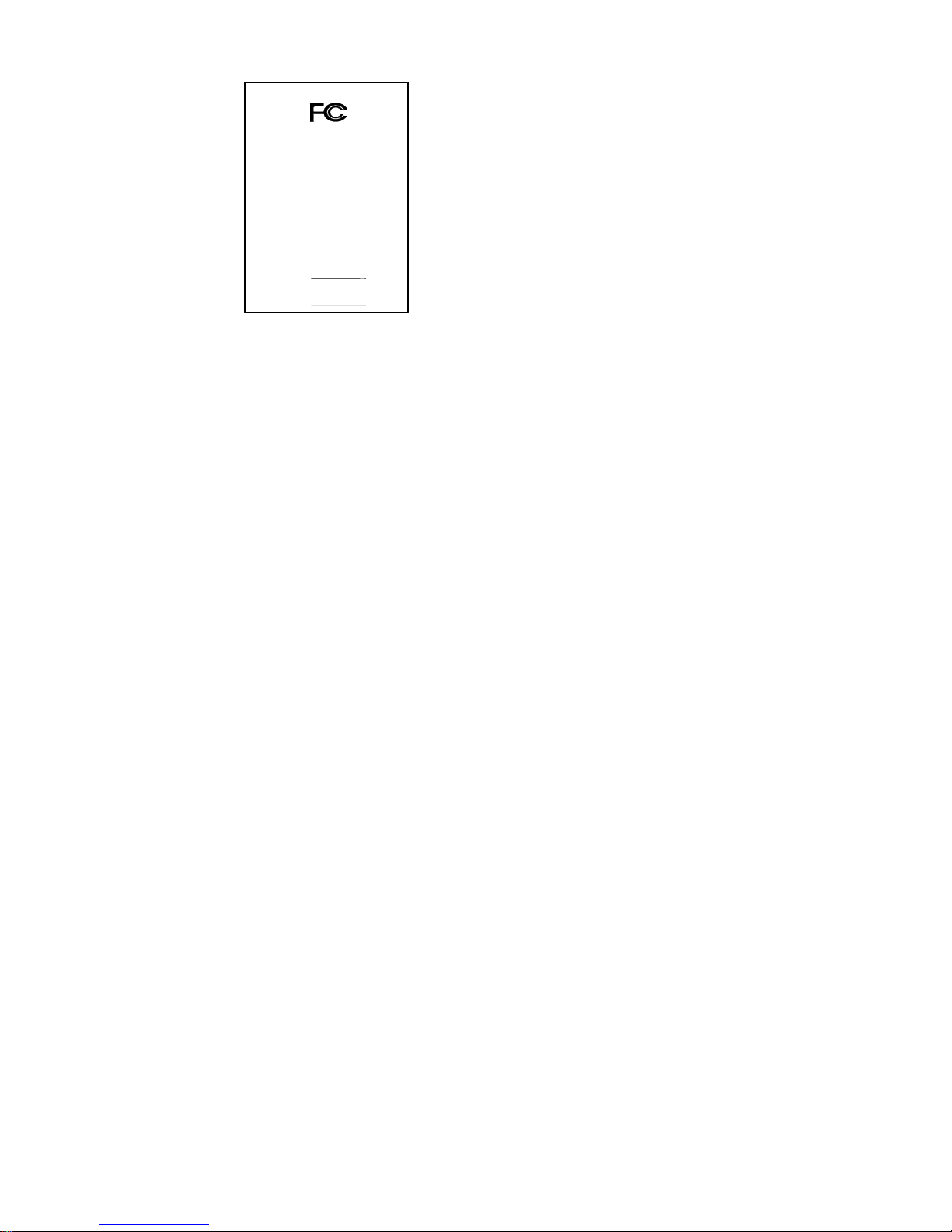
FCC Compliance Statement:
This equipment has been tested and found to
comply with limits for a Class B digital device,
pursuant to Part 15 of the FCC rules. These
limits are designed to provide reasonable
protection against harmful interference in
residential installations. This equipment
generates, uses, and can radiate radio
frequency energy, and if not installed and used
in accordan ce with the instruct ions, may cause
harmful interference to radio communications.
However, there is no guarante e that interference
will not occur in a particular installation. If this
equipment does cause interference to radio or
television equipment reception, which can be
determined by turning th e equi pment off and on, the user is e ncour aged to try t o
correct the interference by one or more of the following measures:
-Reorient or relocate the receiving antenna
-Move the equipment away from the receiver
-Plug the equipment into an outlet on a circuit different from that to which
the receiver is connected
-Consult the dealer or an experienced radio/television technician for
additional suggestions
You are cautioned that any change or modifications to the equipment not
expressly approve by the party responsible for compliance could void Your
authority to operate such equipment.
This device complies with Part 15 of the FCC Rules. Operation is subjected to
the following two conditions 1) this device may not cause harmful interference
and 2) this device must acc ept any interf erence received, including int erfere nc e
that may cause undesired operation.
DECLARATION OF CONFORMITY
Per FCC Part 2 Section 2. 1077(a)
Responsible Party Name: G.B.T. INC.
Address: 18305 Valley Blvd., Suite#A
LA Puent, CA 91744
Phone/Fax No: (818) 854-9338/ (818) 854-9339
hereby declares that the product
Product Name:
Model Number:
Mother Board
Conforms to the following specification s:
FCC Part 15, Subpart B, Section 15.10 7(a ) a nd S ec t ion 15.109(a),
Class B Digital Device
Su
pp
lementary Information:
This device complies with part 15 of the FCC Rules. Operation is su bject to the
following two conditions: (1) This de vice may not cause harmful
and (2) this device must accept any inference receive d, including
that may cause undesired operation.
Representative Person's Name: ERIC LU
Signature:
Date: Oct. 24, 2001
Eric Lu
GA-7ZMMHC
Page 2
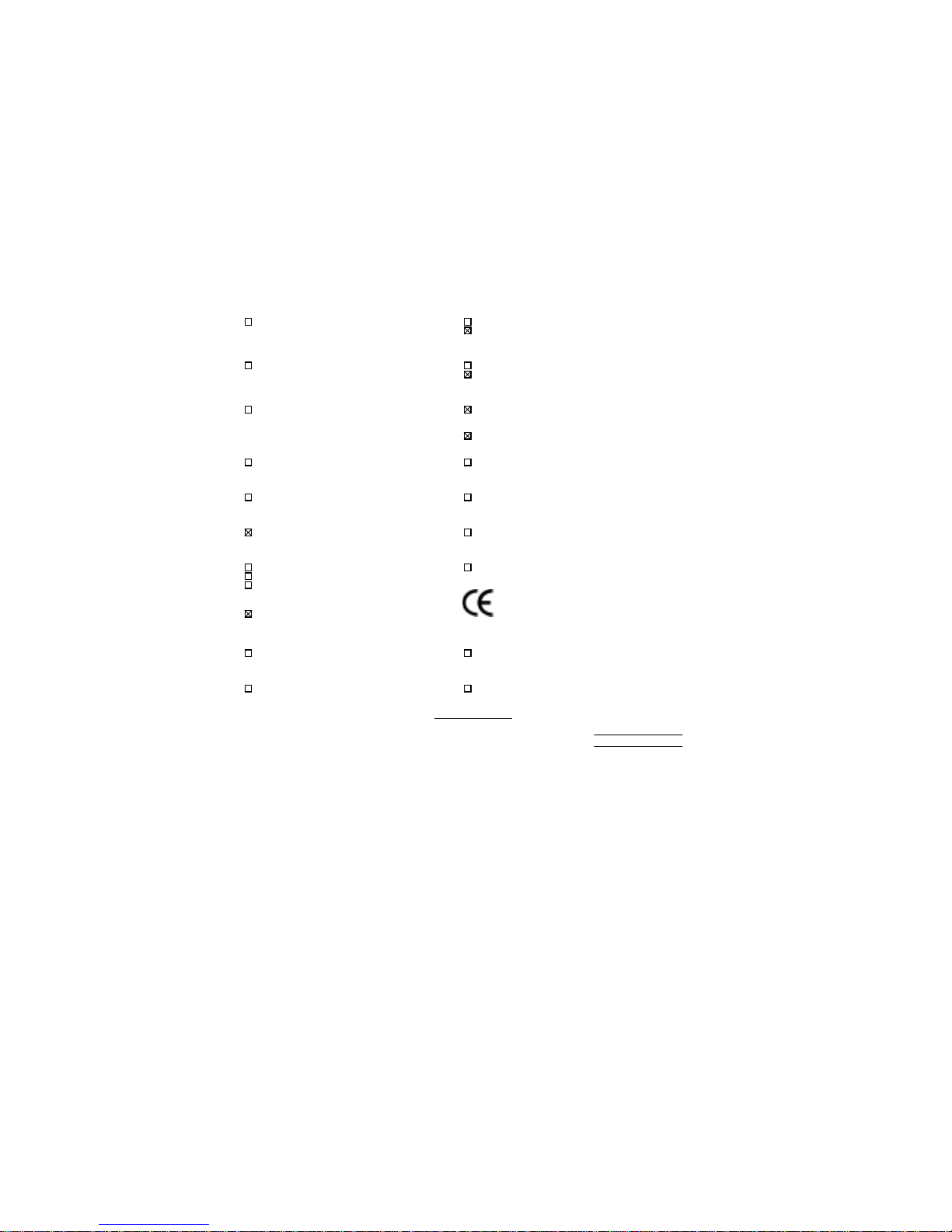
Declaration of Conformity
We, Manufacturer/Importer
(full address)
G.B.T. Technology Träding GMbH
Ausschlager Weg 41, 1F, 20537 Hamburg, Germany
declare that the product
( description of the apparatus, system, installation to which it refers)
Mother Boar d
GA-7ZMMHC
is in conformity with
(reference to the specification under which conformity is declared)
in accordance with 89/336 EEC-EMC Directive
EN 55011 Limits and methods of measurement EN 61000-3-2* Disturbances in supply systems caused
of radio disturbance characteri stic s of
EN60555-2 by household appliances and similar
industrial, scientific and medi c al (ISM electrical equipment “Harmonics”
high frequency equipment
EN55013 Limits and methods of measurement EN61000-3-3* Disturbances in supply systems caused
of radio disturbance characteri stic s of
EN60555-3 by household appliances and similar
broadcast receivers and associated electrical equipment “Voltage fluctuations”
equipment
EN 55014 Limits and methods of measurement EN 50081-1 Generic emission standard Part 1:
of radio disturbance characteri stic s of Residual, commercial and light industry
household electrical applianc es,
portable tools and similar electrical
EN 50082-1 Generic immunity standard Part 1:
apparatus Residual, commercial and light industry
EN 55015 Limits and methods of measurement EN 55081-2 Generic emission standard Part 2:
of radio disturbance characteri stic s of Industrial environment
fluorescent lamps and luminaries
EN 55020 Immunity from radio interference of EN 55082-2 Generic immunity standard Part 2:
broadcast receivers and associated Industrial environment
equipment
EN 55022 Limits and methods of measurement ENV 55104 Immunity requirements for household
of radio disturbance characteri stic s of appliances tools and simil ar apparatus
information technology equipment
DIN VDE 0855 Cabled distribution systems; Equipm ent EN 50091- 2 EMC requirements for uninterruptible
part 10 for receiv ing and/or distribution from power systems (UPS)
part 12 sound and television signals
CE marking (EC conformity marking)
The manufacturer also declares the conformity of above mentioned product
with the actual required safety standards in accordance with LVD 73/23 EEC
EN 60065 Safety requirements for mains operated EN 60950 Safety for information technology equipment
electronic and related apparatus for including electrical business equipment
household and similar general use
EN 60335 Safety of household and similar EN 50091-1 General and Safety requirements for
electrical appliances uninterruptible power systems (UPS)
Manufacturer/Importer
Signature
:
Rex Lin
(Stamp)
Date : Oct. 24, 2001 Name : Rex Lin
Page 3

7ZMMHC
AMD AthlonTM/DuronTM Socket A Processor
Motherboard
USER'S MANUAL
AMD AthlonTM/DuronTM Socket A Processor Motherboard
REV. 1.01 First Edition
12ME-7ZMMHC-1011
Page 4
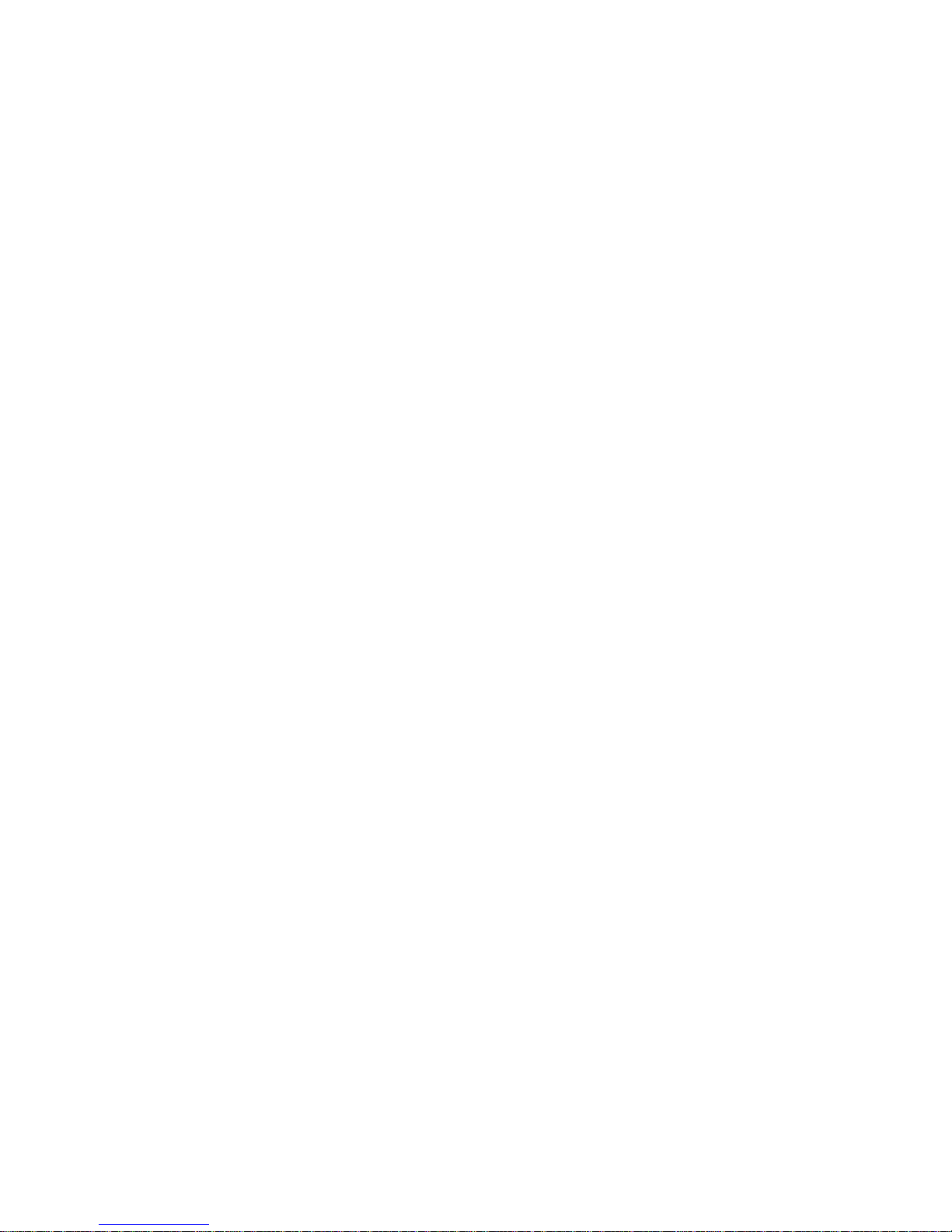
Page 5
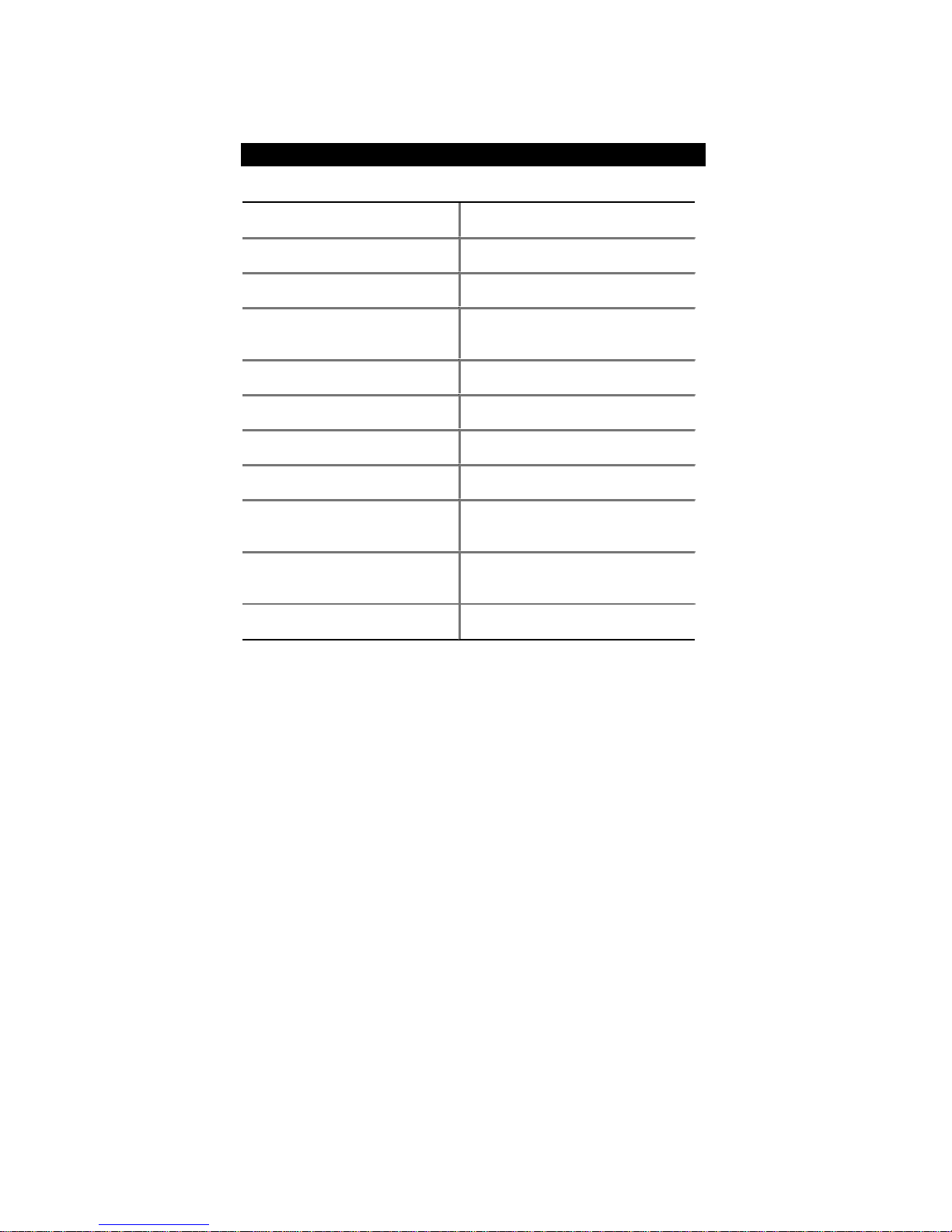
How This Manual Is Organized
This manual is divided into the following sections:
1) Revision List Manual revision information
2) Item Checklist Product item list
3) Features Product information & specification
4) Installation Guide Instructions on CPU & Memory
Installation
5) Performance & Block Diagram Product performance & block diagram
6) Suspend to RAM Instructions on STR
7) Q-Flash Q-Flash introduction
8) @BIOS™ @BIOS™ introduction
9) BIOS Setup Instructions on setting up the BIOS
software
10) Technical Support / RMA Sheet Document equipment used for after sales
service
11) Appendix
General reference
Page 6

Page 7
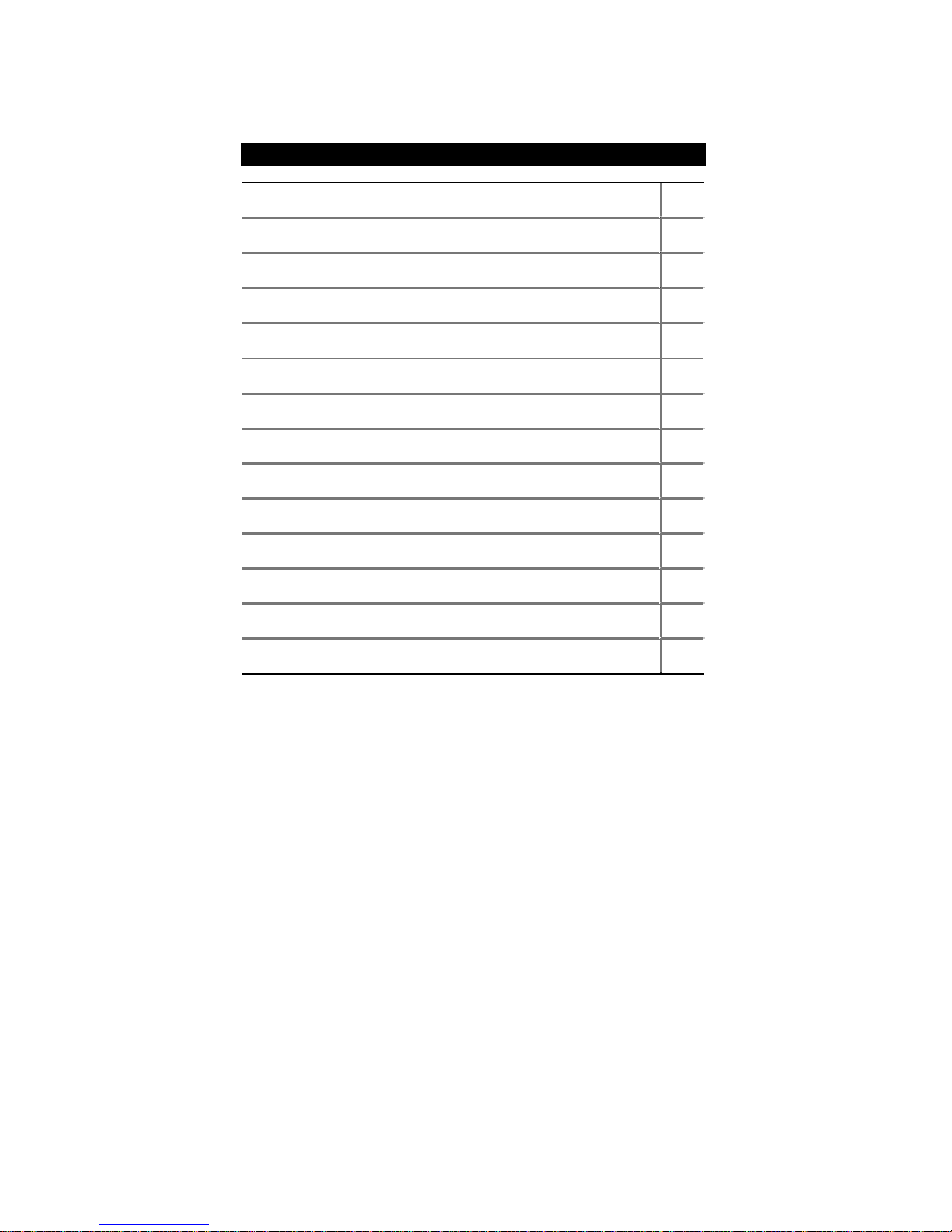
Table Of Content
Revision History P.1
Item Checklist P.2
Features Summary P.3
7ZMMHC Motherboard Layout P.5
Installation Guide P. 6
Page Index for Connectors / Panel and Jumper Definition P.12
Performance List P.27
Block Diagram P.29
Suspend to RAM Installation P.30
Q-Flash Introduction P.36
@BIOSTM Introduction P.38
Page Index for BIOS Setup P.39
Technical Support / RMA Sheet P.66
Appendix P.67
Page 8
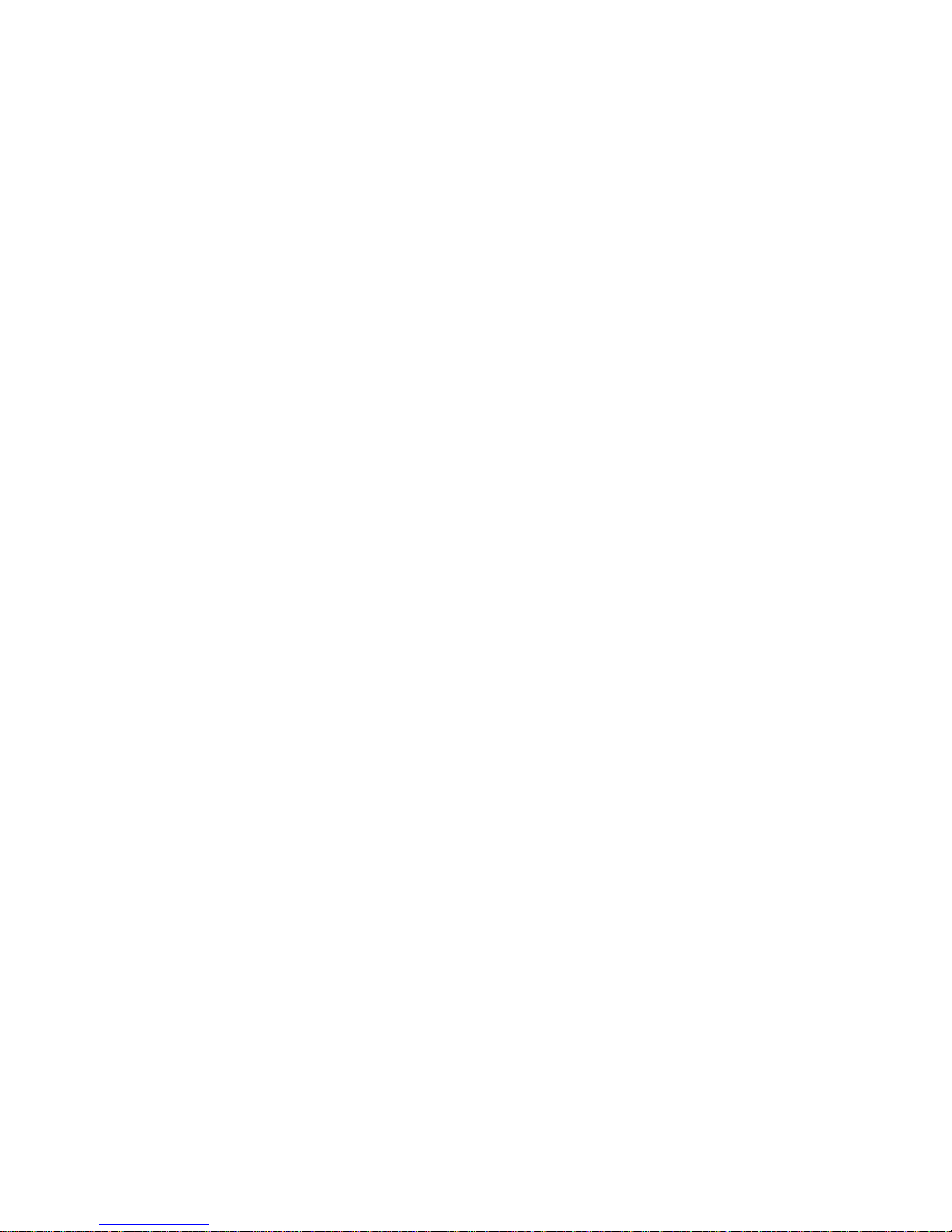
Page 9

7ZMMHC Motherboard
1
Revision History
Revision Revision Note Date
1.01 Initial release of the 7ZMMHC motherboard user’s
manual.
Oct. 2001
The author assumes no responsibility for any errors or omissions that may appear in this
document nor does the author make a commitment to update the information contained herein.
Third-party brands and names are the property of their respective owners.
Oct. 15, 2001 Taipei, Taiwan, R.O.C
Page 10
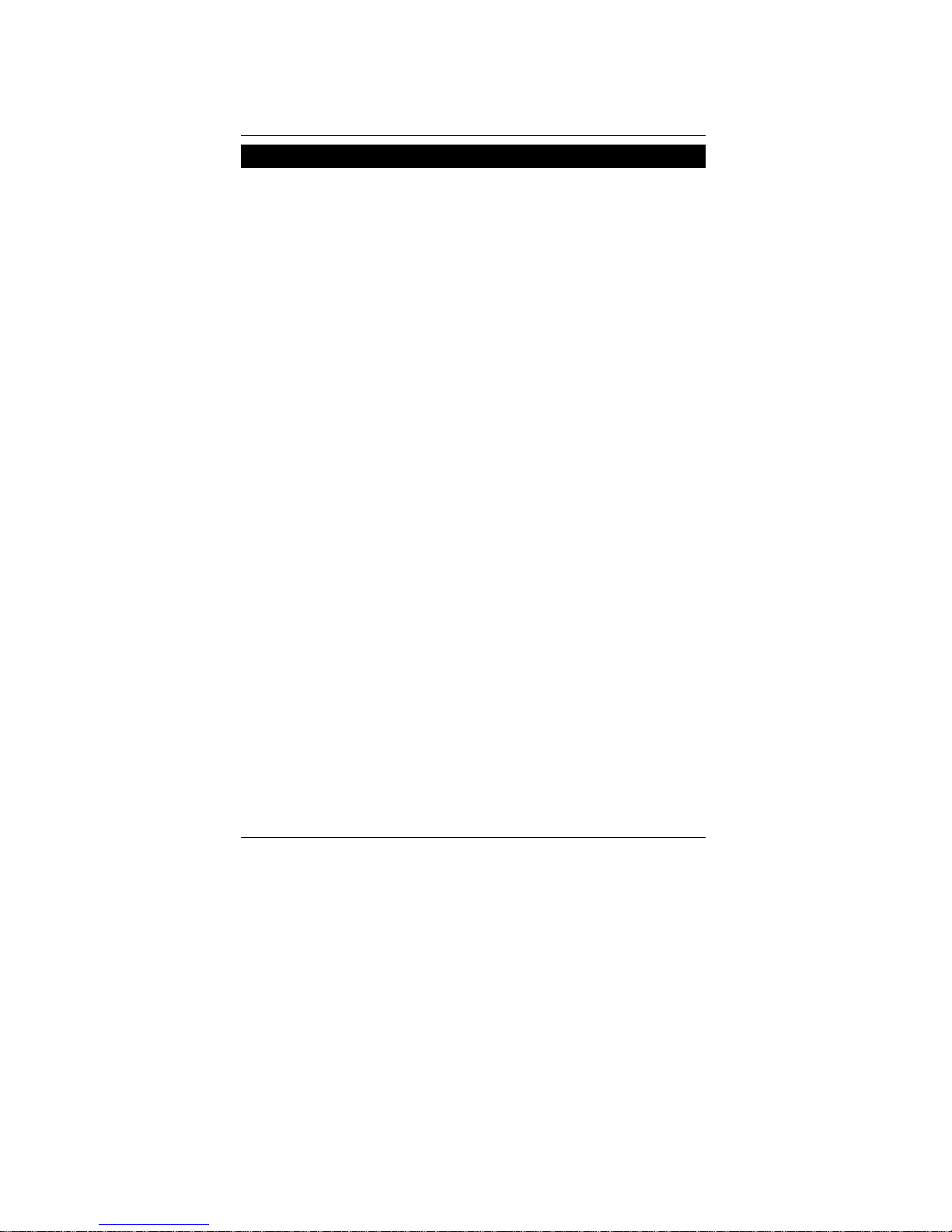
Item Checklist
2
Item Checklist
The 7ZMMHC motherboard
Cable for IDE / floppy device
CD for motherboard driver & utility
7ZMMHC user’s manual
Page 11

7ZMMHC Motherboard
3
Features Summary
Form factor 24.4 cm x 23.1 cm Micro ATX size form factor, 4 layers
PCB.
CPU
AMD Athlon
TM
/DuronTM (K7) Socket A Processor
256K/64K L2 cache on die
Supports 600MHz ~ 1GHz and above
Chipset Pro Savage KM133A, consisting of:
VT8365A Memory/AGP/PCI Controller(PAC)
VT82C686B PCI Super-I/O Integrated Peripheral
Controller (PSIPC)
Clock Generator
ICS 94236AF
95/
100/102/105/110/113/115/120/133/135/137/139/141 MHz
system bus
speeds
Memory 2 168-pin DIMM sockets
Supports PC-100/133 and VCM SDRAM
Supports up to 1.0GB DRAM
Supports only 3.3V SDRAM DIMM
I/O Control VT82C686B
Slots 1 AGP slot supports 4X mode & AGP 2.0 compliant
3 PCI slots supports 33MHz & PCI 2.2 compliant
1 CNR (Communication and Networking Riser) Slot
On-Board IDE 2 IDE bus master (UDMA 33/ATA 66/ATA100) IDE ports
for up to 4 ATAPI devices
Supports PIO mode 3, 4 (UDMA 33/ATA 66/ATA 100) IDE
& AT API CD-ROM
On-Board
Peripherals
1 floppy port supports 2 FDD with 360K, 720K, 1.2M,
1.44M and 2.88M bytes
1 parallel port supports Normal/EPP/ECP mode
2 serial port (COM A & COM B)
4 USB ports
Hardware Monitor CPU/System fan revolution detection
CPU/Power/System fan control
System voltage detection
CPU/System temperature detection
To be continued…
Page 12

Features Summary
4
On-Board Sound
AC’97 CODEC
Line In / Line Out / Mic In / AUX In / CD In / TEL /
Game Port
PS/2 Connector PS/2 Keyboard interface and PS/2 Mouse interface
BIOS Licensed AMI BIOS, 2M bit flash ROM
On-Board VGA Build S3 Savage4 (86C370) in VT8365A
Support shared memory architecture
Additional Features Support Wake-On-LAN (WOL)
Support Internal / External Modem Ring On
Support USB KB/MS Wake up from S3-S5
Includes 3 fan power connectors
Poly fuse for keyboard over-current protection
Support STR (Suspend-To-RAM) function
Support @BIOS™
Page 13
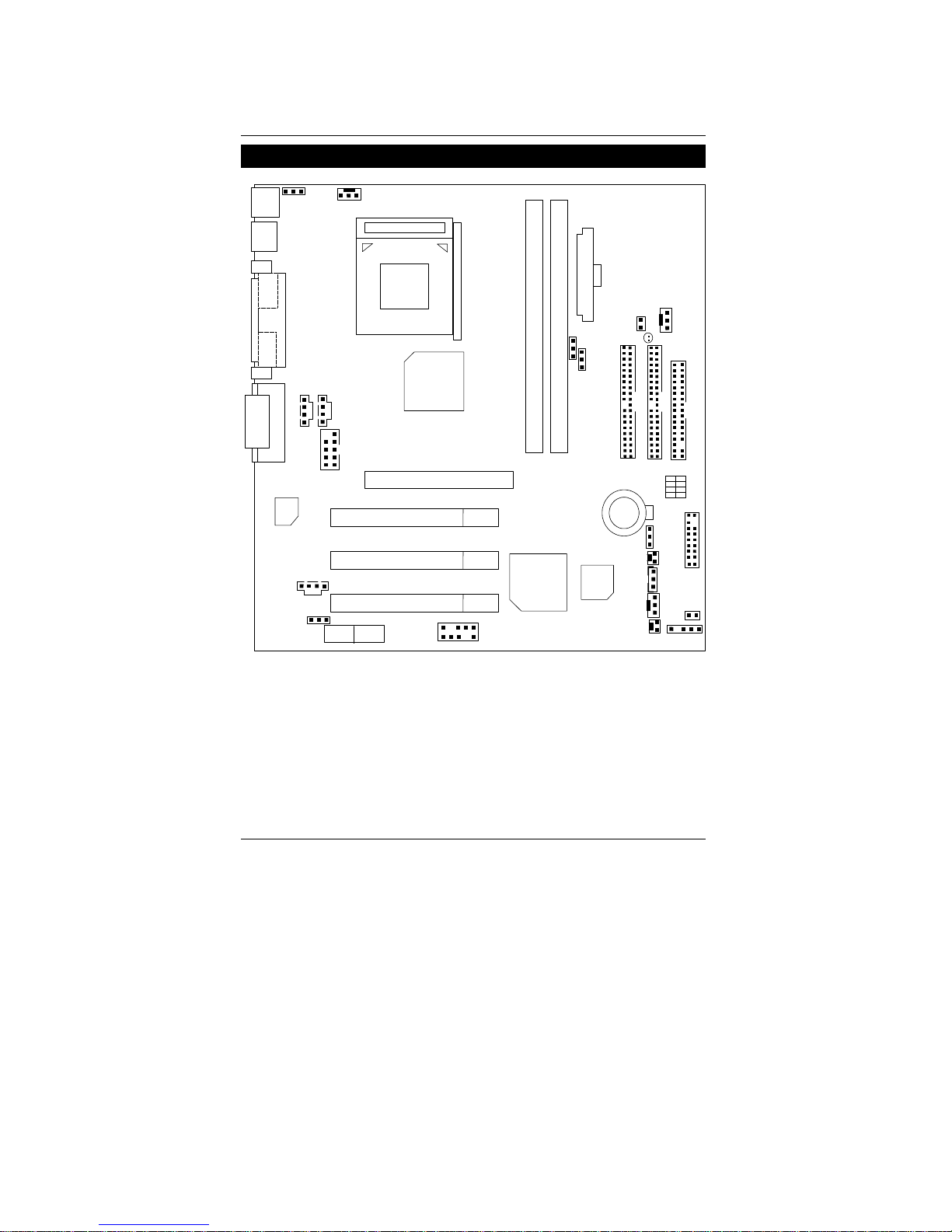
7ZMMHC Motherboard
5
7ZMMHC Motherboard Layout
7ZMMHC
PCI1
PCI2
VT82C
686B
VT8365A
GAME & AUDIO
VGA
COM A
LPT
PS/2
BIOS
J3
J8
J7
J9
BAT1
J2
FLOPPY
IDE1
IDE2
AGP 1
JP6
SW1
J11
LED1
J13
J12
JP4
USB1
JP8
CNR
PCI3
CODEC
USB2
DIMM2
JP7
J16
A
TX POWER
JP3
COM2
JP10
Socket A CPU
DIMM1
JP51
J15
JP21
Page 14
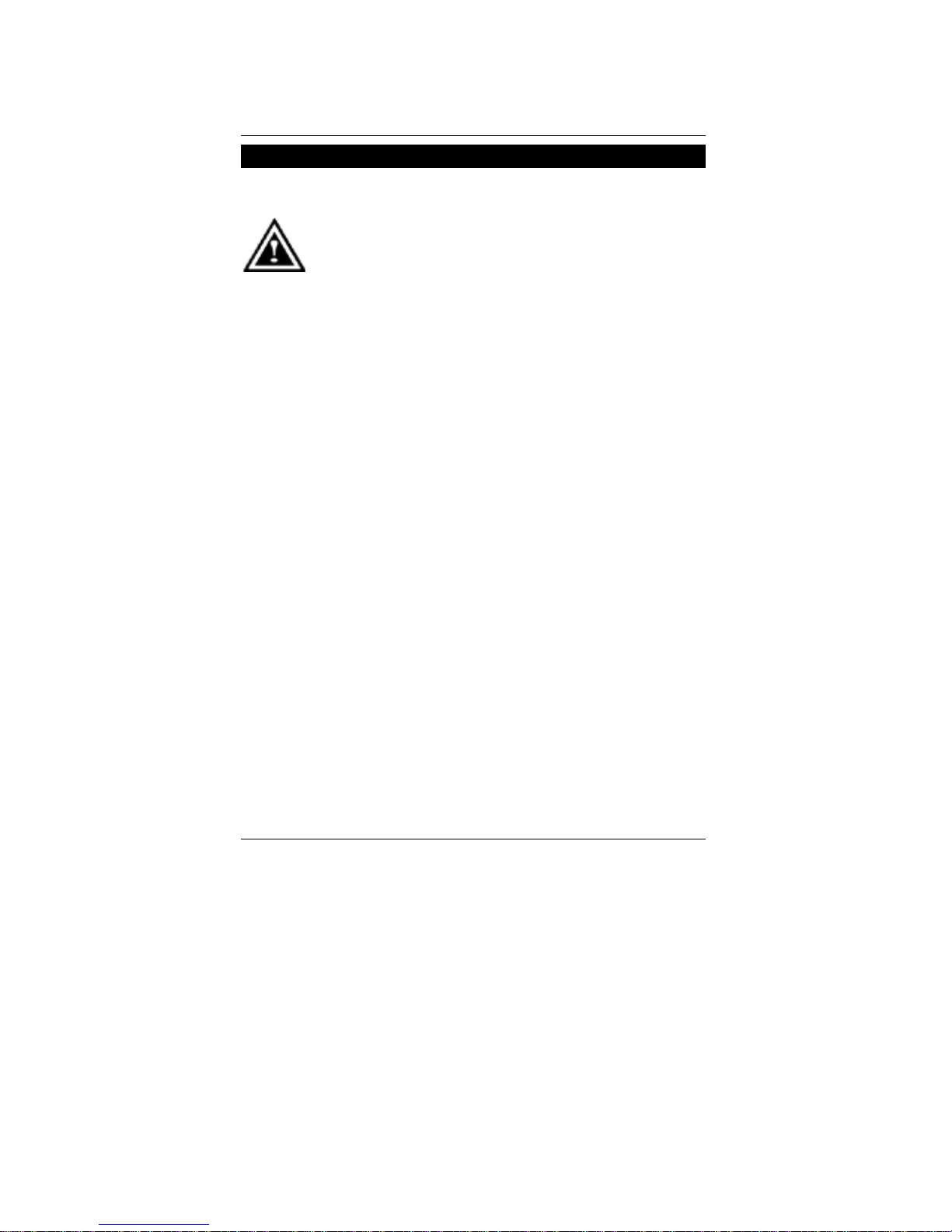
Installation Guide
6
Installation Guide
Getting Started
WARNING!
Computer motherboards and expansion cards contain very delicate Integrated
Circuit (IC) chips. To protect them against damage from static electricity, you
should follow some precautions whenever you work on your computer.
1. Unplug your computer when working on the inside.
2. Use a grounded wrist strap before handling computer components. If you do not have one,
touch both of your hands to a safely grounded object or to a metal object, such as the
power supply case.
3. Hold components by the edges and try not touch the IC chips, leads or connectors, or
other components.
4. Place components on a grounded antistatic pad or on the bag that came with the
components whenever the components are separated from the system.
5. Ensure that the ATX power supply is switched off before you plug in or remove the ATX
power connector on the motherboard.
Installing the motherboard to the chassis…
If the motherboard has mounting holes, but they don’t line up with the holes on the base and
there are no slots to att ach the spacers, do not become alarmed you can still attach the spa c ers
to the mounting holes. Just cut the bottom portion of the spacers (the spacer may be a little hard
to cut off, so be careful of your hands). In this way you can still attach the motherboard to the
base without worrying about short circuits. Sometimes you may need to use the plastic springs
to isolate the screw from the motherboard PCB surface, because the circuit wire may be near by
the hole. Be careful, don’t let the screw contact any printed circuit write or parts on the PCB that
are near the fixing hole, otherwise it may damage the board or cause board malfunctioning.
Page 15

7ZMMHC Motherboard
7
To set up your computer, you must complete the following steps:
Step 1 - Set system jumpers
Step 2- Install the Central Processing Unit (CPU)
Step 3-Install memory modules
Step 4-Install expansion cards
Step 5-Connect ribbon cables, cabinet wires, and power supply
Step 6-Set up BIOS software
Step 7-Install supporting software tools
Step 3 Step 2
Step 5
Step 5
Step 4
Step 1
Page 16

Installation Guide
8
CPU Speed Setup
The system bus frequency can be switched at 95MHz-145MHz by adjusting SW 1 & JP10.
(The frequency ratio depend on CPU).
SW1 Select the System Speed at 95MHz - 145MHz. O: ON, X: OFF
FSB 1 2 3 4 JP10
95 O O O O 2-3
100 O O X O 2-3
102 O O O X 2-3
105 O O X X 2-3
110 X O O O 2-3
113 X O X O 2-3
115 X O O X 2-3
120 X O X X 2-3
133 O X O O 1-2
135 O X X O 1-2
137 O X O X 1-2
139 O X X X 1-2
141 X X O O 1-2
143 X X X O 1-2
145 X X O X 1-2
Please make sure that JP10 setting is in accordance with your CPU clock frequency. Wrong
setting may cause system unable to boot.
Page 17

7ZMMHC Motherboard
9
CPU Installation
Please make sure the CPU should be supported to the motherboard.
CPU T op View
CPU Bottom View
1.Pull the lever out and lift it up.
2.The notched corner should be orientated
toward the blank space on the socket nearest
the lever. The CPU will only fit in the orientation
as shown.
CPU Heat Sink Installation:
Beware: Please check that the heat sink is in good contact with the CPU before you turn on your
system. The poor contact will cause over heat, and might cause damage to your
processor!
Socket Actuation Lever
Page 18
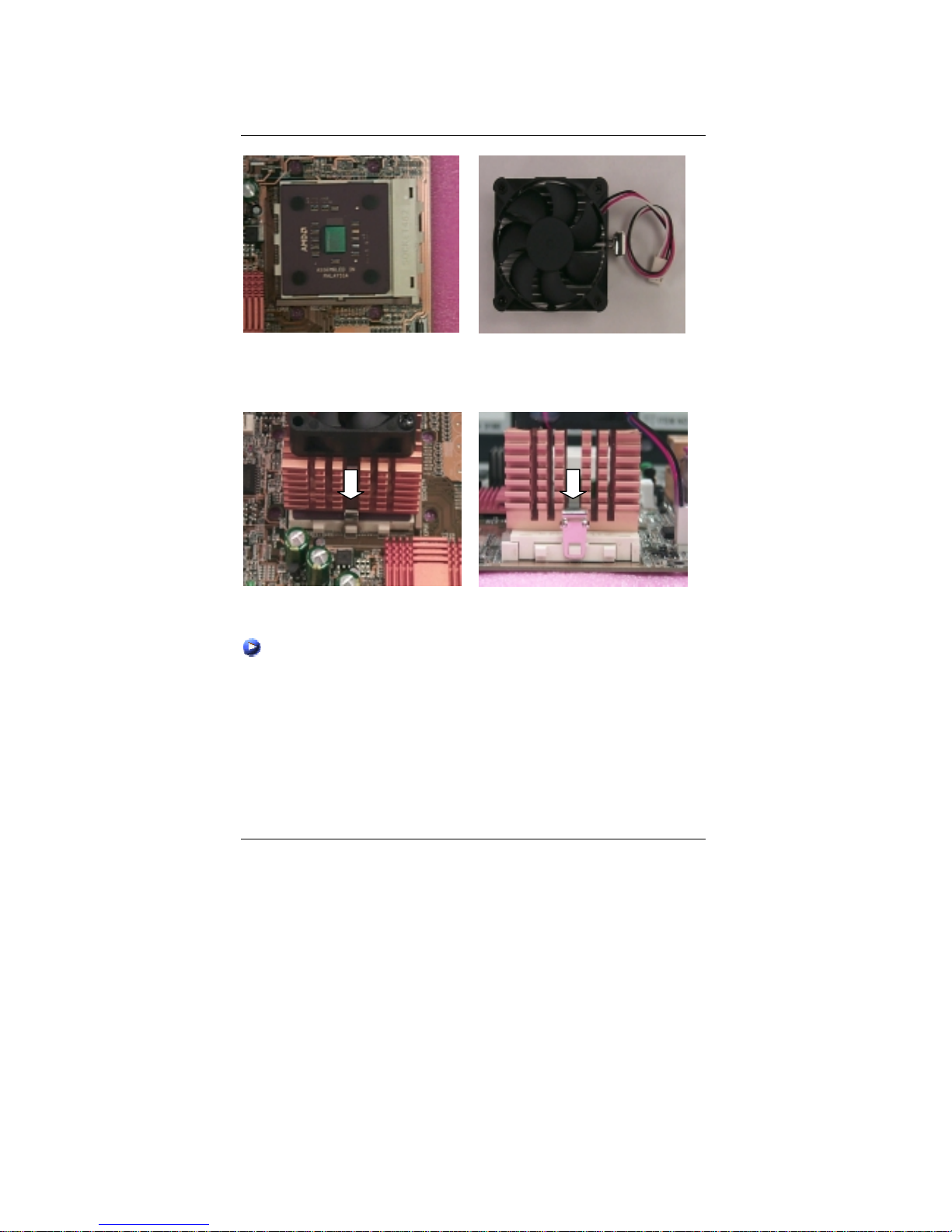
Installation Guide
10
3.Align CPU and insert it
(Please refer to your heatsink installation
manual for application of thermal grease to
provide better heat conduction between your
CPU and heatsink.)
4.Use compliant fan approved by AMD.
5.Hook one end of the cooler bracket to the CPU socket.
6. Hook the other end of the cooler bracket to the CPU socket.
(Please refer to the cooler’s installation manual for detailed installation steps)
Page 19
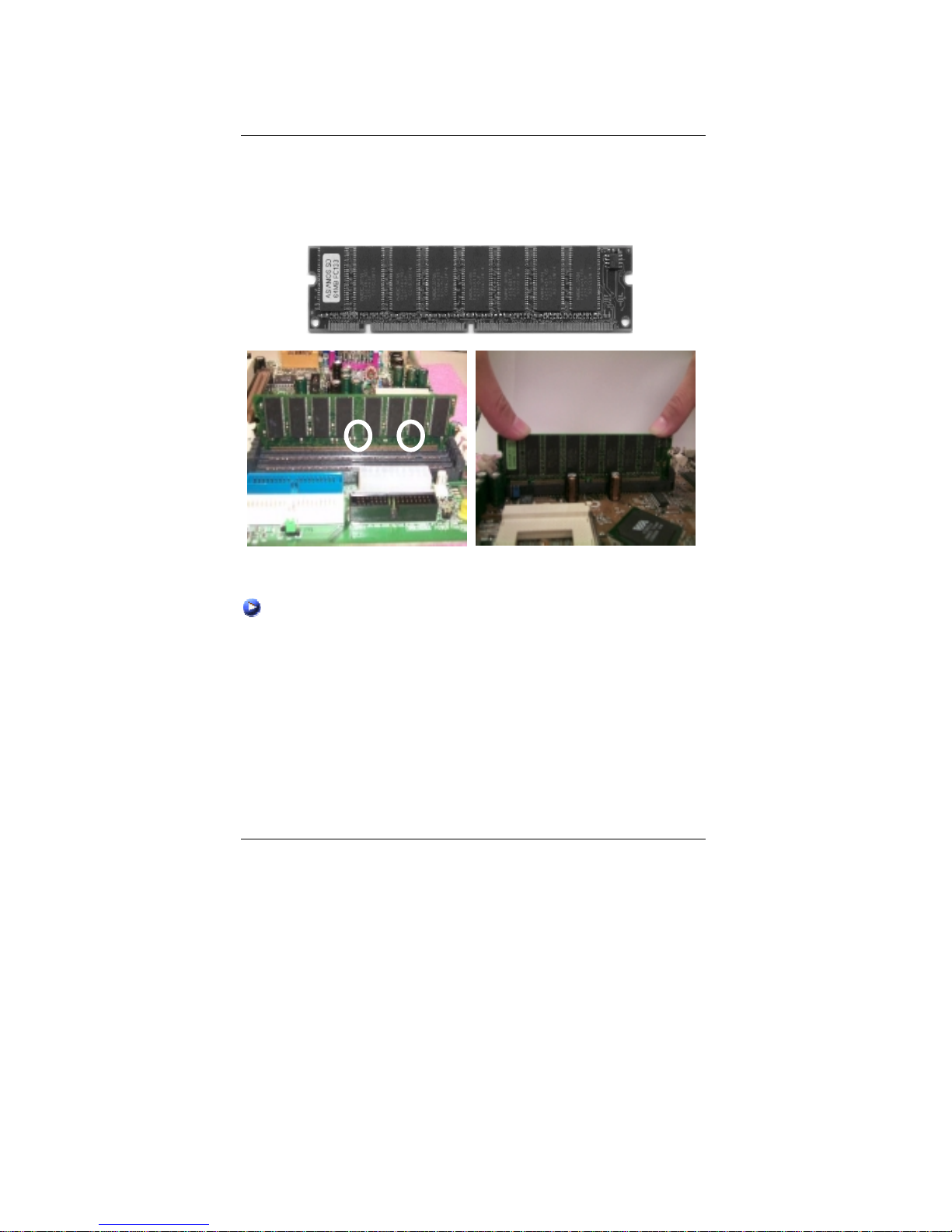
7ZMMHC Motherboard
11
Memory Installation
The motherboard has 2 dual inline memory mod ule (DIM M) sockets support 4 bank s. The BIOS
will automatically detects memory type and size. To install the memory module, just push it
vertically into the DIMM Slot .The DIMM module can only fit in one direction due to the two notch.
Memory size can vary between sockets.
SDRAM
1. The DIMM slot has two notch, so the DIMM
memory module can only fit in one direction.
2. Insert the DIMM memory module vertically
into the DIMM slot. Then push it down.
3. Close the plastic clip at both edges of the DIMM slots to lock the DIMM module.
Reverse the installation steps when you wish to remove the DIMM module.
Page 20

Installation Guide
12
Page Index for Connectors/Panel and Jumper Definition Page
Connectors P.13
ATX Power P.13
COM A / VGA / LPT Port P.13
COM2 (COM B) P.21
Floppy Connector P.15
Game & Audio Port P.16
IDE 1(Primary) / IDE 2(Secondary) Connector P.16
J2 (System Fan) P.19
J3 (CPU Fan) P.20
J7 (AUX_IN) P.17
J8 (TEL) P.18
J9 (CD Audio Line In) P.17
J12 (Wake On LAN) P.20
J13 (Ring Power On) P.18
J15 (IR) P.22
JP6 (Power Fan) P.19
JP8 / LED1 (STR LED Connector & DIMM LED) P.21
JP51 (S_IRQ) P.22
PS/2 Keyboard & PS/2 Mouse Port P.14
USB1 (Rear USB Port) P.14
USB2 (Front USB Connector) P.15
Panel and Jumper Definition P.23
BAT1 (Battery) P.26
J11 (2x11 Pins Jumper) P.23
J16 (CNR Select) P.25
JP21 (Case Open) P.25
JP3 (Clear CMOS Function) P.24
JP4 (USB Device Wake up Selection) P.24
JP7 (STR Selection) P.26
Page 21
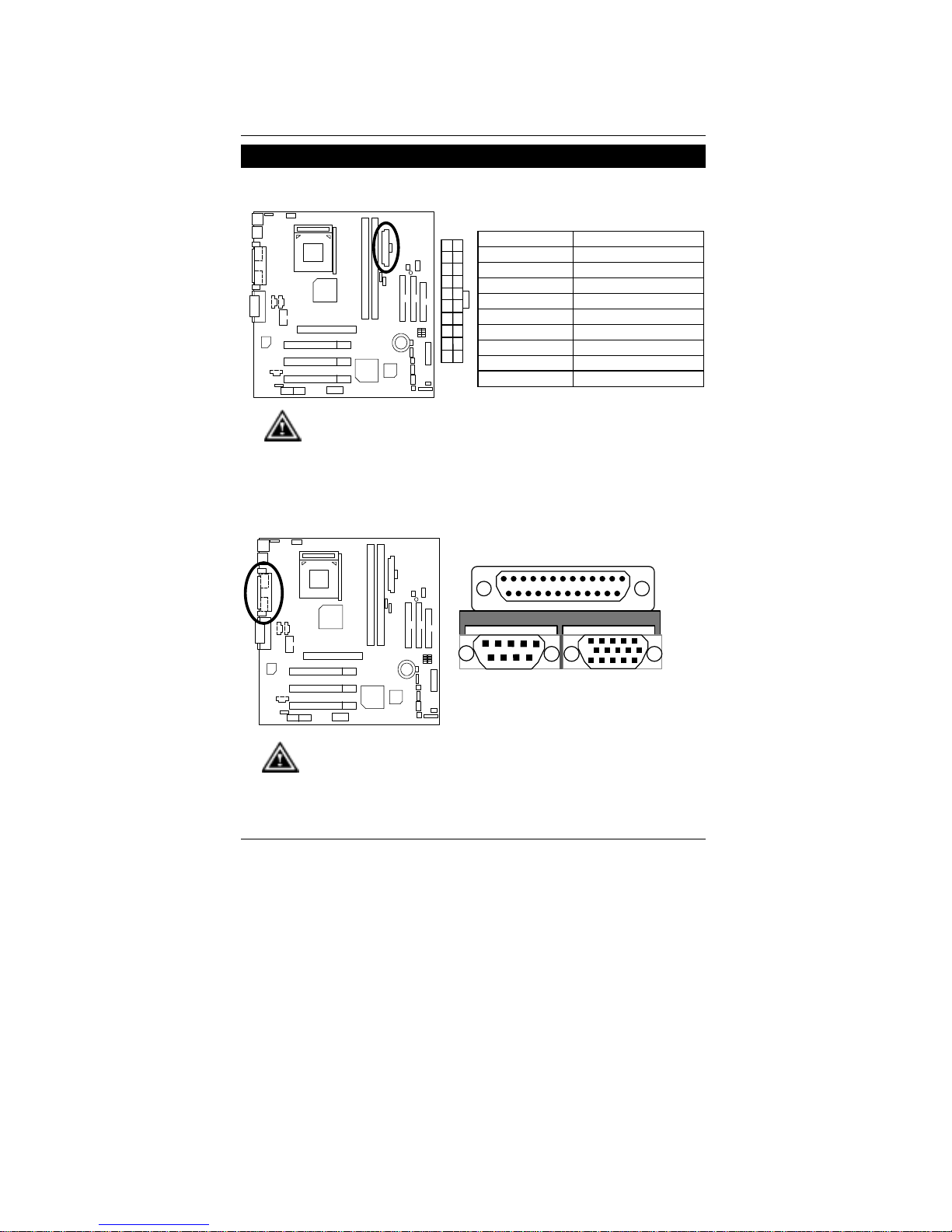
7ZMMHC Motherboard
13
Connectors
ATX Power
Pin No. Definition
3,5,7,13,15-17 GND
1,2,11 3.3V
4,6,19,20 VCC
10 +12V
12 -12V
18 -5V
8 Power Good
9 5V SB (stand by+5V)
14 PS-ON(Soft On/Off)
101120
1
Please note:
AC power cord should only be inserted to your power supply unit after ATX power
cable and other related devices are firmly connected to the mainboard.
COM A / VGA / LPT Port
Please note:
This mainboard supports 1 standard COM port, 1 VGA port and 1 LPT port. Device
like printer can be connected to LPT port ; mouse and modem etc can be
connected to COM port.
COM A
LPT Port
VGA
Page 22
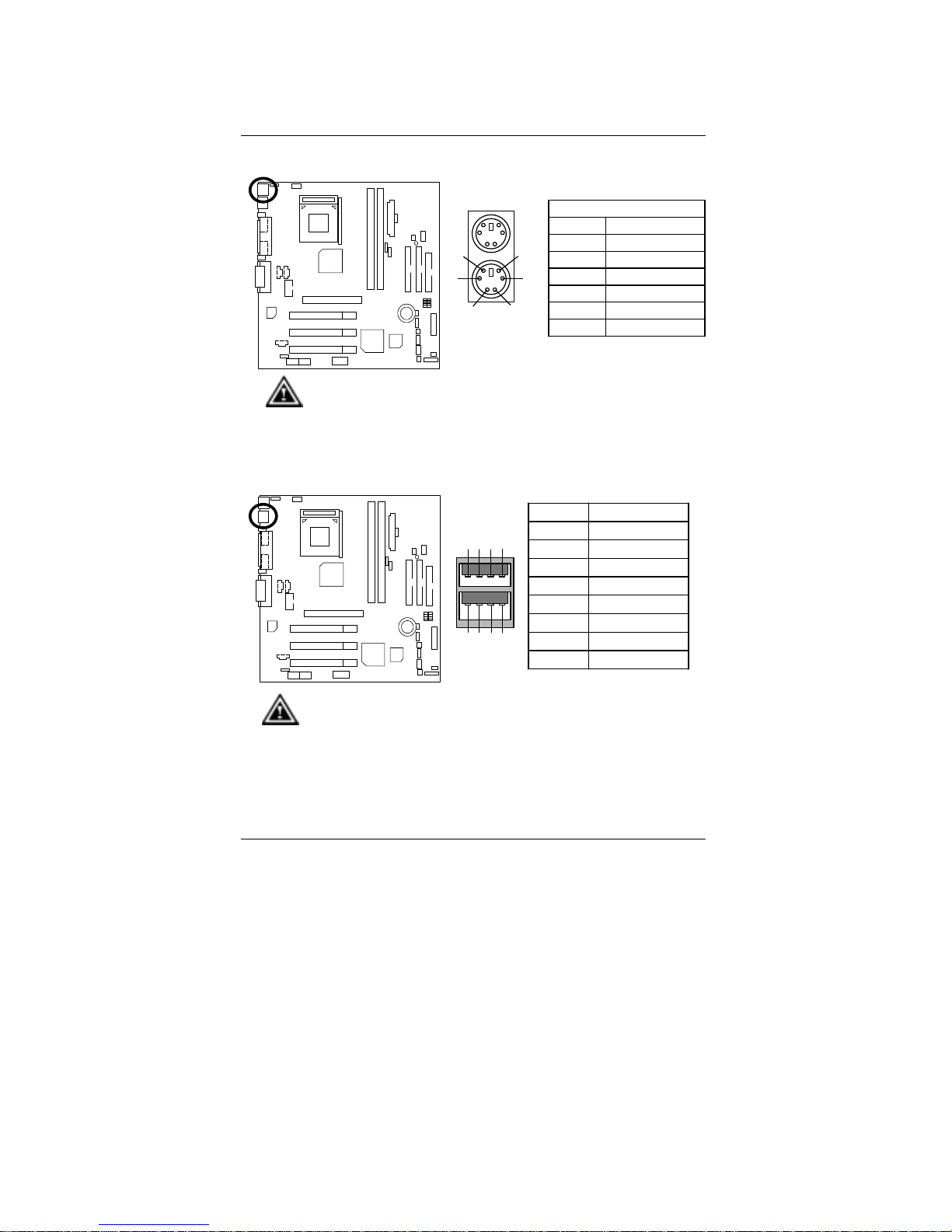
Connectors
14
PS/2 Keyboard & PS/2 Mouse Connector
PS/2 Mouse/ Keyboard
Pin No. Definition
1 Data
2 NC
3 GND
4 POWER
5 Clock
6 NC
PS/2 Keyboard
PS/2 Mouse
1
2
3
4
5
6
Please note:
This mainboard supports standard PS/2 keyboard and PS/2 mouse interface
connector.
USB1: USB Connector
Pin No. Definition
1 USB Power
2 USB D03 USB D0+
4 GND
5 USB Power
6 USB D17 USB D1+
8 GND
1
2
3
4
8
7
6
5
Please note:
Before you connect your device(s) into USB connector(s), please make sure your
device(s) such as USB keyboard, mouse, scanner, zip, speaker..etc. have a
standard USB interface. Also make sure your OS (Win 95 w/ USB supperment,
Win98, Windows 2000, Windows ME, Win NT w/ SP 6) supports USB controller. If
your OS does not support USB controller, please contact OS vendor for possible
patch or driver upgrade. For more information please contact your OS or device(s)
vendors.
Page 23
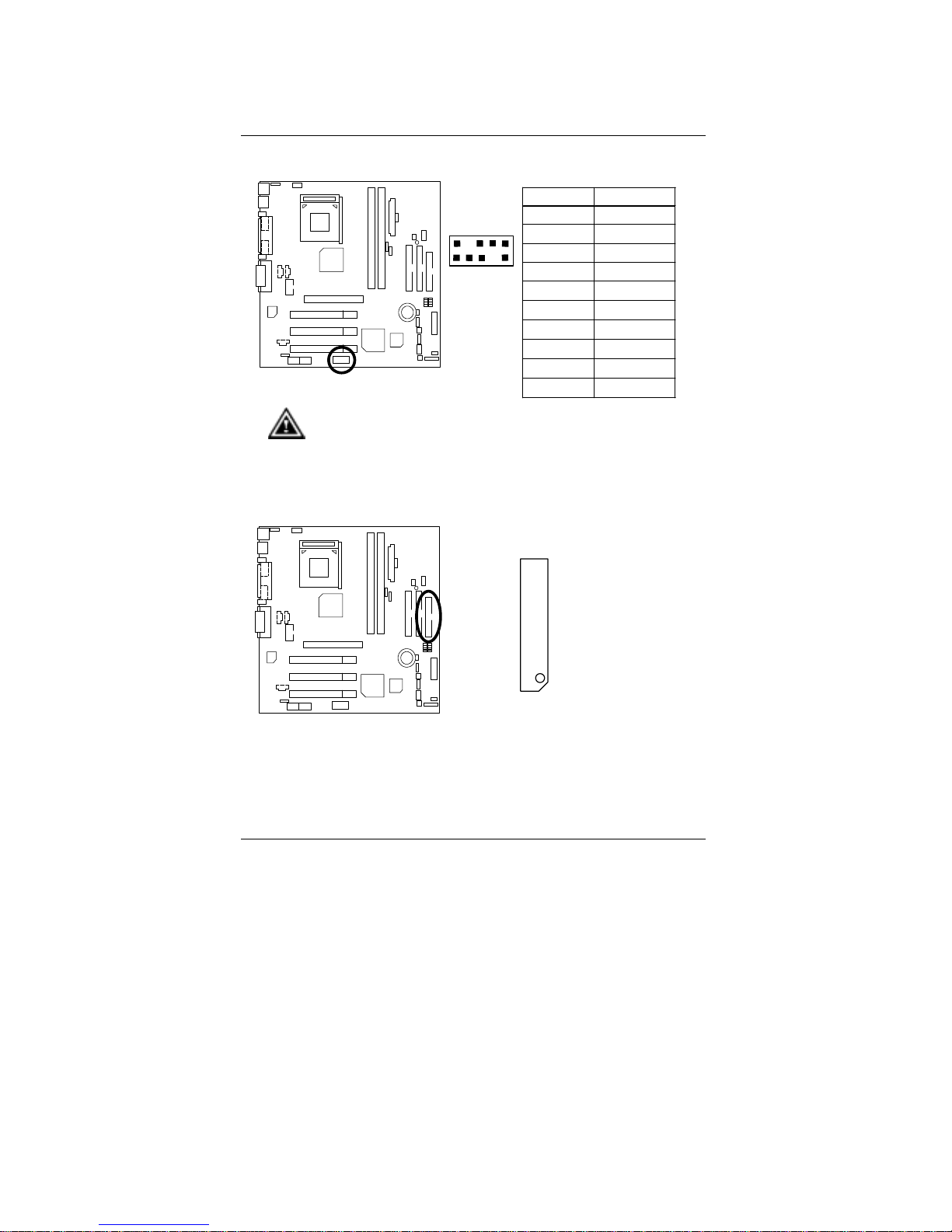
7ZMMHC Motherboard
15
USB2: Front USB Connector
Pin No. Definition
1 POWER
2 GND
3 USB D24 NC
5 USB D2+
6 USB D3+
7 NC
8 USB D39 GND
10 POWER
1
10
9
2
Please note:
Be careful with the polarity of the front panel USB connector. Check the pin
assignment while you connect the front panel USB cable. Please contact your
nearest dealer for optional front panel USB cable.
Floppy Port
RED LINE
Page 24
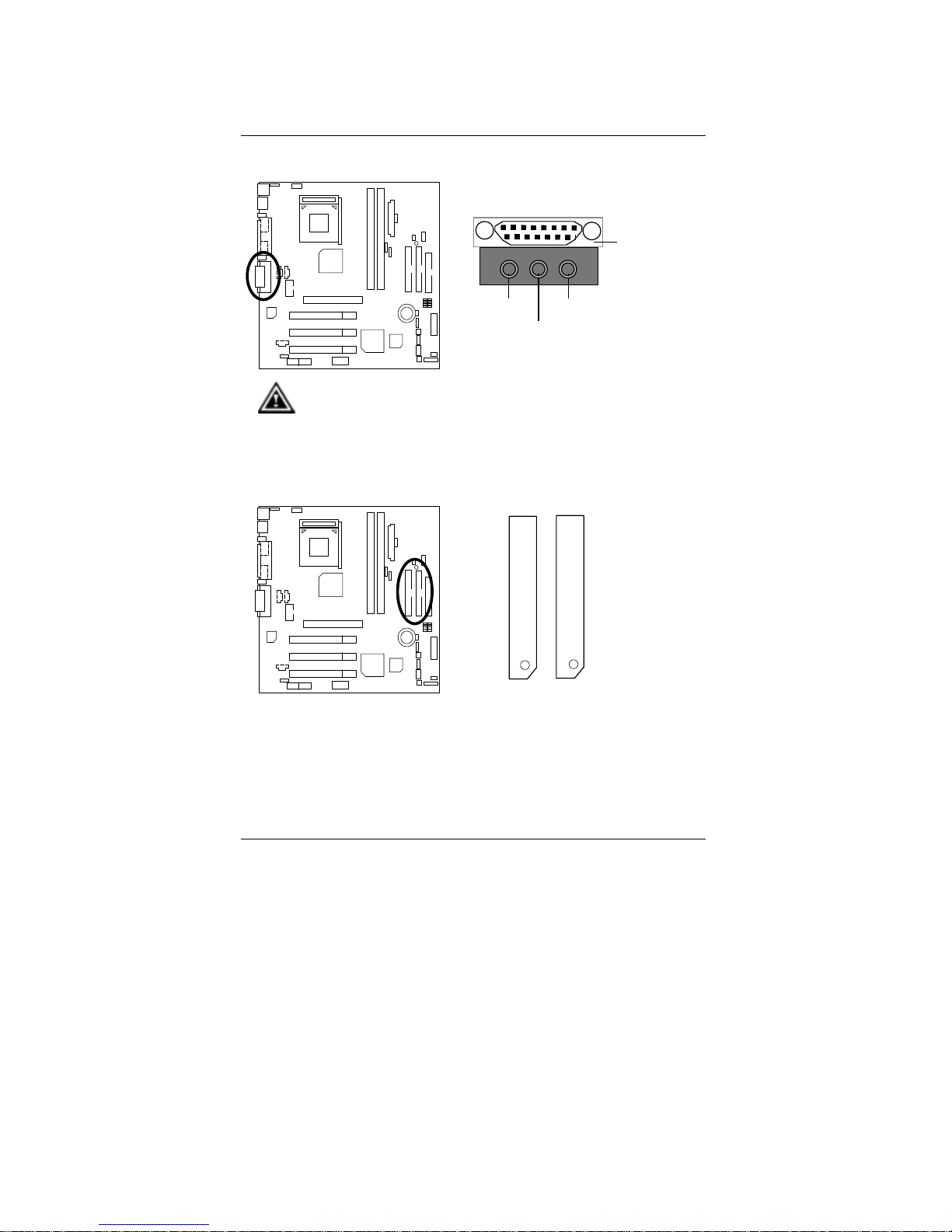
Connectors
16
Game & Audio Port
MIC In
Game
Port
Line In
Line Out 1
Please note:
This motherboard supports standard audio port and game port. After install
onboard audio driver. you may connector speaker to line out jack, micro phone to
MIC in jack Device like CD-ROM , walkman etc can be connected to line-in jack.
IDE1 (Primary), IDE2 (Secondary) Port
RED LINE
IDE 2
IDE 1
Line O
u
capabl
e
or com
p
decod
e
connec
Out au
t
To ena
b
simply
f
becom
e
speake
Line O
u
capabl
e
or com
p
decod
e
connec
Out au
t
To ena
b
simply
f
becom
e
speake
Line O
u
capabl
e
or com
p
decod
e
connec
Out au
t
To ena
b
simply
f
becom
e
speake
Page 25
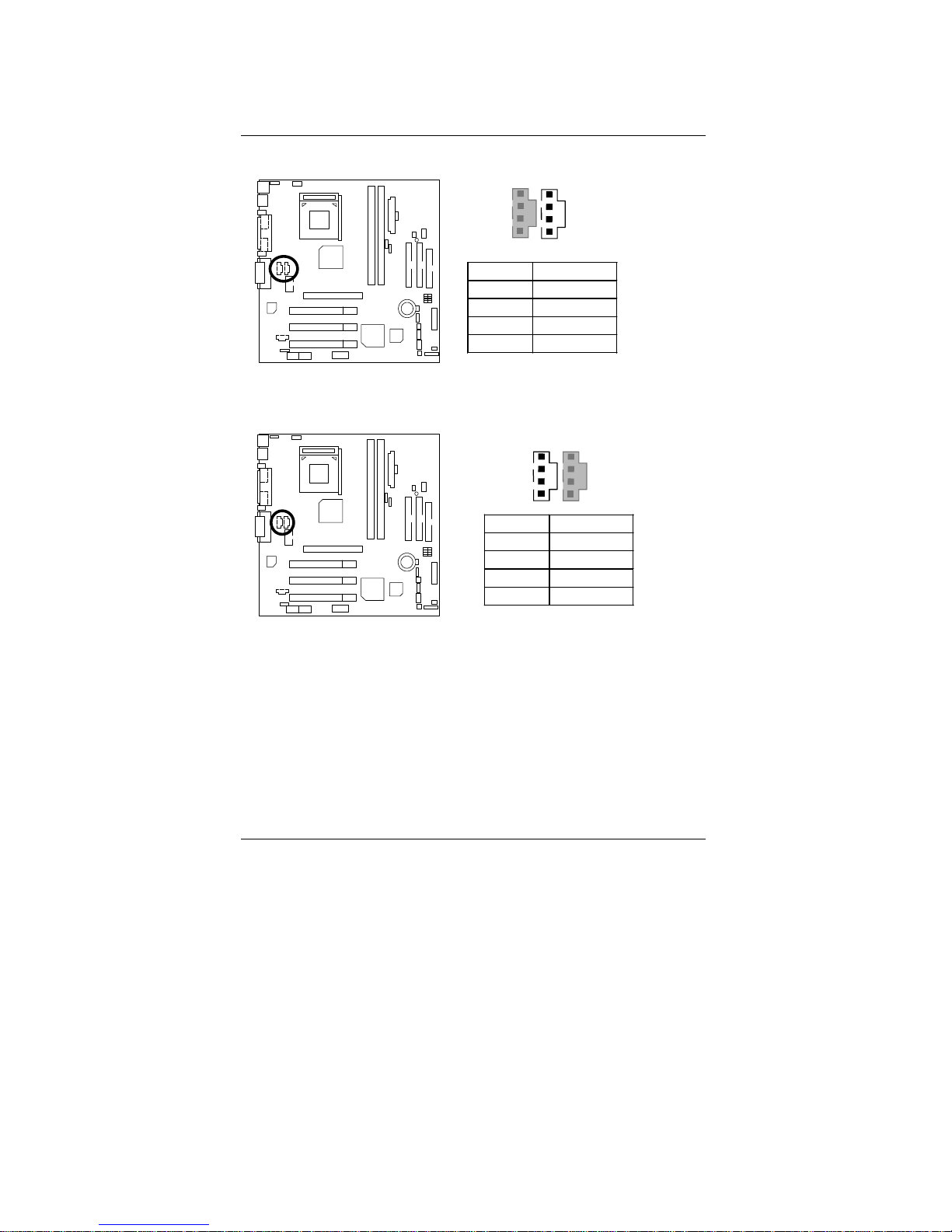
7ZMMHC Motherboard
17
J9: CD Audio Line In
Pin No. Definition
1 CD-L
2 GND
3 GND
4 CD-R
1
J7: AUX_IN
Pin No. Definition
1 AUX-L
2 GND
3 GND
4 AUX-R
1
Page 26

Connectors
18
J8: TEL (The connector is for internal modem card with voice connector)
Pin No. Definition
1 Signal-In
2 GND
3 GND
4 Signal-Out
1
J13: Ring Power On
Pin No. Definition
1 Signal
2 GND
1
Page 27

7ZMMHC Motherboard
19
J2: System FAN
Pin No. Definition
1 Control
2 +12V
3 SENSE
1
JP6: Power FAN
Pin No. D efinition
1 Control
2 +12V
3 SENSE
1
Page 28

Connectors
20
J3: CPU FAN
Pin No. Definition
1 Control
2 +12V
3 SENSE
1
Please note:
A
proper installation of the CPU cooler is essential to prevent the CPU from running
under abnormal condition or damaged by overheating.
J12: Wake on LAN
Pin No. Definition
1 +5V SB
2 GND
3 Signal
1
Page 29

7ZMMHC Motherboard
21
JP8 / LED1: STR LED Connector & DIMM LED
Please note:
Do not remove memory modules while DIMM LED is on. It might cause short or
other unexpected damages due to the 3.3V stand by voltage. Remove memory
modules only when STR function is disabled by jumper and AC Power cord is
disconnected.
STR LED Connector External.
DIMM LED
1
+
COM2: COM B
`
COM B
10 9
2
1
Page 30

Connectors
22
J15: IR
Pin No. Definition
1 VCC (+5V)
2 NC
3 IR Data Input
4 GND
5 IR Data Output
1
Please note:
Be careful with the polarity of the IR connector while you connect the IR.
Please contact you nearest dealer for optional IR device.
JP51: S_IRQ
Pin No. Definition
1 Signal
2 GND
1
Page 31

7ZMMHC Motherboard
23
Panel And Jumper Definition
J11: For 2X11 Pins Jumper
RE
GN
GD
PW
P−P−P+
S P K
HD
1
1
1
1
1
GN (Green Switch) Open: Normal Operation
Close: Entering Green Mode
GD (Green LED) Pin 1: LED anode(+)
Pin 2: LED cathode(−)
HD (IDE Hard Disk Active LED) Pin 1: LED anode(+)
Pin 2: LED cathode(−)
SPK (Speaker Connector) Pin 1: VCC(+)
Pin 2- Pin 3: NC
Pin 4: Data(−)
RE (Reset Switch) Open: Normal Operation
Close: Reset Hardware System
P+P−P−(Power LED)
Pin 1: LED anode(+)
Pin 2: LED cathode(−)
Pin 3: LED cathode(−)
PW (Soft Power Connector) Open: Normal Operation
Close: Power On/Off
Please note:
Please connect the power LED, PC speaker, reset switch and power switch etc of
your chassis front panel to the front panel jumper according to the pin assignment above.
Page 32

Panel and Jumper Definition
24
JP3: Clear CMOS Function
Please note:
You may clear the CMOS data to its default values by this jumper.
Pin No. D e finition
1-2 close Normal (Default)
2-3 close Clear CMOS
Clear CMOS
Normal
(Default)
1
1
JP4: USB Device Wake up Selection
1
Normal
(Default)
1
Enable
Pl
ease note:
(If you want to use “USB Dev Wakeup from S3~S5” function, you have to set the
BIOS setting “
USB Dev Wakeup from S3~S5
” enabled, and the jumper “
JP4
”
enabled).
*(Power on the computer and as soon as memory counting starts, press <Del>.
You will enter BIOS Setup. Select the item “
POWER MANAGEMENT SETUP
”,
then select “
USB Dev Wakeup from S3~S5: Enabled
”. Remember to save
the setting by pressing "ESC" and choose the “SAVE & EXIT SETUP” option.)
Pin No. Definition
1-2 close Normal (Default)
2-3 close USB Device Wake up
Page 33

7ZMMHC Motherboard
25
J16: CNR Select
Please note:
J16: 1-2 close: If you use software audio(onboard CODEC only), your modem riser
must be “Secondary”. J16: 2-3 close: If you don’t use onboard software audio, your
audio/modem riser must be “Primary”. Mainboard’s software audio will be disabled.
There are two types of CNR car d in the market, Pri mary and secondar y. If your CN
R
card is primary, J16 should be set to 2-3, if you have secondary CNR card J16 should
be set to 1-2.
Warning! If Primary CNR card is used, on-board CODEC will be disabled.
1
Pin No. Definition
1-2 close Secondary
2-3 close Primary
JP21: Case Open
Pin No. Definition
1 Signal
2 GND
1
Page 34

Panel and Jumper Definition
26
JP7: STR Selection
Pin No. Definition
1-2 close STR Enable
2-3 close Normal (Default)
Normal
(Default)
Enable
1 1
BAT1: Battery
+
CAUTION
Danger of explosion if battery is
incorrectly replaced.
Replace only with the same or
equivalent type recommended by
the manufacturer.
Dispose of used batteries according
to the manufacturer’s instructions.
Page 35

7ZMMHC Motherboard
27
Performance List
The following performance table lists the results of some popular benchmark testing programs.
These data are provided as reference only and in no way guarantee the system shall perform,
and there is no responsibility for different testing data at exactly the same level. (The different
Hardware & Software conf iguration will result in different benchmark testing results.)
• CPU
AMD K7 AthlonTM 1333MHz / DuronTM 900MHz processor
• DRAM (128x1) MB SDRAM (Kingmax KSV884T4A1A-07)
• CACHE SIZE 384 KB included in Athlon
TM
192 KB included in DuronTM
• DISPLAY Gigabyte GF2000
• STORAGE Onboard IDE (Quantum AS30000AT 30GB)
• O.S. Windows 2000 + SP1 + DirectX8
• DRIVER
Display Driver at 1024 x 768 x 64k colors x 75Hz.
Processor
AMD
Athlon
TM
1333MHz (266x5)
AMD Duron
TM
900MHz (200x4.5)
Winbench99
Business Disk Winmark 99 7860 7340
Hi-End Disk Winmark 99 17700 16300
Business Graphics Winmark 99 571 363
Hi-End Graphics Winmark 99 1300 872
Winstone 2001
Business Winstone 2001 45.3 34.5
Content Creative Winstone 2001
44.6 38
Page 36

Performance List
28
• CPU
AMD K7 AthlonTM 1333MHz / DuronTM 900MHz processor
• DRAM (128x1) MB SDRAM (Kingmax KSV884T4A1A-07)
• CACHE SIZE 384 KB included in Athlon
TM
192 KB included in DuronTM
• DISPLAY Onboard VGA
• STORAGE Onboard IDE (Quantum AS30000AT 30GB)
• O.S. Windows 2000 + SP1 + DirectX8
• DRIVER
Display Driver at 1024 x 768 x 64k colors x 75Hz.
Processor
AMD
Athlon
TM
1333MHz (266x5)
AMD Duron
TM
900MHz (200x4.5)
Winbench99
Business Disk Winmark 99 6240 7340
Hi-End Disk Winmark 99 15900 15900
Business Graphics Winmark 99 224 186
Hi-End Graphics Winmark 99 813 589
Winstone 2001
Business Winstone 2001 38.6 29.6
Content Creative Winstone 2001
40 33.8
Page 37

7ZMMHC Motherboard
29
Block Diagram
HCLK (100/133MHz)
AGPCLK (66MHz)
33MHz
14.318MHz
48MHz
PCI (33MHz)
AGPCLK (66MHz)
ICS
94236AF
CPUCLK (100MHz)
AMD-K7
TM
VT8365A
System Bus 100/133MHz
AGP
2X/4X
3.3V SDRAM
100/133MHz
COM Ports
LPT Port
Game Port
PS/2
Floppy
ATA66/100
IDE Channels
4 USB Ports
CNR
AC-Link
3 PCI
PCI Bus 33MHz
HCLK (100/133MHz)
AGPCLK (66MHz)
33MHz
14.318MHz
48MHz
PCI (33MHz)
AGPCLK (66MHz)
CPUCLK (100/133MHz)
VT82C
686B
On Chip
VGA
AC97
CODEC
14.318MHz
Page 38

Suspend to RAM Installation
30
Suspend To RAM Installation
A.1 Introduce STR function:
Suspend-to-RAM (STR) is a Windows 98/ME/2000 ACPI sleep mode function. When
recovering from STR (S3) sleep mode, the system is able, in just a few seconds, to retrieve
the last “state” of the system before it went to sleep and recover to that state. The “state” is
stored in memory (RAM) before the system goes to sleep. During STR sleep mode, your
system uses only enough energy to maintain critical information and system functions,
primarily the system state and the ability to recognize various “wake up” triggers or signals,
respectively.
A.2 STR function Installation
Please use the following steps to complete the STR function installation.
Step-By-Step Setup
Step 1:
To utilize the STR function, the system must be in Windows 98/ME/2000 ACPI mode.
Putting Windows 98/ME/2000 into ACPI mode is fairly easy.
Setup with Windows 98/ME/2000 CD:
A. Insert the Windows 98/ME/2000 CD into your CD-ROM drive, select Start, and then Run.
B. Type (without quotes) “D:\setup ” in the window provided. Hit the enter key or click OK.
C. After setup completes, remove the CD, and reboot your system
(This manual assumes that your CD-ROM device drive letter is D:).
Page 39

7ZMMHC Motherboard
31
Step 2:
(If you want to use STR Function, please set jumper JP7 Pin1-2 (Closed.)
Pin No. Definition
1-2 close STR Enable
2-3 close Normal (Default)
Normal
(Default)
Enable
1 1
Step 3:
Power on the computer and as soon as memory counting starts, press <Del>. You will enter
BIOS Setup. Select the item “POWER MANAGEMENT SETUP”, then select “ACPI Standby
State: S3 /STR”. Remember to save the settings by pres si ng "ESC" and c hoose the “SAVE &
EXIT SETUP” option.
Congratulation! You have completed the installation and now can use the STR function.
Page 40

Suspend to RAM Installation
32
A.3 How to put your system into STR mode? (For example: Windows ME)
There are two ways to accomplish this:
1. Choose the “Stand by” item in the “Shut Down Windows” area.
A. Press the “Start” button and then select “Shut Down”
B. Choose the “Stand by” item and press “OK”
Page 41

7ZMMHC Motherboard
33
2. Define the system ”power on” button to initiate STR sleep mode:
A. Double click “My Computer” and then “Control Panel”
B. Double click the “ Power Management” item.
Page 42

Suspend to RAM Installation
34
C. Select the “Advanced” tab and “Standby” mode in Power Buttons.
D. Restart your computer to complete setup.
Now when you want to enter ST R sleep mode, just momentarily press the “Power on”
button.
A.4 How to recover from the STR sleep mode?
There are five ways to “wake up” the system:
1. Press the “Power On” button.
2. Use the “Resume by Alarm” function.
3. Use the “Modem Ring On” function.
4. Use the “Wake On LAN” function.
5. Use the “USB Device Wake up” function.
Page 43

7ZMMHC Motherboard
35
A.5 Notices:
1. In order for STR to function prop erly, several hard ware and software requirements must
be satisfied:
A. You r ATX power supply must comply with the ATX 2.01 s pecification (provide more
than 720 mA 5V Stand-By current).
B. Your SDRAM must be PC-100/PC-133 compliant.
2. Jumper JP8 is provided to connect to the STR LED in your system chassis. [Your chassis
may not provide this feature.] The STR LED will be illuminated when your system is in
STR sleep mode.
Please note:
Do not remove memory modules while DIMM LED is on. It might cause short or
other unexpected damages due to the 3.3V stand by voltage. Remove memory
modules only when STR function is disabled by jumper and AC Power cord is
disconnected.
STR LED Connector External.
DIMM LED
1
+
Page 44

Q-Flash Introduction
36
Q-Flash Introducti on
A. What's Q-Flash?
Gigabyte's brings you another BIOS upgrade technology. Today, You don't have to follow
the inconvenient traditional way of updating BIOS. With Instant BIOS Flash Utility you
don't need to boot into DOS or Windows.
You can now easily update BIOS by just pressing F8 during boot up.
B. How to use
Q-Flash?
a. After power on the computer, pressing <Del> immediately during POST (Power On Self
Test) it will allow you to enter AMI BIOS CMOS SETUP, then press <F8> to enter Flash
utility.
b. AMI BIOS Flash Utility
AMI BIOS Flash Utility V1.03
Flash ROM Type……………… SST 39SF020
Enter : Run ESC : Reset F10 : Power Off
Load BIOS from Floppy
AMIBIOS SIMPLE SETUP UTILI TY – VERSION 1.24g
(C) 1999 American Megatrends, Inc. All Rights Reserved
STANDARD CMOS SETUP INTEGRATED PERIPHERALS
BIOS FEATURES SETUP HARDWARE MONITOR & MISC SETUP
CHIPSET FEATURES SETUP SUPERVISOR PASSWORD
POWER MANAGEMENT SETUP USER PASSWORD
PNP / PCI CONFIGURATION IDE HDD AUTO DETECTION
LOAD FAIL-SAFE DEFAULTS SAVE & EXIT SETUP
LOAD OPTIMIZED DEFAULTS EXIT WITHOUT SAVING
ESC: Quit ↑↓ ←→ : Select Item (Shift)F2 : Change Color F5: Old Values
F6: Fail-Safe Values F7: Optimized Values F8: Flash Utility F10:Save & Exit
Time, Date , Hard Disk Type…
Page 45

7ZMMHC Motherboard
37
c.In the A:drive, insert the “BIOS” diskette, then Press Enter to Run.
d.Input BIOS file name in the text box. Press “Enter”.
Congratulation! You have completed the flashed and now can restart system.
Load XXX.XX
Load XXX.XX
Where XXX.XX is name of the BIOS file.
Are you sure to COPY BIOS?
[Enter] to Continue Or [Esc] to abort..
Load XXX.XX
!! COPY BIOS Completed –Pass !!
Please press any key to continue
Page 46

@BIOSTM Introduction
38
@BIOS™ Introduction
Gigabyte announces @BIOS™
Windows BIOS live update utility
Have you ever updated BIOS by yourself? Or
like many other people, you just know what
BIOS is, but always hesitate to update it?
Because you think updating newest BIOS is
unnecessary and actually you don’t know how to update it.
Maybe not like others, you are very experienced in BIOS updating and spend quite
a lot of time to do it. But of course you don’t like to do it too much. First, download
different BIOS from website and then switch the operating system to DOS mode.
Secondly, use different flash utility to update BIOS. The above process is not a
interesting job. Besides, always be carefully to store the BIOS source code correctly in
your disks as if you update the wrong BIOS, it will be a nightmare.
Certainly, you wonder why motherboard vendors could not just do something right
to save your time and effort and save you from the lousy BIOS updating work? Here it
comes! Now Gigabyte announces @BIOS
™
--the first Windows BIOS live update utility.
This is a smart BIOS update software. It could help you to download the BIOS from
internet and update it. Not like the other BIOS update software, it’s a Windows utility.
With the help of “@BIOS
™
’, BIOS updating is no more than a click.
Besides, no matter which mainboard you are using, if it’s a Gigabyte’s product*,
@BIOS
™
help you to maintain the BIOS. This utility could detect your cor rect
mainboard model and help you to choose the BIOS accordingly. It then downloads the
BIOS from the nearest Gigabyte ftp site automatically. There are several different
choices; you could use “Internet Update” to download and update your BIOS directly.
Or you may want to keep a backup for your current BIOS, just choose “Save Current
BIOS” to save it first. You make a wise choice to use Gigabyte, and @BIOS
™
update
your BIOS smartly. You are now worry free from updating wrong BIOS, and capable to
maintain and manage your BIOS easily. Again, Gigabyte’s innovative product erects a
milestone in mainboard industries.
For such a wonderful software, how much it costs? Impossible! It’s free! Now, if you
buy a Gigabyte’s motherboard, you could find this amazing software in the attached
driver CD. But please remember, connected to internet at first, then you could have a
internet BIOS update from your Gigabyte @BIOS
™
.
Page 47

7ZMMHC Motherboard
39
Page Index for BIOS Setup
Page
The Main Menu P.41
Standard CMOS Setup P.43
BIOS Features Setup P.46
Chipset Features Setup P.48
Power Management Setup P.50
PNP/ PCI Configuration P.53
Load BIOS Defaults P.55
Load Setup Defaults P.56
Integrated Peripherals P.57
Hardware Monitor & MISC Setup P.61
Supervisor Password / User Password P.62
IDE HDD Auto Detection P.63
Save & Exit Setup P.64
Exit Without Saving P.65
Page 48

BIOS Setup
40
BIOS Setup
BIOS Setup is an overview of the BIOS Setup Interface. The interfac e allows users to modify the
basic system configuration, which is stored in battery-backed CMOS RAM so that it retains the
Setup information can be retained when the power is turned off.
ENTERING SETUP
Power ON the computer and pre ss <De l> immediately will allow you to enter Setup.
CONTROL KEYS
<↑> Move to previous item
<↓> Move to next item
<←> Move to the item in the left hand
<→> Move to the item in the right hand
<Esc> Main Menu - Quit and not save changes into CMOS
Status Page Setup Menu and Option Page Setup Menu - Exit current page
and return to Main Menu
<+/PgUp> Increase the numeric value or make changes
<-/PgDn> Decrease the numeric value or make changes
<F1> General help, only for Status Page Setup Men u and Option Page Setup
Menu
<F2> Reserved
<F3> Reserved
<F4> Reserved
<F5> Restore the previous CMOS value from CMOS, only for Option Page
Setup Menu
<F6> Load the default CMOS value from BIOS default table, only for Option
Page Setup Menu
<F7>
Load the Setup Defaults
<F8> Reserved
<F9> Reserved
<F10> Save all the CMOS changes, only for Main Menu
Page 49

7ZMMHC Motherboard
41
GETTING HELP
Main Menu
The on-line description of the highlighted setup function is displayed at the bottom of the screen.
Status Page Setup Menu / Option Page Setup Menu
Press F1 to pop up a small help window that describes the ap propriate keys to use and the
possible selections for the highlighted item. To exit the Help Window press <Esc>.
The Main Menu (For example: BIOS Ver. : F2)
Once you enter AMI BIOS CMOS Setup Utility, the Main Men u (Figure 1) will appear on the
screen. The Main Menu allows you t o sel ect from ni ne se tup functions and two exit choices . Us e
arrow keys to select among the items and press <Enter> to accept or enter the sub-menu.
Figure 1: Main Menu
•••• Standard CMOS Setup
This setup page includes all the adjustable items in standard compatible BIOS.
•••• BIOS Features Setup
This setup page includes all the adjustable items of Award special enhanced features.
•••• Chipset Features Setup
This setup page includes all the adjustable items of chipset special features.
AMIBIOS SIMPLE SETUP UTILITY-VERSION 1.24g
( C ) 1999 American Megatrends, Inc. All Rights Reserved
STANDARD CMOS SETUP INTEGRATED PERIPHERALS
BIOS FEATURES SETUP HARDWARE MONITOR & MISC SETUP
CHIPSET FEATURES SETUP SUPERVISOR PASSWORD
POWER MANAGEMENT SETUP USER PASSWORD
PNP/PCI CONFIGURATION IDE HDD AUTO DETECTION
LOAD FAIL-SAFE DEFAULTS SAVE & EXIT SETUP
LOAD OPTIMIZED DEFAULTS EXIT WITHOUT SAVING
ESC : Quit ↑↓←→ : Select Item (Shift) F2 : Change Color F5 : Old Values
F6 : Fail-Safe Values F7: Optimized Values F8: Flash Utility F10: Save & Exit
Time, Date, Hard Disk Type, …
Page 50

BIOS Setup
42
•••• Power Management Setup
This setup page includes all the adjustable items of Green function features.
•••• PnP/PCI Configuration
This setup page includes all the adjustable configurations of PCI & PnP ISA resources.
•••• Load Fail-Safe Defaults
Load Fail-Safe Defaults option loads preset system parameter values to set the system in
its most stable configurations.
•••• Load Optimized Defaults
Load Optimized Defaults option loads preset system parameter values to set the system in
its highest performance configurations.
•••• Integrated Peripherals
This setup page includes all onboard peripherals.
•••• Hardware Monitor & MISC Setup
This setup page is auto detect fan and temperature status.
•••• Set Supervisor Password
Set Change or disable password. It allows you to limit access to the system and/or BIOS
setup.
•••• Set User Password
Set Change or disable password. It allows you to limit access to the system.
•••• IDE HDD auto detection
Automatically configure hard disk parameters.
•••• Save & Exit Setup
Save CMOS value settings to CMOS and exit setup.
•••• Exit Without Saving
Abandon all CMOS value changes and exit setup.
Page 51

7ZMMHC Motherboard
43
Standard CMOS Setup
The items in Standard CMOS Setup Menu (Figure 2) are divided into 10 categories. Each
category includes none, one or more than one setup i tems. Use the ar rows to highli ght the item
and then use the <PgUp> or <PgDn> keys to select the value in each item.
Figure 2: Standard CMOS Setup
•••• Date
The date format is <Week> <Month> <Day>, <Year>.
Week The week, from Sun to Sat, determined by the BIOS and is display-only
Month The month, Jan. Through Dec.
Day The day, from 1 to 31 (or the maximum allowed in the month)
Year The year, from 1990 through 2099
AMIBIOS SETUP – STANDARD CMOS SETUP
( C ) 1999 American Megatrends, Inc. All Rights Reserved
Date (mm/dd/yyyy) : Mon Feb 05, 2001
Time (hh/mm/ss) : 10:36:24
TYPE SIZE CYLS HEAD PRECOMP LANDZ SECTOR MODE
Pri Master : Auto
Pri Slave : Auto
Sec Master : Auto
Sec Slave : Auto
Floppy Drive A: 1.44 MB 3 ½
Floppy Drive B: Not Installed
Boot Sector Virus Protection : Disabled
Base Memory : 640 Kb
Other Memory: 384 Kb
Extended Memory: 111Mb
Total Memory: 112Mb
Month: Jan – Dec ESC : Exit
Day: 01 – 31 ↑↓ : Select Item
Year : 1990– 2099 PU/PD/+/– : Modify
(Shift)F2 : Color
Page 52

BIOS Setup
44
•••• Time
The times format in <hour> <minute> <second>. The time is calculated base on the
24-hour military-time clock. For example, 1 p.m. is 13:00:00.
•••• Primary Master / Slave, Secondary Master / Slave
The category identifies the type of ha rd dis k from drive C to F that has been instal l ed in the
computer. There are two settings: Auto, and Manual. Manual: HDD type is user-definable;
Auto will automatically detect HDD type.
Note that the specifications of your d ri ve mus t matc h with the d ri ve tabl e. The hard di s k wi ll
not work properly if you enter improper information for this category.
If you select User Type, related information will be asked to enter to the following items.
Enter the information directly from the keyboard and press <Enter>. Such information
should be provided in the documentation form your hard disk vendor or the system
manufacturer.
CYLS. Number of cylinders
HEADS number of heads
PRECOMP write precomp
LANDZONE Landing zone
SECTORS number of sectors
If a hard disk has not been installed select NONE and press <Enter>.
•••• Floppy Drive A / Drive B
The category identifies the type of floppy disk drive A or drive B that has been installed in
the computer.
None No floppy drive installed
360K, 5.25 in. 5.25 inch PC-type standard drive; 360K byte capacity.
1.2M, 5.25 in. 5.25 inch AT-type high-density drive; 1.2M byte cap acity (3.5 inc h
when 3 Mode is Enabled).
720K, 3.5 in. 3.5 inch double-sided drive; 720K byte capacity
1.44M, 3.5 in. 3.5 inch double-sided drive; 1.44M byte capacity.
2.88M, 3.5 in. 3.5 inch double-sided drive; 2.88M byte capacity.
Page 53

7ZMMHC Motherboard
45
•••• Boot Sector Virus Protection
If it is set to enable, the category will flash on the screen when there is any attempt t o w rite
to the boot sector or partition table of the hard disk drive. The system will halt and the
following error message will appear in the mean time. You can run anti-virus program to
locate the problem.
Enabled Activate automatically when the system boots up causing a warning
message to appear when anything attempts to access the boot sector or
hard disk partition table
Disabled No warning message to appear when anything attempts to access the
boot sector or hard disk partition table. (Default Value)
•••• Memory
The category is display-only which is determined by POST (Power On Self Test) of the
BIOS.
Base Memory
The POST of the BIOS will determine the amount of base (or conventional)
memory installed in the system.
The value of the base memory is typically 512 K for systems with 512 K
memory installed on the motherboard, or 640 K for systems with 640 K or more
memory installed on the motherboard.
Extended Memory
The BIOS determines how much extended memory is present during the POST .
This is the amount of memory located above 1 MB in the CPU's memory
address map.
Other Memory
This refers to the memory located i n t he 640 K to 1024 K addres s s pace. T hi s i s
memory that can be used for different applications.
DOS uses this area to load device drivers to keep as much base memory free
for application programs. Most use for this area is Shadow RAM
Page 54

BIOS Setup
46
BIOS Features Setup
Figure 3: BIOS Features Setup
••••
1st / 2nd / 3rd Boot Device
Floppy
Set your boot device priority to Floppy.
ZIP A: / LS120
Set your boot device priority to ZIP A: / LS120.
CDROM
Set your boot device priority to CDROM.
SCSI
Set your boot device priority to SCSI.
NETWORK
Set your boot device priority to NETWORK.
USB FDD
Set your boot device priority to USB FDD.
IDE-0~IDE-3
Set your boot device priority to IDE-0~IDE-3.
Disabled
Disable this function.
ATAPI ZIP C:
Set your boot device priority to ATAPI ZIP C:.
•
S.M.A.R.T. for Hard Disks
Enabled Enabled S.M.A.R.T. Feature for Hard Disks.
Disabled Disabled S.M.A.R.T. Feature for Hard Disks. (Default Value)
AMIBIOS SETUP – BIOS FEATURES SETUP
( C ) 1999 American Megatrends, Inc. All Rights Reserved
1st Boot Device Floppy
2nd Boot Device IDE-0
3rd Boot Device CDROM
S.M.A.R.T. for Hard Disks Disabled
BootUp Num-Lock On
Floppy Drive Seek Disabled
Password Check Setup
BIOS Flash Protection Auto
ESC : Quit ↑↓ ←→: Select Item
F1 : Help PU/PD/+/- : Modify
F5 :Old Values (Shift)F2:Color
F6 : Fail-Safe F8: Flash Utility
F7 : Optimized
Page 55

7ZMMHC Motherboard
47
•••• Boot Up Num-Lock
On Keypad is number keys. (Default Value)
Off Keypad is arrow keys.
•••• Floppy Drive Seek
During POST, BIOS will determine if the floppy disk drive installed is 40 or 80 tracks. 360
type is 40 tracks while 720 , 1.2 and 1.44 are all 80 tracks.
Enabled BIOS searches for floppy disk drive to determine if it is 40 or 80 tracks.
Note that BIOS can’t differentiate b etween from 720, 1.2 or 1.44 drive
type as they are all 80 tracks.
Disabled BIOS will not search for the type of floppy disk drive by track number.
Note that there will not be any warning message if the drive installed is
360. (Default Value)
•
Password Check
Please refer to the detail on P.62
Setup
The user must enter correct password in order to access BIOS setup
utility. (Default Value)
Always The user must enter correct password in order to access the system
and/or BIOS Setup.
•••• BIOS Flash Protection
This field lets you determine the states that flash BIOS
Enabled During POST, DMI/ESCD would not be updated. But flash tools
can update BIOS always
Auto BIOS enables flash write access automatically when updating
BIOS data/DMI/ESCD. (Default Value)
Page 56

BIOS Setup
48
Chipset Features Setup
We would not suggest you change the chipset default setting unless you really need it.
Figure 4: Chipset Features Setup
•••• Configure Time by SPD
Disabled Disable Configure Time by SPD function. (Default Value)
Enabled Enable Configure Time by SPD function.
•••• DRAM Frequency
100MHz Set DRAM Frequency to 100MHz. (Default Value)
133MHz Set DRAM Frequency to 133MHz.
•••• SDRAM CAS# Latency
2 For Fastest SDRAM DIMM module.
3 For Slower SDRAM DIMM module. (Default Value)
•••• AGP Mode
4X Set AGP Mode to 4X (Only if the AGP Card support 4X Rate).
(Default Value)
1X Set AGP Mode to 1X.
2X Set AGP Mode to 2X.
AMIBIOS SETUP – CHIPSET FEATURES SETUP
( C ) 1999 American Megatrends, Inc. All Rights Reserved
Configure Timing by SPD Disabled
DRAM Frequency 100MHz
SDRAM CAS# Latency 3
AGP Mode 4X
AGP Comp. Driving Auto
Manual AGP Comp. Driving CB
AGP Fast Write Disabled
AGP Aperture Size 64MB
USB Controller Al l US B Port
USB Legacy Support Disabled
ESC : Quit ↑↓ ←→: Select Item
F1 : Help PU/PD/+/- : Modify
F5 :Old Values (Shift)F2:Color
F6 : Fail-Safe F8: Flash Utility
F7 : Optimized
Page 57

7ZMMHC Motherboard
49
•••• AGP Comp. Driving
Auto Set AGP Comp. Driving to Auto. (Default Value)
Manual Set AGP Comp. Driving to Manual.
If AGP Comp. Driving is Manual.
Manual AGP Comp. Driving: 00~FF
•••• AGP Fast Write
Enabled Enable this function only if th e AGP Card support Fast Write Function.
(Enable this function can increase AGP performance).
Disabled Disable this function. (Default Value)
•••• AGP Aperture Size
4MB Display AGP Aperture Size is 4MB.
8MB Display AGP Aperture Size is 8 MB.
16MB Display AGP Aperture Size is 16 MB.
32MB Display AGP Aperture Size is 32 MB.
64MB Display AGP Aperture Size is 64 MB. (Default Value)
128MB Display AGP Aperture Size is 128 MB.
256MB Display AGP Aperture Size is 256 MB.
•••• USB Controller
All USB Port Enable All USB Ports 0,1,2,3. (Default Value)
Disabled Disable USB Controller.
USB Port 0&1 Enable USB Ports 0&1.
USB Port 2&3 Enable USB Ports 2&3.
•••• USB Legacy Support
Keyboard/FDD Enable USB Legacy Support for USB Keyboard & USB Floppy.
KB/Mouse/FDD Enable USB Legacy Support for USB Keyboard/USB Mouse &
USB Floppy.
Disabled Disable USB Legacy Support Function. (Default Value)
Page 58

BIOS Setup
50
Power Management Setup
Figure 5: Power Management Setup
•••• ACPI Standby State
S1/POS Set ACPI Standby State to S1/POS (Power On Suspend).
(Default value)
S3/STR Set ACPI Standby State to S3/STR (Suspend To RAM).
• USB Dev Wakeup From S3~S5
Enabled Enable USB Dev Wakeup from ACPI S3, S4 and S5 mode.
Disabled Disable USB Dev Wakeup from ACPI S3, S4 and S5 mode.
(Default Value)
•••• Suspend Time Out (Minute.)
System enters suspend power stat e when the l ength of peri od selected b y this optional
has expired.
Disabled Disable the timer to enter suspend mode. (Default Value)
1min ~ 60min Set the timer to enter suspend mode.
AMIBIOS SETUP – POWER MANAGEMENT SET UP
( C ) 1999 American Megatrends, Inc. All Rights Reserved
ACPI Standby State S1/P OS RTC Alarm Hour 12
USB Dev Wakeup From S3~S5 Disabled RTC Alarm Minute 30
Suspend Time Out (Minute) Disabled RTC Alarm Second 30
Display Activity Ignore
IRQ3 Monitor
IRQ4 Monitor
IRQ5 Ignore
IRQ7 Monitor
IRQ9 Ignore
IRQ10 Ignore
IRQ11 Ignore
IRQ13 Ignore
IRQ14
Monitor
IRQ15 Ignore
Soft-Off by Power Button
Instant-Off
System after AC Back Last State
ESC : Quit ↑↓ ←→: Select Item
Resume On Ring/LAN Enabled F1 : Help PU/PD/+/- : Modify
Resume On PME# Enabled F5 :Old Values (Shift)F2:Color
Resume On RTC Alarm Disabled F6 : Fail-Safe F8: Flash Utility
RTC Alarm Date 15 F7 : Optimized
Page 59

7ZMMHC Motherboard
51
•••• Display Activity
Ignore System will ignore display activity and enter suspend mode.
(Default Value)
Monitor System will not enter suspend mode when there is display activity.
•••• IRQ3~IRQ15
Ignore Ignore IRQ3 ~IRQ15.
Monitor IRQ3~IRQ15 event can wake up the system from sleep state (S1).
• Soft-off by Power Button
Instant off The user press the power button once, he can turn off the system.
(Default Value)
Suspend The user press the power button o nce, then he can enter suspend
mode.
•••• System after AC Back
Off When AC-power back to the system, the system will be in “Off” state.
On When AC-power back to the system, the system will be in ”On” state.
Last State
When AC-power back to the system, the system will return to the
Last state before AC-power off. (Default Value)
• Resume On Ring / LAN
Disabled Disable Resume On Ring / LAN.
Enabled The modem ring / LAN wake up will bring the system out of soft-off or
suspend state if this option is set “Enabled”. (Default Value)
• Resume On PME#
Disabled Disable Resume On PME#.
Enabled The PME event wake up will bring the system out of soft-off or
suspend state if this option is set “Enabled”. (Default Value)
•••• Resume On RTC Alarm
You can set “Resume On RTC Alarm” item to enabled and key in Data/time to power on
system.
Disabled Disable this function. (Default Value)
Enabled Enable alarm function to POWER ON system.
Page 60

BIOS Setup
52
If the default value is Enabled.
RTC Alarm Date: Every Day, 1~31
RTC Alarm Hour: 0~23
RTC Alarm Minute: 0~59
RTC Alarm Second: 0~59
Page 61

7ZMMHC Motherboard
53
PNP/PCI C o n figura t ion
Figure 6: PNP/PCI Configuration
•••• VGA Frame Buffer Size
Disabled Disable this function.
8MB Set VGA Frame Buffer Size to 8MB.
16MB Set VGA Frame Buffer Size to 16MB. (Default Value)
32MB Set VGA Frame Buffer Size to 32MB.
• VGA Boot From
AGP Set VGA Boot from AGP VGA Card.
PCI Set VGA Boot from PCI VGA Card. (Default Value)
• PCI Slot 1 / 2 / 3 IRQ Priority
Auto The system will reserved a free IRQ for PCI slot 1 / 2 / 3 device.
(Default Value)
3 The system will reserved IRQ3 for PCI slot 1 / 2 / 3 device if no
legacy ISA device using IRQ3.
4 The system will reserved IRQ for PCI slot 1 / 2 / 3 device if no
legacy ISA device using IRQ4.
AMIBIOS SETUP – PNP / PCI CONFIGURATION
( C ) 1999 American Megatrends, Inc. All Rights Reserved
VGA Frame Buffer Size
16MB
VGA Boot from PCI
PCI Slot 1 IRQ Priority Auto
PCI Slot 2 IRQ Priority Auto
PCI Slot 3 IRQ Priority Auto
IRQ 3 PCI/PnP
IRQ 4 PCI/PnP
IRQ 5 PCI/PnP
IRQ 7 PCI/PnP
IRQ 9 PCI/PnP
IRQ 10 PCI/PnP
IRQ 11 PCI/PnP
IRQ 14 PCI/PnP
IRQ 15
PCI/PnP
ESC : Quit ↑↓ ←→: Select Item
F1 : Help PU/PD/+/- : Modi fy
F5 :Old Values (Shift)F2:Color
F6 : Fail-Safe F8: Flash Utility
F7 : Optimized
Page 62

BIOS Setup
54
5 The system will reserved IRQ5 for PCI slot 1 / 2 / 3 device if no
legacy ISA device using IRQ5.
7 The system will reserved IRQ7 for PCI slot 1 / 2 / 3 device if no
legacy ISA device using IRQ7.
9 The system will reserved IRQ9 for PCI slot 1 / 2 / 3 device if no
legacy ISA device using IRQ9.
10 The system will reserved IRQ10 for PCI slot 1 / 2 / 3 device if no
legacy ISA device using IRQ10.
11 The system will rese rved IRQ11 for PCI slot 1 / 2 / 3 device if no
legacy ISA device using IRQ11.
•••• IRQ (3, 4, 5, 7, 9, 10, 11, 14, 15)
ISA/ EISA The resource is used by Legacy ISA device.
PCI / PnP The resource is used by PCI/ PnP device. (Default Value)
Page 63

7ZMMHC Motherboard
55
Load Fail-Safe Defaults
Figure 7: Load Fail-Safe Defaults
•••• Load Fail-Safe Defaults
Fail−Safe defaults contain the most appropriate system parameter values of to configure
the system to achieve maximum stability.
AMIBIOS SIMPLE SETUP UTILITY-VERSION 1.24g
( C ) 1999 American Megatrends, Inc. All Rights Reserved
STANDARD CMOS SETUP INTEGRATED PERIPHERALS
BIOS FEATURES SETUP HARDWARE MONITOR & MISC SETUP
CHIPSET FEATURES SETUP SUPERVISOR PASS WORD
POWER MANAGEMENT SETUP USER PASSWORD
PNP/PCI CONFIGURATION IDE HDD AUTO DETECTION
LOAD FAIL-SAFE DEFAULTS SAVE & EXIT SETUP
LOAD OPTIMIZED DEFAULTS EXIT WITHOUT SAVING
ESC : Quit ↑↓←→ : Select Item (Shift) F2 : Change Color F5 : Old Values
F6 : Fail-Safe Values F7: Optimized Values F8: Flash Utility F10: Save & Exit
Load Fail-Safe Defaults except Standard CMOS SETUP
Load Fail-Safe Defaults (Y/N)?N
Page 64

BIOS Setup
56
Load Optimized Defaults
Figure 8: Load Optimized Defaults
•••• Load Optimized Defaults
Optimized defaults contain the most appropriate system parameter values to configure
the system to achieve maximum performance.
AMIBIOS SIMPLE SETUP UTILITY-VERSION 1.24g
( C ) 1999 American Megatrends, Inc. All Rights Reserved
STANDARD CMOS SETUP INTEGRATED PERIPHERALS
BIOS FEATURES SETUP HARDWARE MONITOR & MISC SETUP
CHIPSET FEATURES SETUP SUPERVISOR PASS WORD
POWER MANAGEMENT SETUP USER PASSWORD
PNP/PCI CONFIGURATION IDE HDD AUTO DETECTION
LOAD FAIL-SAFE DEFAULTS SAVE & EXIT SETUP
LOAD OPTIMIZED DEFAULTS EXIT WITHOUT SAVING
ESC : Quit ↑↓←→ : Select Item (Shift) F2 : Change Color F5 : Old Values
F6 : Fail-Safe Values F7: Optimized Values F8: Flash Utility F10: Save & Exit
Load Optimized Defaults except Standard CMOS SETUP
Load Optimized Defaults (Y/N)?N
Page 65

7ZMMHC Motherboard
57
Integrated Peripherals
Figure 9: Integrated Peripherals
•••• Onboard FDC
Disabled Disable this function.
Enabled Enable on board floppy disk controller.
Auto Set the floppy disk controller automatically. (Default Value)
• OnBoard Serial Port 1
Auto BIOS will automatically setup the port 1 a ddress. (Default Value)
3F8/COM1 Enable onboard Serial port 1 and address is 3F8.
2F8/COM2 Enable onboard Serial port 1 and address is 2F8.
3E8/COM3 Enable onboard Serial port 1 and address is 3E8.
2E8/COM4 Enable onboard Serial port 1 and address is 2E8.
Disabled Disable onboard Serial port 1.
• OnBoard Serial Port 2
Auto BIOS will automatically setup the port 2 a ddress. (Default Value)
3F8/COM1 Enable onboard Serial port 2 and address is 3F8.
2F8/COM2 Enable onboard Serial port 2 and address is 2F8.
3E8/COM3 Enable onboard Serial port 2 and address is 3E8.
AMIBIOS SETUP – INTEGRATED PERIPHERALS
( C ) 1999 American Megatrends, Inc. All Rights Reserved
OnBoard FDC
Auto MPU-401 Disabled
OnBoard Serial Port 1
Auto MPU-401 I/O Address 330h-333h
OnBoard Serial Port 1
Auto Game Port (200h-207h) Enabled
Serial Port2 Mode Normal
Duplex Mode N/A
OnBoard Parallel Port
Auto
Parallel Port Mode ECP
Parallel Port DMA Auto
Parallel Port IRQ Auto
OnBoard IDE Both
Enhance ATAPI Performance Disabled
IDE Boot Delay(Sec.) 7
OnBoard AC’97 Audio Auto
OnBoard MC’97 Modem Auto
OnBoard Legacy Audio Enabled
ESC : Quit ↑↓ ←→: Select Item
Sound Blaster Disabled F1 : Help PU/PD/+/- : Modify
SB I/O Base Address 220h-22Fh F5 :Old Values (Shift)F2:Color
SB IRQ Select 5 F6 : Fail-Safe F8: Flash Utility
SB DMA Select 1 F7 : Optimized
Page 66

BIOS Setup
58
2E8/COM4 Enable onboard Serial port 2 and address is 2E8.
Disabled Disable onboard Serial port 2.
• Serial Port2 Mo de
Normal Set onboard I/O chip Serial Port 2 to Normal Mode. (Default Value)
IrDA Onboard I/O chip supports IrDA.
ASK IR Onboard I/O chip supports ASK IR.
• Duplex Mode
Half Duplex
IR Function Duplex Half.
N/A
Disable this function. (Default Value)
Full Duplex
IR Function Duplex Full.
• OnBoard Parallel port
378 Set On Board LPT port and address to 378.
278 Set On Board LPT port and address to 278.
3BC Set On Board LPT port and address to 3BC.
Auto Set On Board LPT port Automatically. (Default Value)
Disabled Disable this function.
• Parallel Port Mode
EPP Using Parallel port as Enhanced Parallel Port.
ECP Using Parallel port as Extended Capabilities Port. (Default Value)
Normal Normal Operation.
EPP+ECP Using Parallel port as Enhanced Parallel Port & Extended Capabilities
Port.
•••• Parallel Port DMA
Auto Set Auto to parallel port mode DMA Channel. (Default Value)
3 Set Parallel Port DMA to 3.
1 Set Parallel Port DMA to 1.
0 Set Parallel Port DMA to 0.
Page 67

7ZMMHC Motherboard
59
•••• Parallel Port IRQ
7 Set Parallel Port IRQ to 7.
Auto Set Auto to parallel Port IRQ DMA Channel. (Default Value)
5 Set Parallel Port IRQ to 5.
• OnBoard IDE
Disabled Disable OnBoard IDE.
Both Both Primary & Secondary IDE channel will be enabled.
(Default Value)
Primary Only Primary IDE channel is enable.
Secondary Only Secondary IDE channel is enable.
• Enhance A TAPI Performance
If you wish to maximize the performance of your ATAPI devices , set “Enhance ATAPI
Performance” as “Enabled” . Please note, enabling this function may cause your ATAPI
devices become unstable. For power End-User use only.
Disabled Disable Enhance ATAPI Performance. (Default Value)
Enabled Enhance ATAPI Performance function.
•••• IDE Boot Delay (Sec.)
1~10 Set IDE Boot Delay to 1~10 Sec. (Default Value: 7)
Disabled Disable this function.
•••• OnBoard AC’97 Audio
Auto Enabled onboard AC’97 audio function. (Default Value)
Disabled Disable this function.
•••• OnBoard MC’97 Modem
Auto BIOS will search MC97 Codec (AMR Modem Card). If found, MC97
function will be enabled. If no MC97 Codec found, MC97 function will be
disabled. (Default Value)
Disabled Disable this function.
•••• OnBoard Legacy Audio
Enabled Enable OnBoard Legacy Audio. (Default Value)
Disabled Disable OnBoard Legacy Audio.
Page 68

BIOS Setup
60
•••• Sound Blaster
Enabled Enable Sound Blaster.
Disabled Disable Sound Blaster. (Default Value)
•••• SB I/O Base Address
220h-22Fh Set SB I/O Base Address to 220h-22Fh. (Default Value)
280h-28Fh Set SB I/O Base Address to 280h-28Fh.
260h-26Fh Set SB I/O Base Address to 260h-26Fh.
240h-24Fh Set SB I/O Base Address to 240h-24Fh.
•••• SB IRQ Select
IRQ 5 / 7 / 9 / 10. (Default Value: 5)
•••• SB DMA Select
DMA 0 / 1 / 2/ 3. (Default Value: 1)
•••• MPU-401
Enabled Enable MPU-401.
Disabled Disable MPU-401. (De fault Value)
Ps. When Force Feedback joystick is used, MPU-401 needs to be Enable.
•••• MPU-401 I/O Address
330h-333h Set MPU-401 I/O Address to 330h-333h. (Default Value)
300h-303h Set MPU-401 I/O Address to 300h-303h.
310h-313h Set MPU-401 I/O Address to 310h-313h.
320h-323h Set MPU-401 I/O Address to 320h-323h.
•••• Game Port (200h-207h)
Disabled Disable Game Port (200h-207h).
Enabled Enable Game Port (200h-207h). (Def ault Value)
Page 69

7ZMMHC Motherboard
61
Hardware Monitor & MISC Setup
Figure 10: Hardware Monitor & MISC Setup
•••• CPU Temperature. (°
°°
°C / °°°°F)
Detect CPU Temperature automatically.
•••• System Temperature. (°
°°
°C / °°°°F)
Detect System Temperature automatically.
•••• CPU Fan Speed
Detect CPU Fan speed status automatically.
•••• System Fan Speed
Detect System Fan speed status automatically.
•••• Voltage (V) Vcore / Vdd / Vcc3 / +5V / +12V
Detect system’s voltage status automatically.
AMIBIOS SETUP – HARDWARE MONITOR & MISC SETUP
( C ) 1999 American Megatrends, Inc. All Rights Reserved
CPU T emperature
47°C/116°F
System Temperature
32°C/89°F
CPU Fan Speed 7123 RPM
System Fan Speed 0 RPM
Vcore 1.750 V
Vdd 3.050 V
Vcc3 3.340 V
+5.000V 4.996 V
+12.000V 12.166 V
ESC : Quit ↑↓ ←→: Sele ct Item
F1 : Help PU/PD/+/- : Modify
F5 :Old Values (Shift)F2:Color
F6 : Fail-Safe F8: Flash Utility
F7 : Optimized
Page 70

BIOS Setup
62
Set Supervisor / User Password
When you select this function, the following message will appear at the center of the screen to
assist you in creating a password.
Figure 11: Password Setting
Type the password, up to six characters, and press <Enter>. You will be asked to confirm the
password. Type the password again and press <Enter>. You may also press <Esc> to abort the
selection and not enter a password.
To disable password, just press <E nt er> when yo u are prompted to ente r pass word. A message
“PASSWORD DISABLED” will appear to confirm the password being disabled. Once the
password is disabled, the system will boot and you can enter Setup freely.
The BIOS Setup program allows you to specify two separate passwords: a SUPERVISOR
PASSWORD and a USER PASSWORD. When disabled, anyone may access all BIOS Setup
program function. When enabled, the Supervisor password is required for entering the BIOS
Setup program and having full configuration fields, the User password is required to access only
basic items.
If you select “Always” at “Password Check” in BIOS Features Setup Menu, you will be
prompted for the password every time the system is rebooted or any time you try to enter Setup
Menu.
If you select “Setup” at “Password C h eck ” in BIOS Features Setup Menu, you will be prompted
only when you try to enter Setup.
AMIBIOS SIMPLE SETUP UTILITY-VERSION 1.24g
( C ) 1999 American Megatrends, Inc. All Rights Reserved
STANDARD CMOS SETUP INTEGRATED PERIPHERALS
BIOS FEATURES SETUP HARDWARE MONITOR & MISC SETUP
CHIPSET FEATURES SETUP SUPERVISOR PASS WORD
POWER MANAGEMENT SETUP USER PASSWORD
PNP/PCI CONFIGURATION IDE HDD AUTO DETECTION
LOAD FAIL-SAFE DEFAULTS SAVE & EXIT SETUP
LOAD OPTIMIZED DEFAULTS EXIT WITHOUT SAVING
ESC : Quit ↑↓←→ : Select Item (Shift) F2 : Change Color F5 : Old Values
F6 : Fail-Safe Values F7: Optimized Values F8: Flash Utility F10: Save & Exit
Chang /Set /Disabled Password
Enter new supervisor password:
Page 71

7ZMMHC Motherboard
63
IDE HDD AUTO Detection
Figure 12: IDE HDD Auto Detection
Type "Y" will accep t the H.D.D. parameter reported by BIOS.
Type "N" will keep the old H.D.D. parameter setup. If the hard disk cylinder numbe r i s ov er 1024,
then the user can select LBA mode or LARGER mode for DOS partition larger than 528 MB.
AMIBIOS SETUP – STANDARD CMOS SETUP
( C ) 1999 American Megatrends, Inc. All Rights Reserved
Date (mm/dd/yyyy) : Mon Feb 05, 2001
Time (hh/mm/ss) : 10:36:24
TYPE SIZE CYLS HEAD PRECOMP LANDZ SECTOR MODE
Pri Master : Not Installed
Pri Slave : Not Installed
Sec Master : Not Installed
Sec Slave : Not Installed
Floppy Drive A: 1.44 MB 3 ½
Floppy Drive B: Not Installed
Boot Sector Virus Protection : Disabled
Base Memory : 640 Kb
Other Memory: 384 Kb
Extended Memory: 111Mb
Total Memory: 112Mb
Month: Jan – Dec ESC : Exit
Day: 01 – 31 ↑↓ : Select Item
Year : 1990– 2099 PU/PD/+/– : Modify
(Shift)F2 : Color
Page 72

BIOS Setup
64
Save & Exit Setup
Figure 13: Save & Exit Setup
Type "Y" will quit the Setup Utility and save the user setup value to RTC CMOS.
Type "N" will return to Setup Utility.
AMIBIOS SIMPLE SETUP UTILITY-VERSION 1.24g
( C ) 1999 American Megatrends, Inc. All Rights Reserved
STANDARD CMOS SETUP INTEGRATED PERIPHERALS
BIOS FEATURES SETUP HARDWARE MONITOR & MISC SETUP
CHIPSET FEATURES SETUP SUPERVISOR PASS WORD
POWER MANAGEMENT SETUP USER PASSWORD
PNP/PCI CONFIGURATION IDE HDD AUTO DETECTION
LOAD FAIL-SAFE DEFAULTS SAVE & EXIT SETUP
LOAD OPTIMIZED DEFAULTS EXIT WITHOUT SAVING
ESC : Quit ↑↓←→ : Select Item (Shift) F2 : Change Color F5 : Old Values
F6 : Fail-Safe Values F7: Optimized Values F8: Flash Utility F10: Save & Exit
Save Data to CMOS & Exit Setup
SAVE to CMOS and EXIT(Y/N)? Y
Page 73

7ZMMHC Motherboard
65
Exit Without Saving
Figure 14: Exit Without Saving
Type "Y" will quit the Setup Utility without saving to RTC CMOS.
Type "N" will return to Setup Utility.
AMIBIOS SIMPLE SETUP UTILITY-VERSION 1.24g
( C ) 1999 American Megatrends, Inc. All Rights Reserved
STANDARD CMOS SETUP INTEGRATED PERIPHERALS
BIOS FEATURES SETUP HARDWARE MONITOR & MISC SETUP
CHIPSET FEATURES SETUP SUPERVISOR PASS WORD
POWER MANAGEMENT SETUP USER PASSWORD
PNP/PCI CONFIGURATION IDE HDD AUTO DETECTION
LOAD FAIL-SAFE DEFAULTS SAVE & EXIT SETUP
LOAD OPTIMIZED DEFAULTS EXIT WITHOUT SAVING
ESC : Quit ↑↓←→ : Select Item (Shift) F2 : Change Color F5 : Old Values
F6 : Fail-Safe Values F7: Optimized Values F8: Flash Utility F10: Save & Exit
Abandon all Datas & Exit Setup
Quit without saving (Y/N) ? N
Page 74

Technical Support / RMA Sheet
66
Technical Support / RMA Sheet
Customer/Country: Company: Phone No.:
Contact Person: E-mail Add. :
Model name/Lot Number: PCB revision:
BIOS version: O.S./A.S.:
Hardware
Configuration
Mfs. Model name Size: Driver/Utility:
CPU
Memory
Brand
Video Card
Audio Card
HDD
CD-ROM /
DVD-ROM
Modem
Network
AMR / CNR
Keyboard
Mouse
Power supply
Other Device
Problem Description:
Page 75

7ZMMHC Motherboard
67
Appendix
Picture below are shown in Windows ME (VUCD driver version 1.81)
Appendix A: VIA Chipsets Driver Installation
A. VIA 4 in 1 Service Pack Driver:
Insert the driver CD-title that came with your motherboard into your CD-ROM driver, the driver
CD-title will auto start and show the installation guide. If not, please double click the CD-ROM
device icon in “My computer”, and execute the setup.exe.
(1)
(2)
(3)
(4)
1.Click “VIA 4in 1 Service Pack
Driver” item.
2.Click “Next”.
4.Click “Next”.
3.Click “Yes”.
Page 76

Appendix
68
(5)
(6)
(7)
(8)
(9)
5.Click “Next”. 6.Click “Next”.
8.Click “Finish” to restart computer.
7.Click “Next”.
Page 77

7ZMMHC Motherboard
69
B. VT8365/VT8364 VGA Driver:
Insert the driver CD-title that came with your motherboard into your CD-ROM driver, the driver
CD-title will auto start and show the installation guide. If not, please double click the CD-ROM
device icon in “My computer”, and execute the setup.exe.
(1)
(2)
(3)
(4)
(5)
1.Click “VT8365/VT8364 VGA
Driver” item.
2.Click “Next”.
3.Click “Next”.
4.Click “Finish” to restart computer.
Page 78

Appendix
70
Appendix B: VIA AC’97 Audio Driver
Insert the driver CD-title that came with your motherboard into your CD-ROM driver, the driver
CD-title will auto start and show the installation guide. If not, please double click the CD-ROM
device icon in “My computer”, and execute the setup.exe.
(1)
(2)
(3)
(4)
(5)
(6)
1.Click “VIA AC’97 Audio Driver”.
2.Click “Next”.
Press “Audio” icon.
3.Click “Next”.
4.Click “Next”.
5.Click “Finish”.
6. Click “Finish” to restart computer.
Page 79

7ZMMHC Motherboard
71
Appendix C: BIOS Flash Procedure
BIOS update procedure:
If your OS is Win9X, we recommend that you used Gigabyte @BIOSTM Program to flash BIOS.
(1)
(2)
(3)
Methods and steps:
I. Update BIOS through Internet
a.Click "Internet Update" icon
b.Click "Update New BIOS" icon
c.
Select @BIOSTM sever ( "Gigabyte @BIOSTM sever 1 in Taiwan" and "Gigabyte
@BIOS
TM
sever 2 in Taiwan" are available for now, the others will be completed
soon)
d. Select the exact model name on your motherboard
e. System will automatically download and update the BIOS.
2.Click “@BIOS Writer v1.08e”.
Click “”.
Click Here.
Press “Tools” icon.
1.Click “Gigabyte Utilities”.
Page 80

Appendix
72
II. Update BIOS NOT through Internet:
a.Do not click "Internet Update" icon
b.Click "Update New BIOS"
c. Please select "All Files" in dialog box while opening the old file.
d. Please search for BIOS unzip file, downloading from internet or any other methods
(such as: 7ZMMHC.F1).
e. Complete update process following the instruction.
III. Save BIOS
In the very beginning, there is "Save Current BIOS" icon shown in dialog box. It
means to save the current BIOS version.
IV. Check out supported motherboard and Flash ROM:
In the very beginning, there is "About this program" icon shown in dialog box. It can
help you check out which kind of motherboard and which brand of Flash ROM are
supported.
Note:
a.In method I, if it shows two or more motherboard's model names to be selected,
please make sure your motherboard's model name again. Selecting wrong model
name will cause the system unbooted.
b.In method II, be sure that motherboard's model name in BIOS unzip file are the
same as your motherboard's. Otherwise, your system won't boot.
c.
In method I, if the BIOS file you need cannot be found in @BIOSTMserver, please go
onto Gigabyte's web site for downloading and updating it according to method II.
d. Please note that any interruption during updating will cause system unbooted
Page 81

7ZMMHC Motherboard
73
Or else you can select flash BIOS in DOS mode.
Please check your BIOS vendor (AMI or AWARD), your motherboard name and PCB
version on the motherboard.
1. Format a bootable system floppy diskette by the command “format a:/s” in command
mode.
2. Visit the Gigabyte website at http:// www.gigabyte.com.tw
, Select the BIOS file you
need and download it to your bootable floppy diskette.
3. Insert the bootable diskette containing the BIOS file into the floppy diskette driver.
4. Assuming that the floppy diskette driver is A, reboot the system by using th e A: driver.
At the A: > prompt, run the BIOS upgraded file by executing the Flash BIOS utility
and the BIOS file with its appropriate extension.
Example: (AMI tool)
(Where 7zmmhc.f1 is name of the BI OS file name)
A:>flashxxx.exe 7zmmhc.f1
Example: (Award tool) (Where 7zmmhc.f1 is name of the BIOS fi le name)
A:>Awdflash.exe 7zmmhc.f1
5. Upon pressing the <Enter> key, a flash memory writer menu will appear on screen.
Enter the new BIOS file name with its extension filename into the text box after file
name to program.
6. If you want to save the old BIOS file(perform as soon as system is operational, this is
recommended), select Y to DO YOU WANT TO SAVE BIOS, then type the old BIOS
filename and the extension after filename to save: This option allows you to copy the
contents of the flash memory chip onto a diskette, giving you a backup copy of the
original motherboard BIOS in case you need to re-install it. Select N to DO YOU
WANT TO SAVE BIOS, if you don’t want to save the old BIOS file.
7. After the decision to save the old BIOS file or not is made, select Y to ARE YOU
SURE TO PROGRAM when the next menu appear; wait until a message showing
Power Off or Reset the system appears. Then turn off your system.
8. Remove the diskette and restart your system.
9. Hold down <Delete> key to enter BIOS setup. You must select “Load Setup BIOS
Default” to activate the new BIOS, then you may set other item from the main menu.
Page 82

Appendix
74
Appendix D: Issues To Beware Of When Installing CNR
Please use standard CNR card like the one in order to avoid mechanical problem.
(See Figure A)
Figure A: Standard CNR Card
PCI Slot
Page 83

7ZMMHC Motherboard
75
Appendix E: Acronyms
Acronyms Meaning
ACPI Advanced Configuration and Power Interface
APM Advanced Power Management
AGP Accelerated Gr aphics Port
AMR Audio Modem Riser
ACR Advanced Communications Riser
BIOS Basic Input / Output System
CPU Central Processing Unit
CMOS Complementary Metal Oxide Semiconductor
CRIMM Continuity RIMM
CNR Communicati on and Netwo rki ng Rise r
DMA Direct Memory Access
DMI Desktop Management Interface
DIMM Dual Inline Memory Module
DRM Dual Retention Mechanism
DRAM Dynamic Random Access Memory
DDR Double Data Rate
ECP Extended Capabilities Port
ESCD Ex tended System Configu ration Data
ECC Error Checking and Correcting
EMC Electromagnetic Compatibility
EPP Enhanced Parallel Port
ESD Electrostatic Discharge
FDD Floppy Disk Device
FSB Front Side Bus
HDD Hard Disk Device
IDE Integrated Dual Channel Enhanced
IRQ Interrupt Request
I/O Input / Output
IOAPIC Input Output Advanced Programmable Input Controller
ISA Industry Standard Architecture
LAN Local Area Network
LBA Logical Block Addressing
LED Light Emitting Diode
MHz Megahertz
MIDI Musical Interface Digital Interface
MTH Memory Translator Hub
MPT Memory Protocol Translator
NIC Network Interface Card
OS Operating System
To be continued…
Page 84

Appendix
76
Acronyms Meaning
OEM Original Equipment Manufacturer
PAC PCI A.G.P. Controller
POST Power-On Self Test
PCI Peripheral Component Interconnect
RIMM Rambus in-line Memory Module
SCI Special Circumstance Instructions
SECC Single Edge Contact Cartridge
SRAM Static Random Access Memory
SMP Symmetric Multi-Processing
SMI System Management Interrupt
USB Universal Serial Bus
VID Voltage ID
