Page 1
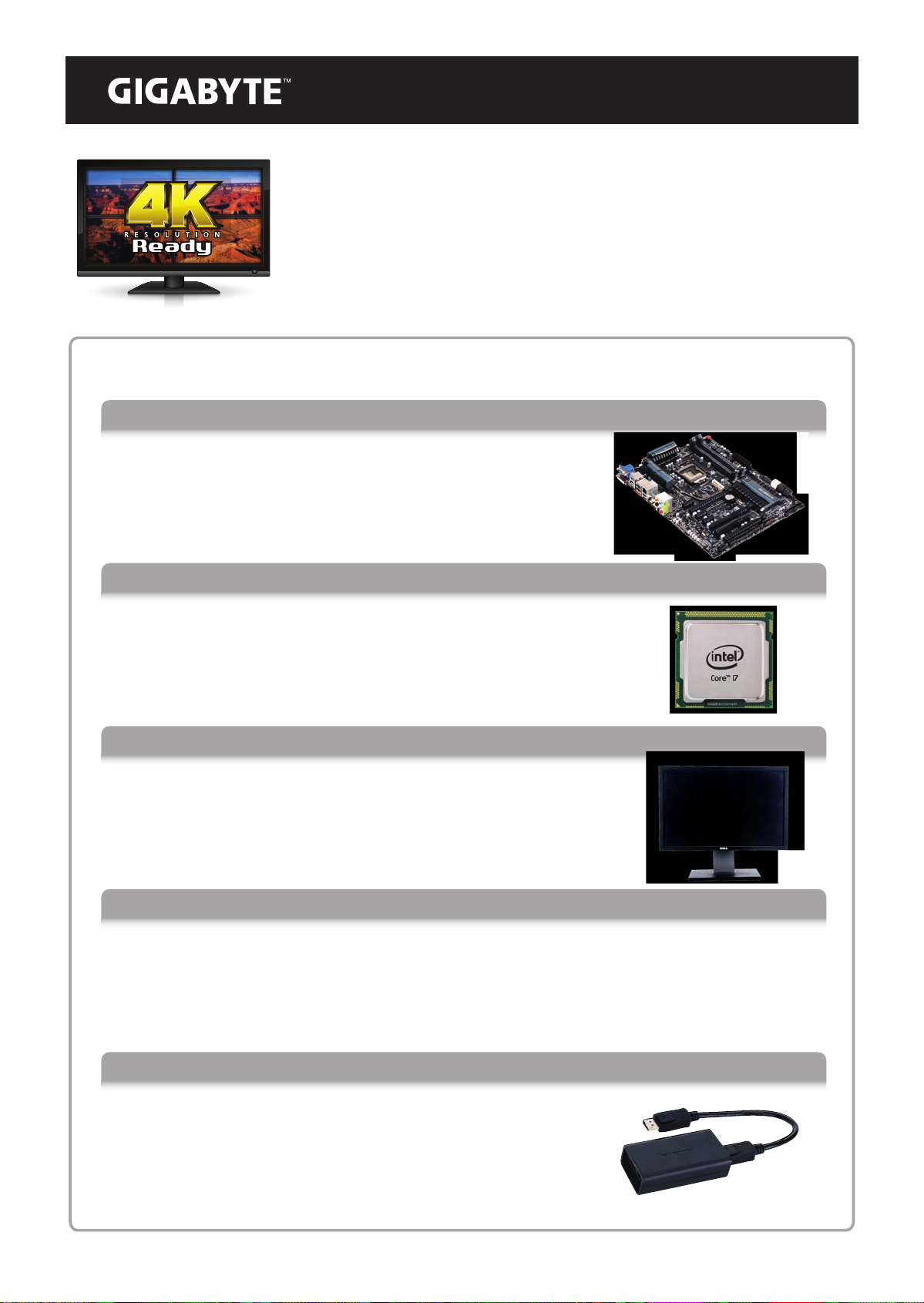
4K Collage Display Technology: Technical Setup Guide
This is a short guide explaining how to use Intel’s Collage Display Technology,
using a compatible GIGABYTE 7 series dual Thunderbolt® motherboard, onboard
Intel® HD4000 processor graphics* and four standard denition displays.
What You Will Need
1. Motherboard
A PC built using any GIGABYTE 7 series dual Thunderbolt® motherboard.
2. Processor
A 3rd generation Intel® Core™ i5 or Core™ i7 processor supporting Intel®HD4000
processor graphics.*
3. HD Displays
Four displays supporting 1920 x 1200 native resolutions with DisplayPort
interfaces. For Intel Collage Vertical Mode you may also require a
stand to hold the four displays in position.
4. Intel Collage Driver
The latest Intel Collage Driver is available from the GIGABYTE ocial website: http://www.gigabyte.com/
5. DisplayPort Splitter Adapters
Finally, you also need two DisplayPorts splitter Adapters plus DisplayPort
cables that allows you connect four displays using the onboard Mini
DisplayPorts of your GIGABYTE motherboard.
*Note: You can nd a more detailed component compatibility list here.
1
Page 2

Installation
1.Connect the PC
First, connect the two display port cables to the Mini DisplayPorts
on the motherboard back panel. Each of these DisplayPort cables
can then be connected to the splitter adapter.
Note: Depending on which splitter adapter you are using, you
may need to use DisplayPort to Mini DisplayPort adapter cables.
2.Connect the DisplayPort splitter adapters
Now you can connect the two additional DisplayPort cables from
each of the two splitter adapters. These will then be used to
connect your standard HD displays.
3. Connect the Four Displays
Next you can connect the four DisplayPort
cables coming from the two splitter
adapters to the respective displays. In the
image below you can see the four displays
setup in vertical mode.
4. Install the Intel® Collage driver
This is a special driver developed by Intel and GIGABYTE that allows you create a 4K UltraHD resolution
(3840 x 2400 pixel) desktop environment across your four standard HD displays. You can download the
specic Intel® driver for your motherboard at these product pages:
●
GIGABYTE Z77X-UP5 TH – Download Page
●
GIGABYTE Z77X-UP4 TH – Download Page
●
GIGABYTE Z77MX-D3H TH - Download Page
Follow the onscreen instructions during the installation process as normal. You may be asked to restart
your system.
5. Congure the Intel Collage Driver
Once installed, you can nd the Intel Graphics and Media Control Panel in the bottom right corner of
the screen. Right click the icon and select Graphics Properties. This is the software used to control and
congure the Intel® Collage Driver.
2
Page 3

For Vertical Mode on four displays, rst you must select Clone Mode from the ‘Operating Mode’ dropdown menu. Then select a screen resolution of 3840 x 2400 depending on the native resolution of your
displays.
For 'Horizontal Mode' you must also select 'Clone Mode' from the 'Operating Mode' drop-down menu,
then a screen resolution of either 7680 x 1200 depending on the native resolution of your displays.
3
