Page 1
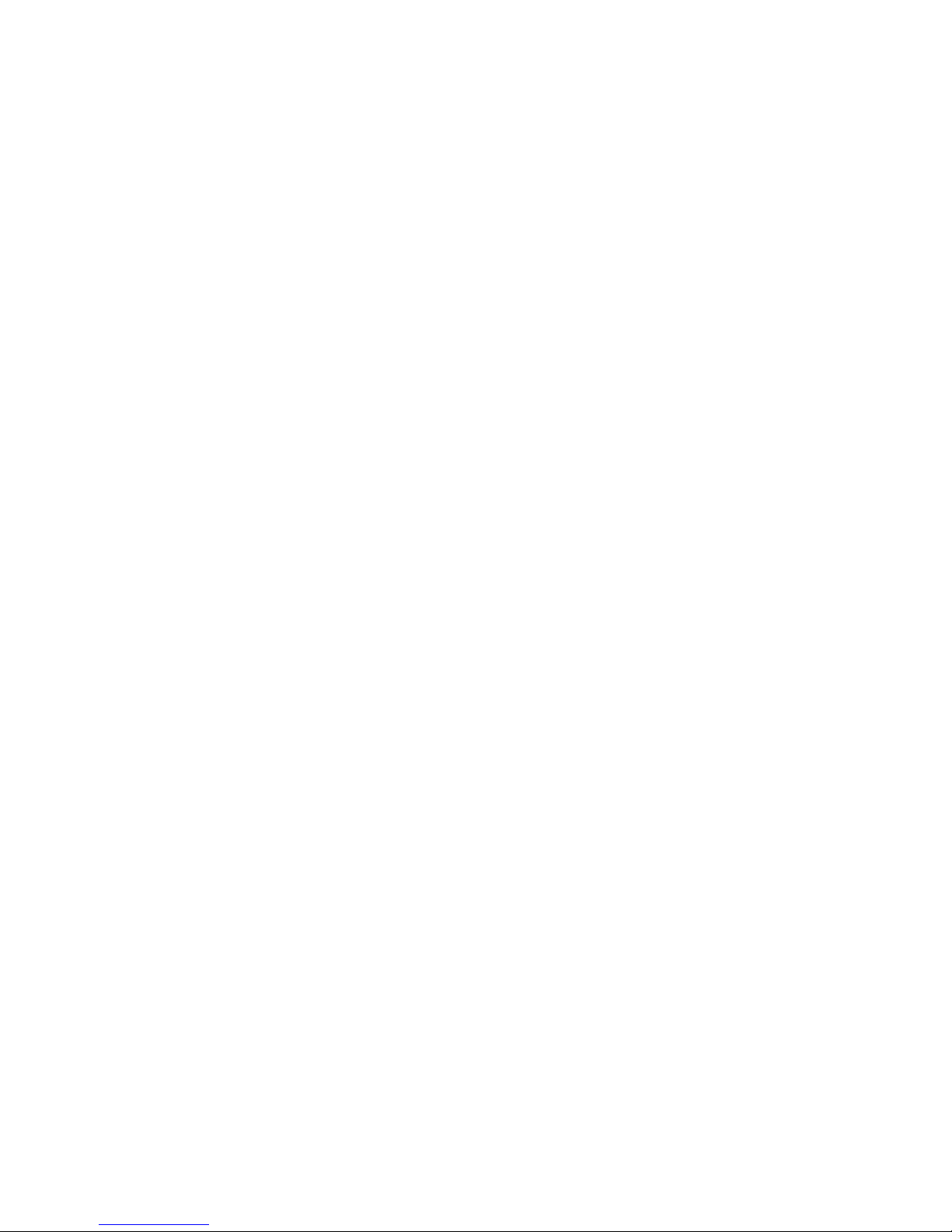
R-13-01-090827
6WXM
USER'S MANUAL
1. System power on by PS/2 Mouse: First, enable this function
in CMOS Setup, then you can power on the system by
double clicking the right or left button of your PS/2 Mouse.
2. System power on by Keyboard: If your ATX power supply
supports larger than 300 mA 5V Stand-By current (depends
on the specification of keyboards), you can power on your
system by entering password from the Keyboard after
setting the “Keyboard power on” jumper and password in
CMOS Setup.
3. Support 3 steps ACPI LED selectable.
4. Support Modem Ring-On (Include internal Modem and
external modem on COM A and COM B).
5. Support Wake-up On LAN (Your ATX power supply must
support larger than 720 mA 5V Stand-By current).
Pentium
II / III / Celeron Processor MAINBOARD
REV. 1.3 First Edition
Page 2
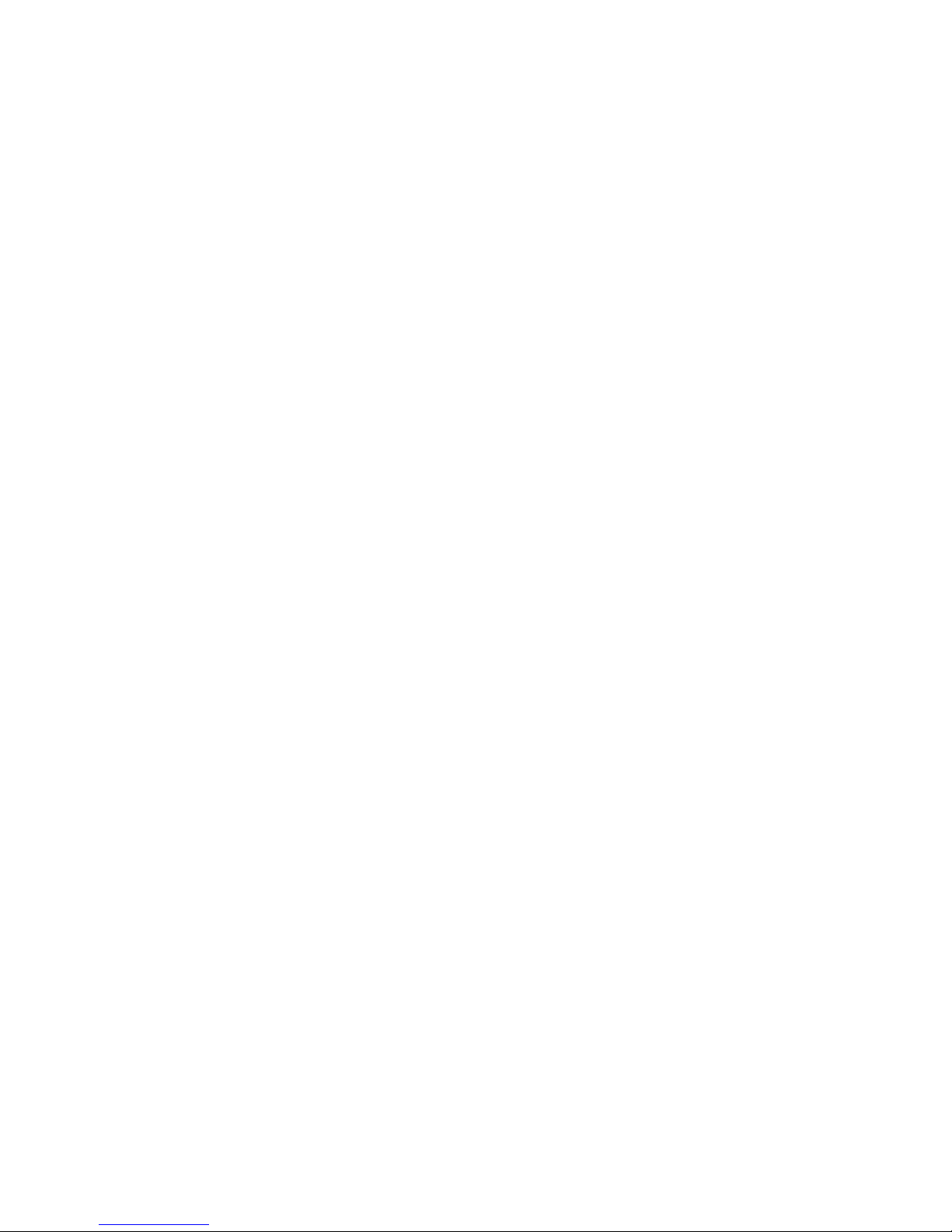
Page 3
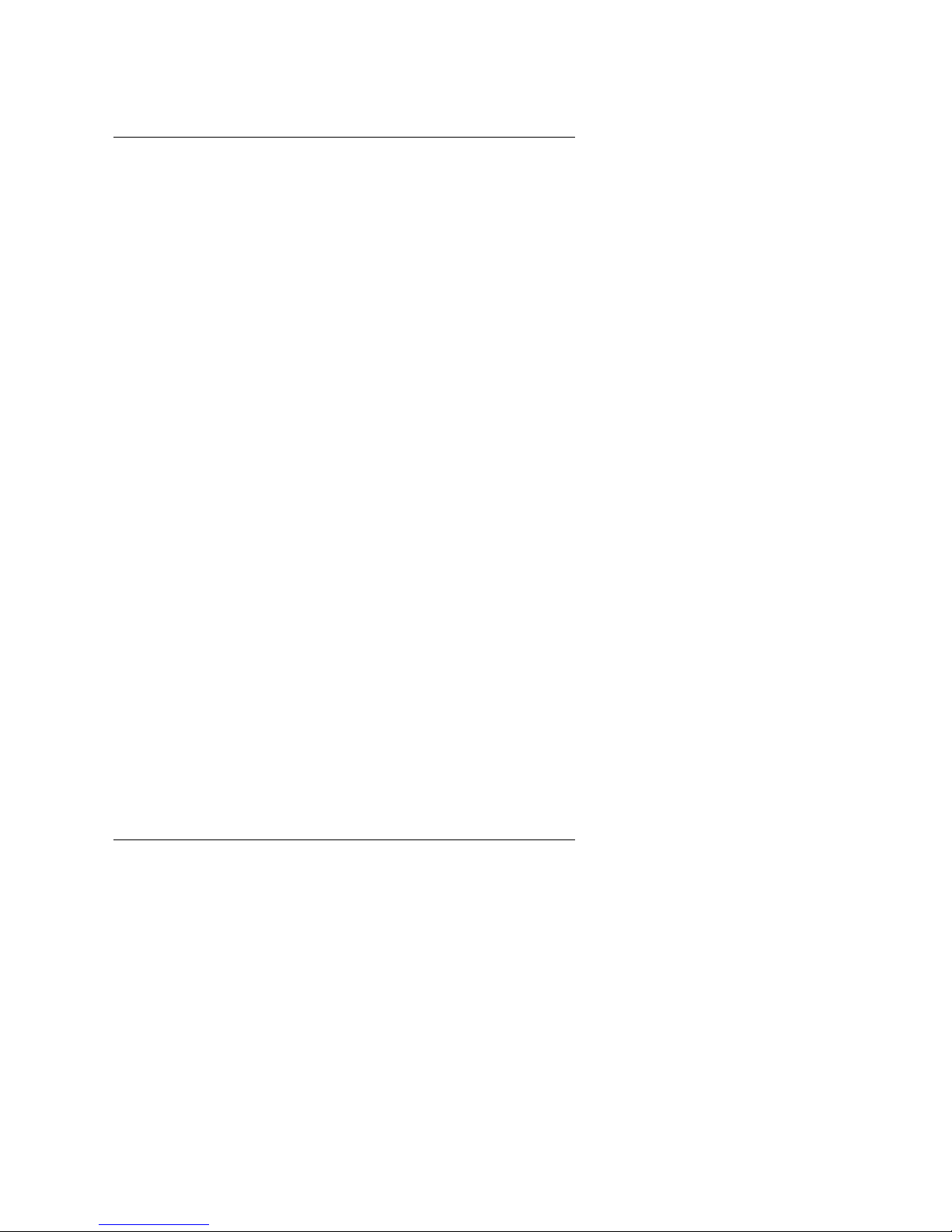
6WXM
1
The author assumes no responsibility for any errors or omissions that may
appear in this document nor does it make a commitment to update the
information contained herein.
Third-party brands and names are the property of their respective owners.
August 27, 1999 Taipei, Taiwan
Page 4
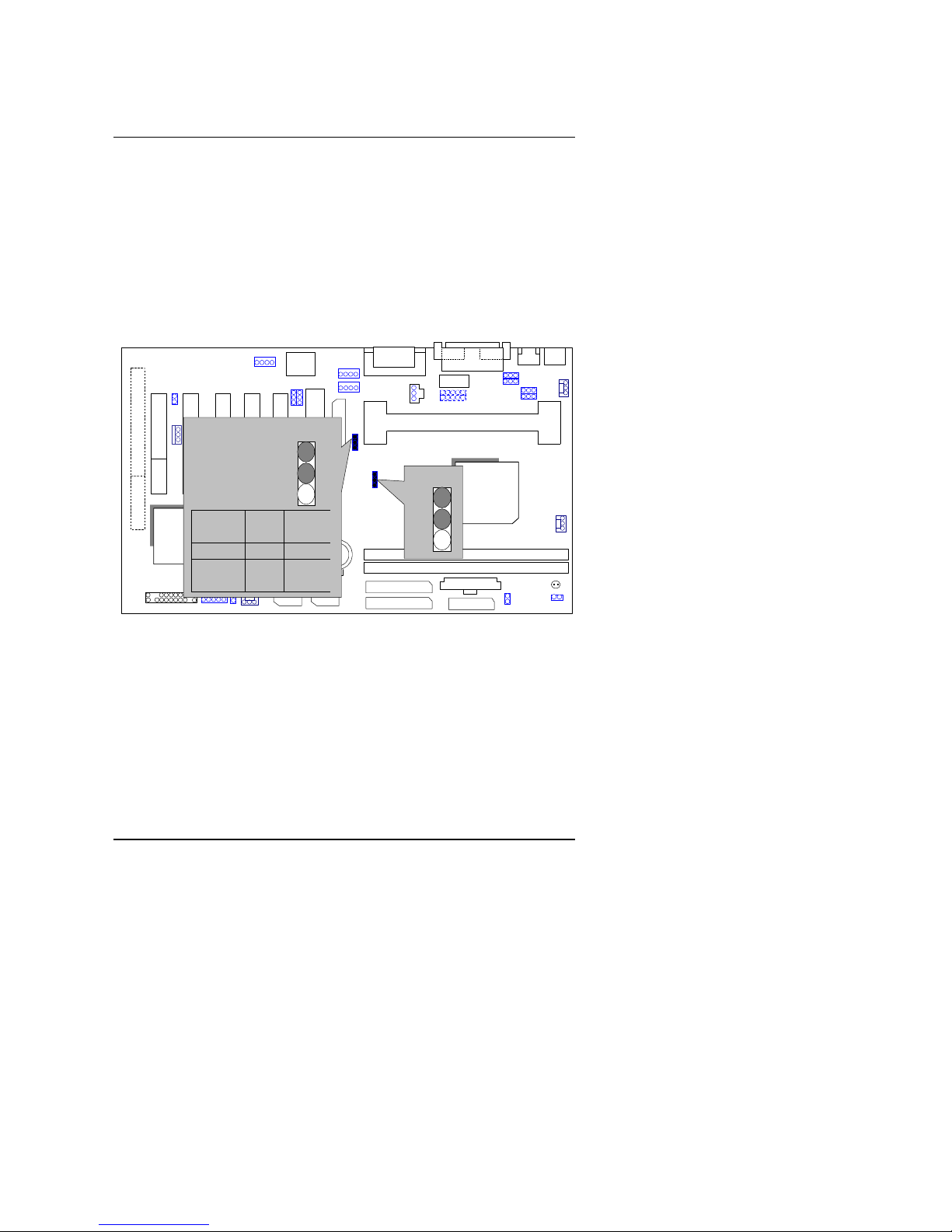
Quick Installation Guide
2
I. Quick Installation Guide :
CPU SPEED SETUP
The system bus frequency can be switched between 66¡B100MHz and
by adjusting JP6 & JP28 (See Figure-1). The CPU Frequency is
control by BIOS.
M
The CPU speed must match with the frequency RATIO. It will cause
system hanging up if the frequency RATIO is higher than that of
CPU.
JP6 / JP28: System Bus Speed
6WXM
ICH/
82801
82810/
82810E
AC97
YMF
744
Main
BIOS
Backup
BIOS
IT8888
JP6
1
CPU JP6 JP28
AUTO 1-2 1-2
66 2-3 2-3
100 NC 2-3
133 NC NC
1
JP28
Figure-1
«
Note: Please set the CPU host frequency in accordance with your
processor’ s specifications. We don’ t recommend you to set the
system bus frequency over the CPU’ s specification because these
specific bus frequencies are not the standard specifications for
CPU, chipset and most of the peripherals. Whether your system can
run under these specific bus frequencies properly will depend on
your hardware configurations, including CPU, Chipsets, SDRAM,
Cards….etc.
«
Note: JP28 is only available when the motherboard use 82810E
Chipset.
Page 5
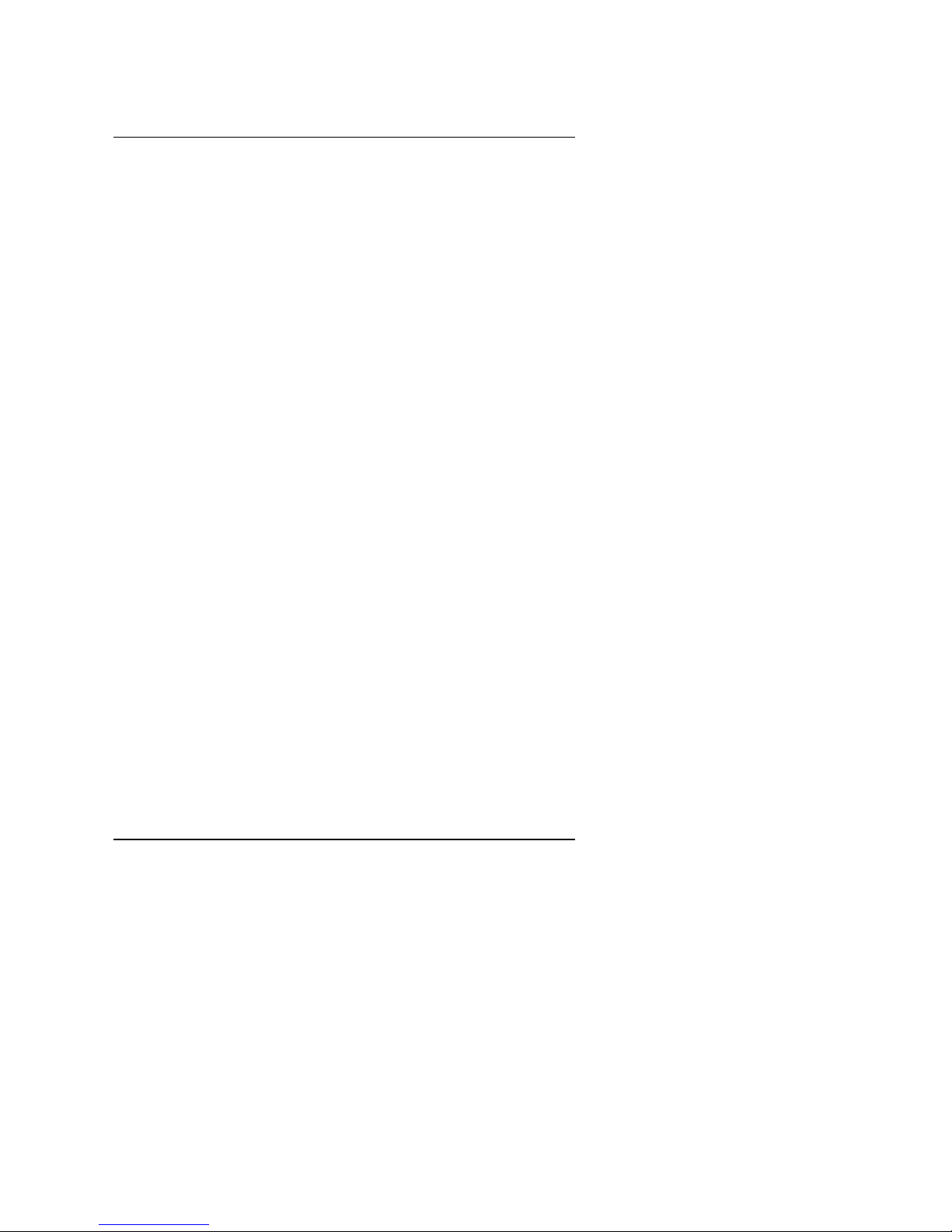
6WXM
3
Page 6
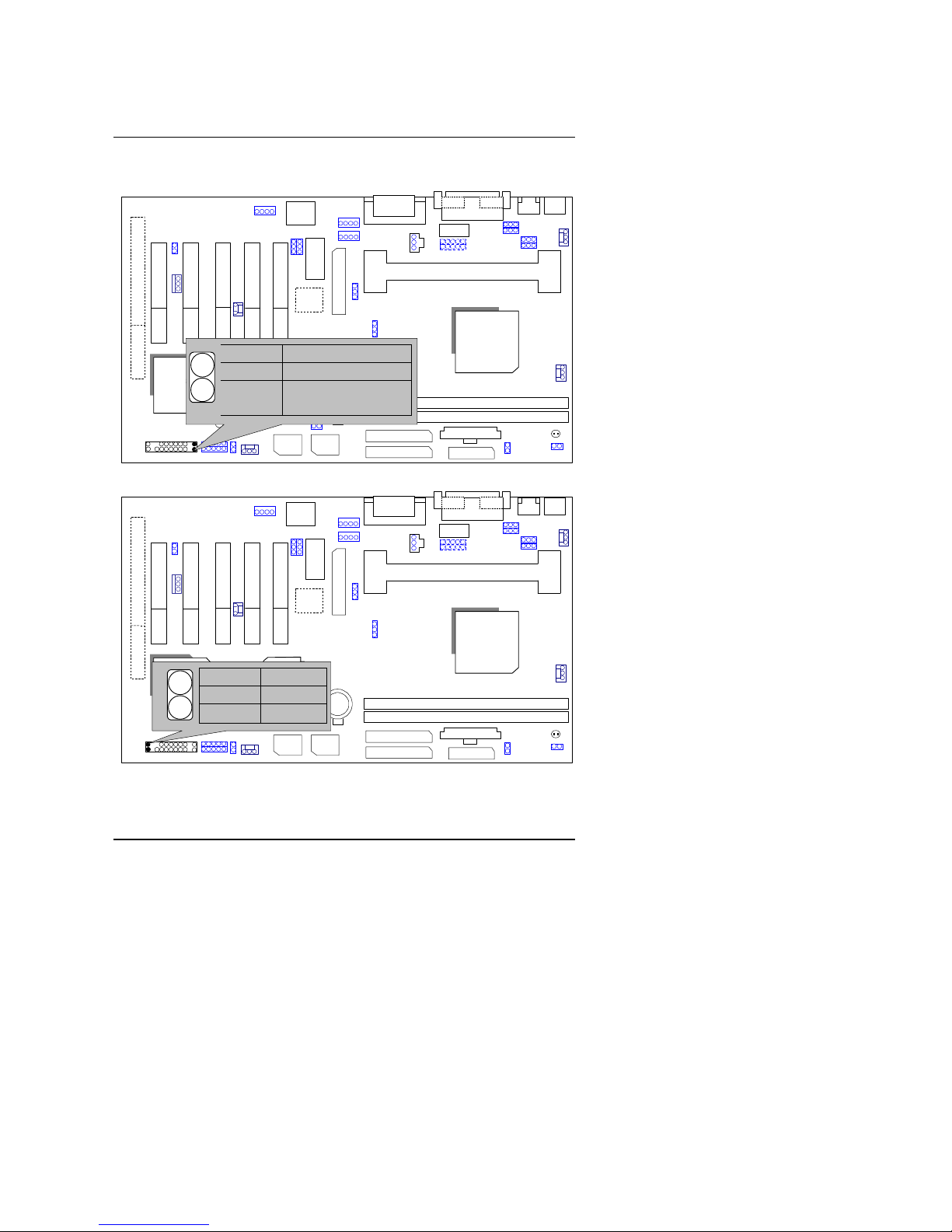
Quick Installation Guide
4
II. Jumper setting :
GN : Green Function Switch
6WXM
ICH/
82801
82810/
82810E
AC97
YMF
744
Main
BIOS
Backup
BIOS
IT8888
PIN No. Function
Open
Normal Operation
Close Entering Green
Mode
GD : Green Function LED
6WXM
ICH/
82801
82810/
82810E
AC97
YMF
744
Main
BIOS
Backup
BIOS
IT8888
PIN No.
Function
1 LED +
2
LED
−
+−1
Page 7
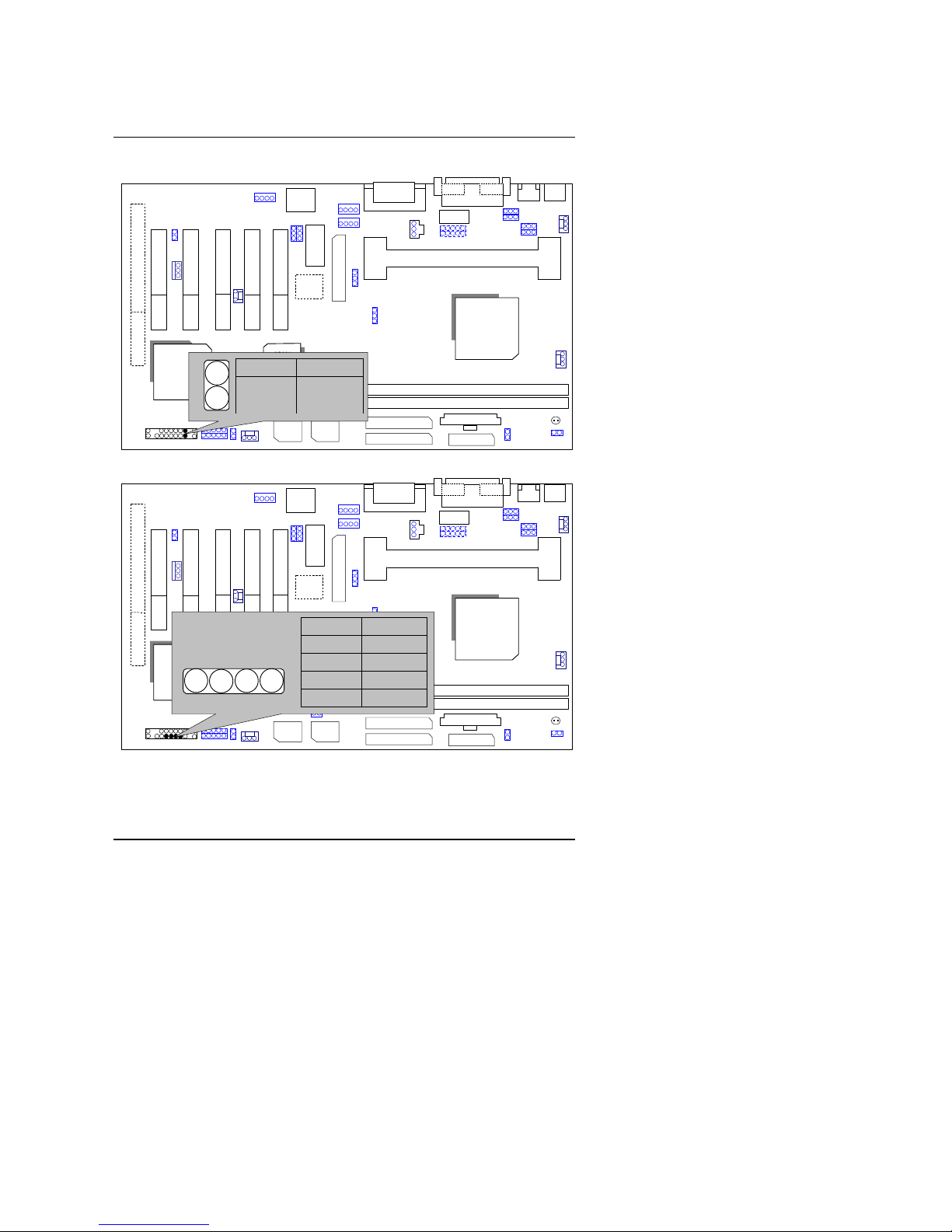
6WXM
5
HD : IDE Hard Disk Active LED
6WXM
ICH/
82801
82810/
82810E
AC97
YMF
744
Main
BIOS
Backup
BIOS
IT8888
PIN No. Function
1 LED +
2
LED
−
−
+
1
SPKR: External Speaker Connector
6WXM
ICH/
82801
82810/
82810E
AC97
YMF
744
Main
BIOS
Backup
BIOS
IT8888
External Speaker
+
1
PIN No.
Function
1 VCC
2 NC
3 NC
4 Data
Page 8
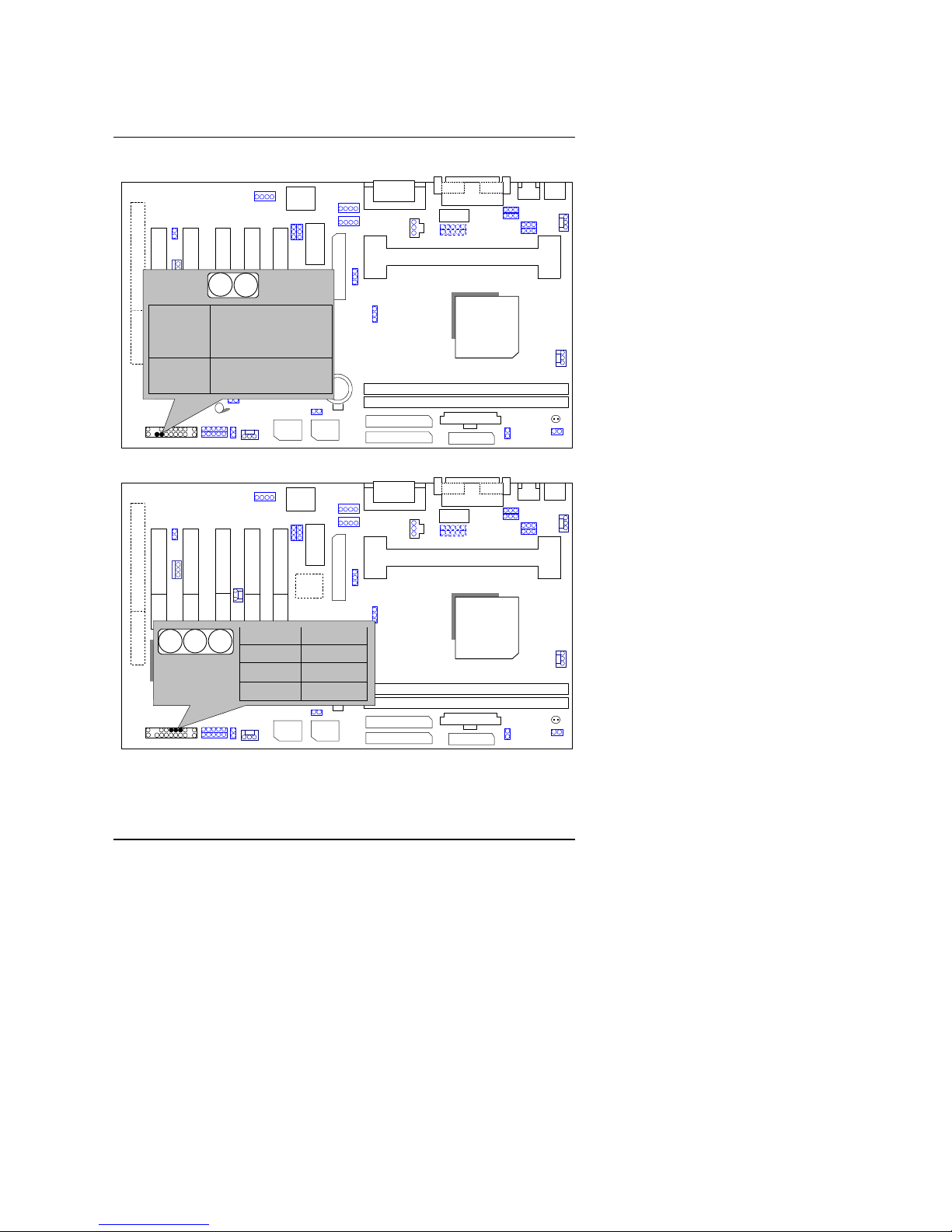
Quick Installation Guide
6
RES : Reset Switch
6WXM
ICH/
82801
82810/
82810E
AC97
YMF
744
Main
BIOS
Backup
BIOS
IT8888
PIN No. Function
Open Normal
Operation
Short Reset Hardware
System
P+P−P− : Power LED Connector (as 3 steps ACPI LED)
6WXM
ICH/
82801
82810/
82810E
AC97
YMF
744
Main
BIOS
Backup
BIOS
IT8888
PIN No.
Function
1 LED +
2
LED
−
3
LED
−
+
−
−
1
Page 9
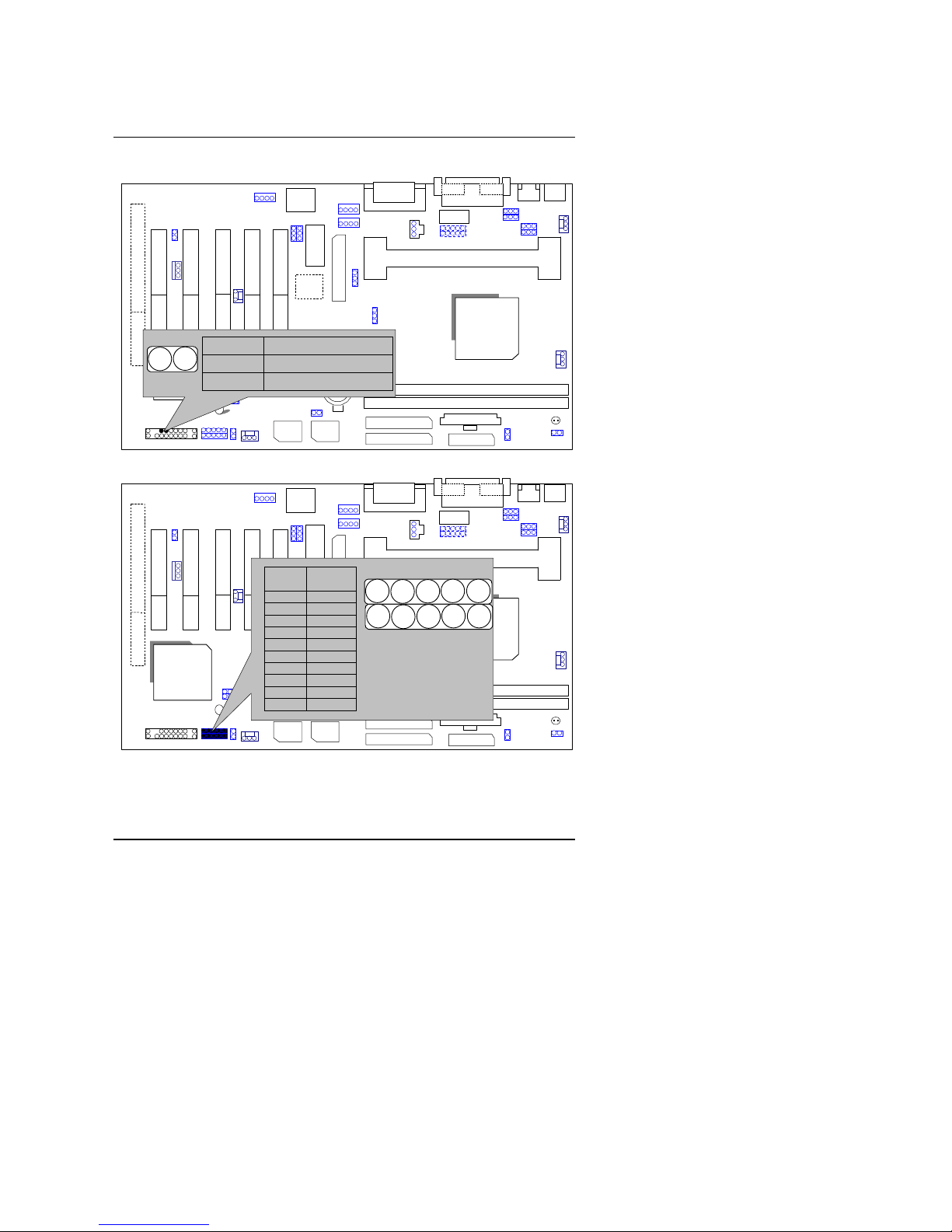
6WXM
7
PW: Soft Power Connector
6WXM
ICH/
82801
82810/
82810E
AC97
YMF
744
Main
BIOS
Backup
BIOS
IT8888
PIN No.
Function
Open
Normal Operation
Close Power ON/OFF
IR : Infrared Connector (IR / CIR)
6WXM
ICH/
82801
82810/
82810E
AC97
YMF
744
Main
BIOS
Backup
BIOS
IT8888
PIN
No.
Function
1
VCC
2 NC
3 IRRX
4 GND
5 IRTX
6 NC
7 CIRRX
8 VCC
9 NC
10 CIRTX
10
1
2
34
5
6
789
Page 10
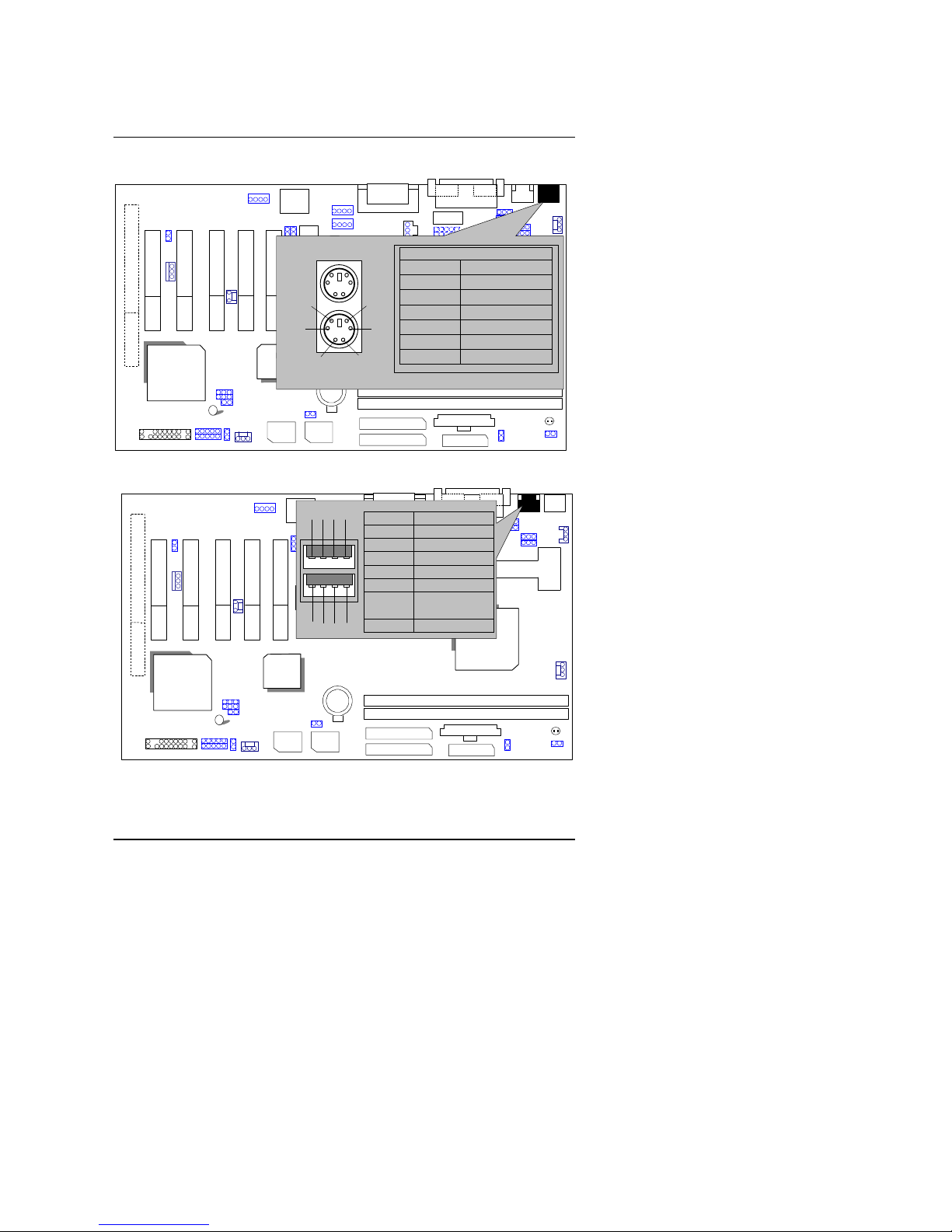
Quick Installation Guide
8
PS/2 Mouse / Keyboard Connector
6WXM
ICH/
82801
GMCH-E/
82810E
AC97
YMF
744
Main
BIOS
Backup
BIOS
IT8888
PS/2 Mouse/ Keyboard
Pin No. Function
1 Data
2 NC
3 GND
4 VCC(+5V)
5 Clock
6 NC
PS/2 Keyboard
PS/2 Mouse
12
3
4
56
USB : USB Port
6WXM
ICH/
82801
82810/
82810E
AC97
YMF
744
Main
BIOS
Backup
BIOS
IT8888
PIN No.
Function
1 USB V0
2 USB D03 USB D0+
4 GND
5 USB V1
6 USB D17 USB D1+
8 GND
1 2 3 4
5 6 7 8
Page 11
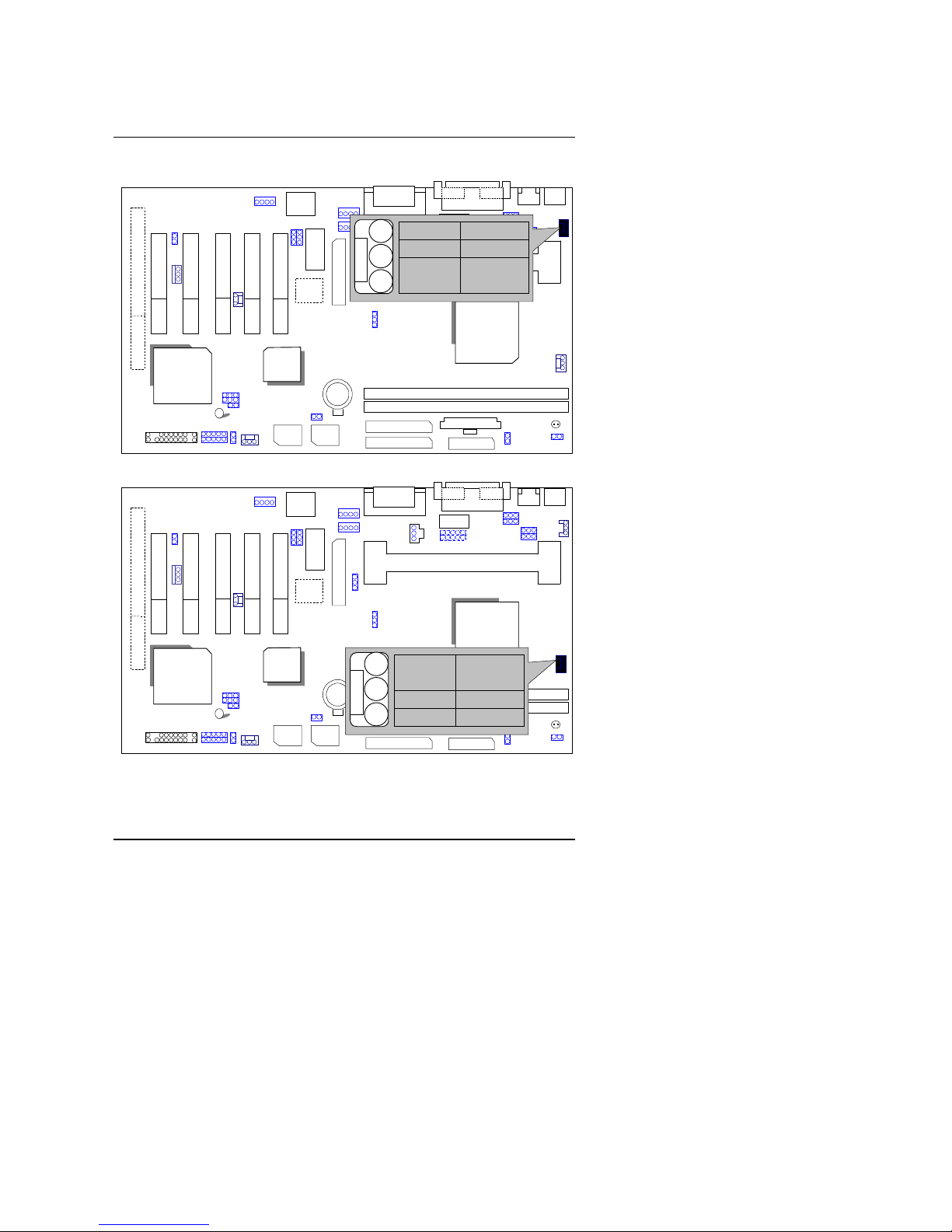
6WXM
9
CPU FAN : CPU Cooling Fan Power Connector
6WXM
ICH/
82801
82810/
82810E
AC97
YMF
744
Main
BIOS
Backup
BIOS
IT8888
PIN No.
Function
1 GND
2 +12V
3 SENSE
1
POWER FAN : POWER Cooling Fan Power Connector
6WXM
ICH/
82801
82810/
82810E
AC97
YMF
744
Main
BIOS
Backup
BIOS
IT8888
PIN No. Function
1 GND
2 +12V
3 SENSE
1
Page 12
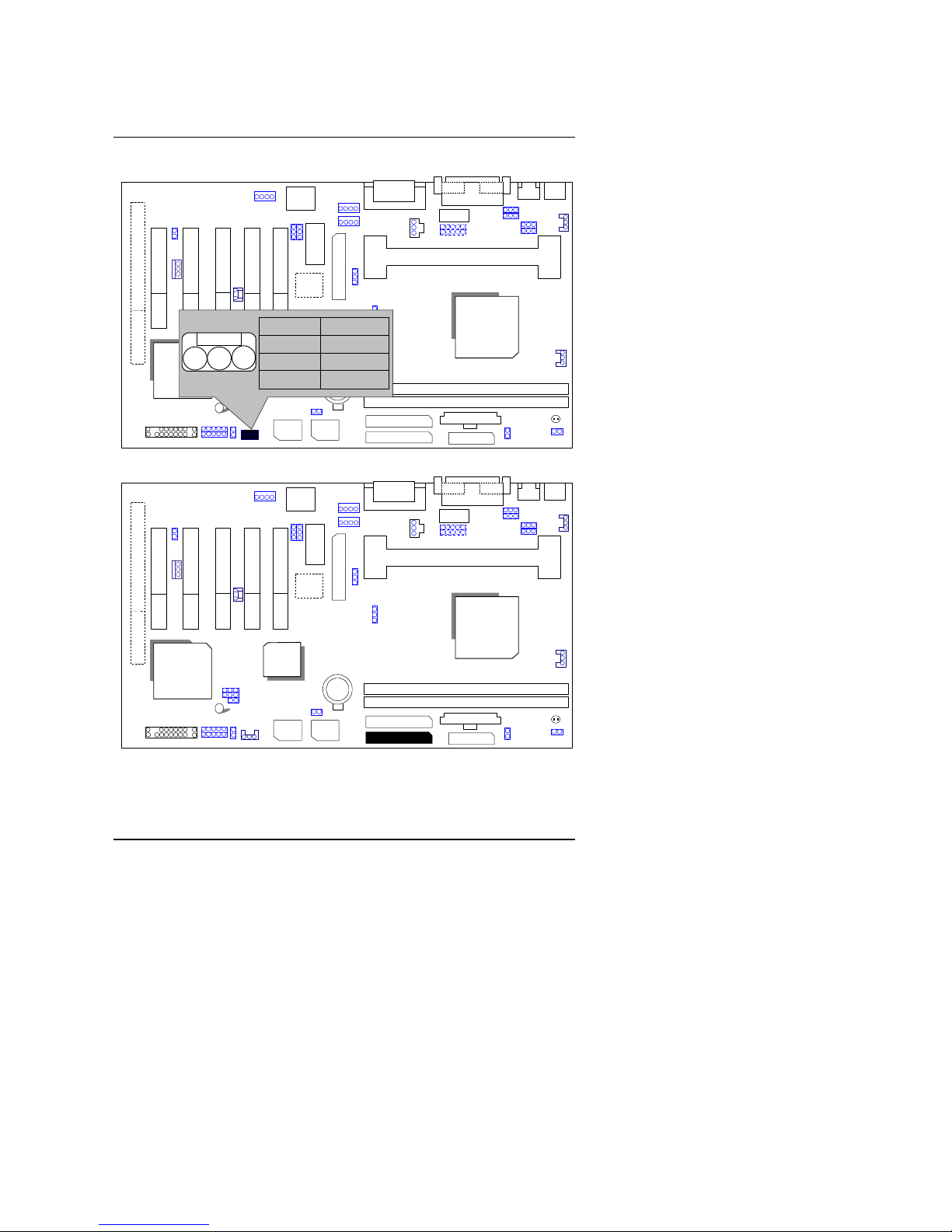
Quick Installation Guide
10
SYSTEM FAN : SYSTEM Cooling Fan Power Connector
6WXM
ICH/
82801
82810/
82810E
AC97
YMF
744
Main
BIOS
Backup
BIOS
IT8888
PIN No.
Function
1 GND
2 +12V
3 SENSE
1
IDE1: For Primary IDE port
6WXM
ICH/
82801
82810/
82810E
AC97
YMF
744
Main
BIOS
Backup
BIOS
IT8888
1
Page 13
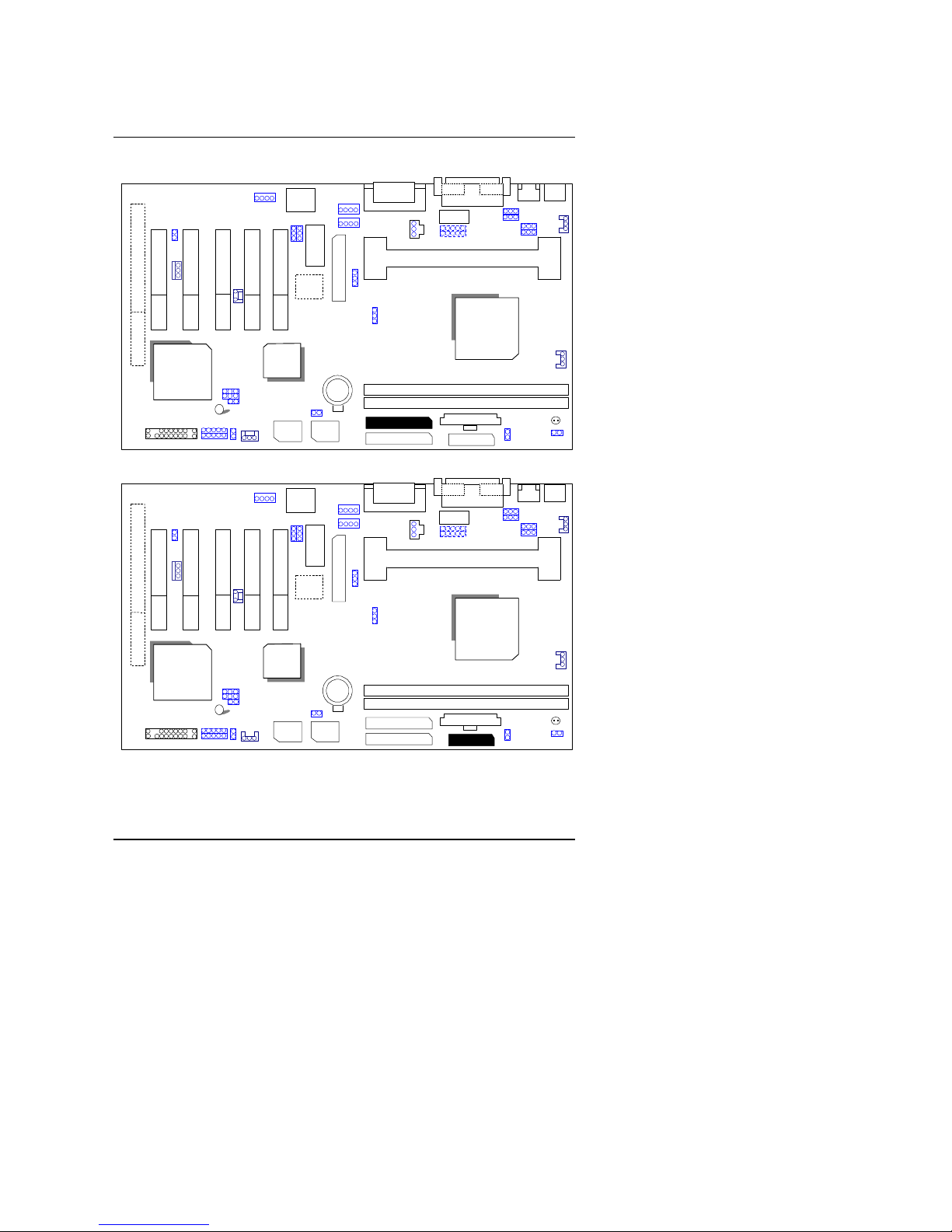
6WXM
11
IDE2: For Secondary IDE port
6WXM
ICH/
82801
82810/
82810E
AC97
YMF
744
Main
BIOS
Backup
BIOS
IT8888
1
FLOPPY : FLOPPY Port
6WXM
ICH/
82801
82810/
82810E
AC97
YMF
744
Main
BIOS
Backup
BIOS
IT8888
1
Page 14
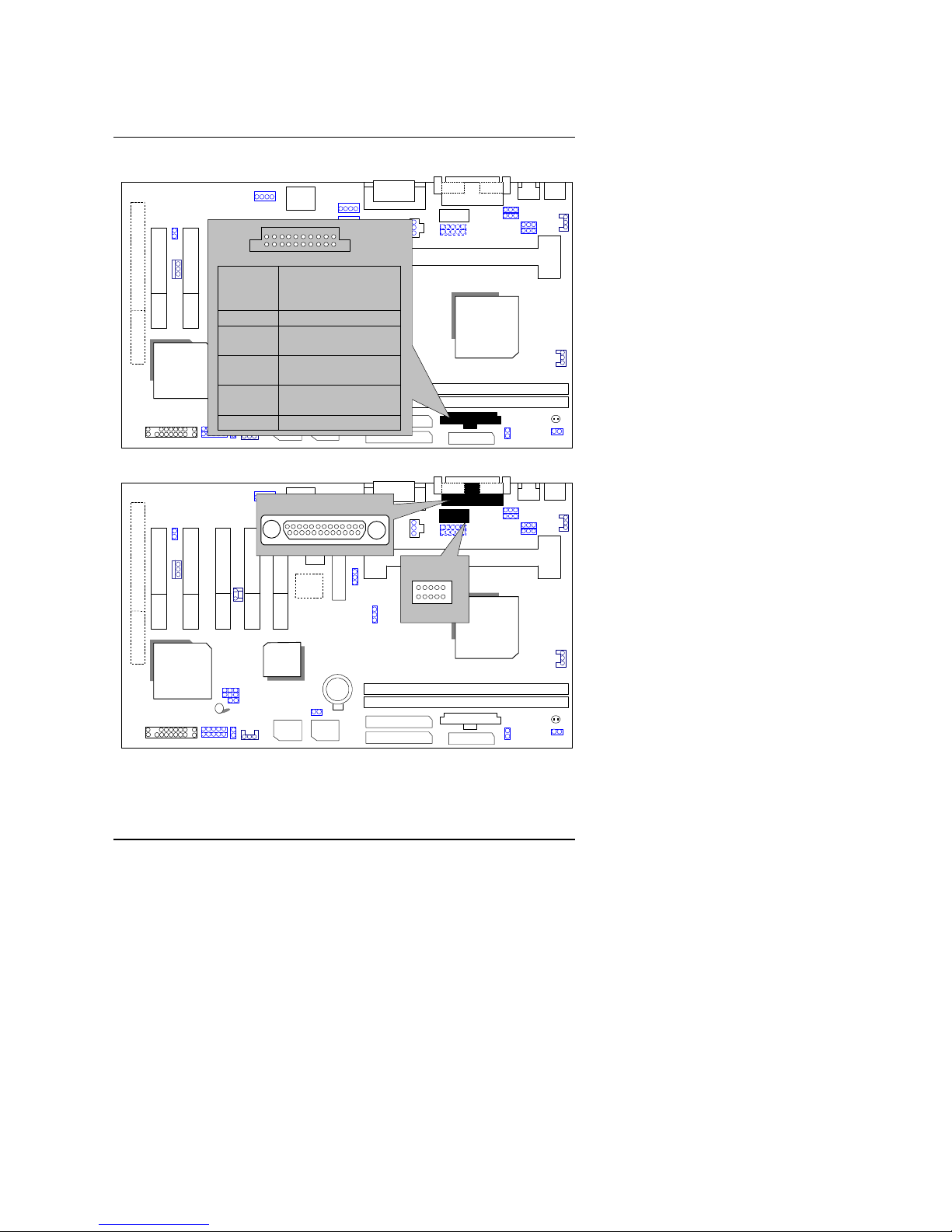
Quick Installation Guide
12
ATX POWER : ATX POWER Connector
6WXM
ICH/
82801
82810/
82810E
AC97
YMF
744
Main
BIOS
Backup
BIOS
IT8888
Pin No. Function
3,5,7,13,
15-17
GND
1,2,11 3.3V
4,6,19,20
VCC
10 +12V
12 -12V
18 -5V
8 Power Good
9 5V SB stand by+5V
14
PS-ON(Soft On/Off)
1
11
COM B / LPT Port
6WXM
ICH/
82801
82810/
82810E
AC97
YMF
744
Main
BIOS
Backup
BIOS
IT8888
LPT PORT
1
COM B
Page 15
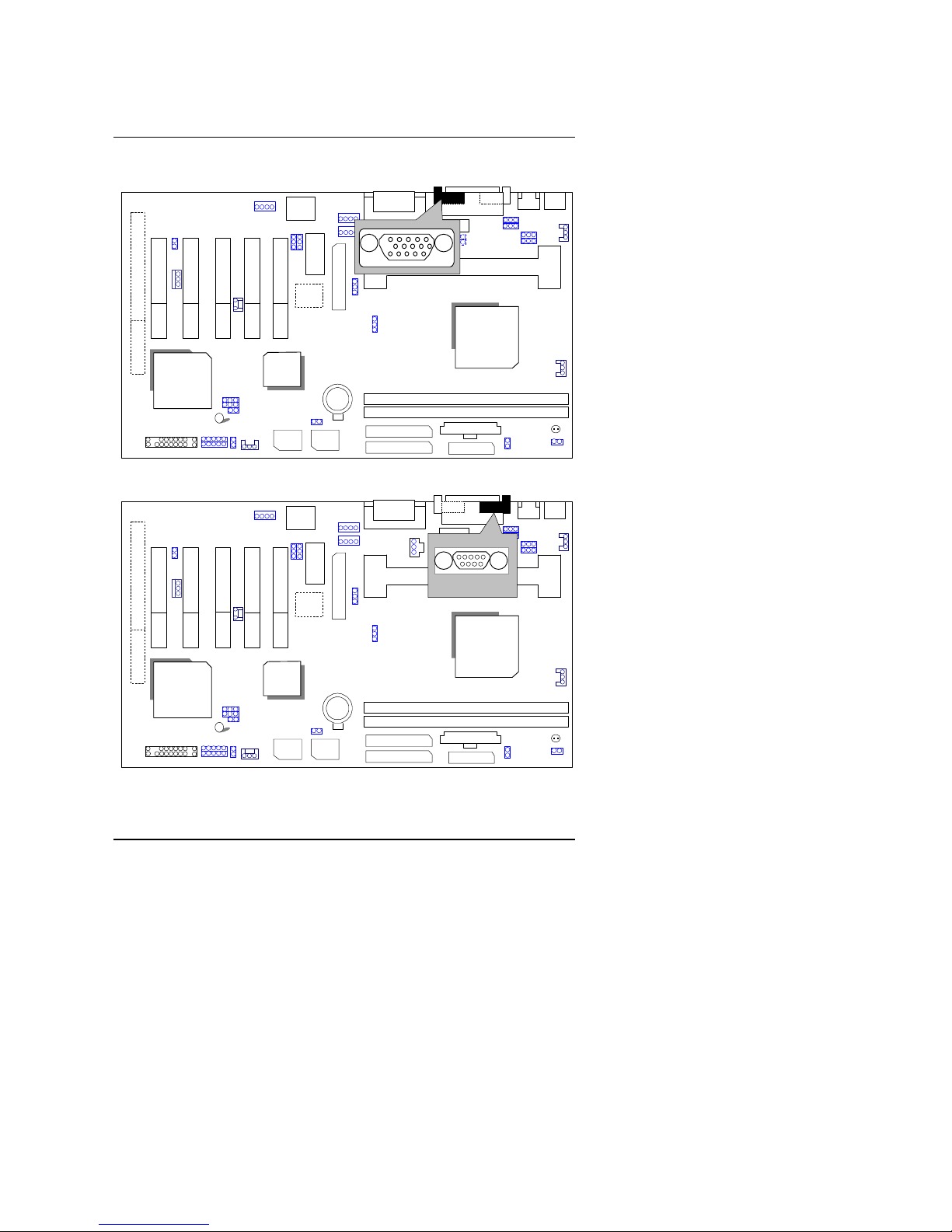
6WXM
13
VGA : VGA Port
6WXM
ICH/
82801
82810/
82810E
AC97
YMF
744
Main
BIOS
Backup
BIOS
IT8888
COM A : COM A Port
6WXM
ICH/
82801
82810/
82810E
AC97
YMF
744
Main
BIOS
Backup
BIOS
IT8888
COM A
Page 16
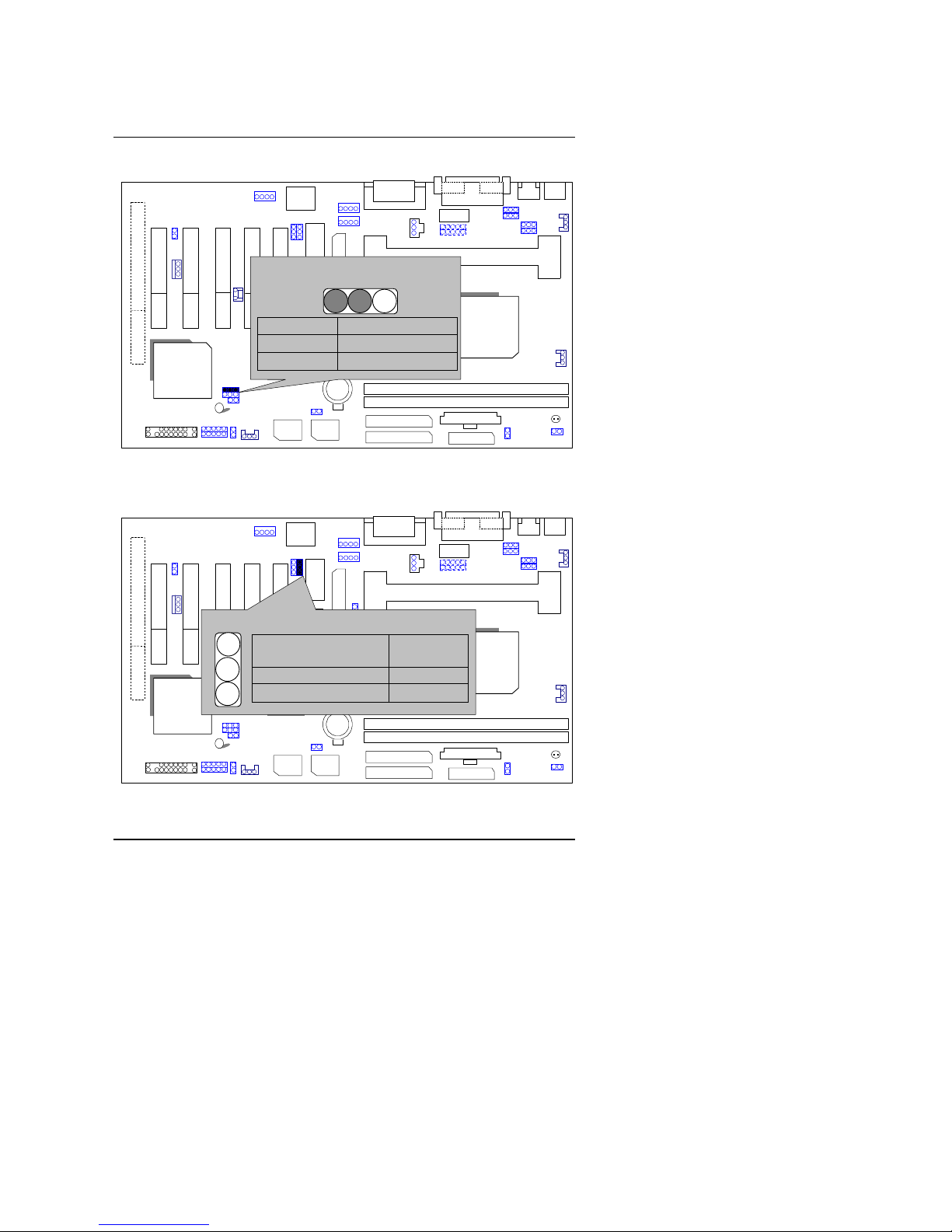
Quick Installation Guide
14
JP13:CLEAR CMOS Function
6WXM
ICH/
82801
82810/
82810E
AC97
YMF
744
Main
BIOS
Backup
BIOS
IT8888
PIN No. Function
1-2 close Clear CMOS
2-3 close
Normal (Default)
3 2 1
JP26 : AMR
(JP26 is available when the motherboard use YAMAHA YMF744
Chipset)
6WXM
ICH/
82801
82810/
82810E
AC97
YMF
744
Main
BIOS
Backup
BIOS
IT8888
PIN No. Onboard
CDOEC
AMR Card
1-2 close Primary Secondary
2-3 close Disabled Primary
JP26
1
Page 17
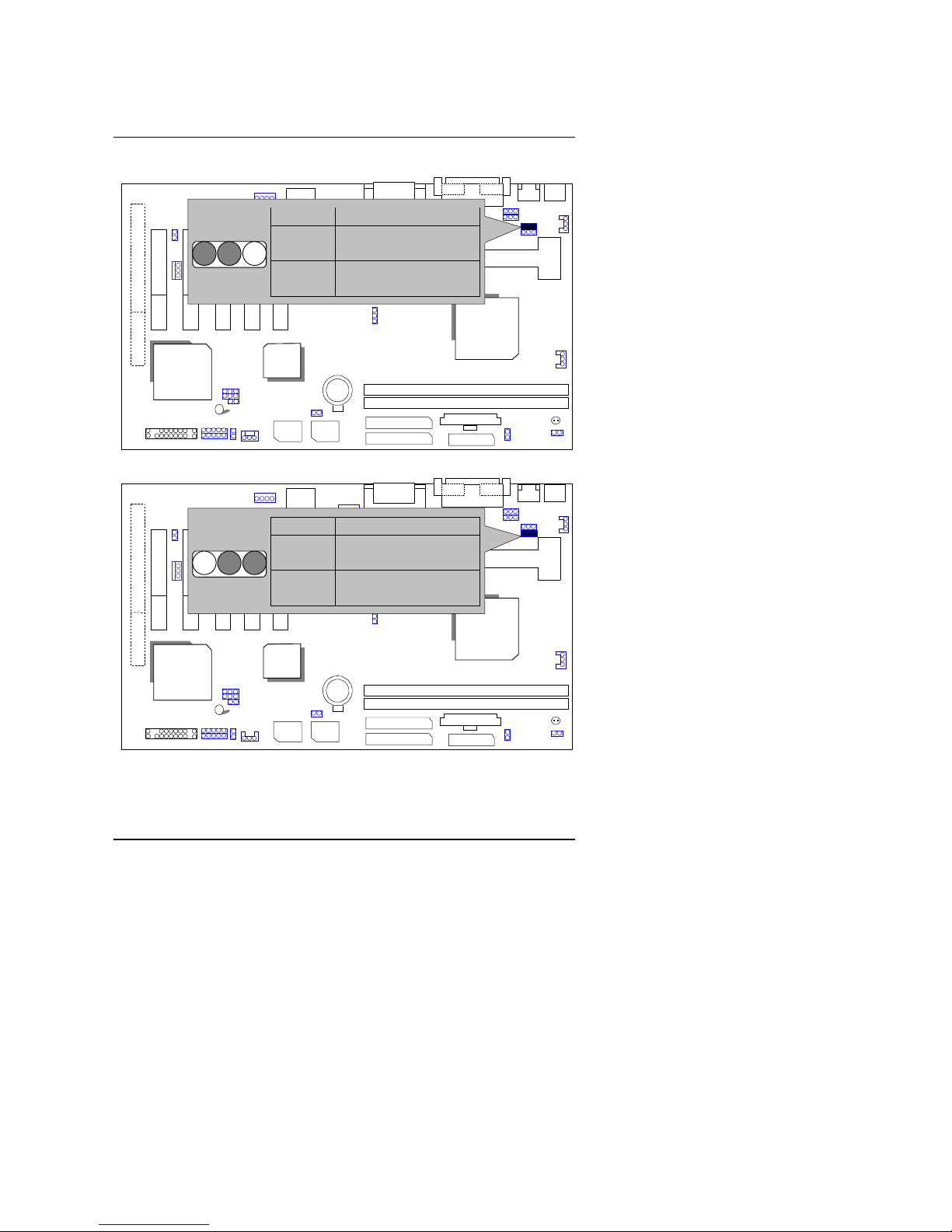
6WXM
15
JP3 : Keyboard Power On Selection
6WXM
ICH/
82801
82810/
82810E
AC97
YMF
744
Main
BIOS
Backup
BIOS
IT8888
PIN No.
Function
1-2
close
Keyboard Power on
Enabled
2-3
close
Keyboard Power on
Disabled (Default)
123
JP25: USB Wake Up Function
6WXM
ICH/
82801
82810/
82810E
AC97
YMF
744
Main
BIOS
Backup
BIOS
IT8888
PIN No.
Function
1-2
close
Disable USB Wake
Up (Default)
2-3
close
Enable USB Wake
Up
123
Page 18
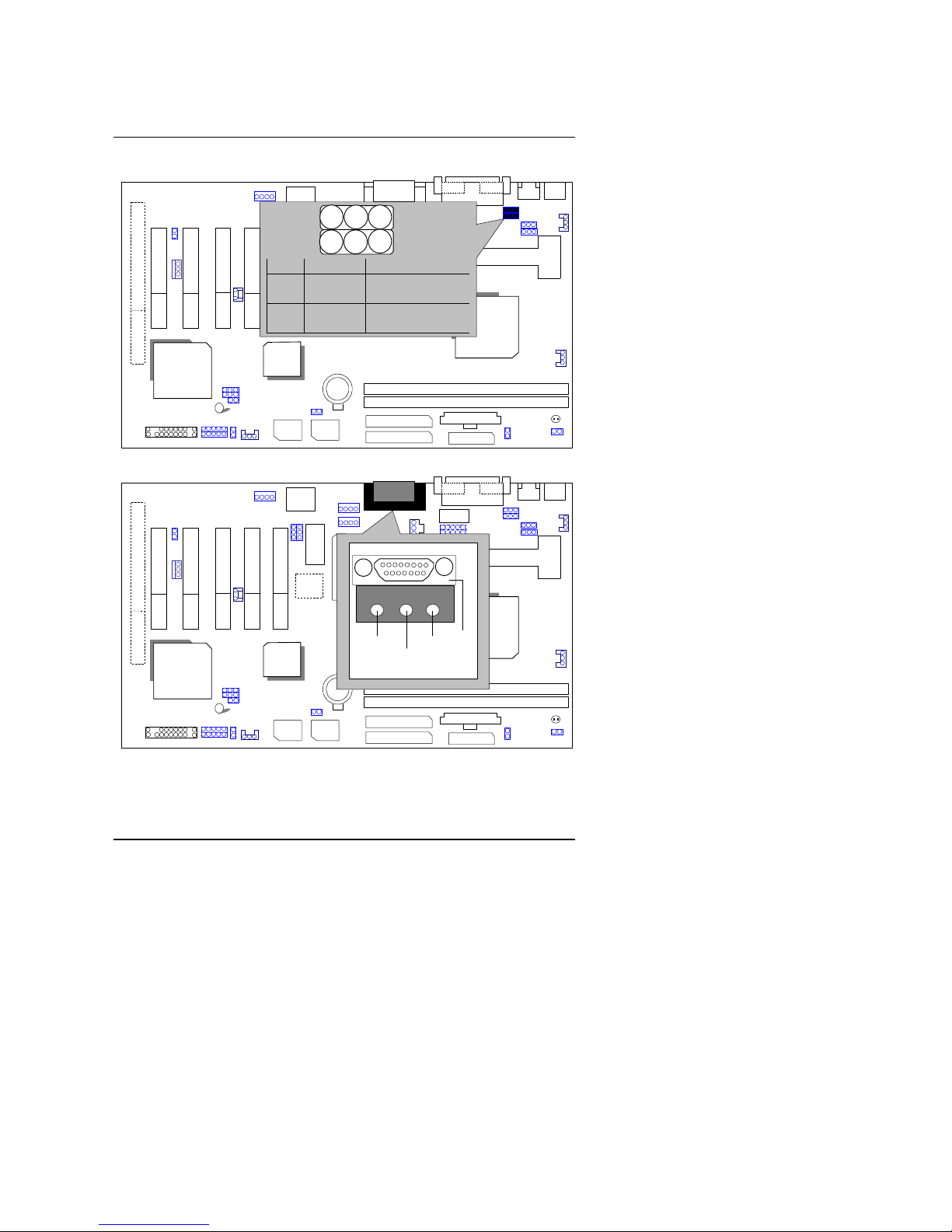
Quick Installation Guide
16
JP12/JP27 : USB Port Selection
6WXM
ICH/
82801
82810/
82810E
AC97
YMF
744
Main
BIOS
Backup
BIOS
IT8888
PIN No. Function
JP12
JP27
1-2close
1-2close
Front Panel USB
Enable
JP12
JP27
2-3close
2-3close
Back Panel USB
Enable
JP12
JP27
1
1
GAME & AUDIO Port
6WXM
ICH/
82801
82810/
82810E
AC97
YMF
744
Main
BIOS
Backup
BIOS
IT8888
MIC
GAME
Line In
Line Out
Page 19
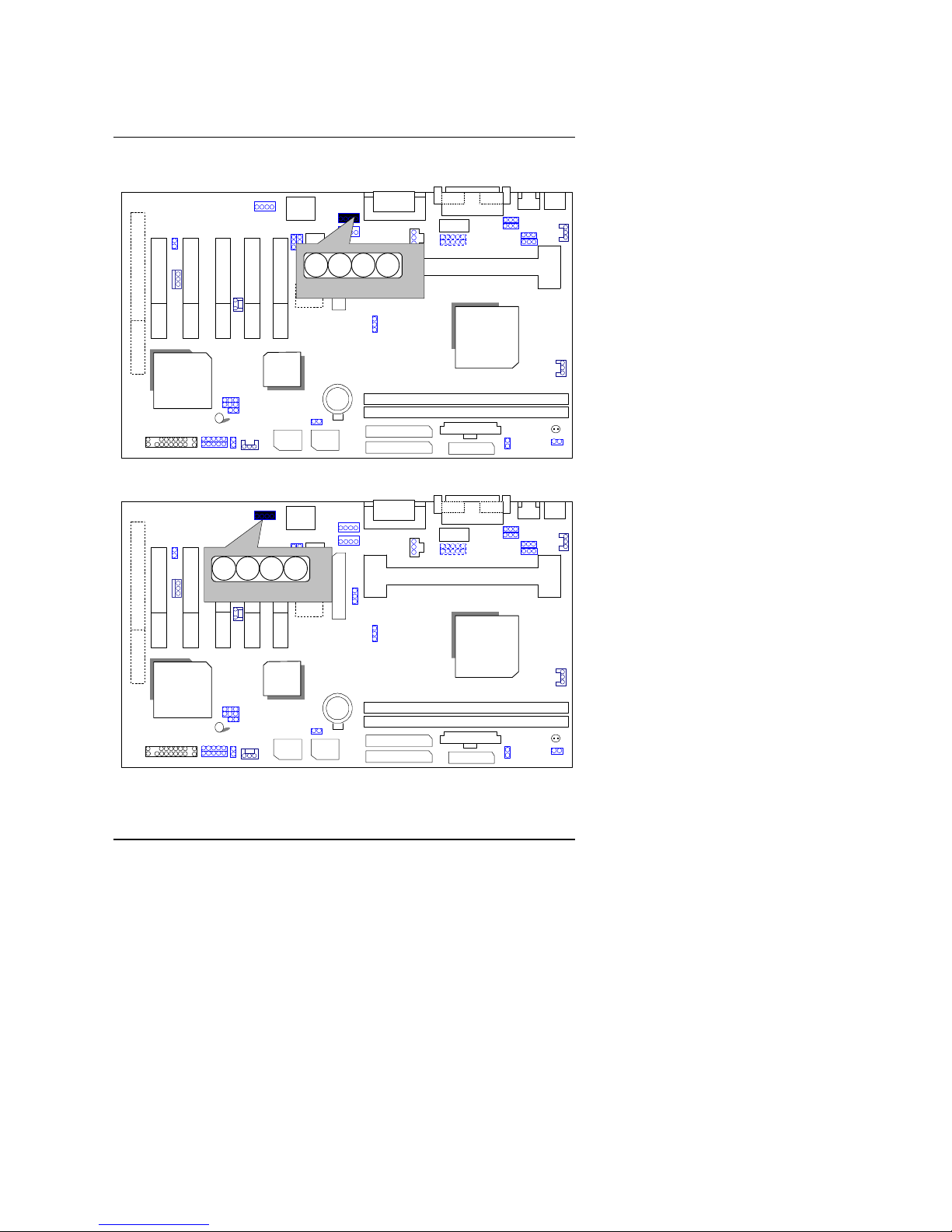
6WXM
17
J8: CD Audio Line In
6WXM
ICH/
82801
82810/
82810E
AC97
YMF
744
Main
BIOS
Backup
BIOS
IT8888
1
GG L
R
JP17:AUX_IN
6WXM
ICH/
82801
82810/
82810E
AC97
YMF
744
Main
BIOS
Backup
BIOS
IT8888
1
GG L
R
Page 20
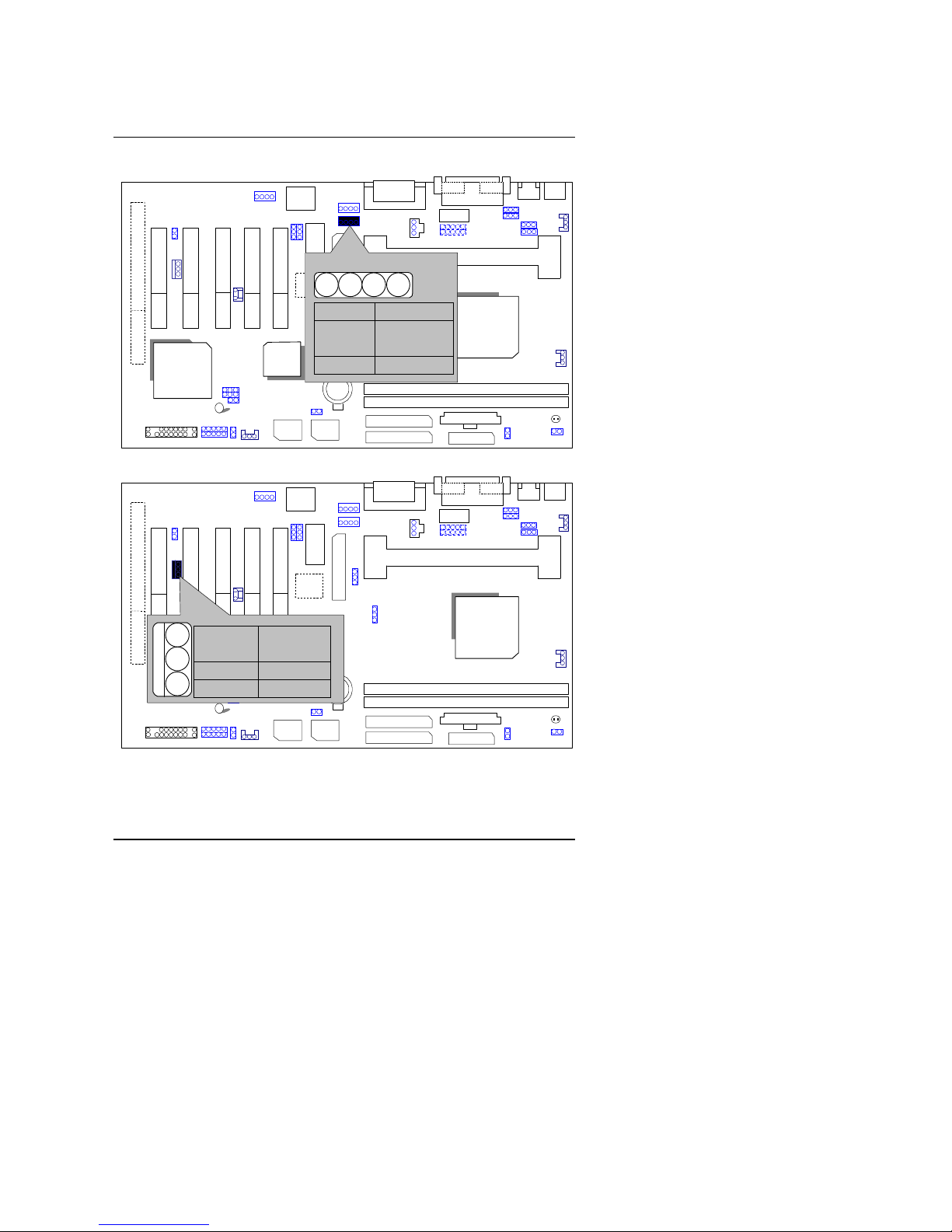
Quick Installation Guide
18
JP5 TEL :The connector is for Modem with internal voice connector.
6WXM
ICH/
82801
82810/
82810E
AC97
YMF
744
Main
BIOS
Backup
BIOS
IT8888
TEL
1
PIN No. Function
1 Phone-in
2,3 GND
4
Phone-out
J14: Wake on LAN
6WXM
ICH/
82801
82810/
82810E
AC97
YMF
744
Main
BIOS
Backup
BIOS
IT8888
PIN No. Function
1 5VSB
2 GND
3 Signal
3
2
1
Page 21
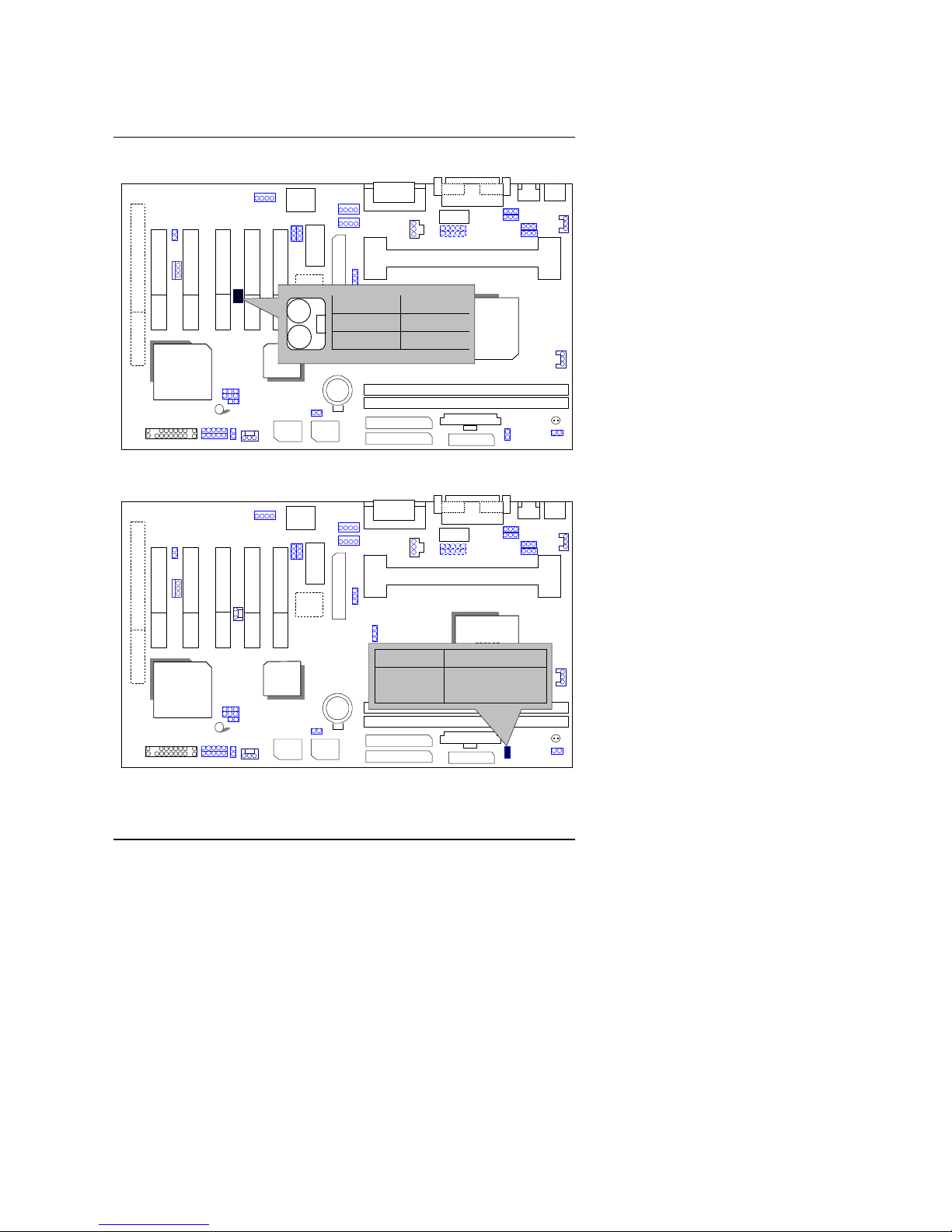
6WXM
19
J9 RING PWR ON: Internal Modem Card Ring PWR On
6WXM
ICH/
82801
82810/
82810E
AC97
YMF
744
Main
BIOS
Backup
BIOS
IT8888
PIN No.
Function
1 Signal
2 GND
1
JP4 :Close Function Selection
(If you want to use STR Function, please set jumper JP4 Closed.)
6WXM
ICH/
82801
82810/
82810E
AC97
YMF
744
Main
BIOS
Backup
BIOS
IT8888
PIN No. Function
Open STR Disable
Close STR Enable
Page 22
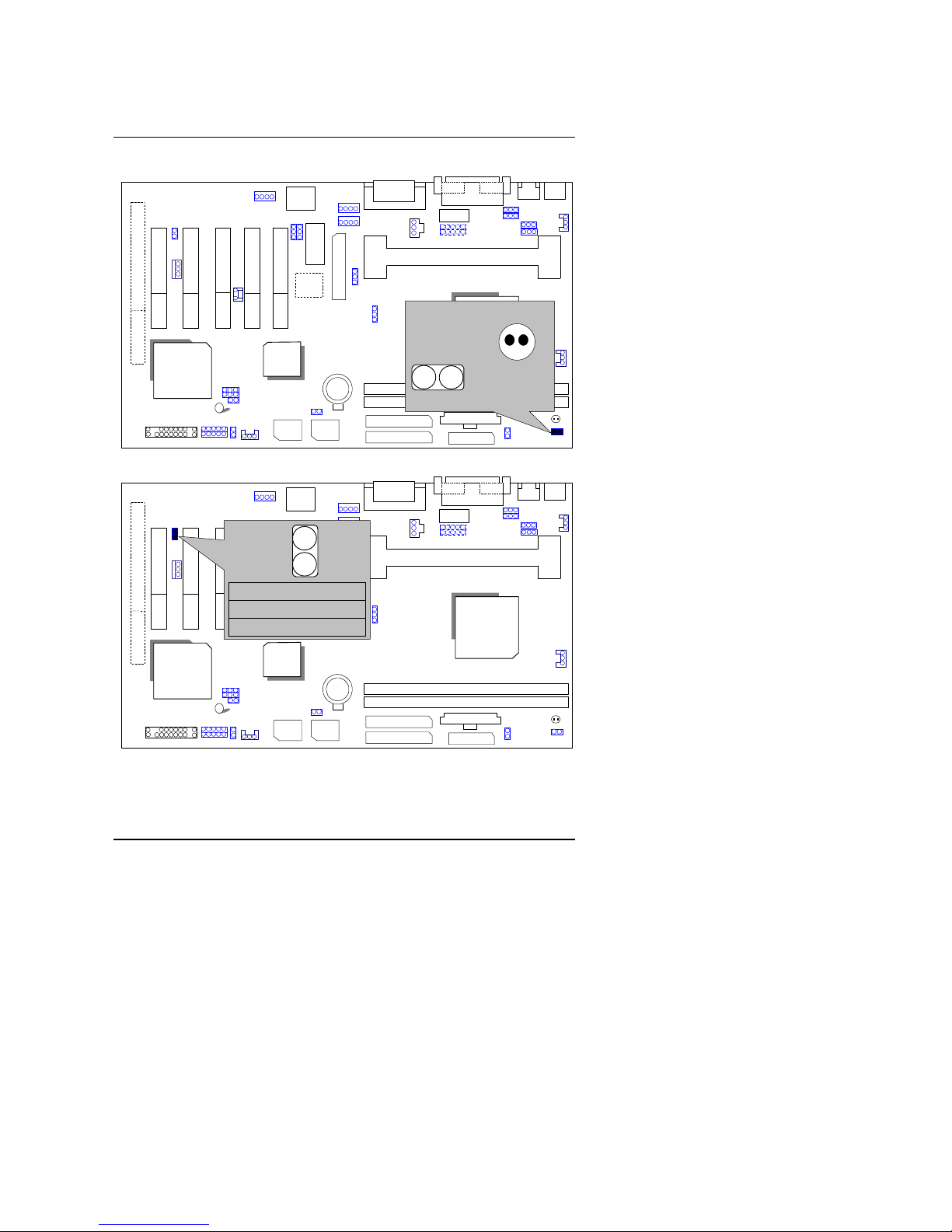
Quick Installation Guide
20
JP1 : STR LED Connector
6WXM
ICH/
82801
GMCH-E/
82810E
AC97
YMF
744
Main
BIOS
Backup
BIOS
IT8888
+
STR LED
1
STR LED Connector
External.
JP1
JP15 : CASE OPEN
6WXM
ICH/
82801
82810/
82810E
AC97
YMF
744
Main
BIOS
Backup
BIOS
IT8888
PIN No.
Function
1 Signal
2 GND
1
JP15
Page 23
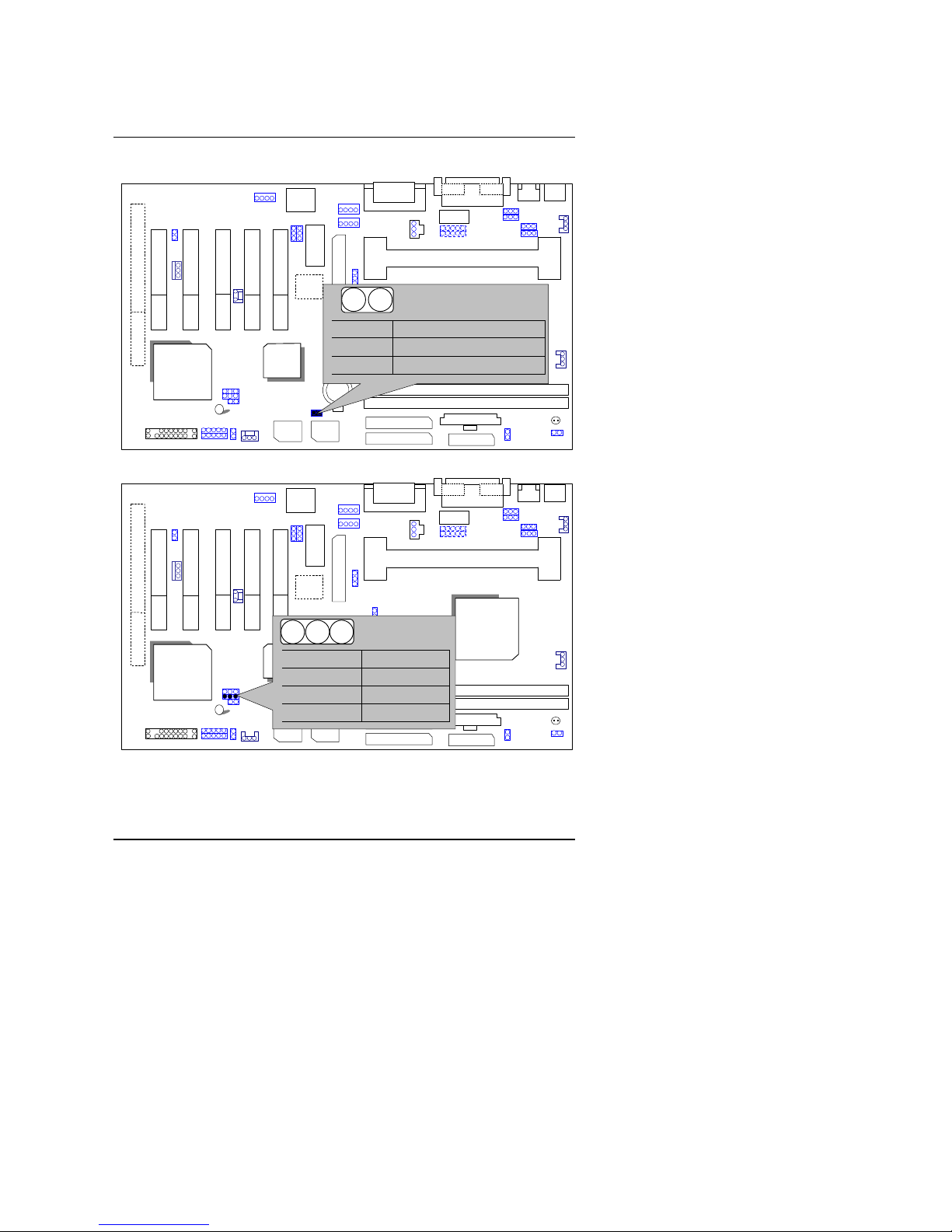
6WXM
21
JP9: Top Block Lock
6WXM
ICH/
82801
GMCH-E/
82810E
AC97
YMF
744
Main
BIOS
Backup
BIOS
IT8888
PIN No.
Function
Open TBL LOCK
Close
TBL Unlock(Default).
1
JP16 :Normal / Safe Mode / Recovery
6WXM
ICH/
82801
82810/
82810E
AC97
YMF
744
Main
BIOS
Backup
BIOS
IT8888
PIN No. Function
1-2close Normal
2-3close
Safe mode
1-2-3open Recovery
1
Page 24
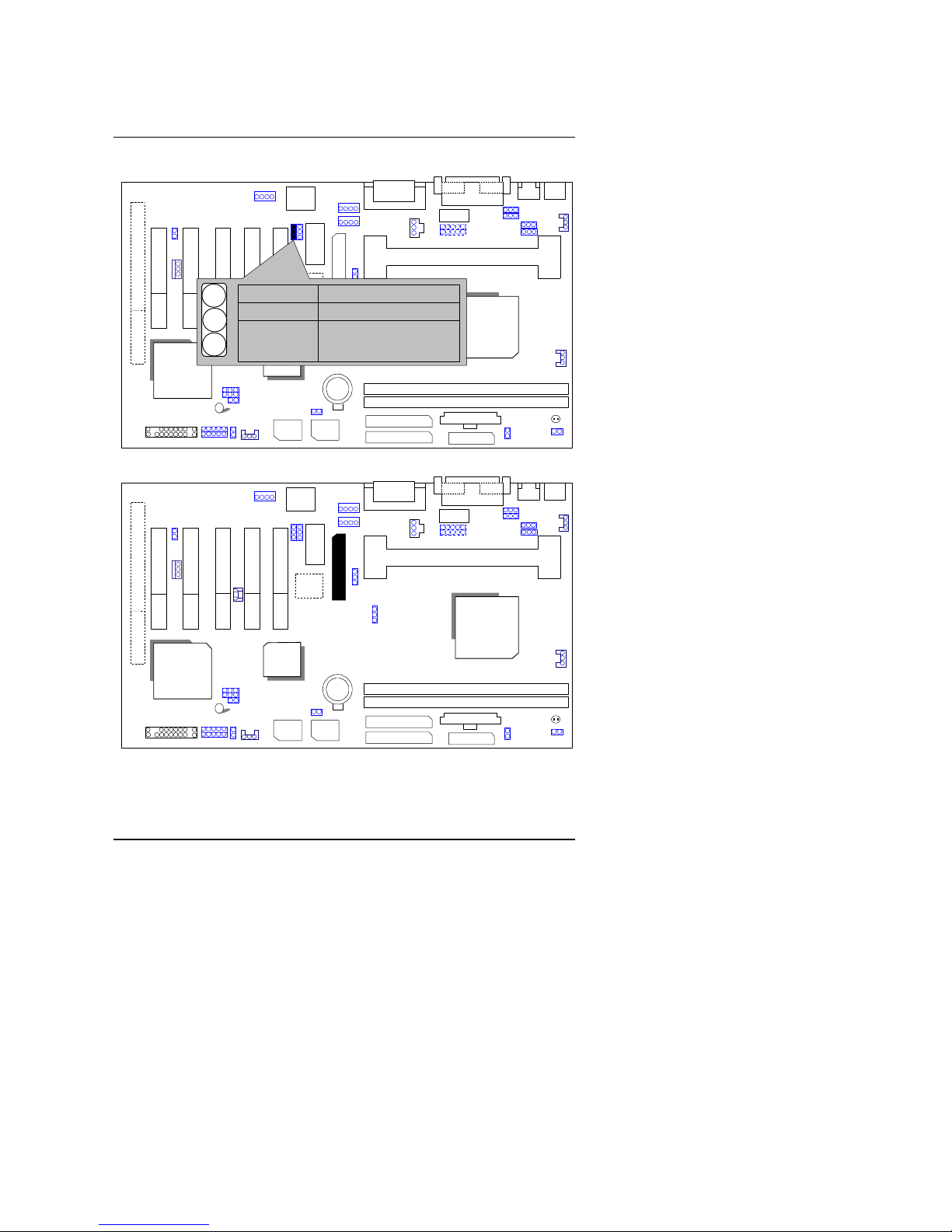
Quick Installation Guide
22
JP7: Onboard H/W Audio Function.
6WXM
ICH/
82801
82810/
82810E
AC97
YMF
744
Main
BIOS
Backup
BIOS
IT8888
PIN No. Function
1-2close
Disable H/W Audio
2-3close
Enabled H/W Audio
(Default)
1
TV/DFP :TV-Out / Digital Flat Panel Daughter card connector.
6WXM
ICH/
82801
82810/
82810E
AC97
YMF
744
Main
BIOS
Backup
BIOS
IT8888
1
Page 25
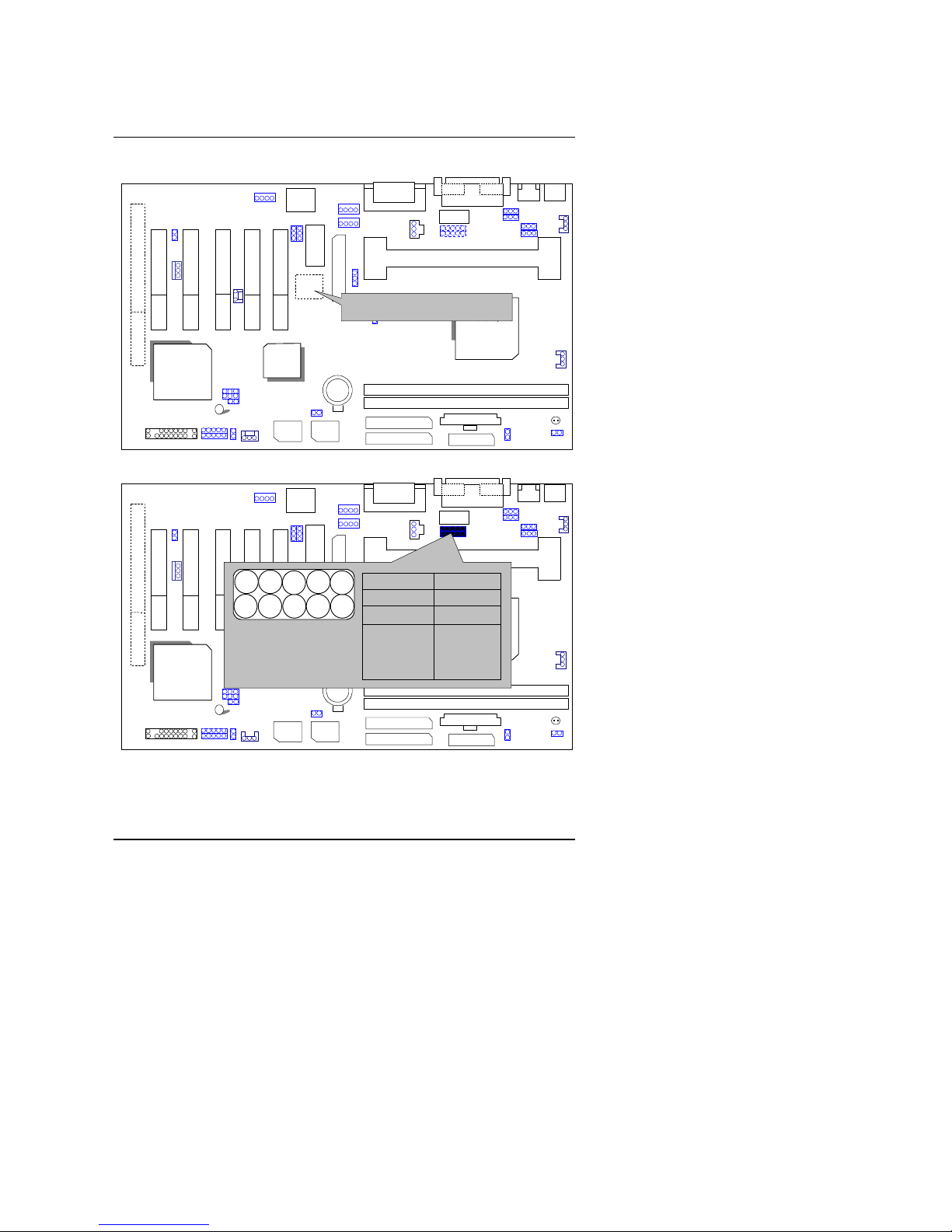
6WXM
23
YMF 744 :YAHAHA YMF744 (Optional).
6WXM
ICH/
82801
82810/
82810E
AC97
YMF
744
Main
BIOS
Backup
BIOS
IT8888
YAMAHA Sound Chip
JP10 : Front Panel USB Port (Optional)
6WXM
ICH/
82801
GMCH-E/
82810E
AC97
YMF
744
Main
BIOS
Backup
BIOS
IT8888
PIN No. Function
1,4,5,10 NC
2 +5V
3,7,9 GND
6 USBP0+
8 USBP0-
1
Page 26
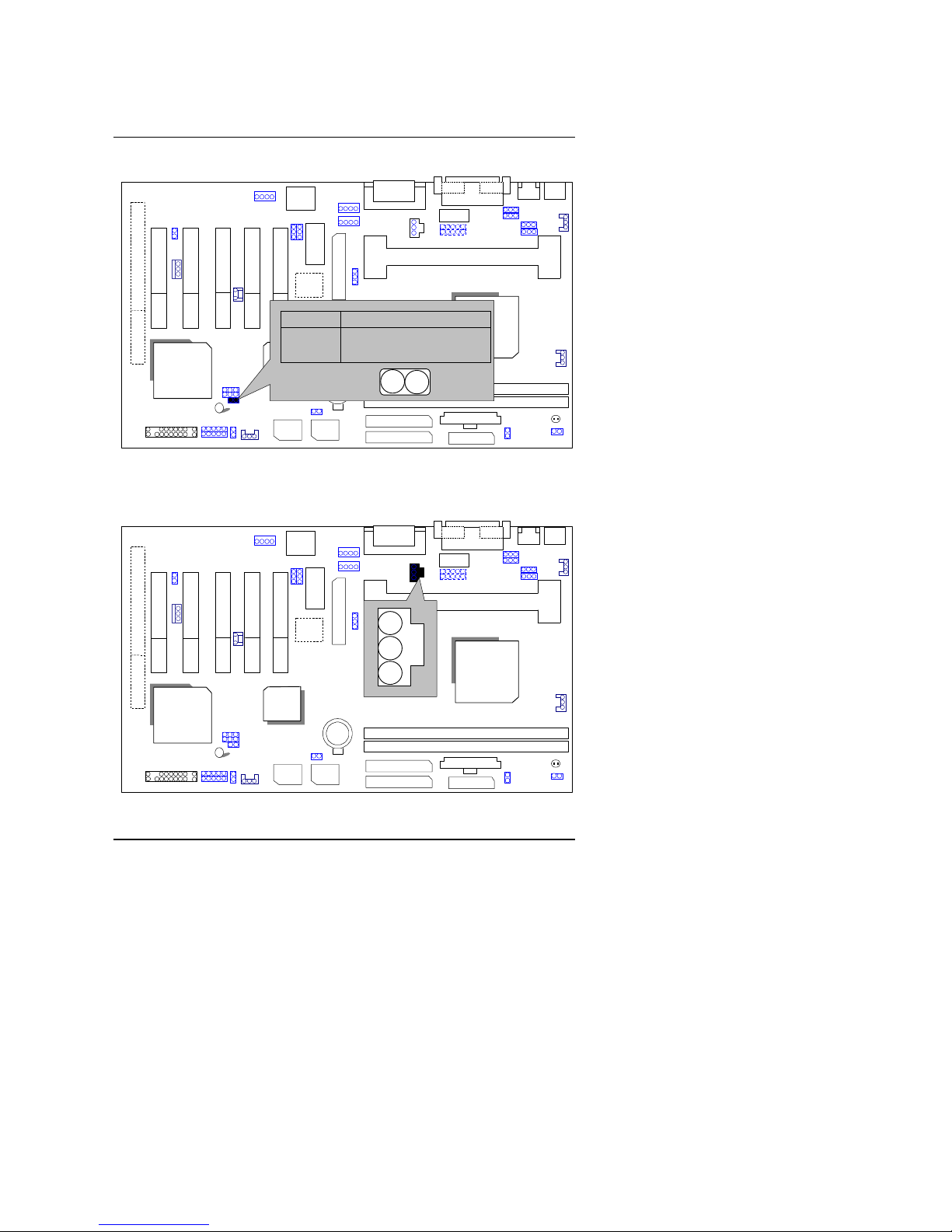
Quick Installation Guide
24
JP11 : Timeout Reboot Function
6WXM
ICH/
82801
82810/
82810E
AC97
YMF
744
Main
BIOS
Backup
BIOS
IT8888
PIN No.
Function
Open Timeout Reboot
Close
No Reboot on Timeout
JP11
1
JP24: SPDIF(The SPDIF output is capable of providing digital audio
to external speakers or compressed AC3 data to an external Dobly
Digital decoder.)
6WXM
ICH/
82801
82810/
82810E
AC97
YMF
744
Main
BIOS
Backup
BIOS
IT8888
1
Page 27

6WXM
25
JP14: Buzzer Enable (Optional)
6WXM
ICH/
82801
82810/
82810E
AC97
YMF
744
Main
BIOS
Backup
BIOS
IT8888
PIN No.
Function
Open Internal Buzzer Disable
Close Internal Buzzer Enable
Buzzer
BAT1:For Battery
6WXM
ICH/
82801
GMCH-E/
82810E
AC97
YMF
744
Main
BIOS
Backup
BIOS
IT8888
+
Danger of explosion if battery is
incorrectly replaced.
Replace only with the same or
equivalent type recommended by the
manufacturer.
Dispose of used batteries according
to the manufacturer’s instructions
.
Page 28

Quick Installation Guide
26
III. Top Performance Test Setting:
The following performance data list is the testing results of some popular
benchmark testing programs.
Users have to modify the value for each item in chipset features as follow
For top performance setting.
*The above settings have to modify according to different kinds of CPU,
SDRAM, and peripherals for your system to work properly.
CMOS Setup Utility-Copyright( C ) 1984-1999 Award Software
Advanced Chipset Features
SDRAM CAS Latency Time 2 Item Help
SDRAM Cycle Time Tras/Trc 5/7
SDRAM RAS-to-CAS Delay 2
Menu Level 4
SDRAM RAS Precharge Time 2
DRAM Page Closing Policy Precharge Bank
System BIOS Cacheable Enabled
Video BIOS Cacheable Enabled
Delayed Transaction Enabled
On-Chip Video Window Size 64MB
* Onboard Display Cache Setting *
Initial Display Cache Enabled
Display Cache Timing Fast
↑↓→ ←
Move Enter:Select +/-/PU/PD:Value F10:Save ESC:Exit F1:General Help
F5:Previous Values F6:Fail-Safe Defaults F7:Optimized Defaults
Page 29
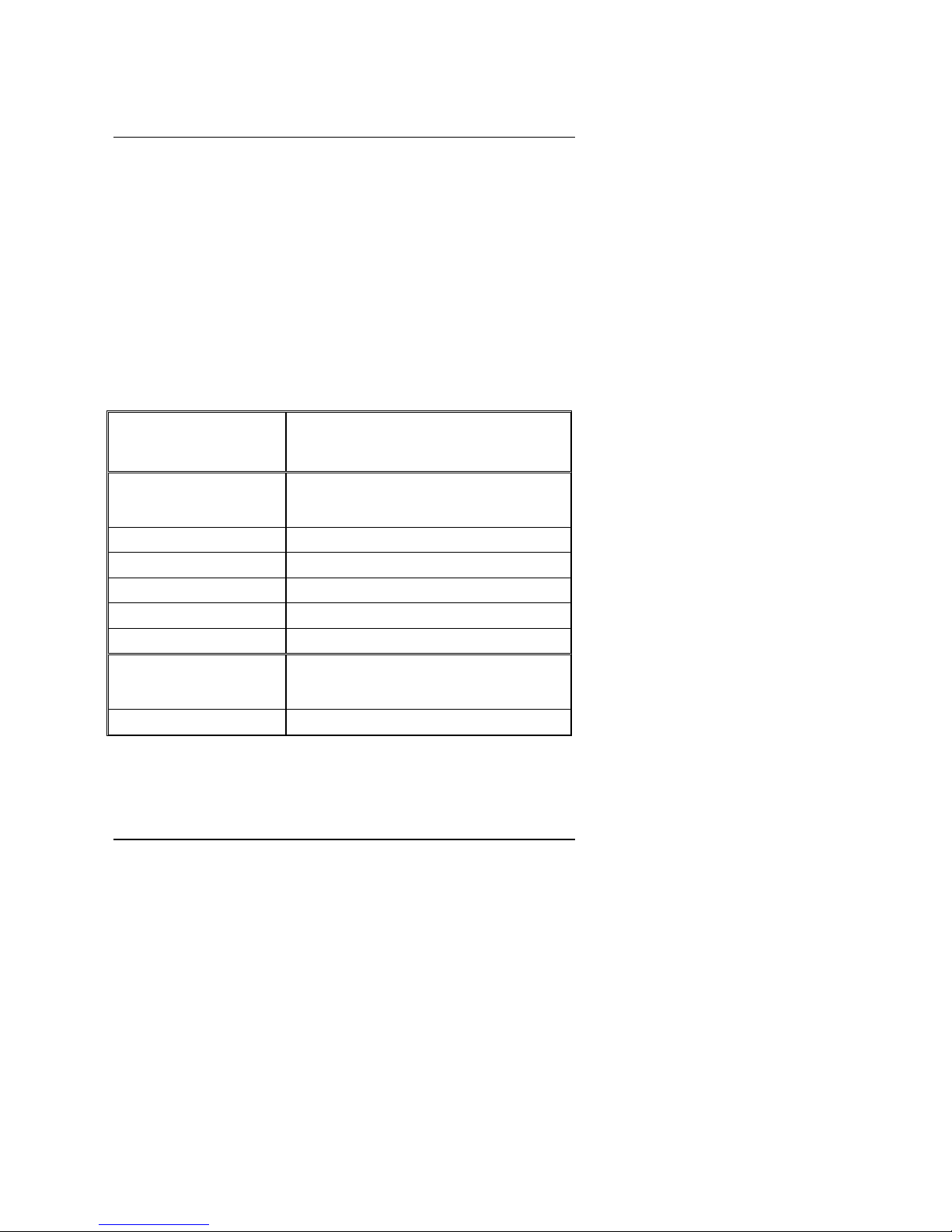
6WXM
27
These data are just referred by users, and there is no responsibility for
different testing data values gotten by users. (The different Hardware &
Software configuration will result in different benchmark testing results.)
• CPU
Intel Pentium III 500MHz Processor
• DRAM
(128x 1) MB SDRAM
(Winbond 902WB W986408BH-8H)
• CACHE SIZE 512 KB included in CPU
• DISPLAY Onboard i810 chipset
• STORAGE Onboard IDE (IBM DJNA-371800)
• O.S. Windows NT™ 4.0 SPK4
• DRIVER Display Driver at 1024 x 768 x 16bits colors x 75Hz.
Processor
Intel Pentium III
500MHz (100x5)
Winbench99
CPU mark99
36.8
FPU Winmark 2560
Business Graphics 154
Business Disk 3700
Hi-End Disk 6300
Hi-End Graphics 345
Winstone99
Business
29.9
Hi-End 24.4
Page 30
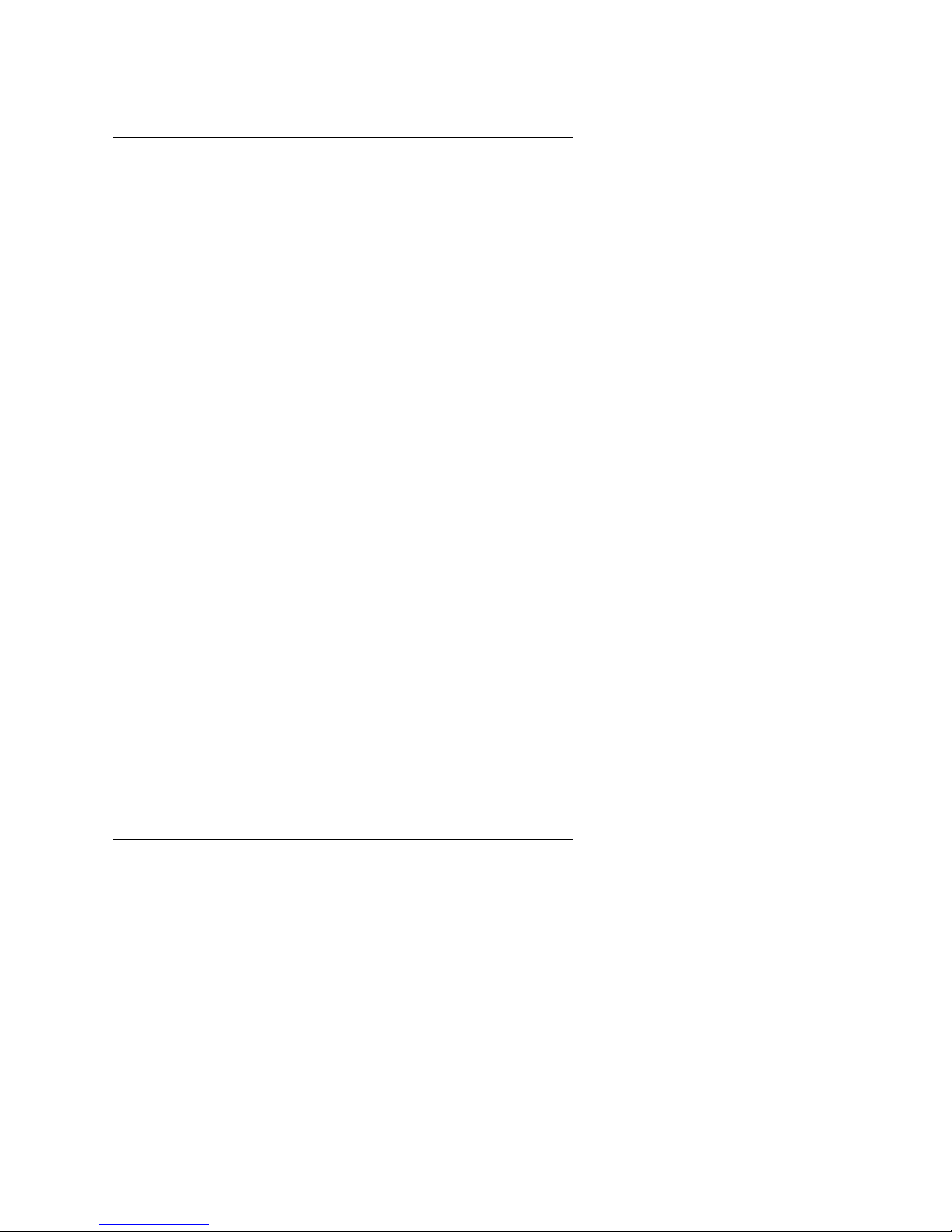
6WXM
27
IV. Suspend to RAM Installation
A.1 Introduce STR function:
Suspend-to-RAM (STR) is a Windows 98 ACPI sleep mode function.
When
recovering from STR (S3) sleep mode, the system is able, in just a few
seconds, to retrieve the last “state” of the system before it went to sleep
and
recover to that state. The “state” is stored in memory (RAM) before the
system goes to sleep. During STR sleep mode, your system uses only
enough energy to maintain critical information and system functions,
primarily the system state and the ability to recognize various “wake up”
triggers or signals, respectively.
A.2 STR function Installation
Please use the following steps to complete the STR function installation.
Step-By-Step Setup
Step 1:
To utilize the STR function, the system must be in Windows 98 ACPI mode.
Putting Windows 98 into ACPI mode is fairly easy.
Setup with Windows 98 CD:
A. Insert the Windows 98 CD into your CD-ROM drive, select Start, and
then Run.
B. Type (without quotes) “D:\setup /p j” in the window provided. Hit the
enter key or click OK.
C. After setup completes, remove the CD, and reboot your system
(This manual assumes that your CD-ROM device drive letter is D:).
Page 31

Suspend To RAM Installation
28
Step 2:
(If you want to use STR Function, please set jumper JP4 (Closed.)
6WXM
ICH/
82801
82810/
82810E
AC97
YMF
744
Main
BIOS
Backup
BIOS
IT8888
PIN No. Function
Open STR Disable
Close STR Enable
Step 3:
Power on the computer and as soon as memory counting starts, press
<Del>. You will enter BIOS Setup. Select the item “POWER
MANAGEMENT SETUP”, then select “ACPI Suspend Type: S3 (Suspend
to RAM)”. Remember to save the settings by pressing "ESC" and choose
the “SAVE & EXIT SETUP” option.
Congratulation! You have completed the installation and now can use the
STR function.
Page 32

6WXM
29
A.3 How to put your system into STR mode?
There are two ways to accomplish this:
1. Choose the “Stand by” item in the “Shut Down Windows” area.
A. Press the “Start” button and then select “Shut Down”
B. Choose the “Stand by” item and press “OK”
Page 33

Suspend To RAM Installation
30
2. Define the system ”power on” button to initiate STR sleep mode:
A. Double click “My Computer” and then “Control Panel”
B. Double click the “ Power Management” item.
Page 34

6WXM
31
C. Select the “Advanced” tab and “Standby” mode in Power Buttons.
Step 4:
Restart your computer to complete setup.
Now when you want to enter STR sleep mode, just momentarily press the
“Power on” button..
A.4 How to recover from the STR sleep mode?
There are six ways to “wake up” the system:
1. Press the “Power On” button.
2. Use the “Keyboard Power On” function.
3. Use the “Mouse Power On” function.
4. Use the “Resume by Alarm” function.
5. Use the “Modem Ring On” function.
6. Use the “Wake On LAN” function.
Page 35

Suspend To RAM Installation
32
Page 36

6WXM
33
A.5 Notices :
1. In order for STR to function properly, several hardware and software
requirements must be satisfied:
A. Your ATX power supply must comply with the ATX 2.01
specification (provide more than 720 mA 5V Stand-By current).
B. Your SDRAM must be PC-100 compliant.
2. Jumper JP1 is provided to connect to the STR LED in your system
chassis. [Your chassis may not provide this feature.] The STR LED will
be illuminated when your system is in STR sleep mode.
6WXM
ICH/
82801
GMCH-E/
82810E
AC97
YMF
744
Main
BIOS
Backup
BIOS
IT8888
+
STR LED
1
STR LED Connector
External.
JP1
Page 37

Page 38

6WXM
33
V. Introduce Dual BIOS (Optional)
A. What is Dual BIOS Technology?
Dual BIOS means that there are two system BIOS (ROM) on the
motherboard, one is the Main BIOS and the other is Backup BIOS.
Under the normal circumstances, the system works on the Main BIOS. If
the Main BIOS is corrupted or damaged, the Backup BIOS can take over
while the system is powered on. This means that your PC will still be
able to run stably as if nothing has happened in your BIOS.
B. How to use Dual BIOS?
a. Boot Screen
Award Modular BIOS v 4.51PG, An Energy Star Ally
Copyright (C) 1984-98, Award Software, Inc.
Intel XXXX AGPSet BIOS for XXXX Vx.x
Check System Health ok , Vcore =2.00V
Pentium II-MMX CPU at 400MHz
<CPU ID:0652 Patch ID:0014>
Memory Test :16384K OK
Award Plug and Play BIOS Extension Vx.x
Copyright (C ) 1998, Award software, Inc.
<Press F1 to enter Dual BIOS Utility>
Press DEL to enter SETUP
03/29/1999-I440BX-8671-2A69KG0EC-00
Press F1 to enter Dual BIOS
Page 39

Introduce Dual BIOS
34
b. Dual BIOS Utility
c. Dual BIOS Item explanation:
Wide Range Protection: Disabled(Default), Enabled
Status 1:
If any failure (ex. Update ESCD failure, checksum error or reset…)
occurs in the Main BIOS , just before the Operating System is
loaded and after the power is on, and that the Wide Range
Protection is set to “Enable” , the PC will boot from Backup BIOS
automatically.
Status 2:
If the ROM BIOS on peripherals cards(ex. SCSI Cards, LAN
Cards,..) emits signals to request restart of the system after the
user make any alteration on it, the boot up BIOS will not be
changed to the Backup BIOS.
Dual BIOS Utility V6.60.g.01K
(C) 1999, Gigabyte Technology Co., LTD.
Wide Range Protection :Disabled
Halt On BIOS Defects :Disabled
Auto Recovery :Enabled
Boot From :Main BIOS
BIOS Recovery :Main to Backup
F3: Load Default F5:Start BIOS Recovery
F7: Save And Restart F9:Exit Without Saving
Use <Space> key to toggle setup
Page 40

6WXM
35
Halt On BIOS Defects : Disabled(Default), Enabled
If the BIOS occurs a checksum error or the Main BIOS occurs a WIDE
RANGE PROTECTION error and Halt On BIOS Defects set to Enable,
the PC will show messages on the boot screen, and the system will
pause and wait for the user’ s instruction.
If Auto Recovery :Disabled, it will show <or the other key to
continue.>
If Auto Recovery :Enabled, it will show <or the other key to Auto
Recover.>
Auto Recovery : Enabled(Default), Disabled
When one of the Main BIOS or Backup BIOS occurs checksum failure,
the working BIOS will automatically recover the BIOS of checksum
failure.
(In the Power Management Setup of the BIOS Setting, if ACPI Suspend
Type is set to Suspend to RAM, the Auto Recovery will be set to Enable
automatically.)
(If you want to enter the BIOS setting, please press “Del” key when the
boot screen appears.)
Boot From : Main BIOS(Default), Backup BIOS
Status 1:
The user can set to boot from main BIOS or Backup BIOS.
Status 2:
If one of the main BIOS or the Backup BIOS fails, this item “Boot From
: Main BIOS(Default)” will become gray and will not be changed by
user.
BIOS Recovery : Main to Backup
Auto recovery message:
BIOS Recovery: Main to Backup
The means that the Main BIOS works normally and could
automatically recover the Backup BIOS.
BIOS Recovery: Backup to Main
The means that the Backup BIOS works normally and could
automatically recover the Main BIOS.
Page 41

Introduce Dual BIOS
36
(This auto recovery utility is set by system automatically and can’ t be
changed by user.)
DualBIOS
TM
Technology FAQ
GIGABYTE Technology is pleased to introduce DualBIOS technology, a hot
spare for your system BIOS. This newest “Value-added” feature, in a long
series of innovations from GIGABYTE, is available on GA-6WXM
motherboard. Future GIGABYTE motherboards will also incorporate this
innovation.
What’ s DualBIOSTM?
On GIGABYTE motherboards with DualBIOS there are physically two BIOS
chips. For simplicity we’ ll call one your “ Main BIOS” and the other we’ ll call
your “Backup” BIOS (your “hot spare” ). If your Main BIOS fails, the Backup
BIOS almost automatically takes over on your next system boot. Almost
automatically and with virtually zero down time! Whether the problem is a
failure in flashing your BIOS or a virus or a catastrophic failure of the Main
BIOS chip, the result is the same - the Backup BIOS backs you up, almost
automatically.
Page 42

6WXM
37
I. Q: What is DualBIOSTM technology?
Answer:
DualBIOS technology is a patented technology from Giga-Byte Technology.
The concept of this technology is based on the redundancy and fault
tolerance theory. DualBIOSTM technology simply means there are two
system BIOSes (ROM) integrated onto the motherboard. One is a main
BIOS, and the other is a backup BIOS. The mainboard will operate normally
with the main BIOS, however, if the main BIOS is corrupt or damaged for
various reasons, the backup BIOS will be automatically used when the
system powered-On. Your PC will operate as before the main BIOS was
damaged, and is completely transparent to the user.
II. Q: Why does anyone need a motherboard with DualBIOS
TM
technology?
Answer:
In today’ s systems there are more and more BIOS failures. The most
common reasons are virus attacks, BIOS upgrade failures, and/or
deterioration of the BIOS (ROM) chip itself.
1. New computer viruses are being found that attack and destroy the
system BIOS. They may corrupt your BIOS code, causing your PC to be
unstable or even not boot normally.
2. BIOS data will be corrupted if a power loss/surge occurs, or if a user
resets the system, or if the power button is pressed during the process
of performing a system BIOS upgrade.
3. If a user mistakenly updates their mainboard with the incorrect BIOS
file, then the system may not be able to boot correctly. This may cause
the PC system hang in operation or during boot.
4. A flash ROM's life cycle is limited according to electronic characteristics.
The modern PC utilizes the Plug and Play BIOS, and is updated
regularly. If a user changes peripherals often, there is a slight chance of
damage to the flash ROM.
With Giga-Byte Technology’ s patented DualBIOSTM technology you can
reduce the possibility of hangs during system boot up, and/or loss BIOS data
Page 43

Introduce Dual BIOS
38
due to above reasons. This new technology will eliminate valuable system
down time and costly repair bills cause by BIOS failures.
III. Q: How does DualBIOSTM technology work?
Answer:
1. DualBIOSTM technology provides a wide range of protection during the
boot up procedure. It protects your BIOS during system POST, ESCD
update, and even all the way to PNP detection/assignment.
2. DualBIOSTM provides automatic recovery for the BIOS. When the first
BIOS used during boot up does not complete or if a BIOS checksum error
occurs, boot-up is still possible. In the DualBIOSTM utility, the "Auto
Recovery" option will guarantee that if either the main BIOS or backup
BIOS is corrupted, the DualBIOSTM technology will use the good BIOS
and correct the wrong BIOS automatically.
3. DualBIOSTM provides manual recovery for the BIOS. DualBIOS
TM
technology contains a built-in flash utility, which can flash your system
BIOS from backup to main and/or visa versa. There is no need for an OSdependent flash utility program.
4. DualBIOSTM contains a one-way flash utility. The built-in one-way flash
utility will ensure that the corrupt BIOS is not mistaken as the good BIOS
during recovery and that the correct BIOS (main vs. backup) will be
flashed. This will prevent the good BIOS from being flashed.
IV. Q: Who Needs DualBIOSTM technology?
Answer:
1. Every user should have DualBIOSTM technology due to the advancement
of computer viruses.
Everyday, there are new BIOS-type viruses discovered that will destroy
your system BIOS. Most commercial products on the market do not have
solutions to guard against this type of virus intrusion. The DualBIOS
TM
technology will provide a state-of-the-art solution to protect your PC:
Case I.) Vicious computer viruses may wipe out your entire system BIOS.
With a conventional single system BIOS PC, the PC will not be functional
until it is sent for repairs.
Case II.) If the "Auto Recovery" option is enabled in the DualBIOSTM utility,
and if a virus corrupts your system BIOS, the backup BIOS will
automatically reboot the system and correct the main BIOS.
Case III.) A user may override booting from the main system BIOS. The
Page 44

6WXM
39
DualBIOSTM utility may be entered to manually change the boot sequence
to boot from the backup BIOS.
2. During or after a BIOS upgrade, if DualBIOSTM detects that the main BIOS
is corrupt, the backup BIOS will take over the boot-up process
automatically. Moreover, it will verify the main and backup BIOS
checksums when booting-up. DualBIOSTM technology examines the
checksum of the main and backup BIOS while the system is powered on
to guarantee your BIOS operates properly.
3. Power Users will have the advantage of having two BIOS versions on their
mainboard. The benefit is being able to select either version BIOS to suit
the performance system needs.
4. Flexibility for high-end desktop PCs and workstation/servers. In the
DualBIOSTM utility, the option can be set, "Halt On When BIOS Defects,"
to be enabled to halt your system with a warning message that the main
BIOS has been corrupted. Most workstation/servers require constant
operation to guarantee services have not been interrupted. In this
situation, the "Halt On When BIOS Defects" message may be disabled to
avoid system pauses during normal booting. Another advantage you gain
from Giga-Byte’ s DualBIOSTM technology is the ability to upgrade from
dual 2 Mbit BIOS to dual 4 Mbit BIOS in the future if extra BIOS storage is
need.
Page 45

Page 46

Table of Contents
1
TABLE OF CONTENTS
1. INTRODUCTION
1.1. PREFACE............................................................................................................ 1-1
1.2. KEY FEATURES................................................................................................. 1-1
1.3. PERFORMANCE LIST........................................................................................ 1-2
1.4. BLOCK DIAGRAM............................................................................................... 1-3
1.5. INTRODUCE THE PENTIUM II / III PROCESSORS...................................... 1-4
1.6. INTERDUCE AMR .............................................................................................. 1-5
2. SPECIFICATION
2.1. HARDWARE ....................................................................................................... 2-1
2.2. SOFTWARE........................................................................................................2-2
2.3. ENVIRONMENT..................................................................................................2-2
3. HARDWARE INSTALLATION
3.1. UNPACKING....................................................................................................... 3-1
3.2. MAIN BOARD LAYOUT...................................................................................... 3-2
3.3. QUICK REFERENCE FOR JUMPERS & CONNECTORS................................ 3-2
3.4. DRAM INSTALLATION....................................................................................... 3-7
3.5. CPU SPEED SETUP........................................................................................... 3-8
3.6. CMOS RTC & ISA CFG CMOS SRAM............................................................... 3-8
3.7. SPEAKER CONNECTOR INSTALLATION........................................................ 3-9
3.8. HARDWARE RESET SWITCH CONNECTOR INSTALLATION...................... 3-9
3.9. POWER LED CONNECTOR INSTALLATION................................................... 3-9
Page 47

6WXM
2
3.10. IDE & ATAPI DEVICE INSTALLATION............................................................ 3-9
3.11. PERIPHERAL DEVICE INSTALLATION.......................................................... 3-9
3.12. KEYBOARD & PS/2 MOUSE INSTALLATION................................................. 3-9
4. BIOS CONFIGURATION
4.1. ENTERING SETUP............................................................................................. 4-1
4.2. CONTROL KEYS ................................................................................................ 4-1
4.3. GETTING HELP.................................................................................................. 4-2
4.3.1. Main Menu...............................................................................................4-2
4.3.2. Status Page Setup Menu / Option Page Setup Menu.............................. 4-2
4.4. THE MAIN MENU................................................................................................ 4-2
4.5. STANDARD CMOS SETUP MENU.................................................................... 4-4
4.6. ADVANCED BIOS FEATURES.......................................................................... 4-9
4.7. ADVANCED CHIPSET FEATURES .................................................................. 4-13
4.8. INTEGRATED PERIPHERALS........................................................................... 4-16
4.9. POWER MANAGEMENT SETUP...................................................................... 4-23
4.10. PNP/PCI CONFIGURATION ............................................................................ 4-28
4.11. PC HEALTH STATUS....................................................................................... 4-30
4.12. FREQUENCY/VOLTAGE CONTROL............................................................... 4-32
4.13. LOAD FAIL-SAFE DEFAULTS ......................................................................... 4-34
4.14. LOAD OPTIMIZED DEFAULTS........................................................................4-35
4.15. SET SUPERVISOR/USER PASSWORD......................................................... 4-36
4.16. SAVE & EXIT SETUP ....................................................................................... 4-37
4.17. EXIT WITHOUT SAVING ................................................................................. 4-38
Page 48

Introduction
1-1
1. INTRODUCTION
1.1. PREFACE
Welcome to use the 6WXM motherboard. It is a Pentium II / III / Celeron
Processor based PC / AT compatible system with PCI / ISA Bus, and has
been designed to be the fastest PC / AT system. There are some new
features allow you to operate the system with just the performance you want.
This manual also explains how to install the motherboard for operation, and
how to set up your CMOS CONFIGURATION with BIOS SETUP program.
1.2. KEY FEATURES
q Intel Pentium
II / III / Celeron Processor based PC / AT compatible
main board.
q Slot 1 supports Pentium
II / III / Celeron processor.
q Built-in AC 97-Link software audio .
q YAMAHA YMF744 Hardware audio is optional.
q INTEL FW82810/82810E chipset, Supports AGP / SDRAM / Ultra
DMA/66 IDE / Keyboard and PS/2 Mouse Power On / ACPI features.
q Supports 2xDIMMs using 3.3V SDRAM DIMM module.
q Supports external Modem Ring-On on COMA & COMB and internal
Modem Ring-On.
q Supports PC100 SDRAM 16MB~512MB memory on board.
q Supports Wake-up on LAN.
q 5xPCI Bus slots, 1xISA Bus slots(Optional).
q Supports 2 channels Ultra DMA/66 IDE ports for 4 IDE Devices.
q Supports 1x Line in, 1x Line Out, 1x Mic in, 1x CD Line in,1x GAME Port
1 x TEL, 1x AUX_IN, 1X SPDIF.
q Supports 2xCOM (16550), 1xLPT (EPP / ECP/ SPP), 1x1.44MB Floppy
port.
q Supports 2 x USB port & PS/2 Mouse/ Keyboard port.
q Licensed AWARD BIOS, 4M bits FLASH RAM.
q Support Dual BIOS (Optional)
Page 49

6WXM
1-2
q 30.3 cm x 19.0 cm ATX SIZE form factor, 4 layers PCB.
Page 50

Introduction
1-3
1.3. PERFORMANCE LIST
The following performance data list is the testing results of some popular
benchmark testing programs.
These data are just referred by users, and there is no responsibility for
different testing data values gotten by users. (The different Hardware &
Software configuration will result in different benchmark testing results.)
• CPU
Intel Pentium III 500MHz Processor
• DRAM
(128x 1) MB SDRAM
(Winbond 902WB W986408BH-8H)
• CACHE SIZE 512 KB included in CPU
• DISPLAY Onboard i810 chipset
• STORAGE Onboard IDE (IBM DJNA-371800)
• O.S. Windows NT™ 4.0 SPK4
• DRIVER Display Driver at 1024 x 768 x 16bits colors x 75Hz.
Processor
Intel Pentium III
500MHz (100x5)
Winbench99
CPU mark99 36.8
FPU Winmark 2560
Business Graphics 154
Business Disk 3700
Hi-End Disk 6300
Hi-End Graphics 345
Winstone99
Business 29.9
Hi-End 24.4
Page 51

6WXM
1-4
3.3V EDO/SDRAM
DIMM Sockets
Floppy Port
1.4. BLOCK DIAGRAM
33 MHz
14.318MHz
33MHz
66MHz
66 / 100 MHz
PCI Bus
ISA Bus
LPT Port
Keyboard
COM Ports
PS/2 Mouse
USB Bus
USB Ports
14.318MHz
48MHz
14.318MHz
I/O
CHIPSET
IT8712
Host Bus
INTEL
FW82810
(GMCH)
INTEL
FW82801
ICH
100MHz
Slot 1
DRAM Bus
IDE Bus
MIC
L-IN
L-OUT
AC97
CODEC
ICS 9248-73
/ ICS 9248-
96
Ultra DMA/66
IDE Ports
33MHz
48 MHz
LPC Bus
AMR
Slot
AC’ 97-Link
Display cache
Memory 4MB
PCI to ISA
Bridge
IT8888
YAMAHA
YMF744
GAME Port
Page 52

Introduction
1-5
1.5. INTRODUCE THE Pentium II / III Processors
Figure 1: Universal Retention Mechanism & attach Mount
Figure 2:OEM Pentium II Processor
Page 53

6WXM
1-6
Figure 3: OEM Pentium III Processor
1.6 INTRODUCE AMR
The Audio Modem Riser (AMR) is a new port that supports both audio and
modem. The main purpose of the AMR port is to provide lower cost and
higher levels of integration at all levels of the PC platform.
The backbone of the AMR interface is on AC’ 97 compliant AC-Link with
support for codes. Motherboard support for an AMR interface are not only
capable of achieving the lowest possible cost for basic PC audio and
modem, but have also introduced increased motherboard flexibility enabling
robust, cost effective scalability.
The AMR is done through software and controlled by the motherboard’ s I/O
Controller Hub (ICH). There are two types of AMR, one defined as primary
and another defined as secondary. If the motherboard with onboard sound
YAMAHA 744, the AMR must be used primary.
Page 54

6WXM
2-1
2. SPECIFICATION
2.1. HARDWARE
• CPU
− Pentium
II/III/Celeron processor.
− 242 pins 66 / 100 MHz slot1 on board.
• PROTECTION
− Speaker Alarm when detect "CPU FAN Failure" or
“CPU Overheat” .
− Automatically slow down CPU speed when "CPU
Overheat".
− H/W monitor power status (±5V, ±12V,
VGTL,5VSB, CPU voltage & CMOS battery
voltage).(Optional)
• SPEED
− 66/100 MHz system speed.
− 33 MHz PCI-Bus speed.
− 8 MHz AT bus speed.
• DRAM MEMORY
− 2 banks 168 pins DIMM module sockets on board.
− Use 16 / 32 / 64 / 128 / 256MB DIMM module
DRAM.
− Supports PC-100 SDRAM 16MB~512MB.
• CACHE MEMORY
− 32 KB 1st cache memory included in CPU.
− 512KB L2 cache memory included in CPU.
− Supports DIB speed mode for L2 Cache.
− Supports Suspend To RAM Function.
• I/O BUS SLOTS
− 5 33MHz Master PCI-BUS.
− 1 8MHz 16 bits ISA BUS (Optional)
− 1 24.576MHz AMR bus.
• IDE PORTS
− 2 Ultra DMA/66 Bus Master IDE channels on
board.(Using IRQ14,15)
− Supports Mode 3,4 IDE & ATAPI CD – ROM.
Page 55

Specification
2-2
• I/O PORTS
− Supports 2 16550 COM ports.
− Supports 1 EPP/ECP LPT port.
− Supports 1 1.44/2.88 MB Floppy port.
− Supports 2 USB ports.
− Supports PS/2 Mouse & Keyboard.
• Audio Ports
− 1x Line in
− 1x Line out
− 1x Mic in
− 1x Game Port
− 1x CD Line in
− 1x TEL
− 1x AUX_IN
− 1x SPDIF
• GREEN FUNCTION
− Suspend mode support.
− Green switch & ACPI LED support.
− IDE & Display power down support.
− Monitors all IRQ / DMA / Display / I/O events.
• BIOS
− Support Dual BIOS.(Optional)
− Supports Plug & Play, DMI Function.
• DIMENSION
− ATX Form Factor, 4 layers PCB.
2.2. SOFTWARE
• DRIVER
− IUCD (Bus Master + Sound Driver + LDCM +
Utility)
− INTEL 82810 Driver.
• BIOS − Licensed AWARD BIOS.
− AT CMOS Setup, BIOS / Chipset Setup, Green
Setup, Hard Disk Utility included.
• O.S.
− Operation with MS-DOS
, Windows95,
Windows98, WINDOWS NT, OS/2, NOVELL
and SCO UNIX.
2.3. ENVIRONMENT
• Ambient Temp.
− 0°C to +50°C (Operating).
• Relative Hum. − 0 to +85% (Operating).
• Altitude − 0 to 10,000 feet (Operating).
• Vibration − 0 to 1,000 Hz.
Page 56

Introduction
1-3
• Electricity − 4.75 V to 5.25 V. (Max. 20A current at 5V.)
Page 57

Page 58

6WXM
3-1
3. HARDWARE INSTALLATION
3.1. UNPACKING
The main board package should contain the following:
• The 6WXM main board.
• USER'S MANUAL for main board.
• Cable set for IDE, Floppy devices, COM Ports.(COMB Cable-optional)
• CD for main board Utility. [IUCD (Bus Master + Sound Driver + LDCM +
Utility), INTEL 82810/82810E Driver.]
The main board contains sensitive electric components, which can be easily
damaged by static electricity, so the main board should be left in its original
packing until it is installed.
Unpacking and installation should be done on a grounded anti-static mat.
The operator should be wearing an anti static wristband, grounded at the
same point as the anti-static mat.
Inspect the main board carton for obvious damage. Shipping and handling
may cause damage to your board. Be sure there are no shipping and
handling damages on the board before proceeding.
After opening the main board carton, extract the system board and place it
only on a grounded anti-static surface component side up. Again inspect the
board for damage. Press down on all of the socket IC's to make sure that
they are properly seated. Do this only on with the board placed on a firm flat
surface.
M
DO NOT APPLY POWER TO THE BOARD IF IT HAS BEEN DAMAGED.
Page 59

Hardware Installation
3-2
3.2. MAIN BOARD LAYOUT
6WXM
ICH/
82801
82810/
82810E
AC97
YMF
744
Main
BIOS
Backup
BIOS
IT8888
JP15
AUX_IN
J14
JP13
JP16
JP11
BZ 1
PCI 1
PCI 2
PCI 3
BAT
SYS
FAN
IR
JP9
IDE 1
IDE 2
FLOPPY
ATX PWR
JP4
JP1
BANK 1
BANK 0
Power FAN
CPU FAN
PS/2
USB
COMAVGA
COM B
JP3
JP25
JP12
JP27
JP10
SPDIF
GAME &
Audio
LPT
CD
LINE
IN
TEL
JP26
TV/DFP
JP14
J13
SLOT 1
AMR
JP6
JP28
×Figure 3.1Ø
3.3. QUICK REFERENCE FOR JUMPERS & CONNECTORS
t I/O Ports Connector
USB USB port.
IDE1 For Primary IDE port.
IDE2 For Secondary IDE port.
PS/2 For PS/2 Mouse & Keyboard port.
FLOPPY For Floppy port.
COMB For Serial port2 (COM B){Support Modem Ring On}.
COMA For Serial port1 (COM A){Support Modem Ring On}.
LPT For LPT port.
VGA For VGA Port.
ATX Power For ATX Power Connector.
GAME & Audio For GAME & MIC LINE-IN, LINE-OUT,TEL Port
t Slot 1
For Pentium II / III / Celeron Processor installed
Page 60

6WXM
3-3
t IR : INFRARED Connector (IR / CIR)
Pin No. Function
1 VCC
2 NC
3 IRRX
4 GND
5 IRTX
6 NC
7 CIRRX
8 VCC
9 NC
10 CIRTX
t CPU FAN : CPU cooling FAN Power Connector
Pin No. Function
1 GND.
2 +12V
3 SENSE
t PWR FAN: Power FAN Connector
Pin No. Function
1 GND.
2 +12V
3 SENSE
t SYS FAN: System FAN Connector
Pin No. Function
1 GND.
2 +12V
3 SENSE
t JP14:Buzzer Enable (Optional)
Pin No. Function
Open Internal Buzzer Disable
Close Internal Buzzer Enable
Page 61

Hardware Installation
3-4
t J9 RING PWR ON :Internal Modem Card Ring PWR On
Pin No. Function
1 Signal
2 GND
t JP3 : Keyboard Power On Selection
Pin No. Function
1-2 Close Enabled Keyboard power on.
2-3 Close Disabled Keyboard power on(Default).
t JP25 : USB Wake Up Function
Pin No. Function
1-2 Close Disable USB Wake Up (Default)
2-3 Close Enable USB Wake Up
t JP13 : CLEAR CMOS
Pin No. Function
1-2 Close Clear CMOS
2-3 Close Normal operation (Default).
t JP12/JP27 :USB Port Selection
Pin No. Function
1-2 Close JP12/JP27 Front Panel USB Enable
2-3 Close JP12/JP27 Back Panel USB Enable
t J8: CD Audio Line in
Pin No. Function
1 Left
2 GND
3 GND
4 Right
t JP17: AUX_IN
Pin No. Function
1 Left
2 GND
3 GND
4 Right
Page 62

6WXM
3-5
t J14:Wake on LAN
Pin No. Function
1 5VSB
2 GND
3 Signal
t TEL : The connector for Modem with internal voice connector.
Pin No. Function
1 Phone-in
2,3 GND
4 Phone-out
t JP4:STR Enable
Pin No. Function
Open STR Disable
Close STR Enable
t JP15 : Case Open
Pin No. Function
1 Signal
2 GND
t JP9: Top Block Lock
Pin No. Function
Open TBL LOCK
Close TBL Unlock (Default)
t JP16 : System Boot Option
Pin No. Function
1-2 Close Normal
2-3 Close Safe mode (Frequency ratio always set to x3)
1-2-3 Open Recovery
t JP7 : Onboard H/W Audio Function
Pin No. Function
1-2 Close Disable H/W Audio
2-3 Close Enable H/W Audio (Default)
Page 63

Hardware Installation
3-6
t JP10 : Front Panel USB Port
Pin No. Function
1,4,5,10 NC
2 +5V
3,7,9 GND
6 USBP0+
8 USBP0-
t JP11 :Timeout Reboot Function
Pin No. Function
Open Timeout Reboot
Close No Reboot on Timeout
J13 : For 2X11 PINs Jumper
Soft PWR: Soft Power Connector
Open: Normal Operation
Short: Power On/Off
RES: Reset Switch
Open: Normal Operation
Short: For Hardware Reset System
P+P
−P−
: Power LED
PIN 1 : LED anode (+)
PIN 2 : LED cathode (−)
PIN 3 : LED cathode (−)
1
J13
PW
P+P−P−
H+
RE
SPKR
GN
G−
1
1 1
1
H−
GN
G+
Page 64

6WXM
3-7
SPKR: Speaker Connector
PIN 1 : VCC (+)
PIN 2 : NC
PIN 3 : NC
PIN 4 : Data (−)
HD: IDE Hard Disk Active LED
PIN 1: LED anode (+)
PIN 2: LED cathode (
−
)
GN: Green Function Switch
Open : Normal operation
Short : Entering Green Mode
GD: Green LED
PIN 1 : LED anode (+)
PIN 2 : LED cathode (
−
)
3.4. DRAM INSTALLATION
The main board can be installed with 16 / 32 / 64 / 128 / 256 MB 168 pins
DIMM module DRAM, and the DRAM speed must 100 MHz for SDRAM
when system bus speed is set to 66MHz or 100MHz, the DRAM memory
system on main board consists of bank 0 and bank 1.
Since 168 pins DIMM module is 64 bits width, therefore 1 piece of DIMM
module may match a 64 bits system. The total memory size is 16 MB ~
512MB SDRAM . The DRAM installation position refer to Figure 3.1, and
notice the Pin 1 of DIMM module must match with the Pin 1 of DIMM socket.
Insert the DIMM module into the DIMM socket at Vertical angle. If there is a
wrong direction of Pin 1, the SDRAM DIMM module could not be inserted
into socket completely.
1
1
1
+
−
Page 65

Hardware Installation
3-8
3.5. CPU SPEED SETUP
The system bus frequency can be switched between 66, 100 MHz
by adjusting JP6 & JP28 (See Figure-1). The CPU Frequency is
control by BIOS.
JP6 / JP28: System Bus Speed
6WXM
ICH/
82801
GMCH-E/
82810E
AC97
YMF
744
Main
BIOS
Backup
BIOS
IT8888
JP6
1
CPU JP6 JP28
AUTO 1-2 1-2
66 2-3 2-3
100 NC 2-3
133 NC NC
1
JP28
Figure-1
«
Note: Please set the CPU host frequency in accordance with your
processor’ s specifications. We don’ t recommend you to set the
system bus frequency over the CPU’ s specification because these
specific bus frequencies are not the standard specifications for
CPU, chipset and most of the peripherals. Whether your system can
run under these specific bus frequencies properly will depend on
your hardware configurations, including CPU, Chipsets, SDRAM,
Cards….etc.
3.6. CMOS RTC & ISA CFG CMOS RAM
There're RTC & CMOS RAM on board; they have a power supply from
external battery to keep the DATA inviolate & effective. The RTC is a REALTIME CLOCK device, which provides the DATE & TIME to system. The
CMOS RAM is used for keeping the information of system configuration, so
the system can automatically boot OS every time. Since the lifetime of
Page 66

6WXM
3-9
internal battery is 5 years, the user can change a new Battery to replace old
one after it cannot work.
M Danger of explosion if battery is incorrectly replaced.
M Replace only with the same or equivalent type recommended by the
manufacturer.
M Dispose of used batteries according to the manufacturer’ s instructions.
3.7. SPEAKER CONNECTOR INSTALLATION
There is a speaker in AT system for sound purpose. The 4 - Pins connector
SPKR is used to connect speaker.
3.8. HARDWARE RESET SWITCH CONNECTOR INSTALLATION
The RESET switch on panel provides users with HARDWARE RESET
function. The system will do a cold start after the RESET switch is pushed
and released by user. The RESET switch is a 2 PIN connector and should be
installed to RST on main board.
3.9. POWER LED CONNECTOR INSTALLATION
System has power LED lamp on the panel of chassis. The power LED will
light on off or flash to indicate which step on the system. The connector
should be connected to P+P-P- of main board in a correct direction.
3.10. IDE & ATAPI DEVICE INSTALLATION
There are two-Enhanced PCI IDE ports (IDE1, IDE2) on board, which
following ATAPI standard SPEC. Each IDE port can connected to two ATAPI
devices (IDE Hard Disk, CD-ROM or Tape Driver), so total four ATAPI
devices can exist in a system. The HD is the active LED port for ATAPI
devices.
3.11. PERIPHERAL DEVICE INSTALLATION
After the I/O device installation and jumpers setup, the main board can be
mounted into the chassis and fixed by screw. To complete the main board
installation, the peripheral device could be installed now. The basic system
needs a display interface card. If the PCI - Bus device is to be installed in the
system, any one of three PCI - Bus slots can be used.
3.12. KEYBOARD & PS/2 MOUSE INSTALLATION
The main board supports PS/2 Mouse. The BIOS will auto detect whether the
PS/2 Mouse is installed or not & assign IRQ12 for PS/2 Mouse port if it is
installed. After installing the peripheral device, the user should check
Page 67

Hardware Installation
3-10
everything again, and ready power-on the system.
Page 68

BIOS Configuration
4-1
4.BIOS CONFIGURATION
Award's BIOS ROM has a built-in Setup program that allows users to modify
the basic system configuration. This type of information is stored in batterybacked CMOS SRAM so that it retains the Setup information when the power
is turned off.
4.1. ENTERING SETUP
Power ON the computer and press <Del> immediately will allow you to enter
Setup. If the message disappears before you respond and you still wish to
enter Setup, restart the system to try again by turning it OFF then ON or
pressing the "RESET" bottom on the system case. You may also restart by
simultaneously press <Ctrl>, <Alt>, and <Del> keys.
4.2. CONTROL KEYS
Up arrow Move to previous item
Down arrow Move to next item
Left arrow Move to the item in the left hand
Right arrow Move to the item in the right hand
Esc key Main Menu - Quit and not save changes into CMOS
Status Page Setup Menu and Option Page Setup Menu -
Exit current page and return to Main Menu
PgUp key Increase the numeric value or make changes
PgDn key Decrease the numeric value or make changes
F1 key General help, only for Status Page Setup Menu and Option
Page Setup Menu
F2 key Change color from total 16 colors
F3 key Reserved
F4 key Reserved
F5 key Restore the previous CMOS value from CMOS, only for
Option Page Setup Menu
F6 key Load the default CMOS value from BIOS default table, only
for Option Page Setup Menu
F7 key Load the default
F8 key Reserved
F9 key Reserved
F10 key Save all the CMOS changes, only for Main Menu
Page 69

6WXM
4-2
4.3. GETTING HELP
4.3.1. Main Menu
The on-line description of the highlighted setup function is displayed at the
bottom of the screen.
4.3.2. Status Page Setup Menu / Option Page Setup Menu
Press F1 to pop up a small help window that describes the appropriate keys
to use and the possible selections for the highlighted item. To exit the Help
Window press <Esc>.
4.4. THE MAIN MENU
Once you enter Award BIOS CMOS Setup Utility, the Main Menu (Figure 4.1)
will appear on the screen. The Main Menu allows you to select from nine
setup functions and two exit choices. Use arrow keys to select among the
items and press <Enter> to accept or enter the sub-menu.
Figure 4.1: Main Menu
CMOS Setup Utility-Copyright( C ) 1984-1999 Award Software
4
Standard CMOS Features
4
Frequency/Voltage Control
4Advanced BIOS Features Load Fail-Safe Defaults
4Advanced Chipset Features Load Optimized Defaults
4Integrated Peripherals Set Supervisor Password
4Power Management Setup Set User Password
4PnP/PCI Configurations Save & Exit Setup
4PC Health Status Exit Without Saving
ESC:Quit ↑↓→ ← : Select Item
F10:Save & Exit Setup
Time, Date, Hard Disk Type…
Page 70

BIOS Configuration
4-3
• Standard CMOS Features
This setup page includes all the items in standard compatible BIOS.
• Advanced BIOS Features
This setup page includes all the items of Award special enhanced
features.
• Advanced Chipset Features
This setup page includes all the items of chipset special features.
• Integrated Peripherals
This setup page includes all onboard peripherals.
• Power Management Setup
This setup page includes all the items of Green function features.
• PnP/PCI Configurations
This setup page includes all the configurations of PCI & PnP ISA
resources.
• PC Health Status
This setup page is the System auto detect Temperature, voltage , fan
speed.
• Frequency/Voltage Control
This setup page is select CPU’ s type.
• Load Fail-Safe Defaults
Fail-Safe Defaults indicates the value of the system parameters which
the system would be in safe configuration.
• Load Optimized Defaults
Optimized Defaults indicates the value of the system parameters which
the system would be in best performance configuration.
• Set Supervisor password
Change, set, or disable password. It allows you to limit access to the
system and Setup, or just to Setup.
Page 71

6WXM
4-4
• Set User password
Change, set, or disable password. It allows you to limit access to the
system.
• Save & Exit Setup
Save CMOS value settings to CMOS and exit setup.
• Exit Without Saving
Abandon all CMOS value changes and exit setup.
Page 72

BIOS Configuration
4-5
4.5. STANDARD CMOS FEATURES MENU
The items in Standard CMOS Setup Menu (Figure 4.2) are divided into 9
categories. Each category includes no, one or more than one setup items.
Use the arrows to highlight the item and then use the <PgUp> or <PgDn>
keys to select the value you want in each item.
Figure 4.2: Standard CMOS Features Menu
CMOS Setup Utility-Copyright( C ) 1984-1999 Award Software
Standard CMOS Features
Date (mm:dd:yy) Thu , Jan 7 1999 Item Help
Time (hh:mm:ss) 2 : 31 : 24
Menu Level 4
4IDE Primary Master Press Enter None
4IDE Primary Slave Press Enter None
Change the
4IDE Secondary Master Press Enter None
Day, month,
4IDE Secondary Slave Press Enter None
Year and
century
Drive A 1.44M, 3.5 in.
Drive B None
Floppy 3 Mode Support Disabled
Video EGA / VGA
Halt On All Errors
Base Memory 640K
Extended Memory 129024K
Total Memory 130048K
↑↓→ ←
Move Enter:Select +/-/PU/PD:Value F10:Save ESC:Exit F1:General Help
F5:Previous Values F6:Fail-Safe Defaults F7:Optimized Defaults
Page 73

6WXM
4-6
• Date
The date format is <day>, <month> <date> <year>.
day The day, from Sun to Sat, determined by the BIOS and is
display-only
month The month, Jan. Through Dec.
date The date, from 1 to 31 (or the maximum allowed in the
month)
year The year, from 1994 through 2079
• Time
The times format in <hour> <minute> <second>. The time is calculated
base on the 24-hour military-time clock. For example, 1 p.m. is 13:00:00.
• IDE Primary Master, Slave / Secondary Master, Slave
The category identifies the types of hard disk from drive C to F that has
been installed in the computer. There are two types: auto type, and user
definable type. User type is user-definable; Auto type which will
automatically detect HDD type.
Note that the specifications of your drive must match with the drive table.
The hard disk will not work properly if you enter improper information for
this category.
If you select User Type, related information will be asked to enter to the
following items. Enter the information directly from the keyboard and
press <Enter>. Such information should be provided in the documentation
form your hard disk vendor or the system manufacturer.
CYLS. Number of cylinders
HEADS number of heads
PRECOMP write precomp
LANDZONE Landing zone
SECTORS number of sectors
If a hard disk has not been installed select NONE and press <Enter>.
Page 74

BIOS Configuration
4-7
• Drive A type / Drive B type
The category identifies the types of floppy disk drive A or drive B that has
been installed in the computer.
None No floppy drive installed
360K, 5.25 in. 5.25 inch PC-type standard drive; 360K byte capacity.
1.2M, 5.25 in. 5.25 inch AT-type high-density drive; 1.2M byte
capacity (3.5 inch when 3 Mode is Enabled).
720K, 3.5 in. 3.5 inch double-sided drive; 720K byte capacity
1.44M, 3.5 in. 3.5 inch double-sided drive; 1.44M byte capacity.
2.88M, 3.5 in. 3.5 inch double-sided drive; 2.88M byte capacity.
• Floppy 3 Mode Support (for Japan Area)
Disabled Normal Floppy Drive.
Drive A Drive A is 3 mode Floppy Drive.
Drive B Drive B is 3 mode Floppy Drive.
Both Drive A & B are 3 mode Floppy Drives.
• Video
The category detects the type of adapter used for the primary system
monitor that must match your video display card and monitor. Although
secondary monitors are supported, you do not have to select the type in
setup.
EGA/VGA
Enhanced Graphics Adapter/Video Graphics Array. For
EGA, VGA, SVGA, or PGA monitor adapters
CGA 40 Color Graphics Adapter, power up in 40 column mode
CGA 80 Color Graphics Adapter, power up in 80 column mode
MONO Monochrome adapter, includes high resolution
monochrome adapters
Page 75

6WXM
4-8
• Halt on
The category determines whether the computer will stop if an error is
detected during power up.
NO Errors The system boot will not stop for any error that
may be detected and you will be prompted
All Errors Whenever the BIOS detects a non-fatal error the
system will be stopped
All, But Keyboard The system boot will not stop for a keyboard error;
it will stop for all other errors
All, But Diskette The system boot will not stop for a disk error; it will
stop for all other errors
All, But Disk/Key
The system boot will not stop for a keyboard or
disk error; it will stop for all other errors
• Memory
The category is display-only which is determined by POST (Power On
Self Test) of the BIOS.
Base Memory
The POST of the BIOS will determine the amount of base (or
conventional) memory installed in the system.
The value of the base memory is typically 512 K for systems
with 512 K memory installed on the motherboard, or 640 K for
systems with 640 K or more memory installed on the
motherboard.
Extended Memory
The BIOS determines how much extended memory is present
during the POST.
This is the amount of memory located above 1 MB in the CPU's
memory address map.
Page 76

BIOS Configuration
4-9
4.6. Advanced BIOS Features
Figure 4.3: Advanced BIOS Features Setup
R System will detect automatically and show up when you install the Pentium
III processor.
• Virus Warning
If it is set to enable, the category will flash on the screen when there is
any attempt to write to the boot sector or partition table of the hard disk
drive. The system will halt and the following error message will appear in
the mean time. You can run anti-virus program to locate the problem.
Default value is Disabled.
Enabled Activate automatically when the system boots up causing a
warning message to appear when anything attempts to
access the boot sector or hard disk partition table
Disabled No warning message to appear when anything attempts to
access the boot sector or hard disk partition table
CMOS Setup Utility-Copyright( C ) 1984-1999 Award Software
Advanced BIOS Features
Virus Warning Disabled Item Help
CPU cache Enabled
CPU L2 Cache ECC Checking Disabled
Menu Level 4
Processor Number Feature Enabled
Allows you to
Quick Power On Self Test Enabled
choose the VIRUS
First Boot Device Floppy
Warning feature
Second Boot Device HDD-0
For IDE Hard disk
Third Boot Device LS/ZIP
Boot sector
Boot Other Device Enabled
Protection. If this
Swap Floppy Drive Disabled
Function is enable
Boot Up Floppy Seek Enabled
And someone
Boot Up NumLock Status On
Attempt to write
Gate A20 Option Fast
Data into this area
Typematic Rate Setting Disabled
, BIOS will show
Typematic Rate (Chars/Sec) 6
A warning
Typematic Delay (Msec) 250
Message on
Security Option Setup
Screen and alarm
OS Select For DRAM >64MB Non-OS2
beep
HDD S.M.A.R.T. Capability Disabled
Report No FDD For WIN 95 No
↑↓→ ←
Move Enter:Select +/-/PU/PD:Value F10:Save ESC:Exit F1:General Help
F5:Previous Values F6:Fail-Safe Defaults F7:Optimized Defaults
Page 77

6WXM
4-10
• CPU cache
These two categories speed up memory access. However, it depends on
CPU / chipset design. The default value is Enabled.
Enabled Enable cache
Disabled Disable cache
• CPU L2 Cache ECC Checking
The default value is Disabled.
Enabled Enable CPU L2 Cache ECC Checking
Disabled Disable CPU L2 Cache ECC Checking
• Processor Number Feature
This item will show up when you install the Pentium III processor.
The default value is Enabled.
Enabled Pentium III Processor Number Feature.
Disabled Disable this function
• Quick Power On Self Test
This category speeds up Power On Self Test (POST) after you power on
the computer. If it is set to Enable, BIOS will shorten or skip some check
items during POST.
The default value is Enabled.
Enabled Enable quick POST
Disabled Normal POST
• First / Second / Third Boot device
The default value is Floppy / HDD-0 / LS/ZIP.
Floppy Select your boot device priority by Floppy
LS/ZIP Select your boot device priority by LS/ZIP
HDD-0~3 Select your boot device priority by HDD-0~3
SCSI Select your boot device priority by SCSI
CDROM Select your boot device priority by CDROM
Disable Disable this function
LAN Select your boot device priority by LAN
Page 78

BIOS Configuration
4-11
• Boot other device
The default value is Enabled
Enabled Enabled select your boot device priority function
Disabled Disabled this function
• Swap Floppy Drive
The default value is Disabled.
Enabled Floppy A & B will be swapped under DOS.
Disabled Floppy A & B will be normal definition.
• Boot Up Floppy Seek
During POST, BIOS will determine the floppy disk drive installed is 40 or
80 tracks. 360 K type is 40 tracks 720 K, 1.2 M and 1.44 M are all 80
tracks. The default value is Enabled.
Enabled BIOS searches for floppy disk drive to determine it is 40 or
80 tracks. Note that BIOS can not tell from 720 K, 1.2 M or
1.44 M drive type as they are all 80 tracks
Disabled BIOS will not search for the type of floppy disk drive by
track number. Note that there will not be any warning
message if the drive installed is 360 K
• Boot Up NumLock Status
The default value is On.
On Keypad is number keys.
Off Keypad is arrow keys.
• Gate A20 Option
The default value is Fast.
Normal Set Gate A20 Option is Normal.
Fast Set Gate A20 Option is Fast.
Page 79

6WXM
4-12
• Typematic Rate Setting
The default value is Disabled.
Enabled Enable Keyboard Typematic rate setting.
Disabled Disable Keyboard Typematic rate setting.
• Typematic Rate (Chars / Sec.)
The default value is 6.
6-30 Set the maximum Typematic rate from 6 chars. Per second
to 30 characters. Per second.
• Typematic Delay (Msec.)
The default value is 250.
250-1000 Set the time delay from first key to repeat the same key in
to computer.
• Security Option
This category allows you to limit access to the system and Setup, or just
to Setup. The default value is Setup.
System The system can not boot and can not access to Setup page
will be denied if the correct password is not entered at the
prompt
Setup The system will boot, but access to Setup will be denied if
the correct password is not entered at the prompt
• OS Select For DRAM>64MB
The default value is Non-OS2.
Non-OS2 Using non-OS2 operating system.
OS2 Using OS2 operating system and DRAM>64MB.
• HDD S.M.A.R.T. Capability
The default value is Disable.
Enable Enable HDD S.M.A.R.T. Capability
Disable Disable HDD S.M.A.R.T. Capability
Page 80

BIOS Configuration
4-13
• Report No FDD For WIN 95
The default value is No.
No Assign IRQ6 For FDD.
Yes FDD Detect IRQ6 Automatically.
4.7. Advanced Chipset Features
Figure 4.4: Advanced Chipset Features Setup
• SDRAM CAS latency Time
The default value is 2
3 For 67 / 83 MHz SDRAM DIMM module.
2 For 100 MHz SDRAM DIMM module.
CMOS Setup Utility-Copyright( C ) 1984-1999 Award Software
Advanced Chipset Features
SDRAM CAS Latency Time 2 Item Help
SDRAM Cycle Time Tras/Trc 5/7
SDRAM RAS-to-CAS Delay 2
Menu Level 4
SDRAM RAS Precharge Time 2
DRAM Page Closing Policy Precharge Bank
System BIOS Cacheable Enabled
Video BIOS Cacheable Enabled
Delayed Transaction Disabled
On-Chip Video Window Size 64MB
* Onboard Display Cache Setting *
Initial Display Cache Enabled
Display Cache Timing Fast
↑↓→ ←
Move Enter:Select +/-/PU/PD:Value F10:Save ESC:Exit F1:General Help
F5:Previous Values F6:Fail-Safe Defaults F7:Optimized Defaults
Page 81

6WXM
4-14
• SDRAM Cycle Time Tras/Trc
The default value is 5/7
6/8
Set DRAM Tras/Trc Cycle time is 6/8 SCLKs.
5/7 Set DRAM Tras/Trc Cycle time is 5/7 SCLKs.
• SDRAM RAS# to CAS# delay
The default value is 2
3
Set SDRAM RAS# to CAS# delay 3 SCLKs.
2
Set SDRAM RAS# to CAS# delay 2 SCLKs.
• SDRAM RAS# Precharge
The default value is 2.
3 Set SDRAM RAS# Precharge is 3.
2 Set SDRAM RAS# Precharge is 2.
• DRAM Page Closing Policy
The default value is Precharge Bank .
Precharge Bank Closing Policy Precharge Bank.
Precharge All Closing Policy Precharge All.
• System BIOS Cacheable
The default value is Enabled.
Enabled Enable System BIOS Cacheable.
Disabled Disable System BIOS Cacheable.
• Video BIOS Cacheable
The default value is Enabled.
Enabled Enable video BIOS Cacheable.
Disabled Disable video BIOS Cacheable.
Page 82

BIOS Configuration
4-15
• Delayed Transaction
The default value is Disabled.
Disabled Normal operation.
Enabled For slow speed ISA device in system.
• On-Chip Video Window Size
The default value is 64MB.
32MB Set Graphics Aperture Size to 32MB.
64MB Set Graphics Aperture Size to 64MB.
Disabled Disabled this function.
• Initial Display Cache
The default value is Enabled.
Disabled Disabled Initial Display Cache.
Enabled Enabled Initial Display Cache.
• Display Cache Timing
The default value is Fast.
Fast Set Display Cache speed to Fast.
Normal Set Display Cache speed to Normal.
Page 83

6WXM
4-16
4.8. Integrated Peripherals
Figure 4.5: Integrated Peripherals
CMOS Setup Utility-Copyright( C ) 1984-1999 Award Software
Integrated Peripherals
On-Chip Primary PCI IDE Enabled Item Help
On-Chip Secondary PCI IDE Enabled
IDE Primary Master PIO Auto
Menu Level 4
IDE Primary Slave PIO Auto
IDE Secondary Master PIO Auto
IDE Secondary Slave PIO Auto
IDE Primary Master UDMA Auto
IDE Primary Slave UDMA Auto
IDE Secondary Master UDMA Auto
IDE Secondary Slave UDMA Auto
USB Controller Enabled
USB Keyboard Support Disabled
Init Display First PCI Slot
AC97 Audio Auto
AC97 Modem Auto
IDE HDD Block Mode Enabled
POWER ON Function BUTTON ONLY
*KB Power ON Password Enter
Onboard FDC Controller Enabled
Onboard Serial Port 1 Auto
Onboard Serial Port 2 Auto
UART Mode Select Normal
*UR2 Duplex Mode Half
Onboard Parallel Port 378/IRQ7
Parallel Port Mode SPP
*ECP Mode Use DMA 3
Game Port Address Disabled
Midi Port Address Disabled
Midi Port IRQ 5
CIR Port Address Disabled
*CIR Port IRQ 11
↑↓→ ←
Move Enter:Select +/-/PU/PD:Value F10:Save ESC:Exit F1:General Help
F5:Previous Values F6:Fail-Safe Defaults F7:Optimized Defaults
Page 84

BIOS Configuration
4-17
• On-Chip Primary PCI IDE
The default value is Enabled.
Enabled Enable onboard 1st channel IDE port.
Disabled Disable onboard 1st channel IDE port.
• On-Chip Secondary PCI IDE
The default value is Enabled.
Enabled Enable onboard 2nd channel IDE port.
Disabled Disable onboard 2nd channel IDE port.
• IDE Primary Master PIO (for onboard IDE 1st channel).
The default value is Auto.
Auto BIOS will automatically detect the IDE HDD Accessing
mode.
Mode0~4 Manually set the IDE Accessing mode.
• IDE Primary Slave PIO (for onboard IDE 1st channel).
The default value is Auto.
Auto BIOS will automatically detect the IDE HDD Accessing
mode.
Mode0~4 Manually set the IDE Accessing mode.
• IDE Secondary Master PIO (for onboard IDE 2nd channel).
The default value is Auto.
Auto BIOS will automatically detect the IDE HDD Accessing
mode.
Mode0~4 Manually set the IDE Accessing mode.
Page 85

6WXM
4-18
• IDE Secondary Slave PIO (for onboard IDE 2nd channel).
The default value is Auto.
Auto BIOS will automatically detect the IDE HDD Accessing
mode.
Mode0~4 Manually set the IDE Accessing mode.
• IDE Primary Master UDMA.
The default value is Auto.
Auto BIOS will automatically detect the IDE HDD Accessing
mode.
Disabled Disable UDMA function.
• IDE Primary Slave UDMA.
The default value is Auto.
Auto BIOS will automatically detect the IDE HDD Accessing
mode.
Disabled Disable UDMA function.
• IDE Secondary Master UDMA.
The default value is Auto.
Auto BIOS will automatically detect the IDE HDD Accessing
mode.
Disabled Disable UDMA function.
• IDE Secondary Slave UDMA.
The default value is Auto.
Auto BIOS will automatically detect the IDE HDD Accessing
mode.
Disabled Disable UDMA function.
Page 86

BIOS Configuration
4-19
• USB Controller
The default value is Enabled.
Enabled Enable USB Controller.
Disabled Disable USB Controller.
• USB Keyboard Support
The default value is Disabled.
Enabled Enable USB Keyboard Support.
Disabled Disable USB Keyboard Support.
• Init Display First
The default value is PCI Slot.
PCI Slot Set Init Display First to PCI Slot.
Onboard Set Init Display First to onboard AGP.
• AC’ 97 Audio
The default value is Auto.
Enabled Enabled AC’ 97 Audio.
Disabled Disabled AC’ 97 Audio.
Auto Set AC’ 97 Audio to Auto.
• AC’ 97 Modem
The default value is Auto.
Enabled Enabled AC’ 97 Modem.
Disabled Disabled AC’ 97 Modem.
Auto Set AC’ 97 Modem to Auto.
• IDE HDD Block Mode
The default value is Enabled.
Enabled Enable IDE HDD Block Mode
Disabled Disable IDE HDD Block Mode
Page 87

6WXM
4-20
• POWER ON Function
The default value is BUTTON ONLY.
Password Enter from 1 to 5 characters to set the Keyboard
Power On Password.
Mouse Move Move the PS/2 mouse.
Mouse Click Double click twice on PS/2 mouse.
BUTTON ONLY If your keyboard have “POWER Key” button, you can
press the key to power on your system.
Keyboard 98 Windows 98 keyboard “Power” key.
• Onboard FDC Controller
The default value is Enabled.
Enabled Enable onboard FDC port.
Disabled Disable onboard FDC port.
• Onboard Serial Port 1
The default value is Auto.
Auto BIOS will automatically setup the port 1 address.
3F8/IRQ4 Enable onboard Serial port 1 and address is 3F8.
2F8/IRQ3 Enable onboard Serial port 1 and address is 2F8.
3E8/IRQ4 Enable onboard Serial port 1 and address is 3E8.
2E8/IRQ3 Enable onboard Serial port 1 and address is 2E8.
Disabled Disable onboard Serial port 1.
Page 88

BIOS Configuration
4-21
• Onboard Serial Port 2
The default value is Auto.
Auto BIOS will automatically setup the port 2 address.
3F8/IRQ4 Enable onboard Serial port 2 and address is 3F8.
2F8/IRQ3 Enable onboard Serial port 2 and address is 2F8.
3E8/IRQ4 Enable onboard Serial port 2 and address is 3E8.
2E8/IRQ3 Enable onboard Serial port 2 and address is 2E8.
Disabled Disable onboard Serial port 2.
• UART Mode Select
(This item allows you to determine which Infra Red(IR) function of
Onboard I/O chip)
The default value is Normal
ASKIR Onboard I/O chip supports ASKIR.
IrDA Onboard I/O chip supports IrDA.
Normal Onboard I/O chip supports Normal.
SCR Onboard I/O chip supports SCR.
• Onboard Parallel port
The default value is 378/IRQ7.
378/IRQ7 Enable onboard LPT port and address is 378/IRQ7.
278/IRQ5 Enable onboard LPT port and address is 278/IRQ5.
Disabled Disable onboard LPT port.
3BC/IRQ7 Enable onboard LPT port and address is 3BC/IRQ7.
• Parallel Port Mode
The default value is SPP.
SPP Using Parallel port as Standard Printer Port.
EPP Using Parallel port as Enhanced Parallel Port.
ECP Using Parallel port as Extended Capabilities Port.
ECP+EPP Using Parallel port as ECP & EPP mode.
Page 89

6WXM
4-22
• ECP Mode Use DMA
The default value is 3.
1 Set ECP Mode Use DMA is 1.
3 Set ECP Mode Use DMA is 3.
• Game Port Address
The default value is Disabled.
Disabled Disabled On Board IDE
201 Set onboard game port is 201.
209 Set onboard game port is 209.
• Midi Port Address
The default value is Disabled.
Disabled Disabled On Board Midi Port.
300 Set On Board Midi Port is 300.
330 Set On Board Midi Port is 330.
• Midi Port IRQ
The default value is 5.
5 Set 5 for Midi Port IRQ
10 Set 10 for Midi Port IRQ
• CIR Port Address
The default value is Disabled.
Disabled Disabled CIR function.
310 Set CIR Port Address to 310.
320 Set CIR Port Address to 320.
Page 90

BIOS Configuration
4-23
4.9. POWER MANAGEMENT SETUP
Figure 4.6: Power Management Setup
• ACPI Suspend Type
The default value is S1 (PowerOn Suspend).
S1(PowerOn Suspend) Set ACPI Suspend type is S1.
S3(Suspend to RAM) Set ACPI Suspend type is S3.
CMOS Setup Utility-Copyright( C ) 1984-1999 Award Software
Power Management Setup
ACPI Suspend Type
S1(PowerOnSu
spend)
Item Help
Power Management User Define
Video Off Method DPMS
Menu Level 4
Video Off In Suspend Yes
Suspend Type Stop Grant
MODEM Use IRQ 4
Suspend Mode Disabled
HDD Power Down Disabled
Soft-Off by PWR-BTTN Instant-off
Power LED in Suspend Blinking
AC BACK Function Memory
Wake-Up by PCI card Enabled
ModemRingOn/WakeOnLan Enabled
USB KB Wake-Up from S3 Disabled
FAN Off In Suspend Enabled
CPU Thermal-Throttling 50%
Resume by Alarm Disabled
* Date(of Month) Alarm 0
* Time(hh:mm:ss) Alarm 0 0 0
** Reload Global Timer Events **
Primary IDE 0 Disabled
Primary IDE 1 Disabled
Secondary IDE 0 Disabled
Secondary IDE 1 Disabled
FDD,COM,LPT Port Enabled
PCI PIRQ[A-D]# Enabled
↑↓→ ←
Move Enter:Select +/-/PU/PD:Value F10:Save ESC:Exit F1:General Help
F5:Previous Values F6:Fail-Safe Defaults F7:Optimized Defaults
Page 91

6WXM
4-24
• Power Management
The default value is User Define.
User Define For configuring our own power management features.
Min Saving Enable Green function.
Max Saving Disable Green function.
• Video off Method
The default value is DPMS.
V/H SYNC+Blank BIOS will turn off V/H-SYNC when gets into Green
mode for Green monitor power saving.
Blank Screen BIOS will only black monitor when gets into Green
mode.
DPMS BIOS will use DPMS Standard to control VGA
card. (The Green type VGA card will turn off V/HSYNC automatically.)
• Video Off In Suspend
The default value is Yes.
Yes Enabled video off in suspend.
No Disabled video off in suspend.
• Suspend Type
The default value is Stop Grant.
Stop Grant Set Suspend type is stop grant.
PwrOn Suspend Set Suspend type is Power on suspend.
• MODEM Use IRQ
The default value is 4.
NA Set MODEM Use IRQ to NA.
3 Set MODEM Use IRQ to 3.
4 Set MODEM Use IRQ to 4.
5 Set MODEM Use IRQ to 5.
7 Set MODEM Use IRQ to 7.
9 Set MODEM Use IRQ to 9.
10 Set MODEM Use IRQ to 10.
11 Set MODEM Use IRQ to 11.
Page 92

BIOS Configuration
4-25
• Suspend Mode
The default value is Disable.
Disabled Disable Suspend Mode.
1 min - 1 Hour Setup the timer to enter Suspend Mode.
• HDD Power Down
The default value is Disable.
Disable Disable HDD Power Down mode function.
1-15 mins. Enable HDD Power Down mode between 1 to 15 mins.
• Soft-off by PWR-BTTN
The default value is Instant-off.
Instant-off Soft switch ON/OFF for POWER ON/OFF
Delay 4 Sec.
Soft switch ON 4sec. for POWER OFF.
• Power LED in Suspend
The default value is BLINKING.
BLINKING Set Power LED in Suspend at BLINKING mode.
ON Set Power LED in Suspend at ON mode.
OFF/DUAL Set Power LED in Suspend at OFF/DUAL color mode.
• AC Back Function
The default value is Memory.
Memory This function depends on computer status
Soft-Off Set System Soft-Off Status.
Full-On Set System Full-On Status.
• Wake-Up by PCI card
The default value is Enabled.
Disabled Disabled this function.
Enabled Enabled wake-up by PCI card.
Page 93

6WXM
4-26
• ModemRingOn / WakeOnLan
The default value is Enabled.
Disabled Disable these functions.
Enabled Enable these functions.
•
USB Mouse Wake From S3
The default value is Disabled.
Disabled Disable USB Mouse Wake From S3.
Enabled Enable USB Mouse Wake From S3.
• FAN Off In Suspend
The default value is Enabled.
Disabled Disable this function.
Enabled Stop CPU FAN when entering Suspend mode.
• CPU Thermal-Throttling
The default value is 50%.
87.5% Monitor CPU Temp. will cause system slow down
CPU Duty Cycle to 87.5%.
75.0% Monitor CPU Temp. will cause system slow down
CPU Duty Cycle to 75.0%.
62.5% Monitor CPU Temp. will cause system slow down
CPU Duty Cycle to 62.5%.
50.0% Monitor CPU Temp. will cause system slow down
CPU Duty Cycle to 50.0%.
37.5% Monitor CPU Temp. will cause system slow down
CPU Duty Cycle to 37.5%.
25.0% Monitor CPU Temp. will cause system slow down
CPU Duty Cycle to 25.0%.
12.5% Monitor CPU Temp. will cause system slow down
CPU Duty Cycle to 12.5%.
Page 94

BIOS Configuration
4-27
• Resume by Alarm
The default value is Disabled.
Disabled Disable this function.
Enabled Enable alarm function to POWER ON system.
If the default value is Enabled.
Date ( of Month) Alarm : 0~31
Time ( hh: mm: ss) Alarm : (0~23) : (0~59) : (0~59)
• Primary IDE 0/1
The default value is Disabled.
Disabled Disable this function.
Enabled Enable monitor Primary IDE 0/1 for Green event.
• Secondary IDE 0/1
The default value is Disabled.
Disabled Disable this function.
Enabled Enable monitor Secondary IDE 0/1 for Green event.
• FDC/COM/LPT Port
The default value is Enabled.
Disabled Disable this function.
Enabled Enable monitor FDC/COM/LPT for Green event.
• PCI PIRQ[A-D] #
The default value is Enabled.
Enabled Monitor PCI PIRQ[A-D] IRQ Active.
Disabled Ignore PCI PIRQ[A-D] IRQ Active.
Page 95

6WXM
4-28
4.10. PnP/PCI Configurations
Figure 4.7: PCI Slot Configuration
• PNP OS Installed
The default value is No.
Yes Enable PNP OS Installed function.
No Disable PNP OS Installed function.
• Reset Configuration Data
The default value is Disabled.
Disabled Disable this function.
Enabled Enable clear PnP information in ESCD.
CMOS Setup Utility-Copyright( C ) 1984-1999 Award Software
PnP/PCI Configurations
PNP OS Installed No Item Help
Reset Configuration Data Disabled
Menu Level 4
Resources Controlled By Auto (ESCD)
* IRQ Resources Press Enter
Select Yes if you
*DMA Resources Press Enter
Are using a Plug
*Memory Resources Press Enter
And Play capable
Operating system
PCI/VGA Palette Snoop Disabled
Select No if you
Assign IRQ For USB Enabled
Need the BIOS to
Configure non-
Boot devices
↑↓→ ←
Move Enter:Select +/-/PU/PD:Value F10:Save ESC:Exit F1:General Help
F5:Previous Values F6:Fail-Safe Defaults F7:Optimized Defaults
Page 96

BIOS Configuration
4-29
• Resources Controlled by
The default value is Auto (ESCD)
Manual User can set the PnP resource (I/O Address, IRQ & DMA
channels) used by legacy ISA DEVICE.
Auto BIOS automatically use these PnP rescuers.
• IRQ (3,4,5,7,9, 10,11,12,14,15),DMA(0,1,3,5,6,7) assigned to
The default value is "Legacy ISA" or "PCI/ISA PnP".
Legacy ISA The resource is used by Legacy ISA device.
PCI/ISA PnP The resource is used by PCI/ISA PnP device (PCI or
ISA).
• Reserved Memory Base
The default value is N/A.
N/A Disable the MEM. block using.
C800 ~ DC00 Select the MEM. block starting address.
• PCI/VGA Palette Snoop
The default value is Disabled.
Enabled For having Video Card on ISA Bus and VGA Card on PCI Bus.
Disabled For VGA Card only.
• Assign IRQ For USB
The default value is Enabled.
Enabled Assign IRQ For USB
Disabled Not assign IRQ For USB
Page 97

6WXM
4-30
4.11. PC Health Status
Figure 4.8: PC Health Status
• Reset Case Open Status
• Case Opened
If the case is closed, “Case Opened” will show “No” .
If the case have been opened, “Case Opened” will show “Yes” .
If you want to reset “Case Opened” value, set “Reset Case Open Status”
to “Yes” and save CMOS, your computer will restart.
• Current Voltage (V) VCORE / VGTL/ VCC3 / ±12V / ±5V /VBAT /5VSB
Detect system’ s voltage status automatically.
• CPU FAN / Power FAN / System FAN Speed (RPM)
Detect Fan speed status automatically.
CMOS Setup Utility-Copyright( C ) 1984-1999 Award Software
PC Health Status
Reset Case Open Status Disabled Item Help
Case Opened Yes
VCORE 2.01 V
Menu Level 4
VGTL 1.48 V
VCC3 3.45 V
+ 5V 5.02 V
+12V 12.16 V
- 12V -11.70 V
- 5V - 5.09 V
5VSB 4.97 V
VBAT 3.00 V
Current CPU Temperature
34°C
CPU FAN Speed 5443 RPM
Power FAN Speed 0 RPM
System FAN Speed 0 RPM
CPU Temperature Select
75°C/167°F
CPU FAN Fail Alarm Disabled
Power FAN Fail Alarm Disabled
System FAN Fail Alarm Disabled
↑↓→ ←
Move Enter:Select +/-/PU/PD:Value F10:Save ESC:Exit F1:General Help
F5:Previous Values F6:Fail-Safe Defaults F7:Optimized Defaults
Page 98

BIOS Configuration
4-31
• CPU Temperature Select (°C / °F)
The default value is 75°C /167°F
65°C / 149°F Monitor CPU Temp. at 65°C / 149°F
70°C / 158°F Monitor CPU Temp. at 70°C / 158°F
75°C / 167°F Monitor CPU Temp. at 75°C / 167°F
Disabled Disabled this function.
• Fan Fail Alarm
CPU / POWER / SYSTEM
Disabled Fan Fail Alarm Function Disabled.
Enabled Fan Fail Alarm Function Enabled.
Page 99

6WXM
4-32
4.12. Frequency/Voltage Control
Figure 4.9: Frequency/Voltage Control
• Auto Detect DIMM/PCI Clk
The default value is Enabled.
Disabled Disabled Auto Detect DIMM/PCI Clk
Enabled Enabled Auto Detect DIMM/PCI Clk
• Spread Spectrum
The default value is Disabled.
Disabled Disabled this function
0.25% (Cntr) Set Spread Spectrum to 0.25%(Center spread)
0.5%(Down) Set Spread Spectrum to 0.5%(Down spread)
CMOS Setup Utility-Copyright( C ) 1984-1999 Award Software
Frequency/Voltage Control
Auto Detect DIMM/PCI Clk Enabled Item Help
Spread Spectrum Disabled
CPU Type Pentium III 500
Menu Level 4
↑↓→ ←
Move Enter:Select +/-/PU/PD:Value F10:Save ESC:Exit F1:General Help
F5:Previous Values F6:Fail-Safe Defaults F7:Optimized Defaults
Page 100

BIOS Configuration
4-33
• CPU Type Pentium III (CPU type is depend on your CPU)
1. System Bus Speed :66MHz
200 / 233 / 266 / 300 / 333 / 366 / 400 / 433 / 466 / 500 / 533
2. System Bus Speed : 100MHz
300 / 350 / 400 / 450 / 500 / 550 / 600 / 650 / 700 / 750 / 800
