Page 1

FCC Compliance Statement:
This equipment has been tested and found to
comply with limits for a Class B digital device,
pursuant to Part 15 of the FCC rules. These
limits are designed to provide reasonable
protection against harmful interference in
residential installations. This equipment
generates, uses, and can radiate radio
frequency energy, and if not installed and used
in accordance with the instructions, may cause
harmful interference to radio communications.
However, there is no guarantee that interference
will not occur in a particular installation. If this
equipment does cause interference to radio or
television equipment reception, which can be
determined by turning the equip ment off and on, the user is encouraged to try to
correct the interference by one or more of the following measures:
-Reorient or relocate the receiving antenna
-Move the equipment away from the receiver
-Plug the equipment into an outlet on a circuit different from that to which
the receiver is connected
-Consult the dealer or an experienced radio/television technician for
additional suggestions
You are cautioned that any change or modifications to the equipment not
expressly approve by the party responsible for compliance could void Your
authority to operate such equipment.
This device complies with Part 15 of the FCC Rules. Operation is subjected to
the following two conditions 1) this device may not cause harmful interference
and 2) this device must accept any interference received, including interference
that may cause undesired operation.
DECLARATION OF CONFORMITY
Per FCC Part 2 Section 2. 1077(a)
Responsible Party Name: G.B.T. INC.
Address: 18305 Valley Blvd., Suite#A
LA Puent, CA 91744
Phone/Fax No: (818) 854- 9338/ (818) 854-9339
hereby declare s that the product
Product Name:
Model Number:
Mother Board
Conforms to the following specifications:
FCC Part 15, Subpart B, Section 15.107(a) and Section 15.109(a),
Class B Digital Device
Supplementary Information:
This device complies with part 15 of the FCC Rules. Operation is subject to the
following two conditions: (1) This device may not cause harmful
and (2) this device must accept any inference received, including
that may cause undesired operation.
Representative Person's Name: ERIC LU
Signature:
Date: Feb. 9, 2001
Eric Lu
GA- 6VX7-4X
Page 2

Declaration of Conformity
We, Manufacturer/Importer
(full address)
G.B.T. Technology Träding GMbH
Ausschlager Weg 41, 1F, 20537 Hamburg, Germany
declare that the product
( description of the apparatus, system, installation to which it refers)
Mother Board
GA-6VX7-4X
is in conformity with
(reference to the specification under which conformity is declared)
in accordance with 89/336 EEC-EMC Directive
EN 55011 Limits and methods of measurement EN 61000-3-2* Disturbances in supply systems caused
of radio disturbance characteristics of EN60555-2 by household appliances and similar
industrial, scientific and medical (ISM electrical equipment “Harmonics”
high frequency equipment
EN55013 Limits and methods of measurement EN61000-3-3* Disturbances in supply systems caused
of radio disturbance characteristics of EN60555-3 by household appliances and similar
broadcast receivers and associated electrical equipment “Voltage fluctuations”
equipment
EN 55014 Limits and methods of measurement EN 50081-1 Generic emission standard Part 1:
of radio disturbance characteristics of Residual, commercial and light industry
household electrical appliances,
portable tools and similar electrical EN 50082-1 Generic immunity standard Part 1:
apparatus Residual, commercial and light industry
EN 55015 Limits and methods of measurement EN 55081-2 Generic emission standard Part 2:
of radio disturbance characteristics of Industrial environment
fluorescent lamps and luminaries
EN 55020 Immunity from radio interference of EN 55082-2 Generic immunity standard Part 2:
broadcast receivers and associated Industrial environment
equipment
EN 55022 Limits and methods of measurement ENV 55104 Immunity requirements for household
of radio disturbance characteristics of appliances tools and similar apparatus
information technology equipment
DIN VDE 0855 Cabled distribution systems; Equipment EN 50091- 2 EMC requirements for uninterruptible
part 10 for receiving and/or distribution from power systems (UPS)
part 12 sound and television signals
CE marking (EC conformity marking)
The manufacturer also declares the conformity of above mentioned product
with the actual required safety standards in accordance with LVD 73/23 EEC
EN 60065 Safety requirements for mains operated EN 60950 Safety for information technology equipment
electronic and related apparatus for including electrical business equipment
household and similar general use
EN 60335 Safety of household and similar EN 50091-1 General and Safety requirements for
electrical appliances uninterruptible power systems (UPS)
Manufacturer/Importer
Signature
:
Rex Lin
(Stamp)
Date: Feb. 09, 2001 Name : Rex Lin
Page 3
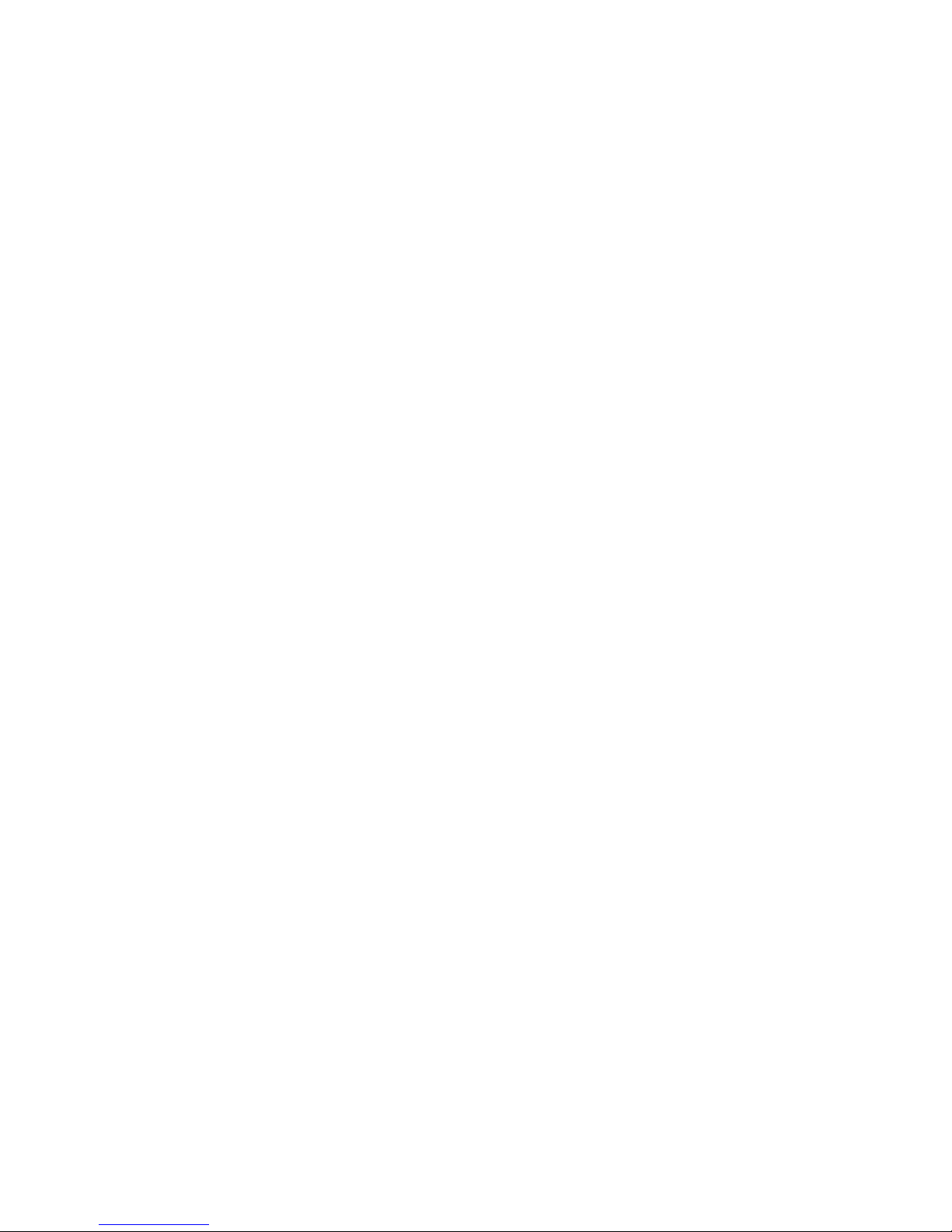
6VX7-4X
Socket 370 Processor Motherboard
USER'S MANUAL
Socket 370 Processor Motherboard
REV. 5.0 First Edition
R-50-01-010111
Page 4
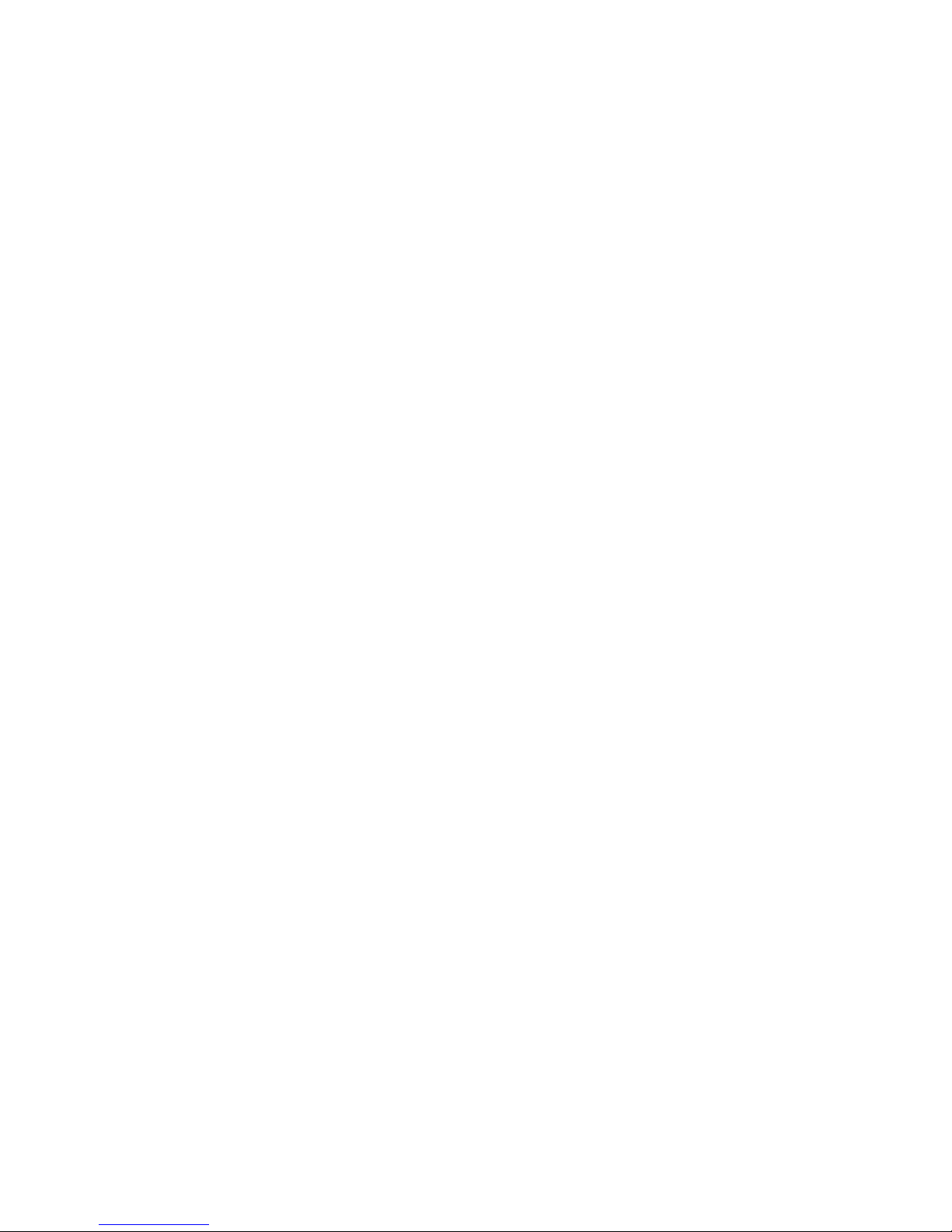
Page 5

How This Manual Is Organized
This manual is divided into the following sections:
1) Revision History Manual revision information
2) Item Checklist Product item list
3) Features Product information & specification
4) Hardware Setup Instructions on setting up the motherboard
5) Performance & Block Diagram Product performance & block diagram
6) Suspend to RAM Instructions STR installation
7) Four Speaker &SPDIF Four speaker & SPDIF introduction
7) BIOS Setup Instructions on setting up the BIOS
software
8) Appendix
General reference
Page 6

Page 7
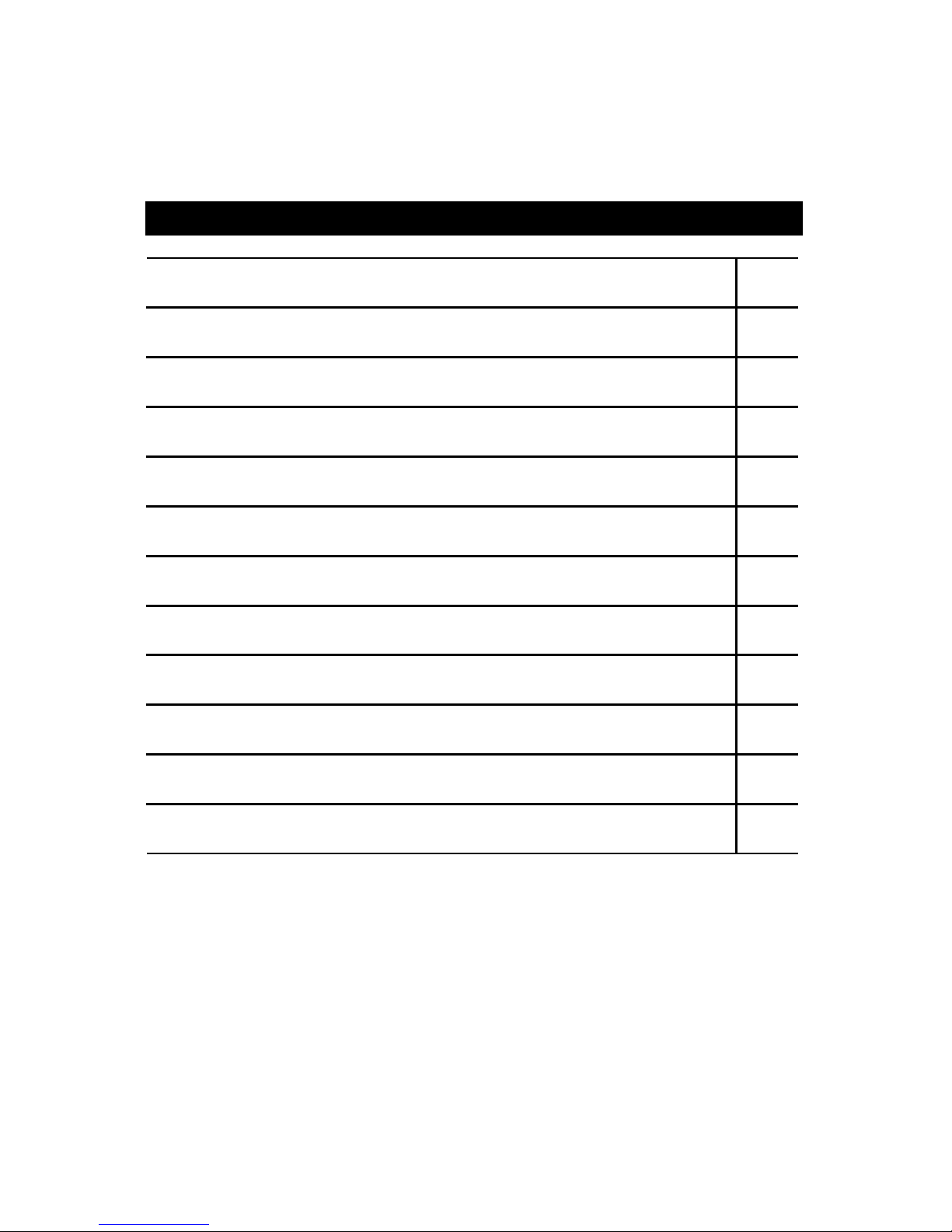
Table Of Content
Revision History P.1
Item Checklist P.2
Summary of Features P.3
6VX7-4X Motherboard Layout P.5
Page Index for CPU Speed Setup/Connectors/Panel and Jumper Definition P.6
Performance List P.34
Block Diagram P.35
Suspend to RAM Installation P.36
Four Speaker & SPDIF P.42
Memory Installation P.48
Page Index for BIOS Setup P.49
Appendix P.77
Page 8
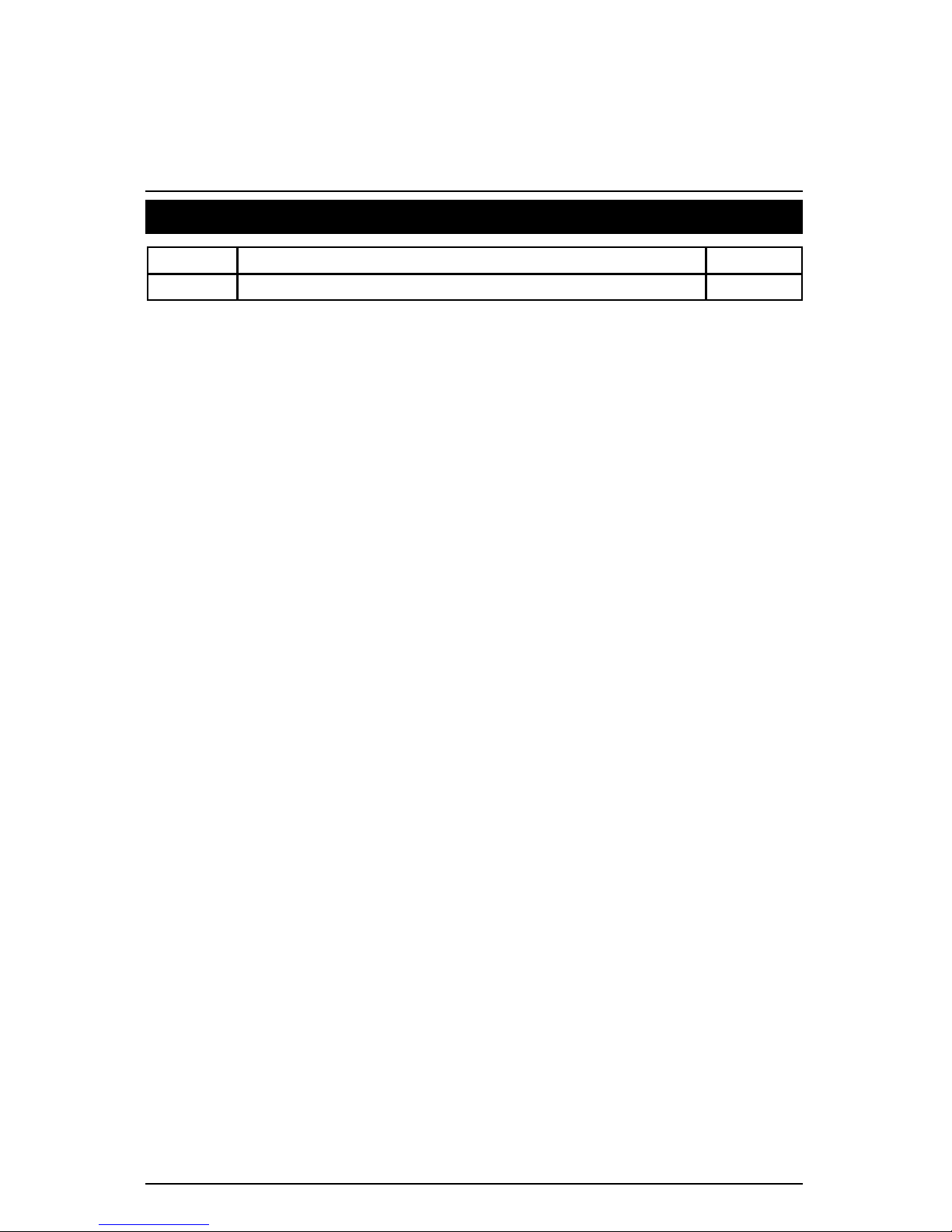
6VX7-4X Motherboard
1
Revision History
Revision Revision Note Date
5.0 Initial release of the 6VX7-4X motherboard user’s manual. Jan.2001
The author assumes no responsibility for any errors or omissions that may appear in this
document nor does the author make a commitment to update the information contained herein.
Third-party brands and names are the property of their respective owners.
Jan. 11, 2000 Taipei, Taiwan, R.O.C
Page 9
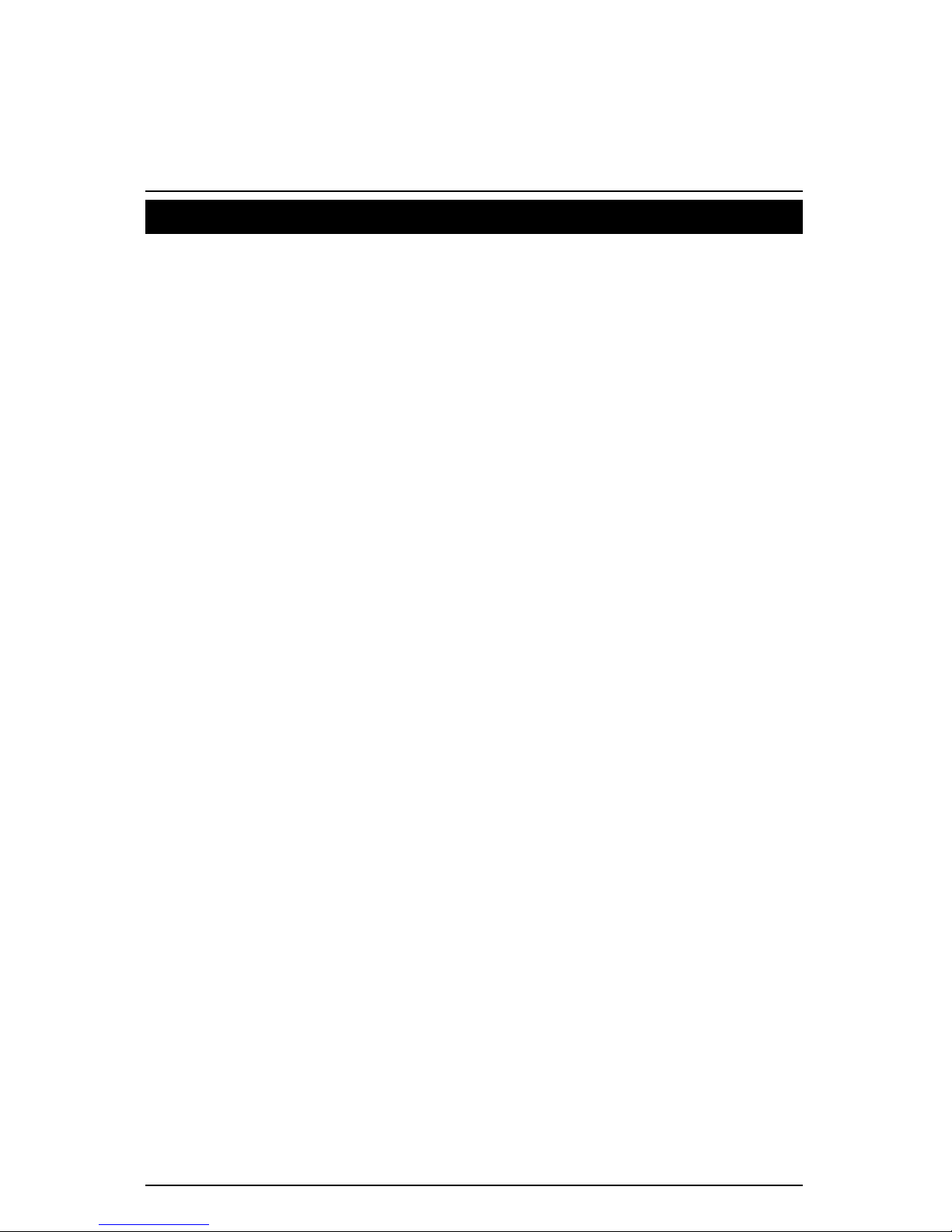
Item Checklist
2
Item Checklist
þ The 6VX7-4X motherboard
þ Cable for IDE / floppy device
þ Diskettes or CD (TUCD) for motherboard driver & utility
þ 6VX7-4X user’s manual
Page 10
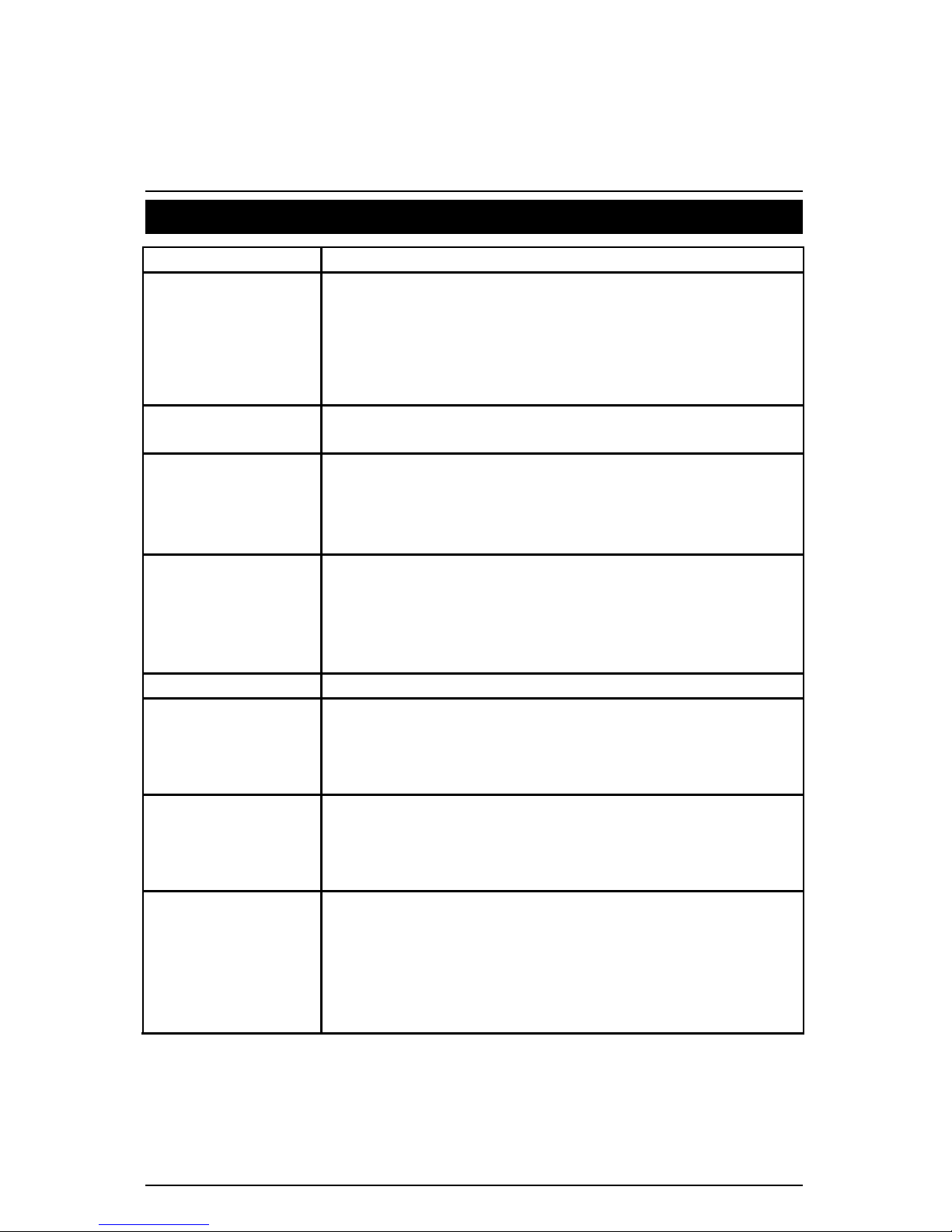
6VX7-4X Motherboard
3
Summary Of Features
Form Factor
Ÿ 30.4 cm x 20.3 cm ATX Size form factor, 4 layers PCB.
CPU Ÿ Socket 370 processor
Intel Pentium!!! 100/133MHz FSB, FC-PGA
Intel CeleronTM 66MHz FSB, FC-PGA
VIA Cyrix III 100MHz FSB, CPGA
(Please make sure your CPU is mass production version)
Ÿ 2nd cache in CPU (Depend on CPU)
Chipset Ÿ VT82C694X (VIA Apollo Pro 133A)
Ÿ VT82C686B
Clock Generator
Ÿ ICS 9248DF-39
Ÿ 66/100/133 MHz system bus speeds (PCI 33MHz)
Ÿ 75/83/112/124/140/150 MHz system bus speeds
(PCI 44MHz) (reserved)
Memory Ÿ 3 168-pin DIMM sockets.
Ÿ Supports PC-100 / PC-133 SDRAM and VCM SDRAM
Ÿ Supports up to 1.5GB(Max)
Ÿ Supports only 3.3V SDRAM DIMM
Ÿ Supports 72bit ECC type DRAM integrity mode.
I/O Control Ÿ VT82C686B
Slots Ÿ 1 AGP Slot Supports 4X mode & AGP 2.0 compliant
Ÿ 5 PCI Slot Supports 33MHz & PCI 2.2 compliant
Ÿ 1 ISA Slot
Ÿ 1 AMR(Audio Modem Riser)Slot
On-Board IDE Ÿ Supports PIO mode 3, 4 (UDMA33/ATA66/ATA100)
IDE & ATAPI CD-ROM
Ÿ 2 IDE bus master (DMA 33/ ATA 66/ATA100) IDE ports
for up to 4 ATAPI devices
On-Board
Peripherals
Ÿ
1 floppy port supports 2 FDD with 360K, 720K,1.2M,
1.44M and 2.88M bytes
Ÿ 1 parallel ports supports EPP/ECP mode
Ÿ 2 serial ports (COM A & COM B)
Ÿ 4 USB ports
Ÿ 1 IrDA connector for IR
To be continued…
Page 11
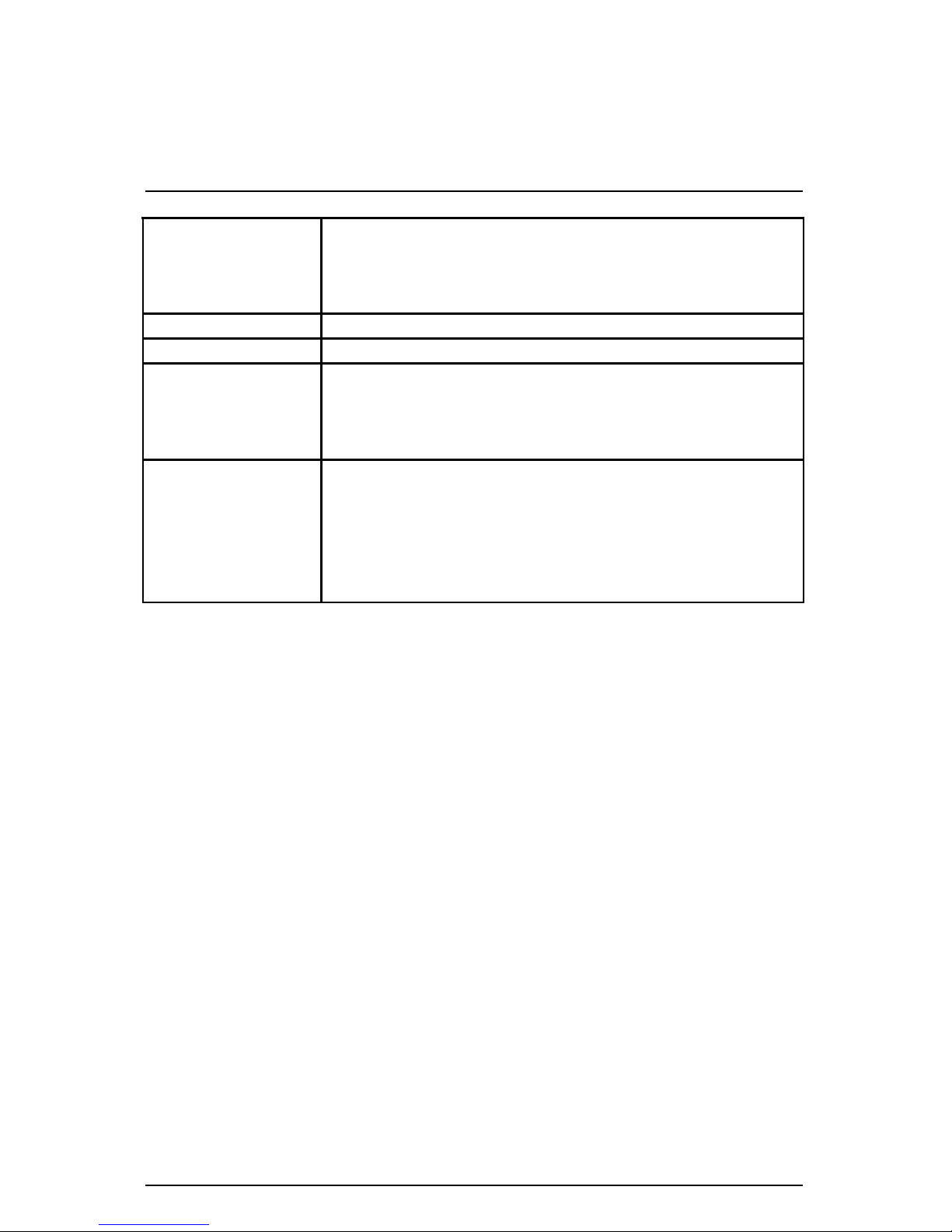
Summary of Features
4
Hardware Monitor Ÿ CPU / System fan revolution detect
Ÿ CPU / System temperature detect
Ÿ System voltage detect
Ÿ CPU overheat shutdown detect
PS/2 Connector Ÿ PS/2 keyboard interface and PS/2 mouse interface
BIOS Ÿ Licensed AMI BIOS, 2M bit flash ROM
On-Board Sound
(Optional)
Ÿ Creative CT5880 sound
Ÿ AC’97 CODEC
Ÿ Line In / Line Out /Mic In/AUX In/CD In/TEL/Game Port
Ÿ Four Speaker & SPDIF
Additional Features Ÿ Supports Wake-on-LAN (WOL)
Ÿ Supports Internal / External modem wake up
Ÿ Includes 3 fan power connectors
Ÿ Poly fuse for keyboard over-current protection
Ÿ Support STR (Suspend to RAM ) function
Ÿ Support USB KB/MS Wake up From S3~S5
Page 12
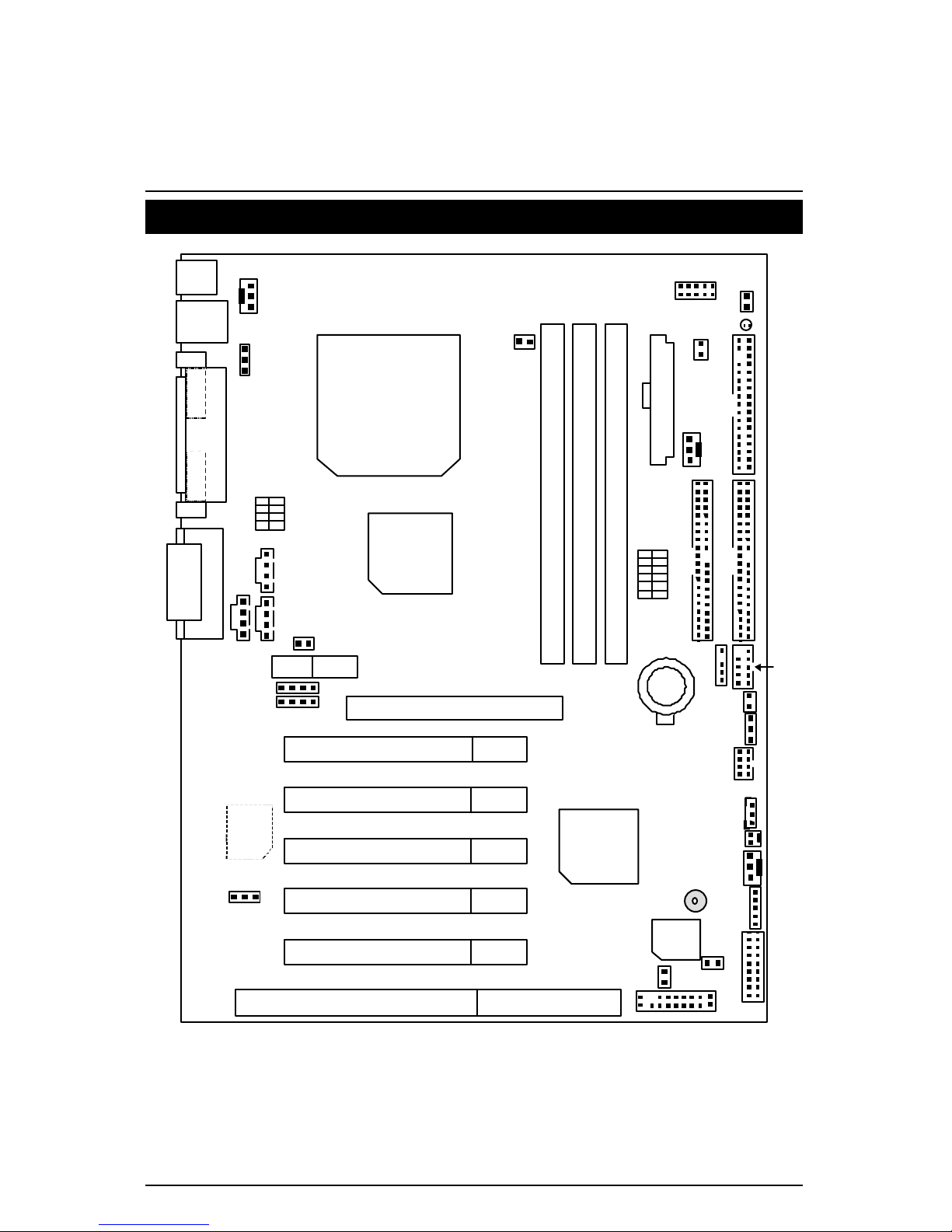
6VX7-4X Motherboard
5
6VX7-4X Motherboard Layout
DIMM3
PCI2
PCI3
VT82C686B
GAME & AUDIO
COMB
COMA
LPT
PS/2
SW1
PCI4
PCI5
ISA
DIMM2
DIMM1
SW2
AGP
AMR
JP16
6VX7-4X
PCI1
BAT1
PGA 370
CPU
JP9
JP19
JP30
JP15
JP5
USB1
ATX Power
JP11
Floppy
IDE1
IDE2
J11
JP23
JP1
Front USB
J3
JP2
J4
J12
JP22
J2
BIOS
JP20
Creative
CT5880
BZ1
JP8
JP7
JP18
J7
J8
J5
VT82C694X
USB2
J1
LED1
JP24
Page 13
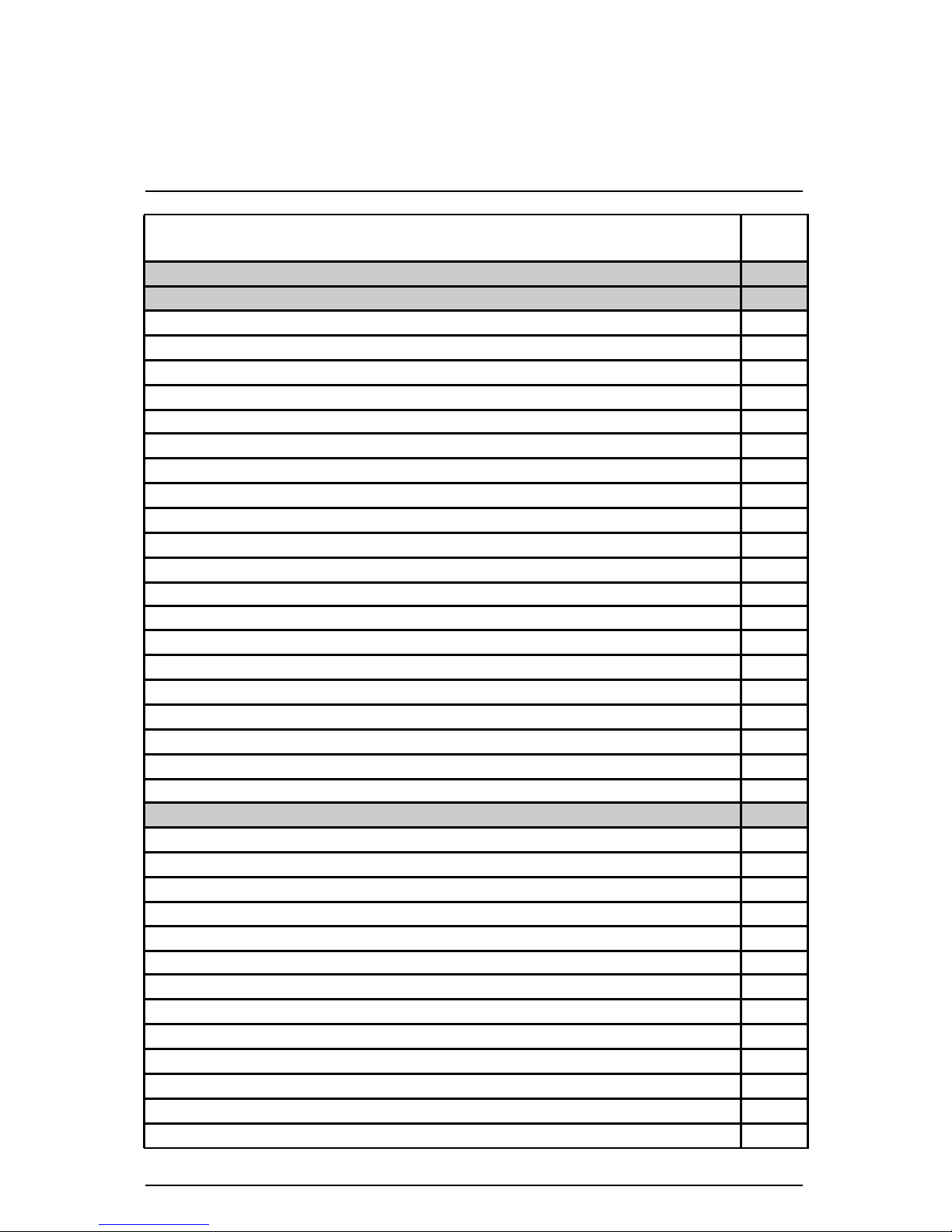
6VX7-4X Motherboard Layout
6
$
Page Index for CPU Speed Setup/Connectors/Panel and Jumper Definition
Page
CPU Speed Setup P.7
Connectors P.17
Game & Audio Port P.17
COM A / COM B / LPT Port P.17
USB1 Connector P.18
PS/2 Keyboard & PS/2 Mouse Connector P.18
JP16 (CPU Fan) P.19
JP15 (Power Fan) P.19
JP2 (System Fan) P.20
ATX Power P.20
USB 2 Connector P.21
IR Connector P.21
Floppy Port P.22
IDE 1(Primary)/ IDE 2(Secondary) Port P.22
J3 (Ring Power On) P.23
J1 (Wake on LAN) P.23
J7 (TEL) P.24
J5 (AUX_IN) P.24
J8 (CD Audio Line In) P.25
JP5 (STR LED Connector) & LED 1 (DIMM LED) P.25
Front USB Port (Optional) P.26
J11 (SM BUS) P.26
Panel and Jumper Definition P.27
J2 (2x11 Pins Jumper) P.27
JP1 (Clear CMOS Function) P.28
JP18/JP7/JP8 (Onboard AC97& AMR Select) P.28
JP11 (STR Enable) P.29
JP20 (Onboard Sound Function Selection) [Optional] P.29
JP24 (Normal/Recovery) [Optional] P.30
JP19 (Cyrix CPU Turbo Function) [Optional] P.30
JP9 (USB Device Wake up Selection) P.31
JP23 (Case Open) P.31
JP22 (BIOS Flash Write Protection) P.32
JP30 (Over Voltage CPU Speed up) [Optional] P.32
J12 (Front Panel Jumper) [Optional] P.33
BAT1 (Battery) P.33
Page 14
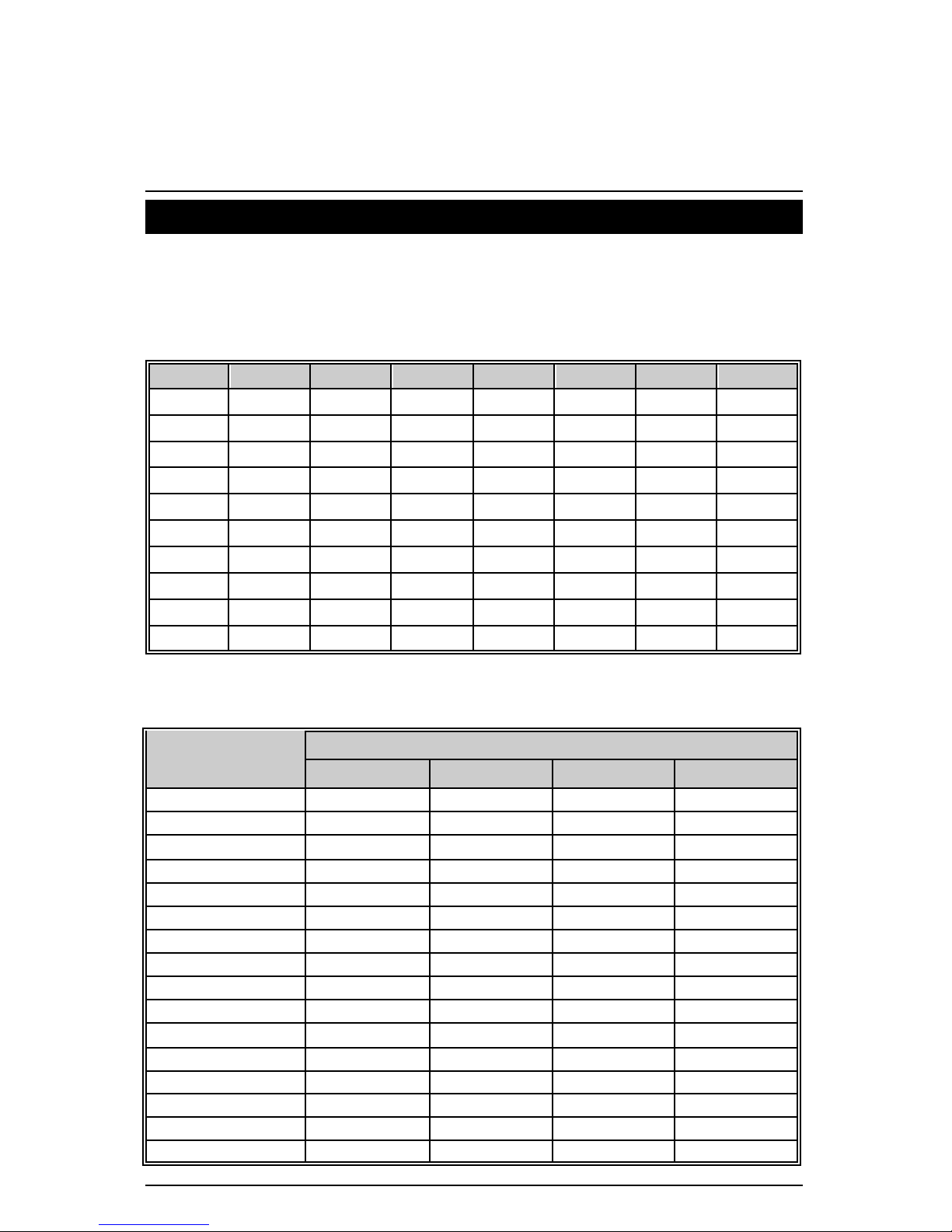
6VX7-4X Motherboard
7
CPU Speed Setup
The system bus speed is selectable at 66,100,133MHz and Auto. The user can select the
system bus speed (SW1) and change the DIP switch (SW2) selection to set up the CPU speed
for 500MHz – 1GHz and above processor.
SW1:
O: ON, X: OFF
CPU PCI CLK 1 2 3 4 5 6
Auto 33.3 X X X X O O
66 33.3 O O X X X X
75 37.5 O O O X X X
83 41.6 O O X O X X
100 33.3 O X X X X X
112 37.3 O X O X X X
124 31 X X X O X X
133 33.3 X X X X X X
140 35 X X O O X X
150 37.5 X X O X X X
M
The CPU speed must match with the frequency RATIO. It will cause system hanging
up if the frequency RATIO is higher than that of CPU.
SW2:
DIP SWITCH
FREQ. RATIO
1 2 3 4
X 3
O X O O X 3.5
X X O O X 4
O O X O X 4. 5
X O X O X 5
O X X O X 5.5
X X X O X 6
O O O X X 6.5
X O O X X 7
O X O X X 7.5
X X O X X 8
O O X X X 8.5
X O X X X 9
O X X X X 9.5
X X X X X 10
O O O O X 10.5
X O O
O
Page 15

CPU Speed Setup
8
F
For Auto Jumper setting:
SW1
ON
1
2
3
4
5
6
«
Note:
1. If you use 66, 100, 133 MHz CPU, we recommend you to set up your system speed to
“Auto” value.
2. We don’t recommend you to set up your system speed to 75,83,112, 124, 140,150 MHz
because these frequencies are not the standard specifications for CPU, Chipset and
most of the peripherals. Whether your system can run under 75,83,112, 124, 140,150
MHz properly will depend on your hardware configurations: CPU, SDRAM, Cards, etc.
1. CeleronTM 533 / 66MHz FSB
SW2
ON
1
2
3
4
SW1
ON
1
2
3
4
5
6
Page 16
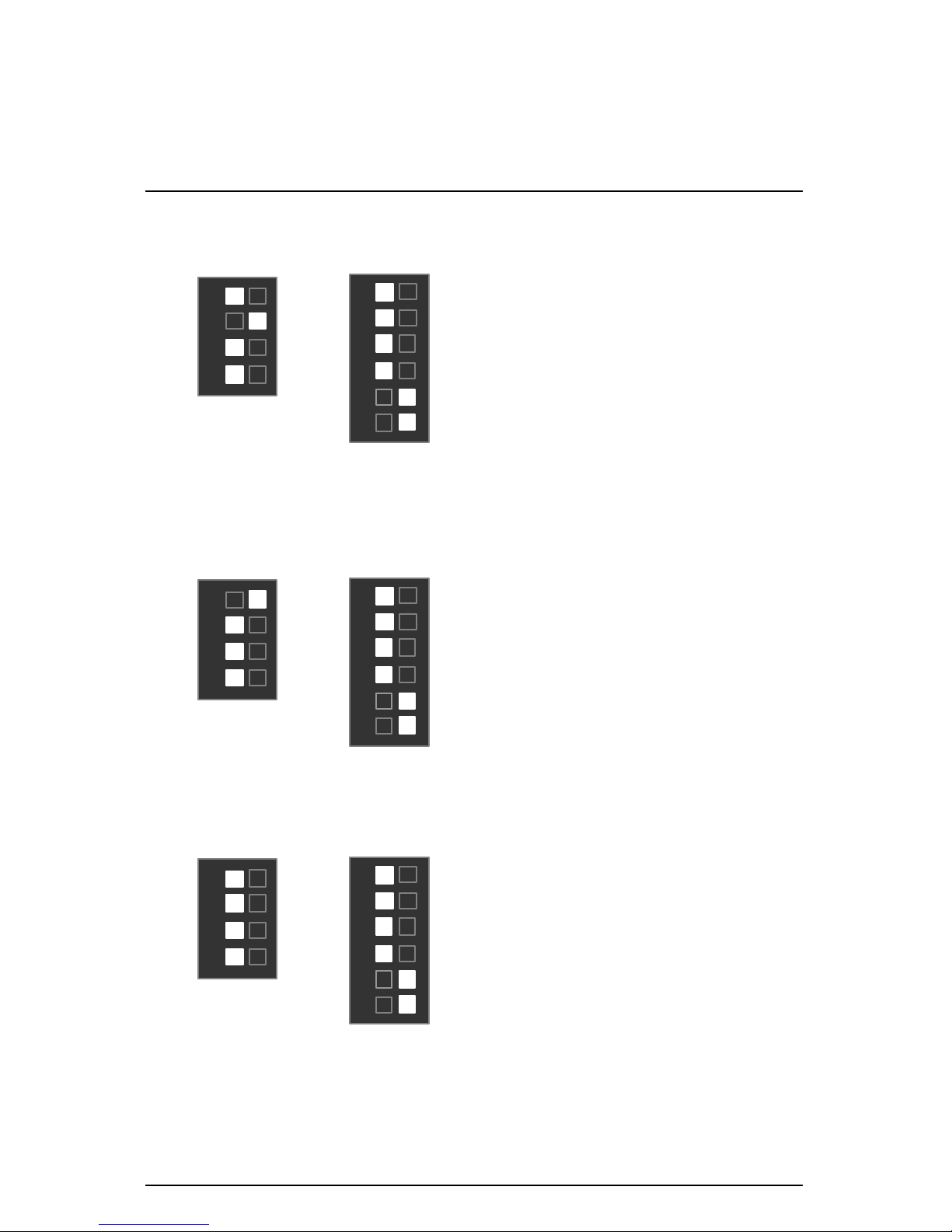
6VX7-4X Motherboard
9
2. Celeron
TM
566 / 66 MHz FSB
3. Celeron
TM
600 / 66 MHz FSB
4. Celeron
TM
633 / 66 MHz FSB
SW2
ON
1
2
3
4
SW1
ON
1
2
3
5
4
6
SW2
ON
1
2
3
4
SW1
ON
1
2
3
5
4
6
SW2
ON
1
2
3
4
SW1
ON
1
2
3
5
4
6
Page 17

CPU Speed Setup
10
5. Celeron
TM
667 / 66 MHz FSB
6. Celeron
TM
700 / 66 MHz FSB
7. Cyrix® III 550 / 100 MHz FSB (Optional)
SW1
ON
1
2
3
5
4
6
SW2
ON
1
2
3
4
SW2
ON
1
2
3
4
SW1
ON
1
2
3
5
4
6
SW1
ON
1
2
3
5
4
6
SW2
1
2
3
4
Page 18
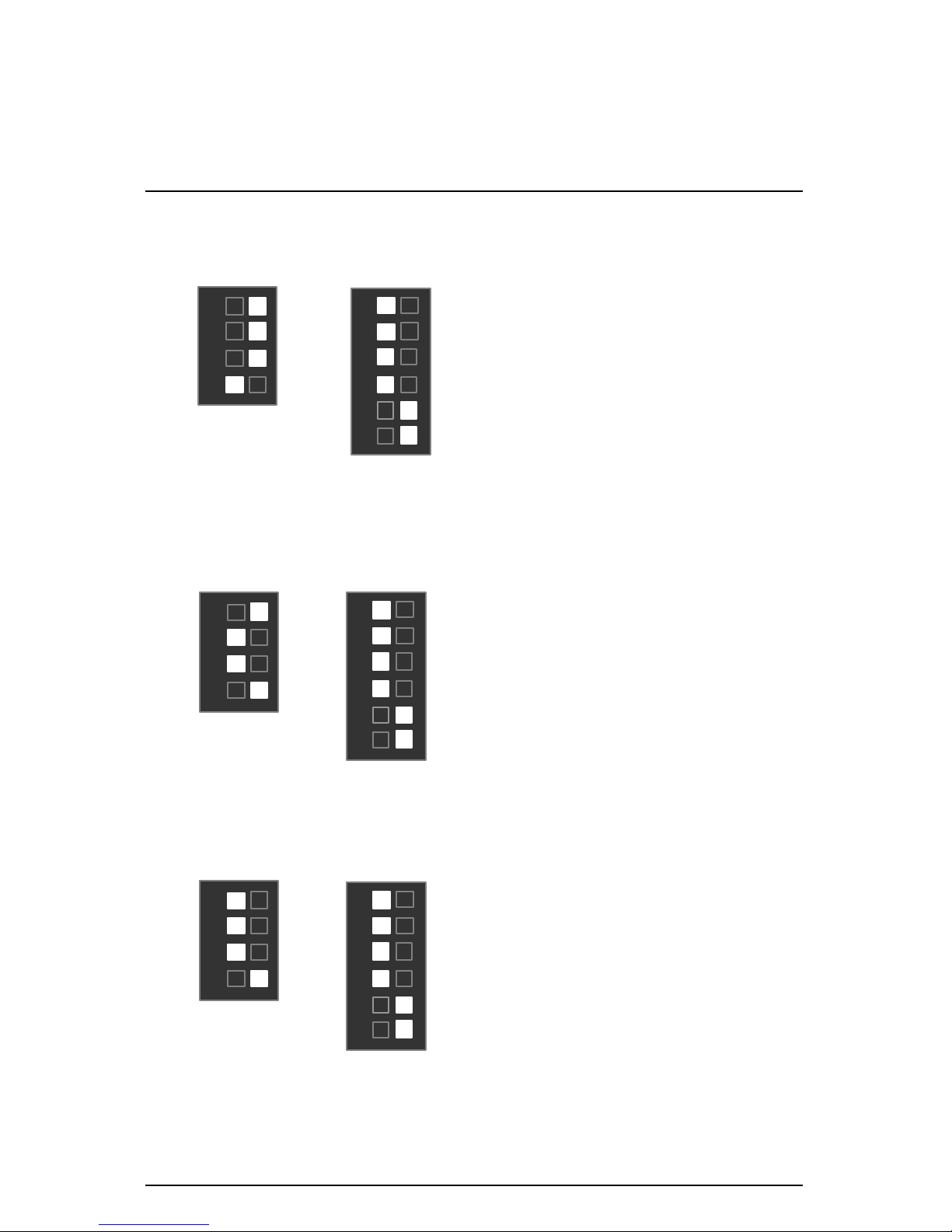
6VX7-4X Motherboard
11
8. Cyrix® III 600 / 100 MHz FSB (Optional)
9. Pentium® !!! 500 / 100MHz FSB
10. Pentium® !!! 550 / 100MHz FSB
SW2
ON
1
2
3
4
SW2
ON
1
2
3
4
SW1
ON
1
2
3
5
4
6
SW1
ON
1
2
3
5
4
6
SW1
ON
1
2
3
5
4
6
SW2
ON
1
2
3
4
Page 19
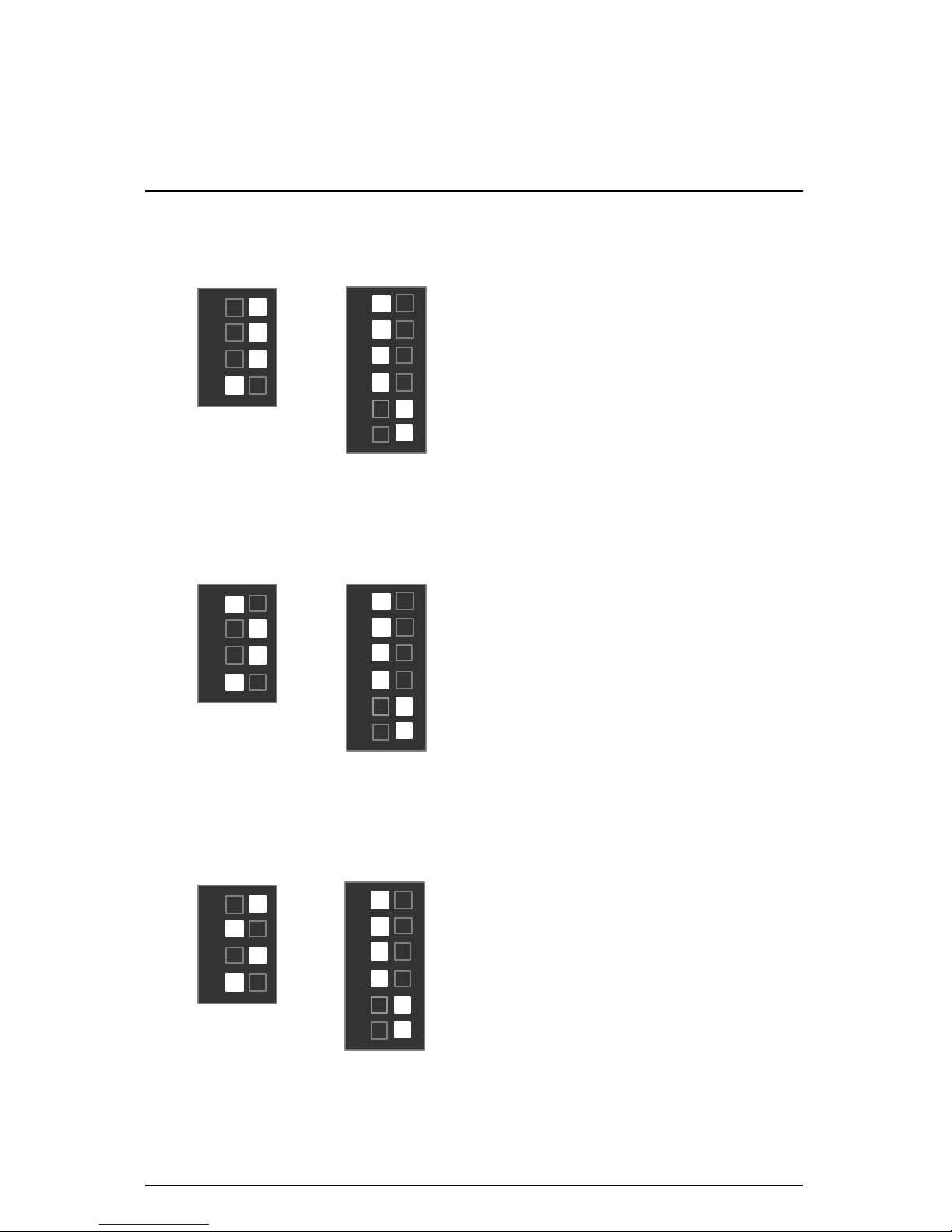
CPU Speed Setup
12
11. Pentium® !!! 600 / 100MHz FSB
12. Pentium® !!! 650 / 100MHz FSB
13. Pentium® !!! 700 / 100MHz FSB
SW2
ON
1
2
3
4
SW2
ON
1
2
3
4
SW2
ON
1
2
3
4
SW1
ON
1
2
3
5
4
6
SW1
ON
1
2
3
5
4
6
SW1
ON
1
2
3
5
4
6
Page 20
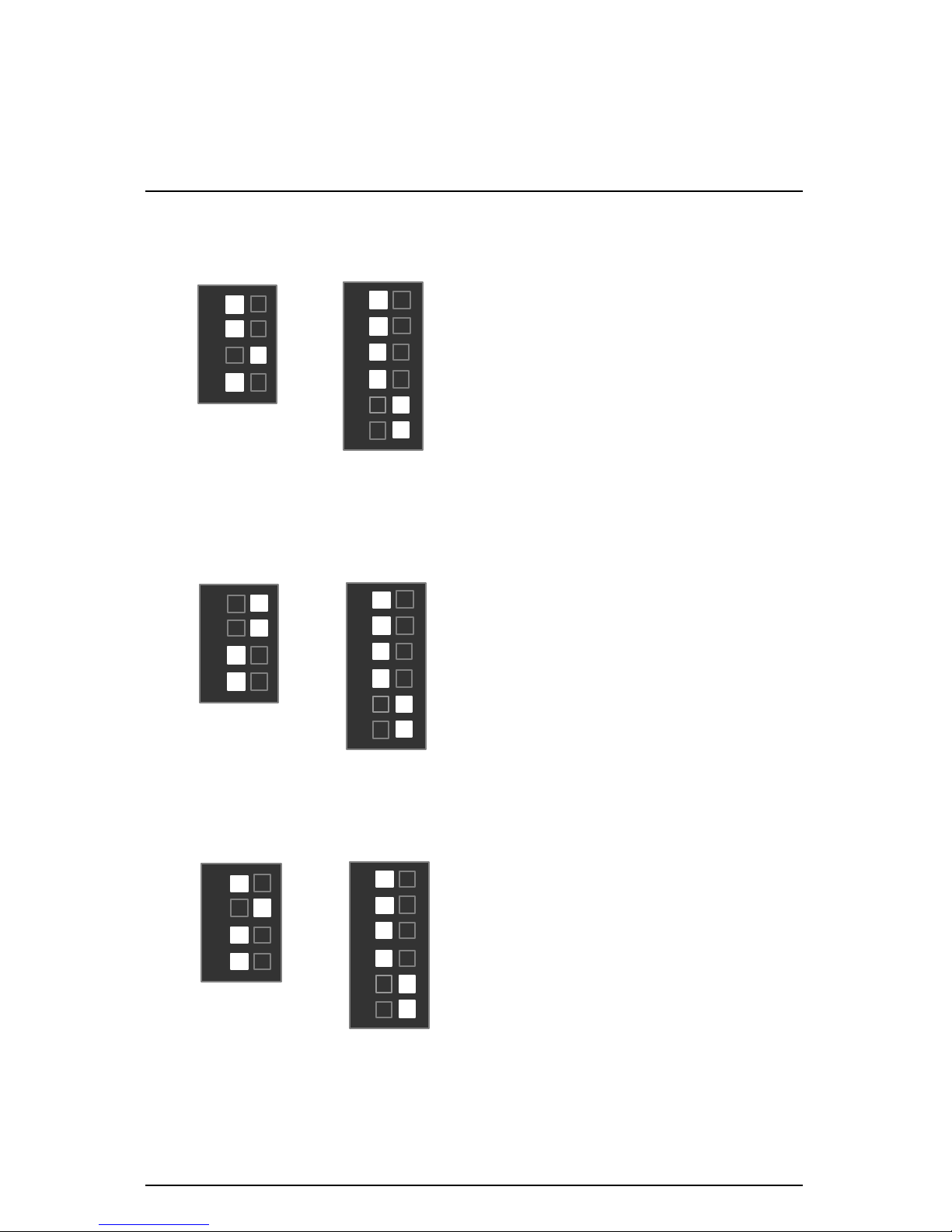
6VX7-4X Motherboard
13
14. Pentium® !!! 750 / 100MHz FSB
15. Pentium® !!! 800 / 100MHz FSB
16. Pentium® !!! 850 / 100MHz FSB
SW2
ON
1
2
3
4
SW1
ON
1
2
3
5
4
6
SW2
ON
1
2
3
4
SW1
ON
1
2
3
5
4
6
SW2
ON
1
2
3
4
SW1
ON
1
2
3
5
4
6
Page 21

CPU Speed Setup
14
17. Pentium® !!! 533 / 133MHz FSB
18. Pentium® !!! 600 / 133MHz FSB
19. Pentium® !!! 667 / 133MHz FSB
SW2
ON
1
2
3
4
SW2
ON
1
2
3
4
SW2
ON
1
2
3
4
SW1
ON
1
2
3
5
4
6
SW1
ON
1
2
3
5
4
6
SW1
ON
1
2
3
5
4
6
Page 22

6VX7-4X Motherboard
15
20. Pentium® !!! 733 / 133MHz FSB
21. Pentium® !!! 800 / 133MHz FSB
22. Pentium® !!! 866 / 133MHz FSB
SW2
ON
1
2
3
4
SW1
ON
1
2
3
5
4
6
SW2
ON
1
2
3
4
SW1
ON
1
2
3
5
4
6
SW2
ON
1
2
3
4
SW1
ON
1
2
3
5
4
6
Page 23
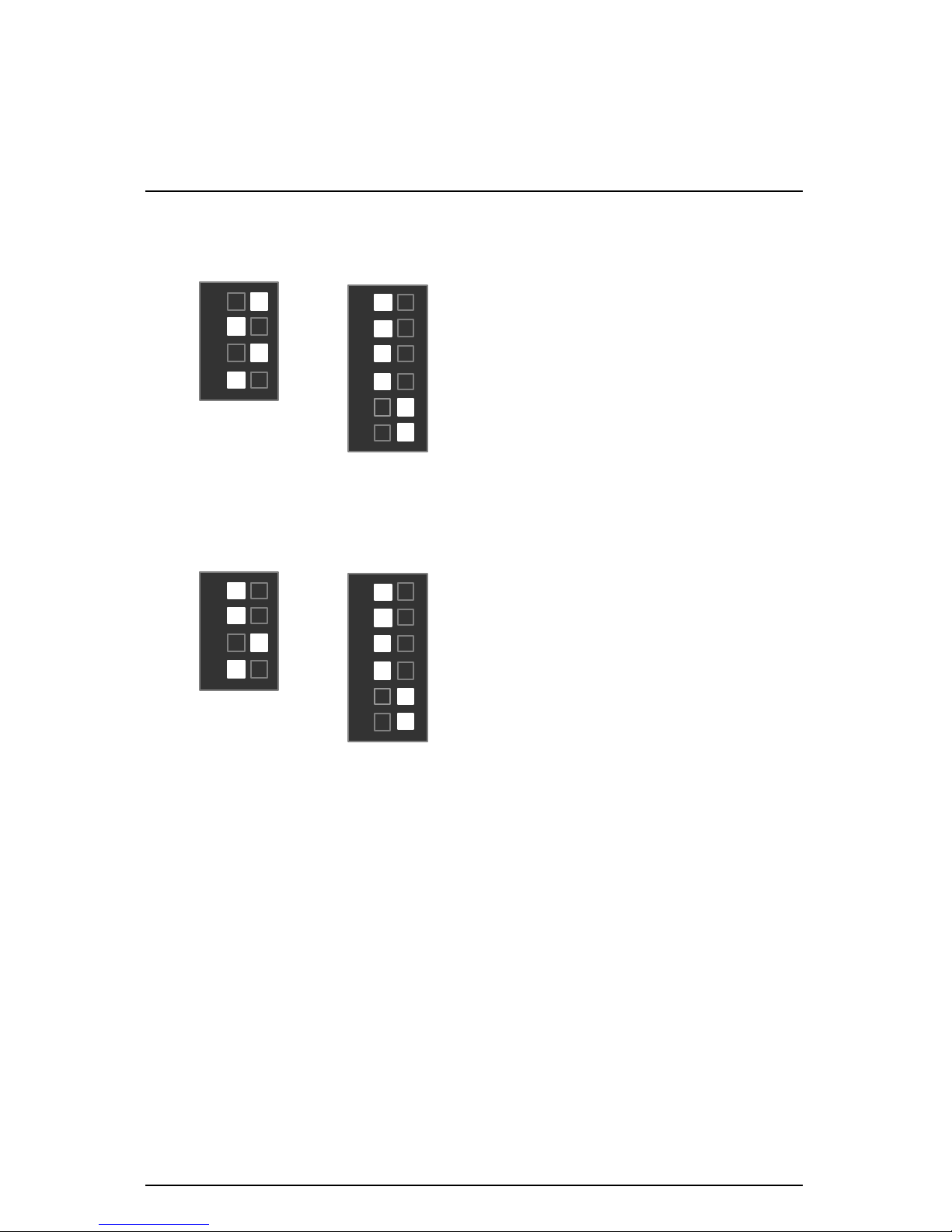
CPU Speed Setup
16
23. Pentium® !!! 933 / 133MHz FSB
24. Pentium® !!! 1GHz / 133MHz FSB
SW2
ON
1
2
3
4
SW1
ON
1
2
3
5
4
6
SW2
ON
1
2
3
4
SW1
ON
1
2
3
5
4
6
Page 24
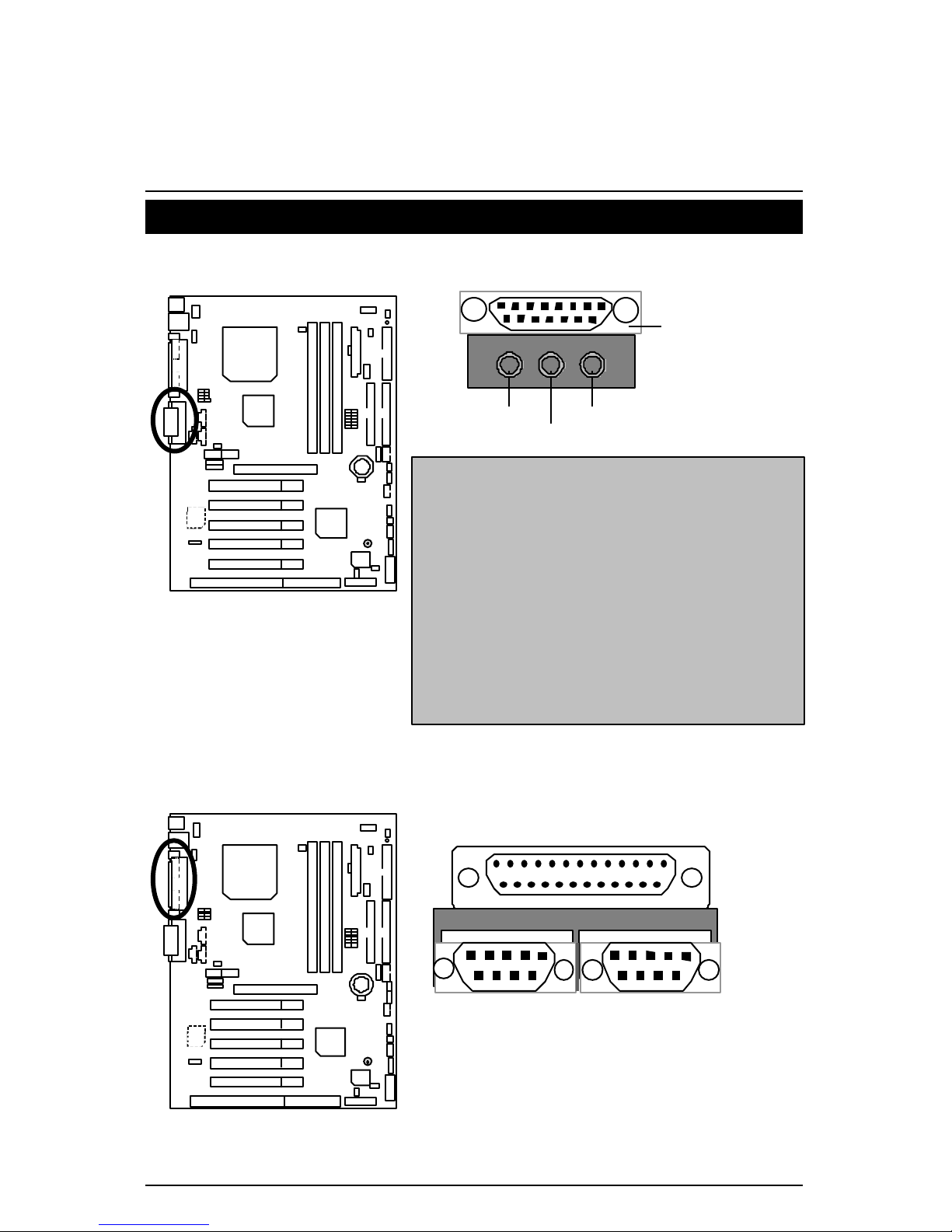
6VX7-4X Motherboard
17
Connectors
Game & Audio Port
Line Out 1: Line Out or SPDIF (The SPDIF output is
capable of providing digital audio to external
speakers or compressed AC3 data to an external
Dolby digital decoder). In general, Line Out 1 is
normally Line Out, when it output digital signal, it will
be change to SPDIF Out automatically (see page 45
for more information).
Line In: In general, Line In is normally Line In. When
you select “Four Speaker” in Creative application
(see page 42 for more information), Line In will be
change to Line Out 2, then you can plug 2 pairs
stereo speaker into Line Out 1 and Line In
simultaneously.
MIC In
Game
Port
Line In / Line Out 2
Line Out 1
COM A / COM B / LPT Port
COM A
LPT Port
COM B
Page 25

Connectors
18
USB 1 Connector
Pin No. Definition
1 USB V0
2 USB D0-
3 USB D0+
4 GND
5 USB V1
6 USB D1-
7 USB D1+
8 GND
5 6
7 8
4 3 2 1
PS/2 Keyboard & PS/2 Mouse Connector
PS/2 Mouse/ Keyboard
Pin No. Definition
1 Data
2 NC
3 GND
4 VCC(+5V)
5 Clock
6 NC
PS/2 Keyboard
PS/2 Mouse
1
2
3
4
5 6
Page 26
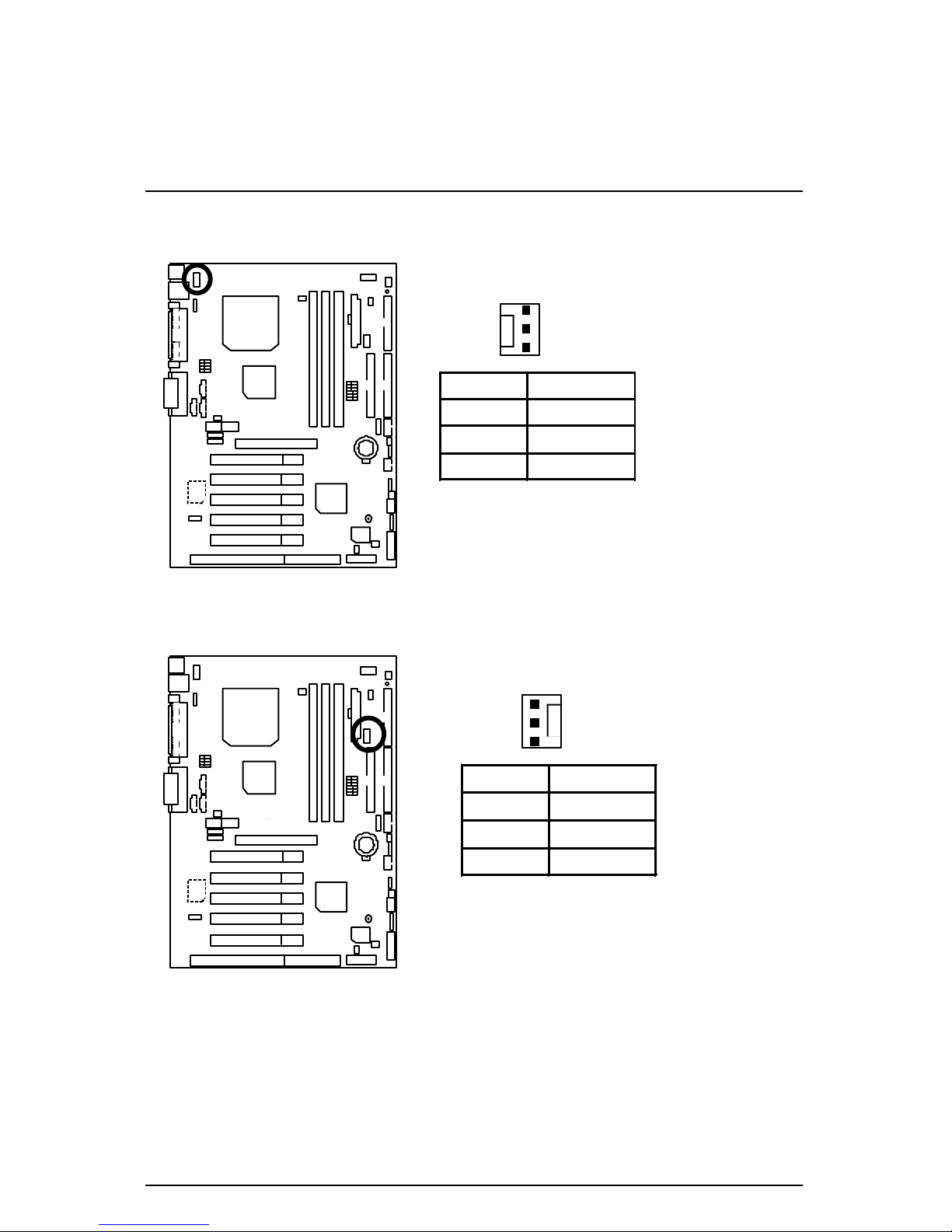
6VX7-4X Motherboard
19
JP16: CPU Fan
Pin No. Definition
1 GND
2 +12V
3 SENSE
1
JP15: Power Fan
Pin No. Definition
1 GND
2 +12V
3 NC
1
Page 27
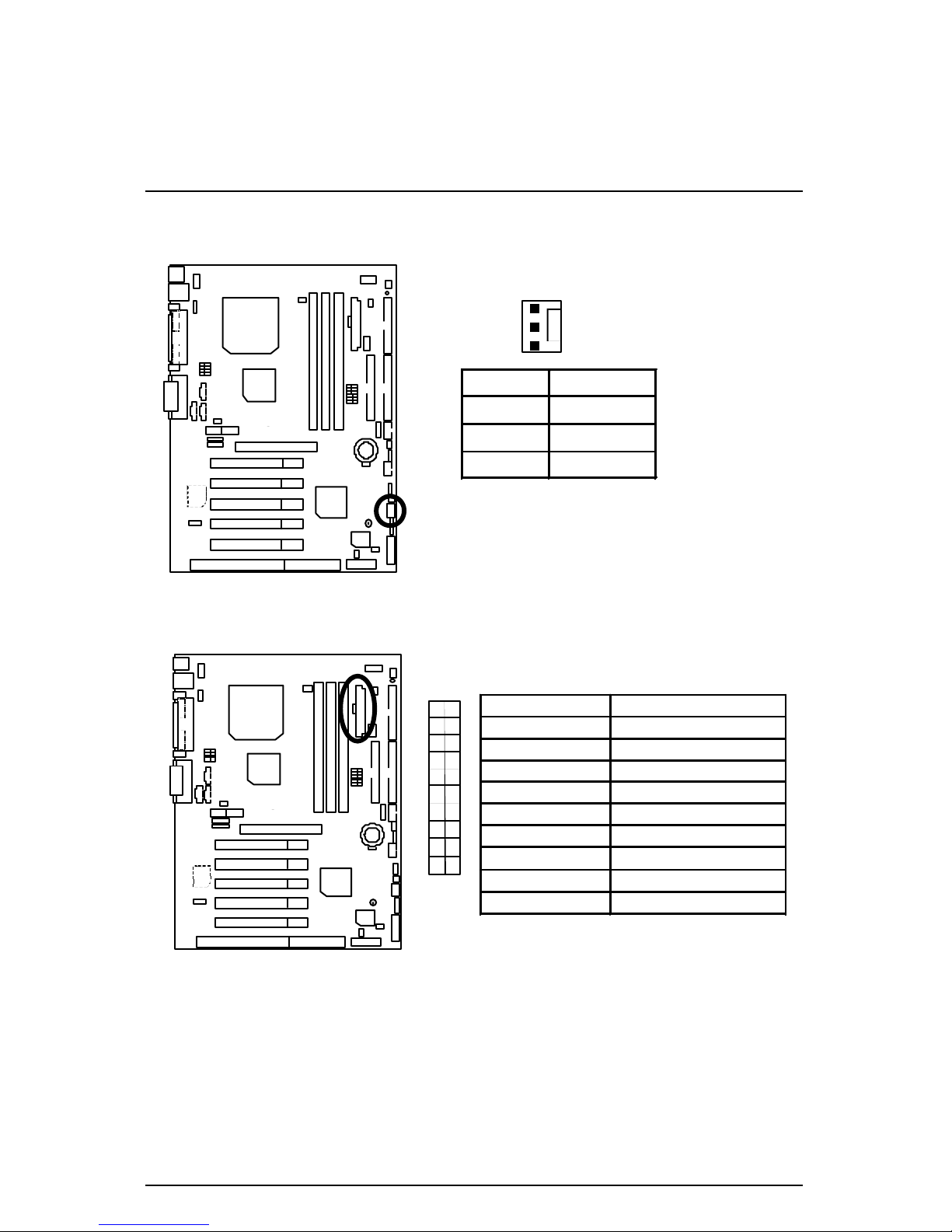
Connectors
20
JP2: System Fan
Pin No. Definition
1 GND
2 +12V
3 SENSE
1
ATX Power
Pin No. Definition
3,5,7,13,15-17 GND
1,2,11 3.3V
4,6,19,20 VCC
10 +12V
12 -12V
18 -5V
8 Power Good
9 5V SB stand by+5V
14 PS-ON(Soft On/Off)
101120
1
Page 28

6VX7-4X Motherboard
21
USB 2 Connector
1
4
Pin No. Definition
1 VCC
2 USB D0-
3 USB D0+
4 GND
5 VCC
6 USB D17 USB D1+
8 GND
8
5
IR Connector
PIN No. Definition
1 VCC(+5V)
2 NC
3 IR data input
4 GND
5 IR data output
1
Page 29

Connectors
22
Floppy Port
Red Line
IDE1 (Primary), IDE2(Secondary) Port
IDE 1 IDE 2
Red Line
Page 30

6VX7-4X Motherboard
23
J3: Ring Power On (Internal Modem Card Wake Up)
Pin No. Definition
1 Signal
2 GND
1
J1: Wake On LAN
Pin No. Definition
1 +5V SB
2 GND
3 Signal
1
Page 31

Connectors
24
J7: TEL: The connector is for Modem with internal voice connector
Pin No. Definition
1 Signal-In
2 GND
3 GND
4 Signal-Out
1
J5: AUX_IN
Pin No. Definition
1 AUX-L
2 GND
3 GND
4 AUX-R
1
Page 32

6VX7-4X Motherboard
25
J8: CD Audio Line In
Pin No. Definition
1 CD-L
2 GND
3 GND
4 CD-R
1
JP5: STR LED Connector & LED1: DIMM LED
STR LED Connector External
+
DIMM LED
1
Page 33

Connectors
26
Front USB Port (Optional)
Pin No. Definition
1,4,5,10 NC
2 +5V
3,7,9 GND
6 USBP0+
8 USBP0-
2
10
1
9
J11: SM BUS
1
Pin No.
Definition
1 SMB CLK
2 NC
3 GND
4 SMB DATA
5 +5V
Page 34

6VX7-4X Motherboard
27
Panel And Jumper Definition
J2: For 2x11 Pins Jumper
RE
GN
GD
PW P+ P− P−
S P K
HD
1
1
1
1
1
GN (Green Switch) Open: Normal Operation
Close: Entering Green Mode
GD (Green LED) Pin 1: LED anode(+)
Pin 2: LED cathode(−)
HD (IDE Hard Disk Active LED) Pin 1: LED anode(+)
Pin 2: LED cathode(−)
SPKR (Speaker Connector) Pin 1: VCC(+)
Pin 2- Pin 3: NC
Pin 4: Data(−)
RE (Reset Switch) Open: Normal Operation
Close: Reset Hardware System
P+P−P−(Power LED)
Pin 1: LED anode(+)
Pin 2: LED cathode(−)
Pin 3: LED cathode(−)
PW (Soft Power Connector) Open: Normal Operation
Close: Power On/Off
Page 35

Panel and Jumper Definition
28
JP1: Clear CMOS Function
1
Pin No. Definition
1-2 close Normal (Default)
2-3 close Clear CMOS
JP7/JP8/JP18: Onboard AC97 & AMR (Primary or Secondary) Select
(AMRà Audio Modem Riser)
Jumper
Function
JP7 JP8 JP18
Only AC97
1-2
Close
1-2
Close
Open
Only AMR
(Primary)
3-4
Close
3-4
Close
Open
AC97+MR
(Secondary)
(Default)
1-2
Close
1-2 Close
3-4 Close
Close
1
JP8
JP7
JP18
Page 36

6VX7-4X Motherboard
29
JP11: STR Enable
Pin No. Definition
Open STR Disabled (Default)
Close STR Enabled
1
JP20: Onboard Sound Function Selection (Optional)
Pin No. Definition
1-2 close
Enabled Onboard Sound
(Default)
2-3 close Disabled Onboard Sound
1
Page 37

Panel and Jumper Definition
30
JP24: Normal/ Recovery mode (Optional)
1
Pin No. Definition
Open Normal
Close Recovery
JP19: Cyrix CPU Turbo Function (Optional)
1
Pin No. Definition
Open Normal
Close Turbo
Page 38

6VX7-4X Motherboard
31
JP9: USB Device Wake up Selection
Pin No. Definition
1-2 close Normal (Default)
2-3 close
Enabled USB Device
Wake up
1
(If you want to use “USB KB Wakeup from S3~S5”
function, you have to set the BIOS setting “USB KB Wakeup
from S3~S5” enabled, and the jumper “JP9” enabled).
*(Power on the computer and as soon as memory counting
starts, press <Del>. You will enter BIOS Setup. Select the
item “POWER MANAGEMENT SETUP”, then select “USB
KB Wakeup from S3~S5: Enabled”. Remember to save
the setting by pressing "ESC" and choose the “SAVE & EXIT
SETUP” option.)
JP23: Case Open
Pin No. Definition
1 Signal
2 GND
1
Page 39

Panel and Jumper Definition
32
JP22: BIOS Flash ROM Write Protect
1
Pin No. Definition
Close BIOS Write Disabled
Open
BIOS Write Enabled
(Default)
M
Please set Jumper JP22 to “Open” to
enabled BIOS write function when you
update new BIOS or new device.
JP30: Over Voltage CPU Speed Up (Magic Booster) (Optional)
(When JP30 set “7-8 Close”, CPU Voltage is rising 10%)
Pin No. Definition
1-2 close 40%
3-4 close 30%
5-6 close 20%
7-8 close 10%
9-10 close Normal
1
10
9
2
Page 40

6VX7-4X Motherboard
33
J12: Front Panel Jumper (Optional)
Pin No. Definition
1 HD LED+
2 GN LED+
3 HD LED-
4 PWR LED+
5,7 RESET SW
6,8 Soft ON/OFF
10,12 Green SW
9 +5V
11 IR RX
13 GND
15 IRTX
14 NC
16 IR Power
1
2
15
16
BAT1: Battery
+
CAUTION
+
Danger of explosion if battery
is incorrectly replaced.
+
Replace only with the same or
equivalent type recommended
by the manufacturer.
+
Dispose of used batteries
according to the manufacturer’s
instructions.
Page 41

Performance List
34
Performance List
The following performance data list is the testing results of some popular benchmark testing
programs.
These data are just referred by users, and there is no responsibility for different testing data
values gotten by users. (The different Hardw are & Software configuration will result in different
benchmark testing results.)
• CPU Intel Socket 370 Processor
• DRAM (256 x 1) MB SDRAM (HYUWDAI HY57V1298020TC-75)
• CACHE SIZE 128 KB included in CPU (Celeron);
256 KB included in CPU (Pentium® !!!)
• DISPLAY GA-622 AGP Card (32MB SDRAM)
• STORAGE Onboard IDE (IBM DJNA-371800) (18GB)
• O.S. Windows NT™ 4.0 (SP6a)
• DRIVER Display Driver at 1024 x 768 x 64K x 75Hz
Intel Pentium® !!!
Socket 370
Intel Celeron
TM
Socket 370
Processor
700MHz
(100x7)
667MHz
(133x5)
533MHz
(66x8)
350MHz
(100x3.5)
Winbench99
CPU mark99 63.1 62.2 39.9 30.7
FPU Winmark 99 3760 3570 2860 1880
Business Disk Winmark 99 5690 4960 5200 5020
Hi-End Disk Winmark 99 13520 12300 13300 13300
Business Graphics Winmark 99 326 328 209 171
Hi-End Graphics Winmark 99 629 623 419 314
Winstone99
Business Winstone99 42.2 41.6 31.2 27.4
Hi-End Winstone99 42.1 42.7 27.7 24.2
M If you wish to maximize the performance of your system, please refer to the detail on P.58
Page 42

6VX7-4X Motherboard
35
Block Diagram
3.3V DIMM
DIMM Sockets
14.318MHz
33 MHz
PCI Bus
AGP Bus
LPT
PS/2 KB/Mouse
Floppy
COM Ports
IR
USB Bus
14.318MHz
48MHz
Host Bus
VIA
VT82C694X
VIA
VT82C686B
66 /100/133 MHz
66 /100 /133 MHz
33 MHz
ISA Bus
AC97
CODEC
Ultra DMA
33/ATA66
ATA 100
IDE Ports
AMR
Slot
AC’97-Link
Creative
CT5880
IDE Bus
USB Port
AGP 2X/4X
66 /100 /133 MHz
24MHz
ICS 9248DF -39
PGA 370 CPU
Page 43

Suspend to RAM Installation
36
Suspend To RAM Installation
A.1 Introduce STR function:
Suspend-to-RAM (STR) is a Windows 98 ACPI sleep mode function. When recovering from
STR (S3) sleep mode, the system is able, in just a few seconds, to retrieve the last “state” of
the system before it went to sleep and recover to that state. The “state” is stored in memory
(RAM) before the system goes to sleep. During STR sleep mode, your system uses only
enough energy to maintain critical information and system functions, primarily the system
state and the ability to recognize various “wake up” triggers or signals, respectively.
A.2 STR function Installation
Please use the following steps to complete the STR function installation.
Step-By-Step Setup
Step 1:
To utilize the STR function, the system must be in Windows 98 ACPI mode.
Putting Windows 98 into ACPI mode is fairly easy.
Setup with Windows 98 CD:
A. Insert the Windows 98 CD into your CD-ROM drive, select Start, and then Run.
B. Type (without quotes) “D:\setup” in the window provided. Hit the enter key or click OK.
C. After setup completes, remove the CD, and reboot your system
(This manual assumes that your CD-ROM device drive letter is D:).
Page 44

6VX7-4X Motherboard
37
Step 2:
(If you want to use STR Function, please set jumper JP11 Closed.)
Pin No. Definition
Open STR Disabled (Default)
Close STR Enabled
1
Step 3:
Power on the computer and as soo n as memory counting starts, press <Del>. You will enter
BIOS Setup. Select the item “POWER MANAGEMENT SETUP”, then select “ACPI Sleep
Type: S3 / STR”. Remember to save the settings by pressing "ESC" and choose the “SAVE
& EXIT SETUP” option.
Congratulation! You have completed the installation and now can use the STR function.
Page 45

Suspend to RAM Installation
38
A.3 How to put your system into STR mode?
There are two ways to accomplish this:
1. Choose the “Stand by” item in the “Shut Down Windows” area.
A. Press the “Start” button and then select “Shut Down”
B. Choose the “Stand by” item and press “OK”
Page 46

6VX7-4X Motherboard
39
2. Define the system ”power on” button to initiate STR sleep mode:
A. Double click “My Computer” and then “Control Panel”
B. Double click the “ Power Management” item.
Page 47

Suspend to RAM Installation
40
C. Select the “Advanced” tab and “Standby” mode in Power Buttons.
Step 4:
Restart your computer to complete setup.
Now when you want to enter STR sleep mode, just momentarily press the “Power on”
button..
A.4 How to recover from the STR sleep mode?
There are five ways to “wake up” the system:
1. Press the “Power On” button.
2. Use the “Resume by Alarm” function.
3. Use the “Modem Ring On” function.
4. Use the “Wake On LAN” function.
5. Use the “USB Device Wake up” function.
Page 48

6VX7-4X Motherboard
41
A.5 Notices:
1. In order for STR to function properly, several hardware and software requirements must
be satisfied:
A. Your ATX power supply must comply with the ATX 2.01 specification (provide more
than 720 mA 5V Stand-By current).
B. Your SDRAM must be PC-100 compliant.
2. Jumper JP5 is provided to connect to the STR LED in your system chassis. [Your
chassis may not provide this feature.] The STR LED will be illuminated when your
system is in STR sleep mode.
STR LED Connector External
+
DIMM LED
1
Page 49

Four Speaker & SPDIF Introduction
42
Four Speaker & SPDIF Introduction (Optional)
Four Speaker Introduction
A. What is Four Speaker?
The Creative CT5880 audio chip can support up to 4 speaker output. If you select “Four
speaker out”, Line In will be reconfigured as another line out to support a second pair of
speakers.
B. How to use Four Speaker?
Microsoft Windows 98 Second Edition setup procedure:
a. Click the audio icon along the task bar and select “Configuration 3D Audio”
b. Select two speaker (Default)
Page 50

6VX7-4X Motherboard
43
c. Select “Four speaker” item.
Microsoft Windows Me setup procedure:
a. Go to “Control Panel”
Double click “Sounds and Multimedia”.
Page 51

Four Speaker & SPDIF Introduction
44
b. Select “Audio” Page, and click “Advanced” button.
c. Select “Quadraphonic Speakers” and click ok.
C. Four Speaker Application
The four speaker function will only be supported in application softwares that use Microsoft
DirectX and Creative EAX, for example, the game titles, software DVD player and MP3 player.
Click ”Advanced”.
Click “Quadraphonic Speakers”.
Page 52

6VX7-4X Motherboard
45
SPDIF Introduction
A. What is SPDIF?
The SPDIF output is capable of providing digital audio to external speakers or compressed
AC3 data to an external Dolby digital decoder.
B. How to use SPDIF?
a. Click your mouse right button in “My Computer” and select the “Properties” item.
b. Click “Device Manager” item.
Page 53

Four Speaker & SPDIF Introduction
46
c. Click “Sound, video and game controllers” item and select the “Creative Sound Blaster
PCI128” item.
d. Click “Settings” item and select the “Output Mode” item.
Page 54

6VX7-4X Motherboard
47
e. Click “Digital” item, Line Out will be reconfigure to SPDIF Out.
f. Recommend you to select “Autosense”, It will automatically detect the type (mono or stereo)
of the audio connector that you plug into Line Out audio jack, then configure Line Out to
either SPDIF or Speaker accordingly.
Page 55

Memory Installation
48
Memory Installation
The motherboard has 3 dual inline memory module (DIMM) sockets. The BIOS will automatically
detects memory type and size. To install the memory module, just push it vertically into the
DIMM Slot .The DIMM module can only fit in one direction due to the two notch. Memory size
can vary between sockets.
Install memory in any combination table:
DIMM 168-pin SDRAM DIMM Modules
DIMM1 Supports 16 / 32 / 64 / 128 / 256 / 512MB X 1 pcs
DIMM2 Supports 16 / 32 / 64 / 128 / 256 / 512MB X 1 pcs
DIMM3 Supports 16 / 32 / 64 / 128 / 256 / 512MB X 1 pcs
Page 56

6VX7-4X Motherboard
49
$ Page Index for BIOS Setup Page
The Main Menu P.51
Standard CMOS Setup P.53
BIOS Features Setup P.56
Chipset Features Setup P.58
Power Management Setup P.61
PNP/ PCI Configuration P.64
Load BIOS Defaults P.66
Load Setup Defaults P.67
Integrated Peripherals P.68
Hardware Monitor Setup P.71
Supervisor Password / User Password P.73
IDE HDD Auto Detection P.74
Save to CMOS and Exit P.75
Exit Without Saving P.76
Page 57

BIOS Setup
50
BIOS Setup
BIOS Setup is an overview of the BIOS Setup Program. The program that allows users to
modify the basic system configuration. This type of information is stored in battery-backed
CMOS RAM so that it retains the Setup information when the power is turned off.
ENTERING SETUP
Power ON the computer and press <Del> immediately will allow you to enter Setup. If the
message disappears before you respond and you still wish to enter Setup, restart the system to
try again by turning it OFF then ON or pressing the "RESET" bottom on the system case. You
may also restart by simultaneously press <Ctrl> − <Alt>− <Del> keys.
CONTROL KEYS
<↑> Move to previous item
<↓> Move to next item
<←> Move to the item in the left hand
<→> Move to the item in the right hand
<Esc> Main Menu - Quit and not save changes into CMOS
Status Page Setup Menu and Option Page Setup Menu - Exit current page
and return to Main Menu
<+/PgUp> Increase the numeric value or make changes
<-/PgDn> Decrease the numeric value or make changes
<F1> General help, only for Status Page Setup Menu and Option Page Setup
Menu
<F2> Reserved
<F3> Reserved
<F4> Reserved
<F5> Restore the previous CMOS value from CMOS, only for Option Page
Setup Menu
<F6> Load the default CMOS value from BIOS default table, only for Option
Page Setup Menu
<F7> Load the Setup Defaults.
<F8> Reserved
<F9> Reserved
<F10> Save all the CMOS changes, only for Main Menu
Page 58

6VX7-4X Motherboard
51
GETTING HELP
Main Menu
The on-line description of the highlighted setup function is displayed at the bottom of the screen.
Status Page Setup Menu / Option Page Setup Menu
Press F1 to pop up a small help window that describes the appropriate keys to use and the
possible selections for the highlighted item. To exit the Help Window press <Esc>.
The Main Menu
Once you enter AMI BIOS CMOS Setup Utility, the Main Menu (Figure 1) will appear on the
screen. The Main Menu allows you to select from nine setup functions and two exit choices. Use
arrow keys to select among the items and press <Enter> to accept or enter the sub-menu.
Figure 1: Main Menu
•
Standard CMOS Setup
This setup page includes all the items in standard compatible BIOS.
•
BIOS Features Setup
This setup page includes all the items of AMI special enhanced features.
AMIBIOS SIMPLE SETUP UTILITY -VERSION 1.23
( C ) 1999 American Megatrends, Inc. All Rights Reserved
STANDARD CMOS SETUP INTEGRATED PERIPHERALS
BIOS FEATURES SETUP HARDWARE MONITOR SETUP
CHIPSET FEATURES SETUP SUPERVISOR PASSWORD
POWER MANAGEMENT SETUP USER PASSWORD
PNP/PCI CONFIGURATION IDE HDD AUTO DETECTION
LOAD BIOS DEFAULTS SAVE & EXIT SETUP
LOAD SETUP DEFAULTS EXIT WITHOUT SAVING
ESC : Quit ↑↓←→ : Select Item (Shift) F2 : Change Color F5 : Old Values
F6 : Load BIOS Defaults F7: Load Setup Defaults F10: Save &
Exit
Time, Date, Hard Disk Type, …
Page 59

BIOS Setup
52
•
Chipset Features Setup
This setup page includes all the items of chipset special features.
•
Power Management Setup
This setup page includes all the items of Green function features.
•
PnP/PCI Configurations
This setup page includes all the configurations of PCI & PnP ISA resources.
•
Load BIOS Defaults
Bios Defaults indicates the value of the system parameter which the system would be in
the safe configuration.
•
Load Setup Defaults
Setup Defaults indicates the value of the system parameter which the system would be in
the most appropriate configuration.
•
Integrated Peripherals
This setup page includes all onboard peripherals.
•
Hardware Monitor Setup
This setup page is auto detect fan and temperature status.
•
Supervisor password
Change, set, or disable password. It allows you to limit access to the system and Setup,
or just to Setup.
•
User password
Change, set, or disable password. It allows you to limit access to the system.
•
IDE HDD auto detection
Automatically configure hard disk parameters.
•
Save & Exit Setup
Save CMOS value settings to CMOS and exit setup.
•
Exit Without Saving
Abandon all CMOS value changes and exit setup.
Page 60

6VX7-4X Motherboard
53
Standard CMOS Setup
The items in Standard CMOS Features Menu (Figure 2) are divided into 9 categories. Each
category includes no, one or more than one setup items. Use the arrows to highlight the item
and then use the <PgUp> or <PgDn> keys to select the value you want in each item.
Figure 2: Standard CMOS Setup
•
Date
The date format is <Week>, <Month>, <Day>, <Year>.
Week The week, from Sun to Sat, determined by the BIOS and is display-only
Month The month, Jan. Through Dec.
Day The day, from 1 to 31 (or the maximum allowed in the month)
Year The year, from 1990 through 2099
AMIBIOS SETUP – STANDARD CMOS SETUP
( C ) 1999 American Megatrends, Inc. All Rights Reserved
Date (mm/dd/yyyy) : Tue Mar 07, 2000
Time (hh/mm/ss) : 10:36:24
TYPE SIZE CYLS HEAD PRECOMP LANDZ SECTOR MODE
Pri Master : Auto
Pri Slave : Auto
Sec Master : Auto
Sec Slave : Auto
Floppy Drive A: 1.44 MB 3 ½
Floppy Drive B: Not Installed
Boot Sector Virus Protection : Disabled
Base Memory : 640 Kb
Other Memory: 384 Kb
Extended Memory: 31Mb
Total Memory: 32Mb
Month: Jan – Dec ESC : Exit
Day: 01 – 31 ↑↓ : Select Item
Year: 1990– 2099 PU/PD/+/–
: Modify
(Shift)F2 : Color
Page 61

BIOS Setup
54
•
Time
The times format in <hour> <minute> <second>. The time is calculated base on the
24-hour military-time clock. For example, 1 p.m. is 13:00:00.
•
Primary Master, Slave / Secondary Master, Slave
The category identifies the types of hard disk from drive C to F that has been installed in
the computer. There are two types: auto type, and user definable type. User type is
user-definable; Auto type which will automatically detect HDD type.
Note that the specifications of your drive must match with the drive table. The hard disk will
not work properly if you enter improper information for this category.
If you select User Type, related information will be asked to enter to the following items.
Enter the information directly from the keyboard and press <Enter>. Such information
should be provided in the documentation form your hard disk vendor or the system
manufacturer.
CYLS. Number of cylinders
HEADS number of heads
PRECOMP write precomp
LANDZONE Landing zone
SECTORS number of sectors
If a hard disk has not been installed select NONE and press <Enter>.
•
Floppy Drive A / Floppy Drive B
The category identifies the types of floppy disk drive A or drive B that has been installed in
the computer.
None No floppy drive installed
360K, 5.25 in. 5.25 inch PC-type standard drive; 360K byte capacity.
1.2M, 5.25 in. 5.25 inch AT -type high-density drive; 1.2M byte capacity (3.5 inch
when 3 Mode is Enabled).
720K, 3.5 in. 3.5 inch double-sided drive; 720K byte capacity
1.44M, 3.5 in. 3.5 inch double-sided drive; 1.44M byte capacity.
2.88M, 3.5 in. 3.5 inch double-sided drive; 2.88M byte capacity.
Page 62

6VX7-4X Motherboard
55
•
Boot Sector Virus Protection
If it is set to enable, the category will flash on the screen when there is any attempt to write
to the boot sector or partition table of the hard disk drive. The system will halt and the
following error message will appear in the mean time. You can run anti -virus program to
locate the problem.
Enabled Activate automatically when the system boots up causing a warning
message to appear when anything attempts to access the boot sector or
hard disk partition table
Disabled No warning message to appear when anything attempts to access the
boot sector or hard disk partition table. (Default Value)
•
Memory
The category is display-only which is determined by POST (Power On Self Test) of the
BIOS.
Base Memory
The POST of the BIOS will determine the amount of base (or conventional)
memory installed in the system.
The value of the base memory is typically 512 K for systems with 512 K
memory installed on the motherboard, or 640 K for systems with 640 K or more
memory installed on the motherboard.
Extended Memory
The BIOS determines how much extended memory is present during the POST.
This is the amount of memory located above 1 MB in the CPU's memory
address map.
Other Memory
This refers to the memory located in the 640 K to 1024 K address space. This is
memory that can be used for different applications.
DOS uses this area to load device drivers to keep as much base memory free
for application programs. Most use for this area is Shadow RAM
Page 63

BIOS Setup
56
BIOS Features Setup
Figure 3: BIOS Features Setup
•
1st / 2nd / 3rd Boot Device
Floppy
Boot Device by Floppy.
LS-120 / ZIP A:
Boot Device by LS-120 / ZIP A:.
CDROM
Boot Device by CDROM.
SCSI
Boot Device by SCSI.
NETWORK
Boot Device by NETWORK.
IDE-0~IDE-3
Boot Device by IDE-0~IDE-3.
Disabled
Boot Device by Disabled.
ATAPI ZIP C:
Boot Device by ATAPI ZIP C:.
•
S.M.A.R.T. for Hard Disks
Enabled Enabled S.M.A.R.T. Hard for Disks.
Disabled Disabled S.M.A.R.T. Hard for Disks. (Default Value)
AMIBIOS SETUP – BIOS FEATURES CMOS SETUP
( C ) 1999 American Megatrends, Inc. All Rights Reserved
1st Boot Device :Floppy
2nd Boot Device :IDE-0
3rd Boot Device :CDROM
S.M.A.R.T for Hard Disks :Disabled
BootUp Num -Lock :On
Floppy Drive Seek :Disabled
Password Check :Setup
Process Serial Number :Disabled
ESC : Quit
↑↓←→: Select Item
F1 : Help PU/PD/+/- : Modify
F5 : Old Values (Shift)F2 :Color
F6 : Load BIOS Defaults
F7 : Load Setup Defaults
Page 64

6VX7-4X Motherboard
57
•
Boot Up Num-Lock
On Keypad is number keys. (Default Value)
Off Keypad is arrow keys.
•
Floppy Drive Seek
During POST, BIOS will determine if the floppy disk drive installed is 40 or 80 tracks. 360
type is 40 tracks while 720 , 1.2 and 1.44 are all 80 tracks.
Enabled BIOS searches for floppy disk drive to determine if it is 40 or 80 tracks.
Note that BIOS can not tell from 720, 1.2 or 1.44 drive type as they are
all 80 tracks.
Disabled BIOS will not search for the type of floppy disk drive by track number.
Note that there will not be any warning message if the drive installed is
360. (Default Value)
•
Password Check
Setup Set Password Check to Setup. (Default Value)
Always Set Password Check to Always.
•
Processor Serial Number
Disabled Disabled Processor Serial Number. (Default Value)
Enabled Enabled Processor Serial Number.
Page 65

BIOS Setup
58
Chipset Features Setup
Figure 4: Chipset Features Setup
•
Top Performance
If you wish to maximize the performance of your system, set “Top Performance” as
“Enabled”.
Disabled Disabled this function. (Default Value)
Enabled Enabled Top Performance function.
•
SDRAM Timing by SPD
Disabled SDRAM Timing by SPD Function Disabled. (Default Value)
Enabled SDRAM Timing by SPD Function Enabled.
•
SDRAM CAS# Latency
3 For Slower SDRAM DIMM module. (Default Value)
2 For Fastest SDRAM DIMM module.
•
DRAM Frequency
Auto Set DRAM Frequency to Auto. (Default Value)
66MHz Set DRAM Frequency is 66MHz.
100MHz Set DRAM Frequency is 100MHz.
133MHz Set DRAM Frequency is 133MHz.
AMIBIOS SETUP –CHIPSET FEATURE CMOS SETUP
( C ) 1999 American Megatrends, Inc. All Rights Reserved
*** DRAM Timing ***
Top Performance :Disabled
SDRAM Timing by SPD :Disabled
SDRAM CAS# Latency :3
DRAM Frequency :Auto
C2P Concurrency & Master :Enabled
DRAM Integrity Mode :Disabled
AGP Mode :4X
AGP Comp. Driving :Auto
Manual AGP Comp. Driving :CB
AGP Aperture Size :64MB
ClkGen Spread Spectrum :Center± 0.25%
USB Controller :All USB Port
USB Legacy Support :Disabled
ESC : Quit ↑↓←→: Select Item
F1: Help PU/PD/+/- : Modify
F5 : Old Values (Shift)F2 :Color
F6 : Load BIOS Defaults
F7 : Load Setup Defaults
Page 66

6VX7-4X Motherboard
59
•
C2P Concurrency & Master
Enabled Enabled C2P Concurrency & Master. (Default Value)
Disabled Disabled C2P Concurrency & Master.
•
DRAM Integrity Mode
ECC For 72 bit ECC type DIMM Modle.
Disabled Normal Setting. (Default Value)
•
AGP Mode
4X Set AGP Mode is 4X. (Default Value)
1X Set AGP Mode is 1X.
2X Set AGP Mode is 2X.
•
AGP Comp. Driving
Auto Set AGP Comp. Driving is Auto. (Default Value)
Manual Set AGP Comp. Driving is Manual.
If AGP Comp. Driving is Manual.
Manual AGP Comp. Driving : 00~FF
•
AGP Aperture Size
4MB Set AGP Aperture Size to 4MB.
8MB Set AGP Aperture Size to 8 MB.
16MB Set AGP Aperture Size to 16 MB.
32MB Set AGP Aperture Size to 32 MB.
64MB Set AGP Aperture Size to 64 MB. (Default Value)
128MB Set AGP Aperture Size to 128 MB.
256MB Set AGP Aperture Size to 256 MB.
•
ClkGen Spread Spectrum
Disabled Spread Spectrum Disabled.
Center± 0.25% Set Spread Spectrum 0. 25%(Center Spread). (Default Value)
Center± 0.5% Set Spread Spectrum 0. 5%(Center Spread).
Page 67

BIOS Setup
60
•
South Bridge Subsystem ID
Disabled Disable it if you have to install VIA 4 in 1 SP4.22 or before.
(Default Value)
Enabled Enable south bridge subsystem ID function.
•
USB Controller
USB Port 0&1 USB Controller for USB Port 0&1.
USB Port 2&3 USB Controller for USB Port 2&3.
All USB Port USB Controller for All USB Port. (Default Value)
Disabled USB Controller Function Disabled.
•
USB Legacy Support
Keyboard Set USB Legacy Support Keyboard.
Keyb+Mouse Set USB Legacy Support Keyboard +Mouse.
Disabled
Disabled USB Legacy Support Function. (Default Value)
Page 68

6VX7-4X Motherboard
61
Power Management Setup
Figure 5: Power Management Setup
•
ACPI Sleep type
S1/POS Set ACPI Sleep type is S1 (Default Value)
S3/STR Set ACPI Sleep type is S3.
•
USB KB Wakeup From S3~S5
Enabled Enable USB Keyboard Wakeup from system.
Disabled Disable USB Keyboard Wakeup from system. (Default Value)
•
Video Power Down Mode
Disabled Disabled Video Power Down Mode Function.
Suspend Set Video Power Down Mode to Suspend.
Stand By Set Video Power Down Mode to Stand By. (Default Value)
•
Hard Disk Power Down Mode
Disabled Disabled Hard Disk Power Down Mode Function.
Suspend Set Hard Disk Power Down Mode to Suspend
Stand By Set Hard Disk Power Down Mode to Stand By. (Default Value)
AMIBIOS SETUP –POWER MANAGEMENT SETUP
( C ) 1999 American Megatrends, Inc. All Rights Reserved
ACPI Sleep Type :S1/POS PME Event Wake up :Enabled
USB KB Wakeup From S3~S5 :Disabled RTC Alarm Power On :Disabled
Video Power Down Mode :Stand By RTC Alarm Date :15
Hard Disk Power Down Mode :Stand By RTC Alarm Hour :12
Suspend Time Out(Minute) :Disabled RTC Alarm Minute :30
Display Activity :Ignore RTC Alarm Second :30
IRQ3 :Monitor
IRQ 4 :Monitor
IRQ 5 :Ignore
IRQ 7 :Monitor
IRQ 9 :Ignore
IRQ 10 :Ignore
IRQ 11 :Ignore
IRQ 13 :Ignore
IRQ 14 :Monitor
IRQ 15 :Ignore
ESC : Quit ↑↓←→: Select Item
Soft-off by Power Button :Instant off F1 : Help PU/PD/+/- : Modify
AC Back Function :Soft Off F5 : Old Values (Shift)F2 :Color
Modem Use IRQ :4 F6 : Load BIOS Defaults
Modem Ring On/Wake On Lan :Enabled F7 : Load Setup Defaults
Page 69

BIOS Setup
62
•
Suspend Time Out (Minute.)
Disabled Disabled Suspend Time Out Function. (Default Value)
1 Enabled Suspend Time Out after 1min.
2 Enabled Suspend Time Out after 2min.
4 Enabled Suspend Time Out after 4min.
8 Enabled Suspend Time Out after 8min.
10 Enabled Suspend Time Out after 10min.
20 Enabled Suspend Time Out after 20min.
30 Enabled Suspend Time Out after 30min.
40 Enabled Suspend Time Out after 40min.
50 Enabled Suspend Time Out after 50min.
60 Enabled Suspend Time Out after 60min.
•
Display Activity
Ignore Ignore Display Activity. (Default Value)
Monitor Monitor Display Activity.
•
IRQ 3~IRQ15
Ignore Ignore IRQ3 ~IRQ15.
Monitor Monitor IRQ3~IRQ15.
•
Soft-off by Power Button
Instant off Soft switch ON/OFF for Power Button. (Default Value)
Delay-4Sec Soft switch ON 4 Sec for Power off.
•
AC Back Function
Memory This function depends on computer status.
Soft-Off Set System Soft-Off Status. (Default value)
Full-On Set System Full-On Status.
Page 70

6VX7-4X Motherboard
63
•
MODEM Use IRQ
NA Set MODEM Use IRQ to NA.
3 Set MODEM Use IRQ to 3.
4 Set MODEM Use IRQ to 4. (Default Value)
5 Set MODEM Use IRQ to 5.
7 Set MODEM Use IRQ to 7.
•
Modem Ring On/Wake On Lan
Disabled Disabled Modem Ring On/Wake On Lan.
Enabled Enabled Modem Ring On/Wake On Lan. (Default Value)
•
PME Event Wake up
Disabled Disabled PME Event Wake up function.
Enabled Enabled PME Event Wake up function. (Default Value)
•
RTC Alarm Power On
You can set “RTC Alarm Power On” item to Enabled and key in date/time to power on
system.
Disabled Disable this function. (Default Value)
Enabled Enable alarm function to POWER ON system.
If the “RTC Alarm Power On” is Enabled.
RTC Alarm Date : Every Day,1~31
RTC Alarm Hour: 0~23
RTC Alarm Minute : 0~59
RTC Alarm Second : 0~59
Page 71

BIOS Setup
64
PnP/PCI Configurations
Figure 6: PnP/PCI Configuration
•
Plug and Play Aware O/S
Yes Enable Plug and Play Aware O/S function.
No Disable Plug and Play Aware O/S function (Default Value)
•
Reset Configuration Data
Yes Clear PnP information in ESCD & update DMI data.
No Disabled this function. (Default Value)
•
VGA Boot From
AGP Primary Graphics Adapter From AGP. (Default Value)
PCI Primary Graphics Adapter From PCI.
•
PCI VGA Palette Snoop
Enabled For having Video Card on ISA Bus and VGA Card on PCI Bus.
Disabled For VGA Card only. (Default Value)
AMIBIOS SETUP –PNP/PCI CONFIGURATION SETUP
( C ) 1999 American Megatrends, Inc. All Rights Reserved
Plug and Play Aware O/S :No
Reset Configuration Data :No
VGA Boot From :AGP
PCI VGA Palette Snoop :Disabled
DMA Channel 0 :PnP
DMA Channel 1 :PnP
DMA Channel 3 :PnP
DMA Channel 5 :PnP
DMA Channel 6 :PnP
DMA Channel 7 :PnP
IRQ 3 :PCI/PnP
IRQ 4 :PCI/PnP
IRQ 5 :PCI/PnP
IRQ 7 :PCI/PnP
IRQ 9 :PCI/PnP
ESC : Quit ↑↓←→: Select Item
IRQ 10 :PCI/PnP F1 : Help PU/PD/+/- : Modify
IRQ 11 :PCI/PnP F5 : Old Values (Shift)F2 :Color
IRQ 14 :PCI/PnP F6 : Load BIOS Defaults
IRQ 15 :PCI/PnP F7 : Load Setup Defaults
Page 72

6VX7-4X Motherboard
65
•
DMA Channel (0,1,3,5,6,7)
PnP The resource is used by PnP device.
ISA / EISA The resource is used by ISA / EISA device (PCI or ISA).
•
IRQ (3,4,5,7, 9,10,11,14,15)
PCI/PnP The resource is used by PCI/PnP device.
ISA / EISA The resource is used by ISA / EISA device (PCI or ISA).
Page 73

BIOS Setup
66
Load BIOS Defaults
Figure 7: Load BIOS Defaults
•
Load BIOS Defaults
BIOS defaults contain the most appropriate values of the system parameters that allow
minimum system performance.
AMIBIOS SIMPLE SETUP UTILITY -VERSION 1.23
( C ) 1999 American Megatrends, Inc. All Rights Reserved
STANDARD CMOS SETUP INTEGRATED PERIPHERALS
BIOS FEATURES SETU P HARDWARE MONITOR SETUP
CHIPSET FEATURES SETUP SUPERVISOR PASSWORD
POWER MANAGEMENT SETUP USER PASSWORD
PNP/PCI CONFIGURATION IDE HDD AUTO DETECTION
LOAD BIOS DEFAULTS SAVE & EXIT SETUP
LOAD SETUP DEFAULTS EXIT WITHOUT SAVING
ESC : Quit ↑↓→← : Select Item (Shift) F2 : Change Color F5 : Old Values
F6 : Load BIOS Defaults F7: Load Setup Defaults
F10: Save & Exit
Load BIOS Default except Standard CMOS Setup
Load BIOS Defaults (Y/N)? N
Page 74

6VX7-4X Motherboard
67
Load Setup Defaults
Figure 8: Load Setup Defaults
•
Load Setup Defaults
Selecting this field loads the factory defaults for BIOS and Chipset Features which the
system automatically detects.
AMIBIOS SIMPLE SETUP UTILITY -VERSION 1.23
( C ) 1999 American Megatrends, Inc. All Rights Reserved
STANDARD CMOS SETUP INTEGRATED PERIPHERALS
BIOS FEATURES SETUP HARDWARE MONITOR SETUP
CHIPSET FEATURES SETUP SUPERVISOR PASSWORD
POWER MANAGEMENT SETUP USER PASSWORD
PNP/PCI CONFIGURATION IDE HDD AUTO DETECTION
LOAD BIOS DEFAULTS SAVE & EXIT SETUP
LOAD SETUP DEFAULTS EXIT WITHOUT SAVING
ESC : Quit ↑↓→← : Select Item (Shift) F2 : Change Color F5 : Old Values
F6 : Load BIOS Defaults F7: Load Setup Defa
ults
F10: Save & Exit
Load Setup Default except Standard CMOS Setup
Load SETUP Defaults (Y/N)? N
Page 75

BIOS Setup
68
Integrated Peripherals
Figure 9: Integrated Peripherals
•
OnBoard FDC
Auto Set OnBoard FDC is Auto. (Default Value)
Disabled Disabled OnBoard FDC.
Enabled Enabled OnBoard FDC.
•
OnBoard Serial Port 1
Auto BIOS will automatically setup the port 1 address. (Default Value)
3F8/COM1 Enable onBoard Serial port 1 and address is 3F8.
2F8/COM2 Enable onBoard Serial port 1 and address is 2F8.
3E8/COM3 Enable onBoard Serial port 1 and address is 3E8.
2E8/COM4 Enable onBoard Serial port 1 and address is 2E8.
Disabled Disable onBoard Serial port 1.
AMIBIOS SETUP –INTEGRATED PERIPHERAL
( C ) 1999 American Megatrends, Inc. All Rights Reserved
OnBoard IDE :Both Game Port(200h-207h) :Enabled
OnBoard FDC :Auto
OnBoard Serial Port 1 :Auto
OnBoard Serial Port 2 :Auto
Serial Port 2 Mode :Normal
Duplex Mode :N/A
OnBoard Parallel Port :Auto
Parallel Port Mode :ECP
Parallel Port DMA :Auto
Parallel Port IRQ :Auto
OnBoard AC’97 Audio :Auto
OnBoard MC’97 Modem :Auto
Onboard Legacy Audio :Enabled
Sound Blaster :Disabled
SB I/O Base Address :220h-22Fh
SB IRQ Select :IRQ 5
ESC : Quit ↑↓←→: Select Item
SB DMA Select :DMA 1 F1 : Help PU/PD/+/- : Modify
MPU-401 :Disabled F5 : Old Values (Shift)F2 :Color
MPU-401 I/O Address :330h-333h F6 : Load BIOS Defaults
FM Port(388h-38Bh) :Disabled F7 : Load Setup Defaults
Page 76

6VX7-4X Motherboard
69
•
Parallel Port Mode
EPP Using Parallel port as Enhanced Parallel Port.
ECP Using Parallel port as Extended Capabilities Port. (Default Value)
Normal Normal Operation.
•
Parallel Port DMA
Auto Set Auto to parallel port mode DMA Channel. (Default Value)
3 Set Parallel Port DMA is 3.
1 Set Parallel Port DMA is 1.
0 Set Parallel Port DMA is 0.
•
Parallel Port IRQ
7 Set Parallel Port IRQ is 7.
Auto Set Auto to parallel Port IRQ DMA Channel. (Default Value)
5 Set Parallel Port IRQ is 5.
•
OnBoard IDE
Disabled Disabled OnBoard IDE
Both Set OnBoard IDE is Both. (Default Value)
Primary Set OnBoard IDE is Primary.
Secondary Set OnBoard IDE is Secondary.
•
OnBoard AC’97 Audio
Auto Set OnBoard AC’97 Audio to Auto. (Default Value)
Disabled Disabled OnBoard AC’97 Audio.
•
OnBoard MC’97 Modem
Auto Set OnBoard MC’97 Modem to Auto. (Default Value)
Disabled Disabled OnBoard MC’97 Modem.
•
OnBoard Legacy Audio
Enabled Enabled OnBoard Legacy Audio. (Default Value)
Disabled Disabled OnBoard Legacy Audio.
Page 77

BIOS Setup
70
•
Sound Blaster
Enabled Enabled Sound Blaster.
Disabled Disabled Sound Blaster. (Default Value)
•
SB I/O Base Address
220h-22Fh Set SB I/O Base Address is 220h-22Fh. (Default Value)
280h-28Fh Set SB I/O Base Address is 280h-28Fh.
260h-26Fh Set SB I/O Base Address is 260h-26Fh.
240h-24Fh Set SB I/O Base Address is 240h-24Fh.
•
SB IRQ Select
IRQ 5 / 7 / 9 / 10. (Default Value: 5 )
•
SB DMA Select
DMA 0 / 1 / 2/ 3. (Default Value: 1 )
•
MPU-401
Enabled Enabled MPU-401.
Disabled Disabled MPU-401. (Default Value)
•
MUP-401 I/O Address
330h-333h Set MUP-401 I/O Address is 330h-333h. (Default Value)
300h-303h Set MUP-401 I/O Address is 300h-303h.
310h-313h Set MUP-401 I/O Address is 310h-313h.
320h-323h Set MUP-401 I/O Address is 320h-323h.
•
FM Port (388h-38Bh)
Disabled Disabled FM Port (388h-38Bh). (Default Value)
Enabled Enabled FM Port (388h-38Bh).
•
Game Port (200h-207h)
Disabled Disabled Game Port (200h-207h).
Enabled Enabled Game Port (200h-207h). (Default Value)
Page 78

6VX7-4X Motherboard
71
Hardware Monitor
Figure 10: Hardware Monitor
•
ACPI Shutdown Temp. (°C / °F)
(This function will be effective only for the operating sy stems that support ACPI Function.)
Disabled Normal Operation. (Default value)
60°C / 140°F Monitor CPU Temp. at 60°C / 140°F, if Temp. > 60°C / 140°F
system will automatically power off.
70°C / 158°F Monitor CPU Temp. at 70°C / 158°F, if Temp. > 70°C / 158°F
system will automatically power off.
80°C / 176°F Monitor CPU Temp. at 80°C / 176°F, if Temp. > 80°C / 176°F
system will automatically power off.
90°C / 194°F Monitor CPU Temp. at 90°C / 194°F, if Temp. > 90°C / 194°F
system will automatically power off.
AMIBIOS SETUP –HARDWARE MONITOR
( C ) 1999 American Megatrends, Inc. All Rights Reserved
ACPI Shut Down Temp. :Disabled
Current CPU Temp. :36°C/96°F
Current System Temp. :28°C/82°F
Case Status :Closed
Current CPU Fan Speed :5487 RPM
Current System Fan Speed :0 RPM
Vcore :1.634V
+3.300V :3.590V
+5.000V :5.119V
+12.000V :11.926V
ESC : Quit ↑↓←→: Select Item
F1 : Help PU/PD/+/- : Modify
F5 : Old Values (Shift)F2 :Color
F6 : Load BIOS Defaults
F7 : Load Setup Defaults
Page 79

BIOS Setup
72
•
Current CPU Temp. (°C / °F)
Detect CPU Temperature automatically.
•
Current System Temp. (°C / °F)
Detect System Temperature automatically.
•
Case Status
If the case is closed, “Case Status” will show “Closed”.
If the case have been opened, “Case Opened” will show “Open”.
•
Current CPU Fan Speed
Detect CPU Fan speed status automatically .
•
Current System Fan Speed
Detect System Fan speed status automatically .
•
Current Voltage (V) VCORE / +3.3V / +5V / +12V
Detect system’s voltage status automatically.
Page 80

6VX7-4X Motherboard
73
Set Supervisor / User Password
When you select this function, the following message will appear at the center of the screen to
assist you in creating a password.
Figure 11: Password Setting
Type the password, up to eight characters, and press <Enter>. The password typed now will
clear the previously entered password from CMOS memory. You will be asked to confirm the
password. Type the password again and press <Enter>. You may also press <Esc> to abort the
selection and not enter a password.
To disable password, just press <Enter> when you are prompted to enter password. A message
“PASSWORD DISABLED” will appear to confirm the password being disabled. Once the
password is disabled, the system will boot and you can enter Setup freely.
If you select “Always” at ”Password Check” Option in BIOS Features Setup Menu, you will be
prompted for the password every time the system is rebooted or any time you try to enter Setup
Menu. If you select “Setup” at “Password Check” Option in BIOS Features Setup Menu, you will
be prompted only when you try to enter Setup.
AMIBIOS SIMPLE SETUP UTILITY -VERSION 1.23
( C ) 1999 American Megatrends, Inc. All Rights Reserved
STANDARD CMOS SETUP INTEGRATED PERIPHERALS
BIOS FEATURES SETUP HARDWARE MONITOR SETUP
CHIPSET FEATURES SETUP SUPERVISOR PASSWORD
POWER MANAGEMENT SETUP USER PASSWORD
PNP/PCI CONFIGURATION IDE HDD AUTO DETECTION
LOAD BIOS DEFAULTS SAVE & EXIT SETUP
LOAD SETUP DEFAULTS EXIT WITHOUT SAVING
ESC : Quit ↑↓→←
: Select Item (Shift) F2 : Change Color F5 : Old Values
F6 : Load BIOS Defaults
F7: Load Setup Defaults F10: Save & Exit
Chang /Set /Disabled Password
Enter new supervisor password:
Page 81

BIOS Setup
74
IDE HDD AUTO Detection
Figure 12: IDE HDD Auto Detection
Type "Y" will accept the H.D.D. parameter reported by BIOS.
Type "N" will keep the old H.D.D. parameter setup. If the hard disk cylinder number is over 1024,
then the user can select LBA mode or LARGER mode for DOS partition larger than 528 MB.
AMIBIOS SETUP – STANDARD CMOS SETUP
( C ) 1999 American Megatrends, Inc. All Rights Reserved
Date (mm/dd/yyyy) : Tue Feb 17, 2000
Time (hh/mm/ss) : 10:36:24
TYPE SIZE CYLS HEAD PRECOMP LANDZ
SECTOR MODE
Pri Master :Auto
Pri Slave :Auto
Sec Master :Auto
Sec Slave :Auto
Floppy Drive A: 1.44 MB 3 ½
Floppy Drive B: Not Installed
Boot Sector Virus Protection : Disabled
Base Memory : 640 Kb
Other Memory : 384 Kb
Extended Memory : 31Mb
Total Memory : 32Mb
Month: Jan – Dec ESC : Exit
Day: 01 – 31 ↑↓ : Select Item
Year: 1990 – 2099 PU/PD/+/–
: Modify
Shift)F2 : Color
Page 82

6VX7-4X Motherboard
75
Save & Exit Setup
Figure 13: Save & Exit Setup
Type "Y" will quit the Setup Utility and save the user setup value to RTC CMOS.
Type "N" will return to Setup Utility.
AMIBIOS SIMPLE SETUP UTILITY -VERSION 1.23
( C ) 1999 American Megatrends, Inc. All Rights Reserved
STANDARD CMOS SETUP INTEGRATED PERIPHERALS
BIOS FEATURES SETUP HARDWARE MONITOR SETUP
CHIPSET FEATURES SETUP SUPERVISOR PASSWORD
POWER MANAGEMENT SETUP USER PASSWORD
PNP/PCI CONFIGURATION IDE HDD AUTO DETECTION
LOAD BIOS DEFAULTS SAVE & EXIT SETUP
LOAD SETUP DEFAULTS EXIT WITHOUT SAVING
ESC : Quit ↑↓→← : Select Item (Shift) F2 : Change Color F5 : Old Values
F6 : Load BIOS Defaults F7: Load Setup Defaults F10: Save & Exit
Save Data to CMOS & Exit Setup
SAVE to CMOS and EXIT(Y/N)? Y
Page 83

BIOS Setup
76
Exit Without Saving
Figure 14: Exit Without Saving
Type "Y" will quit the Setup Utility without saving to RTC CMOS.
Type "N" will return to Setup Utility.
AMIBIOS SIMPLE SETUP UTILITY -VERSION 1.23
( C ) 1999 American Megatrends, Inc. All Rights Reserved
STANDARD CMOS SETUP INTEGRATED PERIPHERALS
BIOS FEATURES SETUP HARDWARE MONITOR SETUP
CHIPSET FEATURES SETUP SUPERVISOR PASSWORD
POWER MANAGEMENT SETUP USER PASSWORD
PNP/PCI CONFIGURATION IDE HDD AUTO DETECTION
LOAD BIOS DEFAULTS SAVE & EXIT SETUP
LOAD SETUP DEFAULTS EXIT WITHOUT SAVING
ESC : Quit ↑↓→← : Select Item (Shift) F2 : Change Color F5 : Old Values
F6 : Load BIOS Defaults F7: Load Setup Defaults F10: Save & Exit
Abandon all Datas & Exit Setup
Quit without saving (Y/N) ? N
Page 84

6VX7-4X Motherboard
77
Appendix
Appendix A : VIA Chipsets Driver Installation
A.VIA 4 in 1 Service Pack Utility:
Insert the support CD that came with your motherboard into your CD-ROM driver or
double –click the CD driver icon in My Computer to bring up the screen.
(1)
(2)
(3)
(4)
(5)
(6)
1.Click “VIA 4in 1 Service Pack
Utility” item.
2.Click “Yes”.
3.Click “Next”.
4.Click “Next”.
5.Click “Next”.
Page 85

Appendix
78
(7)
(8)
(9)
(10)
6.Click “Next”.
7.Click “Next”.
8.Click “Next”.
9.Click “Finish” to
restart computer.
Page 86

6VX7-4X Motherboard
79
Appendix B: Creative Sound Driver Installation (Optional)
Insert the support CD that came with your motherboard into your CD-ROM driver or
double –click the CD driver icon in My Computer to bring up the screen.
(1)
(2)
(3)
(4)
(5)
(6)
Audio
2.Click “OK”.
3.Click “Yes”.
1.Click “Creative 5880 Sound
Driver”.
4.Click “Yes”.
5.Click “Next”.
6.Click”Next”
Page 87

Appendix
80
(7)
(8)
9.Click “Finish” to
restart computer.
7.Click here.
8.Click”Next”
Page 88

6VX7-4X Motherboard
81
Appendix C: VIA Sound Driver (Optional)
A. AC’97 Audio Driver:
Insert the support CD that came with your motherboard into your CD-ROM driver or
double –click the CD driver icon in My Computer to bring up the screen.
(1)
(2)
(3)
(4)
1.Click “VIA AC’97 Audio Driver”
item.
3.Click “Next”.
4. Click “Finish” to restart
computer.
2.Click “Next”.
Press “Audio” icon.
Page 89

Appendix
82
Appendix D: BIOS Flash Procedure
BIOS update procedure:
If your OS is Win9X, we recommend that you used Gigabyte @BIOS Program to flash BIOS.
Methods and steps :
I. Update BIOS through Internet
a.
Click "Internet Update" icon
b.
Click "Update New BIOS" icon
c.
Select @BIOS sever ( "Gigabyte @BIOS sever 1 in Taiwan" and "Gigabyte @BIOS
sever 2 in Taiwan" are available for now, the others will be completed soon)
d.
Select the exact model name on your motherboard
e.
System will automatically download and update the BIOS.
Click “Tool” .
Click “@BIOS Writer v1.05”
Click “ü” .
Click Here.
Page 90

6VX7-4X Motherboard
83
II. Update BIOS NOT through Internet :
a.
Do not click "Internet Update" icon
b.
Click "Update New BIOS"
c.
Please select "All Files" in dialog box while opening the old file.
d. Please search for BIOS unzip file, downloading from internet or any other methods
(such as: 6vx7-4x.F1).
e.
Complete update process following the instruction.
III. Save BIOS
In the very beginning, there is "Save Current BIOS" icon shown in dialog box. It means to
save the current BIOS version.
IV. Check out supported motherboard and Flash ROM :
In the very beginning, there is "About this program" icon shown in dialog box. It can help
you check out which kind of motherboard and which brand of Flash ROM are supported.
Note :
a. In method I, if it shows two or more motherboard's model names to be selected,
please make sure your motherboard's model name again. Sellecting name will
cause the system unbooted.
b. In method II, be sure that motherboard's model name in BIOS unzip file are the
same as your motherboard's. Otherwise, your system won't boot.
c. In method I, if the BIOS file you need cannot be found in @BIOS server, please go
onto Gigabyte's web site for downloading and updating it according to method II.
d.
Please note that any intercorruption during updating will cause system unbooted
Page 91

Appendix
84
Or else you can select flash BIOS in DOS mode.
M Please check your BIOS vendor (AMI or AWARD), your motherboard name and PCB
versio n on the motherboard.
1. Format a bootable system floppy diskette by the command “format a:/s” in command
mode.
2. Visit the Gigabyte website at http:// www.gigabyte.com.tw, Select the BIOS file you
need and download it to your bootable floppy diskette.
3. Insert the bootable diskette containing the BIOS file into the floppy diskette driver.
4. Assuming that the floppy diskette driver is A, reboot the system by using the A: driver.
At the A: > prompt, run the BIOS upgraded file by executing the Flash BIOS utility
and the BIOS file with its appropriate extension.
Example: (AMI tool) (Where 6vx7-4x.f1 is name of the BIOS file name)
A:>flashxxx.exe 6vx7-4x.f1 8
Example: (Award tool) (Where 6vx7-4x.f1 is name of the BIOS file nam e)
A:>wdflash.exe 6vx7-4x.f1 8
5. Upon pressing the <Enter> key, a flash memory writer menu will appear on screen.
Enter the new BIOS file name with its extension filename into the text box after file
name to program.
6. If you want to save the old BIOS file(perform as soon as system is operational, this is
recommended), select Y to DO YOU WANT TO SAVE BIOS, then type the old BIOS
filename and the extension after filename to save: This option allows you to copy the
contents of the flash memory chip onto a diskette, giving you a backup copy of the
original motherboard BIOS in case you need to re-install it. Select N to DO YOU
WANT TO SAVE BIOS, if you don’t want to save the old BIOS file.
7. After the decision to save the old BIOS file or not is made, select Y to ARE YOU
SURE TO PROGRAM when the next menu appear; wait until a message showing
Power Off or Reset the system appears. Then turn off your system.
8. Remove the diskette and restart your system.
9. Hold down <Delete> key to enter BIOS setup. You must select “Load Setup BIOS
Default” to activate the new BIOS, then you may set other item from the main menu.
Page 92

6VX7-4X Motherboard
85
Appendix E: Acronyms
Acronyms Meaning
ACPI Advanced Configuration and Power Interface
APM Advanced Power Management
AGP Accelerated Graphics Port
AMR Audio Modem Riser
ACR Advanced Communication Riser
BIOS Basic Input / Output System
CPU Central Processing Unit
CMOS Complementary Metal Oxide Semiconductor
CRIMM Continuity RIMM
CNR Communication and Networking Riser
DMA Direct Memory Access
DMI Desktop Management Interface
DIMM Dual Inline Memory Module
DRM Dual Retention Mechanism
DRAM Dynamic Random Access Memory
DDR Double Data Rate
ECP Extended Capabilities Port
ESCD Extended System Configuration Data
ECC Error Checking and Correcting
EMC Electromagnetic Compatibility
EPP Enhanced Parallel Port
ESD Electrostatic Discharge
FDD Floppy Disk Device
HDD Hard Disk Device
IDE Integrated Dual Channel Enhanced
IRQ Interrupt Request
I/O Input / Output
IOAPIC Input Output Advanced Programmable Input Controller
ISA Industry Standard Architecture
LAN Local Area Network
LBA Logical Block Addressing
LED Light Emitting Diode
MHz Megahertz
MIDI Musical Interface Digital Interface
MTH Memory Translator Hub
MPT Memory Protocol Translator
NIC Network Interface Card
OS Operating System
To be continued…
Page 93

Appendix
86
Acronyms Meaning
OEM Original Equipment Manufacturer
PAC PCI A.G.P. Controller
POST Power-On Self Test
PCI Peripheral Component Interconnect
RIMM Rambus in-line Memory Module
SCI Special Circumstance Instructions
SECC Single Edge Contact Cartridge
SRAM Static Random Access Memory
SMP Symmetric Multi-Processing
SMI System Management Interrupt
USB Universal Serial Bus
VID Voltage ID
