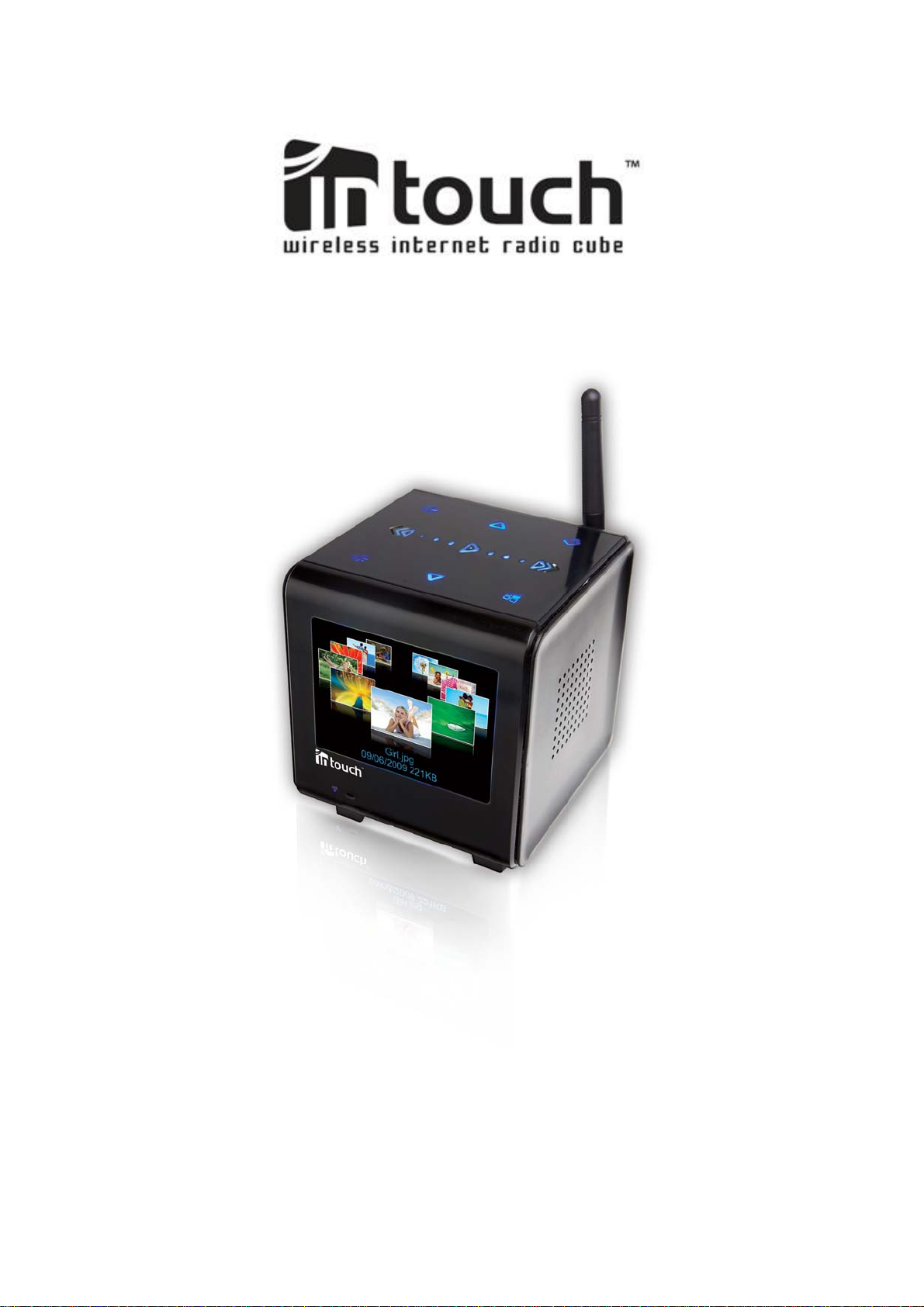
IT3500 User’s Guide
KEM-PK35603
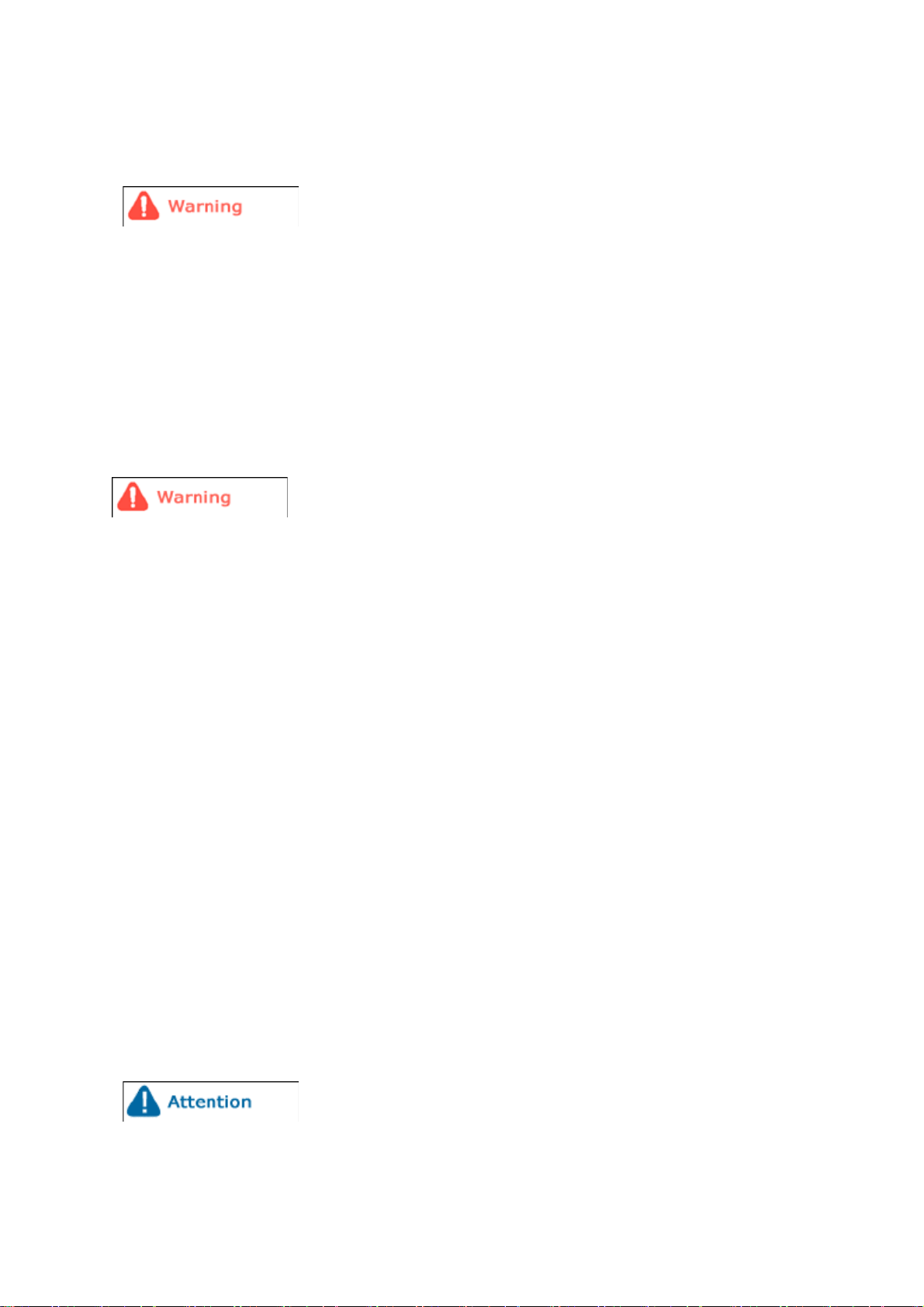
Safety precautions
Make sure to follow the directions below to prevent personal injury, accidents or damage to the Cube.
Failure to follow the directions below may lead to serious injury or
death.
h Make sure the power plug is firmly in place when inserted.
h Do not use a damaged power plug, power cable, or damaged outlet.
h Do not use force to remove the power cable from the device.
h Do not touch the power plug with wet hands.
h Do not connect more than one device to a single outlet.
h Do not place anything heavy on the power cable.
h Make sure to power off the Cube and disconnect the power plug from the outlet before moving it.
h Make sure to disconnect any linked cables from other devices before moving the Cube.
Changes or modifications to this equipment not expressly approved by the
party responsible for compliance could void the user's authority to operate the equipment.
This equipment has been tested and found to comply with the limits for a Class B digital device,
pursuant to Part 15 of the FCC Rules. These limits are designed to provide reasonable protection
against harmful interference in a residential installation. This equipment generates uses and can
radiate radio frequency energy and, if not installed and used in accordance with the instructions, may
cause harmful interference to radio communications. However, there is no guarantee that interference
will not occur in a particular installation. If this equipment does cause harmful interference to radio or
television reception, which can be determined by turning the equipment off and on, the user is
encouraged to try to correct the interference by one or more of the following measures:
‧ Reorient or relocate the receiving antenna.
‧ Increase the separation between the equipment and receiver.
‧ Connect the equipment into an outlet on a circuit different from that to which the receiver is
connected.
‧ Consult the dealer or an experienced radio/TV technician for help.
FCC RF Radiation Exposure Statement
Caution: To maintain the compliance with the FCC’s RF exposure guideline, place the base unit at
least 20 cm from nearby persons.
Failure to follow the directions below may lead to personal injury
or property damage.
2
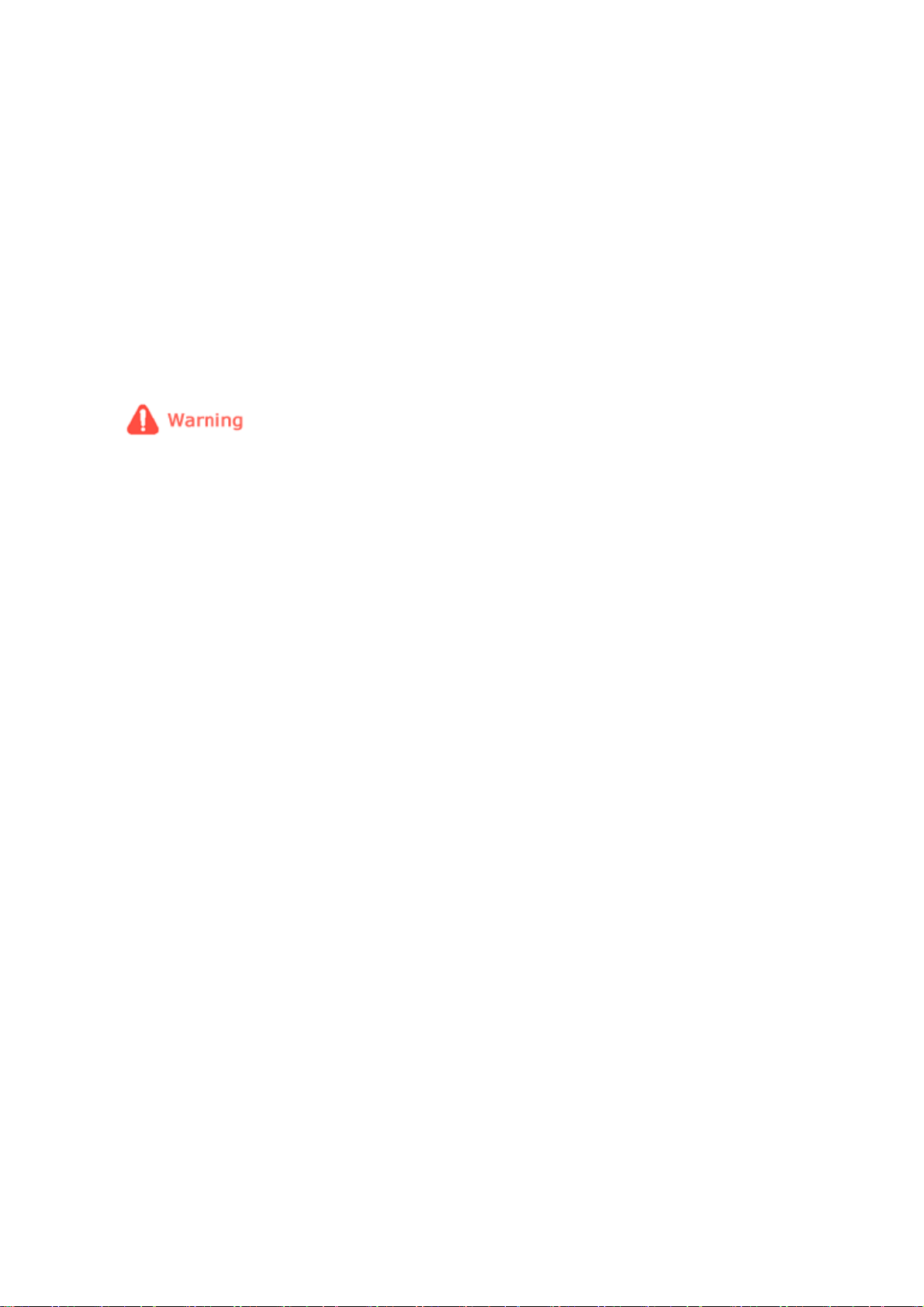
h Hold and pull out the plug by its body when disconnecting it from the outlet, as pulling the plug out
by the cable may cause it to be damaged. This may cause a fire, or the Cube may not turn on
normally.
h Ensure that the power plug is disconnected before cleaning the Cube. Failing to do so may cause
electric shock or fire.
h Do not let water come into contact with the power adaptor, as this may cause electric shock or fire.
h Do not use the Cube outdoors in snowy or rainy weather, or near any water.
h When cleaning the floor with water, avoid any water contact with the power adaptor.
h Do not place the power adaptor near a heater, as this may cause fire.
Installation
Failure to follow the directions below may lead to personal injury or
property damage.
h When installing the Cube on a cabinet or shelf, do not let the front of the Cube project beyond its
front edge. This may cause the Cube to fall, resulting in damage to the device or personal injury.
h Do not place the power cable near a heater, as it may melt, causing electric shock or fire.
h Do not install the Cube in a car or in a location exposed to oil, smoke, moisture, water, or rainwater.
Contact of these materials with the Cube may cause electric shock or fire.
h Disconnect the power plug when there is thunder or lightning. Failing to do so may cause electric
shock or fire.
h Electric outlets for any AC devices should be near the equipment and easily accessible.
h Only use the power adaptor provided (5VDC, 2000mA).
3
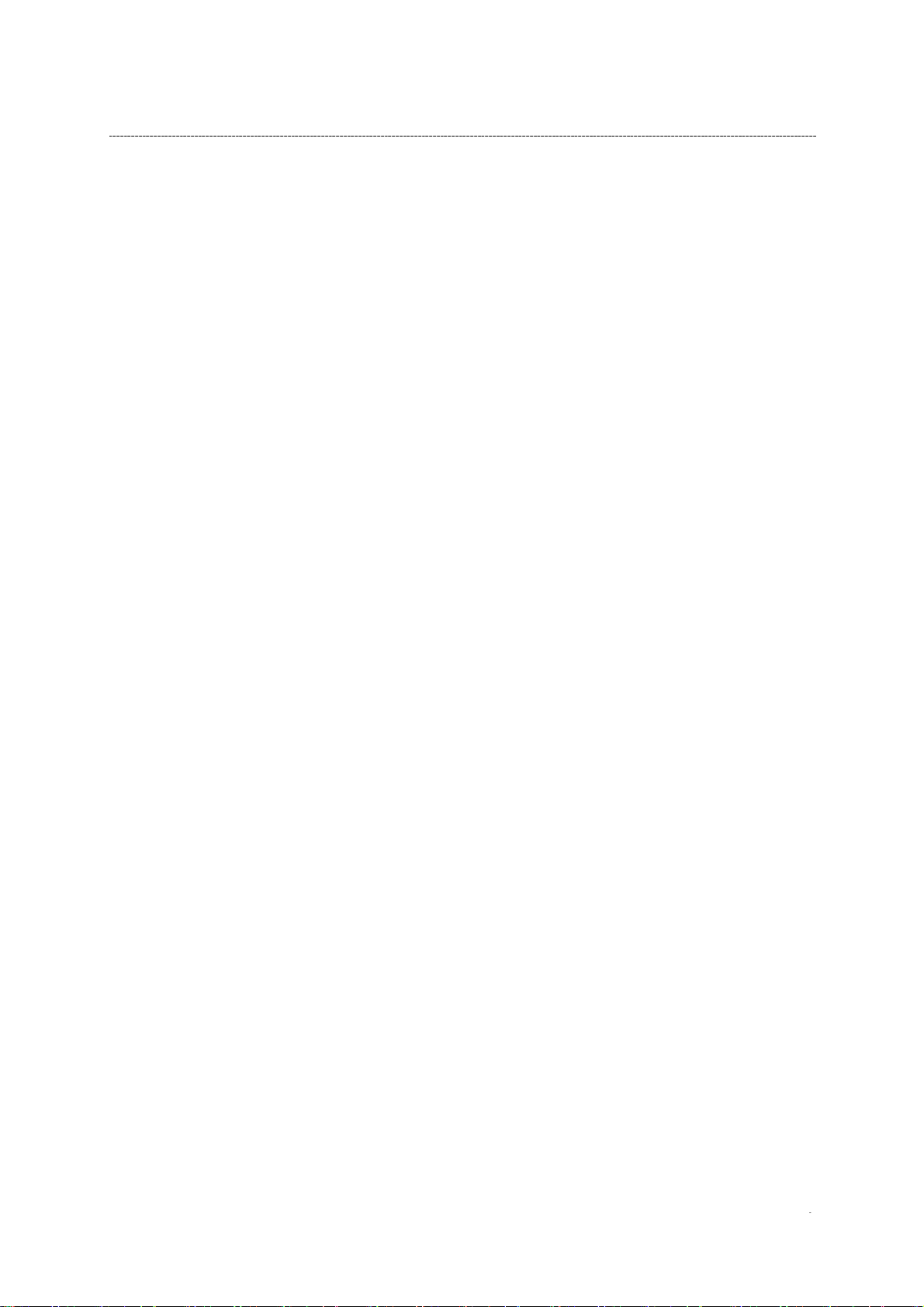
IMPORTANT SAFETY INSTRUCTIONS
When using your Wireless Internet Cube and accessories, basic safety precautions should always be
followed to reduce the risk of fire, electric shock and injury to persons, including the following:
h Do not use near water, for example, near a bathtub, wash bowl, kitchen sink or laundry tub, in a wet
basement or near a swimming pool.
h Electric outlets for any AC devices should be near the equipment and easily accessible.
h Use only the power cable and batteries indicated in this manual. Do not dispose of batteries in a fire,
as they may explode. Check local requirements for disposal of batteries.
SA VE THESE INSTRUCTIONS
4
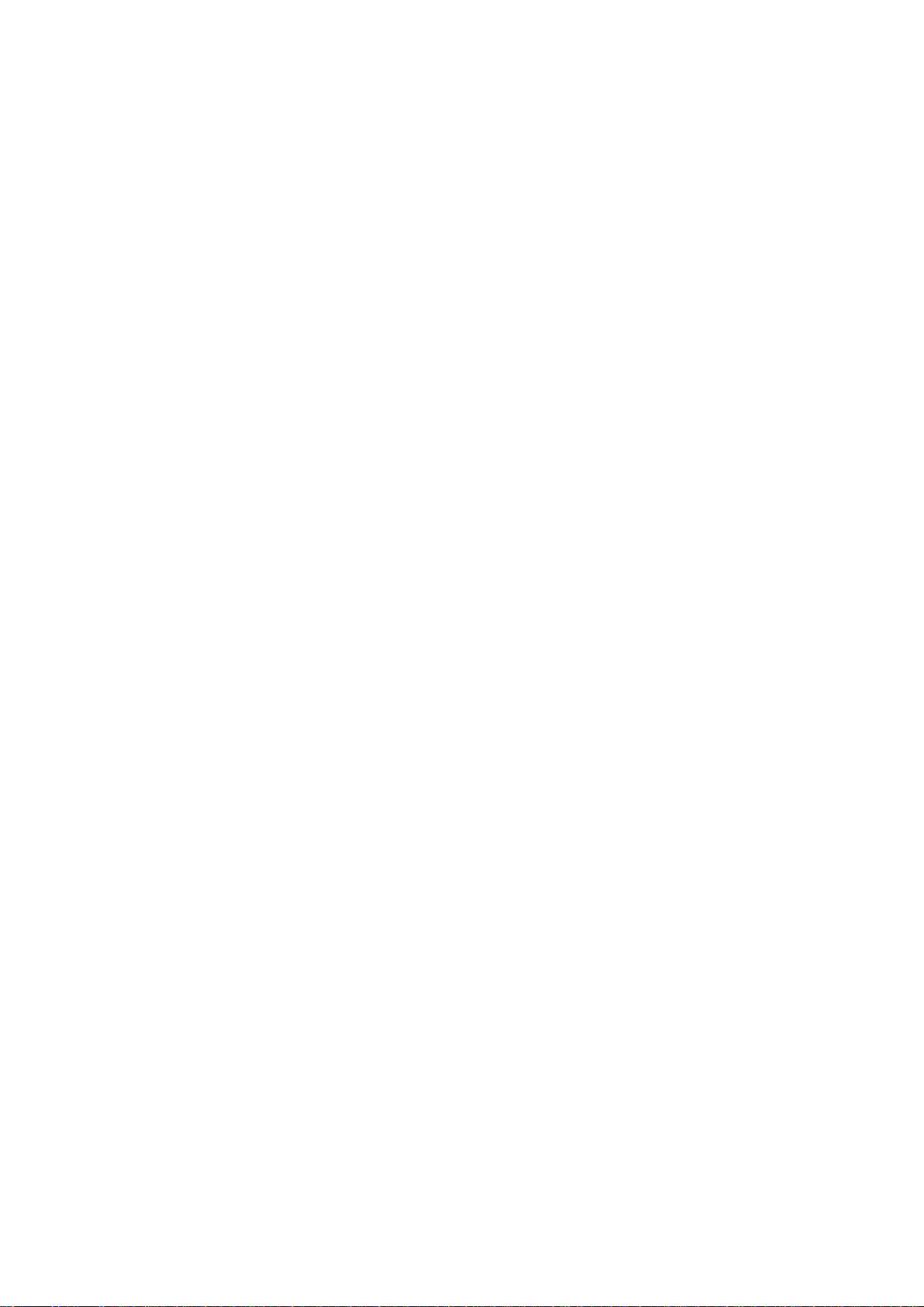
Table of Contents
Controls...................................................................................................................................1
Key Description .............................................................................................................. 1
General Controls ............................................................................................................ 2
Soft keyboard .................................................................................................................2
Power on ........................................................................................................................5
Power off ........................................................................................................................5
Main Menu .....................................................................................................................5
Photo........................................................................................................................................6
Folder or Thumbnail View .............................................................................................. 7
During Slideshow or Still view ........................................................................................ 8
Organizer.................................................................................................................................9
Clock ............................................................................................................................ 10
Alarm............................................................................................................................ 10
Alarm activated view .................................................................................................... 12
Calendar....................................................................................................................... 12
Calendar navigation ..................................................................................................... 13
Music......................................................................................................................................13
List View....................................................................................................................... 14
Play View .....................................................................................................................15
Internet Radio.......................................................................................................................16
List View....................................................................................................................... 16
Play view ......................................................................................................................17
My Favorites................................................................................................................. 18
User-defined Stations................................................................................................... 18
Web Content.........................................................................................................................22
FrameChannel Activation ............................................................................................. 22
FrameChannel .............................................................................................................23
Folder or Thumbnail ..................................................................................................... 23
Slide Show/Still view .................................................................................................... 23
Settings..................................................................................................................................24
Slideshow Settings....................................................................................................... 26
Setting the Date & Time ............................................................................................... 26
Effect Settings .............................................................................................................. 27
Information ................................................................................................................... 28
Main Settings ...............................................................................................................28
Wi-Fi Settings............................................................................................................... 29
Other.......................................................................................................................................33
Message Prompt .......................................................................................................... 33
USB slave mode .......................................................................................................... 34
Warranty....................................................................................................................... 35
Technical Support.........................................................................................................36
5
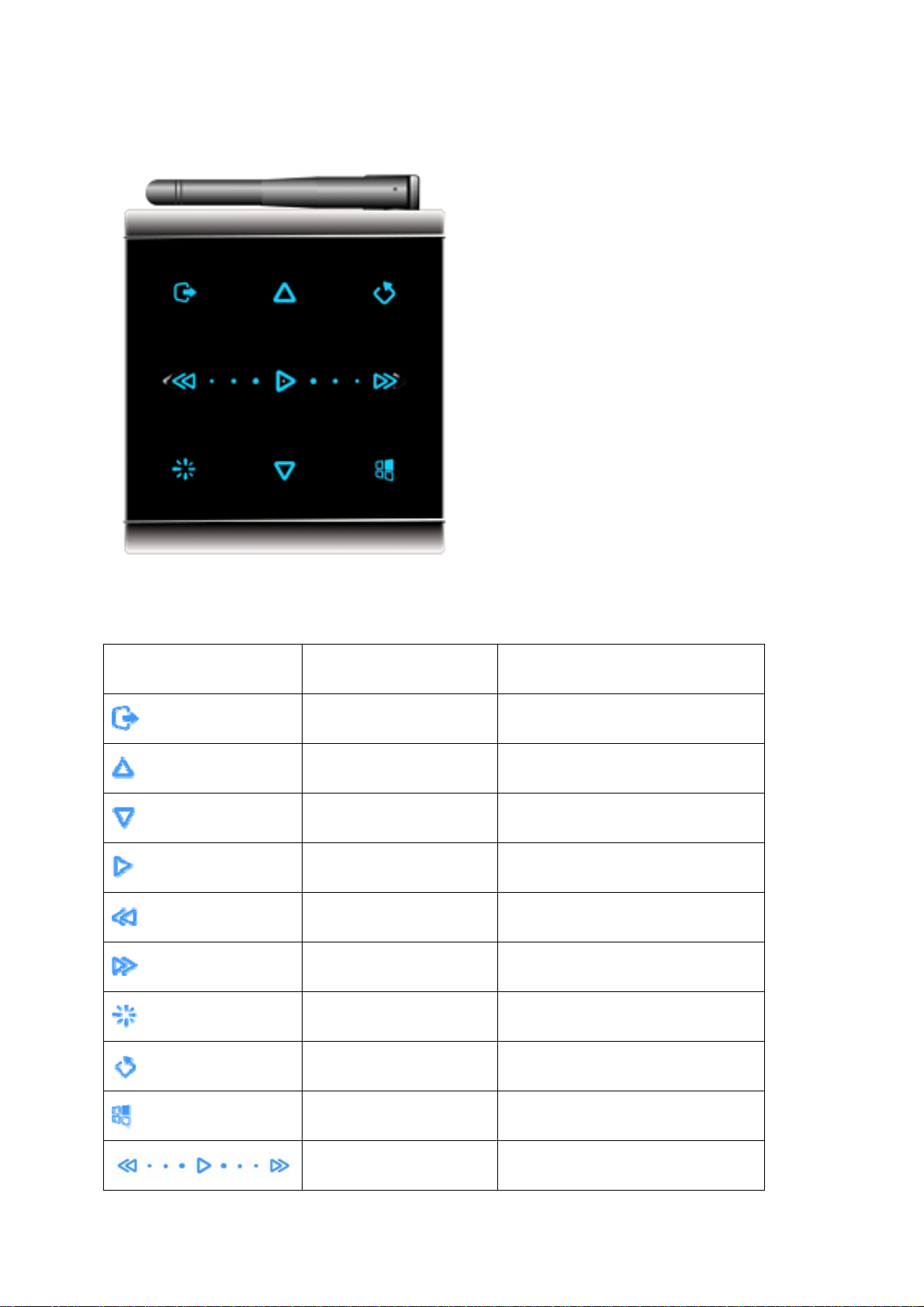
Wireless Internet Cube Overview
Controls
Key Description
Icon Key Functions
Hot Displays a pop-up options menu
Up Move up/Volume up
Down Move down/Volume down
Open Confirm/Open/Play/Pause/Stop
Left Move left
Right Move right
Standby Enter Standby mode/View
Esc Back to last view/Cancel
Mode Back to previous main menu
Slider
Slide picture from left to right or go
back/go forward
1
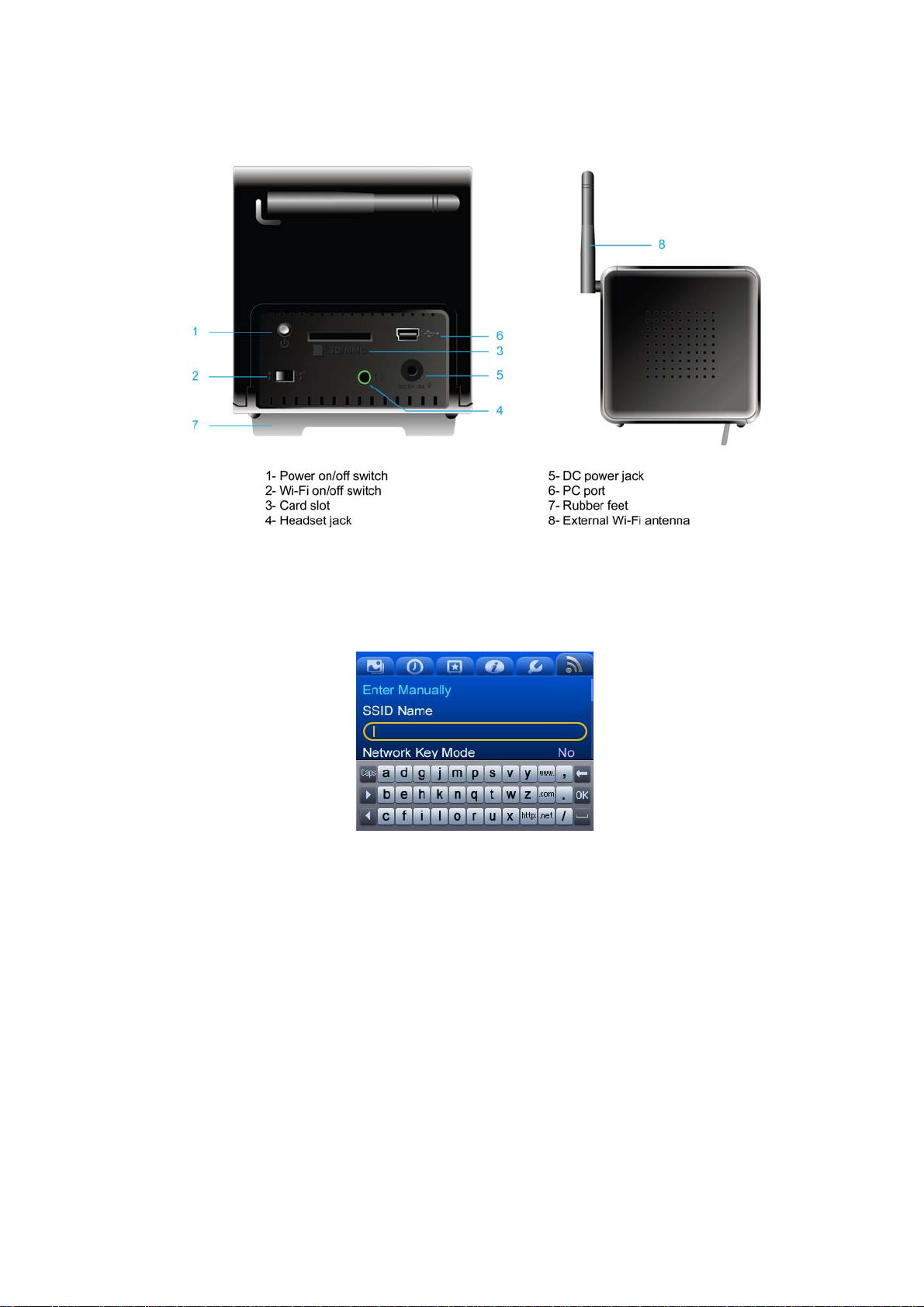
General Controls
Soft keyboard
■ Soft keyboard layout
The soft keyboard layout contains 3 lines and each line contains 13 keys.
Total: 39 keys.
Select one row (3 keys) at a time
3 categories: English, Number & Symbol, Special characters
Default soft keyboard: English lowercase board
2
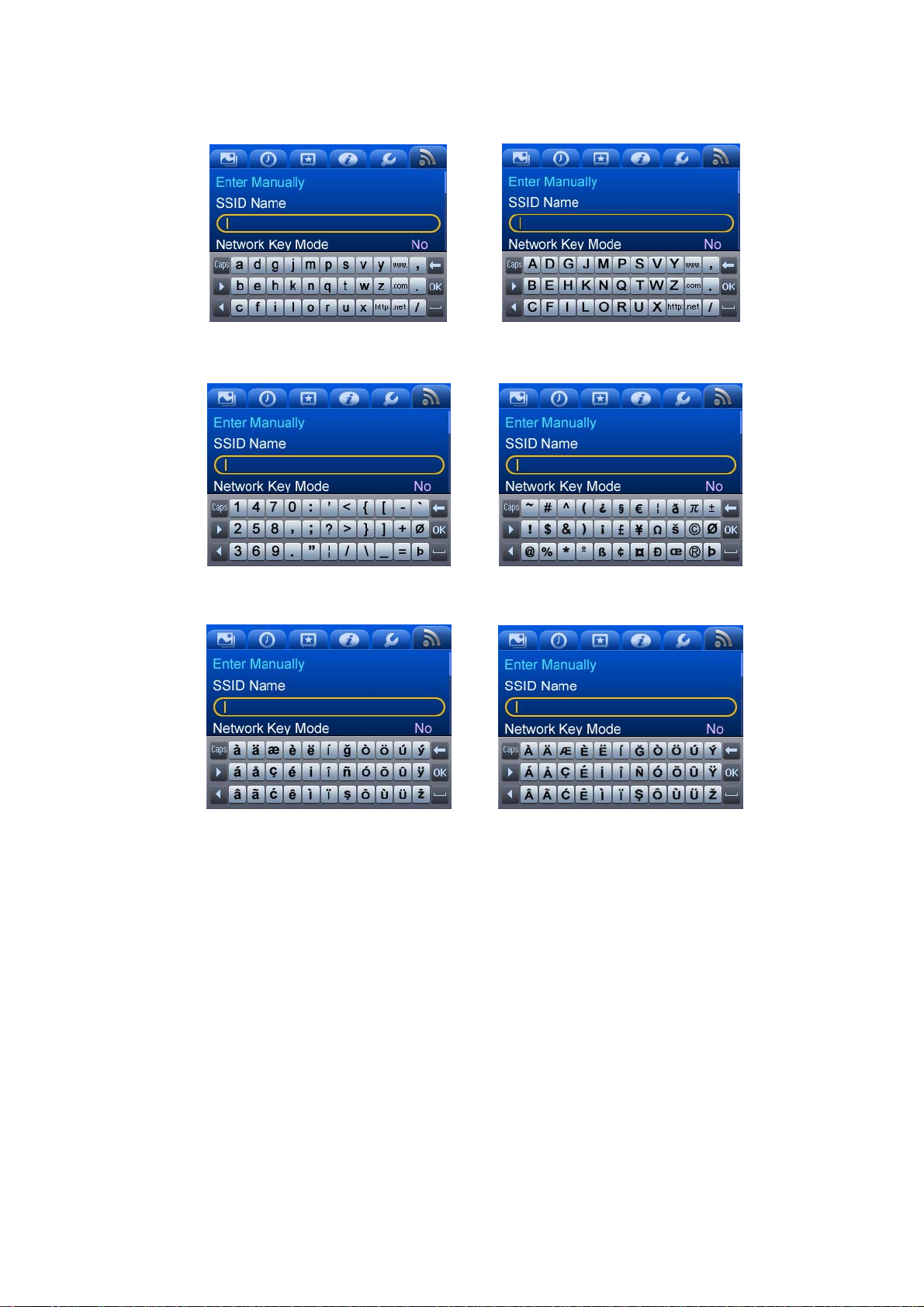
■ English soft keyboard
■ Number/Symbol soft keyboard
■ Multilanguage soft keyboard
3
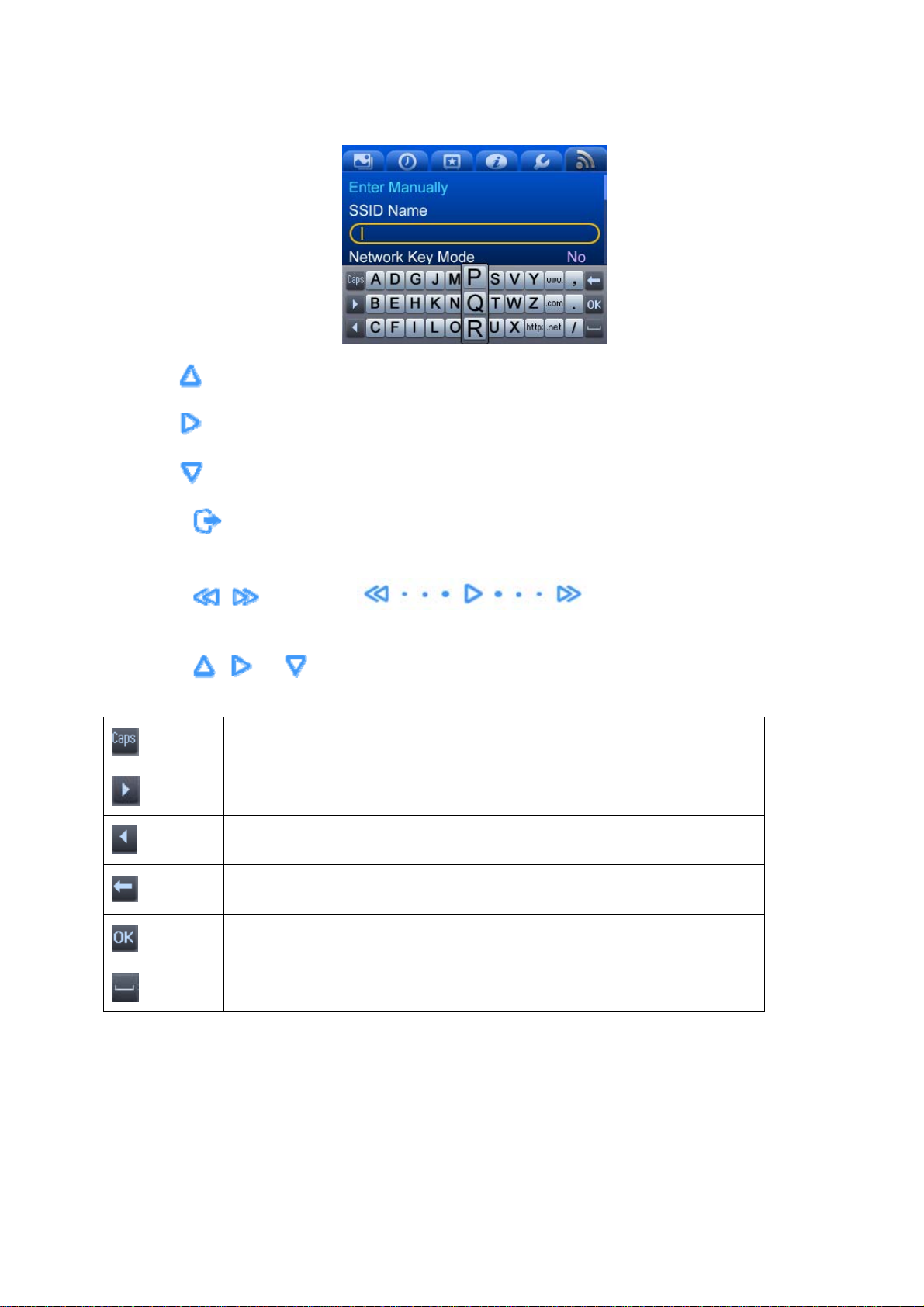
Letters are selected in columns.
z Use
z Use
z Use
z Touch
characters).
z Touch
selected row.
z Touch
to access the letter at the top (P)
to access the letter in the middle (Q)
to access the letter at the bottom (R)
to switch between soft keyboard layouts (English, Number & Symbol, and Special
, , or slide with to select insert line and enlarge the
, or to insert special characters.
Switch Lowercase/Uppercase or Number/ Symbol
Move cursor right
Move cursor left
Delete a character
Save and exit
Spacebar
4
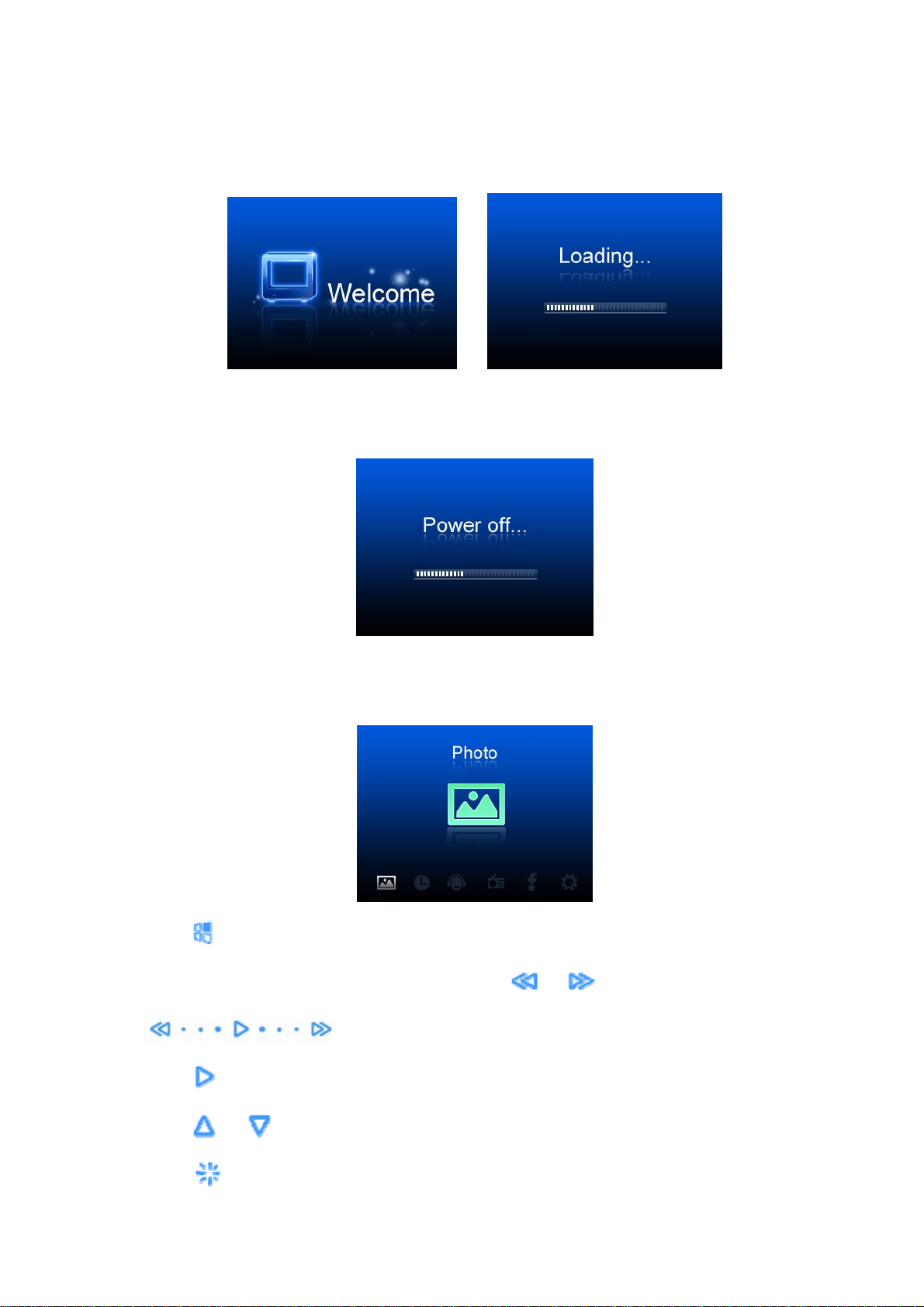
Power on
After you connect the power cable, turn on the power switch. The device will display a welcome screen.
Power off
After you turn off the power switch, the device will show a shut-down bar as it powers off.
Main Menu
After turning on the Cube, the main menu and the following screen will display:
z Touch
Music, Internet Radio, Web Content, Settings. Touch
to browse through the 6 features displayed on the bottom of the screen: Photo, Organizer,
or or slide with
to go to the previous or next feature.
z Touch
z Touch
z Touch
to open your selected feature.
or to adjust the volume.
to enter standby mode. Touch any key to exit and return to last view.
5
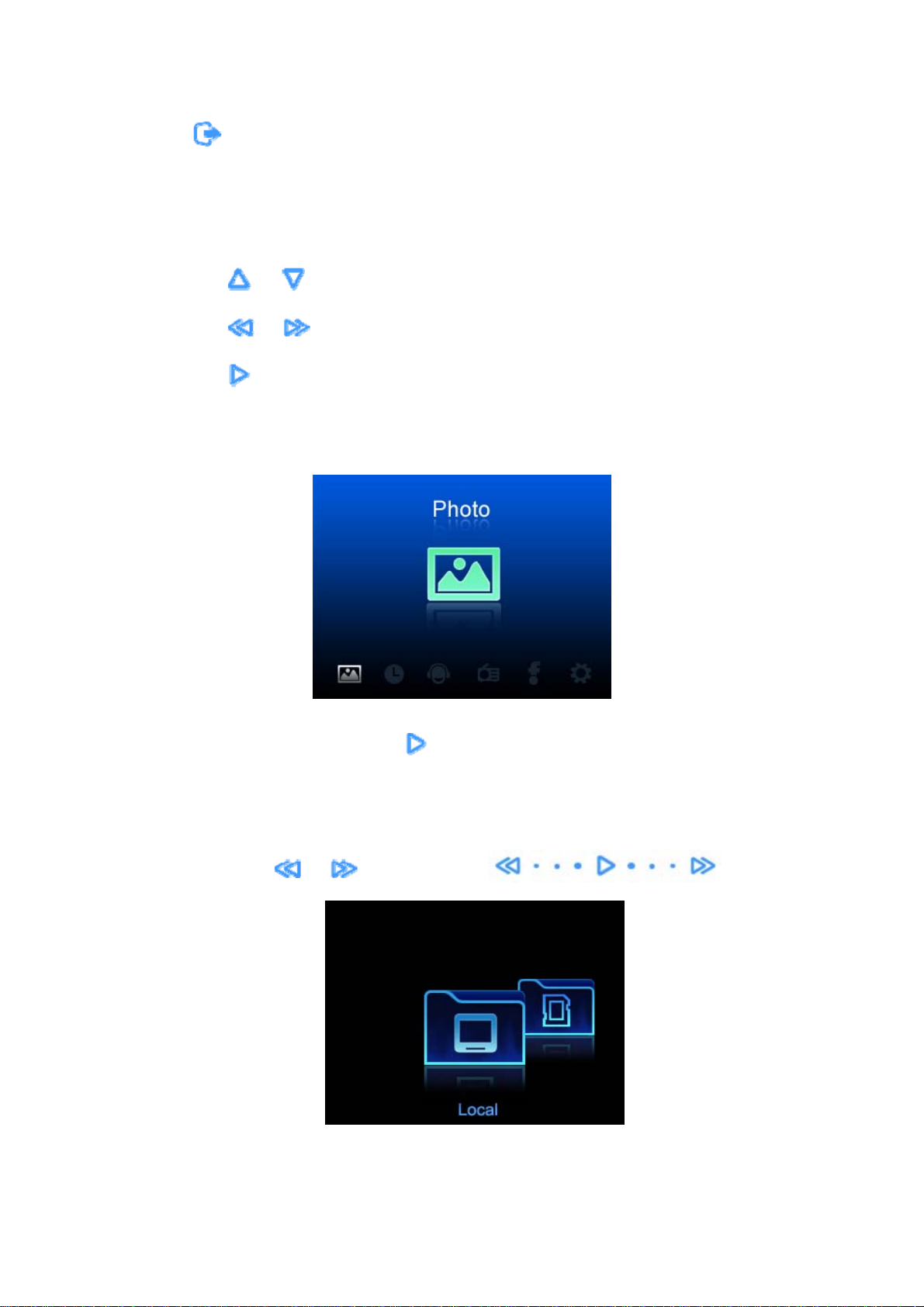
z Touch to display or close pop-up options menu:
1) Start music / Stop radio / Stop music
2) Now playing
Options menu operation:
Touch
Touch
Touch
Photo
or to browse options.
or to go back to options menu or browse sub-options (if any).
to select your desired option.
When the Photo icon is highlighted, touch
z If you have inserted a SD/MMC card, the unit will display two icons: Local and SD. If a device is not
attached, the SD icon will not be displayed. You can move between the Local icon and the SD icon
either by touching
or , or by sliding with .
to use the Photo feature.
6

Folder or Thumbnail View
When either of these two icons (Local, SD) is selected you can touch
To browse pictures by thumbnail you can:
z Touch
Local icon.
z If there are folders within the Local folder, touch
z If there are pictures in this folder, it will display the thumbnails.
z Display previous picture or next picture with
z Touch
z When a picture is selected (i.e. magnified in the foreground), touching
from current picture.
z Touch
or , or slide with to change your selection to the
to open the folder.
or or slide with
.
to return to the previous menu.
to pop-up or close the options menu (5 items):
to open the folder.
will begin a slideshow
1) Start slide show: Show all pictures in the current folder in slideshow mode
2) Copy: Copy current file or folder to internal memory/SD
3) Delete: Delete current file or folder
4) Start music /Stop radio /Stop music
5) Now playing: Go to “now playing” view
7
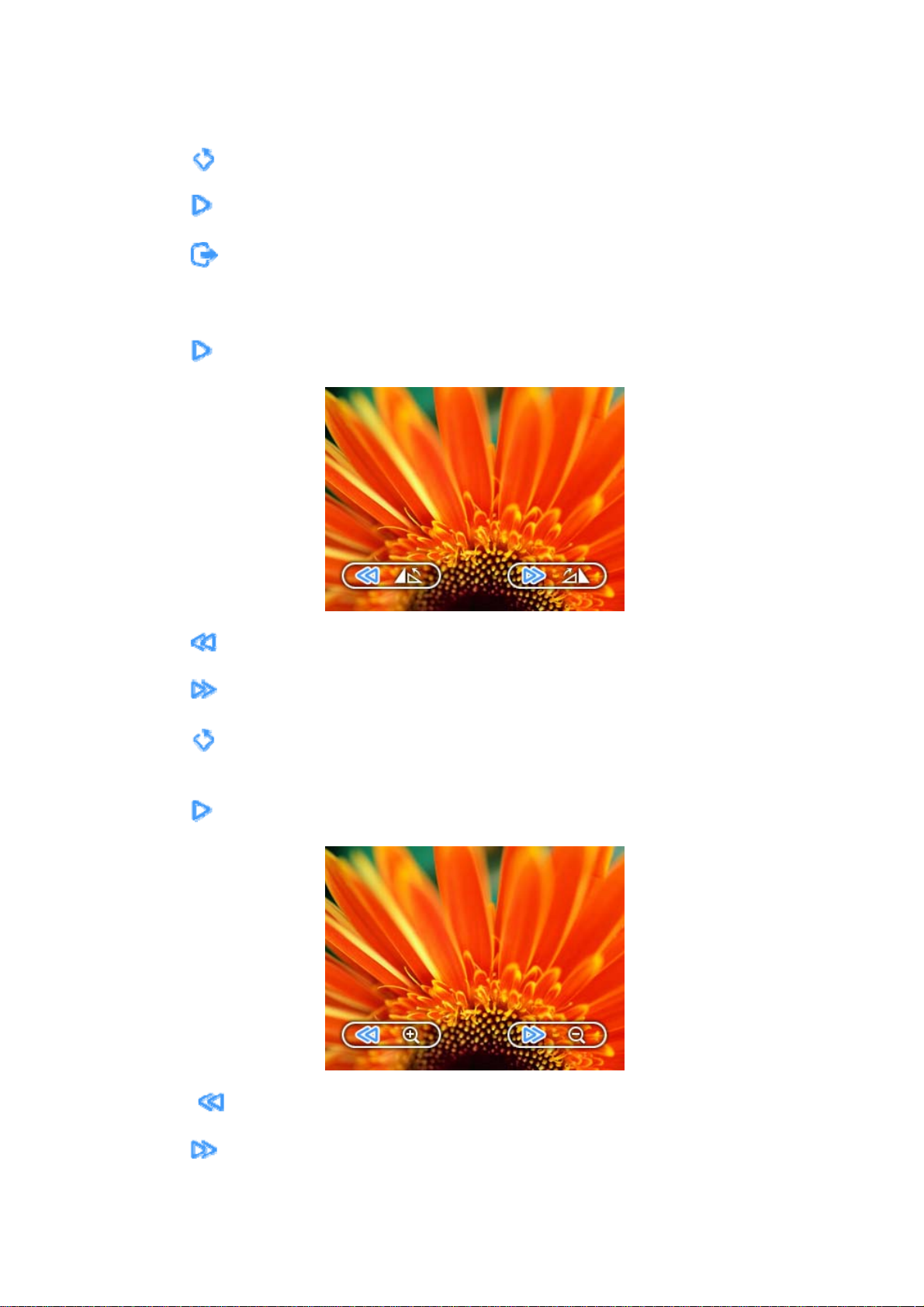
During Slideshow or Still view
z Touch
z Touch
z Touch
1) Start Slide Show
2) Rotate
z Touch
to go back to Thumbnail view.
to stop or play slideshow.
to pop-up or close options menu (7 items):
to open rotate view mode -- 2 icons (clockwise and counterclockwise) will appear.
z Touch
z Touch
z Touch
3) Zoom
z Touch
to rotate counterclockwise 90º.
to rotate clockwise 90º.
to go back to Still View.
to enter Zoom View and 2 icons will appear (zoom in/zoom out).
z Touch
z Touch
to zoom in until zoom is maximized.
to zoom out until zoom is minimized.
8
