Geovision GV-POE2401-V2 User Manual
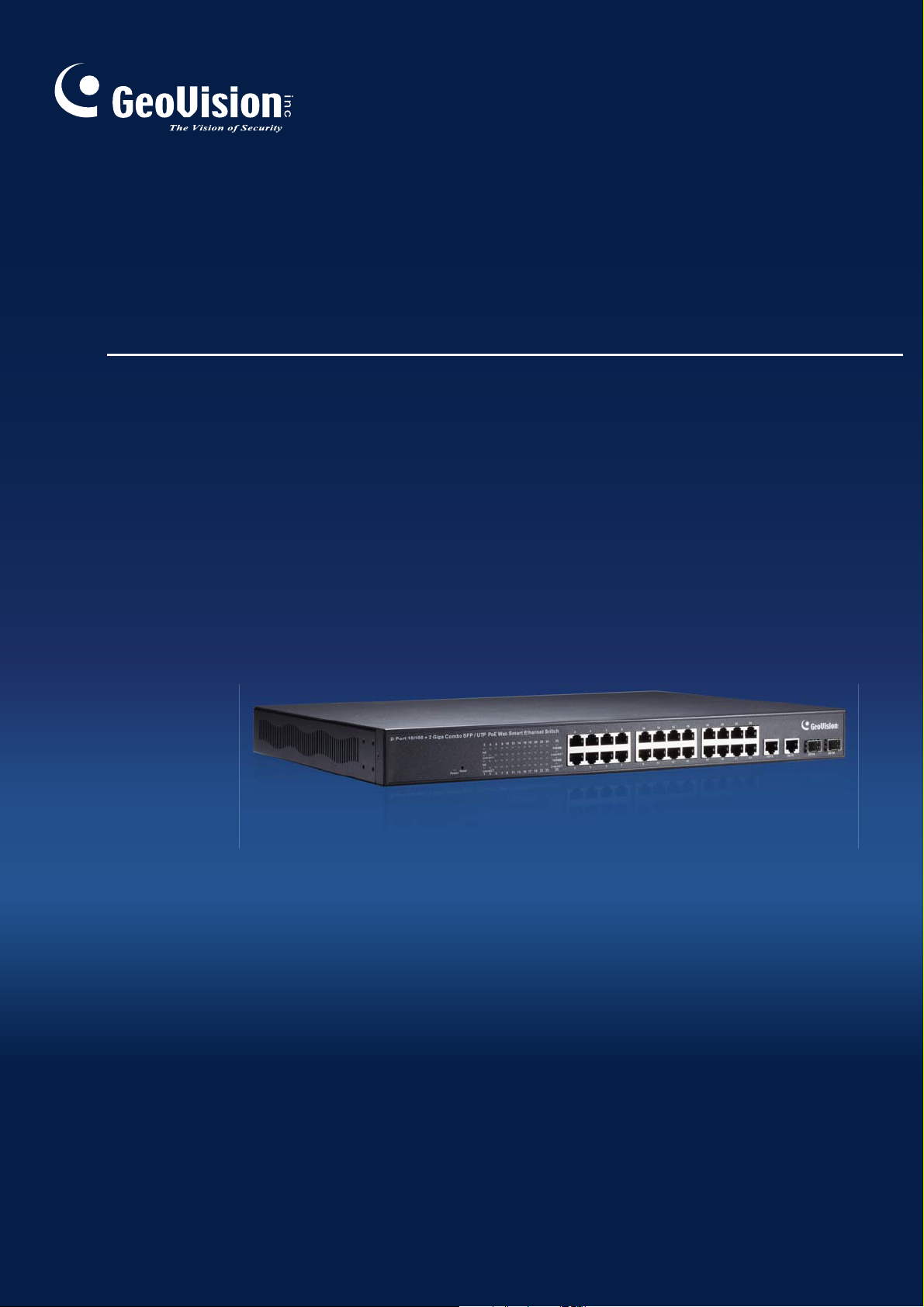
GV-PoE Switch
Multicam Digital
GV-POE2401-V2 User's Manual
Before attempting to connect or operate this product,
please read these instructions carefully and save this manual for future use.
POE2401V2-A
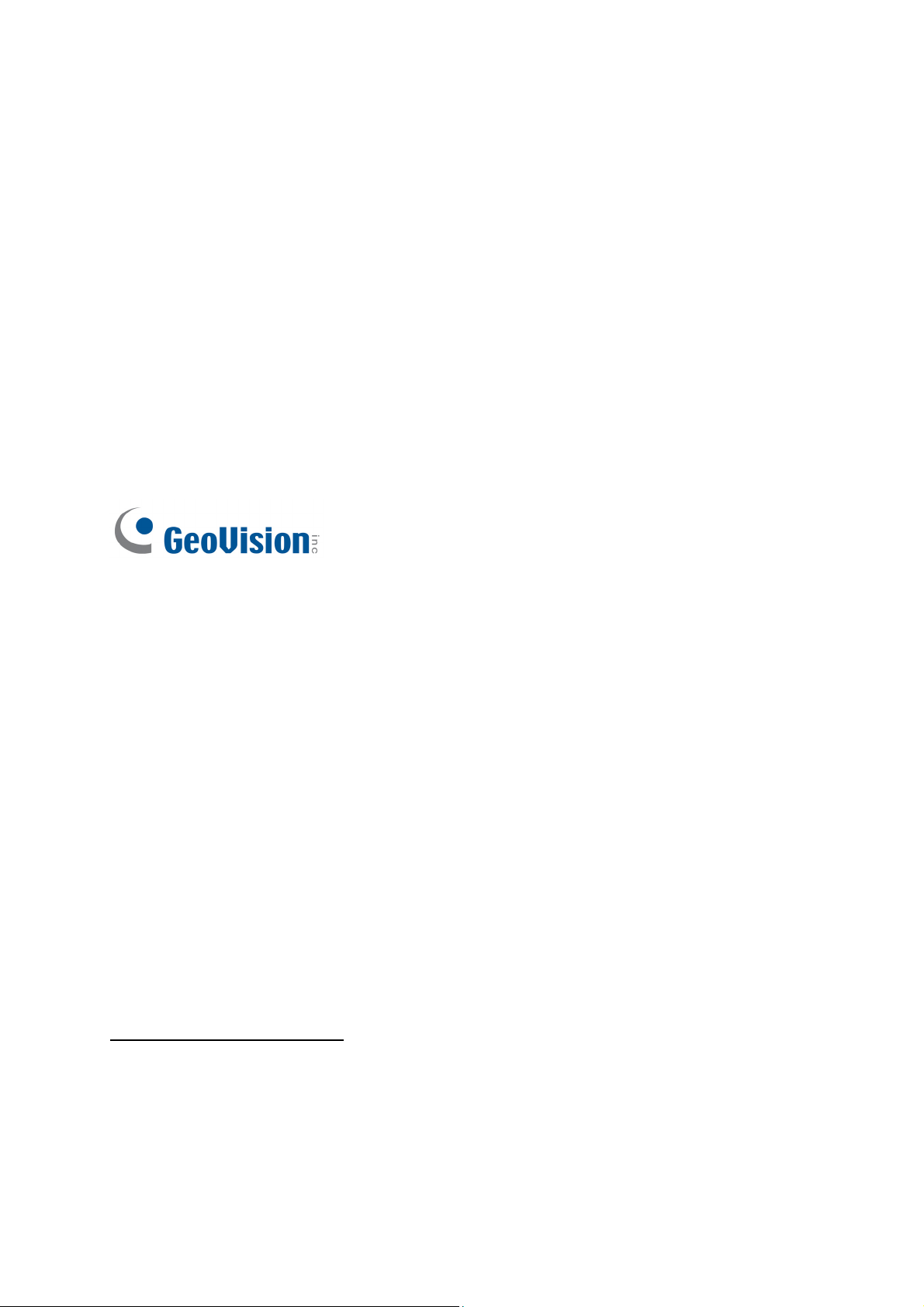
© 2017 GeoVision, Inc. All rights reserved.
Under the copyright laws, this manual may not be copied, in whole or in part, without
the written consent of GeoVision.
Every effort has been made to ensure that the information in this manual is accurate.
GeoVision, Inc. makes no expressed or implied warranty of any kind and assumes no
responsibility for errors or omissions. No liability is assumed for incidental or
consequential damages arising from the use of the information or products contained
herein. Features and specifications are subject to change without notice.
GeoVision, Inc.
9F, No. 246, Sec. 1, Neihu Rd.,
Neihu District, Taipei, Taiwan
Tel: +886-2-8797-8377
Fax: +886-2-8797-8335
http://www.geovision.com.tw
Trademarks used in this manual: GeoVision, the GeoVision logo and GV series
products are trademarks of GeoVision, Inc. Windows is the registered trademark of
Microsoft Corporation.
April 2017
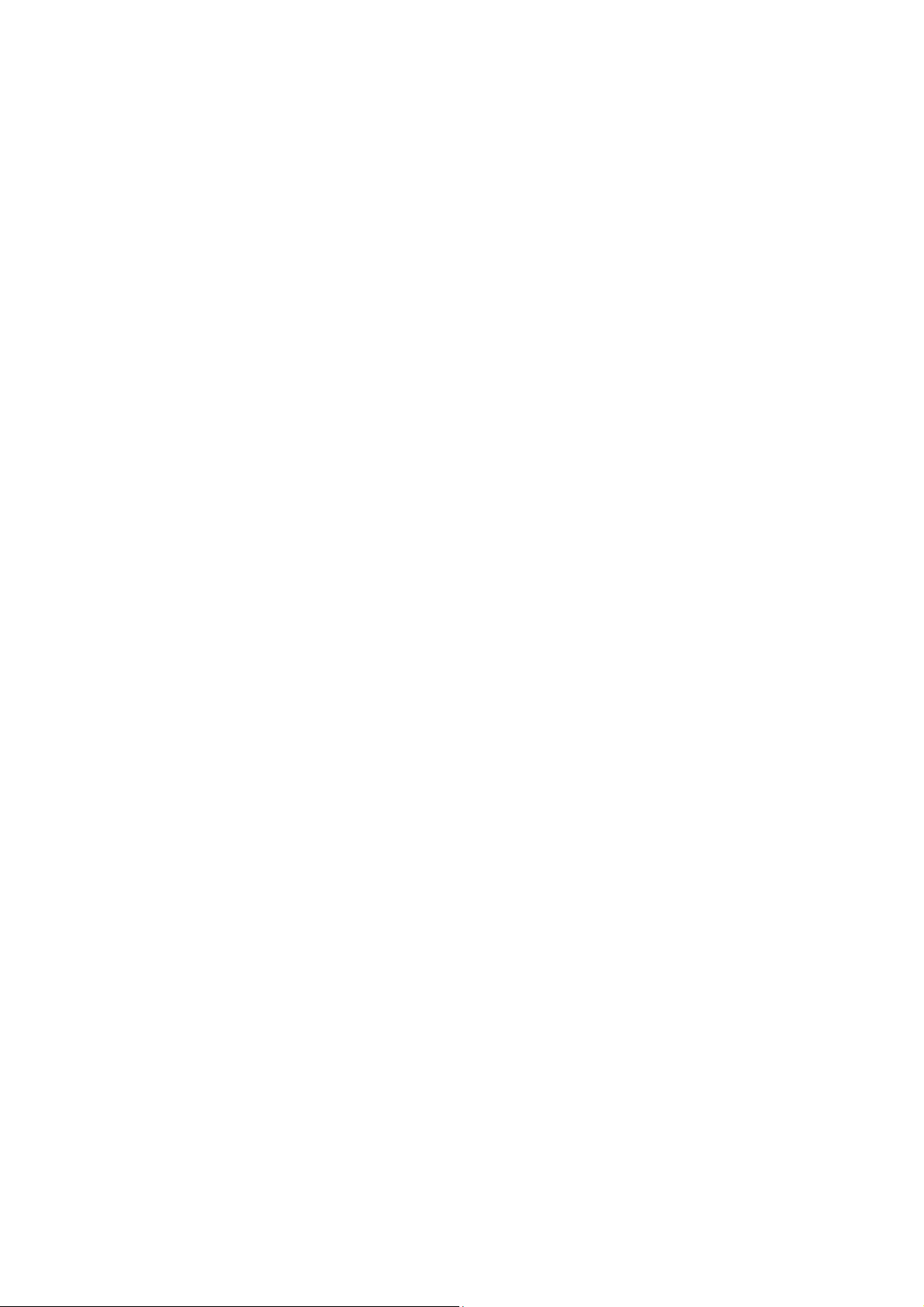
Contents
1. Safety Precautions ........................................................................................... 1
2. Introduction....................................................................................................... 2
Product Overview............................................................................................. 2
Key Features..................................................................................................... 2
Package Contents............................................................................................. 4
3. Hardware Description ...................................................................................... 5
Product Overview............................................................................................. 5
LED Indicators .................................................................................................. 6
Hardware Installation ....................................................................................... 7
4. Preparation for Web Configuration ................................................................. 8
5. Login................................................................................................................ 10
6. Administrator...................................................................................................11
Authentication Configuration.........................................................................11
System IP Configuration.................................................................................11
System Status ................................................................................................. 13
Figure 6-4Load Default Setting...................................................................... 13
Load Default Setting....................................................................................... 14
Firmware Update ............................................................................................ 14
Reboot Device................................................................................................. 16
7. Port Management ........................................................................................... 17
Port Configuration.......................................................................................... 17
Port Mirroring.................................................................................................. 18
Bandwidth Control.......................................................................................... 19
Broadcast Storm Control ............................................................................... 20
8. VLAN Setting................................................................................................... 22
VLAN Mode ..................................................................................................... 22
VLAN Member................................................................................................. 23
Multi to 1 Setting............................................................................................. 26
9. Per Port Counter............................................................................................. 27
Port Counter.................................................................................................... 27
10. QoS Setting..................................................................................................... 28
Priority Mode................................................................................................... 28
Port, 802.1p, IP / DS based............................................................................. 29
TCP / UDP Port Based.................................................................................... 30
11. Security ........................................................................................................... 31
MAC Address Binding.................................................................................... 31
i
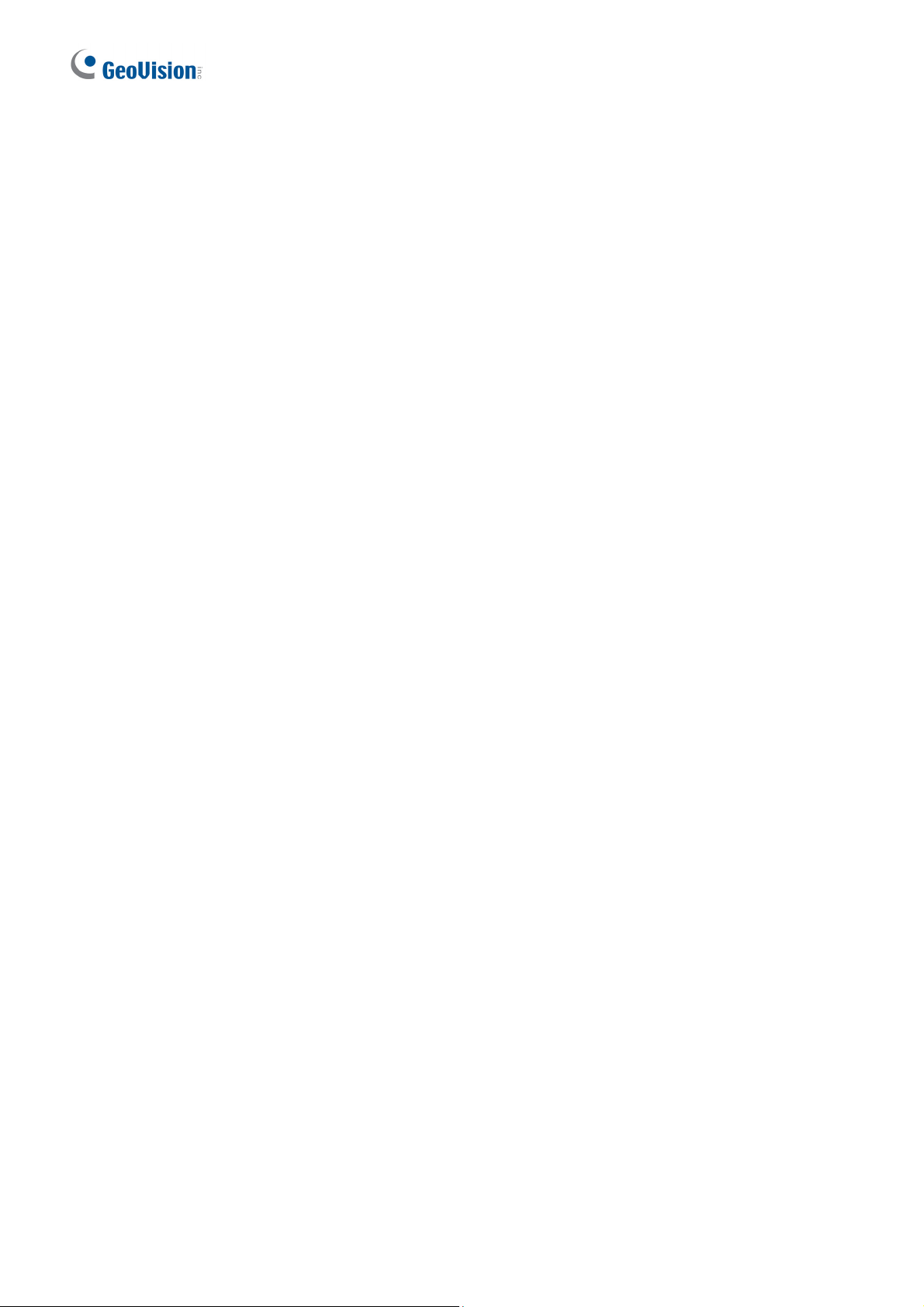
TCP / UDP Filter.............................................................................................. 32
12. Spanning Tree ................................................................................................. 33
Rapid Spanning Tree Protocol (RSTP).......................................................... 33
STP Bridge Settings ....................................................................................... 33
STP Port Settings ........................................................................................... 34
Loopback Detection Settings ........................................................................ 35
13. Trunking .......................................................................................................... 37
14. Backup / Recovery ......................................................................................... 39
15. Miscellaneous................................................................................................. 40
16. Logout ............................................................................................................. 43
17. Restoring Default Settings............................................................................. 44
18. Specifications ................................................................................................. 45
ii
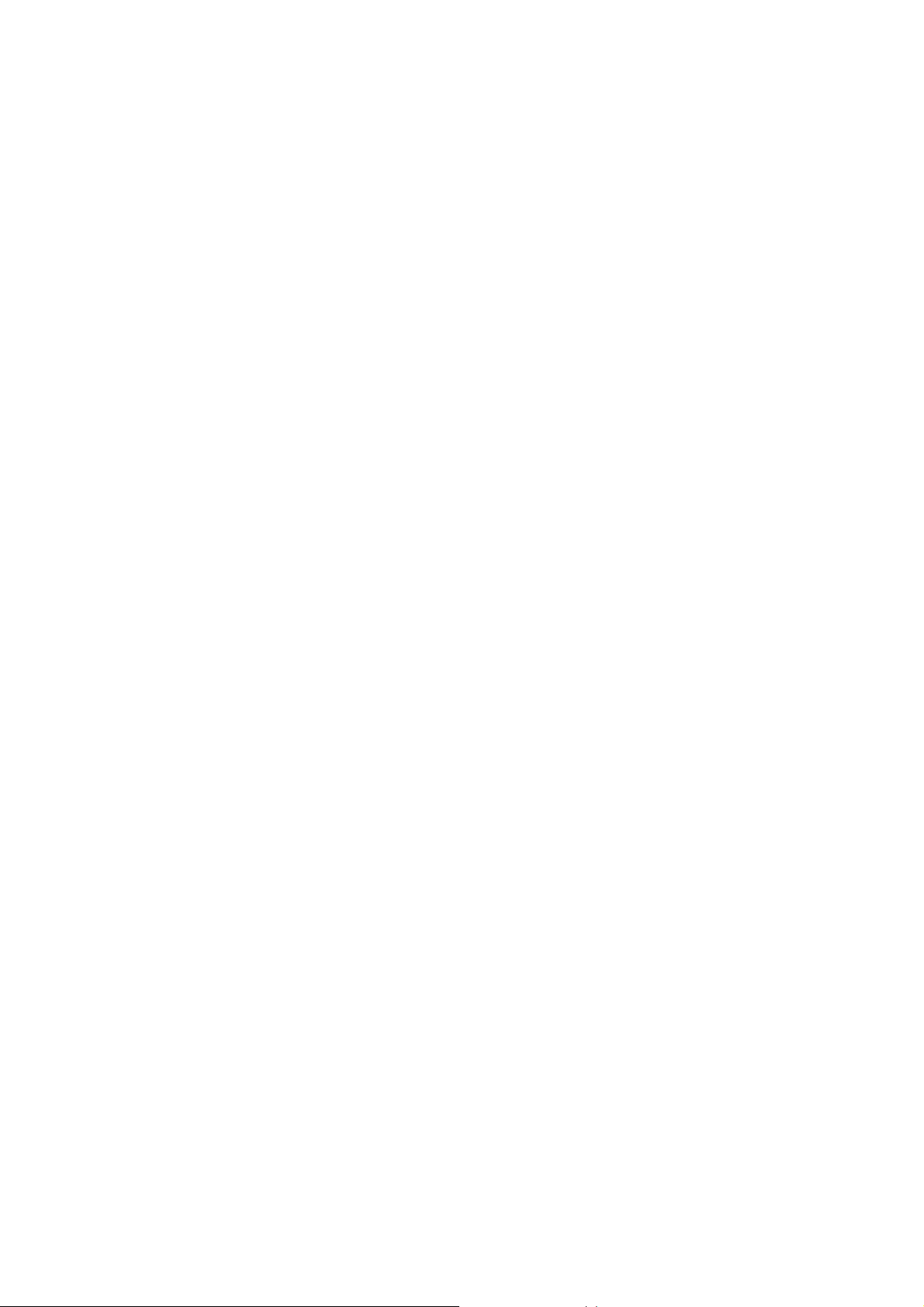
1. Safety Precautions
FCC Warning
This Equipment has been tested and found to comply with the limits for a Class-A digital
device, pursuant to Part 15 of the FCC rules. These limits are designed to provide reasonable
protection against harmful interference in a residential installation. This equipment generates,
uses, and can radiate radio frequency energy. It may cause harmful interference to radio
communications if the equipment is not installed and used in accordance with the instructions.
However, there is no guarantee that interference will not occur in a particular installation. If
this equipment does cause harmful interference to radio or television reception, which can be
determined by turning the equipment off and on, the users are encouraged to try to correct the
interference by one or more of the following measures:
Reorient or relocate the receiving antenna.
Increase the separation between the equipment and receiver.
Connect the equipment into an outlet on a circuit different from that to which the
receiver is connected.
Consult the dealer or an experienced radio/TV technician for help.
CE Mark Warning
This is a Class-A product. In a domestic environment this product may cause radio
interference in which case the users may be required to take adequate measures.
1
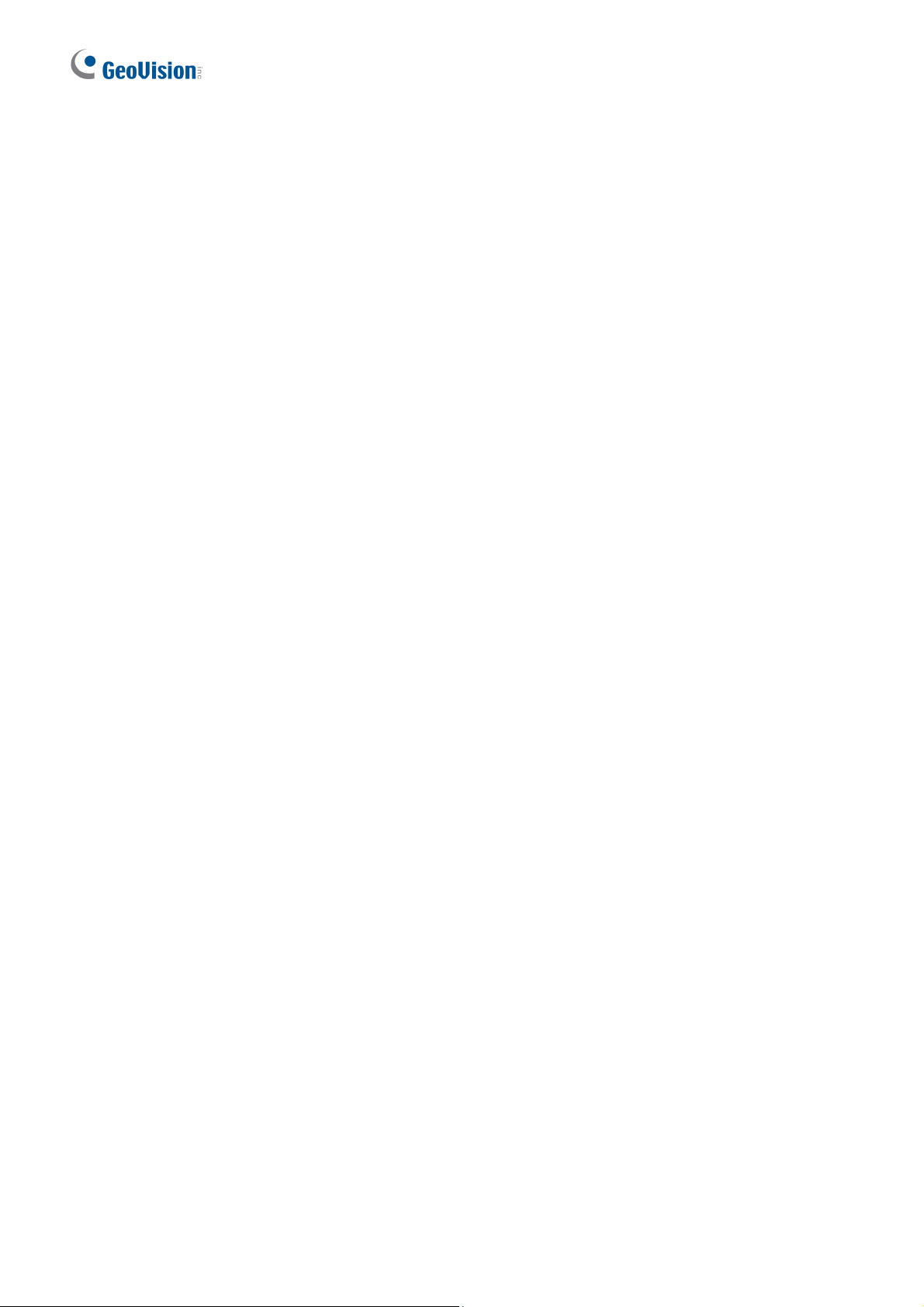
2. Introduction
Product Overview
The switch is a 24-port 10/100BaseTX with RJ-45 Connectors, PoE+ plus 2-port Gigabit
Copper/SFP Combo Uplink Port Rack-mount Web Smart PoE Switch. The switch supports
IEEE 802.3at Power over Ethernet standard, maximum 400 W power consumption per
system and no special network cable required for connecting your powered devices (PD),
such as IP cameras. The switch also provides exceptionally smart Web management features,
such as VLAN, QoS, RSTP, IGMP Snooping, LACP, Port Security, etc. The switch is
designed for medium or large network environment to strengthen its network connection and
efficiency. It also gives you the option of installing it in a 19” cabinet with a rack mount kit or
underneath a desk.
Key Features
Interface
Number of Ports: 26
Fast Ethernet: 24-port 10/100BaseTX with RJ-45 Connectors, PoE+
Gigabit Ethernet: 2-port Gigabit Copper/SFP Combo Uplink Port
Performance
MAC Address: Up to 4K
Buffer Memory: 2.75 Mb
Transmission Method: Store and Forward Mechanism
Software Feature Description
Port Management
Port Configuration: Enable / Disable such as Link State, Speed / Duplex, Flow
Control, Address Learning; Monitor Link Status
Port Mirroring: One to one, one to many, many to one mirroring
Bandwidth Control: Up to 256 levels Bandwidth Control for TX and RX Rate
Broadcast Storm Control: Broadcast Storm Control and Threshold Setting
PoE Control: PoE Enable / Disable, PoE Status
2
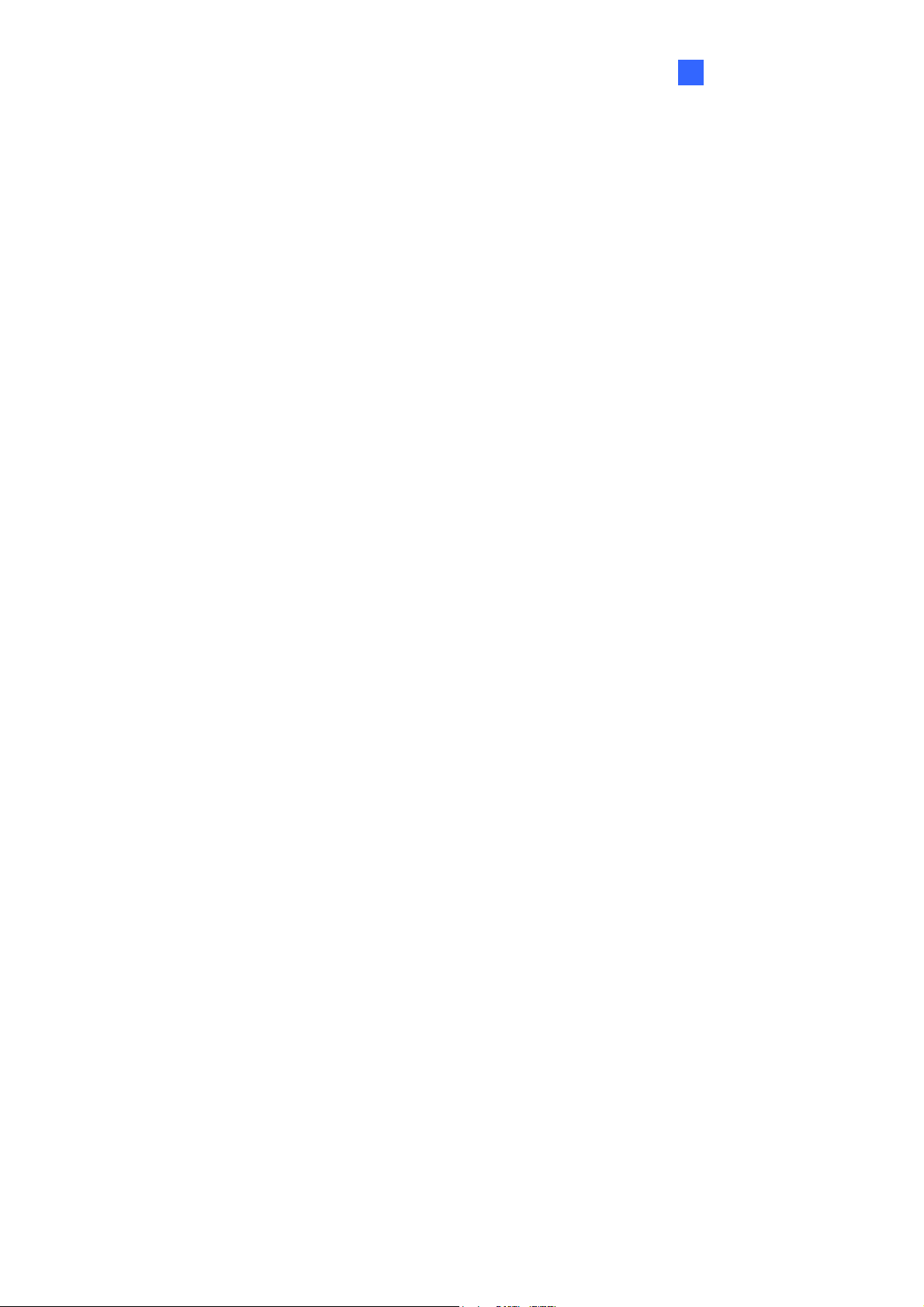
Introduction
2
Po
VLAN Setting
rt Counter (Statistic): Monitor the port statistic
VLAN Mode: Port-based and Tag-based VLAN
Port Based VLAN: Up to 10 ports Port-Based VLAN
Tag Based VLAN: Up to 32 VLANs, Available VID from 1~4094
QoS Setting
Support High & Low Priority Queue
Priority Mode: First-In-First-Out, Strict and Weight-Round-Robin (WRR) Priority
Mode
Class of Service schemes: 802.1p, IP TOS / DS or Port Base
TCP / UDP Port & Priority queue mapping
Security Setting
Port Security - Port & MAC Address Binding, up to 3 MAC Address per port
TCP / UDP Filtering: Protocol Port Filter for secure WAN Port
Spanning Tree Protocol
Version: Support Legacy Spanning Tree Protocol & Rapid Spanning Tree Protocol
Loopback Detection: Loopback detection to avoid loopback on the same port.
Trunking
Trunking Type: Static Trunk or LACP
Trunk Group: 2 groups (1~4 port for each group)
LACP Long / Short Timeout time
IGMP Snooping V1&V2
Basic Features
Embedded HTTP web Management
User name / Password Authentication Configuration
Configuration Backup / Recovery
Secure Management
3
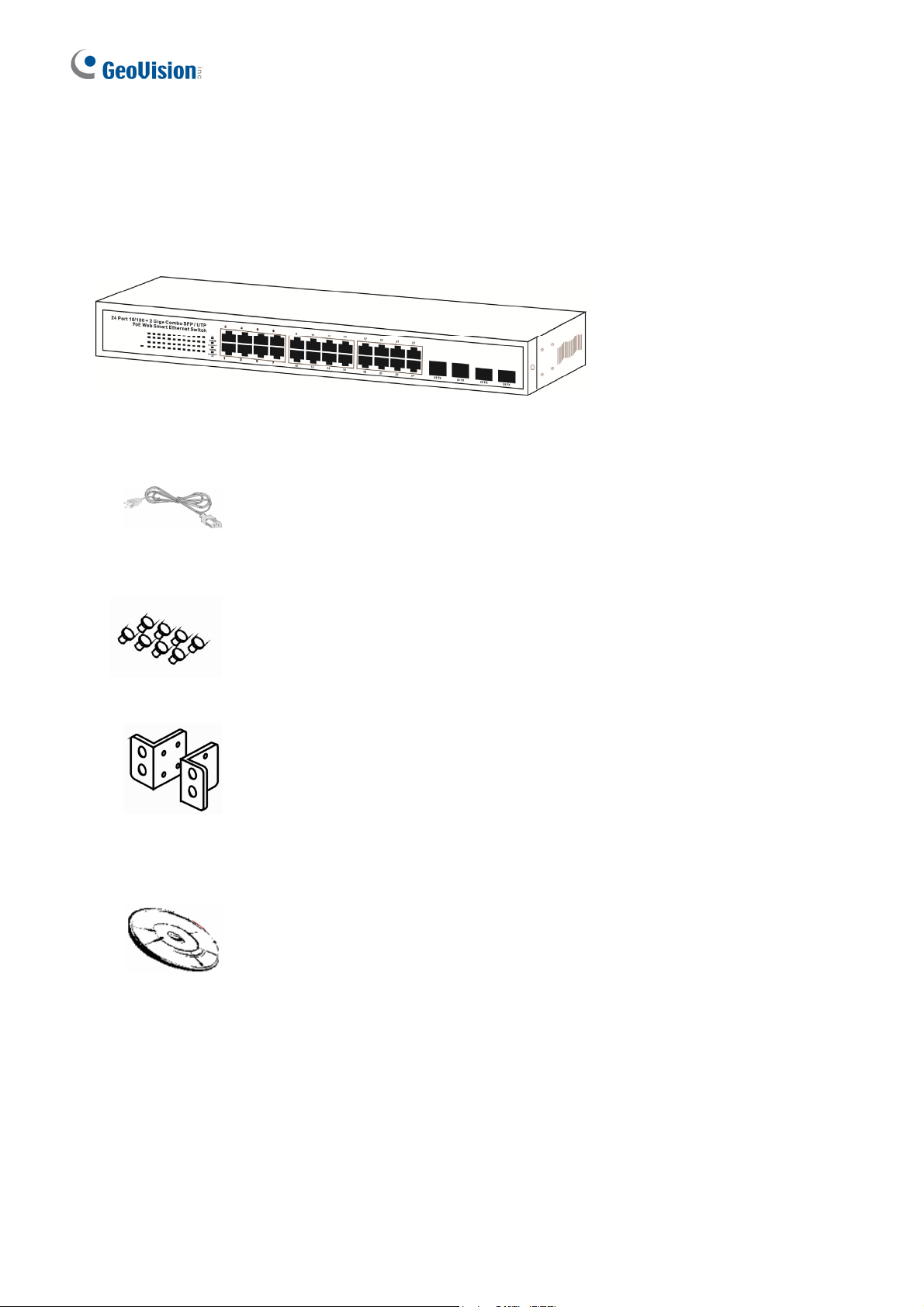
Package Contents
Before you start to install this switch, verify your package that contains the following items:
1. GV-POE2401-V2 x 1
2. AC Pow
Cord x 1
er
3. Screw x
8
4. Rack Mount Kit
x 1
5. User’s Manual CD x 1
6. G
4
POE2401-V2 Installation Guide x 1
V-
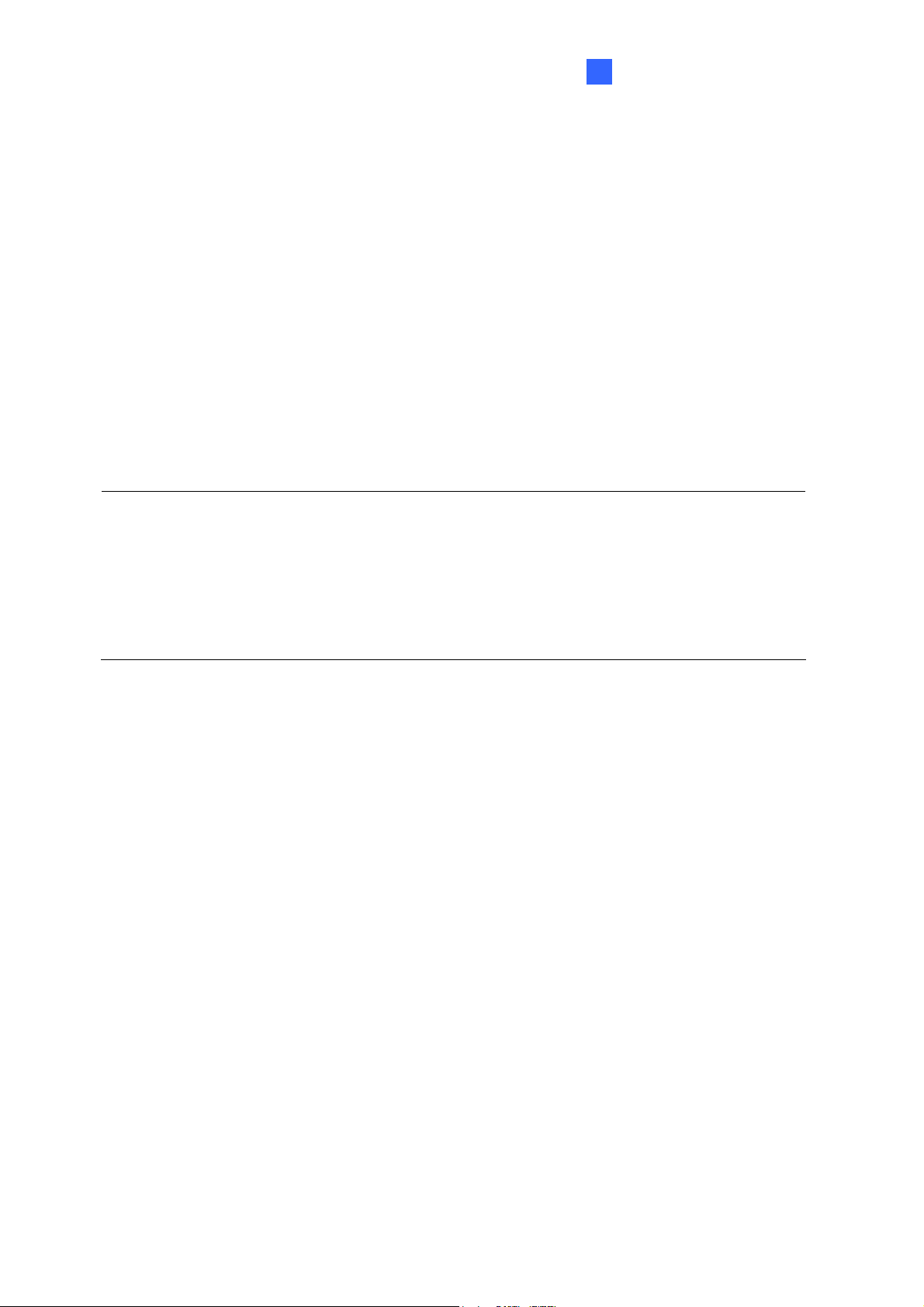
3
Hardware Description
3. Hardware Description
This section mainly describes the hardware of the 24 PoE port Ethernet Combo Web-Smart
Switch and gives a physical and functional overview on the certain switch.
Product Overview
Front Ethernet Ports
The front panel of the web smart switch consists of 24 10/100BaseTX RJ-45 ports and 2
combo Gigabit uplink RJ-45 / SFP ports. The LED Indicators are also located on the front
panel.
Important:
1. For the usage of RJ-45 Gigabit Ethernet and Gigabit SFP ports, you can only choose one
port from group 1 (25TX and 25FX) and one port from group 2 (26TX and 26FX) to
connect. Both groups offer one of their ports for connections at a time.
2. The maximum cable length for RJ-45 Gigabit Ethernet is 100 meters. For connection that
exceeds 100 meters, you can use the Gigabit SFP ports.
LED
The LED Indicators are also located on the front panel. They indicate the System and Port
Status.
Reset Button
The button allows you to restore the configuration to default. For details see 17. Restoring
Default Settings.
5
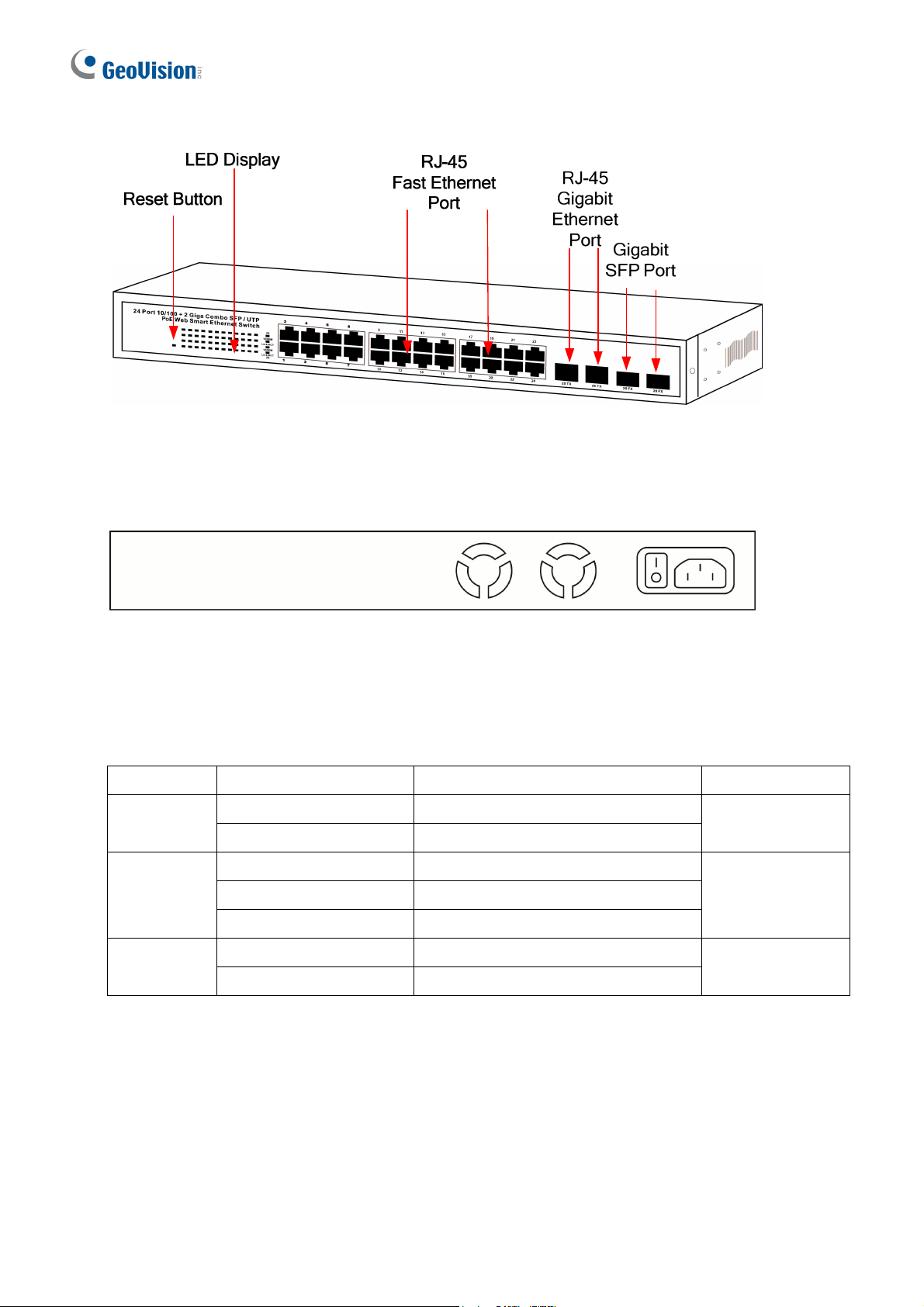
Rear Panel
The 3-pronged power plug is placed at the rear panel of the switch right side shown as below.
LED Indicators
The
LED Indicators present real-time information of systematic operation status. The following
table provides description of LED status and their meaning.
No.
Color/Status Description No. of LED
Amber On Power on
Power
Off Power off
Green On Link Up
10/100 M (1~24)
Link/ ACT
Green Blinking Data is transmitting or receiving
1000 M (25~26)
Off No connection
Amber On Port is linked to Power Device
PoE
10/100 M (1~24)
Off No Power Device is connected
Power
6
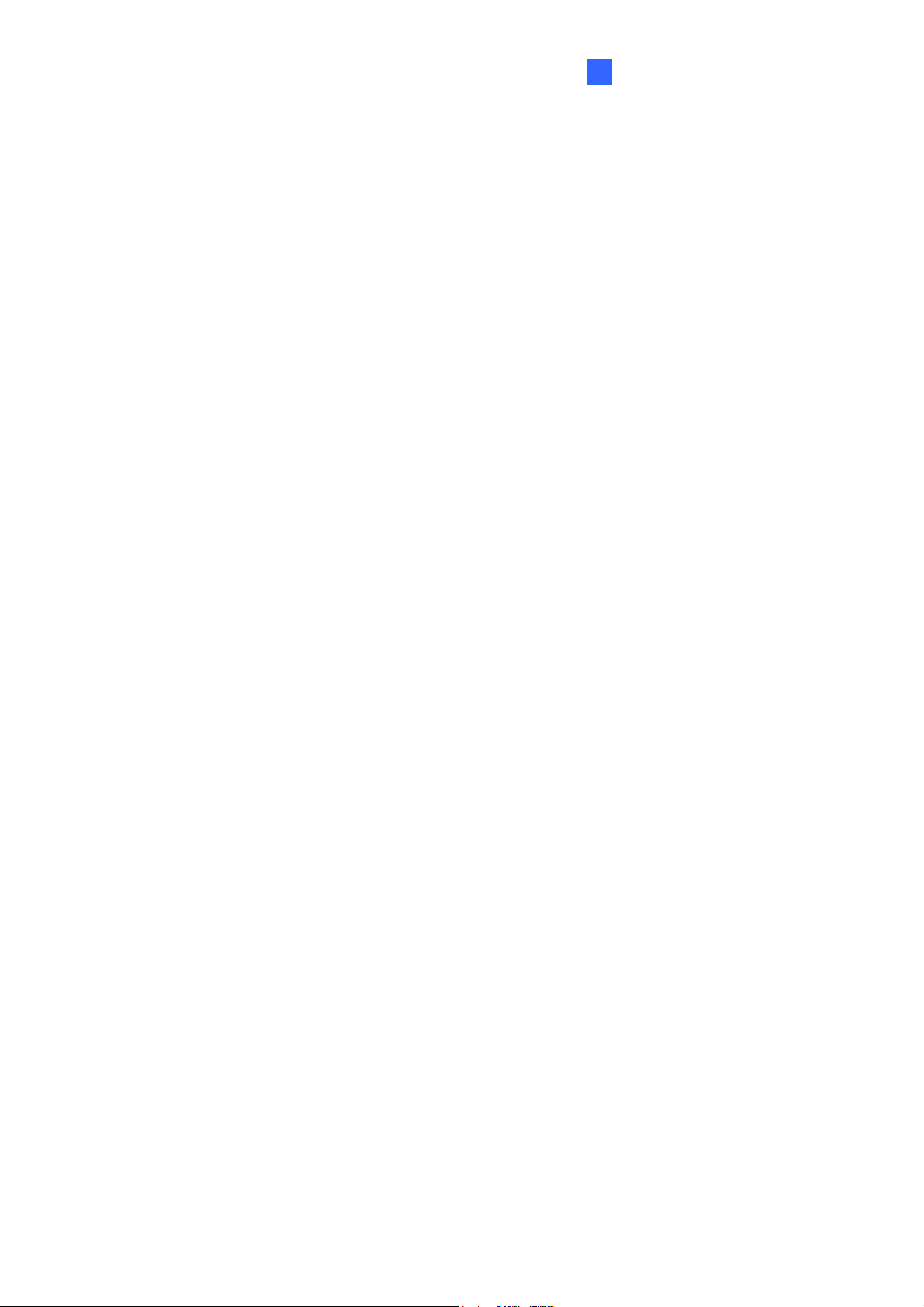
Hardware Installation
3
Hardware Description
Set the
switch on a large flat space with a power socket close by. The flat space should be
clean, smooth, level and sturdy. Make sure there is enough clearance around the switch to
allow attachment of cables, power cord and allow air circulation. The last, use twisted pair
cable to connect this switch to your PC and then users could start to operate the switch.
AC Power Input
Connect the attached power cord to the AC power input connector; the available AC power
input is range from 100-240 VAC.
Ethernet cable Request
The wiring cable types are as below.
10BaseT: 2-pair UTP/STP Cat. 3, 4, 5 cable, EIA / TIA-568 100-ohm (Max. 100 m)
100BaseTX: 2-pair UTP/STP Cat. 5 cable, EIA / TIA-568 100-ohm (Max. 100 m)
1000BaseT: 4-pair UTP/STP Cat. 6 cable, EIA / TIA-568 100-ohm (Max. 100 m)
PoE: To delivery power without problem, the Cat 5 / 5e and Cat 6 cable is suggested. The
high quality Ethernet cable reduces the lost while power transmission.
SFP Installation
While install the SFP transceiver, make sure the SFP type of the 2 ends is the same and
the transmission distance, wavelength, fiber cable can meet your request. The way to
connect the SFP transceiver is to Plug in SFP fiber transceiver fist. The SFP transceiver
has 2 plug for fiber cable, one is TX (transmit), the other is RX (receive). Cross-connect the
transmit channel at each end to the receive channel at the opposite end.
7
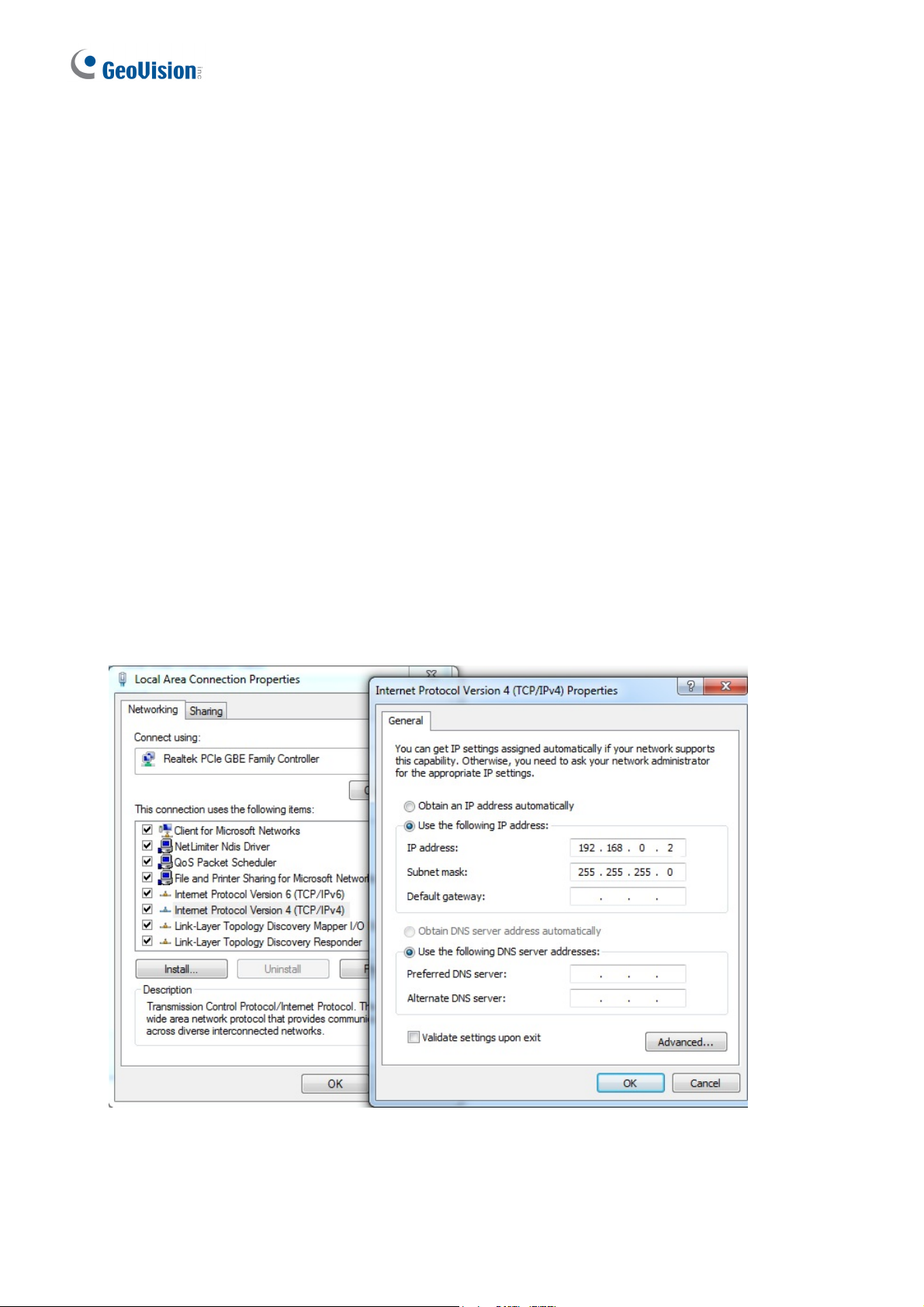
4. Preparation for Web Configuration
The web management page allows you to use a standard web-browser such as Microsoft
Internet Explorer, Google Chrome or Mozilla Firefox, to configure and interrogate the switch
from anywhere on the network.
Before you attempt to use the web user interface to manage switch operation, verify that your
switch is properly installed on your network and that every PC on this network can access the
switch via the web browser.
Verify that your network interface card (NIC) is operational, and that your operating system
supports TCP/IP protocol.
Wire the switch power and connect your computer to the switch. The switch default IP address
is 192.168.0.250. The switch and the connected PC should locate within the same IP Subnet.
Change your computer's IP address to 192.168.0.xxx or other IP address which is located in
the 192.168.0.xxx (For example: IP Address: 192.168.0.2; Subnet Mask: 255.255.255.0)
subnet.
Figure 4-1
8
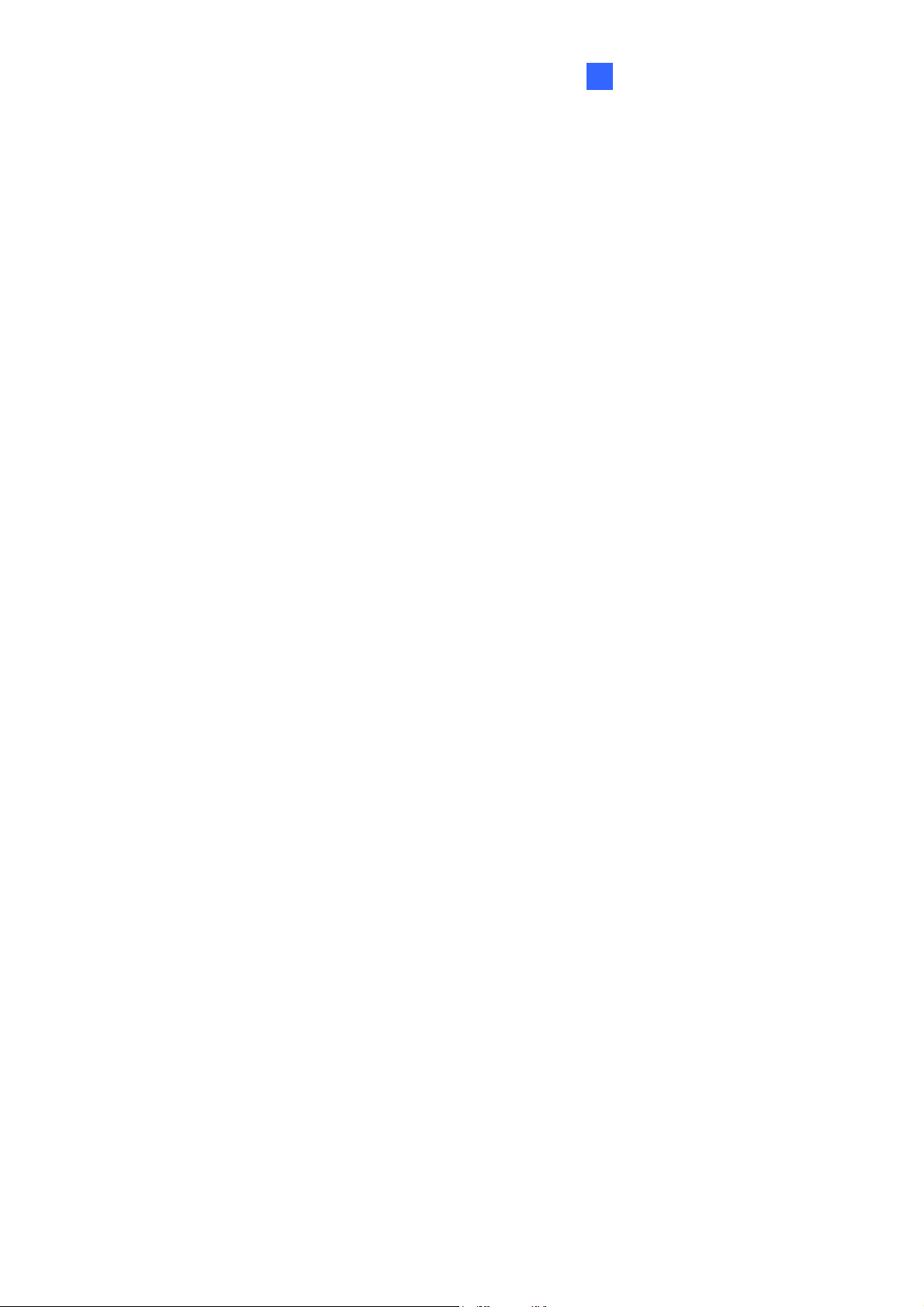
Hardware Description
4
Launch the web browser and Login.
1. Launch the web browser (Internet Explorer or Mozilla Firefox) on the PC.
2. Type http://192.168.0.250 (or the IP address of the switch). And then press Enter.
3. The login screen will appear.
4. Type the default user name and password: admin.
If you can't login the switch, the following steps can help you to identify the problem.
1. Switch to DOS command mode and type the "ipconfig" to check the NIC's setting. Type
the "ping 192.168.0.250" to verify a normal response time.
2. Check the security or Firewall settings, high security level may limit the web access.
3. Try a different web browser, like the Mozilla or Google Chrome.
9
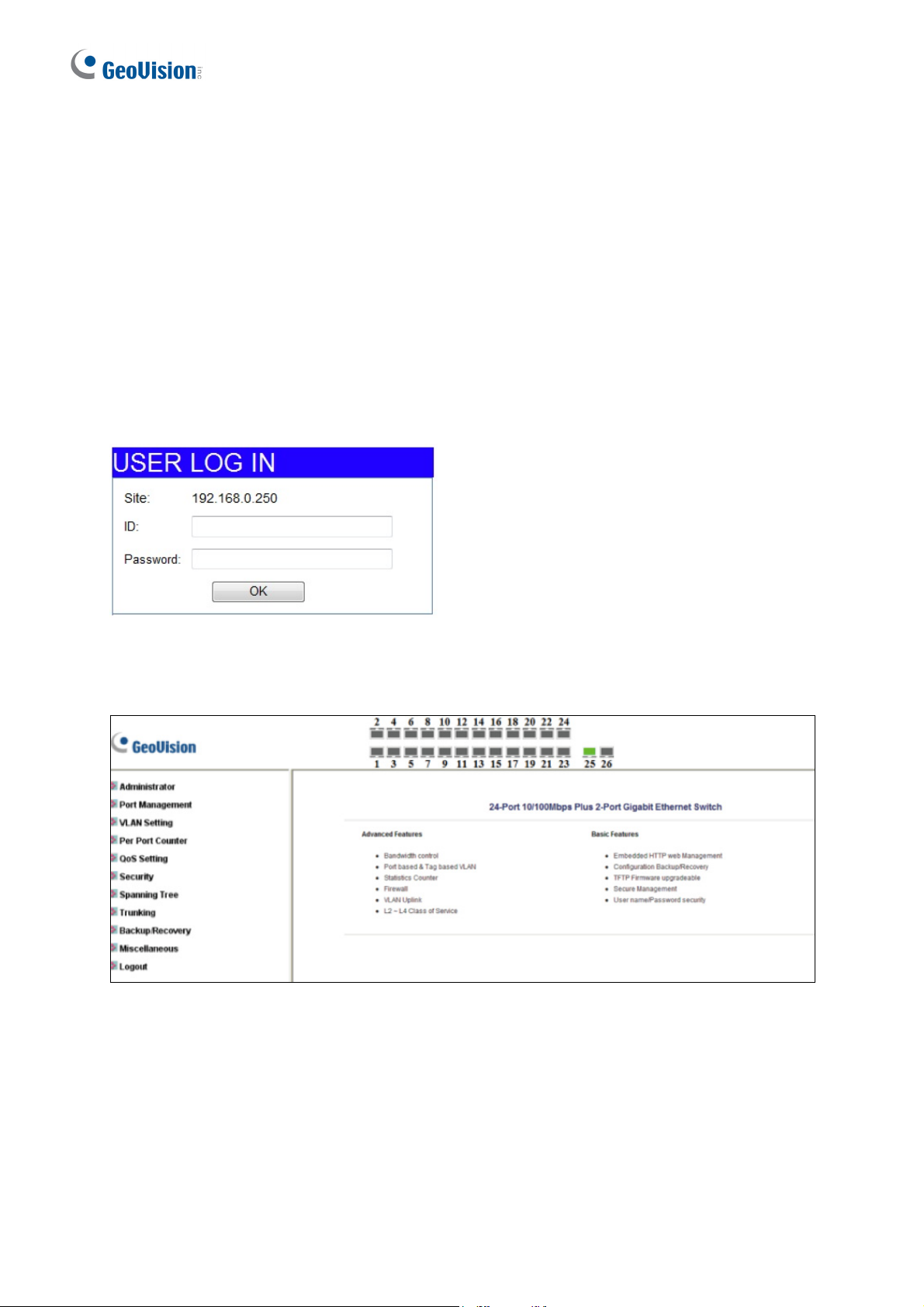
5. Login
This part instructs users how to set up and manage the switch through the web user interface.
Follow the description to understand the procedure.
At first, open the web browser, type http://192.168.0.250 and then the users will see the login
page. Type the default ID and password admin and click OK to pass the authentication. Once
you are logged in, the main page will appear.
Login page
Figure 5-1
Main Page
Figure 5-2
10
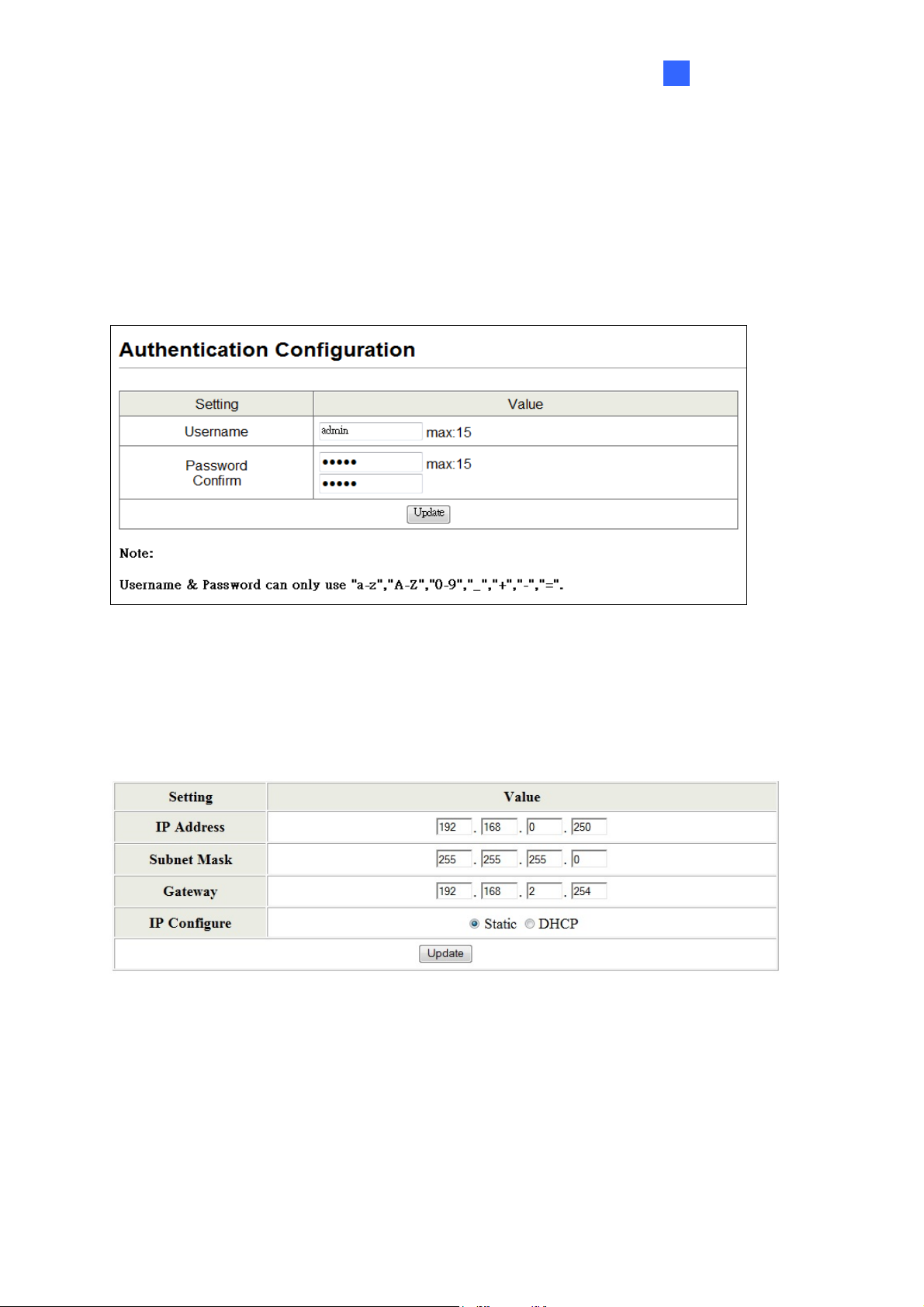
Administrator
6
6. Administrator
Authentication Configuration
This page shows authentication configuration information. Users can set new Username and
Password in this page.
Figure 6-1
System IP Configuration
T
his p
age shows system configuration including the current IP address and sub-net mask and
gateway.
Figure 6-2
11
