Page 1
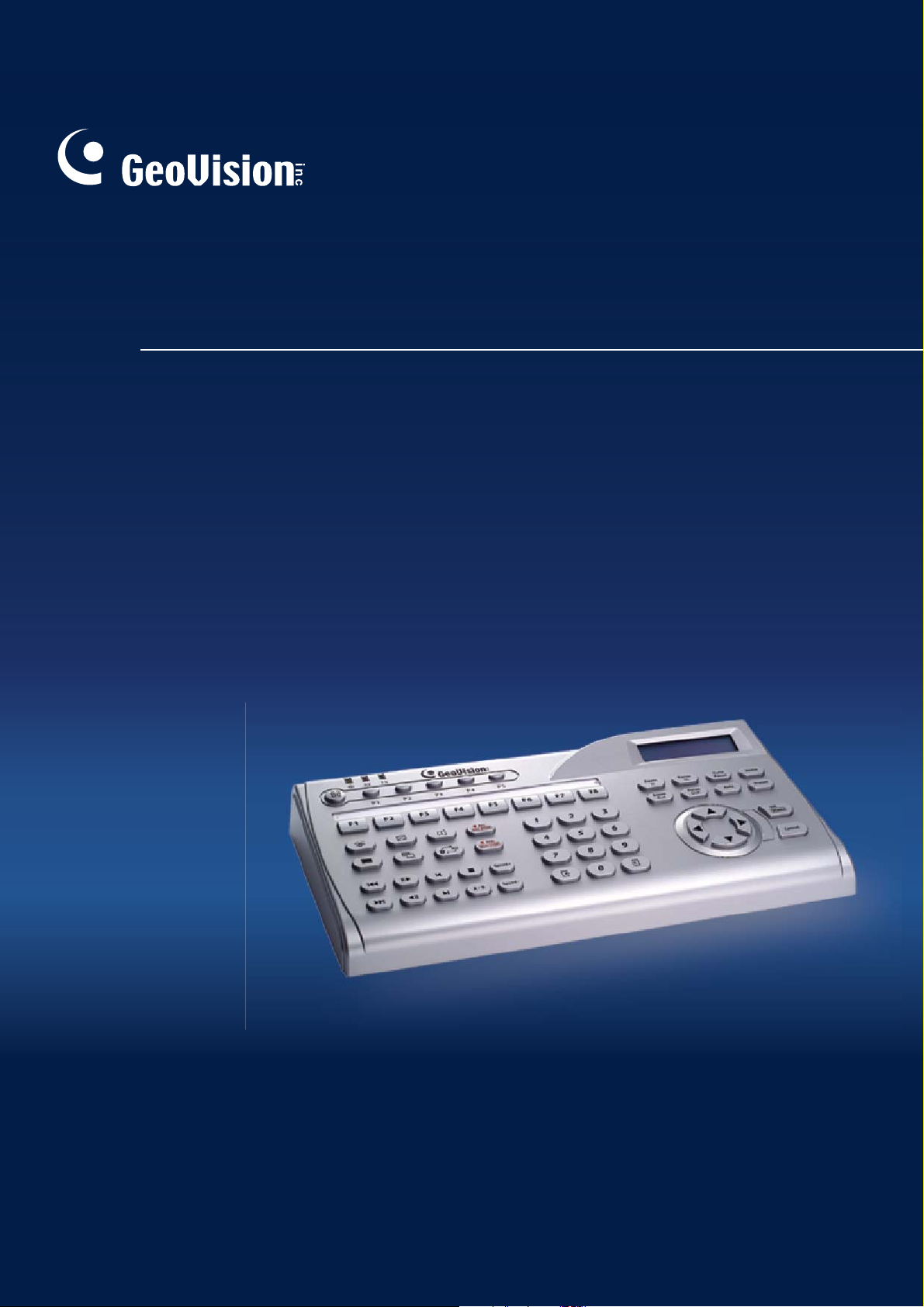
GV-Keyboard V3
User's Manual
Before attempting to connect or operate this product,
please read these instructions carefully and save this manual for future use.
KBV3-F
Page 2
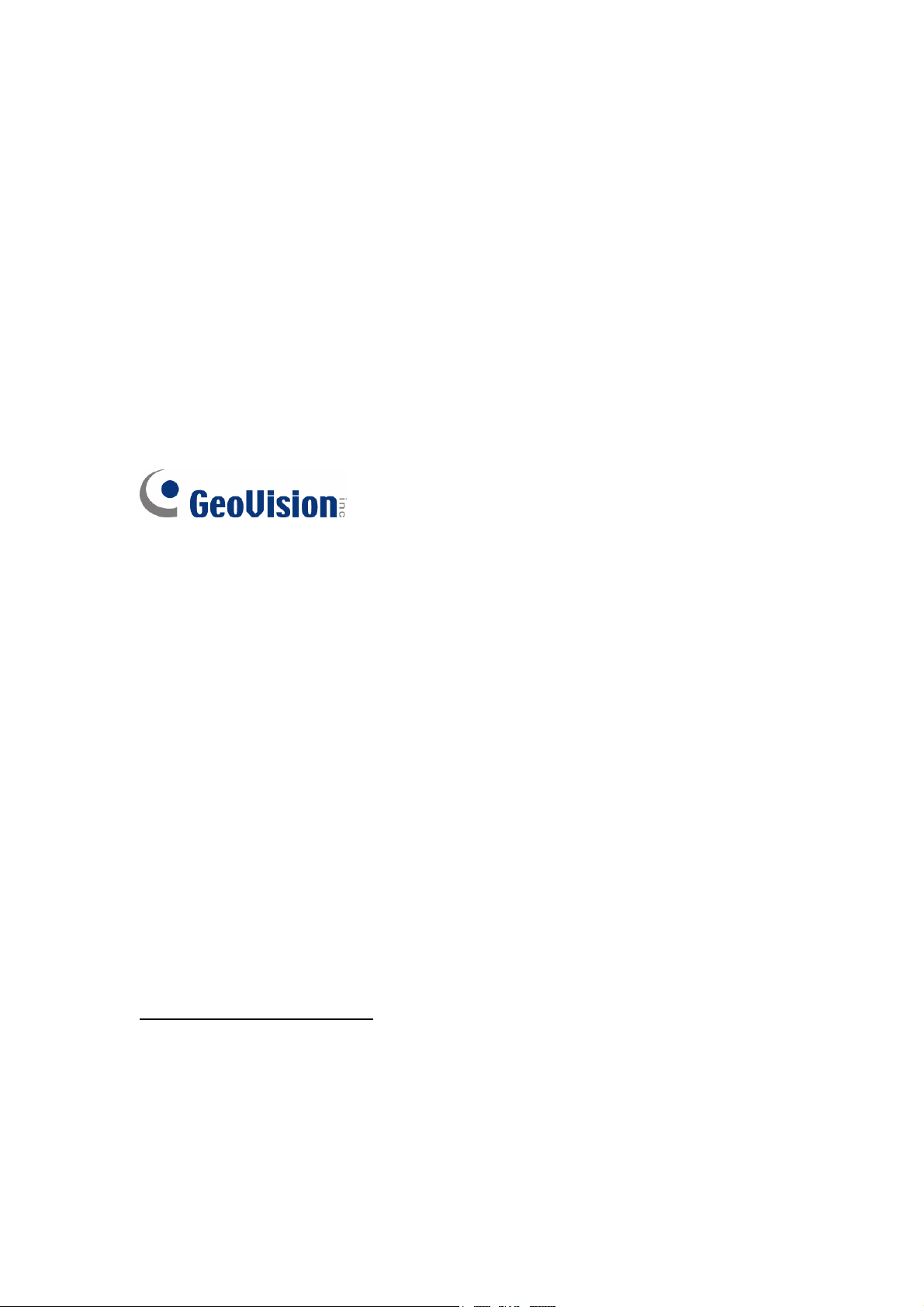
© 2016 GeoVision, Inc. All rights reserved.
Under the copyright laws, this manual may not be copied, in whole or in part,
without the written consent of GeoVision.
Every effort has been made to ensure that the information in this manual is
accurate. GeoVision, Inc. makes no expressed or implied warranty of any kind
and assumes no responsibility for errors or omissions. No liability is assumed
for incidental or consequential damages arising from the use of the information
or products contained herein. Features and specifications are subject to
change without notice.
GeoVision, Inc.
9F, No. 246, Sec. 1, Neihu Rd.,
Neihu District, Taipei, Taiwan
Tel: +886-2-8797-8377
Fax: +886-2-8797-8335
http://www.geovision.com.tw
Trademarks used in this manual: GeoVision, the GeoVision logo and GV
series products are trademarks of GeoVision, Inc. Windows and Windows XP
are registered trademarks of Microsoft Corporation.
April 2016
Page 3
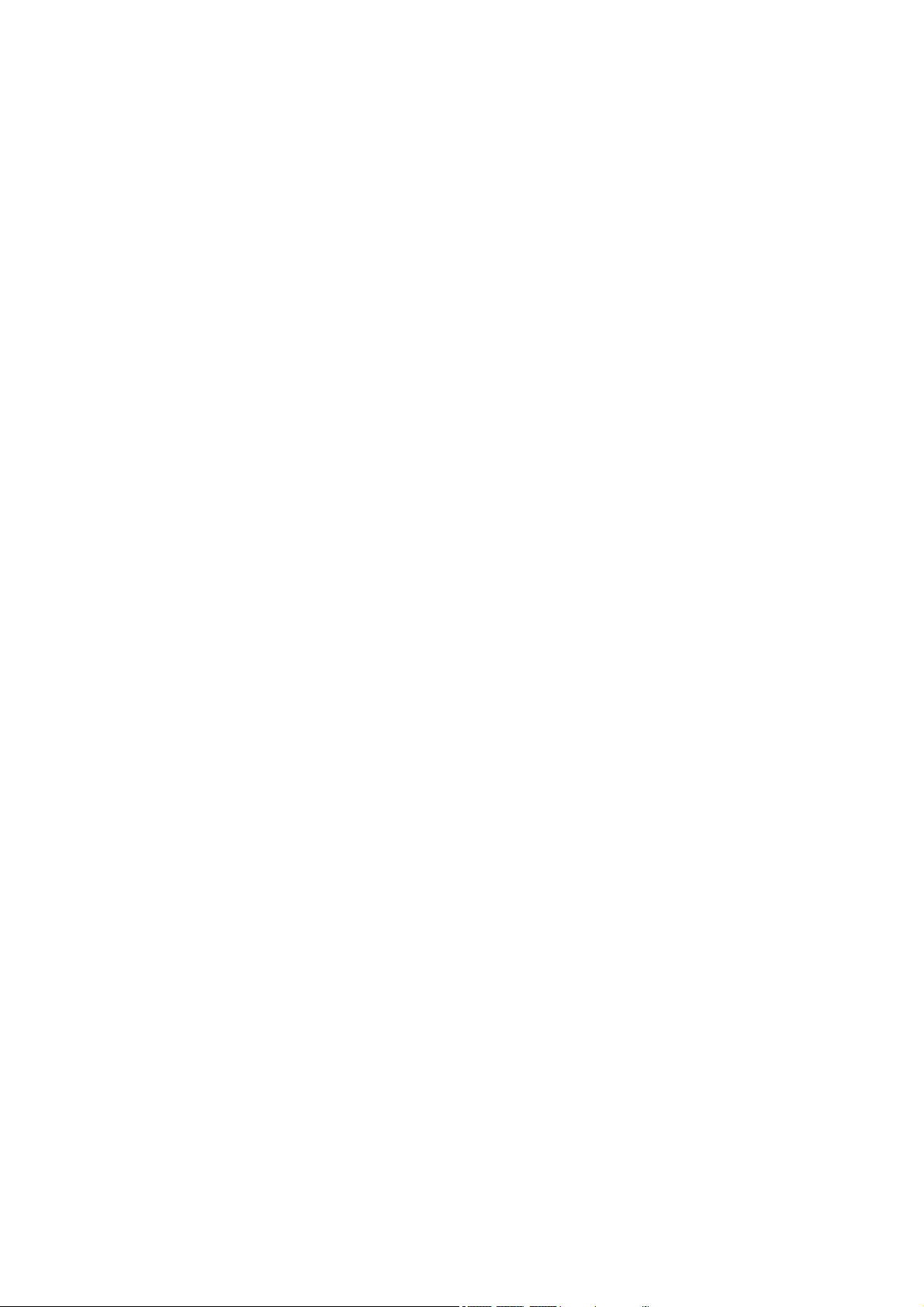
Contents
Regulatory Notices ...............................................................................1
Naming and Definition ..........................................................................2
Introduction ...........................................................................................3
Chapter 1 GV-System / GV-VMS ........................................................4
1.1 Introduction............................................................................................................ 4
1.1.1 Packing List ................................................................................................. 4
1.1.2 System Requirements ................................................................................. 5
1.2 Overview................................................................................................................ 6
1.2.1 Keyboard Overview...................................................................................... 6
1.2.2 Rear Panel Overview................................................................................... 9
1.3 Getting Started......................................................................................................10
1.3.1 Connecting to One GV-System / GV-VMS ..................................................10
1.3.2 Connecting to Multiple GV-Systems / GV-VMS ...........................................11
1.3.3 Connecting Multiple Keyboards for Different Monitors.................................13
1.3.4 Installing USB Drivers .................................................................................15
1.3.5 Running the Keyboard Controller ................................................................16
1.3.6 Using the Keyboard for Login......................................................................19
1.4 Advanced Settings................................................................................................20
1.4.1 Setting Function Keys.................................................................................20
1.4.2 Setting a Keyboard for Multiple GV-Systems / GV-VMS..............................22
1.4.3 Assigning Keyboards for Different Monitors ................................................23
1.5 On-Screen Display Menus ....................................................................................25
1.5.1 The OSD Menu in Live View.......................................................................25
1.5.2 The OSD Menu in Playback........................................................................27
1.6 Shortcut Key Conflict Test.....................................................................................28
Chapter 2 GV-Control Center........................................................... 29
2.1 Introduction...........................................................................................................29
2.1.1 Packing List ................................................................................................29
2.1.2 System Requirement ..................................................................................30
2.2 Overview...............................................................................................................31
2.2.1 Keyboard Overview.....................................................................................31
2.2.2 Rear Panel Overview..................................................................................34
2.3 Getting Started......................................................................................................35
2.3.1 Connecting to One GV-Control Center........................................................35
Page 4

2.3.2 Connecting to Multiple GV-Control Centers.................................................36
2.3.3 Connecting Multiple Keyboards for Different Monitors.................................38
2.3.4 Installing USB Drivers .................................................................................39
2.3.5 Running the Keyboard Controller ................................................................39
2.4 Advanced Settings................................................................................................41
2.4.1 Setting Function Keys.................................................................................41
2.4.2 Setting Function Keys for Matrix View.........................................................42
2.4.4 Setting a Keyboard for Multiple GV-Control Centers ...................................45
2.4.5 Assigning Keyboards for Different Monitors ................................................46
2.5 On-Screen Display Menus ....................................................................................48
2.5.1 The OSD Menu in Matrix View ....................................................................48
2.5.2 The OSD Menu in ViewLog.........................................................................49
2.6 GV-Video Wall.......................................................................................................50
2.6.1 Connecting to GV-Video Wall......................................................................50
2.6.2 Running the Keyboard Controller ................................................................51
2.6.3 Controlling PTZ Cameras............................................................................52
2.6.4 Zooming In and Out a Channel ...................................................................52
2.6.5 Starting and Stopping a Scan Window ........................................................53
Chapter 3 Direct Connection to PTZ Cameras ............................... 54
3.1 Installing PTZ Cameras.........................................................................................55
3.2 Setting up PTZ Cameras.......................................................................................56
Chapter 4 Upgrading the Firmware ................................................. 57
Chapter 5 Wall Terminal Block.........................................................58
Chapter 6 Basic Programming and Operation ............................... 59
Troubleshooting ..................................................................................60
Specifications......................................................................................61
Appendix .............................................................................................62
Supported PTZ Protocols and Brands ...........................................................................62
Page 5

Regulatory Notices
Regulatory Notices
FCC Notice
This equipment has been tested and found to comply with the limits for a Class A digital
device, pursuant to part 15 of the FCC Rules. These limits are designed to provide reasonable
protection against harmful interference when the equipment is operated in a commercial
environment.
Class A
T
his equipment generates, uses, and can radiate radio frequency energy and, if not installed
and used in accordance with the instruction manual, may cause harmful interference to radio
communications. Operation of this equipment in a residential area is likely to cause harmful
interference in which case the user will be required to correct the interference at their own
expense.
CE Notice
This is a Class A product. In a domestic environment, this product may cause radio
interference in which case the user may be required to take adequate measures.
RoHS Compliance
The Restriction of Hazardous Substances (RoHS) Directive is to forbid the use of hazardous
materials of production. To meet the RoHS Directive requirements, this product is made to be
RoHS compliant.
This product is subject to the Waste Electrical and Electronic Equipment (WEEE) Directive
and made compliant with the WEEE requirements.
1
WEEE Compliance
Page 6

Naming and Definition
GeoVision Analog and Digital Video Recording Software. The GV-
GV-System
GV-VMS
GV-Control Center
System also refers to GV-Multicam System, GV-NVR System,
GV-DVR System and GV-Hybrid DVR System at the same time.
GeoVision Video Management System for IP cameras.
GeoVision Control Center is a central monitoring software that allows
you to remotely monitor and see live view from multiple GV-System,
GV-VMS, GV-Recording Server and GV-IP Devices.
2
Page 7

Introduction
Introduction
The GV-Keyboard V3 is designed to program and operate GV-System / GV-VMS / GV-Control
Center, and it can also be connected with PTZ cameras directly for PTZ control.
Key Features:
• A Keyboard can control up to 36 GV-Systems / GV-VMS / GV-Control Centers.
• Multiple Keyboards can work with up to 8 monitors for Display, TV Quad and Spot Monitor
applications in GV-System.
• Multiple Keyboards can work with up to 8 monitors for Matrix View and ViewLog
applications in GV-Control Center.
• A Keyboard can directly set up and control up to 32 PTZ cameras.
GV-System / GV-VMS:
If you use the Keyboard with GV-System / GV-VMS, see Chapter 1 for detailed installation
and operations.
GV-Control Center:
If you use the Keyboard with GV-Control Center, see Chapter 2 for detailed installation and
operations.
PTZ Cameras:
If you use the Keyboard to directly control PTZ cameras, see Chapter 3 for detailed
installation and operations.
Important:
1. The Keyboard for GV-System / GV-VMS and for GV-Control Center has a different
button design.
2. The Keyboard is protected with a password. Every time when you use the Keyboard,
you will need to enter the default password ”0000” to unlock it. To change the default
password and set the auto lock time, see Chapter 6 Basic Programming and Operation.
3. To see the list of PTZ camera protocol supported by the Keyboard for direct control,
see Supported PTZ Protocols and Brands, Appendix.
3
Page 8

Chapter 1 GV-System / GV-VMS
This chapter is for users that connect the Keyboard to the GV-System / GV-VMS.
1.1 Introduction
You can use the Keyboard to program and operate GV-Systems / GV-VMS. You can also
connect multiple Keyboards to control assigned monitors for Display, TV Quad and/or Spot
Monitor applications.
Key Features
• Up to 36 GV-Systems / GV-VMS supported
• Up to 8 monitors for different live view displays with multiple Keyboards
• PTZ camera control
• OSD panel supported
Note:
1. The Keyboard also supports controlling any PTZ camera connected to GV-System /
GV-VMS. Click Here
PTZ cameras from Supported PTZ Protocol and Model, Appendix, DVR User’s Manual
on the Surveillance System Software DVD.
to see the supported IP cameras. You can also find the supported
2. GV-VMS doesn’t support TV Quad and Spot Monitor.
1.1.1 Packing List
• GV-Keyboard x 1
• Power Adaptor (DC Output 12V, 1A) x 1
• USB Cable x 1
• RJ-11 Cable x 1
• Wall Terminal Block x 1
• GV-Keyboard Software CD x 1
• GV-Keyboard Quick Start Guide x 1
4
