Page 1

GV-IP Camera
User's Manual
GV-EBD2702 / 4700 / 4711 IR Eyeball IP Dome
GV-ABL2701 / 4701 IR Bullet IP Camera
GV-ADR2701 / 4701 IR Mini Fixed Rugged IP Dome
Before attempting to connect or operate this product,
please read these instructions carefully and save this manual for future use.
EBD-ABL-ADR-B
Page 2

© 2018 GeoVision, Inc. All rights reserved.
Under the copyright laws, this manual may not be copied, in whole or in part,
without the written consent of GeoVision.
Every effort has been made to ensure that the information in this manual is
accurate. GeoVision, Inc. makes no expressed or implied warranty of any kind
and assumes no responsibility for errors or omissions. No liability is assumed
for incidental or consequential damages arising from the use of the information
or products contained herein. Features and specifications are subject to
change without notice.
Note: No memory card slot or local storage function for Argentina.
GeoVision, Inc.
9F, No. 246, Sec. 1, Neihu Rd.,
Neihu District, Taipei, Taiwan
Tel: +886-2-8797-8377
Fax: +886-
http://www.geovision.com.tw
Trademarks used in this manual: GeoVision, the GeoVision logo and GV
series products are trademarks of GeoVision, Inc. Windows
trademark of Microsoft Corporation.
March 2018
2-8797-8335
is the registered
Page 3

Preface
Welcome to the GV-EBD Series IR Eyeball IP Dome, GV-ABL Series Bullet IP Camera and
GV-ADR SeriesMini Fixed Rugged IP Dome User’s Manual.
This Manual is designed for the following models and firmware versions:
Model Model Number Firmware Version
IR Eyeball Dome GV-EBD2702 V1.00
IR Eyeball Dome GV-EBD4700 V1.04
IR Eyeball Dome GV-EBD4711 V1.03
Bullet IP Camera GV-ABL2701 V1.00
Bullet IP Camera GV-ABL4701 V1.04
Mini Fixed Rugged IP Dome GV-ADR2701 V1.00
Mini Fixed Rugged IP Dome GV-ADR4701 V1.04
i
Page 4

Contents
Naming Definition.....................................................................v
Note for Connecting to GV-VMS / DVR / NVR .......................vi
Note for Installing Camera Outdoor .....................................vii
Chapter 1 Introduction ..........................................................1
1.1 GV-EBD2702 / 4700 / 4711......................................................................................1
1.1.1 Key Features ................................................................................................1
1.1.1.1 GV-EBD2702 .........................................................................................1
1.1.1.2 GV-EBD4700 / 4711 ..............................................................................2
1.1.2 Packing List ..................................................................................................3
1.1.3 Optional Accessories....................................................................................4
1.1.4 Overview.......................................................................................................5
1.1.4.1 GV-EBD2702 / 4700 ..............................................................................5
1.1.4.2 GV-EBD4711 .........................................................................................6
1.1.5 Installation ....................................................................................................7
1.1.5.1 GV-EBD2702 / 4700 Standard Installation.............................................7
1.1.5.2 GV-EBD4711 Standard Installation......................................................10
1.1.5.3 Optional Installation..............................................................................13
1.2 GV-ABL2701 ..........................................................................................................22
1.2.1 Key Features ..............................................................................................22
1.2.2 Packing List ................................................................................................23
1.2.3 Optional Accessories..................................................................................24
1.2.4 Overview.....................................................................................................25
1.2.5 Installation ..................................................................................................26
1.2.5.1 Optional Installation..............................................................................29
1.3 GV-ADR2701..........................................................................................................34
1.3.1 Key Features ..............................................................................................34
1.3.2 Packing List ................................................................................................35
1.3.3 Optional Accessories..................................................................................36
1.3.4 Overview.....................................................................................................37
1.3.5 Installation ..................................................................................................38
1.4 System Requirements .............................................................................................41
ii
Page 5

1.5 Waterproofing the Cable..........................................................................................42
Chapter 2 Accessing the Camera.......................................44
2.1 Installing on a Network ...........................................................................................44
2.1.1 Checking the Dynamic IP Address.............................................................45
2.1.2 Assigning an IP Address ............................................................................47
2.2 Accessing Live View...............................................................................................48
2.2.1 The Live View Window..............................................................................49
2.2.1.1 Digital Zoom.........................................................................................50
2.3 Playing Back Recorded Videos ..............................................................................51
2.3.1 The Playback Window ..............................................................................52
2.3.1.1 Recording Download............................................................................53
Chapter 3 Administrator Mode ...........................................54
3.1 Common.................................................................................................................56
3.1.1 Basic Info ...................................................................................................56
3.1.2 Local Settings.............................................................................................57
3.2 Network ..................................................................................................................59
3.2.1 Ethernet......................................................................................................59
3.2.2 DNS............................................................................................................60
3.2.3 Port.............................................................................................................61
3.2.4 DDNS .........................................................................................................62
3.2.5 E-mail .........................................................................................................64
3.2.6 802.1x ........................................................................................................65
3.3 Video & Audio.........................................................................................................66
3.3.1 Video ..........................................................................................................66
3.3.2 Snapshot ....................................................................................................68
3.3.3 Audio ..........................................................................................................69
3.3.4 ROI.............................................................................................................70
3.3.5 Media Stream.............................................................................................71
3.4 Image......................................................................................................................73
3.4.1 Image .........................................................................................................73
3.4.2 OSD ...........................................................................................................79
3.4.2.1 For GV-ABL2701 / ADR2701 / EBD4700 / 4711..................................79
3.4.2.2 For GV-EBD2702.................................................................................80
3.4.3 Privacy Mask..............................................................................................81
3.5 Events ....................................................................................................................82
3.5.1 Motion Detection.......................................................................................82
3.5.2 Tampering Alarm ......................................................................................85
iii
Page 6
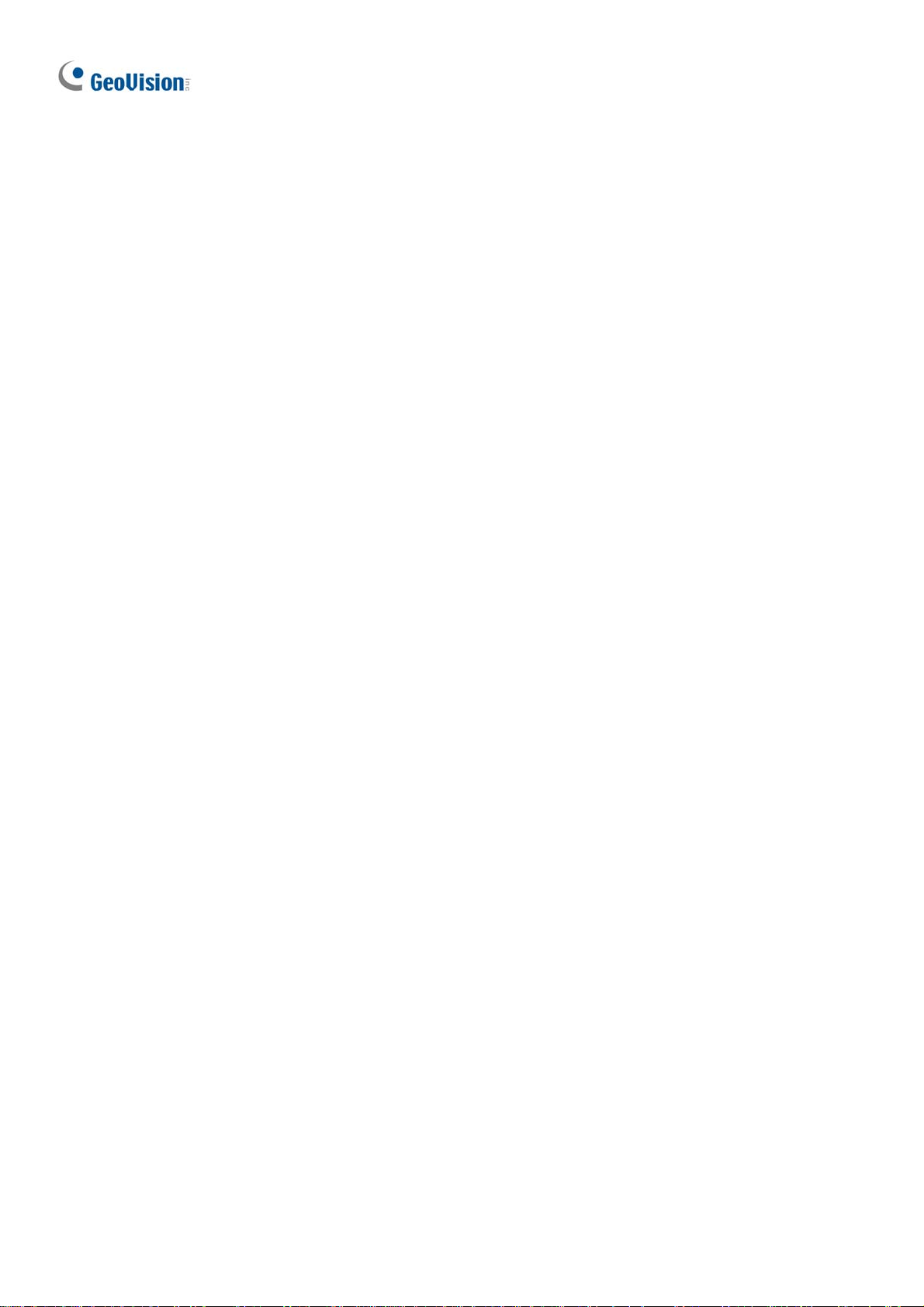
3.5.3 Audio Detection.........................................................................................86
3.6 Storage...................................................................................................................87
3.6.1 Storage.......................................................................................................87
3.6.2 FTP ............................................................................................................89
3.7 Security ..................................................................................................................91
3.7.1 User............................................................................................................91
3.7.2 Network Security ........................................................................................92
3.8 System ...................................................................................................................95
3.8.1 Time..........................................................................................................95
3.8.2 Maintenance .............................................................................................97
Chapter 4 Advanced Applications .....................................98
4.1 Upgrading System Firmware ..................................................................................98
4.1.1 Using the Web Interface.............................................................................99
4.1.2 Using GV-IP Device Utility .......................................................................100
4.2 Restoring to Factory Default Settings...................................................................101
Chapter 5 DVR / NVR / VMS ..............................................102
5.1 Setting Up IP Cameras on GV-DVR / NVR ..........................................................103
5.1.1 Customizing the Basic Settings on GV-DVR / NVR .................................105
5.2 Setting Up IP Cameras on GV-VMS.....................................................................106
Appendix ...........................................................................108
A. RTSP Multicast Protocol Support...........................................................................108
B. RTSP Protocol Support..........................................................................................109
iv
Page 7

Naming Definition
GV-DVR / NVR
GV-VMS
GeoVision Analog and Digital Video Recording Software. The GVDVR also refers to GV-Multicam System or GV-Hybrid DVR.
GeoVision Video Management System for IP cameras.
v
Page 8

Note for Connecting to GV-VMS / DVR / NVR
The GV-IPCAM in this Manual is designed to work with and record on GV-VMS / DVR / NVR,
a video management system. Once the camera is connected to the GV-VMS / DVR / NVR,
the resolution set on the GV-VMS / DVR / NVR will override the resolution set on the
camera’s Web interface. You can only change the resolution settings through the Web
interface when the connection to the GV-VMS / DVR / NVR is interrupted.
vi
Page 9

Note for Installing Camera Outdoor
When installing the camera outdoor, be sure that:
1. The camera is set up above the junction box to prevent water from entering the camera
along the cables.
2. Any PoE, power, audio and I/O cables are waterproofed using waterproof silicon rubber
or the like.
3. The screws are tightened and the cover is in place after opening the camera cover.
vii
Page 10

Introduction
1
Chapter 1 Introduction
1.1 GV-EBD2702 / 4700 / 4711
The H.265 Target Eyeball Dome is an outdoor, network camera equipped with an automatic
IR-cut filter and IR LEDs for day and night surveillance. GV-EBD2702 / 4711 adheres to IP67
standards, whereas GV-EBD4700 adheres to IP66. The camera supports H.265 video codec
to achieve better compression ratio while maintaining high quality image at reduced network
bandwidths. With its WDR Pro (WDR for GV-EBD2702), It can process scenes with
contrasting intensity of lights and produce clear image.
For GV-EBD4711, with its motorized lens, the user can zoom and focus the camera from the
Web interface. The camera also provides built-in micro SD card slot for local storage.
1.1.1 Key Features
1.1.1.1 GV-EBD2702
• 1/2.7" progressive scan low lux CMOS sensor
• Min. illumination at 0.02 lux
• Triple streams from H.265, H.264 or MJPEG
• Up to 30 fps at 1920 x 1080
• Day and night function (with removable IR-cut filter)
• Intelligent IR
• IR distance up to 30 m (98.4 ft)
• Wide Dynamic Range (WDR)
• Ingress protection (IP67)
• DC 12V / PoE (IEEE 802.3af)
• Defog
• 3D noise reduction
• Motion detection
• Text overlay
1
Page 11

• Privacy mask
• ONVIF (Profile S) conformant
1.1.1.2 GV-EBD4700 / 4711
• 1/3" progressive scan low lux CMOS sensor
• Min. illumination at 0.05 lux
• Triple streams from H.265, H.264 or MJPEG
• Up to 20 fps at 2592 x 1520, 25 fps at 2560 x 1440, 30 fps at 2048 x 1520
• Day and night function (with removable IR-cut filter)
• Intelligent IR
• IR distance up to 30 m (98.4 ft)
• Wide Dynamic Range Pro (WDR Pro)
• Ingress protection
(IP66 for GV-EBD4700)
(IP67 for GV-EBD4711)
• Motorized varifocal lens for remote focus/zoom adjustment (only for GV-EBD4711)
• Built-in micro SD card slot (SD/SDHC/SDXC/UHS-I) for local storage
(only for GV-EBD4711)
• Built-in microphone (only for GV-EBD4711)
• DC 12V / PoE (IEEE 802.3af)
• Defog
• 3D noise reduction
• Motion detection
• Tampering alarm
• Text overlay
• Privacy mask
• ONVIF (Profile S) conformant
2
Page 12

1.1.2 Packing List
• H.265 Target Eyeball Dome
Introduction
1
• Screw x 3
• Drill Template Paster
• Screw Anchor x 3
• Waterproof Rubber Set
• Download Guide • Warranty Card
3
Page 13

1.1.3 Optional Accessories
Optional accessories can expand the capabilities and versatility of your GV-EBD2702 / 4700 /
4711. Contact your dealer for more information.
Model Number Name Details
GV-Mount211 Wall Mount Bracket
GV-Mount212 Wall Box Mount
GV-PA191 Power over Ethernet (PoE)
Adapter
GV-PoE Switch GV-PoE Switch is designed to provide power along with network
connection for IP devices. GV-PoE Switch is available in various
models with different numbers and types of ports.
Dimensions: 233 x 126 x 126 mm
(9.2” x 5” x 5”)
Weight: 0.92 kg (2.0 lb)
Dimensions: Ø 126 x 36 mm
(5.0” x 1.4”)
Weight: 0.18 kg (0.4 lb)
GV-PA191 is a Power over
Ethernet (PoE) adapter designed
to provide power to the IP device
through a single Ethernet cable.
Power Adapter Contact our sales representatives for the countries and areas
supported.
4
Page 14

1.1.4 Overview
1.1.4.1 GV-EBD2702 / 4700
Introduction
1
Figure 1-1
No. Description
1 Bottom ring
2 Housing
3 Lens
4 Infrared indicator
5 Power connector (DC 12 V)
6 Ethernet connector / PoE
Note: To power the camera using the power connector (No.5), an optional power adapter
is required.
5
Page 15

1.1.4.2 GV-EBD4711
Figure 1-2
No. Description
1 Bottom ring
2 Housing
3 Microphone
4 Lens
5 Power connector (DC 12 V)
6 Ethernet connector / PoE
7 Micro SD card slot and default button compartment
8 Default button
9 Micro SD card slot
Note: To power the camera using the power connector (No.5), an optional power adapter
is required.
6
Page 16

Introduction
1
1.1.5 Installation
The Target Eyeball Dome is designed for outdoors. With the standard package, you can
install the camera on the ceiling. Alternatively, you can purchase optional mounting
accessories to mount GV-EBD2702 / 4700 / 4711 on a wall.
Below are the instructions for Ceiling Mount. There are two kinds of Ceiling Mount:
Concealed Installation and Open Installation. In concealed installation, the cables are
hidden in the ceiling. In Open Installation, the cables are led out from the open slot on the
bottom ring.
1.1.5.1 GV-EBD2702 / 4700 Standard Installation
For Concealed Installation
1. Stick the drill template paster to the ceiling and drill three holes according to the drill
template.
Figure 1-3
2. Insert the screw anchors.
Figure 1-4
7
Page 17

3. Remove the bottom ring by turning it anticlockwise.
Figure 1-5
4. Connect the cables and secure the camera.
Figure 1-6
5. Adjust the monitoring direction.
Figure 1-7
8
Page 18

6. Mount the bottom ring.
Figure 1-8
For Open Installation
Introduction
1
Lead the cables out from the open slot on the bottom ring before screwing the camera to the
ceiling as shown in Figure 1-6.
Figure 1-9
9
Page 19

1.1.5.2 GV-EBD4711 Standard Installation
For Concealed Installation
1. Stick the drill template paster to the ceiling and drill three holes according to the drill
template.
Figure 1-10
2. Insert the screw anchors.
Figure 1-11
3. Loosen the fixing screw and remove the housing by turning it to the position as shown.
10
Figure 1-12
Page 20

Introduction
1
4. Secure the bottom ring to the ceiling with 3 supplied screws and connect the cable.
Figure 1-13
5. Mount the housing by adjusting to the position as shown and press and turn to anywhere
but n.
Figure 1-14
6. Adjust the monitoring direction. Then tighten the screw.
Figure 1-15
11
Page 21

WARNING: Make sure the housing is not dismounted from the bottom ring when adjusting
the monitoring direction. Unintentional removal of the housing may result in circumstantial
damages.
For Open Installation
Lead the cables out from the open slot on the bottom ring before mounting the housing as
shown in Figure 1-14.
Figure 1-16
12
Page 22

Introduction
1
1.1.5.3 Optional Installation
You can optionally purchase GV-Mount211 or GV-Mount212 for Wall Box Mount. Follow
the instructions below.
Note: This section is exemplified using GV-EBD2702 / 4700
1.1.5.3.1 GV-Mount211
Figure 1-17
13
Page 23

GV-Mount211 Packing List
• GV-Mount211 Wall Mount Bracket
• Short Screw x 4
• Plastic PG21 Conduit Connector
• Long Screw x 5
• Screw Anchor x 5
• Drill Template Paster
1. Unscrew the bracket.
Figure 1-18
14
Page 24

2. Loosen the indicated area by turning it anticlockwise.
Figure 1-19
Introduction
1
3. Stick the drill template paster to the wall with the arrow pointing up.
4. Drill 4 holes according to the sticker and insert the 4 screw anchors to the 4 holes.
5. Secure the power box to the wall with 4 long screws.
Figure 1-20
15
Page 25

6. Remove the bottom ring by turning it anticlockwise.
Figure 1-21
7. Thread the network and power wires through the camera housing.
8. Secure the camera to the wall mount bracket with 3 short screws.
16
Figure 1-22
Page 26

Introduction
1
9. Thread the Ethernet cable through the PG21 conduit connector and the power box as
shown in No. 9, Figure 1-23.
10. Rotate the plastic ring to secure the conduit connector to the power box. Screw in the cap
as shown in No. 10, Figure 1-23.
11. Plug the Ethernet cable to the RJ-45 connector of the camera as shown in No. 11, Figure
1-23.
12. Screw the wall mount bracket to the power box as shown in No. 12, Figure 1-23.
13. Mount the bottom ring.
Plastic Ring
Cap
Figure 1-23
Figure 1-24
17
Page 27

1.1.5.3.2 GV-Mount212
GV-Mount212
Figure 1-25
GV-Mount212 Packing List
• GV-Mount212 Wall Box Mount
• Short Screw x 3
• Long Screw x 3
• Screw Anchor x 3
18
Page 28

Introduction
1
Standard Installation
1 Attach the wall box to the wall and use a marker to mark the location for the center
socket and the screws. Make sure the knob points down.
Figure 1-26
2 Drill 3 holes according to the screw location. Then, drill a bigger hole at the center
socket location for the Ethernet cable.
3 Insert 3 screw anchors to the screw location and secure the wall box to the wall with 3
long screws.
Figure 1-27
19
Page 29

4. Remove the bottom ring by turning it anticlockwise.
Figure 1-28
5. Thread the Ethernet cable through the center socket and waterproof the Ethernet cable.
For details, see 1.5 Waterproofing the Cable.
`
Figure 1-29
6 Fit the cable into the wall box.
7 Secure the camera by locking 3 short screws to the indicated position.
Figure 1-30
8 Mount the bottom ring.
20
Page 30

Introduction
1
Note: In addition to the Standard Installation, you can also choose to run the Ethernet
cable through a corrugated tube. To do this, you will have to purchase your own conduit
connector and corrugated tube. 3/4” NPS is the recommended type of connector. After you
secure the wall box to the desired location, remove the knob at the bottom and connect the
conduit connector with a self-prepared corrugated tube to the wall box. Then, thread the
Ethernet cable through the corrugated tube and waterproof the Ethernet cable.
Figure 1-31
21
Page 31

1.2 GV-ABL2701 / 4701
The Bullet IP Camera is an outdoor, fixed, network camera equipped with an automatic IR-
cut filter and an IR LED for day and night surveillance. The camera supports H.265 video
codec to achieve better compression ratio while maintaining high quality image at reduced
network bandwidths. The camera adheres to IP66 standards and can be powered through
PoE.
1.2.1 Key Features
• Image sensor
(1/2.7" progressive scan low lux CMOS sensor for GV-ABL2701)
(1/3" progressive scan low lux CMOS sensor for GV-ABL4701)
• Min. illumination at 0.02 lux
• Triple streams from H.265, H.264 or MJPEG
• Max. resolution & frame rate
(Up to 25 fps at 1920 x 1080 for GV-ABL2701)
(Up to 20 fps at 2592 x 1520, 25 fps at 2560 x 1440, 30 fps at 2048 x 1520 for GV-
ABL4701)
• Day and night function (with removable IR-cut filter)
• Intelligent IR
• IR distance up to 30 m (98.4 ft)
• Wide Dynamic Range (WDR)
• Ingress protection (IP66)
• DC 12V / PoE (IEEE 802.3af)
• Defog
• 3D noise reduction
• Motion detection
• Text overlay
• Privacy mask
• ONVIF (Profile S) conformant
22
Page 32

1.2.2 Packing List
Introduction
1
• GV-ABL2701 Bullet IP Camera
• Screw Kit
• Download Guide • Warranty Card
• Waterproof Rubber Set
• Drill Template Paster
23
Page 33

1.2.3 Optional Accessories
Optional accessories can expand the capabilities and versatility of your GV-ABL2701.
Contact your dealer for more information.
Model Number Name Details
GV-Mount502 Wall Mount Bracket
GV-PA191 Power over Ethernet (PoE)
Adapter
GV-POE Switch GV-POE Switch is designed to provide power along with
network connection for IP devices. GV-POE Switch is available
in various models with different numbers and types of ports.
Power Adapter Contact our sales representatives for the countries and areas
supported.
Dimensions: 93 x 93 x 39 mm
(3.66” x 3.66” x 1.53”)
Weight: 0.235 kg (0.52 lb)
GV-PA191 is a Power over
Ethernet (PoE) adapter
designed to provide power to
the IP device through a single
Ethernet cable.
24
Page 34

1.2.4 Overview
Introduction
1
Figure 1-32
No. Description
1 Power connector (DC 12 V)
2 Ethernet connector / PoE
Note: To power the camera using the power connector (No.1), an optional power adapter is
required.
25
Page 35

1.2.5 Installation
The Bullet IP Camera is designed for outdoors. With the standard package, you can install
the camera on the wall or ceiling. Or, you can purchase optional mounting accessories to
mount your camera on a wall.
Below are the instructions for Wall Mount. There are two kinds of Wall Mount: Concealed
Installation and Open Installation. In Concealed Installation, the cables are hidden in the
wall. In Open Installation, the cables are led out from the open slot on the base.
For Concealed Installation
1. Stick the drill template paster to the wall and align the cross center to the hole in the wall.
2. Lead the cables across the hole on the wall.
Figure 1-33
3. Drill four 30-mm deep holes according to the drill template.
Figure 1-34
26
Page 36

Introduction
1
4. Insert the screw anchors.
Figure 1-35
5. Screw the locknut and loosen the universal joint before attaching the camera to the wall.
Figure 1-36
6. Secure the camera to the wall and connect all cables.
Leadtappingscrewsthrough
theguideholesinthebase
andfixthemonthewallby
usingascrewdriver.
Figure 1-37
27
Page 37

7. Adjust the monitoring direction.
Figure 1-38
For Open Installation
Lead the cables out from the open slot on the base before screwing the camera to the wall
as shown in Figure 1-37.
28
Page 38

Introduction
1
1.2.6 Optional Installation
You can optionally purchase GV-Mount502 for Wall Box Mount. Follow the instructions
below.
Figure 1-39
29
Page 39

GV-Mount502 Packing List
• GV-Mount502 Wall Mount Box
• M3 12 mm Screw x 4
• Plastic PG21 Conduit Connector
• M3 25 mm Screw x 4
• Screw Anchor x 4
1. Unscrew the box cover.
Figure 1-40
30
Page 40

2. Loosen the indicated area by turning it anticlockwise.
Figure 1-41
Introduction
1
3. Attach the box to the wall with the arrow pointing up and use a marker to mark 4 dots.
Figure 1-42
4. Drill 4 holes according to the marks and insert the 4 screw anchors to the 4 holes.
31
Page 41

5. Secure the power box to the wall with four M3 25 mm screws.
Figure 1-43
6. Thread the network and power wires through the wall mount box cover.
7. Secure the camera to the wall mount box cover with 4 M3 12 mm screws.
Figure 1-44
32
Page 42

Introduction
1
8. Thread the Ethernet cable through the PG21 conduit connector and the wall mount box
as shown in No. 9, Figure 1-45.
9. Rotate the plastic ring to secure the conduit connector to the wall mount box. Screw in
the cap as shown in No. 10, Figure 1-45.
10. Plug the Ethernet cable to the RJ-45 connector of the camera as shown in No. 11, Figure
1-45. To waterproof the Ethernet cable, see 1.5 Waterproofing the Cable.
11. Arrange the cables.
12. Screw the wall mount box cover to the wall mount box as shown in No. 12, Figure 1-45.
Figure 1-45
33
Page 43

1.3 GV-ADR2701 / 4701
The IR Mini Fixed Rugged IP Dome is an outdoor, fixed, network camera equipped with an
automatic IR-cut filter and an IR LED for day and night surveillance. The camera supports
H.265 video codec to achieve better compression ratio while maintaining high quality image
at reduced network bandwidths. The camera adheres to IP66 standard and can be powered
through PoE.
1.3.1 Key Features
• Image sensor
(1/2.7" progressive scan low lux CMOS sensor for GV-ADR2701)
(1/3" progressive scan low lux CMOS sensor for GV-ADR4701)
• Min. illumination at 0.02 lux
• Triple streams from H.265, H.264 or MJPEG
• Max. resolution and frame rate
(Up to 25 fps at 1920 x 1080 for GV-ADR2701)
(Up to20 fps at 2592 x 1520, 25 fps at 2560 x 1440, 30 fps at 2048 x 1520 for GV-
ADR4701)
• Up to 25 fps at 1920 x 1080
• Day and night function (with removable IR-cut filter)
• Intelligent IR
• IR distance up to 30 m (98.4 ft)
• Wide Dynamic Range (WDR)
• Ingress protection (IP66)
• DC 12V / PoE (IEEE 802.3af)
• Defog
• 3D noise reduction
• Motion detection
• Text overlay
• Privacy mask
• ONVIF (Profile S) conformant
34
Page 44

1.3.2 Packing List
Introduction
1
• GV-ADR2701 IR Mini Fixed Rugged IP Dome
• Screw Kit
• Waterproof Rubber Set
• Drill Template Paster
• Download Guide • Warranty Card
35
Page 45

1.3.3 Optional Accessories
Optional accessories can expand the capabilities and versatility of your camera. Contact your
dealer for more information.
Model Number Name Details
GV-Mount213 Wall Box Mount
GV-PA191 Power over Ethernet (PoE)
Adapter
GV-POE Switch GV-POE Switch is designed to provide power along with
network connection for IP devices. GV-POE Switch is available
in various models with different numbers and types of ports.
Power Adapter Contact our sales representatives for the countries and areas
supported.
Dimensions: Ø 109 x 39 mm
(4.3” x 1.5”)
Weight: 0.2 kg (0.44 lb)
GV-PA191 is a Power over
Ethernet (PoE) adapter
designed to provide power to
the IP device through a single
Ethernet cable.
36
Page 46

1.3.4 Overview
Introduction
1
Figure 1-46
No. Description
1 Ethernet connector / PoE
2 Power connector (DC 12 V)
3 Transparent Dome Cover
Note: To power the camera using the power connector (No.2), an optional power adapter is
required.
37
Page 47

1.3.5 Installation
The IR Mini Fixed Rugged IP Dome is designed for outdoors. With the standard package,
you can install the camera on the ceiling.
Below are the instructions for Ceiling Mount. There are two kinds of Ceiling Mount:
Concealed Installation and Open Installation. In Concealed Installation, the cables are
hidden in the ceiling. In Open Installation, the cables are led out from the open slot on the
camera base.
For Concealed Installation
1. Stick the drill template paster to the ceiling and drill 30-mm deep holes according to the
drill template.
Figure 1-47
2. Insert the screw anchors.
Figure 1-48
38
Page 48

3. Unscrew the transparent dome cover with the supplied torx wrench.
4. Connect the cables and secure the camera.
Introduction
1
Figure 1-49
5. Adjust the monitoring direction and tighten the screws after vertically adjusting the lens.
Figure 1-50
39
Page 49

6. Secure the transparent dome cover with the supplied torx wrench.
Figure 1-51
Note: Before securing the transparent dome cover, make sure the waterproof rubber strip is
tightly held by the six retainers on the bottom ring.
Figure 1-52
For Open Installation
Lead the cables out from the open slot on the camera base before screwing the camera to
the ceiling as shown in Figure 1-49.
40
Page 50

Introduction
1
1.3.6 Optional Installation
You can optionally purchase GV-Mount213 to install the camera on the wall or ceiling.
Follow the instructions below.
GV-Mount213
Figure 1-52
GV-Mount213 Packing List
• GV-Mount213 Wall Box Mount
• Short Screw x 3
• Long Screw x 3
• Screw Anchor x 3
41
Page 51

Standard Installation
1. Attach the wall box to the wall and use a marker to mark the location for the center socket
and the screws.
Figure 1-53
Note: To prevent rain from getting into the camera,
• For wall mount installation, make sure the indicated hole points down and towards the
ground.
• For ceiling mount installation, turn the indicated hole inwards.
42
Figure 1-54
Page 52

Introduction
1
2. Drill 3 holes according to the screw locations. Then, drill a bigger hole at the center
socket location for the Ethernet cable.
3. Insert 3 screw anchors to the screw locations and secure the wall box to the wall with 3
long screws.
4. Thread the Ethernet cable through the center socket and waterproof the Ethernet cable.
For details, see 1.5 Waterproofing the Cable.
Figure 1-55
5. Fit the cable into
6. Remove the camera cover and
using the supplied 3 short screws.
the wall box.
fasten the camera to the wall box as indicated below
Figure 1-56
7. Secure the camera cover.
43
Page 53

Note: In addition to the Standard Installation, you can also choose to run the Ethernet
cable through a corrugated tube. To do this, you will have to purchase your own condu
connector and corrugated tube. 3/4” NPS is the recommended type of connector. After yo
secure the wall box to the desired location, remove the knob at the bottom and connect the
conduit connector with a self-prepared corrugated tube to the wall box. Then, thread the
Ethernet cable through the corrugated tube and waterproof the Ethernet cable.
Figure 1-57
it
u
44
Page 54

Introduction
1
1.4 System Requirements
CPU Intel Core i5-4670, 3.40 GHz
Memory DDR3 8 GB RAM
On Board Graphics Intel HD Graphics 4600 (Versions of driver from year 2014 or later
required)
Web Browsers z Internet Explorer 11.0 or above
z Mozilla Firefox
z Safari
Note: Some functions are not available on non-IE browsers.
45
Page 55

1.5 Waterproofing the Cable
Waterproof the Ethernet cable by using the supplied waterproof rubber set.
1. Attach the seal ring to the RJ-45 plug.
Sealring
Figure 1-58
2. Insert the waterproof components through the Ethernet cable as shown below.
1
3
2
Insertinorder
Figure 1-59
3. Insert the cylindrical waterproof ring into waterproof bolt.
Cylindricalwaterproofring
Waterproofbolt
46
Figure 1-60
Page 56

4. Insert the cable into the RJ-45 plug and screw the waterproof bolt in.
Figure 1-61
5. Screw in the waterproof bolt lid.
Bolt lid
Introduction
1
Figure 1-62
6. Finish the waterproof installation.
Figure 1-63
47
Page 57

Chapter 2 Accessing the Camera
Once installed, the IP camera is accessible on a network. Follow these steps to configure the
network settings and access your surveillance images.
2.1 Installing on a Network
These instructions describe the basic connections to install the camera on the network.
1. Using a standard network cable, connect the camera to your network.
2. Connect to power using one of the following methods:
z Use the optional power adapter to connect to power.
z Use the Power over Ethernet (PoE) function in which power is supplied over the
network cable.
3. You can now access the Web interface of the camera.
z If the camera is installed in a LAN with DHCP server, use GV-IP Device Utility to look
up the camera’s dynamic IP address. See 2.1.1 Checking the Dynamic IP Address.
z If the camera is installed in a LAN without DHCP server, the default IP address
192.168.0.10 is applied. To assign a different static IP address, see 2.1.2 Assigning
an IP Address.
Note: You must set your browser to allow ActiveX Control and perform a one-time
installation of the ActiveX component onto your computer upon your first login.
48
Page 58

2
Accessing the Camera
2.1.1 Checking the Dynamic IP Address
Follow the steps below to look up the IP address and access the Web interface.
1. Download and install the GV-IP Device Utility program from
http://www.geovision.com.tw/download/product/
.
Note: The PC installed with GV-IP Device Utility must be under the same LAN as the
camera you wish to configure.
2. On the GV-IP Utility window, click the button to search for the IP devices connected
in the same LAN. Click the Name or Mac Address column to sort.
Figure 2-1
3. Find the camera with its Mac Address, click on its IP address and select Web Page.
Figure 2-2
49
Page 59

4. The login page appears.
Figure 2-3
5. For first-time accessing of the Web interface, download and install the plug-in.
6. Type the default ID and password admin and click Login.
50
Page 60

2
Accessing the Camera
2.1.2 Assigning an IP Address
To assign a new static IP address, log in the Web interface and access the network setting
page. The following is illustrated using GV-EBD4711.
Note: If your router does not support DHCP, the default IP address is set as
192.168.0.10. In this case, it is strongly suggested that you modify the IP address to
avoid IP address conflicts with other GV-IP devices on the same LAN.
1. Open your Web browser and type the default IP address 192.168.0.10. A dialog box
appears.
2. Type the default username and password admin. Click Login.
3. Click Setup, select Common in the left menu and select Ethernet.
Figure 2-4
4. Select Static IP from the Obtain IP Address drop-down list.
5. Enter the IP address, subnet mask, and default gateway address. Make sure that the IP
address of the camera is unique in the network.
6. Click Save.
Note: When you are changing the network segment through the Web interface or GV-IP
Device Utility (V8.7.1.0), it is required that you change the default gateway too to complete
the IP address change successfully.
51
Page 61

2.2 Accessing Live View
After logging into the camera, you will see the Home page as shown below:
Figure 2-5
52
Page 62

2.2.1 The Live View Window
2
Accessing the Camera
3
Figure 2-6
No. Name Function
Set the display ratio of the image.
Scale: display images by 16:9.
1 Proportional
•
Stretch: display images by window size.
•
Original: display images in its original size.
•
Select a live video stream: main stream, sub stream or third
2 Live Stream
stream (when enabled).
3 Image Open the image setting page. – See 3.4.1 Image.
Only for GV-EBD4711, increase
or decrease the
4 Zoom +/-
camera’s optical zoom.
Only for GV-EBD4711, increase
or decrease the
5 Focus +/-
camera focus.
6 Play/Stop Play or stop live video.
7 Volume Only for GV-EBD4711, adjust the audio output volume on the PC.
8 Snapshot Take a snapshot of the current image displayed on the PC.
9 Local Recording Start or stop local recording.
53
Page 63

10 Digital Zoom
Enable
Zoom.
11 Full Screen Display in full screen mode.
Only for GV-EBD4711, hide or show the camera’s optical zoom
12 Control Panel
and focus functions.
13 Reset the packet loss rate to zero.
Click to always display packet loss rate and bit rate information at
the bottom. Click again to restore to only displaying the
14
information for 3 seconds when the mouse cursor is moved onto
the live view.
Note:
1. The paths for saving snapshots and local recordings are set in Local Settings. See 3.12
Local Settings.
2. The No. 13 and 14 buttons will appear on the floating toolbar when you move the
mouse cursor onto the live view.
or disable digital zoom. – See 2.2.1.1 Digital
2.2.1.1 Digital Zoom
To use the digital zoom function, follow these steps:
1. Click
2. Click and drag the mouse button in any direction to specify an area.
3. To restore the original image size, right click on the enlarged area.
4. To exit, click
(No. 10, Figure 2-6) on the toolbar.
(No. 10, Figure 2-6) on the toolbar.
54
Page 64

2
Accessing the Camera
2.3 Playing Back Recorded Videos
Note this function is only applicable to GV-EBD4711.
To play back recorded videos from the camera’s local storage, click Playback at the top of
the Web interface.
Figure 2-7
55
Page 65

2.3.1 The Playback Window
Figure 2-8
No. Name Function
1 Date
Recording
2
Download
3 Query
4 Playback Play back the recorded video selected.
5 Stop Stop playback of the recorded video selected.
6 Snapshot Take a snapshot of the current playback image displayed.
7 Digital Zoom
8 Volume Adjust the audio output volume on the PC.
Select the date of the video to playback.
Select to download a recorded video from the camera’s local
storage. See 2.3.1.1 Recording Download for details.
Click Query to show the list of recorded videos of the date
specified.
Enable
Zoom.
or disable digital zoom. – See 2.2.1.1 Digital
Note: To store and play back recorded videos to and from the camera’s local storage, make
sure to configure the storage settings in Storage. For more detailed instructions, refer to
3.6.1 Storage.
56
Page 66

2
Accessing the Camera
2.3.1.1 Recording Download
To download recorded videos from the local storage, follow the steps below:
1. Click Recording Download (No. 2, Figure 2-8) on the right of the Playback window.
Figure 2-9
2. Search for video within a specified time period. The results are shown in a list.
3. Select your video and click Download to download a video to your local path from the
local storage.
4. Click Open to show the folder in which the downloaded videos are saved.
57
Page 67

Chapter 3 Administrator Mode
The Administrator can access and configure the GV-IP Camera through the network. Click
Setup at the top of the Web interface to access the following eight configuration tabs:
Common, Network, Video & Audio, Image, Events, Storage, Security and System.
Figure 3-1
58
Page 68

Administrator Mode 3
List of Options
See the table below for the settings available on the Web interface. Find the topic of interest
by referring to the section number prefixed to each option.
Note: The available options may vary among camera models and firmware versions.
3.1 Common
3.2 Network
3.3 Video & Audio
3.4 Image
3.5 Events
3.1.1 Basic Info
3.1.2 Local Settings
3.2.1 Ethernet
3.2.2 DNS
3.2.3 Port
3.2.4 DDNS
3.2.5 E-mail
3.2.6 802.1x
3.3.1 Video
3.3.2 Snapshot
3.3.3 Audio
3.3.4 ROI
3.3.5 Media Stream
3.4.1 Image
3.4.2 OSD
3.4.3 Privacy Mask
3.5.1 Motion Detection
3.5.2 Tampering Alarm
3.5.3 Audio Detection
3.6 Storage
3.7 Security
3.8 System
3.6.1 Storage
3.6.2 FTP
3.7.1 User
3.7.2 Network Security
3.8.1 Time
3.8.2 Maintenance
59
Page 69

3.1 Common
Under the Common tab, the Administrator can find the general settings of the camera, as
well as shortcuts to the following setting pages.
Ethernet: See 3.2.1 Ethernet for details.
Time: See 3.8.1 Time for details.
OSD: See 3.4.2 OSD for details
User: See 3.7.1 User for details
3.1.1 Basic Info
You can view the current status of your camera. Click Refresh for the latest status
information. Under Common Configuration on the right, you can click on the icons to
quickly access the corresponding configuration pages.
Figure 3-2
60
Page 70

3.1.2 Local Settings
You can set the local parameters for your PC.
Administrator Mode 3
Figure 3-3
[Video]
Processing Mode
Real-Time Priority: Select this if the network is in good condition.
Fluency Priority: Select this if you want short time lag for live video.
Ultra-low Latency: Select this if you want the minimum time lag for live video.
Protocol: Select the protocol used to transmit media streams to be decoded by the PC.
61
Page 71

[Audio] This function is only applicable to GV-EBD4711.
Encoding Format: Select the format used to encode audio.
[Recording and Snapshot]
Recording
Subsection By Time: Set a maximum time length of each recording file. If you
select 5 minutes, a 30-minute event will be chopped into six 5-minute event files.
Subsection by Size: Set a maximum size limit of each recording file.
When Storage Full
Overwrite Recording: When the assigned storage space on the computer is used
up, the camera deletes the existing recording files to make room for the new
recording file.
Stop Recording: When the assigned storage space on the computer is full,
recording stops automatically.
Total Capacity: Set a capacity limit to the assigned storage space on the computer.
Files Folder: Click Browse to set a folder to store the recorded videos and captured
snapshots at your local computer.
62
Page 72

Administrator Mode 3
3.2 Network
The network section allows you to configure the network settings, modify ports, configure
FTP server, and set up e-mail for notification.
3.2.1 Ethernet
Figure 3-4
IPv4: Select Static IP or DHCP according to your network environment.
Static IP address: Assign a static IP or fixed IP to the camera. Type the camera’s IP
address, Subnet Mask and Router/Gateway.
Parameters Default
IP address 192.168.0.10
Subnet Mask 255.255.255.0
Router/Gateway 192.168.0.1
DHCP: The network environment has a DHCP server which will automatically assign
a dynamic IP address to the camera. You can look up the current IP address using
GV-IP Device Utility.
63
Page 73

IPv6: Type the camera’s IPv6 Address and Default Gateway. Optionally change the
Prefix Length according to your network settings.
Operating Mode: Select a mode to control the bandwidth.
Note:
1. To enable IPv6, make sure your network environment used support IPv6.
2. MTU is not functional.
3.2.2 DNS
Type the camera’s Preferred DNS Server and Alternate DNS Server.
Figure 3-5
64
Page 74

Administrator Mode 3
3.2.3 Port
Port
You can modify the default HTTP port, HTTPS port and RTSP port if necessary.
Figure 3-6
Port Mapping
This function can automatically forward and open certain ports on your router, allowing
connection to your camera from the Internet.
Figure 3-7
1. Enable Port Mapping, and select Mapping Type.
• If you select Automatic, external ports will be automatically configured by the
router.
• If you select Manual, configure external ports. External IP is applied to the camera
automatically. If the configured port is occupied, the Status will show inactive.
2. Click Save.
Note: For this function, your router needs to support port forwarding.
65
Page 75

3.2.4 DDNS
DDNS (Dynamic Domain Name System) provides a convenient way of accessing the camera
when using a dynamic IP. DDNS assigns a domain name to the camera, so that the
Administrator does not need to go through the trouble of checking if the IP address assigned
by DHCP Server or ISP (in xDSL connection) has changed.
Figure 3-8
1. Click On to Enable DDNS Service.
2. Copy the website address http://ns.gvdip.com/register.aspx
Geovision DDNS service.
to a browser to access
66
Figure 3-9
Page 76

Administrator Mode 3
3. In the Geovision DDNS Server page, type a desired Hostname and Password. Re-type
Password and type the verification letters shown in the image. Click Send.
4. In the Web interface of your camera, type Username. The username is the hostname
registered in DDNS Server.
5. Type Password, and Confirm Password.
6. Click Save.
After the DDNS is successfully configured, a notification bar will be displayed as shown in
Figure 3-8. Next time when you log in the camera, type the domain name like this:
(hostname).gvdip.com; for example, geovision.gvdip.com.
Figure 3-10
67
Page 77

3.2.5 E-mail
After the configuration of E-mail, you will be able to send messages to the specified E-mail
address(s) when alarms are triggered.
1. Type the Name and Address of the
sender.
2. Type the SMTP Server.
3. Type the SMTP Port number.
4. To send the e-mail through TLS /
SSL encryption, enable TLS/SSL.
5. Enable Attach Image to include 3
instant snapshots as attachment in
the e-mail according to the
Snapshot Interval specified.
6. If the SMTP Server needs
authentication, enable Server
Authentication and type a valid
username and password to log in the
SMTP server.
7. Type the name(s) and e-mail
address(s) of the Recipient(s).
8. Click Save.
Figure 3-11
For GV-EBD2702 only, click the
the validity of the e-mail address.
Note: To send snapshots to the specified E-mail address(s), make sure to enable the
Snapshot function. For more detailed instructions, refer to 3.3.2 Snapshot.
button next to the address of a Recipient to Test for
68
Page 78

Administrator Mode 3
3.2.6 802.1x
IEEE 802.1x is an IEEE standard for port-based Network Access Control. It provides an
authentication mechanism to devices wishing to attach to a LAN or WLAN. Note this function
is only applicable to GV-EBD2702 / 4700 / 4711.
Figure 3-12
1. Enable IEEE 802.1x.
2. Type the Username and Password. Type the password again for confirmation.
3. Click Save.
Note: For this function, your network environment needs to support 802.1x.
69
Page 79

3.3 Video & Audio
This section allows you to configure the three video streams and audio input. The audio
function is only applicable to GV-EBD4711.
3.3.1 Video
You can set video parameters that your camera supports. You may also enable the sub-
stream and third stream as needed. The third stream is disabled by default.
Figure 3-13
Capture Mode: Sets the maximum resolution and frame rate.
70
Page 80

Administrator Mode 3
The following options are available for the main, sub and third streams.
Video Compression: Set the codec type to H.265, H.264 or MJPEG.
Resolution: You may select the different resolutions for each stream.
Frame Rate: Select a frame rate for encoding images. The unit is frame per second.
Bit Rate:
CBR: The camera transmits data at a constant data rate by varying the quality of the
video stream
VBR: The quality of the video stream is kept as constant as possible at the cost of a
varying bitrate.
Image Quality: When VBR is selected for the encoding mode, you can move the slider
to adjust the desired quality level the for images. Moving the slider toward Bit Rate
decreases the bit rate and may affect image quality. Moving the slider toward Quality
increases the bit rate and improves image quality.
I Frame Interval: Set the number of frames between each I frame (key frame). This
option is only available when H.265 or H.264 is selected as the codec.
Smoothing: Set the extent of smoothing. Choosing Clear means disabling Smoothing.
Moving the slider toward Smooth increases the level of smoothing but will affect image
quality.
71
Page 81

3.3.2 Snapshot
Using the Snapshot function, when an alarm is triggered, the camera will automatically
upload the captured snapshots to the FTP server and/or send snapshots to the specified e-
mail address(s).
Figure 3-14
1. Select On to enable Snapshot.
2. Select Resolution.
3. Choose the Image Quality.
4. Choose the Number of Snapshot to capture upon alarm trigger.
5. Select Schedule mode or Repeat mode to set up the Scheduled Snapshot.
If you select Schedule mode, click
snapshot.
If you select Repeat mode, type the interval, from 1 to 86400 seconds, to take
snapshots at the interval specified.
6. Click Save.
Note: Snapshot Interval(s) is not functional.
to specify the desired time(s) to take a
72
Page 82

3.3.3 Audio
Note this function is only applicable to GV-EBD4711.
You can configure the audio settings of the camera.
Administrator Mode 3
Figure 3-15
Audio Input: Select On to enable audio input.
Input Gain: Set the audio signal amplification for sampling. The greater the gain, the
greater amplification.
Audio Compression: Select an audio codec.
Noise Suppression: Select On to reduce the noise of the audio.
Channel 1: Click Enable to enable audio in through the camera’s built-in microphone.
73
Page 83

3.3.4 ROI
When Region of Interest (ROI) is enabled, the system ensures image quality for ROI first if
the bit rate is insufficient.
Figure 3-16
1. Click
2. Click and drag on the image to specify an area.
3. To add additional ROI areas, repeat steps 1 and 2. Up to eight ROI areas can be
specified.
4. To delete an ROI area, click
to enable and add ROI.
.
74
Page 84

Administrator Mode 3
3.3.5 Media Stream
Media Stream
By configuring media stream, you can set the camera to transmit code streams by UDP or
TCP protocol to a specified IP address and port number. The settings can be saved and take
effect after the camera is rebooted.
Figure 3-17
1. Click
2. Type the IP Address and Port number of the unicast or multicast group for the decoding
device that receives video streams from the camera.
3. Select a Protocol type for the media stream.
4. If you want the device to automatically establish the media stream that has been
previously configured after the restart, Enable Persistent.
5. To delete a stream, click
6. Click OK to complete the settings.
and select a stream from the Stream Profile drop-down list.
.
75
Page 85

RTSP Multicast Address
After an RTSP multicast address is configured, the third-party player can request for the
RTSP multicast media stream from the camera through RTSP protocol.
Figure 3-18
1. Type the Multicast Address (224.0.0.0 to 239.255.255.255) and Port number (0 to
65535).
2. Click Save.
For RTSP Multicast command, see Appendix A.
76
Page 86

Administrator Mode 3
3.4 Image
This section introduces the Image Settings, On-screen Display and Privacy Mask.
3.4.1 Image
This page allows you to adjust image settings such as brightness, exposure, IR illumination
and white balance.
Figure 3-19
[Scene]
Current: Indicates the scene that is being used.
Screen Name: When you select a scene, the corresponding image parameters are
displayed. You can adjust the image settings according to actual needs.
Auto Switching: Indicates whether to add a scene to the auto-switching list.
Setup:
Click
Click to set a scene as the default scene.
Enable Auto Switching: Allow the camera to switch to the scene automatically when
the condition for switching to a non-default scene is met.
to set a schedule for illumination.
77
Page 87

Figure 3-20
[Image Enhancement]
Brightness: Adjust the degree of brightness of the image.
Saturation: Adjust the amount of hue contained in a color.
Contrast: Set the degree of difference between the blackest pixel and the whitest pixel.
Sharpness: Adjust the sharpness of the image.
2D / 3D Noise Reduction: Reduce the noise of the image.
Image Rotation: Change the rotation of the image.
78
Page 88

Administrator Mode 3
Figure 3-21
[Exposure]
Exposure Mode: Select the correct exposure mode to achieve the desired exposure
effect. The default setting is Outdoor.
Low Motion Blur: Improve image quality by reducing motion blur in low light
conditions.
Shutter(s): The length of time that allows light to enter into the lens. You can set a
shutter speed when Exposure Mode is set to Manual (Custom).
Note: If Slow Shutter is set to Off, the reciprocal of the shutter speed must be greater than
the frame rate.
Gain: Control image signals so that the camera outputs standard video signals
according to the light condition. You can set this parameter only when Exposure Mode
is set to Manual (Custom).
Slow Shutter: Improve image brightness in low light conditions.
Slowest Shutter: Set the slowest shutter speed that the camera can use during
exposure.
79
Page 89

Compensation: Adjust the compensation value as required to achieve the desired
effects. You can set this parameter only when Exposure Mode is not set to Manual
(Custom).
Metering Control: Set the way the camera measures the intensity of light. You can only
set this parameter when Exposure Mode is not set to Manual (Custom).
Center-Weighted Average Metering: Measure light mainly in the central part of the
images.
Evaluative Metering: Measure light in the customized area of the images.
Face Metering: Measure light where facial recognition is established.
Spot Metering: Measure light spot(s) in the specified area of the images.
Day/Night Mode: Select Automatic for automatic switch between day mode and night
mode depending on the amount of light detected. Select Night to produce high-quality
black and white images using the existing light. Select Day to produce high-quality color
images using the existing light.
Day/Night Sensitivity: Set the light threshold for switching between day mode and
night mode. A higher sensitivity means that the camera is more sensitive to the change
of light and becomes more easily to switch between day mode and night mode.
Day/Night Switching(s): Set the length of time before the camera switches between
day mode and night mode after the conditions for switching are met.
WDR: Enable WDR to distinguish the bright and dark areas in the same image.
WDR Level: After enabling the WDR function, you can improve the image by adjusting
the WDR level.
Suppress WDR Stripes: Enable Suppress WDR Stripes to automatically adjust shutter
frequency based on the frequency of light measured.
80
Page 90

[Smart Illumination]
Administrator Mode 3
Figure 3-22
Smart Illuminatio
Control Mode:
Global Mode
Some areas might be overexposed if you select this option. This option is
recommended if monitored range and image brightness are your first priori
Overexposure Restrain: Adjust IR illumination and exposure to avoid regiona
overexposure. Some areas might be dark if you select this option. This option is
recommended if clarity of the central part of the image and overexposure control
your first priority.
Manual: Allow you
Illumination Level: Set the intensity level of the IR light. The greater the
higher the intensity. 0 means that the IR light is turned off. You can only set the inten
level of the IR light when Control Mode is set to Manual.
n: Select On to adjust the IR illumination settings.
: Adjust IR illumination and exposure to achieve balanced image effects.
to manually control the intensity of IR illumination.
ty.
l
are
value, the
sity
81
Page 91

Figure 3-23
[White Balance]
White Balance: Adjust the red or blue offset of the image.
Auto: Adjust the red and blue offset automatically according to the light condition
(the color tends to be blue).
Outdoor: It is recommended for outdoor scenes with a wide range of color
temperature variation.
Fine tune: Allow you to adjust the red and blue offset manually.
Sodium Lamp: Adjust the red and blue offset automatically according to the light
condition (the color tends to be red).
Locked: Lock the current color temperature settings without adjustment.
Figure 3-24
[Advanced]
Defog: Select On to activate the slider for adjusting the defog intensity of the image.
Or select Automatic for the camera to adjust the defog intensity automatically.
82
Page 92

Administrator Mode 3
3.4.2 OSD
On Screen Display (OSD) is the text displayed on the screen of video images and may
include the date and time and other customized contents.
3.4.2.1 For GV-ABL2701 / ADR2701 / EBD4700 / 4711
Figure 3-25
1. Enable a No. to select an area #, and click Overlay OSD Content to select the content to
display on the screen.
2. Adjust the position of the Area 1/2/3 boxes either by dragging them directly on the live
view or by specifying the coordinates under X-Axis / Y-Axis column.
3. Under Display Style, customize the text style and date/time format and use Min. Margin,
to adjust the minimum margin between the OSD and the image’s border.
83
Page 93

3.4.2.2 For GV-EBD2702
Figure 3-26
1. Click Overlay OSD Content to select the content or type a self-defined text to be
displayed on the screen.
2. Click Position and select from Areas 1 to 8 to specify the position of the OSD on the
image. If more than one OSD are specified to one Area #, they are displayed at the same
position in numerical order, as accorded to the number column.
3. Click the arrow buttons
4. Adjust the position of the Area 1/2/3 boxes either by dragging them directly on the live
view or by specifying the coordinates under X-Axis / Y-Axis column.
5. Under Display Style, customize the text style and date/time format and use Min. Margin,
to adjust the minimum margin between the OSD and the image’s border.
After you have set the position and OSD content, the
column, which means that the OSD is set successfully.
or to adjust the order of the OSD displayed.
symbol appears in the Status
84
Page 94

Administrator Mode 3
3.4.3 Privacy Mask
On certain occasions, you may need to set a mask area to block out parts of the camera
image to protect privacy, for example, the keyboard of an ATM machine. When PTZ changes
its position or zooms, the Privacy Mask will be adjusted accordingly to protect the area all
along.
Figure 3-27
1. Click
2. Drag the Mask box to the intended position and adjust the size of the box. Alternatively,
you can also use the mouse to draw a box on the area you want to mask.
3. Repeat steps 1 and 2 to add and specify additional Mask areas. Up to eight mask areas
can be defined.
4. To delete a mask, click
to add and enable privacy mask.
.
85
Page 95

3.5 Events
You can set the camera to generate an alarm upon motion detection, tampering alarm and
audio detection.
3.5.1 Motion Detection
Motion detection is used to generate an alarm whenever movement occurs in the specified
area.
Figure 3-28
1. In the Detection Area, click
2. Click and drag the detection area to a desired location.
3. Alternatively, select Grid as the Detection Mode to specify the area for detection.
4. You can use the following functions to reduce false alarm.
Sensitivity: Move the slider to the right increases detection sensitivity.
86
to add a new detection area.
Page 96

Administrator Mode 3
Object Size: When the extent of motion within the detection area exceeds the set
object size, motion detection alarm is triggered.
[Alarm Parameters]
Suppress alarm: After an alarm is triggered, the same alarm will not be reported within
the set time.
Clear alarm: After an alarm is triggered,
If the same alarm is not triggered within the set time, the alarm will be cleared and
the same alarm can be reported again.
If the same alarm is triggered within the set time, the alarm will not be cleared until
the suppress alarm time expires. Then the same alarm can be reported again.
[Trigger Action]
Upload to FTP: Select to automatically upload snapshots to the specified FTP server
upon motion detection.
Recording: (only for GV-EBD4711) Select to automatically start recording videos to the
camera’s local storage upon motion detection. Recording is selected on default.
Trigger E-mail: Select to automatically send snapshots to the specified e-mail
address(s) upon motion detection.
Note:
1. For the Upload to FTP function, make sure to configure the settings in 3.6.2 FTP and
3.3.2 Snapshot first.
2. For the Trigger E-mail function, make sure to configure the settings in 3.2.5 E-mail and
3.3.2 Snapshot first.
87
Page 97

[Enable Plan]
Select this option to set the start and end times during which motion detection alarm is
enabled. You can directly drag the mouse to draw a plan or click
the table. You can set up to four periods for each day, and the time periods cannot overlap.
The camera reports alarms during the specified period(s) only.
Figure 3-29
to edit time periods in
Edit
88
Page 98

Administrator Mode 3
3.5.2 Tampering Alarm
Note this function is only applicable to GV-EBD4700 / 4711.
Tampering alarm is used to detect when the camera is being physically tampered with. An
alarm can be generated when the camera is moved, covered up, or out of focus.
Figure 3-30
1. Select On to enable Tampering Alarm.
2. You can use the following functions to adjust the alarm settings.
Sensitivity: Move the slider to increase or decrease detection sensitivity.
Duration: Specify the duration of the alarm after which the triggered output device
will be turned off.
3. Select the actions to be triggered by a tampering alarm and set a schedule plan if needed.
Refer to 3.5.1 Motion Detection for detailed instructions.
89
Page 99

3.5.3 Audio Detection
Note this function is only applicable to GV-EBD4711.
Audio detection is used to detect abnormal audio volume. When the rise, fall, or change of
volume exceeds the set limit, or when the input volume reaches the set threshold, an alarm
is generated. Make sure audio input is enabled.
Figure 3-31
1. Select On to activate Audio Detection.
2. Select a Detection Type.
Sudden Rises: .An alarm is reported when the rise of volume exceeds the set
Difference.
Sudden Fall: An alarm is reported when the fall of volume exceeds the set
Difference.
Sudden Change: An alarm is reported when the rise or fall of volume exceeds the
set Difference.
Threshold: An alarm is reported when the volume exceeds the set Threshold.
3. Set a Difference or Threshold.
4. Select the actions to be triggered by an audio alarm and set a schedule plan if needed.
Refer to 3.5.1 Motion Detection for detailed instructions.
90
Page 100

Administrator Mode 3
3.6 Storage
This section allows you to configure storage related settings and set up FTP server.
3.6.1 Storage
Note this function is only applicable to GV-EBD4711.
After inserting a memory card, you need to reboot the camera and refresh the Web interface.
You can configure the storage settings on the Storage page.
Figure 3-32
Storage Medium: Click the Format button to format the memory card before you start
recording and Enable the memory card.
91
