Page 1
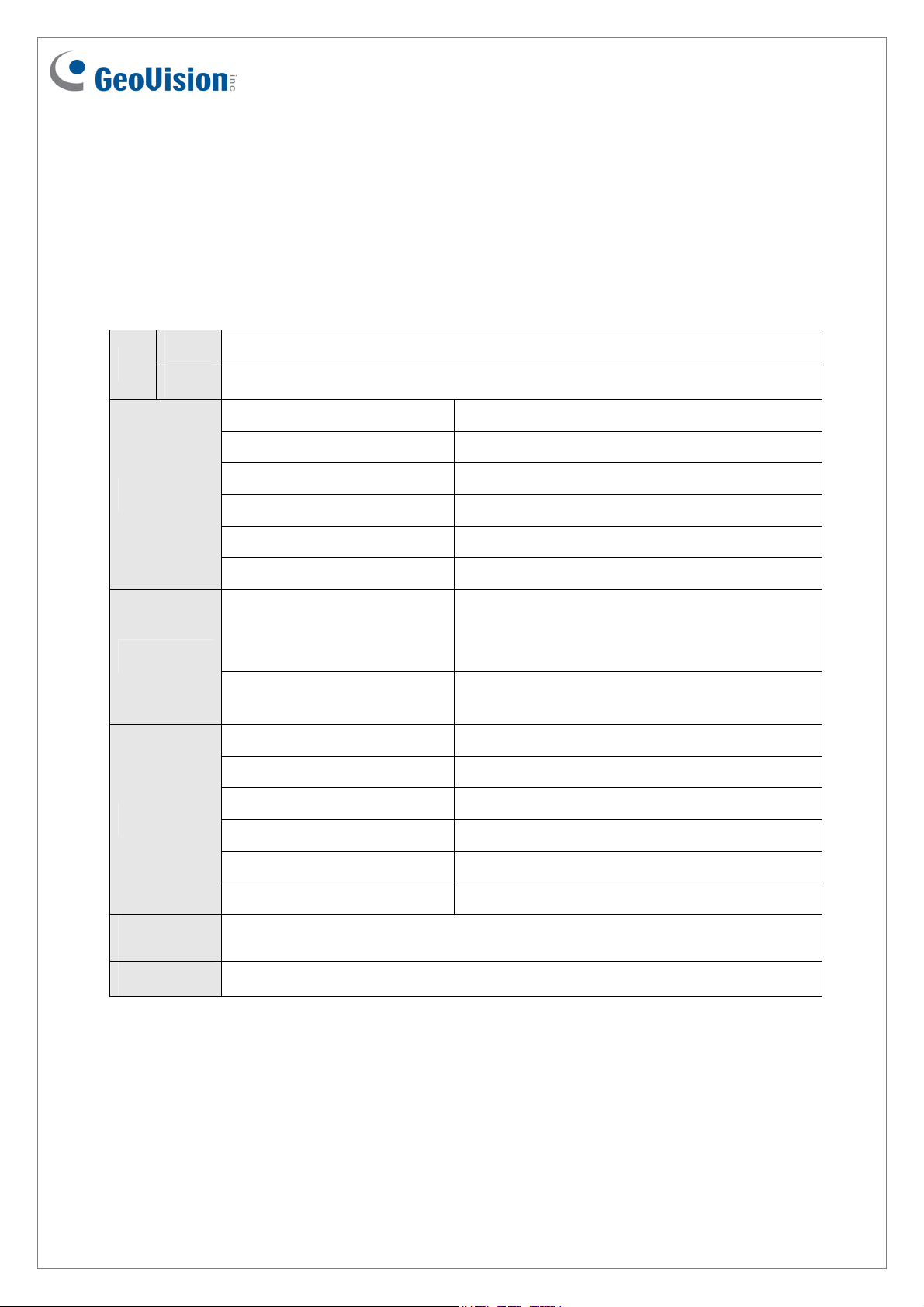
GV-1120B, GV-1240B, GV-1480B
GV-Combo B Card (GV-1120B, GV-1240B and GV-1480B) are of GV-Comb Card series,
providing one single card solution for 16 video / audio recording and real-time display.
Minimum System Requirements
OS
CPU
RAM
32-bit
64-bit
Windows 7 / 8 / 8.1 / 10 / Server 2008
Windows 7 / 8 / 8.1 / 10 / Server 2008 R2 / Server 2012
GV-1120B Pentium 4, 3.0 GHz with Hyper Threading
GV-1120B x 2 Core 2 Duo, E7200, 2.53 GHz
GV-1240B Pentium 4, 3.0 GHz, Dual Core
GV-1240B x 2 Core 2 Duo, 3.0 GHz
GV-1480B Core 2 Duo, 3.0 GHz
GV-1480B x 2 Core 2 Quad, 2.4 GHz
GV-1120B / 1240B / 1480B 2 x 1 GB Dual Channels
GV-1120B x 2 / 1240B x 2 /
1480B x 2
GV-1120B 80 GB
GV-1120B x 2 160 GB
2 x 1 GB Dual Channels
HDD
Graphic
Card
DirectX
GV-1240B 120 GB
GV-1240B x 2 250 GB
GV-1480B 250 GB
GV-1480B x 2 500 GB
AGP or PCI-Express, 800 x 600 (1280 x 1024 recommended), 32-bit color
9.0c
October 14, 2016
1
Page 2
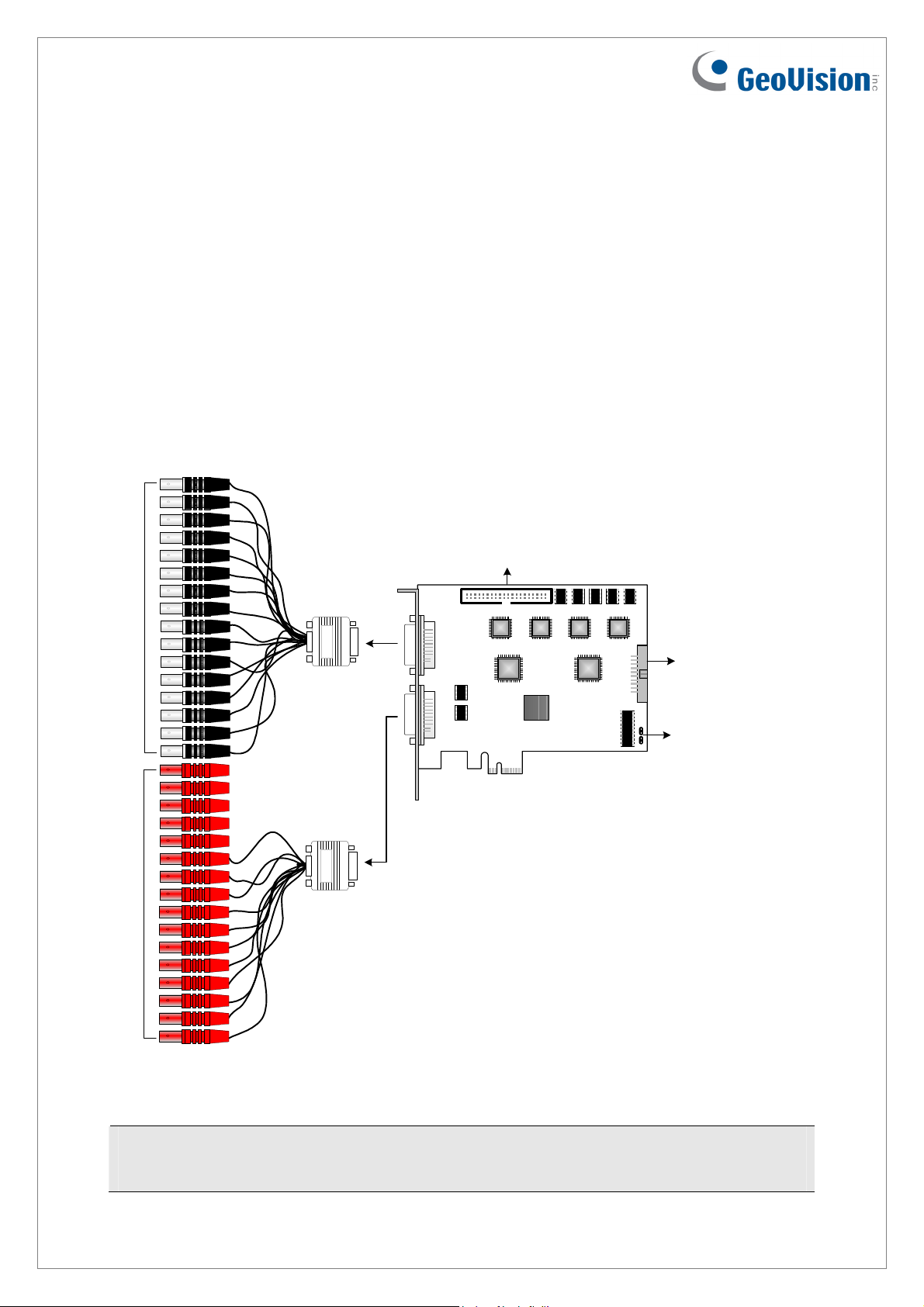
Packing List (DVI-Type)
1. GV- Combo B Card x 1
2. 1-16 DVI-Type Video Cable x 1
3. 1-16 DVI-Type Audio Cable x 1
4. Hardware Watchdog Jumper Wire x 1
5. Software DVD x 1
Connecting One GV-Combo B Card (DVI-Type)
Connect the DVI video and audio cables to the GV-Combo B Card.
Connect the supplied Hardware Watchdog Jump Wire (Figure 5).
1-16 DVI Video Cable
GV-Loop Through Card
/ GV-Multi Quad Card
GV-NET/IO Card
Hardware
Watchdog
GV-Combo B Card
1-16 DVI Audio Cable
Figure 2
Note: Combo B Cards cannot work with microphones which acquire power from the PC.
Use microphones that have external power supply.
2
October 14, 2016
Page 3

Connecting Two GV-Combo B Cards
You can install two GV-Combo B Cards of the same model for up to 32 channels. Master
Card is the card with 1-16 channels and Slave Card is that with 17-32 channels. Normally,
the card attached to the lower PCI-E slot number will act as Master, and the card attached to
the higher PCI-E slot number will act as Slave.
Hardware Watchdog Connection: Connect the supplied Hardware Watchdog Jump Wire
to the Master Card only (Figure 5).
Accessory Card Connections:
GV-NET/IO Card: Connect the card only to the Master Card.
GV-Loop Through Card: Connect the card for each video capture card.
GV-Multi Quad Card: Only connect one card to any of two video capture cards.
1-16 DVI Audio Cable
1-16 DVI Video Cable
17-32 DVI Video Cable
GV-Loop Through Card
/ GV-Multi Quad Card
GV-Combo B Card
(Master)
GV-NET/IO Card
Hardware
Watchdog
October 14, 2016
17-32 DVI Audio Cable
Figure 4
3
GV-Combo B Card
(Slave)
Page 4

Connecting Hardware Watchdog
Insert the Hardware Watchdog Jumper Wire to the 2-pin connectors on the Card and on the
motherboard as illustrated below. Ensure the connection is correct; otherwise the hardware
watchdog will not work.
PC Reset Switch
GV-Combo B Card
Hardware
Watchdog
Figure 5
RST
Motherboard
Front Panel Jumper
PWSW
LEDHDD
4
October 14, 2016
Page 5

Installing Drivers
After installing the GV-Combo B Card in the computer, insert the software DVD. The DVD
will run automatically and an installation window will pop up. Select Install or Remove
GeoVision GV-Series Driver, and select Install or Remove GeoVision GV-Series Card
Drivers to install card drivers.
To verify the drivers are installed correctly, go to Windows Device Manager and see if their
entries are listed. The image below is an example of installing one GV-Combo B card.
Figure 6
Expand the DVR-Devices field, you can see:
Card Model Entry
Single-card
mode
GV-1120B
Two-card mode
Single-card
mode
GV-1240B
Two-card mode
GV-1120B Audio #1~#16
GV-1120B Video #1~#16
GV-1120B Audio #1~#16
GV-1120B Audio #1~#16
GV-1120B Video #1~#16
GV-1120B Video #1~#16
GV-1240B Audio #1~#16
GV-1240B Video #1~#16
GV-1240B Audio #1~#16
GV-1240B Audio #1~#16
GV-1240B Video #1~#16
GV-1240B Video #1~#16
GV-1480B
October 14, 2016
Single-card
mode
Two-card mode
GV-1480B Audio #1~#16
GV-1480B Video #1~#16
GV-1480B Audio #1~#16
GV-1480B Audio #1~#16
GV-1480B Video #1~#16
GV-1480B Video #1~#16
5
Page 6

Specifications
Interface Type
Input Type
Video Input
Audio Input
CIF
Recording
Rate
D1
CIF
Display
Rate
D1
Video Resolution
NTSC
PAL
NTSC
PAL
NTSC
PAL
NTSC
PAL
NTSC
PAL
GV-1120B GV-1240B GV-1480B
PCI-E (x4)
DVI
16 Cams 16 Cams 16 Cams
16 Channels 16 Channels 16 Channels
120 fps 240 fps 480 fps
100 fps 200 fps 400 fps
120 fps 240 fps 480 fps
100 fps 200 fps 400 fps
480 fps
400 fps
480 fps
400 fps
704 x 480, 704 x 480 De-interlace, 640 x 480,
640 x 480 De-interlace, 352 x 240, 320 x 240
704 x 576, 704 x 576 De-interlace, 640 x 480,
640 x 480 De-interlace, 352 x 288, 320 x 240
Video Compression Format
Audio Compression Format
GV-Multi Quad Card Support
GV-Loop Through Card
Support
GV-NET/IO Card Support
Dimensions
DVI-Type
Geo MPEG4, Geo H264
AAC (16 kHz / 16 bit, 32 kHz /16 bit)
Yes
Yes
Yes
156 x 111 mm / 6.14 x 4.37 in
6
October 14, 2016
Page 7

Interface Type
Input Type
Video Input
Audio Input
CIF
Recording
Rate
D1
CIF
Display
Rate
D1
Video Resolution
NTSC
PAL
NTSC
PAL
NTSC
PAL
NTSC
PAL
NTSC
PAL
GV-1120B x 2 GV-1240B x 2 GV-1480B x 2
PCI-E (x4) x 2
DVI
32 Cams 32 Cams 32 Cams
32 Channels 32 Channels 32 Channels
240 fps 480 fps 960 fps
200 fps 400 fps 800 fps
240 fps 480 fps 960 fps
200 fps 400 fps 800 fps
960 fps
800 fps
960 fps
800 fps
704 x 480, 704 x 480 De-interlace, 640 x 480,
640 x 480 De-interlace, 352 x 240, 320 x 240
704 x 576, 704 x 576 De-interlace, 640 x 480,
640 x 480 De-interlace, 352 x 288, 320 x 240
Video Compression Format
Audio Compression Format
GV-Multi Quad Card Support
GV-Loop Through Card
Support
GV-NET/IO Card Support
Dimensions DVI-Type
Geo MPEG4, Geo H264
AAC (16 kHz / 16 bit, 32 kHZ / 16 bit)
Yes
Yes
Yes
156 x 111 mm / 6.14 x 4.37 in
October 14, 2016
7
