Page 1
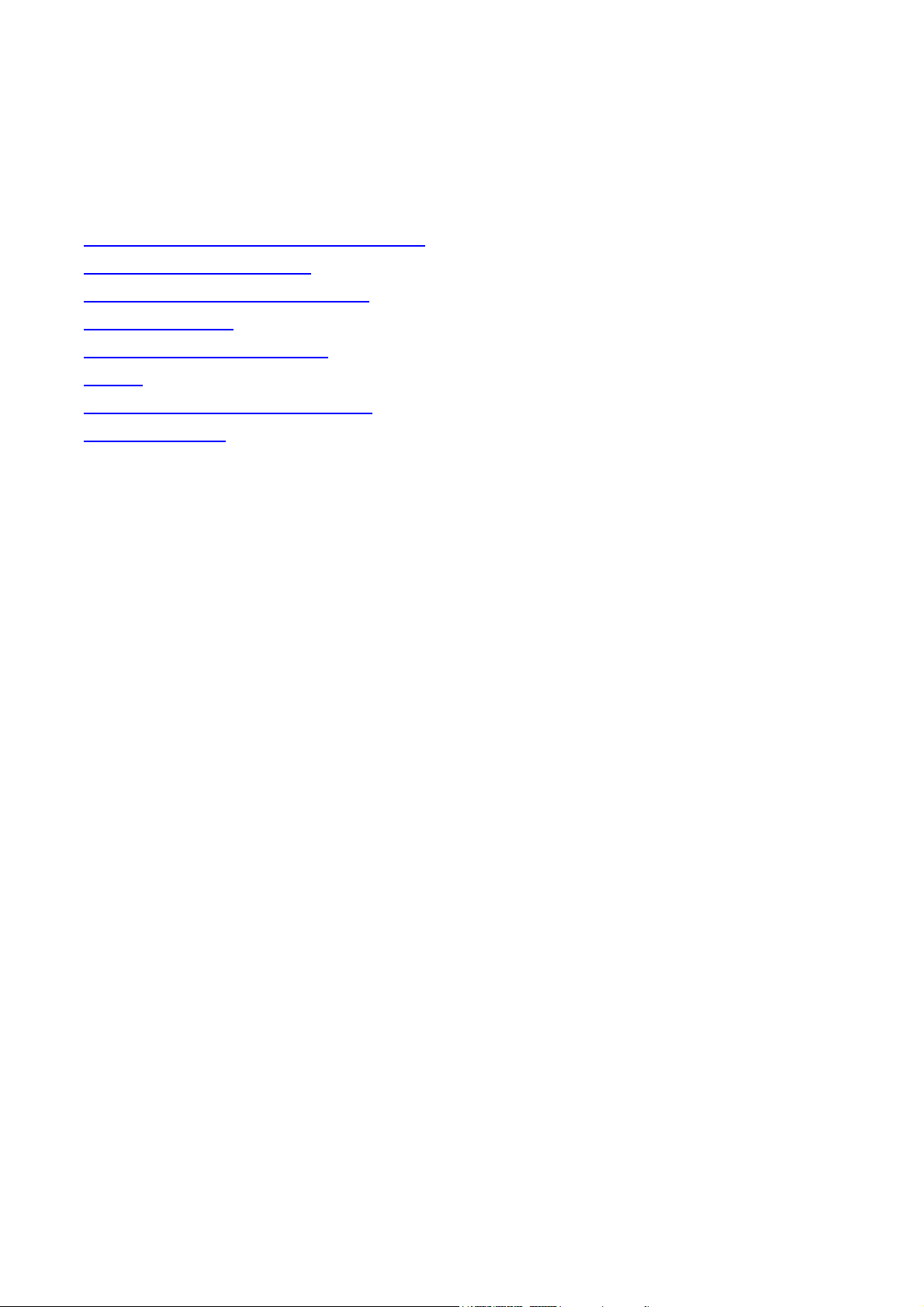
Genius VideoCAM Smart 300
Electronic User’s Manual
Introducing the Genius VideoCAM Smart 300
Getting to Know Your Camera
Installing the Digital Camera Software
Using Your Camera
Managing Photos in the Camera
Options
Using the Camera as a Video Camera
Care and Cleaning
1
Page 2
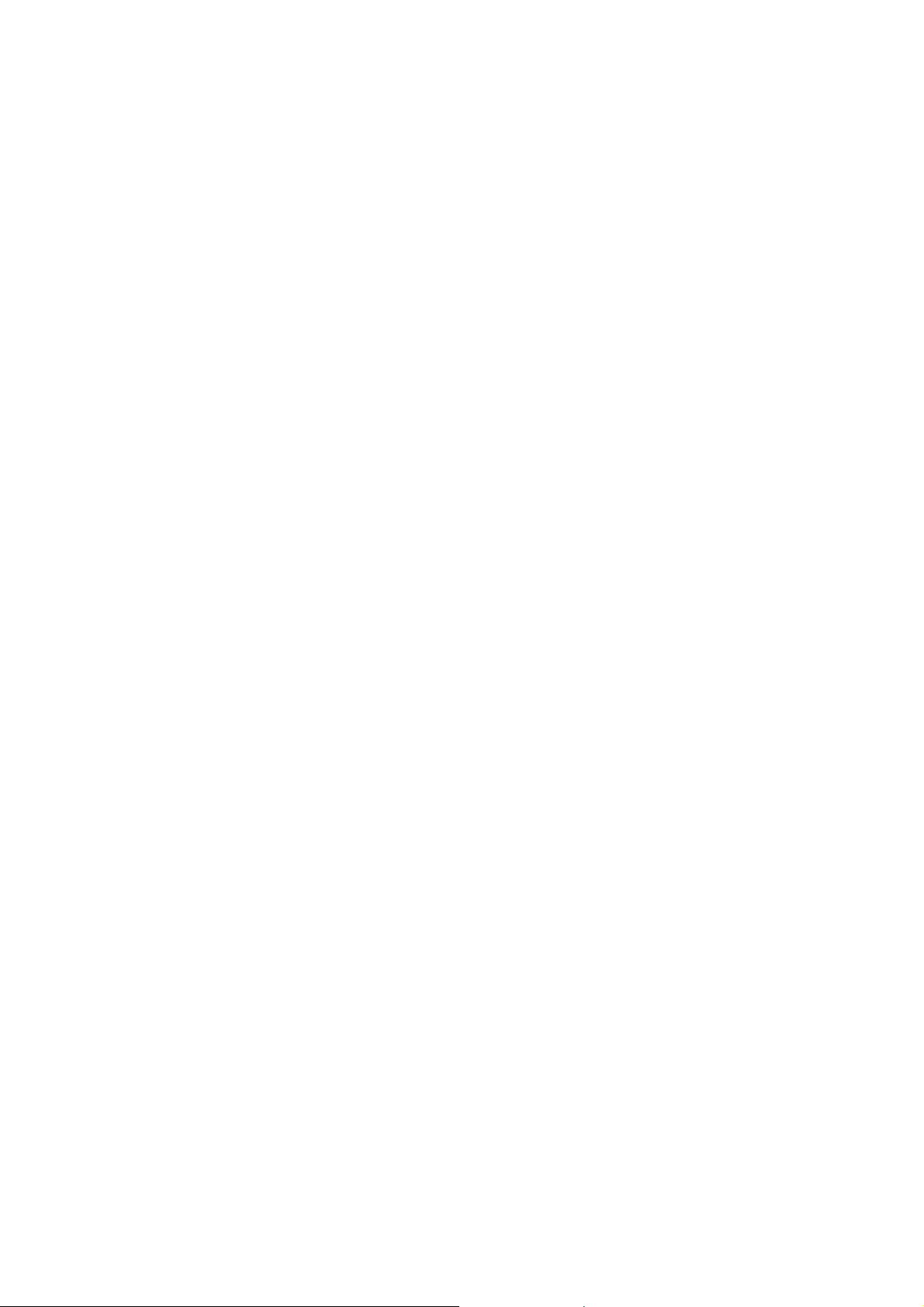
Introducing the Genius VideoCAM Smart 300
Welcome to the world of taking pictures and capturing video, then you can store them to your PC. Using
the VideoCAM Smart 300 as a digital camera, you store up to 120 vivid photos with the focus-free lens
and the auto-flash device. And when you use it as a video camera, you can capture live video images
and share them with your family and friends by email, web albums, etc.
Once we’ve explained how to attach the camera to your system with the USB cable (included), then you
can open any of the bundled video-based programs and use it as a Web Camera. It can also be used
for video-conferencing in a program like Microsoft NetMeeting®. So let’s get started and get acquainted
with all the features of the VideoCAM Smart 300.
The Genius VideoCAM Smart 300 has the following features:
• Small size for easy transportation and it’s simple to use
• High resolution: 640 x 480 pixels in digital camera mode; selectable 640 x 480, 320x240,
or 160 x 120 pixels in PC camera mode
• 24- bit true color representation for high image fidelity
• Onboard 8MB memory to store up to 130 images in digital camera mode
• Mode selectable flash
• Built-in self-timer
• Focus range: 60 cm to infinity
• Electronic shutter
• Easy recognizable LCD screen for camera and image handling
• USB interface for easy and quick connection to PC
• Automatic power- off system
• Three operation modes:
Digital camera mode for taking photos
PC camera mode for using the camera as an image capturing device for the PC
Video camera mode for capturing video clips to a PC
System Requirements
• Pentium III 500MHz MMX CPU or higher and at least 128MB RAM
• Video Card with minimum 2MB of RAM for 16 bit (High Color) display or higher
• 5MB available hard disk space for driver use
• Windows 98/98se/Me/2000/XP
• 4X CD-ROM Drive
• Available USB port
2
Page 3
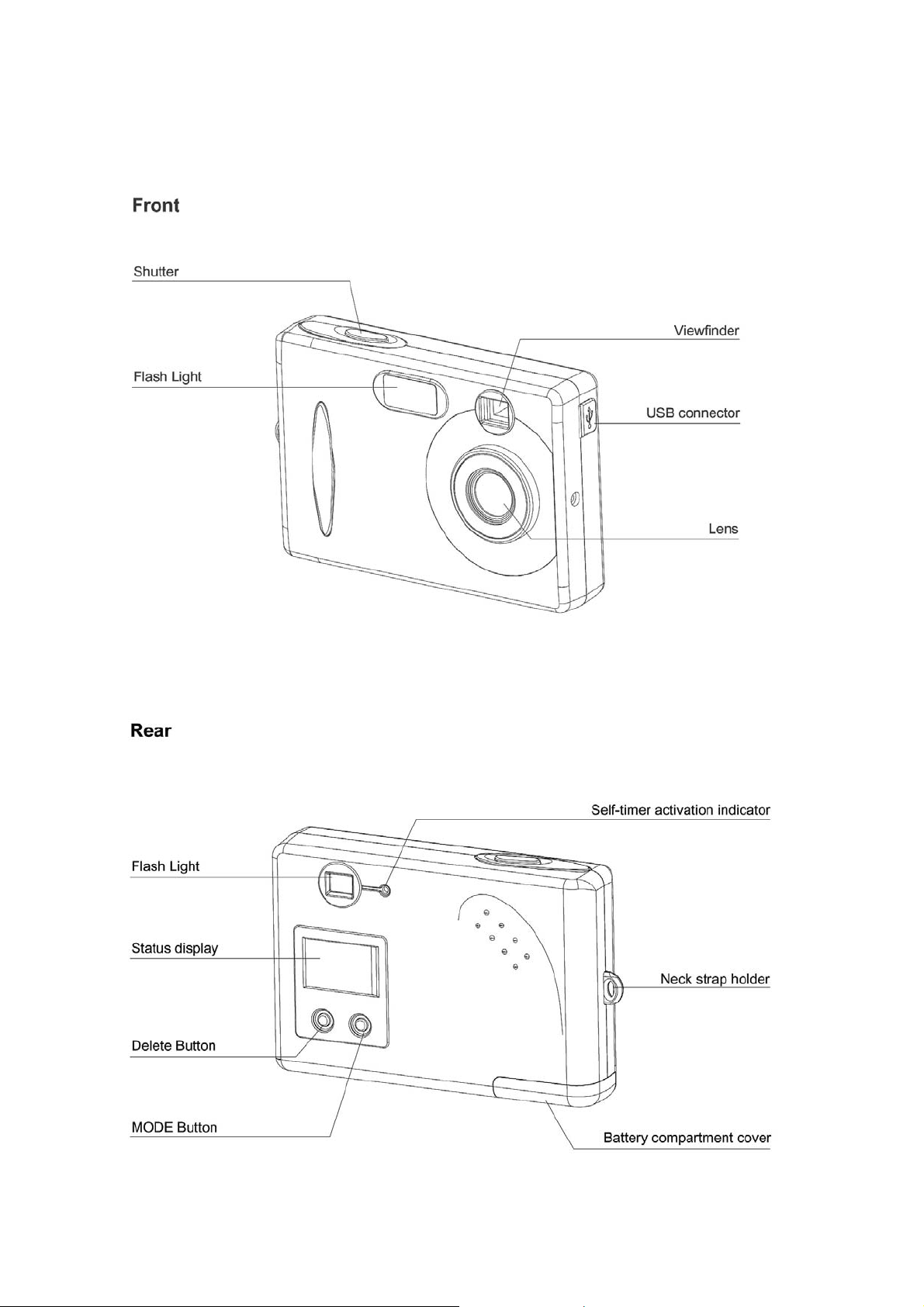
Getting to Know Your Camera
3
Page 4
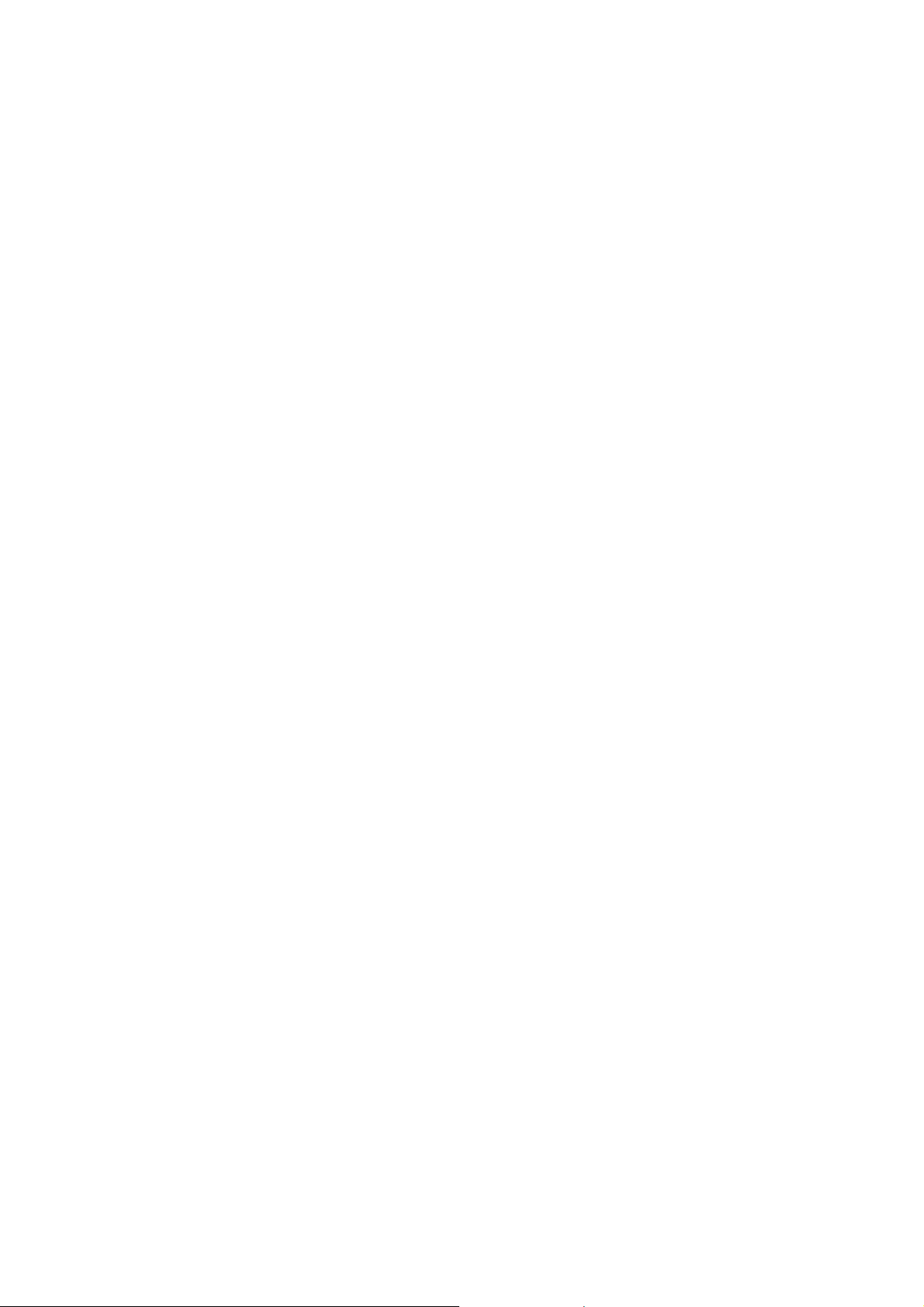
4
Page 5
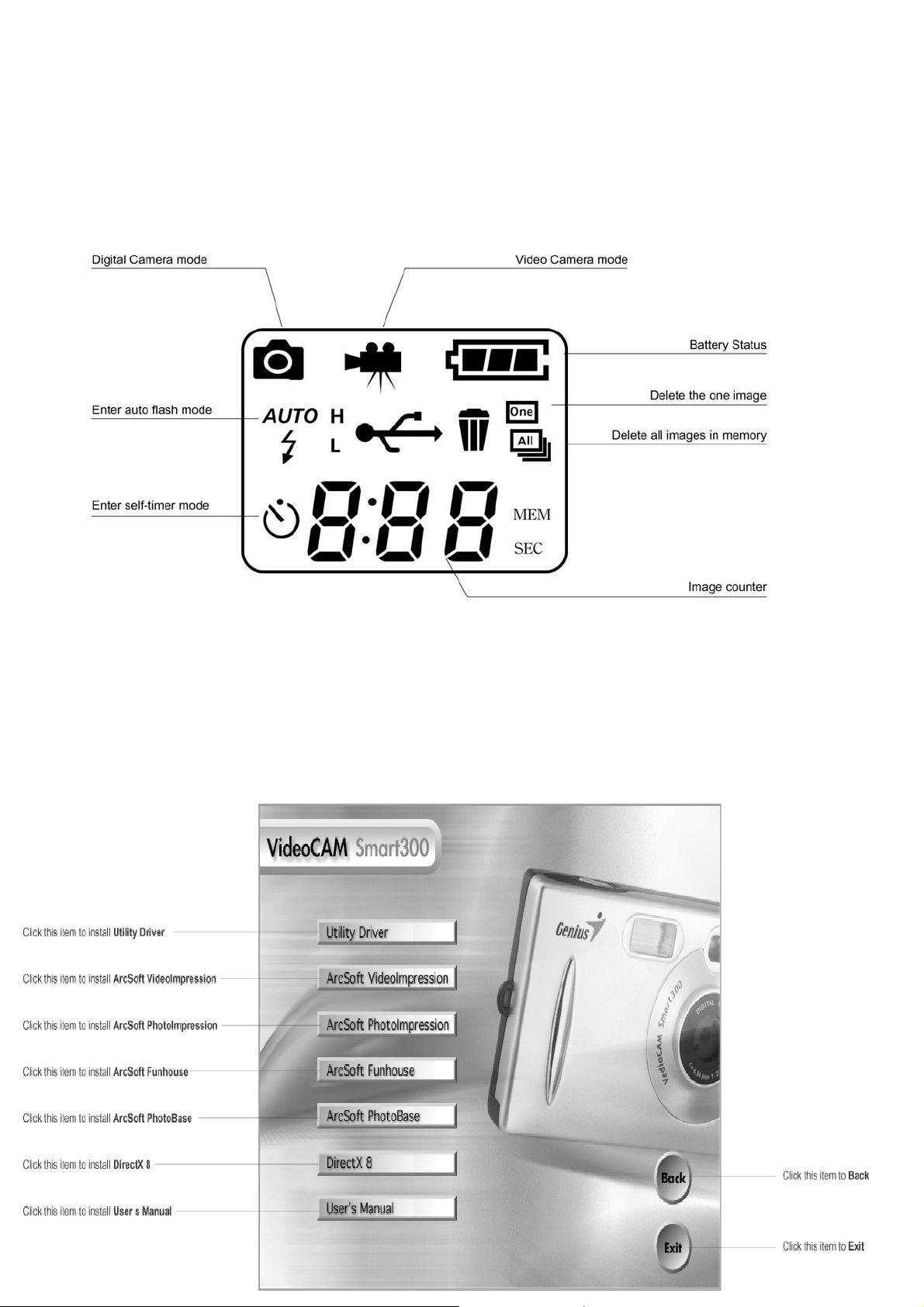
The Status Display
Installing the Digital Camera Software
Insert the digital camera software CD-ROM into your CD-ROM drive. The following software installation
menu will appear on your screen automatically. Select the software you want to use.
5
Page 6

Note: If the software installation menu did not appear, open Windows Explore and double-click on the
“Setup. exe” icon in the CD- ROM directory. Click the Utility Driver first to install the digital camera
software. Follow the on-screen instructions to proceed. When you are done installing the digital camera
software, you have the choice to go back to the software installation menu and install the other bundled
software programs.
Using Your Camera
The Genius VideoCAM Smart 300 camera has three different operation modes: Digital camera mode,
PC camera mode, and video camera mode. With these modes, you can use the Genius VideoCAM
Smart 300 to take photos, capture video and show these images in various ways.
The digital camera mode
In the digital camera mode, you can take photos, then view and download them from your camera to
your PC and save them as files.
Taking pictures
Turn on the power of the camera by pressing the Mode button. The camera beeps three times and
enters camera mode. The status of camera will appear on the status display. Press Shutter to take
pictures.
This icon
mode by pressing the Mode button once. The counter indicates the number of photos taken.
indicates that the camera is in High resolution mode. You can change it to Low resolution
Managing Photos in the Camera
Deleting the last photo taken
Press the Delete button and this icon appears in the display status.
Press and hold the Delete button for 1.5 seconds. The last photo taken will be deleted.
6
Page 7

7
Page 8

Deleting all photos
Press the Delete button and this icon appears in the display status. Hold the button for 1.5
seconds and this icon
blinks on the status display.
Press and hold the Delete button for five seconds. All photos and video files in the camera memory will
be deleted.
Downloading photos from the camera
Refer to the illustration below to connect the camera to the PC using the USB cable.
Turn on your PC if it isn’t on already. Click on the PhotoImpression icon
in the Windows
Desktop, or choose Start > Program Files > ArcSort PhotoImpression 3.0 > PhotoImpression 3.0.
The following PhotoImpression main screen will appear.
Note: Make sure the ArcSoft PhotoImpression software is installed. If not, please install it first.
(Refer to the section “
8
Installing the Digital Camera Software”)
Page 9

Click the Camera/Scanner button, then click on the Acquire button
Interface window will appear.
Use the button
to preview the picture you just took. Click on Transfer to download the
. The following Twain
picture from the camera to your PC.
9
Page 10

Options
Using the flash
Your camera is equipped with a flash. We recommend that you use the flash within this distance (1.5m
~ 3m) for optimum pictures.
Turning the flash on/off
Press the MODE button until the icon
you will see the FLASH indicator blink. After the FLASH indicator stops blinking, your camera has been
charged and you can use the flash.
Note: During the charging, the FLASH indicator blinks. When the charging is completed, the FLASH
indicator will stop blinking. When this icon
Capturing Motion Video
The capturing motion video function allows you to capture motion video. To use this mode, press the
appears. Then press the Shutter to enable the flash and
blinks, you can’t use the flash.
Mode button until the capture motion video icon
Now press the Shutter and hold it until the timer begins to run. Release the Shutter to stop capturing
motion video.
10
appears.
Page 11

Enabling the self-timer
The self-timer function lets the camera take pictures 10 seconds after the Shutter is pressed. To enable
the self-timer, press the Mode button until the self-timer icon
Press the Shutter and the camera will start making a “beeping” sound. After 10 seconds, the camera
will take pictures automatically.
appears.
The video camera mode
The video camera mode lets capture motion video and save it as a video file.
Note: Make sure the ArcSoft VideoImpression software is installed. If not, please install it first.
(Refer to the section “
Installing the Digital Camera Software”)
Using the Camera as a Video Camera
Refer to the illustration below to connect the camera to your PC using the USB cable. “PC” will appear
in the display status.
11
Page 12

Turn your PC on if it isn’t already on. Click the Start button in the Windows Taskbar, and select
Programs > ArcSoft VideoImpression > VideoImpression. The following VideoImpression main
screen will appear.
Click the New
button
and
12
the following Album
screen will appear.
Page 13

Click on Capture
and the Capture screen will appear.
13
Page 14

Then click on Record
If you want to stop capturing, press ESC or click on Pause
and you can capture the video.
14
Page 15

Care and Cleaning
• Do not use your camera over the following environmental range: temperature: O C to 40 C, relative
humidity: 45% ~ 85%.
• Do not use or store your camera in the environments listed below:
Direct sunlight
High humidity or dusty places.
Next to an air conditioner, electric heater or other heat sources.
In a car when it’s extremely hot outside or is directly under the sun.
Unstable areas.
• If your camera becomes wet, wipe it with a dry cloth as soon as possible.
• Salty seawater may cause severe camera damage.
• Do not use organic solvents, such as alcohol, etc., to clean your camera.
• If the lens or viewfinder is dirty, please use the lens brush or a soft cloth to clean the lens. Do not
touch the lens with your fingers.
• To prevent electrical shock, do not attempt to disassemble or repair the camera by yourself.
• Water may cause a fire or electric shock. Therefore, please store your camera in a dry place or keep
it in the accompanying case.
• Do not use your camera outdoors when it is raining or snowing.
• Do not use your camera in water.
• If a foreign substance or water gets in your camera, please tum the power off immediately and
disconnect the batteries and the cable. If possible, remove the foreign substance or water, and
return it to where you purchased your camera.
• Transfer the data to the computer as soon as possible to avoid losing any image data.
• If you have any specific questions, you can contact by email at:
Webmaster:
Customer Service Dept.: csd@email.geniusnet.com.tw
webmaster@email.geniusnet.com.tw
15
