Genius V1000 User Manual
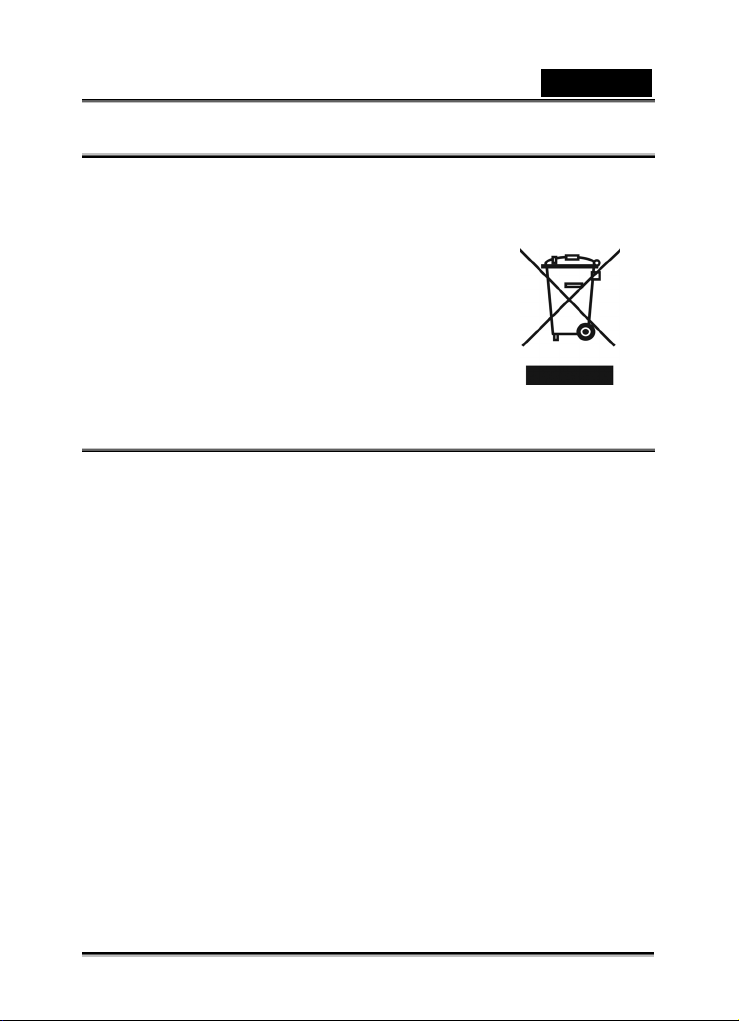
English
WEEE Warning Message
Symbol for Separate Collection in European Countries
This symbol indicates that this product is to be collected
separately.
The following apply only to users in European countries:
z This product is designated for separate collection at an
appropriate collection point. Do not dispose of as
household waste.
z For more information, contact the retailer or the local
authorities in charge of waste management.
FCC STATEMENT
This device complies with Part 15 of the FCC Rules. Operation is subject to the
following two conditions:
(1). This device may not cause harmful interference, and
(2). This device must accept any interference received, including interference that
may cause undesired operation.
Note:
This equipment has been tested and found to comply with the limits for Class B digital
devices, pursuant to Part 15 of the FCC rules. These limits are designed to provide
reasonable protection against harmful interference in a residential installation. This
equipment generates uses and can radiate radio frequency energy and, if not installed
and used in accordance with the instructions, may cause harmful interference to radio
communications.
However, there is no guarantee that interference will not occur in a particular
installation. If this equipment does cause harmful interference to radio or television
reception, which can be determined by turning the equipment off and on, the user is
encouraged to try to correct the interference by one or more of the following
measures:
Reorient or relocate the receiving antenna
Increase the separation between the equipment and receiver
Connect the equipment into an outlet on a circuit different from that to which the
receiver is connected
-1-
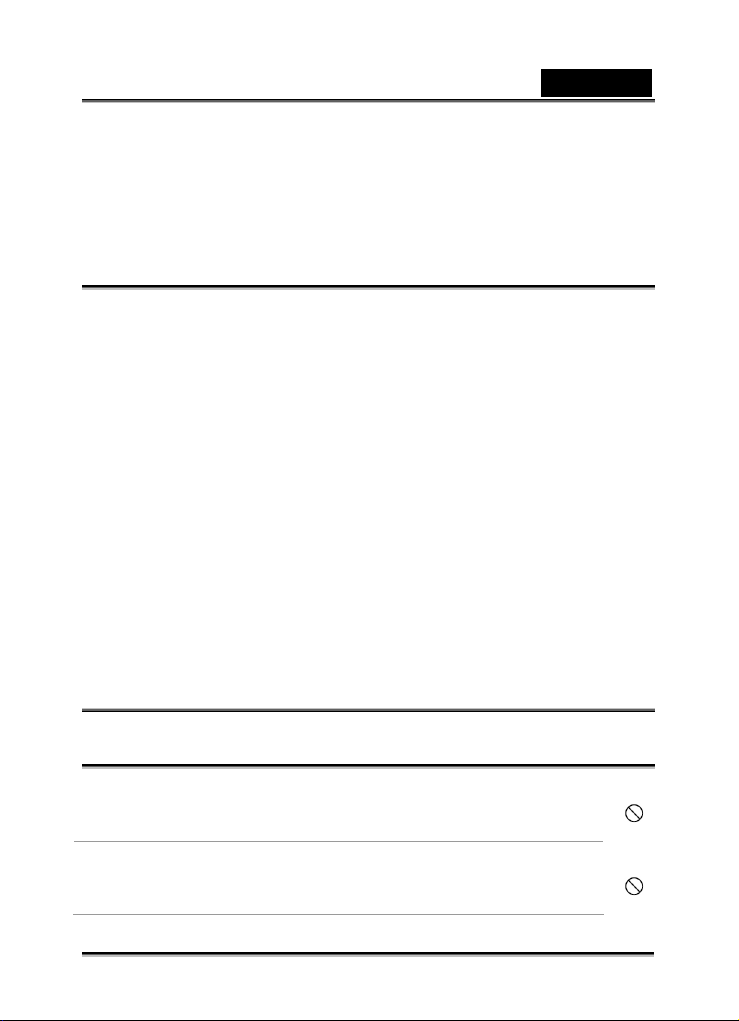
English
Use of shielded cable is required to comply with Class B limits in Subpart B of Part 15
of the FCC rules.
Do not make any changes or modifications to the equipment unless otherwise
specified in the manual. If such changes or modifications should be made, you could
be required to stop operation of the equipment.
Product Information
1. Product design and specifications are subject to change without notice. This
includes primary product specifications, software, software drivers, and user’s
manual. This User Manual is a general reference guide for the product.
2. The product and accessories that come with your camera may be different from
those described in this manual. This is due to the fact that different retailers often
specify slightly different product inclusions and accessories to suit their market
requirements, customer demographics, and geographical preferences. Products
very often vary between retailers especially with accessories such as batteries,
memory cards, cables, carrying cases/pouches, and language support.
Occasionally a retailer will specify a unique product color, appearance, and internal
memory capacity. Contact your dealer for precise product definition and included
accessories.
3. The illustrations in this manual are for the purpose of explanation and may differ
from the actual design of your camera.
4. The manufacturer assumes no liability for any errors or discrepancies in this user
manual.
5. For driver updates, you can check the “Download” section of our website,
www.geniusnet.com
SAFETY INSTRUCTIONS
Read and understand all Warnings and Cautions before using this product.
Warnings
If foreign objects or water have entered the camera, turn the power OFF
and remove the batteries.
Continued use in this state might cause fire or electric shock. Consult the
store of purchase.
If the camera has fallen or its case has been damaged, turn the power
OFF and remove the batteries.
Continued use in this state might cause fire or electric shock. Consult the
store of purchase
-2-
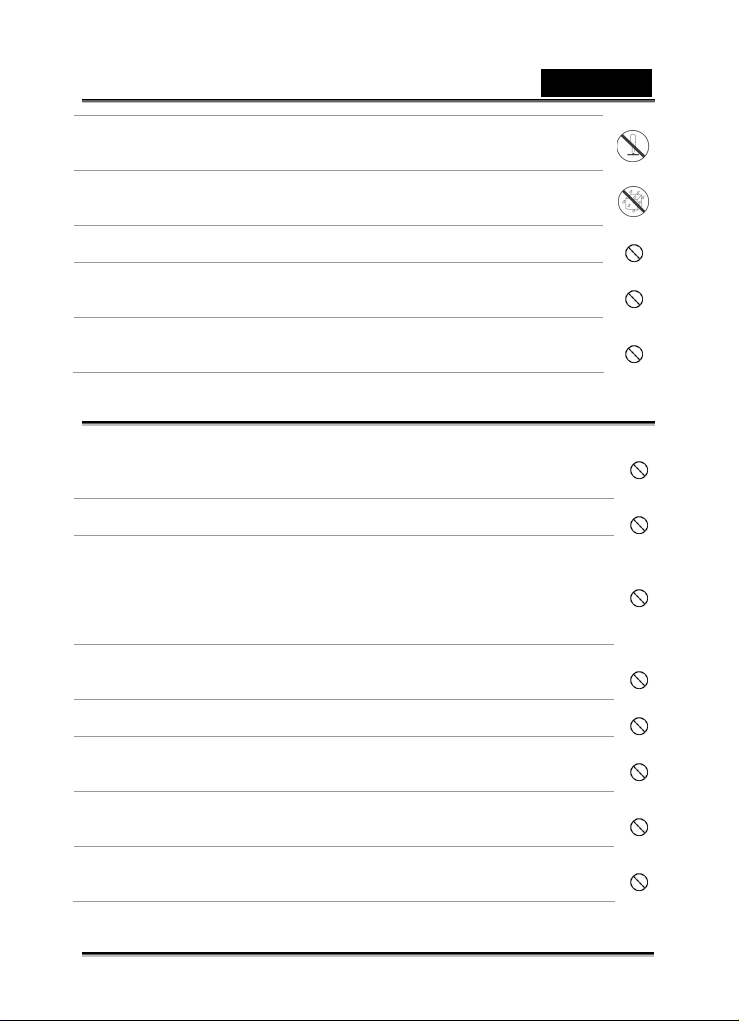
English
Do not disassemble, change or repair the camera.
This might cause fire or electric shock. For repair or internal inspection,
ask the store of purchase.
Do not use the camera in areas near water.
This might cause fire or electric shock. Take special care during rain,
snow, on the beach, or near the shore.
Do not place the camera on inclined or unstable surfaces.
This might cause the camera to fall or tilt over, causing injury.
Keep the batteries out of the reach of children.
Swallowing batteries might cause poisoning. If the battery is accidentally
swallowed, immediately consult a physician.
Do not use the camera while you are walking, driving or riding a
motorcycle.
This might cause you to fall over or result in traffic accident.
Cautions
Insert the batteries paying careful attention to the polarity (+ or –) of the
terminals.
Inserting the batteries with its polarities inverted might cause fire and injury,
or damage to the surrounding areas due to the battery rupturing or leaking.
Do not fire the flash close to anyone’s eyes.
This might cause damage to the person’s eyesight.
Do not subject the LCD monitor to impact.
This might damage the glass on the screen or cause the internal fluid to
leak. If the internal fluid enters your eyes or comes into contact with your
body or clothes, rinse with fresh water.
If the internal fluid has entered your eyes, consult a physician to receive
treatment.
A camera is a precision instrument. Do not drop it, strike it or use excessive
force when handling the camera.
This might cause damage to the camera.
Do not use the camera in humid, steamy, smoky, or dusty places.
This might cause fire or electric shock.
Do not remove the battery immediately after long period of continuous use.
The battery becomes hot during use. Touching a hot battery might cause
burns.
Do not wrap the camera or place it in cloth or blankets.
This might cause heat to build up and deform the case, resulting in fire. Use
the camera in a well-ventilated place.
Do not leave the camera in places where the temperature may rise
significantly, such as inside a car.
This might adversely affect the case or the parts inside, resulting in fire.
-3-
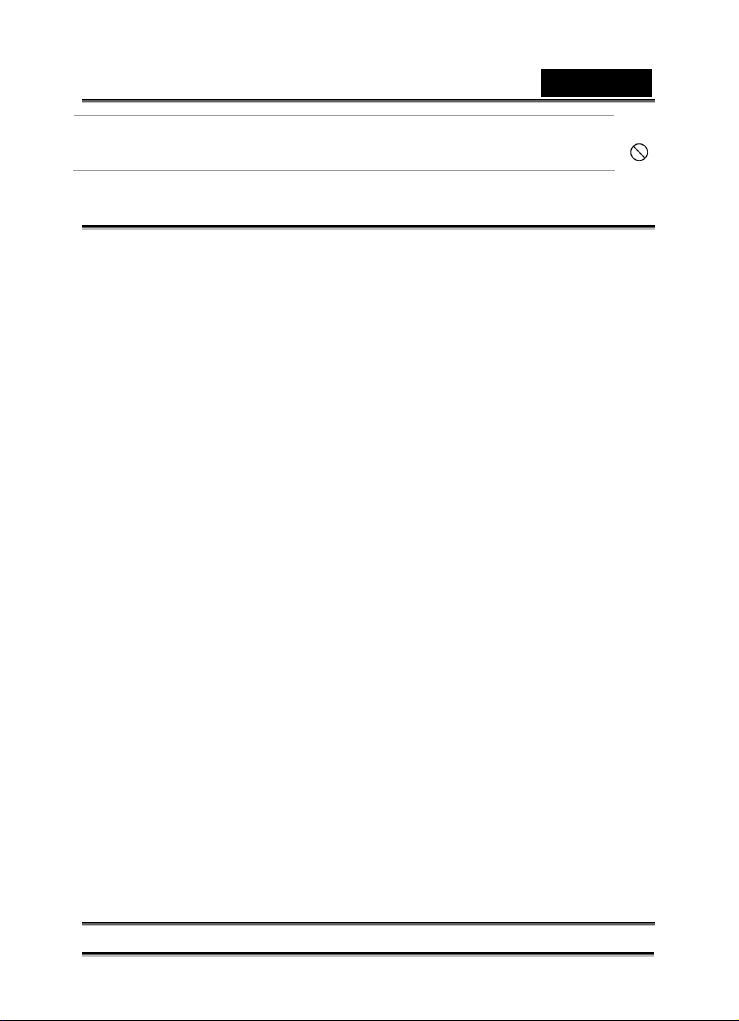
English
Before you move the camera, disconnect cords and cables.
Failure to do this might damage cords and cables, resulting in fire and
electric shock.
Notes on Battery Usage
When you use the battery, carefully read and strictly observe the Safety Instructions
and the notes described below:
Different battery types and surrounding temperatures may affect the battery
performance.
Avoid using batteries in extremely cold environments as low temperatures can
shorten the battery life and reduce camera performance.
The battery may feel warm when using the camera for an extended period of time
or using the flash continuously. This is normal and not a malfunction.
The digital video camera may feel warm when being used continuously or for an
extended period of time. This is normal and not a malfunction.
If you will not be using the batteries for an extended period of time, remove them
from the camera to prevent leakage or corrosion.
Always keep the terminals in a clean state.
Never use manganese batteries.
Risk of explosion if battery is replaced by an incorrect type.
Dispose of used batteries according to the instructions.
-4-
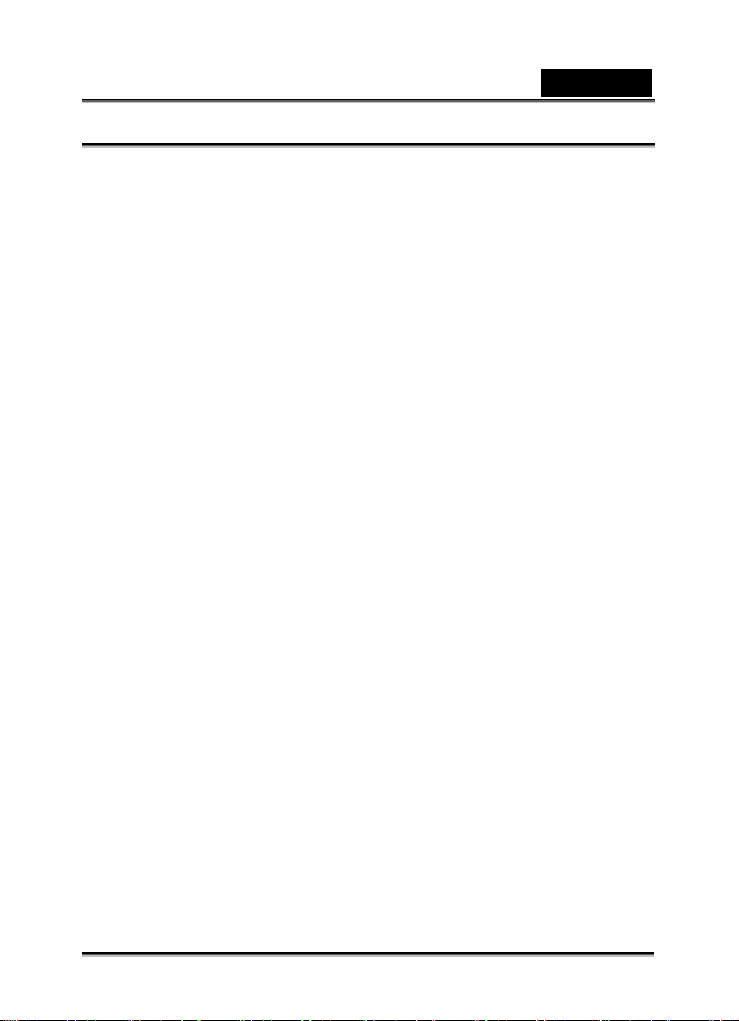
English
CONTENTS
INTRODUCTION _________________________________________________________ 9
PACKAGE CONTENT______________________________________ 9
GETTING TO KNOW YOUR CAMERA ______________________________________ 10
FRONT VIEW__________________________________________ 10
REAR VIEW__________________________ 錯誤! 尚未定義書籤。
TOP VIEW ___________________________錯誤! 尚未定義書籤。
RIGHT VIEW _________________________ 錯誤! 尚未定義書籤。
BUTTOM VIEW _______________________ 錯誤! 尚未定義書籤。
INSERTING THE BATTERIES _______________________________ 12
INSERTING THE MEMORY CARD ___________________________ 13
SETTING THE DISPLAY LANGUAGE / DATE & TIME _____________ 14
SETTING THE DAT E & TIME ______________________________ 14
LCD MONITOR INFORMATION ____________________________ 15
REC Mode __________________________________________ 15
___________________________________________________ 15
PLAYBACK MODE ____________________________________ 16
GETTING STARTED _____________________________________________________ 17
TURNING THE POWER ON AND OFF_________________________ 17
POWER SAV I N G FUNCTION _______________________________ 17
CHANGING THE MODE __________________________________ 18
Switching between REC mode and PLAYBACK mode ________ 18
Selecting the REC mode _______________________________ 18
USING THE MENUS _____________________________________ 20
REC menu __________________________________________ 20
Setup menu _________________________________________ 20
BASIC RECORDING_____________________________________________________ 23
RECORDING STILL IMAGES _______________________________ 23
Using the Q mode ____________________________________ 23
Setting Image Size and Quality __________________________ 23
-5-
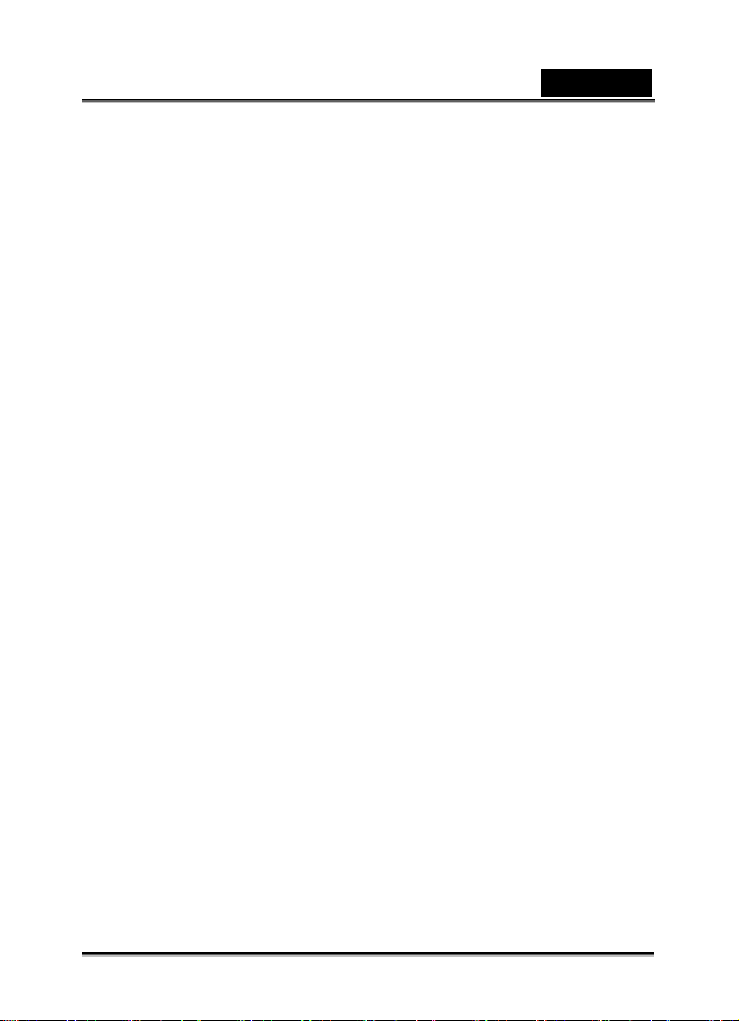
English
Resolution Values_____________________________________ 23
Quality Values _______________________________________ 24
Using the Zoom Function ______________________________ 24
Using the Flash ______________________________________ 25
Using the Macro _____________________________________ 25
Using the Self-timer & Burst ____________________________ 26
Using the Aperture Priority _____________________________ 27
Using the Shutter Priority ______________________________ 27
Using the Manual Exposure ____________________________ 27
Using the Stabilizer ___________________________________ 28
User the smile Capture ________________________________ 28
RECORDING MOVIE CLIPS _______________________________ 28
Movie Size and Frame Rate_____________________________ 29
YOUTUBE MODE ______________________________________ 29
Recording Audio Clips_________________________________ 30
Playing Back Audio Clips ______________________________ 30
Recording a Voice Memo_______________________________ 30
Playing Back a Voice Memo ____________________________ 31
OTHER RECORDING FUNCTIONS _________________________________________ 32
SETTING THE METERING _________________________________ 32
Setting the White Balance ______________________________ 32
Setting the ISO_______________________________________ 33
Setting the Exposure __________________________________ 33
Setting the AEB ______________________________________ 33
-6-
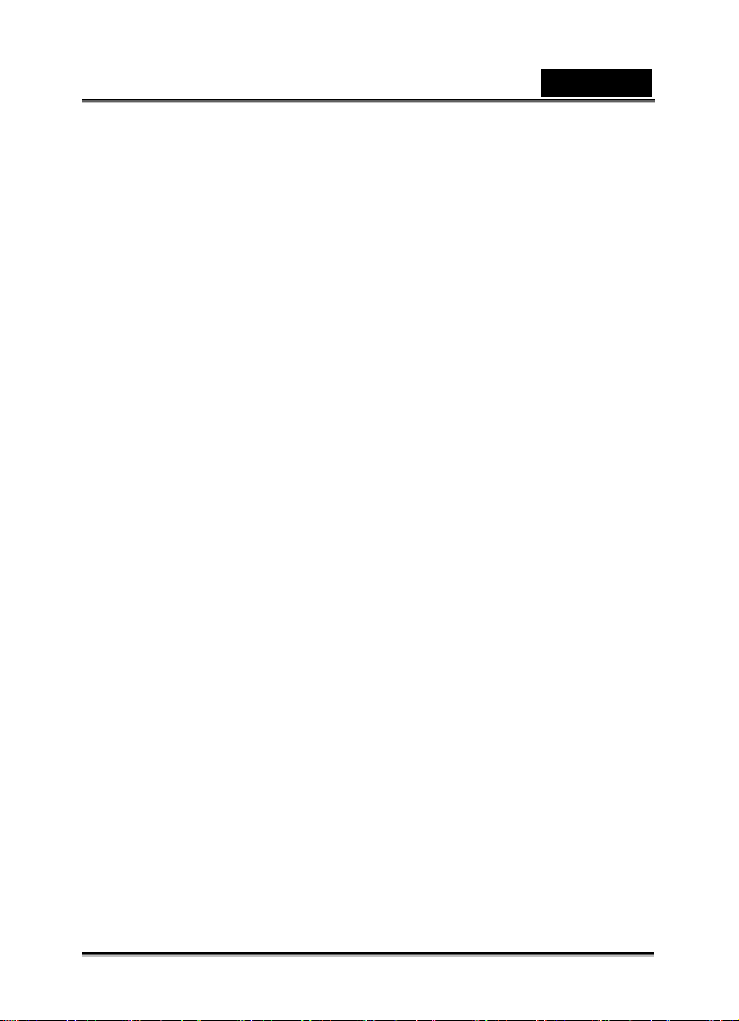
English
Setting the Highlight __________________________________ 33
Setting the Sharpness__________________________________ 34
Setting the Photo Edit _________________________________ 34
Setting Date Stamp ___________________________________ 34
Setting Face tracking__________________________________ 35
Setting Photo Frame __________________________________ 35
Setting AF Lamp _____________________________________ 35
PLAYBACK ____________________________________________________________ 36
PLAYING BACK IMAGES _________________________________ 36
Playing Back Movie Clips ______________________________ 36
Magnifying & Trimming Still Images _____________________ 37
Viewing in Thumbnail _________________________________ 37
Playing a Slide Show__________________________________ 37
Deleting Files _______________________________________ 38
Deleting Multiple Files ________________________________ 38
Deleting All Files_____________________________________ 39
Protecting a Single File________________________________ 39
Protecting All Files ___________________________________ 39
Protecting Multiple Files_______________________________ 40
EDITING IMAGES_______________________________________ 40
Rotating Still Images __________________________________ 40
Changing the Image Size_______________________________ 41
Changing the Image with Effects_________________________ 41
Choosing the Image with Photo Frame____________________ 41
-7-
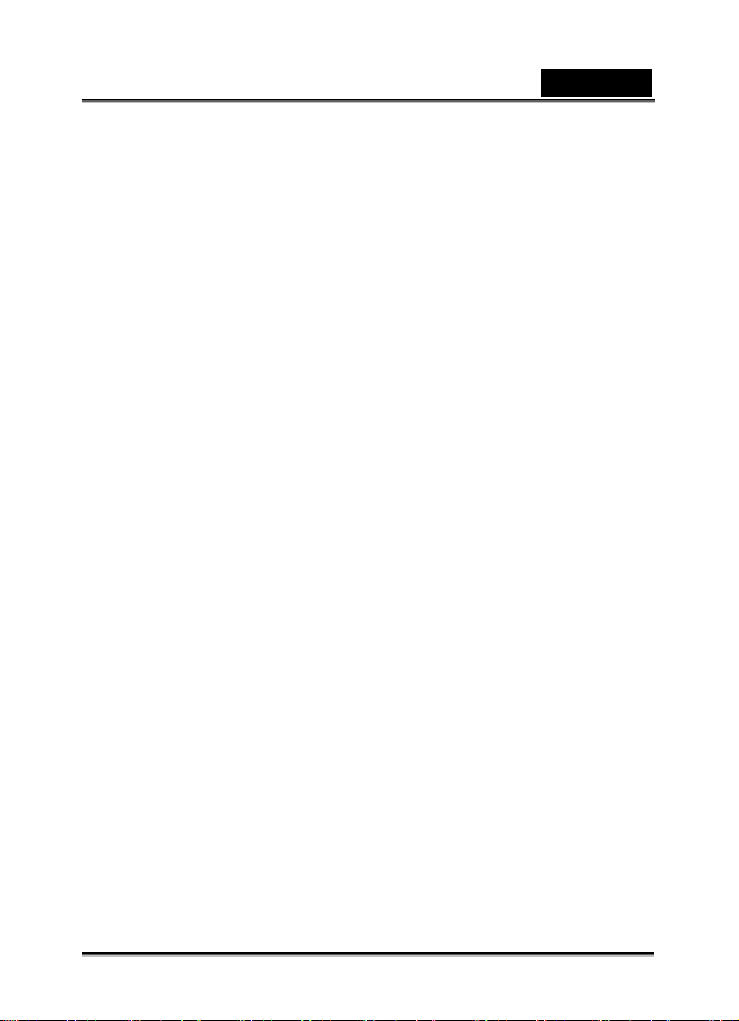
English
Copying the Files_____________________________________ 41
Setting the DPOF ____________________________________ 42
MAKING CONNECTIONS_________________________________________________ 43
CONNECTING THE CAMERA T O A PC ________________________ 43
Using the Card Reader ________________________________ 43
Connecting the Camera to a Computer with the USB Cable____ 43
POSSIBLE NUMBER OF SHOTS (STILL IMAGE) __________________ 44
TROUBLESHOOTING ___________________________________________________ 45
SPECIFICTIONS ________________________________________________________ 46
-8-
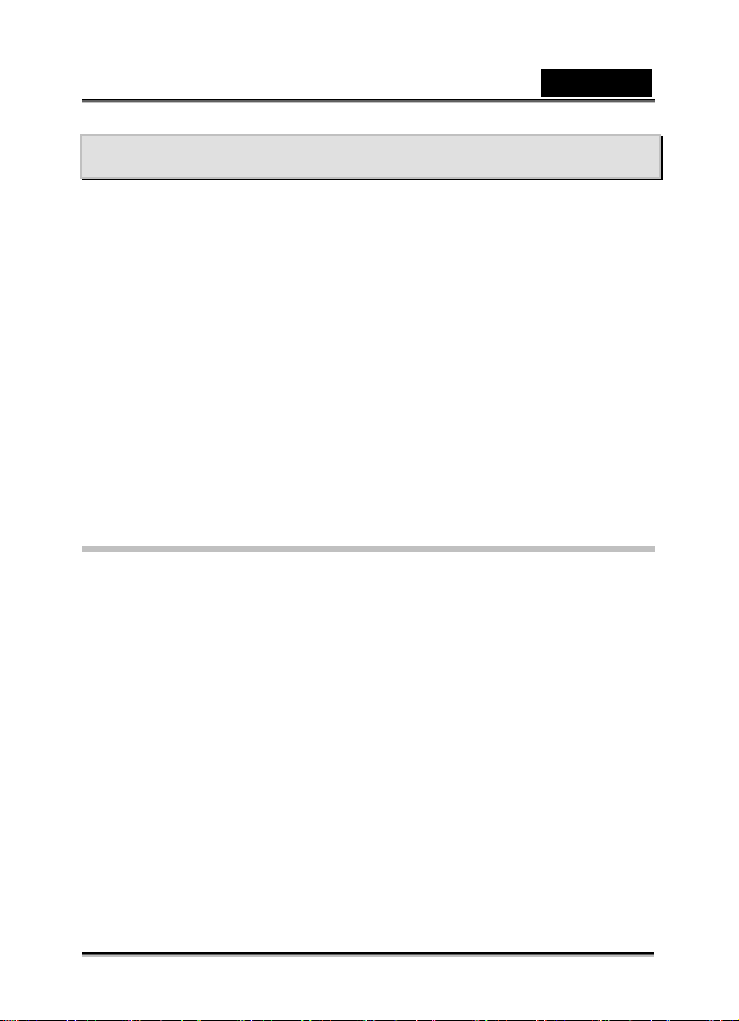
English
Introduction
Thank you for purchasing this new digital still camera!
Capturing high-quality digital images is fast and easy with this state-of-the-art smart
camera. Equipped with an 10.0-megapixel sensor, this camera is capable of capturing
images with a resolution of up to 3584 x 2688 pixels.
Other features provided by the camera include the following:
True 10.0 Mega Pixel CCD
2.7” TFT LTPS LCD monitor
3X Optical zoom
4X Digital zoom
Face Tracking
Smile Detection
Anti-Shaking
High ISO value up to 3200
SD memory card can support up to 16GB
Package content
Carefully unpack your kit box and ensure that you have the following items.
Digital Camera
- CD driver includes:
- Pesto! Mr. Photo
-Quick Time
-Adobe Reader
-Multi-Language User’s Manual
USB cable
2 x AA alkaline batteries
Quick Guide
Pouch
Strap
Warranty Card
-9-
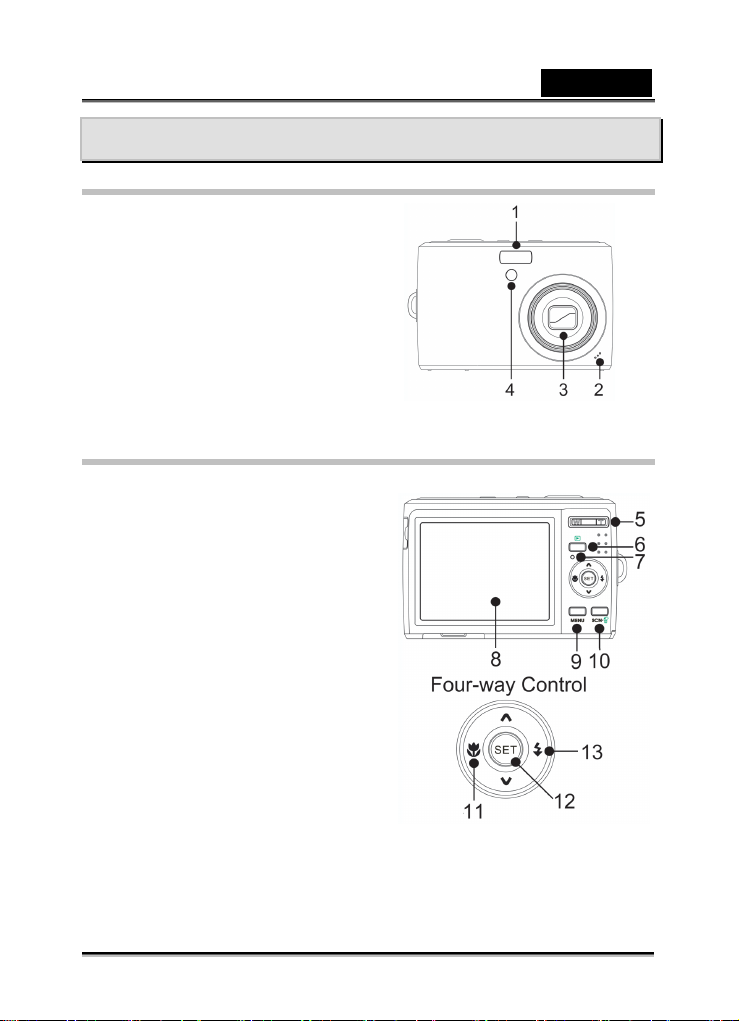
English
GETTING TO KNOW YOUR CAMERA
Front View
1. Flash
2. AF Lamp/Self-timer Lamp
3. Lens
4. Microphone
Rear View
5. Zoom Button
y Thumbnail
y Playback Zoom
6. Playback Button
7. Operation Lamp
8. LCD Monitor
9. Menu Button
10. Mode Button
y Delete Button
11. Macro Button
12. SET/DISP Button
13. Flash Button
-10-
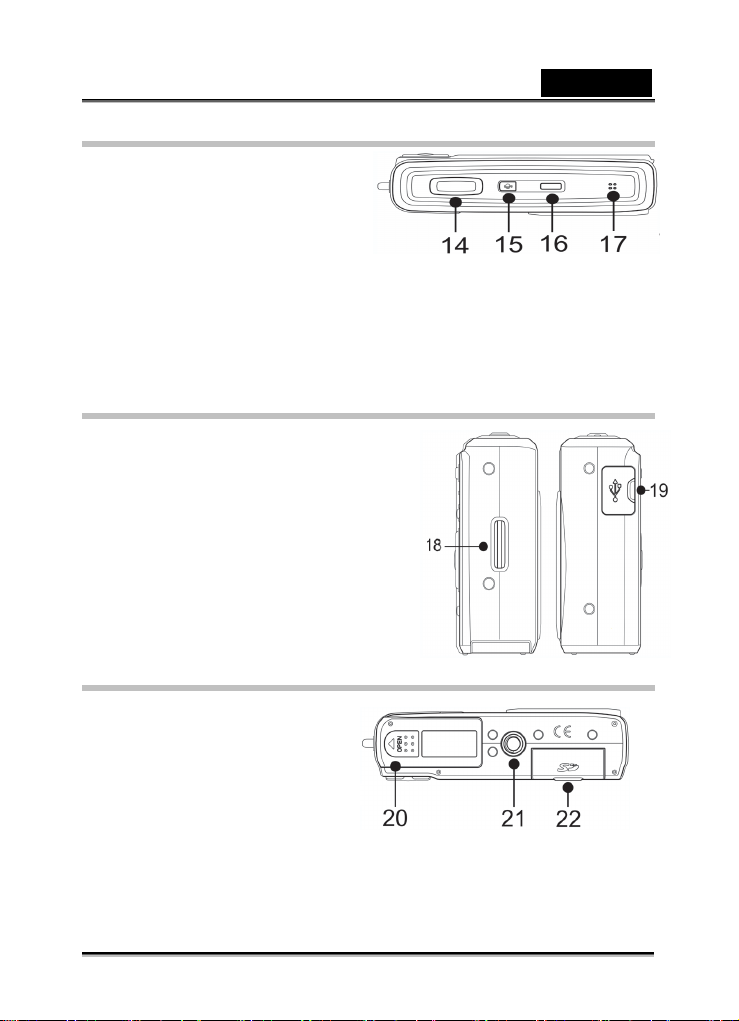
Top View
14. Shutter Button
15. Stabilizer
16. Power Button
17. Speaker
Right View
18. Strap Ring
19. USB/AV Terminal
Bottom View
20. Battery Cover
21. Tripod Socket
22. Memory Card Slot Cover
English
-11-
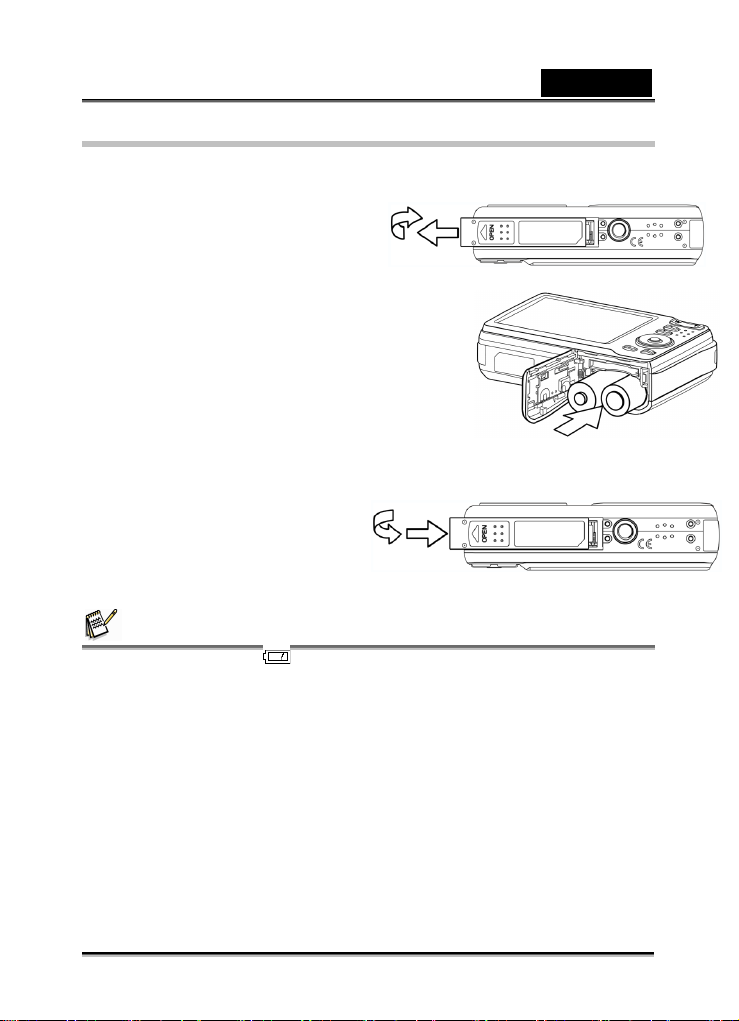
English
Inserting the Batteries
1. Open the battery cover.
Slide the battery cover in the direction indicated by the arrow.
2. Insert the batteries.
Insert two AA-size batteries with the positive (+)
and negative (-) poles matching the directions
indicated inside the battery room.
3. Close the battery cover.
NOTE
z A low battery indicator appears on the LCD screen when the batteries are
nearly exhausted. Batteries should be replaced promptly when the low battery
indicator appears.
z Risk of explosion if battery is replaced by an incorrect type dispose of used
batteries according to the instructions.
z It is recommended to use the provided battery
z Be sure to turn off the camera power before insert or remove batteries.
z Replace all batteries at the same time. Never mix old and new batteries.
-12-
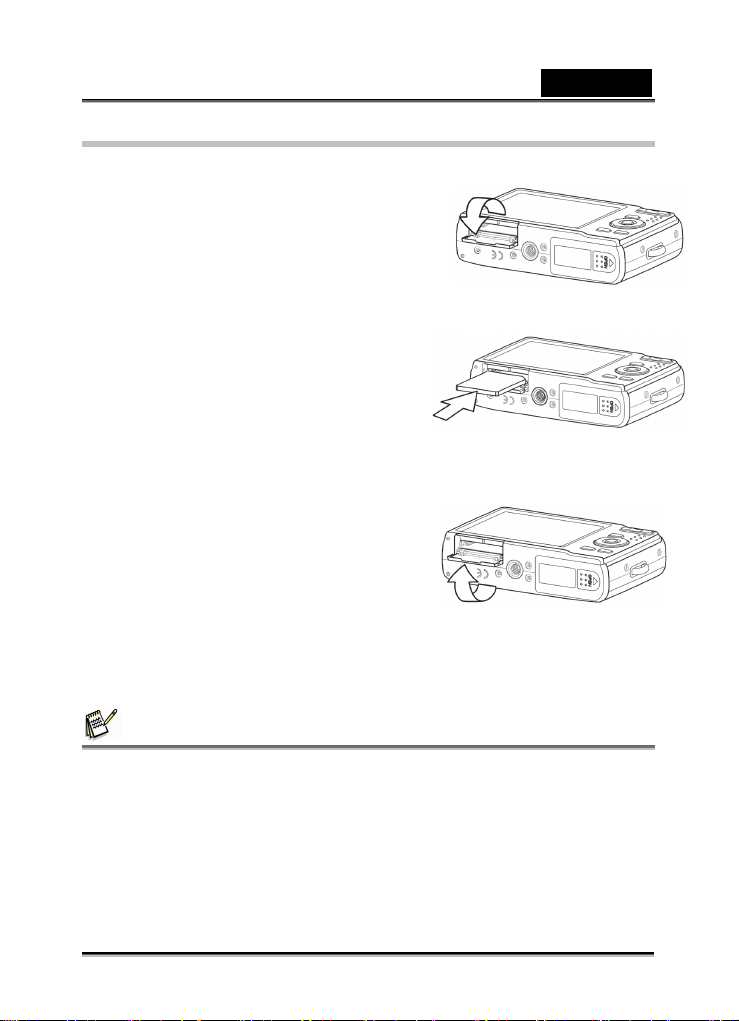
English
Inserting the Memory Card
You can use SD Card with this digital camera. The memory card slot is located
beneath the battery cover, adjacent to the battery
compartment.
1. Open the battery cover.
Slide the battery cover in the direction
indicated by the arrow.
2. Insert the card.
Insert the card with the label facing up
and the arrow pointing in.
3. Close the battery cover.
NOTE
z This camera is equipped with internal memory. If the memory card is not inserted
in the camera, all images and movie clips recorded by the camera will be stored in
the internal memory. If the memory card is inserted, images and movie clips are
stored on the memory card.
z It may cause damage to the card if removed while the camera is on.
z Do not touch the connection terminals on the back side of the card.
-13-

English
Setting the Display Language / Date & Time
1. Turn the power on, and set the camera to the Setup
Menu
2. Select [ Language].
Press or to select [LANGUAGE] then
press
3. Select a language.
Press or to select a language and press
4. Press the MENU button to close the menu.
Setting the Date & Time
1. Turn the power on, and set the camera to the Setup Menu
2. Select [ Date & Time ].
Press or to select [LANGUAGE] then
press
3.Set date and time.
Press or to change the value of the cursor
located. Press or to move the cursor
between settings.
4.Apply the setting.
After adjusting the settings, press the SET or the
MENU button to apply the setting.
or the SET button to launch the submenu
or the SET button to apply the setting.
or the SET button to launch the submenu
-14-
