Page 1

English
WEEE Warning Message
Symbol for Separate Collection in European Countries
This symbol indicates that this product is to be collected
separately.
The following apply only to users in European countries:
z This product is designated for separate collection at an
appropriate collection point. Do not dispose of as
household waste.
z For more information, contact the retailer or the local
authorities in charge of waste management.
FCC STATEMENT
This device complies with Part 15 of the FCC Rules. Operation is subject to the following
two conditions:
(1) This device may not cause harmful interference, and
(2) This device must accept any interference received, including interference that may
cause undesired operation.
Note:
This equipment has been tested and found to comply with the limits for Class B digital
devices, pursuant to Part 15 of the FCC rules. These limits are designed to provide
reasonable protection against harmful interference in a residential installation. This
equipment generates uses and can radiate radio frequency energy and, if not installed and
used in accordance with the instructions, may cause harmful interference to radio
communications. However, there is no guarantee that interference will not occur in a
particular installation. If this equipment does cause harmful interference to radio or television
reception, which can be determined by turning the equipment off and on, the user is
encouraged to try to correct the interference by one or more of the following measures:
• Reorient or relocate the receiving antenna.
• Increase the separation between the equipment and receiver.
• Connect the equipment into an outlet on a circuit different from that to which the
-1-
Page 2
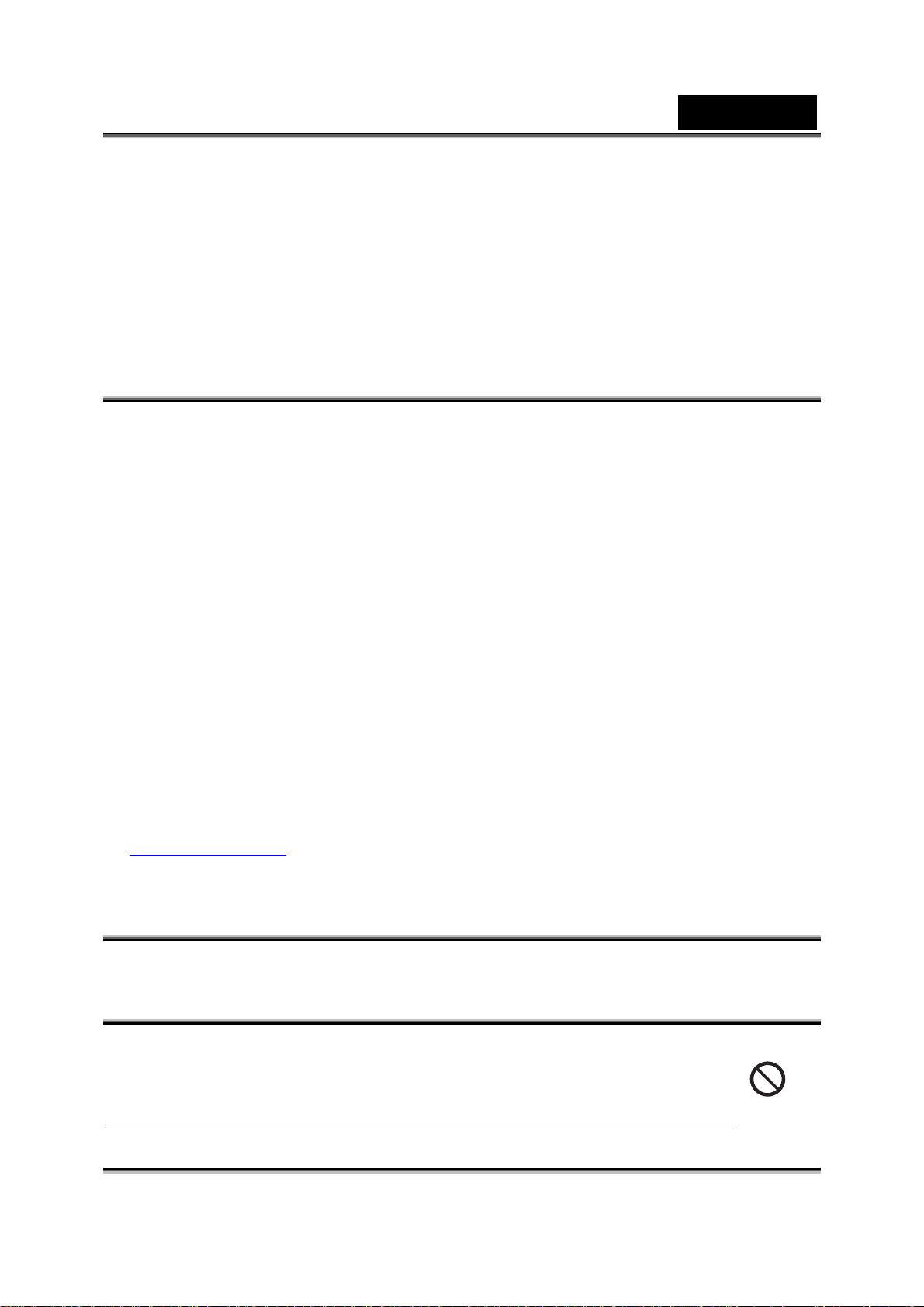
English
receiver is connected.
Use of shielded cable is required to comply with Class B limits in Subpart B of Part 15 of the
FCC rules.
Do not make any changes or modifications to the equipment unless otherwise specified in
the manual. If such changes or modifications should be made, you could be required to stop
operation of the equipment.
READ THIS FIRST
Notice:
1. Product design and specifications are subject to change without notice. This includes
primary product specifications, software, software drivers, and user's manual. This User
Manual is a general reference guide for the product.
2. The product and accessories that come with your camera may be different from those
described in this manual. This is due to the fact that different retailers often specify
slightly different product inclusions and accessories to suit their market requirements,
customer demographics, and geographical preferences. Products very often vary
between retailers especially with accessories such as batteries, memory cards, cables,
pouches, and language support. Occasionally a retailer will specify a unique product
color, appearance, and internal memory capacity. Contact your dealer for precise product
definition and included accessories.
3. The illustrations in this manual are for the purpose of explanation and may differ from the
actual design of your camera.
4. The manufacturer assumes no liability for any errors or discrepancies in this user's
manual.
5. For driver updates and revisions to this manual, please refer to our website
www.geniusnet.com
SAFETY INSTRUCTIONS
Read and understand all Warnings and Cautions before using this product.
WARNING
If foreign objects or water have entered the camera, turn the power
OFF and remove the batteries.
Continued use in this state might cause fire or electric shock. Consult the
store of purchase.
-2-
Page 3

English
If the camera has fallen or its case has been damaged, turn the
power OFF and remove the battery.
Continued use in this state might cause fire or electric shock. Consult the
store of purchase.
Do not disassemble, change or repair the camera.
This might cause fire or electric shock. For repair or internal inspection, ask
retailer where you purchased it.
Use the specified batteries.
Use with any other type of batteries might cause explosion or influence the
camera’s performance.
Do not use the camera in areas near water.
This might cause fire or electric shock. Take special care during rain, snow,
on the beach, or near the shore.
Do not place the camera on inclined or unstable surfaces.
This might cause the camera to fall or tilt over, causing injury.
Keep the batteries out of the reach of children.
Swallowing batteries might cause poisoning. If the battery is accidentally
swallowed, immediately consult a physician.
Do not use the camera while you are walking, driving or riding a
motorcycle.
This might cause you to fall over or result in a traffic accident.
CAUTION
If foreign objects or water have entered the camera, turn the power
OFF and remove the batteries.
Continued use in this state might cause fire or electric shock. Consult the
store of purchase.
Do not fire the flash close to anyone’s eyes.
This might cause damage to the person’s eyesight.
Do not subject the LCD monitor to impact.
This might damage the glass on the screen or cause the internal fluid to
leak. If the internal fluid enters your eyes or comes into contact with your
body or clothes, rinse with fresh water.
If the internal fluid has entered your eyes, consult a physician to receive
treatment.
-3-
Page 4

English
A camera is a precision instrument. Do not drop it, strike it or use
excessive force when handling the camera.
This might cause damage to the camera.
Do not use the camera in humid, steamy, smoky, or dusty places.
This might cause fire or electric shock.
Do not remove the battery immediately after long period of
continuous use.
The battery becomes hot during use. Touching a hot battery might cause
burns.
Do not wrap the camera or place it in cloth or blankets.
This might cause heat to build up and deform the case, resulting in fire. Use
the camera in a well-ventilated place.
Do not leave the camera in places where the temperature may rise
significantly, such as inside a car.
This might adversely affect the case or the parts inside, resulting in fire.
Before you move the camera, disconnect cords and cables.
Failure to do this might damage cords and cables, resulting in fire and
electric shock.
Notes on Battery Usage
When you use the battery, carefully read and strictly observe the Safety Instructions and
the notes described below:
Use only the specified battery.
Avoid using the battery in extremely cold environments as low temperatures can shorten
the battery life and reduce camera performance. Avoid using the batteries in extremely
cold environments as low temperatures can shorten the batteries life and reduce
camera performance. This low temperature will also influence alkaline batteries
performance, therefore Ni- MH rechargeable batteries are highly recommended.
When you are using the new rechargeable batteries or a rechargeable battery that has
not been used for an extended period of time (the batteries that passed the expiry date
are exception) might affect the number of images that can be captured. Therefore, to
maximize their performance and lifetime, we recommend that you fully charge the
batteries and discharge them for at least one complete cycle before use.
The battery may feel warm after long period of continuous use of the camera or the flash.
This is normal and not a malfunction.
-4-
Page 5

English
The camera may feel warm after long period of continuous use. This is normal and not a
malfunction.
If the battery is not to be used for a long period of time, remove it from the camera to
prevent leakage or corrosion.
If the batteries are not to be used for a long period of time, store it after no battery power
left. If the battery is stored for a long time in a fully charged state, its performance may
be impaired.
Risk of explosion if battery is replaced by an incorrect type.
Dispose of used batteries according to the instructions.
Never use batteries of different types (together) or mix old and new batteries.
Never use manganese batteries.
-5-
Page 6
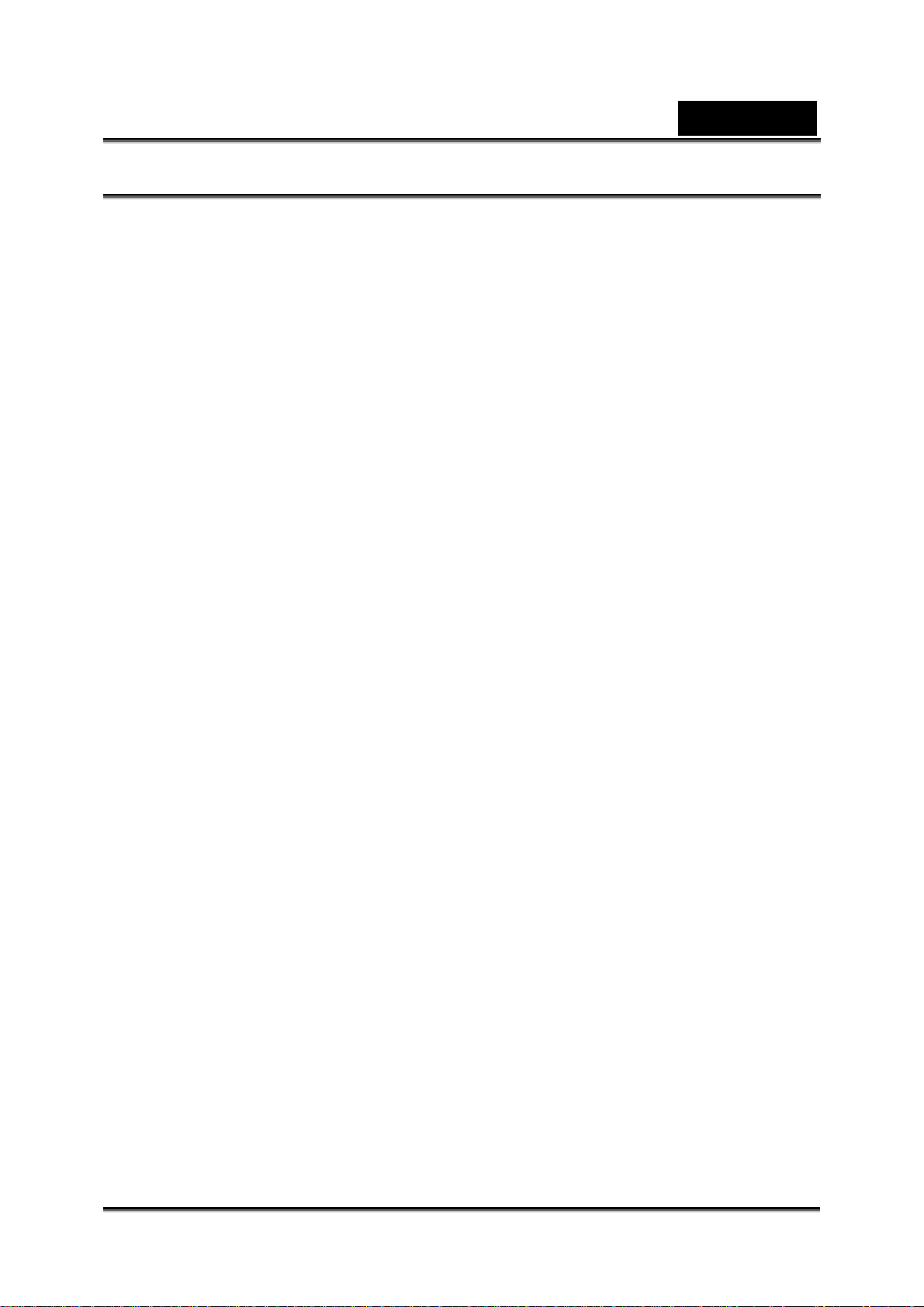
English
CONTENTS
INTRODUCING THE CAMERA _____________________________ 9
YSTEM REQUIREMENTS ___________________________________ 9
S
F
EATURES _____________________________________________ 9
U
NPACKING ___________________________________________ 10
A
BOUT THE CAMERA _____________________________________ 10
Front view __________________________________________ 11
Top view____________________________________________ 11
Back view___________________________________________ 11
Bottom view _________________________________________ 12
Right view __________________________________________ 12
GETTING STARTED ____________________________________ 13
I
NSERTING THE BATTERIES _________________________________ 13
I
NSERTING AN SD CARD ___________________________________ 14
T
URNING ON FOR THE FIRST TIME ____________________________ 14
C
HANGING MODES_______________________________________ 14
B
EFORE YOU START______________________________________ 15
Setting the date and time _______________________________ 15
Setting the language __________________________________ 16
T
AKING YOUR FIRST STILL PICTURE ___________________________ 16
S
HOOTING YOUR FIRST VIDEO _______________________________ 16
C
ONNECTING TO A COMPUTER_______________________________ 17
USING THE CAMERA ___________________________________ 18
U
SING THE CAMERA BUTTONS _______________________________ 18
A
BOUT THE LEDS _______________________________________ 19
U
SING THE LCD ________________________________________ 19
P
HOTO MODE __________________________________________ 20
Photo mode icons ____________________________________ 20
Setting the flash ______________________________________ 22
Using the macro function _______________________________ 22
-6-
Page 7

English
Using the zoom function________________________________ 22
Possible number of shots (still image) _____________________ 23
V
IDEO MODE ___________________________________________ 24
Video mode icons_____________________________________ 24
Using the macro function _______________________________ 25
Using the zoom function________________________________ 25
Possible recording time / sec (video clip) ___________________ 25
P
LAYBACK MODE ________________________________________ 26
Playback mode icons __________________________________ 26
Viewing pictures and videos_____________________________ 27
Displaying file information ______________________________ 27
Using thumbnail mode _________________________________ 28
Viewing a slide show __________________________________ 28
USB
MODE____________________________________________ 28
Storage device mode __________________________________ 28
Webcam mode_______________________________________ 28
USING THE SETUP MENUS ______________________________ 29
P
ICTURE MENU _________________________________________ 29
Picture quality _______________________________________ 29
Exposure adjustment (EV) ______________________________ 29
Self timer ___________________________________________ 30
Burst snapshot_______________________________________ 30
White balance _______________________________________ 30
Time stamp _________________________________________ 31
V
IDEO MENU ___________________________________________ 31
Video Resolution _____________________________________ 31
Exposure adjustment (EV) ______________________________ 32
White balance _______________________________________ 32
P
LAYBACK MENU ________________________________________ 33
Delete______________________________________________ 33
Delete All ___________________________________________ 33
Protect _____________________________________________ 34
Print _______________________________________________ 34
-7-
Page 8
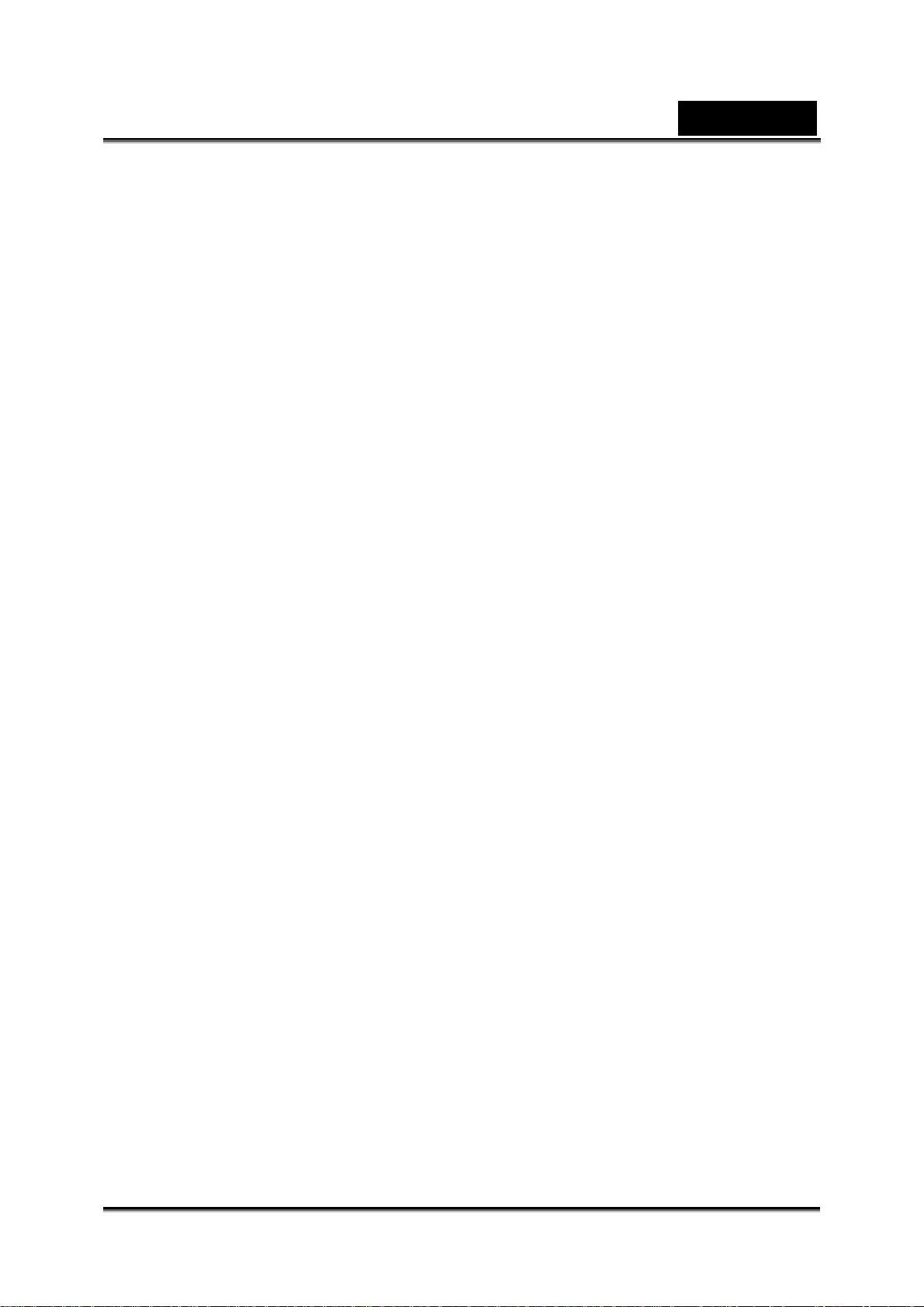
English
SETUP MENU___________________________________________ 34
Date and time________________________________________ 34
Language___________________________________________ 34
Format storage_______________________________________ 35
TV output ___________________________________________ 35
USB connection ______________________________________ 35
Auto power off _______________________________________ 36
Light frequency ______________________________________ 36
Default setting _______________________________________ 36
System info _________________________________________ 37
INSTALLING SOFTWARE AND DRIVERS ___________________ 38
D
RIVERS _____________________________________________ 38
Mass Storage________________________________________ 38
Web camera_________________________________________ 38
P
RESTO! VIDEO WORKS 6 _________________________________ 39
P
RESTO! MR. PHOTO 3 ___________________________________ 39
APPENDIX ____________________________________________ 40
SPECIFICATIONS ________________________________________ 40
T
ROUBLESHOOTING______________________________________ 41
-8-
Page 9

English
Introducing the camera
Read this section to learn about the features and functions of the camera. This
chapter also covers system requirements, package contents, and descriptions of the
hardware components.
System requirements
The camera requires a host PC with the following specifications:
z Windows® XP, 2000, ME, 98SE operating system
z Intel® Pentium III 500 MHz CPU or higher
z At least 256 MB of RAM
z Standard USB 1.1 port or better
z 4 x speed CD-ROM drive or better
z At least 200 MB of available disk space
NOTE
A USB 1.1 port will enable you to transfer files to and from your PC, but transfer speeds are
much faster with a USB 2.0 port.
Features
The camera is packed full of features and functions including:
z 3-in-1 functions: Digital still camera, Digital video camera and Web camera.
z True 5.1 mega pixel CMOS sensor
z Maximum 12.0 mega pixels resolution
z 2.0” TFT LCD display
z 4X digital zoom
z Slide show option
z Direct print function
-9-
Page 10

English
Unpacking
All the following items should be present in the camera package. If any item is missing
or displays damaged, contact your dealer immediately.
Digital camera
CD-ROM
(driver and
AAA batteries x2
Pouch
USB/AV Out cable Wrist strap
User manual
application
software)
About the camera
Refer to the following illustrations to familiarize yourself with the buttons and controls
of the camera.
-10-
Page 11

English
Front view
Strap
Eyelet
Top view
Shutter button
Sliding power (ON/ OFF) cover
Lens
Microphone
Flash
Self-timer
LED
Back view
Macro LED
LCD
screen
Busy LED
Playback / display button
Menu button
Previous
button
OK /Set button
Next
button
-11-
Page 12

Bottom view
English
Tripod
mounting
hole
Right view
Battery
compartment
SD card slot
Macro/
Landscape switch
USB port
-12-
Page 13

English
Getting started
Read this section to learn how to start using the camera. This section covers only
basic functions such as inserting the battery or memory cards, turning it on, and
making preliminary settings. See later chapters for details about advanced functions.
Inserting the batteries
The camera is powered by two AAA alkaline batteries.
NOTE
Install the batteries exactly as described here. Ensure that the polarity of the batteries is
correct. Installing the batteries incorrectly could cause damage to the camera and possibly
start a fire.
1. Open the battery compartment door.
2. Insert the battery as shown.
3. Close the battery compartment door.
-13-
Page 14

English
Inserting an SD card
An SD card can be installed in the camera to provide
additional storage space for still images, video clips,
or other files.
Install an SD card at the bottom of the camera as
shown in the illustration. Make sure the gold contacts
are facing up towards the LCD, as shown.
To remove the SD card, gently push it into the card
slot and release. The card pops out. Slide out the
card.
Turning on for the first time
Slide the power cover sideways as shown in the picture to switch the camera on.
Slide the power cover sideways as shown to switch the camera off.
When the camera is switched on, the Busy LED will flash red, and an image will
appear on the LCD display.
Changing modes
The camera can operate in four modes:
Photo, Video, Playback, and Setup.
Long press and hold the MENU button to view the
mode menu. Use the Previous or Next buttons to
select a mode and press OK/Set button to confirm
your selection.
-14-
Page 15

English
Photo
Playback
Video
Setup
Before you start
Before you use your camera there are some basic settings to configure, which are
described here.
Setting the date and time
To set the date and time:
1. Turn the camera on as described in “Turning on
for the first time”.
2. Press and hold the MENU button to display the
main menu screen.
3. Use the Previous or Next buttons to select the
setup menu, as shown. Press OK/Set button to
confirm your selection.
4. Use the Previous or Next buttons to highlight
the Date & Time Setting option. Press OK/Set
button to confirm.
5. Use the Previous or Next buttons to alter values
in the selected field. Press the Playback/Display
button to move between fields such as year,
month, date and so on.
The year, month, hours, date, and minute format
fields are available for modification in this
manner.
6. Press OK/Set button to save the new setting.
Press MENU to exit the menu without making
any changes.
-15-
Page 16

English
Setting the language
To set the language:
1. Turn the camera on as described in “Turning on
for the first time”.
2. Press and hold the MENU button to display the
main menu screen.
3. Use the Previous or Next buttons to select the
setup menu. Press OK/Set button to confirm
your selection.
4. Use the Previous or Next buttons to highlight the
Language option. Press OK/Set button to
confirm.
5. Use the Previous or Next buttons to select the
desired language.
6. Press OK/Set button to save the new setting, or press MENU to exit the menu
without making any changes.
Taking your first still picture
Before taking your first still picture, make sure you read “Before you start”.
To take a picture:
1. Turn the camera on and make sure it is in photo mode.
2. Use the LCD to frame the picture.
3. Press the shutter button to capture the picture.
The picture is automatically saved with a unique filename.
Shooting your first video
Before shooting your first video, ensure you have read “Before you start”.
To shoot a video:
1. Turn on the camera and change the mode to video mode.
2. Use the LCD to frame your video.
3. Press the shutter button to begin recording.
4. Press the shutter button again to stop recording.
The video is automatically saved with a unique file name.
-16-
Page 17

English
Connecting to a computer
Read this section to learn how to connect the camera to a computer to transfer files or
to use the camera as a PC camera for web-conferences.
Connect the camera to a computer using the USB port and the USB cable provided as
shown.
See “USB connection” for more information about connecting to a computer.
-17-
Page 18

English
Using the camera
Read this section to learn how to use the camera.
Using the camera buttons
All buttons are located on the top and the back of the camera. See the table below for
a description of each button’s function.
Button Name Function
Display
Menu
Previous /
Next button
& Zoom in /
out
z Press to remove icons from the LCD.
Press again to restore them.
z Press and hold the button to enter
playback mode.
z Press to display the Picture menu,
Playback menu, or Video menu.
z Press and hold to display the Mode
menu.
z Use Previous to zoom in Photo or Video
modes.
z Use Next to zoom out in Photo or Video
modes.
z Use Previous to increase image size or
view the previous image in Playback
mode.
z Use Next to decrease image size or view
the next image in Playback mode.
OK/Set button
Macro/
Landscape
switch
z In Photo mode, press to turn on the flash.
z In Playback mode, press to display
thumbnail images.
z In OSD menus, press to select a
highlighted menu option.
Toggle between Macro and landscape picture
modes.
-18-
Page 19

English
z Press to capture a picture in Photo mode
z Press to start/stop video recording in
Shutter
Video mode.
z Press to enlarge/reduce image size in
Playback mode.
About the LEDs
The following tables explain the meaning of the LEDs.
●blink once
★blink lasting
◇light lasting
Photo mode Power on Self-capture
Self-timer LED Red ● ★ N/A N/A N/A
Busy LED Red ● N/A ● ★ N/A
Macro LED Green N/A N/A N/A N/A ◇
Shutter
button
Flash
charging
Macro
Using the LCD
Use the LCD to compose your pictures and videos, review pictures and videos stored
in memory, and navigate the menu system. Icons shown the current configurations
are also displayed on the LCD.
Customizing the LCD
If you don’t want to display icons on the LCD, press the Display button to remove the
icons from the screen.
When you turn the camera on, the LCD displays icons and pictures by default. Press
the Display button once to turn off the icons and display pictures only. Press the
Display button again to display everything again.
-19-
Page 20

English
Photo mode
Use Photo mode to capture still pictures and store them in internal memory or on an
SD card. The camera is in Photo mode when the Photo mode icon is displayed.
Photo mode icons
Use the following picture to familiarize yourself with the Photo mode icons and
symbols.
13
1
2
3 4
5
12
See the following table for a description of each icon and symbol.
Icon Description
1
2
10 11
Indicates battery status.
Indicates stabilization of hand shaking.
9
8
7
6
3
4
Indicates macro mode.
Indicates Photo mode.
-20-
Page 21

Icon Description
English
5
6
7
8
9
10
Date display.
Memory indicator, SD card or internal
memory.
Counter to display the number of available
shots using current settings.
Shows current resolution
Indicates burst or single mode photo
Timer indicator
11
12
13
Flash mode indicator.
Indicates zoom ratio.
Zoom indicator shows the current zoom status
graphically.
-21-
Page 22

English
Setting the flash
There are three different flash modes. To switch between flash modes, press the
OK/Set button. An icon indicates the current flash setting.
Icon Description
Flash is turned off
Forced flash, flash is always on.
Automatic flash, fires only when needed.
Using the macro function
The macro function enables you to capture images of subjects very close to the lens.
In macro mode you can focus on subjects as close as 15cm. When not in macro mode
the minimum distance is 16cm. Use macro mode for subjects 15-16cm from the
camera.
To switch the macro function on, use the macro switch on the side of the camera. An
icon
Video mode and Photo mode.
displays to indicate macro mode. The macro function can be used in both
Using the zoom function
The camera is equipped with a 4x digital zoom. The zoom function works in Photo
mode and in Video mode.
Press the Previous button to zoom in on a subject (get closer to it). Press the Next
button to zoom out from the subject (move away from it).
The bar on the left of the screen indicates the zoom status. The zoom ratio is also
represented in figures under the zoom bar.
-22-
Page 23

English
Possible number of sho ts (still image)
The table below shows the approximate number of shots that you can take at each setting
based on internal memory and SD memory card.
Internal SD Memory Card
Resolution
32MB 64MB 128MB 256MB 512MB 1GB
4048 x 3040
22 44 88 176 352 704
12MP
2592 x 1944
65
5MP
2048 x 1536
90
3MP
1280 x 960
165
1.3MP
130 260 520 1040 2080
180 360 720 1440 2880
330 660 1320 2640 5280
z The above data shows the standard testing results. The actual capacity varies according to the
shooting conditions and settings.
-23-
Page 24

English
Video mode
Use Video mode to capture video and store it in internal memory or on an SD card.
The camera is in Video mode when the Video mode icon
Video mode icons
Use the following picture to familiarize yourself with the Video mode icons and
symbols.
8
1
is displayed.
2
3
4
7
See the table below for a description of each icon and symbol.
Icon Description
1
2
3
Indicates macro mode.
Indicates Video mode.
Indicates battery status.
5
6
4
Date display.
-24-
Page 25

Icon Description
English
5
6
7
8
Memory indicator, SD card or internal memory.
Indicates zoom ratio.
Indicates image resolution.
C (CIF) =320x240, V (VGA) = 640x480
Zoom indicator shows the current zoom status
graphically.
Using the macro function
Refer to “Using the macro function” in Photo mode.
Using the zoom function
Refer to “Using the zoom function” in Photo mode.
Possible recording time / sec (video clip)
Image
size
640
x
480
320
x
240
* The data shows the standard testing results. The actual capacity varies according to the
shooting conditions and settings
32
MB
5 min.
02 sec.
8 min.
59 sec
64
MB
15 min.
13 sec.
20 min.
53 sec.
SD card capacity
128
MB
20 min.
36 sec.
31 min.
33 sec.
256
MB
24 min.
36 sec.
45 min.
31 sec.
512
MB
50 min.
32 sec.
97 min.
49 sec.
1GB
2 hours
15 min.
47 sec.
3 hours
15 min.
29 sec.
-25-
Page 26

English
Playback mode
Use Playback mode to review all the pictures and videos stored in your camera.
Playback mode icons
Refer to the following picture to familiarize yourself with the Playback mode icons and
symbols.
Photo Playback
1
2
Video Playback
3 4
7
9
8
See the table below for a description of each icon and symbol.
Icon Description
5
6
1
2
3
4
Indicates that the displayed image can be zoomed
and moved. Press the shutter button to enable
zooming and moving.
Indicates the current picture is tagged for printing.
See section “Print” for more details.
The playback bar indicates whether current video is
paused, playing, being fast-forwarded, or rewound.
Press the Shutter button and OK/Set button to
operate the playback bar.
Indicates the current file is protected from deletion.
-26-
Page 27

English
Icon Description
Time and date of photograph or video.
5
6
7
8
9
Shows the total length of video when paused, or the
current position during playing back.
Shows current position of video. The circle moves
from left to right as the video plays.
Current photo number/total number of photos and
videos on internal memory or current memory card.
Photo resolution.
Viewing pictures and vi d eo s
To view pictures and videos:
Turn the camera on and ensure that it is in playback mode. The most recent picture is
displayed on the screen.
Use Previous/Next button to move through the image and video files stored in
memory.
Press OK/Set button to view thumbnails of the videos and images.
To play videos:
z Press the shutter button to play videos
z Press the shutter button again to fast forward through the video
z Press the shutter button again to pause the video.
z Press the OK/Set button to rewind the video.
Displaying file information
Basic information is displayed by default on each image or video when viewed in
Playback mode. To switch this information on or off, press the Display button.
Press the display button a second time to remove all file information from the screen.
Press this button a third time to display basic information again.
-27-
Page 28

English
NOTE
Video file can’t remove all file information from the screen.
Using thumbnail mode
By default, each image is displayed full size in playback mode, but you can display six
thumbnail images on the screen.
To use thumbnail mode:
1. Turn the camera on and ensure that it is in playback mode. The most recent
picture is displayed on the screen.
2. Press the OK/Set button to display six thumbnail images on the screen.
3. Use Previous/Next to highlight an image.
4. Press the OK/Set button to display the highlighted image on screen full size.
Viewing a slide show
The camera includes a slide show function. A slide show displays each image in turn
with a predefined delay between each picture.
To view a slide show:
1. Turn the camera on and ensure that it is in playback mode. The most recent
picture is displayed on the screen.
2. Press the menu button to display the playback menu.
3. Use Previous/Next to highlight the slide show option in the menu.
4. Press the OK/Set button to start the slide show.
The images stored in memory are displayed consecutively. You can stop the slide
show at any time by pressing any button.
USB mode
Use USB mode to connect to a PC. Before connecting to a PC, see “Installing the
software and drivers”.
The camera can be set to act as a USB mass storage device or a webcam when
connected to a PC using the USB cable.
Storage device mode
When set as a USB mass storage device, the camera displays as a removable drive
in Windows Explorer. You can drag and drop files to and from the new removable
drives just like any other drive.
Webcam mode
When set to webcam, the camera can be used with Windows XP to capture
photographs, or used with third-party software such as instant messenger clients to
send live video over the Internet.
See also “Connecting to a computer” and “USB connection”.
-28-
Page 29

English
Using the setup menus
Read this section to learn how to configure your camera and use advanced features.
Picture menu
The picture menu displays when the camera is in Photo mode and the menu button is
pressed. The picture menu is available in Photo mode only.
Picture quality
Use the picture quality option to set the size of the captured image. Bigger images
contain more detail and therefore use more memory space.
To set the image size:
1. Turn the camera on and ensure that it is in Photo
mode.
2. Press the menu button.
3. Use Previous/Next to highlight the Picture
Quality option.
4. Use OK/Set button to select a setting: 1, 3, 5, or
12 M (Mega pixels).
5. Press the menu button again to exit the menu.
NOTE
This option is only available in Photo mode.
Exposure adjustment (E V)
Use the exposure EV setting to change the exposure for your pictures. Usually this
value is set to zero, but you might want to increase the exposure to light up a subject
with strong back lighting, or decrease the exposure if taking a picture of something
very bright.
To set EV:
1. Turn the camera on and ensure that it is in
Photo mode.
2. Press the menu button.
3. Use Previous/Next to highlight the Exposure
Value option.
4. Press OK/Set button to slide through the scale.
At the highest setting, press OK/Set button
again to start from the lowest value.
5. Press the menu button again to exit the menu.
-29-
Page 30

English
Self timer
The self-timer option allows a photo to be taken a specified interval after the shutter is
pressed. It is useful when taking self-portraits or group photos. You can set the interval
to OFF, or 10, 15, 20 seconds.
To set the self timer interval:
1. Turn the camera on and ensure that it is in Photo
mode.
2. Press the menu button.
3. Use Previous/Next to highlight the Self timer
option.
4. Use OK/Set button to select a setting: OFF, 10, 15,
and 20.
5. Press the menu button again to exit the menu.
6. Press the shutter to take the photograph. The LED
on the front of the camera flashes before the photograph is taken, and the interval
is reset to OFF.
NOTE
This option is only available in Photo mode.
Burst snapshot
The burst snapshot option allows you to take a series of three photographs very
quickly with one press of the shutter. It is useful to take series shots of moving objects
and for artistic effect.
To set burst snapshot:
1. Turn the camera on and ensure that it is in Photo
mode.
2. Press the menu button.
3. Use Previous/Next to highlight the Burst Snapshot
option.
4. Use OK/Set button to select a setting: Single or
Burst.
5. Press the menu button again to exit the menu.
NOTE
This option is only available in Photo mode.
White balance
Use the white balance option to correct color for different lighting conditions. When
white balance is set to automatic, the camera automatically compensates for different
lighting conditions. You can also set white balance to sunlight, cloudy, tungsten, or
one of two kinds of fluorescent light.
-30-
Page 31

English
To set the white balance:
1. Turn the camera on and ensure that it is in Photo
mode.
2. Press the menu button.
3. Use Previous/Next to highlight the White Balance
option.
4. Use OK/Set button to select a setting: AWB
(automatic), Sunny, Cloudy, Tungsten,
Fluorescent 1 or Fluorescent 2.
5. Press the menu button again to exit the menu.
Time stamp
Use the time stamp function to print a date on captured images. Turn the camera on
and ensure that it is in Photo mode.
To set the time stamp function:
1. Turn the camera on and ensure that it is in Photo
mode.
2. Press the menu button.
3. Use Previous/Next to highlight the Time Stamp
option.
4. Use OK/Set button to select a setting: OFF, Date
Only, or Date & Time.
5. Press the menu button again to exit the menu.
NOTE
This option is only available in Photo mode.
Video menu
The Video menu displays when the camera is in Video mode and the menu button is
pressed. The Video menu is available in Video mode only.
Video Resolution
Use the resolution option to determine the resolution of the captured video. The larger
screen size requires more memory storage space.
To set video resolution:
1. Turn the camera on and ensure that it is in Video
mode.
2. Press the menu button.
3. Use Previous/Next to highlight the Video
Resolution option.
4. Use OK/Set button to select a setting: 320x240
or 640x480.
5. Press the menu button again to exit the menu.
-31-
Page 32

English
Exposure adjustment (E V)
Use the exposure EV setting to change the exposure for your pictures. Usually this
value is set to zero, but you might want to increase the exposure to light up a subject
with strong back lighting, or decrease the exposure if taking a picture of something
very bright.
To set EV:
1. Turn the camera on and ensure that it is in
Video mode.
2. Press the menu button.
3. Use Previous/Next to highlight the Exposure
Value option.
4. Press OK/Set button to slide through the scale.
At the highest setting, press OK/Set button
again to start from the lowest value.
5. Press the menu button again to exit the menu.
White balance
Use the white balance option to correct color for different lighting conditions. When
white balance is set to automatic, the camera automatically compensates for different
lighting conditions. You can also set white balance to sunlight, cloudy, tungsten, or
one of two kinds of fluorescent light.
To set the white balance:
1. Turn the camera on and ensure that it is in Video
mode.
2. Press the menu button.
3. Use Previous/Next to highlight the White Balance
option.
4. Use OK/Set button to select a setting: AWB
(automatic), Sunny, Cloudy, Tungsten,
Fluorescent 1 or Fluorescent 2.
5. Press the menu button again to exit the menu.
-32-
Page 33

English
Playback menu
Use the playback menu to manage the files stored in the camera memory or on an SD
card.
Delete
Use the delete function to delete the file.
To delete files:
1. Turn the camera on and ensure that it is in
Playback mode.
2. Press the menu button.
3. Use Previous/Next to highlight the Delete
option.
4. Press OK/Set button to delete. A dialog
prompts to confirm.
5. Press OK/Set button for yes or Menu for no.
NOTE
Once deleted, files cannot be recovered so make sure you have a backup before you delete.
Protected files cannot be deleted. See “Protect” for more details about file protection.
Delete All
Use the delete all function to delete all files on the
current memory card or internal memory.
To delete all files:
1. Turn the camera on and ensure that it is in
Playback mode.
2. Press the menu button.
3. Use Previous/Next to highlight the Delete All option.
4. Press OK/Set button to delete.
5. A dialog asks you to confirm. Press OK/Set button for yes or Menu for no.
NOTE
Once deleted, files cannot be recovered so make sure you have a backup before you delete.
Protected cannot be deleted. See “Protect” for more details about file
-33-
protection.
Page 34

English
Protect
Use the protect option to protect files from being
accidentally deleted.
To protect a file or files:
1. Turn the camera on and ensure that it is in
Playback mode.
2. Press the menu button.
3. Use Previous/Next to highlight the Protect option.
4. Press OK/Set button to select a setting: ON or
OFF.
5. Press the menu button again to exit the menu.
NOTE
Protected files cannot be deleted. To delete a protected file, you must first unprotect it.
Print
Use the DPOF (Digital Print Order Format) function to tag pictures stored in your
memory card with print information. You can tag all
pictures to be printed or just the current picture.
DPOF requires a memory card. When all images
to be printed are tagged, remove the memory card
and take it to a photographic shop for printing, or
use it with a DPOF compatible printer.
To print images:
1. Turn the camera on and ensure that it is in
Playback mode.
2. Press the menu button.
3. Use Previous/Next to highlight the Print option.
4. Use OK/Set button to select a setting: ON or OFF. The DPOF information is stored.
5. Press the menu button again to exit the menu.
Setup menu
The setup menu is accessible from any mode and is used to configure miscellaneous
camera functions.
Date and time
See “Setting the date and time”.
Language
See “Setting the language”.
-34-
Page 35

English
Format storage
Formatting the storage erases all files on the current memory card or internal memory.
To format the current memory card or internal memory:
1. Turn the camera on and ensure that it is in Settings mode.
2. Use Previous/Next to highlight the Format Storage option.
3. Press OK/Set button to format the current memory card.
4. Press OK/Set button to confirm or Menu to cancel.
NOTE
Protected files are deleted if you format the memory card or internal memory. Make sure you
have a back up copy of any files you want to keep.
TV output
Use the TV option to set the TV output system for the
area.
To change the TV output settings:
1. Turn the camera on and ensure that it is in
Settings mode.
2. Use Previous/Next to highlight the TV Output
option.
3. Press OK/Set button to select a setting: NTSC or
PAL.
USB connection
The camera can be set to act as a USB mass storage device or a webcam when
connected to a PC using the USB cable.
To change the USB settings:
1. Turn the camera on and ensure that it is in
Settings mode.
2. Use Previous/Next to highlight the Mass Storage
/ PC Cam option.
3. Press OK/Set button to confirm your selection.
-35-
Page 36

English
Auto power off
Use the auto power off function to automatically
switch the camera off after a period of inactivity to
save power.
To set the power saving function:
1. Turn the camera on and ensure that it is in
Settings mode.
2. Use Previous/Next to highlight the Power Saving
option.
3. Press OK/Set button to select a setting: Off, 1
MIN, 3 MIN, or 5 MIN.
Light frequency
The light frequency setting allows you to prevent
flickering light caused by the local power supply’s
frequency. For more information contact the
energy supplier in the area.
To set the light frequency:
1. Turn the camera on and ensure that it is in
Settings mode.
2. Use Previous/Next to highlight the Light
Frequency option.
3. Press OK/Set button to select an option: 50 or
60.
Default setting
Use the default setting option to reset all settings to the factory default.
To reset factory default settings:
1. Turn the camera on and ensure that it is in Settings mode.
2. Use Previous/Next to highlight the Default Setting option.
3. Press OK/Set button to restore factory defaults. You are prompted to confirm the
reset.
4. Press OK/Set button to confirm or Menu to cancel.
-36-
Page 37

System info
This displays the firmware version.
To display the system information:
1. Turn the camera on and ensure that it is in Settings mode.
2. Use Previous/Next to highlight the System info option.
3. Press OK/Set button to display the information.
English
-37-
Page 38

English
Installing software and drivers
Read this section to learn how to install drivers and software for the camera.
Drivers
You can use the “Mass Storage” and “PC Camera” functions of the camera on the PC.
Mass Storage
The digital camera offers Mass Storage function as a card reader device. You can
treat this digital camera as an SD device
You will only need to install a driver for the camera if your operating system is
Windows 98SE. Windows XP/ME/2000 are plug and play operating systems and do
not require a driver to be manually loaded.
When the driver has been installed and the camera is connected, the camera memory
and any installed SD card displays as Mass Storage in Windows Explorer. Files can
be dragged and dropped in the same way as an ordinary disk.
Web camera
You will need to install a driver for the camera to use as a PC or Web Camera in all
Windows operating systems (Windows XP/ME/2000/98SE).
NOTE
Driver installation is required for all operating systems.
The digital camera can be used as a Web camera.
Follow the instructions below:
Insert the supplied CD-ROM in the CD-ROM drive.
1. If the CD-ROM doesn’t automatically boot, use Windows Explorer to execute the
InstallMgr.exe file in the root directory.
2. Click the install button to install the driver.
3. Follow the on-screen instructions.
4. Click Finish to restart the computer and finish the camera driver installation.
-38-
Page 39

English
Presto! Video Works 6
Presto! Video Works 6 is an advanced software application for editing video.
To install Presto! Video Works 6:
1. Insert the supplied CD-ROM in the CD-ROM drive.
2. If the CD-ROM doesn’t automatically boot, use Windows Explorer to execute the
InstallMgr.exe file in the root directory.
3. Click the install button to begin the installation process and follow the on-screen
instructions.
More information about Presto! Video Works 6 can be found in the help files when the
application is started.
Presto! Mr. Photo 3
Presto! Mr. Photo 3 is an advanced photo editing software application.
To install Presto! Mr. Photo 3:
1. Insert the supplied CD-ROM in the CD-ROM drive.
2. If the CD-ROM doesn’t automatically boot, use Windows Explorer to execute the
InstallMgr.exe file in the root directory.
3. Click the install button to begin the installation process and follow the on-screen
instructions.
More information about Presto! Mr. Photo 3 can be found in the help files when the
application is started.
-39-
Page 40

Appendix
Specifications
Item Description
Imaging sensor 1/2.5” CMOS 5.17 Mega pixel sensor
Active pixels 5 Mega pixels
Storage media Built-in 32 MB Flash memory
SD card (up to 1 GB)
Sensor sensitivity Auto
Lens Fixed focus lens, F/3.2, f=7.36mm
English
Focus range Normal: 1.5m ~ infinity
Macro: 15 ~ 16 cm
Still image Formats: JPEG (DCF, EXIF) DPOF,
Resolution: 1280 x 960, 2048 x 1536, 2560 x 1920,
4032 x 3024 (firmware interpolation)
Movie clips AVI (Motion JPEG), sound available
Movie: 320 x 240 max 15fps or 640 x 480 max 8fps
PC cam: 320 x 240 max 30fps or 640 x 480 max 15fps
Zoom 4x digital zoom
LCD TFT screen 2” TFT LCD, 480 x 240 pixels
Flash 1m~1.5m range
Off/ Auto Force/ Force
White balance Auto/Sunny/Cloudy/Tungsten/Fluorescent 1/Fluorescent 2
EV compensation -2.0 EV ~ +2.0 EV (in 0.5 EV steps)
Self timer Off, 10 seconds, 15 seconds, 20 seconds
PC interface USB 1.1 for PC camera and mass storage
-40-
Page 41

Item Description
Shutter Electronic shutter, 1/4 ~ 1/2000 seconds
Auto power off Off, 1min, 3mins, or 5mins (user definable)
Power supply 2X AAA alkaline batteries
Dimension 87 x 57 x 25 mm
Weight <75± 3 g without batteries
Troubleshooting
Power Supply
English
Symptom Cause Measure
The power does
not come on.
The power cuts out
during use.
The batteries run
out quickly.
The batteries are not loaded. Load the batteries correctly.
The batteries are exhausted.
The camera was left
unattended and unused, so
the auto powers off cuts it off.
The batteries are exhausted.
It is being used in extreme
low temperature.
Many shots are being
captured in dark places
inside, requiring flash.
Replace with a new set of
batteries.
Turn the power back on.
Replace with a new set of
batteries.
The batteries or
camera feels
warm.
Long period of continuous
use of the camera or the
flash.
-41-
Page 42

Symptom Cause Measure
English
Even if I press the
shutter button,
the camera does
not shoot.
The batteries are running
low.
The power is not on. Turn the power on.
The camera is not in Photo
mode.
The internal memory or
memory card does not have
any free capacity.
End of memory card life. Insert a new memory card.
The flash is recharging.
The memory card is
unrecognized by the
camera.
Replace with a new set of
batteries.
Press the Menu button for
two seconds to select photo
mode.
Insert a new memory card,
or delete unwanted files.
Wait until the status LED is
off.
Format the memory card in
this camera before its first
use or when it was used
other than this camera.
Images do not
appear on the
LCD monitor.
The flash does
not fire. The flash
cannot recharge.
The image is too
dark.
The auto power off function
is activated.
The memory card is
write-protected.
The power is not on. Turn the power on.
The lens cover is not open. Open the lens cover.
The flash is set to off.
The image was captured in
a dark place while set to no
flash.
Turn the power on again.
Remove the
write-protection.
Press Set button to switch
to Automatic flash and
Force Flash.
Set the flash to something
other than flash off mode.
-42-
Page 43

Playback
Symptom Cause Measure
English
Cannot playback.
The contents of
memory card
cannot be
replayed.
Files cannot be
deleted.
Cannot format a
memory card.
Other Problems
It is not set to playback
mode.
You played back a memory
card that was not formatted
by this device.
You played back a memory
card that was not formatted
by this device.
The memory card is
write-protected.
End of memory card life. Load a new memory card.
Press the Menu button for
two seconds to select
playback mode.
Insert a memory card that
was formatted and stored
on by this device.
Loaded a card that was
formatted and stored on by
this device.
Remove the
write-protection.
Symptom Cause Measure
Cannot load the memory
card.
Even when the camera’s
buttons are pressed, it
does not operate.
The card is facing
the wrong way.
The battery is
running low.
Insert correctly.
Replace with a new set of
batteries.
About connecting to your computer/software
Symptom Cause Measure
Cannot
The free space on
the hard disk in your
download
computer may be
images.
insufficient.
Check whether the hard disk has a
space for running Windows, and if the
drive for loading image files has a
capacity at least that of the memory
card inserted in the camera.
-43-
Page 44

Symptom Cause Measure
The USB driver is
English
not installed (for
Windows 98/98SE).
Install USB driver.
-44-
