Page 1
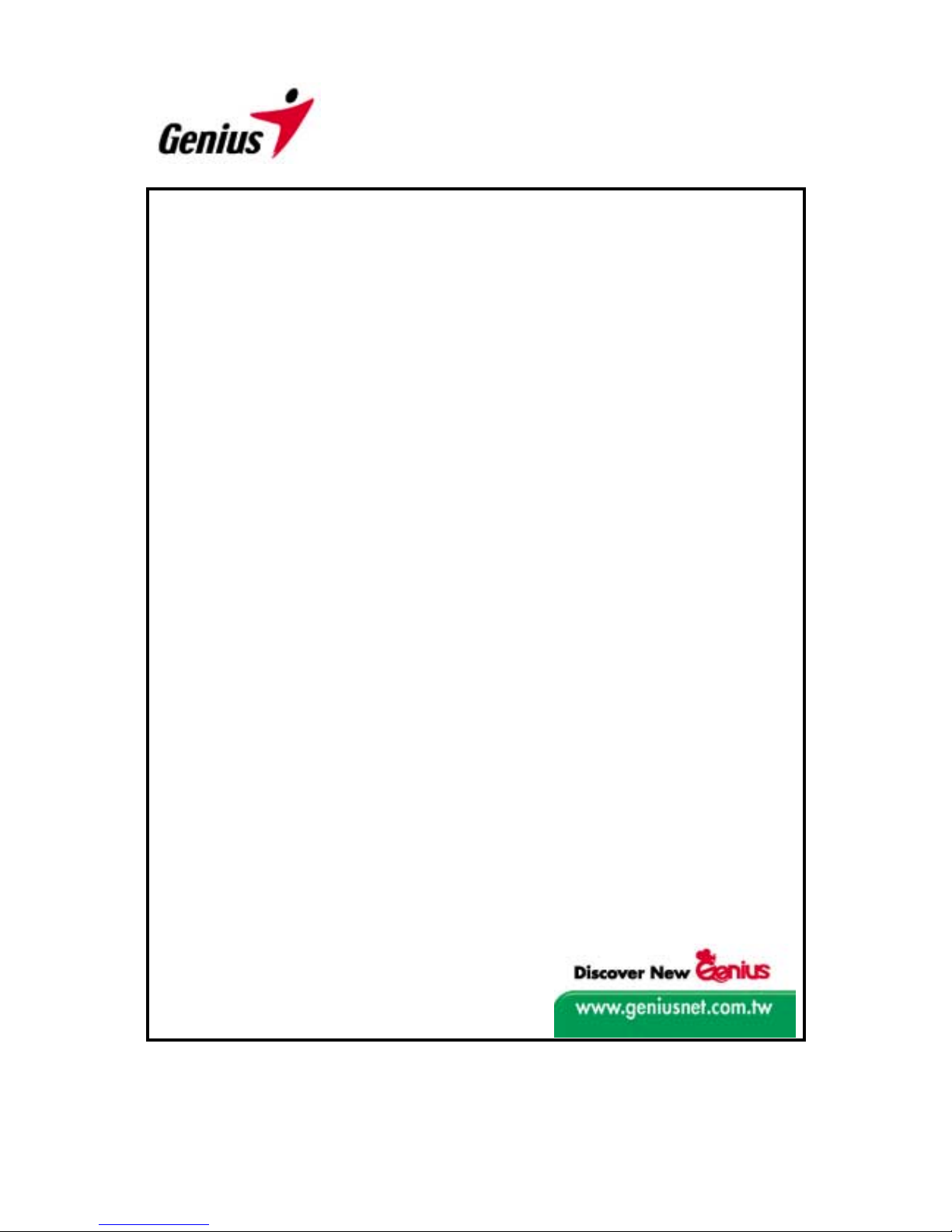
User’s Guide
ColorPage-Vivid 4 USB Scanner
All trademarks and brand names mentioned in this publication are property of their respective owners.
2001..KYE Systems Corp. All rights reserved. No portion of this document may be reproduced without
permission.
KYE Systems Corporation
Page 2
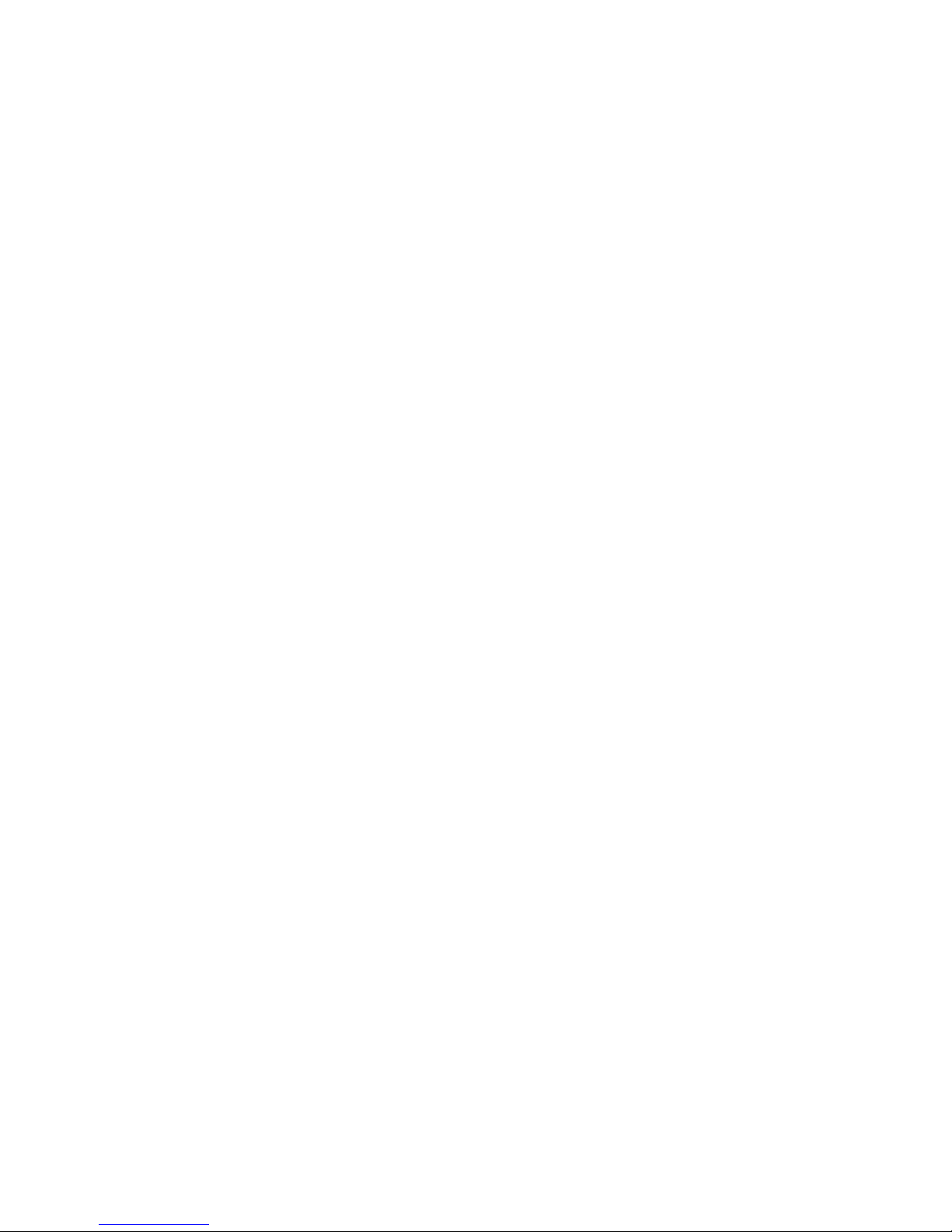
Table of Contents
INTRODUCTION...........................................................................................................................................1
HOW TO USE THIS GUIDE..............................................................................................................................2
CONVENTIONS OF THIS GUIDE.......................................................................................................................2
A NOTE ABOUT ICONS...................................................................................................................................3
SYSTEM REQUIREMENTS............................................................................................................................... 4
PACKAGE CONTENTS.....................................................................................................................................5
CHAPTER I. INSTALLING GENIUS COLORPAGE-VIVID 4 USB SCANNER ..................................6
SOFTWARE REQUIREMENTS ..........................................................................................................................7
HARDWARE REQUIREMENTS.........................................................................................................................7
INSTALLING AND SETTING UP THE SCANNER .................................................................................................7
SOFTWARE INSTALLATION...........................................................................................................................10
INSTALLING ADDITIONAL SOFTWARE..........................................................................................................11
UNINSTALLING THE SCANNER.....................................................................................................................11
CHAPTER II. USAGE AND MAINTENANCE.........................................................................................13
SCANNER UTILITY PROGRAM......................................................................................................................14
Connection Status..................................................................................................................................15
Aligning the Scanner.............................................................................................................................15
Lamp Control ........................................................................................................................................15
SCANNING...................................................................................................................................................17
Scan and Image Editing ........................................................................................................................17
CHAPTER III. HOW TO USE QUICK FUNCTION BUTTONS............................................................19
FUNCTION BUTTONS SETTING.....................................................................................................................20
"Scan" Button........................................................................................................................................20
"Email/Web" Button ..............................................................................................................................21
"Text/OCR" Button................................................................................................................................23
"Print/Copy" Button..............................................................................................................................24
"File/Fax" Button ..................................................................................................................................25
MAINTENANCE............................................................................................................................................27
APPENDIX A: SPECIFICATIONS............................................................................................................28
APPENDIX B: CUSTOMER SERVICE AND WARRANTY..................................................................29
STATEMENT OF LIMITED WARRANTY..........................................................................................................30
FCC RADIO FREQUENCY STATEMENT ........................................................................................................31
CONTACTING GENIUS.............................................................................................................................32
Page 3
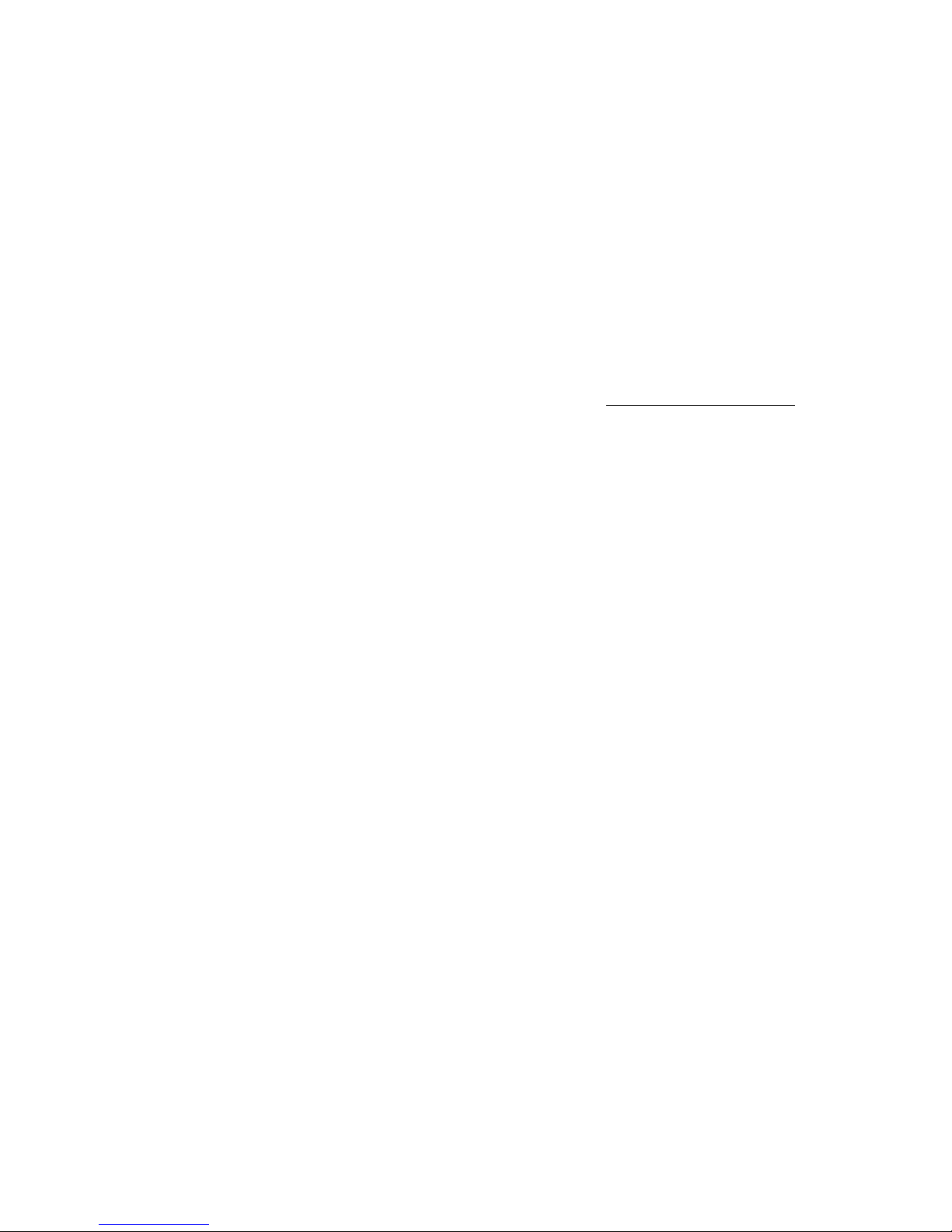
Genius ColorPage-Vivid 4 USB Scanner
1
Introduction
Welcome to the world of Genius ColorPage–Vivid 4 USB scanners, the ultimate in imaging.
Your new scanner will improve the professionalism of your day-to-day computing tasks by allowing
you to input images and electronic text into your computer system.
Like all of our products, your new scanner is thoroughly tested and back ed by our reputation for
unsurpassed dependability and customer satisfaction.
Please remember to register your scanner via Genius’ Web Site. As long as you complete the
registration, you are one of our Genius Club members and will receive on-going Genius new
product and updated driver information from time to time.
The last page of this user’s manual provides more information for contacting Genius Service
Center. Please feel free to contact us or visit Genius Lif e Homepage (http://www.geniusnet.com.tw/
)
for getting better service.
Thank you for choosing Genius Product. We hope you will continue to turn to us for additional
quality products as your computing needs and interests grow.
Page 4
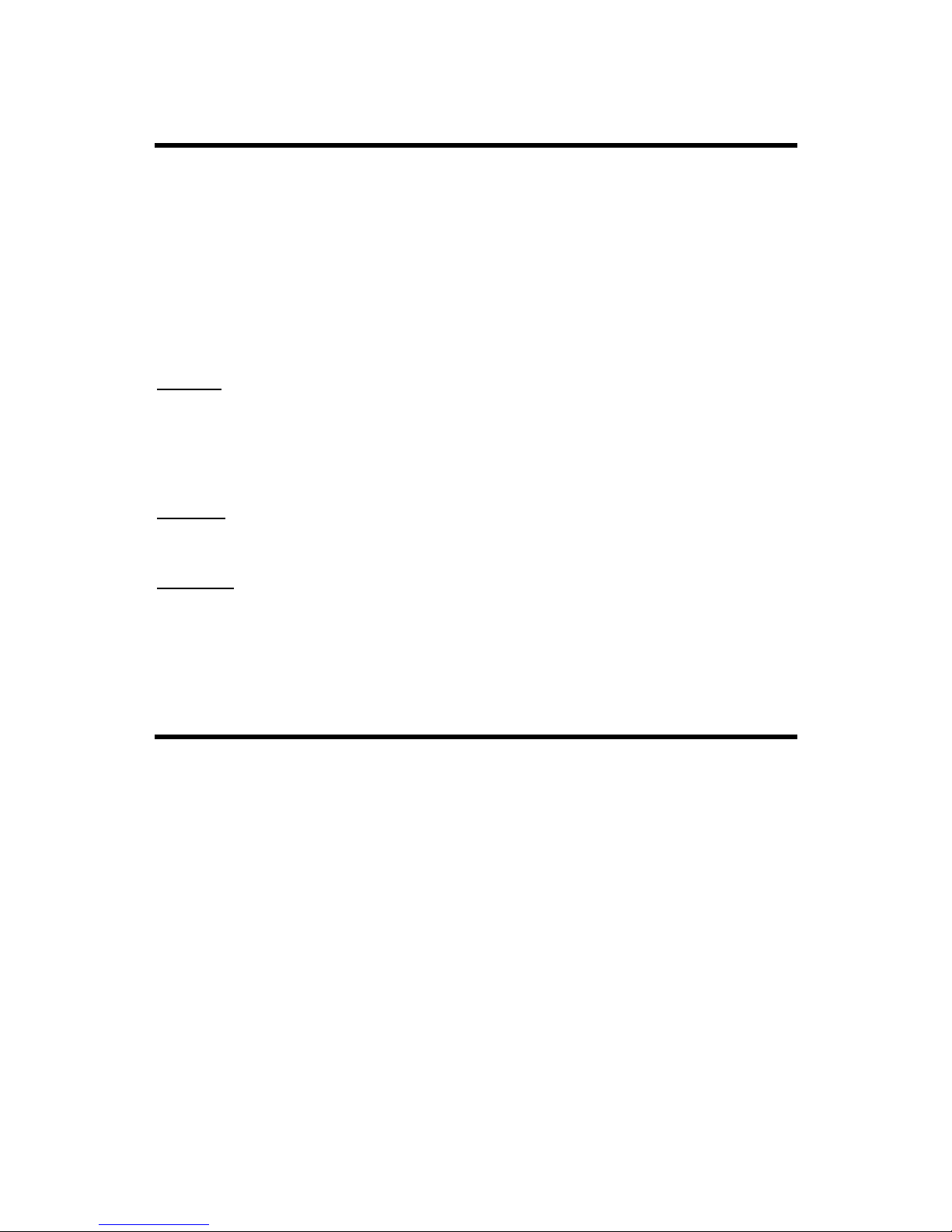
Genius ColorPage-Vivid 4 USB Scanner
2
How to Use This Guide
This User’s Guide provides instructions and illustrations on how to install and operate your
scanner. This guide assum es the user is f amiliar with the Microsof t W indows XP / Me / 2000 / 98.
If this is not the case, we suggest you learn more about Micr osoft Windows by referring to your
Microsoft Windows manual before using your scanner.
The Introduction section of this manual describes the box contents and minimum computer
requirements to use this s canner. Befor e you start installing your Genius ColorPage–Vivid 4 USB,
please check the box contents to make sure all parts are included. If any items are missing,
please contact the vendor where you purchased your scanner or the Genius Service Center directly
at one of the locations listed on the last page of this manual.
Chapter I
, Setting Up Your New Genius ColorPage-Vivid 4 USB Scanner, describes how to install
scanner’s programs and connect the scanner to your computer.
Note: The ColorPage-Vivid 4 USB scanner connect to your computer through the Universal
Serial Bus (USB). If your computer does not support USB technology, you will need to
purchase a USB interface card to add USB capabilities to your computer.
Chapter II describes how to test, maintain and clean your scanner. It also describes how to use
the Scanner Utility Program which helps you troubleshoot and fix connection problem s which m ay
have occurred during the scanner installation.
Chapter III
contains some basic descriptions on how to use your scanner. More detailed
descriptions can be found by using the Help function in the relevant scanner programs.
Appendix A contains Genius’s limited warranty agreement and FCC statement concerning the
product.
Conventions of this Guide
Bold — Important note or first use of an important term in a chapter.
ALL CAPS —
Represents commands or contents on your computer screen.
Page 5
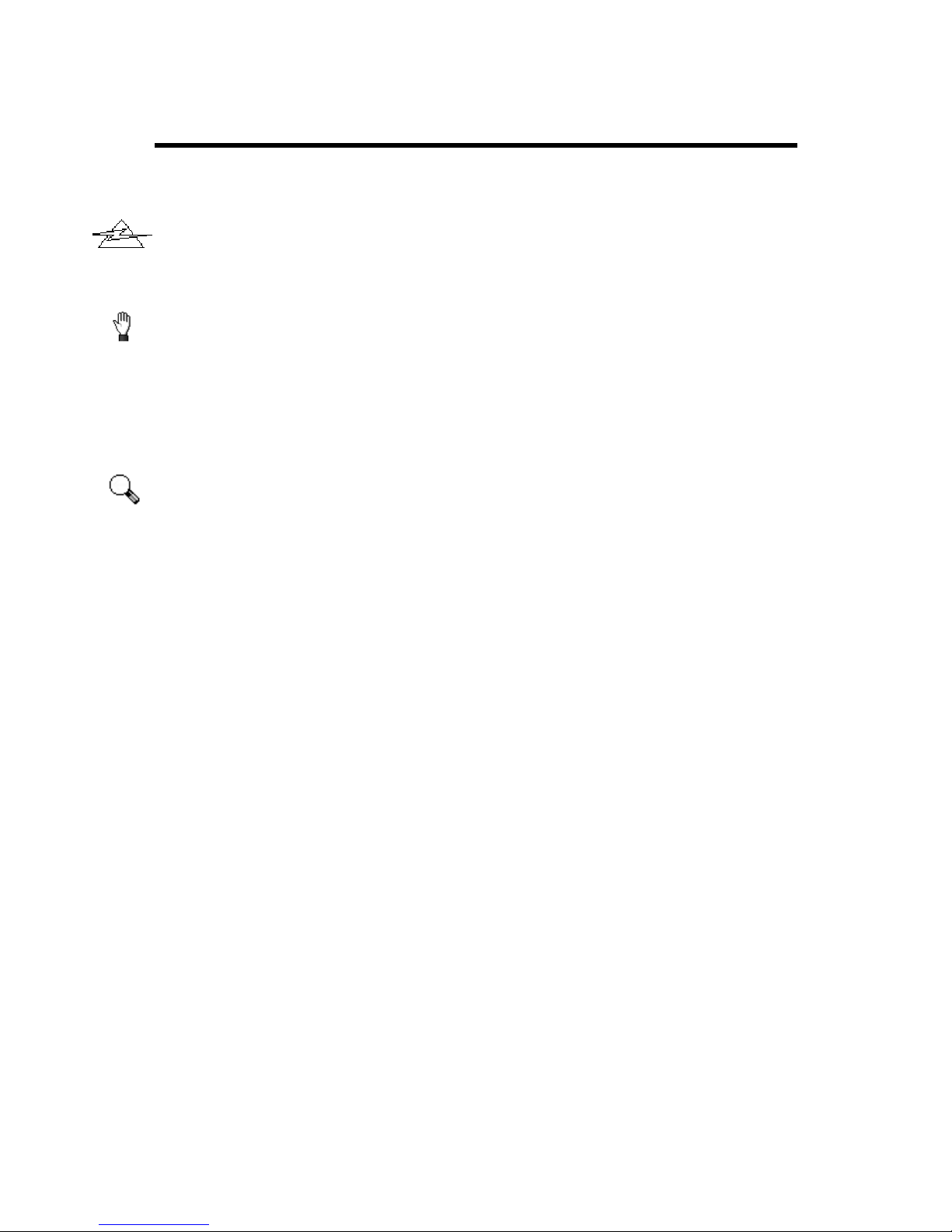
Genius ColorPage-Vivid 4 USB Scanner
3
A Note about Icons
This guide uses the following icons to point out information that deserves special attention.
Danger:
A procedure that must be followed carefully to prevent injury, or accidents.
Caution:
Information that, if not followed, may result in data loss or damage to the product.
Pay Special Attention:
Instructions that are important to remember and may prevent
mistakes.
Danger
Caution
Attention
Page 6

Genius ColorPage-Vivid 4 USB Scanner
4
System Requirements
! Windows/Intel Compatible Personal Computer
! Pentium CPU or above
! CD-ROM Drive
! 64 MB RAM (128 MB Recommended)
! 160 Free Hard Disk Space (260 MB Recommended)
! USB Port
! Microsoft™ Windows XP / Me / 2000 / 98
! Video card that supports 16-bit color or greater
Page 7
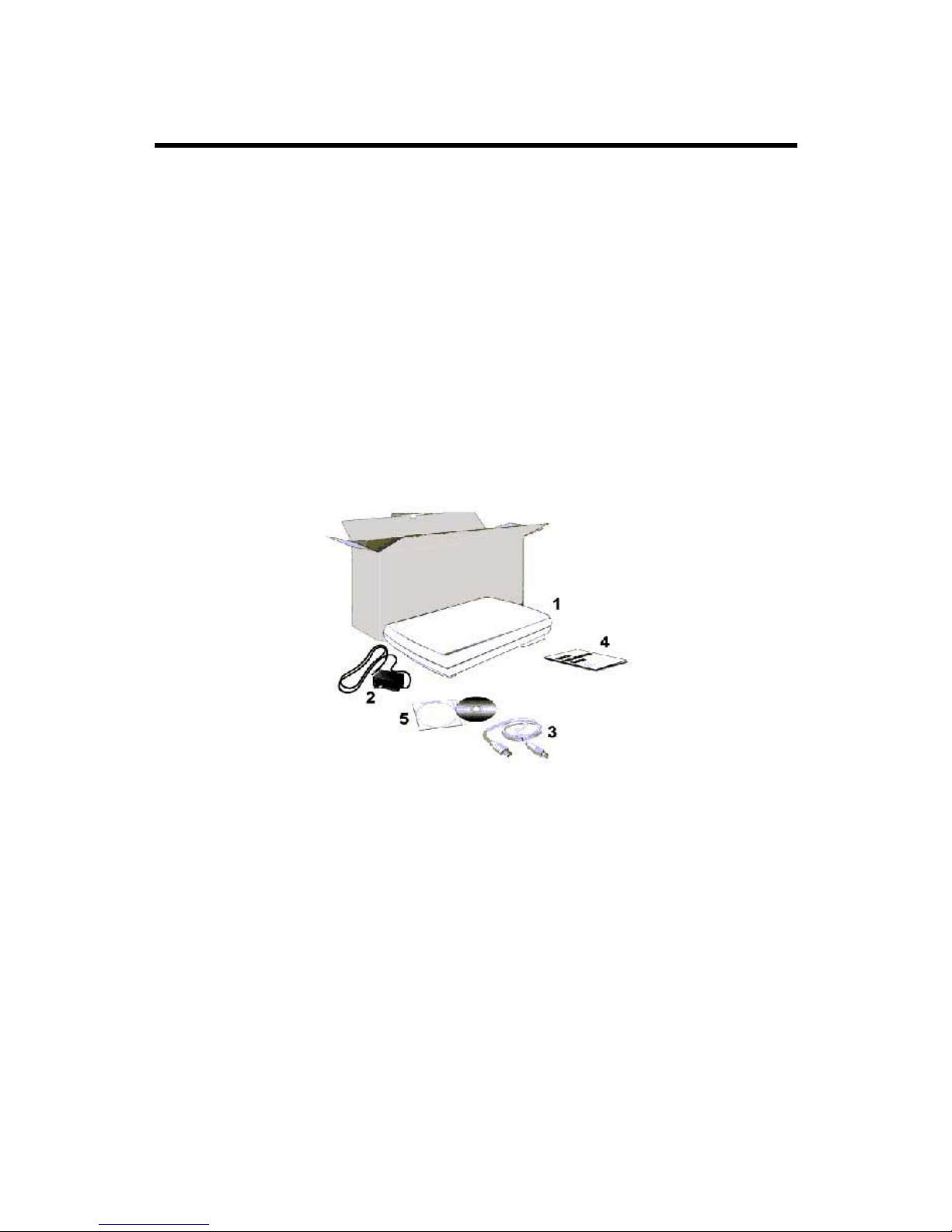
Genius ColorPage-Vivid 4 USB Scanner
5
Package Contents
1. Scanner
2. Power Adapter (24V 550mA)
3. USB Cable
4. Quick Installation Guide
5. CD-ROM in 1 pc
Setup / Application CD-ROM includes the following application programs:
• Scanner Setup Program
• Genius TWAIN Program
• NewSoft PageManager Program
• NewSoft ImageFolio (Imaging Editing Software)
• NewSoft Mr. Photo (Photo Management Software)
• BridgeWell Page abc (Web Editing Software)
• ABBYY FineReader Sprint 4.0 (Text Recognition Software)
• This User’s Guide (Electronic Version)
.
Page 8
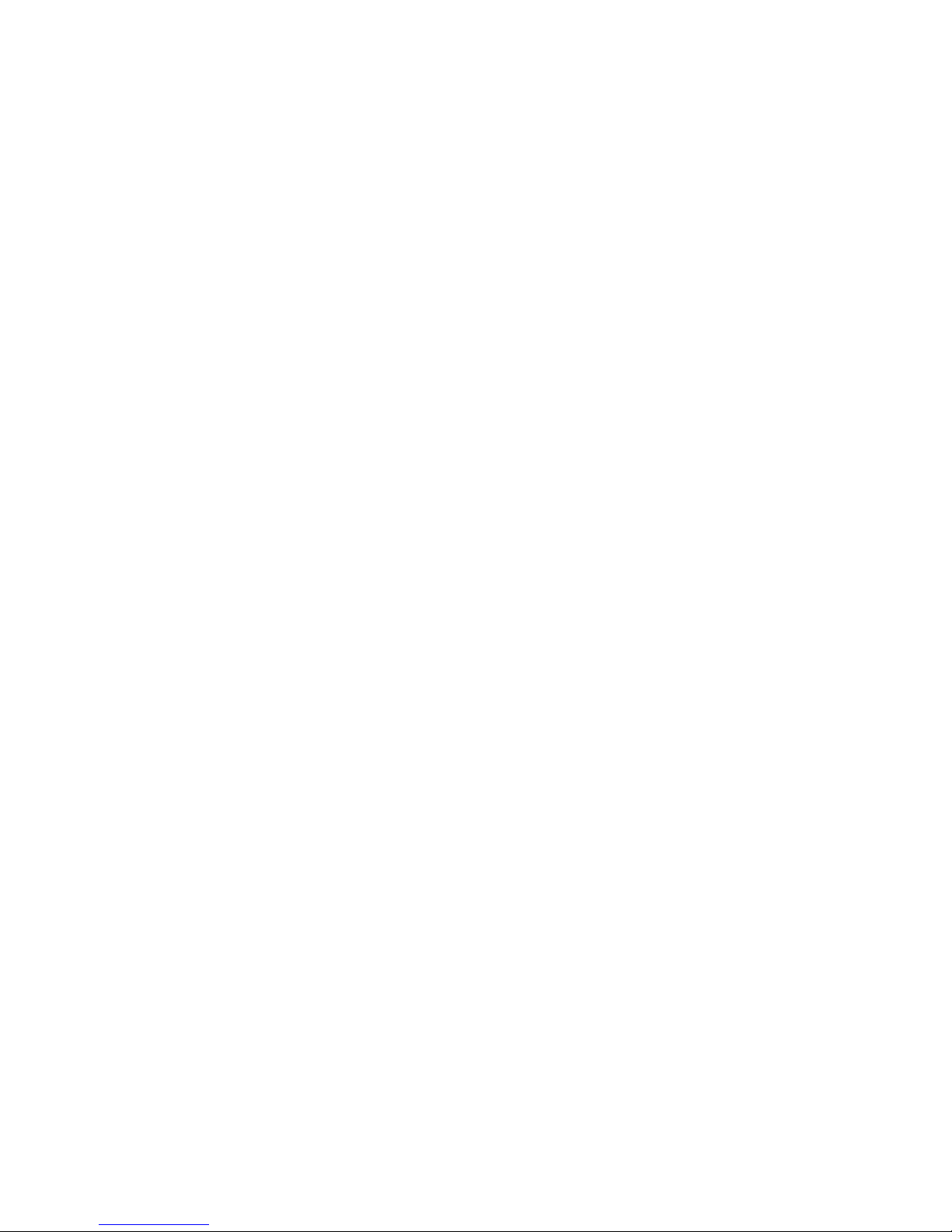
Genius ColorPage-Vivid 4 USB Scanner
6
Chapter I. Installing Genius ColorPage-Vivid 4 USB
Scanner
Page 9
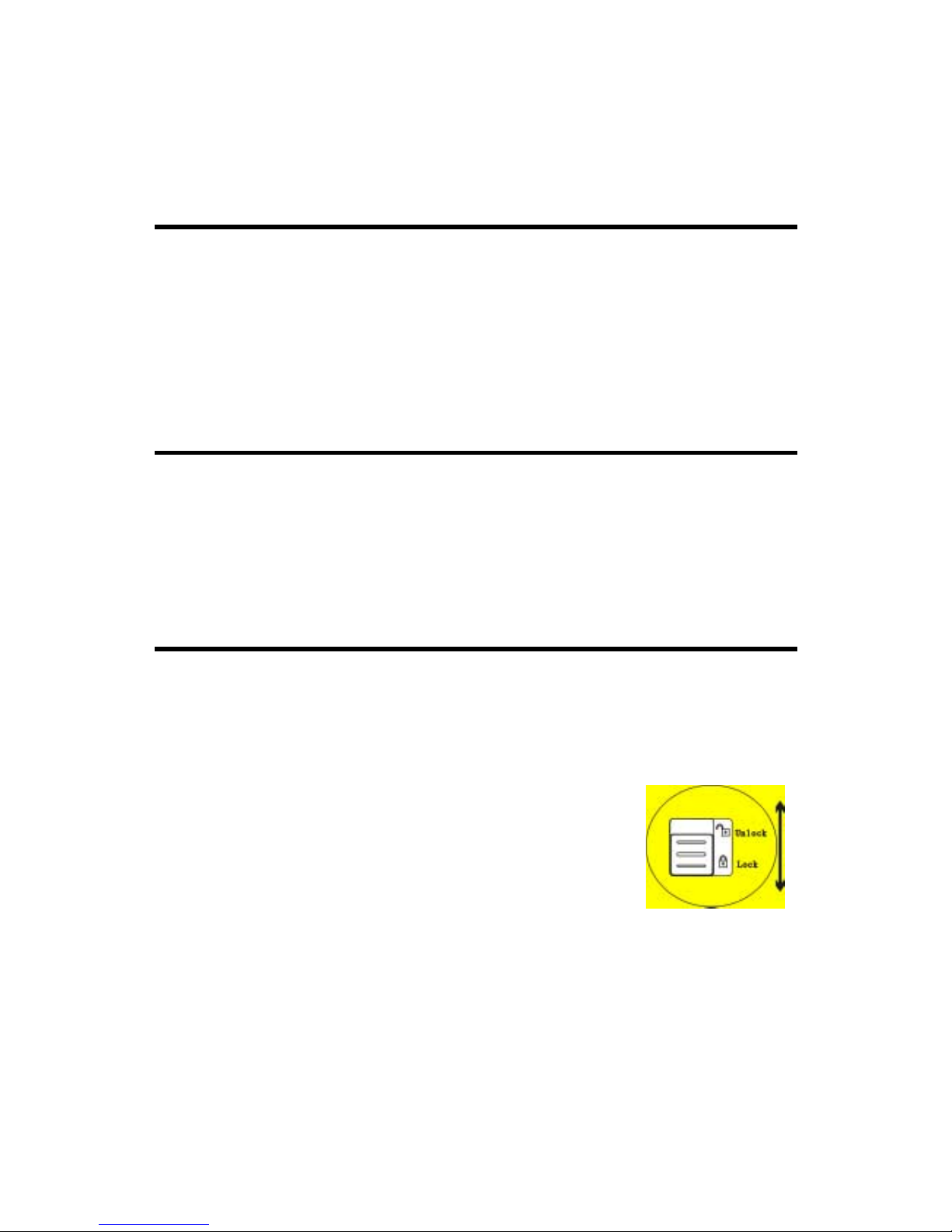
Genius ColorPage-Vivid 4 USB Scanner
7
Before installing your scanner, please verify that you have all of the proper components. A list of
the package contents is provided page 5 of this guide.
Software Requirements
Genius ColorPage-Vivid 4 USB comes with sc anner body, scanner’s install driver , Genius T W AIN
program, NewSoft PageManager program , NewSoft ImageFolio image-editing software, NewSoft
Mr. Photo photo management sof tware, ABBYY FineReader Sprint 4.0 OCR software, BridgeW ell
Page abc web editing software. All of these program s use approximately 160 megabytes of hard
disk space after installing into your computer. To ensure ample room for the installation, as well as
for scanning and saving images, a minimum of 260 megabytes of hard disk space is
recommended.
Hardware Requirements
Genius ColorPage-Vivid 4 USB scanner connects to your computer through the Univer sal Serial
Bus (USB) which supports hot Plug and Play. To determine whether your computer is USBcapable, you must check the rear of your PC. Upon examination, you should find one or two
rectangular USB ports.
If you don’t find such USB ports on your computer, then you need to purchase a certified USB
interface card to add USB capabilities to your computer.
Installing and Setting up the Scanner
Please follow the step-by-step procedures described below to install the Genius ColorPage-Vivid 4
USB scanner.
VERY IMPORTANT
Unlock Your Scanner First
To unlock the scanner, move restraint located on the
rear of the scanner toward the unlock position
. If
you need to transport the scanner, please lock it to
prevent any scanner damage. For best image quality,
be sure the cover is closed before scanning.
Page 10
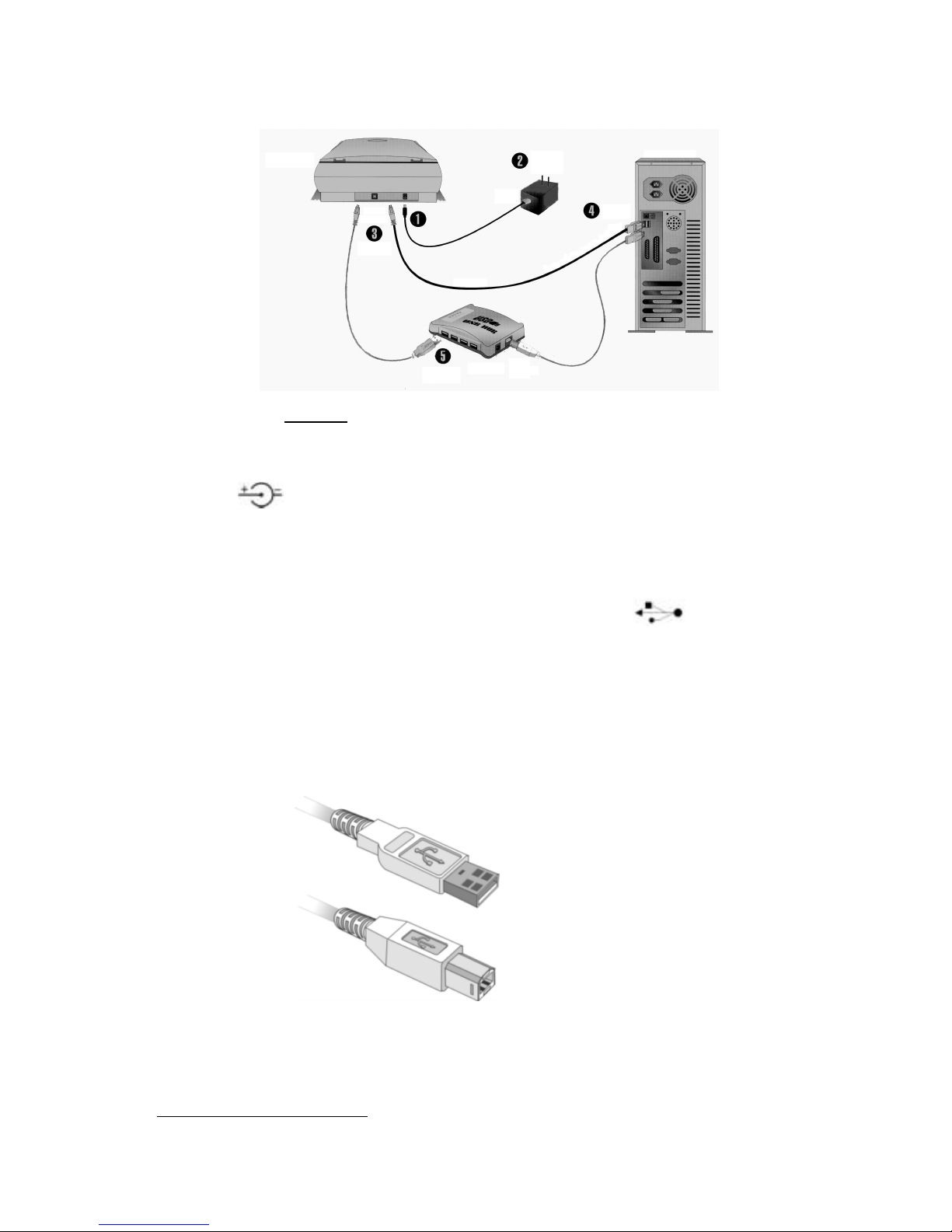
Genius ColorPage-Vivid 4 USB Scanner
8
1. Please take a moment to study Figure 4.
Figure 4. Installing the ColorPage-Vivid 4 USB Scanner
2. Plug the power adapter into the scanner’s power receptor which can be identified by the
symbol
on its top (see Figure 4, Step1).
3. Plug the other end of the power adapter into a standard AC power outlet ( see Figure 4, Step
2).
4. Plug the square end (Type B connector) of the included USB cable to the USB port at the rear
of the scanner (see Figure 4, Step 3). You can find a USB sign
beside the USB
connector at the rear of the scanner.
5. Plug Plug the rectangular end (Type A connector) of the USB cable to the USB port on the
back of your computer (see Figure 4, Step 4).
Note: If there is another USB device connected to the computer, connect the scanner to
an available USB port.
6. If you plan to connect your scanner to a USB hub1, make sure that the hub is c onnected to the
USB port in your computer. Next, connect the scanner to the USB hub (see Figure 4, Step 5).
Note: If you do not have a USB port available, you might need to buy a USB port.
1
The USB hub is not included with the scanner.
Type A Connector
Type B Connector
Page 11
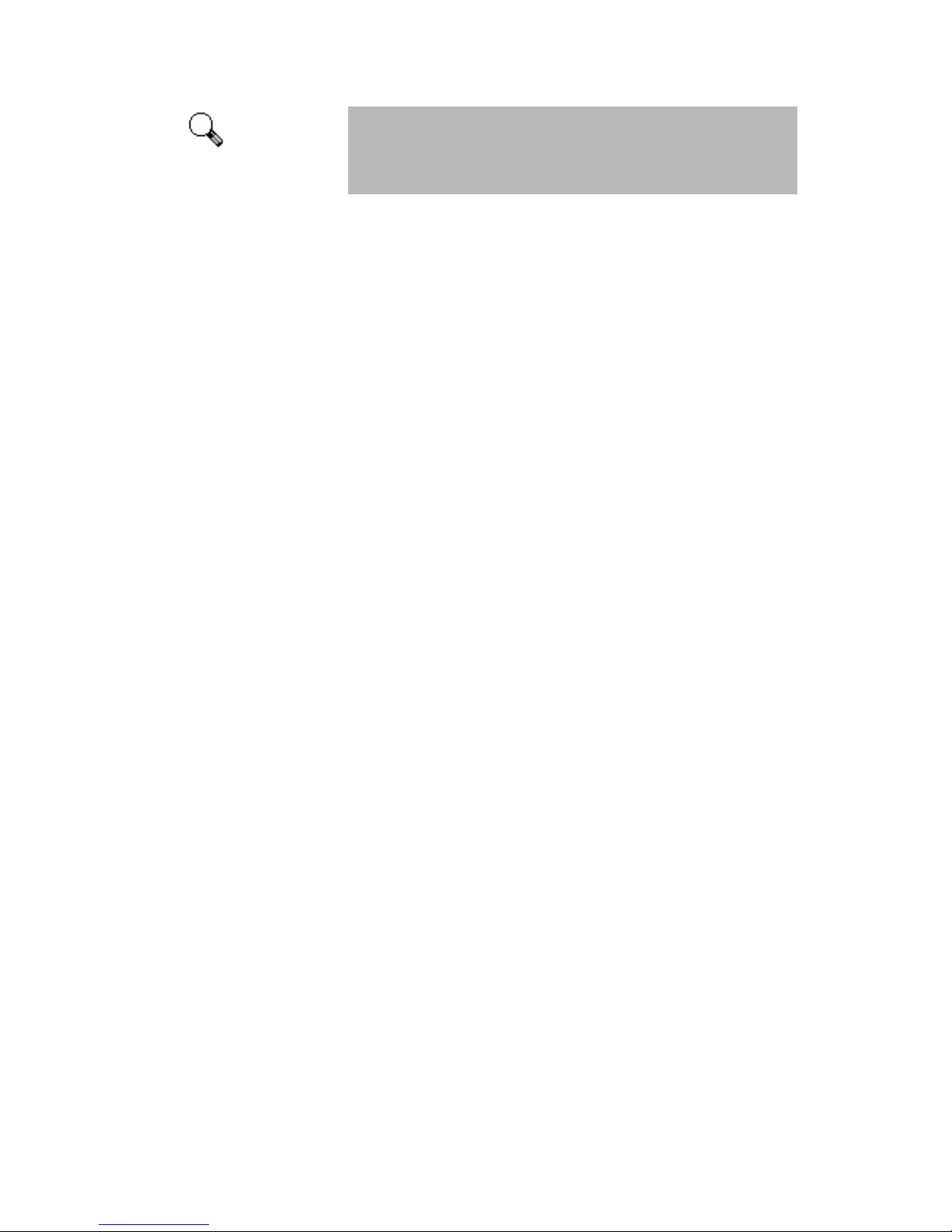
Genius ColorPage-Vivid 4 USB Scanner
9
When possible, we recommend using the 4 foot (1.2 meters)
USB cable provided with your scanner. If you wish to use a
different USB cable, make sure that it is a fully rated twistedpair USB cable and has a Type A connector at one end and a
Type B plug on the other.
Attention
Page 12

Genius ColorPage-Vivid 4 USB Scanner
10
Software Installation
1. If the USB components on your computer are functioning correctly, they will automatically
sense a new device connected to the USB port causing the following window to appear on your
screen. Note: If your computer was off when you connected the scanner, the m essage below
will be displayed when you turn the computer on and when Windows starts.
2. Please click on the NEXT button to continue. The following window will appear:
3. Choose SEARCH FOR THE BEST DRIVER FOR YOUR DEVICE [RECOMMENDED] and c lick
on the NEXT button again, opening the following window:
4. Next, please insert the Setup/Application CD-ROM, inc luded with your scanner, into your CD-
ROM drive. Click the CD-ROM DRIVE box once, caus ing a check to appear in it as shown
above and then click on the NEXT button again. The following window will appear:
Page 13

Genius ColorPage-Vivid 4 USB Scanner
11
5. Click on the NEXT button to continue. Follow the on-screen instructions to install all software that your
new USB scanner requires.
6. After the software is installed, close all open applications and click on the FINISH button to restart your
computer now.
Please consult the following chapter for information on how to test, configure and use your new scanner.
Installing Additional Software
Your scanner is TWAIN compliant and functions with virtually all available TWAIN compatible
program. If you purchase additional program to be used with your scanner, please mak e sure that
it conforms to the TWAIN standard.
Uninstalling the Scanner
Windows XP / Me / 2000 / 98 provides an Uninstall W izard for uninstalling your scanner software
driver and application programs:
Uninstall from the “Start Menu” (Uninstall Wizard)
1. From the Windows Start menu, select Programs, followed by the name of your scanner.
2. From the drop-down menu, select Uninstall.
3. A window will pop up, asking you to confirm the deletion of the selected application and all of
its components. Click OK and the UninstallShield program will run automatically and delete the
scanner software driver.
Page 14

Genius ColorPage-Vivid 4 USB Scanner
12
4.
Once completed, restart Windows.
Page 15

Genius ColorPage-Vivid 4 USB Scanner
13
Chapter II. Usage and Maintenance
Page 16

Genius ColorPage-Vivid 4 USB Scanner
14
Scanner Utility Program
The Scanner Utility Program can help you get your new scanner up and running. In addition, it
contains a number of other features to help you tailor and control the scanner.
Most significantly, the Scanner Utility Program checks to mak e sure that the scanner software is
properly installed and the scanner and computer are communicating with each other.
Two other features of the Scanner Utility program are the scanning lamp controls and the
scanning position alignment utility. The Scanner Utility allows you to turn the scanning lamp on
and off, and define an idle time for the scanning lamp to autom atically turn itself off. Als o, it allows
you to define the exact position on the scanning glass where scanning will begin. The scanner lock
was designed to hold the scanning lamp in place during shipping, but some refinement of the initial
scanning position may still be necessary.
Figure 6
. Scanner Utility
Attention
The Scanner Utility program does NOT affect the quality of scanned images. It is only used to
establish a connection with the scanner. Settings that aff ect the scanned image (i.e., c olor, size,
readability, clarity, etc.) can be found in the scanner software program s and especially the TWAIN
interface.
Turn Lamp
On/Off
Verify
Scan
Alignment
Position
Alignment Source
(Not available to
this scanner.)
Alignment
Window
Page 17

Genius ColorPage-Vivid 4 USB Scanner
15
Connection Status
The first step to tak e when troubleshooting connection problems with your scanner is to check all
physical connections. Make sure your scanner is plugged in and the USB cable is fit snugly into
the rear of your scanner and computer.
Secondly, determine the status of your USB hardware and software configuration. To do this,
please run the Scanner Utility program as described below:
1. Click on the START button, then choose PROGRAMS, ColorPage-Vivid 4 USB and then
SCANNER UTILITY.
2. Once the Scanner Utility window is open, locate and click on the USB button shown below:
This will check the status of your USB hardware and software configuration.
3. If there is a problem with the installation, the following message will appear:
4. If the connection is OK, the following window will be displayed:
Aligning the Scanner
In most cases, the scanner doesn’t need to be aligned but there are instances when the alignment
might be required. You need to align the scanner only if parts of the scanned document are
missing from any of its edges. F or ex ample, the heading of a document might be missing from the
top edge after the document has been scanned.
To align the scanner, follow the steps below:
1. Place a photograph on the top right side of the scanner glas s (near the back of the scanner ).
Please note that only part of the photograph will be scanned.
2. Click on the SCAN button. Part of the photograph will be displayed in the ALIGNMENT
window.
3. Click on the ALIGN POSITION buttons until the top left corner of the scanned photograph
aligns with the top left corner of the preview window.
4. Click on the check mark button when the alignment has been completed.
Lamp Control
The scanner’s lam p may be turned ON and OFF manually in the Scanner Utility program. W hile
there, you can also set a timer to turn the lamp off after the scanner has been idle for a designated
amount of time.
Page 18

Genius ColorPage-Vivid 4 USB Scanner
16
To do this, click on the Windows START button and choose PROGRAMS, Color Page-Vivid 4 USB,
SCANNER UTILITY. In the window that opens, find the Lamp Control section shown below:
Click on the On/Off s witch at the far right of the sec tion to immediately turn the s canning lamp on
or off.
You may also set the default time for the lamp to automatically turn off after a scan by clicking the
up or down arrows next to the area that reads “minutes to turn off lamp.”
Page 19

Genius ColorPage-Vivid 4 USB Scanner
17
Scanning
Genius ColorPage-Vivid 4 USB scanner is able to scan from small size document (such as
business cards) to A4-sized magazines. However, some programs have limitations as to the
information they can handle. The capacity of the computer’s mem ory, or free hard disk spac e, c an
also limit the physical size of the document that you scan.
Scan and Image Editing
ColorPage-Vivid 4 USB scanner provides two different ways for scanning:
From “SCAN” Hotkey --
1. Open the paper cover and place a picture face down onto the scanner glass and c lose the
paper cover.
2. Pressing the “Scan” hot key button on the front site of scanner body.
3. The Presto! PageManager software will be launched, then Genius TWAIN window will
appear and starts to automatically scan. (refer to Figure 9. Genius TWAIN)
4. You may select the appropriate scan mode and resolution. To Scan, click the SCAN
button from Genius TWAIN window.
5. The scanned image will be saved into PageManager software while completing sca n.
6. You may click the CLOSE button to close the Genius TWAIN window and review the
scanned image under the folder of INBOX in PageManager software.
From image-editing software --
1. Open the paper cover and place a picture face down onto the scanner glass and c lose the
paper cover.
2. Open NewSoft ImageFolio or other within image-editing software.
3. Open the Genius TWAIN window.
Choose “Select Source” in the File menu # the Selec t Source dialog appear s # Select
the name of the scanner “ Genius ColorPage-Vivid 4 USB” # The dialog box closes #
Choose Acquire in the File menu, and the Genius TWAIN window opens.
4. Select the appropriate sc an mode and resolution. To Scan, click the SCAN button. T o
preview image, click the PRESCAN button.
5. When scanning completely, click the CLOSE button to close the Genius TWAIN window,
process and view the image.
If an image appears on your screen, your scanner is work ing pr oper ly. If the image doesn’t appear
to your liking, don’t worry. You only need to adjust some settings in the G enius TWAIN window. To
learn how to adjust scanner settings, please ref er to the Genius Help by click ing on the Help button
in the Genius TWAIN window.
Page 20

Genius ColorPage-Vivid 4 USB Scanner
18
Figure 9. Genius TWAIN Interface
Page 21

Genius ColorPage-Vivid 4 USB Scanner
19
Chapter III. How to Use Quick Function Buttons
Page 22

Genius ColorPage-Vivid 4 USB Scanner
20
Function Buttons Setting
Before setting scanner buttons, please make sure to install the required application software
from the installation selection window firstly.
"Scan" Button
$ Note:
1. The automatically scan and file saving function is only to work under “NewSoft Presto!
PageManager”.
2. Make sure to install “NewSoft Presto! PageManager” software before you using the Scan
hotkey.
3. If choosing the bundle image software “NewSoft Presto! PageManager”, users can enjoy the
function ”click and scan” by pressing the “Scan” button.
If choosing other image software( for example, Photo Shop), users can initiate it too ,
but the rest steps of scanning have to be done by hands.
$ To set up NewSoft Presto! P ageManager as the default Application Program
1. Open the “Scan Manager Setting” window by double-clicking the ICON of “KYE Scan” from
system tray. Or click on mouse RIGHT button and enter “Setting”
2. Click on the “Scan” ICON in the “Scan Manager Setting” window.
3. Choose “NewSoft PageManager” as the application Program in drag-down menu.
Page 23

Genius ColorPage-Vivid 4 USB Scanner
21
4. To select automatically scan after preview for flatbed scanning, if necessary.
5. Click on “Close” to complete setting.
$ To use Scan Button
1. Place a document or picture face down on the scanning glass.
2. Press the “Scan” Button
3. “PageManager” Window displayed
4. “Genius TWAIN” displayed
5. Automatically scanning
6. Automatically saving file under the folder of “INBOX” in “PageManager” software.
"Email/Web" Button
$ Note
1. Before using this function, please make sure you already installed “Email program”
(supporting MAPI protocol) or “BRIDGEWELL Page abc” software in your computer.
2. To use “Email button”, please make your “Email program” as the default application before
you using the Email button.
3. To use “Web button”, please make “BRIDGEWELL Page abc” as the default application
before you using the Web button.
Page 24

Genius ColorPage-Vivid 4 USB Scanner
22
$ To set a default Simple MAPI client (i.e. Outlook Express)
1. In the Start Menu choose Program
2. Enter “Internet Explorer”
3. Find “Outlook Express”
4. In the drag-down menu of Tools, select options # Select “Make Outlook Express as my
default email program” and “Make Outlook Express as my default Simple MAPI client”.
$ To set up
"Email/Web" Button as “Scan to Email” function
1. Open “Scan Manager Setting” window by double-clicking the ICON of “KYE Scan” from
system tray. Or click on mouse RIGHT button and enter “Setting”.
2. Click on the “Email/Web” ICON in the “Scan Manager Setting” window.
3. Choose “Email” as the default application in drag-down application menu.
4. To adjust or select proper scanning attributes for scanning Reflection Object, if necessary.
5. Click on “Close” to complete setting.
$ To use
"Email/Web" Button for “Scan to Email” function
1. Place a document or picture face down on the scanning glass.
2. Press the “Email/Web” Button
3. Automatically scanning
4. Automatically saving image file and transfer image file as an attachment of new mail in Email
software.
$ To set up Email/Web Button as “Scan to Web” function
1. Open “Scan Manager Setting” window by double-clicking the ICON of “KYE Scan” from
system tray. Or click on mouse RIGHT button and enter “Setting”
2. Click on the “Email/Web” ICON in the “Scan Manager Setting” window.
3. Choose “Page abc” software in drag-down application menu.
4. To adjust or select proper scanning attributes for scanning Reflection Object, if necessary.
5. Click on “Close” to complete setting.
$ To use Email/Web Button for “Scan to Web” function
1. Place a document or picture face down on the scanning glass.
2. Press the “Email/Web” Button
3. Automatically scanning
4. Automatically saving image file and transfer image file into “Page abc” Web Editing software.
Page 25

Genius ColorPage-Vivid 4 USB Scanner
23
"Text/OCR" Button
Please install and set up ABBYY FineReader Sprint 4.0 OCR software before you using this
function.
$ To set up Editor
1. Open “Scan Manager Se tting” window by double-clicking the ICON of “KYE Scan” from
system tray. Or click on mouse RIGHT button and enter “Setting”.
2. Click on the “Text/OCR” ICON in the “Scan Manager Setting” window.
3. Choose your word processor by drag-down Editor menu.
4. To adjust or select proper scanning attributes for scanning Reflection Object, if necessary.
5. Click on “Close” to complete setting.
$ To use “Text/OCR” Button
1. Place a typewritten text document face down on the scanning glass.
2. Press the “Text/OCR” Button
3. Scanner starting to automatically scanning
4. Choose “Yes” or “No” for Next Page to do OCR.
5. Word processing software will be launched and recognized Text will be transfer to default
word processing software.
Page 26

Genius ColorPage-Vivid 4 USB Scanner
24
"Print/Copy" Button
Please install and set up printer driver before using this function.
$ To set up Printer
1. Open “Scan Manager Setting” window by double-clicking the ICON of “KYE Scan” from
system tray. Or click on mouse RIGHT button and enter “Setting”.
2. Click on the ICON of “Print/Copy”.
3. Select the proper printer from the drag-down menu.
4. To adjust or select proper scanning attributes for scanning Reflection Object
5. Click “Close” to exit Scan Manager Setting
$ To use “Print/Copy” Button
1. Place a document or picture face down on the scanning glass.
2. Press the Print/Copy Button
3. Scanner starting to automatically scan
4. Choose “Yes” or “No” for Next Page to Copier
5. Copying
Page 27

Genius ColorPage-Vivid 4 USB Scanner
25
"File/Fax" Button
To use Fax button function, please install PC Fax software before setting Fax button.
To use File button function, please install “NewSoft PageManager” before setting File button.
$ To set up PC Fax software
1. Open “Scan Manager Setting” window by double-clicking the ICON of “KYE Scan” from
system tray. Or click mouse RIGHT button and enter “Setting”
2. Click on the ICON of “File/Fax”
3. Choose PC Fax software in drag-down application menu.
4. To adjust or select proper scanning attributes for scanning Reflection Object.
5. Click “Close” to complete setting.
$ To use “File/Fax” Button as “Scan to File” function
1. Place a document or picture face down on the scanning glass.
2. Press the “File/Fax” Button
3. Scanner starting to automatically scan
4. Choose “Yes” or “No” for Next Page to Fax
5. Copying
6. Fax Application Window Open
7. Following the screen instruction to proceed fax transmission.
$ To set up File software
Page 28

Genius ColorPage-Vivid 4 USB Scanner
26
1. Open “Scan Manager Setting” window by double-clicking the ICON of “KYE Scan” from
system tray. Or click mouse RIGHT button and enter “Setting”.
2. Click on the ICON of “File/Fax”
3. Choose File Software (“Scan Manager”) in drag-down application menu.
4. Select the proper folder from the drag-down filing folder menu.
5. To adjust or select proper scanning attributes for scanning Reflection Object.
6. Click “Close” to complete setting.
$ To use “File/Fax” Button as “Scan to File” function
1. Place a document or picture face down on the scanning glass.
2. Press the “File/Fax” Button
3. Scanner starting to automatically scan
4. Choose “Yes” or “No” for Next Page to scan.
5. “PageManager” Window Open.
6. Scanned Image will be filed into the default folder of “PageManager”.
Page 29

Genius ColorPage-Vivid 4 USB Scanner
27
Maintenance
To keep your scanner working smoothly, take a moment to review the following maintenance tips.
• Avoid using the scanner in a dusty environment. When it is not in use, keep the scanner
covered. Dust particles and other foreign objects may damage the unit.
• Do not attempt to disassemble the scanner. There is danger of an electrical shock and
opening your scanner will void your warranty.
• Do not subject the scanner to excessive vibration. It may damage the internal components.
• Be sure not to bump or knock the scanner glass as it is fragile and could break.
• Clean the scanner glass by lightly spraying a non-abrasive glass cleaner onto a lint-free cloth.
Then, wipe the glass thoroughly with the cloth. DO NOT SPRAY CLEANER DIRECTLY ONTO
THE SCANNER GLASS. Excess liquid residue may fog or damage the scanner.
• Your scanner operates best in temperatures between 10° C to 40° C (50° F to 104° F).
Caution
Page 30

Genius ColorPage-Vivid 4 USB Scanner
28
Appendix A: Specificat ions
General
Physical dimensions: 456 x 270 x 58.8 mm
Weight: 2.4 kgs (5.28 lbs)
Operating
Temperature:
10
° C to 40° C (50° F to 104° F)
Scan Area:
Flatbed:
8.5” x 11.61” (210 mm x 295 mm)
Scan Method: Single-Pass
Scan Mode:
24-Bit Color / 48-Bit Color for program enhancement
8-Bit Grayscale
1-Bit Line-art (Black & White)
Resolution:
Flatbed: Optical 600 x 1200 dots per inch (19200 dpi software
interpolated)
TWAIN Full TWAIN Compliance
Connection: USB Port
Lamp type: Cold Cathode Lamp
Power adapter: Power Output DC 24V, 550mA (Load)
Power Consumption:
Operation – 13.2 watts maximum
Idle – 6 watts
EMI: FCC Class B
Page 31

Genius ColorPage-Vivid 4 USB Scanner
29
Appendix B: Customer Service and Warranty
If you encounter problems with your scanner, please review the installation instructions
and troubleshooting suggestions contained in this guide.
For further assistance call our customer support phone number listed on the last page of
this guide. To avoid any delay, please have the following information available before
calling:
• Scanner name and model number
• Scanner serial number (located at rear of scanner near port connectors)
• A detailed description of the problem
• Your computer manufacturer and its model number
• The speed of your CPU (Pentium III 866, etc.)
• Your current operating system and BIOS (optional)
• Name of program package(s), version or release number and manufacturer of the
program
• Other USB devices installed
We are continuously enhancing the performance of our product drivers. To check for the
updated device driver you may visit our Web Site. (Please refer to the section of
“Contacting Genius” on the last page of this manual.)
.
Attention
Page 32

Genius ColorPage-Vivid 4 USB Scanner
30
Statement of Limited Warranty
This Statement of Limited Warranty applies only to the options you originally purchase for your use,
and not for resale, from an authorized reseller.
If you transfer this product to another user, warranty service is available to that user for the
remainder of the warranty period. You should give your proof of purchase to that user.
We warrant that this machine will be in good working order and will conform to its functional
descriptions in the documentation provided. Upon provision of proof of purchase, replacement
parts assume the remaining warranty of the parts they replace.
Before presenting this product for warranty service, you must remove all programs, data and
removable storage media. Products returned without program will be replaced without program.
This Limited W arranty service does not provide for car ry-in exchange when the problem results
from accident, disas ter, vandalism, m isuse, abuse, unsuitable environm ent, program modific ation,
Electro Static Discharge (ESD) damage, another machine or non-vendor modification for this
product.
If this product is an optional feature, this Lim ited W arr anty applies only when the feature is used in
a machine for which it was designed.
If you have any questions about your Limited Warranty, contact Genius.
THIS LIMITED W ARRANTY REPLACES ALL OTHER WARRANT IES, EXPRESS OR IMPLIED,
INCLUDING, BUT NOT LIMITED TO, THE IMPLIED WARRANTIES OF MERCHANTABLITY AND
FITNESS FOR A PARTICULAR PURPOSE. HOWEVER, SOME LAW S DO NOT ALLOW THE
EXCLUSION OF IMPLIED W ARRANTIES. IF THESE LAW S APPLY, T HEN ALL EXPRESS AND
IMPLIED WARRANTIES ARE LIMITED IN DURATION TO THE WARRANTY PERIOD. NO
OTHER WARRANTIES APPLY AFTER THAT PERIOD.
Some jurisdictions do not allow lim itations on how long an implied warranty lasts, so the above
limitation may not apply.
Under no circumstances are we liable for any of the following:
1. Third party claims against you for losses or damages.
2. Loss of, or damage to, your records or data; or
3. Economic consequential damages (including lost profits or savings) or incidental
damages, even if we are informed of their possibility.
Some jurisdictions do not allow the exc lusion or limitations of incidental or c onsequential damages,
so the above limitation or exclusion may not apply to you.
This Limited W arranty gives you specific legal rights, and you may also have other rights that vary
from jurisdiction to jurisdiction.
Page 33

Genius ColorPage-Vivid 4 USB Scanner
31
FCC Radio Frequency Statement
This equipment has been tested and found to comply with the limits for a Class B digital
device, pursuant to part 15 of the FCC rules. These limits are designed to provide
reasonable protection against harmful interference in a residential installation.
This equipment generates, uses and can radiate radio frequency energy and, if not installed
and used in accordance with the instructions, may cause harmful interference to radio
communications. However, there is no guarantee that interference will not occur in a
particular television reception (which can be determined by turning the equipment off and
on), the user is encouraged to try to correct the interference by one or more of the
following measures:
√ Reorient or relocate the receiving antenna.
√ Increase the separation between the equipment and receiver.
√ Connect the equipment to an outlet on a circuit different from that which the receiver is
connected.
√ Shielded interconnect cables and shielded power cord which are supplied with this
equipment must be employed with this equipment to ensure compliance with the
pertinent RF emission limits governing this device.
√ Consult the dealer or an experienced radio/TV technician for help if the conditions
persist.
√ Changes or modifications not expressly approved by the manufacturer or authorized
service center could void the users authority to operate this equipment.
Page 34

Genius ColorPage-Vivid 4 USB Scanner
32
Contacting Genius
USA & CANADA
KYE International Corp.
Latin America
Suite 110, 8400 NW 25
th
St.,
Miami, FLONDA 33162, U.S.A.
Tel: 305-468-9250
Fax:305-468-9251
Web Site: http://www.genius-kye.com
EUROPE
KYE Systems Europe GmbH
Karl Benz Str. 9
D-40764 Langenfeld, Germany
Tel: (49) 21 73 9743-44
Fax:(49) 21 73-9743-17
Web Site: genius@kye.me.uunet.de
EUROPE
KYE Systems UK Ltd.
Unit 4, 131 Beddington Lane,
Croydon, Surrey. CR0 4TD. UK
Tel: (44) 208 664 2727 (sales)
(44) 208 664 2739 (Tech. Support)
Fax:(44) 208 664 2721(sales)
(44) 208 664 2740(Tech. Support)
Web Site: http://www.kye.co.uk
ASIA PACIFIC
KYE Systems H.K. Corp. Ltd.
Unit 1701, 17
th
Floor, Aitken Vanson Centre, No.61
Hoi Yuen Road, Kwun Tong, Kowloon, Tong, Hong
Tel: (852)2342 3813
Fax:(852)2341 9517
Web Site: http://www.geniusnet.com.hk
ASIA PACIFIC
KYE Systems Corp.
No.492Chung Hsin Rd., Sec.5, San Chung, Taipei
Hsien 241, Taiwan, R.O.C.
Tel: (886) 2 2995-6645
Fax:(886) 2 2995-6649
Web site: http://www.geniusnet.com.tw
ASIA PACIFIC
KYE Systems (M) SDN BHD
NO. 2, Jalan BK 1/12, Kinrara Industrial Park
Bandar Kinrara, 6 1/2 Miles,Jalan Puchong,
58200 Kuala Lumpur, Malaysia
Tel: (603) 575 1355
Fax:(603) 575 6362 / 6962
Web site: sales_kye@kye-systems.com.my
