Page 1

EZPZ IP Kit (Ver. 1.1)
H.264 Video Compression
Network Video Recorder & IP Camera
User Manual
About this User Manual
Before installing, or operating the unit, please read this manual thoroughly and retain it for future reference.
Page 2
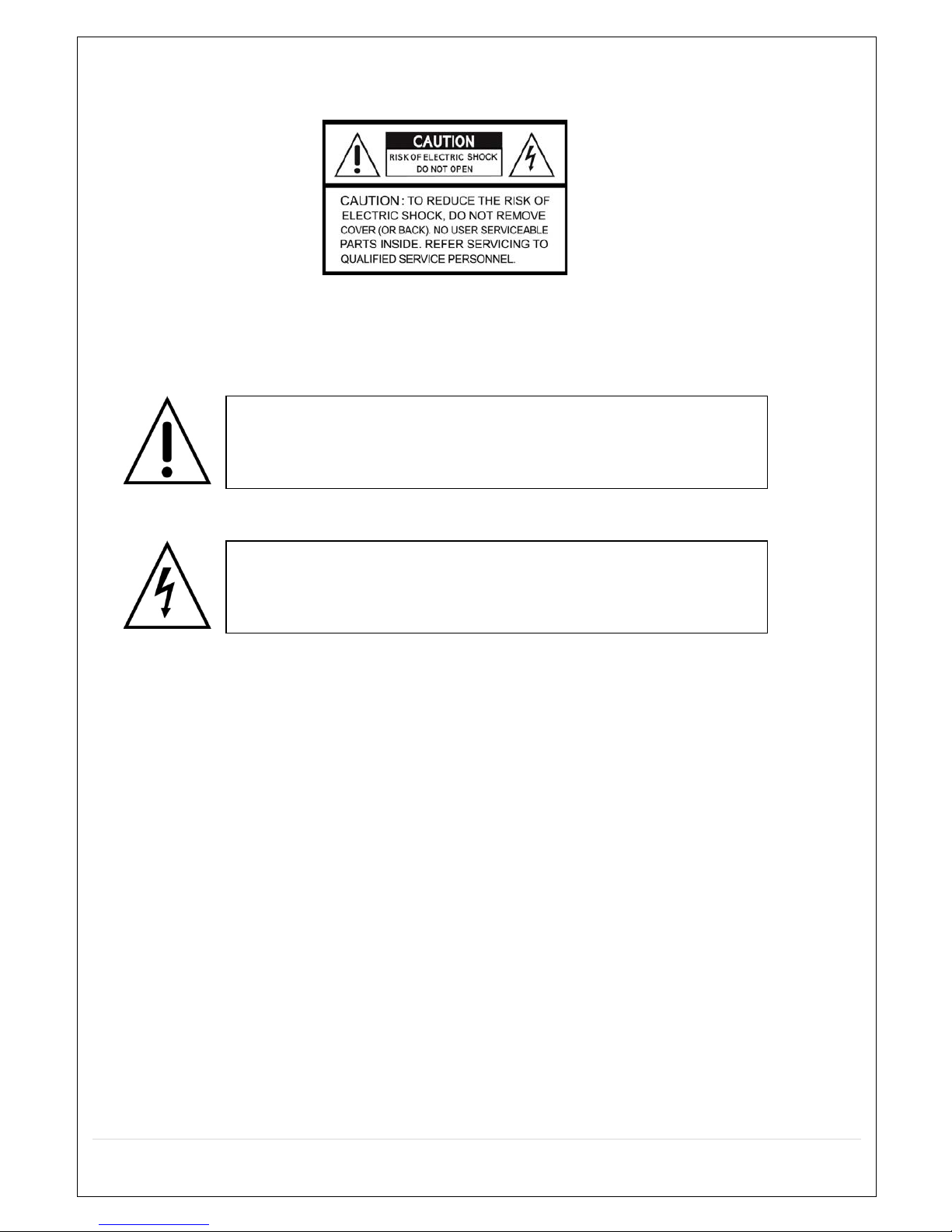
2
Safety Precautions
Explanation of Graphical Symbols
WARNING
To reduce the risk of fire or electric shock, do not expose the NVR to rain or moisture.
CAUTION
Changes or modifications not expressly approved by the manufacturer may void the user’s authority to
operate this equipment.
CAUTION
There’s a danger of explosion if the battery is replaced incorrectly.
Only replace with the same or equivalent type of battery; as recommended by the manufacturer.
Discard used batteries environmentally and according to the manufacturer’s instructions.
This symbol indicates the presence of important operating and
maintenance (servicing) instructions in the literature accompanying the
product.
This symbol indicates the presence of uninsulated ”dangerous voltage”
within the product’s enclosure that may be of sufficient magnitude to
constitute a risk of electric shock to persons.
Page 3

3
These precautions must be followed for safety reasons
Warning
Do not use if the unit emits smoke, strange sounds, or odours are emitted.
Make sure the power cable is not damaged.
Make sure there is no dust accumulation on the power plug or the outlet.
Disassembly is prohibited
Do not place any foreign objects inside the devices.
Do not allow the NVR unit to get wet.
Do not use during thunder storms without appropriate lightning protection.
Do not install the devices in unstable positions.
Do not expose to shocks or vibration.
Do not use this unit in areas where it is exposed to the possibility of explosion.
Caution
Do not pull on the power cable when removing the power plug from the outlet.
Do not touch the power plug with wet hands.
Make sure the cables are connected properly.
Do not place heavy objects on connected units.
Never move this unit while power is switched on.
Remove the power plug from the outlet if the unit is to remain unused for long periods of time.
Do not block the cooling fans or air ducts.
Do not expose to extreme temperatures or humidity changes.
Warning
Installation and servicing should only be performed by qualified and experienced personnel.
Turn off the power of the NVR when connecting cameras, audio or sensor cables.
The manufacturer is not responsible for any damage caused by improper use of the product or failure to
follow instructions for the product.
The manufacturer is not responsible for any problems caused by, or resulting from, the user physically
opening the NVR for examination or attempting to fix the unit. The manufacturer may not be held liable for
any issues with the unit if the warranty seal is removed.
For NVR PoE models with a PoE Switch, it’s strongly recommended that the 48V connector is inserted into
the PoE Switch before the AC cable is attached to the adaptor.
Page 4
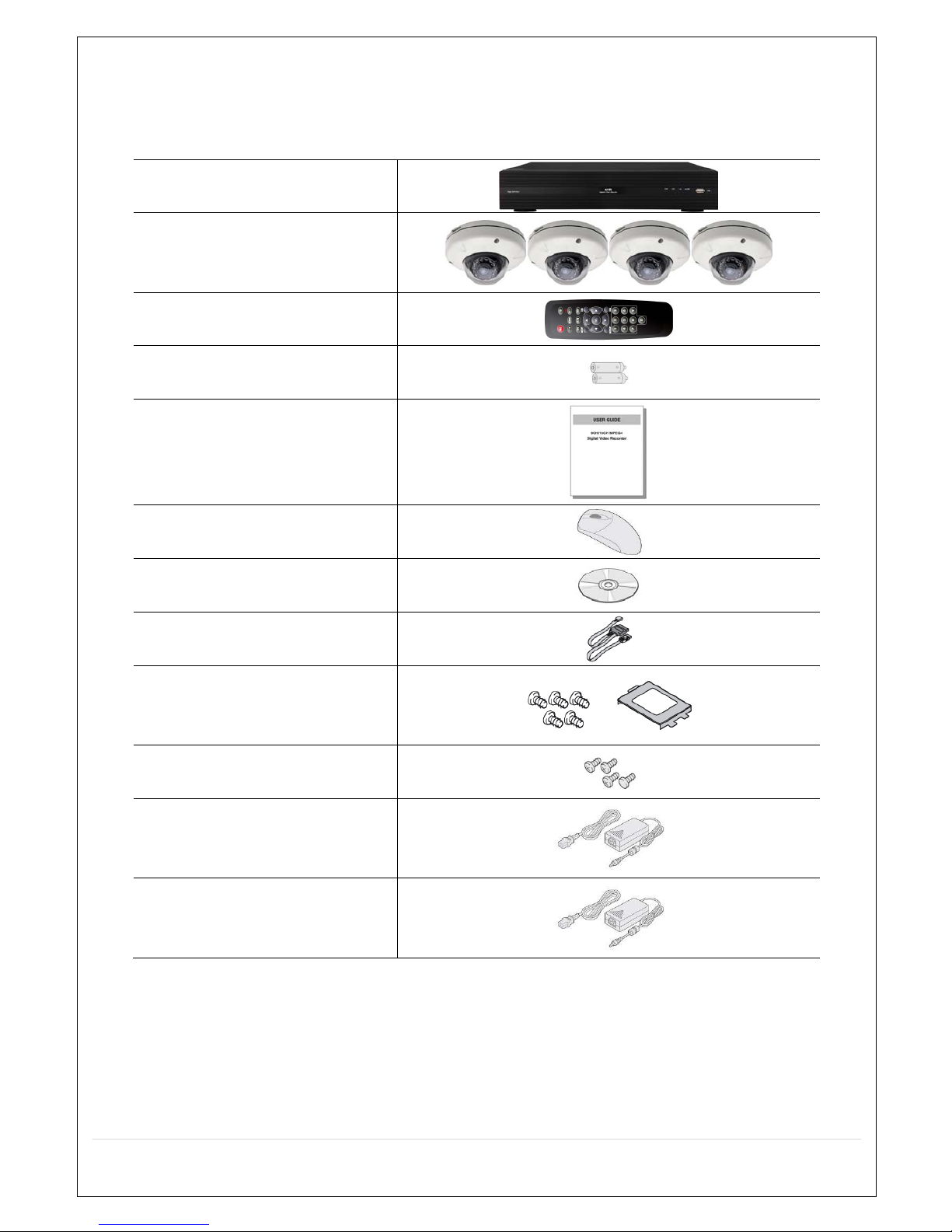
4
Product Components
The package contains the main unit and its components. When you purchase the unit, please check to
ensure the components specified below are included.
EZPZ NVR Unit
4x EZPZ IP Camera (PoE)
Remote Control
Battery1.5V (2x AAA)
Quick User Guide
Mouse for NVR
Software & Manual CD
HDD Power & SATA Cable
HDD Mounting Bracket & Screws
/
HDD Fixing Screws
Adaptor
(DC12V 3A for NVR)
& Power Cable (AC110-220V)
Adaptor (PoE Only)
(DC48V 1A for NVR)
& Power Cable (AC110-220V)
Page 5
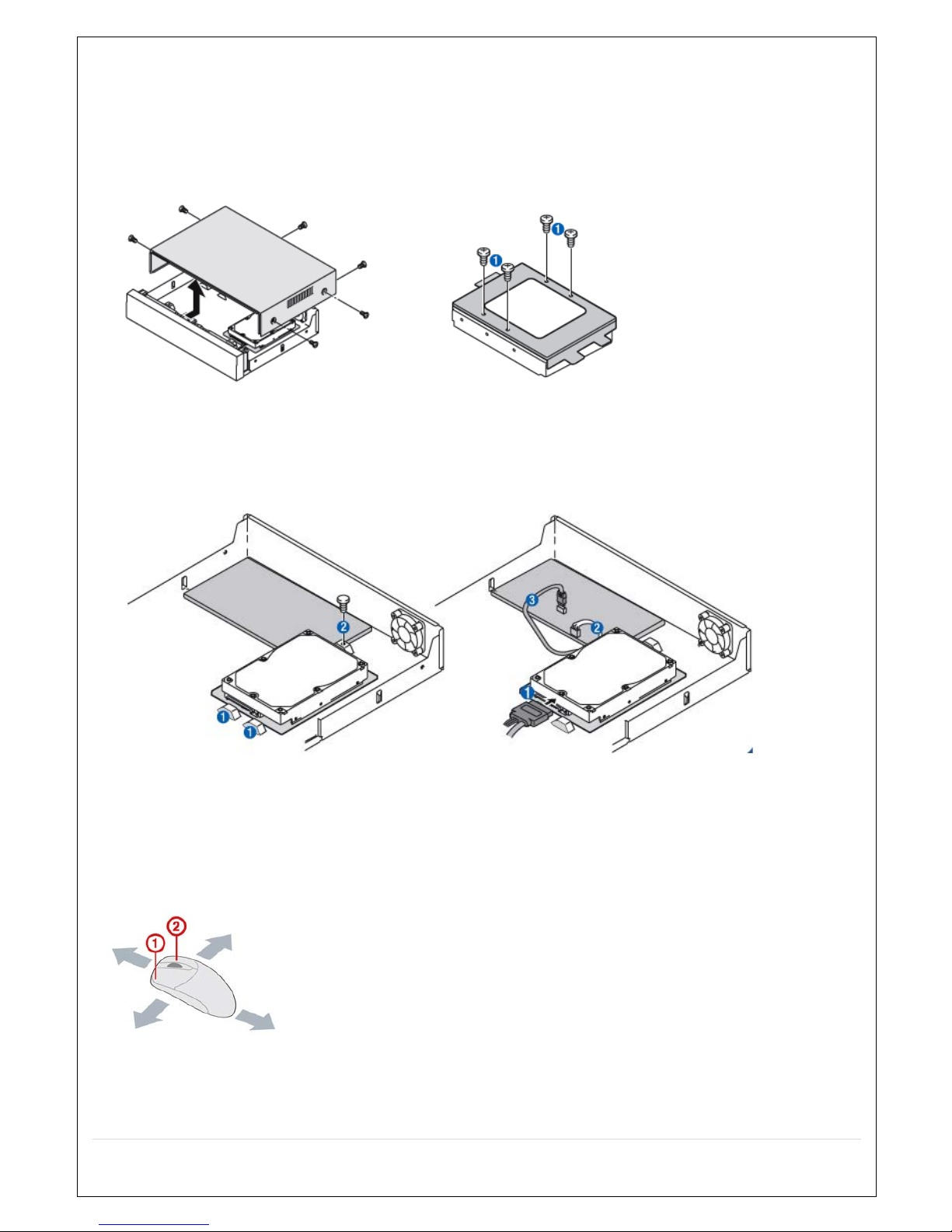
5
Mounting the Hard Disk Drive
1. Remove the screws and the top cover as shown below.
2. Mount the HDD into the mounting bracket.
.
3. Insert the HDD bracket and mounting screws.
4. Connect the HDD SATA and power cable.
Basic Mouse Functions
① Left Button: SELECT function
② Wheel: MOVEMENT function on a drop-down menu
Page 6
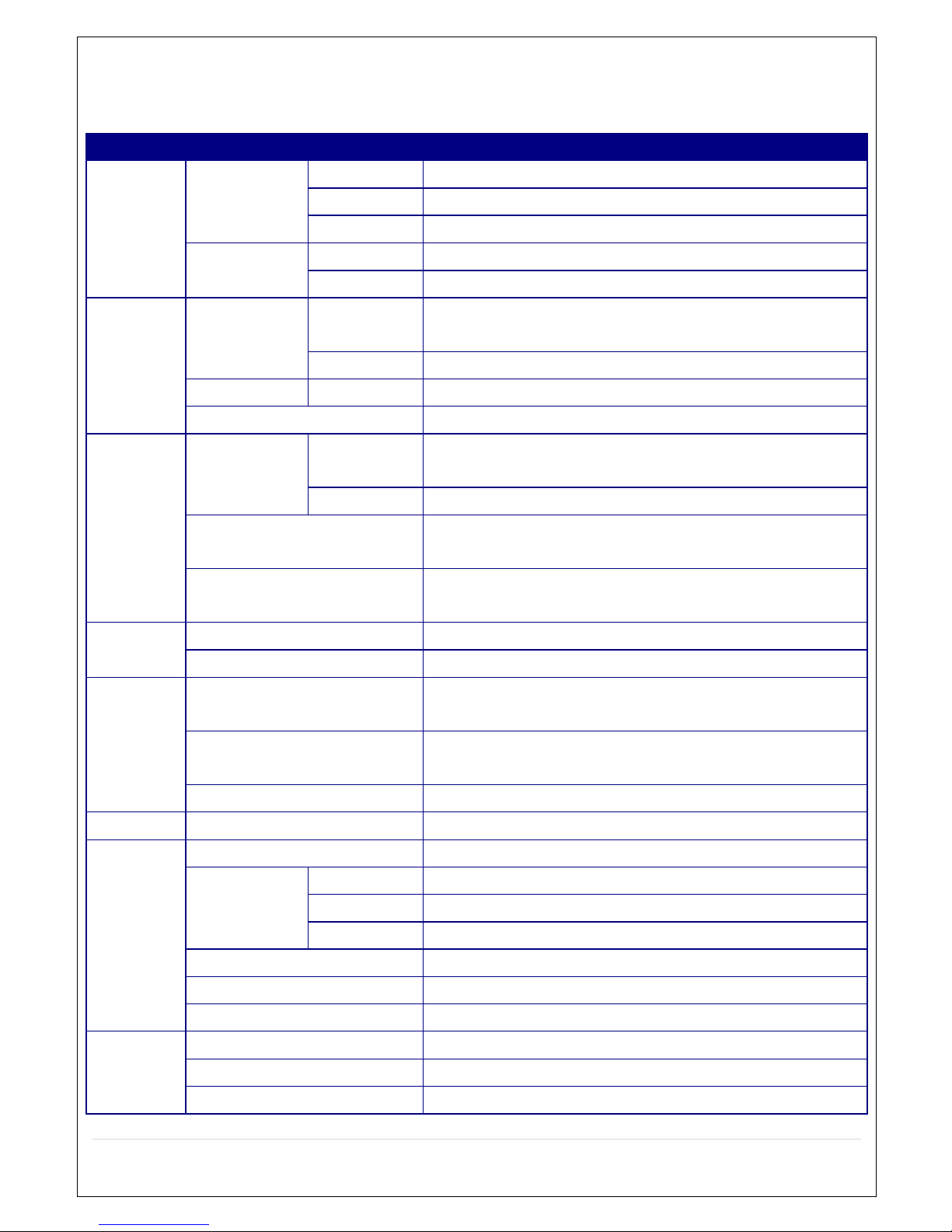
6
Specification
Please note that specifications and unit exterior design are subject to change without prior notification
MODEL
EZPZ NVR
Video
Input
IP Camera
4
Max. Bit Rate
20Mbps
Resolution
Maximum 1920 x 1080
Output
Main Monitor
VGA and HDMI
Sub Monitor
CVBS (BNC)
Audio
Input
IP Camera
(Network)
4
Local Input
4
Output
Local Output
1
Audio Codec
G.711
Event
Sensor In
IP Camera
(Network)
4
Local Input
4 (Terminal Block)
Local Alarm Output (Terminal
Block)
1
Motion Detection (from IP
Camera)
Yes
Serial
RS-232C
Yes (Engineering Use Only)
RS-485
Yes
Network
Private (IP Camera, Auto
Connection)
4x PoE
LAN (IP Camera, Remote
Access)
10/100 Base-T
Protocols
TCP/IP, UDP, DHCP, HTTP, NTP, SMTP, RTP, RTSP, ONVIF
Live
Frame Rate
120/100fps
Recording
Compression
H.264 (Baseline, Main, High Profile)
Resolution &
Frame Rate
D1
120fps
720p
120fps
1080p
120fps
Recording Mode
Continuous / Motion / Sensor / Schedule / Manual
Pre Recording
Max. 20 Minutes
Post Recording
Max. 60 Seconds
Playback
Search
Quick Search, Date/Time, Event, Archive, Log
Multi-Decoding
1, 4
Playback Speed
x0.25, x0.5, x2, x4, x8, x16, x32, x64
Page 7
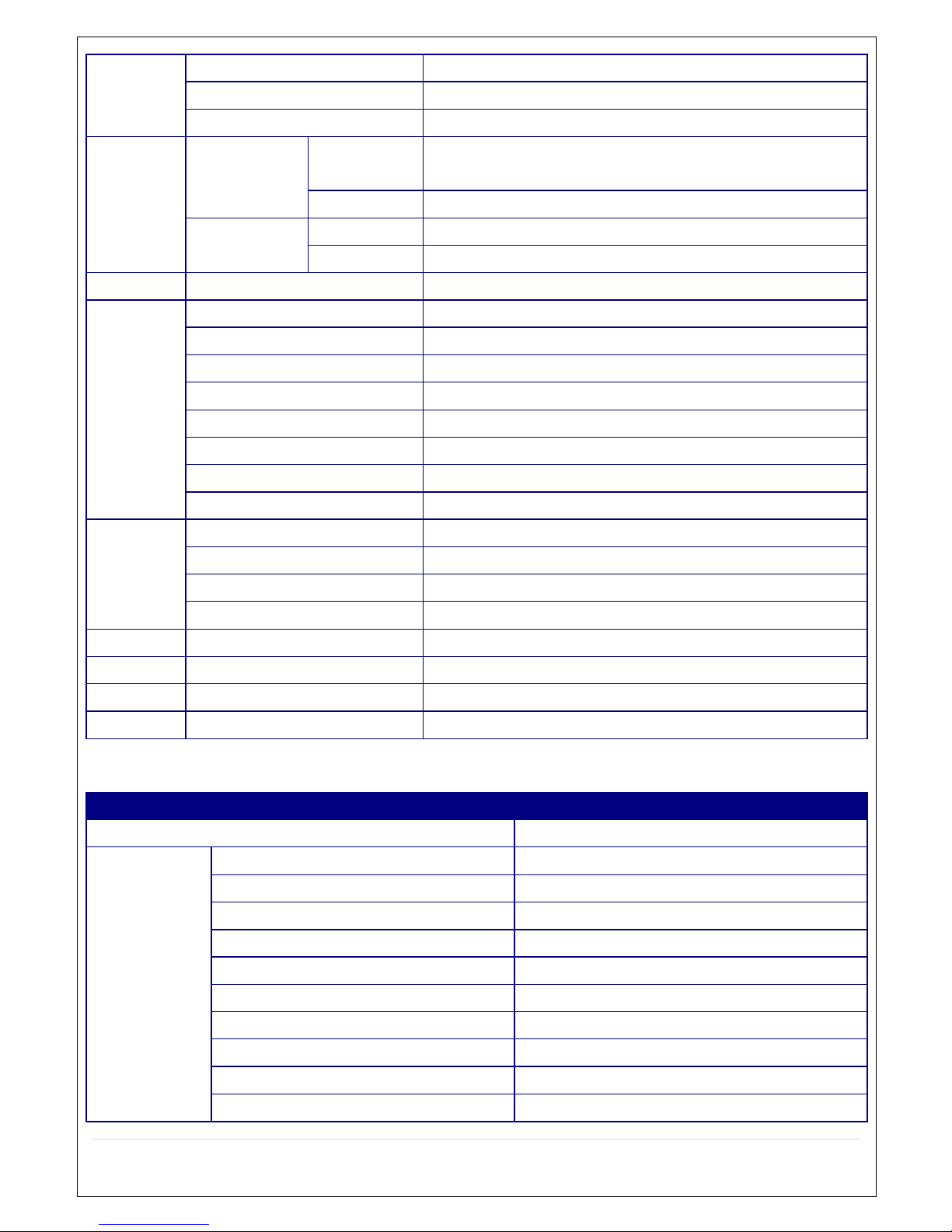
7
Backup
Media
USB Drive, External HDD, Network
File Format
BMP, AVI, Proprietary Format
Backup
Max. 24 hours
Storage
HDD
Max. Capacity
of HDD
3TB
Internal HDD’s
1
USB
Front
1 (For Archiving Footage)
Rear
1
User I/F
Input Method
IR, Mouse, Keyboard Controller
Features
Dynamic DNS
Yes (Free DDNS)
Digital Zoom
Yes
DLS (Day Light Saving)
Yes
NTP (Network Time Protocol)
Yes
S.M.A.R.T
Yes
Internal Beep
Yes
Multi-Language
Yes
e-mail Notification
Yes
Network
Access
Mobile
iPad / iPhone / Android
Web Viewer
Windows (IE10, Chrome, Firefox, Safari), MAC (Single Site Client)
PC Client
Single / Multi Client and CMS (64 Channels)
Remote Setup and Upgrade
Yes
Power
Power Supply Voltage
DC12V 3A + DC48V 1A (POE)
Temperature
Operating Temperature
41°F ~ 104°F (5°C ~ 40°C)
Weight
Unit Weight (Gross Weight)
Approximately 6Kg
Dimension
Unit Dimension (W x H x D)
340mm x 262mm x 63mm
MODEL
EZPZ IP Camera
Feature
2.1MegaPixel, IR Vandal Dome
Camera
Sensor
1/2.8" 2MP Progressive Sensor
Shutter Speed
1/8 ~ 1/30,000 sec
Minimum Illumination
1 Lux @ F1.2 Without DSS
SNR
0.00001Lux @ F1.2 (LED’s ON)
Lens Mount Type
Fixed (3.7,6.0)
Lens Type
Manual
IR LED
12x IR LED’s
Auto Exposure
Fixed
White Balance
Auto
Gain Control
Auto
Page 8
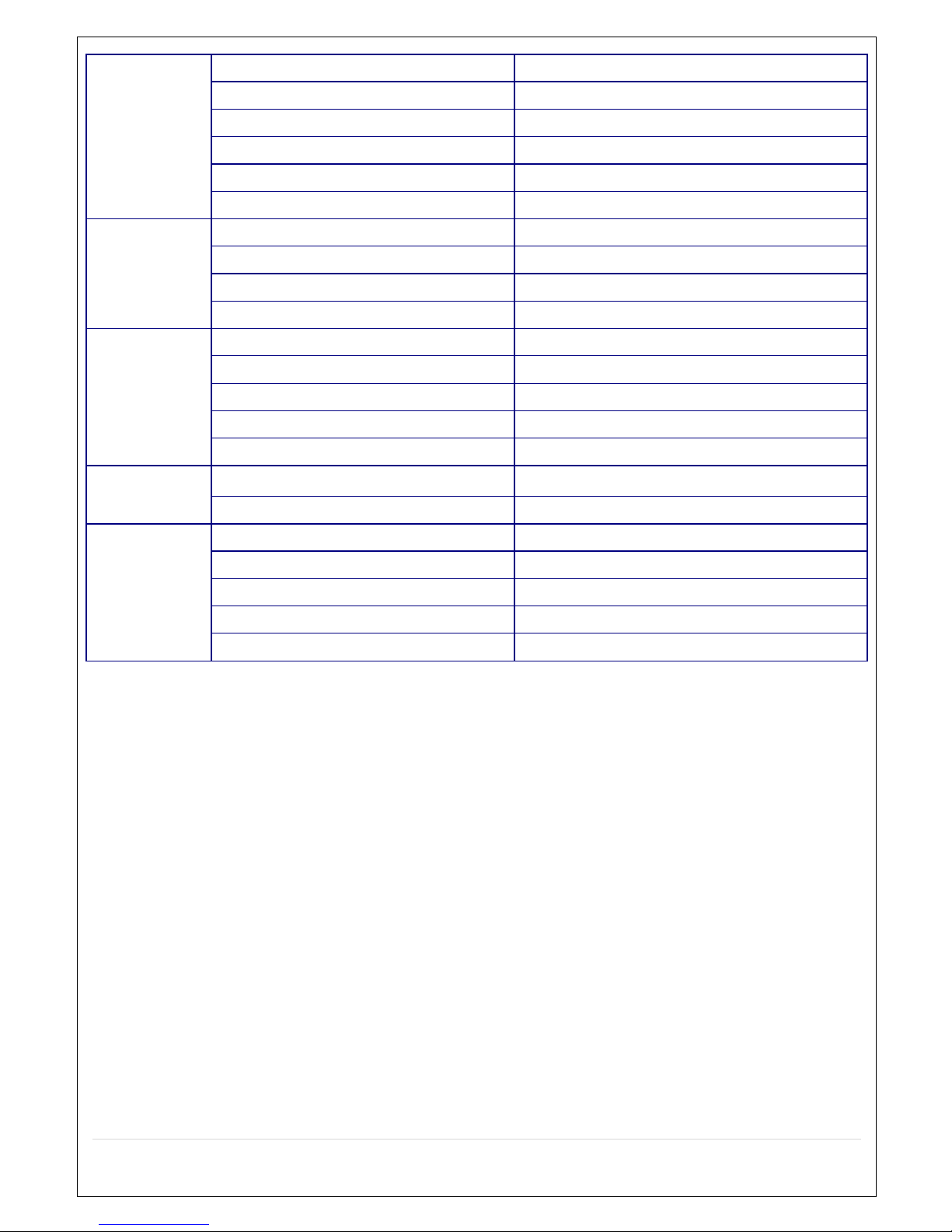
8
Image Adjustment
Fixed
Motion Detection
Yes
Sharpness
Fixed
D Noise Reduction
Fixed
Flip/Mirror
Fixed
Day & Night
Auto
Network
Interface
10/100 Base-T
Maximum Simultaneous Users
4x Users
Web Browser
Internet Explorer 10
Web Language
English
Video
Compression
Dual Streaming (H.264/H.264)
Maximum Video Resolution
1920 x 1080
Maximum Frame Rate
30fps
Bitrate
32~10, 2400 Kbps
Bitrate Control Method
CBR
Security
HTTPS Encryption
Yes
User Management
Yes
Mechanical
Spec.
Voltage
DC12V, PoE (DC48V)
Power Consumption
Maximum 2.5W
Operating Temperature
-4° F ‒ 122° F
Weight
1300g
Dimensions
80(Ø) x 80 (H) mm
Please note that specifications and unit exterior design are subject to change without notification
Page 9

9
Table of Contents
1.! Main Features ................................................................................................................................. 11!
2.! Initial Boot-Up Process ................................................................................................................... 11!
2-1. Initial Boot Up and Basic Time Setup ........................................................................................ 11!
2-2. Setting Daylight Savings Time ................................................................................................... 11!
2-3. Setting NTP (Network Time Protocol) ........................................................................................ 12!
2-4 QUICK INSTALLATION .............................................................................................................. 13!
2-5 PoE Port Setup ........................................................................................................................... 15!
2-6!IP Camera Setup (Through Web Viewer Page) .......................................................................... 17!
2-7!Dual Streaming ............................................................................................................................ 17!
3.! Front and Rear Panels ................................................................................................................... 18!
3-1. Front Panel ................................................................................................................................ 18!
3-2. Rear Panel ................................................................................................................................. 18!
3-3. Remote Control .......................................................................................................................... 19!
4.! Setting up the NVR ......................................................................................................................... 21!
4-1. Setup – Main Live Screen .......................................................................................................... 21!
4-1-1. Setup – MENU TREE ............................................................................................................. 22!
4-2. Setup – EZPZ IP Camera .......................................................................................................... 24!
4-2-1. SCAN Menu ............................................................................................................................ 26!
4-3. Setup – DISPLAY ...................................................................................................................... 26!
4-4. Setup – RECORD Mode ............................................................................................................ 28!
4-4-1. Recording Schedules .............................................................................................................. 29!
4-5. Setup – DEVICE Mode .............................................................................................................. 30!
4-6. Setup – STORAGE Mode .......................................................................................................... 31!
4-7. Setup – SYSTEM Mode ............................................................................................................. 32!
4-8. Setup – SECURITY Mode ......................................................................................................... 36!
4-9. Setup – NETWORK Mode ......................................................................................................... 38!
4-9-1. Network Port and Web Port .................................................................................................... 39!
4-9-2. Network Types ........................................................................................................................ 39!
4-9-3. DDNS ...................................................................................................................................... 40!
4-10. Setup - CONFIG Mode ............................................................................................................ 41!
4-10-1. Firmware Upgrade
................................................................................................................ 42!
6.! Live, Search and Playback ............................................................................................................. 44!
5-1. Live View .................................................................................................................................... 44!
5-1-1. PTZ Control ............................................................................................................................ 48!
5-2. Digital Zoom in Live and Playback Screen ................................................................................ 48!
5-3. SEARCH Screen ........................................................................................................................ 49!
5-3-1. QUICK Search ........................................................................................................................ 49!
5-3-2. Time Line Search .................................................................................................................... 50!
5-3-3. Event Search .......................................................................................................................... 51!
Page 10
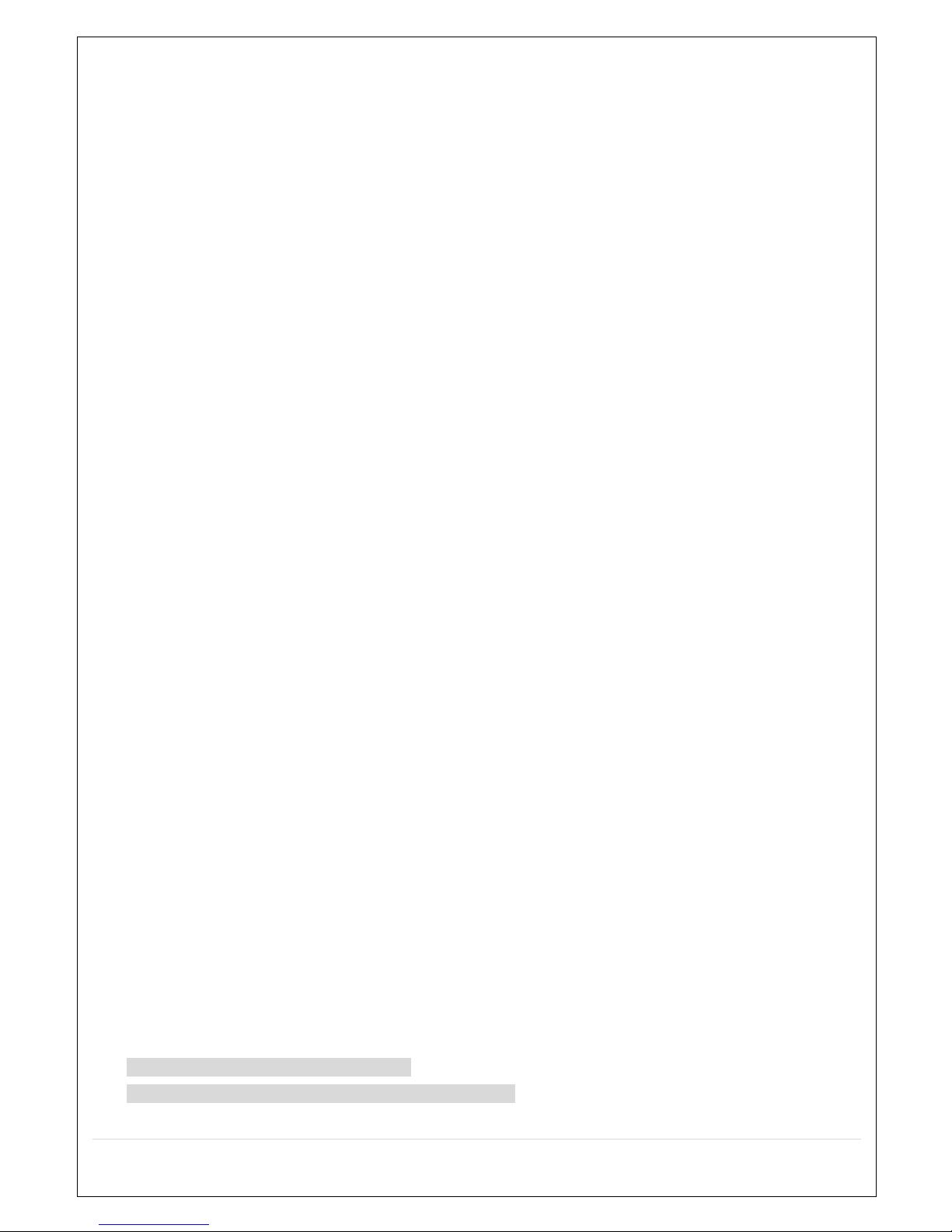
10
5-3-4. Go To First Time ..................................................................................................................... 52!
5-3-5. Go To Last Time ..................................................................................................................... 52!
5-3-6. Go To Specific Time ............................................................................................................... 52!
5-3-7. Archive List ............................................................................................................................. 53!
5-3-8. Log List ................................................................................................................................... 53!
5-4. Play Mode .................................................................................................................................. 54!
6. Back-Up ............................................................................................................................................. 55!
6-1. Still Image Back-Up onto USB Flash Drive ................................................................................ 55!
6-2. Video Backup onto an USB Flash Drive .................................................................................... 55!
6-3. Transferring Still Images or Video from the ARCHIVE List ........................................................ 56!
6-4. Playback of Backup Video ......................................................................................................... 57!
7. Network Access Using the EZPZ Viewer ........................................................................................... 58!
7-1. Overview .................................................................................................................................... 58!
7-2. PC Requirements ....................................................................................................................... 58!
7-3. Installation of the Program ................................................................................................. 59!
7-4. Live Window ........................................................................................................................... 60!
7-4-1. Main User Interface .......................................................................................................... 60!
7-5-1 IP Camera ................................................................................................................................ 61!
7-5-2 Display ..................................................................................................................................... 61!
7-5-3. Record .................................................................................................................................... 62!
7-5-4. Device ..................................................................................................................................... 63!
7-5-5. STORAGE .............................................................................................................................. 64!
7-5-6. SYSTEM ................................................................................................................................. 65!
7-5-7. SECURITY .............................................................................................................................. 67!
7-5-8. NETWORK ............................................................................................................................. 68!
7-5-9. UPGRADE .............................................................................................................................. 68!
7-6-1 Information ............................................................................................................................... 69!
7-6-2 IP Camera Setup ..................................................................................................................... 69!
7-7-1. Live View ................................................................................................................................ 70!
7-7-2. Video ....................................................................................................................................... 70!
7-7-3. Security ................................................................................................................................... 71!
7-7-4. Event ....................................................................................................................................... 71
!
7-7-5. Network ................................................................................................................................... 72!
7-7-6. System .................................................................................................................................... 72!
8. Network Access Using the Web-Browser Viewer .............................................................................. 73!
9. Network Access Using the Smart Phone Viewer ............................................................................... 76!
9-1. App Viewer for iPhone ............................................................................................................... 76!
9-2. App Viewer for Android Phone ................................................................................................... 79!
APPENDIX: Network Connection – LAN ............................................................................................... 82!
APPENDIX: Network Connection – Internet and DDNS ........................................................................ 83!
Page 11
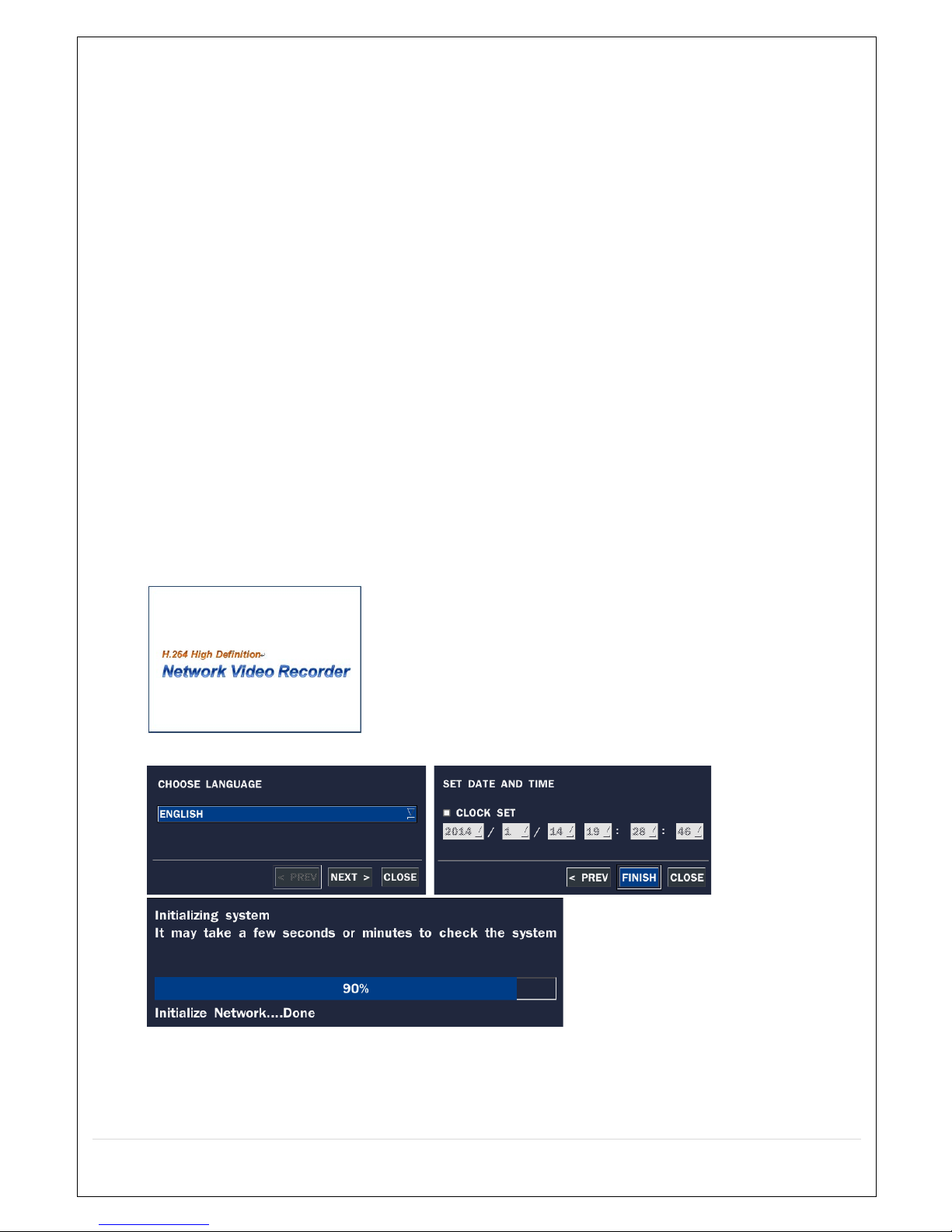
11
1. Main Features
Automatic IP Camera Detection and Connection (Plug & Play)
Easy Record, Setup and Backup
Easy Search by Thumbnail Preview
Easy IP Camera Setup
Covert Camera Operation Provides Enhanced Security and Administrator Control
Dynamic Programmable Recording Priority, Motion Detection, Alarms and Scheduling
Simple and Easy to use Graphical User Interface
HDMI Output
VGA Output
Password Protection
USB 2.0 Port for Video Clip Export
Still Image, Proprietary Format, AVI and MAC AVI Compatible Format Options
Variety of Ways Network Access via CMS Network Client Software, Web-Viewer, and Mobile Viewer
(Configuration Required)
2. Initial Boot-Up Process
2-1. Initial Boot Up and Basic Time Setup
1. During the first boot up, the following logo is displayed.
2. Following the logo, select the language and set the date and time; as indicated below:
2-2. Setting Daylight Savings Time
To enable the Daylight Savings feature/NTP synchronisation, take the following steps:
1. Enter SETUP mode. The default User Name is “ADMIN” and the Password is “1111”.
Page 12
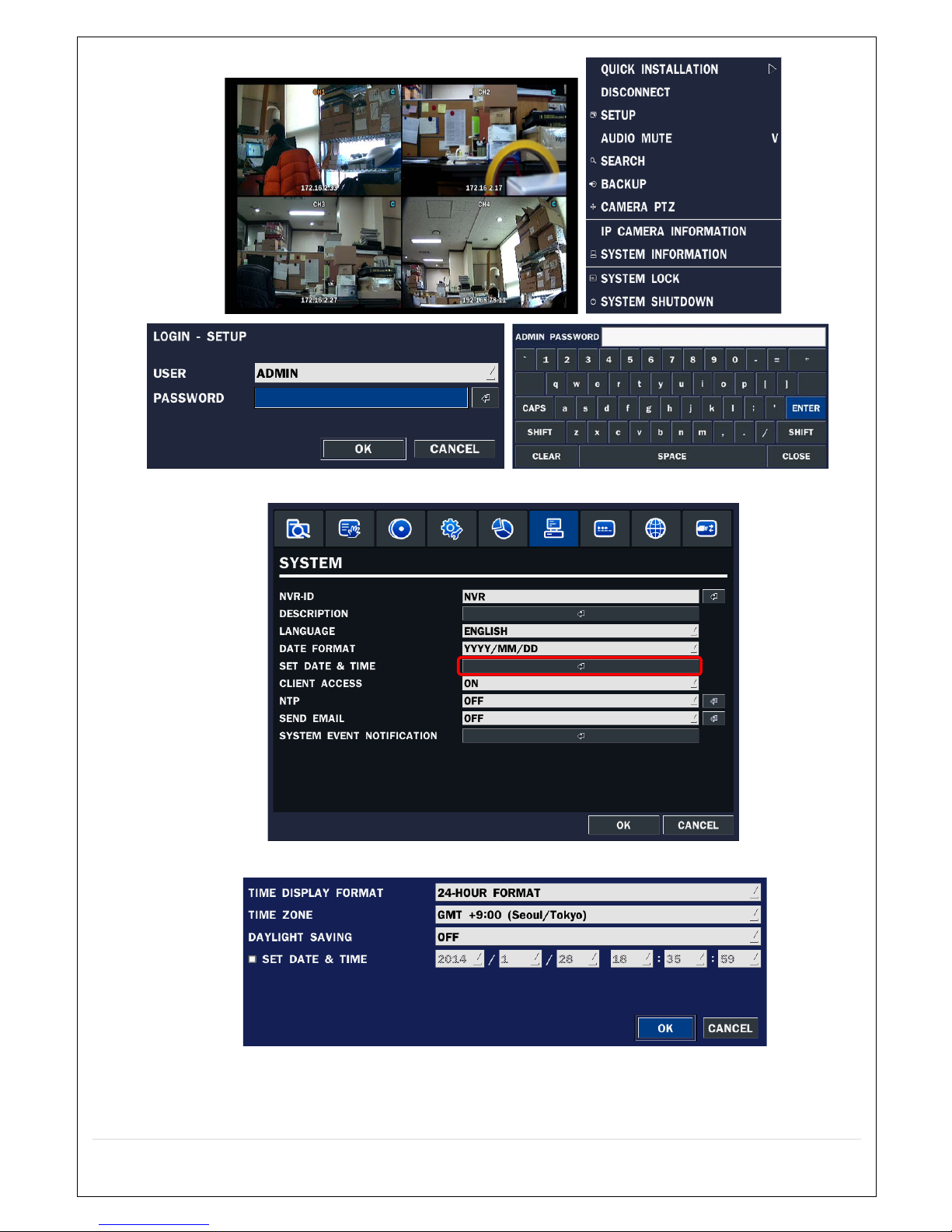
12
2. Go to SETUP > SYSTEM > DATE & TIME SETUP
3. Select ON from the DAYLIGHT SAVINGS dropdown menu.
2-3. Setting NTP (Network Time Protocol)
1. SETUP > SYSTEM > NTP SETUP > ON
Page 13
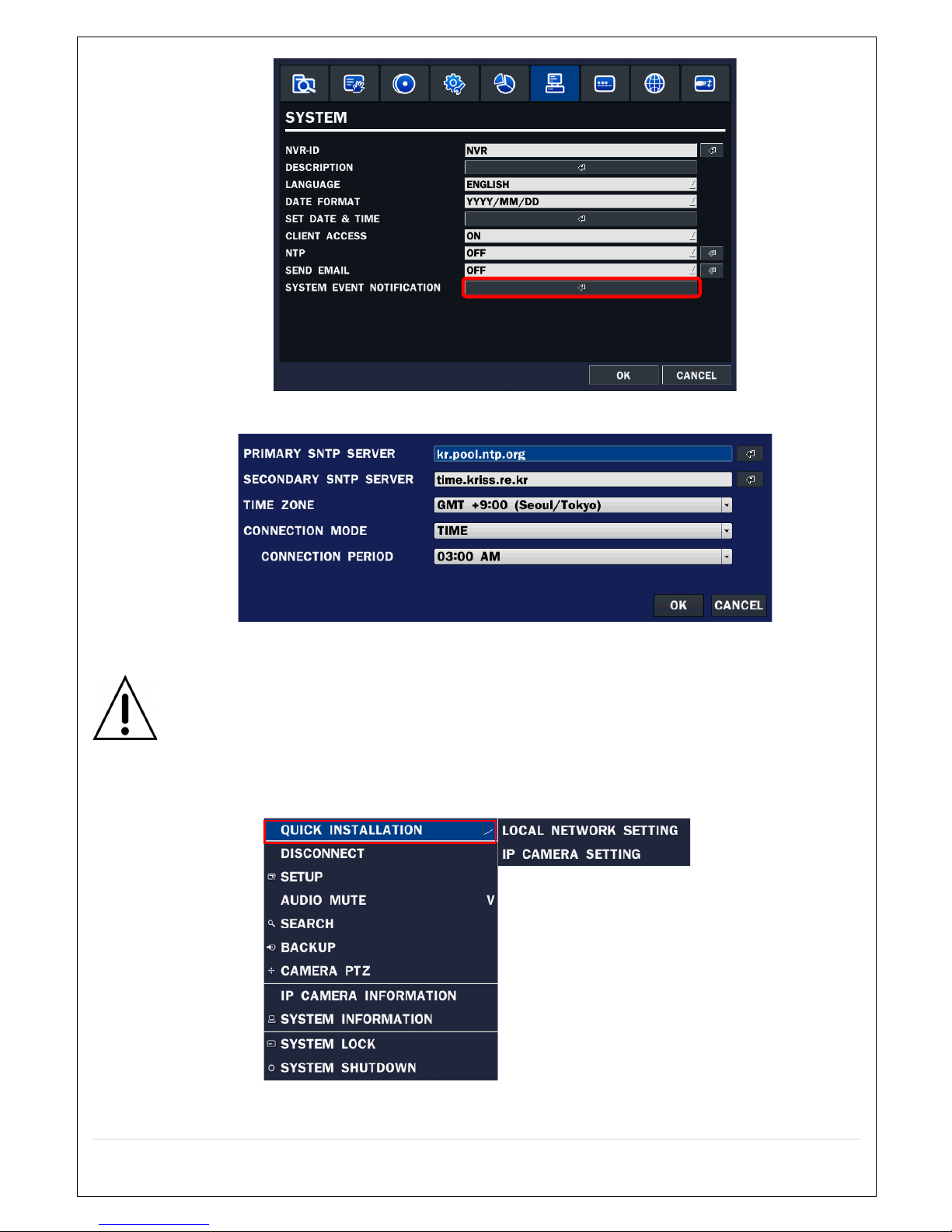
13
2. Select the correct TIME ZONE time.
NOTE: If you want the unit to automatically synchronise to the local time, the Time Zone
must be set to your local time zone.
2-4 QUICK INSTALLATION
Quick installation Menu for EZPZ NVR and EZPZ IP Camera (Right-Click on the Main Screen)
2.4.1 Helps Users to Setup the NETWORK Settings (Using an Internet Connection)
Page 14
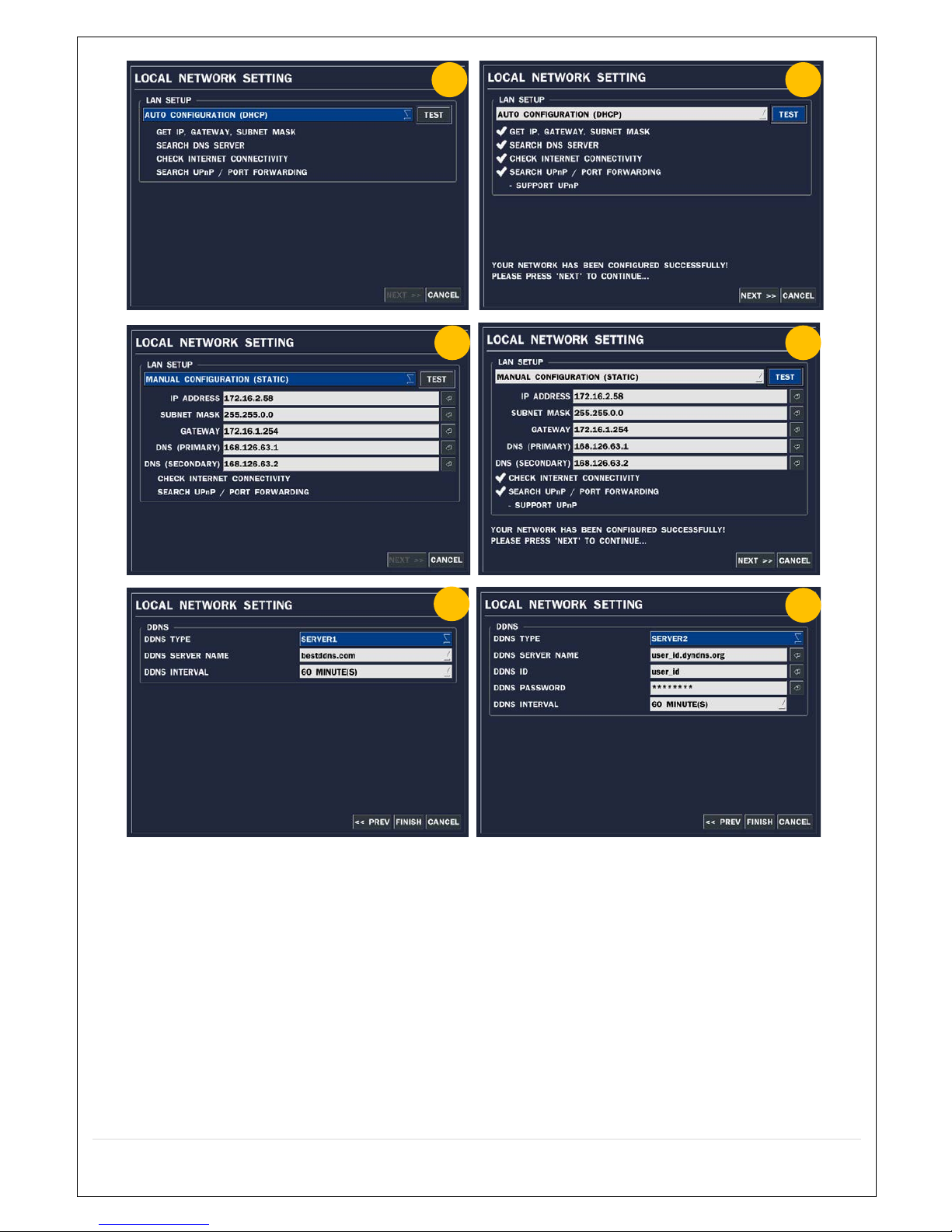
14
① Select YES when setting the network using an internet connection.
② Select Auto Configuration (DHCP) or Manual Configuration (STATIC), and then click the TEST
Button. This automatically sets up the network for the system (NVR).
③ Setup DDNS setting. DDNS (Dynamic Domain Name System) allows a DNS name to be
constantly synchronised with a dynamic IP address. It allows using a dynamic IP address to be
associated with a static domain name and associates a dynamic IP address with a static
domain name.
④ Click Finish to save the setup.
2.4.2 Helps Users to Setup the EZPZ IP Camera Settings
1 2 4 5 3
6
Page 15
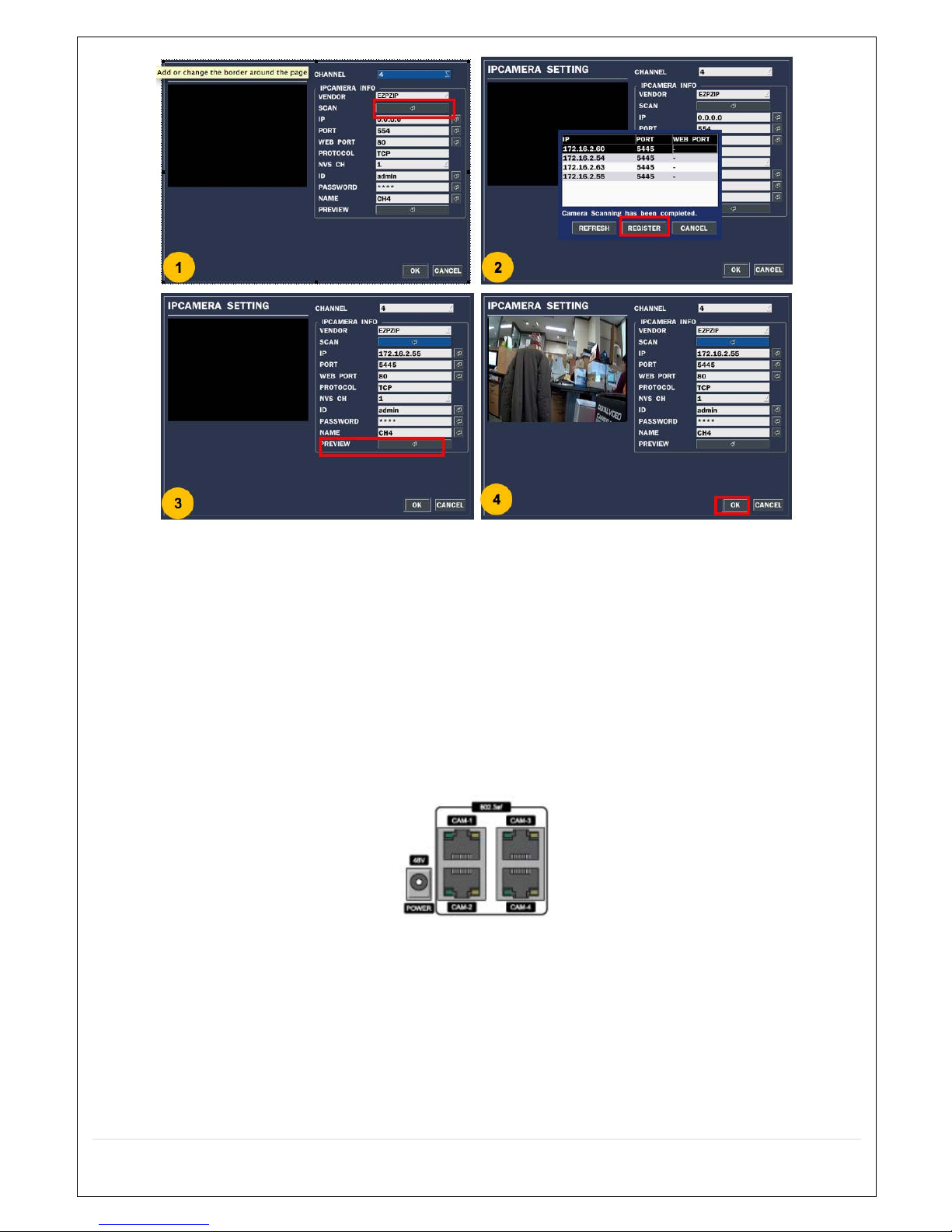
15
① Select the Channel to configure.
② Select the Camera Manufacturer and then click on the scan button; this scans the network for any
cameras from that particular manufacturer.
③ Select the desired Camera from the list, and then click on Register.
④ If necessary, click on Preview to preview the camera, or Setup to change the camera settings.
2-5 PoE Port Setup
Figure 2.5.1. PoE Port
2.5.1 Connecting the Cameras (PoE Model)
Page 16

16
The following IP Camera settings are recommended for optimum connection to the EZPZ NVR
Setup Items
Default
Description
Network Type
DHCP
The IP Camera must act as a DHCP client for the “Plug and Play”.
Encoding Type
CBR
CBR is recommended - because of the internal buffer strategy of the EZPZ NVR.
Dual Streaming
General
Sub Stream must be turned ON.
The compression, for both the Main and Sub Stream, must be H.264.
Main
1920 x1080@30fps, 5Mbps
(Max. throughput of the NVR is 20Mbps)
Sub
D1@30fps, 1Mbps
Audio
G.711
Only the G.711 Codec is supported
• The EZPZ Series features a "Plug and Play" function with a PoE Switch.
•
The “Plug and Play” functionality requires the IP Camera to be in DHCP mode.
•
The NVR automatically assigns an IP Address to the IP Camera (192.168.78.11 ~ 254).
•
The EZPZ NVR automatically maps a camera on the PoE Port to the corresponding NVR channel
number.
NOTE:
With the EZPZ IP Kit, DO NOT USE a router connection to connect an IP Camera. The NVR will not be
able to find the camera, or connect to it. The LAN Port can be connected to a router, but not the PoE Ports.
Clients
Page 17
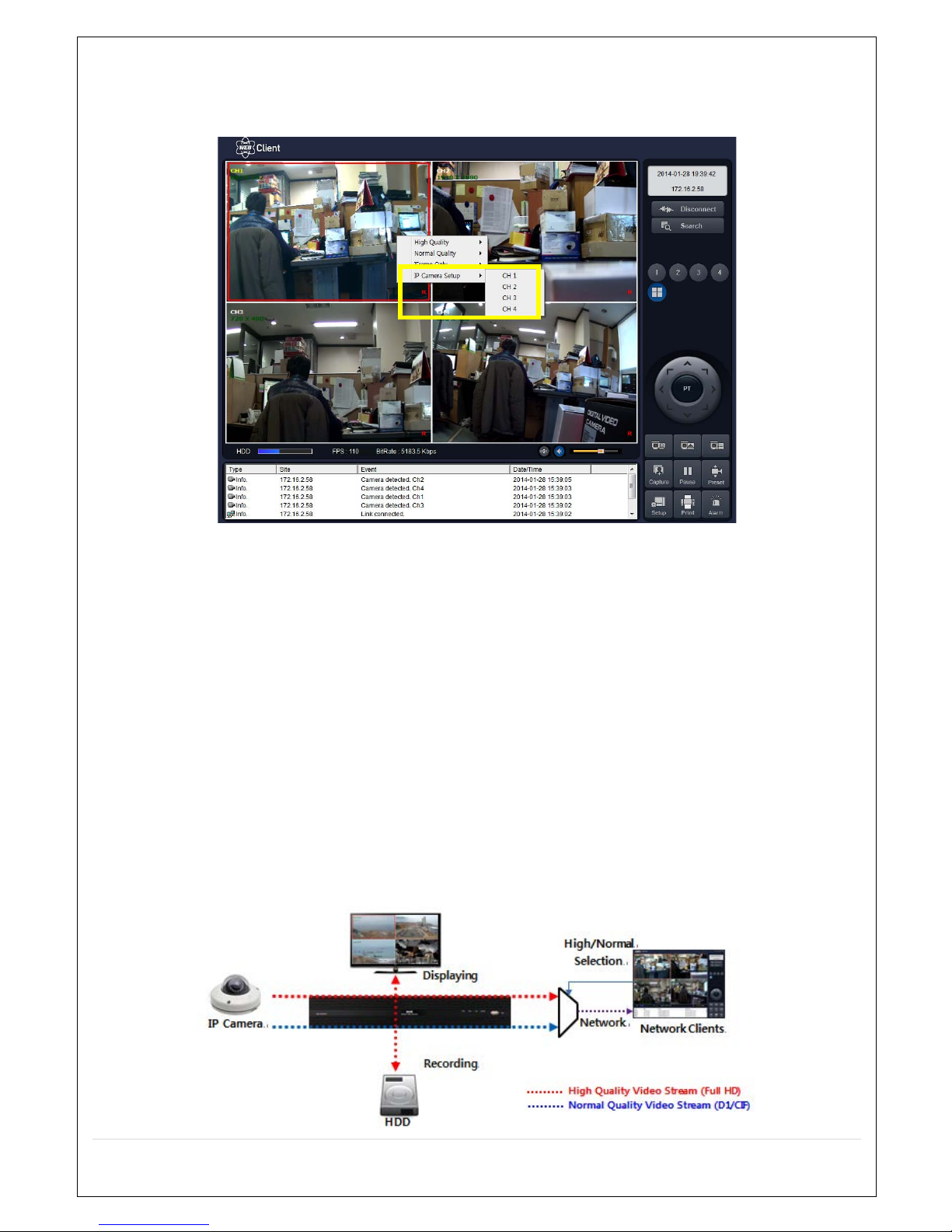
17
2-6 IP Camera Setup (Through Web Viewer Page)
EZPZ IP allows remote access to the IP Cameras through the "IP Camera Setup" menu in the Web Client
Viewer.
① Click the right mouse button
② Select “IP Camera Setup”.
③ Select Channel Number.
④ This lanuches the camera’s own setup page.
In order for the web pages to launch the “IP Camera Setup” menu (when accessed from the WAN), Ports
59011 to 59254 on the router must be port forwarded to the NVR. The local address of the NVR can be
found in System Information.
2-7 Dual Streaming
High Quality (Main Profile) Video Stream is used for both Recording and Live Display.
High Quality (Main Profile) Video Stream can be viewed through the Network, when selected.
Normal (Secondary) Quality Video Stream is used by default when viewing through the Network.
Monitoring
Page 18
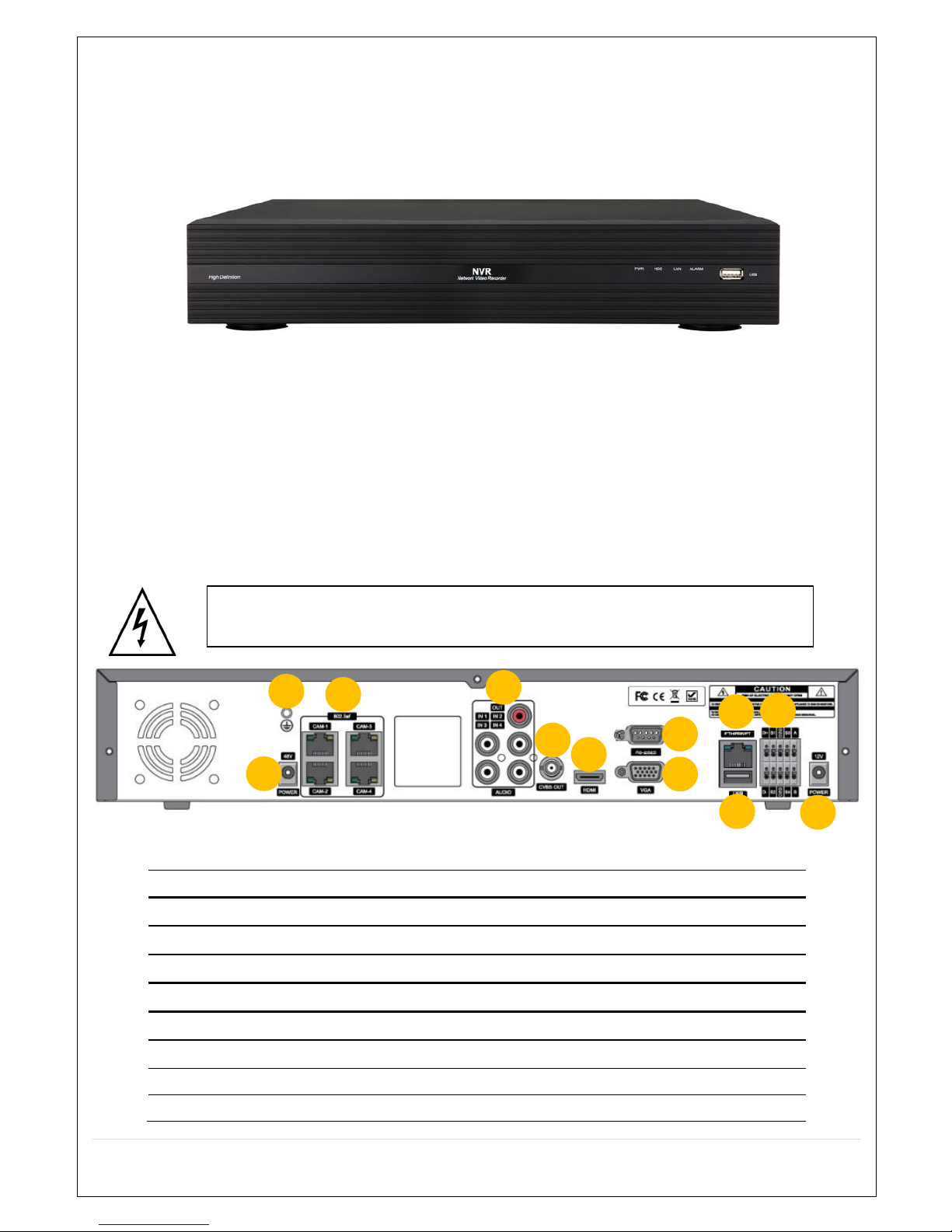
18
3. Front and Rear Panels
3-1. Front Panel
The following information describes the front panel controls.
① POWER: LED light is ON when power is applied to the system.
② HDD:
LED light is ON when the system is recording video data.
③ LAN:
LED light is ON when connected to the network.
④ ALARM:
LED light is ON when the alarm output is turned on.
⑤ USB PORT:
This USB port is for archiving footage onto a USB device (USB 2.0).
3-2. Rear Panel
No.
Connection
Purpose
1
GROUND
Use for Ground Port
2
POE POWER
Connect DC48V 1A PoE Adapter
3
POE PORT
4x PoE Port
4
AUDIO IN/OUT
4x Connectors for Audio Input/1x Connector for Audio Output
5
CVBS OUT
Main – Composite Video Output
6
HD VIDEO
HDMI Connector for Main Video Output.
7
VGA OUT
Connector for VGA Monitor.
8
RS-232C
For Engineering Use Only.
Do not power the system ON before all the connections are complete.
Make sure all connections are properly secured. Faulty connection may result in the system being damaged.
1 2 5 4 6 7 3 8 9
10
11
12
Page 19
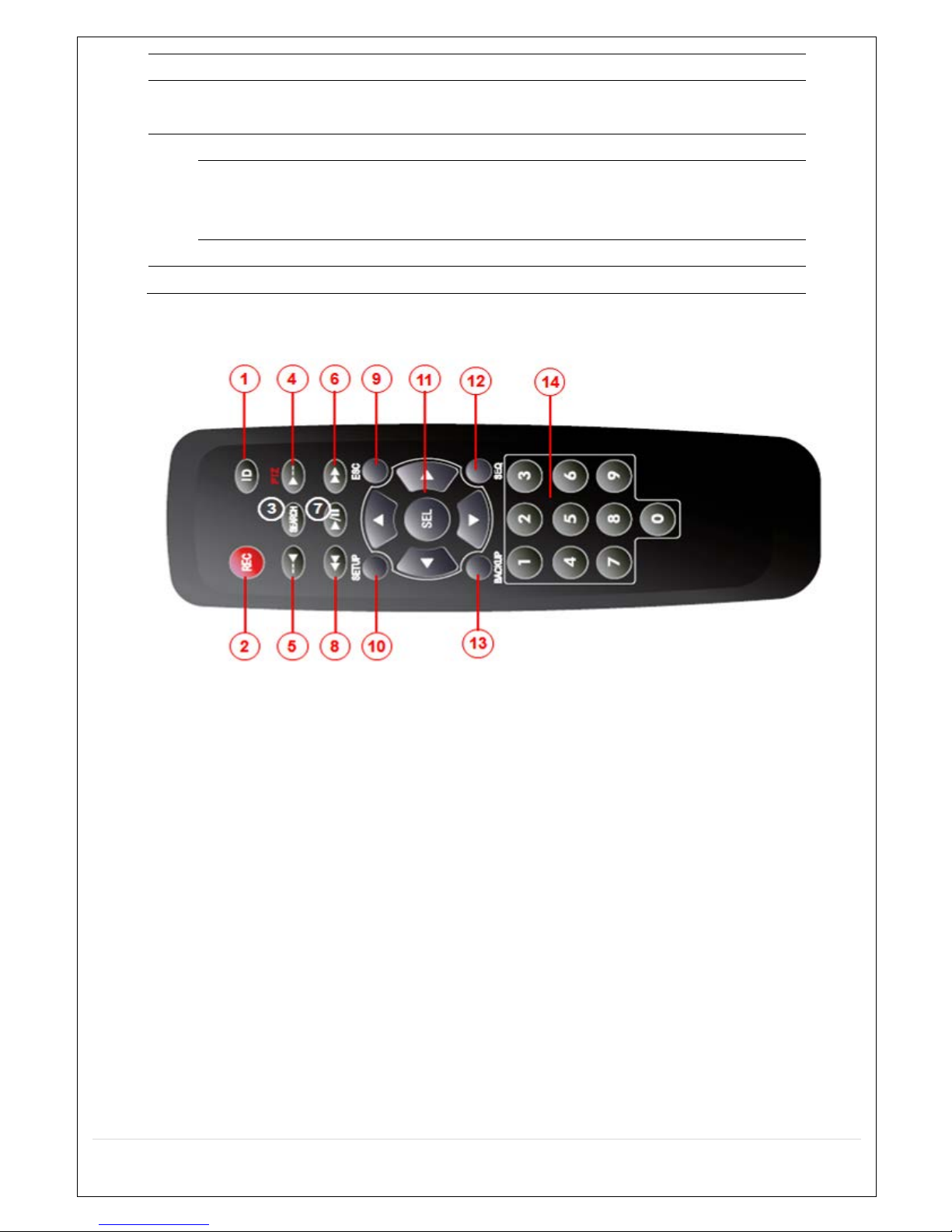
19
9
USB Port
USB Terminal for Video Export or Firmware Upgrade
10
ETHERNET
RJ-45 Connector for LAN Connection, used for Internet
Connection.
11
SENSOR IN
4x Connectors for Sensor Device Connection.
ALARM OUT
1x Connector for Alarm Device Connection.
Provides Simple ON/OFF Switching Using Relay. 0.5A/125V,
1A/30V
RS-485
RS-485 Control Terminal (D+, D-)
12
POWER
Connect DC12V 3A Power Adapter
3-3. Remote Control
① ID: To set the remote control ID.
② REC: To start and stop manual recording.
③ SEARCH: To go to the SEARCH menu.
④ F/ADV:
During PLAYBACK – To move the Playback position 60 seconds forward.
During PAUSE – To move the Playback position moves 1 frame forward.
⑤ F/REW:
During PLAYBACK – To move the Playback position 60 seconds backwards.
During PAUSE – To move the Playback postion 1 frame backwards.
⑥ FF: To Fast Forward the recording.
⑦ PLAY/PAUSE: To Play or to Pause the recording in Playback mode
⑧ REW: To rewind the recording.
⑨ ESC:
During Setup – To retun to the preivous menu screen.
During Playback – To exit Playback mode
System Lock – Locks a system by pressing the ESC button for 5 seconds.
System Unlock – Unlocks a system by pressing the ESC button for 5 seconds.
Page 20

20
⑩ SETUP: To open the SETUP menu.
⑪ Direction Buttons: To move between menu items or to select a channel.
⑫ SEQ: To start auto sequencing the screen in full screen mode (Toggle).
⑬ BACKUP: To start a Backup operation in Live or playback mode
⑭ 0~9: To select a Channel (1,2,3,..), or to enter a NVR ID number, or use as number key.
Page 21
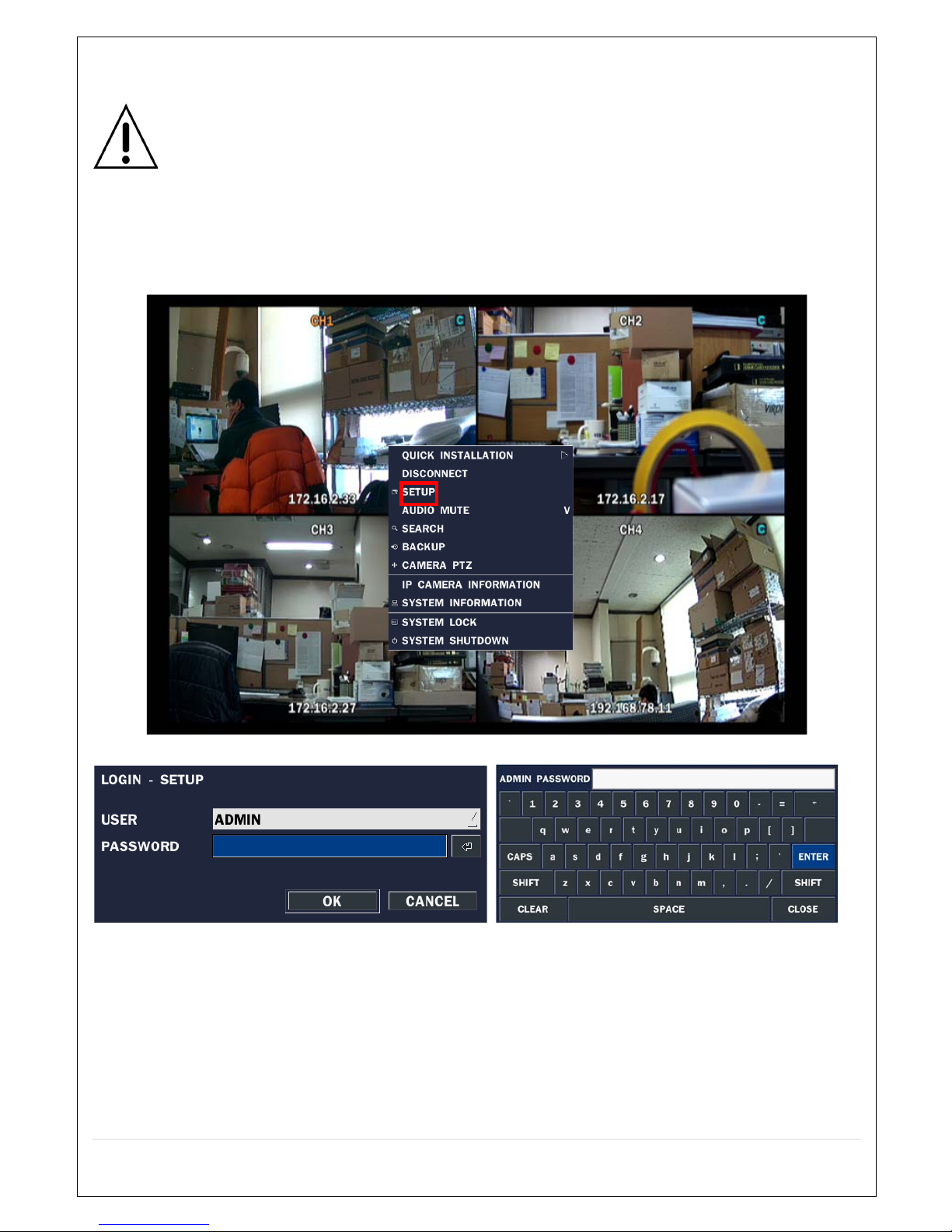
21
4. Setting up the NVR
The following sections detail the initial setup of the NVR.
Menu screen closes if no user input is received after a period of 5 minutes elapses.
4-1. Setup – Main Live Screen
To enter the Setup Menu, click the right mouse button and select SETUP from the submenu, or press the
Setup button on the remote control.
When the EZPZ NVR prompts you with the LOG-IN window, enter the PASSWORD using the virtual
keyboard or the remote control. The factory default password is 1111. It’s highly recommended you assign
a new password to protect the system. Users can assign a new password in the SECURITY setup menu.
Page 22

22
4-1-1. Setup – MENU TREE
IP CAMERA
– CHANNEL
- VENDOR
- SCAN
- IP
- PORT
- WEB PORT
- PROTOCOL
DISPLAY
– OSD
– OSD CONTRAST
– SEQUENCE
– SEQUENCE DWELL TIME
– CHANNEL
- NAME
- COVERT
– VIDEO OUTPUT
RECORD
– CHANNEL
- RECORDING
- SENSOR RECORDING
- PRE RECORD
- POST EVENT RECORD
- AUDIO
- SCHEDULE
DEVICE
– ALARM OUT
- ALARM DURATION
– CONTROLLER & PTZ
- CONTROLLER
- SPEED
- ID
– CHANNEL
- AUDIO SOURCE
– KEY TONE
– REMOTE CONTROLLER ID
– SENSOR
- TYPE
– IEE 802.3af POE STATUS
Page 23

23
STORAGE
– OVERWRITE
– DISK FORMAT
– DISK INFO
– RECORDING LIMIT
- RECORDING LIMIT DAYS
SYSTEM
– NVR-ID
– DESCRIPTION
– LANGUAGE
– DATE FORMAT
– SET DATE & TIME
- TIME DISPLAY FORMAT
- TIME ZONE
- DAYLIGHT SAVING
- SET DATE & TIME
– CLIENT ACCESS
– NTP
– SEND EMAIL
– SYSTEM EVENT NOTIFICATION
SECURITY
– USER AUTHENTICATION
– USER NAME
– USER PASSOWRD
– PLAYBACK AUTHORITY
– NETWORK LIVE AUTHORITY
NETWORK
– PORT
– NETWORK AUDIO PORT
– WEB PORT
– NETWORK TYPE (DHCP, STATIC)
- IP
- SUBNET MASK
- GATEWAY
- DNS (PRIMARY)
- DNS (SECONDARY)
– DDNS
- OFF
- DDNS SERVER 1
- DDNS SERVER 2
- DDNS SERVER 3
Page 24

24
CONFIG
– SAVE SETUP TO A USB
– LOAD SETUP FROM A USB
– LOAD DEFAULT
– LOAD FACTORY DEFAULT
– SOFTWARE UPGRADE
4-2. Setup – EZPZ IP Camera
Press the SETUP button and enter the password. The setup menu is displayed as picture below.
Item
Description
CHANNEL
To manually connect each camera, click on the to get to this window:
TYPE:
Under the column labelled Type, Select the IP Camera Manufacturer.
Page 25

25
SCAN: Double click the empty box to search for IP cameras on the local network.
IP: Enter the address of IP camera to connect, or select from the scanned list.
PORT: Enter the port number of IP camera to connect.
WEB PORT: Enter the web port number of the IP camera to connect.
OTHERS: Change the IP camera setting. Double click the empty box and the
Login box pops up (Enter the ID and Password of IP Camera).
VENDOR
Select the Brand of Camera.
SCAN
Automatically search the network for EZPZ IP Cameras.
IP
Enter the IP Address of the Camera.
PORT
Enter the camera stream Port Number (the default is 554)
WEB PORT
Enter the camera Web Port Number (the default is 80)
PROTOCOL
Select a protocol (TCP only).
NVR CH
Select an EZPZ NVR Display channel.
ID
Enter the User ID for access to the IP Camera.
PASSWORD
Enter the PASSWORD for the associated User ID.
Page 26

26
4-2-1. SCAN Menu
NVR and IP Cameras connected to the same Network are discovered by Search (VENDOR Only)
Figure 4.2.1.1 IP CAMERA Setup Screen (Vendor Only)
① Select the specific manufacturer of the IP Camera and then click on the Scan button
② Select the camera from the list and then click the Register button.
③ After registration is completed, the basic information is displayed.
4-3. Setup – DISPLAY
In the SETUP menu, select the DISPLAY tab and the DISPLAY menu appears, as pictured below. Navigate
through the menu items using the mouse, or the buttons on the remote control, and change the values of
the menu items. To return to the previous setup menu screen, press the ESC button.
Figure 4.3.1. DISPLAY Setup Screen
Page 27

27
Table 4.3.1. Menu Items in DISPLAY Setup Screen
Item
Description
OSD
Enable/disable On-Screen Display.
OSD CONTRAST
Set the visibility level of the On-Screen Display (OSD 50~100)
SEQUENCE
Enable/disable sequential display of video in full screen mode.
SEQUENCE
DWELL TIME
Set the dwell time of each, single channel display in sequential display
mode (3~60 seconds)
CHANNEL
Select a channel to apply the name and covert settings changes using
the mouse or the control button on the remote control.
Select a channel to apply the following settings using the mouse.
NAME
Set the channel name. Press the right square button and set the channel
name and select OK using the mouse.
The name can contain up to 10 characters.
COVERT
Enable/disable display of the specified video channel in live display.
VIDEO OUTPUT
Select 1280 x 720 or 1920 x 1080.
Page 28

28
4-4. Setup – RECORD Mode
In the SETUP menu, select the RECORD tab and the RECORD menu appears, as pictured below.
Navigate through the menu items using the mouse, or the buttons on the remote control, and change the
value of the menu items.
Figure 4.4.1. RECORD Setup Screen
Table 4.4.1. Menu Items in RECORD Setup Screen
Menu Item
Description
CHANNEL
Select a channel for applying the following settings using the mouse or the control
button on the remote control. To change the values of all channels, take the
following steps. Select the following
to change the values of all channels.
RECORDING
Assign the recording mode for the selected channel. Options are:
Continuous, Motion, Schedule or Disable.
SENSOR
RECORDING
Select the sensor setting for the selected channel.
PRE RECORD
Enable/disable pre-event recording. Pre-event recording time is up to 20 minutes.
POST EVENT
RECORD
Set the post event recording time duration for the specified channel.
(10~30 seconds)
AUDIO
Enable/disable audio recording for the specified channel.
SCHEDULE
Set the recording schedule.
Page 29

29
4-4-1. Recording Schedules
To setup a recording schedule, select SCHEDULE in the RECORD menu.
Navigate through the items using the mouse or the remote control buttons.
Select CHANNEL > select NONE, CONTINUOUS, MOTION or SENSOR > HIGHLIGHT AREA
To copy a schedule to a different channel, select the channel from the COPY SCHEDULE menu.
.
Figure 4.4.1.1. Schedule Recording Setup Screen
• NONE: Disable recording during the selected timeframe (highlighted in White)
• CONTINUE: CONTINUOUS recording (highlighted in Green)
• MOTION: MOTION recording (highlighted in Yellow)
• SENSOR: SENSOR recording (highlighted in Red)
• CLEAR: All of the selected channel recording settings are initialised.
• COPY: Schedule of the selected channel can be copied to other channels
Page 30

30
4-5. Setup – DEVICE Mode
In the SETUP menu, select the DEVICE tab and the device menu appears, as pictured below. Navigate
through the menu items using the mouse, or the buttons on the remote control, and change the value of the
menu items.
Figure 4.5.1. DEVICE Setup Screen
Table 4.5.1. Menu Items in DEVICE Setup Screen
Item
Description
ALARM OUT
Only one Alarm Output is available.
Set the alarm dwell time from between 5 to 60 seconds, or infinite.
CONTROLLER
Set the controller type, speed (baudrate) and ID.
CHANNEL
Select specified channel audio source setup.
AUDIO SOURCE
Select IP CAM Audio or Local Audio.
KEY TONE
Enable/disable key tone for front panel usage.
REMOTE CONTROL ID
Set the remote control ID.
1. Select ID.
2. Input the remote control ID number.
3. An icon on the Live Screen indicates if the remote control ID is
synchronised. The options are from 0 to 99
Page 31

31
SENSOR
Select sensor number from 1 to 4
TYPE
Set the type of sensor for the specified channel. Options are: OFF, N/O
(normally open) and N/C (normally closed).
IEE 802.3af POE
STATUS
PSE (Power Sourcing Equipment) Status Monitoring Menu
4-6. Setup – STORAGE Mode
In the SETUP menu, select the STORAGE tab and the STORAGE menu appears, as pictured below.
Navigate through the menu items using the mouse or the buttons on the remote control and change the
value of the menu items.
Figure 4.6.1. STORAGE Setup Screen
Table 4.6.1. Menu Items in STORAGE Setup Screen
Item
Description
OVERWRITE
When enabled, the NVR continues recording and overwrites the oldest existing
recorded data once the hard drive is full. When disabled, recording stops when the
hard drive is full.
Page 32

32
DISK FORMAT
Once clicked, the user is asked to confirm the formatting of the Hard Drive.
After confirming, the EZPZ NVR reboots, and the format sequence loads.
Caution: It’s recommended you archive any data you may need in the future
before formatting the hard drive.
DISK INFO
Hard drive information.
Displays the following information:
RECORDING
LIMIT
Enable/disable recording limit.
RECORDING
LIMIT DAYS
Set the recording limit days (1- 90 days).
If the RECORDING LIMIT DAYS is set to 1, the data is overwritten after 24 hours.
4-7. Setup – SYSTEM Mode
In the SETUP menu, select the SYSTEM tab and the SYSTEM menu appears, as pictured below. Navigate
through the menu items using the mouse or the remote control and change the value of the menu items.
Figure 4.7.1. SYSTEM Setup Screen
Page 33

33
Table 4.7.1. Menu Items in SYSTEM Setup Screen
Item
Description
NVR ID
NVR System ID Setup (Letters and Numbers Only)
DESCRIPTION
Press the button to view the system information.
(Software Version, Storage Size, IP Address, MAC Address and DDNS Status)
LANGUAGE
Select the display language using the mouse or the remote control. Once a language is
selected, the display language changes (English, Korean, SP Chinese, Japanese,
Polish, Portuguese, Turkish, Russian, Croatian, Greek, German, Italian, Spanish,
French, Thai, Farsi, Danish, TR Chinese, Finnish, Czech, Dutch).
DATE FORMAT
Select the date display format using the mouse or the buttons on the remote control.
Options are: MM/DD/YYYY, YYYY/MM/DD, DD/MM/YYYY, YYYY-MM-DD, MM-DD-
YYYY, DD-MM-YYYY
SET
DATE & TIME
Select the display date and time using the mouse or the buttons on the remote control
and press the OK button.
Select DAYLIGHT SAVING using the mouse or the buttons on the remote control and
select the appropriate daylight saving time zone. The options are:
If choosing EU or OTHERS, set the applicable conditions.
The options are: OFF / USA / EU / OTHERS
OFF: Daylight saving is turned off.
USA: Applies the USA daylight saving time.
EU: Applies the EU daylight saving time.
- Select the GMT AREA using the mouse or the remote control buttons.
- Set the time difference with the standard time using the mouse or the remote.
OTHERS: If the time zone is neither USA nor EU, set the date and time of the daylight
saving period.
- Select BEGIN or END using the control button and press the SEL button.
Caution
- Do not set the start time to 23:00 for DLS.
- DLS cannot be applied if the BEGIN and END date are the same.
Page 34

34
CLIENT
ACCESS
Enable/Disable remote access through the network.
NTP
NTP (Network Time Protocol) which synchronises the time of the computer system over
variable-latency data networks.
PRIMARY SNTP SERVER: Input the address of the primary NTP time-server.
SECONDARY SNTP SERVER: Input the address of the secondary NTP time-server.
TIME ZONE: NTP synchronises with GMT (Greenwich Mean Time) regardless of
geography; user must select time difference from GMT.
CONNECTON MODE: Select the NTP time-server connection mode from TIME,
INTERVAL, and ONCE.
CONNECTION PERIOD
- TIME – Refresh the time at the designated time (e.g. 1am)
- INTERVAL – Every 1 ~ 24 hours
- ONCE – Synchronises time only once. NTP will not synchronise unless the
Connection Mode is changed.
EZPZ NVR sends an E-MAIL Notification when the NTP server time is faster than
the system time; with the message shown below.
“NTP server time is faster than the system time.
In this case, NTP server time is ignored to protect the user data.
User must set the time manually.
SYSTEM TIME: Mon Oct 10 13:46:49 2011
SERVER TIME: Mon Oct 10 13:33:12 2011
NVR ID: NVR
IP ADDRESS: 172.16.2.77”
SEND EMAIL
Enable/disable the send e-mail function (ON/OFF).
Page 35

35
SERVER TYPE: Select GMAIL, HOTMAIL, AOL, YAHOO or MANUAL
MAIL SERVER: Enter the appropriate mail server information.
MAIL PORT: Assign Mail Port number.
SECURE OPTION: Select the secure mail server connection method (SSL or TLS).
ID: Enter the appropriate mail server ID.
PASSWORD: Enter the appropriate mail server PASSWORD
MAIL TO: Enter the appropriate e-mail address to enable sending e-mail reports using
the virtual keyboard.
MAIL FROM: To set the e-mail address sent to the destination host.
TEST : E-mail settings sends a test mail to the registered account
SYSTEM
EVENT
NOTIFICATION
HEALTH CHECK – OFF, ON
(Allows the user to set MAIL STATUS period): DAILY or WEEKLY or MONTHLY
EVENT AND NOTIFICATION – OFF, ON
(Allows the user to set EVENT NOTIFICATION ON or OFF)
HEALTH CHECK / RESTART / SHUTDOWN / PANIC RECORD
- Enable Email notification in the event a problem occurs with the EZPZ NVR.
ALARM-IN – Enable Email notification when the camera detects sensor input.
MOTION DETECTION – Enable Email notification when the camera detects motion.
NO CONNECTION – Enable Email, Beep and Alarm output notification when the
camera signal is lost.
HDD TEMPERATURE – Enable Email, Beep and Alarm output notification when the
HDD temperature is too high.
Page 36

36
HDD BAD SECTORS – Enable Email notification if the HDD has bad Sectors.
HDD ALMOST FULL – Enable Email notification if the HDD is almost full.
HDD FULL – Enable Email notification when the HDD is full.
HDD FAILURE – Enable Email, Beep and Alarm Output notification when the HDD fails.
4-8. Setup – SECURITY Mode
In the SETUP menu, select the SECURITY tab and the SECURITY menu appears, as pictured below.
Navigate through the menu items using the mouse or the buttons on the remote control and change the
value of the menu items.
Figure 4.8.1. SECURITY Setup Screen
Table 4.8.1. Menu Items in SECURITY Setup Screen
Item
Description
USER
AUTHENTICATION
Only the Admin User has access to the menu.
PASSWORD CHECK: Select the Checkbox to enable the functions or leave the
Checkbox blank to disable the functions.
• SETUP: Enable/Disable access to the Setup menu.
• PB: Enable/Disable access to Playback.
• PTZ: Enable/Disable access to PTZ Control.
• REC OFF: Enable/Disable manual Record.
• NETWORK: Enable/Disable access to Network.
Selected Checkbox: The EZPZ NVR asks for a password when the chosen function
is selected for all users.
Blank Checkbox: The NVR will not ask for a password when the chosen function is
selected for all users.
Page 37

37
ADMIN, USER1, USER2, USER3:
Selected Checkbox: The user can access the function.
Blank: Means the user cannot access the function.
USER NAME
Change the name of USER1, USER2 and USER3.
Click “ENTER” after re-naming.
USER
PASSWORD
Options are ADMIN, USER1, USER2 and USER3.
Select USER PASSWORD using the mouse or the buttons on the remote control
and press the SEL button. Select user type and enter the current password. Then,
enter a new password, enter the same password again to confirm and select OK.
The message “PASSWORD CHANGED” is displayed.
The factory default password is 1111.
It’s highly recommended assigning new passwords to protect the system.
PLAYBACK
AUTHORITY
Set the Playback authority level for each user.
Checked box: Authorised to playback. Blank check box: No authority.
Page 38

38
NETWORK LIVE
AUTHORITY
Live through Network access rights settings.
When Users set this function, they see a user Login window. The User can select one of the user types
(ADMIN, USER1, USER2, USER3) using the mouse or the buttons (
◀ ▲ ▶ ▼) on the remote control. The
password input screen is displayed. Users can select a password using the mouse or the buttons (
◀ ▲ ▶
▼) on the remote control. The factory default password is 1111. It’s highly recommended you assign a new
password to protect the system. Users can assign a new password in the SECURITY setup menu.
4-9. Setup – NETWORK Mode
Select the NETWORK tab and the network menu appears, as pictured below. Navigate through the menu
items using the mouse or the buttons on the remote control and change the value of the menu items.
Figure 4.9.1. NETWORK Setup Screen
Table 4.9.1. Menu Items in NETWORK Setup Screen
Item
Description
PORT
EZPZ NVR Port. Default is 5445.
NETWORK
AUDIO PORT
Set the Port for sending audio data via the network. Default is 5446 and
must be the next number to the NVR Port (i.e. EZPZ NVR PORT + 1).
WEB PORT
Enter the port number for connection using web. Default is 80.
Page 39

39
NETWORK TYPE
DHCP: EZPZ NVR automatically retrieves an IP address.
STATIC: Network information must be manually configured.
IP
Enter the IP address assigned for the EZPZ NVR
SUBNET MASK
Enter the Subnet Mask assigned for the EZPZ NVR
GATEWAY
Enter the Gateway assigned for the EZPZ NVR.
DNS (PRIMARY)
Enter the Primary DNS address assigned for the EZPZ NVR
DNS (SECONDARY)
Enter the Secondary DNS address assigned for the EZPZ NVR
DDNS
Dynamic Domain Name System (DDNS) allows a DNS name to be
constantly synchronised with a dynamic IP address. In other words, it
allows a dynamic IP address to be associated with a static domain name
so others can connect to it by the static name.
Enable/disable using domain name address through DDNS server.
DDNS 1: Select one type from among the following three DDNS servers.
DDNS 2: Select this type when you want to use another general-purpose
DDNS Server.
DDNS INTERVAL: Set the connection interval (5-60minutes).
4-9-1. Network Port and Web Port
Connecting the EZPZ NVR through a common IP sharing device, each NVR must be assigned a unique
TCP port number for access from outside the LAN. This port number is displayed on
NETWORK>NETWORK PORT Setup MENU.
NOTE:
If you access the NVR from only within the same LAN, the TCP port number doesn’t
need to be changed.
To access the EZPZ NVR beyond a router (firewall), you must open the correct TCP ports for live/playback
streaming, commands, remote backup and audio streaming. If these ports are not opened properly, you
can’t access the NVR beyond a router.
o For live/playback streaming, commands and for remote backup: Open the port number
on NETWORK>NETWORK PORT menu. The default port number is 5445.
o For bi-directional audio: Open the port number on NETWORK AUDIO PORT. The default
port number is [NETWORK PORT number + 1].
o For web-viewer downloading and remote firmware upgrading: Open the port number on
NETWORK>WEB PORT menu. The default port number is 80.
4-9-2. Network Types
4-9-2-1. DHCP
An IP address is assigned by the DHCP server, which automatically assigns the IP address and other
parameters to new devices.
4-9-2-2. STATIC
IP address, Subnet Mask, Gateway, and DNS are manually assigned by the user.
Page 40

40
• IP ADDRESS: The fixed IP address of the EZPZ NVR.
• SUBNET MASK: The subnet mask.
• GATEWAY: The IP address of the Gateway.
• DNS (PRIMARY) The primary address of Domain Name Server
• DNS (SECONDARY): The secondary address of Domain Name Server
NOTE
Unless DNS is properly set, the DDNS and the e-mail features will not work.
4-9-3. DDNS
Users can use this function to connect to a network with a domain name. When selecting Server 1, you can
select one from five DDNS Servers which are supported for free (okddns.com for Korea, ddnscenter.com
for USA and bestddns.com for other areas; including the EU etc.). The DDNS interval can be set from 5 to
60 minutes.
To connect to a network with a domain name, Users must also register a MAC address and create a unique
domain name to use http://www.bestddns.com, http://www.okddns.com or http://www.ddnscenter.com.
Please refer to Appendix: The “How to connect” network section for registration details.
Figure 4.9.3.1. NETWORK Setup Screen – DDNS
If you want to use another general-purpose DDNS Server, select Server 2. Then, you have to input the
server name, ID and password using the virtual keyboard.
Figure 4.9.3.2. Network Setup Screen – DDNS Server 2
Figure 4.9.3.3. Network Setup Screen – DDNS Server 3
DDNS HOST NAME: Set the hostname to use.
HOST DOMAIN NAME: Displays the host name set.
Page 41

41
4-10. Setup - CONFIG Mode
In the SETUP menu, select the CONFIG tab and the configuration menu appears, as pictured below.
Navigate through the menu items using the mouse or the buttons on the remote control and change the
value of the menu items.
Figure 4.10.1. CONFIG Setup Screen
Table 4.10.1. CONFIG Setup
Item
Description
SAVE SETUP
TO A USB
User can save the current configuration (Setting Values) of the EZPZ NVR to
a USB flash drive. Plug in the USB flash on the front panel and press the
button to start the saving process.
LOAD SETUP
FROM A USB
User can upload the configuration of the EZPZ NVR to another EZPZ NVR
using a USB Flash drive. Plug in the USB flash drive on the front panel and
press the button to start the loading process.
LOAD
DEFAULT
Press the button to reset the system to the default settings.
The following settings - Language, NVR ID, Security User Authentication,
Security User P/W, Date format, DLS settings, Network settings, HDD
overwrite, Limit recording, HDD serial number, and HDD ERROR time will
not be included.
LOAD
FACTORY
DEFAULT
Press the button to reset the system to the factory default settings.
SOFTWARE
UPGRADE
Upgrade software to the latest version.
After connecting USB flash drive to USB port on the EZPZ NVR, click
SEARCH. It finds the upgrade file automatically.
Page 42

42
4-10-1. Firmware Upgrade
In order to upgrade, the firmware upgrade file must first be downloaded and copied into the USB memory
drive. Create a new folder in the USB memory drive and name it “upgrade”. Copy the firmware upgrade file
“xxxxxx.bin” into the “upgrade” folder.
NOTICE
The format of the USB Drive must be set to FAT32.
The folder on the USB memory drive must be named “upgrade”.
After the firmware upgrade file is copied into the USB memory drive, connect the USB memory
drive to the USB port on the front or rear panel and do the following:
1. Go to the CONFIG menu in Setup.
2. You will see the following message displayed when pressing the software upgrade menu (after first
putting the USB memory drive in the system).
Figure 4.10.1
3. You will see the following message displayed when pressing the Scan button. Please check the current
firmware version and the firmware version which you want to upgrade to. The system will upgrade
automatically when the upgrade button is pressed. After upgrading, the system must be restarted. At that
time, the USB memory drive has to be removed from the system.
Figure 4.10.2
Page 43

43
4. You will be prompted with a warning message if you don’t remove the USB memory drive.
NOTE
1. If selecting REBOOT LATER, the upgraded software will not be applied until the system
reboots.
2. If selecting REBOOT NOW when the USB flash drive is plugged in, the above message
pops up. Remove the USB flash drive and select OK.
Remote Firmware Upgrade
Users can upgrade the firmware via the Network as follows:
1. Go to the Remote Setup Menu on the EZPZ Manager or the Web Viewer.
2. Enter the Admin password. Only the Admin User can connect to the remote Setup Menu.
Page 44

44
3. Go to the Remote Upgrade Menu and you can see the current F/W version. To upgrade to a new F/W
level, insert the F/W in your PC and press the UPGRADE button.
4. You will see the following progress bar, and it should take around 3 minutes to upgrade.
5. After finishing the upgrade, the network streaming will automatically connect again. Please
check the current F/W version to make sure the upgrade has been successful.
6. Live, Search and Playback
5-1. Live View
In the Live screen, camera video inputs are displayed as they’re configured in the Display Setup screen.
Various On-Screen Display (OSD) symbols, which indicate the NVR status, are described in Table 5.1.1.
Page 45

45
Figure 5.1.1. Live Screen and Quick Installation Window
Table 5.1.1. Status Indicator Icons in Live Viewing Screen
Icon
Description
Power On/Off button.
Lock/Unlock Setup button.
Setup button. Click this button to go to the Setup Menu.
Click the AUDIO icon when you want to activate the Audio (using a
mouse)
Search button. Click this button to go to the Search Menu.
Backup button for capturing a still image in Live mode.
PTZ button. A PTZ control window is displayed when clicking this button.
Sequence button. Click this button to use a sequence function.
Manual Record button. Click this button to immediately Record.
Alarm-Out function On/Off button. The alarm is stopped and the alarm
lamp extinguished if this button is clicked while an alarm is in progress.
Click the split screen icon to change the current split screen mode; using
the mouse or SEL button.
Displays the current date and time.
Remote control ID display. If a remote ID is not set, the message “A (all)”
is displayed.
Page 46

46
Displays the amount of recording stored on the hard disk from 0-99%.
Indicates that the HDD is recycled.
Continuous recording in progress.
Manual recording in progress. To set the Manual recording mode, press
the Record button on the front panel.
Motion alarm recording in progress.
Sensor recording in progress.
Indicates that the lock is set.
Audio mute. To set Audio mute, press the Audio button on the front panel.
Single Audio display. To set Audio for the highlighted channel only, press
the Audio button on the front panel.
Indicates that Alarm is set. To set the Alarm function, press the Alarm
button on the front panel.
Indicates that Alarm output is activated.
Event indicator. When there is an event (motion recording, video loss,
HDD fail, S.M.A.R.T), this icon is illuminated.
Indicates that a network client is connected to the NVR.
Indicates that sequencing mode is enabled.
Right click the mouse, and the Quick Installation window is displayed, as below:
Page 47

47
Figure 5.1.2. Quick Installation Window
Table 5.1.2. Menu Items in Quick Installation Window
Icon
Description
QUICK
INSTALLATION
Enter Quick Installation mode.
DISCONNECT
Select this option to disconnect/connect from IP Camera.
SETUP
Setup button. Click this button to go to the Setup Menu.
AUDIO MUTE
Select this option to mute Audio on all channels.
SEARCH
Search button. Click this button to enter the Search Menu.
BACKUP
Capture pictures and store as BMP files.
CAMERA PTZ
Pop up the PTZ user interface.
IP CAMERA
INFORMATION
Press the button to view the record settings of a selected channel.
SYSTEM
INFORMATION
Press the button to view the system information.
SYSTEM LOCK
Locks the NVR from unauthorised user access
SYSTEM SHUTDOWN
Select this option to shut down the system.
Page 48

48
5-1-1. PTZ Control
Table 5.1.3. Menu Items in the PTZ Control Window
Item
Description
PAN/TILT
Select PAN/TILT using the ▲▼◀ and ▶ button, then
press SEL. Adjust the tilt (UP/DOWN)/pan
(LEFT/RIGHT) position using the ▲▼◀ and ▶ buttons.
ZOOM/
FOCUS
Select ZOOM/FOCUS using the▲▼◀ and ▶ buttons, then
press SEL. Adjust the Zoom (UP/DOWN)/ focus (LEFT/RIGHT)
position using the ▲▼◀ and ▶ buttons.
OSD
Select to the Camera control speed setting.
AUTOSCAN
Press the right key (▶) to start auto scan. Press the left key (◀) to
stop auto scan.
PRESET
Select PRESET, then press the left key (◀). A number input
window appears. Set the number (3-digits) using the number
keys, then press SEL to confirm the preset number for the
current position. Press the right key (▶) and enter the number (3-
digits) to go to the Preset position.
TOUR
Select TOUR and press the right (▶) key. A number input window
opens. Select a number (1-digit) using a number key, then press
SEL to start the tour. Press the left (◀) key to stop the tour.
Preset the number of the tour group in the OSD menu.
NUMBER
For the TOUR and PRESET menu.
Press ESC to return to the main menu
5-2. Digital Zoom in Live and Playback Screen
EZPZ NVR series supports a Digital Zoom feature during Live and Playback modes.
1. Double click the target channel.
2. Click the left mouse button and drag to make a rectangular shape.
Page 49

49
5-3. SEARCH Screen
To enter the Search Screen menu, select the SEARCH menu on the screen using the mouse or press the
SEARCH icon on the Live Screen.
Figure 5.3.1. Search Screen
There are 7 Search Menu options, Quick SEARCH, TIME LINE (Calendar), EVENT, GO TO FIRST TIME,
GO TO LAST TIME, GO TO SPECIFIC TIME, ARCHIVE LIST, and LOG LIST.
5-3-1. QUICK Search
The Quick Search window is used to easily find stored video using the Thumbnail Playback Screen.
Page 50

50
Figure 5.3.1.1. Play Mode Screen
1. When the Quick Search menu is selected the user sees a calendar, which displays recorded dates with
highlights. Select a specific date on a calendar.
2. Select a channel from the Channel Selection Screen. Then, a 24-hourly Thumbnail Search screen is
displayed.
3. Select the hour Thumbnail. Then the minute Thumbnail Search screen is displayed.
4. Select the Thumbnail of the minutes you want to Playback.
5-3-2. Time Line Search
The CALENDAR Search window is used to find the stored video using the Timeline bar.
Page 51

51
Figure 5.3.2. Time-Line Search Screen
When the Timeline menu is selected, the user sees a calendar, which displays recorded dates with
highlights. Select a specific date and time. Click and drag the red time indicator bar to the desired hour.
You can select specific minutes using a button in the red box shown above. Press the PLAY button after
selecting the specific time. Press the PREV button to return to the SEARCH window.
5-3-3. Event Search
The Event Search window is used to find stored video.
Page 52

52
Figure 5.3.3.1. Event Search Screen
When the Event menu is selected, the user sees a calendar, which has recorded data. Select a specific
date and the event log is displayed. Press the PLAY button to Playback the data or the SAVE button to
save the data after selecting the specific data. You can find a data on the specific channel and event using
a button in the red box shown above (Figure 5.3.3.2.). Press the PREV button to return to the SEARCH
window.
Figure 5.3.3.2. Event Search Screen
5-3-4. Go To First Time
You can access the oldest recorded data on the EZPZ NVR hard drive by selecting GO TO FIRST TIME
on the SEARCH window. Press the PREV button to return to the SEARCH window.
5-3-5. Go To Last Time
You can access the last minute of recorded data on the EZPZ NVR hard drive by selecting GO TO
LAST TME on the SEARCH window. Press the PREV button to return to the SEARCH window.
5-3-6. Go To Specific Time
You can search for video data from a specific instance by setting the date and time in the GO TO
SPECIFIC TIME menu. Use the mouse or the buttons on the remote control to change the date and
time value and press the PLAY button after setting. If there’s no video data in the set date and time, a
No Data Exists message is displayed.
Page 53

53
5-3-7. Archive List
The ARCHIVE Search window is used to find previously stored video or images.
Figure 5.3.7. Archive Search Screen
When the Archive menu is selected, the user sees a calendar, which has recording data. Select a specific
date and the archived data is displayed. Press the Display button to view the still image or the first frame of
the selected video, then you can save the selected data.
5-3-8. Log List
You can access the LOG list search screen by selecting LOG on the SEARCH window.
Figure 5.3.8. Log List Screen
When the Log menu is selected, the user sees a calendar, which has log data. Select a specific date and
press the NEXT button, and the log data is displayed. Press the SAVE button to save the data and the data
is saved in a text file format.
Page 54

54
5-4. Play Mode
During playback of a recorded event, the mode changes from SEARCH to PLAY. While in PLAY mode, you
may return to the SEARCH screen by pressing the X button on the status bar.
Figure 5.4.1. Play Mode Screen
The following status bar automatically hides and appears again if a mouse pointer is positioned to the
bottom of the screen.
Table 5.4.1. Button Functions in PLAY Mode
Button
Description
Return to the previous menu screen, search window, or exit from the Menu
• 2x, 4x, 8x,16x, 32x speeds at 4 split screen
• Single Channel backward playback speed 1x, 2x, 4x, 8x, 16x, 32x,
Jump/Step backward. The playback position moves 60 seconds backwards.
Press to play or pause recorded video.
Jump/Step forward. Playback position moves 60 seconds forwards.
• 2x, 4x, 8x,16x, 32x speeds at 4 split screen
Single Channel forward playback speed 1x, 2x, 4x, 8x, 16x, 32x
Press to Back-Up the video.
Page 55

55
6. Back-Up
6-1. Still Image Back-Up onto USB Flash Drive
Still images can be captured and archived onto an USB flash drive or an USB external hard drive in Live
mode or while playing back recorded video. In Live mode, press the BACKUP button to launch the archive
function or select BACK UP menu on the screen using the mouse.
1. Select a specific channel which you want to back up on Live screen.
2. When you press the BACKUP button, the archiving screen will display as in Figure 6.1.1.
3. Once you press the Backup button, the system starts to archive the data to the selected media.
Figure 6.1.1. Still Image Archiving and Backup Screen
NOTICE For backing up using a USB stick, the format of the USB stick must be set to
FAT32.
6-2. Video Backup onto an USB Flash Drive
Video can be captured and archived onto a USB stick or hard drive while playing back recorded video.
In Playback mode, press the BACKUP button to launch the archiving function.
1. When you press the BACKUP button, the NVR will ask whether to archive a Still Image or Video Clip.
2. If you select VIDEO, the EZPZ NVR asks for the media. To use the Huge Backup, an external USB
HDD has to be mounted.
3. After selecting the media, the EZPZ NVR asks for the channel and the setting of the archiving
duration. If Huge Backup is selected, the duration is from 1 hour to 24 hours.
4. After selecting the channels and setting of the duration, the system starts to archive the data to the
selected media.
Page 56

56
Figure 6.2.1. Video Archiving and Backup Screen
6-3. Transferring Still Images or Video from the ARCHIVE List
The stored data onto hard drive is found in the ARCHIVE list in the SEARCH window.
You can back up still images or video into the storage device from the ARCHIVE list.
1. Select the date to begin searching and navigate through the days using the mouse or the remote control.
2. Once you have selected the date, press the NEXT button to open the list of stored data.
3. Use the mouse or the remote control to scroll through the archive list.
4. Select a list of stored events in the archive list.
5. Once the desired event has been selected, press the DISPLAY button to view the still image or the first
frame of the selected video.
6. Press the BACKUP button to launch the archiving function in Playback mode.
7. Press the CLOSE button to return to the SEARCH window.
Page 57

57
Figure 6.3.1. Archive Search Screen
6-4. Playback of Backup Video
NSF Format: NSF format video can be played back by the player (the HD player) that the EZPZ NVR
copies onto the USB flash drive with the video.
Two folders are copied onto the USB flash drive
- BACKUP DATA: NSF format video file and the INDEX file for a title file of date and time
- HD PLAYER: Exclusive video viewer.
AVI Format: Can be played back by Windows Media Player™ or other media players compatible with
AVI format video.
Timestamp On AVI. The timestamp is embedded on the video file.
Page 58

58
7. Network Access Using the EZPZ Viewer
7-1. Overview
The EZPZ Viewer is a multiple site monitoring client software with; video, audio, and alarm signals from the
EZPZ NVRs over networks. The EZPZ Viewer does not limit the number of NVR units to register.
The program displays up to 16 EZPZ NVRs and supports dual monitors.
On the program, user may control PTZ cameras on the NVRs. By attaching a microphone and speaker
system to devices on site, the user may make bi-directional audio communication over the network.
7-2. PC Requirements
Minimum PC Requirements
Recommended PC Requirements
Before installing the program, check the PC specifications. The EZPZ Viewer software may not perform
correctly if the PC does not meet the minimum requirements.
CPU
Intel Core i3
1.8Ghz
Memory
2GB DDR2
VGA
512MB
Resolution
1280 x 720
Disk Space
1GB
OS
Windows 2000, XP Professional, XP Home, Vista, 7 (NOTE: Not all versions of
Vista and 7 are supported)
Network
10/100Base T
Others
Direct X 9.0c or Higher
CPU
Intel Core i5
2Ghz or higher.
Memory
4GB DDR3 or higher.
VGA
512MB or higher.
Resolution
1920 x 1080
Disk Space
1GB
OS
Windows 2000, XP Professional, XP Home, Vista, 7 (NOTE: Not all versions of
Vista and 7 are supported)
Network
10/100/1000Base T
Others
Direct X 10 or higher.
Page 59

59
7-3. Installation of the Program
1. Insert the provided CD in the CD drive and double-click “EZPZ Viewer (XXXX).exe”
2. Select a destination folder and click “Next”.
3. Select the program folder and click “Next”.
4. The installation status screen is displayed.
5. After the installation is complete, the “EZPZ Viewer” icon displays on the desktop
screen.
Page 60

60
7-4. Live Window
When installation is complete, double click the “EZPZ Viewer” icon on your desktop to start
the program.
7-4-1. Main User Interface
For more information on using EZPZ Viewer please refer to our separate EZPZ Viewer CMS
manual.
There is also a separate MAC (single site) client application and manual.
Page 61

61
7-5-1 IP Camera
Select EZPZ IP Camera for system and time settings.
• CHANNEL: Select the Channel to setup an EZPZ IP Camera.
o Vendor: Select EZPZ or Genie IP Camera.
o IP: Enter the IP Address of the Camera.
o Port: Enter the Camera stream Port Number (default: 554).
o Web Port: Enter the Camera Web Port Number (default: 80).
o Protocol: Select a protocol (TCP only).
o ID: Enter the User ID for access to the IP Camera.
o PASSWORD: Enter the Password for the associated ID
7-5-2 Display
Select the DISPLAY tab to set the DISPLAY conditions.
These settings mostly apply to all channels.
• OSD: Sets whether to display, or not, date and time as well as channel number on the screen.
• OSD CONTRAST: Adjust the character contrast on the screen.
• SEQUENCE: Setting for automatically switching the displayed video.
• SEQUENCE DWELL TIME: Sets the interval for automatically switching the screens.
• CHANNEL: Name, Covert. These settings apply to the specified channel only.
Page 62

62
7-5-3. Record
Select the RECORD tab to set the recording conditions.
These settings only apply to the specified channel.
• Recording Setup
o RECORDING MODE: CONTINUOUS, MOTION, SENSOR, SCHEDULE.
o SENSOR RECODING: Select the Sensor setting for the selected channel.
o PRE RECORD: Sets whether to perform, or not, Pre-recording.
o POST EVENT RECORD: Sets the duration of Event recording.
o AUDIO: Sets whether to perform, or not, Audio recording.
o SCHEDULE: Sets the Schedule recording.
Page 63

63
7-5-4. Device
Select Device to set device settings of the EZPZ NVR.
• ALARM OUT: Set the Sensor, Motion, and Video Loss - for triggering the alarm relay.
HDD Error and Video Loss can also be set for triggering a beeping sound.
The following settings can be changed to trigger an Alarm Output.
o ALARM DURATION: Set alarm dwell time from 5 to 60 seconds.
• CONTROLLER: Set the controller speed, type and ID.
• CHANNEL:
o AUDIO SOURCE: Select IP CAM Audio or Local Audio
• KEYTONE: Sets Key Tone On or Off.
• REMOTE CONTROLLER ID: Sets an ID number on the supplied remote control for its
identification.
• SENSOR: Select the type of each Sensor.
• IEEE 802.3af PSE STATUS: a table showing the status of all POE devices connected to the NVR.
Page 64

64
7-5-5. STORAGE
Select Storage to configure continuous recording settings by overwriting the hard disk and the storage
period for the recording data.
• OVERWRITE: Select On to continue recording, by overwriting when the hard disk becomes full.
• DISK INFO: HDD size and free storage.
• RECORD LIMIT: Sets whether to limit, or not, the recording data storage period.
Page 65

65
7-5-6. SYSTEM
Select System for system and time settings.
• DATE FORMAT: Select the date display format.
• CLIENT ACCCESS: Enable/Disable remote access through network client software.
• NTP SETUP: Sets whether to synchronise the time using NTP server or not.
o Primary SNTP Server: Input the NTP primary server address.
o Secondary SNTP Server: Input the NTP secondary server address.
o Time Zone: Select the time zone.
o Connection Mode: Select the connection mode to NTP time server.
• SEND E-Mail SETUP: Sets whether to Enable/Disable e-mail sending function.
o SEVER TYPE: Select GMAIL, HOTMAIL, AOL, YAHOO or MANUAL).
o MAIL SERVER: Input the SMTP server name as well as the user ID and password.
o MAIL PORT: Mail port setting.
o SEURE OPTION: Select a secure mail server connection (SSL or TLS).
Page 66

66
o ID: Email User ID.
o PASSWORD : Email User Password.
o MAIL TO: Input the appropriate email address to enable sending e-mail reports
o MAIL FROM (Return Mail Address): Set the source e-mail address to be notified to the
destination.
• SEND MAIL TEST : E-mail settings to send a test mail to the registered account
• SYSTEM EVENT NOTIFICATION
Allows the user to set EVENT NOTIFICATION ON or OFF.
o HEALTH CHECK
(Allows the user to set MAIL STATUS periodically): DAILY or WEEKLY or MONTHLY.
o HDD TEMPERATURE
o HDD BAD SECTOR
o HDD ALMOST FULL
o HEALTH CHECK / RESTART / SHUTDOWN / PANIC RECORD
Enable Email notification in the event a problem occurs with the NVR.
o ALARM-IN: Enable Email notification when the camera detects Sensor Input.
o MOTION DETECTION: Enable Email notification when the camera detects Motion.
o NO CONNECTION: Enable Email Beep and Alarm output notification when the camera
signal is lost.
o HDD TEMPERATURE: Enable Email Beep and Alarm output notification when the HDD
reaches the maximum temperature.
o HDD BAD SECTOR: Enable Email notification when the HDD has bad sectors.
o HDD ALMOST FULL: Enable Email notification when the HDD is almost full.
o HDD FULL: Enable Email notification when the HDD is full.
o HDD FAILURE: Enable Email, Beep and Alarm Output notification when the HDD fails.
Page 67

67
7-5-7. SECURITY
Select the SECURITY tab to set the DISPLAY conditions.
• USER AUTHORITY: Select which users have access to each function; password check can be
implemented for each function accessed.
• USER PASSWORD: Select Username to change Password.
o CHANGE: Select whether to KEEP or CHANGE the current password.
o NEW PASSWORD: Input NEW Password if CHANGE was selected.
o CONFIRM PASSWORD: Input NEW Password again to confirm.
• PLAYBACK AUTHORITY: User can select which users have access to which channels.
• NETWORK LIVE AUTHORITY: Set authority level of Network Live for each user.
Page 68

68
7-5-8. NETWORK
• PORT: When connecting multiple NVRs to the network, set a unique port number.
• NETWORK AUDIO PORT: Display the network audio port (NETWORK PORT + 1).
• WEB PORT: Set a web server port number.
• NETWORK TYPE ( Cannot be altered remotely )
o STATIC: The address setting mode is manual. Input IP, Gateway, Subnet Mask, and DNS IP.
o DHCP: The address setting mode is automatic.
• DDNS: Set whether to use DDNS service or not
o DDNS HOST NAME: A
llows the user to setup a domain name manually
o SUMBIT/UPDATE:
Select ON to submit the settings
7-5-9. UPGRADE
Shows the current Firmware version installed on NVR.
Browse: Select BROWSE to locate the firmware file.
Upgrade: Select UPGRADE to upgrade the firmware of the NVR.
Page 69

69
7-6-1 Information
Displays general information about the NVR
7-6-2 IP Camera Setup
The menu settings for the IP Cameras can be set over network via the EZPZ Viewer Software.
Put the mouse cursor on the channel, which is connected to the site, and right click on the mouse to open
the sub-menu. The following window is displayed. Select IP CAMERA SETUP.
The setup window is displayed. The specified menu screen is displayed on the upper left of the screen.
Enter the password of the IP Camera when prompted.
(Note: The default ID: “admin” and Password is “1111”)
Page 70

70
7-7-1. Live View
Live View using Internet Explorer
Open Internet Explorer and enter the camera’s IP address. The system will ask for confirmation to install
the Active-X control. Once authorised, Internet Explorer starts to display video images from camera; as
shown below
7-7-2. Video
VIDEO Stream (MAIN/SUB)
Stream Profile
The standard defines various sets of capabilities, which are referred to as profiles, targeting
specific classes of applications.
Resolution
Select video compression resolution. Compression resolutions vary, depending on input
formats. The scaling option is used when compression resolution is different from input
compression. Without the scaling option, the input video image will be cut according to
compression resolution. On the other hand, if scaling is selected, the input video size will be
adjusted to the compression resolution.
Page 71

71
Frame Rate
Determine the maximum number of frames of video images to compress. The frame rate of
actually transmitted video can be affected by the network bandwidth limitation
Bit Rate
Selectable video bit rate.
This selection is available if Preference is set to ‘Bit rate ’.
7-7-3. Security
USER
Users can be registered and the privilege level of a user specified. User configuration is only
allowed by the Admin user.
7-7-4. Event
Motion Detection
Select Motion Detection function.
SET AREA
Configure regions for Motion Detection.
Sensitivity
Set the condition to trigger an Event for Motion Detection. The value determines the sensitivity
of the motion detection within a block: the smaller, the more sensitive.
Page 72

72
7-7-5. Network
Network Type
Select the Network Type (DHCP, Static).
DHCP
The address setting mode is automatic.
Static
The address setting mode is manual.
Input IP, Gateway, Subnet Mask and DNS IP addresses.
7-7-6. System
Information
Manufacturer
Model Name
Serial Number
Hardware ID: Display the Network Hardware ID of the camera recognised by the system.
Page 73

73
Software Version: Current firmware version.
MAC Address: Display the MAC address of the camera.
Maintenance
System Restart
Pressing the Reboot Server button causes the system to reboot. Do not press the Reboot
button unless the server needs a reboot.
Factory Default
Reset all settings to factory default values. System log and user registrations are also cleared.
Save Config to PC
All the configuration settings are stored.
Load Config from PC
Stored configuration can be browsed, and restored. The server is rebooted once the Config
Restore button is pressed.
Firmware Upgrade
Press the Browse button to select a firmware file from PC.
Press the Firmware Upgrade button to start to upgrade.
Messages showing status (downloading/upgrading) are displayed.
The camera will reboot automatically after completing the upgrade. Do not turn the camera
off during upgrading
8. Network Access Using the Web-Browser Viewer
The EZPZ NVR provides a live remote monitoring feature via a web-browser viewer (Note: Web-Brower is
only available for Internet Explorer 10).
1. Check the IP address of the EZPZ NVR from SETUP>SYSTEM>DESCRIPTION>IP ADDRESS.
2. Input the IP address or Domain name address that you pre-registered on www.bestddns.com on the
address field and press “Go”.
Please pre-register on www.okddns.com in Korea and on www.ddnscenter.com in USA.
Page 74

74
3. Click this bar and this dialogue box is displayed.
4. Click “Install” to download ActiveX control.
5. Web Browser Viewer is displayed as below.
6. Click the CONNECT button on the right upper corner of web-viewer. The “Connect” dialogue box is
displayed. Enter the IP address (or Domain name address you pre-registered on www.bestddns.com,
www.okddns.com or www.ddnscenter.com, Port number and Password, and click “Connect”.
Page 75

75
IP address: Input IP address of the EZPZ NVR from SETUP>SYSTEM>DESCRIPTION>IP
ADDRESS or Domain name address you pre-registered on www.bestddns.com, www.okddns.com
or www.ddnscenter.com.
Port No: Input Port number (the number is set in SETUP>NETWORK>PORT).
ID: Input the EZPZ NVR ID.
Password: Input the EZPZ NVR network password.
(the password is set in SETUP>SYSTEM>NETWORK PASSWORD).
7. The cameras connected to the EZPZ NVR are displayed on the screen.
8. Use the mouse scroll wheel to digitally Zoom In and Out of a single channel display.
Page 76

76
9. Network Access Using the Smart Phone Viewer
9-1. App Viewer for iPhone
1. Enter the Apple App Store.
2. Search for “EZPZ Manager” in the App Store.
LIVE
1. Open the installed “EZPZ Manager” App and click the
button to add a remote device.
2. Enter the site name, IP or DDNS address, Network Port number (default 5445), ID (default admin)
and Password (default 1111). Then, click the “Save” button.
Notice
Data Usage applied without a Wi-Fi connection. Please check with your Phone Carrier.
Page 77

77
* Note: Network Port and Web Port must be forwarded before adding a new site.
3. Select a registered device and select LIVE. Then click the “CONNECT” button.
4. The App will display the selected channel(s). Double tap the channel screen to switch 1 channel
display to 4, 9, 10 or 16 channels split display. This App is also used for the Genie EZPZ range.
5. To select the display mode (1, 4, 9, 10 or 16 split display), tap the arrow menus button.
6. Drag and drop channels
Touch and drag one channel to another to swap the channel location. To swap the channel, drag a
Page 78

78
channel to another channel.
7. Digital Zoom In-Out
Double tap on the desired channel to view in 1channel mode. Then use the iPhone zoom feature
using two fingers to pinch the screen to Zoom In or Out of the video image. You can also move the
zoomed image around by touching the desired spot and dragging the zoom image.
PTZ Control
To control the PTZ functions of the camera, tap the menu button. The PTZ menu icons will display. Using
the PTZ icon buttons on the screen you can control the PTZ.
Playback
1. Select Mode as ‘Playback’
and click the ‘CONNECT’ button. Then, select the Date &
Time and click the PLAY button.
2. The App will display the selected channel(s). Double tap the channel screen to switch 1 channel
display to 4, 8, 10, 16 channels split display (depends on the model of NVR).
Page 79

79
3. Tap the menu button. The Playback menu icons are displayed.
9-2. App Viewer for Android Phone
1. Enter Google Play Store.
2. Search for “EZPZ Manager” in the Android Market and install the “EZPZ Manager” App.
Live
1. Open the installed “EZPZ Manager” App and select Live Preview. Then, click the menu button of the
phone to add a remote device.
2. Select the registered device and select LIVE VIEW and up to 4 channels to monitor. Then click the
START button.
Page 80

80
3. The App will display the selected channel(s). Double tap the channel screen to switch 1 channel
display to 4 channels split display.
Playback
1. Select the registered device and select PLAYBACK and up to 4 channels to search. Then click the
START button.
2. The App will display the selected channel(s). Double tap the channel screen to switch 1 channel
display to 4 channels split display.
Page 81

81
PTZ Control
To control the PTZ function of the camera, tap the channel screen, and the channel name will be
highlighted in Yellow. Using the PTZ menu icons on the screen, control the PTZ camera.
Page 82

82
APPENDIX: Network Connection – LAN
Connect to the system, using a hub (Switching Hub or IP Router) and an Ethernet cable (10BASE-
T/100BASE-TX CAT 5e/6 LAN cable).
1. Install the network client software from the supplied CD (Refer to Chapter 7. Network access using
the Exclusive network viewer).
2. Check the IP address from SETUP > SYSTEM > DESCRIPTION or SETUP>NETWORK.
3. Run the network client software.
Page 83

83
4. Input Site Name, Site Address (IP address), Port Number, and Password on the connect window.
• Model: Select to the Product model.
• Site Name: Input a name that properly describes the site.
• Site Address: Input the Domain Name that’s registered on http://www.bestddns.com. Please
log on http://www.okddns.com in Korea and http://www.ddnscenter.com in USA.
• Port Number: Default Port Number is “5445”.
• ID: Input EZPZ NVR ID. Default ID is “admin”.
• Password: Input EZPZ NVR network password. Default Password is “1111”.
5. Select a site by checking the box, and Press the
button to connect to the site.
APPENDIX: Network Connection – Internet and DDNS
Dynamic Domain Name System (DDNS) allows a domain name to be constantly synchronised with a
dynamic IP address. A current dynamic IP address is being associated with a static domain name.
Page 84

84
1. Go to SETUP>NETWORK. Set NETWORK TYPE as DHCP and DDNS SERVER as ON. And
select one from bestddns.com, okddns.com and ddnscenter.com - after setting to DDNS1.
2. Go to Setup menu of the Router and open TCP port 5445 and 80 using Port Forwarding.
3. Confirm the Mac address and Serial No. from the label on the rear panel of the EZPZ NVR.
4. Open the web browser and log on http://www.bestddns.com. Please log on http://www.okddns.com
in Korea and http://www.ddnscenter.com in USA.
MAC Address: Input the Mac address (Example: 0002690XXXXX without any spaces).
Serial Number: Input the Serial No. (Example: EZPZ1100XXX without any spaces).
5. Domain Name: Input the Domain Name for your NVR system
6. Click the DUPLICATION CHECK button to see if the domain name is available.
7. If you see “You can use the Domain name you entered” then click RETURN and click the
REGISTER button to complete the registration.
8. Run the network client software on the supplied CD.
