Page 1

0
CL8400BT
GSM Telephone with
Amplification
English
Page 2
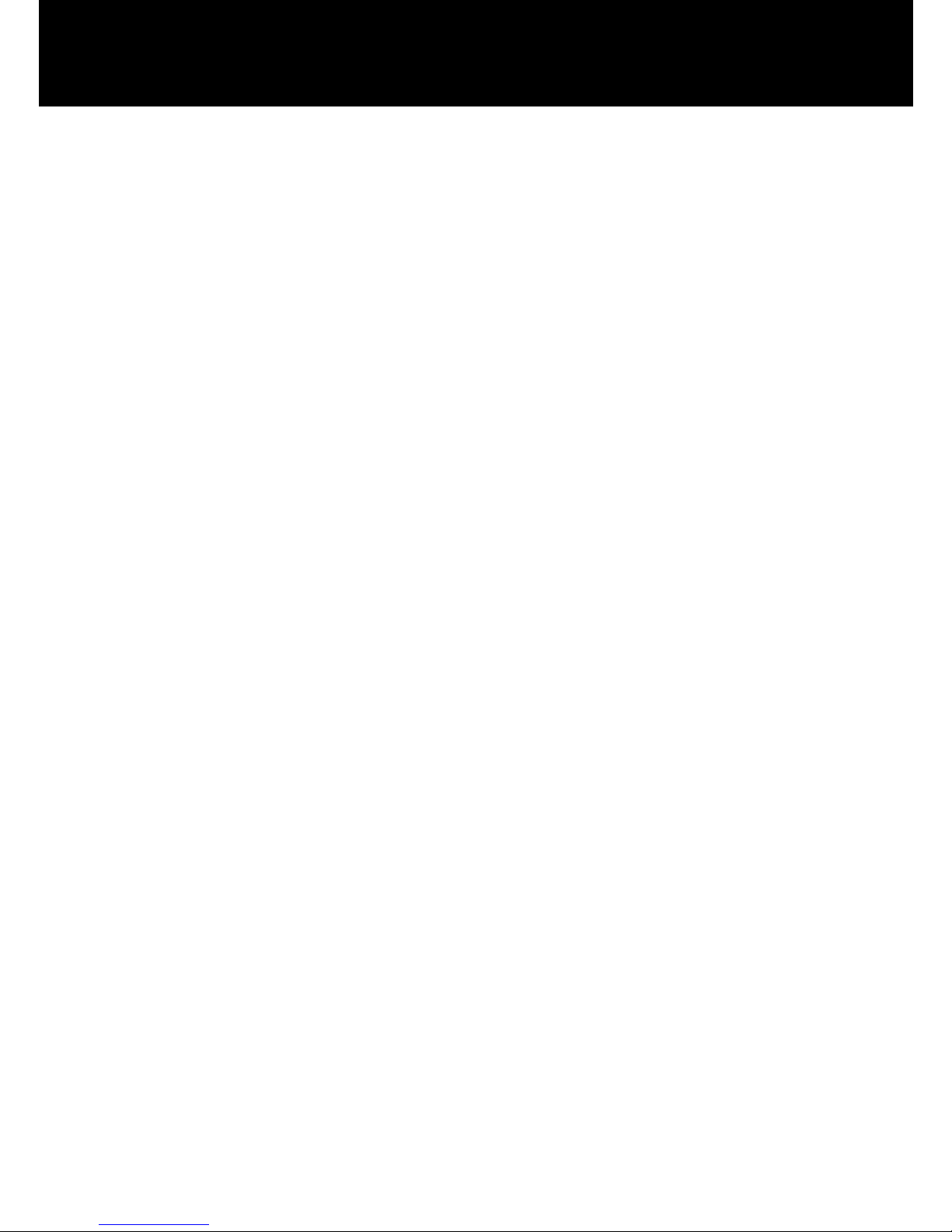
1
CONTENTS 1
INTRODUCTION 4
Unpacking the Telephone 5
DESCRIPTION 6
General Description 6
LCD Screen Description 11
Menu Navigation 12
Menu Map 13
SETTING UP 14
Network Services 14
Passwords 14
Install SIM Card and Battery 14
Charging the battery 16
Switching On/Off 17
Battery Use 18
USING THE TELEPHONE 19
Standby Mode 19
Making a Call 19
Making a Call from the Call Record 20
Making a Call from the Phone Book 20
Making a Call using Quick Dial 21
Making a Call from the Dialled Numbers List 21
Receiving a Call 21
Rejecting a Call 22
Amplification Function 22
Options During a Call 24
SMS 25
Writing/Sending/Storing a new message 25
Inbox 26
Outbox 27
CONTENTS
Page 3
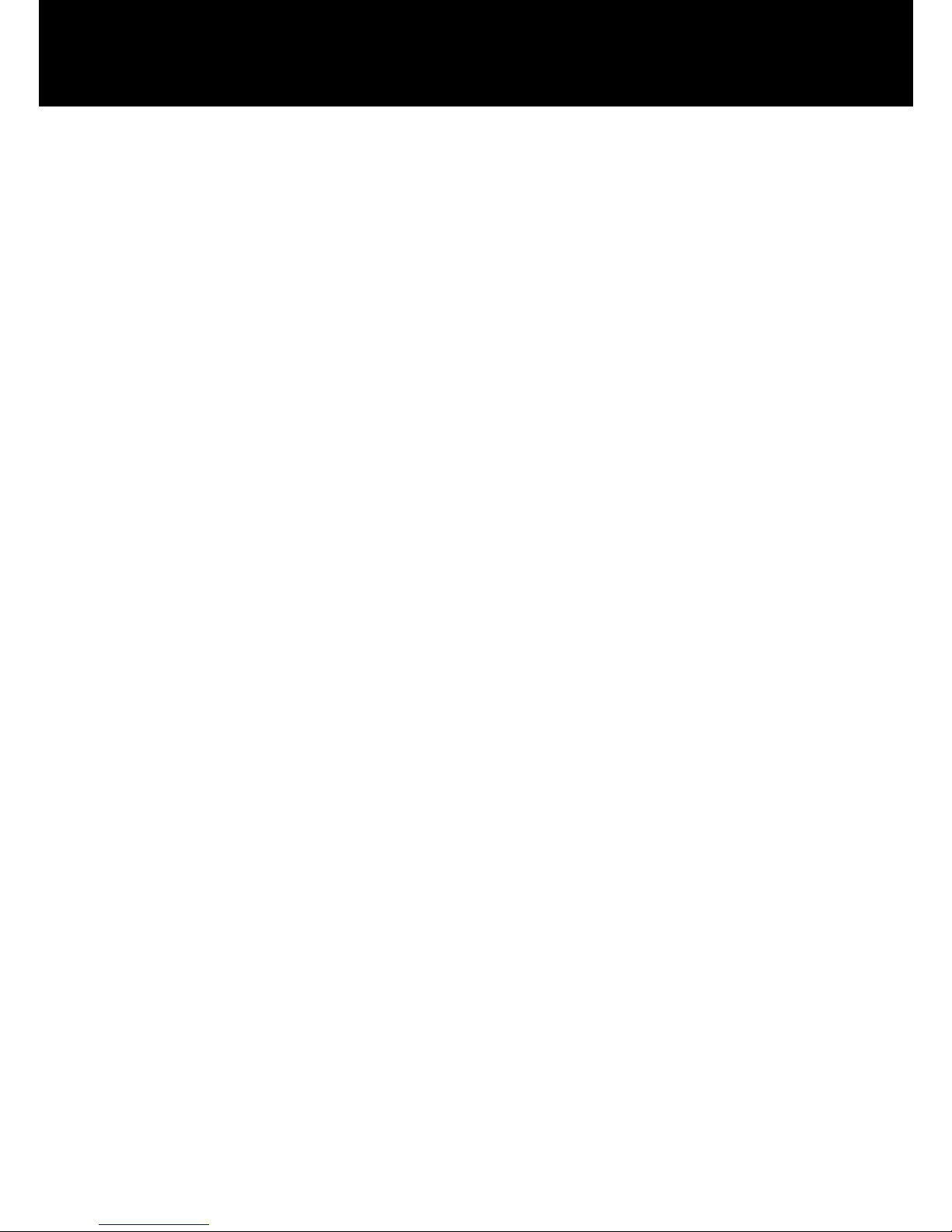
2
Template 28
Message Settings 28
PHONE BOOK 30
Adding Phonebook Entries 30
Character Map 31
Searching an Entry in Phonebook 32
Using Phonebook Options 33
Copying all the Phonebook Entries 33
Deleting the Phonebook Entries 33
Caller Group 34
Extra Number 35
Settings 35
CALL RECORD 37
Received Calls 37
Dialed Calls 37
Missed Calls 38
Delete Call Log 39
HANDSET SETTINGS 41
Clock Settings 41
Set Time/Date 41
Set Format 41
Schedule Power 41
Language 42
Dedicated Key 43
LCD Backlight 43
Wallpaper 44
Show Date and Time 44
Show Owner Number 44
Call Setup 45
Auto Redial 46
CONTENTS
Page 4
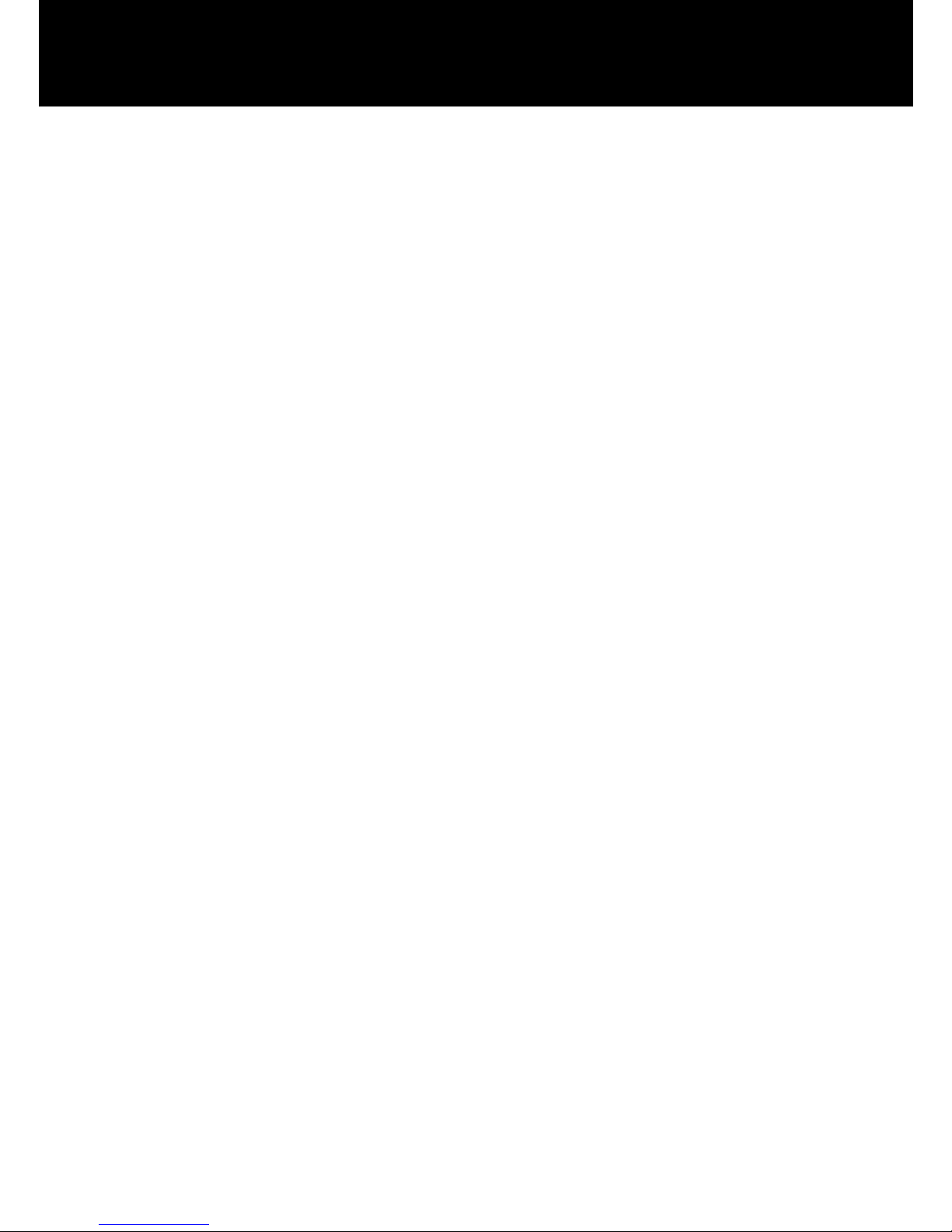
3
Other Settings 47
SOS Setting 47
SOS Number Setting 48
SOS Message Setting 48
Use SOS Function 49
Speed Dial 49
Network Setup 50
Security Settings 51
Restore Factory 52
PROFILES 54
Profiles 54
TOOLS 55
Calendar 55
Alarm 55
Bluetooth 56
Calculator 57
FM RADIO 58
GAME 59
FEATURE LIST 60
TROUBLESHOOTING 62
SAFETY INFORMATION 65
HEARING AID INFORMATION 67
NETWORK SERVICES 68
GUARANTEE 69
RECYCLING DIRECTIVES 71
CONTENTS
Page 5

4
Congratulations on purchasing your Geemarc GSM
CL8400BT telephone. This telephone is also hearing aid
compatible. It offers many functions such as an alarm, a
calendar, SMS text messaging, a phone book, a call
record, a speakerphone and speed dial buttons. It has an
emergency function in which six numbers can be
programmed as emergency contacts. In case of
emergency these contacts will be called and SMS
messages sent with the flick of just one switch.
The font size on the colour LCD display is large and the
buttons on the keypad are easy to see and use. This
mobile telephone has a loud ringer and strong vibrating
setting. All these features add up to make this a highly
suitable telephone for the elderly, hard of hearing or sight
people and anyone who simply wants to keep in touch
with a great degree of ease.
It is important that you read the instructions below in
order to use your Geemarc telephone to its full potential.
Keep this user guide in a safe place for future reference.
This guide explains how to use the following telephone:
GSMCL8400BT
INTRODUCTION
Page 6
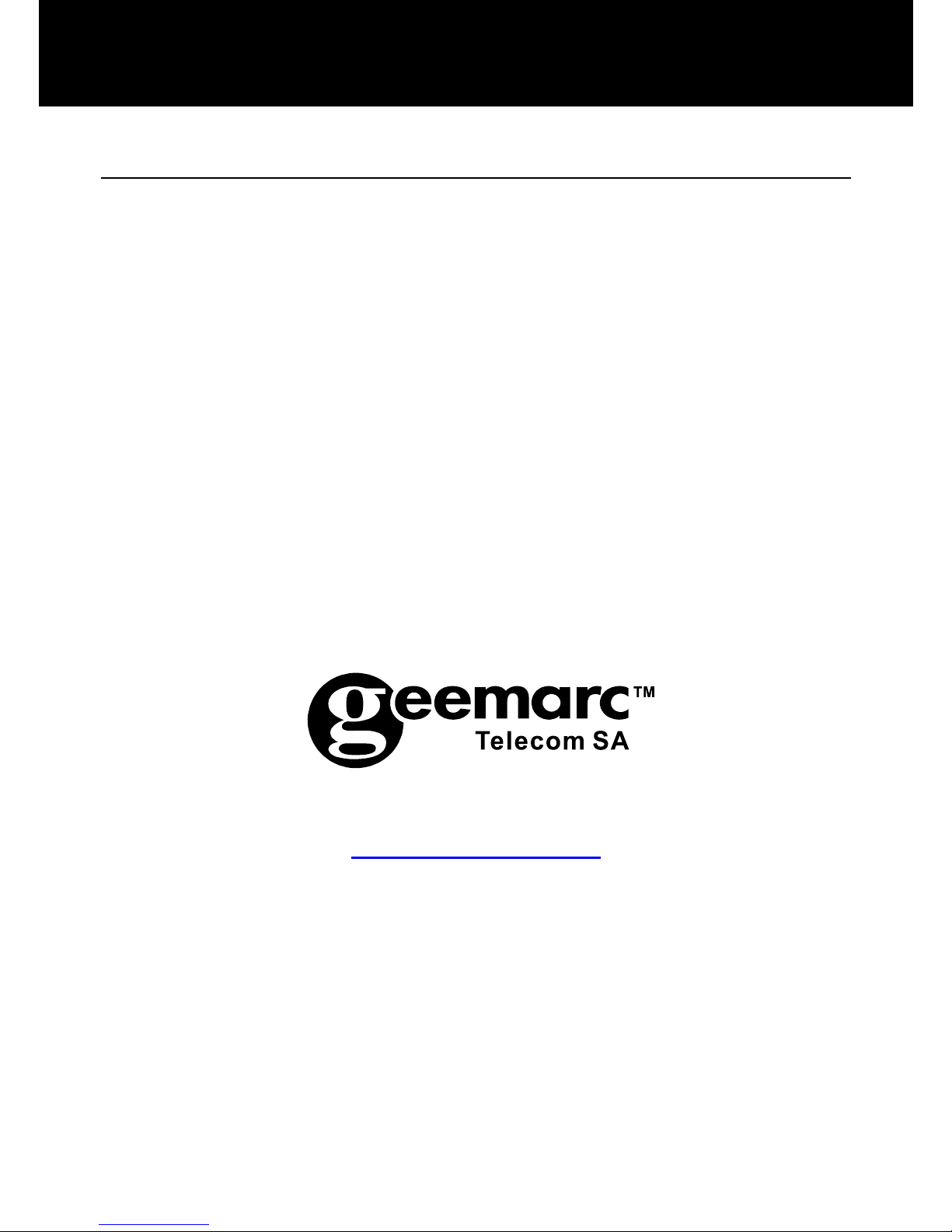
5
Unpacking the Telephone
When unpacking the telephone, you should find the
following in the box:
• 1 GSMCL8400BT mobile telephone
handset
• 1 Desktop charging unit
• 1 Mains power adaptor
• 1 Li-Polymer rechargeable battery
• 1 User Guide
For product support and help visit our website at
www.geemarc.com
Telephone 01707 384438
Or fax 01707 832529
INTRODUCTION
Page 7
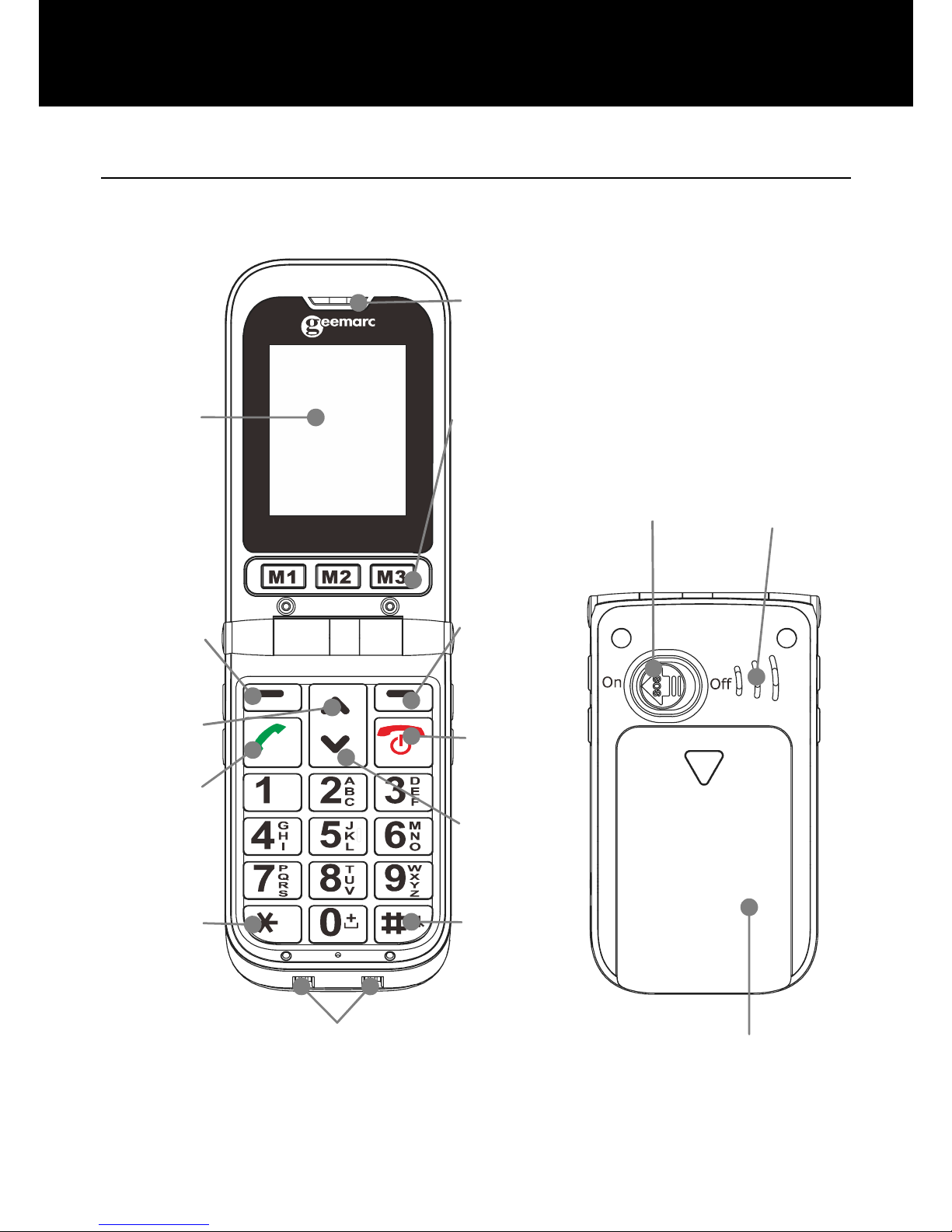
6
General Description
Handset Description (Front & Rear)
DESCRIPTION
SOS switch
Speaker
Battery
Compartment cover
Right
key
Down
key
# key
Earpiece
Up key
*
key
Left key
End/
Power
key
Dial key
Display
Speed dial
keys
Charging contacts
Page 8
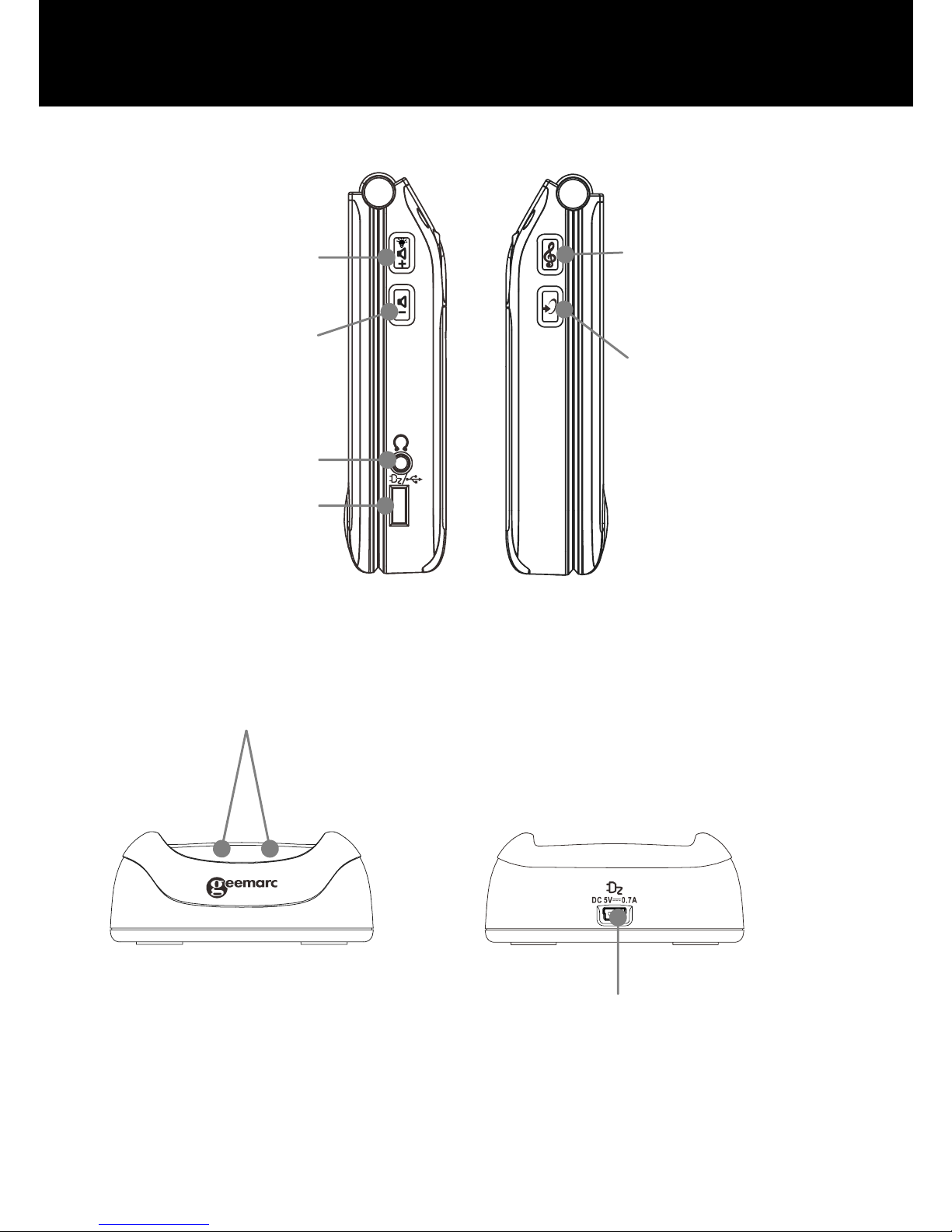
7
Handset Description (Left & Right)
Charger Rear view
Mini USB port
switch
Tone Control
Amplify (AMP)
Button
Headset jack
Torch Button/
Volume up
Button
Volume down
Button
DESCRIPTION
Mini USB port
Charge pins
Page 9
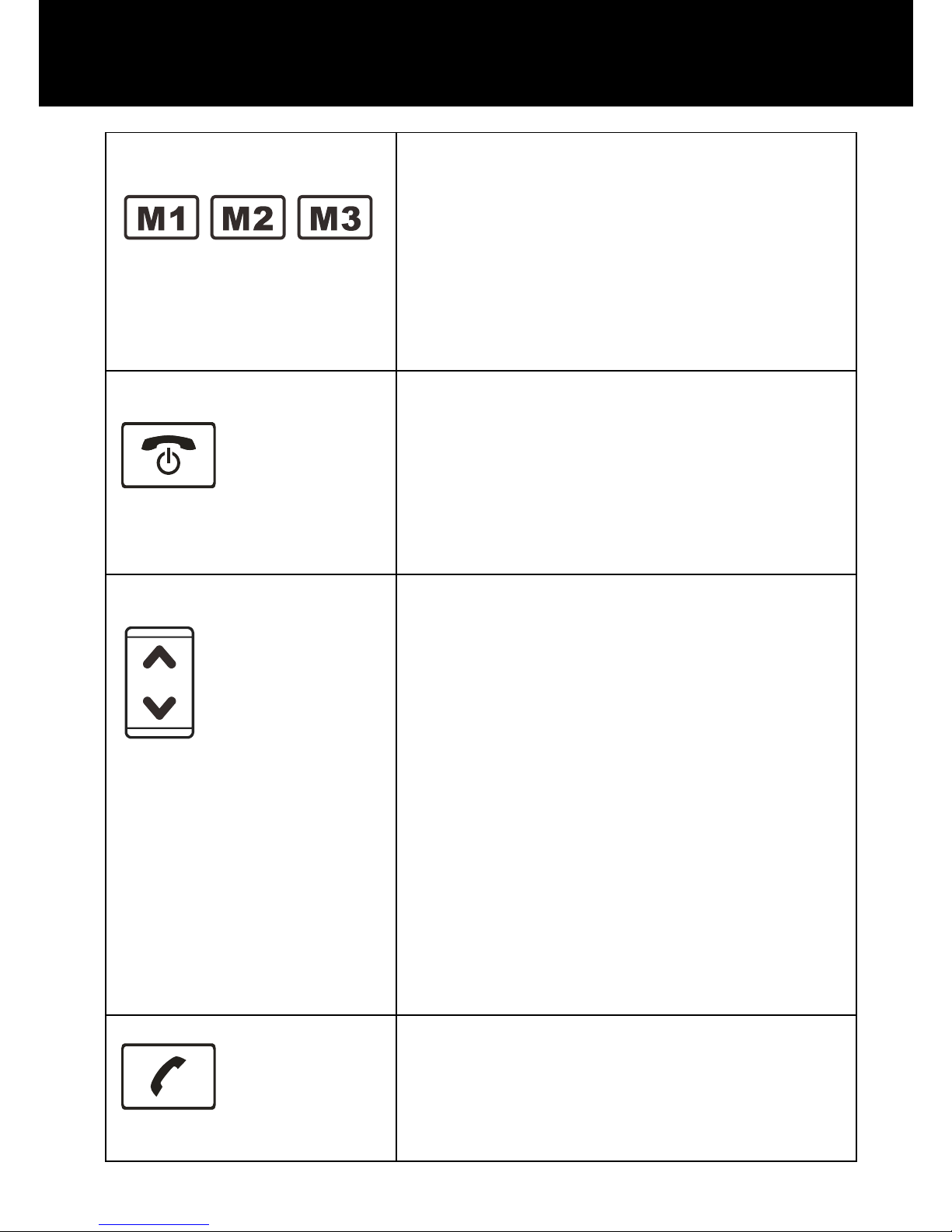
8
One touch dialling keys
A telephone number can be
assigned to each of these
buttons. To dial the number all
you have to do is press the
button once and the number will
be dialled automatically.
Power key/On-hook key
Long press to power the
telephone on and off.
End a call
Cancel current process and
return to standby.
Navigation Button
Up key
Scroll up through lists and menu
options.
Press this key in standby to enter
a menu quickly via the shortcut
settings you have set up.
Down key
Scroll down through lists and
menu options.
Press this key in standby to enter
a menu quickly via the shortcut
settings you have set up.
Call Key
Make a call after dialling the
number.
Receive a call.
DESCRIPTION
Page 10
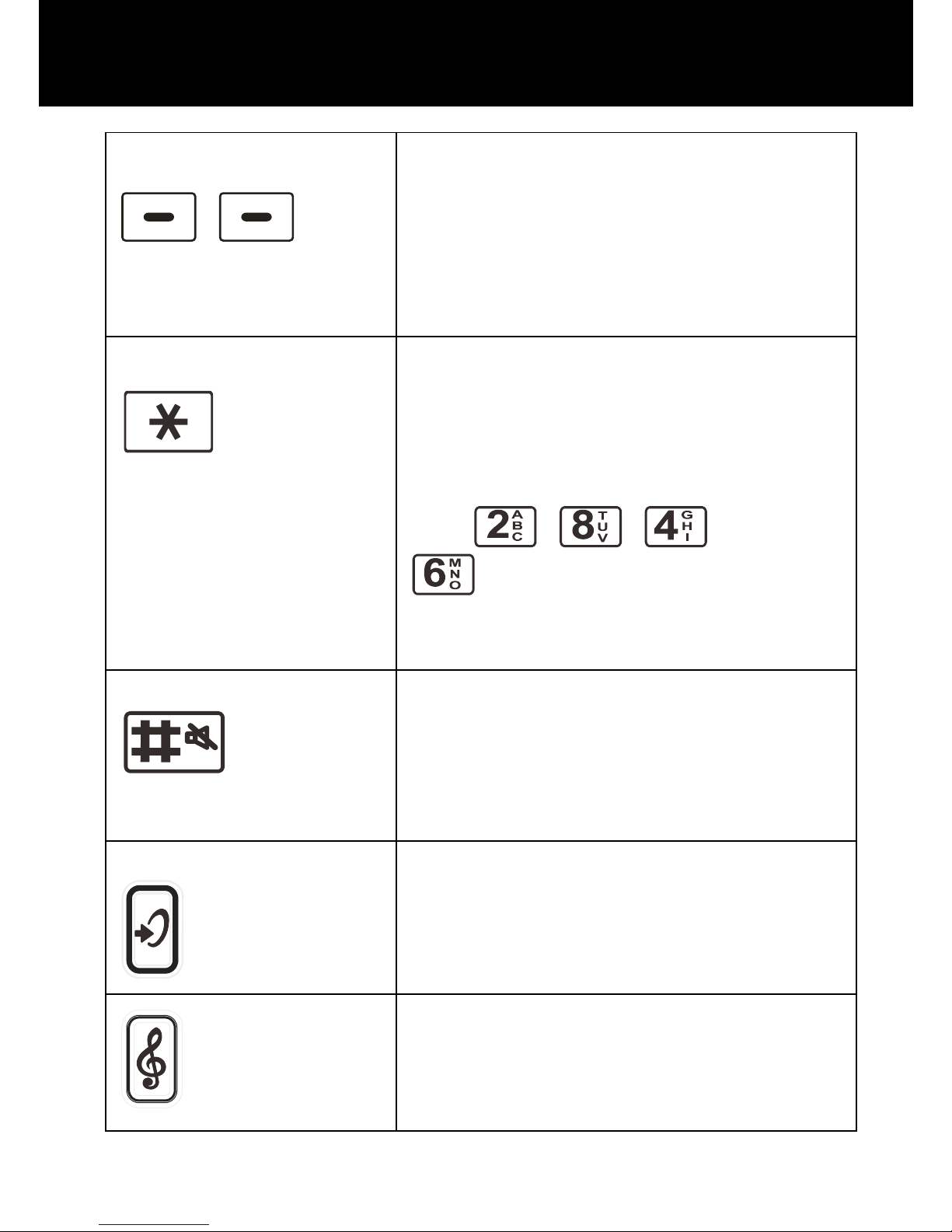
9
Left/Right key
Perform the functions indicated
by the text immediately over it
(on the bottom line of the
display) which changes time by
time.
Asterisk key
Press this key to insert one or
more symbols while composing
a message or editing a
phonebook entry name. Then
use
, , and
buttons as navigation keys
to select the symbols you want to
insert.
Hash Key
Press to switch between different
input modes while composing a
text message or editing a
contacts name.
Amplify Key
Press this key on the left side of
the phone during a conversation
to amplify the volume.
Tone Key
Press this key on the left side of
the phone during a conversation
to alter the tone.
DESCRIPTION
Page 11

10
Torch/Volume Up Key
Press this key on the right side of
the phone, the light will be on
steadily. Press it again to turn it
off.
This key can also be used to
increase the
earpiece/speakerphone volume
during a call or increase the
ringer volume when you access
Profiles menu.
Volume Down Key
This key can be used to
decrease the
earpiece/speakerphone volume
during a call or decrease the
ringer volume when you access
Profiles menu
DESCRIPTION
Page 12
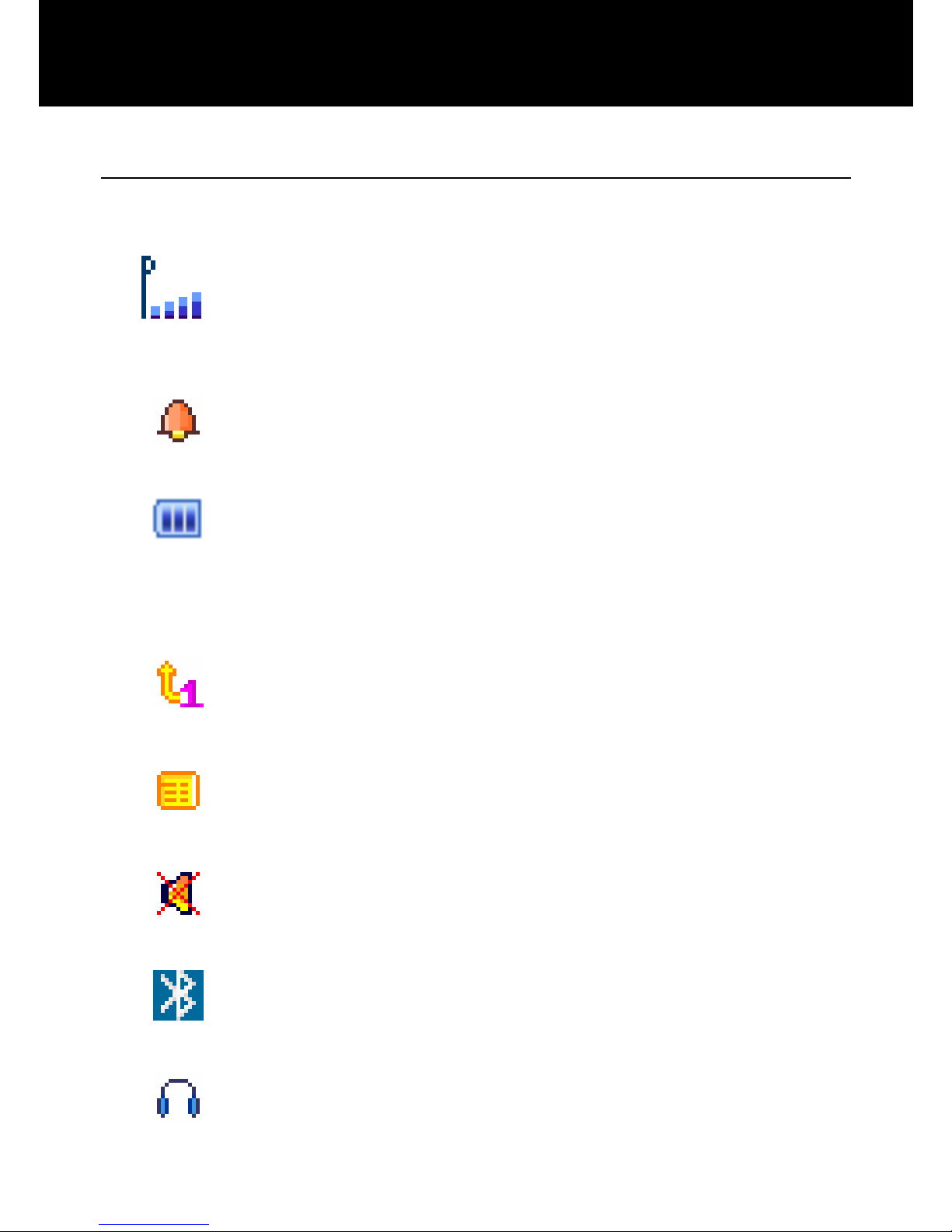
11
LCD Screen Description
Signal Strength icon
This is always displayed when your
telephone is switched on. It shows the
current signal strength. More bars indicate
more signal strength.
Alarm icon
The alarm has been set to ring at a specified
time.
Battery Status icon
This is always displayed when your
telephone is switched on. It shows the level
of battery charge. More bars indicate more
battery charge.
Call Diverting icon
This icon appears when you have activated
the call diverting function.
SMS icon
One or more new SMS (text message) has
been received.
Mute icon
The microphone is temporarily muted during
the conversation.
Bluetooth on
This icon appears when bluetooth is
switched on.
Headset icon
The headset is plugged in.
DESCRIPTION
Page 13
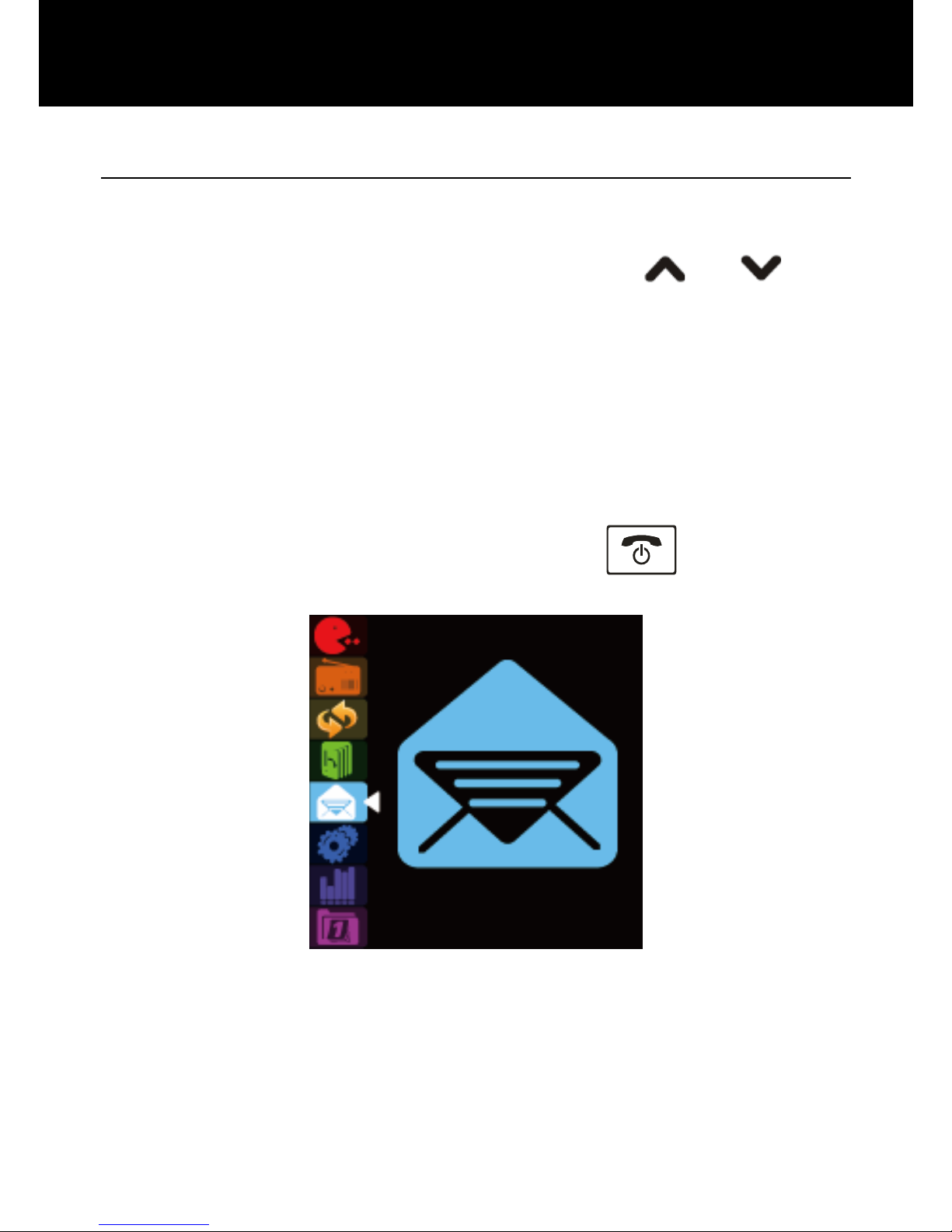
12
Menu Navigation
To access a menu option
1. To display menu items, press Menu.
2. To scroll through menu options, press
or key
repeatedly.
3. To select a menu, press Ok when the desired menu
appears on the LCD.
4. Repeat if necessary.
To return to Standby mode from menu
If you press Back, the phone returns to the previous
screen.
To return to Standby mode, press the
key.
Short Message
Ok Back
DESCRIPTION
Page 14
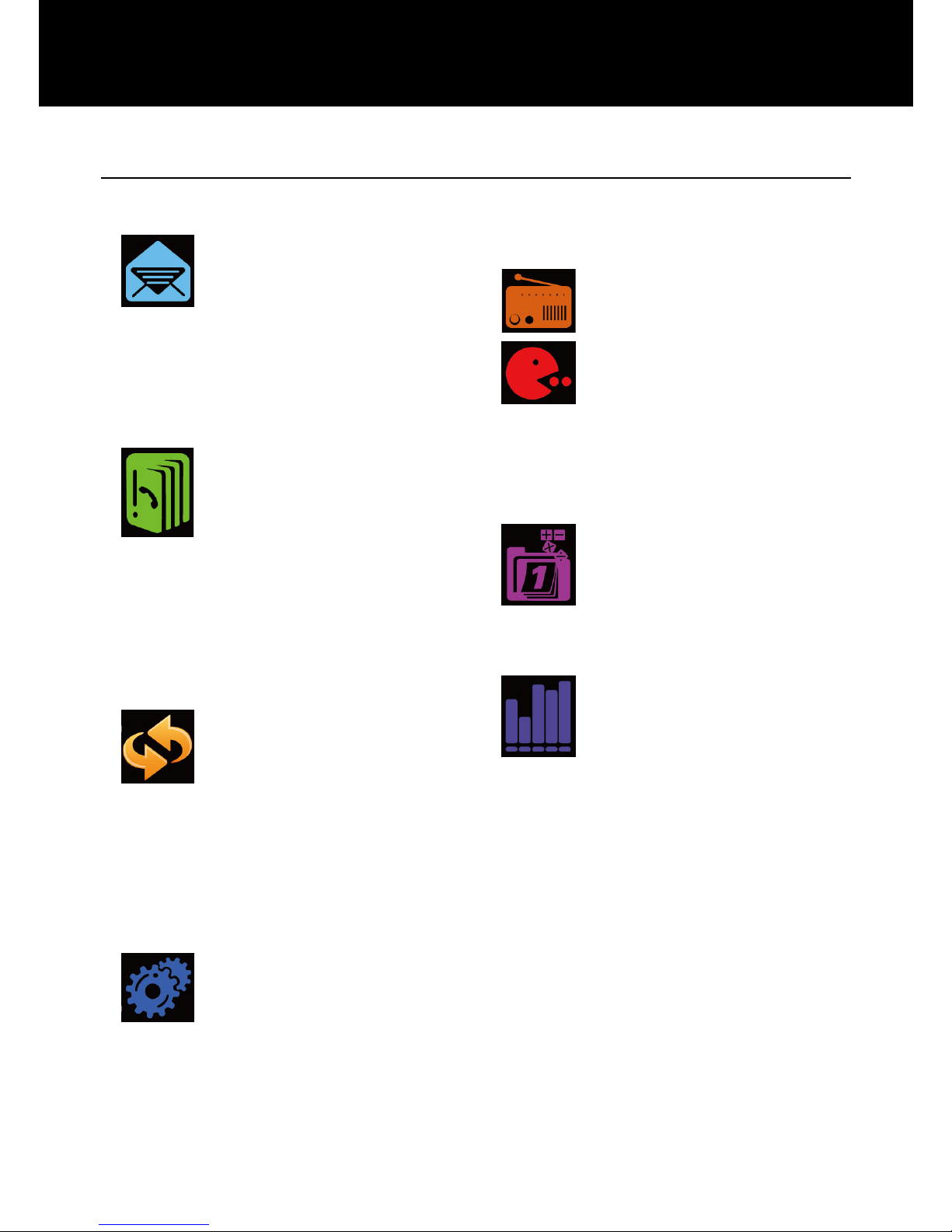
13
Menu Map
Restore Factory
Settings
FM Radio
Short Message
Write Message /
Inbox
Outbox / Template
Message Settings
Voice Mail Server
Broadcast Message
Games
Puzzle
Robot
UFO
Fruit
Game Settings
Phonebook
Search Entry
Add New Entry
Copy All
Delete
Caller Group
Extra Numbers
Settings
Toolbox
Calendar
Alarm
Bluetooth
Calculator
Call Record
Missed Calls
Dialed Calls
Received Calls
Delete Call Log
Call Time
Call Cost
SMS Counter
Profiles
General
Meeting
Outdoor
Indoor
Headset
Bluetooth
Settings
Phone
Display
Call
SOS
Speed Dial
Network
Security
DESCRIPTION
Page 15
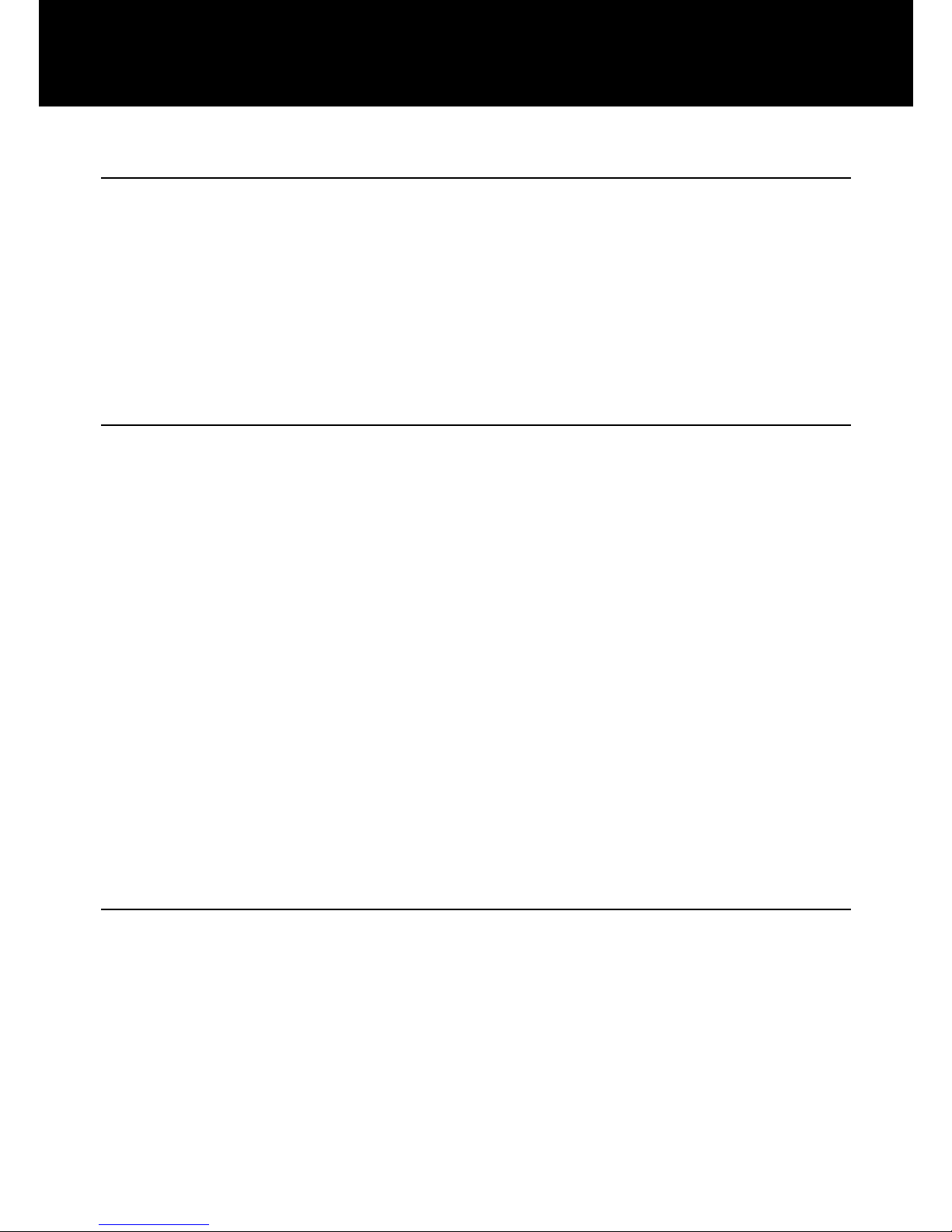
14
Network Services
To use this mobile telephone you must subscribe to a
service from a service provider. Different service
providers offer different features (at a variety of charges).
This may affect the features made available to you
through this mobile telephone.
Passwords
This mobile telephone allows you to set up passwords to
help protect your telephone from unauthorized use.
The PIN and PIN2 codes are supplied with your SIM card.
The PIN code helps to protect the SIM card from
unauthorized use. The PIN2 code is required to access
certain services.
The PUK and PUK2 codes may be supplied with the SIM
card. If you enter the PIN code incorrectly three times in
succession, the PUK will be required. If the codes are not
supplied, contact your service provider.
Install SIM Card and Battery
Always switch the telephone off and disconnect the
charger before removing the battery.
Take care when handling the SIM card. The SIM card
and its contacts can be easily damaged by scratches or
bending.
SETTING UP
Page 16
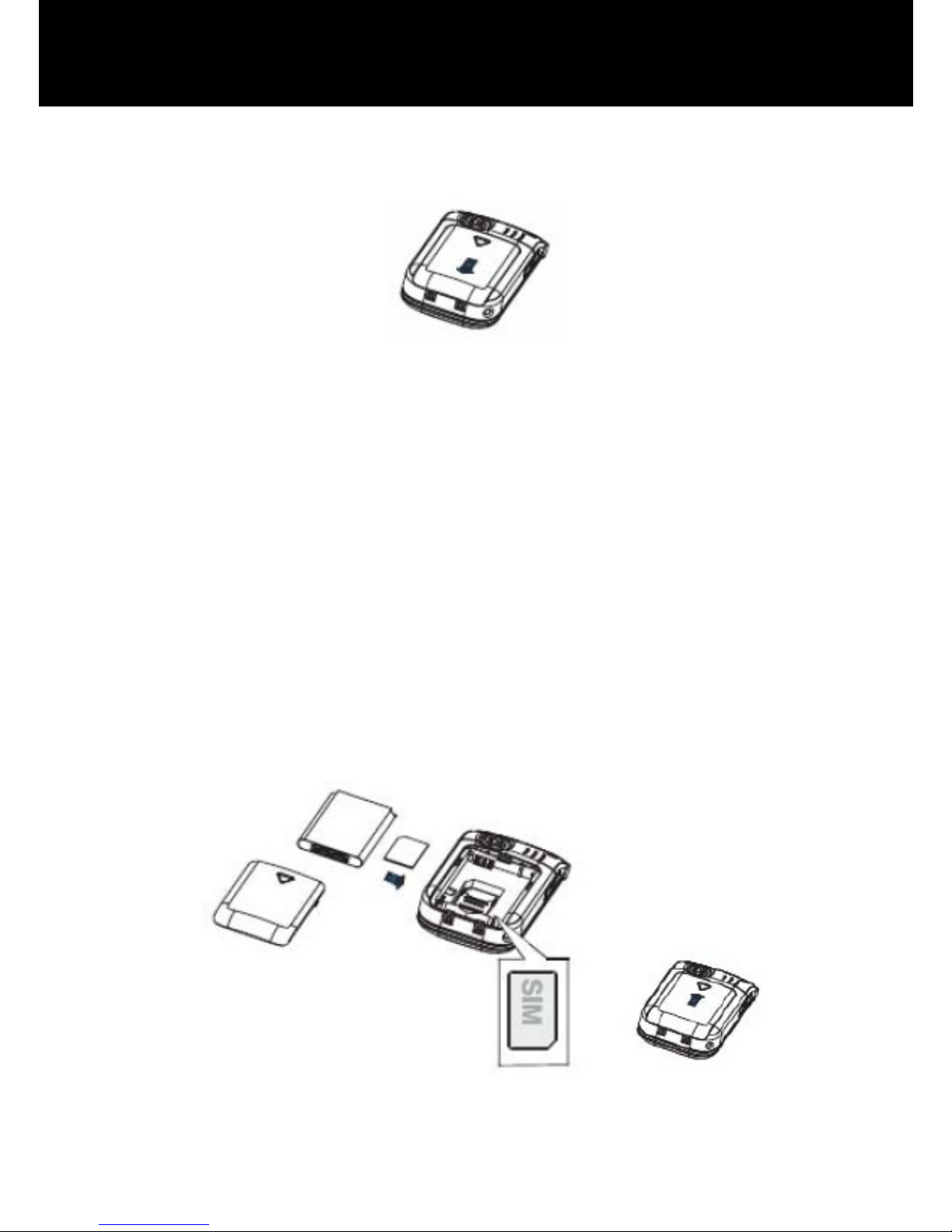
15
To remove the battery compartment cover, slide the
cover in the direction shown and pull it off.
Remove the battery (if battery already inside).
Slide the metal SIM card cover down slightly and then lift
up. The SIM card contacts in the phone should now be
exposed. Place the SIM card with the gold coloured
contacts face down into the SIM card compartment.
Place the SIM card cover down and then gently push
down and slide upwards until the cover and SIM card are
held securely in place. A small click will be audible.
Observe the battery contacts (the gold coloured contacts
must face towards the top left) and insert the battery.
Slide the back cover back until it snaps into place.
SETTING UP
Page 17
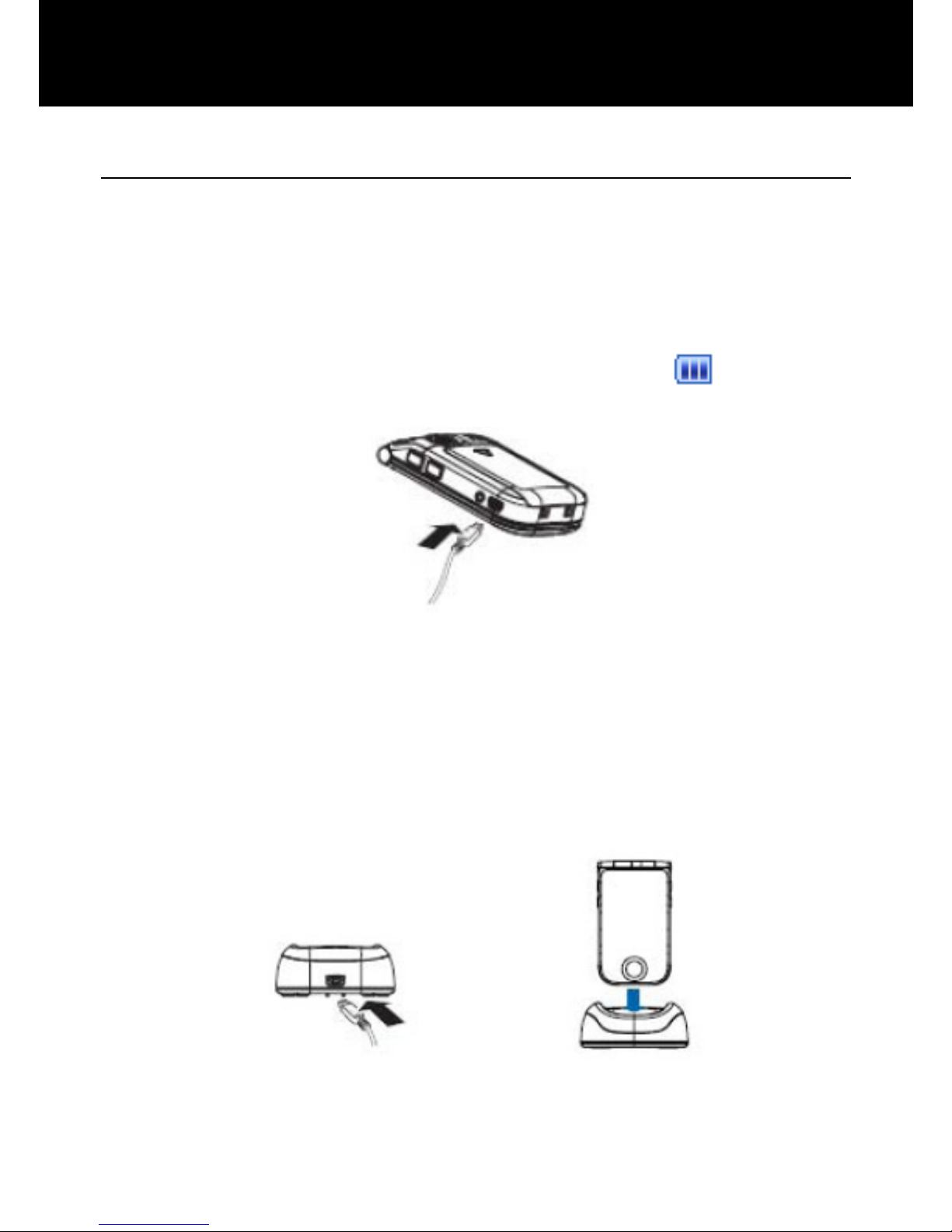
16
Charging the battery
Charging via the Mini USB Port
Plug the charger into a wall socket.
Connect the lead from the charger into the Mini USB port
on the bottom of the telephone (pull back the protective
flap first). During charging, the battery icon
starts to
fill.
Charging via the Charging Unit
Plug the charger into a wall socket.
Connect the lead from the charger into the Mini USB port
on the charging unit.
Place the mobile telephone onto the charging unit.
SETTING UP
Page 18
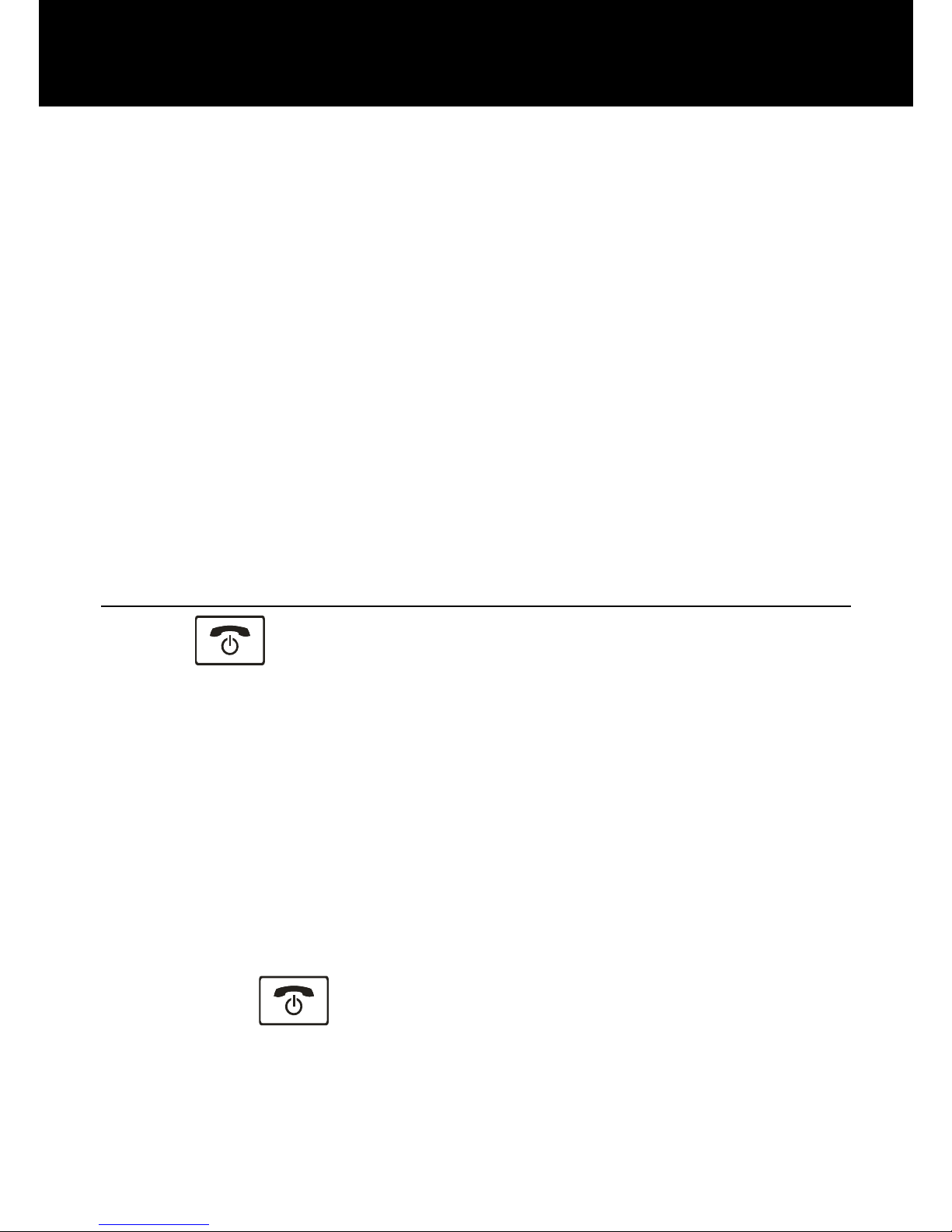
17
Note: Only use batteries and chargers supplied with the
telephone. The guarantee will be invalid if an unapproved
cable is used. Keep the battery contacts clean and free of
dirt. Try and avoid removing the battery as this could
short circuit the battery.
If the battery is completely discharged, it may take a few
seconds before the charging indicator appears on the
display or before any calls can be made.
Before the handset is first used, the battery must be
charged for a minimum of 4 hours.
Switching On/Off
Press for 3 seconds or longer to switch the
telephone on.
If no SIM card is inserted in the cellular phone, a
message that Insert SIM is displayed in the standby
mode. In this case, only emergency calls can be made.
If this is the first time the phone has been switched on
with the SIM inserted, you will be prompted to enter the
time and the date (use the numeric keypad).
Hold down
key for 3 seconds until the power off
tone sounds, then the display disappears.
SETTING UP
Page 19
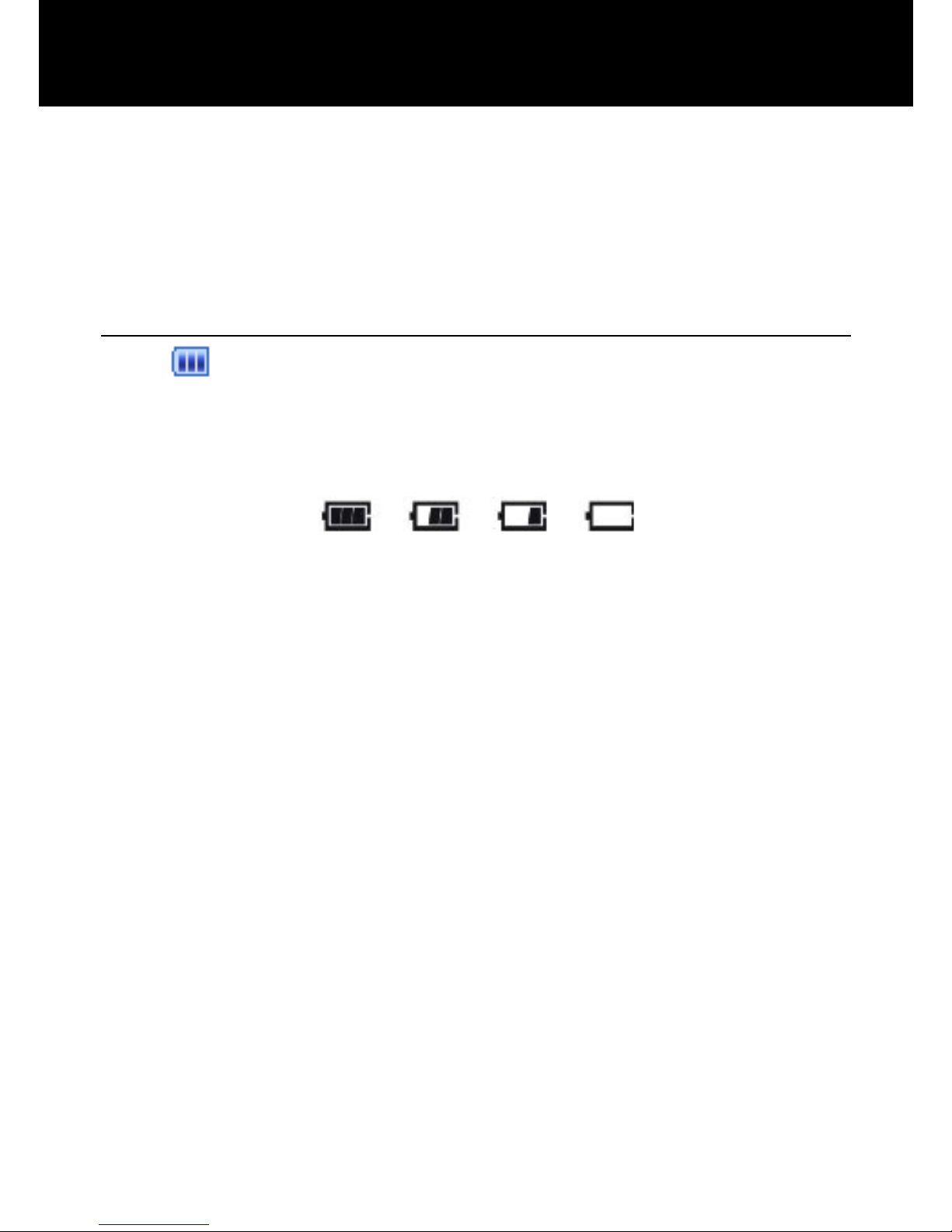
18
Note:
Nothing will appear on the LCD when battery power is
very low. YOU SHOULD FULLY CHARGE THE PHONE
BEFORE USING.
Battery Use
The icon is continuously displayed at the top right
corner of the LCD display. The icon indicates the level of
battery power. The more bars displayed, the more power
available.
When the battery charge is low, a warning message will
be displayed ‘CHARGE THE BATTERY’. The back
lighting and certain other functions may stop working.
When the battery is too weak for the telephone to operate,
the handset will automatically switch off.
Battery talk and standby times are subject to change.
Replace the battery when the battery power has
deteriorated noticeably (requires charging more
frequently).
SETTING UP
Page 20
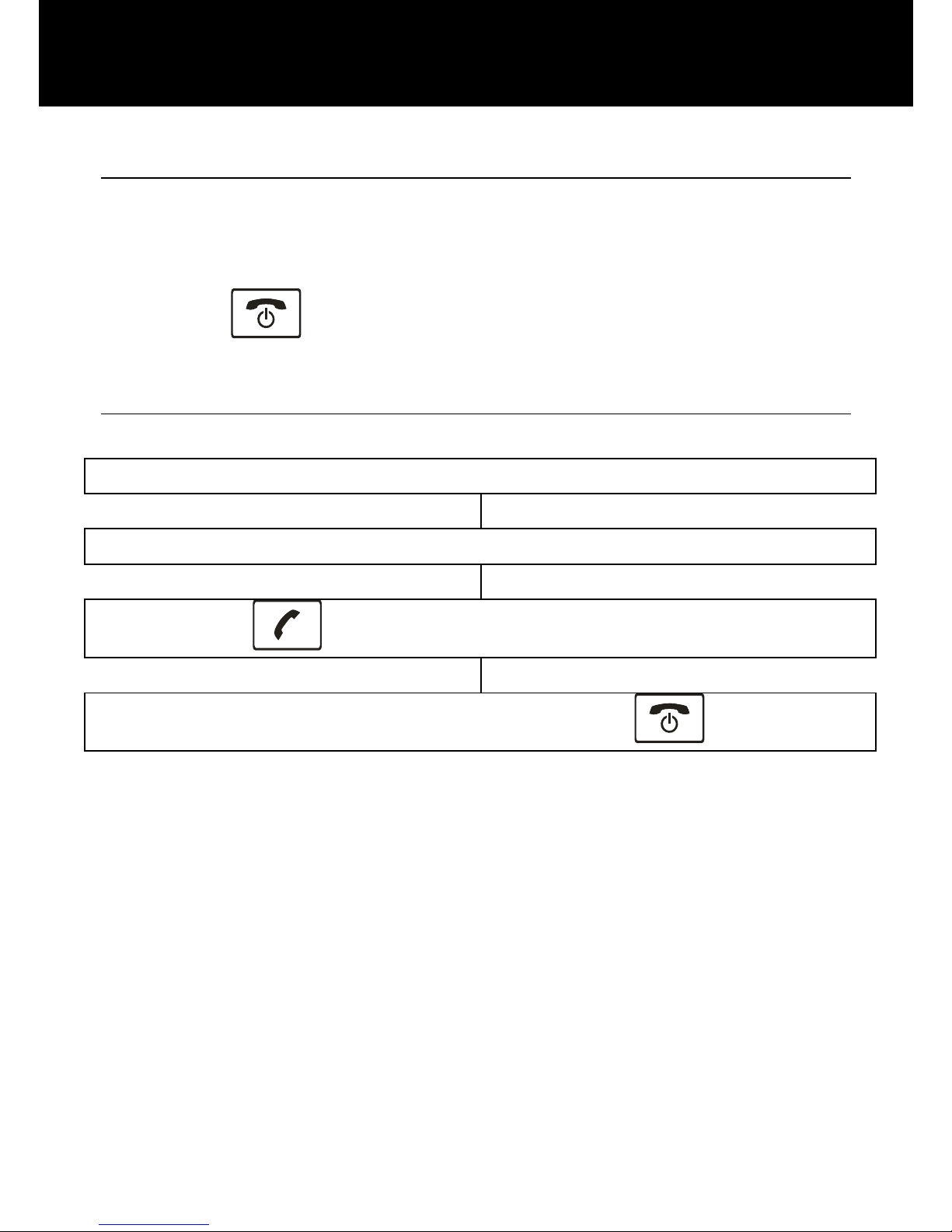
19
Standby Mode
When the telephone is ready for use and you have not
entered any characters, the telephone is in standby
mode. You can set the telephone to standby mode by
pressing
.
Making a Call
Flip open the cover and dial the number on the keypad.
Press CLEAR soft key to delete an incorrect digit.
Press ; the number is automatically dialled.
To end the call, simply press .
USING THE TELEPHONE
Page 21

20
Making a Call from the Call Record
You can find numbers dialled, received or missed in the
call record.
Press
to enter the call record.
Use or to scroll through the lists available.
Press OK soft key to select the required list.
Use or to scroll through the telephone numbers.
On finding the desired number, press ; the number is
automatically dialled.
To end the call, simply press .
Making a Call from the Phone Book
If you have stored numbers in the phone book, you can
dial numbers using the phone book.
Press
to enter BROWSE.
Use or to scroll through contact names in the
phonebook.
USING THE TELEPHONE
Page 22
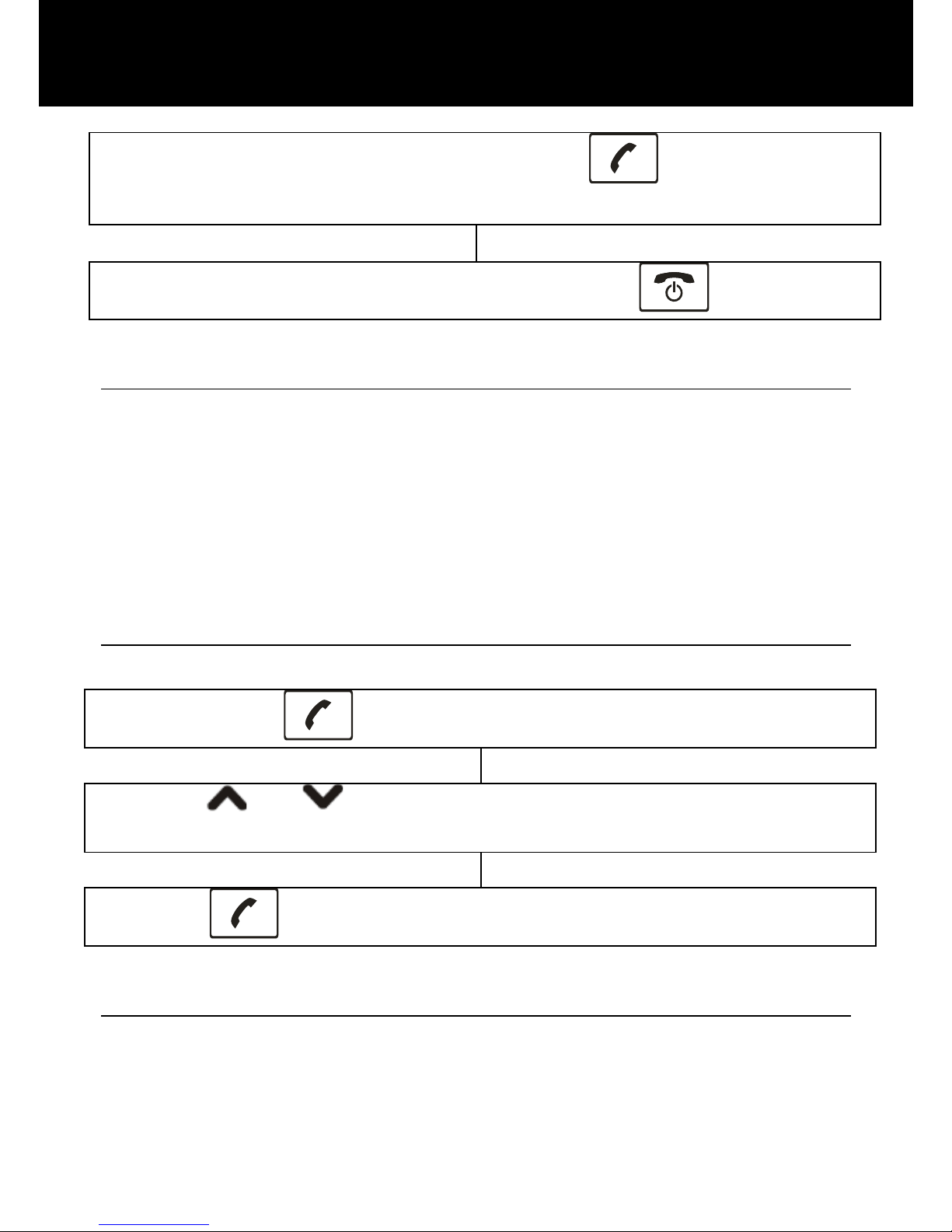
21
On finding the desired name, press ; the number is
automatically dialled.
To end the call, simply press .
Making a Call using Quick Dial
If you have stored numbers in the quick dial locations,
press either M1, M2 or M3 (dependant on who you wish
to ring). The chosen telephone number will be dialled
automatically.
Making a Call from the Dialled Numbers
List
Press
to display the outgoing call list.
Use or to scroll through the list and find the
desired number.
Press again; the number is automatically dialled.
Receiving a Call
When an incoming call is received the telephone rings
and the small white LED will flash. If the Caller ID service
is activated, the caller’s telephone number will be
USING THE TELEPHONE
Page 23
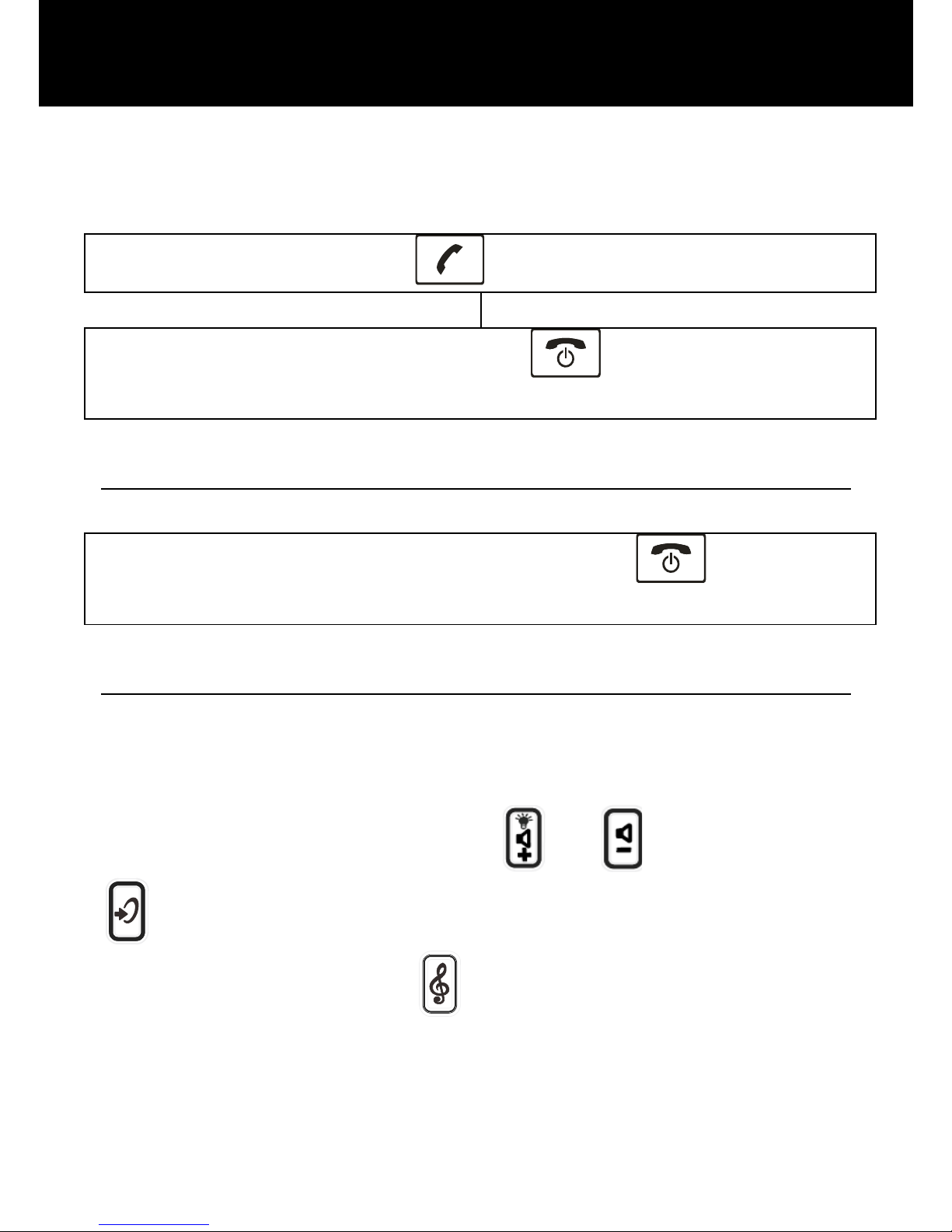
22
displayed. If this caller’s number is stored in the
Phonebook, the associated name will be displayed.
Press
to answer.
To end the call, simply press or flip the cover
closed.
Rejecting a Call
To reject an incoming call, simply press
or the soft
key REJECT.
Amplification Function
Your phone is equipped with a specialized amplification
function designed to fit your needs. During a
conversation you can use the
or key and the
key on the left side to adjust the receiver volume.
You can also press the
control on the right side of
the phone repeatedly to fit the levels to your hearing
requirements. The selected level will be displayed on the
LCD (up to 5 levels).
USING THE TELEPHONE
Page 24

23
When you press the key in receiver mode during a
conversation, the Amplifier indicator on the handset lights
on. If you press the
key again, the indicator will go
out.
Please note that the phone will retain the current sound
levels (Amplify on or Amplify off) automatically.
USING THE TELEPHONE
Page 25
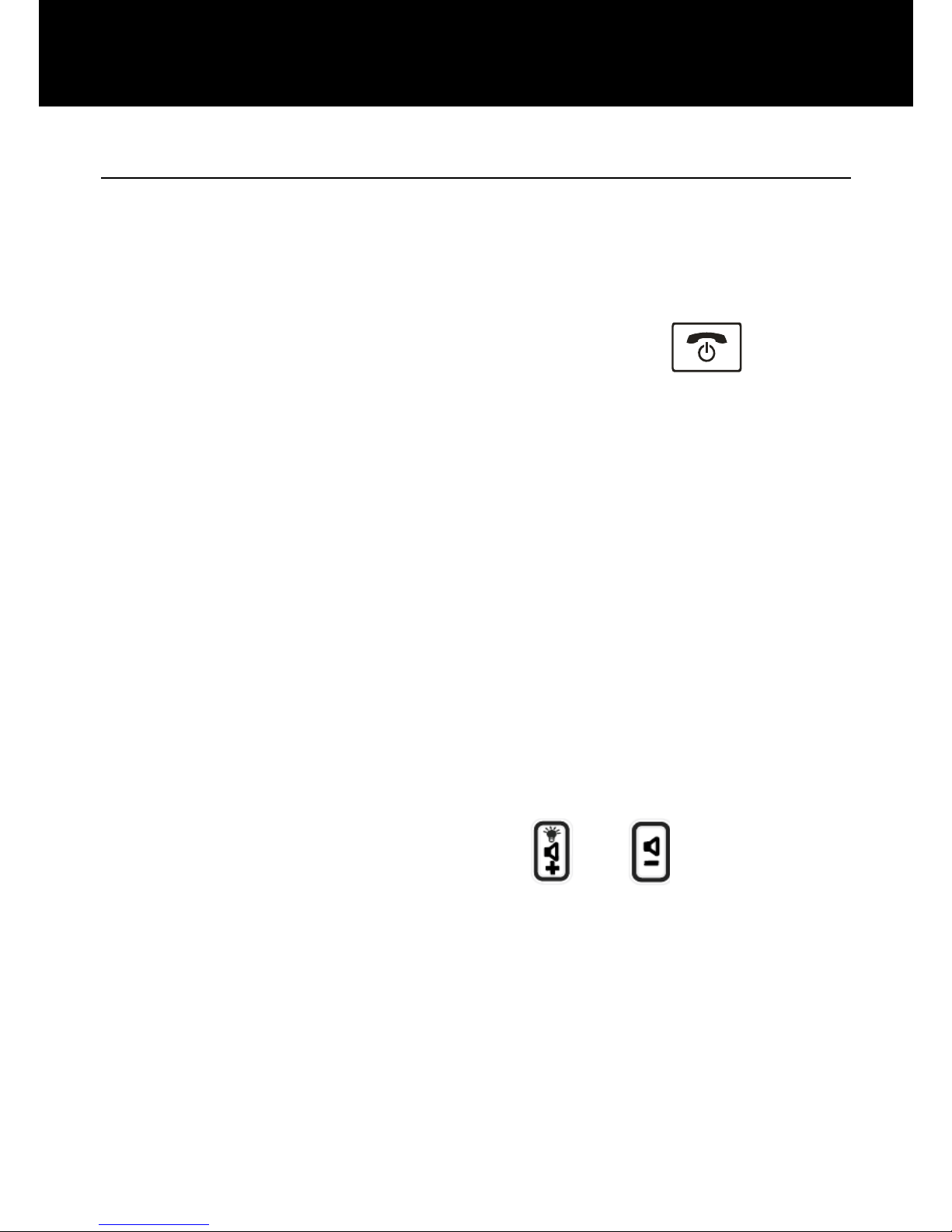
24
Options During a Call
You can use a variety of functions during a call by
pressing the OPTION soft key.
Hold Single: Hold the current call.
End Single: End the current call (same as
).
New Call: Call another number (three-party call).
Phonebook: Search the phonebook.
Message Center: Write or read messages.
Mute: Disable the microphone (mute).
DTMF: Enable the user to dial the extension number.
Handsfree Function
During a call, you can press H-Free to activate handsfree
mode, which allows you to speak without holding the
phone.
Press H-Held to return to normal mode.
Note: Before putting the handset to your ear, please
ensure you have switched the speakerphone off.
To adjust the volume, press the
or key on the
left side of the phone repeatedly.
USING THE TELEPHONE
Page 26
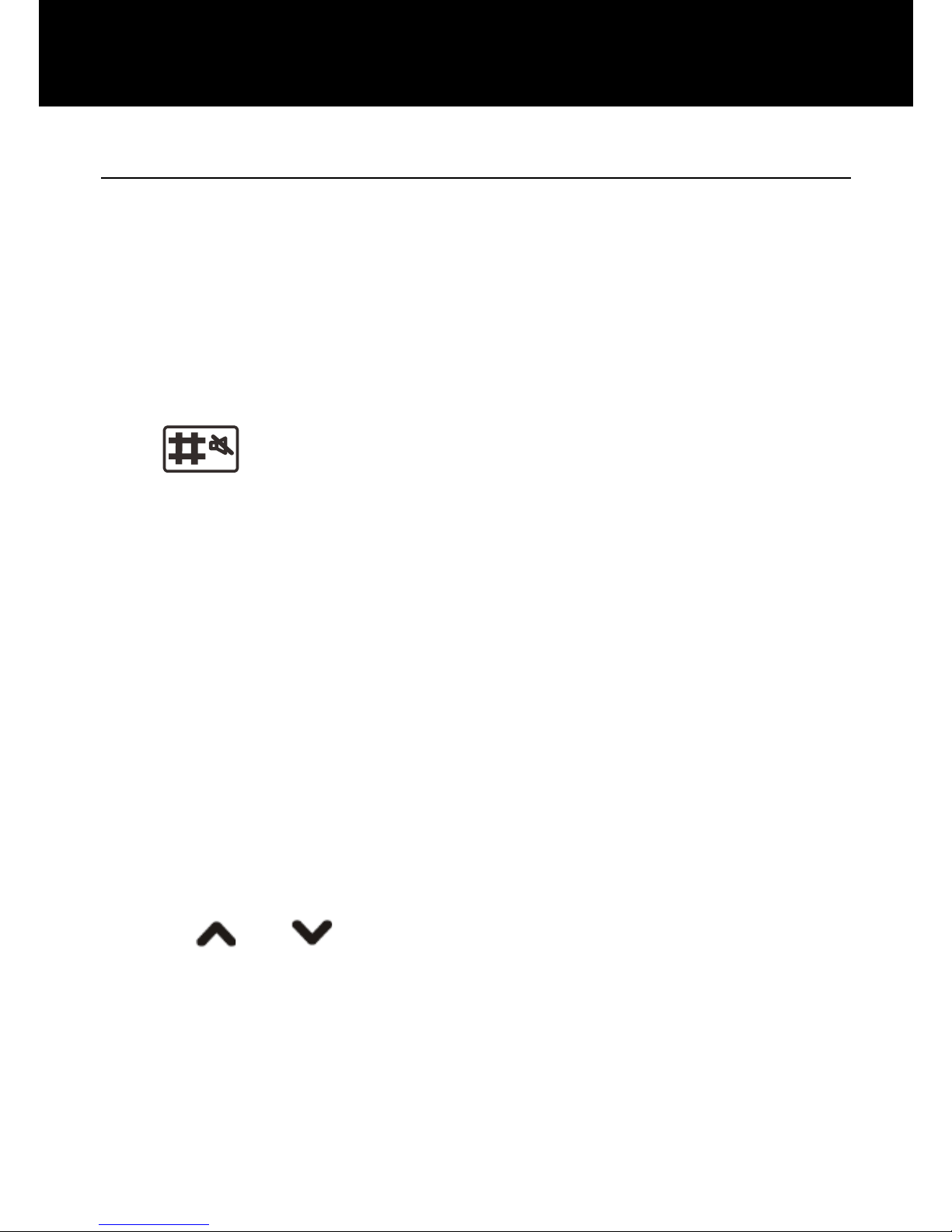
25
Writing/Sending/Storing a new message
You can create a text message containing up to 160
alphanumeric characters and send it. To do this, proceed
as follows:
1. Press Menu in standby mode.
2. Press Ok to select Short Message.
3. Press Ok again to select Write Message.
4. Enter the message text (up to 160 characters). Press
the
key to switch among different inputting mode
while press Clear soft key to edit it. Then press Options
to confirm, press Ok to choose:
Send - Send the message only.
Save and Send - Send the message and save it in
Outbox.
Save - Save the message in the Outbox.
Send To Many - Add more recipients for the message.
Send By Group - Add a whole group for the message.
If you have previously selected Send or Save and Send
option, enter the phone number to which you want to
send the message by using the keypad, or press Search
to enter the phonebook in order to choose a desired entry.
Press
or key repeatedly to choose one, then
press the Ok. Press Ok again to confirm and send the
message. When the message is being sent, the display
shows Sent OK, or it shows Not Sent.
SMS
Page 27
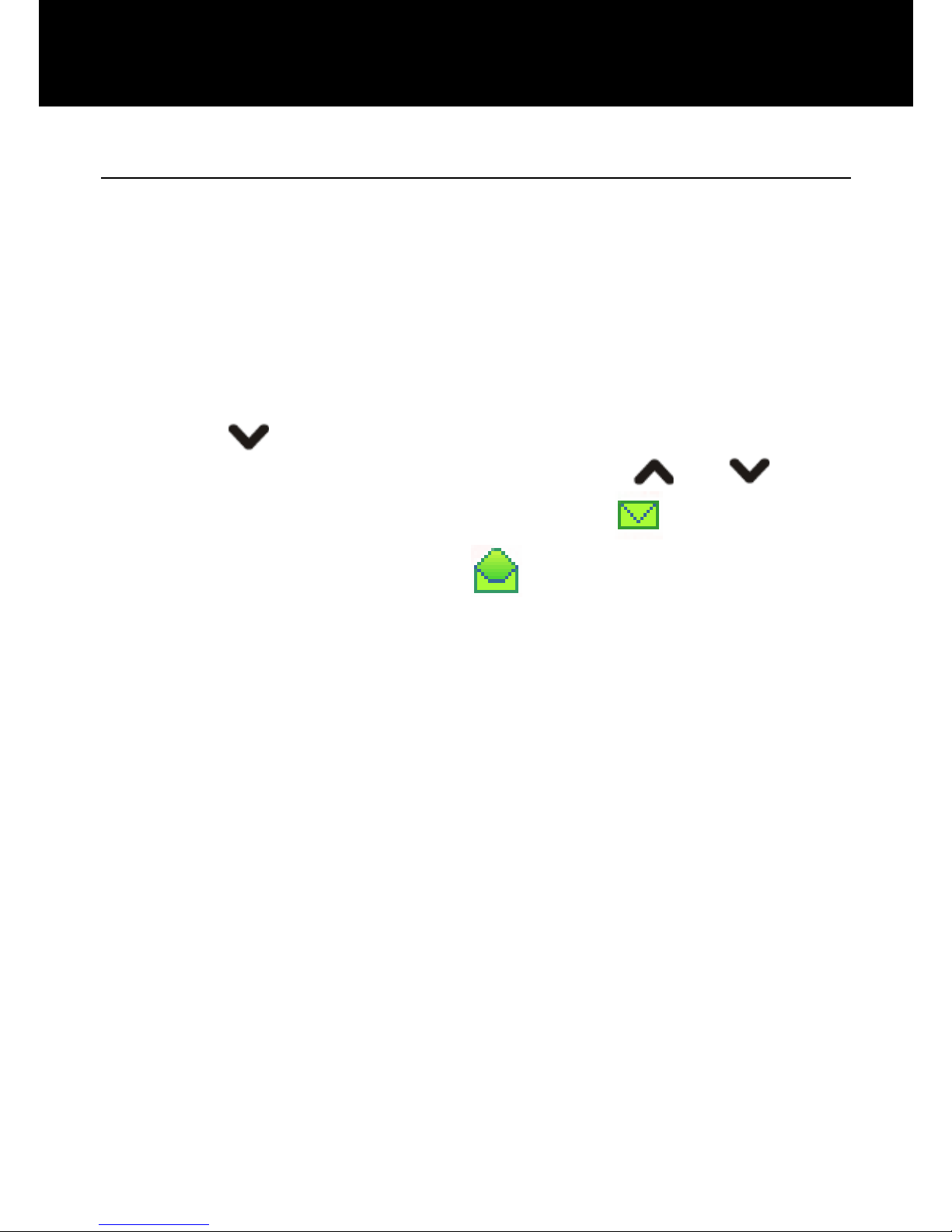
26
Inbox
The Inbox stores the messages you have received. You
can forward, reply, delete, edit these messages or store
the sender’s number to your phone or SIM card. When a
new short message is received, the LCD display shows 1
New Message, and you can press Read to open it.
1. Press Menu in standby mode.
2. Press Ok to select Short Message.
3. Press
key to select Inbox, press Ok.
4. Select the desired message by using or key.
Unopened messages are marked with
. Opened
messages are marked with
. Press Ok.
5. You can access the following options by pressing
Options:
Reply - To send a reply to the selected message.
Delete - To delete the selected message.
Edit - To edit the selected message.
Forward - To send the received message to another
person.
Copy to SIM - To copy this message to SIM card.
Move to SIM - To move this message to SIM card.
Delete Inbox - To delete all the messages in the inbox.
Copy All - To copy all the messages in the inbox to SIM
card.
Move All - To move all the messages in the inbox to SIM
card.
Use Number - To extract the sender’s number and store
it to the phone or SIM card.
SMS
Page 28
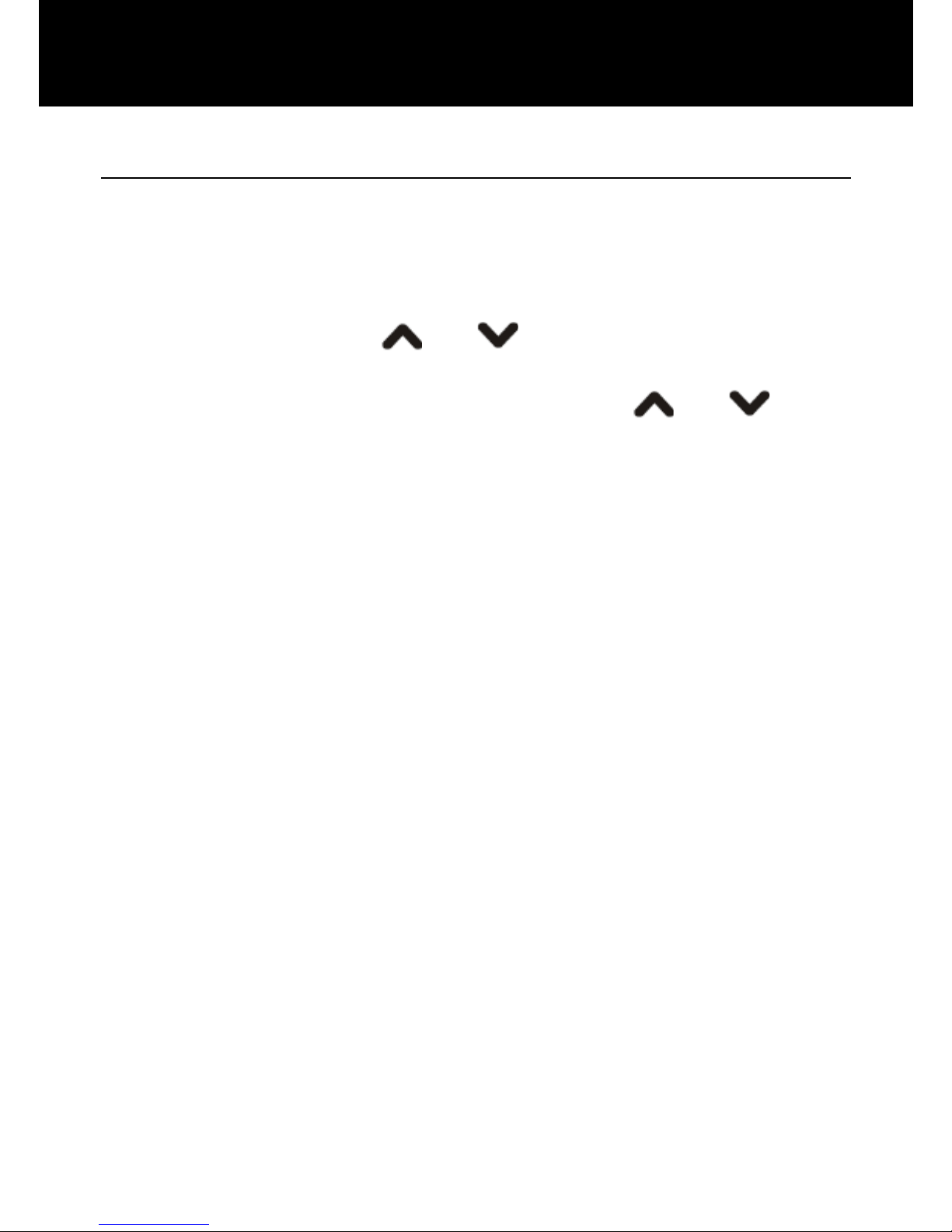
27
Outbox
The Outbox stores successfully sent and saved
messages.
1. Press Menu in standby mode.
2. Press Ok to select Short Message.
3. Repeatedly press
or key to select Outbox,
press Ok.
4. Select the desired message by using
or key,
press Ok. The display will show the whole message.
5. You can access the following options by pressing
Options:
Send - To send the selected message.
Edit - To edit the selected message.
Delete - To delete the selected message.
Copy to SIM/Phone - To copy this message to SIM card
or your phone.
Move to SIM/Phone - To move this message to SIM card
or your phone.
Delete Outbox - To delete all the messages in the
outbox.
Copy All - To copy all the messages in the outbox to SIM
card.
Move All - To move all the messages in the outbox to
SIM card.
Use Number - To extract the sender’s number and store
it to the phone or SIM card.
SMS
Page 29

28
Template
The template folder stores 9 commonly used expressions.
You can also edit them according to your needs.
1. Press Menu in standby mode.
2. Press Ok to select Short Message.
3. Repeatedly press
or key to select Template,
press Ok.
4. Select the desired expression by using
or
key, press Options.
Edit - To edit the selected sentence.
Erase - To erase the selected sentence.
Write Message - To quote the sentence to write
message.
Message Settings
You can set various options for Message center number,
Message validity, Delivery reports, Reply via same centre
and Cell info display.
1. Press Menu in standby mode.
2. Press Ok to select Short Message.
3. Repeatedly press
or key to select Message
Settings, press the Ok.
Profile Setting
Up to 4 types, from Profile 1 to Profile 4 are available.
Common Setting
Delivery Report
SMS
Page 30

29
Reply Path: If you activate this feature, when you reply
to messages, your message usage is charged to the
recipient’s service account instead of yours.
Memory Status
You can check the number of messages stored in the
SIM card and the phone. For example, SIM:70.00%,
PHONE:20.00%.
Preferred Storage
You can set the short message storage mode. If you
select SIM option, when you receive a new short
message, it will be stored in SIM card by default. When
the memory of SIM card is full, new messages will be
stored in the phone. Otherwise new messages will be
stored in the phone firstly.
SMS
Page 31

30
The phonebook built in your mobile phone allows you to
store frequently used numbers so that you can easily
make a call without having to remember or enter the
phone number.
Adding Phonebook Entries
You can add phonebook entries by using the menu or in
standby mode.
Way 1: by using the menu
1. Press Menu in standby mode.
2. Press
key to select Phone Book, press Ok.
3. Press
key to select Add New Entry, press Ok.
4. Press or key to select an option between To
SIM or To Phone, press Ok.
5. Press Edit soft key. Enter a name that you want to use,
press Save soft key. For details please see the Character
Map.
6. Press
key to move to number field, enter the
appropriate number (up to 40 digits), press Ok.
7. After that, press Yes to save, then the LCD display
shows Done. Press No to cancel and quit.
Notes:
y In step 5, to switch among different inputting mode,
press the
key while entering the text.
y If you make a mistake while entering a number or a
name, press Clear soft key to delete the last character.
PHONE BOOK
Page 32

31
Way 2: in standby mode
1. Enter a phone number while in standby mode and then
press Save.
2. Complete the storing of the entry by starting from step
4 described in Way 1.
Character Map
To enter a specific alphanumeric character, press one or
more times the relevant key for the required character
according to the following table: once for the first
character, twice for the second and so on.
PHONE BOOK
Page 33
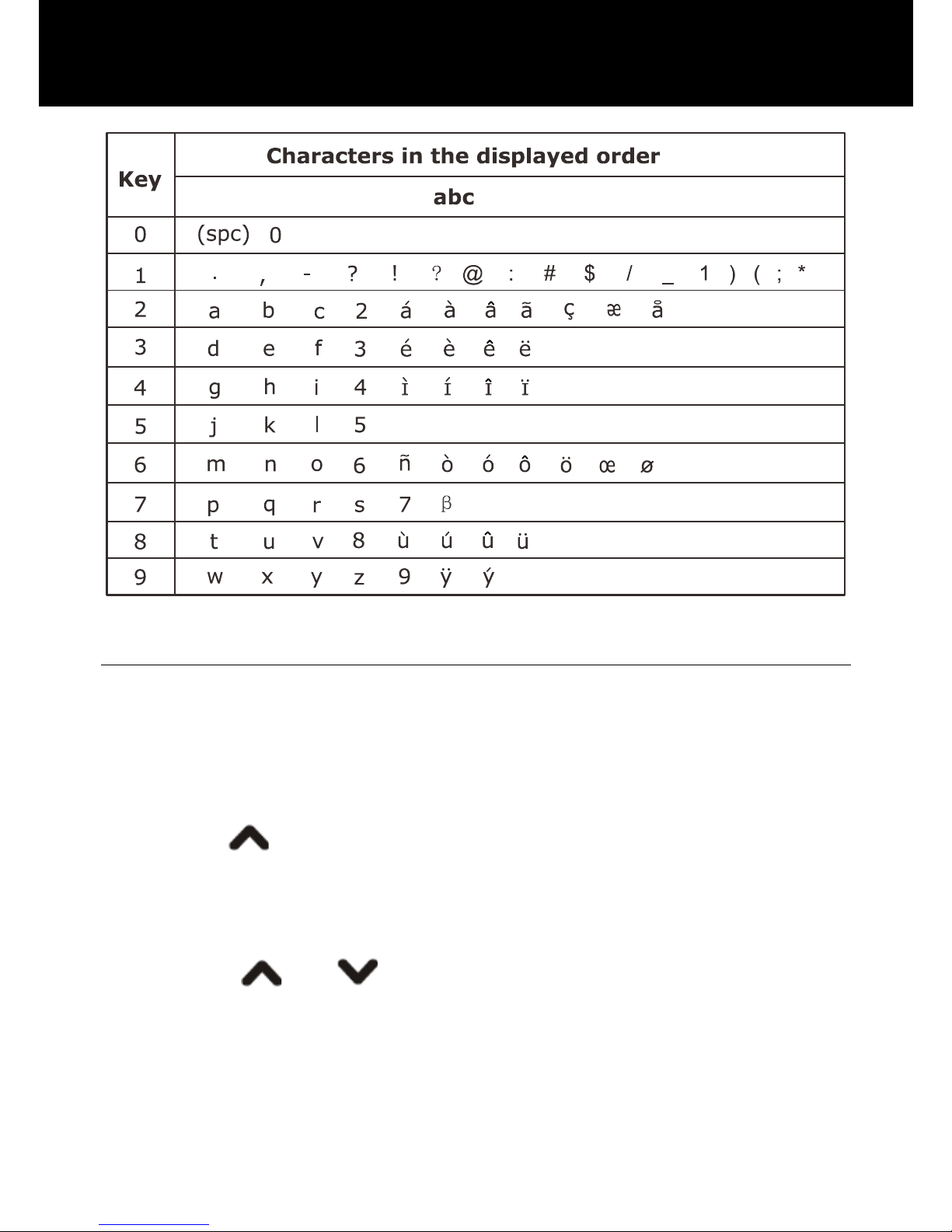
32
Searching an Entry in Phonebook
You can search the entries stored in the phonebook by
entering the first character of their name (alphabetic
search).
1. Press Menu in standby mode.
2. Press
key to select Phone Book, press Ok.
3. Press Ok again to select Search Entry.
4. Enter the first character of the entry name you want to
review, press Options. Then press Ok. Repeatedly
press the
or key to move to the desired entry.
PHONE BOOK
Page 34

33
Using Phonebook Options
You can edit, delete or dial any phonebook number. You
can also send a message to the number you select.
1. Find the desired entry in the phonebook.
2. Press Options soft key. Then press
or key to
choose the desired option:
Dial - To dial out the selected entry number.
View - To view the detail of the selected entry.
Edit - To edit the selected entry.
Delete - To delete the selected phonebook entry.
Copy - To copy the selected phonebook entry.
Move - To move the selected phonebook entry.
Copying all the Phonebook Entries
You can copy all the phonebook entries between the
phone and SIM card.
1. Press Menu in standby mode.
2. Press
key to select Phone Book, press Ok.
3. Repeatedly press
or key to select Copy All,
press Ok.
4. You can select an option between From SIM and
From Phone, then press Ok.
5. Press Yes to confirm or press No to cancel.
Deleting the Phonebook Entries
You can delete all the phonebook entries stored in the
phone or SIM card, you can also delete them one by one.
1. Press Menu in standby mode.
PHONE BOOK
Page 35
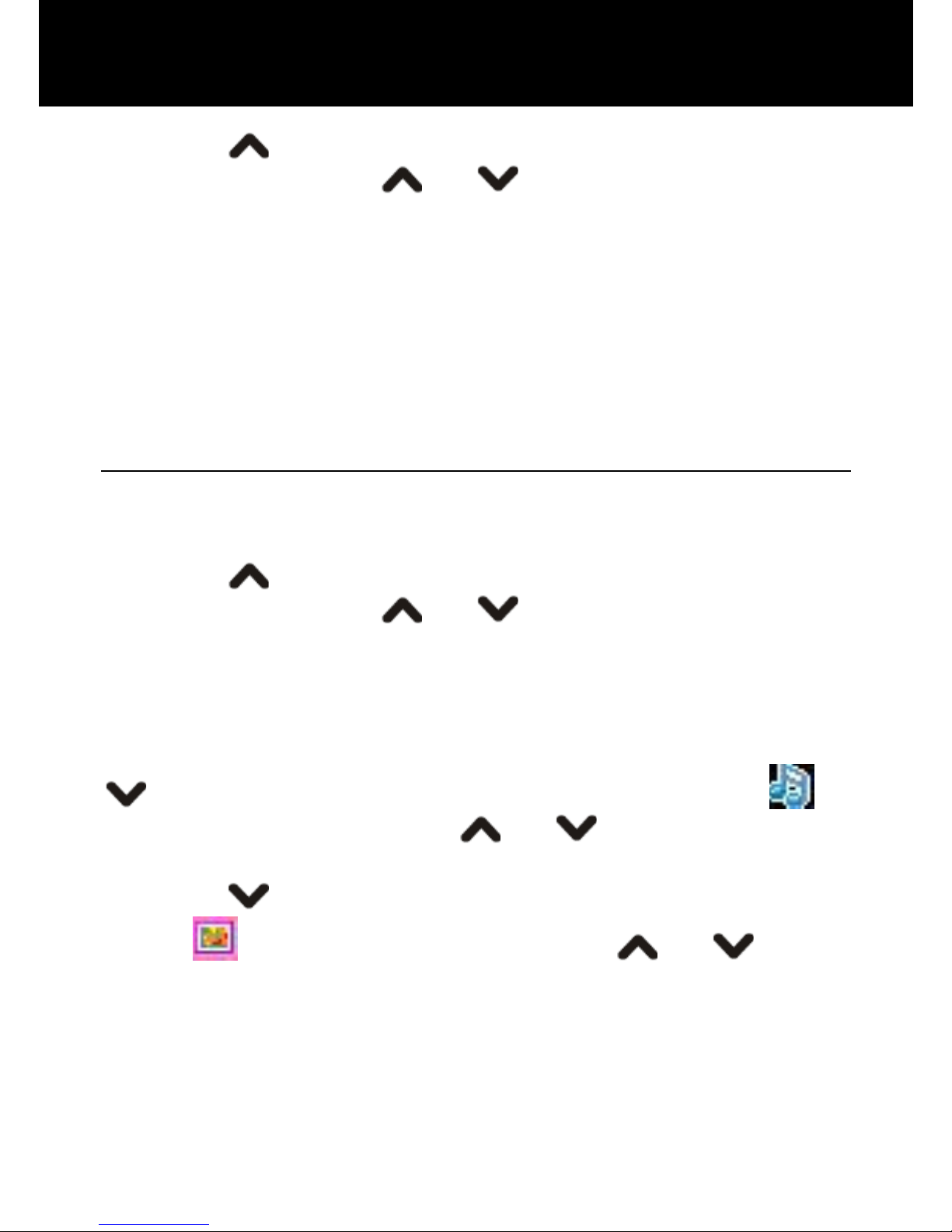
34
2. Press key to select Phone Book, press Ok.
3. Repeatedly press
or key to select Delete,
press Ok.
4. Select From SIM, From Phone or One By One, press
Ok.
5. If you select From SIM or From Phone, you need to
enter the password. The display shows Delete all. Press
Accept to confirm or press Cancel to quit.
Caller Group
You can edit the caller group settings.
1. Press Menu in standby mode.
2. Press
key to select Phone Book, press Ok.
3. Repeatedly press or key to select Caller
Group, press Ok.
4. Select Friends, Family, VIP, Business or Others,
press Ok.
5. Press Edit, you can alter the name of this group. Press
key to highlight the ring type at the right of the
icon, then press Edit. Use or key to select the
ring you want to use with this group, press Ok.
6. Press
key to highlight the picture type at the right
of the
icon, then press View. Use or key to
select the picture you want to use with this group, press
Ok.
7. After that, you can also edit the member list, press Yes
to add or No to cancel.
PHONE BOOK
Page 36

35
Extra Number
1. Press Menu in standby mode.
2. Press key to select Phone Book, press Ok.
3. Repeatedly press
or key to select Extra
Numbers, press Ok.
Owner Number: Enter your own phone number.
Service Dial Number: Display the service dial number.
Please note that just some service provider has this
number.
SOS Number: Display the emergency number. If you
have locked the SIM card or your phone, after the phone
is switched on, the display shows SOS. Press the right
soft key to dial out the emergency number.
Settings
You can edit the caller group settings.
1. Press Menu in standby mode.
2. Press
key to select Phone Book, press Ok.
3. Repeatedly press
or key to select Settings,
press Ok.
Memory Status
You can check the number of phonebook entries stored
in the SIM card and the phone. For example, SIM:12/100,
Phone:0/100.
Preferred Storage
PHONE BOOK
Page 37
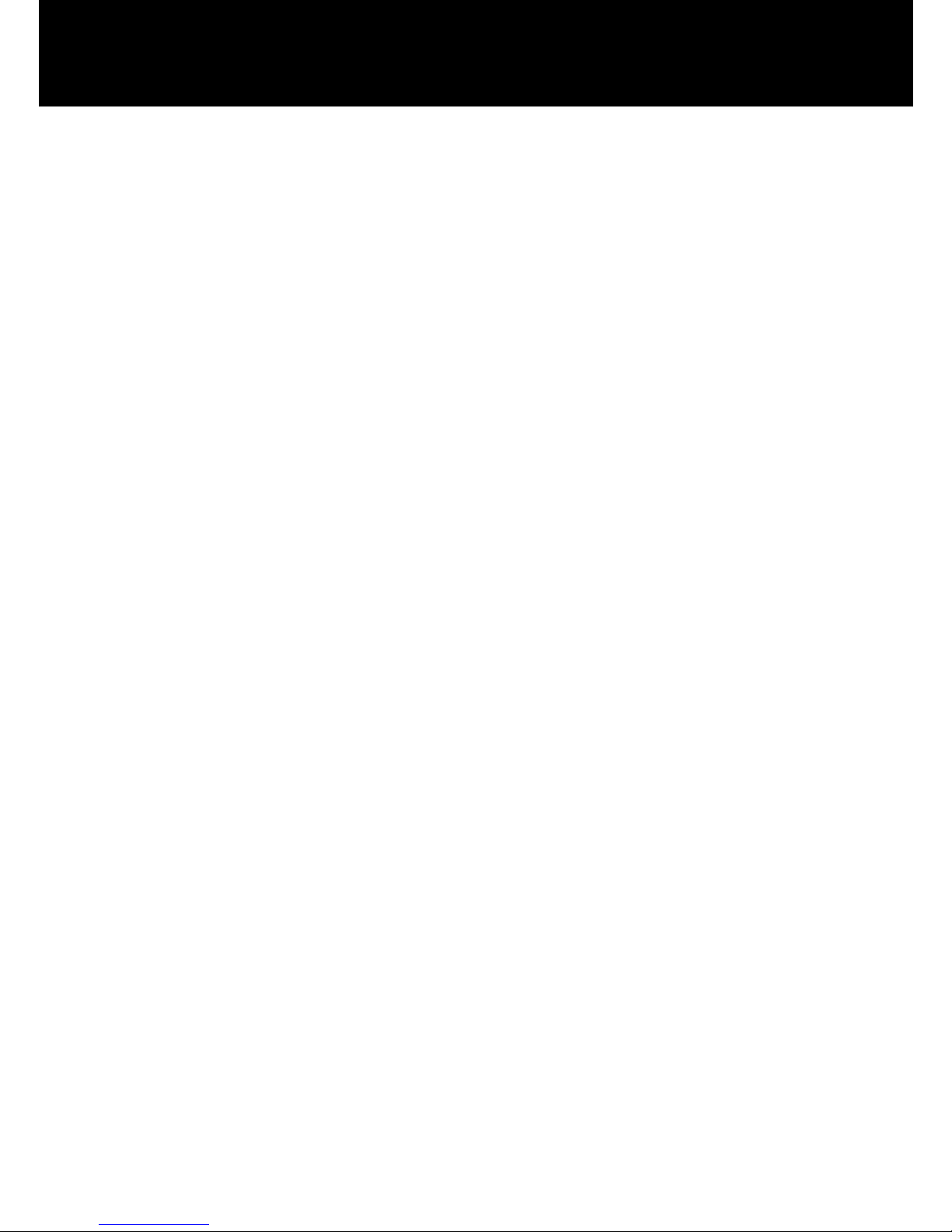
36
Select SIM or Phone and press Ok to select the default
storage for new phonebook entries.
Name List Filter
SIM Only: In the standby mode, press Name to show
phonebook entries stored in the SIM card only.
Phone Only: In the standby mode, press Name to show
phonebook entries stored in the phone only.
Both: In the standby mode, press Name to show
phonebook entries both in the phone and in the SIM card.
PHONE BOOK
Page 38
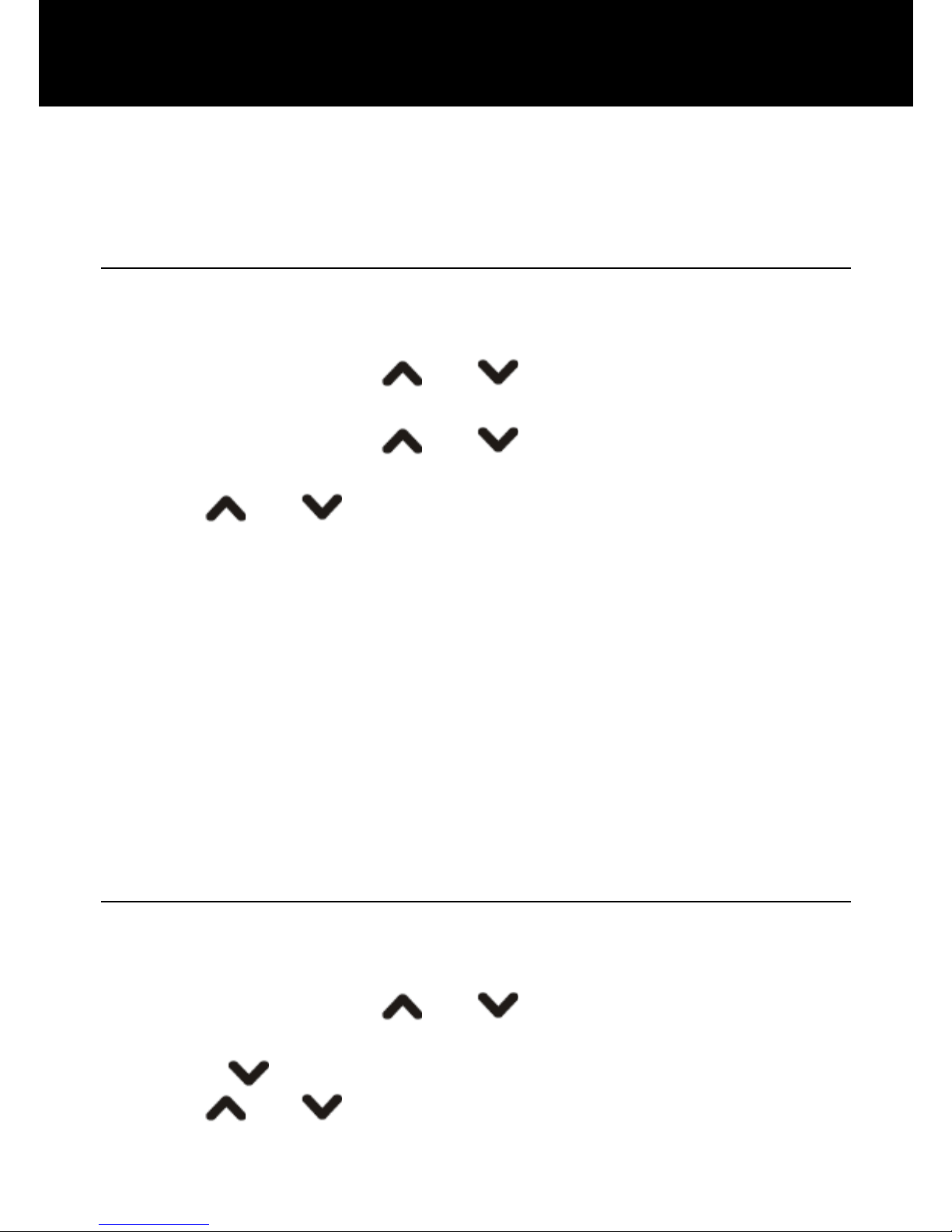
37
Using this function, you can check received calls number,
dialed calls number and missed calls number.
Received Calls
Displays phone numbers of calls you have answered.
1. Press Menu in standby mode.
2. Repeatedly press
or key to select Call
Record, press Ok.
3. Repeatedly press
or key to select Received
Calls, press Ok.
4. Use
or key to scroll through the list until you
find the desired number.
5. Press Options to display the following options:
Delete - To delete the selected number.
Save to Phone book - To save this number in the
phonebook.
Dial - To dial out the selected number.
Edit - To edit the selected number.
Send SMS - To send a short message to the selected
number.
Dialed Calls
Displays phone numbers of calls you have dialled.
1. Press Menu in standby mode.
2. Repeatedly press
or key to select Call
Record, press Ok.
3. Press
key to select Dialed Calls, press Ok.
4. Use or key to scroll through the list until you
find the desired number, press Ok.
CALL RECORD
Page 39
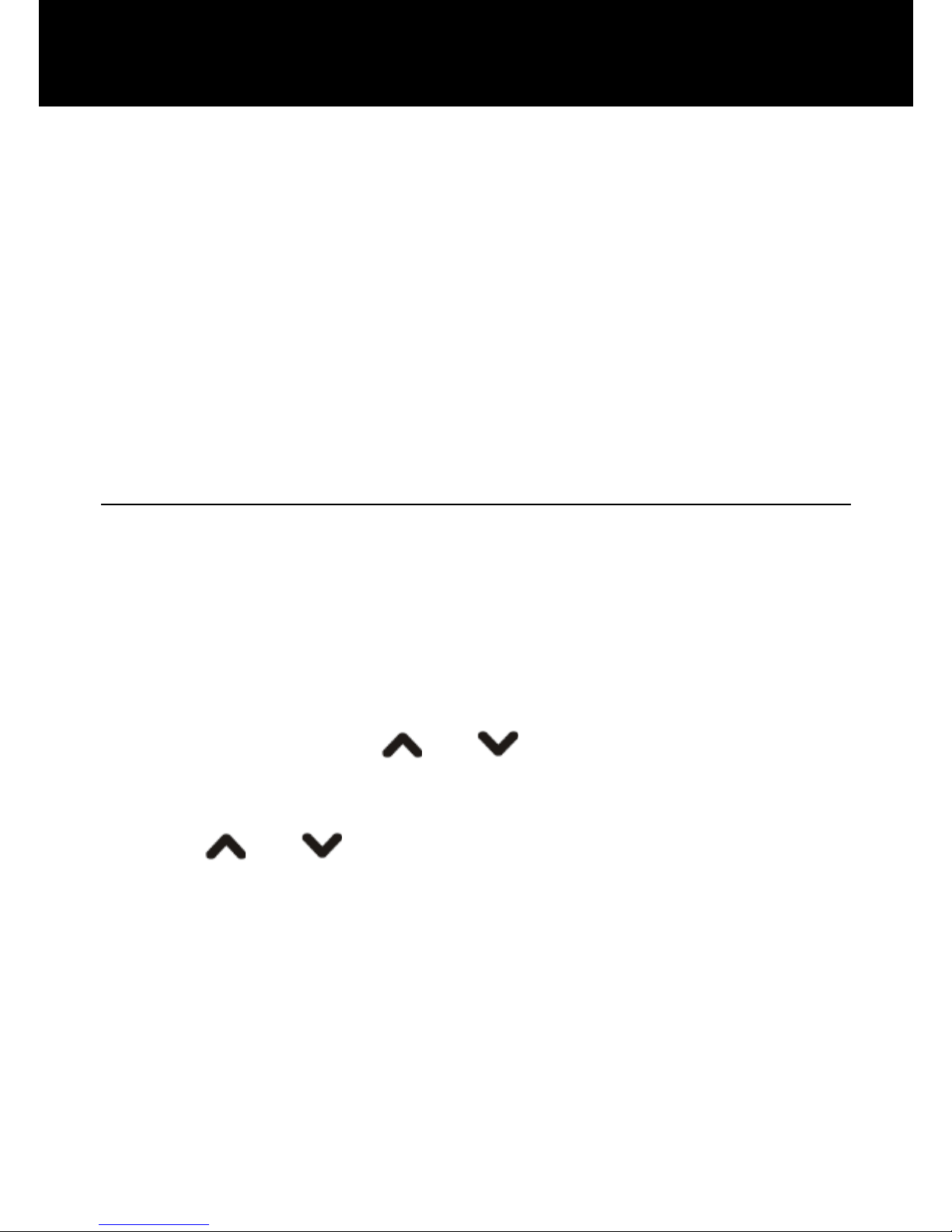
38
5. Press Options soft key to display the following
options:
Delete - To delete the selected number.
Save to Phone book - To save this number in the
phonebook.
Dial - To dial out the selected number.
Edit - To edit the selected number.
Send SMS - To send a short message to the selected
number.
Missed Calls
When you have missed calls, the message x Missed
Calls! appears on the display. For example: 2 Missed
Calls!. Press Read to review the details or press Back to
exit. You can also review missed calls in Call Record
menu as follows:
1. Press Menu in standby mode.
2. Repeatedly press
or key to select Call
Record, press Ok.
3. Press Ok to select Missed Calls.
4. Use
or key to scroll through the list until you
find the desired number, press Ok.
5. Press Options soft key to display the following
options:
Delete - To delete the selected number.
Save to Phone book - To save this number in the
phonebook.
Dial - To dial out the selected number.
Edit - To edit the selected number.
CALL RECORD
Page 40
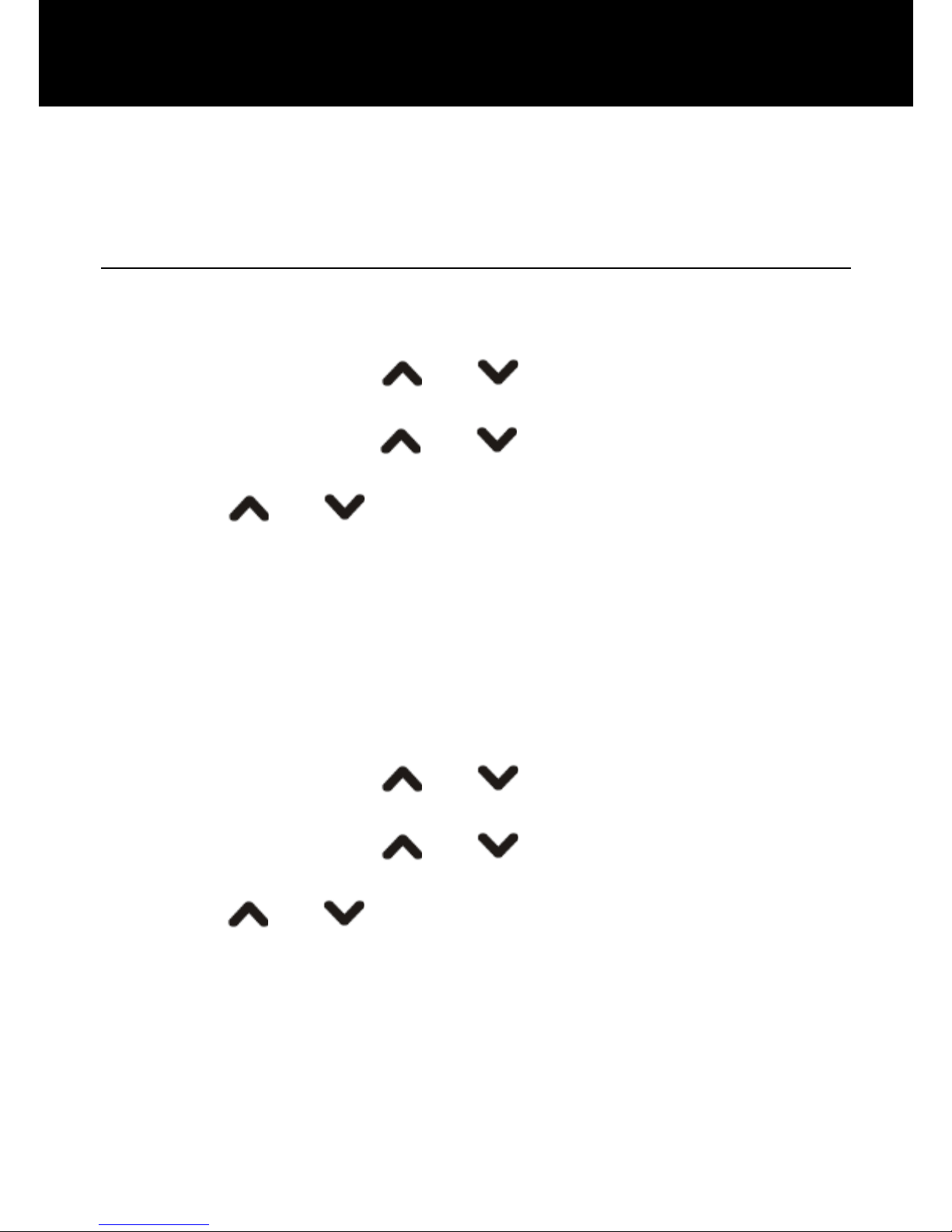
39
Send SMS - To send a short message to the selected
number.
Delete Call Log
You can delete the whole call list.
1. Press Menu soft key in standby mode.
2. Repeatedly press
or key to select Call
Record, press Ok.
3. Repeatedly press
or key to select Delete Call
Log, press Ok.
4. Press
or key to select among Missed Calls,
Dialed Calls, Received Calls and Delete All, press Ok.
Then press Yes to confirm or press No to quit.
Call Time
Displays the duration of selected calls including received
and dialed.
1. Press Menu soft key in standby mode.
2. Repeatedly press
or key to select Call
Record, press Ok.
3. Repeatedly press
or key to select Call Time,
press Ok.
4. Press
or key to scroll through Last Call Time,
Total Sent, Total Received and Reset All Time. Press
Ok to clear them or press Back to quit.
Call Cost
Displays the call cost.
1. Press Menu soft key in standby mode.
CALL RECORD
Page 41
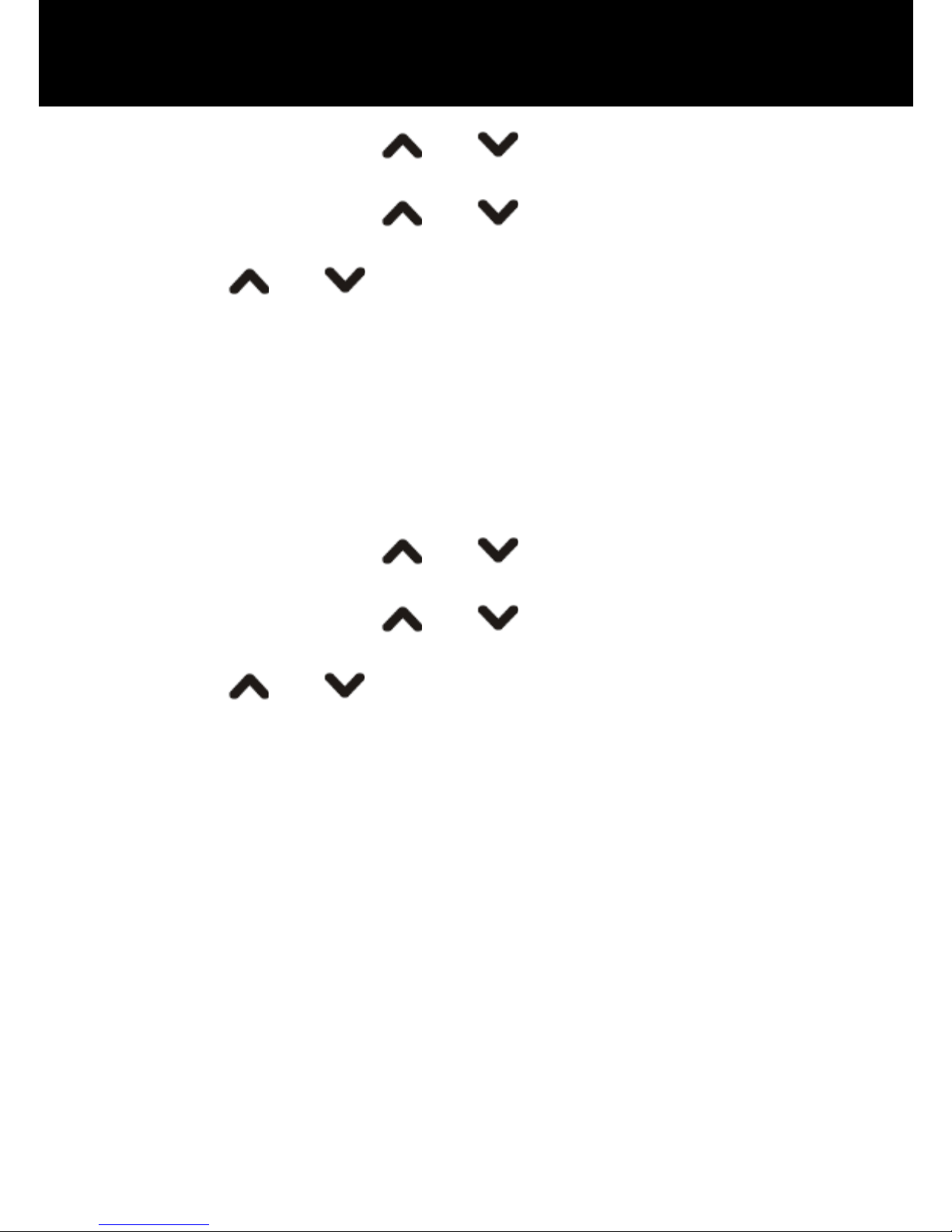
40
2. Repeatedly press or key to select Call
Record, press Ok.
3. Repeatedly press
or key to select Call Cost,
press Ok.
4. Press
or key to select among Last Call Cost,
Total Cost, Reset Cost, Max Cost and Price Per Unit.
Press Ok to clear them or press Back to quit.
SMS Counter
Displays the number of the sent and received messages.
You can also clear the message counters.
1. Press Menu soft key in standby mode.
2. Repeatedly press
or key to select Call
Record, press Ok.
3. Repeatedly press
or key to select SMS
Counter, press Ok.
4. Press
or key to scroll through Sent and
Received. Press Reset to clear them or press Back to
quit.
CALL RECORD
Page 42
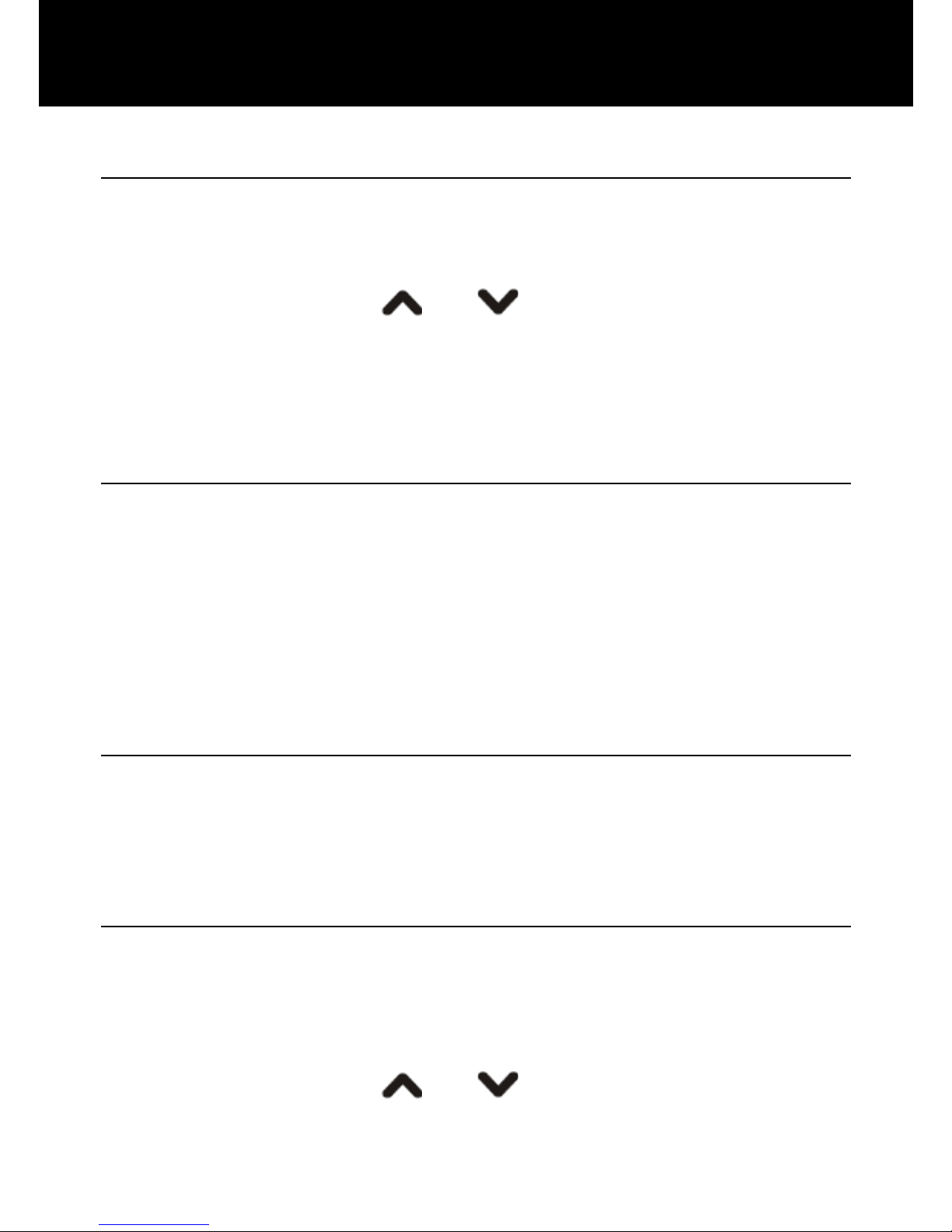
41
Clock Settings
You can set the date, time and time format, you can also
select to update the date and time automatically.
1. Press Menu in standby mode.
2. Repeatedly press
or key to select Settings,
press Ok.
3. Press Ok again to select Phone.
4. Press Ok again to select Time and Date.
Set Time/Date
Sets the date and time.
You need to use the numeric keypad to enter the date
and time. The date format is according to the Format you
have set.
Note:
You need to enter the time in a 24-hour format.
Set Format
Set the time format, 24 or 12.
Set the date format, YYYY/DD/MM, DD/MM/YYYY or
MM/DD /YYYY.
Schedule Power
You can set the mobile phone to be powered on or
powered off automatically on a defined time, up to 4
times can be set.
1. Press Menu in standby mode.
2. Repeatedly press
or key to select Settings,
press Ok.
HANDSET SETTINGS
Page 43
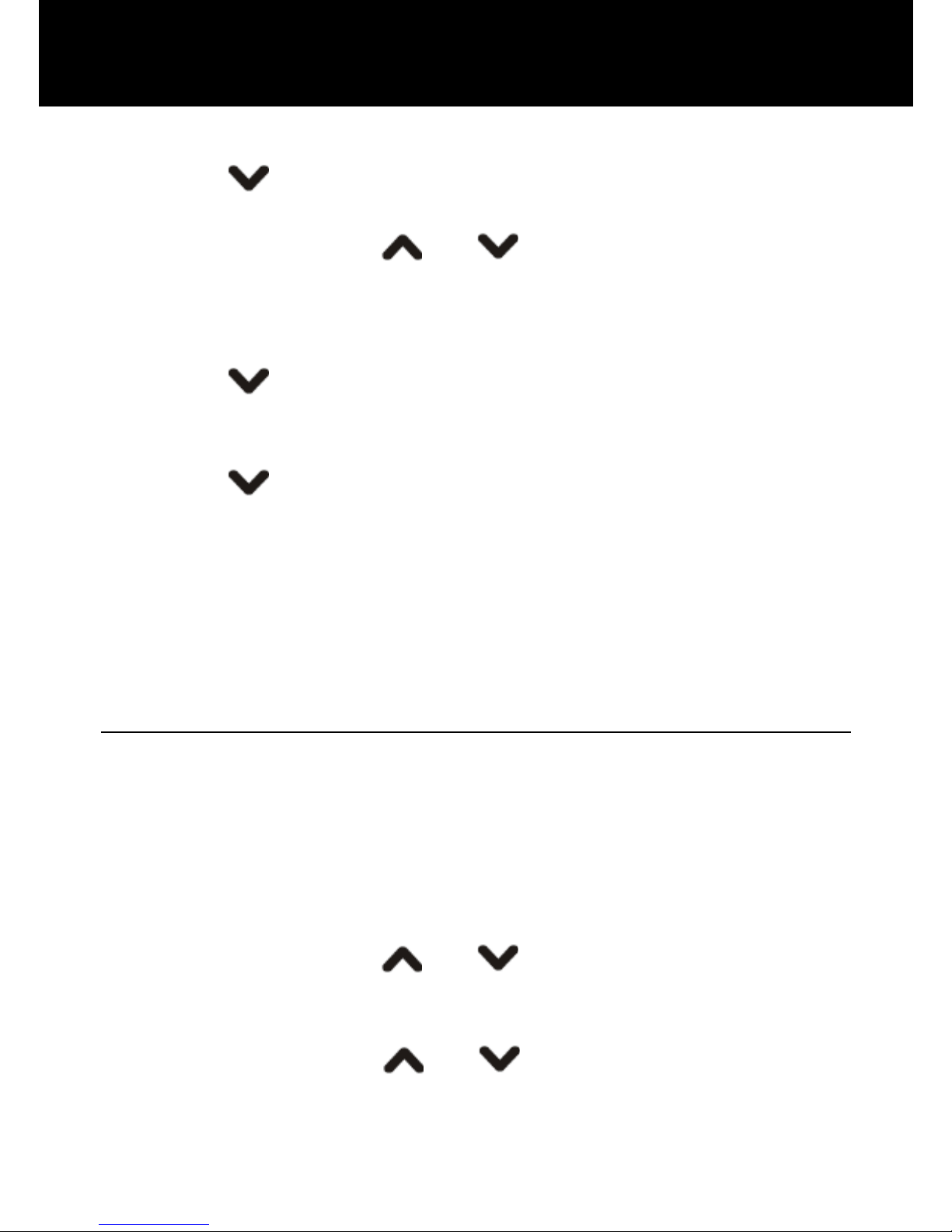
42
3. Press Ok again to select Phone.
4. Press key to select Schedule Power On/Off,
press Ok.
5. Repeatedly press
or key to select a position,
press Edit.
6. Press Edit again to set the status, select Enable or
Disable, press Ok.
7. Press
key to highlight Power On or Power Off,
then press Edit. Select Power On or Power Off, press
Ok.
8. Press
key to highlight the time, then press Edit.
Input the time in 24-hour format, press Ok.
9. Press Done to confirm.
When the time you have set beforehand is up, a prompt
message “Power off?” will appear. Press Yes to power
off the mobile phone or press No to cancel.
Language
You can change the language used to display the menu
messages. There are 12 languages for selection, English,
French, Spanish, Danish, Italian, German, Norwegian,
Dutch, Hungarian, Russian, Hebrew and Swedish.
1. Press Menu in standby mode.
2. Repeatedly press
or key to select Settings,
press Ok.
3. Press Ok again to select Phone.
4. Repeatedly press
or key to select Language,
press Ok.
HANDSET SETTINGS
Page 44
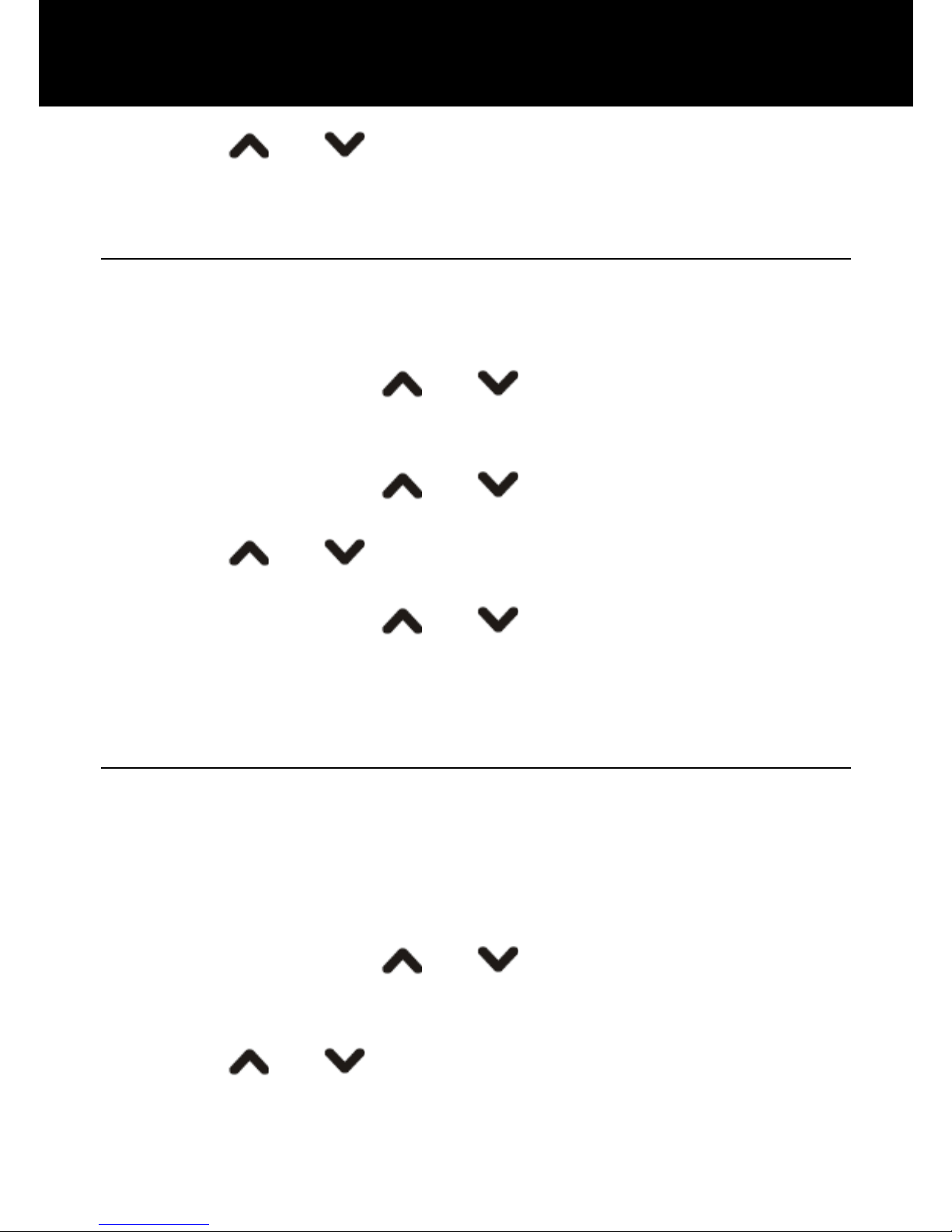
43
5. Press or key to select the language you want
and then press Ok to confirm.
Dedicated Key
Using this function, you only need to press one key to
enter the desired setting mode directly.
1. Press Menu in standby mode.
2. Repeatedly press
or key to select Settings,
press Ok.
3. Press Ok again to select Phone.
4. Repeatedly press
or key to select Dedicated
Key, press Ok.
5. Press
or key to select one from Up and
Down, then press Edit.
6. Repeatedly press
or key to select one from
multiple options.
7. After the setting, press Ok to confirm and exit.
LCD Backlight
The phone features a backlight LCD that is illuminated
whenever you touch a key, place the phone on the
charger or remove the phone from the charger. Set the
delay time before the display backlight is turned off.
1. Press Menu in standby mode.
2. Repeatedly press
or key to select Settings,
press Ok.
3. Press Ok again to select Phone.
4. Press
or key to select LCD Backlight, press
Ok.
HANDSET SETTINGS
Page 45
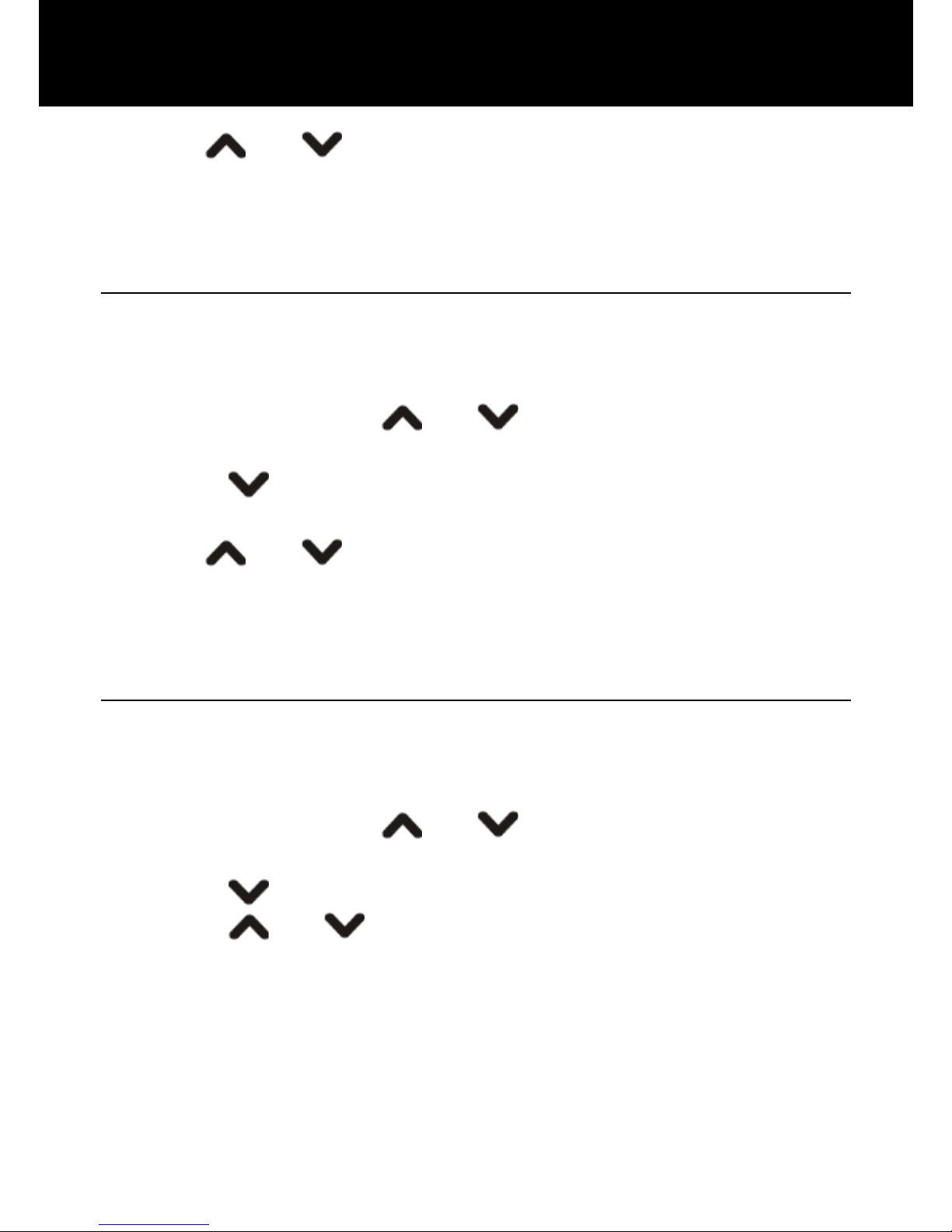
44
5. Use or key to select an option from 15
Seconds, 30 Seconds and 60 Seconds, then press Ok
to confirm.
Wallpaper
Using this feature, you can customize the wallpaper
according to your taste and needs.
1. Press Menu in standby mode.
2. Repeatedly press
or key to select Settings,
press Ok.
3. Press
key to select Display, press Ok.
4. Press Ok to select Wallpaper.
5. Use
or key to select one from Image 1 to
Image 4, press View to preview it, and then press Ok to
confirm.
Show Date and Time
The LCD display will show the date and time in standby
mode if you have activated this function.
1. Press Menu in standby mode.
2. Repeatedly press
or key to select Settings,
press Ok.
3. Press
key to select Display, press Ok.
4. Press or key to select Show Date and Time,
press Off to cancel the date and time display in the
standby mode.
5. Press On to display the date and time in the standby
mode.
HANDSET SETTINGS
Page 46
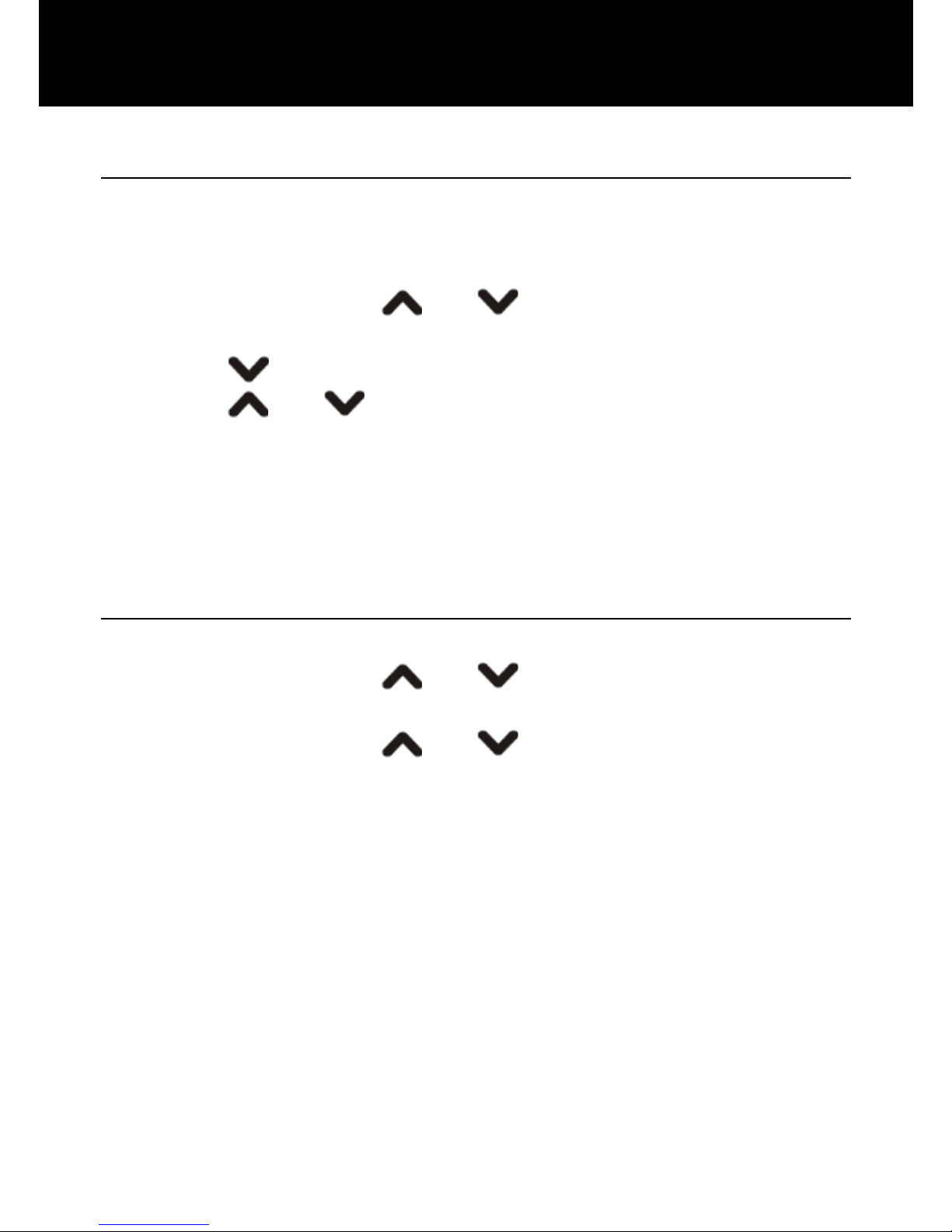
45
Show Owner Number
The LCD display will show the owner number in standby
mode if you have activated this function.
1. Press Menu in standby mode.
2. Repeatedly press
or key to select Settings,
press Ok.
3. Press
key to select Display, press Ok.
4. Press or key to select Show Owner Number,
press Off to cancel the owner number display in the
standby mode.
5. Press On to display the owner number in the standby
mode.
Call Setup
1. Press Menu in standby mode.
2. Repeatedly press
or key to select Settings,
press Ok.
3. Repeatedly press
or key to select Call, press
Ok for the following settings.
Caller ID
Controls display of your phone number on the recipients
phone. Select an option and press Ok.
Set By Network: Use default setting by the network.
Hide ID: Never show your number.
Send ID: Always show your number.
Call Waiting
Select an option and press Ok. Before using this service,
check available services from your service provider.
HANDSET SETTINGS
Page 47
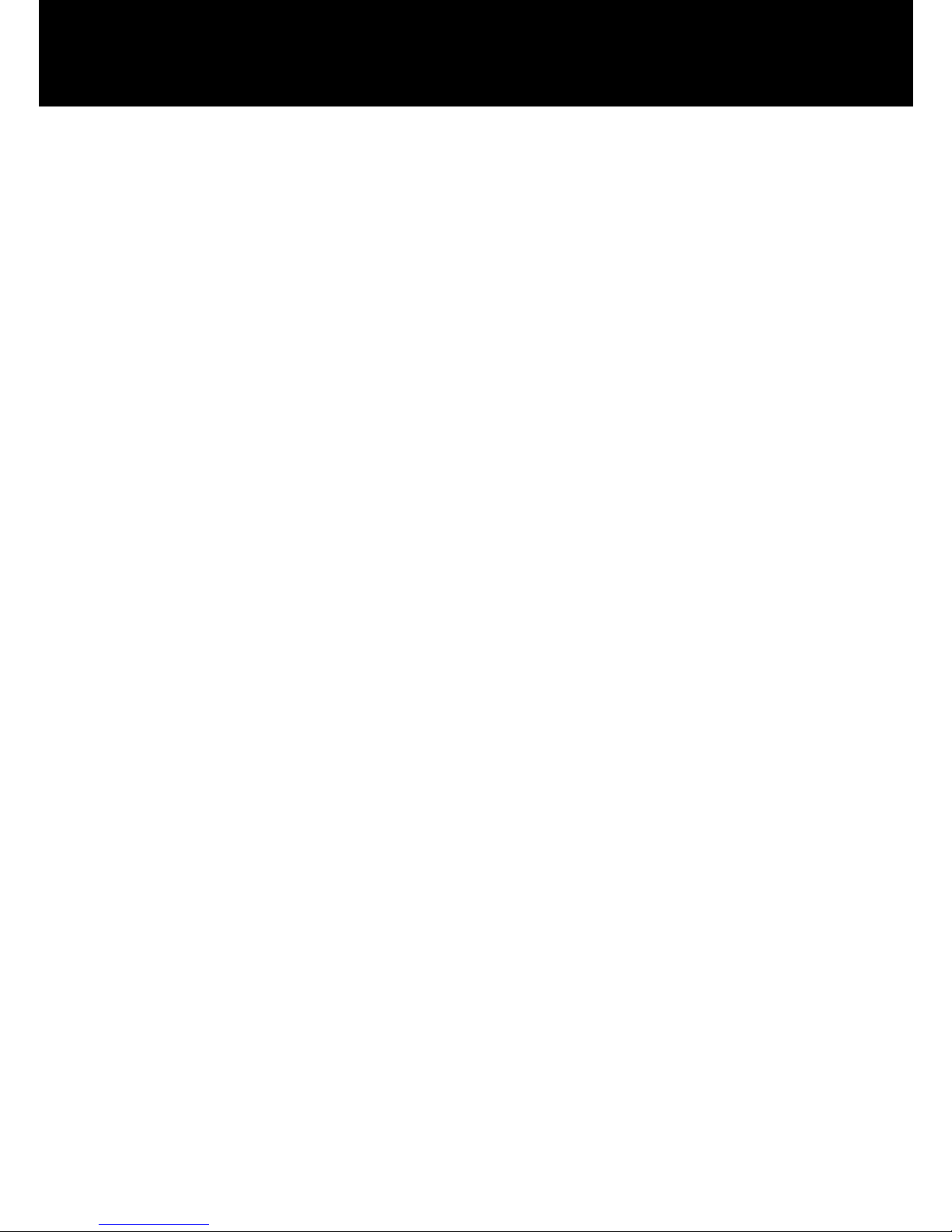
46
Activate: Enables the function.
Deactivate: Disables the function.
Query Status: Displays if the service is active or not.
Call Divert
Using this function, you can divert incoming calls to a
specified phone number. Select a condition and press Ok,
then select Activate, Deactivate or Query Status.
Divert All Voice Calls: Diverts all voice calls.
Divert If Unreachable: Diverts incoming calls if the
phone is turned off or out of range.
Divert If No Answer: Diverts incoming calls if
unanswered.
Divert If Busy: Diverts incoming calls if the line is busy.
Divert All Data Calls: Diverts all data calls.
Cancel All Divert: Cancel all the divert.
Call Barring
Using this network service, you can limit incoming and
outgoing calls from your phone.
Note:
To change these settings a password is needed.
Outgoing Calls
Restrict the user to dial out the number.
Incoming Calls: Restrict the user to receive incoming
calls.
Cancel All: Cancel all call barring (password needed).
Change Barring PW: Change the barring password.
HANDSET SETTINGS
Page 48
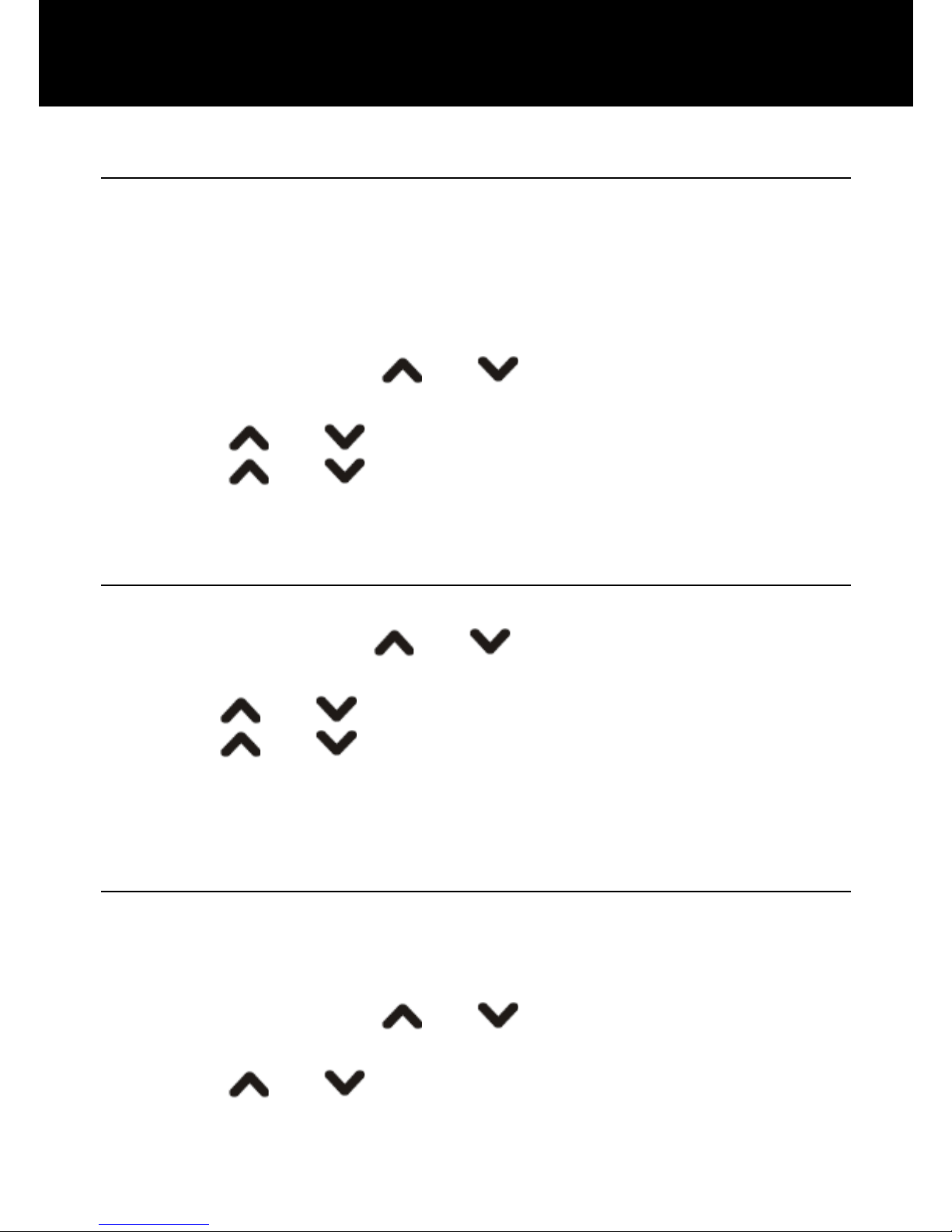
47
Auto Redial
If you activate the Auto redial function, when the line
does not get through, the phone will auto redial this
number after the time you have set in advance if you
have not cancelled the call.
1. Press Menu in standby mode.
2. Repeatedly press
or key to select Settings,
press Ok.
3. Press
or key to select Call, press Ok.
4. Press or key to select Auto Redial, press
On to enable the function or press Off to disable it.
Other Settings
1.Press Menu in standby mode.
2.Repeatedly press or key to select Settings,
press OK.
3.Press
or key to select Call, press OK.
4.Press or key to select More, press OK.
Call Time Display: Display the call time.
Call Time Reminder: Remind you at a regular intervals.
SOS Setting
You can specify 6 recipients for SOS calls and one
recipient for SOS message.
1. Press Menu in standby mode.
2. Repeatedly press
or key to select Settings,
press Ok.
3. Press
or key to select SOS, press Ok.
HANDSET SETTINGS
Page 49

48
SOS Number Setting
Using this function, you can set up to 6 SOS numbers.
1. Press Ok to choose SOS Number.
2. Repeatedly press
or key to choose one
from 6 positions, press Edit.
3. Press Ok soft key to choose Assign number.
Repeatedly press the
or key to move to the
desired entry, press Ok soft key, the LCD display
shows Done.
SOS Message Setting
Message Receiver
1. Press
key to choose SOS Message, press Ok.
2. 5. Press Ok soft key to choose Receiver.
3. Repeatedly press
or key to choose one
from 3 message numbers, press Edit.
4. Press Ok soft key to choose Assign number.
Repeatedly press the
or key to move to the
desired entry, press Ok soft key, the LCD display
shows Done.
5. Press
key to choose SOS Message, press Ok.
6. Press key to choose Context, press Ok soft
key.
7. Enter the message text (up to 40 characters). To
switch among different inputting mode, press the
key while entering. After that, press Save soft
key, the LCD display shows Save, press Yes to
confirm, Done appears.
HANDSET SETTINGS
Page 50
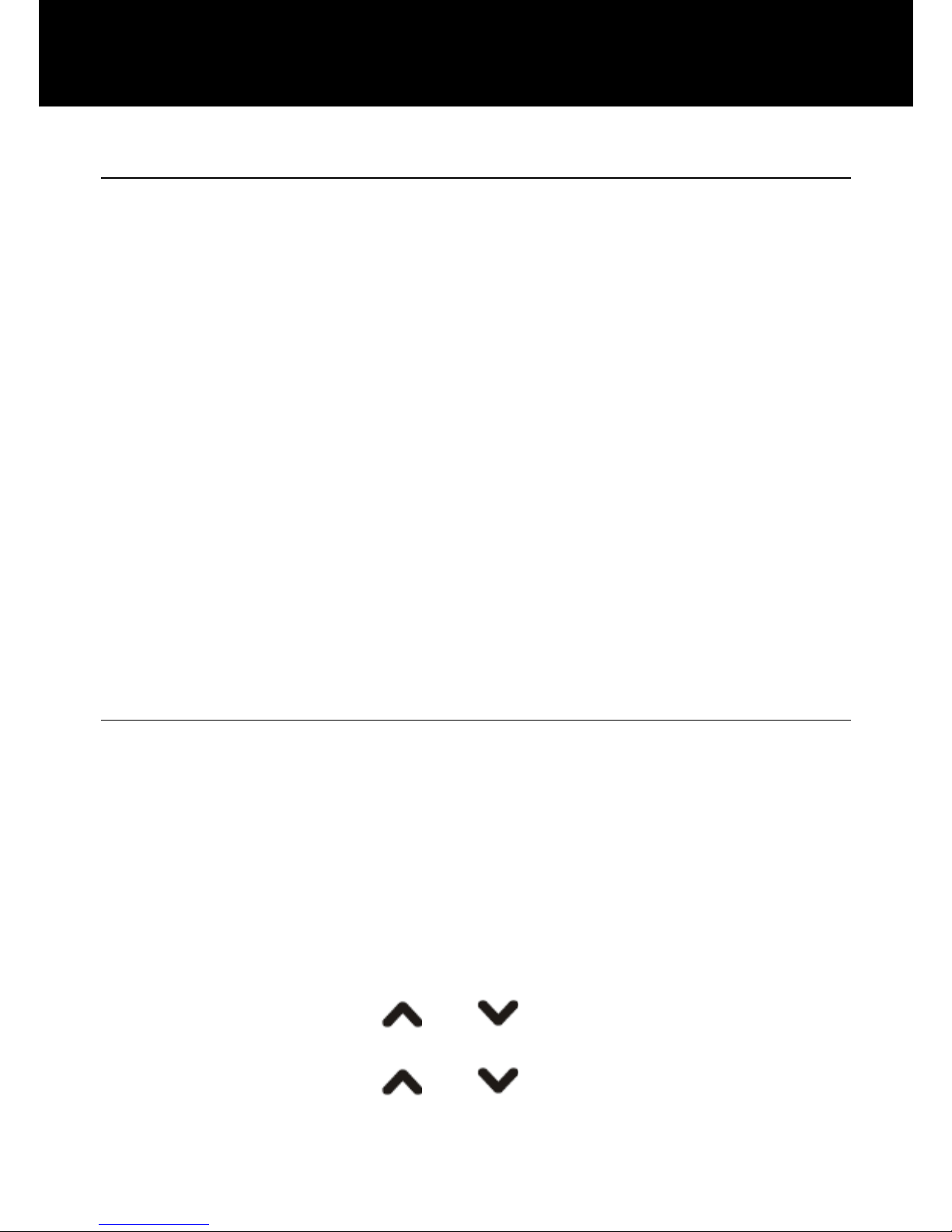
49
Use SOS Function
In emergency cases, the user can move the SOS switch
to ON position for help. If the user has preset an SOS
message and selected the relative SMS receiver, after
move the SOS switch to ON position (left side), the
phone will send the SOS message before entering this
SOS list calling. Up to 6 numbers can be preset as SOS
list. After entering the SOS mode, the phone will dial
numbers on this SOS list automatically one by one. If a
busy tone is detected or a call is aborted by user, the
next number will be dialed directly. The phone will dial
these numbers until the handset is powered off. In this
mode:
If you want to quit the SOS mode, move the SOS switch
to OFF position (right side).
Speed Dial
You can save phone numbers and then dial them easily
whenever you want, simply by pressing one of the speed
dial keys (M1~M3), each number can be up to 30 digits.
Each number that you want to use as speed dial number
has to be stored in the phonebook.
Storing Speed Dial Numbers
1. Press Menu in standby mode.
2. Repeatedly press
or key to select Settings,
press Ok.
3. Repeatedly press
or key to select Speed
Dial, press Ok.
HANDSET SETTINGS
Page 51
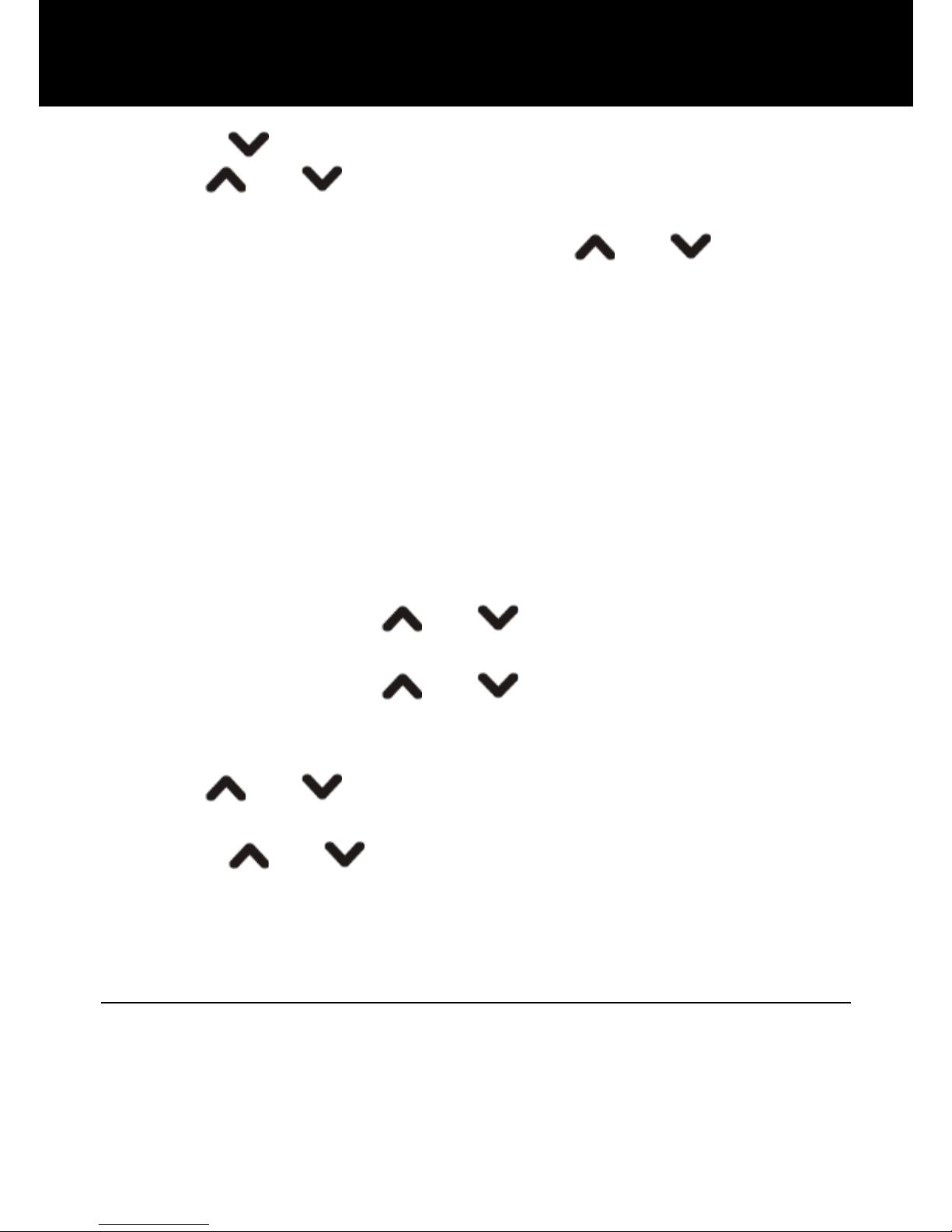
50
4. Press key to select Set Number, press Ok.
5. Use or key to select the desired position
M1~M3, press Options.
6. Press Ok, then repeatedly press
or key to
select a phonebook entry, press Ok again to confirm.
Dialing Speed Dial Numbers
After the setting, you can press one of the speed dial
keys (M1~ M3) to dial out the corresponding number.
Using Speed Dial Options
After you have set a number allocated for a speed dial
key, you can enter the corresponding options.
1. Press Menu soft key in standby mode.
2. Repeatedly press
or key to select Settings,
press Ok.
3. Repeatedly press
or key to select Speed
Dial, press Ok.
4. Press key to select Set Number, press Ok.
5. Use
or key to select the desired position
M1~M3, press Options.
6. Press
or key to choose an option you need:
Edit: Change the speed dial number.
Delete: Delete the speed dial number.
Network Setup
This function allows you to choose a network when you
are using an international roaming service whether by
manual or by automatic selection. However, a roaming
network is available to choose when your network
HANDSET SETTINGS
Page 52
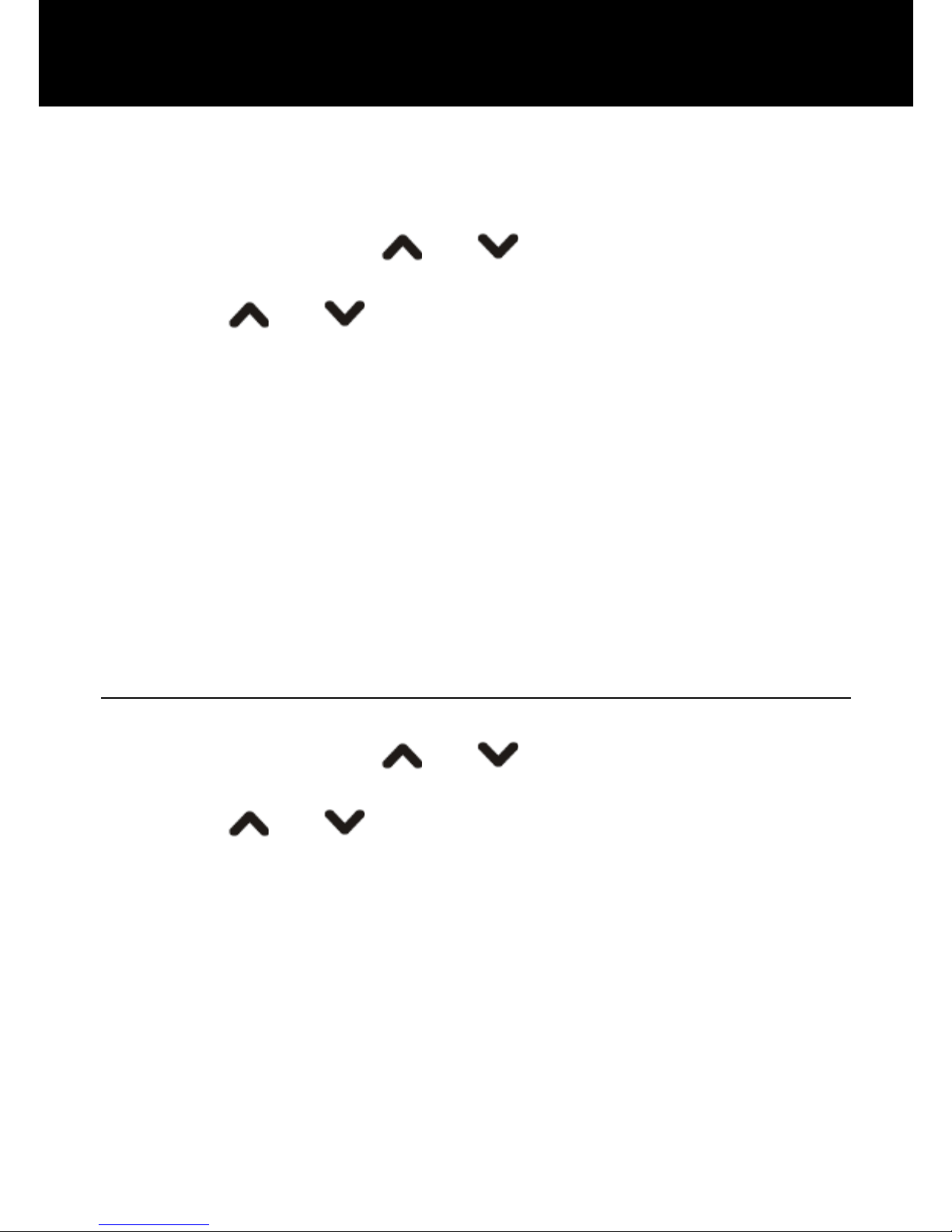
51
provider has an agreement on roaming service with the
roaming provider.
1. Press Menu in standby mode.
2. Repeatedly press
or key to select Settings,
press Ok.
3. Press
or key to select Network, press Ok.
Network Selection
New Search: Start a new search.
Select Network: Search the network.
Selection Mode: Automatic or Manual, press Change to
modify.
Preferred Networks
Select CMCC 46000, 46002 or 41004.
Security Settings
1. Press Menu in standby mode.
2. Repeatedly press
or key to select Settings,
press Ok.
3. Press
or key to select Security, press Ok.
SIM Lock
Press On/Off and press Ok to enable/disable the SIM
lock.
Phone Lock
Press On/Off and press Ok to enable/disable the phone
lock.
Note:
HANDSET SETTINGS
Page 53
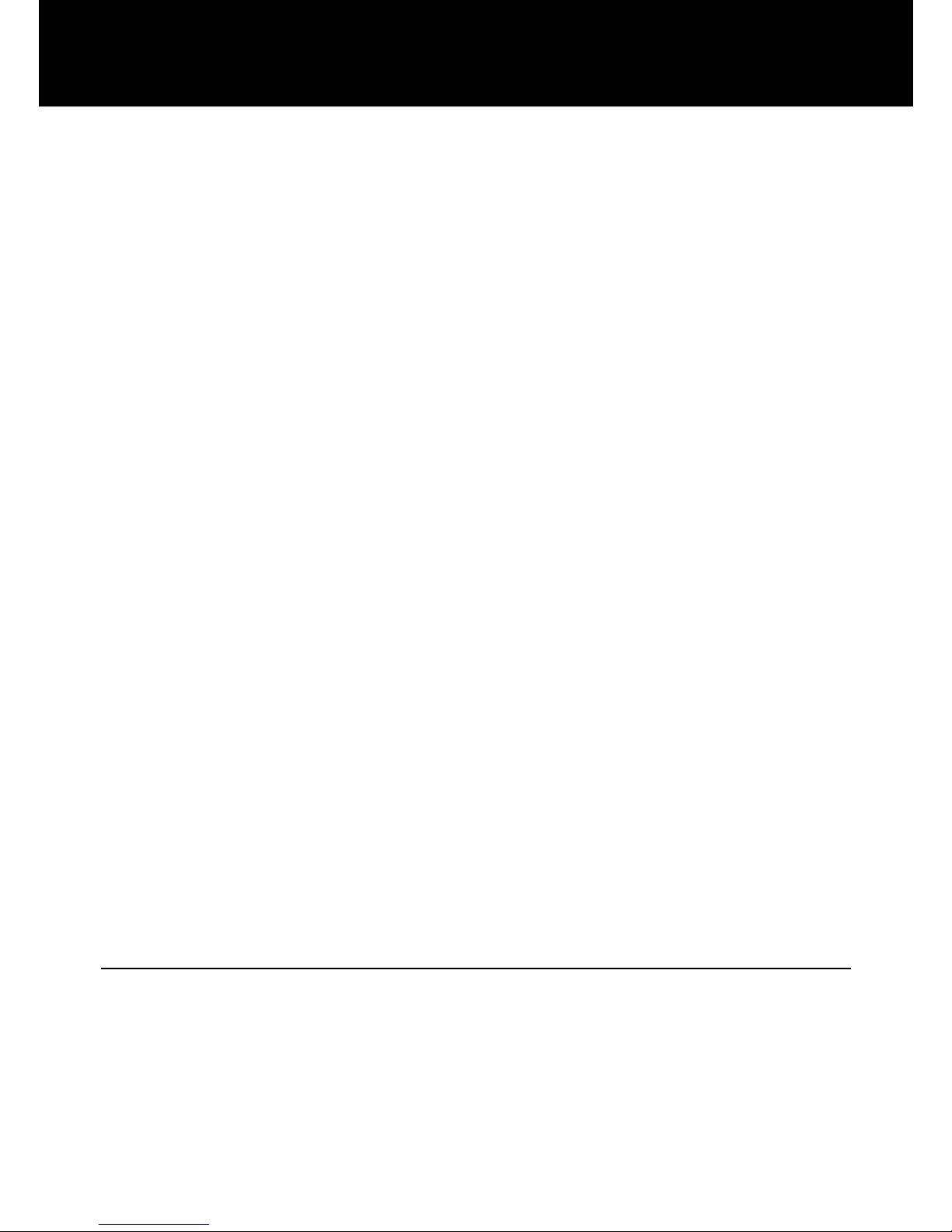
52
You need to input the current phone lock password to
change this setting. The default password is 1122.
Fixed Dial
You can restrict calls to certain numbers saved on the
SIM card. The numbers in the fixed dial list are protected
by PIN2 code.
Mode: Press On/Off and press Ok. Enter PIN2 and
press Ok to confirm.
Fixed Dial List: You can add, edit and delete fixed
numbers. Enter PIN2 and press Ok to confirm.
Barred Dial
You can set certain numbers to be barred dialing out.
Please note that some SIM card does not support this
function.
Change Password
PIN: Changes PIN code.
PIN2: Changes PIN2.
Phone Lock Password: Changes the phone lock
password.
You should enter the current phone password before
entering a new one (the default one is 1122).
Restore Factory
If you choose to reset the handset to restore the initial
settings, all the user selectable features are restored to
the factory defaults:
1. Press Menu in standby mode.
HANDSET SETTINGS
Page 54

53
2. Repeatedly press or key to select Settings,
press Ok.
3. Press
or key to select Restore Factory,
press Ok.
4. You will be asked to enter the current Phone Code (the
default code is 1122). Use the numeric keypad to enter
the code and press Ok.
5. Press Yes to confirm the reset. If the password you
have entered is correct, the LCD display shows Done,
otherwise you will be indicated to enter it again.
HANDSET SETTINGS
Page 55
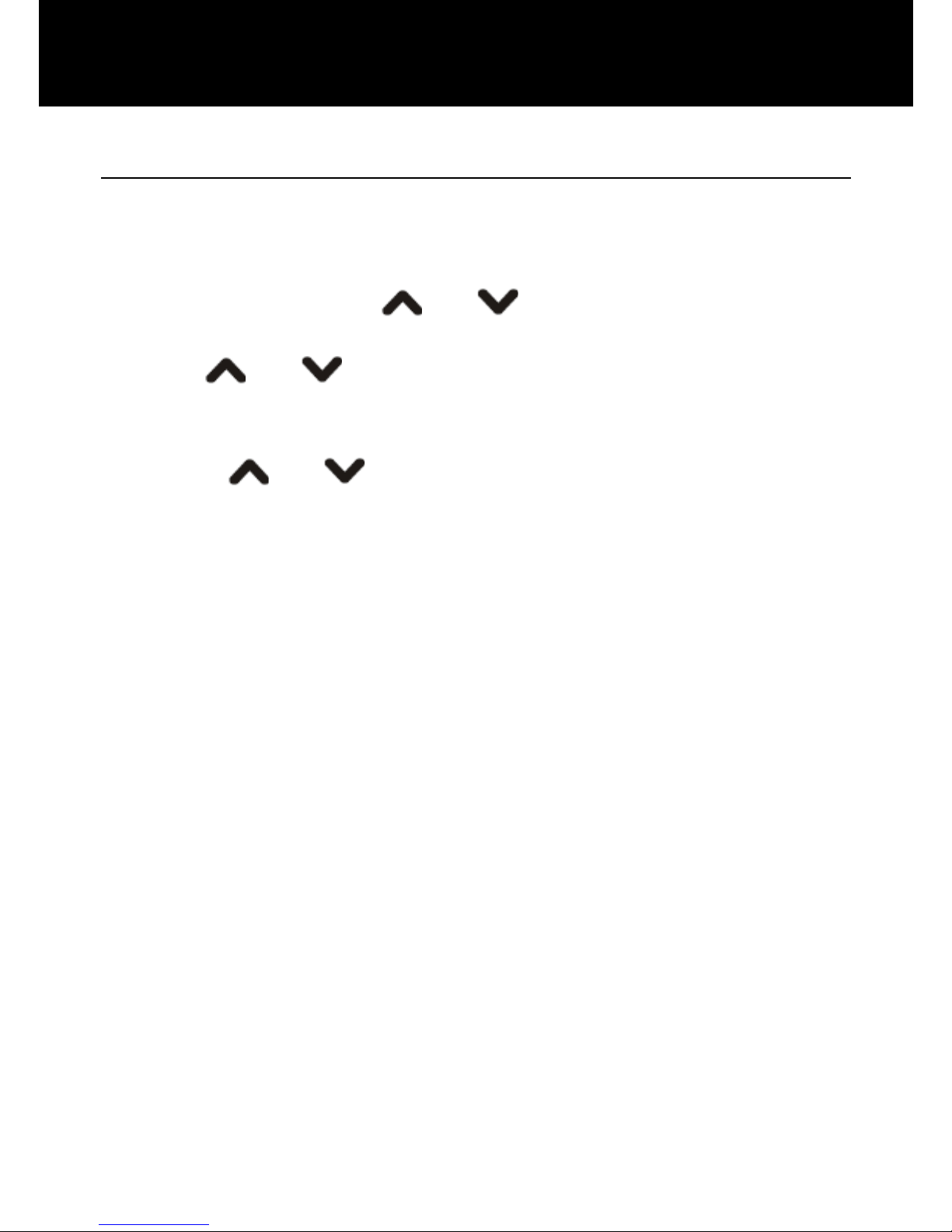
54
Profiles
There are 6 kinds of profiles available. You can select
desired profile and make relative detail setting.
1. Press Menu in standby mode.
2. Repeatedly press
or key to select Profiles,
press Ok.
3. Use
or key to choose among General,
Meeting, Outdoor, Indoor, Headset and Bluetooth,
then press Options.
4. Press
or key to select an option from
Activate and Customize. If you select Customize, you
can set the Ringing tone, Message tone, Ringing volume,
Key tone volume, Alarm tone, Power On, Power Off ring,
Alert type and Ring type according to your necessary and
preferences.
PROFILES
Page 56
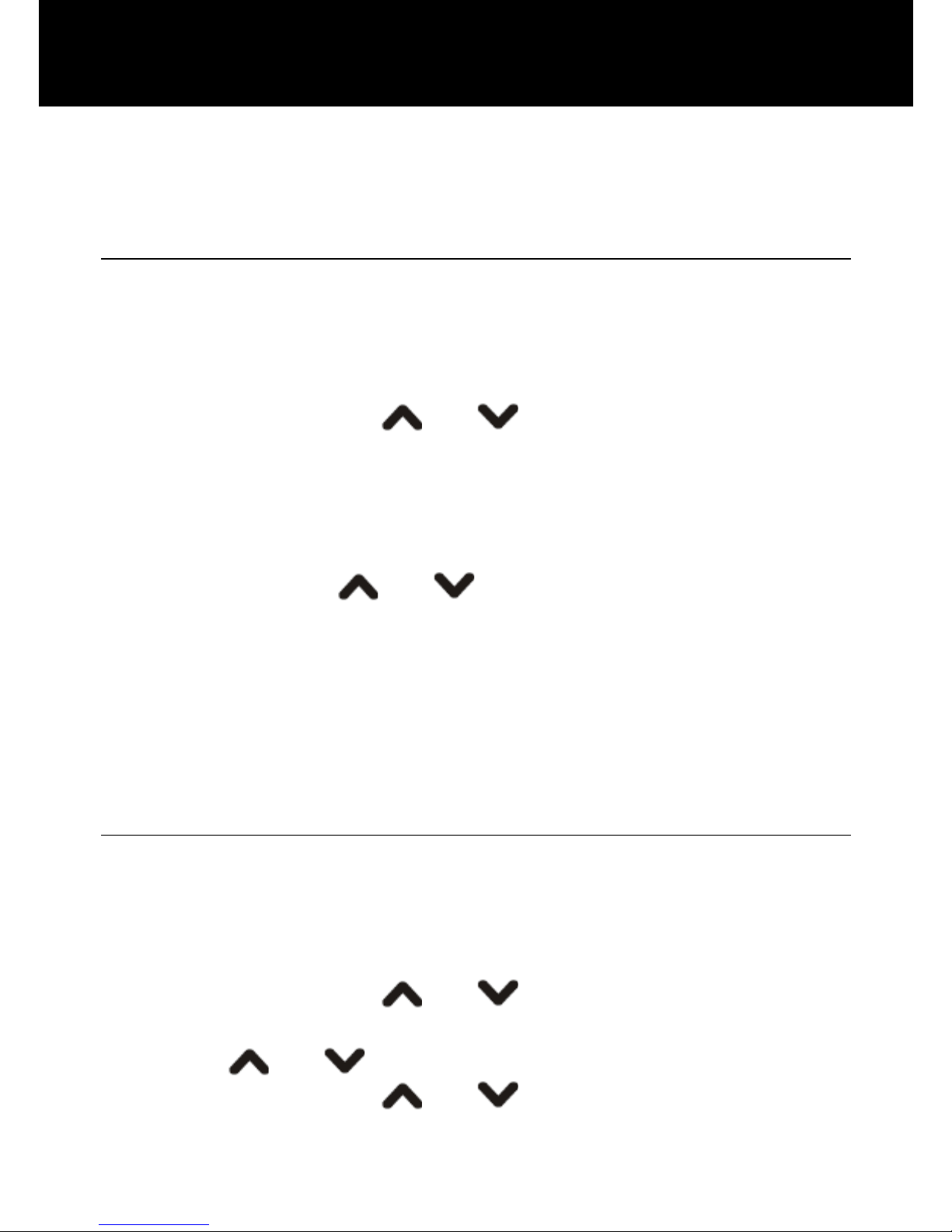
55
The phone provides various functions such as Calendar,
Alarm, Bluetooth and Calculator.
Calendar
Using this feature, you can review the calendar and move
to the desired date quickly.
1. Press Menu in standby mode.
2. Repeatedly press
or key to select Toolbox,
press Ok.
3. Press Ok to select Calendar. The current month is
displayed with current date highlighted in a blue
background. To display the next or previous month,
repeatedly press
or key.
4. Move to a date by pressing Options. Then press Ok to
choose Jump To Date.
5. Press Ok again, enter the date in the format as
directed, press Ok.
6. Press Done to jump to the date you have set.
Alarm
You can set an alarm to occur once or once a week on
the same day at the same time. Up to 5 alarms are
available.
1. Press Menu in standby mode.
2. Repeatedly press
or key to select Toolbox,
press Ok.
3. Press
or key to select Alarm, press Ok.
4. Repeatedly press
or key to select an option
among 5 positions, press Edit.
TOOLS
Page 57

56
5. Press Edit to complete the following settings.
Alarm status: Off/On
Alarm time
Repeat: Once/Everyday/Days
Days of the week
Audio Options: Tone/FM Radio
Snooze time: Default, 1~10
Alert type: Vibra and Ring/Ring/Vibration Only
6. After all the setting, press Done, then press Yes to
confirm.
When the alarm sound, press Stop to cancel it or press
Snooze to let it ring again.
Bluetooth
Using this function, you can connect wirelessly to other
bluetooth compatible devices such as headsets.
1. Press Menu in standby mode.
2. Repeatedly press
or key to select Toolbox,
press Ok.
3. Repeatedly press
or key to select Bluetooth,
press Ok for the following settings.
Power On/Off
Press On or Off to enable/disable bluetooth.
Inquiry Audio Device
Searches for available bluetooth audio devices.
My Device
Lists saved devices and enables you to add new devices.
Select the device from the list and press Option.
Active Device
The device currently connected with your phone.
TOOLS
Page 58
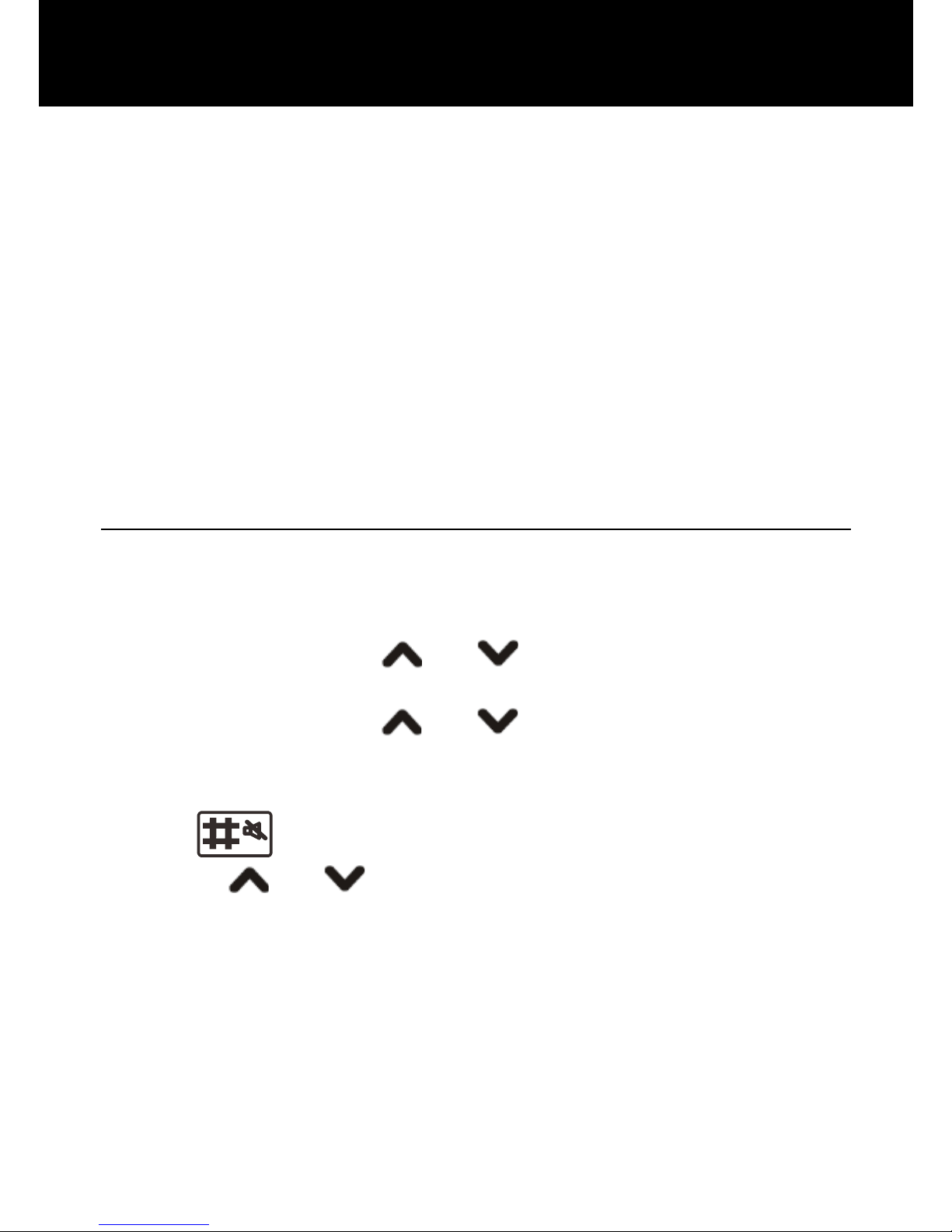
57
Setting
Visibility: Makes your phone visible/invisible to other
devices.
Change Device Name: Modifies the name your phone
should appear with for other bluetooth devices.
Authentication
Audio Path: Selects audio path between Phone and BT
Headset.
About
Lists the device information such as name, address, etc.
Calculator
Using this function, you can perform simple calculations
such as addition, subtraction, multiplication and division.
1. Press Menu in standby mode.
2. Repeatedly press
or key to select Toolbox,
press Ok.
3. Repeatedly press
or key to select Calculator,
press Ok.
4. Enter the first number using the numeric keypad.
Press
key to enter decimal points if necessary.
5. Press
or key repeatedly to choose the
required arithmetic symbol as it appears.
+(Addition), -(subtraction), X(multiplication), /(division).
6. Enter the second number using the numeric keypad.
7. To get the result, press Ok.
Note:
To erase any mistake or clear the display, press Clear.
TOOLS
Page 59
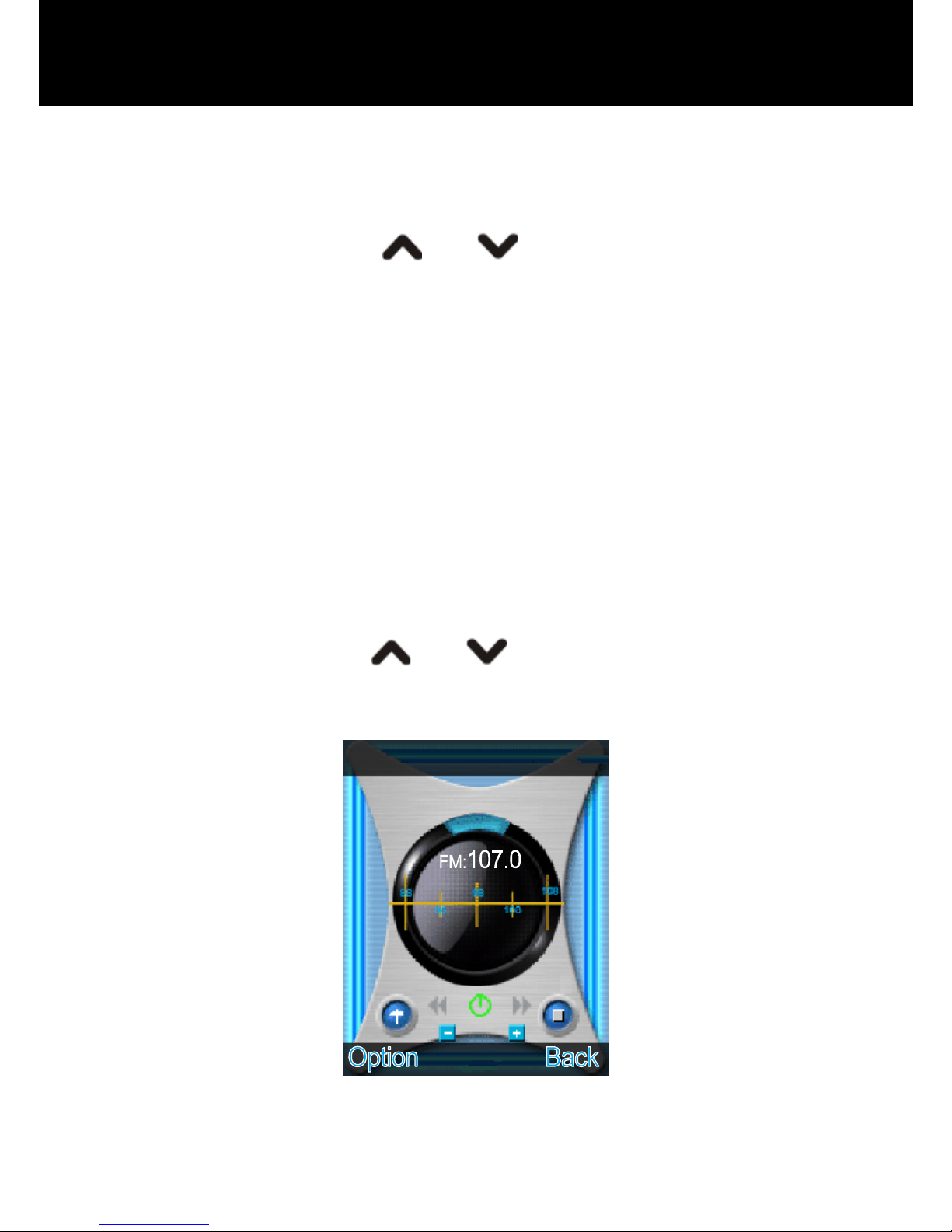
58
Before using this feature, remember to insert the headset
first.
1. Press Menu in standby mode.
2. Repeatedly press
or key to select FM Radio,
press Ok.
3. Press Options soft key, select one from the following
options:
Activate: Turns the radio on.
Channel List: Press keys 1-9 to quick select a preset
channel while the radio is playing.
Manual Input: Sets channel manually and save it.
Preset Auto Search: Searches all the available
channels automatically.
Settings: Sets the background play and loud speaker.
You can also press
or key to search the
channel and use V+ or V- key to adjust the volume.
FM RADIO
Page 60
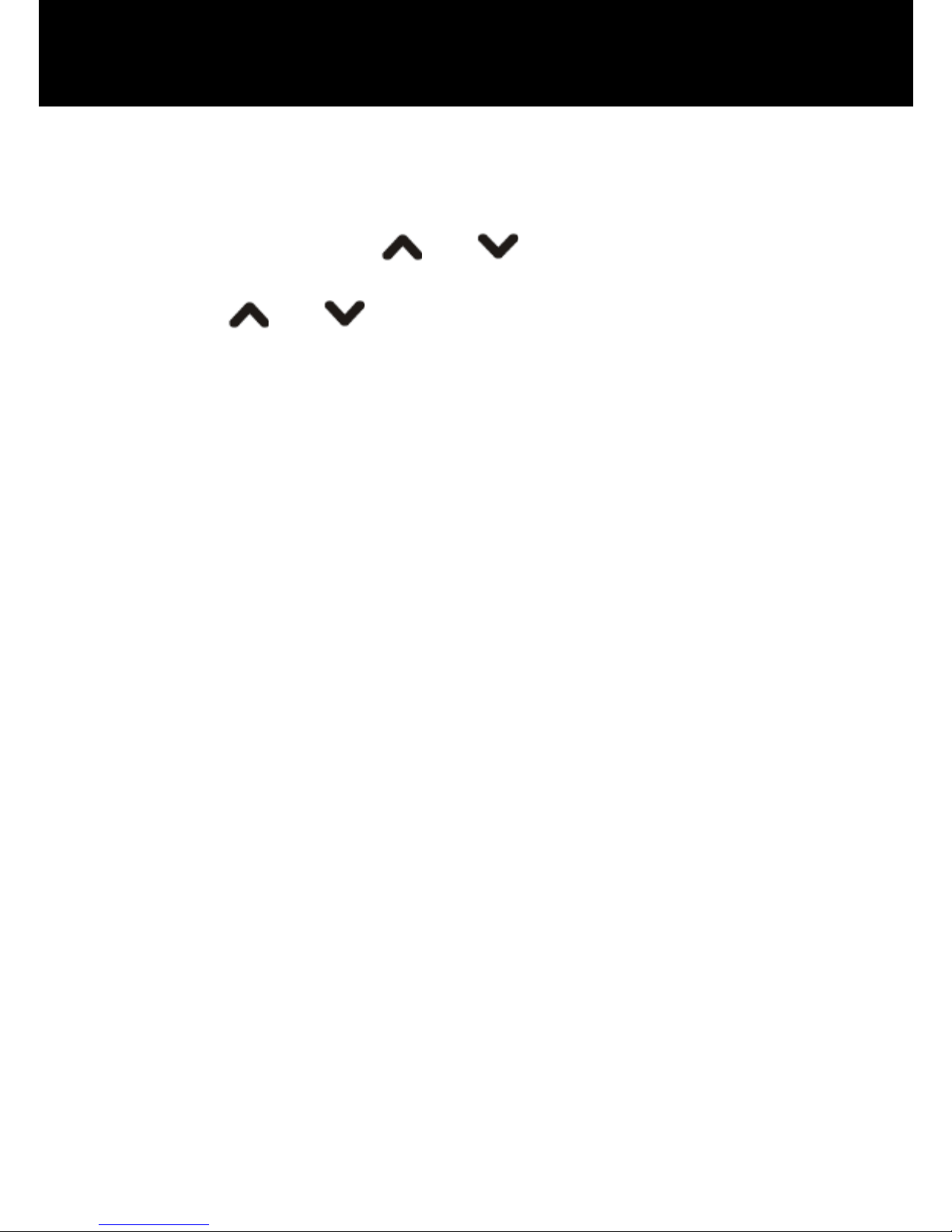
59
There are four games available for entertainment, Puzzle,
Robot, UFO and Fruit.
1. Press Menu in standby mode.
2. Repeatedly press
or key to select Games,
press Ok.
3. Press
or key to select one from 4 different
games, press Ok.
To adjust game settings, enter the Game Settings
menu.
GAME
Page 61
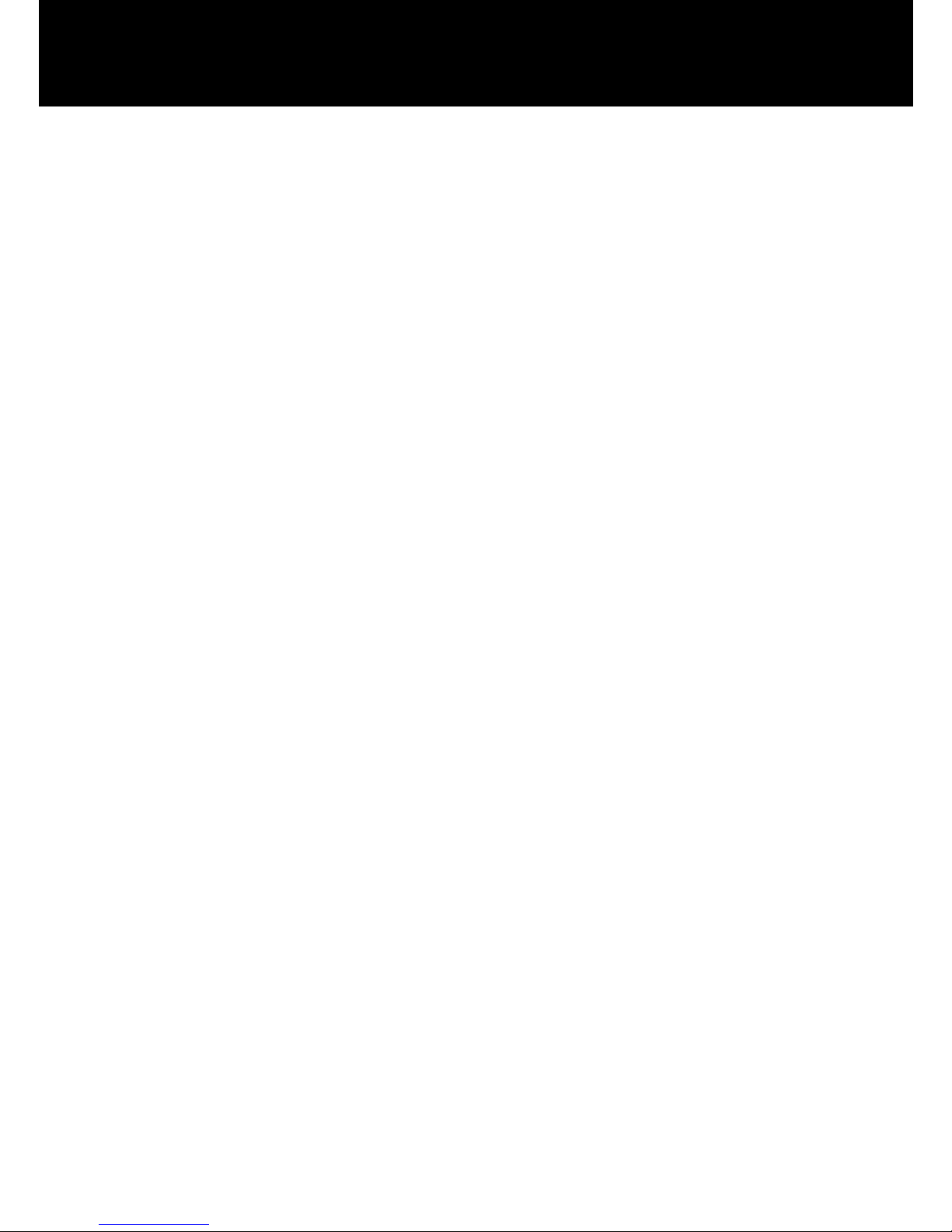
60
y Fit for 850/900/1800/1900MHz public mobile
communication network
y 2 inches large LCD display with 176X220 and 262K
colour
y HAC hearing aid function
y FM Radio function
y Bluetooth compatible
y Large keypad
y Phonebook with up to 100 entries in phone
y Received call list with up to 20 entries
y Missed call list with up to 20 entries
y Numbers in call list can be called back/added to
phonebook/deleted/edited
y Dialed call list with up to 20 entries
y Up to 200 short messages
y 10 ring melodies with 7 volume levels adjustable in
Profiles menu
y Amplification control up to 35 dbm
y Tone control up to 10 dbm
y More safety & Easier operation
y Display with even better readability
y Hands-free speakerphone
y Up to 6 emergency numbers
y The emergency numbers are dialled automatically
after one press of a key
y Send an emergency SMS message to emergency
numbers
y Alarm tone & Message alert tone selectable
y Keypad volume adjustable in Profiles menu (7 levels)
y 6 Profiles selectable
FEATURE LIST
Page 62
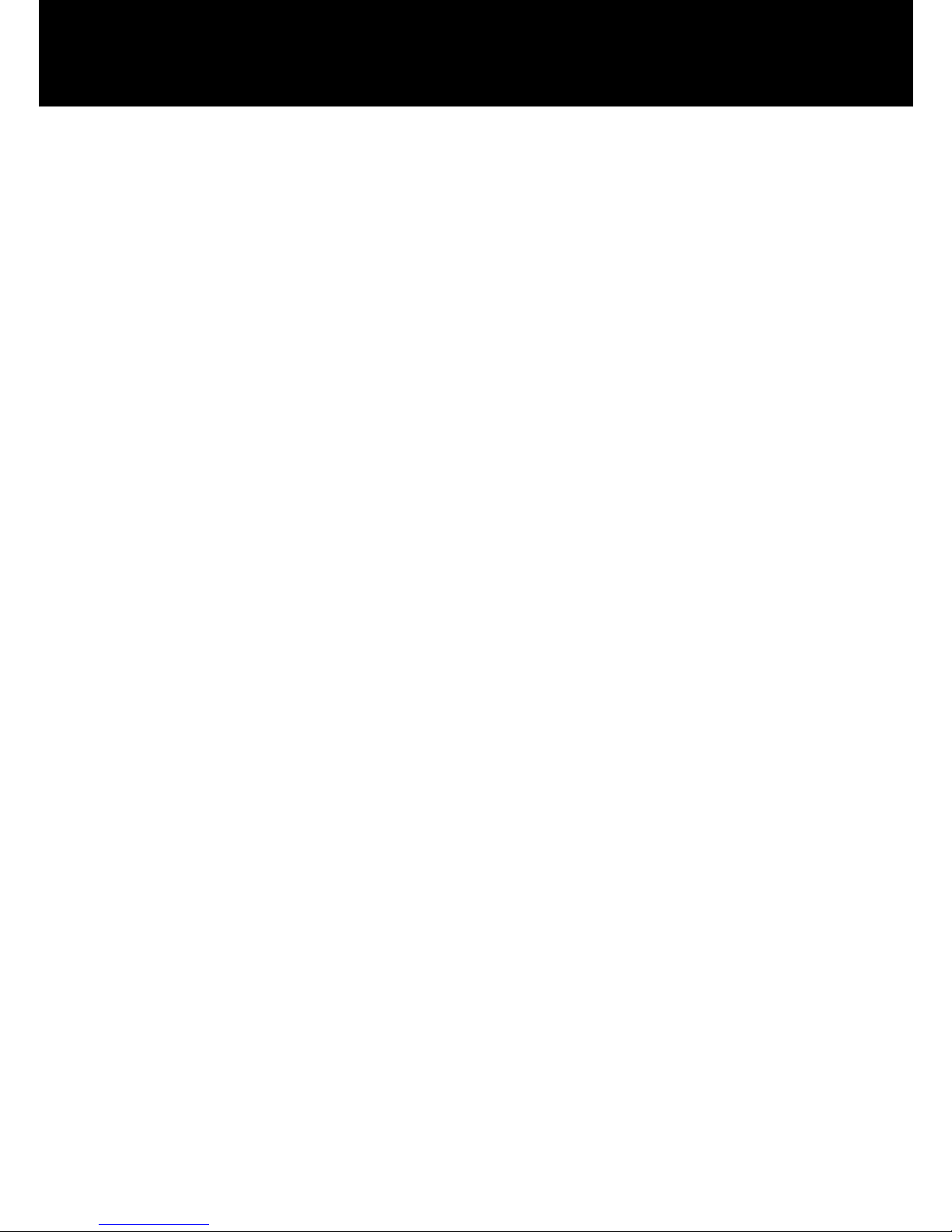
61
y Audio volume adjustable (7 levels)
y Call duration display
y Date & Time setting
y Phone code protection
y 11 languages selectable
y LCD backlight time selectable
y Games
y Calculator
y Calendar
y Call waiting
y Call diverting
y Call barring
y Flashlight function
y New call LED
FEATURE LIST
Page 63

62
Telephone cannot be switched on.
• Check battery is inserted and check that it is
inserted correctly.
Nothing appears on the display.
• Check the handset is switched on.
• Check the battery and SIM are inserted
correctly.
Display is locked when the telephone is switched on
• Enter the PUK to unlock the SIM.
No signal icon is displayed.
• There is no network connection. Move around
to try and get to an area where there may be
coverage.
• Contact your service provider.
Message to say that a function is not possible
• Your service provider might not provide the
function in question or you may need to
subscribe to that service.
Contact the service provider.
No display during the charging process
• The battery charge is very low. Wait a few
minutes.
“Insert Sim” or “Limited Service” message is
displayed.
• Ensure the SIM is inserted correctly.
The battery is discharged quickly or cannot be
charged at all.
• Charge the battery for 4 hours.
TROUBLESHOOTING
Page 64
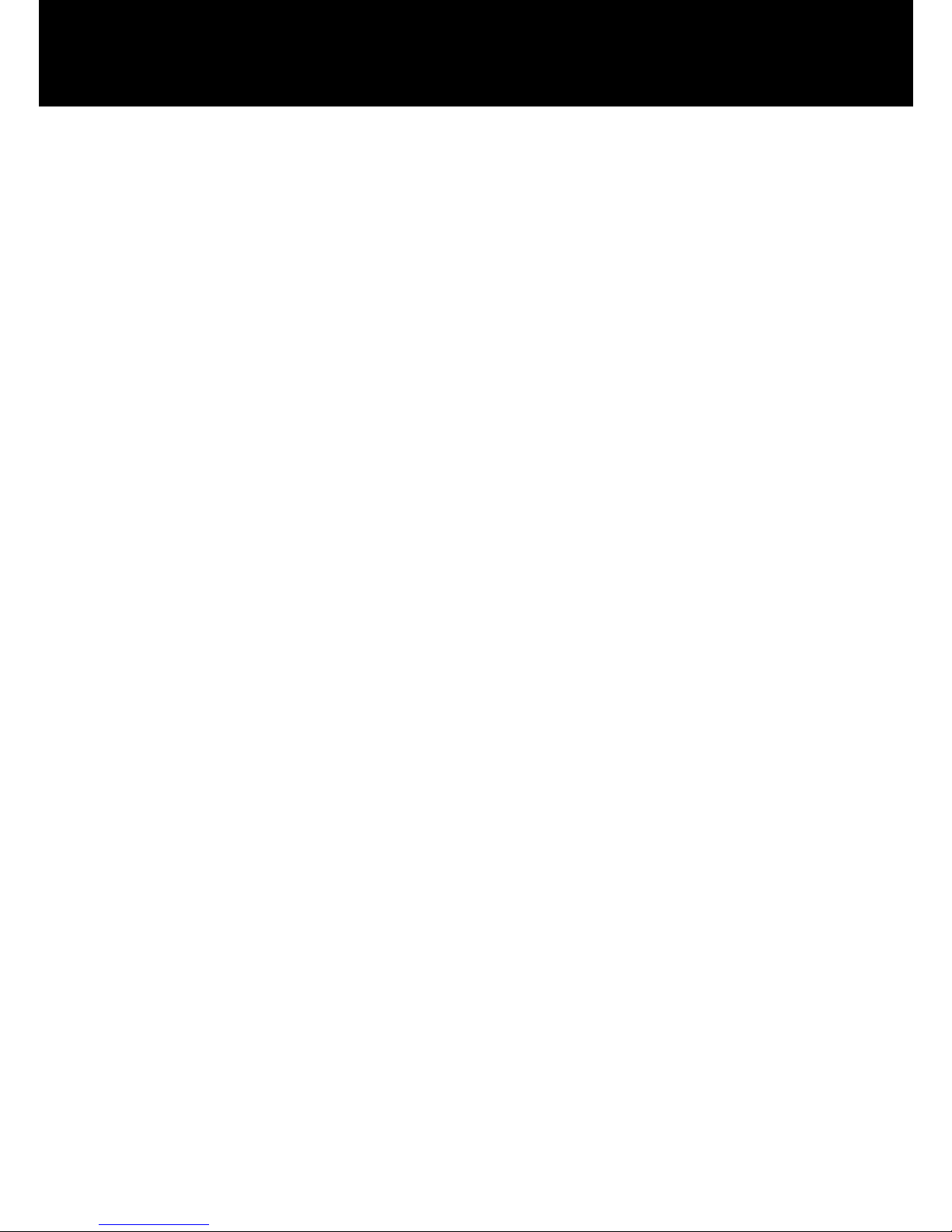
63
• Place the phone correctly in the charging unit
or connect the charging unit properly. Clean
the contact surfaces on the mobile phone and
charging unit with a soft, dry cloth.
• Try a new battery.
Failure to link to the network
• The signal is too weak, or there may be some
radio interference.
• Is the SIM card installed incorrectly or
damaged? If the SIM card is damaged, please
ask your service provider for a replacement.
Cannot make a Call.
• Is the SIM card registered to the network?
• Is the bar outgoing calls feature enabled?
• There may be a problem with the network, call
your service provider.
• Check the service provider number, local area
number or NMC number (see Handset
Settings).
Cannot answer a call.
• Is the bar incoming calls feature enabled?
• Is the call diverting function enabled?
The keys appear to be locked.
• Power the phone off and then on.
Caller Number is not displayed.
• Ensure you have subscribed to the Caller ID
service. Contact your service provider.
• The caller may have withheld their details.
TROUBLESHOOTING
Page 65
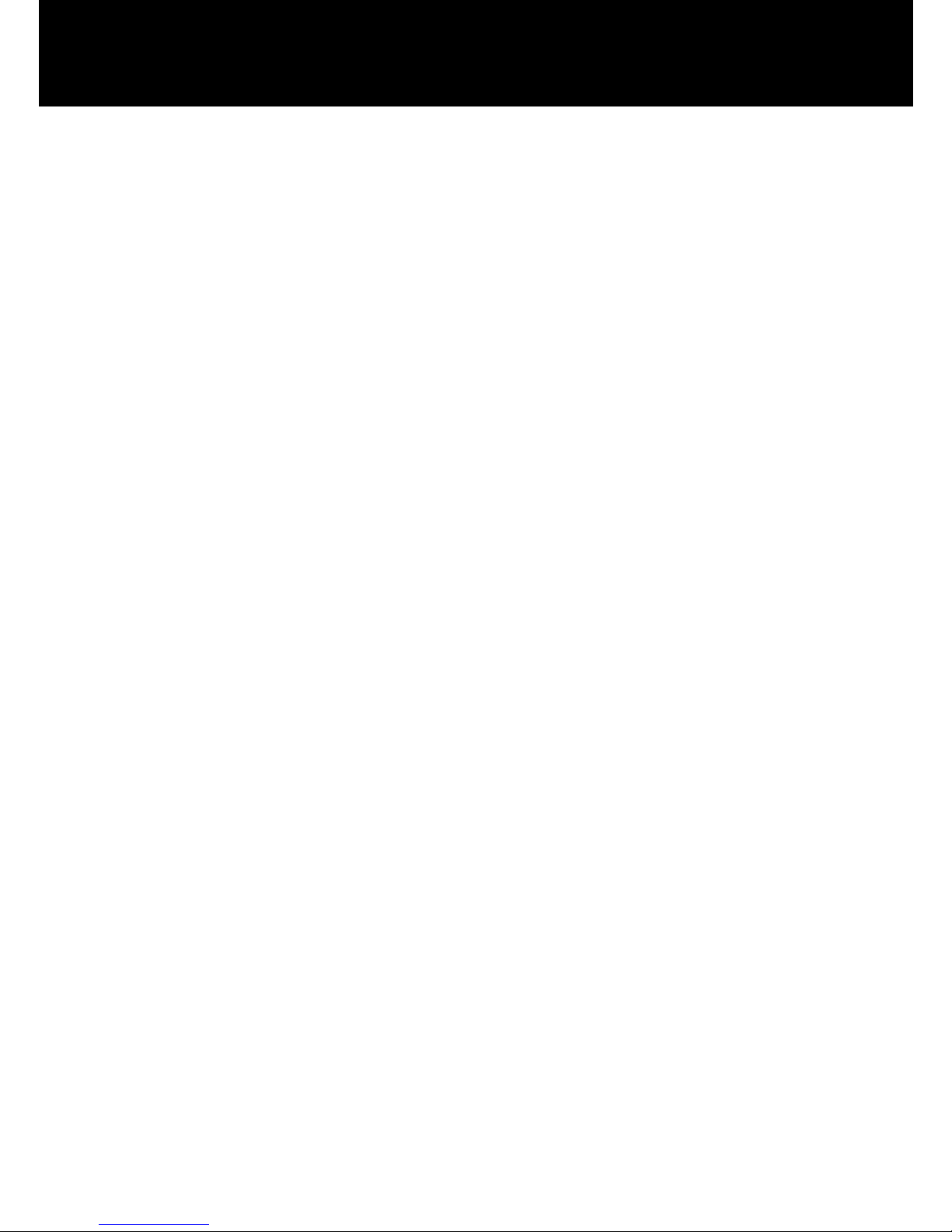
64
• Let the phone ring a few times as there may be
a delay in receiving the Caller ID information.
Any problems not referred to above
• Check through the User Guide.
• Power off and then on again. Check to see if
the problem persists.
TROUBLESHOOTING
Page 66
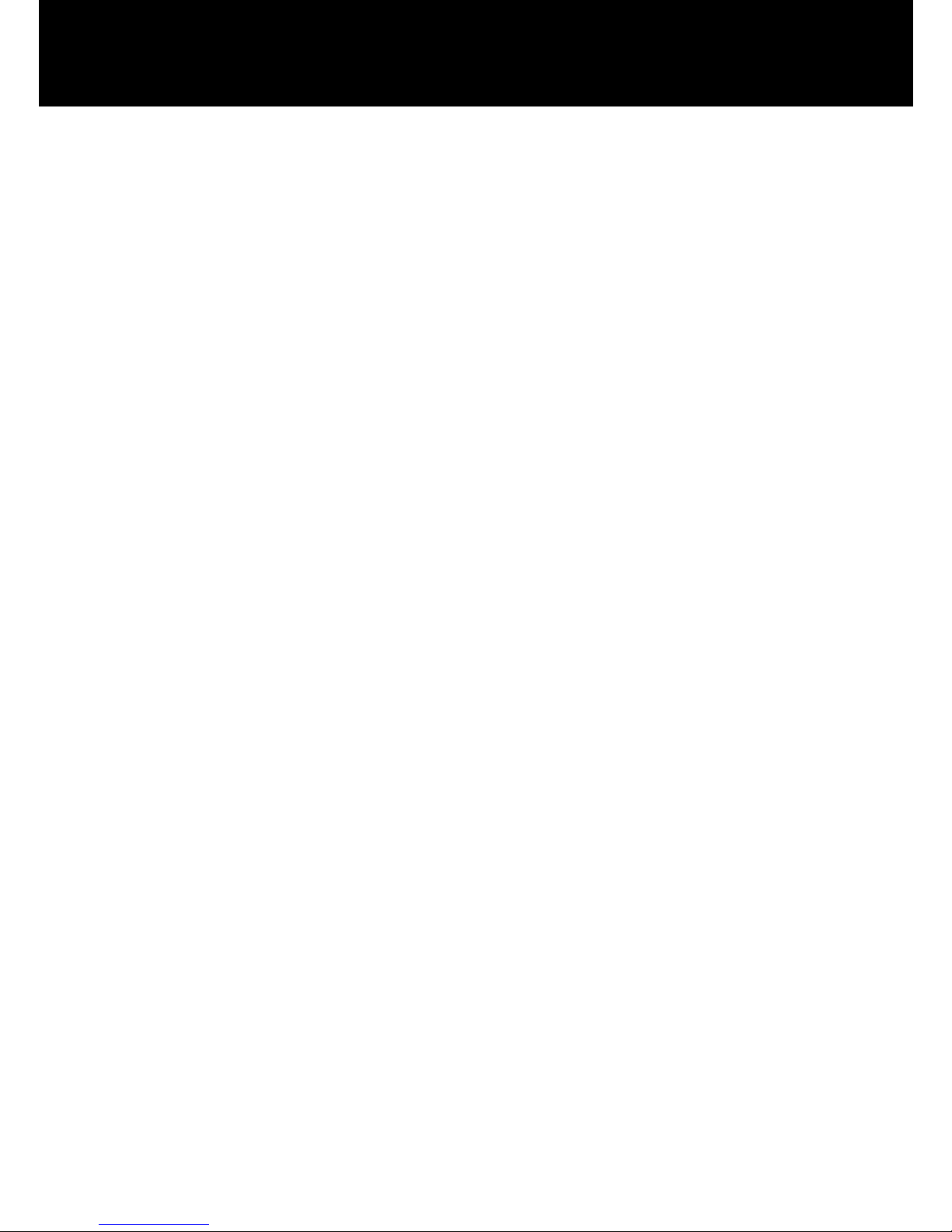
65
General
Only use the power supply included with the product.
Only use the approved rechargeable battery supplied.
Do not open the handset (except to replace the handset
batteries) or base. Contact the helpline for all repairs.
Never dispose of batteries in a fire. There is a serious risk
of explosion and/ or the release of toxic chemicals.
If you are sure you are not going to use the telephone for
over a month, remove the battery.
Cleaning
Clean the telephone with a soft cloth. Keep the base and
handset charging contacts clean. Never use polishes or
cleaning agents - they could damage the finish or the
electrics inside.
Environmental
Do not expose to direct sunlight.
Always ensure there is a free flow of air over the surfaces
of the telephone.
Do not place any part of your product in water and do not
use it in damp or humid conditions e.g. bathrooms.
Do not expose your product to fire or other hazardous
conditions.
The telephone is designed for working within a
temperature range of -20°C to 60°C.
Usage
In summary, read these simple guidelines. Not following
them may be dangerous or illegal.
SWITCH ON SAFELY
Do not switch the device on when wireless phone use is
prohibited or when it may cause interference or danger.
SAFETY INFORMATION
Page 67

66
ROAD SAFETY COMES FIRST
Obey all local laws. Always keep your hands free to
operate the vehicle while driving. Your first consideration
while driving should be road safety.
INTERFERENCE
All wireless devices may be susceptible to interference.
This could affect performance.
SWITCH OFF IN HOSPITALS
Follow any restrictions. Switch the device off near
medical equipment.
SWITCH OFF IN AIRCRAFT
Follow any restrictions. Wireless devices can cause
interference in aircraft.
SWITCH OFF WHEN REFUELLING
Do not use the device at a refuelling point. Do not use
near fuel or chemicals.
SWITCH OFF NEAR BLASTING
Follow any restrictions. Do not use the device where
blasting is in progress.
USE SENSIBLY
Use only in the normal position as explained in the
product documentation.
BACK-UP COPIES
Remember to make back-up copies or keep a written
record of all-important information.
CHARGING
Do not use the telephone during charging
To prevent possible hearing damage, do not
listen at high volume levels for long periods.
SAFETY INFORMATION
Page 68
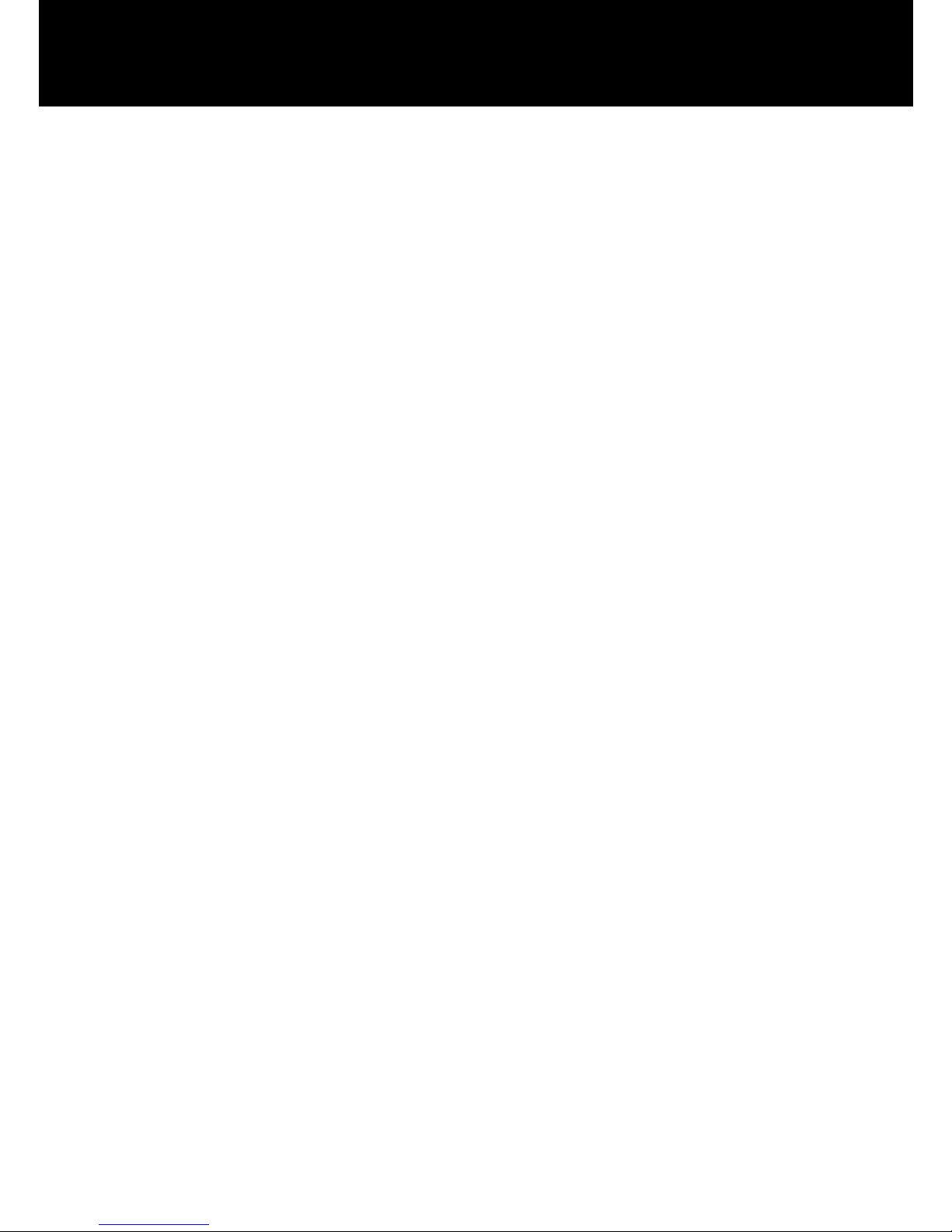
67
Some phones are measured for compatibility with
hearing aids. If the box for your particular model has
“Rated for Hearing Aids” printed on it, the following
explanation applies. When some mobile phones are used
near some hearing devices (hearing aids and cochlear
implants), users may detect a buzzing, humming, or
whining noise. Some hearing devices are more immune
than others to this interference noise, and phones also
vary in the amount of interference they generate. The
wireless telephone industry has developed ratings for
some of their mobile phones, to assist hearing device
users in finding phones that may be compatible with their
hearing devices. Not all phones have been rated. Phones
that are rated have the rating on their box or a label on
the box. The ratings are not guarantees. Results will vary
depending on the user’s hearing device and hearing loss.
If your hearing device happens to be vulnerable to
interference, you may not be able to use a rated phone
successfully. Trying out the phone with your hearing
device is the best way to evaluate it for your personal
needs.
HEARING AID INFORMATION
Page 69
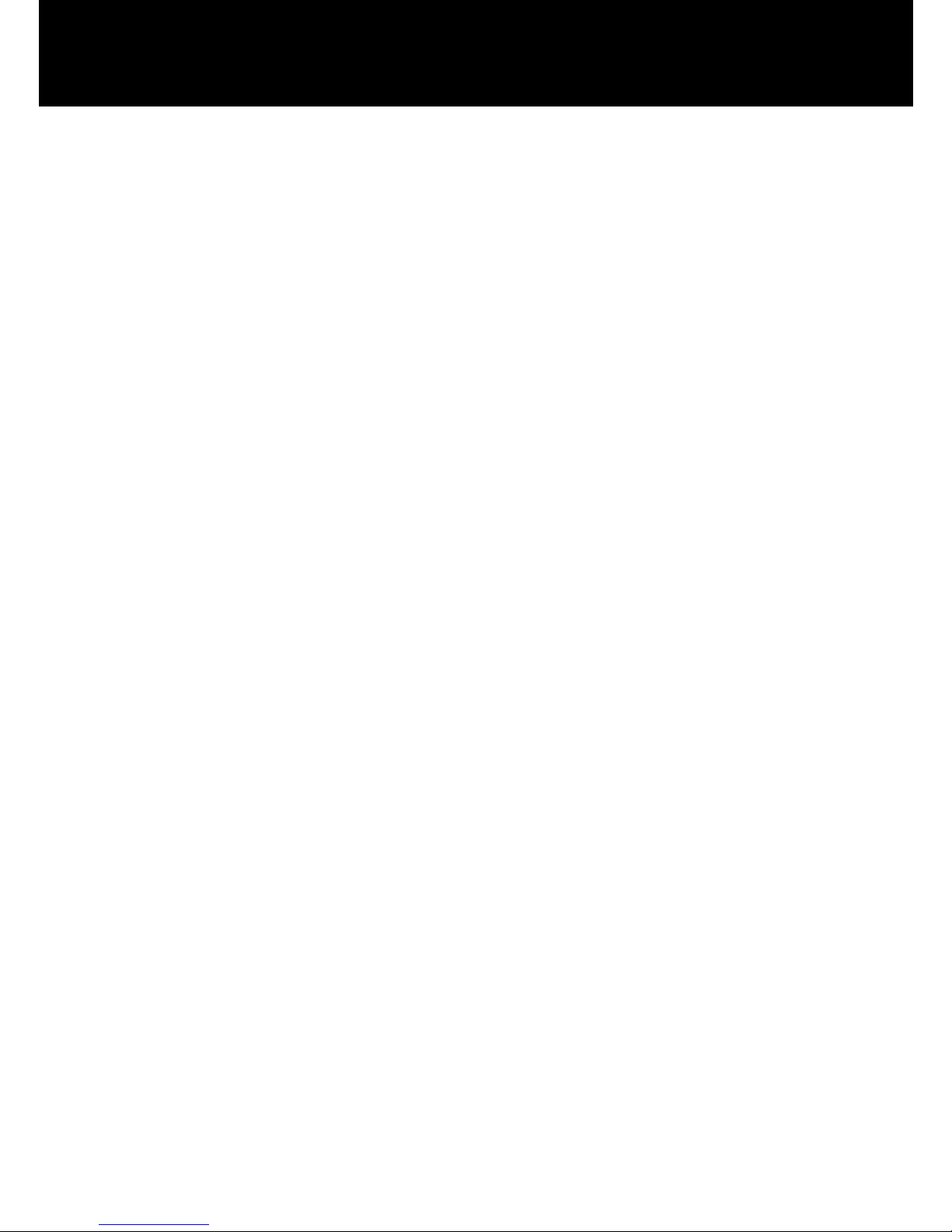
68
To use the phone you must have service from a wireless
service provider. Many of the features in this device
depend on features in the wireless network to function.
These network services may not be available on all
networks or you may have to make specific
arrangements with your service provider before you can
utilize network services. Your service provider may need
to give you additional instructions for their use and
explain what charges will apply. Some networks may
have limitations that affect how you can use network
services. For instance, some networks may not support
all language-dependent characters and services.
Your service provider may have requested that certain
features be disabled or not activated in your device. If so,
they will not appear on your device menu. Your device
may also have been specially configured. This
configuration may include changes in menu names,
menu order and icons. Contact your service provider for
more information.
NETWORK SERVICES
Page 70
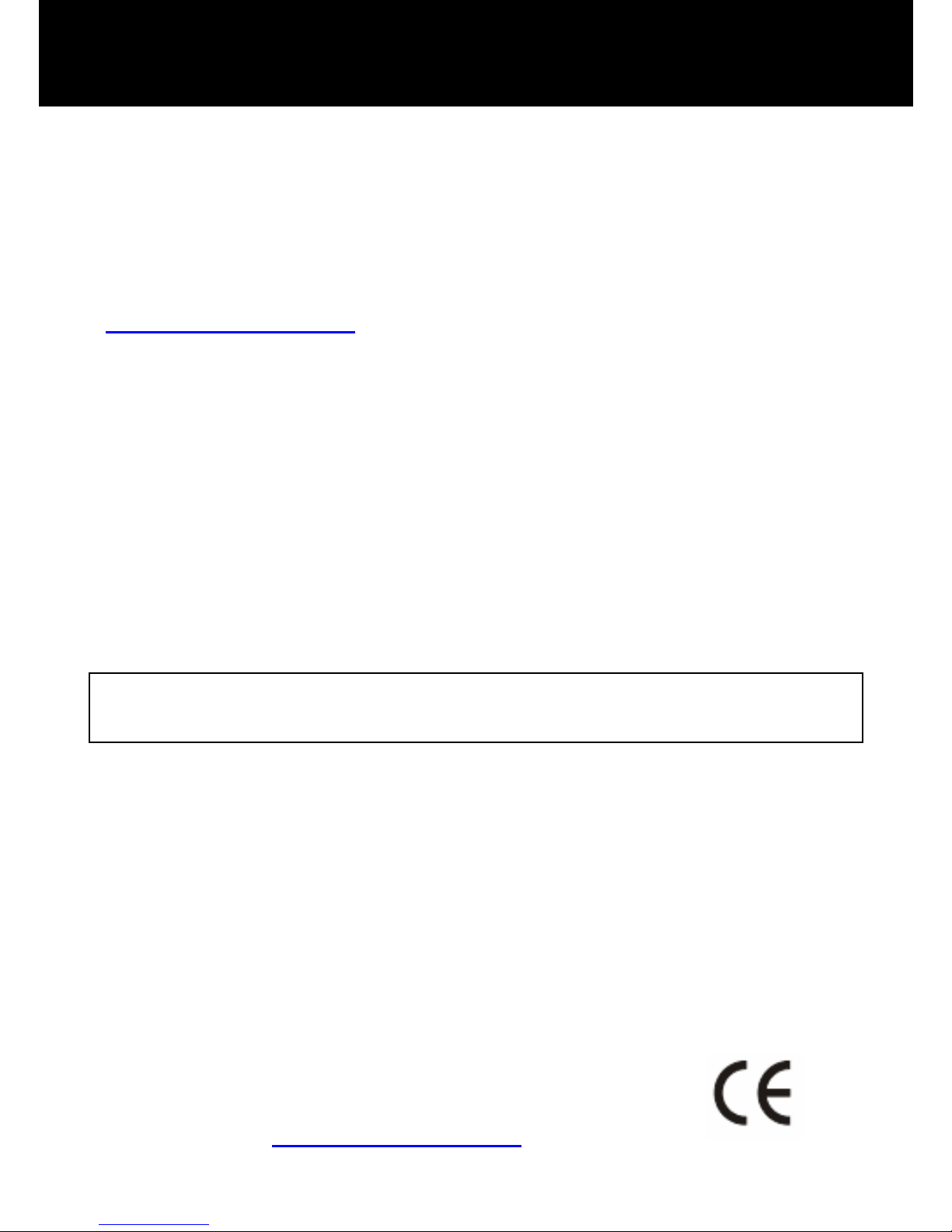
69
From the moment your Geemarc product is purchased,
Geemarc guarantee it for the period of one year. During
this time, all repairs or replacements (at our discretion)
are free of charge. Should you experience a problem
then contact our help line or visit our website at
www.geemarc.com
. The guarantee does not cover
accidents, negligence or breakages to any parts. The
product must not be tampered with or taken apart by
anyone who is not an authorized Geemarc representative.
The Geemarc guarantee in no way limits your legal
rights.
IMPORTANT: YOUR RECEIPT IS PART OF YOUR
GUARANTEE AND MUST BE RETAINED AND
PRODUCED IN THE EVENT OF AWARRANTY CLAIM.
Please note: The guarantee applies to the United
Kingdom only.
DECLARATION: Geemarc Telecom SA hereby declares
that this product is in compliance with the essential
requirements and other relevant provisions of the Radio
and Telecommunications Terminal Equipment Directive
1999/5/EEC and in particular article 3 section 1a, 1b and
section 3. The telephone does not operate if the line
current is lower than 18 mA.
The declaration of conformity may be
consulted at www.geemarc.com
.
GUARANTEE
Page 71
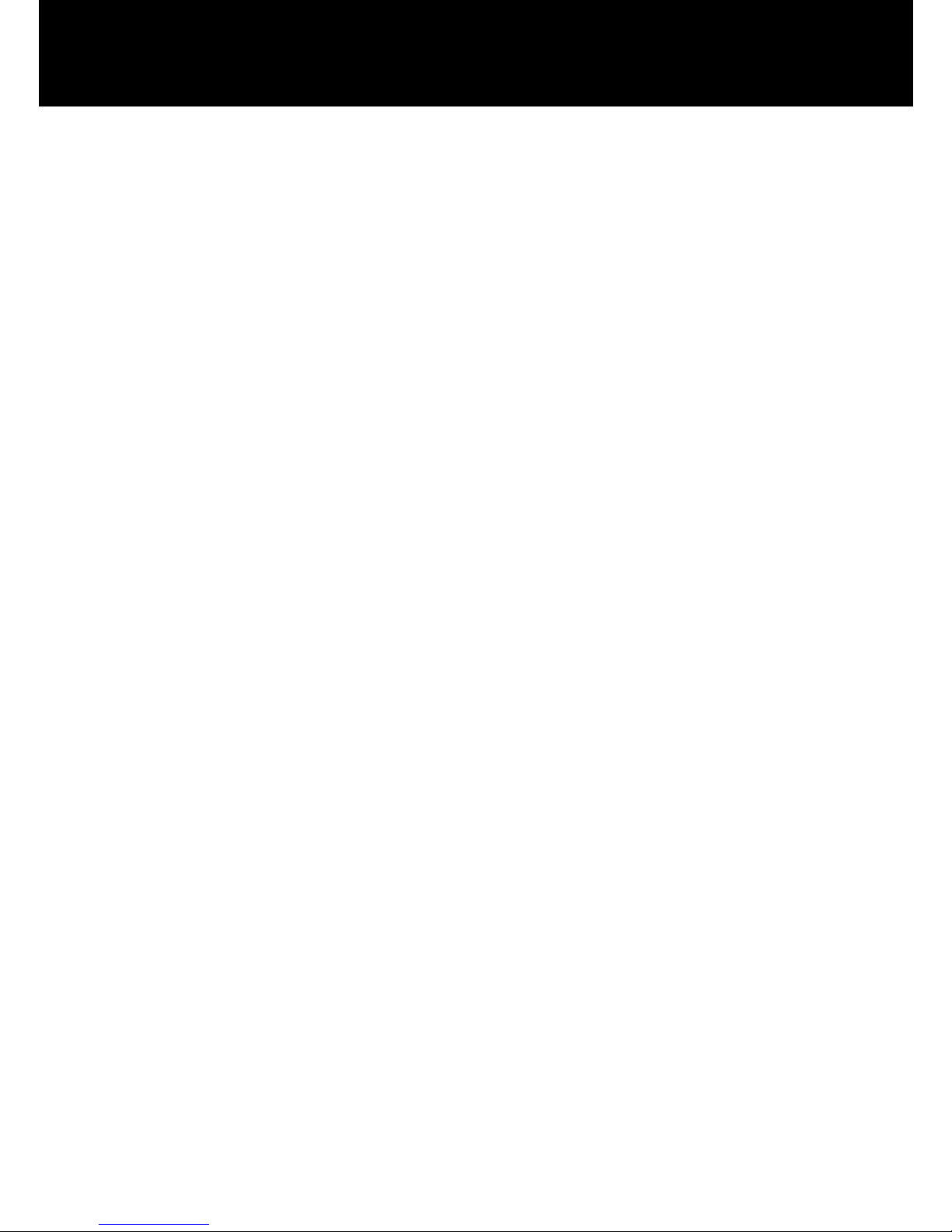
70
Electrical connection: The apparatus is designed to
operate from a 230V 50Hz supply only. (Classified as
‘hazardous voltage’ according to EN60950 standard).
The apparatus does not incorporate an integral power
on/off switch. To disconnect the power, either switch off
supply at the mains power socket or unplug the AC
adaptor. When installing the apparatus, ensure that the
mains power socket is readily accessible.
GUARANTEE
Page 72
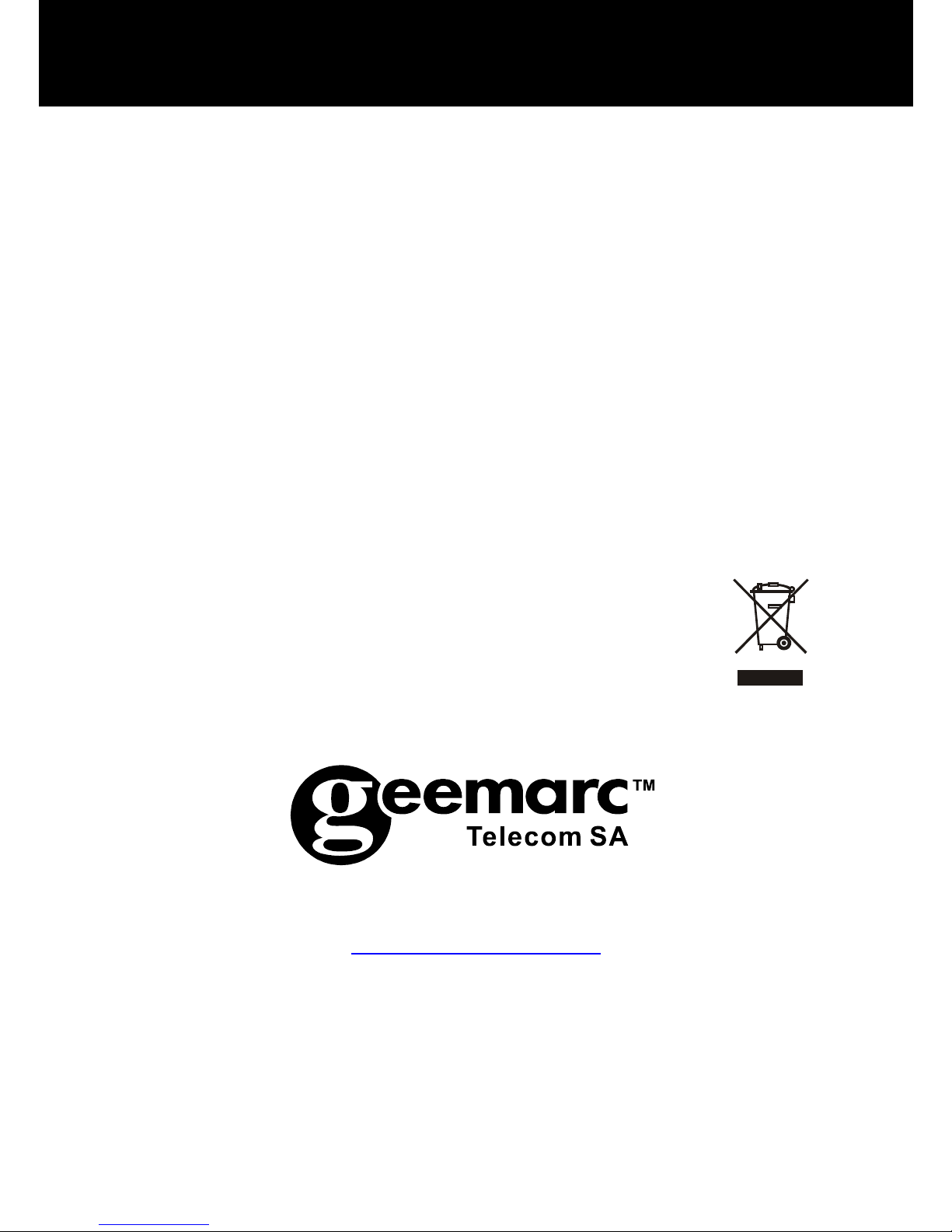
71
The WEEE (Waste Electrical and Electronic Equipment)
has been put in place for the products at the end of their
useful life are recycled in the best way.
When this product is finished with, please do not put it in
your domestic waste bin.
Please use one of the following disposal options:
- Remove the batteries and deposit them in an
appropriate WEEE skip. Deposit the product in an
appropriate WEEE skip.
- Or, hand the old product to the retailer. If you
purchase a new one, they should accept it.
Thus if you respect these instructions you ensure human
health and environmental protection.
For product support and help visit our website at
www.geemarc.com
Telephone 01707 384438
Or fax 01707 832529
RECYCLING DIRECTIVES
Page 73
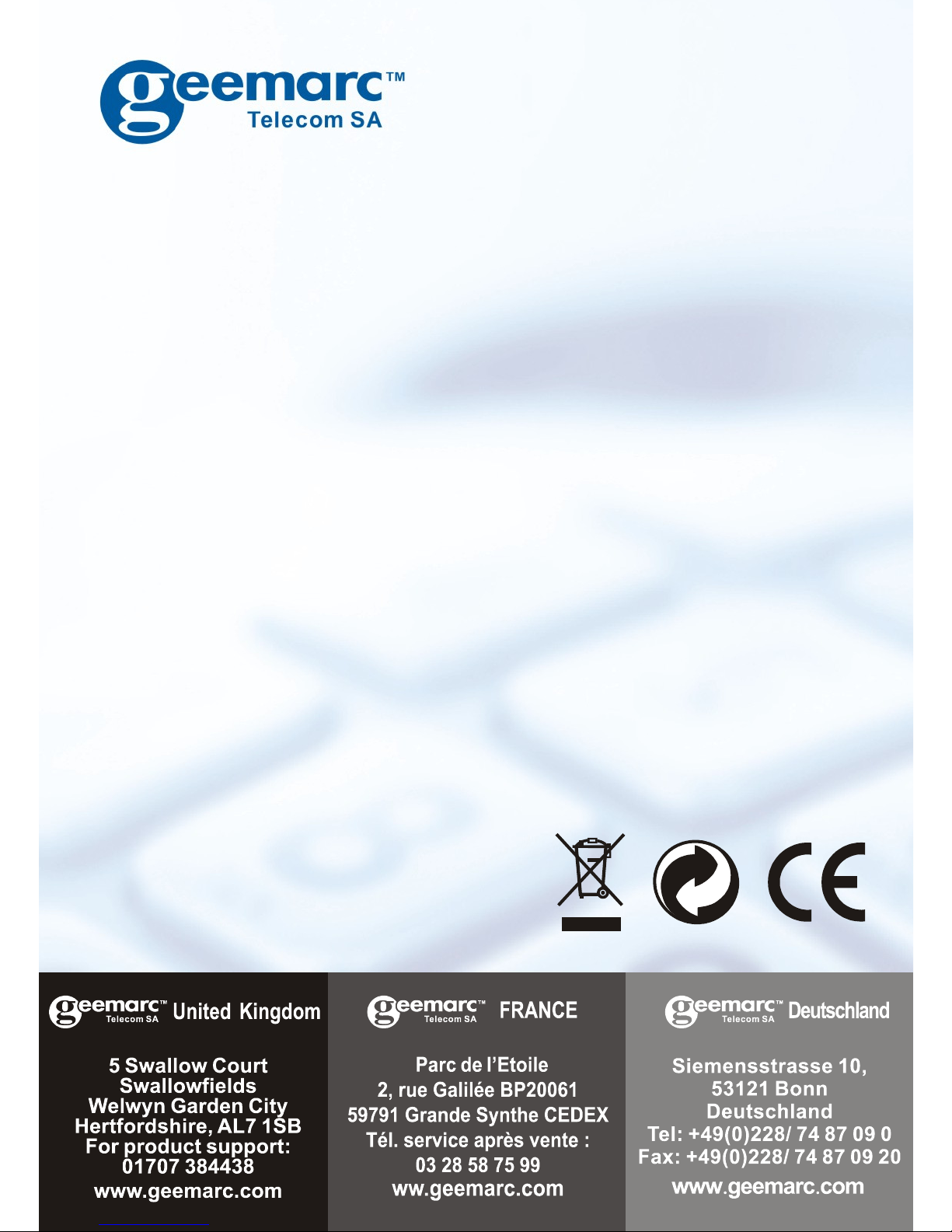
72
UGCL8400BT_En_v1.5
