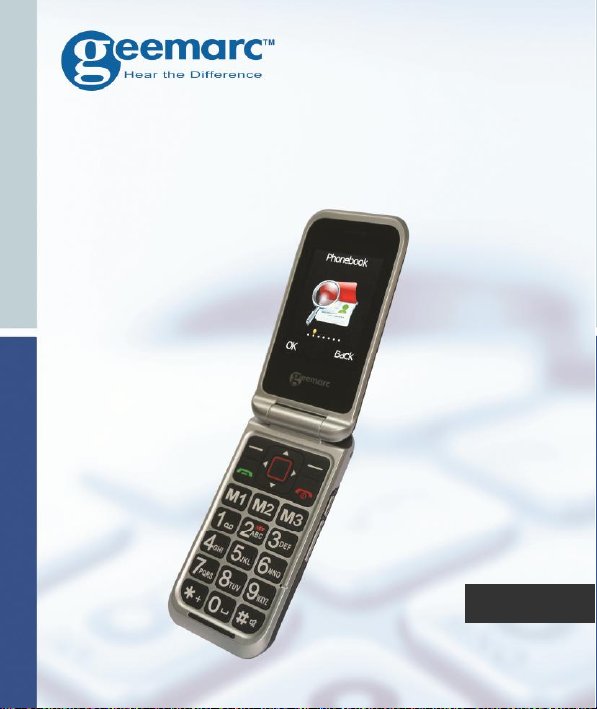
Amplified Clamshell Mobile
Phone with Dual LCD Display
and Camera
CL8500
English
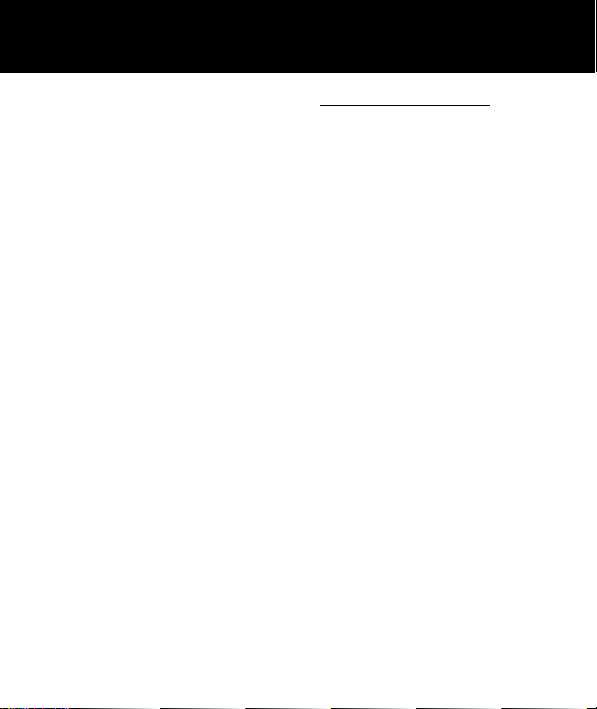
CONTENTS
!!! Please refer to our website: www.geemarc.com for an
up to date user guide, as there may be important updates
and changes you need to be aware of !!!
CONTENTS .......................................................... 1
INTRODUCTION ................................................. 5
Unpacking the Telephone ..................................... 6
DESCRIPTION .................................................... 7
General Description ............................................. 7
LCD Screen Description ..................................... 14
Menu Navigation ................................................. 16
Menu Map ........................................................... 17
Network Services & Password ............................ 19
SETTING UP, Install SIM Card,
Battery and micro SD card ............................... 20
Charging the Battery ........................................... 21
Switching On/Off & Battery Use .......................... 22
USING THE TELEPHONE, Standby Mode,
Making a Call ..................................................... 24
Making a Call from the Call Record & Phone Book
........................................................................... 25
1
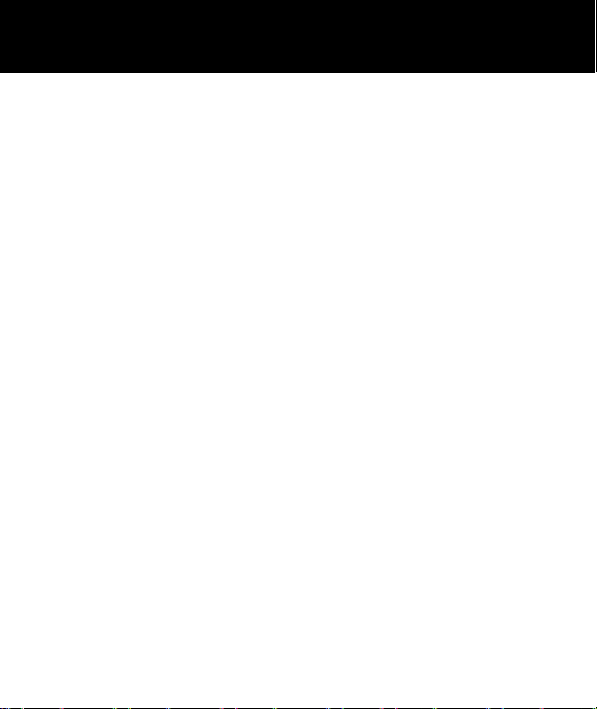
CONTENTS
Making a Call using Quick Dial ........................... 25
Making a Call using Dialled Numbers List ........... 26
Receiving a Call, Rejecting a Call, Switch Off Alerts
........................................................................... 26
Options During a Call .......................................... 27
Receiving Volume ............................................... 28
Ringer Volume .................................................... 28
Call Timer ........................................................... 28
SMS .................................................................... 29
Send a Text Message ......................................... 29
Receiving a Text Message .................................. 29
Reviewing Stored Text Messages (Inbox) .......... 30
Sent Messages ................................................... 30
Draftbox .............................................................. 31
Delete SMS ........................................................ 31
Text Message Settings ........................................ 32
Broadcaast Messages ........................................ 33
VOICEMAIL ........................................................ 34
Voicemail Number Setting ................................... 34
Listen to Voicemail .............................................. 34
PHONEBOOK .................................................... 35
2
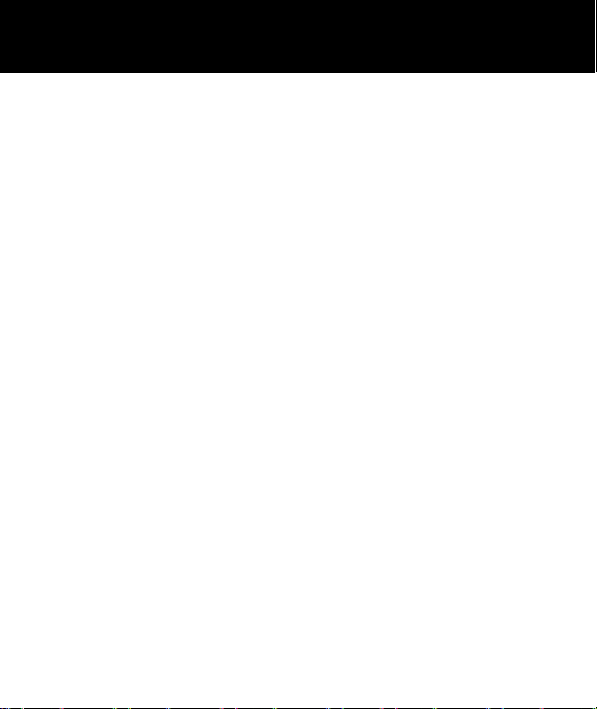
CONTENTS
Create a Phone Book Entry ................................ 35
Create a Phone Book Entry from Standby ........... 37
View Phone Book Entries.................................... 37
Options within Phone Book ................................. 38
Create a Picture Phone Book Entry .................... 39
Dial a Picture Phone Book Entry ......................... 40
Storing a Speed Dial Number .............................. 40
Dialling a Speed Dial Number ............................. 40
CALL RECORD .................................................. 41
Display Missed Calls ........................................... 41
Display Dialled Calls ........................................... 41
Display Received Calls ....................................... 42
Delete Call Logs ................................................. 43
Call Settings ....................................................... 43
HANDSET SETTINGS ........................................ 46
I.C.E ................................................................... 46
Boost Settings..................................................... 46
Profiles ............................................................... 46
Direct Number..................................................... 47
Phone Settings ................................................... 47
Network Settings ................................................. 48
3
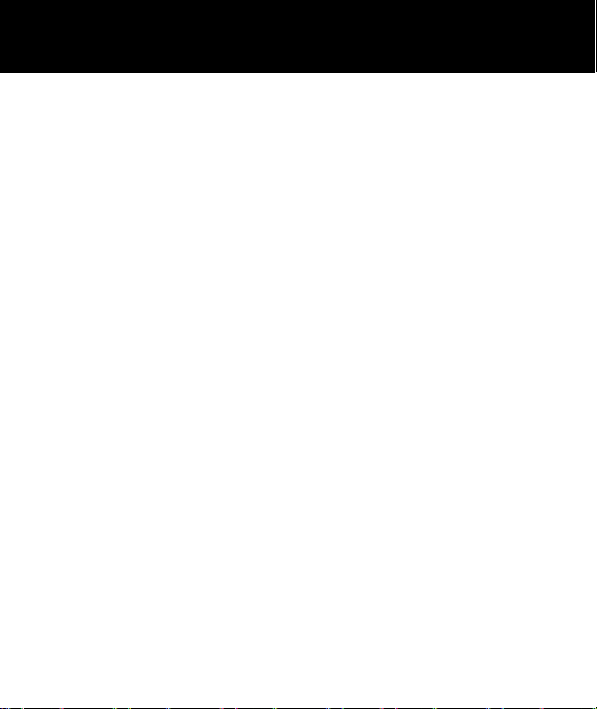
CONTENTS
Security Settings ................................................. 48
Connectivity ........................................................ 49
Restore Default ................................................... 49
SOS .................................................................... 50
SOS Function ..................................................... 50
SOS Number Settings ......................................... 50
SOS Message Record ........................................ 51
SOS Text Message ............................................. 51
ADVANCED SETTINGS ..................................... 52
Organizer ............................................................ 52
Multimedia .......................................................... 54
File Manager ....................................................... 54
TROUBLESHOOTING ....................................... 55
SAFETY INFORMATION .................................... 58
HEARING AID INFORMATION .......................... 61
NETWORK SERVICES ...................................... 62
GUARANTEE ..................................................... 63
RECYCLING DIRECTIVES ................................ 65
4
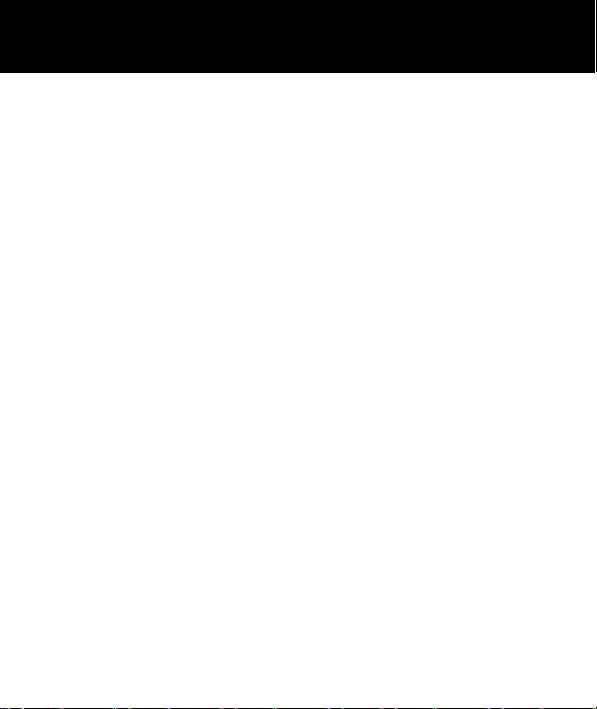
INTRODUCTION
Congratulations on purchasing your Geemarc CL8500
telephone. This telephone is hearing aid compatible. It
offers many functions such as an alarm, calendar,
camera, video, SMS text messaging, a phone book and
picture phone book, human voice options with talking
keypad, a speakerphone and speed dial buttons. It has
an emergency function in which five numbers can be
programmed as emergency contacts. In case of
emergency these contacts will be called and SMS
messages sent with the press of just one button.
The font size on the colour LCD display is large and the
buttons on the keypad are easy to see and use. This
mobile telephone has a loud ringer and strong vibrating
setting. There is adjustable receiving volume control
reaching up to 40dB with boost key. All these features
add up to make this a highly suitable telephone for the
elderly, hard of hearing or sight people and anyone who
simply wants to keep in touch with a great degree of
ease.
Its is important that you read the instructions below in
order to use your Geemarc telephone to its full potential.
Keep this user guide in a safe place for future reference.
This guide explains how to use the following telephone:
GSMCL8500
5
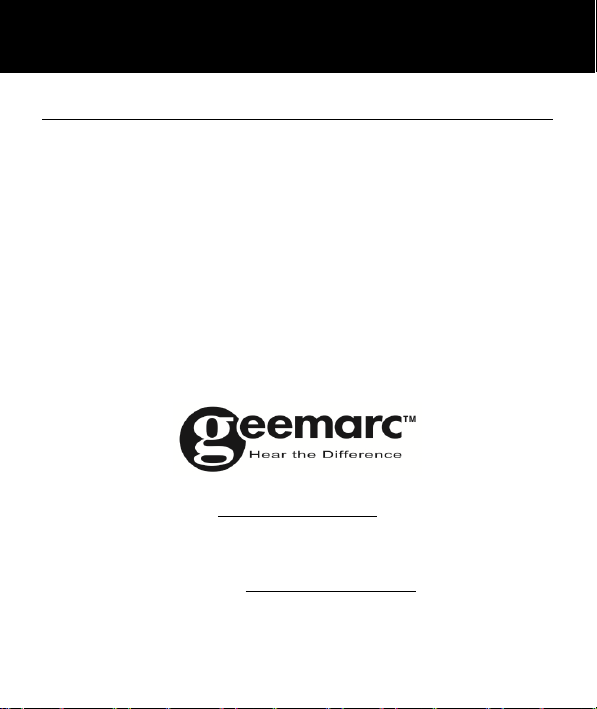
INTRODUCTION
Unpacking the Telephone
When unpacking the telephone, you should find the
following in the box:
• 1 GSMCL8500 mobile telephone handset
• 1 Desktop charging unit
• 1 Mains power adaptor
• 1 x Li-Polymer rechargeable battery
• 1 User Guide
For product support and help visit our website at
www.geemarc.com
2 rue Galilée, Parc de l’Etoile, 59791 Grande-Synthe Cedex,
France
E-mail : help@geemarc.com
Telephone : 01707 387602
lines are open 09h00 to 16h00 Mon to Fri
6
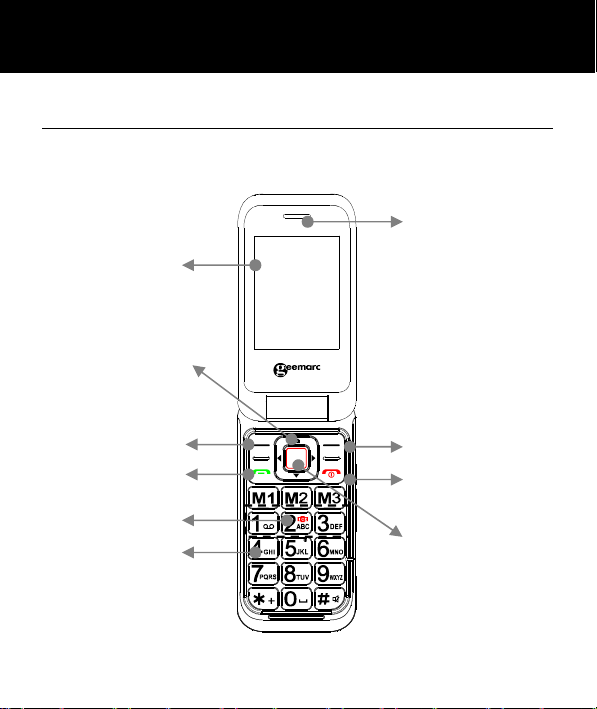
camera function
DESCRIPTION
Left Soft Key
General Description
Handset Description (front)
Display
Navigation keys or
Dial Key
M1, M2, M3
Keypad
Earpiece
Right Soft Key
End/Power Key
Confirm Key
7
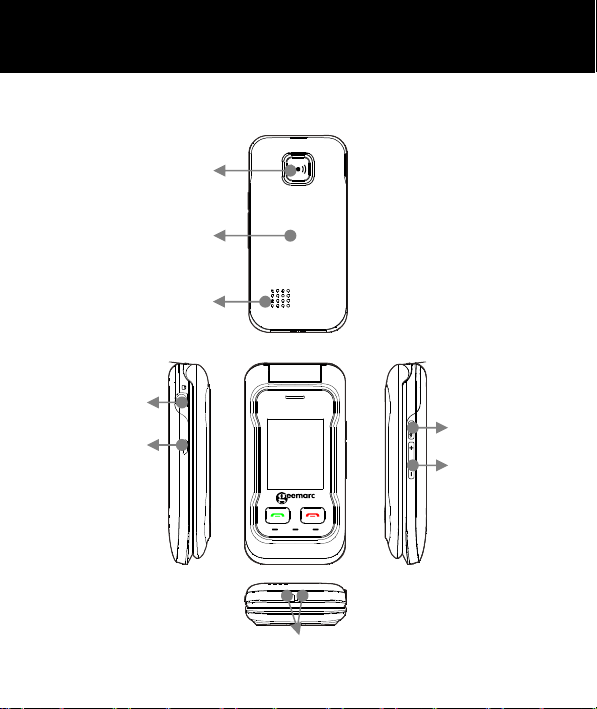
Headset Jack
button
DESCRIPTION
Handset Description (Rear)
SOS key
Battery door
Loudspeaker
Mini USB Port
Charging Contacts
Torch/Amplify
Volume
Up/Down
8
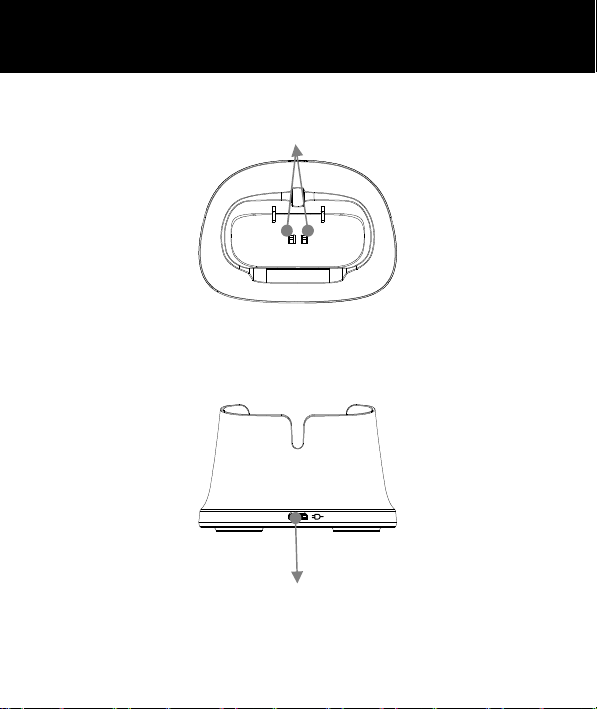
DESCRIPTION
Charging Contacts
Micro USB port
9
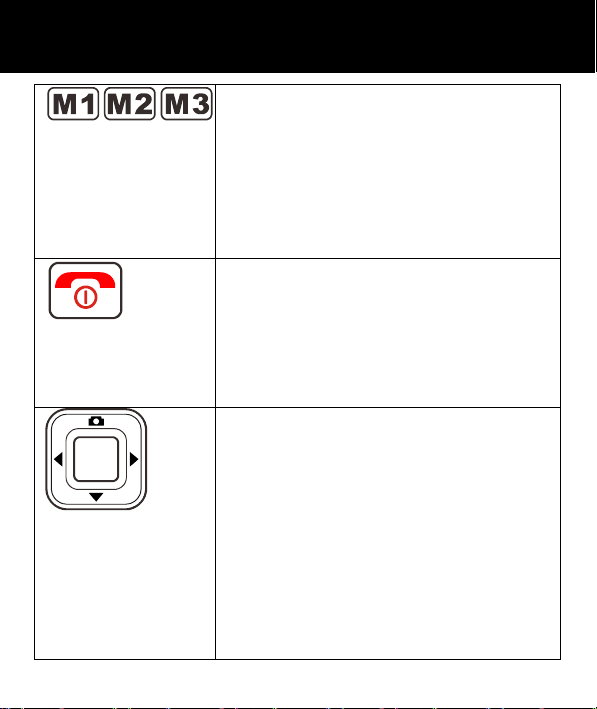
assigned to each of these buttons.
This is a dedicated key in Standby.
DESCRIPTION
One touch dialing keys
A telephone number can be
To dial the number all you have to
do is press the button once and
the number will be dialed
automatically
Power key/On-hook key
Long press to power the telephone
on and off
End a call
Cancel current process and return
to standby
Navigation Button
Up Key
Scroll up through lists and menu
options.
It can be set up in Handset
Settings or Camera function in
stand by mode
Down Key
Scroll down through lists and menu
10
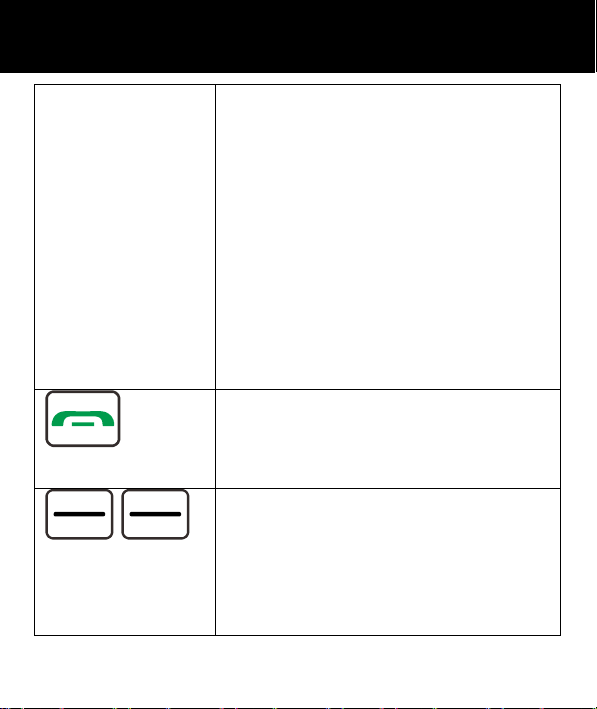
This is a dedicated key in Standby.
This is a dedicated key in Standby.
This is a dedicated key in Standby.
DESCRIPTION
options.
It can be set up in Handset
Settings
Right Key
It can be set up in Handset
Settings
Left Key
It can be set up in Handset
Settings.
Call Key
Make a call after dialling the
number
Receive a call
Left/Right key
These are softkeys i.e. they take on
different functions depending on the
menu displayed. The current
function is always displayed by the
text above the key
11
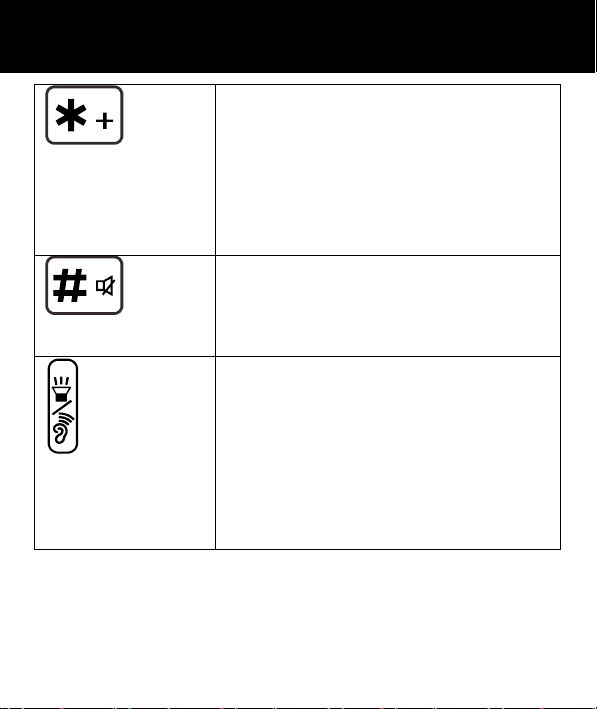
DESCRIPTION
Asterisk key
Press this key to insert one or more
symbols while composing a
message or editing a phonebook
entry name. Then use the navigation
keys to move to the symbols you
want to insert.
Hash Key
Press to switch between different
input modes while composing a text
message or editing a contact name
Amplify/Torch Key
In standby, press and hold for a few
seconds and the torch will shine
steadily. Press once more to turn it
off.
Press this key on the right side of the
phone during a conversation to
amplify the volume.
12
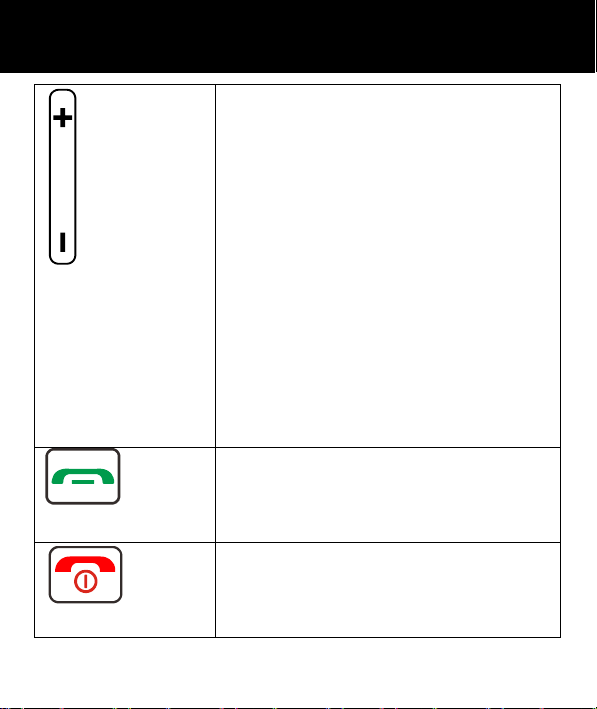
Front Cover
Front Cover
DESCRIPTION
Volume Up and Down Key
Use this key to increase ringer
volume when you access Profiles
menu or when receiving an incoming
call. Increase the earpiece /
speakerphone volume during a call.
There are 7 volume levels available.
Volume Down Key
Use key to decrease the ringer
volume when you access Profiles
menu or when receiving an incoming
call. Increase the
earpiece/speakerphone volume
during a call. There are 7 volume
levels available.
Answer incoming call
Or
Pause when MP3 playing
Reject incoming call or end call
Or
Pause when MP3 playing
13
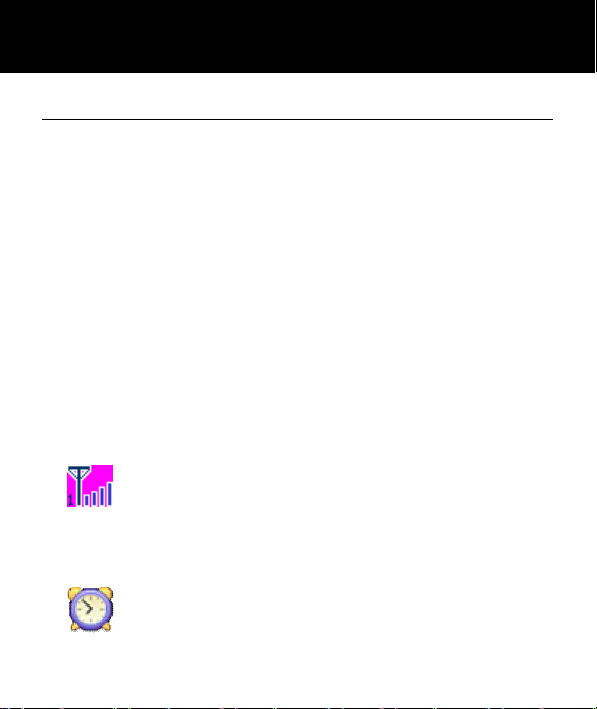
time.
DESCRIPTION
LCD Screen Description
The LCD screen is split into three distinct areas:
The icon area. This is found at the top of the screen.
This displays the various system icons which help you to
use the telephone.
The main area. This is found across the centre of the
screen. It displays the following:
• number being dialled
• caller ID information
• phonebook
• menu information
• in standby mode current time, date and service
provider name
The soft key area. This is found at the bottom of the
screen.
Signal Strength icon
This is always displayed when your
telephone is switched on. It shows the
current signal strength. More bars indicate
more signal strength. There is one of these
icons per SIM.
Alarm icon
The alarm has been set to ring at a specified
14
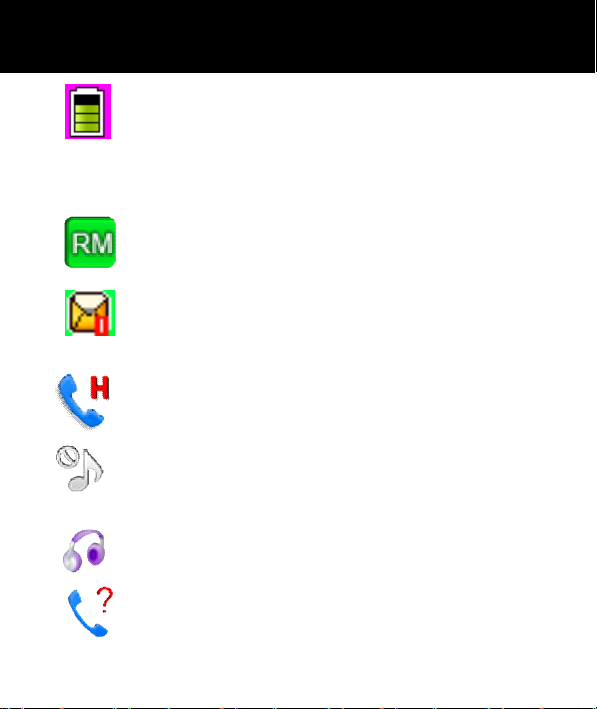
DESCRIPTION
Battery Status icon
This is always displayed when your
telephone is switched on. It shows the level
of battery charge. More bars indicate more
battery charge
Roaming icon
A roaming call is taking place
i.e.international call – outgoing or incoming
SMS icon
A new SMS (text message) has been
received
Mute icon
The microphone is temporarily muted during
the conversation
Silent icon
The telephone is in silent mode. There will
be no call alert
Headset icon
The headset is plugged in
Missed Call
15
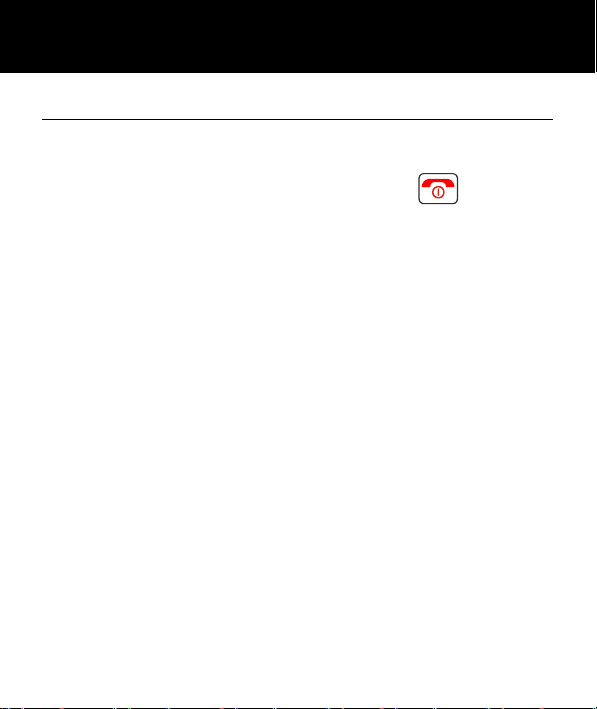
DESCRIPTION
Menu Navigation
The MENU soft key or central square key is used to
activate the menu. The BACK soft key is used to go
back a level in the menu system. Press to
deactivate the menu and return to standby mode from
any menu.
The ▼and▲ keys are used to scroll through the menu.
▲ move backward through the menu
▼ move forward through the menu
Sometimes < and > are used to navigate through sub
menus.
The OK soft key is used to confirm/ select an action or
choice on a screen.
The central square key is used to go to Menu or to
confirm/ select an action or choice on a screen.
16
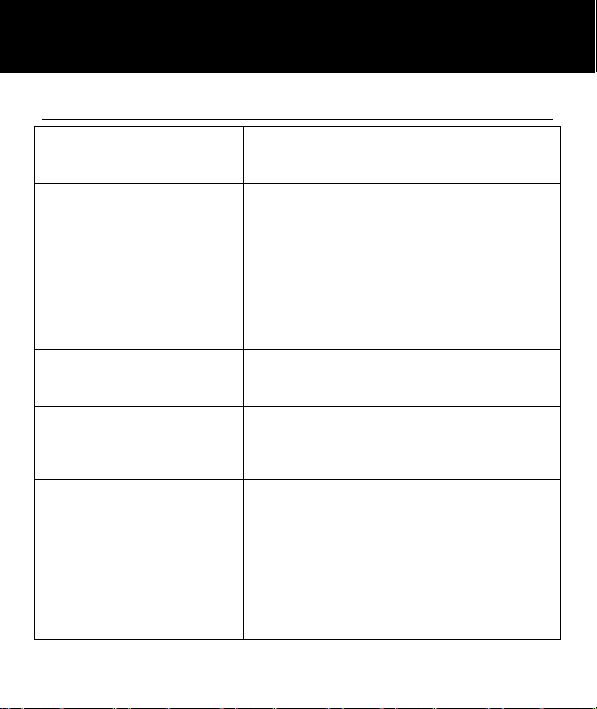
Network Settings
DESCRIPTION
Menu Map
Phonebook
Messages
Call Center
SOS
Settings
Picture Phonebook
Normal Phonebook
Write Message
Inbox
Drafts
Outbox
Sent Messages
Broadcast Messages
Message Settings
Call History
Call Settings
SOS
Record SOS Message
SOS SMS
I.C.E
Boost Setting
Profiles
Direct Number
Dual SIM Settings
Phone Settings
17
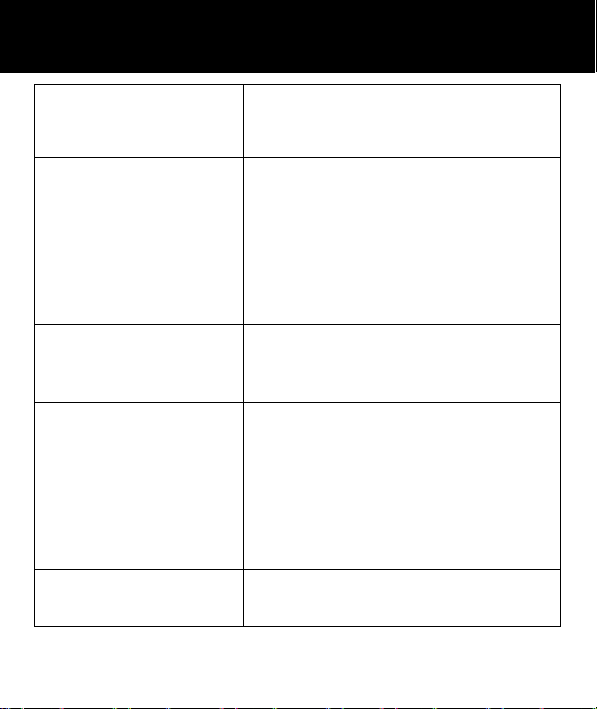
Organizer
Services
Multimedia
File Manager
DESCRIPTION
Security Settings
Connectivity
Restore Settings
Human Voice
Calendar
Tasks
Alarm
Bluetooth
World Clock
Shortcuts
Internet Service
SIM Toolkit
SIM Toolkit
Camera
Gallery
Video Recorder
Video Player
Audio Player
Sound Recorder
FM Radio
Phone
Memory card
18

DESCRIPTION
Network Services
To use this mobile telephone you must subscribe to a
service from a service provider. Different service
providers offer different features (at a variety of charges).
This may effect the features made available to you
through this mobile telephone.
Passwords
This mobile telephone allows you to set up passwords to
help protect your telephone from unauthorized use.
The PIN and PIN2 codes are supplied with your SIM card.
The PIN code help to protect the SIM card from
unauthorized use. The PIN2 code is required to access
certain services.
The PUK and PUK2 codes may be supplied with the SIM
card. If you enter the PIN code incorrectly three times in
succession, the PUK will be required. If the codes are not
supplied, contact your service provider.
19
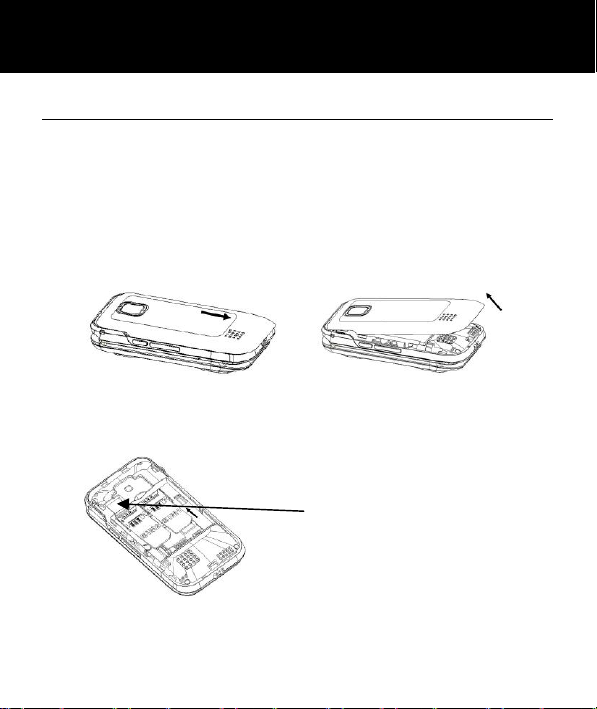
SETTING UP
Install SIM Card and Battery
Always switch the telephone off and disconnect the
charger before removing the battery.
Take care when handling the SIM card. The SIM card
and its contacts can be easily damaged by scratches or
bending.
To remove the battery compartment cover, slide the cover
in the direction shown and pull it off.
Remove the battery (if battery already inside).
Slide a SIM with the gold contacts face down under the
silver SIM holder as shown below.
You can insert one micro
SD card to save the
pictures. Maximum 4G.
You can insert 2 SIM cards into this telephone. There
are many reasons to do this, however, one important
20

SETTING UP
reason is that if you use two SIMS from different
providers you will probably get better network coverage.
However, just using one will be fine too!
Observe the battery contacts (the gold coloured contacts
must face towards the top left).and insert the battery.
Place the battery cover into position and press down
lightly.
Charging the Battery
Charging via the Mini USB Port
Plug the charger into a wall socket.
Connect the lead from the charger
into the Mini USB port on the side of
the telephone. During charging, the
battery icon starts to fill.
Charging via the Charging Unit
Plug the charger into a wall
socket.
Connect the lead from the
charger into the Micro USB port
on the charging unit.
Place the mobile telephone onto
the charging unit.
21

SETTING UP
Note: Only use batteries and chargers supplied with the
telephone. The guarantee will be invalid if an unapproved
cable is used. Keep the battery contacts clean and free of
dirt. Try and avoid removing the battery as this could
short circuit the battery.
If the battery is completely discharged, it may take a few
seconds before the charging indicator appears on the
display or before any calls can be made.
Before the handset is first used, the battery must be
charged for a minimum of 4 hours.
Switching On/Off
Press for 3 seconds or longer to switch the
telephone on.
If no SIM card has been inserted, LIMITED SERVICE will
be displayed. Only emergency calls can be made until
the SIM has been inserted.
Press again for 3 seconds to switch the telephone
off.
22

SETTING UP
Battery Use
The icon is continuously displayed at the top right
corner of the LCD display. The icon indicates the level
of battery power. The more bars displayed, the more
power available.
When the battery charge is low, a warning message will
be displayed. The back lighting and certain other
functions may stop working. When the battery is too
weak for the telephone to operate, the handset will
automatically switch off.
Battery talk and standby times are subject to change.
Replace the battery when the battery power has
deteriated noticeably (requires charging more
frequently).
23

Flip open the cover and dial the number on the keypad.
USING THE TELEPHONE
Standby Mode
When the telephone is ready for use and you have not
entered any characters, the telephone is in standby mode.
You can set the telephone to standby mode by
pressing .
Making a Call
Press CLEAR soft key to delete an incorrect digit
Press , the number is automatically dialled
To place an international call you need to press + before
the country code. Simply, press * key twice. Some
foreign telephone networks have extension lines that
cannot be dialled as dial-through, but need to be entered
by the keypad. To dial these directly, press * quickly three
times in a row after the telephone number. The p
character will appear and then you can enter the
extension.
To end the call simply press
24
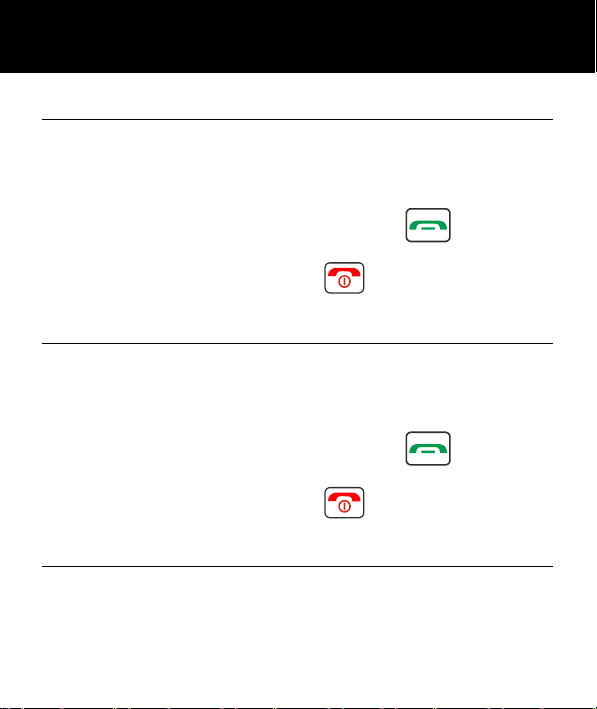
USING THE TELEPHONE
Making a Call from the Call Record
You can find numbers dialled, received or missed in the
call record.
1. Menu--->Call Centre--->Call History--->Select the list
required--->Select the telephone number required
2. On finding the desired number, press , the
number is automatically dialled
3. To end the call simply press
Making a Call from the Phone Book
If you have stored numbers in the phone book, you can
dial numbers using the phone book.
1. Menu--->Phonebook--->Picture Phonebook or Normal
Phonebook--->Select the telephone number required
2. On finding the desired number, press
number is automatically dialled
3. To end the call simply press
Making a Call using Quick Dial
If you have stored numbers in the quick dial locations,
press either M1, M2 or M3 (dependant on who you wish
to ring). The chosen telephone number will be dialled
automatically.
25
.
, the
.

▲
to scroll through the list and find the desired
USING THE TELEPHONE
Making a Call from the Dialled Numbers List
Press to display the all calls list
Use▼or
number
Press again, the number is automatically dialled
Receiving a Call
When an incoming call is received the telephone. If the
Caller ID service is activated, the caller’s telephone
number will be displayed. If this caller’s number is stored
in the Phonebook, the associated name will displayed
Press to answer
To end the call simply press or flip the cover closed
Rejecting a Call
To reject an incoming call, simply press or soft key
SILENT and then REJECT
26

USING THE TELEPHONE
Switch Off Alerts
You can temporarily switch off all of the alerts and
vibrations for an incoming call.
On receiving an incoming call, press SILENT soft key
Options During a Call
You can use a variety of functions during a call by
pressing the OPTION soft key.
You get the option to do the following:
• Hold a Call
• End a Single Call
• Enter the Phonebook
• View Call History
• Messages
• Sound Record - Record the call
Call diverting", "multiparty calls", "call hold" and "call
waiting" function need network support, so please
contact your network provider
27

USING THE TELEPHONE
Receiving Volume
During a conversation, the V+ and V- buttons found on
the right side, adjust the ear piece volume level, there are
7 volume levels. The AMP button, found on the right side,
will give a boost with the maximum volume attainable
being 40dB.
Hands free Function
You can turn on the speakerphone built into the
telephone during a call, simply press the right soft key.
In this mode there is no need to hold the handset. You
will hear the third party through the speaker and the
microphone will pick up your voice.
Note: Before putting the handset to your ear, please
ensure you have switched the speakerphone off.
Ringer Volume
When the phone rings with an incoming call, you can
adjust the ringer volume by pressing V+ or V-. This will
override the ringer volume setting in the profile currently
being used.
Call Timer
Your handset automatically times the duration of every
external call. The time is shown during the call and for a
few seconds after the call has ended.
28

SMS
Send a Text Message
A text message using this telephone can contain up to
160 characters. This figure includes spaces.
1. Menu--->Messages--->Write Message--->Text
Message or MMS
2. Write your text message (See text entry in Phonebook
Chapter)
3. Options--->Send to--->Enter Number and then enter
the actual number or Select from the Phonebook List
4. Options--->Send
Receiving a Text Message
On receiving a text, an alert tone will be audible. 1
UNREAD MESSAGE will be displayed on the LCD.
1. Press VIEW soft key followed by Central square key to
display the message
2. Press OPTIONS soft key to see all the options
available that can be performed on this selected text
message
3. These options include Reply by SMS, Reply by MMS,
Call Sender, Forward, Delete and Advanced
Options
29
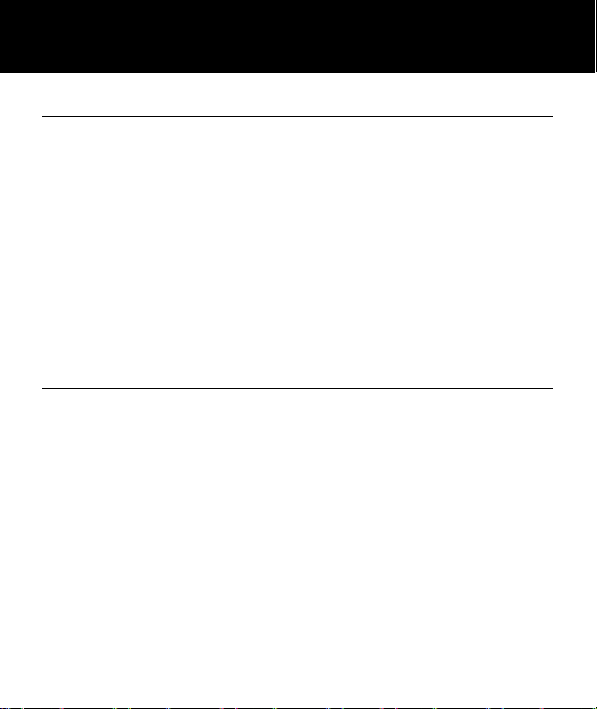
SMS
Reviewing Stored Text Messages (Inbox)
1. Menu--->Messages--->Inbox
2. Scroll to the message you wish to review
3. Press the central square key to view
4. Press OPTIONS soft key to see all the options
available that can be performed on this selected text
message
5. These options include Reply by SMS, Reply by
MMS, Call Sender, Forward, Delete and Advanced
Options
Sent Messages
The outbox stores successfully sent and saved
messages (if the phone is set up to save outbound text
messages in Message Settings).
1. Menu--->Messages--->Sent Messages
2. Scroll to the message you wish to review
3. Press the central square key to view
4. Press OPTIONS soft key to see all the options
available that can be performed on this selected text
message
5. These options include Forward, Delete and
Advanced
30

SMS
Draftbox
The draft box stores messages that you have saved but
not sent yet. You now get the chance to send the
message, resume editing or delete.
1. Menu--->Messages--->Draft Messages
2. Scroll to the message you wish to review
3. Press the central square key to view
4. Press OPTIONS soft key to see all the options
available that can be performed on this selected text
message
5. These options include Send, Edit, Delete and
Advanced Options
Delete SMS
You can delete messages in the Inbox, Outbox, Draftbox
or Sent Messages.
1. Menu--->Messages--->Select either Inbox, Drafts,
Outbox or Sent Messages--->Options--->Delete
All--->Yes
31

SMS
Text Message Settings
Service Centres distribute SMS messages. Your mobile
telephone must have the telephone number for the
service centre programmed into memory. Generally, this
will have already been set up by your service provider.
There are many settings options:
SIM in which you can alter settings such as
Validity period
You can stipulate how long an attempt at delivering a
message should be
Message type
You can choose the type of message in the list
Delivery Report
Every time a text is sent you will get a message to
say it has been sent successfuly (or not).
Reply Path
If you activate this feature, when you reply to a
message, the cost of sending it is charged to the
recipient’s account instead of your own.
Preferred connection
You have the possibility to choose the connection on
GPRS, GSM ou GSM seulement
Voicemail Server
Set up the location of the voicemail server
32

SMS
Memory Status
A useful option is to request to see how much memory is
occupied and how much is free on both the SIM card and
the telephone e,g, 17/40,
2/40.
Text Message Counter
Save Sent Messages
Storage Media
If you select SIM PREFERRED, when you receive a new
message it will be stored on the SIM card by default.
When the SIM card memory is full new messages will
stored in the phone.
Broadcast Messages
This telephone supports the broadcast messages i.e.
information services from your service provider
Menu--->Messages--->Broadcast Messages--->SIM1 or
2--->Read Messages
You can select options such as choose to receive these
messages, the language of broadcast together with
channel setting.
33

VOICEMAIL
Voicemail Number Setting
The voicemail function allows you to listen to any
voicemail messages people may have left for you.
The voice mailbox is a network service to which you may
need to subscribe. Contact your service provider if in
doubt.
If your service provider does give you access to voice
mail, the telephone number used to access the voice mail
system will normally be set up on your telephone. If it is
not, when you receive a message for the first time you
will be prompted to enter the name and number settings
to access your provider's Voicemail system.
Listen to Voicemail
If you have missed a call, you will receive a message on
the phone’s display, 1 MISSED CALL. Press VIEW, you
will see a list of all missed calls in the Call Record.
From standby, you can access voicemail by simply
pressing and holding 1. You will be connected to voice
mail and can listen to your messages. To use the
voicemail system, follow the instructions your voicemail
provider gives.
34

PHONE BOOK
Telephone numbers and names can be stored in the
phone book. This is held both on the SIM and in the
phone memory. It allows you to store frequently used
numbers so that you can easily make a call without
having to remember or enter the telephone number.
You can search and recall numbers in order to make a
call, send a message or use an entry as an emergency
contact. The phone book can contain at least 300 entries.
If you try to add a new entry when all the memory is filled,
a warning message will be displayed. You will need to
delete an existing entry in order to add the new telephone
number. The contacts saved in the SIM card memory are
indicated by SIM. The advantage of saving to SIM
means you can transfer the information to another
telephone.
Create a Phone Book Entry
1. Menu--->Phonebook--->Normal Phonebook--->Add
new Contact and press the center of the navigator key
2. Select--->SIM or Phone
3. Create a name for the Phonebook Entry using the
numeric keypad (see below)
4. Enter a number for the phonebook entry
5. Options--->Save
35

PHONE BOOK
The numeric keypad also has characters printed on the
keys. These characters are used for entering text for the
purposes of phonebook entry and modification, SMS text
writing and searching for an entry in the phonebook.
Press each key the relevant number of times to get the
letter you need e..g. to get the letter J, press the 5 key
once, to get the letter S, press the 7 key four times in
quick succession.
To move on to the next letter, wait a few seconds and the
cursor will appear | after the last letter you entered. You
may now enter the next letter. To switch between upper
and lower case use the key. You can also switch to
numbers using key. The input mode will be
indicated on the right hand side of the name entry field
indicated by a pencil..
Press 0 to insert a space.
Press the CLEAR soft key to delete the last character
typed in while entering a number or a name. Press and
hold the CLEAR soft key to clear the screen.
36

PHONE BOOK
Create a Phone Book Entry from Standby
Enter the number using the numeric keypad (always
include the local area code)
1. Options---> Save to Phonebook
2. Select either SIM or Phone
3. Create a name for the Phonebook Entry using the
numeric keypad (see above)
5. Options--->Save
If you are saving the contact to the Phone, you get many
more options to save extra detail such as:
Email address
Caller Picture
Caller Ringtone
View Phone Book Entries
1. Menu--->Phonebook--->Normal Phonebook--->
2. Use ▼and▲ to scroll through the list until you find the
desired contact. Or, you can search for a contact in the
phonebook via an alphabetic search. Simply, type the
first character of their name and you will be
automatically positioned at the correct part of the
phonebook
37

PHONE BOOK
Options within Phonebook
1. Menu--->Phonebook--->Normal Phonebook--->
2. Use ▼and▲ to scroll through the list until you find the
desired contact
3. Press OPTIONS soft key
4. Options available to be performed on that contact
record are as follows:
VIEW
Send Text Message
Send multimedia message
Call
Edit
Delete
Copy
Add to block list
Groups
Phonebook Settings
Within Phonebook Settings you can do the following:
1) Assign the default storage location (SIM, Phone or
both)
2) Assign Phonebook entries to a Speed dial number
(2,3,4,5,6,7,8,9 can have a telephone number
assigned to them)
3) View how much storage has been used on the SIM
and the Phone
38

PHONE BOOK
4) Copy or Move contacts between the Phone and Sim
and vice versa
5) Delete all Contacts
Create a Picture Phone Book Entry
You can also create a Phonebook entry with a picture
associated with it. This is particularly useful when you
receive an incoming call as the photograph will be
displayed on the inside screen. Therefore you can see
who is calling by simply looking at the photograph of
them.
1. Menu--->Phonebook--->Picture Phonebook--->Add
(Use < and > to locate the green button)---> Add
--->Picture
2. Take a photograph of the person that you are adding to
the phonebook (press Central Square key). Press save
soft key
3. Name---> Create a name for the Phonebook Entry
using the numeric keypad (see above)
4. Enter a number for the phonebook entry
5. Save--->Back
39

PHONE BOOK
Dial a Picture Phone Book Entry
Use < and > to move to the desired photo to call.
Press
Storing a Speed Dial Number
You can assign a speed dial number to a phonebook
entry. This means you can dial a number very easily
whenever you want simply by pressing the associated
number.
1. Menu--->Settings--->Direct Number
2. Select either M1, M2 or M3
3. Name is automatically filled, do not edit.
4. Options--->Add from Phonebook or Enter Number,
Add the telephone number required
--->OK--->Save--->Yes
Dialling a Speed Dial Number
Press and hold the desired key (M1, M2 or M3) to dial out
the corresponding number.
Information about all calls is stored on this telephone in
the Call Record. These calls include:
Missed calls
Calls dialled
Calls received
40

CALL RECORD
Display Missed Calls
When you have a missed call, a message n MISSED
CALLS will appear on the display e.g. 3 MISSED CALLS.
Press VIEW soft key to review the details or press
CANCEL to exit. You can also review missed calls via the
menu as follows:
1. Menu--->Call Centre--->Call History--->Missed Calls
2. Use ▼and▲ to scroll through the list until you find the
desired contact
3. Press the soft key OPTIONS, the following will be
available to perform on that call record entry:
View
Call
Send Text Message
Send Multimedia message
Save to Phonebook
Add to block list
Delete
Display Dialled Calls
1. Menu--->Call Centre--->Call History--->Dialled Calls
2. Use ▼and▲ to scroll through the list until you find the
desired contact
41

CALL RECORD
3. Press the soft key OPTIONS, the following will be
available to perform on that call record entry:
View
Call
Send Text Message
Send Multimedia message
Save to Phonebook
Add to block list
Delete
Display Received Calls
1. Menu--->Call Centre--->Call History--->Received Calls
2. Use ▼and▲ to scroll through the list until you find the
desired contact
3. Press the soft key OPTIONS, the following will be
available to perform on that call record entry:
View
Call
Send Text Message
Send Multimedia message
Save to Phonebook
Add to block list
Delete
42

CALL RECORD
Delete Call Logs
1. Menu--->Call Centre--->Call History--->Delete Call
Logs
2. Select either Missed call, Dialled calls, Received Calls
or All Calls to set to zero.
Call Settings
Within Call Settings there is SIM Call Settings and
Advance Settings
You can access SIM Call Settings as follows:
Menu--->Call Centre--->Call Settings--->SIM Call
Settings
There are many settings available:
Caller ID: - You can choose whether this is set by
network, hidden or shown
Call waiting: This can be activated or deactivated.
Please check that this service is available from your
service provider. You can INTERROGATE to find out if
your service provider offers this service.
Call Divert: Incoming calls can be diverted to a specified
telephone number (voicemail number generally). There
are 5 options available with this function:
43
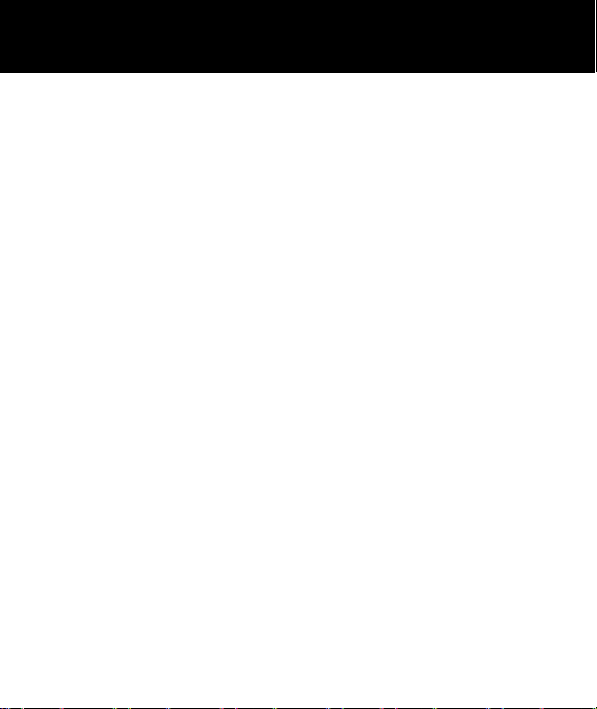
CALL RECORD
• Divert all voice Calls: Call divert is applied to all
incoming calls
• Divert if Unreachable: Call divert is applied to all
incoming calls if your phone is switched off or you are
not in a service area
• If No Answer: Call divert is applied to all incoming
calls if you do not answer the call
• If Busy: Call divert is applied to all incoming calls if
your line is busy
• Divert All Data Calls
• Cancel all diverts
Call Barring: Incoming and outgoing calls to and from
your phone can be limited. There are 4 options available
with this function:
• Outgoing Calls: No outgoing calls can be made
• All Incoming Calls: No incoming calls can be
received
• Cancel all
• Change barring password
Line Switching: To select the line 1 or 2
44

CALL RECORD
You can access Advance Settings as follows:
Menu--->Call Centre--->Call Settings--->Advance
Settings
There are many settings available:
Block List: The ability to Reject and blacklist numbers
Auto Redial: If this setting is activated, when you make a
call but cannot get through as the other line is engaged,
your telephone will automatically redial this number after
a certain amount of time (decided by you). This will take
place provided you have not cancelled the call.
Call time Display
Call Time Reminder: - customise if you want a reminder
of how long you have been on the phone
Auto quick end: To finish a call in close the phone
Answer mode:
• Flap answer: If this setting is activated, when there is
an incoming call simply flip the phone open to answer
it.
• Any key: If this setting is activated, when there is an
incoming call you can press any key to answer it.
• Auto answer when on Headset mode
45
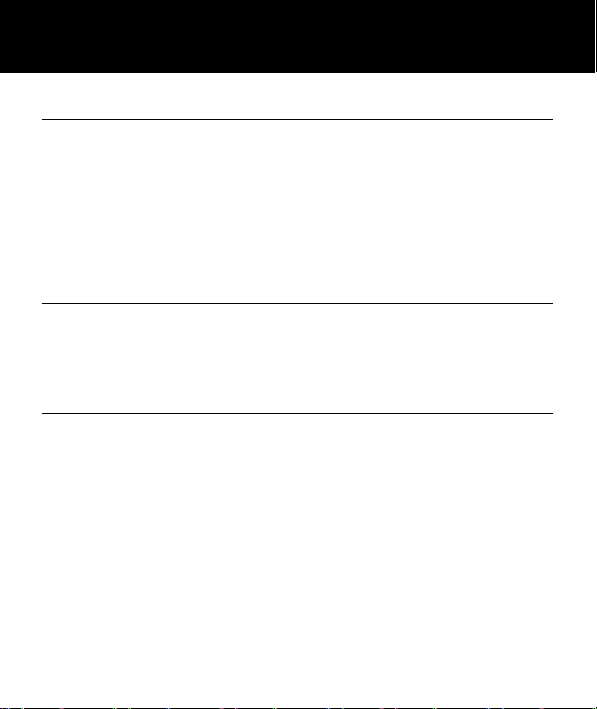
HANDSET SETTINGS
I.C.E In Case of Emergency
You can add 4 Names and Numbers of people who could
be contacted in times of Emergency.
Menu--->Settings--->ICE--->Contacts
You can input all the phone owner's information e.g.name,
address, disease, allergy, blood group, doctor
Menu--->Settings--->ICE--->Owner Info
Boost Settings
Whenever you make or receive a call, the amplify feature
can be set to on as a default.
Menu--->Settings--->Boost Settings
Profiles
There are 4 types of profile available: General
Silent
Meeting
Outdoor
Menu--->Settings---> Profiles
You can make changes to the detail of the profile
selected. A profile is made up of the following settings:
Alert type, Ring Type, Ringtone, Ringtone Volume, SIM 1
Message, SIM 2 Message, Message Volume, Keytone
Type, Keytone Volume, Power on tone, Power Off tone,
Flap open tone type, Flap close tone type, System alert.
46

HANDSET SETTINGS
Direct Number
You can assign a one touch button number to a
phonebook entry. This means you can dial a number very
easily whenever you want simply by pressing either M1,
M2 or M3.
Menu--->Settings---> Direct Number---> Select either M1,
M2 or M3
Dual Sim Settings
Set the setting to use one or 2 SIM.
Phone Settings
Within Phone Settings you can adjust the following
functions:
Time and date: Set home city, Set the time and date, set
format (12hr or 24hr and DDMMYYYY or MMDDYYYY or
YYYYMMDD) and update with time zone.
Scheduled Power On or Off
Language: There are 14 languages available to display
the menu i.e. English, French, Spanish, Dutch and
German etc.
Preferred input methods e.g. Capitals or lower case.
47

HANDSET SETTINGS
Extra Settings: Different Modes can be set up
Display Settings: You can set Wallpaper, you can alter
power on and off display, display analog or digital clock
on the flip cover
Dedicated keys : You can set the phone so as you only
need to press one navigation key key to enter the desired
menu on the telephone.
Auto update time: The time is setting automatically.
Flight mode settings
Backlight Settings: Brightness and Time that the light is
kept on for
Network Settings
SIM and GPRS settings can be changed
Security Settings
This mobile telephone allows you to set up passwords to
help protect your telephone from unauthorized use.
SIM security :
The PIN and PIN2 codes are supplied with your SIM card.
The PIN code helps to protect the SIM card from
48

HANDSET SETTINGS
unauthorized use. The PIN2 code is required to access
certain services.
Screen auto lock
You can set the screen to auto lock and set the time
taken to do this. To unlock the keypad, press the function
key Unlock then
Phone Security : At the start, you have the possibility to
add one phone password if the function is activate. By
default the phone password is 0000.
Connectivity
Enter the Data account information.
Restore Default
You can undo all the changes you have made to the
telephone settings and restore to the factory settings.
The default password is 0000.
49

SOS
SOS Function
In an emergency, you can press the SOS button for help
during 3 seconds.
If you have preset an SOS text message and set the
SMS RECEIVER (generally another mobile phone), once
you press the SOS button, the phone will send the SOS
text message to the receiver.
Up to 5 numbers can be preset on the SOS number. The
phone will dial numbers on this SOS list automatically
one by one. If a busy tone is detected or a call is aborted
by user, the next number will be dialled immediately. The
phone will dial these numbers until the handset is
powered off.
If you want to quit the SOS mode press SOS button
again 3 seconds.
Note: When SOS is switched ON, you cannot turn the
telephone OFF. You must switch the SOS mode OFF
before turning the phone off.
SOS Number Settings
You can set up to 5 SOS numbers or set a number for a
call centre.
50

SOS
1. Menu--->SOS--->SOS--->Set SOS number--->Set 5
Numbers or Set Call centre (depending on whom you
would like to call at a time of emergency).
2. Menu--->SOS--->SOS--->Set SOS Number --->Edit
---> Either add from Phonebook or Enter Number
or
3. Menu--->SOS--->Call Centre Number--->Enter the call
centre number using the numeric keypad
SOS Message Record
Record an informative message that will assist your
helpers in time of emergency e.g. "This is Jane Smith
calling, I have hurt myself. Please come to my house
and help me."
Menu--->SOS---Record SOS MSG----> Recite your
message clearly---> Press Stop on completion (the
message can be up to 20 seconds long)
SOS Text Message
You can enter the SOS text message. This will be sent to
mobile phones on your list.
Menu--->SOS---> SOS SMS--->Type an informative text
message--->Options--->Done
51

ADVANCED FUNCTIONS
Organizer
There are many useful functions within organizer.
Human Voice
You can set Human Voice Prompt, Intelligent Call alert
(telephone number announced when call is received),
Key Number Reporting (announcement of key pressed)
and Volume of voice announcement.
Calendar
You can review the calendar, move to a certain date
quickly and add events (with an alarm) if required.
Tasks
You can set up a prioritised To Do list (with alarm
reminders if required)
Alarm
An alarm can also be set to sound at specific times if
required. The alarm can be set to go off only once or
repeatedly on a weekly schedule. Five different alarm
times can be set up. Press any key to stop the alarm
sound. The alarm will keep ringing every 5 minutes until
you actually turn the alarm setting to Off or press M1 or
simply press .
52

ADVANCED FUNCTIONS
The alarm still works when the telephone is switched off.
Ensure the phone ringing tones are not set to silent,
otherwise you will not hear the alarm!
Bluetooth
CL8500 supports bluetooth. Other bluetooth devices can
be searched for and likewise the CL8500 can be found.
Bluetooth password is 0000. You can connect with a
bluetooth headset or perhaps with another phone. This
would enable file transfer via bluetooth.e.g. Photo
transfer, MP3 and MP4.
You can also stop the bluetooth function so that other
devices will not find it.
World Clock
Look at a map of the world, find the city required and see
what the time is.
Shortcuts
Set up list of functions you wish to access quickly via the
Shortcuts menu.
53

ADVANCED FUNCTIONS
Multimedia
There is superb multimedia options available on the
CL8500.
There is a Camera, Camera, Gallery, Video, Audio Player,
Sound Recorder and FM Radio.
File Manager
All the files used in the many applications on the phone
can be found within File Manager. There is a folder for
each of the following:
Answer Machine
Audio
My Music
Photos
Videos
You can do standard file manipulation for each of the files
within the folder e.g. View, Rename, Delete, Sort, Copy,
Move, Details, Send
54

TROUBLESHOOTING
Telephone cannot be switched on
• Check battery is inserted and check that it is inserted
correctly
Nothing appears on the display
• Check the handset is switched on
• Check the battery and SIM are inserted correctly
Display is locked when the telephone is switched on
• Enter the PUK to unlock the SIM
No signal icon is displayed
• There is no network connection. Move around to try
and get to an area where there may be coverage
• Contact your service provider
Message to say that a function is not possible
• Your service provider might not provide the function in
question or you may need to subscribe to that service.
Contact the service provider.
No display during the charging process
• The battery charge is very low. Wait a few minutes.
“Insert Sim” or “Limited Service” message is displayed
• Ensure the SIM is inserted correctly
The battery is discharged quickly or cannot be
charged at all.
• Charge the battery for 4 hours
55

TROUBLESHOOTING
• Place the phone correctly in the charging unit or
connect the charging unit properly. Clean the contact
surfaces on the mobile phone and charging unit with a
soft, dry cloth.
• Try a new battery
Unable to Charge the phone
• Check the adaptor connections
• If temperature is below -10 or higher than 55 ℃℃
move to a place without such extremes of
temperature
• Try a new battery
Failure to link to the network
• The signal is too weak, or there may be some radio
interference
• Is the SIM card installed incorrectly or damaged? If
the SIM card is damaged, please ask your service
provider for a replacement.
Cannot make a Call
• Check that mobile fees have been paid
• Check that the SIM card is valid
• Check if fixed dialling is set
• Ensure you have pressed the green dial button
• Is the SIM card registered to the network
• Is the bar outgoing calls feature enabled
56

TROUBLESHOOTING
• There may be a problem with the network, call your
service provider
• Check the service provider number, local area
number or NMC number (see Handset Settings)
Cannot answer a call:
• Check that mobile fees have been paid
• Check that the SIM card is valid
• Check if fixed dialling is set
• Is the bar incoming calls feature enabled
• Is the call diverting function enabled
The keys appear to be locked
• Power the phone off and then on
Caller Number is not displayed
• Ensure you have subscribed to the Caller ID service.
Contact your service provider
• The caller may have withheld their details
• Let the phone ring a few times as there may be a
delay in receiving the Caller ID information
Any problems not referred to above
• Check through the User Guide
• Power off and then on again. Check to see if the
problem persists
57

SAFETY INFORMATION
General
Only use the power supply included with the product.
Only use the approved rechargeable battery supplied.
Do not open the handset (except to replace the handset
batteries or SIM) or base. Contact the helpline for all
repairs.
Never dispose of batteries in a fire. There is a serious risk
of explosion and/ or the release of toxic chemicals.
If you are sure you are not going to use the telephone for
over a month, remove the battery
Cleaning
Clean the telephone with a soft cloth. Keep the base
and handset charging contacts clean. Never use polishes
or cleaning agents - they could damage the finish or the
electrics inside.
Environmental
Do not expose to direct sunlight.
Always ensure there is a free flow of air over the surfaces
of the telephone.
Do not place any part of your product in water and do not
use it in damp or humid conditions e.g. bathrooms.
58
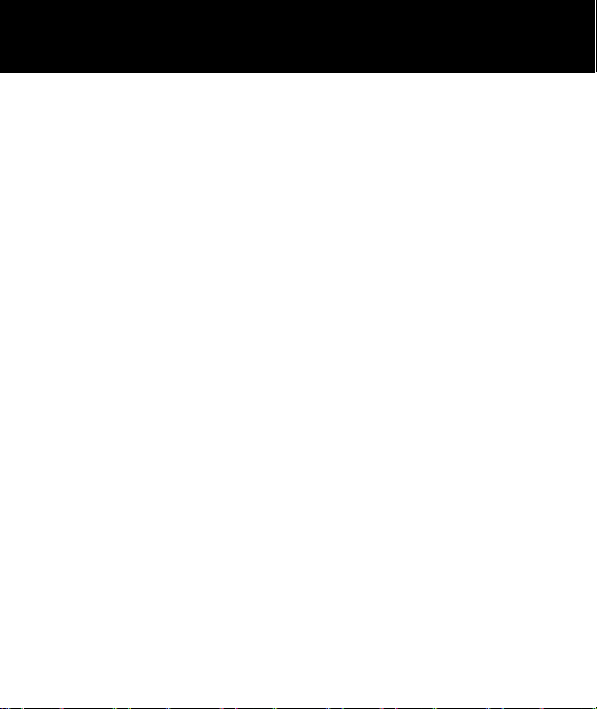
SAFETY INFORMATION
Do not expose your product to fire or other hazardous
conditions.
The telephone is designed for working within a
temperature range of -10°C to 55°C.
Usage
In summary, read these simple guidelines. Not following
them may be dangerous or illegal.
SWITCH ON SAFELY
Do not switch the device on when wireless phone use is
prohibited or when it may cause interference or danger.
ROAD SAFETY COMES FIRST
Obey all local laws. Always keep your hands free to
operate the vehicle while driving. Your first consideration
while driving should be road safety.
INTERFERENCE
All wireless devices may be susceptible to interference.
This could affect performance.
SWITCH OFF IN HOSPITALS
Follow any restrictions. Switch the device off near
medical equipment.
59
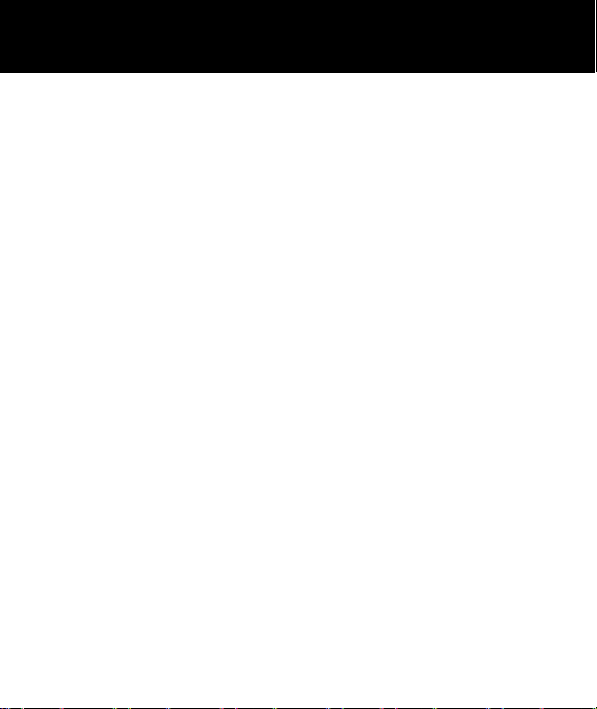
SAFETY INFORMATION
SWITCH OFF IN AIRCRAFT
Follow any restrictions. Wireless devices can cause
interference in aircraft.
SWITCH OFF WHEN REFUELLING
Do not use the device at a refuelling point. Do not use
near fuel or chemicals.
SWITCH OFF NEAR BLASTING
Follow any restrictions. Do not use the device where
blasting is in progress.
USE SENSIBLY
Use only in the normal position as explained in the
product documentation.
BACK-UP COPIES
Remember to make back-up copies or keep a written
record of all-important information.
CHARGING
Do not use the telephone during charging
60

HEARING AID INFORMATION
Some phones are measured for compatibility with
hearing aids. If the box for your particular model has
“Rated for Hearing Aids” printed on it, the following
explanation applies. When some mobile phones are used
near some hearing devices (hearing aids and cochlear
implants), users may detect a buzzing, humming, or
whining noise. Some hearing devices are more immune
than others to this interference noise, and phones also
vary in the amount of interference they generate. The
wireless telephone industry has developed ratings for
some of their mobile phones, to assist hearing device
users in finding phones that may be compatible with their
hearing devices. Not all phones have been rated. Phones
that are rated have the rating on their box or a label on
the box. The ratings are not guarantees. Results will vary
depending on the user’s hearing device and hearing loss.
If your hearing device happens to be vulnerable to
interference, you may not be able to use a rated phone
successfully. Trying out the phone with your hearing
device is the best way to evaluate it for your personal
needs.
61

NETWORK SERVICES
To use the phone you must have service from a wireless
service provider. Many of the features in this device
depend on features in the wireless network to function.
These network services may not be available on all
networks or you may have to make specific
arrangements with your service provider before you can
utilize network services. Your service provider may need
to give you additional instructions for their use and
explain what charges will apply. Some networks may
have limitations that affect how you can use network
services. For instance, some networks may not support
all language-dependent characters and services.
Your service provider may have requested that certain
features be disabled or not activated in your device. If so,
they will not appear on your device menu. Your device
may also have been specially configured. This
configuration may include changes in menu names,
menu order and icons. Contact your service provider for
more information.
62

GUARANTEE
From the moment your Geemarc product CL8500 is
purchased, Geemarc guarantee it for the period of two
years. During this time, all repairs or replacements (at our
discretion) are free of charge. Should you experience a
problem then contact our help line or visit our website at
www.geemarc.com. The guarantee does not cover
accidents, negligence or breakages to any parts. The
product must not be tampered with or taken apart by
anyone who is not an authorized Geemarc representative.
The Geemarc guarantee in no way limits your legal
rights.
IMPORTANT: YOUR RECEIPT IS PART OF YOUR
GUARANTEE AND MUST BE RETAINED AND
PRODUCED IN THE EVENT OF AWARRANTY CLAIM.
Please note: The guarantee applies to
the United Kingdom only
63

GUARANTEE
DECLARATION: Geemarc Telecom SA hereby declares
that this product(CL8500) is in compliance with the essential
requirements and other relevant provisions of the Radio
Equipment Directive 2014/53/UE and 2012/65/UE.
Notified body number:0700
The CE declaration of conformity may be consulted at
www.geemarc.com
Electrical connection : The apparatus is designed to
operate from a 230V 50Hz supply only. (Classified as
‘hazardous voltage’ according to EN62368-1 standard).
The apparatus does not incorporate an integral power
on/off switch. To disconnect the power, either switch off
supply at the mains power socket or unplug the AC adaptor.
When installing the apparatus, ensure that the mains power
socket is readily accessible.
64

RECYCLING DIRECTIVES
SAR Test:
The WEEE (Waste Electrical and Electronic Equipment)
has been put in place for the products at the end of their
useful life are recycled in the best way.
When this product is finished with, please do not put it in
your domestic waste bin.
Please use one of the following disposal options:
- Remove the batteries and deposit them in an appropriate
WEEE skip. Deposit the product in an appropriate WEEE
skip.
- Or, hand the old product to the retailer. If you purchase a
new one, they should accept it.
Thus if you respect these instructions you ensure human
health and environmental protection.
Head : 0.185 W/kg
Body : 0.814 W/kg
LIMBS : 1.328 W/kg
65

For product support and help visit our website at
www.geemarc.com
2 rue Galilée, Parc de l’Etoile, 59791 Grande-Synthe Cedex,
France
E-mail : help@geemarc.com
Telephone : 01707 387602
lines are open 09h00 to 16h00 Mon to Fri
This product is made in China To Geemarc Telecom
66

UGCL8500_En_v2.0
67
