
UnityRemote
™
User Manual
Notice d’utilisation | Benutzerhandbuch
Manual del usuario
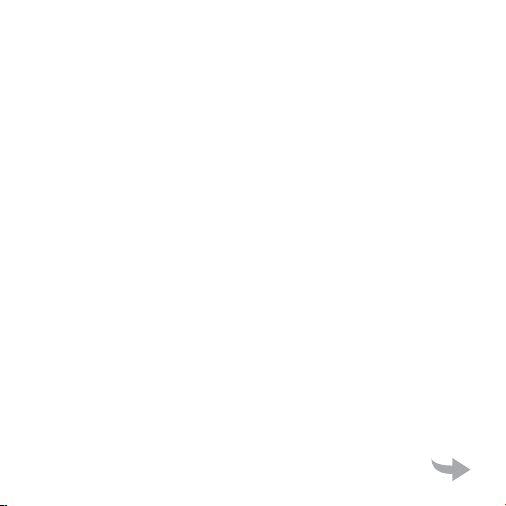
Thank you for buying the UnityRemote, Universal
Remote for iPhone, iPod touch or iPad. Please
read over this manual before use and retain it
for future reference.
Merci d’avoir choisi le système UnityRemote,
Télécommande Universelle pour iPhone, iPod
touch ou iPad. Veillez à lire attentivement cette
notice d’utilisation avant de l’utiliser, et conservezla pour vous y référer par la suite.
Wir freuen uns, dass Sie sich für den Kauf der
UnityRemote-Universalfernbedienung für iPhone,
iPod touch oder iPad entschieden haben. Lesen
Sie sich dieses Benutzerhandbuch vor der
Verwendung bitte sorgfältig durch, und bewahren
Sie es zum späteren Nachschlagen auf.
Gracias por la compra del UnityRemote, mando a
distancia universal para iPhone, iPod touch o iPad.
Lee este manual antes de usar el producto
y consérvalo para futuras consultas.
open
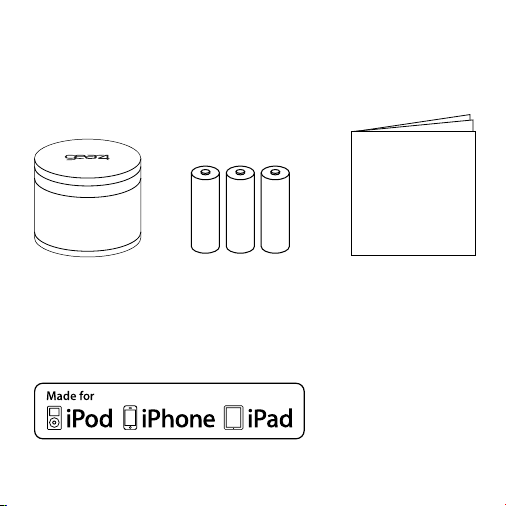
Box contents:
Contenu du coffret | Packungsinhalt
Contenido de la caja:
AA
AA
AA
MANUAL
USER
UnityRemote
Made for iPhone 4, iPhone 3GS and iPhone 3G.
Made for iPod touch (2nd, and 3rd generation). Made for iPad.
™
3 AA batteries
3 piles AA
3 AA-Batterien
3 pilas AA
User manual
Notice d’utilisation
Benutzerhandbuch
Manual del usuario
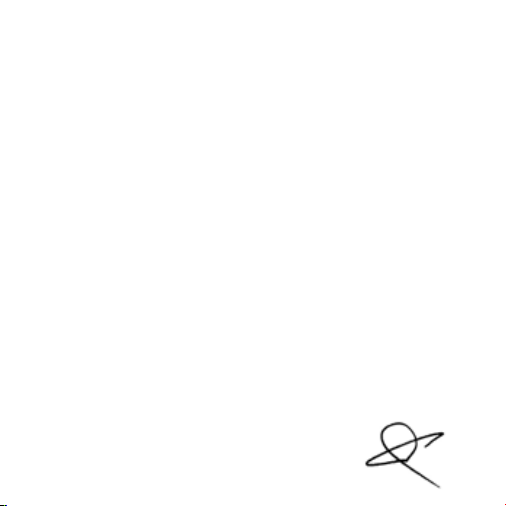
Declaration of Conformity
Product Name: GEAR4 UnityRemote
Model: PG467
Distributor: Disruptive Limited
Address: Windsor House, Turnpike Road, High Wycombe,
Declare that the product described below is in conformity with the relevant provisions of
the following directives and National Laws and Regulations adopting these directives.
The Low Voltage Directive 2006/95/EC
The EMC Directive 2004/108/EEC
The R&TTE Directive 1999/5/EC
The product has been tested and assessed by application of the appropriate
standards or specifications. Together with all relevant National Technical Standards
and Specifications as applicable.
Standard
EN 60950
EN 300 328:V1.7.1: 2006
EN301489-1
EN301489-17
EN50371
Issued in:
High Wycombe, Bucks, United Kingdom Date: 23/07/10
Authorised Representative: Carl Walastyan Signature:
Position: Commercial Director
Bucks, HP12 3NR, United Kingdom.
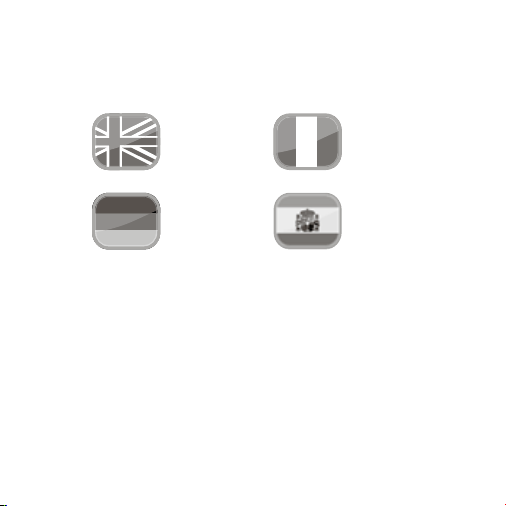
2
13
24
35
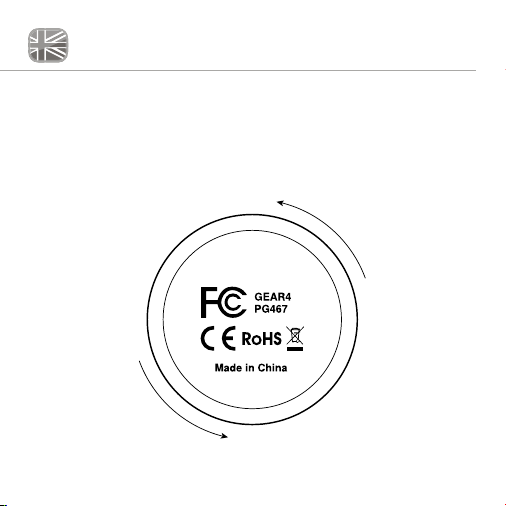
UnityRemote Please read before use.
Getting started:
■ Remove the battery compartment cap from the bottom of the
UnityRemote by turning it anti-clockwise.
■ Insert the 3 AA batteries provided and close the battery compartment
cap by turning it clockwise.
2 GEAR4 | UnityRemote | User Manual
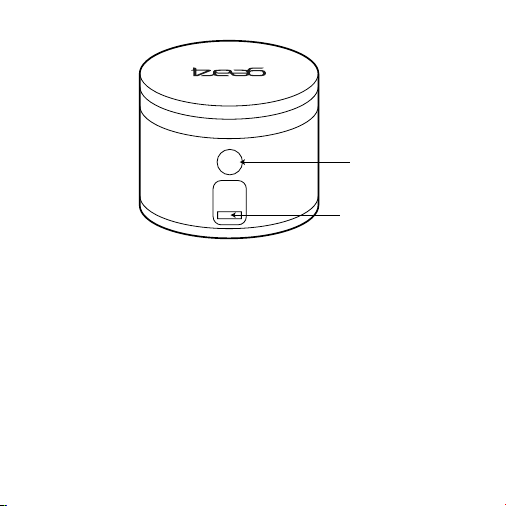
➊
➋
➊ MULTI-FUNCTION BUTTON
The button on the side of UnityRemote turns it on or off, puts it in pairing
mode, and can be used to reset UnityRemote’s settings.
➋ USB PORT
UnityRemote features a micro-USB port located below the
Multi-Function Button. This port is only used for firmware upgrades.
3User Manual | UnityRemote | GEAR4

Setting up UnityRemote for the first time
■ Press the Multi-Function Button for half a second to switch it on.
The red steady light will stay on for 3 seconds to indicate
UnityRemote is powered up.
4 GEAR4 | UnityRemote | User Manual

■ UnityRemote’s status LED will slowly blink to indicate it is in pairing
mode. If the LED does not blink, press the button for half a second to
switch UnityRemote off. Then press and hold the button until the solid
light turns into a blinking light.
■ On your iPhone, iPod touch or iPad, open the Settings panel. Tap on
General > Bluetooth.
■ Ensure that Bluetooth is turned on and after a few seconds
UnityRemote will appear in the list of devices (on some versions of
5User Manual | UnityRemote | GEAR4
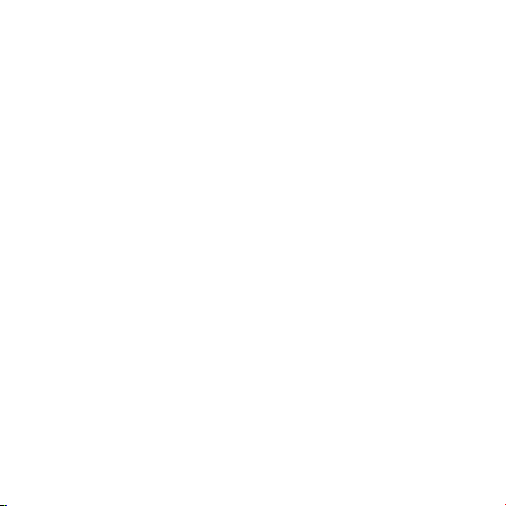
iOS, UnityRemote may appear as ‘Misc’). Tap on it to start the
pairing process.
■ Your iPhone will display a warning message asking if you wish to
allow UnityRemote to pair to your device. Tap Yes.
■ Your iPhone will display a message indicating that the accessory
requires an application. Click Yes to go to the App Store to download
the UnityRemote app.
■ Follow the onscreen instructions in the UnityRemote app to setup
your devices.
Using more than one iPhone with UnityRemote
■ The last phone paired is considered the ‘primary phone’.
■ When the primary phone is connected to UnityRemote, no other
phone can be connected at the same time
■ When the primary phone walks out of range or is shut down,
UnityRemote will attempt to reconnect to it. If another phone wants to
connect to UnityRemote, the connection must be made via Settings >
General > Bluetooth. This phone will then become the primary phone.
■ When you walk out of range of UnityRemote, it will attempt to
reconnect to your iPhone. The longer you stay out of range, the
longer the delay between reconnection attempts will be (up to 30
seconds after 1 hour).
6 GEAR4 | UnityRemote | User Manual
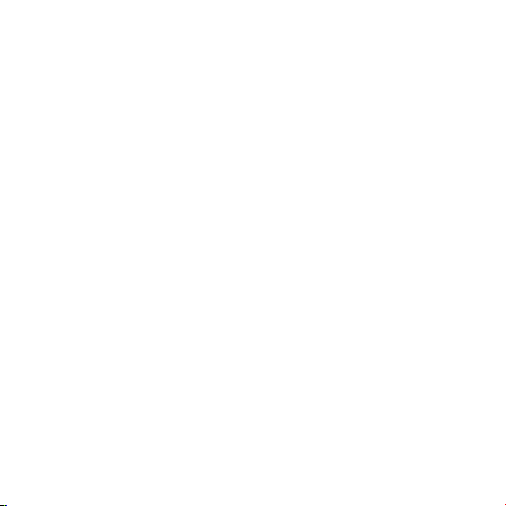
■ After 2 hours of non-use (phone is out of range), UnityRemote will
automatically switch off to preserve battery life.
Using the Multi-Function Button
TO TURN UNITYREMOTE ON OR OFF
■ To power on: Press the Multi-Function Button for half a second.
The red light will stay on for 3 seconds to indicate that UnityRemote
is powered on.
■ To power off: Press the Multi-Function Button for half a second when
UnityRemote is powered on and release the button. The 3 quick
flashes mean the device is powering off.
TO PAIR UNITYREMOTE
■ To put UnityRemote into pairing mode: Press and hold the
Multi-Function Button for about 5 seconds until the red light starts
flashing slowly. This will put UnityRemote into pairing mode, letting
you add more iPhones to the list of devices UnityRemote is set up
to work with.
TO RESET UNITYREMOTE
■ Press and hold the Multi-Function Button for about 15 seconds until
UnityRemote’s red light flashes quickly.
7User Manual | UnityRemote | GEAR4
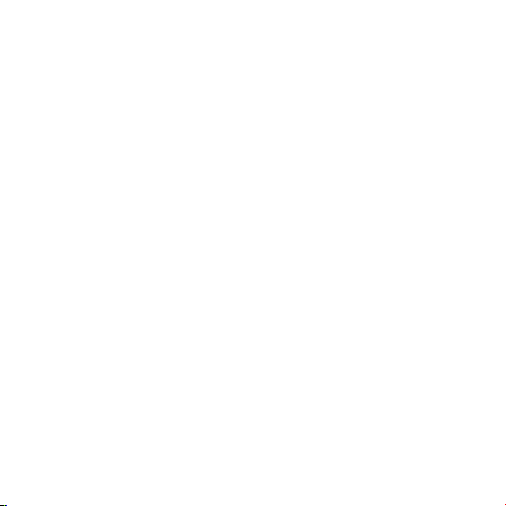
Please ensure that your iPod / iPhone / iPad is using the latest software
version. To update the software, connect your iPod / iPhone / iPad
to iTunes. If there is a newer software version available you will be
prompted to upgrade.
Copyright © 2010 Disruptive Limited. All rights reserved. Reproduction
in part or in whole is prohibited. GEAR4 and UnityRemote are trade
marks of Disruptive Limited. iPhone, iPod and iPod touch are trade
marks of Apple Inc., registered in the U.S. and other countries. iPad
is a trade mark of Apple Inc. The Bluetooth
®
word mark and logos are
registered trade marks owned by Bluetooth SIG, Inc. and any use of
such marks by Disruptive Limited is under license.
“Made for iPod”, “Made for iPhone” and “Made for iPad” mean that an
electronic accessory has been designed to connect specifically to iPod
or iPhone respecitively and has been certified by the developer to meet
Apple performance standards.
Apple is not responsible for the operation of this device or its compliance
with safety and regulatory standards.
To download some of the finest new music around for FREE,
visit: www.gear4.com/newmusic
8 GEAR4 | UnityRemote | User Manual
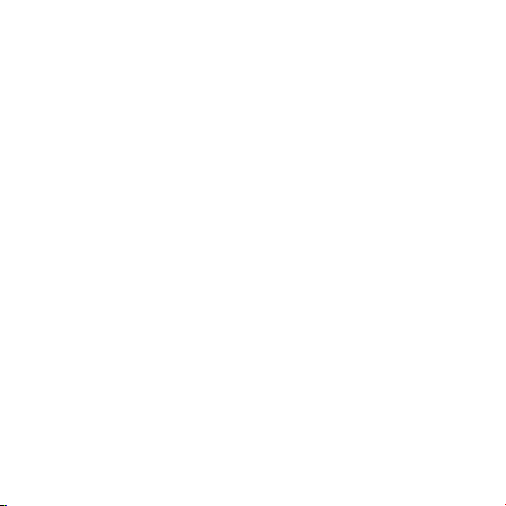
WARNING
To reduce the risk of fire or electric shock, do not expose this unit to rain
or moisture.
CAUTION
Use of controls or adjustments of performance or procedures other than
those specified may result in hazardous radiation exposure.
UNPACKING AND INSTALLATION
Unpack your unit carefully. We recommend that you save the packaging
in case you ever need to store your unit. To avoid damage, never place
the unit or its batteries near radiators, in front of heating vents, under
direct sunlight or near water.
FOR YOUR SAFETY
‒ Refer servicing to qualified personnel only.
‒ Do not ingest the batteries.
‒ Do not place the unit or its batteries under direct sunlight or near a
source of heat.
‒ Do not attempt to recharge the batteries provided.
9User Manual | UnityRemote | GEAR4
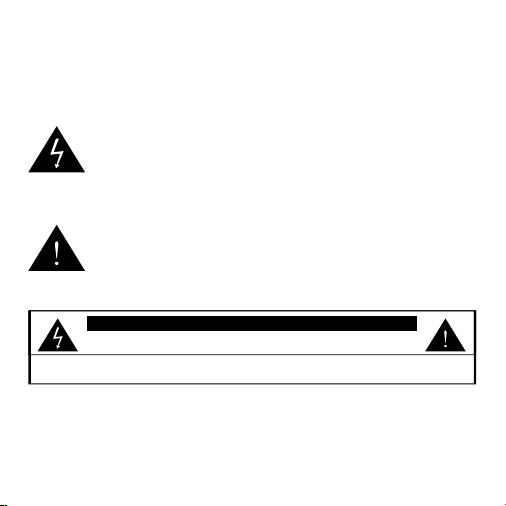
DISPOSAL
According to the European Directive 2002/96/EC all electrical and
electronic products must be collected separately by a local collection
system. Please act according to your local rules and do not dispose of
your old products with your normal household waste.
The lightning flash with arrowhead symbol, within an
equilateral triangle, is intended to alert user to the presence
of uninsulated ‘Dangerous Voltage’ within the product’s
enclosure that may be of sufficient magnitude to constitute risk of
electric shock to person.
The exclamation point within an equilateral triangle is
intended to alert user to the presence of important operating
and maintenance (servicing) instruction in the literature
accompanying the appliance.
CAUTION
RISK OF ELECTRIC SHOCK DO NOT OPEN
CAUTION: TO REDUCE THE RISK OF ELECTRIC SHOCK, DO NOT REMOVE COVER (OR BACK).
NO USER-SERVICEABLE PARTS INSIDE. REFER SERVICING TO QUALIFIED SERVICE PERSONNEL.
10 GEAR4 | UnityRemote | User Manual
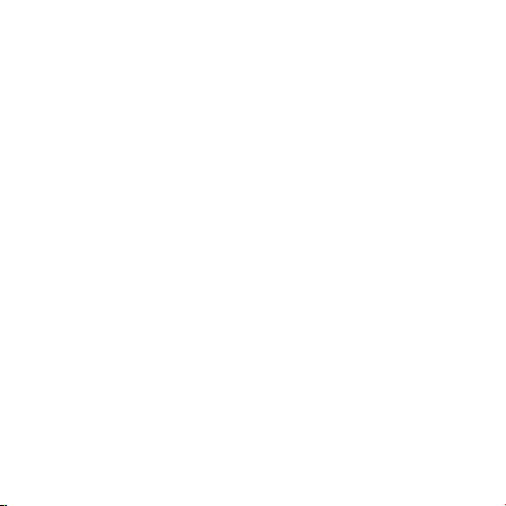
FCC RULES
You are cautioned that changes or modifications not expressly approved
by the part responsible for compliance could void the user’s authority to
operate the equipment. This equipment has been tested and found to
comply with the limits for a Class B digital device, pursuant to part 15 of
the FCC rules.
These limits are designed to provide reasonable protection against
harmful interference in a residential installation. This equipment
generates, uses and can radiate radio frequency energy and, if not
installed and used in accordance with the instructions, may cause
harmful interference to radio communications.
However, there is no guarantee that interference will not occur in a
particular installation. If this equipment does cause harmful interference
to radio or television reception, which can be determined by turning
the equipment off and on, the user is encouraged to try to correct the
interference by one or more of the following measures:
‒ Reorient or relocate the receiving antenna.
‒ Increase the separation between the equipment and receiver.
‒ Connect the equipment into an outlet on a circuit different from that to
which the receiver is connected.
‒ Consult the dealer or an experienced radio / TV technician for help.
11User Manual | UnityRemote | GEAR4
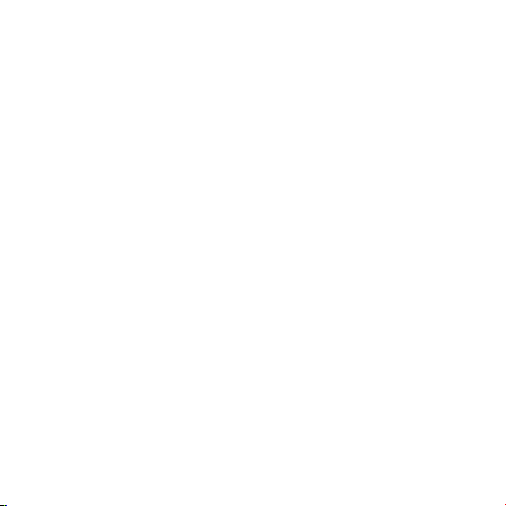
Operation is subject to the following two conditions:
1) This device may not cause interference and
2) This device must accept any interference, including interference that
may cause undesired operation of the device.
12 GEAR4 | UnityRemote | User Manual

Veuillez lire avant utilisation. UnityRemote
Prise en main :
■ Retirez le couvercle du compartiment à piles sous l’UnityRemote en
le tournant dans le sens contraire des aiguilles d’une montre.
■ Insérez les 3 piles AA fournies et refermez le couvercle du
compartiment à piles en le tournant dans le sens des aiguilles
d’une montre.
13Notice d’utilisation | UnityRemote | GEAR4

➊
➋
➊ BOUTON MULTIFONCTION
Le bouton latéral de l’UnityRemote allume et éteint l’unité, active le
mode pairage et permet de réinitialiser ses paramètres.
➋ PORT USB
L’UnityRemote comporte un port micro-USB situé sous le bouton multifonction. Ce port ne sert qu’aux mises à niveau du micrologiciel.
14 GEAR4 | UnityRemote | Notice d’utilisation

Configuration de l’UnityRemote pour la
première fois
■ Appuyez sur le bouton multifonction pendant une demi-seconde pour
l’allumer. Le voyant rouge reste allumé pendant 3 secondes pour
indiquer que l’UnityRemote s’allume.
15Notice d’utilisation | UnityRemote | GEAR4

■ Le voyant d’état de l’UnityRemote clignote lentement pour indiquer
que l’unité est en mode pairage. Si le voyant ne clignote pas,
appuyez sur le bouton pendant une demi-seconde pour éteindre
l’UnityRemote. Maintenez ensuite le bouton enfoncé jusqu’à ce que
le voyant fixe clignote.
■ Ouvrez les Réglages de votre iPhone, iPod touch ou iPad. Choisissez
Général > Bluetooth.
16 GEAR4 | UnityRemote | Notice d’utilisation

■ Vérifiez que la fonctionnalité Bluetooth est activée, et au bout de
quelques secondes, l’UnityRemote s’affiche dans la liste des
appareils (dans certaines versions du logiciel, l’UnityRemote peut
s’afficher sous la mention «Misc»). Sélectionnez l’unité pour
amorcer le pairage.
■ Votre iPhone affiche un message d’avertissement vous demandant si
vous souhaitez autoriser le pairage de l’UnityRemote à votre appareil.
Sélectionnez «Yes».
■ Votre iPhone affiche un message indiquant que l’accessoire requiert
une application. Sélectionnez «Yes» pour vous rendre à l’App Store
et télécharger l’application UnityRemote.
■ Suivez les instructions de l’application UnityRemote pour régler
vos appareils.
Utilisation de plusieurs iPhones avec
l’UnityRemote
■ Le dernier téléphone placé en mode pairage est considéré comme
étant le «téléphone principal».
■ Lorsque le téléphone principal est connecté à l’UnityRemote, aucun
autre téléphone ne peut être connecté en même temps.
■ Lorsque le téléphone principal est hors de portée ou éteint,
l’UnityRemote tente de se reconnecter à lui. Si un autre téléphone
17Notice d’utilisation | UnityRemote | GEAR4

veut se connecter à l’UnityRemote, la connexion doit être effectuée
par l’intermédiaire des commandes Réglages > Général >
Bluetooth. Ce téléphone devient alors le téléphone principal.
■ Lorsque vous êtes hors de portée de l’UnityRemote, elle tente de se
reconnecter à votre iPhone. Plus vous restez hors de portée, plus le
délai s’allonge entre deux tentatives de reconnexion (jusqu’à
30secondes après 1heure).
■ Au bout de 2heures de non-utilisation (téléphone hors de portée),
l’UnityRemote s’éteint automatiquement pour préserver ses batteries.
Utilisation du bouton multifonction
ALLUMAGE ET ARRÊT DE L’UNITYREMOTE
■ Pour allumer l’unité: Appuyez sur le bouton multifonction pendant
une demi-seconde. Le voyant rouge reste allumé pendant
3secondes pour indiquer que l’UnityRemote est sous tension.
■ Pour éteindre l’unité: Appuyez sur le bouton multifonction pendant
une demi-seconde alors que l’UnityRemote est allumé et relâchez le
bouton. Les 3 clignotements rapides indiquent que l’unité s’éteint.
PAIRAGE DE L’UNITYREMOTE
■ Pour placer l’UnityRemote en mode pairage: Maintenez enfoncé le
bouton multifonction pendant environ 5 secondes, jusqu’à ce que le
voyant rouge commence à clignoter lentement. L’UnityRemote passe
18 GEAR4 | UnityRemote | Notice d’utilisation

en mode pairage et vous permet d’ajouter davantage d’iPhones à la
liste d’appareils avec lesquels l’unité est réglée pour fonctionner.
POUR RÉINITIALISER L’UNITYREMOTE
■ Maintenez enfoncé le bouton multifonction pendant environ
15 secondes, jusqu’à ce que le voyant rouge de l’UnityRemote
clignote rapidement.
Veuillez vérifier que votre iPod / iPhone / iPad utilise la dernière version
logicielle. Pour mettre le logiciel à jour, connectez votre iPod / iPhone /
iPad à iTunes. Si une nouvelle version est disponible, le système vous
invitera à actualiser.
Copyright © 2010 Disruptive Limited. Tous droits réservés. Toute
reproduction totale ou partielle strictement interdite. GEAR4 et
UnityRemote sont des marques de Disruptive Limited. iPhone, iPod, et
iPod touch sont des marques de commerce d’Apple Inc., déposées aux
États-Unis et dans d’autres pays. iPad est une marque de commerce
d’Apple Inc. La marque et les logos Bluetooth
®
sont des marques
déposées de Bluetooth SIG, Inc. et toute utilisation de telles marques
par Disruptive Limited se fait sous licence.
“Made for iPod”, “Made for iPhone” et “Made for iPad” signifient que
l’accessoire électronique concerné a été spécifiquement conçu pour
se connecter à l’iPod ou à l’iPhone et a été certifié aux normes de
19Notice d’utilisation | UnityRemote | GEAR4

performance Apple par le développeur.
Apple ne saurait être responsable du fonctionnement de cet appareil
ni de sa conformité aux normes de sécurité et aux réglementations
en vigueur.
Pour télécharger GRATUITEMENT de nouveaux morceaux parmi les
meilleurs du marché actuel, consulter le site:
www.gear4.com/newmusic
AVERTISSEMENT
Pour réduire le risque d’incendie ou d’électrocution, ne pas exposer cet
appareil à la pluie ni à l’humidité.
ATTENTION
L’utilisation des commandes ou les réglages de performances par
des procédures autres que celles spécifiées risquent d’entraîner une
exposition à des radiations dangereuses.
DÉBALLAGE ET INSTALLATION
Déballer l’appareil avec soin. Nous recommandons de conserver
l’emballage, pour tout stockage prolongé éventuel de l’appareil. Pour
éviter tout endommagement, ne jamais placer l’appareil ou ses batteries
près d’un radiateur, près d’une bouche d’aération, sur un rebord de
fenêtre exposé au soleil ni près d’une source d’eau.
20 GEAR4 | UnityRemote | Notice d’utilisation

DANS L’INTÉRÊT DE LA SÉCURITÉ
‒ Consulter exclusivement un personnel qualifié pour toute réparation.
‒ Ne pas avaler les piles.
‒ Ne pas placer l’unité ou ses piles à la lumière solaire directe ni près
d’une source de chaleur.
‒ Ne pas tenter de recharger les piles fournies.
MISE AU REBUT
Conformément à la directive européenne 2002/96/EC, tout appareil
électrique ou électronique doit être collecté séparément par un système
local de collecte des déchets électriques et électroniques. Respecter les
lois et réglementations en vigueur et ne pas mettre au rebut dans les
déchets ménagers.
Le symbole de l’éclair dans un triangle équilatéral a pour but
d’alerter l’utilisateur sur la présence d’une tension
dangereuse non isolée à l’intérieur du boîtier du produit.
Cette tension peut suffire à électrocuter l’utilisateur.
Le symbole du point d’exclamation dans un triangle
équilatéral a pour but d’alerter l’utilisateur sur la présence
d’instructions importantes d’utilisation et de maintenance
dans la documentation accompagnant l’appareil.
21Notice d’utilisation | UnityRemote | GEAR4

ATTENTION
RISQUE D’ÉLECTROCUTION - NE PAS OUVRIR
ATTENTION: POUR RÉDUIRE LE RISQUE D’ÉLECTROCUTION, NE PAS RETIRER LE COUVERCLE NI LE FOND.
CET APPAREIL NE CONTIENT AUCUNE PIÈCE RÉPARABLE PAR L’UTILISATEUR. CONSULTER
LE PERSONNEL QUALIFIÉ POUR TOUTE RÉPARATION.
RÈGLES DE LA FCC
Toute modification non expressément approuvée par la partie
responsable de la mise en conformité risque d’annuler le droit
d’utilisation de cet équipement. Cet équipement a été testé et est
conforme aux limites imposées aux appareils numériques de classeB,
conformément à la section15 des règles de laFCC.
Ces limites ont été conçues pour protéger les installations domestiques
contre les interférences néfastes. Cet équipement génère, utilise
et émet de l’énergie sous forme de fréquences radio et, en cas de
non-respect des instructions d’installation et d’utilisation, risque de
provoquer des interférences.
Il n’existe aucune garantie contre ces interférences. En cas
d’interférences radio ou télévisuelles, pouvant être vérifiées en mettant
l’équipement hors tension puis sous tension, l’utilisateur peut tenter de
résoudre le problème de l’une des façons suivantes:
‒ Réorienter ou déplacer l’antenne de réception;
‒ Éloigner l’équipement du poste de réception;
22 GEAR4 | UnityRemote | Notice d’utilisation

‒ Brancher l’équipement sur une prise appartenant à un circuit différent
de celui du poste de réception;
‒ Consulter le revendeur ou un technicien radio / TV qualifié.
Son utilisation est assujettie aux deux conditions suivantes:
1) Cet équipement ne doit pas provoquer d’interférences, et
2) Ce périphérique doit tolérer les interférences, ce qui inclut
les interférences qui risquent de provoquer un dysfonctionnement
du périphérique.
23Notice d’utilisation | UnityRemote | GEAR4

UnityRemote Bitte vor Verwendung lesen.
Erste Schritte:
■ Entfernen Sie die Batteriefach-Kappe auf der Unterseite der
UnityRemote durch Drehen gegen den Uhrzeigersinn.
■ Legen Sie die 3 mitgelieferten AA-Batterien ein und schließen Sie die
Batteriefach-Kappe durch Drehen im Uhrzeigersinn.
24 GEAR4 | UnityRemote | Benutzerhandbuch

➊
➋
➊ MULTIFUNKTIONSTASTE
Die Taste an der Seite der UnityRemote dient zum Ein- oder
Ausschalten des Geräts, Aktivieren des Verbindungsmodus und
Zurücksetzen der Einstellungen der UnityRemote.
➋ USB-ANSCHLUSS
Die UnityRemote verfügt über einen Mikro-USB-Anschluss, der sich
unterhalb der Multifunktionstaste befindet. Dieser Anschluss wird nur für
Firmware-Upgrades verwendet.
25Benutzerhandbuch | UnityRemote | GEAR4

Erstmalige Einstellung der UnityRemote
■ Drücken Sie die Multifunktionstaste eine halbe Sekunde lang, um das
Gerät einzuschalten. Die rote LED leuchtet 3 Sekunden lang konstant
auf, um anzuzeigen, dass die UnityRemote eingeschaltet wird.
26 GEAR4 | UnityRemote | Benutzerhandbuch

■ Die Status-LED der UnityRemote blinkt langsam, um anzuzeigen,
dass sich das Gerät im Verbindungsmodus befindet. Falls die LED
nicht blinkt, drücken Sie die Taste eine halbe Sekunde lang, um die
UnityRemote auszuschalten. Drücken und halten Sie die Taste dann
gedrückt, bis die konstant leuchtende LED zu blinken anfängt.
■ Wählen Sie “Einstellungen“ auf Ihrem iPhone, iPod touch oder iPad.
Tippen Sie auf “Allgemein“ > “Bluetooth“.
27Benutzerhandbuch | UnityRemote | GEAR4

■ Prüfen Sie, ob Bluetooth aktiviert ist. Nach einigen Sekunden
erscheint UnityRemote in der Liste der Geräte (bei einigen
iOS-Versionen kann UnityRemote als ‘Misc’ erscheinen).
Tippen Sie darauf, um den Verbindungsprozess zu starten.
■ Ihr iPhone zeigt eine Warnmeldung an, in der Sie gefragt werden, ob
Sie die Verbindung der UnityRemote zu Ihrem Gerät zulassen
möchten. Tippen Sie auf “Yes“.
■ Ihr iPhone zeigt eine Nachricht an, dass das Zubehör eine
Anwendung benötigt. Klicken Sie auf “Yes“, um zum App Store zu
gehen und die UnityRemote-Anwendung herunterzuladen.
■ Befolgen Sie die auf dem Display angezeigten Anweisungen in der
UnityRemote-Anwendung, um Ihre Geräte einzustellen.
Verwendung von mehr als einem iPhone
mit UnityRemote
■ Das Mobiltelefon, zu dem zuletzt eine Verbindung hergestellt wurde,
wird als ‘primäres Mobiltelefon’ betrachtet.
■ Wenn das primäre Mobiltelefon mit der UnityRemote verbunden ist,
kann kein anderes Mobiltelefon gleichzeitig verbunden sein.
■ Wenn sich das primäre Mobiltelefon außer Reichweite befindet oder
ausgeschaltet wird, versucht die UnityRemote, erneut eine
Verbindung herzustellen. Falls ein anderes Mobiltelefon eine
28 GEAR4 | UnityRemote | Benutzerhandbuch

Verbindung zur UnityRemote herstellen möchte, muss dies über
Einstellungen > Allgemein > Bluetooth erfolgen. Dieses
Mobiltelefon wird dann zum primären Mobiltelefon.
■ Wenn Sie die Reichweite der UnityRemote verlassen, versucht sie,
erneut eine Verbindung zu Ihrem iPhone herzustellen. Je länger Sie
sich außerhalb der Reichweite befinden, desto länger wird die
Verzögerung zwischen den Neuverbindungsversuchen (bis zu 30
Sekunden nach 1 Stunde).
■ Nach zweistündiger Nichtbenutzung (Mobiltelefon außer Reichweite)
schaltet sich die UnityRemote automatisch ab, um die
Batterielebensdauer zu verlängern.
Benutzen des Multi Funktions Knopf
EIN- ODER AUSSCHALTEN DER UNITYREMOTE
■ Einschalten: Drücken Sie die Multifunktionstaste eine halbe Sekunde
lang. Die rote LED leuchtet 3 Sekunden lang, um anzuzeigen, dass
die UnityRemote eingeschaltet wird.
■ Ausschalten: Drücken Sie die Multifunktionstaste eine halbe Sekunde
lang (bei eingeschalteter UnityRemote), und lassen Sie die Taste
wieder los. Die LED blinkt dreimal kurz, um anzuzeigen, dass das
Gerät ausgeschaltet wird.
29Benutzerhandbuch | UnityRemote | GEAR4

LOGISCHES VERBINDEN DER UNITYREMOTE
■ So aktivieren Sie den Verbindungsmodus der UnityRemote: Drücken
und halten Sie die Multifunktionstaste ungefähr 5 Sekunden lang
gedrückt, bis die rote LED langsam zu blinken anfängt. Dies aktiviert
den Verbindungsmodus der UnityRemote und ermöglicht es Ihnen,
der Liste der Geräte, mit denen die UnityRemote verwendet werden
kann, weitere iPhones hinzuzufügen.
ZURÜCKSETZEN DER UNITYREMOTE
■ Drücken und halten Sie die Multifunktionstaste ungefähr 15
Sekunden lang gedrückt, bis die rote LED der UnityRemote schnell
zu blinken anfängt.
Bitte stellen Sie sicher, dass Ihr iPod / iPhone / iPad die neueste
Softwareversion verwendet. Um die Software zu aktualisieren,
schließen Sie Ihren iPod / iPhone / iPad an iTunes an. Falls eine neuere
Softwareversion verfügbar ist, werden Sie zur Aktualisierung aufgefordert.
Copyright © 2010 Disruptive Limited. Alle Rechte vorbehalten. Eine
teilweise oder vollständige Vervielfältigung ist nicht zulässig. GEAR4 und
UnityRemote sind Marken von Disruptive Limited. iPhone, iPod und iPod
touch sind in den USA und anderen Ländern eingetragene Marken von
Apple Inc. iPad ist eine Marke von Apple Inc. Die Wortmarke Bluetooth
®
und die Logos sind eingetragene Marken von Bluetooth SIG, Inc., und die
Benutzung dieser Marken durch Disruptive Limited erfolgt unter Lizenz.
30 GEAR4 | UnityRemote | Benutzerhandbuch

„Made for iPod“, „Made for iPhone“ und „Made for iPad“ bedeutet,
dass ein elektronisches Zusatzgerät speziell für den Anschluss an den
iPod bzw. das iPhone konstruiert ist und vom Entwickler dahingehend
zertifiziert wurde, dass es den Apple-Leistungsnormen entspricht.
Apple ist nicht verantwortlich für den Betrieb dieses Geräts oder die
Einhaltung von Sicherheitsrichtlinien und gesetzlichen Standards.
Um die besten neuen Musiktitel KOSTENLOS herunterzuladen,
besuchen Sie: www.gear4.com/newmusic
WARNUNG
Um die Gefahr eines Brandes oder elektrischen Schlages so gering
wie möglich zu halten, sollten Sie dieses Gerät vor Regen oder
Feuchtigkeit schützen.
VORSICHT
Durch die Verwendung von Bedienelementen oder Einstellungen oder
die Durchführung von Abläufen, die nicht in dieser Anleitung aufgeführt
sind, können Benutzer gefährlicher Strahlung ausgesetzt werden.
AUSPACKEN UND INSTALLIEREN
Packen Sie das Gerät vorsichtig aus. Es empfiehlt sich, die Verpackung
für den Fall aufzubewahren, dass Sie das Gerät einmal lagern
müssen. Stellen Sie das Gerät oder seine Akku nicht in der Nähe
von Heizkörpern oder vor einem Heizlüfter auf, und setzen Sie es
31Benutzerhandbuch | UnityRemote | GEAR4

weder direkter Sonneneinstrahlung noch Feuchtigkeit aus, um eine
Beschädigung zu vermeiden.
ZU IHRER SICHERHEIT
‒ Überlassen Sie Wartungsarbeiten nur qualifiziertem Personal.
‒ Batterien nicht verschlucken.
‒ Das Gerät oder seine Batterien dürfen keiner direkten
Sonneneinstrahlung ausgesetzt werden und sind von Wärmequellen
fernzuhalten.
‒ Versuchen Sie nicht, die mitgelieferten Batterien wieder aufzuladen.
ENTSORGUNG
Gemäß der europäischen Richtlinie 2002/96/EG müssen alle
elektrischen und elektronischen Produkte im Rahmen eines örtlichen
Sammelsystems getrennt entsorgt werden. Bitte halten Sie die örtlichen
Vorschriften ein und entsorgen Sie Ihre alten Produkte nicht zusammen
mit dem normalen Hausmüll.
Das Blitzsymbol in einem gleichseitigen Dreieck soll den
Benutzer auf nicht isolierte „gefährliche Spannung“ im
Gehäuse des Produkts aufmerksam machen, die eventuell
stark genug ist, um elektrische Schläge zu verursachen.
32 GEAR4 | UnityRemote | Benutzerhandbuch

Das Ausrufezeichen in einem gleichseitigen Dreieck soll den
Benutzer auf wichtige Anweisungen für die Bedienung und
Instandhaltung (Wartung) in den begleitenden Unterlagen
aufmerksam machen.
GEFAHR ELEKTRISCHER SCHLÄGE - NICHT ÖFFNEN
VORSICHT: ENTFERNEN SIE NICHT DIE ABDECKUNG (ODER RÜCKSEITE), UM ELEKTRISCHE SCHLÄGE
ZU VERMEIDEN. GERÄTEINNENTEILE KÖNNEN VOM BENUTZER NICHT GEWARTET WERDEN. LASSEN SIE
WARTUNGSARBEITEN NUR VON QUALIFIZIERTEM WARTUNGSPERSONAL AUSFÜHREN.
VORSICHT
FCC-RICHTLINIEN
Sie werden darauf hingewiesen, dass Änderungen, die von der für die
Einhaltung der Vorschriften verantwortlichen Stelle nicht ausdrücklich
genehmigt wurden, zum Verlust der Betriebsberechtigung des
Benutzers führen können. Dieses Gerät wurde geprüft und stimmt
gemäß Teil 15 der FCC-Richtlinien mit den Grenzwerten für ein digitales
Gerät der Klasse B überein.
Diese Grenzwerte sollen einen angemessenen Schutz vor schädlichen
Störungen bei der Installation in Wohngebieten gewährleisten. Dieses
Gerät erzeugt, verwendet und kann Hochfrequenzenergie abgeben, und
es kann schädliche Störungen beim Funkverkehr hervorrufen, wenn es
nicht vorschriftsmäßig installiert und anweisungsgemäß verwendet wird.
33Benutzerhandbuch | UnityRemote | GEAR4

Es kann jedoch nicht garantiert werden, dass bei einer bestimmten
Installation keine Störungen auftreten werden. Sollte dieses Gerät
schädliche Störungen beim Radio- oder Fernsehempfang verursachen,
was durch Ein- und Ausschalten des Geräts festgestellt werden kann,
wird dem Benutzer geraten, die Störung durch eine oder mehrere der
folgenden Maßnahmen zu beheben:
‒ Verändern Sie die Ausrichtung bzw. den Standort der
Empfangsantenne.
‒ Vergrößern Sie den Abstand zwischen Gerät und Empfänger.
‒ Schließen Sie das Gerät an eine Steckdose an, die auf einem
anderen Stromkreis als die des Empfängers liegt.
‒ Bitten Sie den Händler oder einen erfahrenen Radio- und
Fernsehtechniker um Hilfe.
Der Betrieb unterliegt den folgenden zwei Bedingungen:
1) Dieses Gerät darf keine Störungen verursachen
2) Dieses Gerät muss alle Störungen vertragen, einschließlich
Störungen, die zu einem unerwünschten Betrieb des Geräts
führen können.
34 GEAR4 | UnityRemote | Benutzerhandbuch

Lee esta información antes de usar. UnityRemote
Primeros pasos:
■ Quita la tapa del compartimento de pilas de la parte inferior de
UnityRemote haciéndola girar en sentido antihorario.
■ Introduce las 3 pilas AA suministradas y cierra la tapa del
compartimento de pilas haciéndola girar en sentido horario.
35Manual del usuario | UnityRemote | GEAR4

➊
➋
➊ BOTÓN MULTIFUNCIÓN
El botón situado en el lateral de UnityRemote permite apagarlo y
encenderlo, permite entrar en modo de emparejamiento y puede
utilizarse para restablecer la configuración de UnityRemote.
➋ PUERTO USB
UnityRemote incluye un puerto micro-USB situado debajo del botón
multifunción. Este puerto sólo se utiliza para actualizaciones del
firmware.
36 GEAR4 | UnityRemote | Manual del usuario

Primera configuración de UnityRemote
■ Pulsa el botón multifunción durante medio segundo para encenderlo.
La luz roja fija permanecerá encendida durante 3 segundos para
indicar que UnityRemote está encendido.
37Manual del usuario | UnityRemote | GEAR4

■ El LED de estado de UnityRemote parpadeará lentamente para
indicar que se encuentra en modo de emparejamiento. Si el LED no
parpadea, pulsa el botón durante medio segundo para apagar
UnityRemote. Luego mantén pulsado el botón hasta que la luz fija
comience a parpadear.
■ En el iPhone, iPod touch o iPad, abre el panel de ajustes. Toca
General > Bluetooth.
■ Asegúrate de que Bluetooth esté activado y, tras unos segundos,
UnityRemote aparecerá en la lista de dispositivos (en algunas
38 GEAR4 | UnityRemote | Manual del usuario

versiones de iOS, es posible que UnityRemote aparezca como
‘Misc’). Toca en él para iniciar el proceso de emparejamiento.
■ El iPhone mostrará un mensaje de advertencia en el que te
preguntará si deseas permitir que UnityRemote se empareje con el
dispositivo. Toca Yes.
■ El iPhone mostrará un mensaje para indicar que el accesorio
requiere una aplicación. Haz clic en Yes para ir a la App Store y
descargar la aplicación de UnityRemote.
■ Sigue las instrucciones de la pantalla de la aplicación UnityRemote
para configurar los dispositivos.
Utilización de más de un iPhone
con UnityRemote
■ El último teléfono emparejado se considerará el ‘teléfono principal’.
■ Cuando el teléfono principal se conecte a UnityRemote, no podrá
conectarse ningún otro teléfono simultáneamente
■ Cuando el teléfono principal salga del alcance o se apague,
UnityRemote intentará reconectar con él. So otro teléfono desea
conectar con UnityRemote, la conexión deberá establecerse
mediante Ajustes > General > Bluetooth. Este teléfono se
convertirá en el teléfono principal.
39Manual del usuario | UnityRemote | GEAR4

■ Cuando salgas del alcance de UnityRemote, éste intentará
reconectar con tu iPhone. Cuanto más tiempo permanezcas fuera del
alcance, mayor será el período de tiempo que transcurra entre los
reintentos de reconexión (hasta 30 segundos después de una hora).
■ Tras 2 horas sin utilizarlo (con el teléfono fuera del alcance),
UnityRemote se apagará automáticamente para ahorrar batería.
Utilización del botón multifunción
ENCENDIDO Y APAGADO DE UNITYREMOTE
■ Para encenderlo: Pulsa el botón multifunción durante medio
segundo. La luz roja permanecerá encendida durante 3 segundos
para indicar que UnityRemote está encendido.
■ Para apagarlo: Pulsa el botón multifunción durante medio segundo
cuando UnityRemote esté encendido y suelta el botón. Se iluminará
rápidamente y de forma intermitente tres veces para indicar que el
dispositivo se está apagando.
EMPAREJAMIENTO DE UNITYREMOTE
■ Para poner UnityRemote en modo de emparejamiento: Mantén
pulsado el botón multifunción durante unos cinco segundos, hasta
que la luz roja comience a parpadear lentamente. Esto hará que
UnityRemote entre en modo de emparejamiento, lo que te permitirá
añadir más iPhones a la lista de dispositivos configurados para
40 GEAR4 | UnityRemote | Manual del usuario

funcionar con UnityRemote.
PARA RESTABLECER UNITYREMOTE
■ Mantén pulsado el botón multifunción durante unos 15 segundos, hasta
que la luz roja de UnityRemote comience a parpadear rápidamente.
Asegúrate de que el iPod / iPhone / iPad utiliza la versión más reciente
del software. Para actualizar el software, conecta el iPod / iPhone / iPad
a iTunes. Si hay disponible una versión más reciente del software, se te
preguntará si deseas actualizar.
Copyright © 2010 Disruptive Limited. Todos los derechos reservados.
Queda prohibida la reproducción total o parcial. GEAR4 y UnityRemote
son marcas comerciales de Disruptive Limited. iPhone, iPod y iPod
touch son marcas comerciales de Apple Inc., registradas en EE.UU. y
en otros países. iPad es una marca comercial de Apple Inc. La marca y
los logotipos Bluetooth
®
son marcas comerciales registradas propiedad
de Bluetooth SIG, Inc. que Disruptive Limited usa bajo licencia.
“Made for iPod”, “Made for iPhone” y “Made for iPad” indican que
un accesorio electrónico ha sido diseñado específicamente para
su conexión a iPod o iPhone y que el fabricante ha certificado el
cumplimiento de los estándares de funcionamiento de Apple.
Apple no es responsable del funcionamiento de este dispositivo ni de
que cumpla las normas de seguridad y las estipulaciones legales.
41Manual del usuario | UnityRemote | GEAR4

Para descargar la mejor música GRATIS, visita:
www.gear4.com/newmusic
ADVERTENCIA
Para reducir el riesgo de fuego o descargas eléctricas, no expongas
esta unidad a la lluvia o a la humedad.
PRECAUCIÓN
El empleo de controles o ajustes o la realización de procedimientos
distintos a los especificados puede ocasionar una peligrosa exposición
a radiaciones.
DESEMBALAJE E INSTALACIÓN
Desembala la unidad con cuidado. Te recomendamos que guardes el
embalaje por si alguna vez necesitas almacenar la unidad. Para evitar
daños, no coloques nunca la unidad ni las pilas cerca de un radiador,
delante de rejillas de calefacción, bajo la luz solar directa o cerca de agua.
POR TU SEGURIDAD
‒ Acude exclusivamente a personal cualificado si necesitas reparar
la unidad.
‒ Abstente de ingerir las pilas.
‒ No coloques la unidad ni las pilas al sol o cerca de fuentes de calor.
‒ Abstente de recargar las pilas proporcionadas.
42 GEAR4 | UnityRemote | Manual del usuario

DESECHO
De conformidad con la Directiva europea 2002/96/EC, todos los
productos eléctricos y electrónicos deben desecharse por separado
en el sistema de recogida de residuos. Actúa conforme a la legislación
local y no tires los productos viejos junto a los residuos domésticos.
El símbolo de rayo con punta de flecha en el interior de un
triángulo equilátero tiene como objetivo alertar al usuario de
la presencia de ‘tensión peligrosa’ no aislada en el interior de
la carcasa de este producto, tensión que puede ser suficiente para
constituir un riesgo de descarga eléctrica a una persona.
El signo de admiración en el interior de un triángulo equilátero
tiene como objetivo alertar al usuario de la presencia de
instrucciones importantes de utilización y mantenimiento
(servicio) en la documentación que acompaña al dispositivo.
PRECAUCIÓN
RIESGO DE DESCARGA ELÉCTRICA; NO ABRIR.
PRECAUCIÓN: PARA REDUCIR EL RIESGO DE DESCARGA ELÉCTRICA, NO RETIRES LA CUBIERTA (NI LA PARTE
POSTERIOR). EN EL INTERIOR NO HAY NINGÚN COMPONENTE QUE PUEDA REPARAR EL USUARIO. ACUDE
EXCLUSIVAMENTE A PERSONAL DE SERVICIO CUALIFICADO.
43Manual del usuario | UnityRemote | GEAR4

NORMAS DE LA FCC
Los cambios o modificaciones que no hayan sido aprobados
expresamente por el responsable del cumplimiento de las normas
anularán la autorización concedida para utilizar el equipo. Este equipo
ha sido sometido a pruebas que confirman su cumplimiento de los
límites para dispositivos digitales de clase B, conforme a la parte 15 de
las normas de la FCC.
Estos límites están diseñados para proporcionar una protección
razonable frente a interferencias dañinas en instalaciones domésticas.
Este equipo genera, utiliza y puede irradiar energía de radiofrecuencia,
por lo que, si no se instala y utiliza conforme a las instrucciones, puede
provocar interferencias dañinas en comunicaciones de radio.
No obstante, no existe garantía alguna de que no se produzcan
interferencias en instalaciones concretas. En el caso de que este equipo
provoque interferencias dañinas en la recepción de radio o televisión, lo
que puede determinarse encendiendo y apagando el equipo, el usuario
deberá intentar corregir dichas interferencias adoptando una o varias de
las siguientes medidas:
‒ Reoriente o cambie de lugar la antena receptora.
‒ Aumente la distancia entre el equipo y el receptor.
‒ Conecte el equipo a una toma de un circuito distinto al del receptor.
44 GEAR4 | UnityRemote | Manual del usuario

‒ Consulte a su proveedor o a un técnico con experiencia en radio / TV
para obtener ayuda.
Su utilización está sujeta a las siguientes dos condiciones:
1) Este equipo no puede provocar interferencias y
2) Este equipo debe aceptar cualquier interferencia, incluidas las
interferencias que puedan provocar un funcionamiento no deseado del
dispositivo.
45Manual del usuario | UnityRemote | GEAR4

GEAR4 One-Year Warranty
Disruptive Limited, who owns the GEAR4 brand, warrants this product to be
free from defects in workmanship and materials at the point of sale and that
when this product is used in accordance with the instructions for its use it
shall continue to be free from defects, for a period of one (1) year from the
date of original purchase.
Any damage or defects caused by a failure to follow the instructions
which relate to this product or as the result of an accident, abuse, misuse,
misapplication, product modification, faulty ancillary equipment, improper
voltage or current, lightning or other acts of God, commercial non-home use,
normal wear and tear, shipping damage or loss, damage to digital media
players or damage caused by service performed by anyone other than
Disruptive Limited are expressly excluded from the warranty stated above.
Disruptive Limited will, at its sole election, repair or replace any product that
proves to be defective in either or both of workmanship or materials and
which is covered by this warranty. If the product is no longer current or is out
of stock, at its sole election, Disruptive Limited may replace your product
with a similar product. Disruptive Limited’s liability is limited to the repair or
replacement, of any defective product under warranty and any incidental or
consequential damages are expressly excluded to the fullest extent permitted
by law. This warranty is not transferable and does not extend to users other
than the person who originally purchased the product.
46 GEAR4 | UnityRemote | User Manual

Return Policy / Warranty Service
Warranty claims will only be valid when accompanied with proof of purchase
to evidence that the product was purchased from an authorised dealer and
that the claim is within allowed period. To make a warranty claim you must
first contact Disruptive Limited by email to support@gear4.com stating your
name, full postal address, telephone number, date and place of purchase and
a detailed description of the problem you are experiencing and don’t forget to
include the name of the product and its serial number.
If the defect is covered by this warranty then you will be provided with a
Return to Manufacturer Authorisation number and instructions for return
shipment. Sending the product back to us under this warranty shall be at
your expense, and the return MUST be accompanied by the original proof
of purchase whilst we highly recommend that you retain a copy of this.
Disruptive Limited shall not responsible for lost or damaged products during
shipment. Any product returned without the original proof of purchase will be
returned without being examined or tested and such return shall be at the
customer’s expense.
To avoid any additional charges, all returns and exchanges must include the
original packing materials, product box, all included accessories which may
include, but not necessarily be limited to, power adapters or power cords,
connecting cables, remote controls, adapters, inserts cards and instruction
manuals. The absence of any of the aforementioned items may mean that you
47User Manual | UnityRemote | GEAR4

incur a charge for their replacement. Disruptive Limited shall not be liable for
any inconvenience, or loss of time, loss of use of the product.
This warranty gives you specific legal rights in addition to the ones afforded
you by the laws of your country and nor is this warranty intended nor does it
operate to limit such legal rights.
Model No: PG467
Designed in England. Made in China
48 GEAR4 | UnityRemote | User Manual
