Page 1
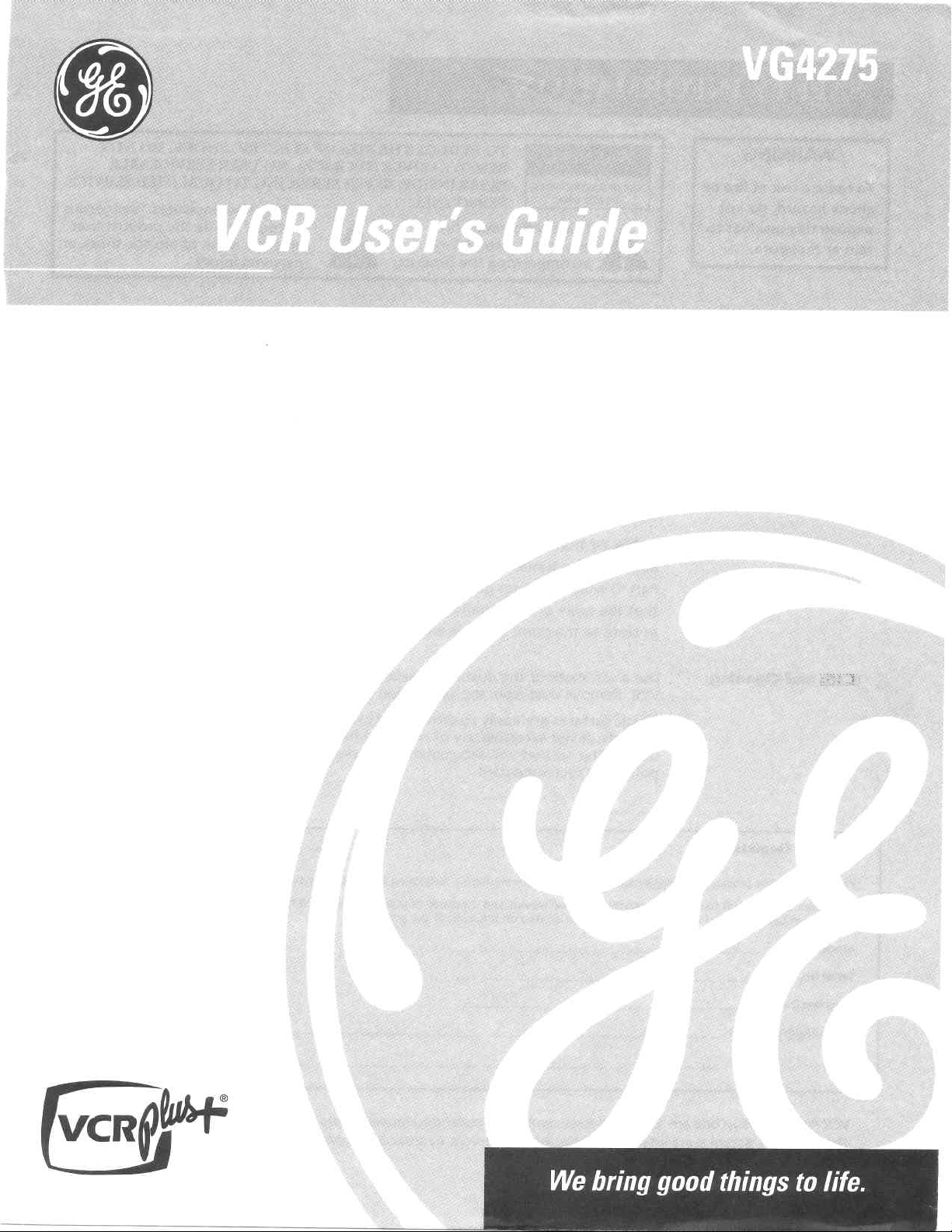
Page 2
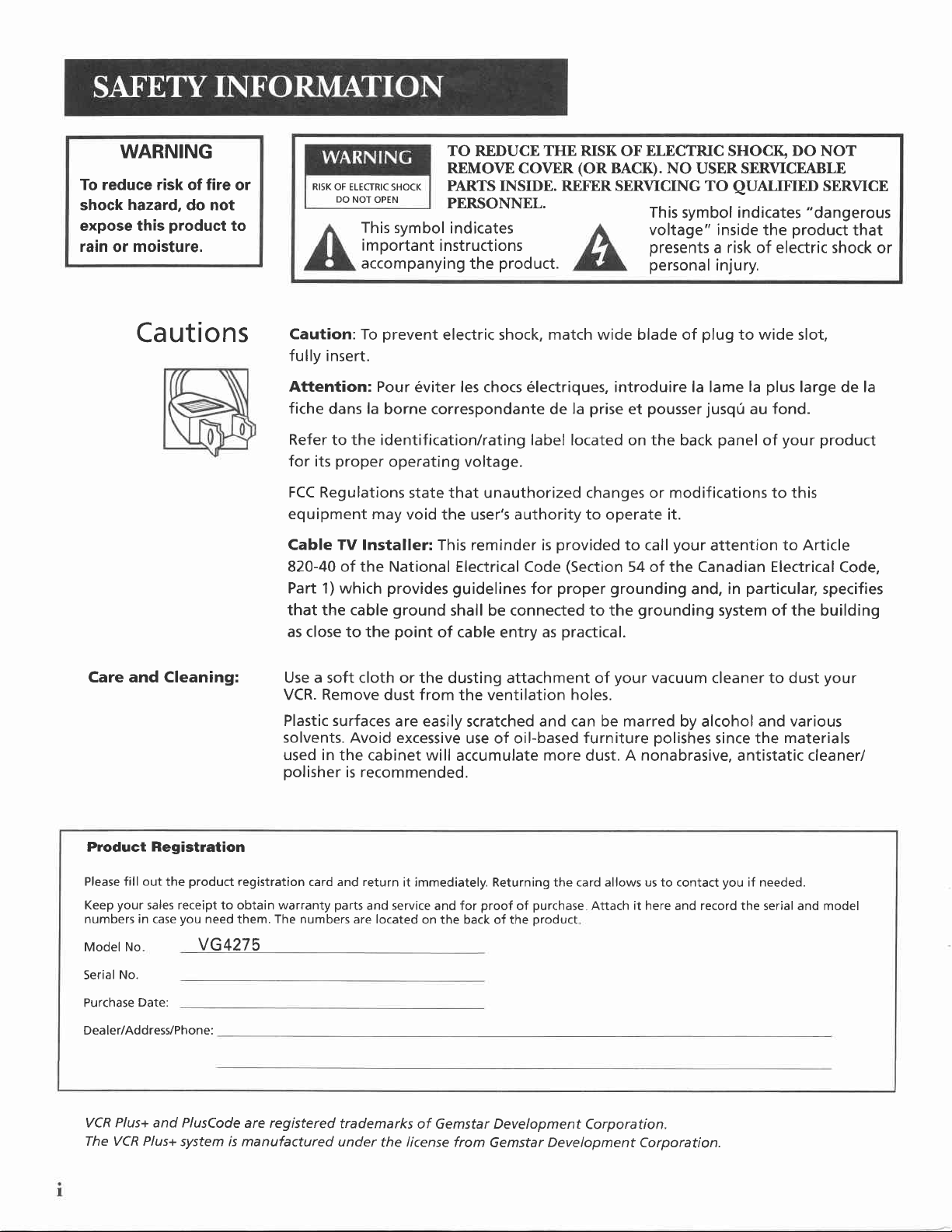
WARNING
To reduce risk of fire
shock
expose this
rain
hazard,
moisture,
or
do not
product
to
or
RISK
OF ELECTRIC SHOCK
DO
NOT OPEN
This
important
accompanying
TO REDUCE
REMOVE
PARTS INSIDE. REFER SERVICING TO
PERSONNEL.
symbol
indicates
instructions
product.
the
THE RISK
COVER
ELECTRIC
OF
(ORBACK).
This
voltage" inside the
presents
personal
SHOCI(
DO
NOT
NO USERSERVTCEABLE
QUALIFIED
symbol
indicates
SERVICE
"dangerous
product
a risk of electric
shock or
injury.
that
Ca utions
Care and Cleaning:
Caution: To
prevent
electric shock,
fully insert.
Attention: Pour
fiche
dans la
6viter les chocs 6lectriques, introduire la lame
borne correspondante de
Refer to the identification/rating
for
FCC Regulations
equipment may
Cable
820-40 of the National
Part 1) which
that the cable
as close
Use a soft cloth
VCR. Remove
Plastic surfaces
solvents.
used in
polisher
proper
its
operating voltage.
void the user's authority to operate it.
TV
Installer: This reminder is
provides
ground
to the
point
or the dusting attachment of
dust
are easily
Avoid excessive
the cabinet will
is recommended.
state that unauthorized changes or modifications to this
Electrical Code
guidelines
shall be connected to the
of
cable entry
from
the ventilation
scratched
use of oil-based
accumulate
match wide blade of
prise
la
pousser
et
plug
jusq0
label located on the back
provided
to
(Section
proper grounding
for
your
call
attention
54 of the Canadian Electrical
and,
grounding
practical.
as
your
vacuum cleaner to dust
holes.
and can be marred
furniture
more
A nonabrasive,
dust.
by alcohol
polishes
to wide slot,
plus
la
au
panel
large de la
fond.
your product
of
to Article
Code,
particula4
in
specifies
system of the building
your
and various
since the
materials
antistatic cleaner/
Product
Please fill out
Keep
numbers in case
ModelNo
Serial
Purchase
Dea ler/Address/Phone:
VCR Plus+ and PlusCode
The VCR Plus+
Registration
product
the
your
sales receipt to obtain warranty
you
need
VG4275
No.
Date:
system is manufactured
registration
them.
are registered
card and return
The
numbers are located
parts
and service
trademarks
under
the license from
it immediately. Returning the card allows us to contact
proof
and for
on the back of the
of Gemstar Development
purchase
of
product
Gemstar
Attach it here
Corporation.
Development
and record the serial and model
Corporation.
you
if needed.
Page 3
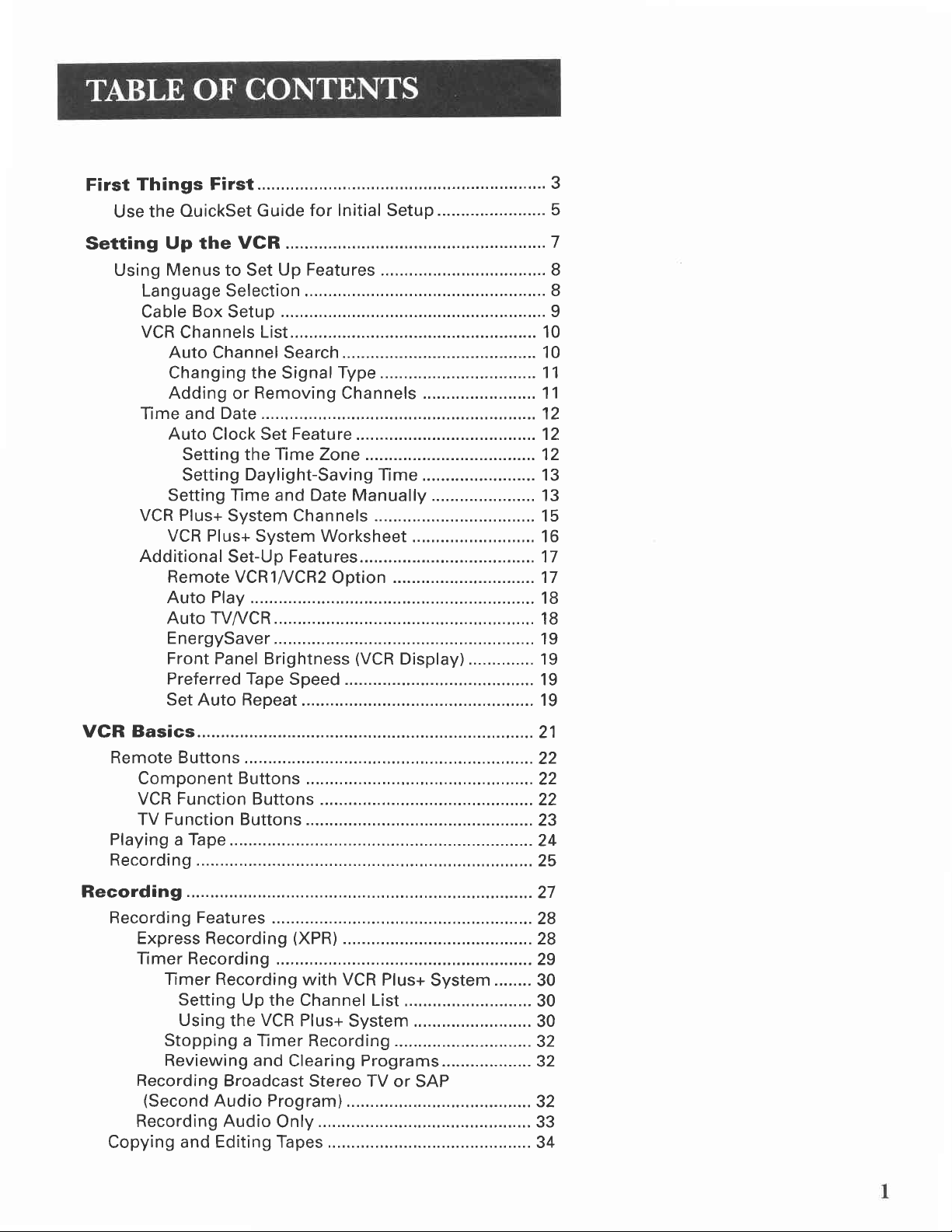
First
Use
Things
OuickSet
the
First
Guide
,...,..3
for Initial Setup.......................
5
Setting
Using
Language Selection
Cable
VCR
Time and
VCR
Additional
Up the
Menus
Channels
Auto
Changing the Signal
Adding
Auto
Setting the
Setting
Setting l-ime and Date
Plus+
VCR Plus+
Remote VCR1^/CR2
Auto Play
Auto TVA/CR............
EnergySaver.............
Front Panel Brightness
Preferred Tape
Set Auto Repeat
VCR
to Set
Box
Setup
Channel Search
Date.........
Clock Set
System Channels
Set-Up Features... ................17
Up Features ................................... 8
List... ............. 10
Type.........
Removing Channels ........................ 11
or
Feature...............
Time
Zone ..................12
Dayl ight-Savi
System Worksheet
Speed ..............
ng
Manually
Option
(VCR
.....,............. 7
............... 8
.................... I
.............12
Time
........................ 1 3
......................
................ 15
.......................... 16
............17
.......
Display).............. 19
........ 19
............. 19
..... 10
11
......
.....12
13
...... 18
18
...... 19
VCR
Recording
Basics....
Remote Buttons
Component
Function
VCR
TV Function Buttons
Playing a Tape
Recording
Recording
Express Recording
Timer Recording
Timer Recording
Setting
Using
Stopping
Reviewi ng and
Recording
(Second
Recording Audio
Copying
and Editing Tapes .......
Buttons
Buttons ...............
..............
Features
Up the Channel List
VCR
the
a Timer Recording
Clearing
Broadcast
Audio Program)
On|y..,......
(XPR)
with VCR
Plus+
System
Stereo TV
.............21
.......22
............22
............22
............23
..........24
.................25
.....27
...................28
....28
..................29
Plus+
Programs...............
System........ 30
...........................
...........32
or SAP
..................... 32
..................
30
.......
30
....
32
33
34
Page 4
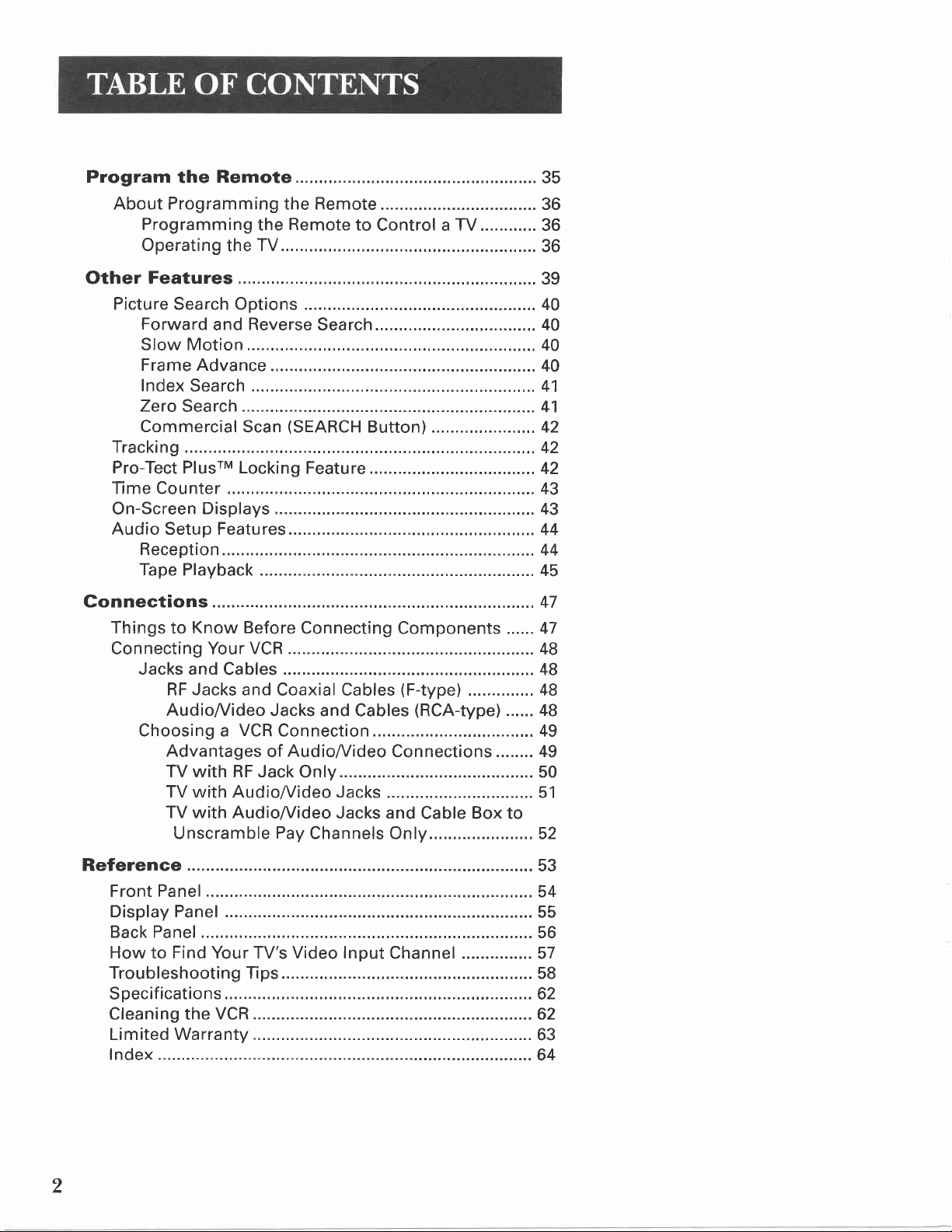
Program
Remote.......,..
the
About Programming the Remote
Programming
Operating
the
Remote
the
TV......
to
Control a
.....
35
...............36
TV,.........,.
............
36
36
Other
Features
Picture Search Options
Forward
and
Slow Motion
Frame Advance
Index
Zero
Commercial
Search
Search...............
Scan
Tracking
Pro-Tect PlusrM Locking
Time Counter ............
On-Screen
Displays
Audio Setup Features
Reception
Tape
Playback ...........
Gonnections
Things to
Connecting
Jacks and
Know Before
Your VCR .........
Cables
RF Jacks and
Audiol/ideo Jacks
Choosing a
VCR
Advantages
TV with RF Jack
TV with Audio&ideo Jacks
TV with Audioffideo
Unscramble
............. 40
Reverse
Search ................ 40
....................
...........41
(SEARCH
Button)
....................42
Feature
................. 42
................. 43
................... 43
................ 44
............44
........... 45
..............47
Connecting Components ...... 47
..............
Coaxial Cables
and Cables
..................... 48
(F-type)
.............. 48
(RCA-typ")
Connection.............,................,,.. 49
Audioffideo
of
Connections ........ 49
On|y......... .............. 50
............. 51
Jacks and
Pay
Channels On1y......... .............
Cable Box to
.........39
....... 40
40
...... 41
....42
....... 48
...... 48
52
Reference.............. .....53
Front
Display Panel
Back Panel ................
How to Find Your TV's Video Input
Panel
............... 54
...........55
.................. 56
Channel ............... 57
Troubleshooting Tips..........
Specifications...........
..................62
Cleaning the VCR .....62
Limited Warranty .....
lndex
,
....... 58
63
.......64
Page 5
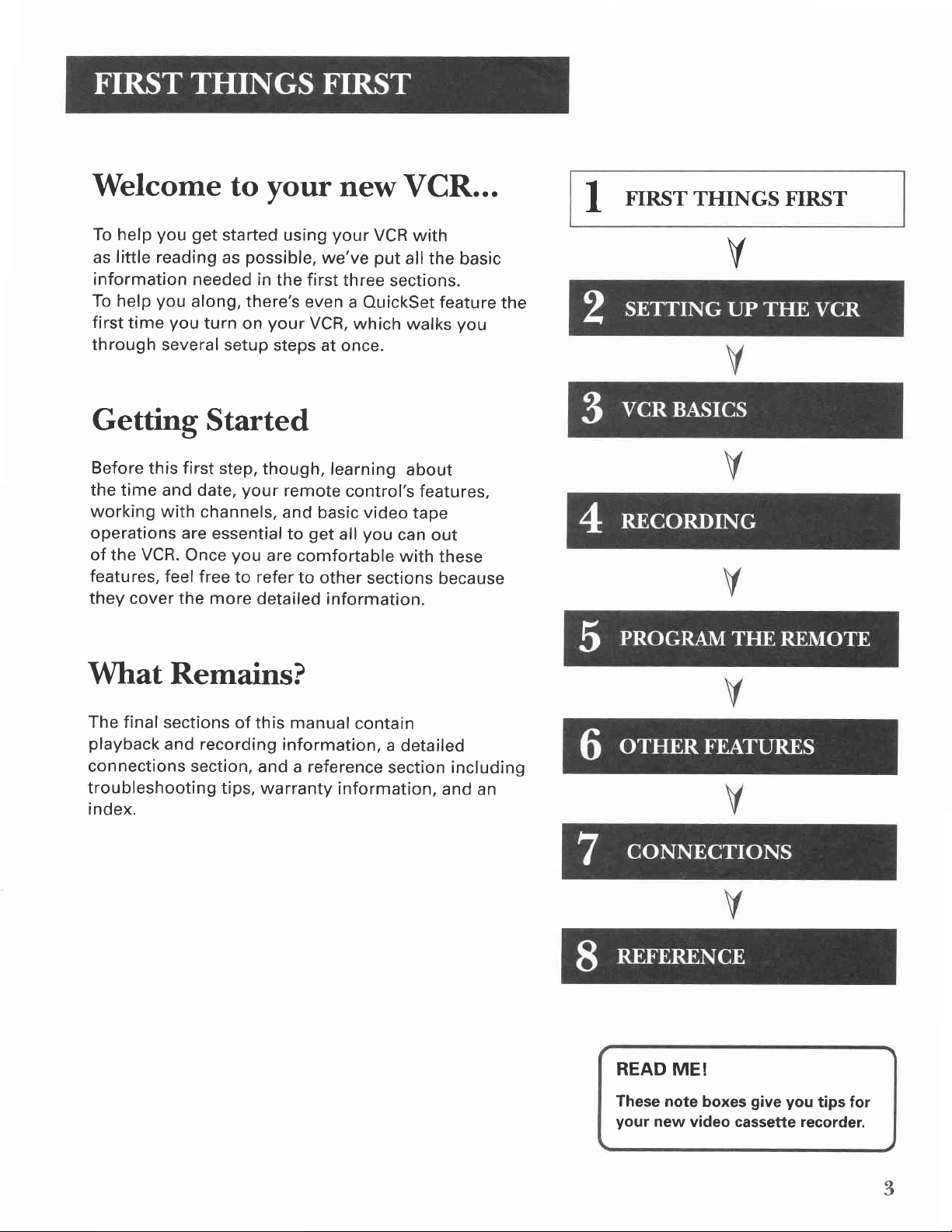
Welcome to
you
To help
as little reading
information
To help
first
time
through
get
started
possible,
as
needed in
you
along, there's
you
turn
on
several setup
your
using
the first
your
steps
new
your
we've
three
even a QuickSet feature
VCR, which
at once.
VCR...
VCR
with
put
all the
sections.
walks
basic
you
the
1
FIRST
THINGS FIRST
V
Getting
Before
the time and date,
working with
operations are
of the VCR.
features,
they cover the more
this
Started
first
channels,
Once
feel
free
step,
though,
your
remote
and basic video
essential
you
to
to
are comfortable
refer
to other
detailed information.
What Remains?
The final
playback
connections section,
troubleshooting
index.
sections
and recording
of this manual
and a reference
tips, warranty
information,
learning
control's features,
get
all
contain
information,
about
tape
you
can
with
sections
a detailed
section including
out
these
because
and an
READ ME!
These
your
note
new
video cassette recorder.
boxes
give you
tips for
Page 6
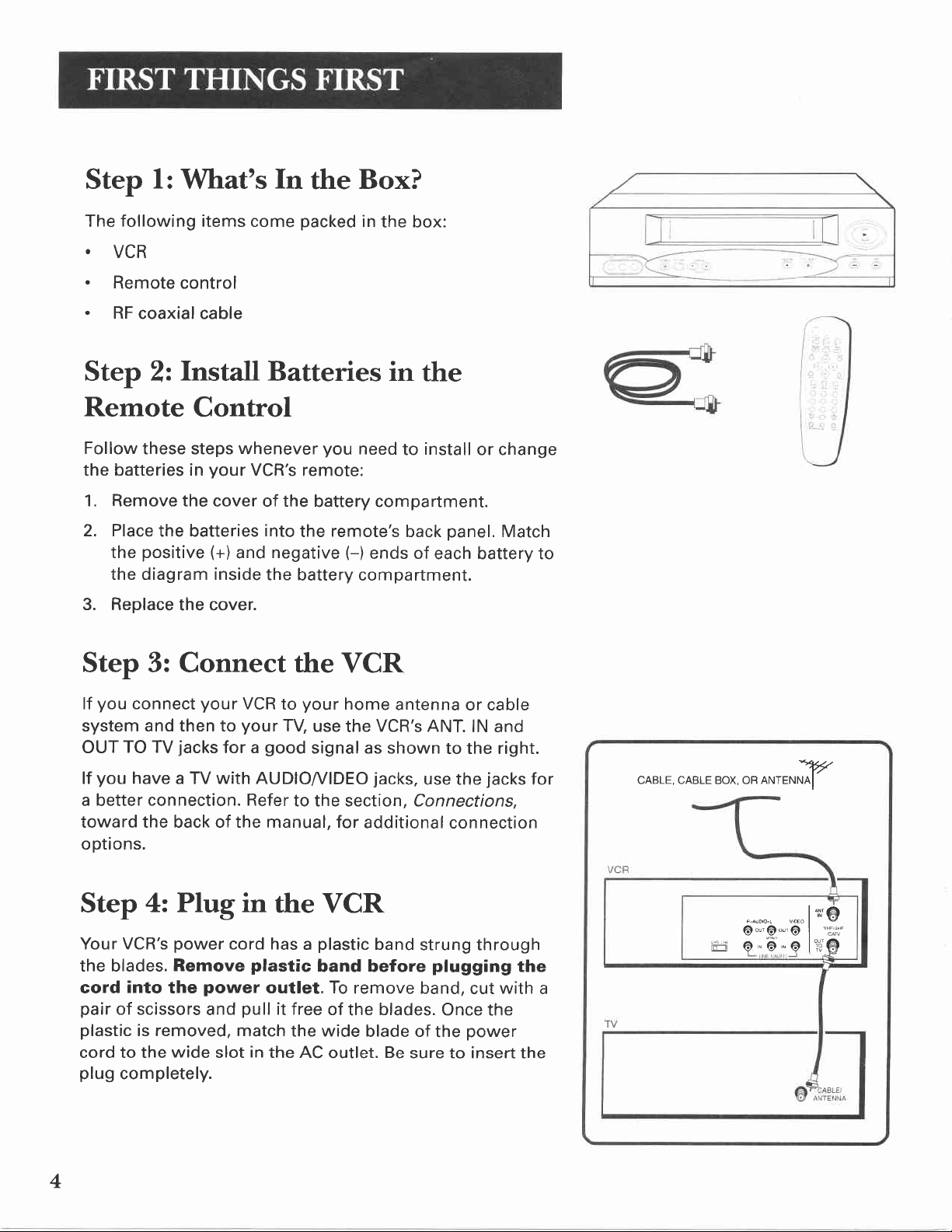
Step
l:
What's
fn
the
Box?
following
The
.
VCR
.
Remote control
.
RF
coaxial cable
Step
2:
Remote
Follow
the batteries in
1. Remove the
2. Place
3. Replace
these steps whenever
positive
the
the diagram inside
items come
Install
Control
the batteries
the cover.
your
VCR's
cover of the
(+)
and
packed
Batteries in
you
remote:
battery compartment.
into
negative
the
remote's
the
battery compartment.
Step 3: Connect the
in
the box:
need
(-)
ends of
VCR
the
install
to
back
or change
panel.
each battery to
Match
you
lf
system
OUT
lf
a better
toward the back of the manual, for
options.
Step
Your VCR's
the blades.
cord
pair
plastic
cord to the
plug
connect
and then to
TO TV
you
have
connection. Refer
4: Plug in
into
of scissors
is removed, match
completely.
your
VCR
your
jacks
for a
a TV with AUDIO|/IDEO
your
to
TV,
good
to the section, Connections,
home
use
the
signal as shown
the VCR
power
Remove
power
the
and
wide
slot
cord has
plastic
outlet. To
pull
in
the AC
plastic
a
band before
it free
of
the wide
outlet.
remove band,
the
antenna
VCR's ANT.
to the right.
jacks,
additional
band
blade of
use the
strung through
plugging
blades.
Be
Once
the
sure to insert the
or cable
lN and
jacks
for
connection
the
with
cut
the
power
CABLE, CABLE BOX, OR O""W
1*6
"""
6-,6_,@ | "r,,y:.
E
o
-o-
a
"o
li'd6
4
Page 7
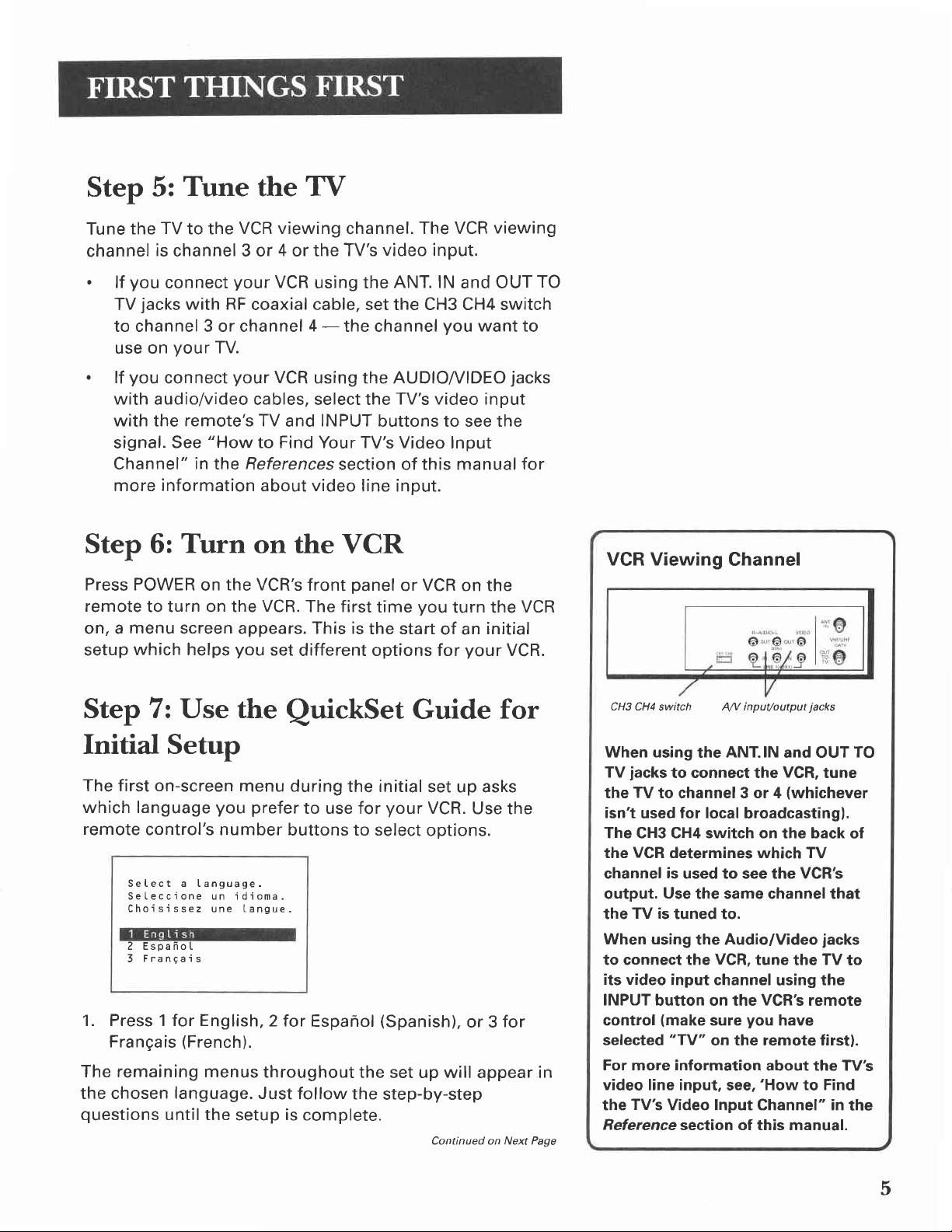
Step 5:
Tune
the
TV
the
Tune
channel
.
you
lf
jacks
TV
TV
to the
is
channel 3 or 4 or the
connect
with RF
VCR viewing
your
to channel 3 or channel
your
use on
.
you
lf
with
with
connect
audio/video cables, select the
the
signal.
Channel"
more
information
Step 6:
Press POWER
remote
on, a
setup
to turn on the
menu
which helps
TV.
your
remote's TV
"How
See
in
the References
Turn
the VCR's
on
screen appears. This is
you
viewing
and OUT
TO
VCR
channel.
video input.
TV's
using the
The VCR
ANT. lN
coaxial cable, set the CH3 CH4 switch
4 -
the channel
VCR
using the AUDIOA/IDEO
you
want
jacks
to
TV's video input
INPUT
and
to Find Your TV's Video
about
video
on the
front
VCR.
The first
set
different options for
buttons to see the
Input
section of this manual
line input.
VCR
panel
or VCR on the
you
time
the start
turn the
initial
of an
your
VCR.
for
VCR
VCR Viewing
Channel
Step 7: Use the
QuickSet
Initial Setup
The first on-screen
which language
remote
control's number
Setect a Ianguage.
Seteccione un idioma.
Choisissez une
2 EspaffoI
Frangais
3
1. Press 1 for English,2for
Frangais
(French).
The remaining menus
the chosen
questions
language.
until the
menu during
you prefer
buttons to select
Iangue.
throughout
Just follow
setup
is
the initial
to use for
Espanol
(Spanish),
the set up will appear in
the
complete'
Guide
set up asks
your
VCR.
Use the
options.
or 3
step-by-step
continued on Next
for
for
pase
CH3 CH4
When using
TV
the
isn't used for local
The CH3 CH4 switch on the back of
the
channel
output.
the
When using
to connect the
its video input
INPUT
control
sefected
For more information
video line input,
the
Reference
switch
jacks
to connect the
TV
to channel 3 or 4
VGR
determines which TV
is
Use
TV is
tuned to.
button on the
(make
"TY"
TV's
Video Input Channel" in
A1V input/output
ANT.IN
the
broadcasting).
used to see the VGR's
the same channelthat
the Audio/Video
VGR,
tune
channel
VCR's
you
sure
on the remote first).
see,'How
section of this manual.
jacks
and OUT
VGR,
tune
(whichever
jacks
TV
the
using
have
about the TV's
to
the
remote
to Find
TO
the
5
Page 8
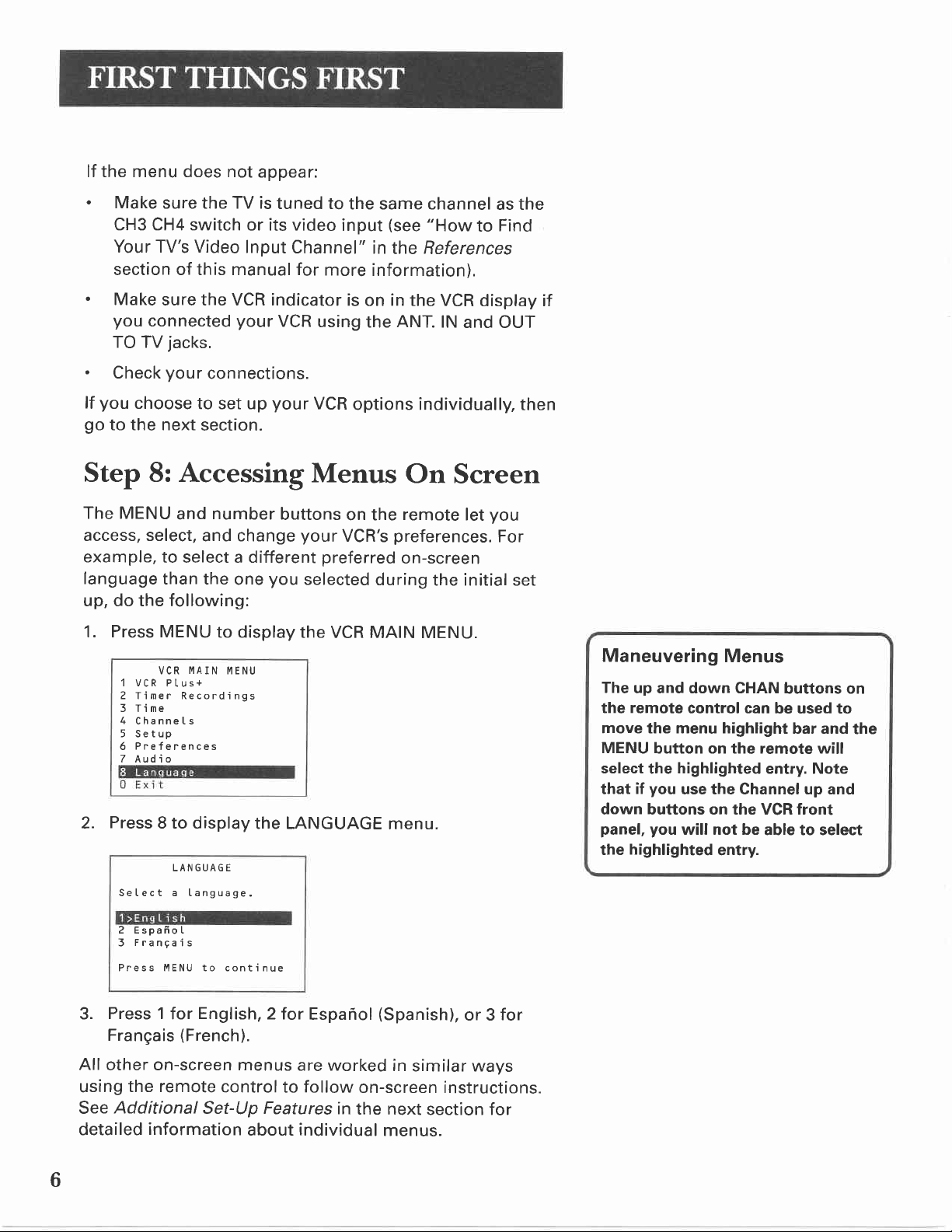
lf the menu does not
.
Make
sure the TV is
CH3 CH4 switch
Your TV's Video
appear:
or its video
Input
section of this manual for
.
Make
you
TO TV
sure the VCR indicator
connected
your
jacks.
tuned to
Channel"
more
VCR
using
the same channel
(see
input
in
"How
to
the References
information).
is
in
on
the
the VCR
ANT.
display if
lN
and OUT
as the
Find
.
Check
you
lf
go
to the next
your
choose
connections.
to set up
your
section.
Step 8: Accessing
The MENU
access, select,
example,
language
to select a different
than the
up, do the following:
1. Press MENU
VCR
1 VCR
Plus+
2 Timer Recordings
3 Time
4
ChanneIs
5 Setup
Preferences
6
Z Aud i o
Press
2.
8 to display
Setect a Ianguage.
number
and
and change
one
to display
MAIN
MENU
LANGUAGE
buttons
you
the VCR
the LANGUAGE
VCR
options individually,
Menus
on the
your
VCR's
preferred
selected
MAIN MENU.
On
Screen
remote
preferences.
on-screen
during
the initial set
menu.
let
you
For
then
Maneuvering
The
up and down CHAN
remote
the
move the menu highlight
MENU
select
that
down buttons on the VCR front
panel,
the
button on the remote will
highlighted
the
you
if
you
highlighted
Menus
buttons on
control can
use the Channel up and
will not be
entry.
be used to
bar and
entry. Note
able to select
the
3.
All
using
See
detailed
6
2 EspafioI
Frangais
3
Press I\4ENU to conti
Press 1
Frangais
English,
for
(French).
nue
2 for
other on-screen menus
the remote
Additional
information
control
to
Set-Up Features
about
Espanol
(Spanish),
are worked
follow
individual
on-screen instructions.
in
the next
menus.
or 3
in
similar ways
section for
for
Page 9
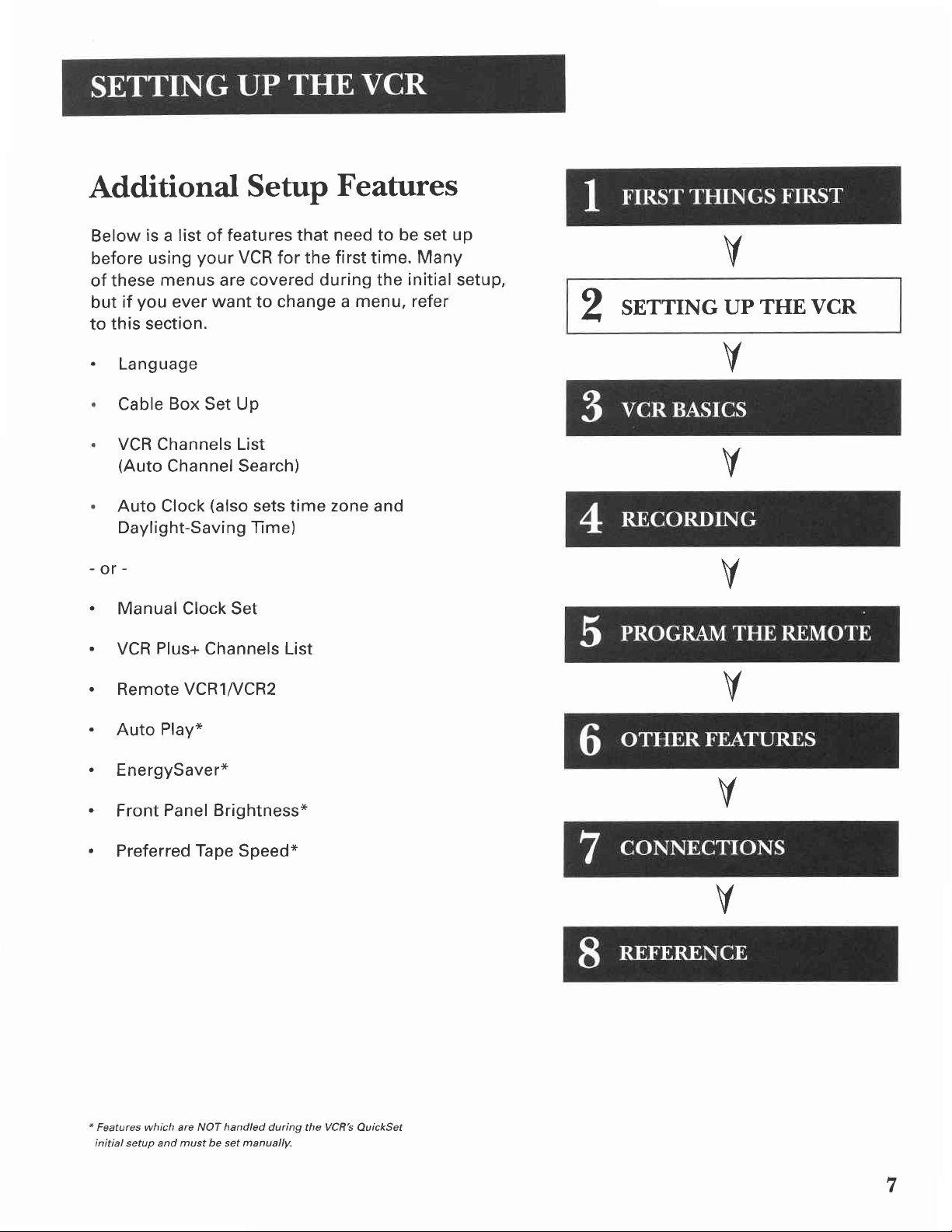
Additional
Setup
Features
Below
before using
of these
but
to this section.
.
-or.
.
.
is a list
you
if
Language
Cable
VCR Channels List
(Auto
Auto Clock
Daylight-Saving Tme)
Manual Clock Set
Plus+
VCR
Remote VCRl//CR2
of
your
menus
ever
Box
Channel Search)
are
want
Set Up
(also
Channels List
features that
VCR for the first time. Many
covered during the
change a
to
sets
need to be set up
menu, refer
zone and
time
initial
setup,
SETTING
2
V
THE VCR
UP
V
V
V
V
.
.
.
.
*
Features which are NOT
initial
Play*
Auto
EnergySaver*
Front
Preferred Tape Speed*
Panel Brightness*
handled
setup and must be set manually.
V
V
during the VCR's QuickSet
7
Page 10
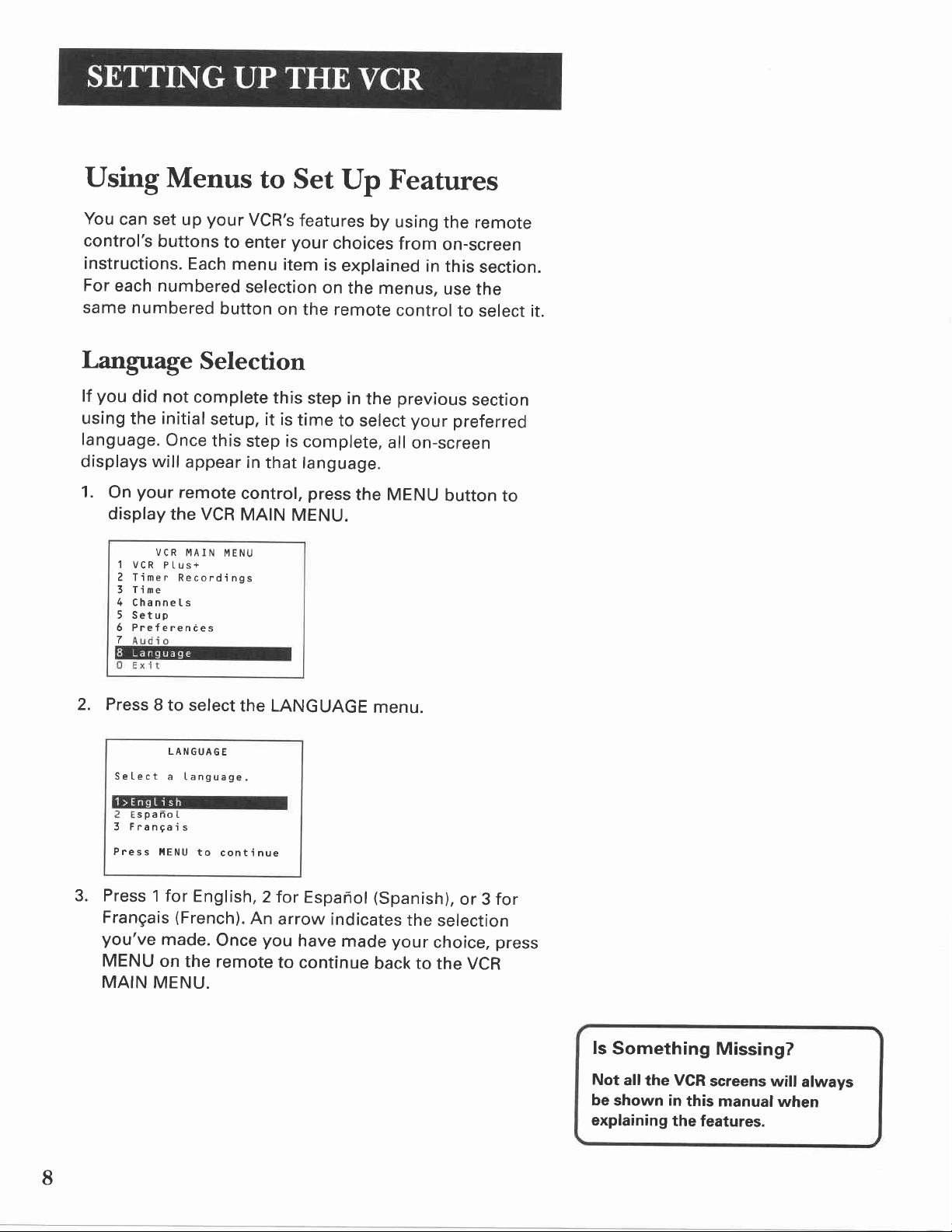
Using
Menus
to Set
Up Features
You
can set
control's
buttons
instructions.
For
each numbered
same numbered
Language
you
lf
using
language.
displays will
1.
did not
the
your
On
display
VCR
1
VCR
z
Timer
I I me
3
4
ChanneIs
5
Setup
6
Preferences
7
your
up
Each
Selection
complete
initial
setup,
Once
this
appear
remote
the VCR
MAIN
PLus+
Recordings
button
VCR's
to enter
menu
your
item
selection
on
this
it is
step is
in
that language.
control,
MAIN
MENU
MENU.
features
by using
choices
is
explained
on
the menus,
the remote
step
in
the
time
to select
complete,
press
all
the MENU
the remote
from
on-screen
in
this
use
control
previous
to select it.
your
preferred
on-screen
button
section.
the
section
to
2. Press
Setect
spanoI
Franga
3
Press
Press
3.
Frangais
you've
MENU
MAIN
8 to select
LANGUAGE
a Ianguage,
is
l,lENU
to
cont i nue
1 for
English,2
(French).
made.
on
Once
the remote
MENU.
the LANGUAGE
for
Espafrol
An
arrow
you
to
indicates
have
made
continue
menu.
(Spanish),
the
your
back to
or 3 for
selection
choice,
the
VCR
press
ls
Something
Not
allthe VCR
be
shown in
explaining
Missing?
screens
this manual
the features.
will
when
always
8
Page 11
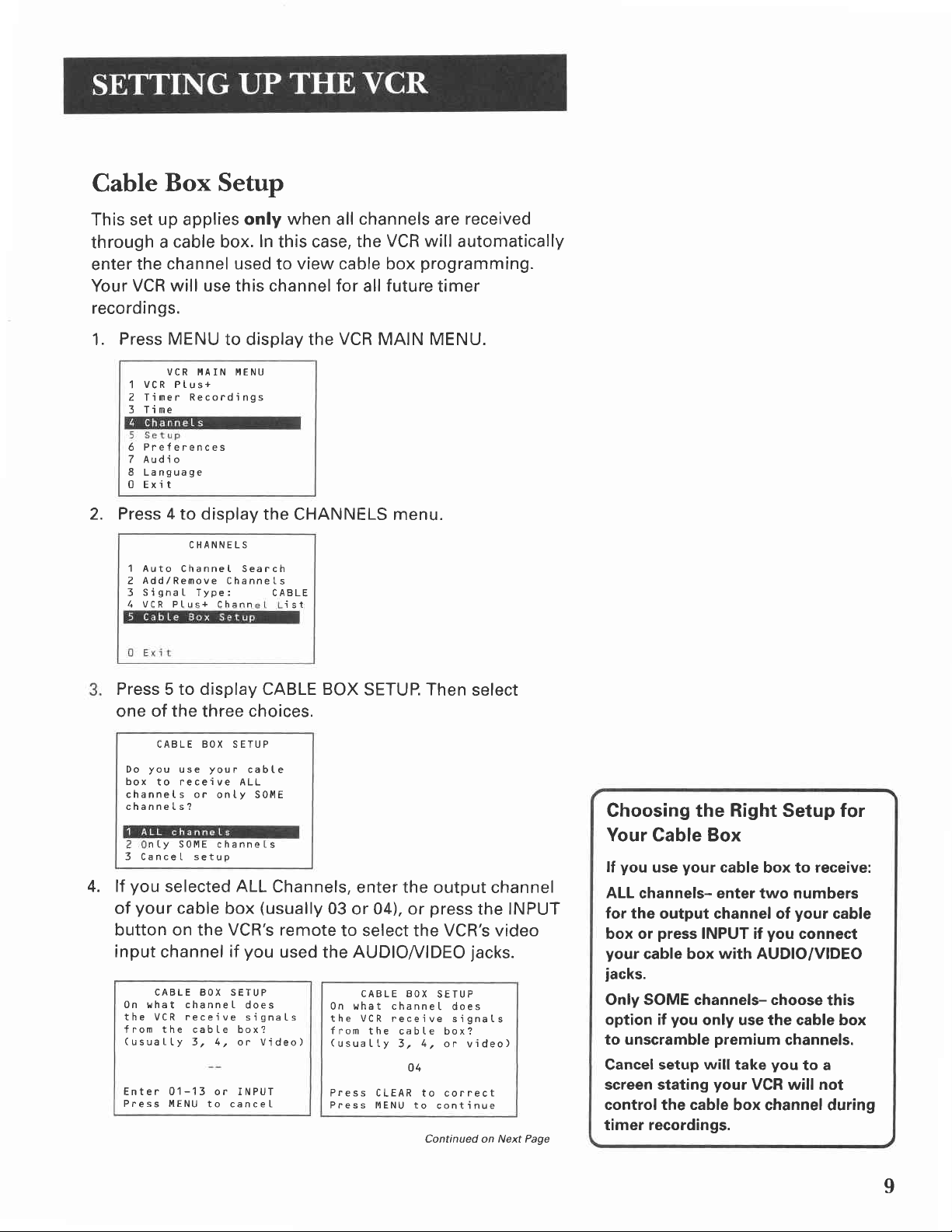
Cable
Box Setup
This set
through
enter
Your
up
applies
cable box.
a
channel used
the
VCR will use this channel for
only
In
recordings.
Press MENU
1.
VCR MAIN I{ENU
vCR Ptus+
1
2 Timer Recordings
3 Tine
Preferences
6
7
Audio
8
Langua9e
0
Exi t
2. Press 4 to display
1 Auto
Add/Remove
2
Signal- Type:
3
VCR Pl-us+4 VCR Ptus+ Chann
to display the
the CHANNELS menu.
CHANNELS
Channet Search
Channets
when
this case,
view cable box
to
channels
all
the
all
VCR
CABLE
ist
received
are
VCR will
automatically
programming.
future
timer
MAIN MENU.
Press 5 to display CABLE
one
Do
box
channets or
channets?
3 CanceI setup
you
lf
4.
of
of the
CABLE BOX SETUP
you
use
to receive ALL
nl.y S0ME channets
selected ALL
your
cable
three
your
onty S0llE
box
choices.
cabte
Channels,
(usually
button on the VCR's remote
input
channel
CABLE BOX SETUP
0n what channeI
the VCR receive
f
rom the cabIe box?
(usuaIly
Enter 01-13 or INPUT
Press MENU
3,4, or Video)
you
if
does
signaLs
to canceI
used
BOX
SETUP. Then
enter the
03
or 04), or
select
output channel
press
the
to select the VCR's video
AUDIOI/IDEO
the
CABLE BOX
0n t,,hat channeI
the VCR receive
f rom
the cabte box?
(usuatLy
Press CLEAR
Press MENU to
3,
U4
4,
to cofrect
jacks.
SETUP
does
signats
or video)
continue
Continued on Next Page
INPUT
Choosing the Right Setup for
Your Cable Box
you
lf
ALL
for
the output channel of
box or
your
jacks.
Only SOME channels- choose
option if
to unscramble
Cancel
screen stating
control the cable
timer recordings.
your
use
cable
box to
receive:
channels- enter two numbers
your
cable
press
INPUT if
cable box
with
you
connect
AUDIO/VIDEO
this
you
only use the cable box
premium
setup will
your
take
channels.
you
to a
VCR will not
box channel during
I
Page 12
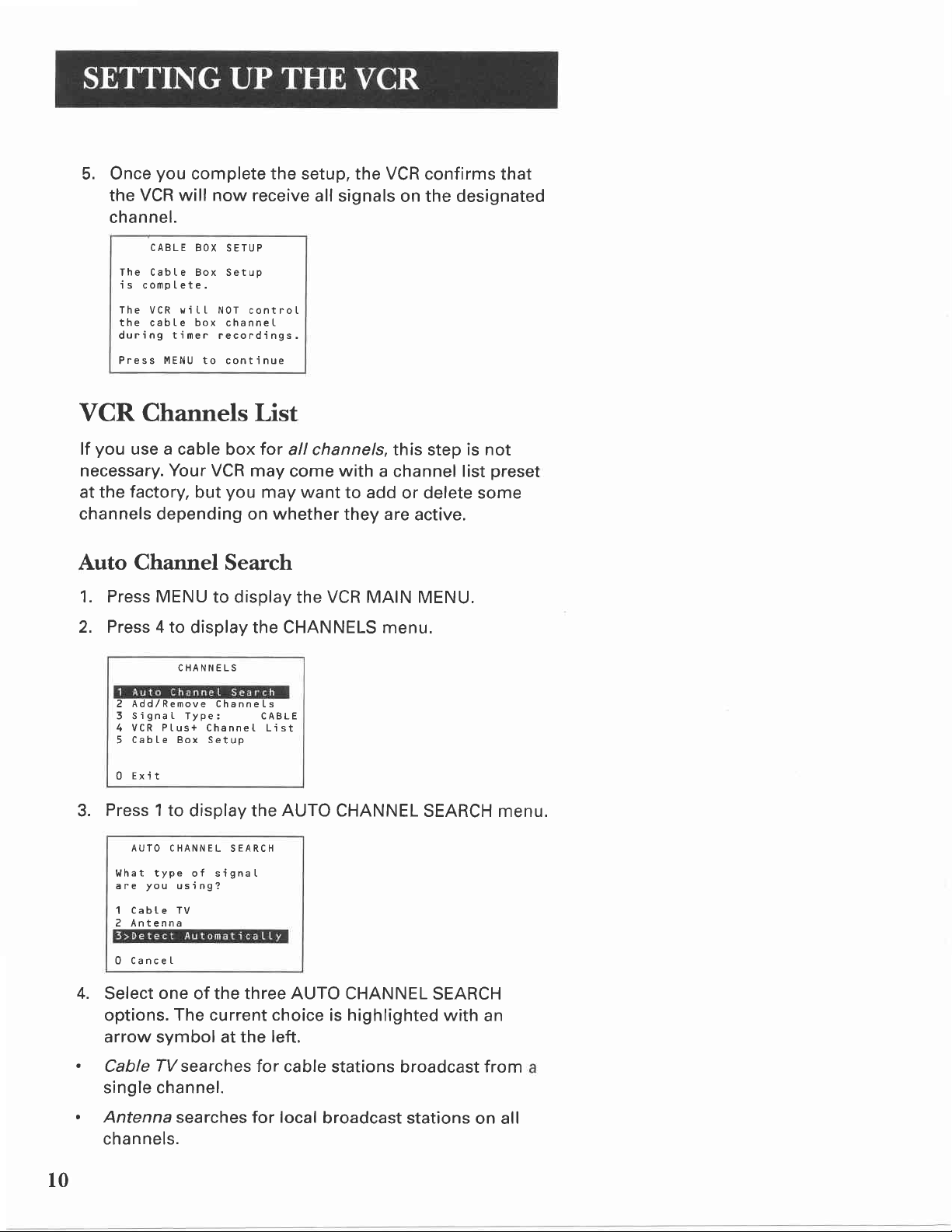
5. Once
the
you
complete the setup, the VCR
VCR will
now receive
channel.
CABLE
BOX SETUP
The Cabte Box Setup
is comptete.
The VCR witlthe cabte
during timer recordings.
MENU
Press
N0T controI
box
channeI
to continue
VCR Channels List
you
lf
necessary.
at the
channels depending
use a cable
Your
VCR may
factory,
but
for
box
you
may want
on
whether
all signals
all channels,
come
with
this step
a channel list
to add
they are
confirms that
on the designated
is not
preset
or delete some
active.
Auto Channel
1. Press MENU
2. Press 4 to
CHANNELS
Add/Remove
2
3 SignaL Type: CABLE
VCR PLus+
4
Cabl-e Box Setup
5
U EXlI
Press 1 to
3.
AUTO CHANNEL
v'lhat type of signaI
you
ane
l
2 Antenna
0 CanceI
4.
Select
options.
using?
CabLe TV
one
The current choice
Search
to display
display the CHANNELS menu.
Channets
ChanneL List
display the AUTO CHANNEL
SEARCH
of the three AUTO CHANNEL
arrow symbol at the
.
Cable
fl/searches
for
single channel.
.
Antenna searches for local
channels.
VCR
the
MAIN MENU.
highlighted
is
left.
cable stations
broadcast stations
SEARCH menu.
SEARCH
with
an
broadcast
from
on all
l0
Page 13

.
Detect
Automatically makes this determination
assistance.
AUTO CHANNEL SEARCH
Now scanning channet 14
without
Press any
The VCR
key to canceL
scans
for
available channels which
one-to-two minutes. When
tunes to the
point, pressing
control
Changing the
1. Press MENU
2. Press 4
3. Press 3
lowest
CHAN up
should
only select the active
Signal
to display
to display
to change the
channel number
or down on the VCR
Type
the VCR MAIN
the CHANNELS
Signal Type
ANTENNA.
Adding or Remooirg
You may want
to add
Channels
remove
or
Channel Search, especially
weak signals
1. Press MENU
2. Press 4
you
or
don't want
to display
to display
the
the CHANNELS
takes about
the scan is complete,
available. At
or
channels.
MENU.
menu.
channels
if some
watch
to
VCR
between
of the
them.
MAIN
CABLE and
you
after
channels
MENU.
menu.
VCR
the
this
remote
Auto
have
Auto
Use the Auto
feature to
channels in memory.
lf
signals,
Channel Search again.
Channel Search
Channel Search
place
all available
you
ever change cable or antenna
you
may need to Auto
Detect Automatically
A strong cable or antenna signal
your
area may
mis-detect. lf
sefect 1 or 2lor the
have.
cause Auto Detect to
should happen,
this
system
you
in
3. Press 2
to display the ADD/REMOVE
screen. Use CHAN
go
to the
ADD/REIIOVE CHANNELS
ChanneL ll5
is
Press
Press MENU
4. Follow
channels
presentLy
CLEAR to remove
the on-screen
ADDED
to exit
up or down
to be
removed
ADD/REMOVE
Channe [ 115
i s
Press
Press MENU
instructions
CHANNELS
or number
or added.
CHANNELS
present
Ly
INF0 to
to
REI'l0VED
add
exit
to finish this set
buttons to
up.
ll
Page 14

Time and
gives
VCR
The
Auto Clock
enables
turned
the
the
off.
time automatically.
you
Feature or
VCR to
Auto Clock is
Date
two
manually. The
update
ways to set
the time
Auto Clock Feature
the clock
each
advantageous
and
time the VCR
date:
the
is
because it updates
Before setting the
(Daylight-Saving
Auto Clock
The Auto
ON setting, the
the
(Extended
clock using
certain steps that
Search,
before the
Setting the
Press MENU on the remote to display the
1.
Clock
Data Services)
the Coordinated Universal Time.
setting the
Auto Clock feature works.
time
Time) feature
Set Feature
Set feature is set to ON at the
VCR looks for
are required, such
Tlme Zone,
Time Zone
date,
and
set the
to ON or OFF
a channel carrying
information.
and
as
Daylight
MENU.
VCR MAIN I'IENU
Pl-us+
1 VCR
4
Channets
5 Setup
6 Preferences
7
Audio
8
Language
0 Exit
DST
Auto
your
for
area.
factory. In
XDS
XDS updates the
There
are
Auto Channel
Saving
VCR
feature
MAIN
r2
Press
2.
3.
Press
3 to
1 Set Time
2 Auto Ctock
et Day
Time Data was
XDS
found on channe[ 20,
U EX]T
3 again
display TIME menu.
TIME
and Date
Set:
ght
to
0N
Savrngs
display the SET
TIME ZONE
menu.
Selecting
The Channel up
access those channels
your
VCR channel list.
You
can
the channel list by using the
number buttons on the
Channels
still
access
and down buttons
active in
channels not
remote.
in
Page 15
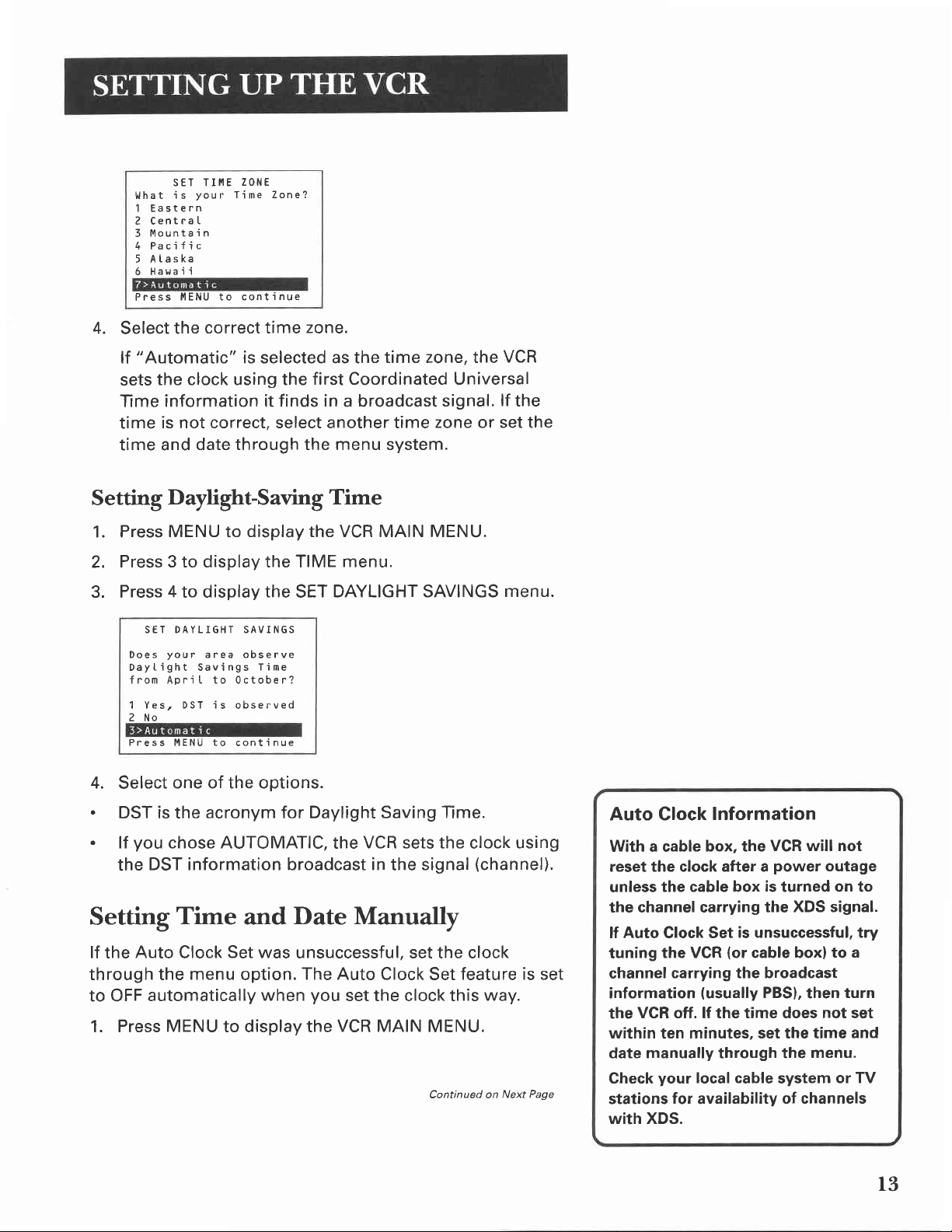
SET TI!IE
is
l.Jhat
1 Eastern
2 CentraI
Mounta i n
3
4 Pa c i f i
5 Ataska
i i
6 HaHa
ltlENU to cont
Press
your
c
ZONE
Time Zone?
i nue
the
zone.
first Coordinated Universal
in
SET
4.
Select
"Automatic"
lf
sets the
Time
time
time and
Setting
1.
Press
Press 3 to display the TIME menu.
2.
3.
Press 4 to display
SET DAYLIGHT SAVINGS
Does
Dayl-ight Savings
fnom ApriI to 0ctober?
1 Yes, DST is
2 No
Press MENU to
correct time
the
is selected as the
clock using the
information it finds
is not correct, select another time
date through the menu system.
Daylight-Saving
MENU to display the VCR MAIN MENU.
your
area observe
Time
observed
continue
time zone, the
a broadcast
signal.
zone or set the
Time
DAYLIGHT SAVINGS
VCR
lf
the
menu.
4.
Select
.
DST is
.
lf
the
Setting
lf the
through the
to OFF
one of the options.
acronym for Daylight Saving
the
you
chose AUTOMATIC,
DST information broadcast in
Time
Auto
Clock
automatically
Set was
menu
and
option.
Date Manually
unsuccessful, set the clock
The Auto
when
you
1. Press MENU to display the
Time.
VCR sets the
the
signal
the
Clock Set
set the clock this
VCR MAIN
MENU.
Continued on
clock
using
(channel).
feature is set
way.
Next Page
Auto Clock
With a cable
reset the clock after a
unless
the channel carrying the
lf Auto Clock Set
tuning
channel
information
the
within
date manually through the
Check
stations
with XDS.
the cable box
the VGR
vcR off. lf the time does not set
ten
your
Information
box, the
carrying the broadcast
(usually
minutes, set the time
local cable
for
availability
VCR will not
power
is
turned on to
XDS signal.
is unsuccessful, try
(or
cable box)to
PBSI,
system
of channels
outage
then
menu.
or TV
a
turn
and
l3
Page 16
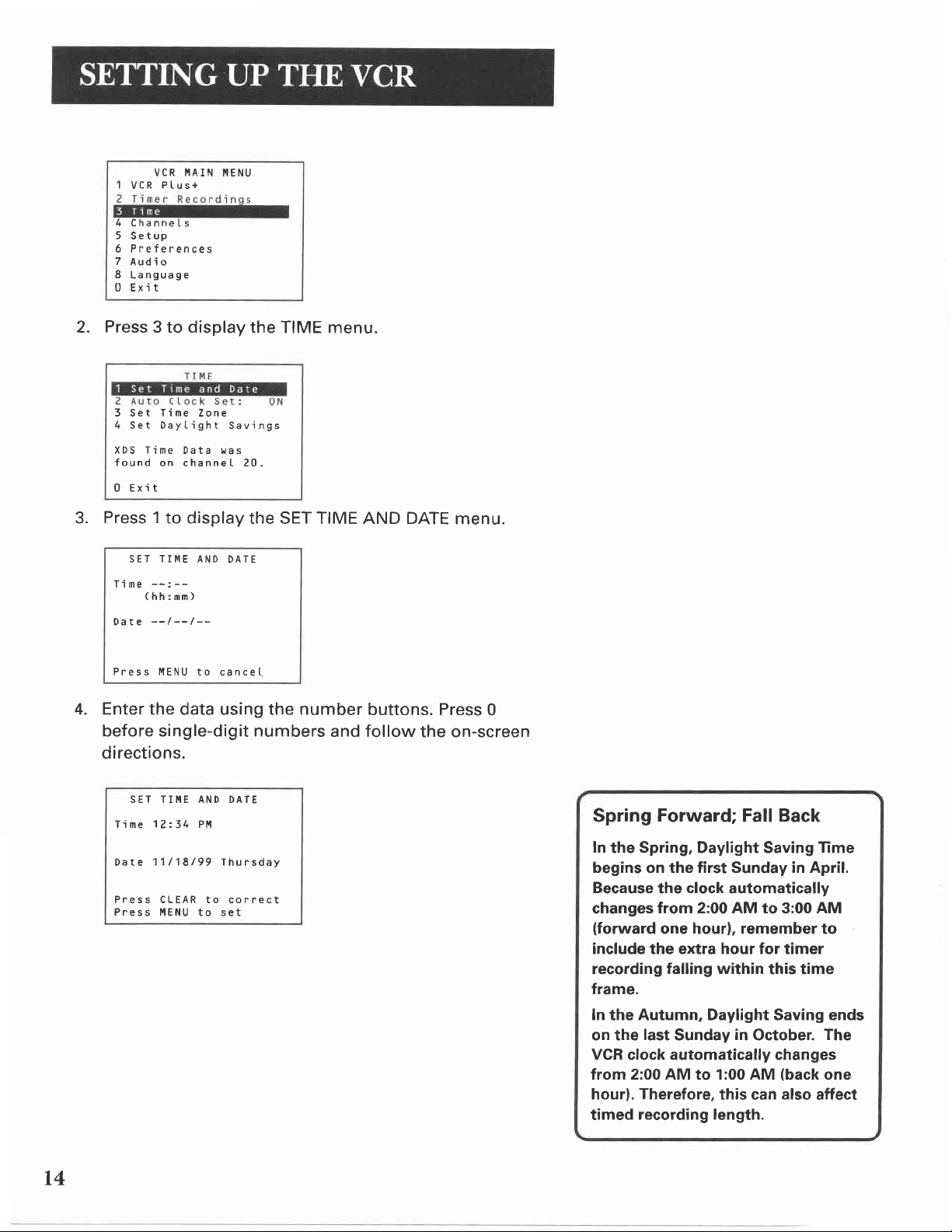
1
4
5 Setup
6 Preferences
7
8
0 Exi t
Press
2.
3 Set
4 Set Daytight
XDS
found
0 Exi t
Press 1
3.
VCR MAIN
Ptus+
VCR
Channets
Audio
Language
3 to display
Tine
Zone
Time
Data was
on channe [ 20,
to display
MENU
the TIME menu.
Savings
the SET TIME AND DATE
menu.
Ti me
Date
Press MENU to
Enter the
4.
SET TIME AND
--: --
(hh:mm)
--/--l--
data using the number
DATE
canceI
before single-digit numbers
directions.
SET TII'IE AND DATE
12=34 P?4
Ti me
11/18199 Thursday
Date
Press CLEAR to correct
Press I{ENU
to set
buttons. Press
and follow
0
the on-screen
Spring
ln
the Spring, Daylight Saving
Forward;
Fall Back
Time
begins on the first Sunday in April.
Because
changes
(forward
clock
the
from 2:00 AM to
automatacally
AM
3:00
one hour), remember to
include the extra hour for timer
recording
falling within
this time
frame.
In the Autumn, Daylight Saving ends
on the
last
Sunday
VGR clock automatically
from 2:00 AM to 1:00 AM
hour). Therefore,
timed
recording length.
in
October.
this can
The
changes
(back
one
also
affect
L4
Page 17
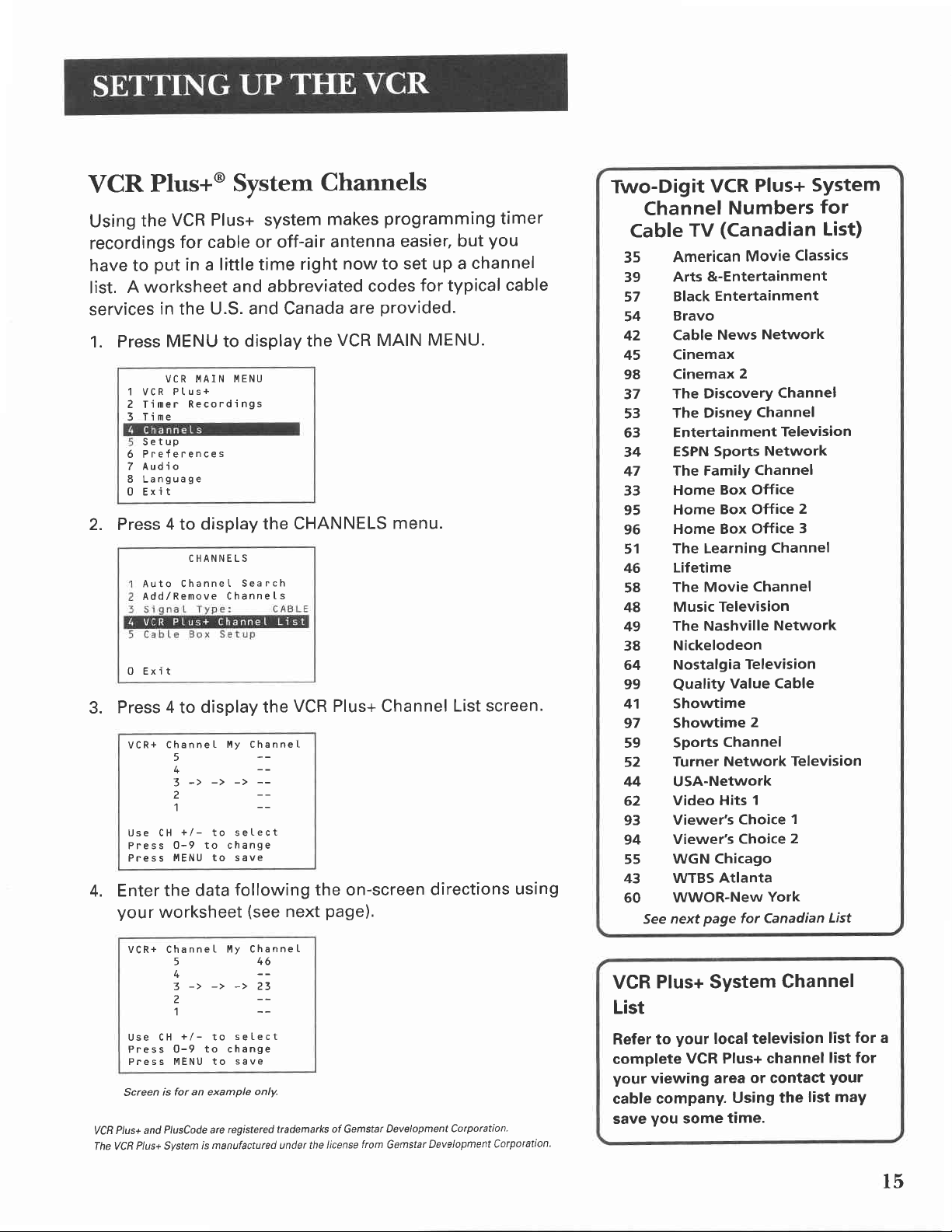
VCR
Using
recordings
have to
list.
services
1. Press
Plus+@
VCR
the
for cable
put
in a
worksheet
A
in
the
MENU to display
VCR I'IAIN
1 VcR P(us+
2 Timer
5 | I me
Setup
6 Preferences
Audi o
7
8 Language
0 Exi t
2. Press 4 to
Auto ChanneI
Add/Remove
0 Exi t
Press 4 to
3.
channeI
VCR+
5
4 --
3->->->-2 --
+l0-9 to change
li'IENU to save
the data
worksheet
4.
Use CH
Press
Press
Enter
your
System
Plus+ system
or off-air
little time
Channels
makes
antenna
right
and abbreviated
U.S. and Canada
the
I'IENU
Recordings
display the
CHANNELS
Search
Channets
display the
My channet
to seLect
CHANNELS
VCR Plus+ Channel
--
following the on-screen
(see
next
page).
programming
for
but
channel
typical
easier,
now to set up a
codes
provided.
are
VCR MAIN MENU.
menu.
List screen.
directions
timer
you
cable
using
Two-Digit
VCR
Channel
(Canadian
Cable
35
39
57
54
42
45
98
37
53
63
34
47
33
95
96
51
46
58
48
49
38
64
99
41
97
59
52
44 USA-Network
62
93
94
55
43
60
TV
American
&-Entertainment
Arts
Entertainment
Black
Bravo
News
Cable
Cinemax
Cinemax
The Discovery
The Disney
Entertainment
ESPN Sports
The Family
Home
Home
Home Box
The Learning
Lifetime
The Movie
Music Television
The Nashville
Nickelodeon
Nostalgia
Quality
Showtime
Showtime
Sports
Turner Network
Video Hits
Viewer's
Viewer's
WGN Chicago
WTBS
WWOR-New
5ee next
Box Office
Box Office
Atlanta
page
Channel
Plus+
SYstem
Numbers
Movie
2
Television
Value Cable
Choice
Choice
for Canadian
Classics
Network
Channel
Channel
Television
Network
Channel
Office
Channel
Channel
Network
2
Television
1
1
2
York
2
3
for
List)
List
vCR+ channe
Use CH
Press 0-9
Press MENU to
Screen
PIus+ and
VCB
Ptus+ Svstem
The VCR
I tttly Channe
5
+
3->->->23
2 --
+/-
is for an example
PlusCode are
seIect
to
to change
save
registered
is manufactured
L
46
--
only.
trademarks of Gemstar
under the
license
Development
from
Gemstar
Corporation.
Development
Coryoration.
Plus+ System
VCR
List
your
Refer to
complete
your
viewing
cable company.
you
save
local television
VCR Plus+
area
some
Channel
channel
or contact
Using the
time.
list for a
list for
your
list maY
l5
Page 18
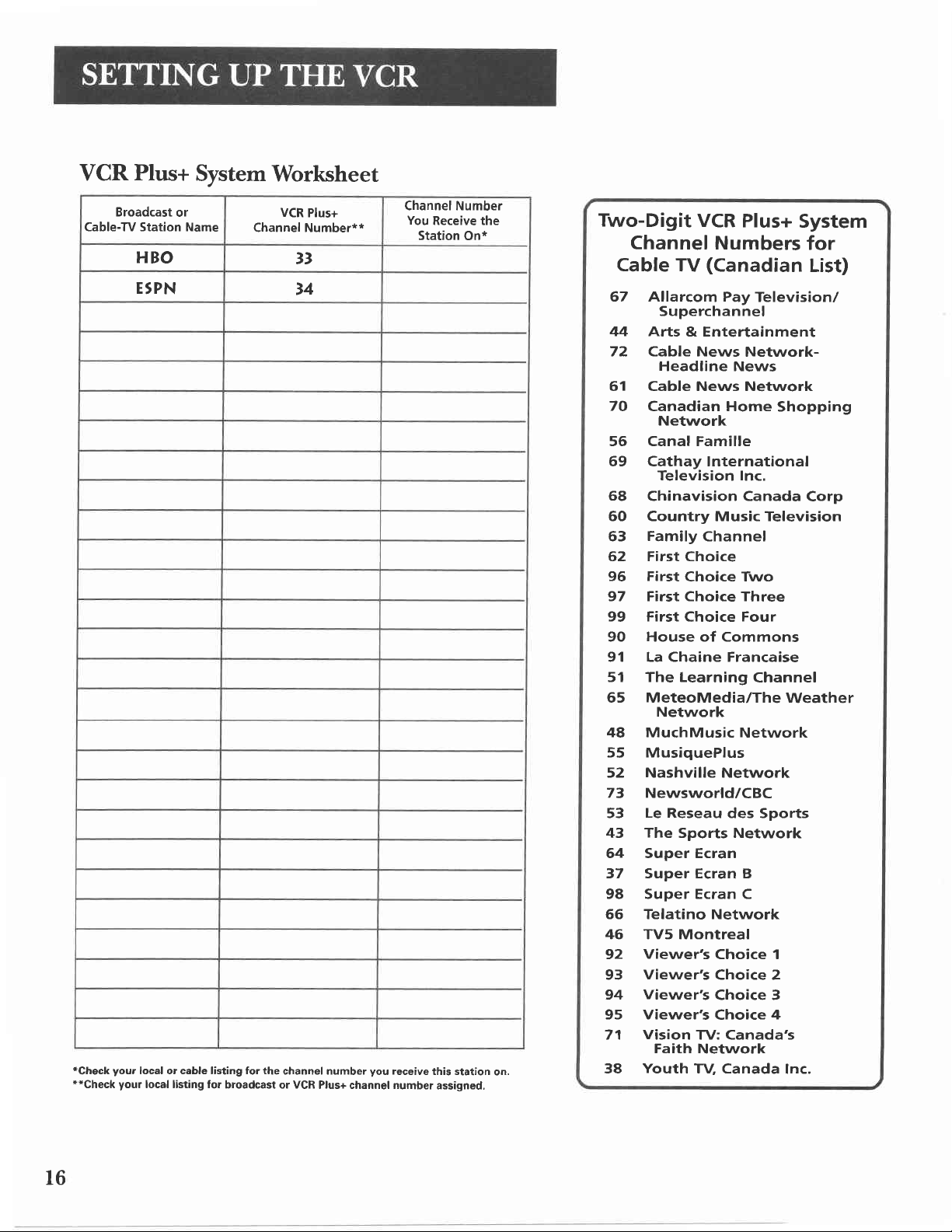
VCR
Plus+
System
Worksheet
Broadcast
Cable-TV Station Name
or
HBO
E'PN
*Check
your
*"Check
local or cable listing for the
your
local listing for
VCR
Channel Number**
Plus+
33
,4
broadcast or VCR
channel number
Channel Number
You
Station
you
Plus+ channel number
receive
Receive the
On*
this station
assigned,
on.
Two-Digit
Channel
Cable
67 Allarcom Pay
44 Arts
72 Cable News
61 Cable News Netvvork
70
Canadian Home
56 Canal Famille
69 Cathaylnternational
68
Chinavision Canada
60 Country Music Television
Family
63
62 First Choice
96 First
97 First Choice Three
99 First
90 House of Commons
91 La Chaine Francaise
51 The Learning
65 MeteoMedia/TheWeather
48
MuchMusic Network
55 MusiquePlus
52 Nashville Network
73
Newsworld/CBC
Le Reseau
53
The
43
64 Super Ecran
37 Super Ecran B
98 Super Ecran C
56 Telatino Network
46 TV5 Montreal
Viewer's
92
Viewer's
93
Viewer's
94
95 Viewer's
Vision
71
Youth
38
VCR
Plus+
Numbers
(Canadian
TV
Superchannel
& Entertainment
Headline News
Network
Television Inc.
Choice Two
Choice
Network
Sports Network
TV: Canada's
Faith
Network
TV, Canada
Network-
Channel
Four
des Sports
Choice 1
Choice 2
Choice 3
Choice
System
Television/
Shopping
Channel
4
Inc.
for
List)
Corp
l6
Page 19
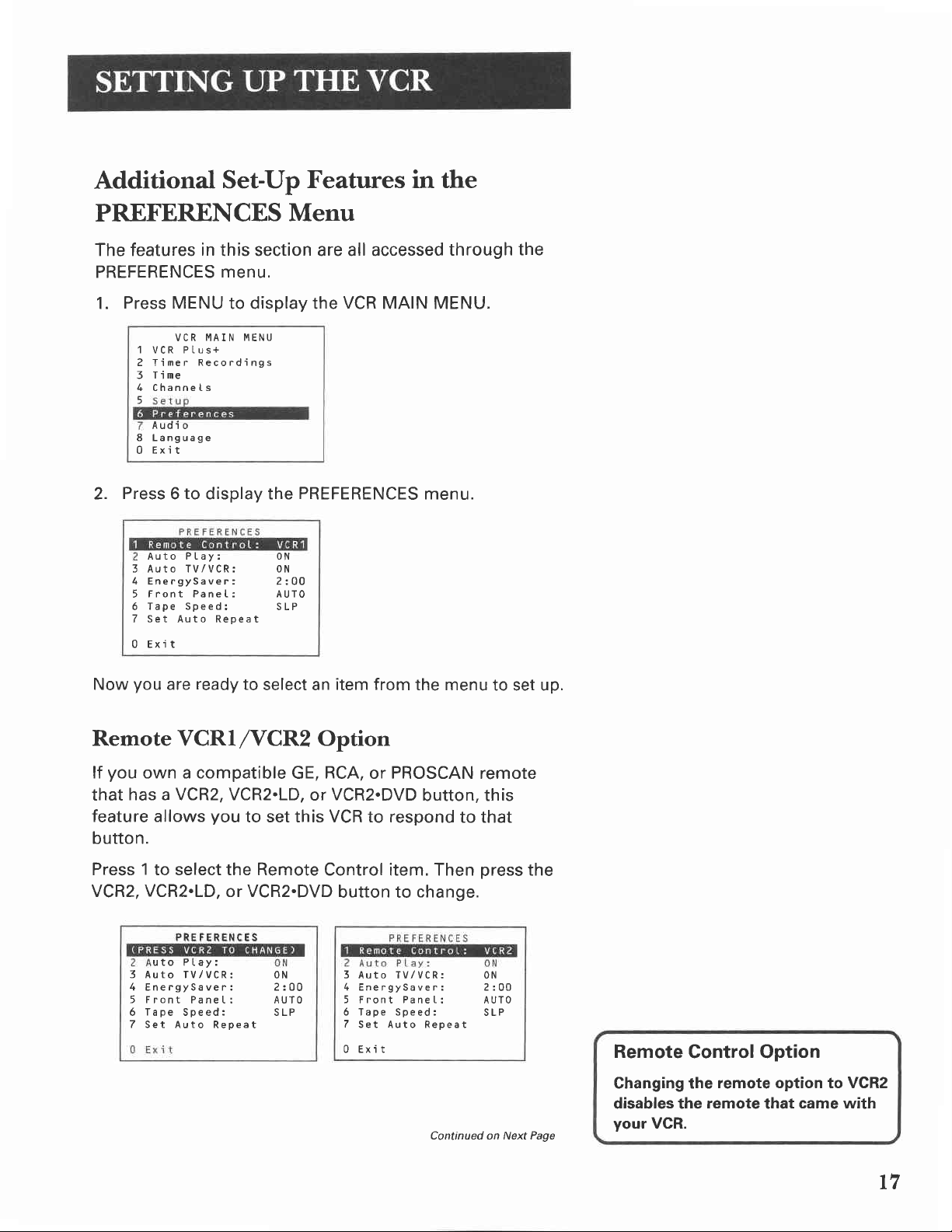
Additional
Set-Up
Features in the
PREFERENCES
The features
PREFERENCES
Press MENU
1.
1
VCR PIus+
z
Timer
Tirne
3
Channets
5
Audi o
80Language
txr t
Press 6 to
2.
Auto P[ay: 0N
3
AUtO TV/VCR: ON
4
EnergySaver:
Front Panet: AUTo
Tape Speedr
6
Set Auto Repeat
0 Exi t
in
this section are all accessed
menu.
to display the
I'IAIN MENU
VCR
Recordings
display the
2:00
SLP
Menu
VCR
MAIN MENU.
PREFERENCES
through
menu.
the
you
Now
Remote VCRI
you
lf
that
feature allows
butto
own a compatible
has a VCR2, VCR2.LD,
n.
are
ready
/VCRZ
you
to
select an
GE,
or
to set this VCR to respond
Press 1 to select the Remote
VCR2,
VCR2.LD,
PREFERENCES
uto PLay:
3 AUtO TVlVCR:
4 Energysaver: 2:00
5 Front
Tape
6
7 Set Auto
or VCR2.DVD
ON
Panet: AUTo
Speed: SLP
Repeat
item from
the menu
Option
RCA,
or PROSCAN remote
VCR2.DVD
Control item. Then
button to
3 Auto TVlVCR:
4 EnergySaver: 2:00
5 Front
6 Tape Speed:
7
Set Auto Repeat
U tsX1I
button, this
change.
Panet:
Continued on Next Page
to set up.
to that
press
0N
AUTo
SLP
the
Remote
Control Option
Changing the
disables the
your
VCR.
remote option to VCR2
remote
that
came with
t7
Page 20
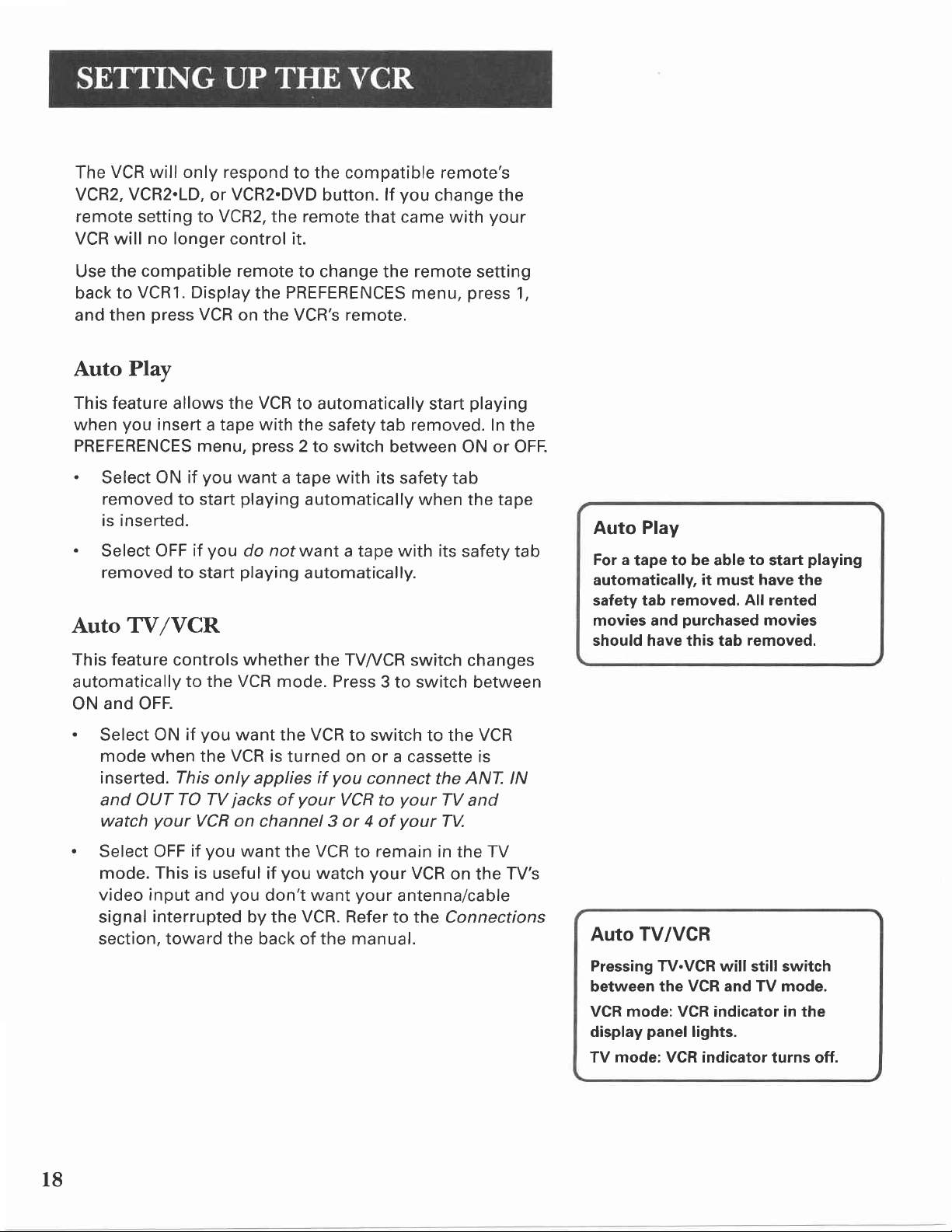
VCR will only respond
The
VCR2,
VCR2.LD,
or
VCR2.DVD
to the compatible remote's
button.
remote setting to VCR2, the remote
VCR will
no
longer control it.
you
lf
change the
that came with
your
Use the
back
and
compatible remote
VCR1. Display
to
press
then
VCR
on the VCR's remote.
Auto Plav
This feature
when
you
allows
insert
PREFERENCES menu,
.
Select ON
removed
to start
is inserted.
.
Select OFF
removed
to start
a tape
you
if
you
if
the VCR
want
Auto TVIVCR
This feature
automatically
and OFF.
ON
controls
to the VCR mode. Press
to change
PREFERENCES
the
to automatically
with
the safety tab removed. In
press
2 to
switch between ON or OFF.
a tape with its
playing
do
playing
whether
automatically when the tape
nof
want a tape with its
automatically.
the TV^/CR
remote
the
menu,
start
safety tab
switch
3
switch
to
setting
press
1,
playing
the
safety tab
changes
between
Auto Play
For a
tape to be able
automatically,
safety tab removed.
movies and
should have this tab
it
must
purchased
to
start
have
the
All
rented
movies
removed.
playing
l8
.
Select
mode
inserted. This
and OUT
watch
.
Select OFF
mode.
video input
signal
when
interrupted
you
ON if
the
TO TV
your
VCR
if
This is
and
want
VCR
only applies
jacks
on channel 3
you
useful if
you
section. toward the back
VCR
the
is
turned on or a cassette is
your
of
to switch
you
if
VCR to
connect
or 4 of
want the VCR
you
watch
don't want
by the
VCR.
the manual.
of
remain
to
your
your
Refer to the Connections
the
TV
TV.
VCR
ANT. lN
and
to the
your
your
in the TV
VCR
on
the
TV's
antenna/cable
Auto TV/VCR
Pressing
between
VCR mode: VCR indicator in the
display
TV mode: VCR indicator
TV.VCR
the VCR and TV mode.
panel
will still switch
lights.
turns off.
Page 21
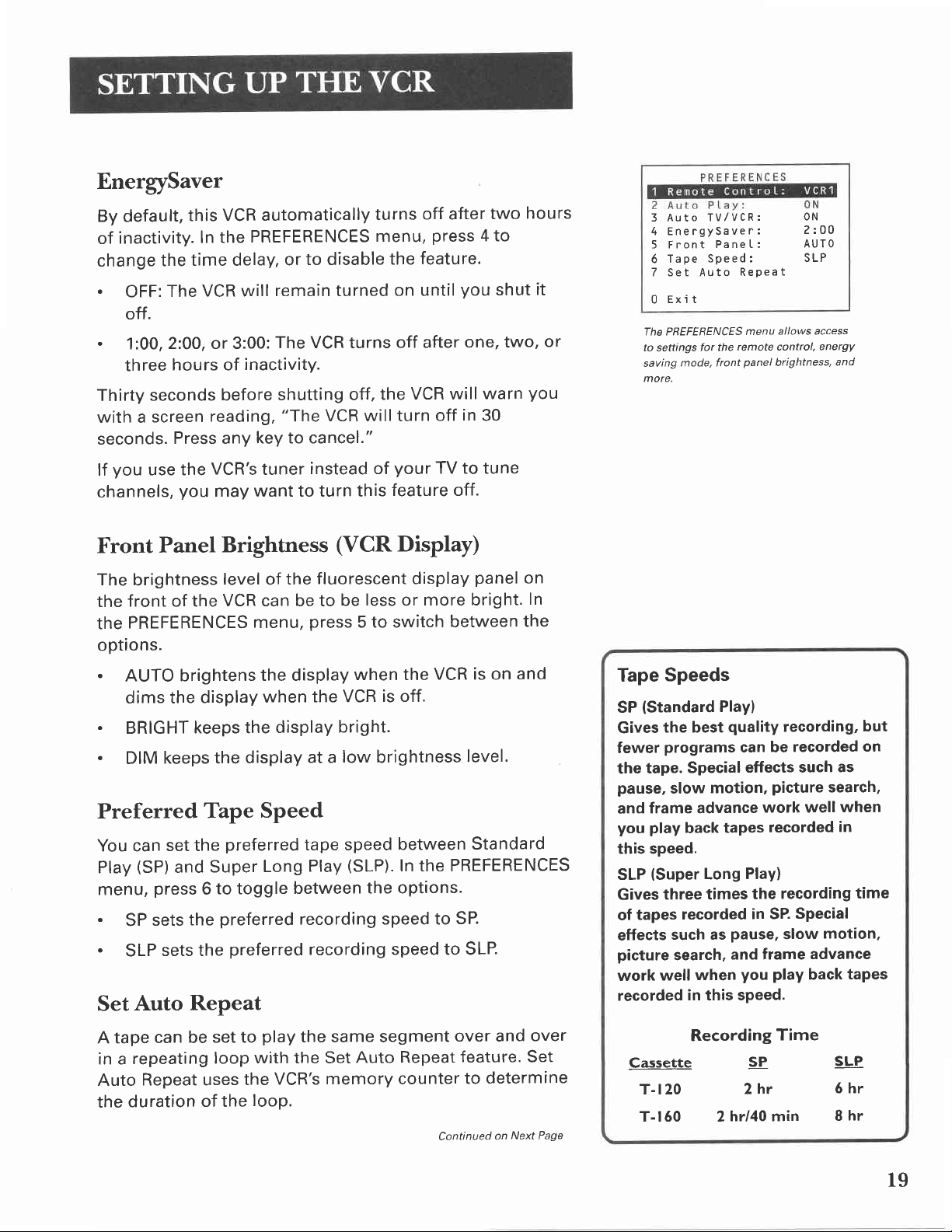
EnergySaver
By default,
inactivity.
of
change
.
OFF:
off.
.
1:00,
three
Thirty
with a
seconds.
you
lf
channels,
this
In the
time delay,
the
VCR will
The
2:00, or 3:00:
hours of
seconds
screen
reading,
Press any
use the
VCR's
you
VCR automatically
PREFERENCES
to disable
or
turns
menu,
remain turned
The VCR turns
inactivity.
before
shutting off,
"The
VCR will turn
the
key to cancel."
tuner
instead of
may want to turn this
off after
press
feature.
the
on until
off after
you
one, two,
VCR will
in
off
your
TV to tune
feature off.
two
4 to
shut
warn
30
hours
it
or
you
Tape
for the
mode, front
TVlVCR:
PaneL:
Speed:
Repeat
remote control,
panel
3 Auto
4 EnergySaver:
5 Front
6
7 Set Auto
u txl T
The PBEFEBENCES
to settings
saving
more.
menu
ON
2:00
AUTO
SLP
allows access
energY
brightness,
and
Front
The
the
the
Panel
brightness
front of the
PREFERENCES
options.
.
AUTO
dims the
.
BRIGHT
.
DIM
Preferred
You can
Play
menu,
.
SP
.
SLP
Auto
Set
brightens
keeps the
set the
(SP)
and
press
sets
sets the
display
keeps the
Tape
6
the
Repeat
Brightness
level
VCR can be to
the
of
menu,
the display
when
display
display
Speed
preferred
Super
to toggle
preferred
preferred
tape speed
Long
between
recording
(VCR
fluorescent display
be
press
the VCR
Display)
less
5 to switch
when the
more bright.
or
VCR is on
is off.
panel
between
bright.
at a
Play
low
brightness
between
(SLP).
In the PREFERENCES
level.
Standard
the options.
speed to
SP.
recording speed to SLP.
on
In
the
and
Tape
SP
Gives
fewer
the
pause,
and
you
this speed.
SLP
Gives
of
effects
picture
work
recorded
Speeds
(Standard
the best
programs
Special
tape.
slow
frame advance
play
back
(Super
three times
recorded
tapes
such as
search,
well
in this speed.
Play)
quality
motion,
tapes
Long
pause,
and frame
when
recording,
can be
effects such
Play)
you
recorded
picture
work well
recorded
recording
the
SPecial
in SP.
slow
play
advance
back
but
on
as
search,
when
in
time
motion,
taPes
A tape
repeating
in a
Repeat uses
Auto
duration
the
can be
of the
set to
loop
play
with the Set
the
loop.
the same segment
Auto Repeat
VCR's
memory counter
over and
feature. Set
determine
to
Continued
on
over
Next Page
Recording
Cassette
T-120
T-160 2
Time
SP
2hr
hr/40 min
SLP
5 hr
hr
8
19
Page 22
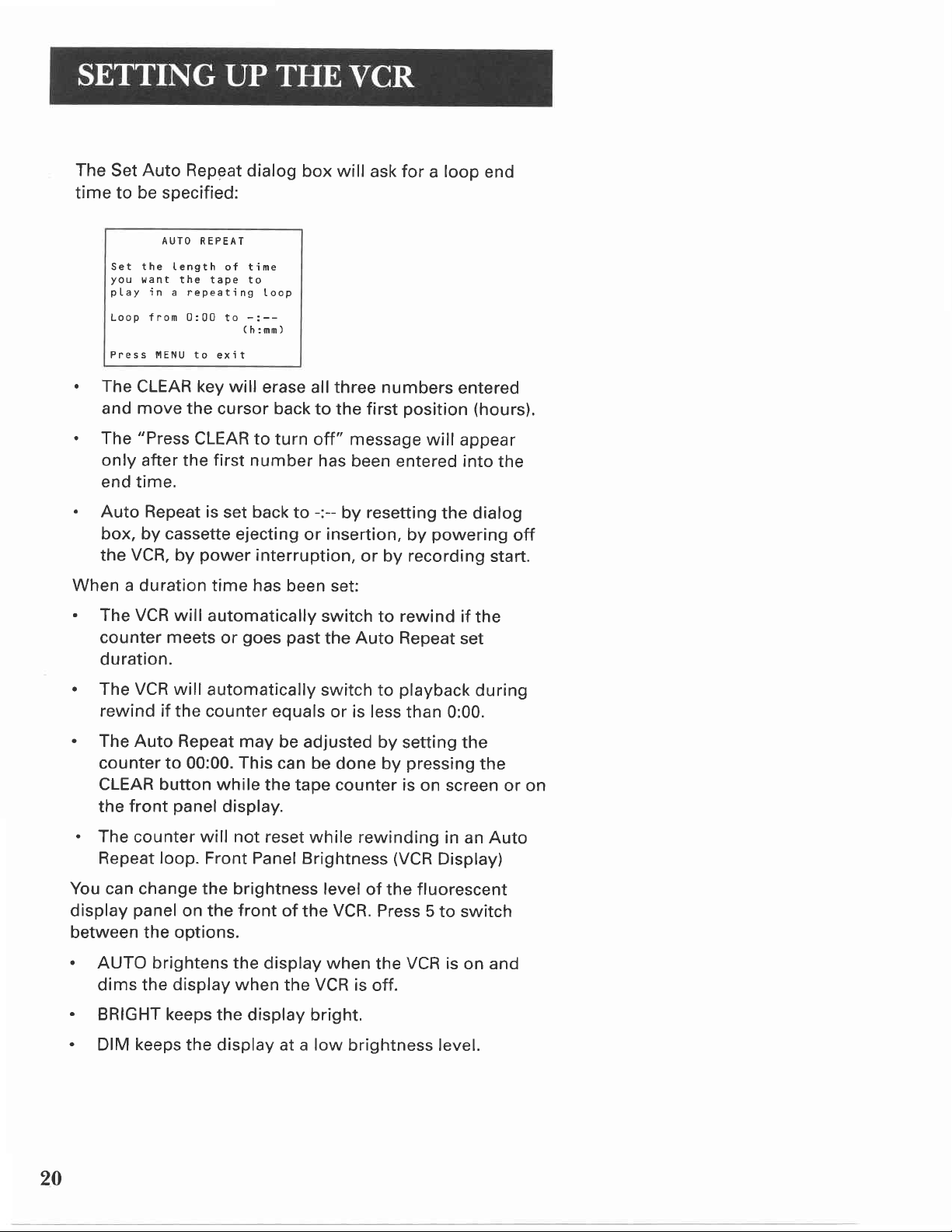
The
Auto Repeat
Set
time to be specified:
AUTO REPEAT
Set the
you
pLay
Loop f rom 0:00
Length
want the tape to
in
a repeating
of time
to
dialog
Ioop
-:--
(h:mm)
box will
ask for a loop
end
Pness IIENU to
.
The
CLEAR
and move the
.
The
"Press
only after the
end
time.
.
Auto Repeat
box, by cassette
the VCR, by
exit
key
will
erase all three
cursor back
CLEAR to
first
number
is
back
set
ejecting
power
interruption,
turn off" message
When a duration time has
.
The VCR will
counter meets
automatically
goes past
or
duration.
.
The VCR will
rewind if
.
The Auto Repeat
counter to 00:00.
CLEAR button while
front
the
.
The
counter will
Repeat
automatically
the counter equals
may
This
can be
the tape counter is
panel
loop.
display.
not
reset
Front Panel Brightness
numbers
to the first
has
been entered into
-:--
to
or
resetting
by
insertion,
or by recording
been set:
switch
the
to
Auto
switch to
or is less
be adjusted by
done by
while rewinding
entered
position
will
appear
the dialog
powering
by
rewind
Repeat
if
set
playback
than 0:00.
setting the
pressing
on
screen or on
in
(VCR
Display)
(hours).
the
off
start.
the
during
the
Auto
an
You can change the brightness
display
panel
on the
front
between the options.
.
AUTO brightens the
dims the
.
BRIGHT keeps the
.
DIM
display when
keeps
the display at a low
display bright.
20
level
of the fluorescent
of
the
VCR.
display when
the VCR is
brightness level.
Press 5
VCR is
the
off.
to switch
on and
Page 23

Learn the
Basics
To Get
You
These
enjoying
functions,
program
This section shows
It
discusses things
playing
Started
VCR
basics should be enough for
your
VCR. Learning
playing
should do
a tape, and recording
a
recorded
just
that.
you
the basics
like
using the
you
the remote
tape,
remote
programs.
recording
and
of using
to begin
control
your
control,
a
VCR.
VcR BASICS
3
V
VCR Basics
know in
to
your
tape
favorite
you
tells
order to
what
watch
show.
you
need
a movie or
2r
Page 24
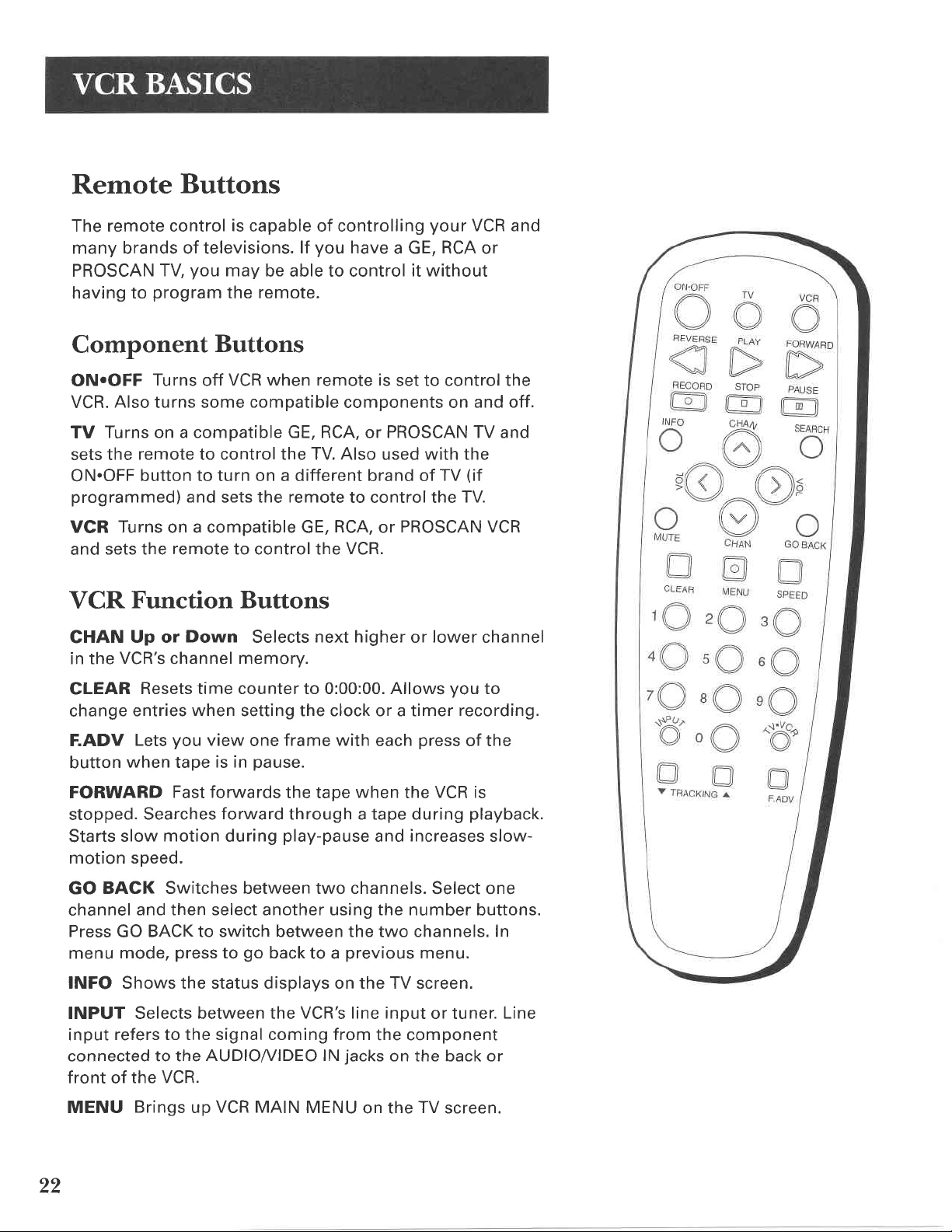
Remote
Buttons
The remote control
many brands of televisions.
PROSCAN
having to
TV
program
Component
ON.OFF
VCR.
Turns on a compatible GE, RCA, or PROSCAN TV and
TV
sets the
ON.OFF
programmed)
VGR
sets the
and
VCR
CHAN
in the
Turns
Also
turns some
remote to control the TV. Also used with the
button to turn on a different brand of
Turns
on a compatible GE,
remote
Function Buttons
Up or
VCR's
Down
channel
is
capable of controlling
lf
you
may
be able to control
the remote.
Buttons
VCR when remote is
off
compatible
and
sets the
to control the
memory.
remote
Selects
you
have
components on
to control the
RCA,
or
VCR.
next higher
your
a GE, RCA or
it without
set to control the
TV
PROSCAN VCR
lower
or
VCR and
and off.
(if
TV.
channel
CLEAR
change
F.ADV
button
FORWARD
stopped.
Starts
motion speed.
GO
channel
Press
menu
INFO Shows the status displays on the TV screen.
INPUT Selects between the
input
connected to the
front
MENU
Resets time counter to 0:00:00. Allows
entries
Lets
when tape
Searches
slow
BACK Switches between two channels.
and then select another using the number
GO
mode,
refers to the signal coming from
the VCR.
of
Brings
when
you
Fast forwards
motion
BACK to switch between the two channels. In
press
up
setting the clock or a timer
view
is in
forward
during
to
AUDIOA/IDEO lN
VCR
frame with
one
pause.
previous
to a
jacks
when
on the
the tape
through a tape during
play-pause
go
back
VCR's line input
MAIN MENU
each
and
the component
on the back or
you
recording.
press
the
increases
TV
of the
VCR is
playback.
Select one
menu.
or tuner.
screen.
to
slow-
buttons.
Line
,9
Page 25

Numbers
pressing
pressing
Then
two
and
press
(O
through
9) Select a
numbers. Select a
holding 1
the other
until
two numbers.
channel up to
cable channel over 99
--
1
appears
on the screen.
99 by
by
PAUSE
return to
to
PLAY
Pauses
Plays a tape.
RECORD Starts
playback
playback
VCR recording. Also used for Express
recording.
REVERSE
Searches
motion
slow
Rewinds the
backward through a tape
during
speed.
SEARCH
screen
seconds
advances
Displays INDEX and Go-To Search menus on
when VCR is
of recorded material during
the
tape
minutes,
SPEED Selects a
STOP Stops the
playback,
rewind,
current VCR function
or
TRACKING Up or
may
streaks
that
motion, or
action
playback.
pause.
appear on the
Reduces
recording. Press PAUSE again
or
recording.
or
when the VCR
tape
play-pause
stopped.
and
Advances
during
decreases
playback.
is
stopped.
playback.
slow-motion
the tape 30
Each
an additional 30 seconds up to five
recording
fast
speed
forward.
Down Lets
picture
(SP
or
SLP).
such as
you
manually reduce the
picture
during
"jitter"
during stop-
record,
play,
slow
Starts
TV
press
picture
TV.VCR Switches
comes
from the VCR
TV Function
CHAN
in the
Up or
TV's
CLEAR
BACK Switches between two channels. Select one
GO
channel
Press
and then select another using the number buttons.
GO
INFO Shows the
INPUT Selects between the
Press to see the
AUDIOI/IDEO
the
Down
channel
Removes menus or
BACK
the
signal
or cable/antenna system.
Buttons
Selects
memory.
to switch
TV's
status
VCR signal if
jacks.
next higher
status
between the two channels.
displays on the TV screen.
TV's
you
so that it either
lower
or
displays from the screen.
input channel or tuner.
connected
your
Continued
channel
VCR using
Page
on Next
TV Buttons
The TV
features of all
PROSCAN TVs.
lf
TV screen, see,
TV's Video Input Channel"
"Troubleshooting,"
are
manual.
you
in
buttons
models of GE, RCA, or
cannot
the
get a picture
Reference section of this
may
"How
both
not control
to Find Your
of which
all
on the
or
23
Page 26
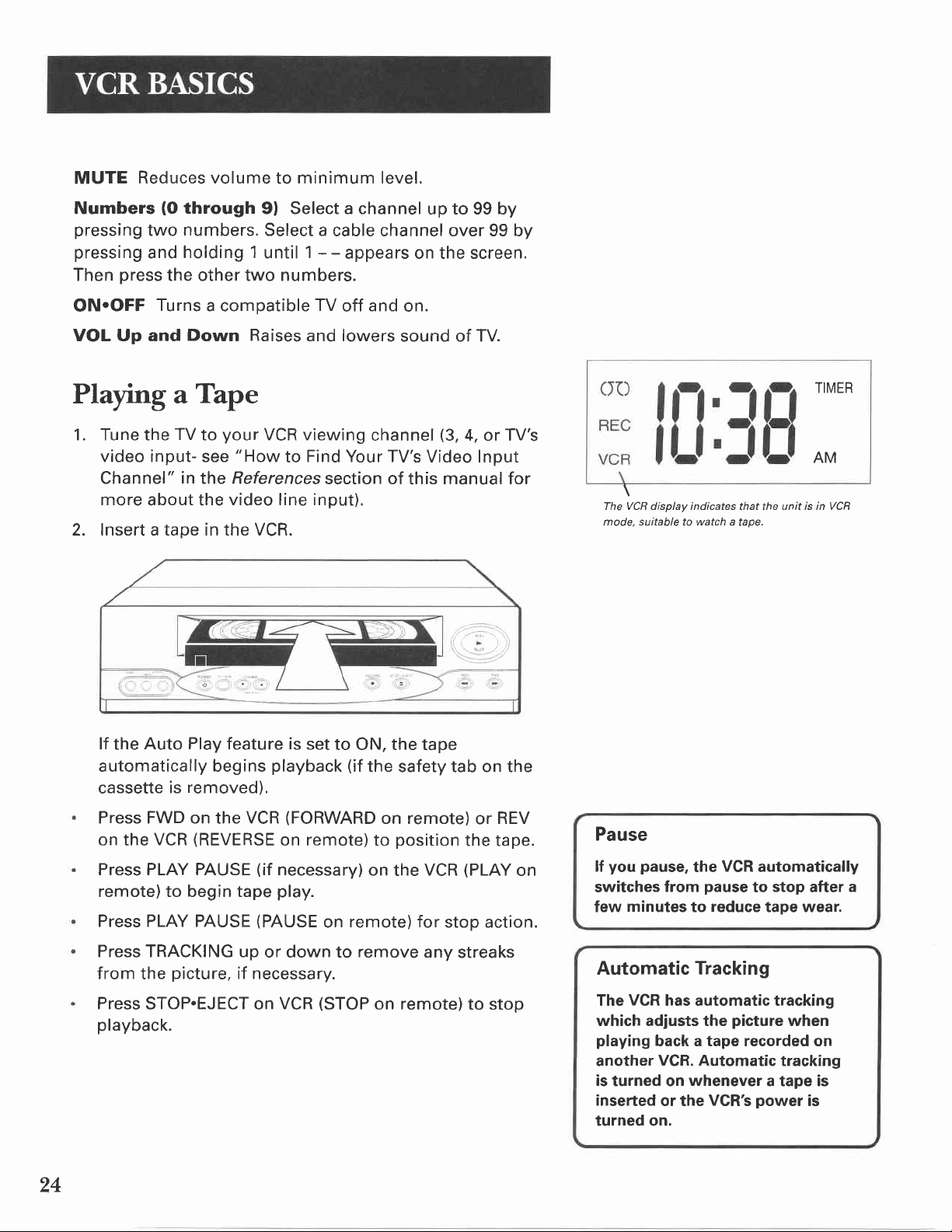
MUTE
Reduces volume
Numbers
pressing
pressing
Then
press
minimum level.
to
(O
through
numbers.
two
holding 1
and
9l Select a channel
Select a
1 - -
until
the other two numbers.
up to 99 by
cable channel over 99 by
appears on the screen.
ON.OFF
Turns
VOL Up and
Playing a
1.
Tune the
a compatible
Down Raises
Tape
to
your
TV
video input- see
Channel"
more
Insert a tape in the VCR.
2.
lf
the
in
the References
about the
video line input).
Auto Play feature is
automatically begins
removed).
cassette
is
and lowers
VCR viewing
"How
Find Your TV's
to
set
playback
TV
off
and
on.
sound of TV.
channel
section of
this
to ON, the tape
(if
the
safety tab on the
(3,
4,
TV's
or
Video Input
manual for
TIMER
AM
\
The VCR display indicates that the unit is in VCR
suitable to watch a
mode,
tape.
24
Press FWD on
(REVERSE
on the
VCR
Press PLAY PAUSE
the
VCR
(if
remote)to begin tape
Press PLAY PAUSE
Press TRACKING up
from
Press
picture,
the
STOP.EJECT on
(PAUSE
or down to
if necessary.
playback.
(FORWARD
remote)
on
necessary)
on
play.
remote) for
on
remove
(STOP
VCR
on remote)
position
to
VCR
the
stop action.
any
remote)to
on
REV
or
the tape.
(PLAY
streaks
stop
on
Pause
pause,
you
lf
switches
minutes
few
from
the
pause
reduce
to
VCR
automatically
to
Automatic Tracking
VCR
The
which adjusts the
playing
another
is
turned on
inserted
turned on,
has automatic tracking
picture
back a tape recorded on
VCR. Automatic
whenever
or the
VCR's
power
stop
after
tape wear.
when
tracking
a tape is
is
a
Page 27
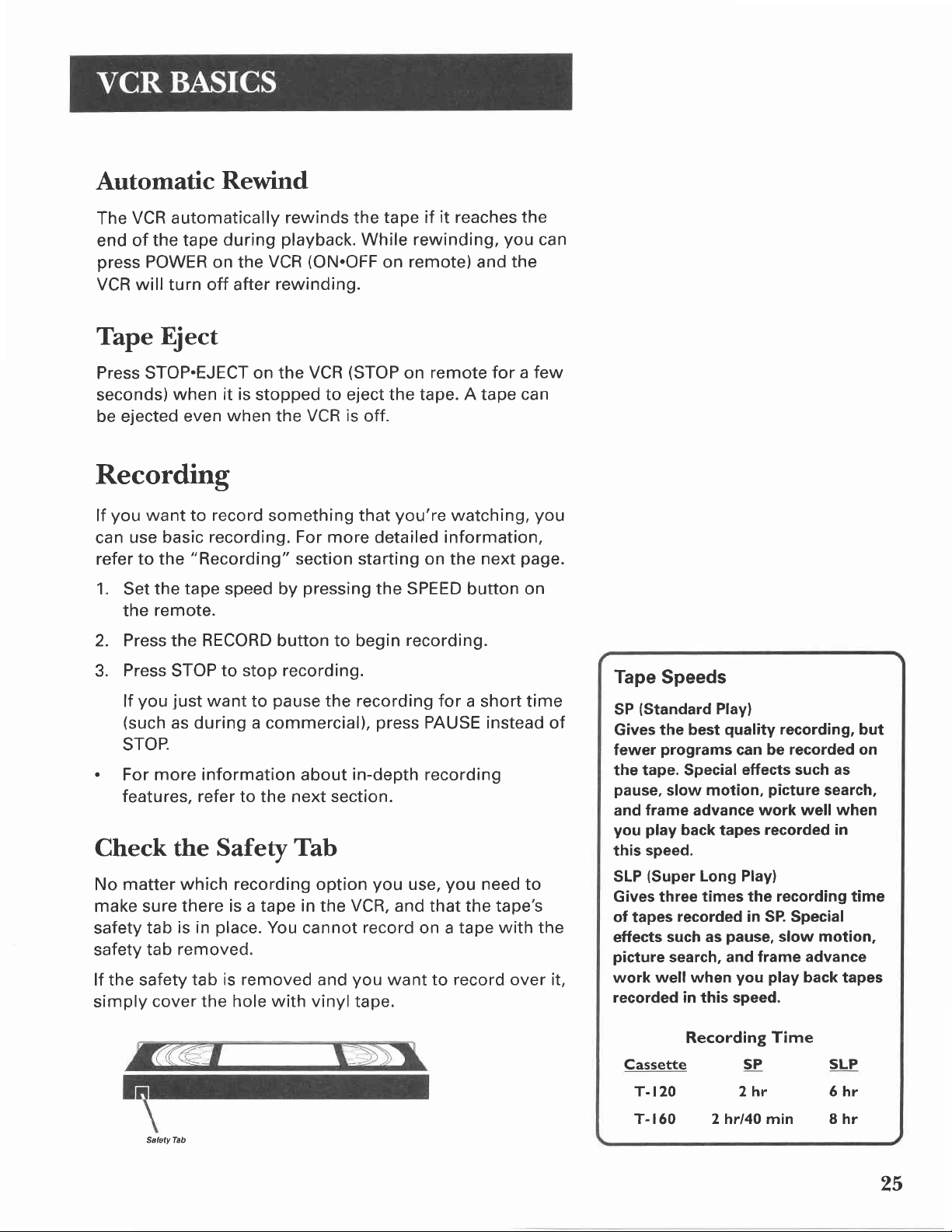
Automatic
Rewind
VCR automatically
The
end of
press
the tape
POWER on the
during
VCR
VCR will turn off after
Tape
Press STOP.EJECT
seconds)
be ejected
Eject
when it is
even
on the VCR
stopped to eject the tape. A tape
when
rewinds the
playback.
(ON.OFF
rewinding.
VCR is
the
tape if
While
on
(STOP
off.
Recorditg
you
lf
can
refer
want
use basic
to the
1. Set the
remote.
the
record
to
something that
recording.
"Recording"
tape
speed by
For more detailed information,
section starting on
pressing
2. Press the RECORD button to begin
you're
the SPEED
it
reaches
rewinding,
remote)
on
and
remote for a few
watching,
next
the
button on
recording.
the
you
the
can
page.
can
you
3.
Press
you
lf
(such
STOP
just
as during a commercial),
to stop recording.
want
pause
to
the recording for
STOP.
.
For more information about
features, refer to the next section.
Check the
matter which recording option
No
make sure
safety
safety
lf the safety
simply
tab
tab
cover the hole with vinyl
Satety Tab
Safetv Tab
You
in
cannot
there is a tape
place.
is in
removed.
tab is removed and
the
a short time
press
in-depth
you
VCR,
record
you
PAUSE instead of
recording
you
use,
need to
and that the tape's
on a tape
want to record over it,
tape.
with the
Tape
SP
Gives
fewer
the tape. Special
pause,
and
you
this
SLP
Gives three
of tapes
effects
picture
work
recorded in this speed.
Speeds
{Standard
the best
programs
slow motion,
frame
play
speed.
(Super
recorded in SP. Special
such as
search, and
well when
Cassette
T-t
20
T- |
60
Play)
quality
can be
effects such as
picture
advance
back tapes
Long Play)
times the recording time
Recording
2 hrl40 min 8 hr
work well when
recorded in
pause,
frame advance
play
you
Time
SP
2hr
recording,
recorded on
search,
motion,
slow
back
tapes
SLP
5hr
but
25
Page 28

26
Page 29

Several
Recording
Options
Now
to operate
recording features
i ncl
ud
Recording
VCR Basics
Express
Timer
Timer Recording
Broadcast
Second Audio Program
Audio
Copying
you've
that
your
i ng:
Recording
Only Recording
gone
VCR, it's
available
(explained
section)
Recording
with VCR
Stereo
Editing
and
through
time to
in
or
(SAP)
Tapes
the necessary
explain the
to suit
your
Plus+
needs
system
steps
different
RECoRDING
4
V
27
Page 30

Recordirg
Features
There
.
Recording
program.
.
Express Recording
program
automatically
are
four
(See
you
ways
to
press
VCr? Basics
watching.
are
stop
RECORD
recording
of time.
.
Timer Recording
automatically start and
predetermined
.
VCR Plus+
VCR
record
to
programming
Express
Recording
Use Express recording
portion
1.
Set
the
of the
tape
the
remote
time.
System
just
by
number found
to
program
speed by
control.
record
programs:
to start recording
section.)
(XPR)
programming
a timer
starts recording
You
can
after a
recording
stop
program
then set the
designated
VCR
the
entering a PlusCode
in most
TV
(XPR)
quickly
you
pressing
record
the
are watching.
the
SPEED button on
a
a
to
at a
allowing
guides.
remaining
VCR
period
the
to
Press
2.
Repeatedly
3.
recording
REC CH 36
Record Length
Press
Each
time
recording
The VCR continues
indicate,
To stop an
RECORD
the
press
button
the RECORD
duration.
0:00
REC
to set Lenqth
you press
time
the
(up
to 4 hours).
record
to
and then automatically
Express
recording,
remote control for a few
to begin recording.
button
REC
Recond Length 1:30
Press REC
RECORD
for the
CH 36
button,
amount of
turns
press
and hold STOP
seconds.
to set up
to set
you
off.
the
l-ength
increase
you
time
on
the
the
Express Recording
Express recording
tape
or the last
you
the
have
last
part
to
is a
quarter
of a movie when
leave.
great
of the
way
game,
to
28
Page 31

Timer
Recording
You can
set up
programs.
1. Press
2. Press 2
3.
Select 1
MENU
VCR
4 Channets
5 Setup
6 Preferences
7 Audi
8 Language
U EX ] I
TIMER
Review
3
Use VCR Ptus+
0 Exit
as many
to
display
MAIN
MENU
o
to
display
RECORDINGS
Existing
to
Code
Create a New
as
eight
the VCR
the TIMER
Pnogs.
Program.
timer
RECORDINGS
recording
MAIN
MENU.
menu.
Holt often
program
z
3
I
0 CanceI
4.
Select how
Program
ChanneL
Start
End
Start Date
Tape
Press
Enter
5.
buttons.
DaiLy
Ueekdays
treekty
Time
Time
Speed
MENU to
the
shoutd
record?
(every
(ttl-F)
(once
day)
per
often
(0ne
1
--
--:--
--:--
--/--/-SLP
time)
canceI
data for
this
week)
you
want
program
the
program
the
with
to record.
the number
Continued
on Next Page
Timer
The
Insert
place
the
PROGRAMS
have
the
The
in
turned
been set.
Recording
Clock
must be
a tape with
and
enough
program.
OVERLAP
entered
times overlap.
Timer indicator
the display
off
two
when
and a timer
lt flashes
in the VCR.
When
recording
satellite receiver,
it to
the channel
before
VCR
cable
Channel
the recording
channel
box's
should
output
3 or 4.
Information
set correctly.
the
safety
tape to record
appears
programs
(TIMER)
the VCR
recording
if there is
from
a
cable box
turn it
you
on and
want
to record
is
to begin.
be
set to the
channel,
in
tab
you
if
where
appears
is
has
no
tape
or
tune
The
usually
29
Page 32

The
data includes
select the
(including
line input),
AM
or
the
channel number
start
PM).
The
entered based on the VCR
can be changed when
flashing.
time,
and end
start date is
clock.
The
date
(press
INPUT
time
automatically
and/or speed
to
6. Review
then
Pnogram
Channe[ 03
Start Tine
End Time
stant Date 11/16l00
Tape
Press CLEAR
Press MENU
the information
press
MENU
(0ne
1
08:00 PM
09:50
Speed SLP
to
to
Time)
Cabl.e
correct
save
Timer Recording
You
can
use the VCR Plus+
simplify
timer
don't receive
receive
your
Setting Up
you
lf
did not
channel list,
1. Display
MENU.
2. Display
3. Go to,
information
programming
Using the VCR
programming
all
channels
TV
signal
the Channel
set up
you
can do it
the CHANNELS
VCR
the
Setting
Up
on setting
system
Plus+
to make
to
save.
Program
Remember
recordabte
PM
Thu
with
turn
the
Remember
cabte
to
the
VCR
system
you
if
through
off-air.
List
the VCR Plus+
now.
menu from
Plus+
Your
Channel
rt
your
you
VCR,
up
channel
System
sure it is
t
to insert
the VCR
program
to Ieave
box
desired
Plus+
has
been saveo
tape and
of f
start time.
on and
channeI
System
correct, and
before
tuned
code numbers
have
a
cable
cable
box,
TV
or
programming
the VCR
List menu
need
more
VCR
Plus+
list,
a
your
to
and
you
if
system
MAIN
VCR IIAIN
1 VCR
2 Timer Recordings
3 Time
PIus+
1 Auto
2 Add/Remove
3 SignaI
VCR+
Use
Press
Press
I,IENU
CHANNELS
ChanneI
Type:
g66nnsI
546
4-3->->->23
I
4
+/-
CH
0-9
MENU
Searcn
Channets
CABLE
My ChanneI
--
to setect
to change
to save
30
1.
Press MENU
3 Time
4 Channets
5 Setup
6 Preferences
7 Audio
8 Language
0 Exi
2.
Press
to display
t
1
to display
the VCR
the VCR
MA|N
Plus+
MENU.
system
menu.
you
lf
receive
your
cable
you
must
Recording
programs.
all
box on
use
the
method
channels through
Ghannel
regular
to
3 or 4,
Timer
record
Page 33

Enter
(from
Press
PLUS+
VCR
PtusCode
TV
14ENU to canceI
Number
l-isting)
Enter the
3.
your
Enter
Press
Press
Press
4.
number.
Hou of
program
2 Daity
3 tleekdays
4 Weekty
0 cance
lndicate
5.
recorded.
PlusCode@
local television
PLUS+
VCR
Listing)
TV
to correct
Number
done
PtusCode
(f
rom
12876
cLEAR
MENU when
MENU to enter
(M-F)
this
day)
per
ten shoul,d
record?
(every
(once
L
how often
programming
guide.
PlusCode system
VCR
the
week)
you
want the
number shown
program
to
be
tn
Plus+ System
VCR
correctly.
must be
Clock
Insert a
place
and
tape
set
with the
enough
taPe
program.
The Timer
indicator
in the display
VCR and
set.
the
PROGRAMS
have
the
a timer
flashes
lt
if there
VCR.
OVERLAP
entered
two
times overlap.
UNRECOGNIZED
RE-ENTER
does
appears
recognize
not
(TlMERl
you
when
recording
programs
NUMBER...
when the
the PlusCode
programming system
Timer
recordings
the event
of
will
an extended
outage.
Recording
safety
is no
number.
not be
tab
record
to
appears
off the
turn
has been
tape
appears
where
PLEASE
VCR
lost
Power
in
if
in
the
You
in
Program
Channel.
start
End T
start
Tape Speed
Press
Press
Change
6.
the
button
Changing
recording
may
Press
7.
PlusCode is a
Ptus+
VCB
The
(0ne
1
Time 08:00
i me 09: 30
Date
CLEAR
MENU to save
the
time)
03 Cabl-e
11
/16/OO
SLP
to correct
recording
remote or the
on the
remote
the end
program,
a
exceed
the scheduled
MENU to save
registercd trademark
svstem
is
manufactured under
of the Gemstar
Ptil
PM
Thu
speed
program
end time
(if
necessary).
time comes
such as
broadcast
the
Program.
Development
the license
with the SPEED
button
with the
handy
in
a sporting
when
event,
time.
Corporation
from Gemstar
Development
CLEAR
you
are
that
Corporation.
on
program
r to
box
desired
program
a
tape
when this
t has been
to
VCR of f
on
is setto
and tun
is
Program
Remember
recordabIe
turn the
the
Remembe
cabte
to the
When
recordable
"TIMER' is displayed
Danel
insent
tape
start
L eave
and tuned
off the
on
the
correctlY-
done
saved
a
and
before
time'
You
channeI
record,
VCR
r
insert
power.
front
a
3l
Page 34

Stopping a Timer
Recording
To
stop or cancel a timer recording
express recording):
.
Press
Reviewing
To
review
1. Press 2
display the TIMER
2. Press
and hold
and
programs
when
TIMER
1
Create a
3 Use VCR Ptus+
2
to display
Speed
INF0
CLEAR
(0ne
03
08:00 PM
09:30 PM
11/16/OO
SLP
to edit
to correct
to save
Program 1
ChanneL
Start Time
End
Time
start Date
Tape
Press
Press
Press ltiENU
the STOP
Clearing Programs
you
that
the VCR MAIN
RECORDINGS
Code
the Review
Tjme)
cabLe
Thu
progress
in
button for
have
already
MENU is
menu.
Existing
three
seconds.
set
up:
displayed
Progs.
(even
to
screen.
an
3. Press
program.
Recording
(Second
Some TV
(Second
SAP
1.
Turn
(either
2.
Insert
your
3. lf
VCR indicator
not,
32
CLEAR
Broadcast
Audio
programs
Audio
on the TV
4,
3,
or TV's video
a tape with
VCR
viewing
press
TV.VCR
to erase
or MENU
Program)
are
broadcast
Program).
and tune it
safety
channel
appears in
to turn
to see
Stereo
with
to
the VCR
input).
tab in
place.
is
3 or 4, make
the VCR's
it on.
the next
TV
stereo
viewing
display
or
SAP
audio
channel
sure the
panel.
or
lf
Page 35

4.
Use
recording
the TV
the SPEED
button on the remote
speed.
screen.
The
tape speed indicator
select
to
a
appears on
Select the channel
5.
Set the
6.
select
Features
7. Press
Press
8.
Reception:
the type of audio
section.
Tape
Pl-ayback: HI-FI
RECORD
STOP when
(or
STEREO/MONO/SAP feature
to start
you
Recording Audio
You can
connected to
back of the
record
the
vcR.
audio
AUDIO
only
line input)
you
want
recording.
finished.
are
Only
from
another audio source
(R
lN
and
to be recorded.
record.
to
jacks
L)
See Other
on the
to
front
or
1. Press
input
from
The VCR will record
connected
Use SPEED
2.
speed.
Start
3.
recording.
Press
INPUT
the
(L1
to
the front
to the
audio source
STOP
button
record
jacks).
AUDIO
on the
when
you
from
remote
playing
Playing Back Audio
get
To
VCR to the appropriate
Do not use the
receiver
stereo sound, connect
user's
phono
guide.
input.
on the
the back
audio
from
jacks.
lN
to
and
are finished.
Orly
the AUDIO
input
your
on
Refer
remote
the audio
select the recording
press
to
to select the
jacks
amplifier or
your
L2
or
equipment
RECORD
jacks
OUT
amplifier or
record
to
to begin
of the
receiver.
line
Recording audio only will erase
anything that was
recorded on the tape.
Audio
BACK OF VCR
BACK OF
Connection
PHONO TUilER TAPT AUX
AMPLIFIER
previously
6;";6",'5
ru
_q56'"9
/ RECEIVER
.." l*6
"*,'.
1
liu6
33
Page 36

Using
Two
VCRs
For
Copying and
Editing
Use one
recording
1. Connect the
2. Turn
Tune the
3.
Tapes
VCR
as the
VCR.
both VCRs
on
TV
to the VCR viewing
VCRs
video line input -
Input Channel" in
manual
for
more information).
4. lf using coaxial
recording VCR
playback
to channel 3 or 4-the
VCR.
lf using audio/video
recording VCR
for
or L2
lnsert the
5.
Insert
a blank tape with its
the
(L1for
jacks
tape to be copied into
recording VCR.
playback
using
VCR
and the other
the diagram at the right.
and the connected TV.
channel
"How
see
to Find Your TV's
the Referencessection
cables
for
the connection,
one used by the
cables, select the line input
jacks
the
on the
front
on the back
of the VCR).
the
safety tab
playback
in
as the
(either
of this
tune the
of the
place
4,
3,
Video
on the
VCR
VCR.
into
the
or
Connecting
Two
VGRs
eoR+
6. Using
on the
7. Press
Press
8.
9. Press
visual
playback
RECORD
PAUSE
PAUSE
10. Repeat
search, locate
VCB. Pause
on the
on both
on
both
the segment
the tape at
recording VCR,
VCRs
to begin copying.
VCRs
to stop copying.
steps 6-9 to copy or edit
to be copied
this
then PAUSE.
additional
location.
segments.
'v\av
AUOTO
6 b
'trtv
The VCRs
you
VCBs
vtce-versa.
Also, make sure to match up the types of
are connected
used
use.
in
this diagram
Make
sure to connect OUT to
jacks,
to R
L
L, and VIDEO to
to
may not match the two
FF
OUT
h?il;iG)
lN
jacks
jacks
(R jacks
VIDEO).
and
34
Page 37
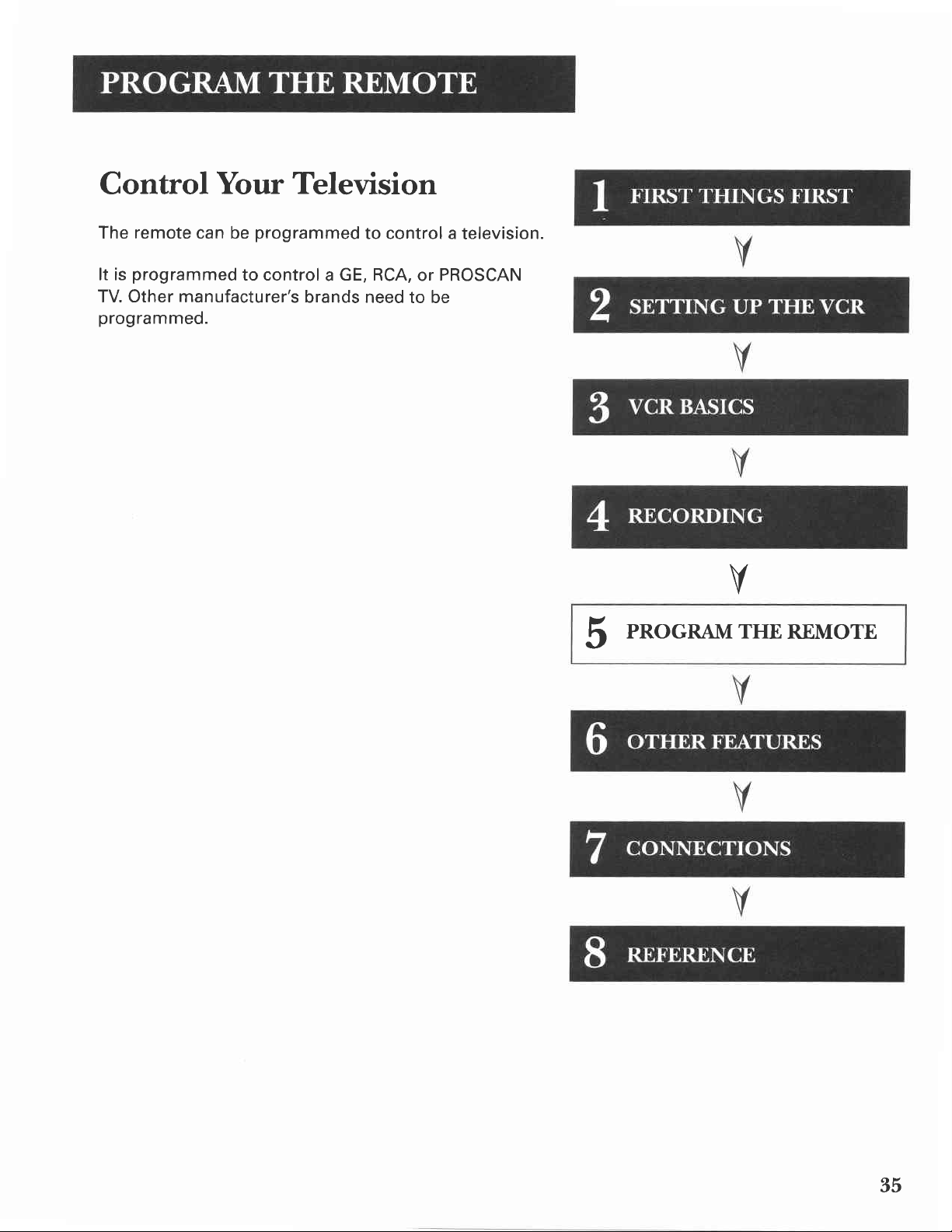
Control
Your Television
remote
The
programmed
It is
TV. Other manufacturer's
programmed.
can be
programmed
to control a GE, RCA,
brands need
to control a
PROSCAN
or
to be
television.
PRoGRAM THE
5
V
REMoTE
35
Page 38

About
Program*irg
the
Remote
remote
The
remote
operate
can be
controllable TVs.
most
GE, RCA,
Programming
Control a TV
lf
TV
the
the
Follow
particular
1. Turn
2. Find
3. Press and hold
4. Enter
5.
does not
remote needs
these steps
TV:
on the TV.
your
TV
list
on the next
the code from
Release
responds
programmed.
TV
and then
to
the
brand and
programmed
lt is
already
and PROSCAN
the Remote
turn on when
programmed.
to be
program
to
page.
the TV
the code list.
press
remote
the remote
code number(s)
button
CHAN up or
commands,
to control
programmed
other
televisions.
to
you press
on the remote.
the TV
to
control
on the code
down. lf
the remote
brands of
to
button,
your
TV
the
is
lf
the
the
TV
does not respond,
next
code listed for
6.
Operating the TV
you
After
your
1. Point
lf the
then
2. You may want
operate
and
Basics
set
up the remote,
TV.
remote
the
TV
does not turn
press
MUTE.
the ON.OFF
your
TV.
See
Section for details.
at the
to experiment
Try
"TV
repeat these
your
TV's
see which
TV
and
press
on,
button.
to see
pressing
Function
brand.
buttons
press
buttons,
Buttons" in
the
the TV
TV
button
which
such
steps
using
operate
button.
and
buttons
VOL
as
the VCF
This remote may not
models
shown.
Note
and VCR on-screen
which
the
of
the
one the remote is
brands
difference
between
displays to see
operate
that are
operating.
all
the
TV
36
Page 39

TV
Codes
Akai .......... ....................,03
AOC .......... ..........0s,
Candle .,..,.....,..,.06, 07,
Citizen 06, 07,
Colortyme
Concerto
Curtis Mathes
Daewoo ..05,
Daytron 11,12,16
Electrohome.......03, 04,
Emerson
Envision
Fisher
GE ...............,.04,
Goldstar.....,..05, 06, 08, 11, 12, 13, 25
Hallmark
Hitachi ...,,.,...06, 08, 11,
Inf inity
Penney..........05,
JC
JB1.....,...... .....................30
Jensen ...06,
JVC ............
Kawasho
Kenwood ............06,11,
Loewe .........30
Luxman
1X|............,.
Magnavox .........06,
Marantz
MGA .......05, 06, 1"t, 13,14,20,41,42
Mitsubishi
MTC ...........
.....06,
06, 08,
06, 11, 14, 23, 24, 46
08, 24, 27,
34,37,38,
05,
11, 12, 17, 52
09, 11, 12, 21, 52
06,10,
06,
11, 12, 15,
......17, 18, 21
19, 20, 21, 22
..................06, 11
26,27,28,29
06,07, 11,12, 14,
23,24,36,46,52
............03,
11,21,30,35,35
07, 11,13, 30, 33,
40,47,49,
39,
05, 11, 13, 14, 20,
......41,42,43
..05,
05,11
11
06, 11
06,11
11, 12
"11,
13, 14
16,
06, 1
........30
1 1
31, 32, 48
06, 11
13
.06, 1 1
56
06, 11,
06, 11, 52
30
1
1 1, 35, 36
........._.
NAD
NEC ............ 04,
Panasonic
Philco
Phillips
Pioneer .06,
Portland
Proton
Quasar
Radio
RCA.........,..,....04,05, 06,11, 13, 50, 51
Realistic
Sampo
Samsung
Sanyo
Sears ............06, 1
Sharp ......01, 06, 08, 1'1, 12, 15,49,55
Sony
Soundesign 06, 07, 11, 17, 18
Sylvania
Technics ......24
Techwood 06,11,24
Teknika
TMK..........
Toshiba 21,
Universal 23,46
Victor ..........
Wards ....02,05,06, 11, 13,
Yamaha .......05,
Zenith
...........04, 05, 07,08,
.........04,
.......37, 38, 39, 46,
..06, 08, 11, 12, 17, 21, 49
Shack
........06,
.05, 06, 08, 09, 11,12,"13,52
..................06,
.......... .....................
.......06,
......^.05,
..30, 33, 37, 38, 39, 44, 46, 47, 49, 56
07
06, 07 , 08,
........
05, 06,
....04, 24,30,
34, 37, 38, 56
33,
07,08, 13, 30, 33,
06,
......05, 06,11,12
1,
1
08,
1,
................06,44,58
12, 17, 21,
'19,
21, 22, 42, 53
"18, '19,
13,
22,31,35,36,54
11, 13, 30,
,
37, 38, 39, 47, 56
18, 39, 44,45,52
35, 36,
11, 48
45
1 1, 13, 30,
47, 48
1 1
06, 08, 1 1
..04,24
49
'12
11,
06,
20, 21
03
33, 34,
1 1, 12, 17
11
06,
48,
52, 57
31
18,23,
16,
11, 13
06,
,
,
37
Page 40

38
Page 41

Features to
Enhance
VCR
Picture
Commercial
Tracking
Pro-Tect
Time Counter
On-Screen
Audio
Audio
Operation
Search
PlusrM
Reception
Playback
Options
Scan
Locking
Displays
6
orHER
V
FEATUREs
V
39
Page 42

Picture
Search
Options
most
The
FORWARD
basic way
REVERSE
or
to search during
button
section contains several other
searching a tape.
Forward and
You can search a
during
recorded at
1. Press FORWARD
2. Press FORWARD
Slow
You
motion. Slow motion works
SP or SLP speed.
picture
the
search
return to normal
in reverse.
Motion
view
can
Reverse
tape during
search.
SP or
a tape during
Search works well for
SLP speed.
to search forward
REVERSE
or
playback.
playback.
play
well for tapes recorded
playback
on the remote
options
available
Search
Sound
or REVERSE to
again or
play-pause
or
press
is
using the
control. This
for
is
turned off
tapes
PLAY to
using
slow
at the
During
1.
REVERSE
2. Press FORWARD to increase
the speed of the search.
Use TRACKING up
3.
from
Press
5.
switches automatically from
stop after a
Frame
Frame advance
after another during
for
tapes
.
Pressing PAUSE
.
Pressing F.ADV repeatedly
of the action
.
Pressing
playback,
to begin slow-motion
picture.
the
PLAY
Advance
recorded
PAUSE
press
to return
few minutes.
you
lets
playback.
at the SP or SLP
"freezes"
or PLAY returns normal
PAUSE
or down to remove any
normal
to
view recorded
Frame
the action
lets
and then FORWARD
playback.
or REVERSE
playback.
slow-motion
action one frame
advance works well
speed.
you
view
to decrease
streaks
The VCR
playback
single
playback
frames
or
to
40
Page 43
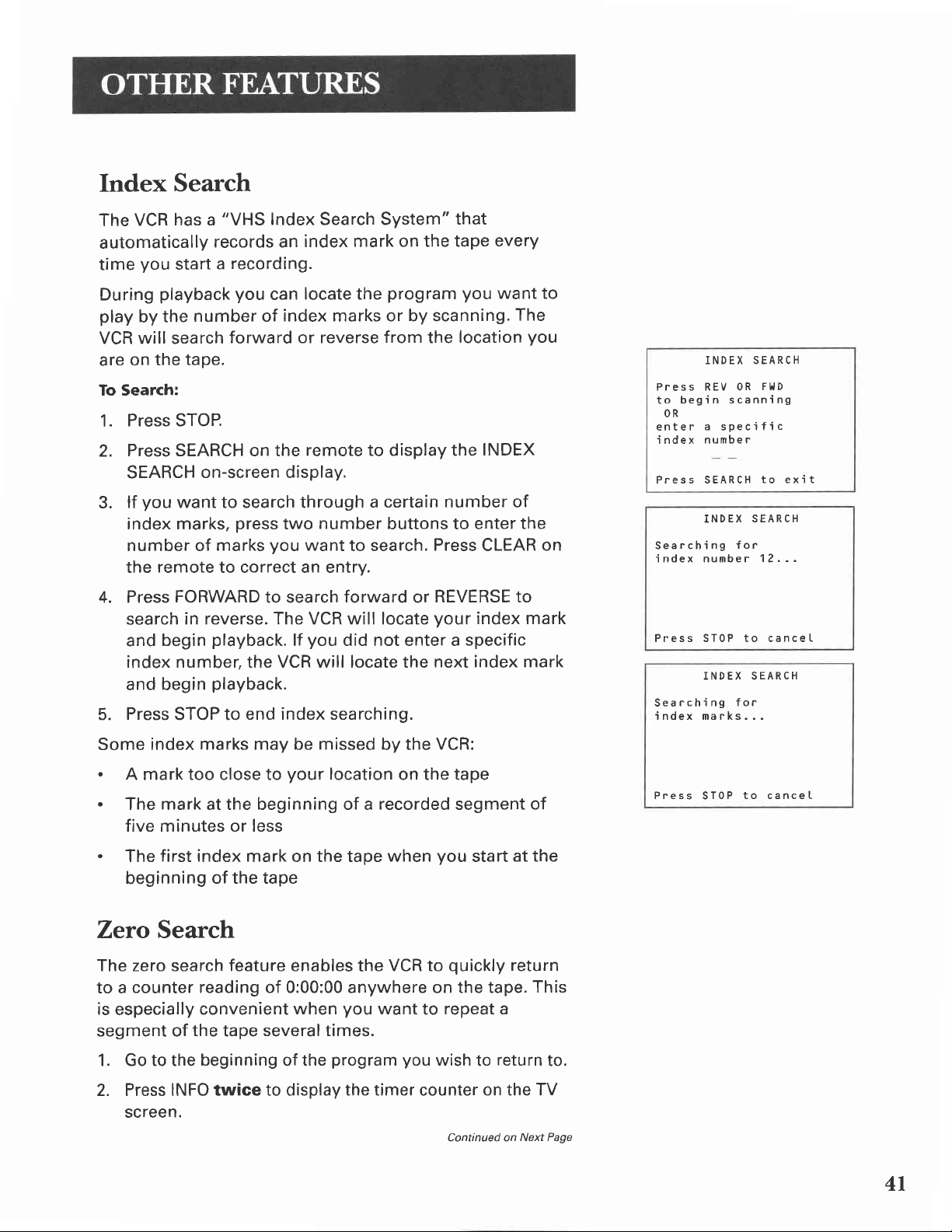
Index
Search
has a
VCR
The
automatically
you
time
During
play
playback
the
by
"VHS
records an
a
start
number of
VCR will search
are
on the
tape.
Index Search System"
index
mark on the tape
recording.
you
locate the
can
index marks or by scanning.
forward or reverse
To Search:
Press STOP.
1.
Press SEARCH on the
2.
SEARCH
you
lf
3.
index marks,
number of
the
4.
Press
search
and
on-screen display.
want to search through
press
marks
remote
to correct an entry.
FORWARD
in reverse. The VCR will locate
begin
playback.
remote to display the
number
two
you
want
to search.
to search
lf
forward
you
did not enter a specific
index number, the VCR will locate the
and begin
Press
5.
playback.
STOP to
end index searching.
that
every
program you
want to
The
from
location
the
INDEX
a certain number of
buttons to enter
Press
or
your
CLEAR
REVERSE to
index mark
next index mark
you
the
on
INDEX SEARCH
Press REV 0R
begin scanning
to
OR
enter
i ndex number
Press SEARCH
Searching
i ndex nunbe r
Press ST0P to canceL
Searching
index
a specific
INDEX
INDEX SEARCH
marks...
FlllD
to exit
SEARCH
for
12 . - .
for
Some
.
.
index marks may be missed by the
A mark too close to
your
The mark at the beginning of a
location
recorded
VCR:
on the tape
segment
five minutes or less
.
The
beginning
first index
of the tape
mark on the tape when
you
Zero Search
repeat a
to
you
wish
counter
quickly
Continued on
The zero search feature enables
counter reading of 0:00:00 anywhere on the tape.
to a
is
especially
segment of
the
1. Go to the
2. Press
INFO twice to display
convenient
tape
beginning
when
several times.
program
the
of
VCR to
the
you
want
the timer
screen.
at the
start
return
return
to
on the TV
Next Page
of
This
to.
Press
ST0P
to cancet
4l
Page 44

3. Press
4.
Continue
5. Press
6.
Press
ZERO
7.
Press
CLEAR
playing
STOP.
SEARCH
SEARCH
REVERSE
Commercial
This
is
useful
segments.
for
to reset
the
the tape.
on
the remote
menu.
return
to
Scan
skipping
counter
to
0:00:00.
twice
to
0:00:00
on the
(SEARCH
commercials
or
to
display
tape.
Button)
short
program
the
Current
Press
Press
ZERO
SEARCH
tape
2:17
REV
to
0:00:00
SEARCH
Searching
0:00:00
Press
counter
=25
go
to
to
exit
ZERO
ST0P
is
SEARCH
for
to canceI
Press
SEARCH
tape approximately
press
Each
30 seconds
of the
up to
Tracking
Your
VCR has
streaks
or
activated
Occasionally
especially
Just
use the TRACKING
snow. You
reduce
When
is
jittering
you
turned
both TRACKING
same time,
no
effect during
automatic
snow from
when
you
you
if the
tape
can
also
of the
manually
To
off.
turn automatic
or eject
once
during
30
SEARCH
five
minutes.
tracking
picture.
the
insert
may
need
was recorded
buttons
use tracking
picture.
adjust
buttons
the
on
tape
recording
playback
seconds
of recorded
button
which
Automatic
a
tape
or turn
to manually
on a different
remove
to
when
picture,
the
tracking
the front
of
and re-insert
only
playback.
-
to
advance
adds
an additional
removes
tracking is
on the VCR.
adjust
tracking,
the streaks
you pause
automatic
back
on,
the VCR
it.
Tracking
the
material.
the
VCR.
or
a tape
to
tracking
press
at
the
has
Pro-Tect
To
disable
recordings,
the VCR or remote
o
To
for
displayed
42
the usage
Lock: Press
approximately
Plus"
you
can lock
on
the
Locking
of
the VCR,
the VCR
won't
and
work.
hold
the VCR
six seconds.
VCR's
front
or to
so that
button
"SAFE"
panel
Feature
protect
when it
the
on the
will
buttons
your
be
is locked.
timer
on
remote
Locking
lf
a timer
make
Locking
from
recording
sure
your
being
Your
VCR:
is
your
VCR
is
prevents
VCR
accidentatly
programmed,
turned
turned
the
off.
VCR
on.
Page 45

To Lock
Press
approxi
and
mately
While
a
hold the
six seconds.
Timer
Recording
VCR button
on the
Progress:
is in
remote
for
To Unlock:
remote
Time
The time
program
helps
time
The
ejected
For example,
beginning
program
that
1. Press
Press
2.
Press
3.
counter
Press STOP.
4.
program.
(You
begin
Press
5.
screen
for approximately
Counter
counter
play
or
locate
the beginning
counter
from the
of
INFO twice
CLEAR to
FORWARD
reads
may want to
recording
INFO to
and
the
Press and
shows the
back a
resets to 0:00:00
hold
six
actual
segment
or end
seconds.
of a
of
whenever the
VCR.
you
if
record
the tape
to
begin
reset the
to
a 30-minute
you
and
another
to display
want to
recording,
the time
time counter
forward the tape
0:30:00.
This is the approximate
press
PLAY to
at this spot.
remove
return to the
the time
normal
VCR button on
it takes
time
recorded
programs
program
go
you
counter.
until
end
verify.)
counter
display
to
tape'
you
tape
at the
to the
end of
would:
to 0:00:00.
the time
of the
Now,
from the
mode.
the
record a
lt
taped.
is
you
can
HOURST/,/
The timer counter's
lists hours,
segment of
stop Ch
11 | 18/99 Thu
On-Screen Display
minutes
tape.
05
0:30:00
MINUTES
on-screen display
and seconds of a
-0:30:00
01 :30PM SLP
(Times
Out)
0:30:00
|
\
On-Screen
lNFo button
The
channel
RECORD,
and
be set
1. Press
Press
2.
on the screen.
Press
3.
screen
Turning
etc.),
tape speed
before they
to see the
INFO
INFO again
INFO again
return to the
and
off the
on
Displays
shows the
the
can
to
to
VCR also
status of the
number, time
TV screen.
be displayed.
on-screen
have only the
remove the
normal
resets the
vcR
counter,
The date
displays.
time
counter
time
display
displays.
(sroB
date,
time
and
counter
from the
mode.
PLAY,
time,
must
remain
3
Time
Counter
No Displays
(Does
Onlv
Will Appear
Not
lUseful
Time Out)
for Dubbing)
43
Page 46

Audio
Setup
Features
The audio setup features
recordings.
through
The features in
the AUDIO menu and are shown in the
below.
1. Press MENU
VCR MAIN
1
VCR
PLus+
2 Timer Recordings
3 Time
4
ChanneIs
5 Setup
7 to
2 Tape
0 Exit
2. Press
to display the
MENU
display
AUDIO
Ptayback:
AUDIO menu.
HI-FI
enhance
your
this section are
VCR MAIN MENU.
playback
tape
accessed
and
displays
3. Select
an
the
item from
Reception
programs
Some
Second
TV
Audio
language. The reception
you
audio
want
Reception: STEREO,
.
Select STEREO
recording.
.
.
Select
sound
Select
of
MONO if the stereo
is too
SAP to
normal audio on both the
are broadcast
Program
to
(SAP)
record. Press 1
MONO, and
for normal
noisy,
record
menu
to set up.
with
which
feature lets
offers a
you
to switch between
SAP.
or stereo broadcast
signal
a Second
is weak and the
Audio Program instead
Hi-Fi
and
stereo audio or a
second
select the type
TV
linear
tracks.
of
To receive
audio-video
TV or
TO TV
sound.
Hi-Fi stereo sound,
receiver.
jack
will not
cables
Using
with
a compatible
only the OUT
produce
stereo
use
44
Page 47

Tape
Playback
The VCR records the same audio on both Hi-Fi and
tracks
left
on the
Playback:
To
television or amplifierlreceiver
The Tape
use
.
.
.
on the tape. Hi-Fi sound is recorded on a separate
right stereo channels. Monaural
and
linear
enjoy
during
Select Hl-Fl
track and for normal
Select
monauraltrack,
(SAP),
Select MIX to
linear
the
track. Press 2
Hl-Fl,
LINEAR, and MlX.
Hi-Fi
sound, connect
Playback
playback.
LINEAR
or a dubbed voice.
feature lets
play
to
play
to
such as a Second Audio
play
back the sound recorded
and Hi-Fi
back
tracks, sound-on-sound.
to switch between Tape
your
using the audio/video
you
sound
use.
back sound recorded
recorded
sound is
VCR
to a
select
stereo
which
on the
Program
audio
on a
on both
recorded
linear
jacks.
you
Hi-Fi
linear
45
Page 48

46
Page 49

Things
Know
to
Before
Connecting
Protect
Position
or
.
.
.
.
Your Components
Connect
power
Always turn off the
before
Interference
Insert all cable
Place the audio/video cables to the sides of the
TV's
middle after
Try not to coil any twin-lead cables and
them away
much as
Make sure all antennas and cables are
grounded.
with
all components before
cords
you
connect
Cables
panel
back
from
possible.
Refer
your
unit.
Components
from Power Surges
plugging
into the wall outlet.
TV and
or disconnect any cables.
Correctly to Avoid Audio Hum
plugs
you
firmly
instead of straight down the
connect
the audio/video cables as
to the Safety
other components
into their
your
components.
Tips sheet
jacks.
any
keep
properly
packed
V
V
V
V
V
Protect
.
Your
Do not block ventilation holes in any
components.
can circulate
air
not
Do
Allow
components
Place
shelf of the stand so
top
it will not flow around other components.
Components
Arrange
freely.
stack components.
adequate
an amplifier or satellite
ventilation when
in a stand.
from Overheating
the components
placing your
receiver on the
heated
air
the
of
so that
rising from
coNNECTIoNS
7
V
V
47
Page 50

Connecting
Your
VCR
Refer to these
Jacks
RFJacks and
jacks
RF
The
quality,
not available
These
connections.
lN
VCR is used to connect
your
Audio/Video
The AUDIOA/IDEO
quality
audio/video
jacks
OUT TO TV. The
and
TV's antenna input.
and stereo sound, and can be
pages
to help
and Cables
Coaxial Cables
provide good
must
and
are required for
input
be
your
for
The RF
Jacks
jacks
jacks.
used
TV.
jacks
you
connect
your
VCR.
(F-type)
picture
if
audio/video connections
antenna or
on the
coaxial
VCR's
the
and Cables
provide
and mono
cable-TV
VCR
are labeled ANT.
cable supplied with
OUT TO TV
(RCA-type)
very
good
used
picture
if
sound
jack
your
are
your
and
TV has
@
RF Jack
o
Audio/Video
These
between
color coded
audio).
you
channels of the
jacks
are used for most
components. The VCR
(yellow
your
lf
may need a Y-adapter
TV
only has
VCR.
for video
one
to
audio/video connections
white
from
jacks
are
for
(mono),
both
AUDIOA/IDEO
and red
input for
hear
and
audio
sound
48
Page 51

Choosing a VCR Connection
There are several different ways
depending
you
have
on whether
or not
a cable box to see
to connect
you
this service, whether
the cable channels are scrambled,
Three connections are described in
them should
provide
you
with a VCR
works.
.
TV with RF
.
TV with audio/video
.
TV with
pay
channels
you
lf
in
need to
the diagrams
them), refer to the instruction
particular
Advantages
Using a simple coaxial
picture quality.
highly recommend
quality
videotapes.
operation by not having
and stereo sound when
jack
only
audio/video
only
connect
(and
here
component.
of Audio/Video
your
lf
These
television has
using them
connections
jacks
jacks
and cable
additional components not
are unsure of how
manual
cable connection
get
to
recording
give
to share
the TV's
your
have cable
service,
and so on.
this section
and
connection that
box to unscramble
to connect
that
came with that
Connections
gives
audio/video
even better
you
more
you good
playing
and
convenient
antenna signal.
VCR,
if
some of
one
shown
jacks,
picture
back
of
I
Don't Forget About the Auto TV/VCR
TV/]/CR
The
from the
Set the
ANT, lN and OUT
AUDIO^/IDEO OUT
when the VCR is turned on.
switch controls whether
VCR
or the TV.
Auto TV|/CR feature
TO TV
connections
jacks-so
to ON when
your
picture
the
you
and OFF when using the
TV
signal
signal
use only the
is not interrupted
Feature
is coming
RF
49
Page 52

TV with RFJack
Orly
This connection assumes:
.
You
are connecting antenna, cable,
system.
.
Your television has
only an RF input
or cable box
jack.
This connection
.
Mono sound
.
Record one
when using
To use this connection,
.
(1)
coaxial cable
(2l-for
To
connect:
1.
Connect cables as shown.
cable box.
provides:
playback
channel
from VCR.
while
a cable box
you must have:
for
cable or antenna
for
2. Return Io First Things Firsf,
Using
Tune
with
This
Connection
your
TV
to channel
the CH3 CH4 switch
3
4, whichever
or
on the
back of the VCR.
Auto TVIVCR Setting:
watching
another
all channels).
connection;
follow
then
one
(except
the steps.
you
selected
CABLE,
CABLE BOX, OR
^"'W
set the
Auto TVI/GR feature
To play a tape:
1. Insert
2. lf
To record
a tape.
necessary,
one
1. Begin recording
recording
2. Press
the TV.VCR
channel on
50
press
PLAY.
program and
program
a
features.
button
TV.
the
to oN.
watch
using
another:
one of the
and select
a different
Page 53

TV
with
This connection assumes:
.
You are
system.
.
Your television has
Audio/Video
connecting an antenna,
audio/video
Jacks
cable, or cable box
jacks.
This connection
.
Stereo sound
.
Record
when
To
use this connection,
.
(1)
cable box
.
(3)
To connect:
1.
Connect cables as
2. Return to First Things
Using This
your
Tune
not required.
one channel while watching
using a cable box for
coaxial cable for
audio/video cables
Connection
TV
to
provides:
playback
shown.
its video
cable/antenna
input channel.
from
VCR.
all channels).
you must
Firsf,
then
another
have:
connection;
follow
Use
the
TV.VCR
of
(except
(2)
steps.
button is
for
Auto TVIVCR
.
Set the Auto TV^/CR
To
play a tape:
1. Insert
2. lf necessary,
To record
1. Begin recording
recording
2.
Select a different
a tape.
one
Setting:
press
program
features.
feature
PLAY.
and watch
program
a
channel
to OFF.
using
on
the TV.
another:
one of
t;
the
5l
Page 54

TV with Audio/Video
Jacks
Ljnscramble Pav Channels
and Cable Box
Onlv
to
This connection
.
You are
premium
.
Your TV
This
connection
.
Stereo sound
.
Recording
through the
unscrambled
To use ttris corurection,
.
(3)
.
(3)
(1
)
'
To
connect:
1. Connect
2. Return to First Things
using a cable
has audio/video
coaxial
audio/video
splitter
cables as shown.
assumes:
channels.
provides:
playback
a scrambled
cable box while watching
channel.
cables
cables
box only to
input
from VCR.
or unscrambled
must
you
First
then follow
unscramble
jacks.
have:
channel
an
the
steps.
All
scrambled channels must
viewed
through the VCR.
be
Using
Tune
is not
Auto
.
This
your
required.
TVIVCR
Set the
To play a
1.
Insert
2.
lf necessary,
To record
watch another
1.
Begin recording
program
recording
2.
Select an
52
Connection
TV
its video
to
input
Setting:
Auto TVA/CR feature
tape:
a tape.
press
a scrambled
unscrambled
through
features.
unscrambled
PLAY.
or unscrambled
a scrambled
the
cable
channel
channel.
to OFF.
Use of TV.VCR
program:
or
unscrambled
box
using
on the TV.
program
one of
button
and
the
Page 55

Detailed
Help
Information
and
This
section
about the
controls
You also
Appendix,
this
those
Finally, this section contains
information.
simple
gives
VCR, including
and display.
will find a Troubleshooting
you
some additional
a description of the unit's
which might help
problems.
your
information
Tips section
resolve
to
warranty
in
some of
REFERENCE
8
53
Page 56
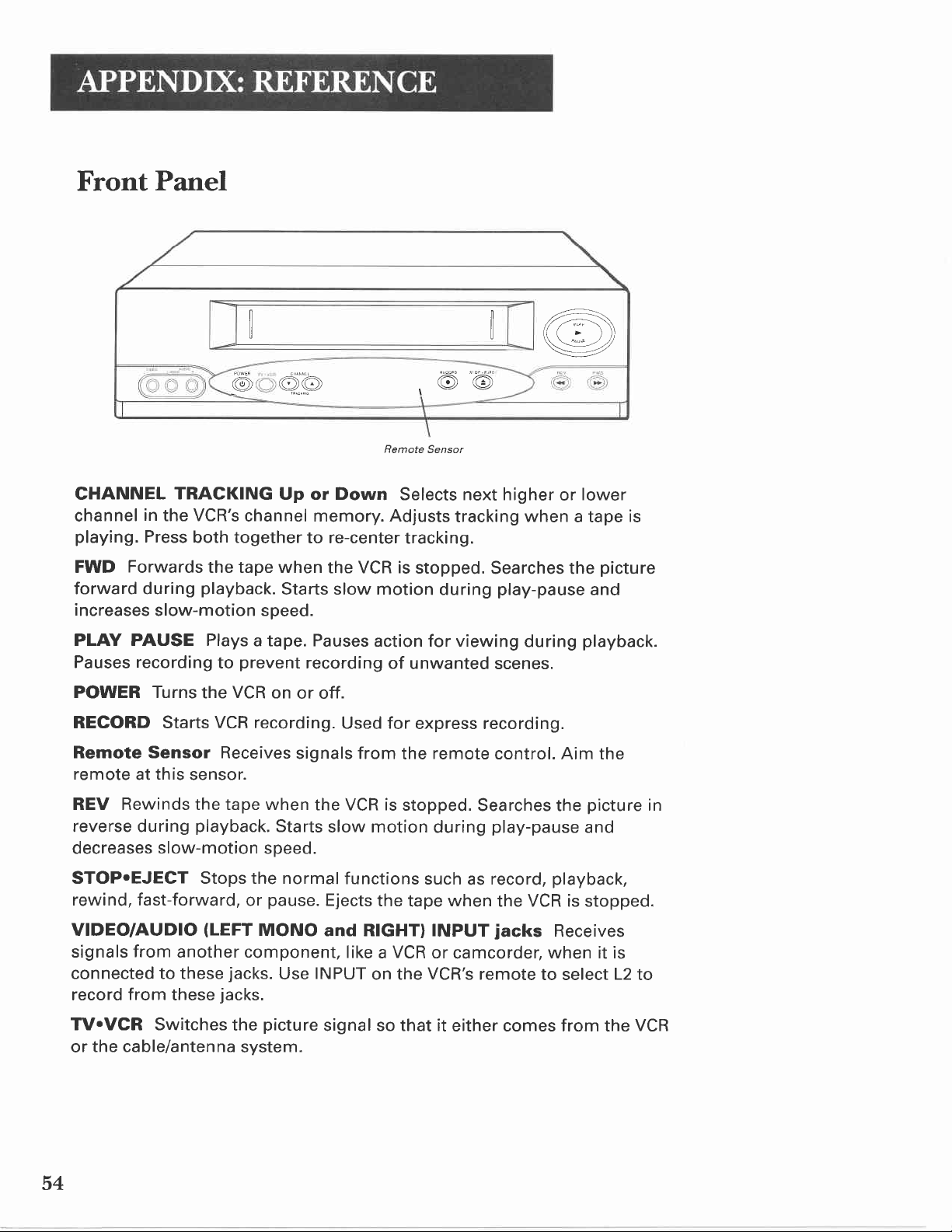
Front
Panel
@
@,@
Remote
,@@
Sensor
,Za=.
///'*' \\\
>
l\\
\\\rq-,'/,/
:7
)))
CHANNET
channel
playing.
FWD
forward during
increases
PLAY PAUSE Plays
Pauses
POWER Turns
RECORD Starts
Remote Sensor Receives
remote
REV Rewinds the tape when
reverse during
decreases
TRACKING
in
the VCR's
Press
both together
Forwards
channel memory. Adjusts
the tape when
playback.
slow-motion speed.
a tape. Pauses
recording
to
the
prevent
VCR
VCR recording.
this
at
sensor.
playback.
slow-motion
Up or Down
to re-center
the VCR is
Starts slow motion
recording
on
or off.
signals from
the VCR is
Starts
slow motion
speed.
STOP.EJECT Stops the normal
rewind, fast-forward,
VIDEO/AUDIO
signals
from
(LEFT
another component,
connected to these
record
from
these
jacks.
pause.
or
MONO
jacks.
Ejects
and RIGHT) INPUT
INPUT
Use
Selects next higher
tracking.
stopped.
during
action for viewing
of
unwanted scenes.
Used for
express recording.
remote
the
stopped.
during
functions
the
like a VCR
on the
such
tape
or
VCR's
when
or
tracking
when
Searches the
play-pause
during
control. Aim the
Searches the
play-pause
record,
as
playback,
the VCR is stopped.
jacks
camcorder,
remote
Receives
when it is
to select
lower
a tape
is
picture
and
playback.
picture
and
L2
to
in
TV.VGR Switches
the cable/antenna
or
54
picture
the
system.
signal so that it
either comes from the
VCR
Page 57

Display
Panel
TIMER
I
I
AM
Indicator
REG
Time, Channel Number,
Indicator
Channel Number or Line lnput
tuned to
Select
the front of the VCR.
Status
.
.
.
.
.
.
o
.
.
.
.
.
Tape Inserted
inserted into
the
Tape
Time
indicator for
TIMER
powered
VGR Indicator
on
.
.
a channel. The
L1
to
Indicators
EJEG
FF Fast forwarding
Hl
PLAY In
REG Recording
REW
RO:OO-R4:OO Express recording in
SAFE
SCH
SLUU
STILL
STOP
VCR, but
or
VCR
VCR
(Eject)
VCR
Rewinding
ProTect Plus feature
and SCH- Forward
In
Speed
The
Lights during express
off.
off.
indicator
indicator
(REG)
record
Cassette ejected
turned on and BYE VCR
playback
playback
slow
Play-pause
Tape is
indicator
VCR. This icon will flash
the
no
tape
Indicator
current time appears, Only an AM indicator
PM.
(Applies
on:
off:
Lights
Liire Input
line indicator
from
Show what
and REGP
stopped
inserted.
TV is viewing
TV is viewing
jacks
the
or
(OO)
(SP
and SLPI
only
up and replaces
For
turned on
reverse
recording
if
the VCR Viewing Channel
Indicator
Indicator
(L1
or L2l appears when
on the back
VCR is
the
turned off
record-pause
Appears
signals
signals
doing.
progress
search
on
if a
Press
and
from the
from
the time display when
(Ll
The
channel
of the
mode
(zero
front
the
timer
SPEED on the
when VCR
an antenna,
L2), Tape
or
number
the
VCR
or select
four hours
to
panel
recording has
appears
VCR.
display any time a
remote
with the time. There
is
for
set
is
4). Press the W.VCR button
3 or
satellite or cable system.
VCR
the
Speed
appears when
VCR's line input is
L2
record
to
in
half-hour increments)
been set,
control to change.
a timer
is recording.
Indicator,
from
videocassette is
power
recording and then
turned off
or Status
VCR
the
selected.
jacks
the
is
no
is
on
on
to turn
55
Page 58

Back
Panel
switch Selects the
CH4
CH3
TV must tune to in order to see the VCR's images.
channel
Necessary
AUDIO
another
connected
remote
well as
connected
AUDIO
VCR to
TV using these
a
ANT
antenna
OUT
using
the
if connecting
(L
component
control to select L1
video can be recorded when the external device is
(L
another component
jack
lN
or cable system
TV
TO
the coaxial cable supplied.
R)
and
to the VCR with these
to
and
jack
and
the VCR with these
R) and VIDEO OUT Jacks Sends signals from
jacks.
Receives a signal through a coaxial cable
Passes a broadcast signal
B-AUDIO_L VIOEO
@our@our@
MONO
ffi4 6,*6,*6
the VCR using one of the basic hookups,
VIDEO lN Jacks Receives
(like
VCR
a
(Line
(like
when attached with
Y-r
L
LtNFl/AlxilJ
VCR
signal channel,
or camcorder) when it
jacks.
Use INPUT on the VCR's
Input).
jacks.
a
Hi-Fi or mono signals as
TV
VCR)
or
to a
^N'6
OUT
TO
6
This is
signals
when connected
jack.
this
TV when connected
the
is
from an
from
to
56
Page 59
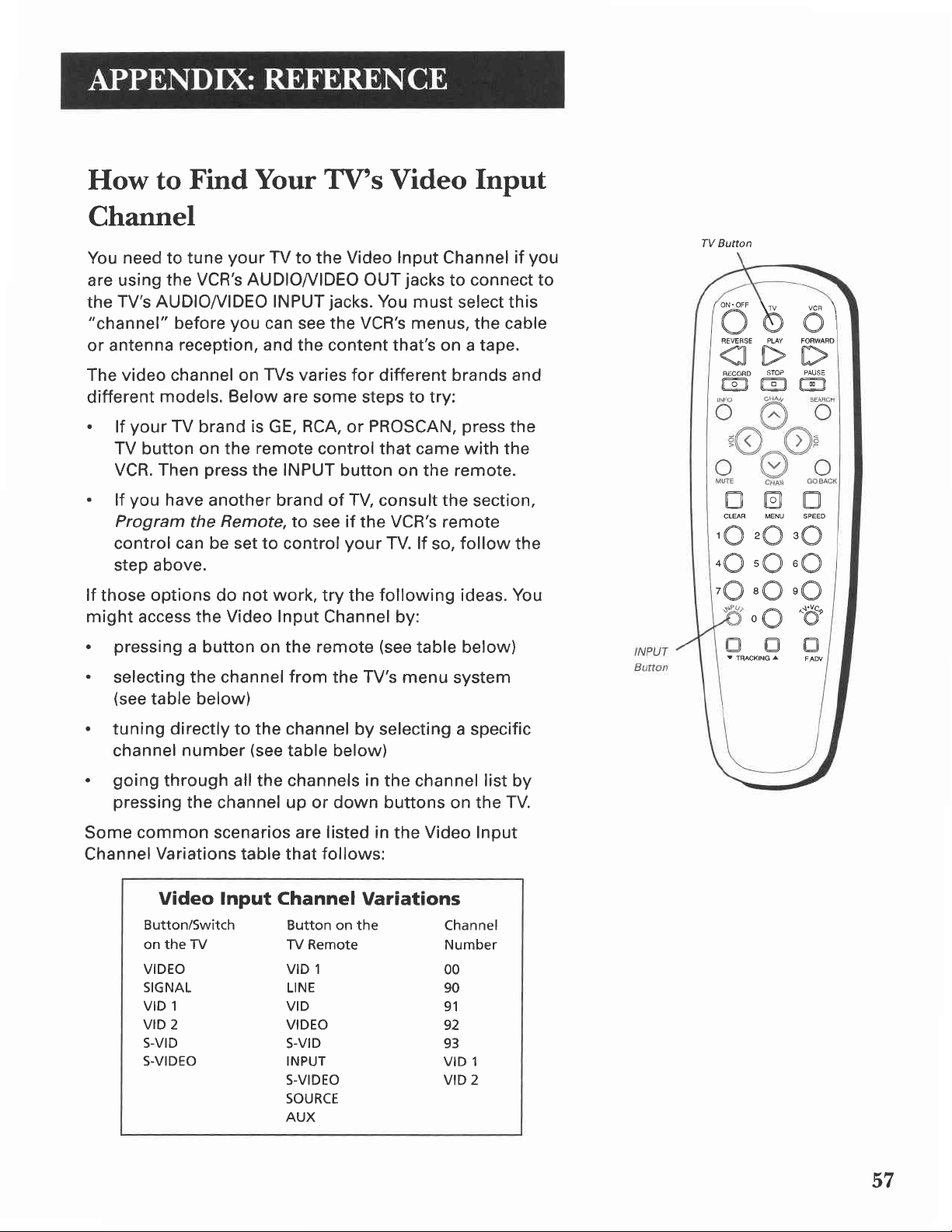
How to
Find
Your TV's
Channel
You need
are using
the TV's
"channel"
antenna
or
to
the VCR's AUDIOI/IDEO OUT
AUDIO//IDEO INPUT
before
reception, and
The video channel on
different
.
models. Below
your
lf
TV
TV button on the
VCR. Then
.
you
lf
have
Program
control
can be set to
step above.
your
tune
you
press
is
the INPUT
brand
another brand of TV consult the
Remote,
the
Video
TV to the Video
jacks.
can
the VCR's menus,
see
the content that's on a tape.
TVs
varies for different brands and
are some steps to try:
RCA,
GE,
remote
or
control that came with the
button on the remote.
to see if the VCR's remote
control
your
lnput
Channel
jacks
You
must select this
PROSCAN,
TV. lf
so,
Input
connect to
to
the cable
press
section,
follow
if
the
the
you
TV Button
/ oN.oFF
\r\, ,,." \
)h Ai
Vq/V
PUY
REVEFSE
VN|tr\N
\AVV
STOP PAUSE
RECORD
@@@
P" P, P"
zQ s@
'@
oO
uO.O
FOMARO
lf
those
might
.
.
.
.
Some
Channel
options
access
pressing
the Video Input
a button on the remote
selecting the channel
(see
table below)
not work,
do
from
tuning directly to the channel
channel
going
number
through all the channels in
pressing
common
Variations
the
(see
table below)
channel
scenarios
up
are listed in
table that
Video lnput Channel
Button/Switch
on the TV
VIDEO VID 1
SIGNAL
VID 1 VID
VID 2 VIDEO
s-vrD
S-VIDEO INPUT
Button on the
ry Remote Number
LINE 90
s-vrD 93
S-VIDEO VID 2
SOURCE
AUX
try the
following
ideas.
Channel by:
(see
table below)
the TV's menu
system
by selecting a specific
the channel
list
or down buttons on the
Video Input
the
follows:
Variations
Channel
OO
91
92
VID 1
You
by
TV.
'O'O'O
o@tr
BOO
V
TRACKING
^
FAW
JI
Page 60

Troubleshooting
No
power
.
Check
to
make
.
VCR
.
.
.
Poor
.
.
.
Check
does
Check
remote.
The
batteries
Make
sure
remote
or no
Check
Check
Check
co rrect.
to
make
not
respond
to make
may
the Remote
that came
picture
to
make
to
make
to make
sure
sure
sure
for
sure
sure
sure
plugged
it
is
your
to remote
there
need
changing.
VCRII/CR2
packed
normal
the VCR
the TV is
the
antenna
Tips
into
an
connections
are no
objects
setting
your
with
TV
indicator
VCR
viewing
is
switched
connections
operating
are
correcr.
between
is
set
can
operate
off.
to an
active
are
outlet,
the VCR
to VCRl
it.
channel.
secure
and
so the
and
Snowy or
.
.
'
.
.
.
.
Streaks
.
.
Time counter
modes
'
.
.
no
Press
TV.VCR
Check
channel
check
you
have
Check video
Check
to
to Find Your
manual
Try
another
Some
snow/streaks
advance,
in pictwe
Press
one
for
the
Check
to
The
time
tape. When
time counter
agarn.
A minus
farther
The
back
time
picture
TV
channel
selected
to
make
selected.
make
for
and
of the
best
make
not working
counter
(-)
counter
during
to
turn VCR
selected
with
sure
the
cable
connections
sure
TV's
details.
tape.
picture.
an
will
will
than
the
Video
are normal
slow-motion playback.
during
normal
TRACKING
sure
the tape
does
unrecorded
hold its
appear
a counter
disappears
playback
indicator
(3
CH3
CH4 switch
TV's
TV
monitor
Input
buttons
or time
not
advance
segment
count
in front
reading
during
on.
or 4)
to make
on back
fine
tuning
between
is
set
Channel,,
during
playback
is
of
counter
until recorded
of the
to move
good
during
of tape
time if
of
0:00:00.
search;
in
search,
quality
not
sure it
of VCR.
is
correct
VCR
to video
this
working
unrecorded
for
and
TV
section
stop
streaks
and
is
encountered,
material
you
rewind
this
is normal.
matches
the
channel
monitor.
input.
See
of the
action,
up or
not worn
in
search
portions
is
detected
the
the
,,How
frame
down
our.
of
the
tape
58
Page 61

not record
Will
.
.
.
.
.
to make sure there
Check
Try
ejecting
Check to
Check to
PLAY to return to
Check the
or play
is a
reinserting
and
make
sure the
make
sure the
normal
ProTect PlusrM feature.
the cassette.
taoe is not broken.
VCR is not in
playback.
in the VCR.
tape
pause
mode. Press PAUSE or
('SAtrE'
VCR
.
Rewind does
.
VCR Plus+ system or timer recording not made
recorded
.
.
.
.
.
.
.
.
.
.
displays when a button
"SAFE"
The
feature is activated
oressed and ProTect
Check to
Check to make sure the correct VCR Plus+
Check to make
on when
Check
channel or times).
Power
Check to see if time and date are
Check
the tape
Check to
was to start.
Check to
safety tab
VCR ejects cassette when
timer
Check
correctly.
indicator
or
Plus is
not
operate
make
sure the tape is not already rewound.
sure the cable box or satellite receiver was turned
recording was
to make sure the
interruotion.
to make
was not rewound
make
make
was intact.
recording.
make
to
Reset the clock.
sure the
sure the VCR was turned off at the
sure there was a tape
VCR Plus+
sure
is
pressed on
displays
when a button on
program
program
when
activated.
to begin.
was
correct
did not exceed the
beforehand.
end of the
the
system setup was
the ProTect PlusrM Locking
entered correctly
in
the
the
system code
including
-
the VCR and the cassette's
tape
remote control
remote
wrong
or
is reached
VCR is
or
program
is
(wrong
AM/PM.
tape's
recording
time
during a
completed
or
entered.
length or
Will not
.
.
record
Check to make sure the
Check to make sure the VCR is not in
on the remote.
safety tab
is intact.
line
the
mode. Press INPUT
59
Page 62

Internal
'
.
.
clock shows
Power interruption.
carrying
Check
date).
Check Daylight-Saving
daylight-saving
XDS
the
to make
incorrect
Make
information.
sure
the clock
setting.
time.
time
sure
is
or
date
cable
set
accurately
The
clock may
box
or
VCR
(check
have
is
tuned
AM/pM
adjusted
to channel
and
for
Time did
.
VCR makes
.
WiIl
.
.
.
.
Tape plays
.
not adjust
Check
to
VCR is removing
cylinder
you put
after
not
Auto Channel
Check to make
correct.
Check to make
set correctly.
lf Detect
AUTO
CHANNEL
ANTENNA
May not
your
local
back in
Press PLAY
for
daylight-saving
make
sure
daylight-saving
noise
when stopped
tape from
inside
the VCR
the VCR
Search
sure
the antenna
sure
the Signal
Automatically
SEARCH menu,
instead.
necessary
be
cable
company
slow motion
to return
to normal
will
in the
active
was
if
using
for more
time
feature
heads.
selected
This
continue
stop mode.
channels
connections
Type:
CABLE/ANTENNA
for
try using
a cable
information.
playback.
is
is normal.
to rotate
correctly
are
the
Signal Type
either
box for
all
set correctly.
The head
for
a few
minutes
secure
CABLE
channels.
and
feature
in
the
TV
is
or
Contact
Cannot select
.
Cassette
.
"
--2-- "
.
Time
.
On-screen
.
60
channels
Cable channels
ANTENNA
Check to make
Clock
cotrnter
This is
Check LANGUAGE feature.
feature
with safety
lights on the front
is
not
set.
disappears
normal.
menus
over 69
over
69 can
is
set to
tab removed
sure
the Auto Play
during
appear in
panel display
English,
only
be selected
CABLE.
does not
ON/OFF feature
searching
French,
start
or
if
Signal Type:
to play
Spanish
automatically
is
set to ON.
CABLE/
Page 63

No stereo
.
.
Stereo
.
.
sound during
make
to
Check
hear stereo sound during
recorded
be
Must use the
sound.
stereo
audio
Stereo signal
to MONO.
Press
one of the
nolse.
sure
in Hi-Fi in order to use
AUDIO//IDEO
too noisy
is weak. Set Reception: STEREO/SAP/MONO
playback
the Tape Playback feature
playback.
jacks
TRACKING uo or down buttons to minimize
The tape
the Hl-Fl feature.
on the back of the VCR to
is
you
set to
are
Hl-Fl to
paying
hear
feature
must
the
6l
Page 64

Specifications
Format:
Record/Playback
System:
Video Signal System:
Antenna:
Tuner:
lVpe:
Power Requirement:
Power Consumption:
Dimensions:
Weight:
VHS
Video:
Audio:
EIA
75-ohm
antenna
USA:
Canada:
AutoProgramm
12OVAC,60
'15
3.7
14.2 inches
10.6
7.1
4-head
Stereo record/playback
standard:
watts
inches
inches deep
pounds
NTSC
external VHF/UHF
terminal
181 channels
(125
cable
178 channels capability*
(122
cable channels)
i ng frequency
HZ
(94
high
wide
(3.2
tgl
color
capability*
channels)
mm)
(360
mm)
(270
mm)
system
combined
synthesis
Storage
Range:
Operating
Temperature Range:
*Check
Cleaning
Use
cleaner to dust
Temperature
your
cable company's
the VCR
a soft cloth or dusting
your
holes of the cabinet.
Plastic surfaces are
alcohol
furniture
accumulate
antistatic
and various
polishes
more
cleaner
since the materials
dust. We recommend
and
-
22"F
to +149'F
(-30"C
to +65"C)
+41"F
to +104'F
(+5"C
to +40"C)
compatibility requirements.
attachment of
VCR. Remove
easily scratched
solvents. Avoid
dust from
and can be marred by
excessive use
polisher.
your
vacuum
the ventilation
of oil-based
in
used
the
cabinet
using a nonabrasive,
will
Specifications are subject to change.
62
Page 65

Limited
Warranty
your
What
.
For
.
.
The
whichever
What
.
.
How
.
.
.
What
.
.
.
.
.
.
.
.
.
defect
Any
long
how
Ninety
year
One
warranty
will
we
Pay any
pay
any
repair
get service:
you
your
Take
your
ask
Show
Pick up
your
Customer
additional
Installation
Signal
Damage
Cleaning
Batteries.
VCR that
A
purposes.
A VCR
of
Acts
warrantY
days
comes
Authorized
Authorized
your
the
your VCR when
warranty
reception
purchased or serviced
God,
covers:
materials
in
after
for
for
Parts.
period
do:
VCR.
VCR
dealer,
Authorized
instruction.
information
and
from misuse
video/audio
of
has been
Purchase:
Your
labor charges.
rental
for
first.
GE
GE
to any
look
does
related
problems
as but
such
or workmanship.
units
VCR Service
VCR Service
Authorized
Yellow
in the
Service
repairs are
cover:
not
(your
should
adjustments.
not
neglect.
or
heads.
modified
not
begins
Center
center
GE
Pages,
Center
completed.
Owner's
obtained
be
caused
incorporated
or
outside
limited
first
the
with
labor charges
the
for the
Service
VCR
or call
Representative
Manual
from
your
by
USA.
the
to lightning
new or,
Center.
1-800-447-1700'
clearly
describes
your
VCR.
into other
damage.
rental
To identify
your
evidence
Dealer')
products
45 days
or
to repair
our
at
how
from
your
option,
refurbished
your
nearest
purchase date
or
install,
to
is used
or
of shipment
date
VCR.
Authorized
adjust,
institutional
for
the
to
replacement
VCR
GE
first rental'
or
or
your
other
and
operate
firm'
rental
parts
required
Service
VCR'
commercial
to
Center.
Any
Product
please
.
should
state
flow
.
This
you
If
.
This
Registration:
comptete
it ever
relates
law
warranty
purchased
warranty
and
necessary.
be
to this
you
gives
VCR outside
your
not
does
mail the
The
warranty:
specific
apply.
Product
return of
legal rights
United
the
Contact
card
you
and
States:
Card
is not
for
Registration
the
your
dealer
packed
required
may
also
warranty
your VCR.
with
warranty
for
other
have
information.
coverage.
rights
lt will
that
make it
from state
vary
easier
contact
to
state'
to
you
63
Page 66

A
Accessories
included 4
ADD/REMOVE
Adding/removing channels 1 1
ANT. lN and OUT TO TV
Audio
playing
recording 33
AUDIO menu 44
Audio reception feature 44
Audio
Audio/video cables 47, 49,
AUDIOA/IDEO
Auto channel search 10
Auto
Auto
Auto TVA/CR
Automatic rewind
Automatic
setup
4,5,9,22,33, 48, 51,56
clock
play
CHANNELS screen
back
33
features
jacks
feature
feature
feature
tracking
12
18,
25
24
44
24
18
jacks
52
11
4, 5,
6,
48,
56
Channels
adding/removing 11
detecting
VCR
CHANNELS menu
Choosing a VCR connection 49
Cleaning the VCR 62
CLEAR button 22, 23,
Clearing
Commercial
Component buttons
Connecting
Connecting
Connections 47
audio/video
TV
with audio/video
TV with RF
unscrambling
Contents
Copying and editing tapes
automatically
list 10
programs
scan
components
your
cables
jack
pay
1
9,
32
42
22
VCR 4,
only 50
channels 52
10,
11, 15, 30
31, 32,
47
48
49
jacks
10
51
34
41, 42,
43
B
panel
Back
Batteries
installing in
Broadcast stereo recording
Remote
Buttons, remote
C
Cable box setup
Cables,
Cables, types of 48
CH3 CH4 switch 6, 50
CHAN buttons
Channel
Channel,
CHANNEL.TRACKING
56
the remote 4
22
22
9
positioning
11,
List 30
VCR viewing
47
22, 23,
5
button 54
(SAP)
36
32
Date and time 12
Daylight-saving time 13, 14
Display
Displays,
panel
55
on screen
43
E
Eject the
Express recording
tape
F
F.ADV
Forward and reverse search 40
FORWARD
Frame advance 40
Front
Front
FWD
button 22,
panel
panel
button 24, 54
25
(XPR)
40
button
54
brightness
22, 24,
28
40, 43
19, 20
64
Page 67

G
BACK button
GO
22, 23
I
Included accessories
lndex search
button 22,
INFO
Initial
INPUT
setup 5, 8
button
9, 22, 23, 30, 33,
5,
41
4
23, 41,
I
Jacks,
types of
48
43
54, 56, 57
Picture search options
PLAY button
PLAY.PAUSE button
Playing atape
Plugging
POWER button
Power surges
PREFERENCES
Preferred tape speed
ProTect
Problem solving
Programming
to operate
PROGRAMS OVERLAP
plusrM
23, 24, 40,
24
in
the
VCR
25, 54
5,
47
menu 17, 18,
locking
58
the remote 35
TVs 36
24, 54
4
19
feature 42
message 29, 31
40
43, 50, 51, 52
19
t
Language
LANGUAGE
Line
Locking
M
MENU button
6,8,9,
32,
MUTE
N
Number buttons 6,
ON.OFF
On-screen displays
oUT
Overheating
P
Panel brightness
PAUSE button
feature 8
menu 6,
indicators
feature 42
(11
and L2)
11, 12, 13, 15,
44
button 24, 36
button 22, 24, 25, 36
43
TV)
jack
18
(To
47
19
23, 24, 25, 34,
I
14, 23,
33, 54, 56
17, 22,
29, 30, 31,
24
40
R
REC indicator 55
Reception feature
Reception: STEREO/MONO/SAP feature 33,
RECORD button
Record
Recording
Remote
TV function buttons
protect
25
audio
basic
broadcast stereo
copying and
express
features
options
SAP 32
timer
types of 28
VCR
XPR
component buttons
installing batteries 4
sensor 54
only 33
25
(XPR)
28
27
29
plus+
(Express)
30
44
23, 25, 28, 33, 34, 54
tab 25
TV 32
editing tapes 34
28
28
22
23
Continued
on Next Page
44
65
Page 68
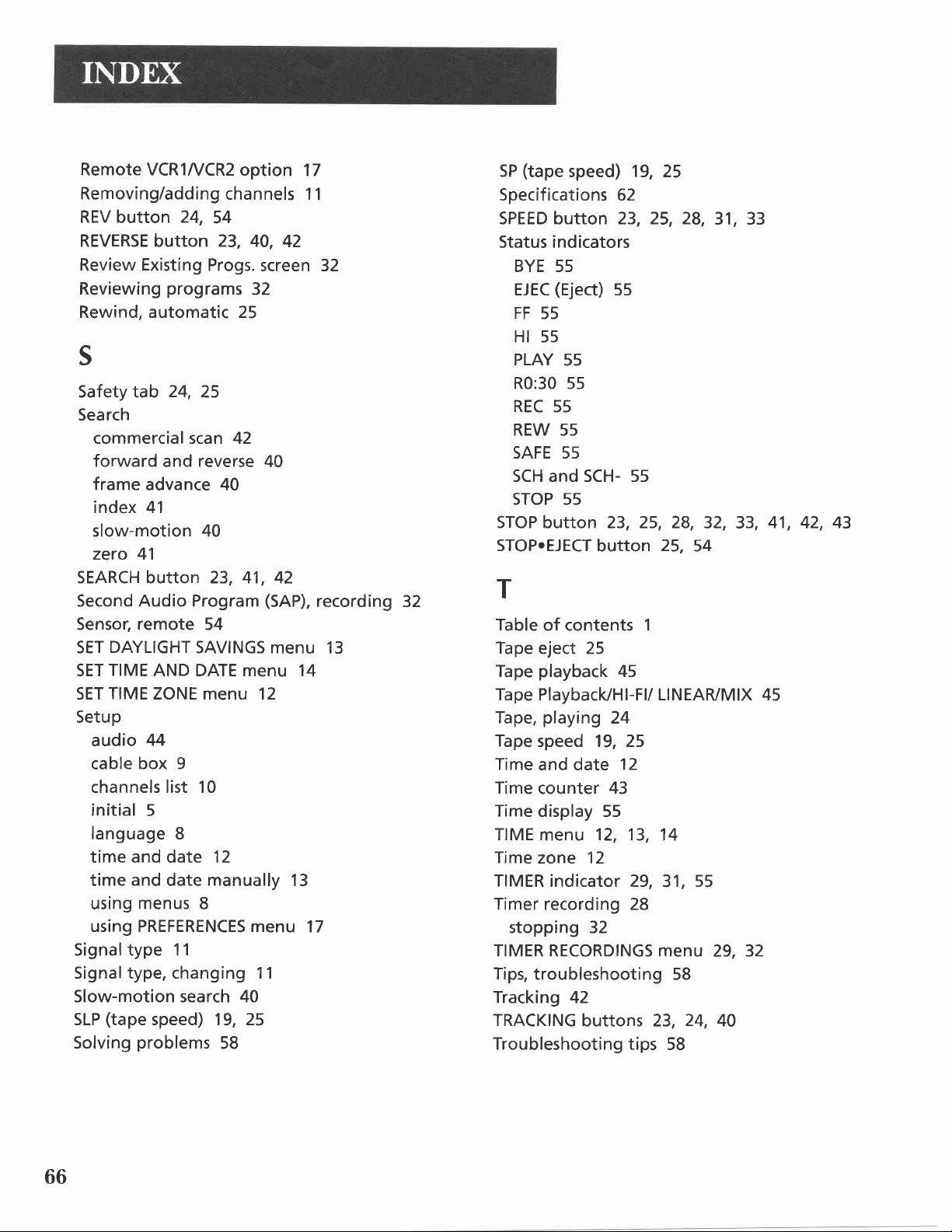
Remote VCR1A/CR2
Removing/adding
REV button
24,
option
channels 1
54
REVERSE button 23, 40,
Review
Reviewing
Existing
Progs.
programs
screen 32
32
Rewind, automatic 25
s
Safety tab
Search
commercial scan 42
forward
frame
index 41
slow-motion 40
zero 41
SEARCH button 23, 41, 42
Second Audio Program
Sensor,
DAYLIGHT
SET
TIME
SET
TIME
SET
Setup
audio
cable box 9
channels list 10
initial
language 8
time
time
using
using PREFERENCES menu
Signal type
Signal type, changing 11
Slow-motion search 40
(tape
SLP
Solving
24,
25
reverse
and
advance 40
remote
AND DATE menu 14
ZONE menu 12
44
5
and
and
menus
speed) 19, 25
problems
54
SAVINGS menu 13
12
date
manually
date
8
11
40
(SAP),
58
17
1
42
recording
13
17
32
(tape
5P
Specifications 62
SPEED button 23, 25, 28,
Status indicators
BYE 55
EJEC
FF 55
Ht
PLAY
R0:30 55
REC
REW 55
SAFE 55
SCH and SCH- 55
STOP 55
STOP button 23, 25, 28,
STOP.EJECT
speed) 19, 25
(Eject)
55
55
55
55
button
25,
31, 33
32, 33,
54
T
Table
Tape
Tape
Tape Playbacl</Hl-Fl/ LINEAR/MlX 45
Tape,
Tape
Time
Time
Time
TIME
Time
TIMER
Timer
TIMER RECORDINGS menu
Tips,
Tracking 42
TRACKING
Troubleshooting tips
of contents 1
eject 25
playback
playing
speed 19, 25
and date
counter
display 55
menu
zone 12
indicator 29,
recording 28
stopping 32
troubleshooting
45
24
43
12, 13,
buttons 23,
12
14
31,
58
58
55
24,
29, 32
40
41,
42, 43
66
Page 69
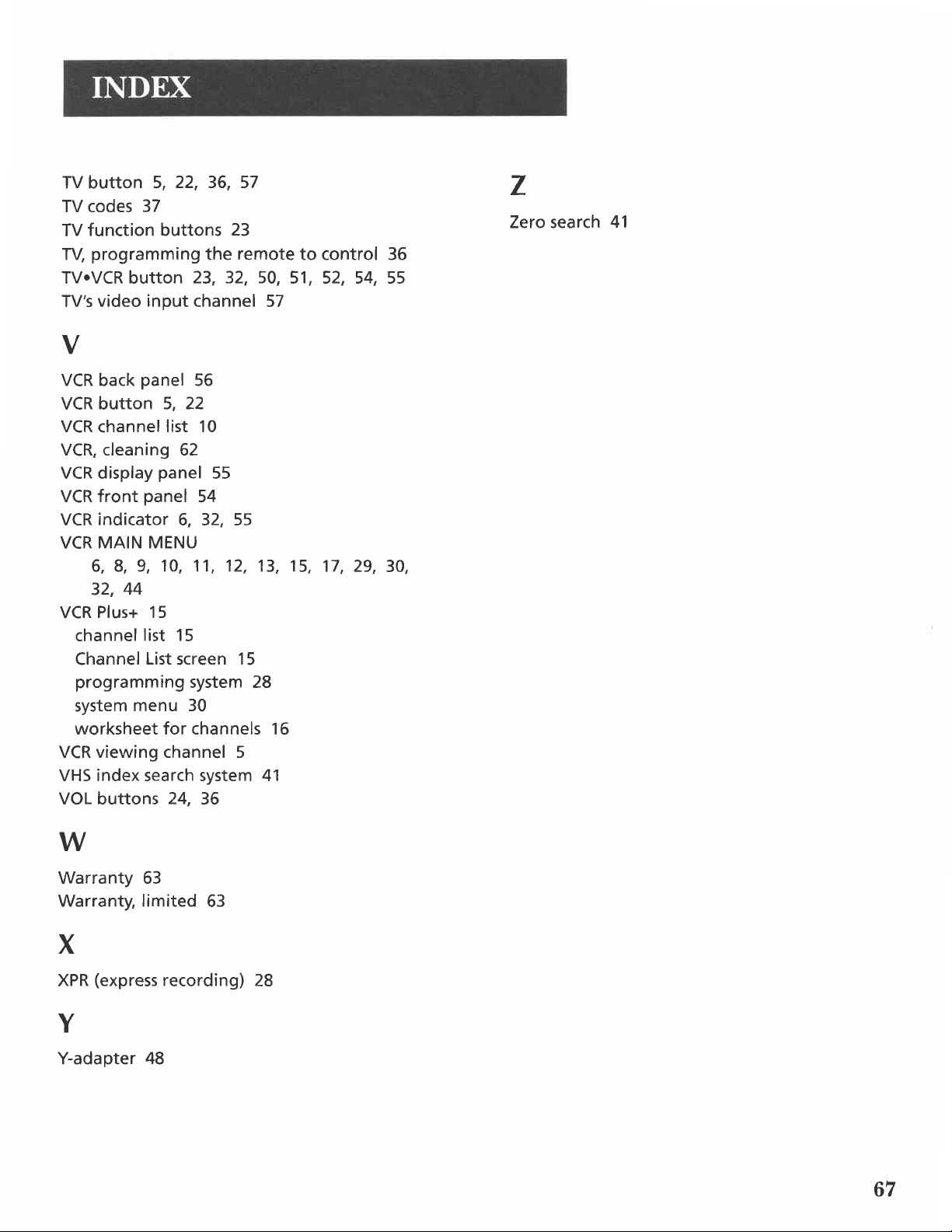
TV button 5,
TV codes
function buttons 23
TV
programming
TV,
22, 36, 57
37
TVoVCR button
video
TV's
input
V
remote
the
23, 32, 50,
channel 57
to control
51, 52, 54,
36
55
z
Zero search
41
VCR
VCR button
VCR
VCR, cleaning 62
VCR display
VCR front
VCR
VCR
6, 8,
32,
VCR
channel
Channel
programming
system
worksheet for channels 16
VCR viewing channel 5
VHS index search system 41
VOL buttons
panel
back
channel
panel
indicator
MAIN MENU
9, 10, 11, 12, 13, 15,
44
Plus+ 15
list 15
List
menu 30
56
5, 22
list 10
panel
54
6, 32, 55
screen
system 28
24,
36
55
15
17, 29,
30,
W
Warranty 63
Warranty, limited
X
(express
XPR
Y
Y-adapter
recordind
48
63
ZA
67
Page 70

68
Page 71

69
Page 72

your
lf
or the
Please
address
VCR needs
nearest
do
Service center from
not
send any
listed in this manual
only add delays
service,
in
service for
please
products
contact
the
to the
your
yellow pages.
Indianapolis
or on the carton. This will
your product.
dealer
nrousoru
L\
10330 North Meridian
Indianapolis,
O1999 Thomson Consumer Electronics,
cor{suuEn
Street
lN 46290
ErEcrBorucs
rrademark(s)@ Registered
Marca(s)
Pfinted in KOfea
TOCOM 1553011A
Registrada(s)
Inc.
;:::"7::";::::,,:::il7r:!:::::rthatthis
product
Sran@guidelinesforenergyefficiency.
product
or
modet
meets
ENERGI
the
