Page 1
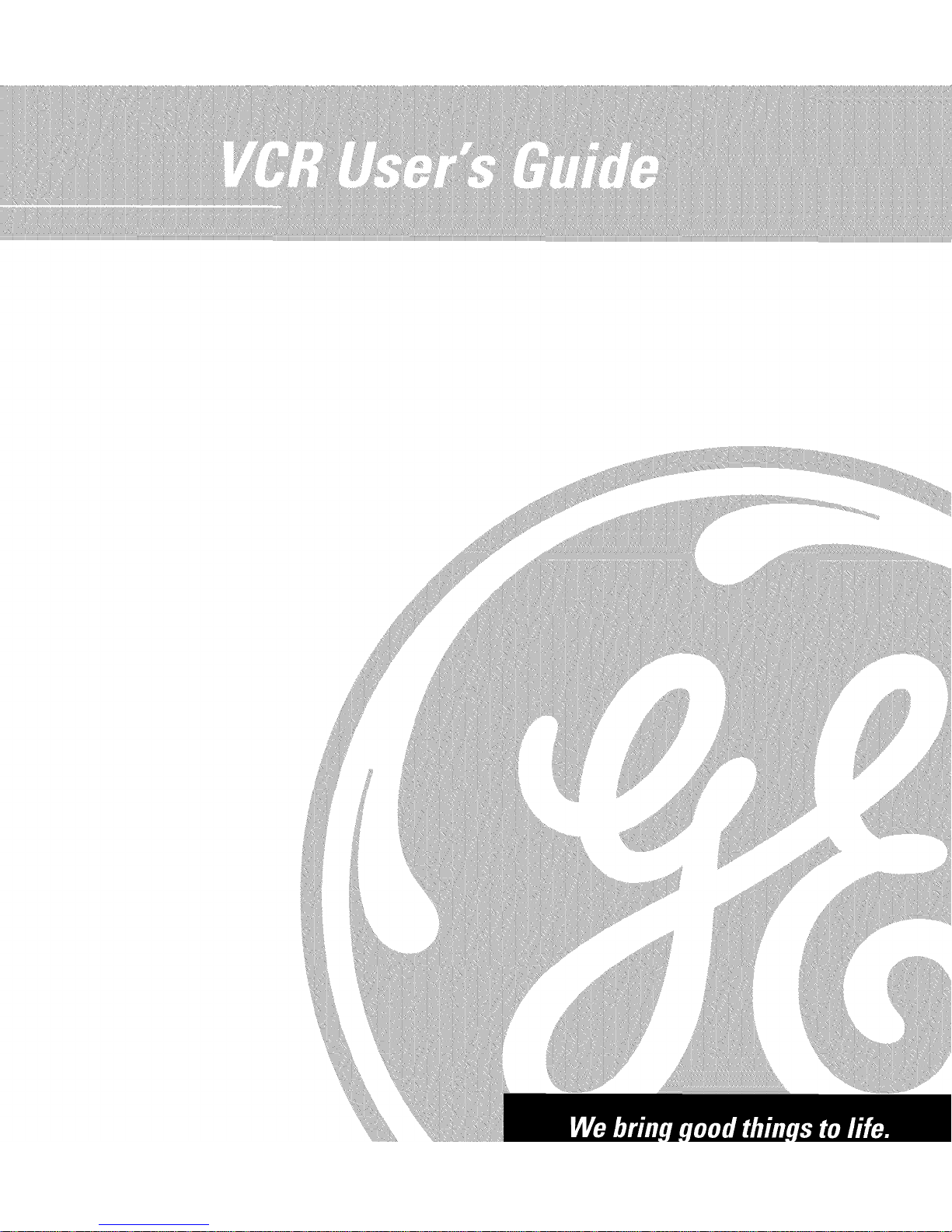
Page 2
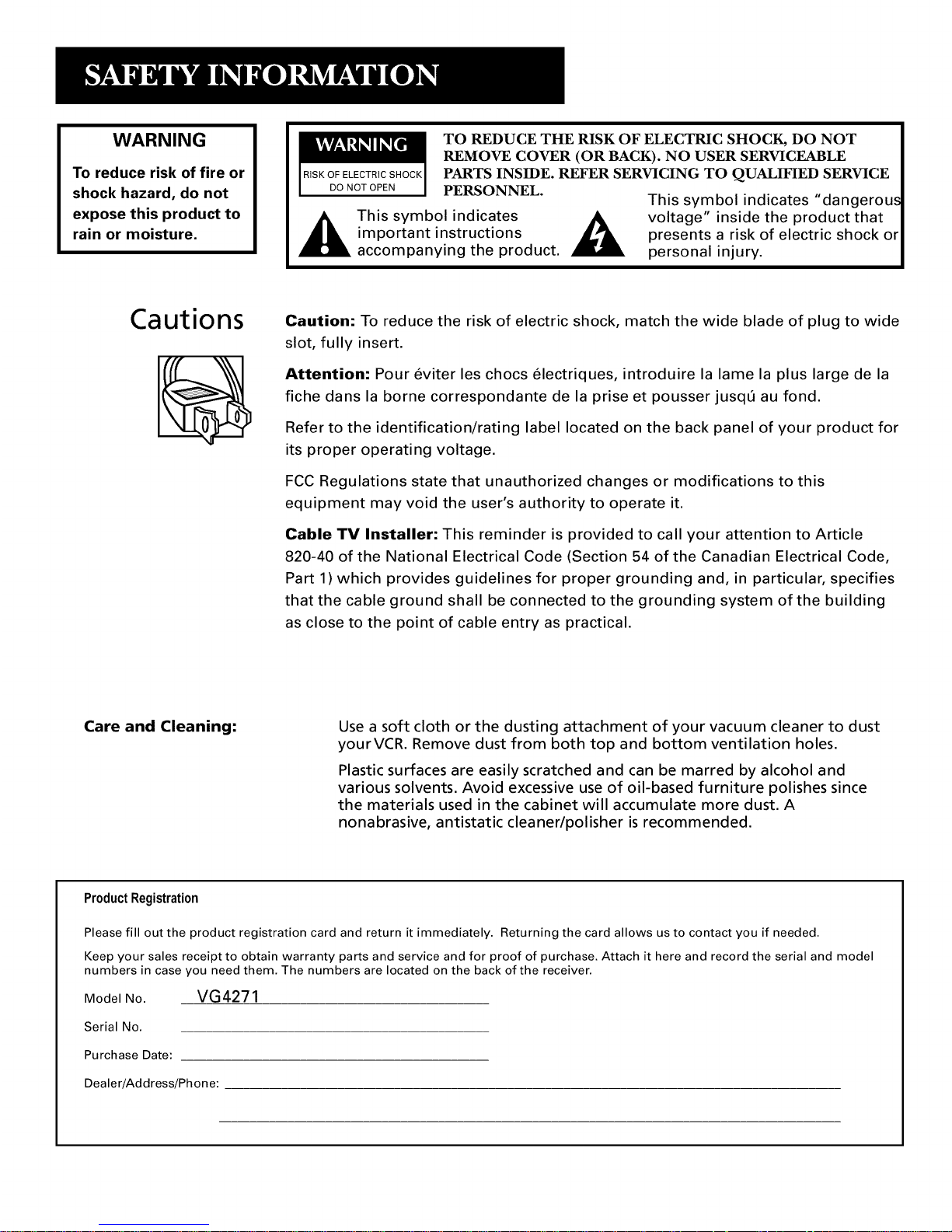
WARNING
To reduce risk of fire or
shock hazard, do not
expose this product to
rain or moisture.
TO REDUCE THE RISK OF ELECTRIC SHOCK, DO NOT
REMOVE COVER (OR BACK). NO USER SERVICEABLE
RISKOFELECTRICSHOCK PARTS INSIDE. REFER SERVICING TO QUALIFIED SERVICE
DO NOT OPEN PERSONNEL.
This symbol indicates "dangerous
This symbol indicates A, voltage" inside the product that
important instructions _ presents a risk of electric shock or
accompanying the product, personal injury.
Cautions
Caution: To reduce the risk of electric shock, match the wide blade of plug to wide
slot, fully insert.
Attention: Pour 6viter les chocs 61ectriques, introduire la lame la plus large de la
fiche dans la borne correspondante de la prise et pousser jusqfi au fond.
Refer to the identification/rating label located on the back panel of your product for
its proper operating voltage.
FCC Regulations state that unauthorized changes or modifications to this
equipment may void the user's authority to operate it.
Cable TV Installer: This reminder is provided to call your attention to Article
820-40 of the National Electrical Code (Section 54 of the Canadian Electrical Code,
Part 1) which provides guidelines for proper grounding and, in particular, specifies
that the cable ground shall be connected to the grounding system of the building
as close to the point of cable entry as practical.
Care and Cleaning: Use a soft cloth or the dusting attachment of your vacuum cleaner to dust
yourVCR. Remove dust from both top and bottom ventilation holes.
Plastic surfaces are easily scratched and can be marred by alcohol and
various solvents. Avoid excessive use of oil-based furniture polishes since
the materials used in the cabinet will accumulate more dust. A
nonabrasive, antistatic cleaner/polisher is recommended.
ProductRegistration
Please fill out the product registration card and return it immediately. Returning the card allows us to contact you if needed.
Keep your sales receipt to obtain warranty parts and service and for proof of purchase. Attach it here and record the serial and model
numbers in case you need them. The numbers are located on the back of the receiver.
Model No. VG4271
Serial No.
Purchase Date:
Dealer/Address/Phone:
Page 3
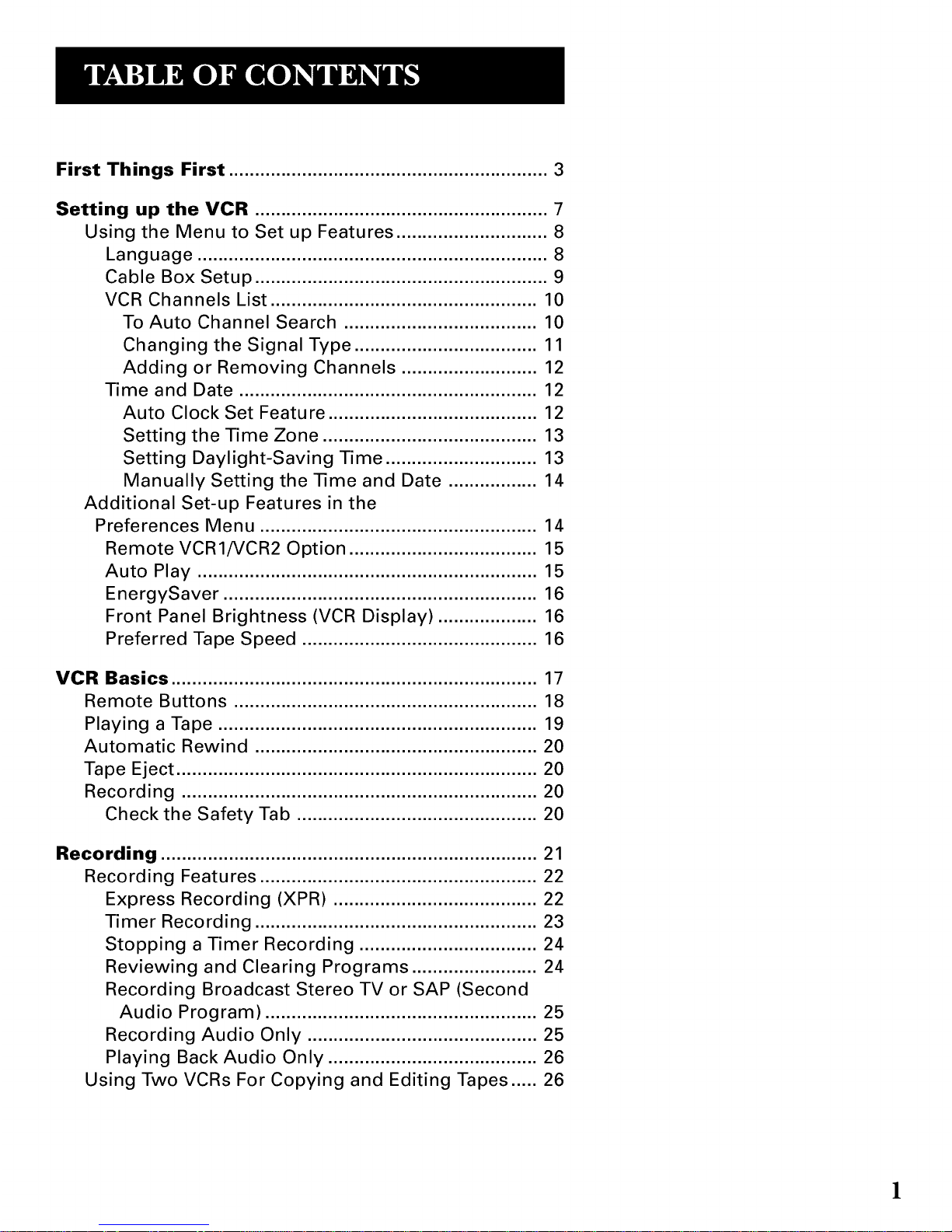
First Things First ............................................................. 3
Setting up the VCR ........................................................ 7
Using the Menu to Set up Features ............................. 8
Language ................................................................... 8
Cable Box Setup ........................................................ 9
VCR Channels List ................................................... 10
To Auto Channel Search ..................................... 10
Changing the Signal Type ................................... 11
Adding or Removing Channels .......................... 12
Time and Date ......................................................... 12
Auto Clock Set Feature ........................................ 12
Setting the Time Zone ......................................... 13
Setting Daylight-Saving Time ............................. 13
Manually Setting the Time and Date ................. 14
Additional Set-up Features in the
Preferences Menu ..................................................... 14
Remote VCR1/VCR2 Option .................................... 15
Auto Play ................................................................. 15
EnergySaver ............................................................ 16
Front Panel Brightness (VCR Display) ................... 16
Preferred Tape Speed ............................................. 16
VCR Basics ...................................................................... 17
Remote Buttons .......................................................... 18
Playing a Tape ............................................................. 19
Automatic Rewind ...................................................... 20
Tape Eject ..................................................................... 20
Recording .................................................................... 20
Check the Safety Tab .............................................. 20
Recording ........................................................................ 21
Recording Features ..................................................... 22
Express Recording (XPR) ....................................... 22
Timer Recording ...................................................... 23
Stopping a Timer Recording .................................. 24
Reviewing and Clearing Programs ........................ 24
Recording Broadcast Stereo TV or SAP (Second
Audio Program) .................................................... 25
Recording Audio Only ............................................ 25
Playing Back Audio Only ........................................ 26
Using Two VCRs For Copying and Editing Tapes ..... 26
1
Page 4
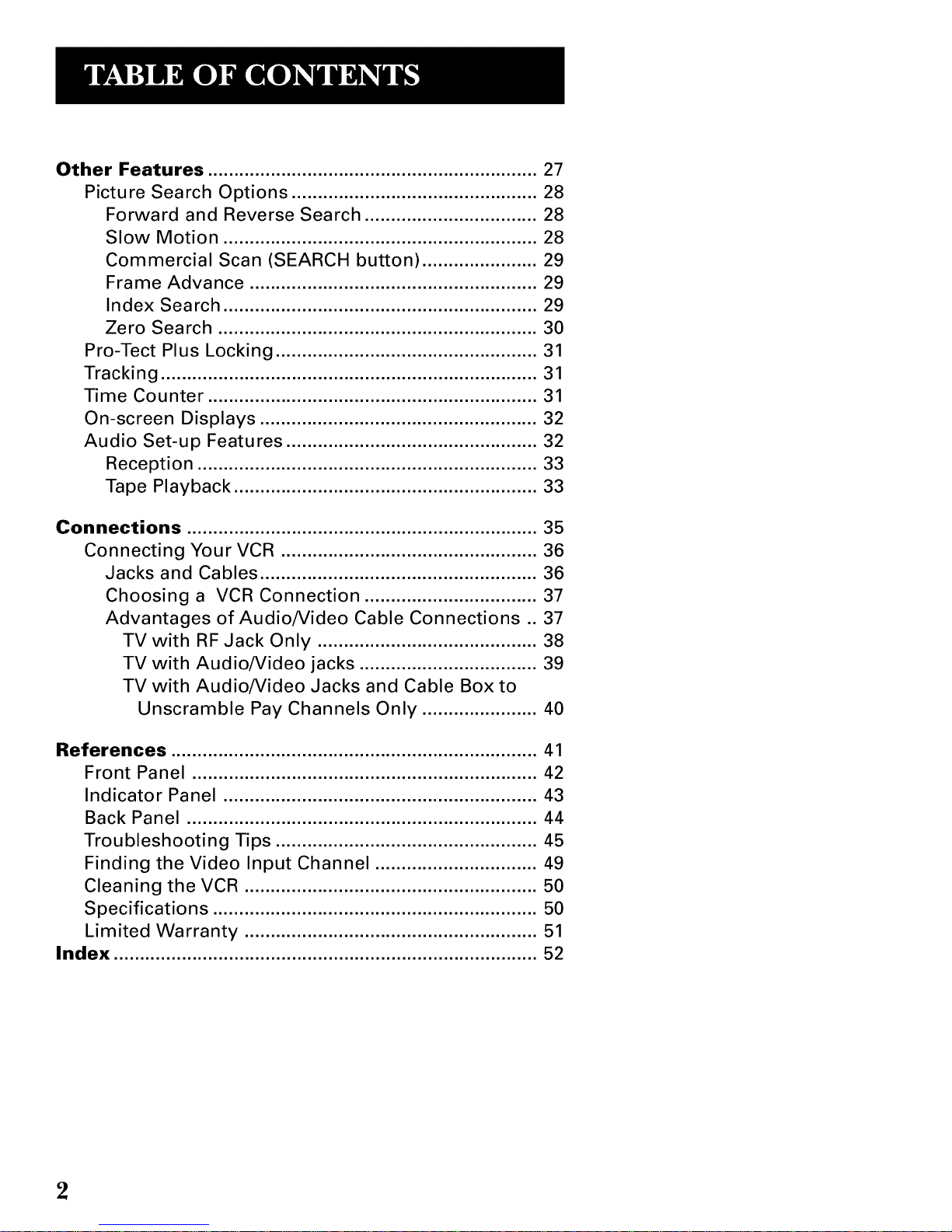
Other Features ............................................................... 27
Picture Search Options ............................................... 28
Forward and Reverse Search ................................. 28
Slow Motion ............................................................ 28
Commercial Scan (SEARCH button) ...................... 29
Frame Advance ....................................................... 29
Index Search ............................................................ 29
Zero Search ............................................................. 30
Pro-Tect Plus Locking .................................................. 31
Tracking ........................................................................ 31
Time Counter ............................................................... 31
On-screen Displays ..................................................... 32
Audio Set-up Features ................................................ 32
Reception ................................................................. 33
Tape Playback .......................................................... 33
Connections ................................................................... 35
Connecting Your VCR ................................................. 36
Jacks and Cables ..................................................... 36
Choosing a VCR Connection ................................. 37
Advantages of Audio/Video Cable Connections .. 37
TV with RF Jack Only .......................................... 38
TV with Audio/Video jacks .................................. 39
TV with Audio/Video Jacks and Cable Box to
Unscramble Pay Channels Only ...................... 40
References ...................................................................... 41
Front Panel .................................................................. 42
Indicator Panel ............................................................ 43
Back Panel ................................................................... 44
Troubleshooting Tips .................................................. 45
Finding the Video Input Channel ............................... 49
Cleaning the VCR ........................................................ 50
Specifications .............................................................. 50
Limited Warranty ........................................................ 51
Index ................................................................................. 52
2
Page 5
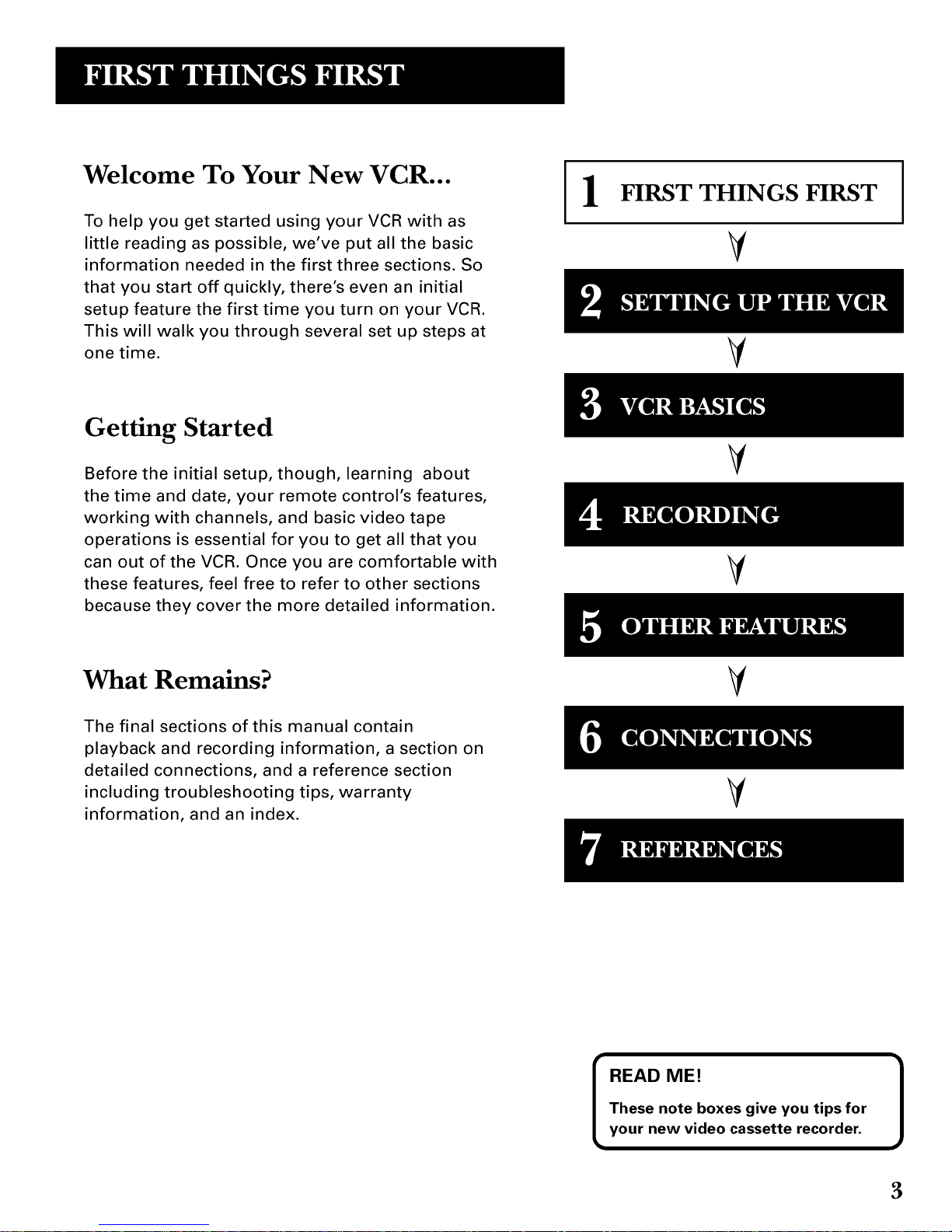
Welcome To Your New VCR...
To help you get started using your VCR with as
little reading as possible, we've put all the basic
information needed in the first three sections. So
that you start off quickly, there's even an initial
setup feature the first time you turn on your VCR.
This will walk you through several set up steps at
one time.
1
FIRST THINGS FIRST
V
Getting Started
Before the initial setup, though, learning about
the time and date, your remote control's features,
working with channels, and basic video tape
operations is essential for you to get all that you
can out of the VCR. Once you are comfortable with
these features, feel free to refer to other sections
because they cover the more detailed information.
V
V
II I
What Remains?
The final sections of this manual contain
playback and recording information, a section on
detailed connections, and a reference section
including troubleshooting tips, warranty
information, and an index.
V
V
READ ME! 1
These note boxes give you tips for
your new video cassette recorder.
3
Page 6
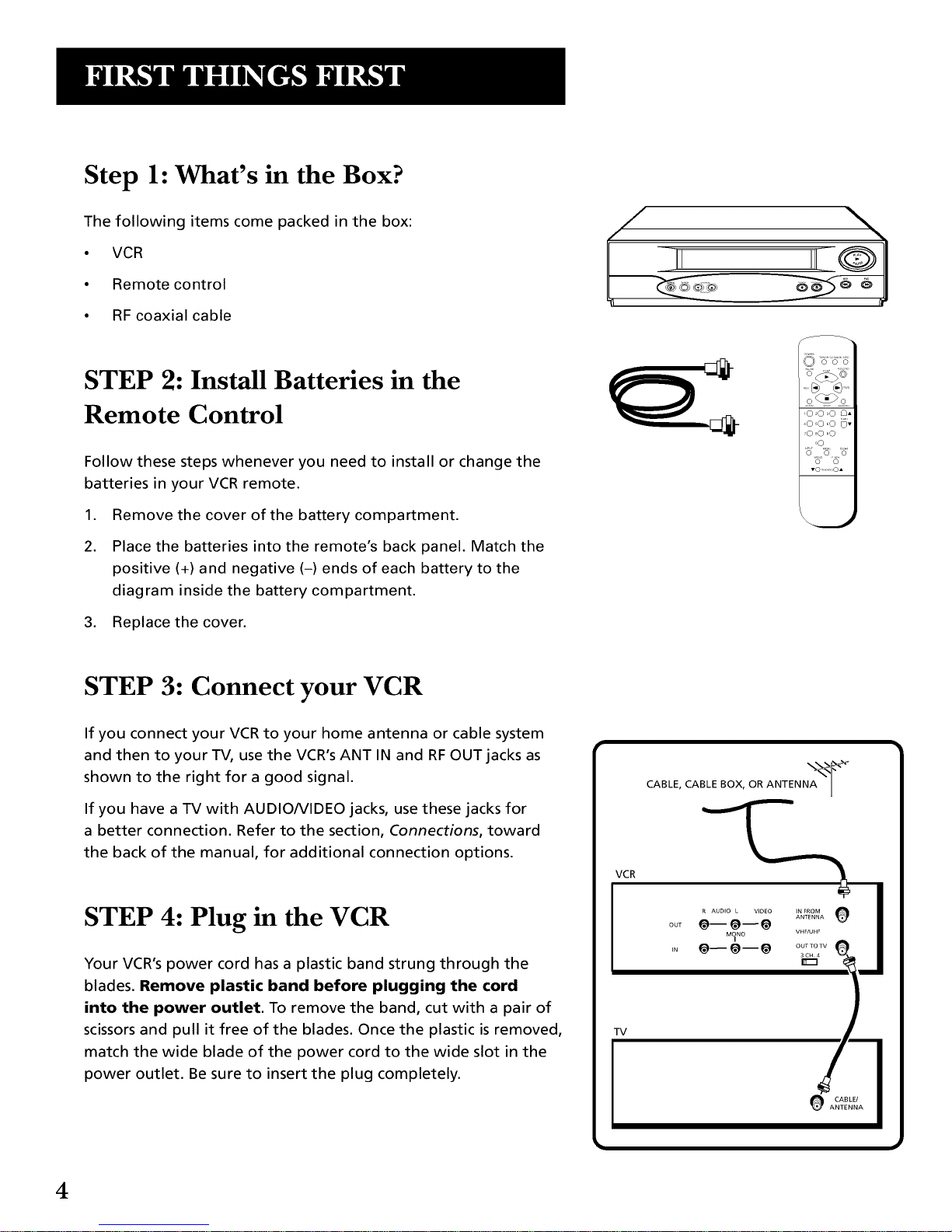
Step 1: What's in the Box?
The following items come packed in the box:
• VCR
• Remote control
• RF coaxial cable
II
STEP 2: Install Batteries in the
Remote Control
Follow these steps whenever you need to install or change the
batteries in your VCR remote.
1. Remove the cover of the battery compartment.
2. Place the batteries into the remote's back panel. Match the
positive (+) and negative (-) ends of each battery to the
diagram inside the battery compartment.
3. Replace the cover.
STEP 3: Connect your VCR
If you connect your VCR to your home antenna or cable system
and then to your TV, use the VCR's ANT IN and RFOUT jacks as
shown to the right for a good signal.
If you have a TV with AUDIONIDEO jacks, use these jacks for
a better connection. Refer to the section, Connections, toward
the back of the manual, for additional connection options.
STEP 4: Plug in the VCR
Your VCR's power cord has a plastic band strung through the
blades. Remove plastic band before plugging the cord
into the power outlet. To remove the band, cut with a pair of
scissors and pull it free of the blades. Once the plastic is removed,
match the wide blade of the power cord to the wide slot in the
power outlet. Be sure to insert the plug completely.
VCR
TV
CABLE, CABLE BOX, OR ANTENNA'A_ _'_
IN FROM
ANTENNA
VHF/UHF
OUT TO 33/
4
Page 7
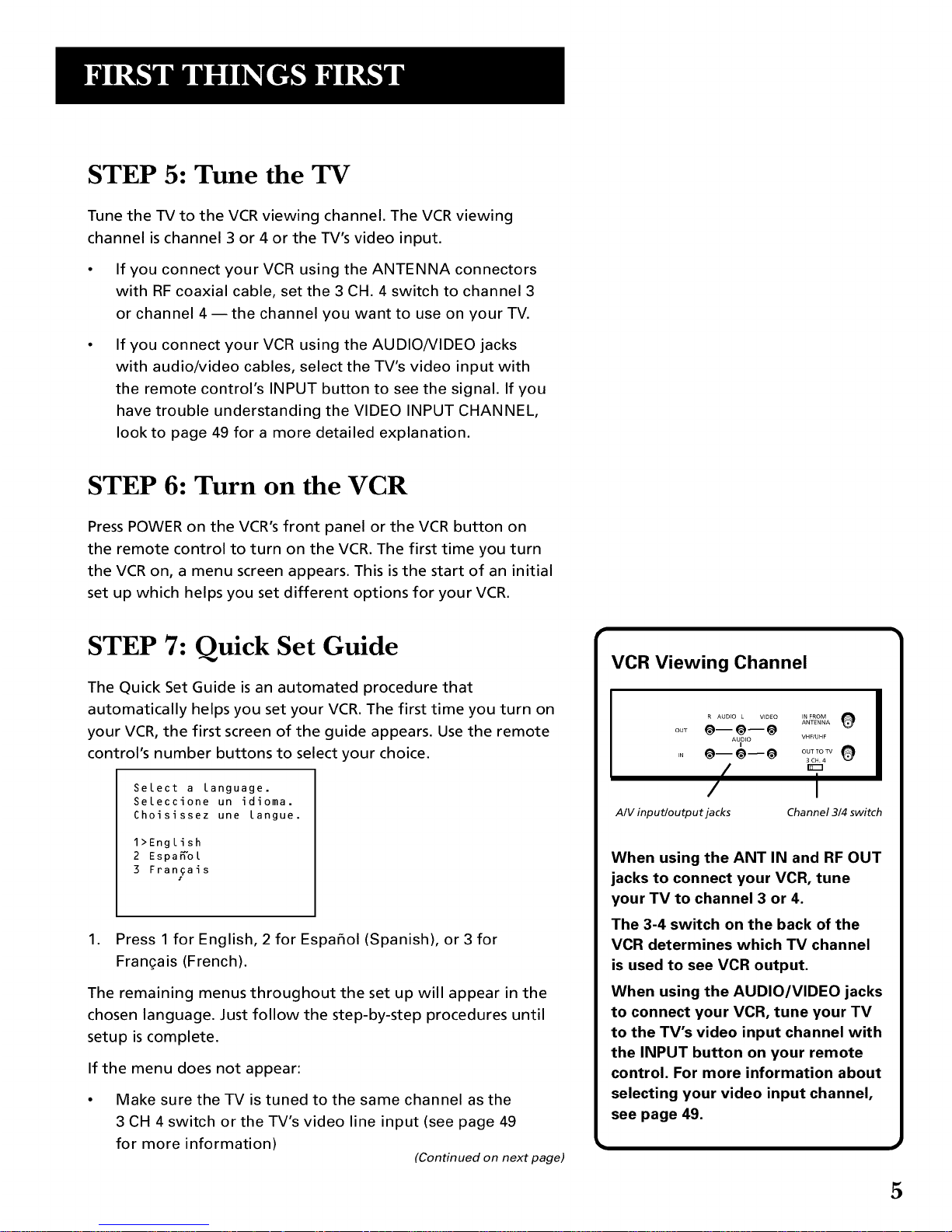
STEP 5: Tune the TV
Tune the TV to the VCR viewing channel. The VCR viewing
channel is channel 3 or 4 or the TV's video input.
• If you connect your VCR using the ANTENNA connectors
with RF coaxial cable, set the 3 CH. 4 switch to channel 3
or channel 4--the channel you want to use on your TV.
If you connect your VCR using the AUDIO/VIDEO jacks
with audio/video cables, select the TV's video input with
the remote control's INPUT button to see the signal. If you
have trouble understanding the VIDEO INPUT CHANNEL,
look to page 49 for a more detailed explanation.
STEP 6: Turn on the VCR
Press POWER on the VCR's front panel or the VCR button on
the remote control to turn on the VCR. The first time you turn
the VCR on, a menu screen appears. This is the start of an initial
set up which helps you set different options for your VCR.
STEP 7: Quick Set Guide
The Quick Set Guide is an automated procedure that
automatically helps you set your VCR. The first time you turn on
your VCR, the first screen of the guide appears. Use the remote
control's number buttons to select your choice.
Select a language.
Seleccione un idioma.
Choisissez une langue.
1>English
2 Espa_ol
3 Frangais
1. Press 1 for English, 2 for Espafiol (Spanish), or 3 for
Frangais (French).
The remaining menus throughout the set up will appear in the
chosen language. Just follow the step-by-step procedures until
setup is complete.
If the menu does not appear:
Make sure the TV is tuned to the same channel as the
3 CH 4 switch or the TV's video line input (see page 49
for more information)
(Continued on next page)
VCR Viewing Channel
R AUDIO L VIDEO ANTENNAINFROM O
OUT @-- @-- @
AUIDEO VHF/UHF
N e--e--e ...... O
3CH 4
/ I
Channel 3/4 switch
A/V input/output jacks
When using the ANT IN and RF OUT
jacks to connect your VCR, tune
your TV to channel 3 or 4.
The 3-4 switch on the back of the
VCR determines which TV channel
is used to see VCR output.
When using the AUDIO/VIDEO jacks
to connect your VCR, tune your TV
to the TV's video input channel with
the INPUT button on your remote
control. For more information about
selecting your video input channel,
see page 49.
5
Page 8

• Make sure the VCR indicator is on in the VCR display if
you connected your VCR using the IN FROM ANT and
RF OUT jacks
• Check your connections.
If you chose to set up your VCR options individually instead of
using the initial set up, then go to the next section.
STEP 8: Accessing Menus
The MENU and number buttons on your remote control let you
access, select, and change your VCR's preferences. For example, to
select a different preferred on-screen language than the one you
selected during the initial set up:
1. Press MENU on the remote to display the VCR MAIN MENU
VCR MAIN MENU
I Timer Recodings
2 Time
3 Channels
4 Setup
5 Preferences
6 Audio
7 Language
0 Exit
2. Press 7 to display the LANGUAGE menu
LANGUAGE
Select a language.
1>English
2 Espafiol
3 Franqais
Press MENU to continue
.
On the remote control, press 1 for English, 2 for Espafiol
(Spanish), or 3 for Frangais (French). An arrow will highlight
your choice between the number and the language. Press
MENU to continue back to the MAIN MENU.
From this point, all other on-screen menus work in similar ways
using the remote control's buttons to follow on-screen
instructions.
Now that you understand how to move around through menus,
go to the next section, Additional Set-Up Features, to set up
individual menus of your VCR.
6
Page 9
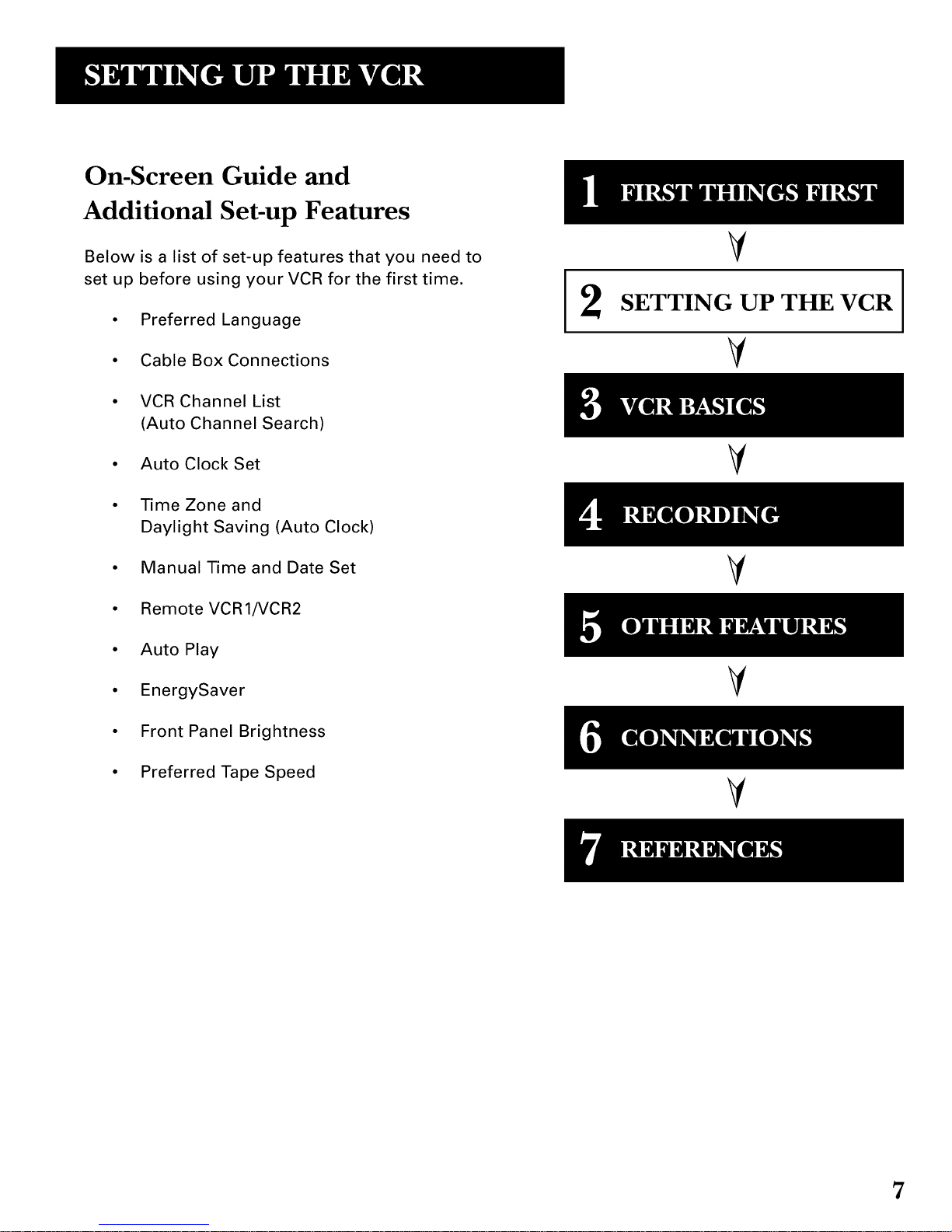
On-Screen Guide and
Additional Set-up Features
Below is a list of set-up features that you need to
set up before using your VCR for the first time.
• Preferred Language
• Cable Box Connections
• VCR Channel List
(Auto Channel Search)
• Auto Clock Set
• Time Zone and
Daylight Saving (Auto Clock)
• Manual Time and Date Set
• Remote VCR1/VCR2
• Auto Play
• EnergySaver
• Front Panel Brightness
• Preferred Tape Speed
V
SETTING UP THE VCR I
I
I
V
V
II I
V
V
7
Page 10
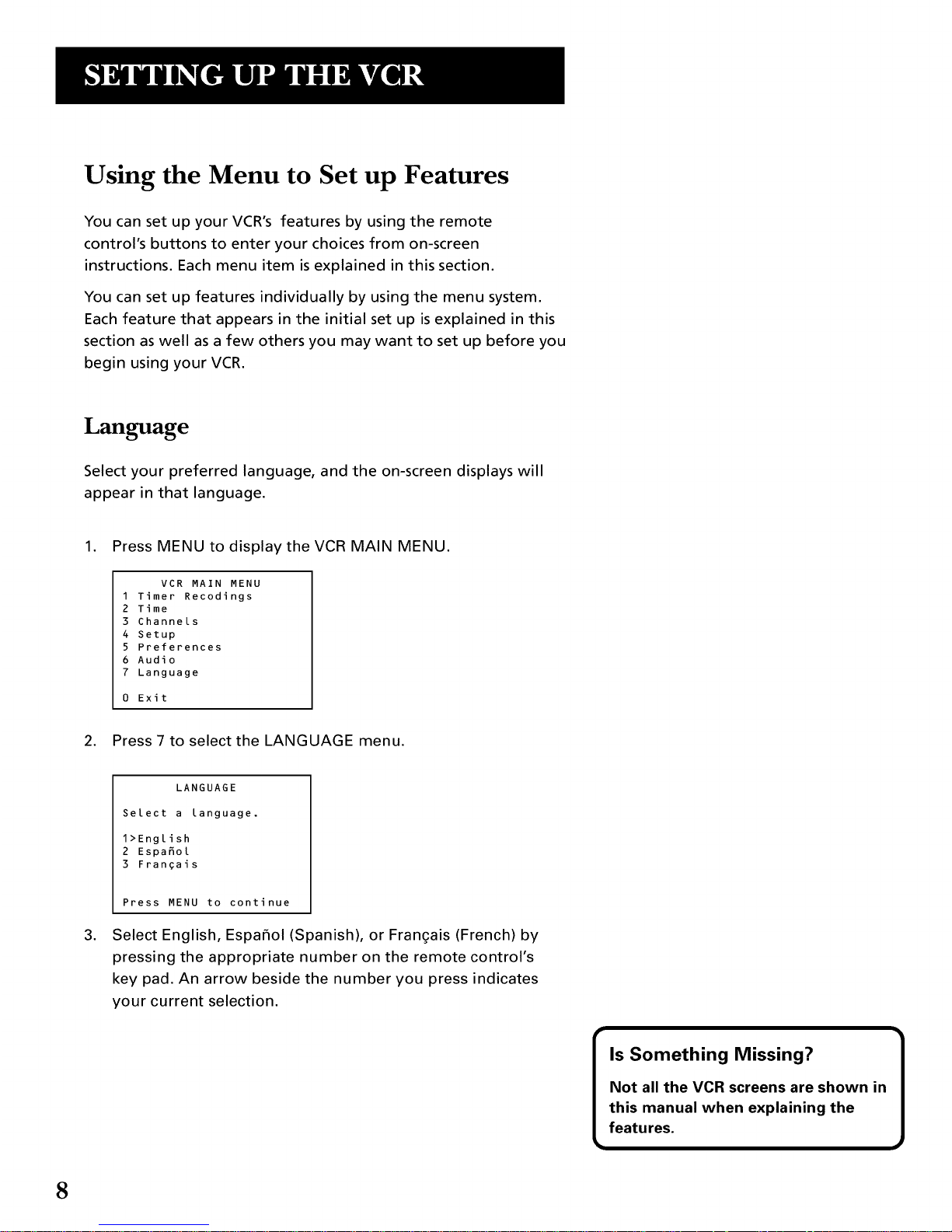
Using the Menu to Set up Features
You can set up your VCR's features by using the remote
control's buttons to enter your choices from on-screen
instructions. Each menu item is explained in this section.
You can set up features individually by using the menu system.
Each feature that appears in the initial set up is explained in this
section as well as a few others you may want to set up before you
begin using your VCR.
Language
Select your preferred language, and the on-screen displays will
appear in that language.
1. Press MENU to display the VCR MAIN MENU.
VCR MAIN MENU
1 Timer Recodings
2 Time
3 Channels
4 Setup
5 Preferences
6 Audio
7 Language
0 Exit
2. Press 7 to select the LANGUAGE menu.
.
LANGUAGE
Select a language.
1>English
2 Espafiol
3 Frangais
Press MENU to continue
Select English, Espafiol (Spanish), or Frangais (French) by
pressing the appropriate number on the remote control's
key pad. An arrow beside the number you press indicates
your current selection.
8
Page 11
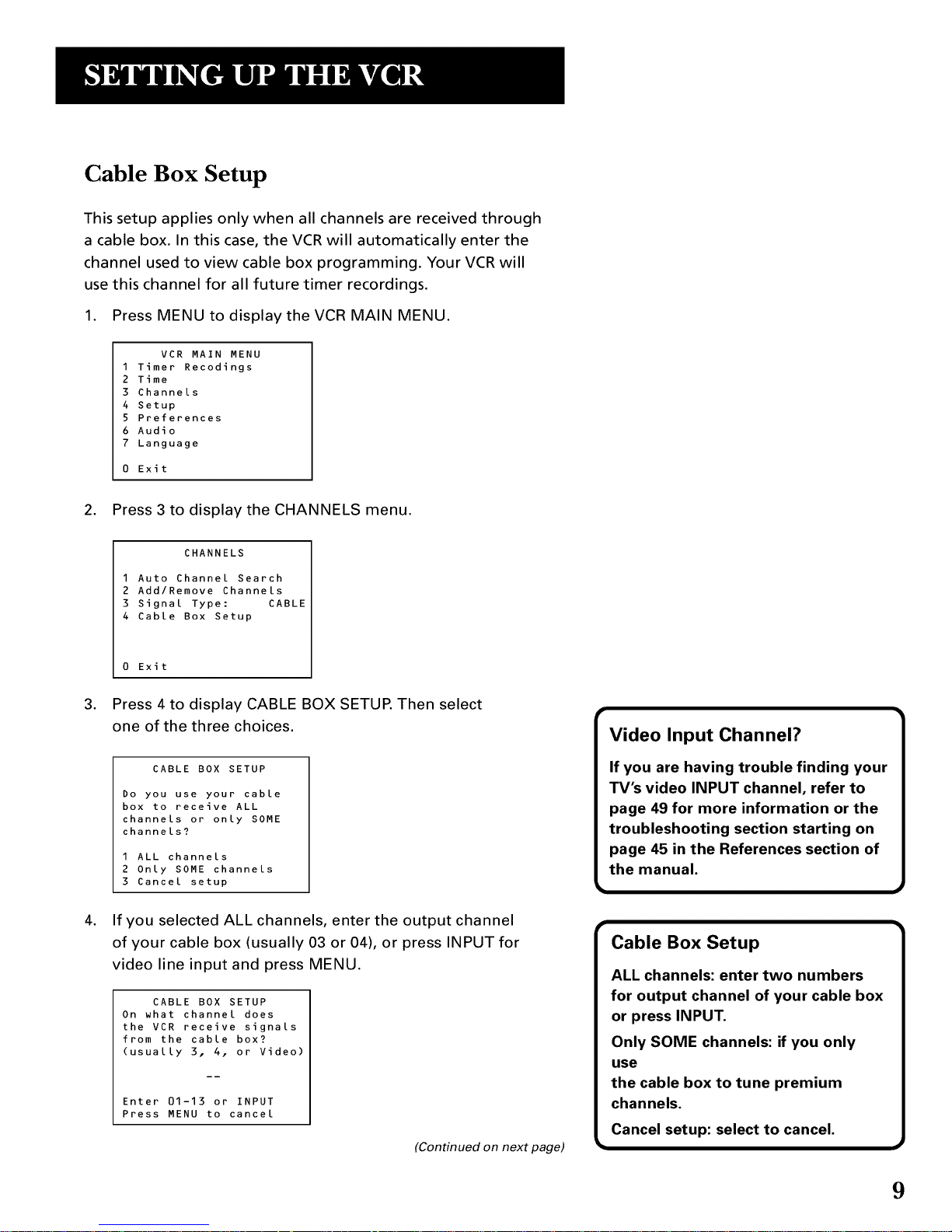
Cable Box Setup
This setup applies only when all channels are received through
a cable box. In this case, the VCR will automatically enter the
channel used to view cable box programming. Your VCR will
use this channel for all future timer recordings.
1. Press MENU to display the VCR MAIN MENU.
VCR MAIN MENU
1 Timer Recodings
2 Time
3 Channels
4 Setup
5 Preferences
6 Audio
7 Language
0 Exit
2. Press 3 to display the CHANNELS menu.
CHANNELS
1 Auto Channel Search
2 Add/Remove Channels
3 Signal Type: CABLE
4 Cable Box Setup
.
.
0 Exit
Press4 to displayGABLE BOX SETUP. Then select
one ofthethreechoices.
CABLE BOX SETUP
Do you use your cable
box to receive ALL
channels or only SOME
channels?
1 ALL channels
2 Only SOME channels
3 Cancel setup
If you selected ALL channels, enter the output channel
of your cable box (usually 03 or 04), or press INPUT for
video line input and press MENU.
CABLE BOX SETUP
On what channel does
the VCR receive signals
from the cable box?
(usually 3, 4. or Video)
Enter 01-13 or INPUT
Press MENU to cancel
(Continued on next page)
Video Input Channel?
If you are having trouble finding your
TV's video INPUT channel, refer to
page 49 for more information or the
troubleshooting section starting on
page 45 in the References section of
the manual.
Cable Box Setup
ALL channels: enter two numbers
for output channel of your cable box
or press INPUT.
Only SOME channels: if you only
use
the cable box to tune premium
channels.
Cancel setup: select to cancel.
9
Page 12

.
CABLE BOX SETUP
On what channel does
the VCR receive signals
from the cable box?
(usually 3, 4 or video)
04
Press CLEAR to correct
Press MENU to continue
Once you complete the setup, the VCR confirms that the
VCR will now receive all signals on the designated channel.
For example:
CABLE BOX SETUP
The VCR will now
receive all signals
from the cable box
on channel 04.
Press MENU to continue
VCR Channels List
If you use a cable box for all channels, this step is not necessary.
Your VCR may come with a channel list preset at the factory.
Even though your VCR may come with a list, it's possible that
you may want to add or eliminate some channels depending on
whether they are active.
To Auto Channel Search
1. Press MENU to display the VCR MAIN MENU.
VCR MAIN MENU
1 Timer Recodings
2 Time
3 Channels
4 Setup
5 Preferences
6 Audio
7 Language
0 Exit
2. Press 3 to display the CHANNELS menu.
(Continued on next page)
10
Page 13
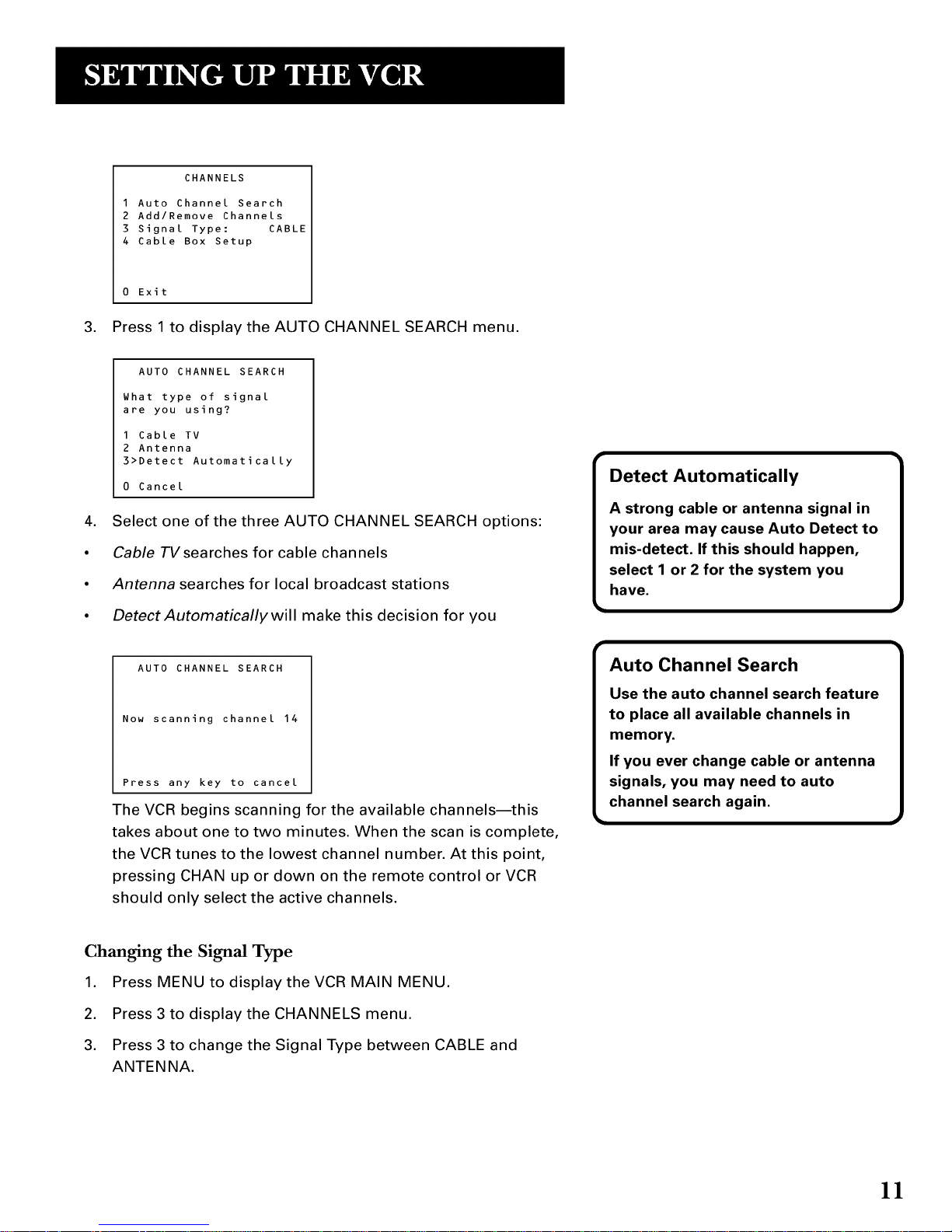
CHANNELS
1 Auto Channel Search
2 Add/Remove Channels
3 Signal Type: CABLE
4 Cable Box Setup
0 Exit
3. Press 1 to display the AUTO CHANNEL SEARCH menu.
AUTO CHANNEL SEARCH
What type of signal
are you using?
I Cable TV
2 Antenna
3>Detect Automatically
0 Cancel
4. Select one of the three AUTO CHANNEL SEARCH options:
• Cable TVsearches for cable channels
• Antenna searches for local broadcast stations
• DetectAutomaticallywill make this decision for you
Detect Automatically
A strong cable or antenna signal in
your area may cause Auto Detect to
mis-detect. If this should happen,
select 1 or 2 for the system you
have.
AUTO CHANNEL SEARCH
Now scanning channel 14
Press any key to cancel
The VCR begins scanning for the available channels--this
takes about one to two minutes. When the scan is complete,
the VCR tunes to the lowest channel number. At this point,
pressing CHAN up or down on the remote control or VCR
should only select the active channels.
Chan_ng the Signal Type
1. Press MENU to display the VCR MAIN MENU.
2. Press 3 to display the CHANNELS menu.
3. Press 3 to change the Signal Type between CABLE and
ANTENNA.
11
Page 14
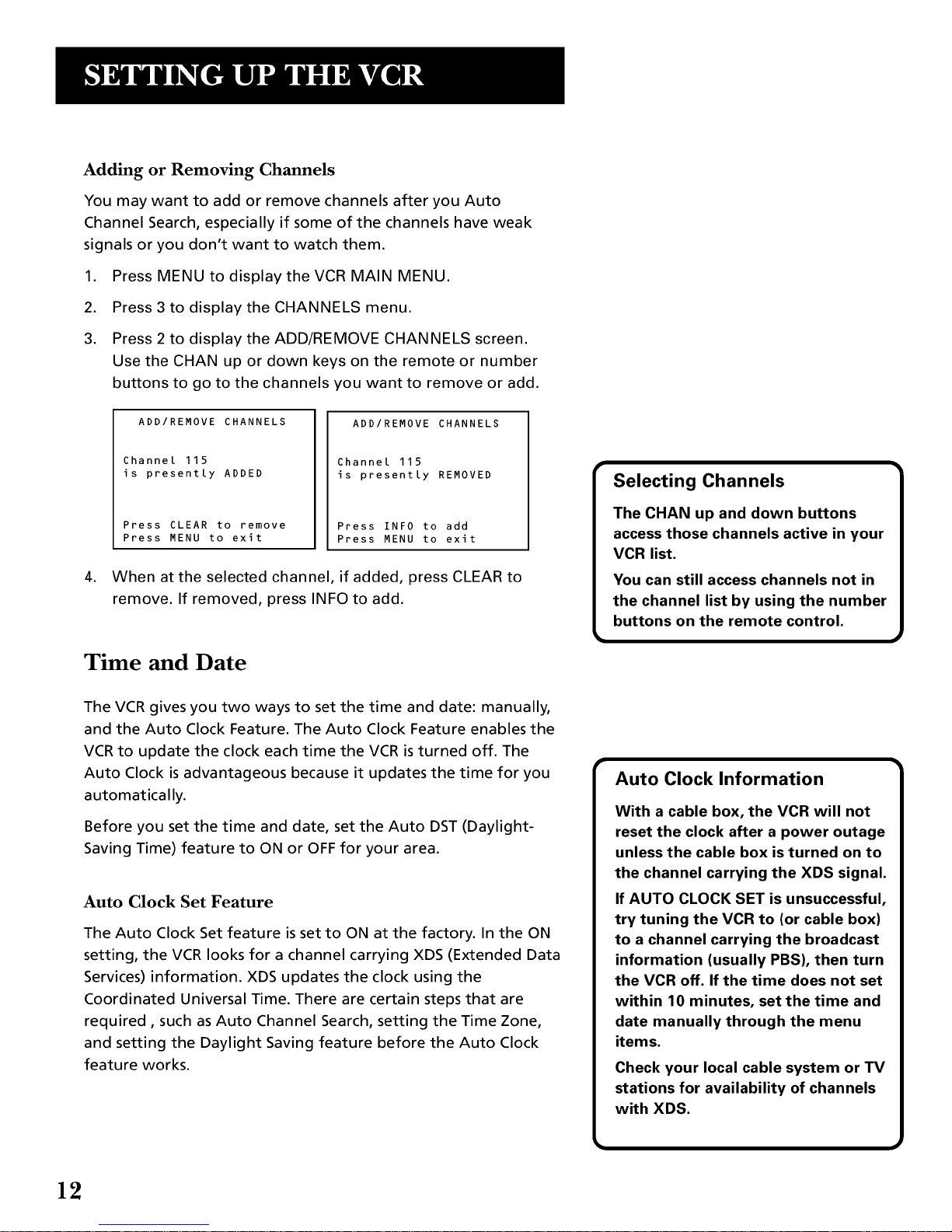
Adding or Removing Channels
You may want to add or remove channels after you Auto
Channel Search, especially if some of the channels have weak
signals or you don't want to watch them.
.
2.
3.
Press MENU to display the VCR MAIN MENU.
Press 3 to display the CHANNELS menu.
Press 2 to display the ADD/REMOVE CHANNELS screen.
Use the CHAN up or down keys on the remote or number
buttons to go to the channels you want to remove or add.
ADD/REMOVE CHANNELS
Channel 115
is presently ADDED
Press CLEAR to remove
Press MENU to exit
ADD/REMOVE CHANNELS
Channel 115
is presently REMOVED
Press INFO to add
Press MENU to exit
4. When at the selected channel, if added, press CLEAR to
remove. If removed, press INFO to add.
Time and Date
The VCR gives you two ways to set the time and date: manually,
and the Auto Clock Feature. The Auto Clock Feature enables the
VCR to update the clock each time the VCR is turned off. The
Auto Clock is advantageous because it updates the time for you
automatically.
Before you set the time and date, set the Auto DST (Daylight-
Saving Time) feature to ON or OFF for your area.
Auto Clock Set Feature
The Auto Clock Set feature is set to ON at the factory. In the ON
setting, the VCR looks for a channel carrying XDS (Extended Data
Services) information. XDS updates the clock using the
Coordinated Universal Time. There are certain steps that are
required, such as Auto Channel Search, setting the Time Zone,
and setting the Daylight Saving feature before the Auto Clock
feature works.
Auto Clock Information
With a cable box, the VCR will not
reset the clock after a power outage
unless the cable box is turned on to
the channel carrying the XDS signal.
If AUTO CLOCK SET is unsuccessful,
try tuning the VCR to (or cable box)
to a channel carrying the broadcast
information (usually PBS), then turn
the VCR off. If the time does not set
within 10 minutes, set the time and
date manually through the menu
items.
Check your local cable system or TV
stations for availability of channels
with XDS.
12
Page 15
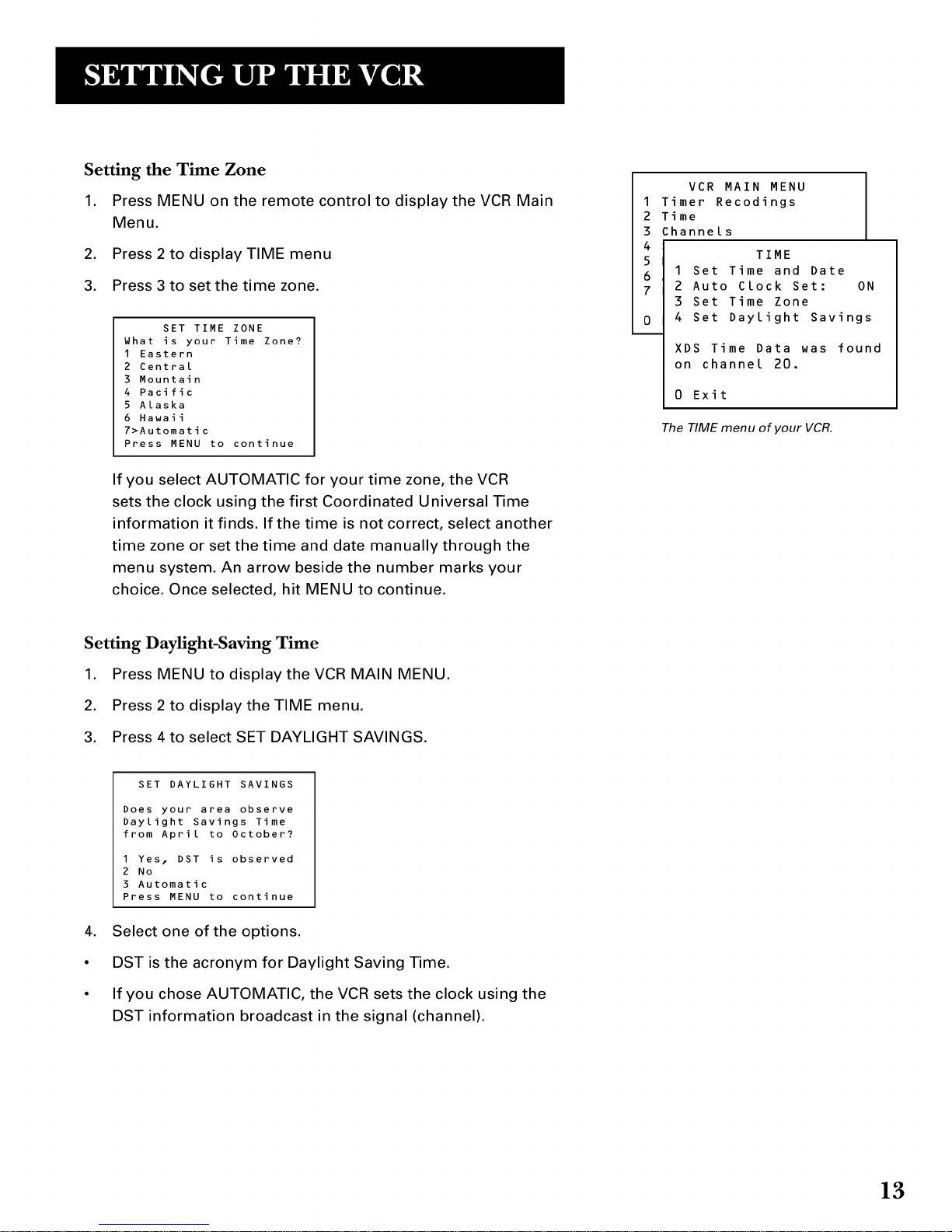
Setting the Time Zone
1. Press MENU on the remote control to display the VCR Main
Menu.
2. Press 2 to display TIME menu
3. Press 3 to set the time zone.
SET TIME ZONE
What is your Time Zone?
I Eastern
2 Central
3 Mountain
4 Pacific
5 Alaska
6 Hawaii
7>Automatic
Press MENU to continue
If you select AUTOMATIC for your time zone, the VCR
sets the clock using the first Coordinated Universal Time
information it finds. If the time is not correct, select another
time zone or set the time and date manually through the
menu system. An arrow beside the number marks your
choice. Once selected, hit MENU to continue.
1
2
3
4
5
6
7
0
VCR MAIN MENU
Timer Recodings
Time
hannels
TIME
I Set Time and Date
2 Auto Clock Set: ON
3 Set Time Zone
4 Set Daylight Savings
XDS Time Data was found
on channel 20.
0 Exit
The TIME menu of your VCR.
Setting Daylight-Saving Time
1. Press MENU to display the VCR MAIN MENU.
2. Press 2 to display the TIME menu.
3. Press 4 to select SET DAYLIGHT SAVINGS.
SET DAYLIGHT SAVINGS
Does your area observe
Daylight Savings Time
from April to October?
I Yes. DST is observed
2 No
3 Automatic
Press MENU to continue
4. Select one of the options.
• DST is the acronym for Daylight Saving Time.
• If you chose AUTOMATIC, the VCR sets the clock using the
DST information broadcast in the signal (channel).
13
Page 16
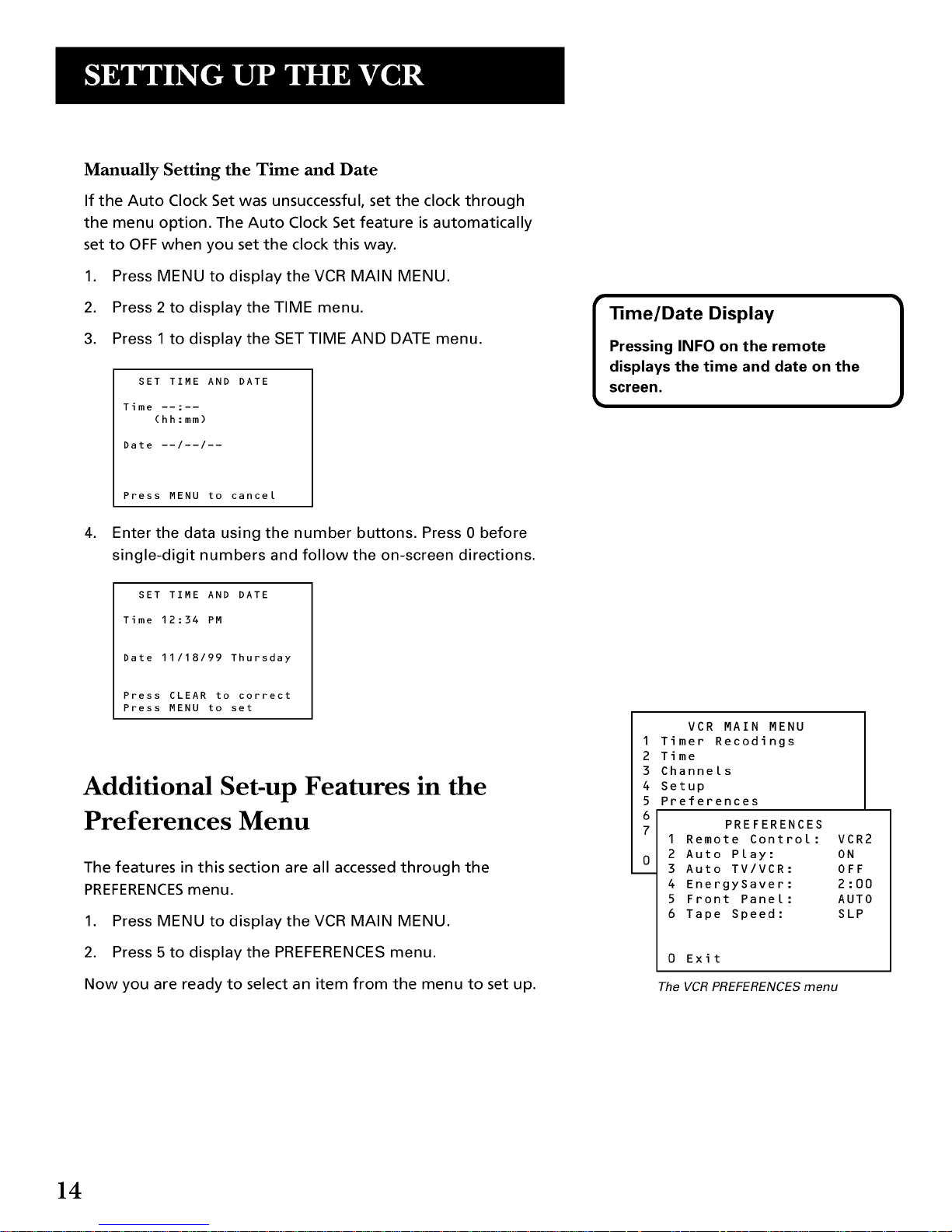
Manually Setting the Time and Date
if the Auto Clock Set was unsuccessful, set the clock through
the menu option. The Auto Clock Set feature is automatically
set to OFF when you set the clock this way.
1. Press MENU to display the VCR MAIN MENU.
2. Press 2 to display the TIME menu.
3. Press 1 to display the SET TIME AND DATE menu.
SET TIME AND DATE
Time --:--
(hh:mm)
Date --/--/--
Press MENU to cancel
4. Enter the data using the number buttons. Press 0 before
single-digit numbers and follow the on-screen directions.
SET TIME AND DATE
Time 12:34 PM
Date 11/18/99 Thursday
Press CLEAR to correct
Press MENU to set
Additional Set-up Features in the
Preferences Menu
The features in this section are all accessed through the
PREFERENCESmenu.
1. Press MENU to display the VCR MAIN MENU.
2. Press 5 to display the PREFERENCES menu.
Now you are ready to select an item from the menu to set up.
1
2
3
4
5
6
7
0
VCR MAIN MENU
Timer Recodings
Time
Channels
Setup
references
PREFERENCES
1 Remote Control: VCR2
2 Auto Play: ON
3 Auto TV/VCR: OFF
4 EnergySaver: 2:00
5 Front Panel: AUTO
6 Tape Speed: SLP
0 Exit
The VCR PREFERENCES menu
14
Page 17
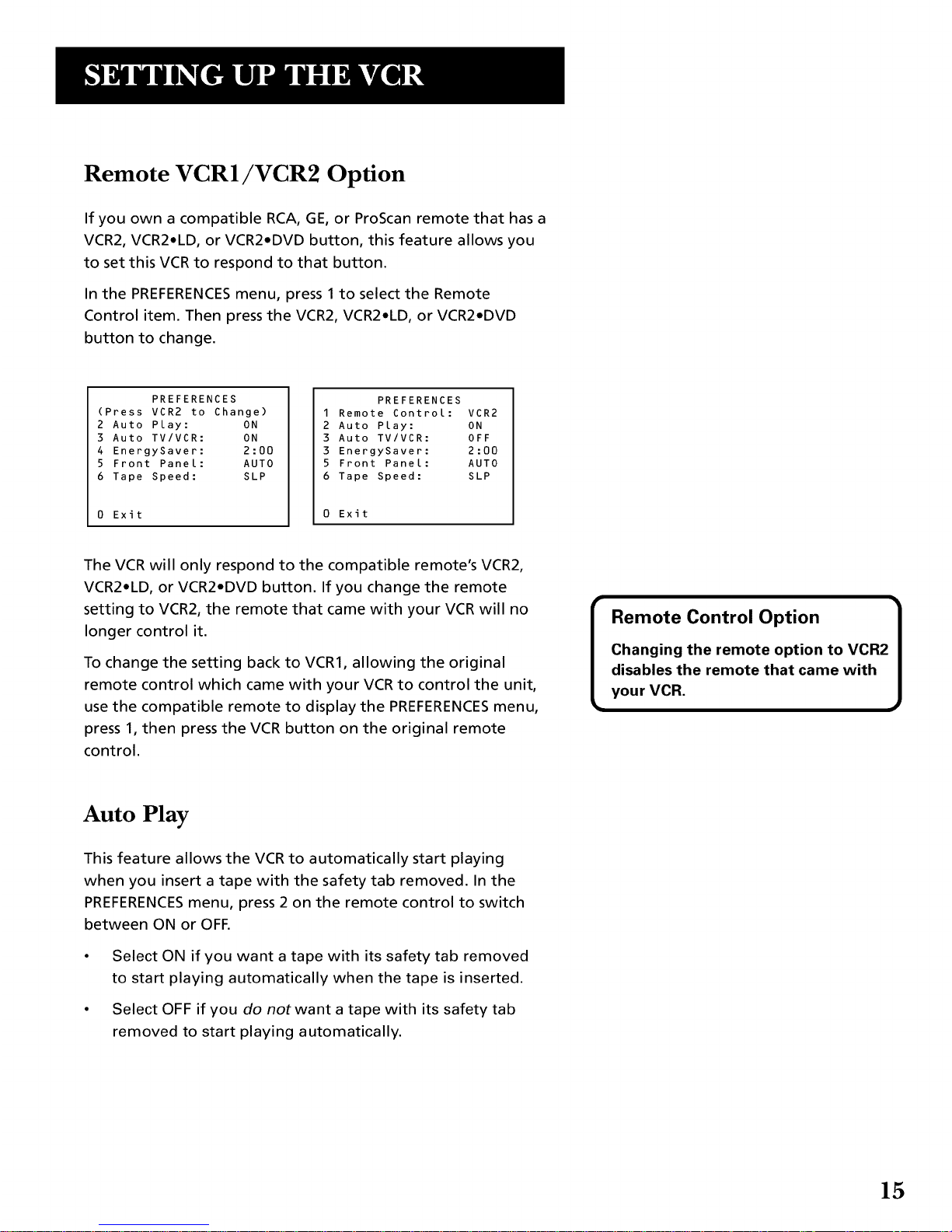
Remote VCR1/VCR2 Option
if you own a compatible RCA, GE, or ProScan remote that has a
VCR2, VCR2.LD, or VCR2.DVD button, this feature allows you
to set this VCR to respond to that button.
In the PREFERENCESmenu, press 1 to select the Remote
Control item. Then press the VCR2, VCR2.LD, or VCR2.DVD
button to change.
PREFERENCES
(Press VCR2 to Change)
2 Auto Play: ON
3 Auto TV/VCR: ON
4 EnergySaver: 2:00
5 Front Panel: AUTO
6 Tape Speed: SLP
0 Exit
PREFERENCES
1 Remote Control: VCR2
2 Auto Play: ON
3 Auto TV/VCR: OFF
3 EnergySaver: 2:00
5 Front Panel: AUTO
6 Tape Speed: SLP
Exit
The VCR will only respond to the compatible remote's VCR2,
VCR2.LD, or VCR2.DVD button. If you change the remote
setting to VCR2, the remote that came with your VCR will no
longer control it.
To change the setting back to VCR1, allowing the original
remote control which came with your VCR to control the unit,
use the compatible remote to display the PREFERENCESmenu,
press 1, then press the VCR button on the original remote
control.
Remote Control Option ]
Changing the remote option to VCR2|
disables the remote that came with |
your VCR. J
Auto Play
This feature allows the VCR to automatically start playing
when you insert a tape with the safety tab removed. In the
PREFERENCESmenu, press 2 on the remote control to switch
between ON or OFF.
Select ON if you want a tape with its safety tab removed
to start playing automatically when the tape is inserted.
Select OFF if you do notwant a tape with its safety tab
removed to start playing automatically.
15
Page 18
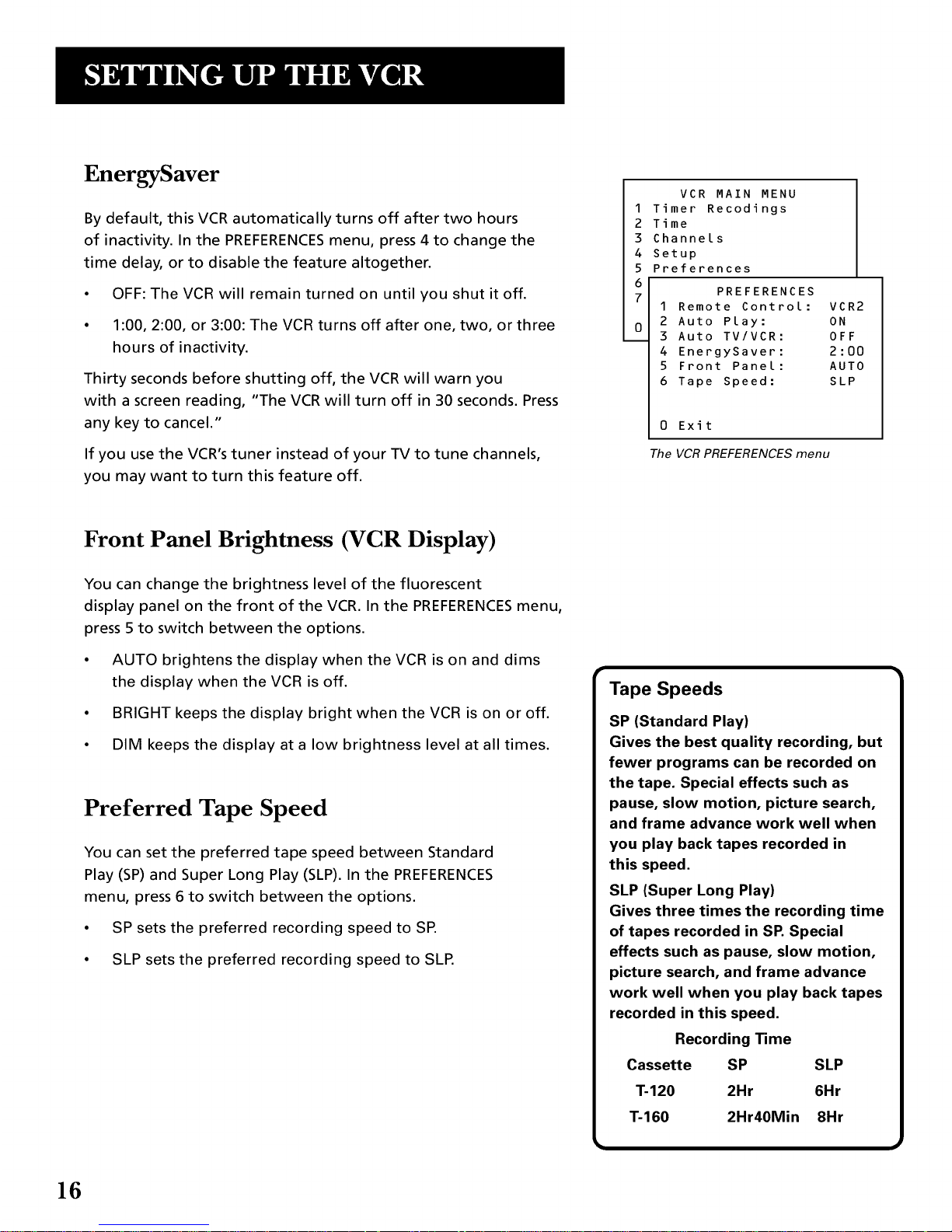
EnergySaver
By default, this VCR automatically turns off after two hours
of inactivity. In the PREFERENCESmenu, press 4 to change the
time delay, or to disable the feature altogether.
• OFF: The VCR will remain turned on until you shut it off.
1:00, 2:00, or 3:00: The VCR turns off after one, two, or three
hours of inactivity.
Thirty seconds before shutting off, the VCR will warn you
with a screen reading, "The VCR will turn off in 30 seconds. Press
any key to cancel."
If you use the VCR's tuner instead of your TV to tune channels,
you may want to turn this feature off.
1
2
3
4
5
6
7
0
VCR MAIN MENU
Timer Recodings
Time
Channels
Setup
Preferences
PREFERENCES
1 Remote Control: VCR2
2 Auto Play: ON
3 Auto TV/VCR: OFF
4 EnergySaver: 2:00
5 Front Panel: AUTO
6 Tape Speed: SLP
0 Exit
The VCRPREFERENCES menu
Front Panel Brightness (VCR Display)
You can change the brightness level of the fluorescent
display panel on the front of the VCR. In the PREFERENCESmenu,
press 5 to switch between the options.
• AUTO brightens the display when the VCR is on and dims
the display when the VCR is off.
• BRIGHT keeps the display bright when the VCR is on or off.
• DIM keeps the display at a low brightness level at all times.
Preferred Tape Speed
You can set the preferred tape speed between Standard
Play (SP) and Super Long Play (SLP). In the PREFERENCES
menu, press 6 to switch between the options.
• SP sets the preferred recording speed to SP.
• SLP sets the preferred recording speed to SLP.
Tape Speeds
SP (Standard Play)
Gives the best quality recording, but
fewer programs can be recorded on
the tape. Special effects such as
pause, slow motion, picture search,
and frame advance work well when
you play back tapes recorded in
this speed.
SLP (Super Long Play)
Gives three times the recording time
of tapes recorded in SP.Special
effects such as pause, slow motion,
picture search, and frame advance
work well when you play back tapes
recorded in this speed.
Recording "time
Cassette SP SLP
T-120 2Hr 6Hr
T-160 2Hr40Min 8Hr
16
Page 19

Learn the Basics To Get You
Started
These VCR basics should be enough for you to begin
enjoying your VCR. Learning the remote control
functions, playing a recorded tape, and recording a
program should do just that.
However, there are other features that enhance the
enjoyment of your VCR, but they aren't necessary to
get you started. If you want to learn more about your
VCR, just keep reading.
3
V
VCR BASICS
V
V
II I
V
V
I VCR Basics tells you what you need /
to know in order to watch a movie or
J
tape your favorite show.
17
Page 20

Remote Buttons
(In alphabetical order)
CHANNEL • or • Selects next higher or lower channel in the
VCR's channel memory.
CLEAR Resets time counter to 0:00:00. Allows you to change
entries when setting the clock or a timer recording.
F ADV Lets you view one frame with each press of the button
when tape is in pause.
FWD Fast forwards the tape when the VCR is stopped. Searches
forward through a tape during playback. Starts slow motion
during play-pause and increases slow-motion speed.
GO BACK Switches between two channels. Select one channel
and then select another using the number buttons. PressGO
BACK to switch between the two channels. In menu mode, press
to go back to the previous menu.
INFO Shows the status displays on the TV screen.
INPUT Selects between the line input and the VCR's tuner. Line
input refers to the signal coming from the component connected
to the AUDIO/VIDEO IN jacks on the back of the VCR. See page
49 for more information about the line input.
MENU Brings up VCR MAIN MENU on the TV screen.
Numbers (0 through 9) Select a channel up to 99 by pressing
two numbers. Select a cable channel over 99 by pressing and
holding 1 until 1 - - appears on the screen. Then press the other
two numbers.
PAUSE Pauses playback or recording. Press PAUSE again to
return to playback or recording.
PLAY Plays a tape.
POWER Turns the VCR on or off.
RECORD Starts VCR recording. Also used for express recording.
REV Rewinds the tape when the VCR is stopped. Searches
backward through a tape during playback. Starts slow motion
during play-pause and decreases slow-motion speed.
SEARCH Displays INDEX and ZERO SEARCH menus on TV screen
when VCR is stopped. Advances the tape 30 seconds of recorded
material during playback. Each press advances the tape an
additional 30 seconds up to 5 minutes.
POWER
O TV'VCR GO BACK INFO
0 0 0
PAUSE RECORD
SEARCH
oO
INPUT MENU CLEAR
O O O
SPEED F.ADV
O O
• 0 T cK,. 0 •
18
Page 21

SLOW Used for slow-motion playback.
SPEED Selects a recording speed (SPor SLP).
STOP Stops the current VCR function such as record, playback,
rewind, or fast forward. This button also ejects a tape if pressed
and held for three seconds in stop mode.
TRACK - or + Manually reduces streaking that may appear on
the picture during play, slow motion, or pause. Reduces picture
"jitter" during stop-action playback.
TV.VCR Switches the picture signal so that it either comes
from the VCR or cable/antenna system.
Playing a Tape
1. Tune the TV to your VCR viewing channel (3, 4, or TV_
video input).
2. Insert a tape in the VCR.
If the Auto Play feature is set to ON, the tape automatically
begins playback (if the safety tab on the cassette is
removed).
• Press FORNARD or REVERSE to position the tape.
• Press PLY, if necessary (PLAY.PAUSE on the VCR) to
begin playing the tape.
• Press FAUSE (PLA'.PAUSE on VCR) to pause the tape.
• Press TRACKING to remove any streaks from the picture, if
necessary.
• Press STOP (STOP.EJECT on the VCR) to stop playback.
Pause
If you pause, the VCR automatically
switches from pause to stop after a
few minutes to reduce tape wear.
19
Page 22

Automatic Rewind
The VCR automatically rewinds the tape if it reaches the end of
the tape during playback or recording. While rewinding, you can
press OFF (POWER on the VCR) and the VCR will turn off after
rewinding.
Tape Eject
Press STOP*EJECTon the VCR when it is stopped to
eject the tape. A tape can be ejected even when the VCR is off.
Recording
If you want to record something that you're watching, you can
use basic recording.
1. Set the tape speed by pressing the SPEED button on the
remote.
2. Press the RECORD button to begin recording.
3. Press STOP to stop recording.
If you just want to pause the recording for a short time
(such as during a commecial), press FAUSE instead of
STOP.
Check the Safety Tab
No matter which recording option you use, you need to make
sure there is a tape in the VCR, and that the tape's safety tab is in
place. You cannot record on a tape with the safety tab removed.
Safety Tab
If the safety tab is removed and you want to record over it,
simply cover the hole with vinyl tape.
2O
Page 23

Several Recording Options
Now that you've gone through the basic steps
necessary to operate your VCR, it's time to
explain the different advanced recording features
available to suit your needs.
Recording Features on your VCR include:
• Recording
(explained in VCR Basics section)
• Express Recording
• Timer Recording
• Broadcast Stereo or
Second Audio Program (SAP)
• Audio Only Recording
• Copying and Editing Tapes
14
V
V
RECORDING
V
i I
V
V
21
Page 24

Recording Features
There are three ways to record programs:
Recording- pressing one button to start recording a
program (see VCR Basics section)
• Express Recording- starts recording a program already
being watched, and automatically stopping recording after
a designated period of time
• Timer Recording- automatically starts and stops a
recording at a predetermined time
Express Recording (XPR)
Use express recording when you want to quickly record the
remaining portion of the program you are watching.
1. Set the tape speed to SP or SLP by pressing the SPEED
button on the remote control.
2. Press the RECORD button to begin recording.
3. Repeatedly press the RECORD button to set up the recording
time duration.
REC CH 36
Record Length 0:00
Press REC to set Length
Rec Ch 36
Record Length 1:30
Press REC to set Length
Each time you press the RECORD button, you increase the
recording time (up to 4 hours).
The VCR continues to record for the amount of time you
indicate, and then automatically turns off.
To stop an express recording, press and hold the STOP button for
three seconds or press STOPthree times.
22
Page 25

Timer Recording
You can set up as many as eight timer recording programs.
1. Press MENU to display the VCR MAIN MENU.
VCR MAIN MENU
I Timer Recodings
2 Time
3 Channels
4 Setup
5 Preferences
6 Audio
7 Language
0 Exit
2. Press 1 to display the TIMER RECORDINGS menu.
TIMER RECORDINGS
I Create a New Program
2 Review Existing Progs.
0 Exit
3. Select 1 to Create a New Program.
How often should this
program record?
1 One time
2 Daily (every day)
3 Weekdays (M-F)
4 Weekly (once per week)
0 Cancel
4. Select how often you want the program to record.
Program I (One time)
Channel --
Start Time --:--
End Time --:--
Start Date --/--/--
Tape Speed SLP
Press MENU to cancel
5. Enter the data for the program with the number buttons.
The data includes the channel number (press INPUT to select the
line input), start time including AM or PM, and end time. The
start date is automatically entered based on the VCR clock. The
date and/or speed can be changed when flashing. For more
information abbout your TV's INPUT channel, refer to page 49.
(Continued on next page)
33mer Recording Information
The Clock must be set correctly.
Insert a tape with the safety tab in
place and enough tape to record
the program.
"PROGRAMS OVERLAP" appears if
you have entered two programs
whose times overlap.
The TIMER indicator appears in the
display when you turn off the VCR
and a timer recording has been set.
It flashes if there is no tape in the
VCR.
When recording from a cable box or
satellite receiver, turn on that unit
and tune it to the channel you want
to record before the recording is to
begin. The VCR channel should be
set to the cable box's output channel
(usually Channel 3 or 4).
23
Page 26

6. Review the information to make sure it is correct, and then
press MENU to save.
Program 1 (One Time)
Channel 03 Cable
Start Time 08:00 PM
End Time 09:30 PM
Start Date 11/28/97 TUES
Tape Speed SLP
I=SP 2=SLP
Press CLEAR to correct
Press MENU to save
Program 1 has been saved
Remember to insert a
recordable tape and
turn the VCR off before
the program start time.
Press MENU to continue
Stopping a Timer Recording
To stop or cancel a timer recording in progress (even an express
recording):
• Press and hold the STOP button for three seconds or press
the STOP button three times.
Reviewing and Clearing Programs
To review programs that you have already set up:
1. Press 1 when the VCR MAIN MENU is displayed to display
the TIMER RECORDINGS menu.
TIMER RECORDINGS
I Create a New Program
2 Review Existing Progs.
0 Exit
2. Press 2 to display the REVIEW EXISTING PROGS. screen.
Program 1 (One time)
Channel 104 CabLe
Start Time 12:00 AM
End Time 01:30 AM
Start Date 11/24/99 WED
Tape Speed SLP
Press CLEAR to erase
Press MENU for next prog
3. Press CLEAR to erase or MENU to see the next program.
If you receive all channels through
your cable box on Channel 3 or 4, you
must use the regular ]3mer Recording
method to record programs.
24
Page 27

Recording Broadcast Stereo TV or SAP
(Second Audio Program)
Some TV programs are broadcast with stereo audio or SAP
(Second Audio Program).
1. Turn on the TV and tune it to the VCR viewing channel
(either 3, 4, or TV's video input).
,
3.
Insert a tape with safety tab in place.
If your VCR viewing channel is 3 or 4, make sure the VCR
indicator appears in the VCR's display panel. If not, press
TVoVCR to turn it on.
4. Use the SPEED button on the remote to select a recording
speed. The tape speed indicator appears on the TV screen.
5. Select the channel or line input to be recorded.
6. Set the Reception: STEREO/MONO/SAP feature for the type
of audio you want to record. See Other Features section.
AUDIO
I Reception: STEREO
2 Tape Playback: HI-FI
0 Exit
7. PressRECORD to startrecording.
8. PressSTOP when you arefinished.
Recording Audio Only
You can record audio only from another audio source connected
to the AUDIO IN (R and L/MONO) jacks on the back of the VCR.
, Press the INPUT button on the remote to select the line
input. The VCR will record audio from the audio equipment
connected to the AUDIO IN jacks (see page 49 for more
information)
2. Use SPEED on the remote to select the recording speed.
3. Start audio source playing and press RECORD to begin
recording.
4. Press STOP when you are finished.
[
Recording audio only will erase
anything that was previously
recorded on the tape.
Audio Connection
BACK of VCR
R AUDEO L VIDEO
o0_ @-- @--@
M_No
i ,
BACK of AMPLIFIER / RECEIVER
kN FROM O
ANTENNA
VHFIUHF
OUT TO TV
k_J
3CH4
]
25
Page 28

Playing Back Audio Only
To get stereo sound, connect the AUDIO OUT jacks of the VCR
to the appropriate input on your amplifier or receiver. Do not
use the phono input. Refer to your amplifier or receiver user's
guide.
Using Two VCRs For Copying and
Editing Tapes
Use one VCR as the playback VCRand the other as the
recording VCR.
1. Connect the VCRs using the diagram at the right
2. Turn on both VCRs and TV
3. Tune the TVto the VCR viewing channel (either 3, 4, or
TV's video input). (See page 49 for INPUT information)
4. If you are using coaxial cables for the connection, tune
recording VCRto channel 3 or 4--the one selected on the
playback VCR
If you are using audio/video cables, select the line input
on the recording VCR
5. Insert the tape you want to copy into playback VCR. Insert
a blank tape with its safety tab in place into recording VCR
6. Using visual search, locate the segment you want to copy
on the playback VCR. Pause the tape at this location
7. Press RECORD on the recording VCR, then PAUSE
8. Press PAUSE on both VCRs to begin copying
9. Press PAUSE on both VCRs to stop copying
10. Repeat steps 6-9 to copy or edit additional segments.
PLAYBACK VCR
RECORDING VCR
26
Page 29

I I
FeaZes to Enhance VCR Operation
• Picture Search Options
• Pro-Tect Plus Locking
• Tracking
• Time Counter
• On-Screen Displays
• Audio Reception
• Audio Playback
V
V
V
5
V
OTHER FEATURES
V
V
27
Page 30

Picture Search Options
The most basic way to search during playback is using the FWD
or REV buttons on the remote. This section contains several other
options available for searching a tape.
Forward and Reverse Search
You can search a tape during playback. Sound is turned off
during picture search. Search works well for tapes recorded at
either the SPor SLPspeed.
1. Press FWD to search forward or REVto search in reverse.
2. Press FWD or REV again or press PLAY to return to normal
playback.
Slow Motion
You can view a tape during play or play-pause using slow
motion. Slow motion works well for tapes recorded at the
SP or SLPspeed.
.
2.
.
Press SLOW on the remote to begin slow-motion playback.
During playback, press PAUSE and then FWD or REV to
begin slow-motion playback.
Press FWD to increase or REV to decrease the speed of
the search.
.
.
Use TRACK up or down to remove any streaks from the
picture.
Press PLAY to return to normal playback. The VCR switches
automatically from slow-motion playback to stop after a
few minutes.
28
Page 31

Commercial Scan (SEARCH button)
This is useful for skipping commercials or short program
segments.
1. Press SEARCH once during playback to advance the tape
approximately 30 seconds of recorded material.
2. Each press of the SEARCH button adds an additional 30
seconds up to 5 minutes.
Frame Advance
Frame advance lets you view one-stop action frame after
another during playback. Frame advance works well for tapes
recorded at the SP or SLP speed.
1. Press PAUSE to "freeze" the action.
2. Press F ADV each time you want to view a frame of the
scene.
3. Press PAUSE or PLAY to return to normal playback.
Index Search
The VCR has a "VHS Index Search System" that automatically
records an index mark on the tape every time you start a
recording. During playback you can locate the program you
want to play by the number of index marks or by scanning.
The VCR will search forward or reverse from the location you
are on the tape.
To Search:
1. Press STOP.
2. Press SEARCH on the remote to display the INDEX SEARCH
menu on the TV screen.
.
If you want to search through a certain number of index
marks, press two number buttons to enter the number of
marks you want to search. Press CLEAR on the remote to
correct an entry.
(Continued on next page)
INDEX SEARCH
Press REV OR FWD
to begin scanning
OR
enter a specific
index number
Press SEARCH to exit
INDEX SEARCH
Searching for
index number 12...
Press STOP to cancel
INDEX SEARCH
Searching for
index marks...
Press STOP to cancel
29
Page 32

4. Press FORWARD to search forward or REVERSE to search
in reverse. The VCR will locate your index mark and begin
playback. If you did not enter a specific index number, the
VCR will locate the next index mark and begin playback.
5. Press STOP to stop index searching.
Some index marks may be missed by the VCR:
• A mark too close to your location on the tape.
• The mark at the beginning of a recorded segment of five
minutes or less.
• The first index mark on the tape when you start at the
beginning of the tape.
Zero Search
The zero search feature enables the VCR to quickly return to a
counter reading of 0:00:00 anywhere on the tape. This is
especially convenient when you want to repeat a segment of the
tape several times.
1. Go to the beginning of the program you wish to return to.
2. Press INFO twice to display the timer counter on the TV
screen
3. Press CLEAR to reset the counter to 0:00:00.
4. Continue playing the tape.
5. Press STOP.
6. Press SEARCH on the remote twice to display the ZERO
SEARCH menu.
7. Press REVERSE to return to 0:00:00 on the tape.
ZERO SEARCH
Current tape counter
2:17:25
Press REV to go to
0:00:00
Press SEARCH to exit
ZERO SEARCH
Searching for
0:00:00
Press STOP to cancel
is
3O
Page 33

Pro-Tect Plus Locking
To disable the usage of the VCR, or to protect your timer
recordings, you can lock the VCR so that the buttons on the VCR
or remote won't work.
To Lock: Press and hold the remote's POWER button for
approximately 6 seconds. SAFE appears in the display when
activated. SAFE will flash if you attempt to turn on the VCR
while the feature is turned on.
• To unlock the feature and turn on the VCR: Press and hold
the remote's POWER button for approximately 6 seconds.
Locking Your VCR
If a timer recording is programmed,
make sure your VCR is turned off.
Locking your VCR prevents the VCR
from being accidentally turned on.
Tracking
Your VCR has automatic tracking which removes interference
like streaks or "snow" from the picture. Automatic tracking is
automatically activated when you insert a tape or turn on the
VCR. Occasionally you may need to manually adjust tracking,
especially if the tape was recorded on a different VCR. Just use
the CHANNEL TRACKING buttons (TRACKING on the remote) to
reduce the distortion. You can also use tracking when you
pause a tape to reduce jittering of the picture.
When you manually adjust the picture, automatic tracking is
turned off. To turn automatic tracking back on, press both
CHANNEL TRACKING buttons on the front of the VCR at the
same time, or eject the tape and reinsert it. Tracking has no
effect during recording- only playback.
Time Counter
The time counter shows the actual time it takes to record a
program or play back a segment of a recorded tape. It helps
locate the beginning or end of programs you taped. The time
counter resets to 0:00:00 whenever the tape is ejected from
the VCR.
For example, if you record a 30-minute program at the
beginning of the tape and you want to go to the end of
that program to begin another recording, you would:
1. Press INFO twice to display the time counter.
0:30:00
HOURS _J
MINUTES [
SECONDS
Timer Counter on-screen display
lists hours, minutes and seconds of
a tape.
(Continued on next page)
31
Page 34

.
3.
.
.
Press CLEAR to reset the time counter to 0:00:00.
Press FWD to forward the tape until the time counter
reads 0:30:00.
Press STOP. This is the approximate end of the program.
(You may want to press PLAY to verify.) Now, you can
begin recording at this spot.
Press INFO twice to remove the time counter from the
screen and return to the normal display mode.
On-screen Displays
The INFO button shows the status of the VCR (STOP, PLAY,
RECORD, etc.), channel number, time counter, date, time, and
tape speed on the TV screen. The date and time must be set
before they can be displayed.
.
2.
.
Press INFO to see the on-screen displays.
Press INFO again to have only the time counter remain
on the screen.
Press INFO again to have no displays appear on the
TV screen. This is useful for dubbing tapes.
Turning off the VCR also resets the displays.
Audio Set-up Features
The audio setup features enhance your tape playback and
recordings. The features in this section are accessed through the
AUDIO menu and are shown in the displays below.
1. Press MENU to display the VCR MAIN MENU.
1
2
Stop Ch 05 0:30:00
11/28/99 Sun I:30PM SLP
On-screen display (times ou_
0:30:00 I
.ouRs--_J [
MINUTES
SECONDS
Time counter only
(does not time out)
3
No displays will appear
(useful for dubbing)
VCR MAIN MENU
1 Timer Recodings
2 Time
3 Channels
4 Setup
5 Preferences
6 Audio
7 Language
0 Exit
2. Press 6to display the AUDIO menu.
(Continued on next page)
32
Page 35

AUDIO
1 Reception: STEREO
2 Tape Playback: HI-FI
0 Exit
Now you are ready to select an item from the menu to set up.
Reception
Some TV programs are broadcast with stereo audio or a second
audio program (SAP) which offers a second language. The
Reception feature lets you select the type of audio you want to
record. Press 1 to switch between Reception: STEREO, MONO,
and SAP.
• Select STEREO for normal or stereo broadcast TV recording.
• Select MONO if the stereo signal is weak and the sound is
too noisy.
• Select SAP to record a second audio program instead of the
normal audio on both the hi-hi and linear tracks.
Tape Playback
The VCR records the same audio on both the Hi-Fi and linear
tracks on the tape. Hi-Fi sound is recorded on separate left and
right stereo channels. Monaural sound is recorded on the linear
track. Press 2 to switch between Tape Playback: HI-FI, LINEAR
and MIX.
To enjoy Hi-Fi sound, connect your VCR to a stereo television or
amplifier/receiver using the audio/video jacks. The Tape Playback
feature lets you select which audio you play back.
• Select HI-FI to play back sound recorded on the Hi-Fi track
and for normal use.
• Select LINEAR to play back the sound recorded on the linear
monaural track, such as a second audio program (SAP), or a
dubbed voice-over.
• Select MIX to play back the sound recorded on both the
linear track and the Hi-Fi track, sound-on-sound.
33
Page 36

Page 37

Things to Know Before
Connecting Components
Protect Your Components from Power Surges
• Connect all components before plugging any power
cords into the wall outlet.
• Always turn off the TV and other components before
you connect or disconnect any cables.
Position Cables Correctly to Avoid Audio Hum or
Interference
• Insert all cable plugs firmly into their jacks.
• Place the audio/video cables to the sides of the TV's
back panel instead of straight down the middle after
you connect your components.
• Try not to coil any twin-lead cables and keep them
away from the audio/video cables as much as possible.
• Make sure all antennas and cables are properly
grounded. Refer to the Safety Tips sheet packed with
your unit.
Protect Your Components from Overheating
• Do not block ventilation holes in any of the
components. Arrange the components so that air can
circulate freely.
• Do not stack components.
• Allow adequate ventilation when placing your
components in a stand.
• Place an amplifier or satellite receiver on the top shelf
of the stand so heated air rising from it will not flow
around other components.
6
V
V
V
V
CONNECTIONS
V
35
Page 38

Connecting Your VCR
Refer to these pages to help you connect your VCR.
Jacks and Cables
RFJacks and Coaxial Cables (F-type)
The RFjacks provide good picture and mono sound quality,
and must be used if audio/video connections are not available
for your TV.
These jacks are required for antenna or cable-TV connections.
The RFjacks on the VCR are labeled ANT. IN and RFOUT. The
coaxial cable supplied with your VCR is used to connect the
VCR's RFOUT jack and your TV's antenna input.
Audio/Video Jacks and Cables (RCA-type)
The AUDIONIDEO jacks provide very good picture quality and
mono sound, and can be used if your TV has audio/video
input jacks. For more information about input channels, see
page 49.
These jacks are used for most audio/video connections
between components. The VCR AUDIONIDEO jacks are color
coded (yellow for video and white for audio). If your TV only
has two inputs for audio (stereo), you may need a Y-adapter
to hear sound from both channels.
O
RF Jack
O
Audio/Video Jack
36
Page 39

Choosing a VCR Connection
There are several different ways to connect your VCR, depending
on whether or not you have cable service, and if you have a cable
box, and whether some of the channels are scrambled, and
maybe you have a satellite receiver along with cable (but no
cable box), or a satellite receiver and no cable or... well, you get
the picture.
Five connections are described in this section and one of them
should provide you with a VCR connection that works.
• TV with RF Jack Only
• TV with Audio/Video Jacks
• TV with Audio/Video Jacks and Cable Box to Unscramble
Pay Channels Only
If you need to connect additional components not shown in the
diagrams here (and are unsure of how to connect them), refer to
the instruction manual that came with that particular
component.
Advantages of Audio/Video Cable
Connections
Using a simple coaxial cable connection gives you good picture
quality. If your television has audio/video jacks though, it is
highly recommended that you use them to get even better
picture quality and Hi-Fi stereo sound when recording and
playing back videotapes. These connections give you more
convenient operation by not having to share the TV's
antenna signal. If you are having a hard time understanding
AUDIONIDEO INPUT, refer to page 49 in the References section
of the manual for more information.
37
Page 40

TV with RF Jack Only
This connection assumes:
• You are connecting antenna, cable, or cable box system.
• Your television has only an RF input jack.
This connection provides:
• Moon sound playback from VCR
• Record one channel while watching another (except
when using a cable box for all channels).
To use this connection, you must have:
• (1) coaxial cable for cable or antenna connection; (2) for
cable box.
To connect:
1. Connect cables as shown
2. Return to First Things First, then follow the steps.
Using This Connection
Tune your TV to channel 3 or 4, whichever one you selected
with the 3 CH. 4 switch on the back of the VCR.
To play a tape:
1. Insert a tape
2. If necessary, press PLAY.
To record one program and watch another:
1. Begin recording a program using one ofthe
recording features
2. Press the TV•VCR button and select a different channel
on the TV.
VCR
CABLE, CABLE BOX, OR ANTENNA_
R AUDIO L VIDEO IN FROM
ANTENNA
ooT @-- @--@
MONO VHF/UHF
,N e--o--e ...... O
3CH4
TV
38
Page 41

TV with Audio/Video jacks
This connection assumes:
• You are connecting an antenna, cable, or cable box system
• Your television has audio/video jacks.
This connection provides:
• Hi-Fi stereo sound playback from VCR
• Record one channel while watching another (except when
using a cable box for all channels).
To use this connection, you must have:
• (1) coaxial cable for cable/antenna connection; (2) for
cable box
• (2) audio/video cables
To connect:
1. Connect cables as shown.
2. Return to First Things First, then follow the steps.
Using This Connection
Tune your TV to its video input channel (see page 49 for more
information). Use of TV,VCR button is not required.
To play a tape:
1. Insert a tape.
2. If necessary, press PLAY.
To record one program and watch another:
1. Begin recording a program using one ofthe
recording features.
2. Select a different channel on the TV.
CABLE, CABLE BOX, OR ANTENNA_
VCR OUT ___
ONe VHF/UHF
o/-,
VoN #
6"1.--#1%"° I J I
,'%Coi I
i _ I
39
Page 42

TV with Audio/Video Jacks and Cable Box
to Unscramble Pay Channels Only
This connection assumes:
• You are using a cable box only to unscramble premium
channels
• Your TV has audio/video input jacks.
This connection provides:
• Hi-Fi stereo sound playback from the VCR
• Recording a scrambled or unscrambled channel through
the cable box while watching an unscrambled channel.
To
To
1.
2.
use this connection, you must have:
(3) coaxial cables
(2) audio/video cables
(1) splitter
connect:
Connect cables as shown.
Return to First Things First, then follow the steps.
Using This Connection
Tune your TV to its video input channel (see page 49 for more
information). Use of TVoVCR button is not required.
To play a tape:
1. Insert a tape.
2. If necessary, press PLAY.
To record a scrambled or unscrambled program and
watch another unscrambled program:
1. Begin recording a scrambled or unscrambled program
through the cable box using one of the recording features.
2. Select an unscrambled channel on the TV.
I II scrambled channels must be
viewed through the VCR.
©
)
4O
Page 43

This section gives you some additional information
about the VCR, including a description of the unit's
controls and displays.
You will also find the section, Troubleshooting Tips,
How To Find Your TV's INPUT Channel, and an index.
These areas might help resolve some of those simple
problems.
Finally, this section of the manual also contains
your warranty information.
V
V
V
In I
V
I
7
V
REFERENCES
41
Page 44

Front Panel
Remote Sensor
CHANNEL/TRACKING • or • Selects next higher or lower
channel in the VCR's channel memory. Adjusts tracking when a
tape is playing. Press both together to recenter tracking.
FWD Forwards the tape when the VCR is stopped. Searches the
picture forward during playback. Starts slow motion during play-
pause and increases slow-motion speed.
PLAY,PAUSE Plays a tape. Pauses action for viewing during
playback. Pauses recording to prevent recording of unwanted
scenes.
POWER Turns the VCR on or off.
RECORD Starts VCR recording. Used for express recording.
Remote Sensor Receives signals from the remote control. Aim
the remote at this sensor.
REV Rewinds the tape when the VCR is stopped. Searches the
picture in reverse during playback. Starts slow motion during
play-pause and decreases slow-motion speed.
STOP,EJECT Stops the normal functions such as record,
playback, rewind, fast-forward, or pause. Ejects the tape when
the VCR is stopped. Indicator Panel
TV,VCR Switches the picture signal so that it either comes from
the VCR or the cable/antenna system.
42
Page 45

Indicator Panel
m VCR
POWER indicator Lights when the VCR is turned on. Flashes
during a recording.
Time, Channel Number, Line Input Indicator (L), or Status
Displays
Time The current time appears. Only an AM indicator appears
with the time. There is no indicator for PM.
Channel Number or Line Input Indicator The channel number
appears when the VCR is tuned to a channel, the Line Indicator,
(L), appears when the line input is selected.
Status Indicators Shows what the VCR is doing
• BYE Power off
• EJEC Tape eject
• FF Fast Forward
• HI Power on
• PLAY Playback; flashes during play-pause, and search features
• REC Record
• RFW Rewind
• SAFE Pro-Tect Plus is turned on
• SCH Forward search
• SCH- Reverse search
• STOP A tape is stopped
TIMER Lights during an express or timer recording or when the
VCR is turned off and set for a timer recording Flashes when a timer
recording is set and there is no cassette in the VCR
VCR indicator (Applies only if the VCR Viewing Channel is 3
or 4). Pressthe TVoVCR button on the remote to turn on or off.
• VCR indicator on: Picture from VCR.
• VCR indicator off: Picture from TV channel.
43
Page 46

Back Panel
VCR
R AUDIO L VIDEO IN FROM
ANTENNA
,r:-o_
OUT _-- _-- _)
MONO VHF/UHF
I
,N _)_ ____ ODTTOTV
3CH.4
!
3 CH. 4 Switch Selects the channel to which you will tune
the TV to see the VCR picture if you connect the VCR using
one of the basic hookups.
AUDIO (R and L) and VIDEO IN Jacks Receives signals
from another component, like a VCR or camcorder, when it
isconnected to these jacks. Use INPUT on the remote to select
"L" to record from these jacks.
AUDIO (R and L) and VIDEO OUT Jacks Sends signals
from VCR to another component, like a TV or VCR, when it
isconnected to these jacks.
ANT IN Jack Receives a signal from an antenna or cable
system when attached.
RF OUT Jack Passessignal to TV using the cable supplied.
44
Page 47

Troubleshooting Tips
No power
• Check to make sure it is plugged into an operating outlet.
• Check to make sure your connections are correct.
VCR does not respond to remote
• Press VCR to set remote to control the VCR.
• Check to make sure there are no objects between the VCR and remote.
• The batteries may need changing.
• Make sure the Remote VCR1/VCR2 setting is set to VCR1 so the remote that came
packed with your VCR can operate it.
Poor or no picture for normal TV viewing
• Check to make sure the VCR indicator is off.
• Check to make sure the TV is switched to an active channel.
• Check to make sure the antenna connections are secure and correct.
Snowy or no picture during playback
• Press TV•VCR to turn VCR indicator on.
• Check TV channel selected (3 or 4) to make sure it matches the channel selected with
3 CH. 4 switch on the back of the VCR.
• Check to make sure the TV's fine tuning is correct for the channel you have selected.
• Check video cable connections between VCR and TV monitor.
• Check to make sure the TV monitor is set to video input.
• Try another tape.
• Some snow/streaks are normal during search, stop action, frame advance, and slow-
motion playback.
Streaks in picture during normal playback
• Press one of the TRACKING buttons to move streaks up or down for the best picture.
• Check to make sure the tape is of good quality and not worn out.
Continued on next page
45
Page 48

Time counter not working or time counter not working in search modes
• The time counter does not advance during unrecorded portions of tape. When an
unrecorded segment of tape is encountered, the time counter will hold its count until
recorded material is detected again.
• A minus (-) will appear in front of the time if you rewind the tape farther back than a
counter reading of 0:00:00.
• The time counter disappears during search; this is normal.
Will not record or play
• Check to make sure there is a tape in the VCR.
• Try ejecting and reinserting the cassette.
• Check to make sure the tape is not broken.
• Check to make sure the VCR is not in pause mode. Press PAUSE or PLAY on the
remote control (PLAY•PAUSE on the VCR) to return to normal playback.
• Check the ProTect Plus TM feature.
Rewind does not operate
• Check to make sure the tape is not already rewound.
Timer recording not made or wrong program recorded
• Check to make sure the cable box was turned on when recording was to begin.
• Check to make sure the program was entered correctly (wrong channel or times).
• Power interruption. Reset the clock.
• Check to see if time and date are correct- including AM/PM.
• Check to make sure the program did not exceed the tape's length or the tape was not
rewound beforehand.
• Check to make sure the VCR was turned off at the time recording was to start.
• Check to make sure there was a tape in the VCR and the cassette's safety tab was
intact.
• VCR ejects cassette when the end of the tape is reached during a timer recording.
Will not record
• Check to make sure the safety tab is intact.
• Check to make sure the VCR is not in the line mode. Press INPUT on the remote.
46
Page 49

Clock shows incorrect time or date
• Power interruption.
• Check to make sure the clock is set accurately (check AM/PM and date).
• Check Daylight-Saving setting. The clock may have adjusted for daylight-saving time.
Time did not adjust for daylight-saving time
• Check to make sure daylight-saving feature is set correctly.
VCR makes noise when stopped
• VCR is removing tape from heads. This is normal. The head cylinder inside the VCR will
continue to rotate for a few minutes after you put the VCR in the stop mode.
Will not AUTO CHANNEL SEARCH active channels correctly
• Check to make sure the antenna connections are secure and correct.
Check to make sure the Signal Type: CABLE/ANTENNA feature is set correctly.
If Detect Automatically was selected for the Signal Type in the AUTO CHANNEL SEARCH
menu, try
using either CABLE TV or ANTENNA instead.
May not be necessary if using a cable box for all channels. Contact your local cable
company for
more information.
Tape plays back in slow motion
• Press PLAY to return to normal playback.
Cannot select channels over 69
• Cable channels over 69 can only be selected if Signal Type: CABLE/ANTENNA feature is
set to CABLE.
Cassette with safety tab removed does not start to play automatically
• Check to make sure the Auto Play ON/OFF feature is set to ON.
TIMER indicator flashes
• Check to make sure there is a cassette in the VCR when a timer recording is set.
• Check to see that the clock has been set.
Continued on next page
47
Page 50

Time counter disappears during searching
• This is normal.
On-screen menus appear in English, French, or Spanish
• Check LANGUAGE feature.
No stereo sound during playback
• Check to make sure the Tape Playback feature is set to HI-FI to hear stereo sound
during playback. The tape you are playing must be recorded in HI-FI in order to play
back in HI-FI.
• Must use the AUDIO/VIDEO jacks on the back of the VCR to hear stereo sound.
Stereo audio too noisy
• Stereo signal is weak. Set Reception: STEREO/SAP/MONO feature to MONO.
• Press one of the TRACKING up or down buttons to minimize the noise.
48
Page 51

Finding the Video Input Channel
If your TV has Audio/Video (AN) jacks, it is recommended you use
them in conjunction with your VCR for superior sound and
picture quality. Refer to the previous section of this manual,
"Connections," for more information about wiring AN jack
connections.
Once the VCR is connected to the TV's AN INPUT, you must select
the video input "channel" on your TV to see the VCR's menus,
cable or antenna reception, as well as any content on a tape.
TVs and VCRs both use A/V INPUT jacks in addition to or
separately from coaxial cables. A VCR can hook into a TV with
AN jacks, or you can hook a camcorder, satellite receiver or
whatever into a VCR in the same way. No matter what though,
the unit being plugged into must tune to a special VIDEO INPUT
"channel" to see the content.
The video channel on your VCR is accessed by hitting the INPUT
button on the remote that came with it. However, a TV's INPUT
channel varies for different brands and different models. Below
are some steps to help you find it--
• Pressing a button on the TV's remote control (seetablebelow)
• Selecting the channel from the TV's menu system
(see table below)
• Tuning directly to the channel by selecting a specific channel
number (see table below)
Going through all the channels in the channel list by
pressing the channel up or down buttons on the TV's remote
control.
Common Scenarios for
Video Input Channel Variations
Button/Switch Button on the Channel
on the TV TV Remote Number
VIDEO VID 1 O0
SIGNAL LINE 90
VID 1 VID 91
VID 2 VIDEO 92
S-VID S-VID 93
S-VIDEO INPUT VID 1
S-VIDEO VID 2
SOURCE
AUX
O
Video Input is different on
TVs and VCRs
Your TV's VIDEO INPUT is found
by using the steps at the left, NOT
with your VCR's remotte control.
Refer to the TV's Owner's Manual
to use the A/V jacks from your
VCR to the TV.
Your VCR also uses VIDEO INPUT
for devices such as camcorders.
The VCR's video input channel is
easily found by pressing the
INPUT button on the remote that
came with your VCR.
49
Page 52

Specifications
Format:
Record/Playback
System:
Video Signal System:
Antenna:
antenna terminal
Tuner:
Type:
Power Requirement:
Power Consumption:
Dimensions:
Weight:
Storage Temperature
Range:
Operating
Temperature Range:
VHS
Video: 4-head
Audio: 2 Hi-Fi record/playback system
EIA standard: NTSC color
75-ohm external VHF/UHF combined
USA: 181 channels capability*
(125 cable channels)
Canada: 178 channels capability*
(122 cable channels)
AutoProgramming frequency synthesis
120V AC, 60 Hz
23 watts (Standby: < 3.3 watts)
3.66 inches high (93 mm)
14.96 inches wide (380 mm)
11.81 inches deep (300 mm)
6.8 pounds (3.1 kg)
- 22° Fto +149° F
(-30° Cto +65 ° C)
+41° Fto +104°F
(+5°Cto +40°C)
*Check your cable company's compatibility requirements.
Specifications are subject to change.
)
Cleaning the VCR
Use a soft cloth or dusting attachment of your vacuum cleaner to
dust your VCR. Remove dust from the ventilation holes on the
top, back, sides, and bottom of the cabinet.
Plastic surfaces are easily scratched and can be marred by alcohol
and various solvents. Avoid excessive use of oil-based furniture
polishes since the materials used in the cabinet will accumulate
more dust. We recommend using a nonabrasive, antistatic cleaner
and polisher.
5O
Page 53

Limited Warranty
What your warranty covers:
• Any defect in materials or workmanship.
For how long after your purchase:
• 90 days for labor charges.
• One year for parts.
The warranty period for rental units begins with the first rental or 45 days from date of shipment to the
rental firm, whichever comes first.
What we will do:
Durinq the initial 90 days
• Pay any Authorized GE VCR Service Center the labor charges to repair your VCR.
• Pay any Authorized GE VCR Service Center for the new or, at our option, refurbished replacement parts
required to repair your VCR.
How you get service:
• Take your VCR to any Authorized GE VCR Service Center. To identify your nearest Authorized GE VCR
Service Center, ask your dealer, look in the Yellow Pages, or call 1-800-447-1700.
• Show the Authorized Service Center Representative your evidence of purchase date or first rental.
• Pick up your VCR when repairs are completed.
What your warranty does not cover:
• Customer instruction. (Your Owner's Manual clearly describes how to install, adjust, and operate your
VCR. Any additional information should be obtained from your Dealer.
• Installation and related adjustments.
• Signal reception problems not caused by your VCR.
• Damage from misuse or neglect.
• Cleaning of video/audio heads.
• Batteries.
• A VCR that has been modified or incorporated into other products or Nsused for institutional or other
commercial purposes.
• A VCR purchased or serviced outside the USA.
• Acts of God, such as but not limited to lightning damage.
Product Registration:
• Please complete and mail the Product Registration Card packed with your VCR. It will make it easier to
contact you should it ever be necessary. The return of the card is not required for warranty coverage.
How state law relates to this warranty:
• This warranty gives you specific legal rights, and you also may have other rights that vary from state
to state.
If you purchased your VCR outside the United States:
• This warranty does not apply. Contact your dealer for warranty information.
51
Page 54

A C
Adding/removing channels
ANT IN jack 5, 44
Audio
Hi-Fi 33
linear 33
mix 33
mono 33
SAP 33
Stereo 33
Audio only playback 26
Audio only recording 25
Audio reception 33
Audio set-up features 32
Audio/video jacks 5, 18, 44
Auto Channel Search 10
Auto clock set 12
Auto play feature 15
Automatic rewind 20
Automatic Tracking 19
12
B
Batteries
installing in the remote 4
Broadcast stereo recording 25
CABLE box setup
menu 9
Cable box setup 9
Cables
positioning 35
Cables, types of 36
Channel 3/4 switch 5, 44
CHANNEL buttons 18
Channel, VCR viewing 5
CHANNEL°TRACKING button 42
Channels
adding/removing 12
CHANNELS menu 9
Cleaning the VCR 50
CLEAR button 18, 30
Clearing programs 24
Commercial scan 29
Connecting your VCR 4, 36
Connections 35
a/v cable 37
TV with a/v jacks 39
TV with a/v jacks, cable box to unscramble
40
TV with RF jack only 38
two VCRs 26
Copying and editing tapes 26
52
Page 55

D
Detect Automatically 11
Eject 20
EnergySaver 16
Index search 29
Indicator Panel 42,
INFO button 18, 30
INPUT button 18
J
43
F
F ADV button 18
Forward and reverse search 28
Frame advance 29
Front panel diagram 42
Front panel display feature 16
FWD button 42
G
GO BACK button 18
Jacks
ANT IN 44
Audio/video 44
RF OUT 44
Jacks, types of 36
L
LINEAR 33
Locking feature 31
II/!
H
Hi-Fi 33
MENU button
Mono 33
6,9,18
53
Page 56

N
Number buttons 6, 18
O
On-screen Displays 32
Overheating 35
P
PAUSE button 19
Picture search options 28
PLAY button 18, 42
Playing a Tape 19
Plugging in the VCR 4
POWER button 18, 42
POWER indicator 43
Power surges 35
Pro-Tect Plus 31
Problem solving 45
O
Quick Set Guide 5
R
REC button 18
54
Reception
mono 33
SAP 33
Stereo 33
RECORD button 42
Recording 20
audio only 25
broadcast stereo TV 25
copying and editing tapes 26
SAP 25
timer 23
XPR 22
Remote
installing batteries 4
Remote Control Option 15
Remote sensor 42
Remote VCR1/VCR2 option 15
Removing/adding channels 12
REV button 18, 42
REVERSE button 30
Reviewing programs 24
Rewind, automatic 20
RF OUT jack 5, 44
$
Safety tab 20
SAP (Second Audio Program)
SAP, recording 25
Search
Commercial scan 29
33
Page 57

forward and reverse 28
frame advance 29
index 29
slow-motion 28
zero 30
SEARCHbutton 18, 30
Set time and date 14
Set up
cable box 9
language 8
Signal type, changing 11
SLOW button 19
Slow-motion search 28
SLP 16
Solving problems 45
SP 16
Specifications 50
SPEEDbutton 19
Stereo 33
STOPbutton 19, 30
STOP.EJECTbutton 42
Stopping a timer recording 24
T
Tape
ejecting 20
playback 33
speeds 16
Time Counter 31
Time indicator 43
Timer recording 22, 23
stopping 24
TRACK buttons 19
Tracking 31
Troubleshooting tips 45
TV.VCR button 19
V
VCR channel list 9
VCR indicator 43
VCR MAIN MENU 9
VCR viewing channel 5
W
Warranty 51
X
XPR (express recording) 22
Z
Zero search 30
55
Page 58

Page 59

Page 60

If your VCR needs service, please contact your dealer or the nearest
Servicenter from the yellow pages. Please do not send any products
to the Indianapolis address listed in this manual or on the carton. This
will only add delays in service for your product.
"n.IOMSON CONSUMER ELECTRONICS
10330 North Meridian Street
Indianapolis, IN 46290
@1999 Thomson Consumer Electronics, Inc.
Trademark(s)@ Registered
Marca(s) Registrada(s)
Printed in Japan
TOCOM 15407580
VQTS3544A
As an ENERGYSTAR ® Partner, Thomson Consumer
Electronics has determined that this product or
product model meets the ENERGYSTAR® guidelines
for energy efficiency.
