Page 1
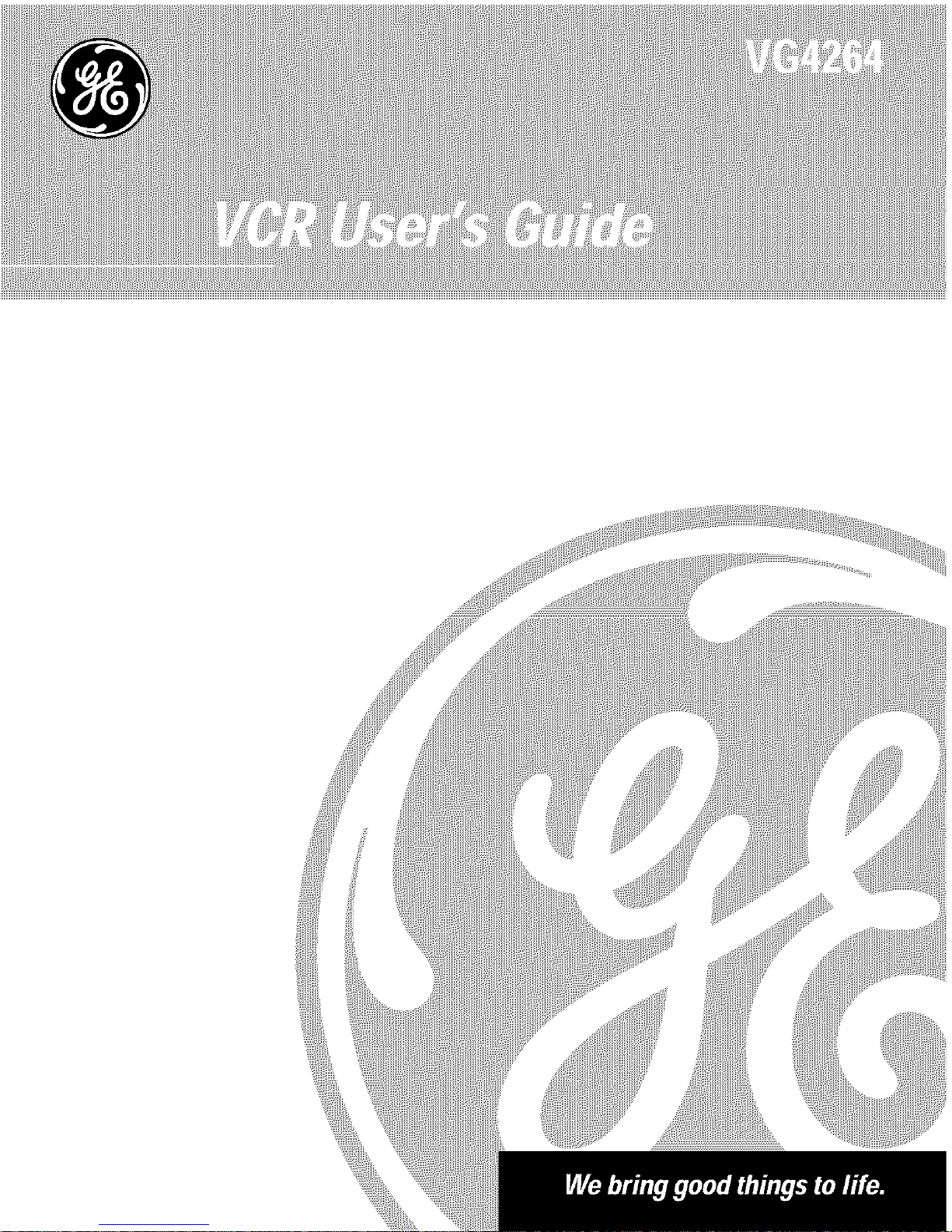
Page 2

RISK OF ELECTRIC SHOCK
DO NOT OPEN
To reduce the risk of electric shock, do
not remove cover (or back). No user
serviceable parts inside. Refer servicing
to qualified service personnel.
This symbol indicates
"dangerous voltage" inside
the product that presents a
risk of electric shock or
This symbol indicates
important instructions
accompanying the
product.
personal injury.
WARNING
To reduce the risk of fire or
shock hazard, do not expose
this product to rain or moisture,
Caution: To reduce the risk of electric shock, match
wide blade of plug to wide slot, fully insert.
Attention: Pour eviter les chocs e]ectriques,
introduire la lame la plus large de la fiche dans la
borne correspondante de la prise et pousserjusqL_ au
fond.
Refer to the identification/rating label located on the back panel of your
product for its proper operating voltage.
FCC Regulations state that unauthorized changes or modifications to this
equipment may void the user's authority to operate it.
Cable TV Installer: This reminder is provided to call your attention to
Article 820-40 of the National Electrical Code (Section 54 of the Canadian
Electrical Code, Part 1) which provides guidelines for proper grounding
and, in particular, specifies that the cable ground shall be connected to
the grounding system of the building as close to the point of cable entry
as practical.
Product Registration
Please fill out the product registration card and return it immediately.
Returning this card allows us to contact you if needed.
Keep your sales receipt to obtain warranty parts and service and for
proof of purchase. Attach it here and record the serial and model
numbers in case you need them. The numbers are located on the back
of the product.
Model No. VG4264
Serial No.
Purchase Date:
Dealer/Address/Phone:
Page 3

First Things First .................................................. 3
Setting up the VCR .............................................. 4
Using the Menu to Set Up Features ...................................... 8
Language ........................................................................... 8
VCR Channels List ............................................................. 9
To Auto Channel Search ............................................. 9
To Change the SignalType ...................................... 10
To Add or Remove Channels .................................... 10
Time and Date .................................................................. 11
Set Daylight-Saving Time ......................................... 11
Set theTime and Date ............................................... 11
VCR Plus+ Channels ........................................................ 12
Additional Set-up Features in the Preferences Menu ........ 14
Remote VCRI/VCR2 Option ............................................ 15
Auto Play .......................................................................... 15
Auto TV/VCR .................................................................... 16
EnergySaver .................................................................... 16
VCR Basics ........................................................ 17
Remote Buttons ..................................................................... 18
TV Function Buttons .............................................................. 20
Playing a Tape ........................................................................ 21
Automatic Rewind ................................................................. 21
Tape Eject ............................................................................... 22
Recording ............................................................................... 22
Check the SafetyTab ....................................................... 22
Recording .......................................................... 23
Recording Features ............................................................... 24
Express Recording (XPR) ................................................ 24
Timer Recording .............................................................. 25
Timer Recording with VCR Plus+ ................................... 26
Setting Up the Channel List ...................................... 26
Using VCR Plus+ ........................................................ 26
Stopping aTimer Recording ........................................... 28
Reviewing and Clearing Programs ................................ 28
Recording Broadcast Stereo TV or SAP
(Second Audio Program) ............................................ 28
Recording Audio Only ..................................................... 29
Playing Back Audio Only ........................................... 29
Using Two VCRs for Copying and Editing Tapes .......... 30
Page 4

Program the Remote .......................................... 31
Programming the Remote to Control a TV ......................... 32
Operate the TV ....................................................................... 32
TV Codes ................................................................................ 33
Other Features ................................................... 35
Picture Search Options ......................................................... 36
Forward and Reverse Search ......................................... 36
Slow Motion .................................................................... 36
Commercial Scan (SEARCH button) .............................. 36
Frame Advance ................................................................ 37
Index Search .................................................................... 37
Go-To Search ................................................................... 38
Pro-Tect Plus TM Locking Feature ........................................... 38
Tracking .................................................................................. 39
Time Counter ......................................................................... 39
On-screen Displays ............................................................... 40
Audio Set-up Features .......................................................... 41
Reception ............................................................................... 42
Tape Playback .................................................................. 42
Connections ....................................................... 43
Things to Know Before Connecting Your VCR .................... 43
Connecting Your VCR ............................................................ 44
Jacks and Cables ............................................................. 44
RF Jacks and Coaxial Cables (F-type) ............................ 44
Audio/Video Jacks and Cables (RCA-type) .................... 44
Choosing a VCR Connection ............................................... 45
Advantages of Audio/Video Cable Connections ................. 45
Don't Forget about the AutoTV/VCR Feature ............... 45
TV with RF Jack Only ............................................................ 46
TV with Audio/Video Jacks ................................................... 47
TV with Audio/Video Jacks and Cable Box to
Unscramble Pay Channels Only ....................................... 48
Appendix: Reference ......................................... 49
Front Panel ............................................................................. 50
Indicator Panel ....................................................................... 51
Back Panel .............................................................................. 52
Troubleshooting Tips ............................................................ 53
Specifications ........................................................................ 56
Cleaning the VCR ................................................................... 56
Limited Warranty ................................................................... 57
Index ....................................................................................... 60
2
Page 5

Hi, my name is Liz...
and I wrote this User's Guide. it's myjob to see
that you have a rewarding user manual experience.
You'll find that I've arranged this manual to clearly
explain all of your VCR's features.
FIRST THINGS FIRST
V
Read the First Three Sections
V
The first three sections of the manual introduce
you to your VCR, and show you how to set the VCR
up and use the on-screen menus. Reading these
sections gives you the basic information you need
to use your VCR.
V
What's Left?
V
The rest of the book highlights playback and
recording information, contains a detailed
connections section, and a reference section that
includes troubleshooting tips, limited warranty,
and index.
V
V
V
[
READ ME!
These note boxes give you tips for your
new video cassette recorder.
}
3
Page 6
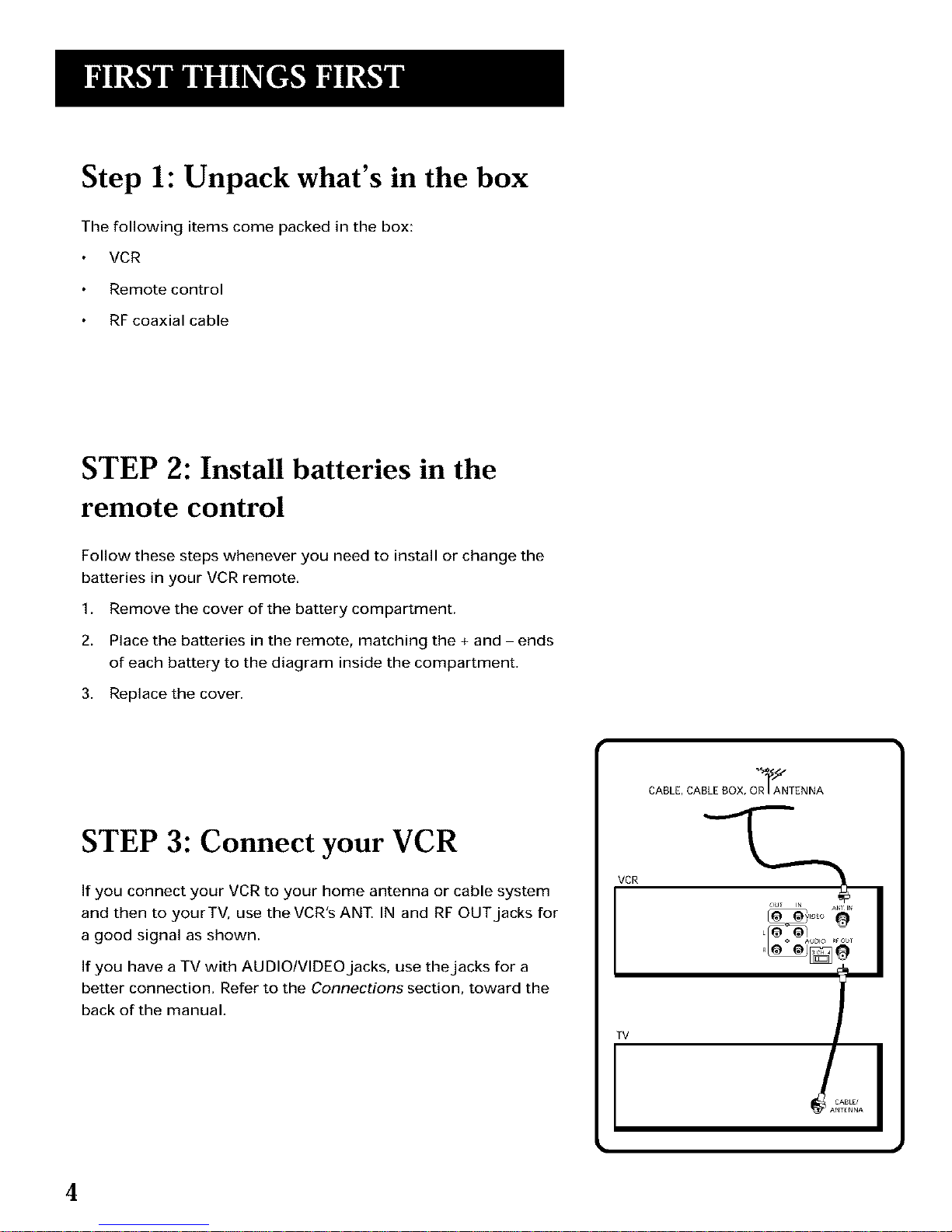
Step 1: Unpack what's in the box
The following items come packed in the box:
VCR
Remote control
RF coaxial cable
STEP 2: Install batteries in the
remote control
Follow these steps whenever you need to install or change the
batteries in your VCR remote.
1. Remove the cover of the battery compartment.
2. Place the batteries in the remote, matching the + and - ends
of each battery to the diagram inside the compartment.
3. Replace the cover.
STEP 3: Connect your VCR
If you connect your VCR to your home antenna or cable system
and then to yourTV, use the VCR's ANT IN and RF OUT jacks for
a good signal as shown.
If you have a TV with AUDIO/VIDEO jacks, use thejacks for a
better connection, Refer to the Connections section, toward the
back ofthe manual.
VCR
CABLE, CABLE BOX, OR I ANTENNA
TV
4
Page 7

STEP 4: Plug in the VCR
Match the wide blade of the plug with the wide slot in the
outlet. Be sure to insert the plug completely.
STEP 5: Tune the TV
Tune theTV to the VCR viewing channel. The VCR viewing
channel is channel 3 or 4 or theTV's video input.
If you connect your VCR using the ANTENNA connectors
with RF coaxial cable, set the 3CH. 4 switch to channel 3 or
channel 4 -- the channel you want to use on yourTV.
If you connect your VCR using the AUDIO/VlDEOjacks with
audio/video cables, select theTV's video input to see the
signal. See the TV Owner's Manual.
STEP 6: Turn on the VCR
Press VCR to turn on the VCR.
STEP 7: Access the menus
The MENU and number buttons let you access,select and change
menu items. For example, to change the Auto Play setting, you
would do the following:
VCR Viewing Channel /
When using the ANT. IN and RF OUT
jacks to connect your VCR, tune your
TV to channel 3 or 4.
When using the AUDIO/VIDEO jacks
to connect your VCR, tune your TV
to the TV's video input.
5
Page 8

1. Press MENU to display the VCR MAIN MENU.
VCR MAIN MENU
1 VCR Plus+
2 Timer Recordings
3 Time
4 Channels
5 Preferences
6 Audio
7 Language
0 Exit
2. Press 5 to display the PREFERENCES menu.
PREFERENCES
1 Remote Control: VCR1
2 Auto Play: ON
3 Auto TV/VCR: ON
4 EnergySaver: 2:00
O Exit
3. Press 2 to switch Auto Play to ON or OFE
PREFERENCES
1 Remote Control: VCR1
2 Auto Play: ON
3 Auto TV/VCR: ON
4 EnergySaver: 2:00
0 Exit
See Additional Set-Up Features for detailed information
about the Auto Play feature,
STEP 8: Set up the VCR
Once you understand how to move around through the menus,
go to the next section to set up your VCR.
6
Page 9
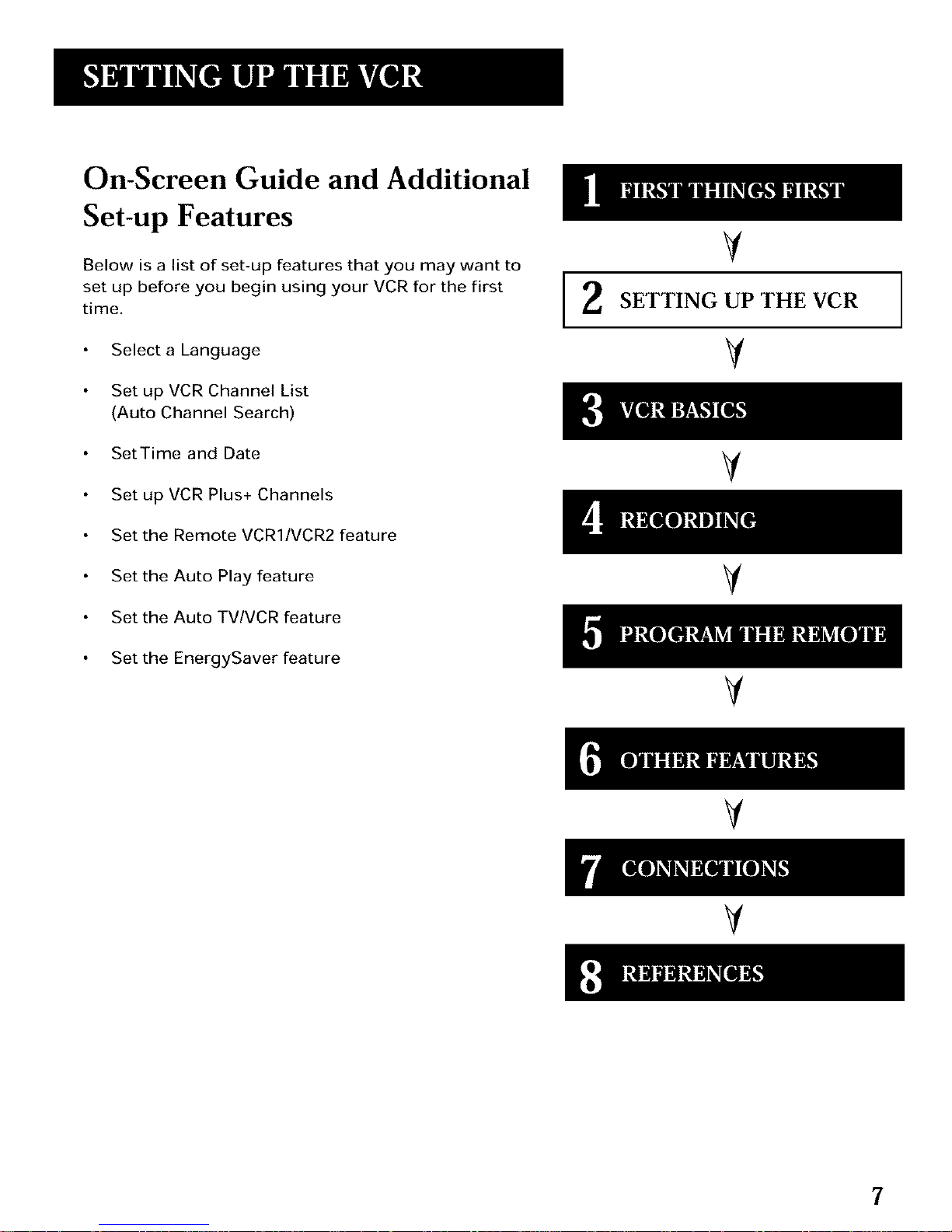
On-Screen Guide and Additional
Set-up Features
Below is a list of set-up features that you may want to
set up before you begin using your VCR for the first
time.
Select a Language
Set up VCR Channel List
(Auto Channel Search)
SetTime and Date
Set up VCR Plus+ Channels
Set the Remote VCRI/VCR2 feature
Set the Auto Play feature
Set the Auto TV/VCR feature
V
SETTING UP THE VCR
V
V
V
Set the EnergySaver feature
V
V
V
7
Page 10

Using the Menu to Set Up Features
You can set up features by using the menu system. Each feature
is explained in this section.
Language
Select your preferred language, and the on-screen displays will
appear in that language.
1. Press MENU to display the VCR MAIN MENU.
VCR MAIN MENU
1 VCR Plus+
2 Timer Recordings
3 Time
4 Channels
5 Preferences
6 Audio
7 Language
0 Exit
2. Press 7 to select the LANGUAGE menu.
LANGUAGE
Select a language
1,English
2 Espafiol
3 FranMais
Press MENU to continue
3. Select English, Espaeol (Spanish), or Francais (French).
On-Screen Menus 1
Not all the VCR screens are shown in
this manual when explaining the
features.
8
Page 11
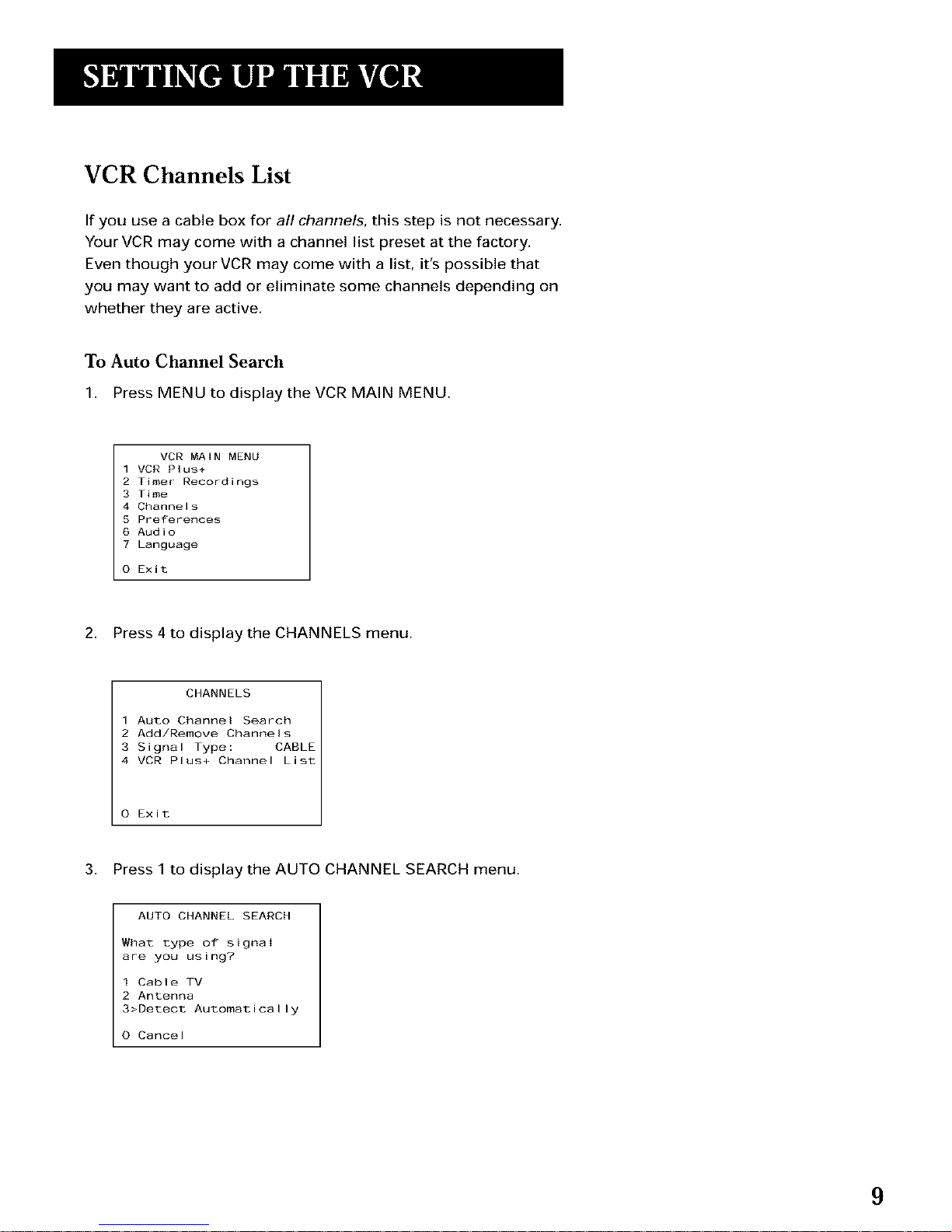
VCR Channels List
If you use a cable box for all channels, this step is not necessary.
Your VCR may come with a channel list preset at the factory.
Even though your VCR may come with a list, it's possible that
you may want to add or eliminate some channels depending on
whether they are active,
To Auto Channel Search
1. Press MENU to display the VCR MAIN MENU.
VCR MAIN MENU
1VCR Plus+
2 Timer Recordings
3 Time
4 Channels
5 Preferences
6 Audio
7 Language
O Exit
2. Press 4 to display the CHANNELS menu.
CHANNELS
1 Auto Channel Search
2 Add/Remove Channels
3 Signal Type: CABLE
4 VCR Plus+ Channel List
O Exit
3. Press 1 to display the AUTO CHANNEL SEARCH menu.
AUTO CHANNEL SEARCH
What type of signal
are you using?
I Cable TV
2 Antenna
3>Detect Automatically
O Cancel
9
Page 12

4. Select one of the three AUTO CHANNEL SEARCH options.
Choices one and two are self-explanatory. If you choose
Detect Automatically, the VCR automatically detects which
signal system you have attached to your VCR.
AUTO CHANNEL SEARCH
Now scanning channel 14
Press any key to cancel
The VCR begins scanning for the available channels--this
takes about one to two minutes. The lowest channel is tuned
once the search is complete. Now pressing CHAN up or
down should only select the active channels.
Auto Channel Search
I se the Auto Channel Search feature
to place all available channels in
memory.
If you ever change cable or antenna
signals, you may need to Auto
Channel Search again.
Detect Automatically
A strong cable or antenna signal in
your area may cause Auto Detect to
mis-detect. If this should happen,
select 1 or 2 for the system you have.
I
To Change the Signal Type
1. Press MENU to display the VCR MAIN MENU.
2. Press 4 to display the CHANNELS menu.
3. Press 3 to change the SignaIType between CABLE and
ANTENNA.
To Add or Remove Channels
You may want to add or remove channels after you Auto
Channel Search, especially if some of the channels have weak
signals or you don't want to watch them.
1.
2.
3.
Press MENU to display the VCR MAIN MENU.
Press 4 to display the CHANNELS menu.
Press 2 to display the ADD/REMOVE CHANNELS screen. Use
CHAN up or down or number buttons to go to the channels
you want to remove or add.
ADD/REMOVE CHANNELS
Channel 115
is presently ADDED
Press CLEAR to remove
Press MENU to exit
ADD/REMOVE CHANNELS
Channel 115
is presentIy REMOVED
Press INFO to add
Press MENU to exit
Selecting Channels
The CHAN up and down buttons
access those channels active in your
VCR channel list.
You can still access channels not in
the channel list by using the number
buttons on the remote.
10
Page 13
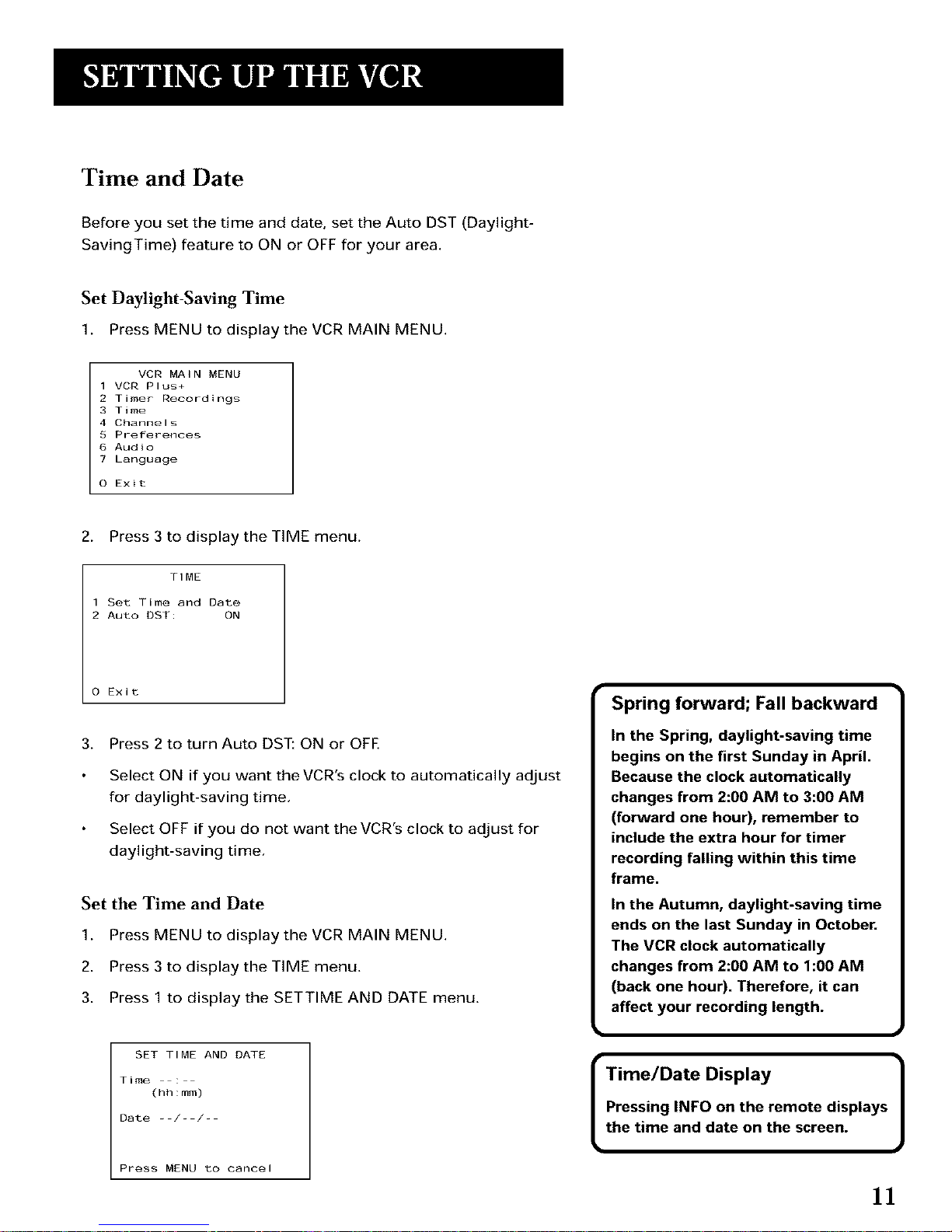
Time and Date
Before you set the time and date, set the Auto DST (Daylight-
SavingTime) feature to ON or OFF for your area.
Set Daylight-Saving Time
1. Press MENU to display the VCR MAIN MENU.
VCR MAIN MENU
1 VCR Plus+
2 Timer Recordings
3 Time
4 Channels
5 Preferences
6 Audio
7 Language
O Exit
2. Press 3 to display the TIME menu.
TIME
1 Set Time and Date
2 Auto DST: ON
O Exit
3. Press 2 to turn Auto DST: ON or OFE
Select ON if you want the VCR's clock to automatically adjust
for daylight-saving time,
Select OFF if you do not want the VCR's clock to adjust for
daylight-saving time,
Set the Time and Date
1. Press MENU to display the VCR MAIN MENU.
2. Press 3 to display the TIME menu.
3. Press 1 to display the SETTIME AND DATE menu.
SET TIME AND DATE
Time
(hh:mm)
Date - /- /-
Press MENU to cancel
Spring forward; Fall backward
In the Spring, daylight-saving time
begins on the first Sunday in April.
Because the clock automatically
changes from 2:00 AM to 3:00 AM
(forward one hour), remember to
include the extra hour for timer
recording falling within this time
frame.
In the Autumn, daylight-saving time
ends on the last Sunday in October.
The VCR clock automatically
changes from 2:00 AM to 1:00 AM
(back one hour). Therefore, it can
affect your recording length.
t
I Time/Date Display 1
Pressing INFO on the remote displays
the time and date on the screen.
11
Page 14

4. Enter the data using the number buttons. Press 0 before
single-digit numbers and follow the on-screen directions.
SET TIME AND DATE
Time 12:34 PM
Date 11/18/97 Tuesday
Press CLEAR to correct
Press MENU to set
VCR Plus+ Channels
Using VCR Plus+ can make programming timer recordings for
cable or off-air antenna easier, but you have to put in a little time
right now to set up a channel list. A worksheet and abbreviated
codes for typical cable services in the U.S. and Canada are
provided.
1. Press MENU to display the VCR MAIN MENU.
VCR MAiN MENU
1 VCR Plus+
2 Timer Recordings
3 Time
4 Channels
B Preferences
6 Audio
7 Language
O Exit
2. Press 4 to display the CHANNELS menu.
CHANNELS
1 Auto Channel Search
2 Add/Remove Channels
3 Signal Type: CABLE
4 VCR PIus+ Channel List
0 Exit
3. Press 4 to display the VCR Plus+ Channel List screen.
VCR+ Channel My Channel
5
4
3 -> > ->
2
1
Use CH+/ to select
Press 0 9 to change
Press MENU to save
Two-DigitVCR Plus+ Channel
Numbers for CableTV
(USA List)
35 American Movie Classics
39 Arts &-Entertainment
57 Black Entertainment
54 Bravo
42 Cable News Network
45 Cinemax
98 Cinemax 2
37 The Discovery Channel
53 The Disney Channel
63 Enter tain ment Television
34 ESPN Sports Network
47 The Family Channel
33 Home Box Office
95 Home Box Office 2
96 Home Box Office 3
51 The Learning Channel
46 Lifetime
58 The Movie Channel
48 Music Television
49 The Nashville Network
38 Nickelodeon
64 Nostalgia Television
99 QualityValue Cable
41 Showtime
97 Showtime 2
59 Sports Channel
52 Turner Network Television
44 USA-Network
62 Video Hits 1
93 Viewer's Choice 1
94 Viewer's Choice 2
55 WGN Chicago
43 WTBS Atlanta
60 WWOR-NewYork
See next page for Canadian List
[
VCR Plus+ Channel List
Refer to your local television list for
a complete VCR Plus+ channel list
for your viewing area or contact
your cable company. Using the list
may save you some time.
]
(continued...)
12
Page 15
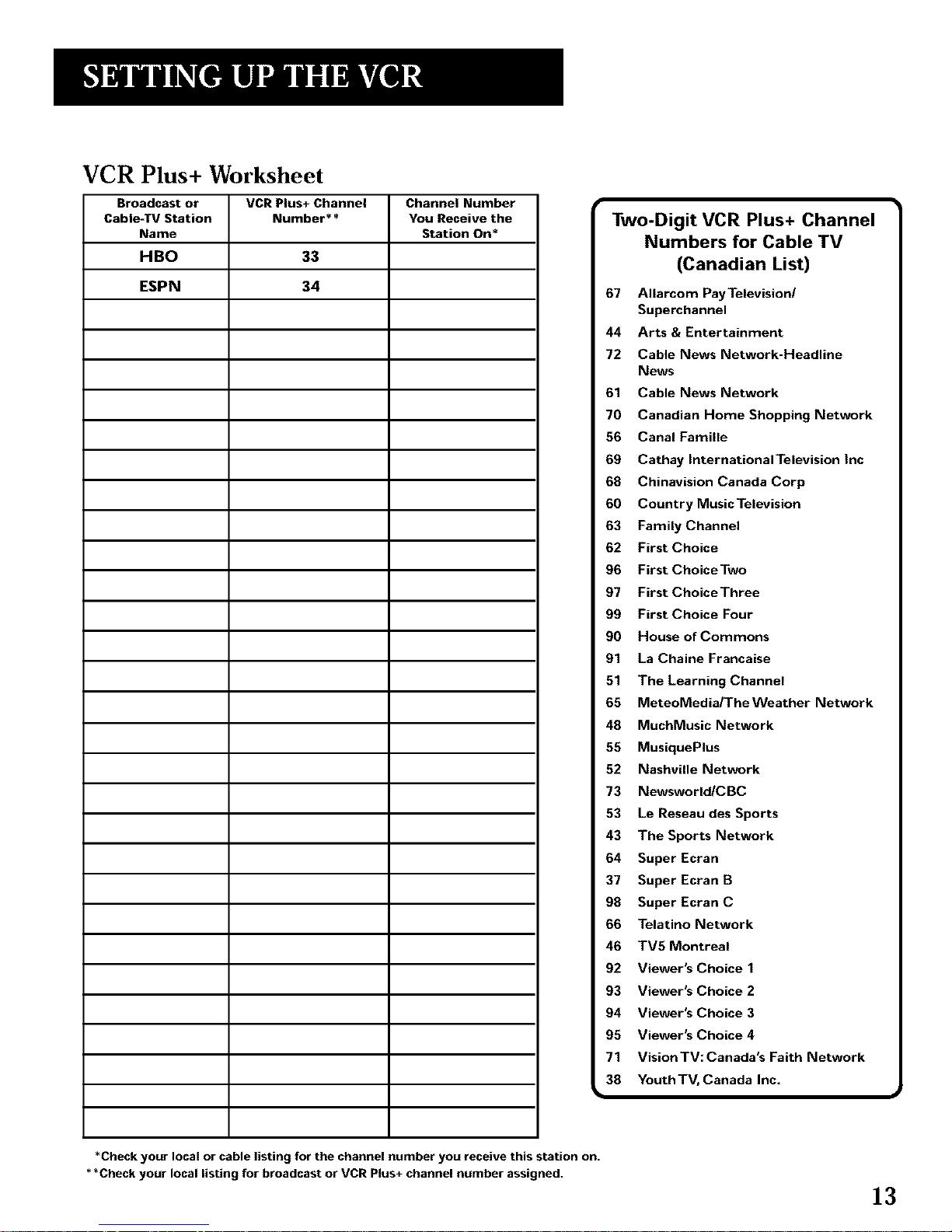
VCR Plus+ Worksheet
Broadcast or VCR Plus+ Channel Channel Number
Cable-TV Station Number** You Receive the
Name Station On*
HBO 33
ESPN 34
Two-Digit VCR Plus+ Channel
Numbers for Cable TV
(Canadian List)
67 Allarcom Pay Television/
Superchannel
44 Arts & Entertainment
72 Cable News Network-Headline
News
61 Cable News Network
70 Canadian Home Shopping Network
56 Canal Famine
69 Cathay InternationalTelevision |nc
68 Chinavision Canada Corp
60 Country Music Television
63 Family Channel
62 First Choice
96 First Choice Two
97 First Choice Three
99 First Choice Four
90 House of Commons
91 La Chaine Francaise
51 The Learning Channel
65 MeteoMedia/TheWeather Network
48 MuchMusic Network
55 MusiquePlus
52 Nashville Network
73 Newsworld/CBC
53 Le Reseau des Sports
43 The Sports Network
64 Super Ecran
37 Super Ecran B
98 Super Ecran C
66 Telatino Network
46 TV5 Montreal
92 Viewer's Choice 1
93 Viewer's Choice 2
94 Viewer's Choice 3
95 Viewer's Choice 4
71 VisionTV:Canada's Faith Network
38 YouthTV, Canada Inc,
I
*Check your local or cable listing for the channel number you receive this station on.
**Check your local listing for broadcast or VCR Plus+ channel number assigned.
13
Page 16
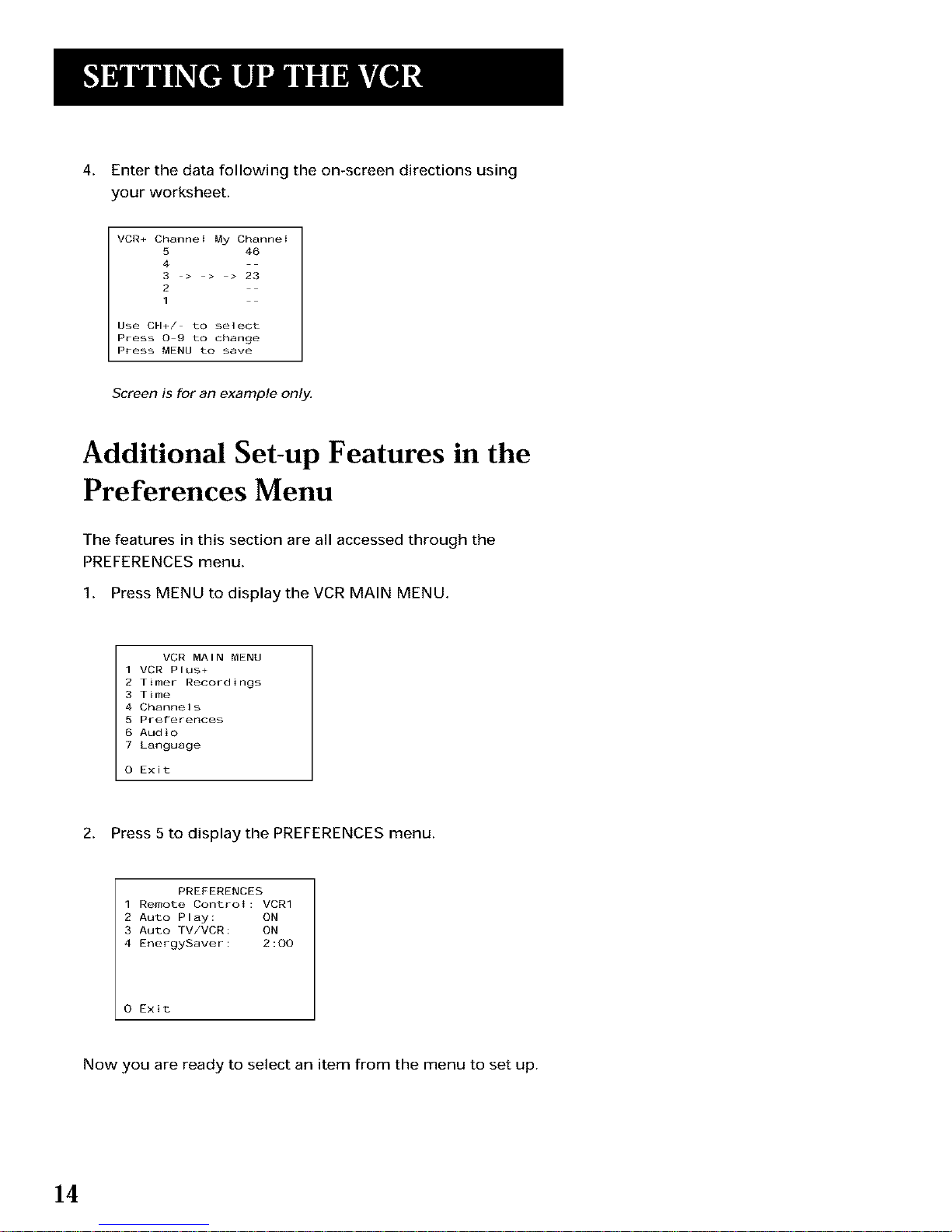
4. Enter the data following the on-screen directions using
your worksheet.
VCR+ ChanneI My ChanneI
5 46
4
3 > > > 23
2
1
Use CH+/ to select
Press 0 9 to change
Press MENU to save
Screen is for an example only.
Additional Set-up Features in the
Preferences Menu
The features in this section are all accessed through the
PREFERENCES menu.
1. Press MENU to display the VCR MAIN MENU.
VCR MAIN MENU
1VCR Plus+
2 Timer Recordings
3 Time
4 Channels
5 Preferences
6 Audio
7 Language
0 Exit
2. Press 5 to display the PREFERENCES menu.
PREFERENCES
1 Remote Control: VCR1
2 Auto Play: ON
3 Auto TV/VCR: ON
4 EnergySaver: 2:00
0 Exit
Now you are ready to select an item from the menu to set up.
14
Page 17
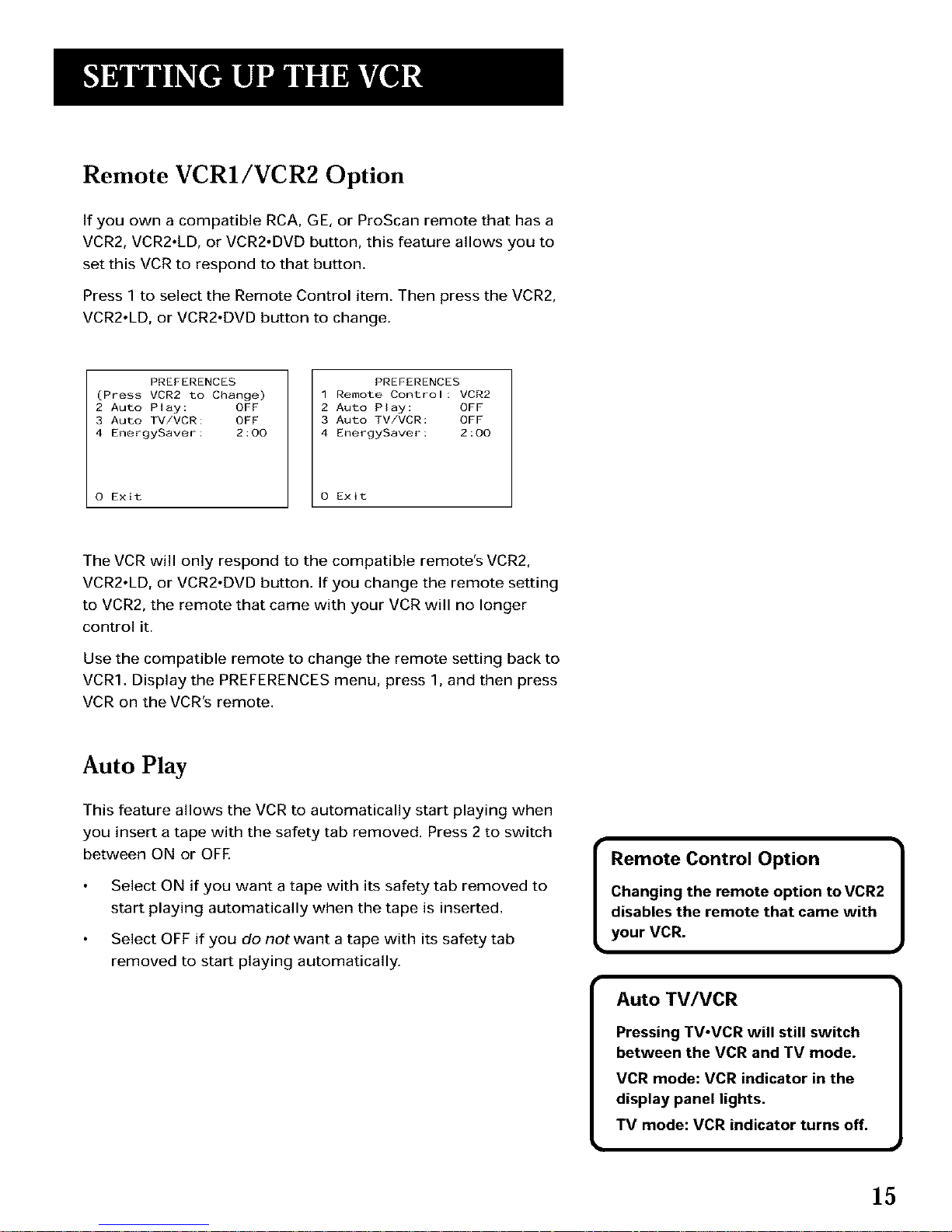
Remote VCR1/VCR2 Option
If you own a compatible RCA, GE, or ProScan remote that has a
VCR2, VCR2.LD, or VCR2.DVD button, this feature allows you to
set this VCR to respond to that button.
Press 1 to select the Remote Control item. Then press the VCR2,
VCR2°LD, or VCR2.DVD button to change.
PREFERENCES
(Press VCR2 to Change)
2 Auto Play: OFF
3 Auto TV/VCR: OFF
4 EnergySaver: 2:00
0 Exit
PREFERENCES
1 Remote Control: VCR2
2 Auto Play: OFF
3 Auto TV/VCR: OFF
4 EnergySaver: 2:00
O Exit
The VCR will only respond to the compatible remote's VCR2,
VCR2°LD, or VCR2.DVD button. If you change the remote setting
to VCR2, the remote that came with your VCR will no longer
control it.
Use the compatible remote to change the remote setting back to
VCR1. Display the PREFERENCES menu, press 1, and then press
VCR on the VCR's remote.
Auto Play
This feature allows the VCR to automatically start playing when
you insert a tape with the safety tab removed. Press 2 to switch
between ON or OFE
Select ON if you want a tape with its safety tab removed to
start playing automatically when the tape is inserted.
Select OFF if you do not want a tape with its safety tab
removed to start playing automatically.
Remote Control Option
Changing the remote option to VCR2
disables the remote that came with
your VCR.
Auto TV/VCR
Pressing TV-VCR will still switch
between the VCR and TV mode.
VCR mode: VCR indicator in the
display panel lights,
TV mode: VCR indicator turns off.
15
Page 18

Auto TV/VCR
This feature controls whether the TV/VCR switch changes
automatically to the VCR mode, Press 3 to switch between ON
and OFE
Select ON if you want the VCR to switch to the VCR mode
when the VCR is turned on or a cassette is inserted. This
only applies if you connect the ANT IN and RF OUT iacks of
your VCR and TV and watch your VCR on channel 3 or 4 of
your TV,
Select OFF if you want the VCR to remain in the TV mode.
This is useful if you watch your VCR on theTV's video input
and you don't want your antenna/cable signal interrupted by
the VCR. Refer to the Connections section, toward the back
ofthe manual.
EnergySaver
By default, this VCR automatically turns off after two hours of
inactivity. Press 4 to change the time delay, or to disable the
feature,
OFF: The VCR will remain turned on until you shut it off.
1:00, 2:00, or 3:00: The VCR turns off after one, two, or three
hours of inactivity.
Thirty seconds before shutting off, the VCR will warn you with a
screen reading, "The VCR will turn off in 30 seconds. Press any
key to cancel."
If you use the VCR's tuner instead of yourTV to tune channels,
you may want to turn this feature off.
16
Page 19

Learn the Basics To Get You
Started
These VCR basics should be enough for you to begin
enJoying your VCR. Learning the remote control
functions, playing a recorded tape, and recording a
program should dogust that.
However, there are other features that enhance the
enjoyment of yourVCR, but they aren't necessary to
get you started. If you want to learn more about your
VCR, just keep reading.
V
V
VCR BASICS
V
V
V
V
V
(
VCR Basics tells you what you need to
know in order to watch a movie or
tape your favorite show, )
17
Page 20

Remote Buttons
The remote control is capable of controlling yourTV. If you have
an RCA, ProScan or GETV, you may be able to control it without
programming the remote,
f
OFF
TV VCR
© 0
REVERSE PLAY FORWARD
Component Buttons
OFF Turns off VCR when remote is set to control the VCR. Also
turns a compatible TV on and off.
RECORD
INFO
STOP PAUSE
SEARCH
0
TV Turns on a compatible RCA, ProScan, or GETV and sets the
remote to control theTV. Also used with the OFF button to turn
on a different brand of TV (if programmed) and sets the remote
to control theTV.
MUTE
©
CHAN GO BACK
VCR Turns on a compatible RCA, ProScan, or GE VCR and sets
the remote to control the VCR.
CLEAR MENU SPEED
2
VCR Function Buttons
CHAN .V or .& Selects next higher or lower channel in the
VCR's channel memory.
CLEAR Resets time counter to 0:00:00. Allows you to change
entries when setting the clock or a timer recording.
v TRACKING A EADV
EADV Lets you view one frame with each press of the button
when tape is in pause,
FORWARD Fast forwards the tape when the VCR is stopped.
Searches forward through a tape during playback. Starts slow
motion during play-pause and increases slow-motion speed.
GO BACK Switches between two channels. Select one channel
and then select another using the number buttons, Press GO
BACK to switch between the two channels.
18
Page 21

INFO Shows the status displays on the TV screen.
INPUT Selects between the line input and theVCR's tuner. Line
input refers to the signal coming from the component connected
to the VIDEO IN or AUDIO INjacks on the front of the VCR or the
AUDIO/VIDEO INjacks on the back of the VCR.
MENU Brings up VCR MAIN MENU on the TV screen.
Numbers (0 through 9) Select a channel up to 99 by pressing
two numbers, Select a cable channel over 99 by pressing and
holding 1 until 1 - - appears on the screen. Then press the other
two numbers,
OFF Turns off the VCR.
PAUSE Pauses playback or recording. Press PAUSE again to
return to playback or recording.
PLAY Plays a tape.
RECORD Starts VCR recording. Also used for express
recording.
REVERSE Rewinds the tape when the VCR is stopped. Searches
backward through a tape during playback. Starts slow motion
during play-pause and decreases slow-motion speed.
SEARCH Displays Index and Go-To Search menus onTV screen
when VCR is stopped. Advances the tape 30 seconds of recorded
material during playback, Each press advances the tape an
additional 30 seconds up to five minutes.
SPEED Selects a recording speed (SP or SLP).
19
Page 22

STOP Stops the current VCR function such as record, playback,
rewind, or fast forward.
TRACKING.v or .A Lets you manually reduce the streaks that
may appear on the picture during play, slow motion, or pause,
Reduces picture "jitter" during stop-action playback,
TVoVCR Switches the picture signal so that it either comes
from the VCR or cable/antenna system.
TV Function Buttons
CHAN .V or .A Selects next higher or lower channel in the
VCR's channel memory.
CLEAR Resets time counter to 0:00:00. Allows you to change
entries when setting the clock or a timer recording.
GO BACK Switches between two channels. Select one channel
and then select another using the number buttons, Press GO
BACK to switch between the two channels.
INFO Shows the status displays on the TV screen.
MUTE Reduces volume to minimum level.
Numbers (0 through 9) Select a channel up to 99 by pressing
two numbers, Select a cable channel over 99 by pressing and
holding 1 until 1 - - appears on the screen, Then press the other
two numbers,
OFF Turns theTV on and off.
VOL < or > Raises and lowers sound of TV.
2O
Page 23

Playing a Tape
1.
2.
Tune theTV to your VCR viewing channel (3, 4, orTV's video
input).
Insert a tape in the VCR.
If the Auto Play feature is set to ON, the tape automatically
begins playback (if the safety tab on the cassette is
removed).
Press FORWARD or REVERSE to position the tape.
Press PLAY, if necessary (PLAY,PAUSE on the VCR) to begin
playing the tape,
Press PAUSE (PLAY,PAUSE on VCR) to pause the tape,
Press TRACKING to remove any streaks from the picture, if
necessary.
Press STOP (STOP,EJECT on the VCR) to stop playback.
Automatic Rewind
The VCR automatically rewinds the tape if it reaches the end of
the tape during playback. While rewinding, you can press OFF
(POWER on the VCR) and the VCR will turn off after rewinding.
Pause 1
If you pause, the VCR automatically
switches from pause to stop after a
few minutes to reduce tape wear.
I Automatic Tracking
The VCR has automatic tracking
which adjusts the picture when
playing back a tape recorded on
another VCR. Automatic tracking is
turned on whenever a tape is
inserted or the VCR's power is
turned on.
21
Page 24

Tape Eject
Press STOP.EJECT on theVCR when it is stopped to
eject the tape. A tape can be ejected even when the VCR is off.
Recording
If you want to record something that you're watching, you can
use basic recording.
1. Set the tape speed by pressing the SPEED button on the
remote.
2. Press the RECORD button to begin recording.
3. Press STOP to stop recording.
If you just want to pause the recording for a short time
(such as during a commercial), press PAUSE instead of
STOR
Check the Safety Tab
No matter which recording option you use, you need to make
sure there is a tape in the VCR, and that the tape's safety tab is in
place, You cannot record on a tape with the safety tab removed.
If the safety tab is removed and you want to record over it,
\
Safety Tab
simply cover the hole with vinyl tape.
Tape Speeds
SP (Standard Play)
Gives the best quality recording, but
fewer programs can be recorded on
the tape. Special effects such as
pause, slow motion, picture search,
and frame advance work well when
you play back tapes recorded in
this speed.
LP (Long Play)
Your VCR is capable of playing back
tapes recorded in LR You cannot
record in the LP speed.
SLP (Super Long Play)
Gives three times the recording time
of tapes recorded in SR Special
effects such as pause, slow motion,
picture search, and frame advance
work well when you play back tapes
recorded in this speed.
Recording Time
Cassette SP SLP
T-120 2Hr 6Hr
T-160 2Hr4OMin 8Hr
22
Page 25

Several Recording Options
Now that you've gone through the necessary steps to
operate your VCR, I'll explain the different recording
features that are available to suit your needs.
Recording Features:
Recording (explained in VCR Basics section)
Express Recording
Timer Recording
Timer Recording with VCR Plus+
Broadcast Stereo or Second Audio Program (SAP)
Audio Only Recording
Copying and EditingTapes
4
V
V
V
RECORDING
V
V
V
V
23
Page 26

Recording Features
There are four ways to record programs:
Recording lets you press one button to start recording a
program. (See VCR Basics section.)
Express Recording lets you start recording a program you
are watching, and then set the VCR to automatically stop
recording after a designated period of time,
Timer Recording lets you program the VCR to
automatically start and stop recording at a predetermined
time.
Timer Recording with VCR Plus+ lets you program the
VCRjust by entering a PlusCode number found in TV guides.
Express Recording (XPR)
Use express recording when you want to quickly record the
remaining portion of the program you are watching.
1. Set the tape speed by pressing the SPEED button on the
remote.
2. Press the RECORD button to begin recording.
3. Repeatedly press the RECORD button to set up the
recording duration,
REC CH 36
Record Length 0:00
Press REC to set length
REC CH 36
Record Length 1:30
Press REC to set length
Each time you press the RECORD button, you increase the
recording time (up to 4 hours).
The VCR continues to record for the amount of time you
indicate, and then automatically turns off.
To stop an express recording, press and hold STOP for a
few seconds.
Express Recording
Express recording is a great way to
tape the last half of your soap opera,
or the last part of a movie if you
have to leave.
]
24
Page 27

Timer Recording
You can set up as many as eight timer recording programs.
1. Press MENU to display the VCR MAIN MENU.
VCN MAIN MENU
1 VCN Plus+
2 Timer Recordings
3 Time
4 Channels
5 Preferences
6 Audio
7 Language
O Exit
2. Press 2 to display the TIMER RECORDINGS menu.
TIMER RECORDINGS
1 Create a New Program
2 Review Existing Progs
3 Use VCR PLUS+ Code
O Exit
3. Select 1 to Create a New Program.
How often should this
program record?
1 One time
2 Daily (every day)
3 Weekdays (M F)
4 Weekly (once per week)
0 Cancel
4. Select how often you want the program to record.
Program 1 (One time)
Channel --
Start Time --:--
End Time --:--
Start Date --I--I--
Tape Speed SLP
Press MENU to cancel
5. Enter the data for the program with the number buttons.
The data includes the channel number (press INPUT to select
the line input), start time including AM or PM, and end time. The
start date is automatically entered based on the VCR clock. The
date and/or speed can be changed when flashing.
Timer Recording Information
Clock must be set correctly.
Insert a tape with the safety tab in
place and enough tape to record
the program.
PROGRAMS OVERLAP appears if you
have entered two programs where
the times overlap.
The TIMER indicator appears in the
display when you turn off the VCR
and a timer recording has been set.
It flashes if there is no tape in the
VCR.
When recording from a cable box or
satellite receiver, turn it on and tune
it to the channel you want to record
before the recording is to begin. The
VCR channel should be set to the
cable box's output channel, usually
Channel 3 or 4.
25
Page 28

6,
Review the information to make sure it is correct, and then
press MENU to save.
Program 1 (One Time)
Channel 03 Cable
StarL Time 08:00 PM
End Time 09:30 PM
Start DaLe 11/28/97 TUES
Tape Speed SLP
I-SP 2 SLP
Press CLEAR to correct
Press MENU to save
Program 1 has been saved
Remember to insert a
recordable tape and
turn the VCR off before
the program start time.
Press MENU to continue
Timer Recording with VCR Plus +
You can useVCR Plus+ to simplify timer programming if you
have cableTV and don't receive all channels through a cable box
or if you receive yourTV signal off-air.
Setting Up the Channel List
If you did not set up the VCR Plus+ channel list, you can do it now.
1. Display the CHANNELS menu from the VCR MAIN MENU.
2. Display the VCR Plus+ Channel List menu.
3. Go to Setting Up Your VCR if you need more information on
setting up your VCR Plus+ channel list.
Using VCR Plus+
1. Press MENU to bring up the VCR MAIN MENU.
VCR MAiN MENU
1 VCR Plus+
2 Timer Recordings
3 Time
4 Channels
5 Preferences
6 Audio
7 Language
0 Exit
VCR MAIN MENU
VCR Plus+
Timer Recordings
Time
Channels
CHANNELS
Auto Channel Search
Add/Remove Channels
Signal Type: CABLE
VCR Plus+ Channel List
VCR+ Channel My Channel
5 46
4
3 -> -> -> 23
2
1
Use CH+/ to select
Press 0 9 to change
Press MENU to save
26
2,
Press 1 to display the VCR PLUS+ menu.
VCR PLUS+
Enter PlusCode Number
(from TV listing)
Press MENU to cancel
VCR Plus+ and PlusCode are registered
trademarks of Gemstar Development Corporation.
If you receive all channels through your
cable box on Channel 3 or 4, you must
use the regularTimer Recording
method to record programs.
Page 29

3. EntertheVCRPlusCodeshownin your local television
programming guide.
VCR PLUS+
Enter PlusCode Number
(from TV listing)
12876
Press CLEAR to correct
Press MENU when done
4. Press MENU to enter the VCR PlusCode number.
How often should this
program record?
1 One time
2 Dally (every day)
3 Weekdays (M F)
4 Weekly (once per week)
0 Cancel
5. Indicate how often you want the program to be recorded.
6.
Program 1 (One time)
Channel 03 Cable
Start "rime 08:00 PM
End "rime 09:30 PM
Start Date 11/18/97 TUES
Tape Speed SLP
Press CLEAR to adjust
Press MENU to save
Change the speed with the SPEED button on the remote or
the program end time with the CLEAR button on the remote
(if necessary).
Changing the end time comes in handy when you are
recording a program, such as a sporting event, that may
exceed the scheduled broadcast time.
7. Press MENU to save the program.
Program 1 has been saved
Remember to insert a
recordable tape and
turn the VCR off before
the program start time
Press MENU to continue
VCR Plus+ Recording
Clock must be set correctly.
Insert a tape with the safety tab in
place and enough tape to record
the program,
The TIMER indicator appears in the
display when you turn off the VCR
and a timer recording has been set.
It flashes if there is no tape in the
VCR.
PROGRAMS OVERLAP appears if
you have entered two programs
where the times overlap.
UNRECOGNIZED NUMBER,..
PLEASE RE-ENTER appears when
the VCR does not recognize the
PlusCode number.
Turn on the cable box and tune it
to the channel you want to record
before the recording is to begin.
Timer recordings will not be lost in
the event of an extended power
outage.
Z7
Page 30

Stopping a Timer Recording
To stop or cancel a timer recording in progress (even an express
recording):
Press and hold the STOP button for a few seconds.
Reviewing and Clearing Programs
To review programs that you have already set up:
1. Press 2 when the VCR MAIN MENU is displayed to display
the TIMER RECORDINGS menu.
TIMER RECORDINGS
1 Create a New Program
2 Review Existing Progs.
3 Use VCR Plus+ Code
O Exit
2. Press 2 to display the Review Existing Progs. screen.
Program 1 (One time)
Channel 104 Cable
Start "rime 12:oo AM
End Time O1:30 AM
Start DaLe 10/24/97 FRI
Tape Speed SLP
Press CLEAR to erase
Press MENU for next prog
3. Press CLEAR to erase or MENU to see the next program.
Recording Broadcast Stereo TV or SAP
(Second Audio Program)
Some TV programs are broadcast with stereo audio or SAP
(Second Audio Program).
1. Turn on theTV and tune it to theVCR viewing channel
(either 3, 4, orTV's video input).
2. Insert a tape with safety tab in place,
28
Page 31

3.
If your VCR viewing channel is 3 or 4, make sure the VCR
indicator appears in the VCR's display panel. If not, press
TV,VCR to turn it on.
4. Use the SPEED button on the remote to select a recording
speed. The tape speed indicator appears on the TV screen.
5. Select the channel or line input to be recorded.
6. Set the Reception: STEREO/MONO/SAP feature for the type
of audio you want to record. See Other Features section.
AUDIO
1 Reception: STEREO
2 Tape Playback: HI-FI
O Exit
7. Press RECORD to start recording.
8. Press STOP when you are finished.
Recording Audio Only
You can record audio only from another audio source connected
to the AUDIO IN (R and L/MONO)jacks on the back of the VCR.
1. Press the INPUT button on the remote to select the line
input.
The VCR will record audio from the audio equipment
connected to the AUDIO IN jacks.
2. Use SPEED on the remote to select the recording speed.
3. Start audio source playing and press RECORD to begin
recording.
4. Press STOP when you are finished.
Playing Back Audio Only
To get stereo sound, connect the AUDIO OUTjacks of the VCR to
the appropriate input on your amplifier or receiver. Do not use
the phono input. Refer to your amplifier or receiver user's guide.
Recording audio only will erase 1
anything that was previously recorded
on the tape,
Recording Audio Connection
BACK of VCR
PHONO T
BACK of AMPLIFIER / RECEIVER
29
Page 32

Using Two VCRs for Copying and
Editing Tapes
Use one VCR as the playback VCRand the other as the
recording VCR.
1. Connect the VCRs using the diagram below.
2. Turn on both VCRs andTV.
3. Tune theTV to the VCR viewing channel (either 3, 4, orTV's
video input),
4. If you are using coaxial cables for the connection, tune
recording VCRto channel 3 or 4 -- the one selected on the
playback VCR,
If you are using audio/video cables, select the line input on
the recording VCR,
5. Insert the tape you want to copy into playback VCR. Insert a
blank tape with its safety tab in place into recording VCR,
6. Using visual search, locate the segment you want to copy
on the playback VCR, Pause the tape at this location.
7. Press RECORD on the recording VCR, then PAUSE.
8. Press PAUSE on both VCRs to begin copying.
9. Press PAUSE on both VCRs to stop copying.
10. Repeat steps 6-9 to copy or edit additional segments.
Caution:
The unauthorized recording of satellite
broadcasts, television programs, or
other copyrighted materials may
infringe the rights of others.
Two VCR Connection
CABLE BOX
NTENNA
PLAYBACK VCR _1_
OUT IN
TO TV TO TV
3O
Page 33

Control Your Television...
The remote can be programmed to control a television.
It is programmed to control a GE, RCA, or ProScanTV.
Other manufacturer's brands need to be programmed.
V
V
V
5
V
PROGRAM THE REMOTE
V
V
V
31
Page 34

About Programming the Remote
The remote can be programmed to control other brands of
remote-controllable TVs. It is already programmed to operate
most GE, RCA and ProScan TVs.
Programming the Remote to Control a TV
If the TV does not turn on when you press the TV button, the
remote needs to be programmed.
Follow these steps to program the remote to control your
particular TV:
1. Turn on theTV.
2. Find your TV brand and code number(s) on the code list on
the next page.
3. Press and hold the TV button on the remote.
4. Enter the two-digit code from the code list.
5. ReleaseTV, and then press CHAN up or down. If theTV
responds to the remote commands, the remote is
programmed.
6. If the TV does not respond, repeat these steps using the next
code in the list.
Operate the TV
After you set up the remote, see which buttons operate yourTV.
1. Point the remote at theTV, and press theTV button.
If the TV does not turn on, press the TV button and then
press the OFF button.
2. You may want to experiment to see which buttons operate
yourTV.Try pressing buttons, such as VOL and MUTE. See
"TV Function Buttons" in the VCR Basic section for details,
This remote may not operate all
models of the brands that are shown.
Note the difference between the TV
and VCR on-screen displays to see
which one the remote is operating,
32
Page 35

TV Codes
Akai ............................................03
AOC .................................... 06,12
Candle .......................................06
Citizen .......................................06
Colortyme ...............................06
Concerto ..................................06
Curtis Mathes ................. 01,06
Daewoo ............................. 06,12
Daytron .....................................06
Electrohome ................... 06,12
Emerson ...................................06
Envision ............................. 05,06
Fisher ..................................05,08
GE ............................00,01,06,11
Goldstar ............................ 06,12
Hallmark ..................................06
Hitachi ............................... 06,14
Infinity .......................................04
JC Penney ......00,01,06,09,12
JBL ..............................................04
Jensen ........................................06
JVC ....................................... 10,11
Kawasho ............................ 03,06
Kenwood ........................... 06,12
Loewe ........................................04
Luxman ....................................06
LXI .................................04,05,07
Magnavox .................... 04,06,12
Marantz ............................. 04,06
MGA .................................... 06,12
Mitsubishi ......................... 06,12
MTC ...........................................06
NAD ...........................................07
NEC ............................................06
Panasonic .................... 04,08,11
Philco ............................ 04,06,12
Philips .....................03,04,06,12
Pioneer .....................................06
Portland .............................06,12
ProScan ....................................01
Proton .......................................06
Quasar ......................................11
Radio Shack ............... 01,05,13
RCA ...............................01,06,12
Realistic ....................................05
Sampo .......................................06
Samsung ......................06,09,12
Sanyo ..................................05,08
Sears ......................01,05,06,07,
08,10,12
Sharp .................................. 06,13
Sony ............................................03
Soundesign ..............................06
Sylvania ........................ 04,06,12
Technics ....................................11
Techwood ................................06
Teknika ......................................06
TM K ...........................................06
Toshiba ...................05,07,08,09
Universal ..................................00
Victor .........................................10
Wards ........ 00,01,04,06,12,13
Yamaha .....................................12
Zenith ........................................02
33
Page 36

Page 37

Features to Enhance VCR Operation
Picture Search Options
Pro-Tect Plus TM Locking
Tracking
Time Counter
On-Screen Displays
Audio Reception
Audio Playback
V
V
V
V
6
V
OTHER FEATURES
V
V
35
Page 38

Picture Search Options
The most basic way to search during playback is using the
FORWARD or REVERSE buttons,This section contains several other
options available for searching a tape,
Forward and Reverse Search
You can search a tape during playback. Sound is turned off during
picture search. Search works well for tapes recorded at either the SP
or SLP speed.
1. Press FORWARD to search forward or REVERSE to search in
reverse.
2. Press FORWARD or REVERSE again or press PLAY to return to
normal playback.
Slow Motion
You can view a tape during play or play-pause using slow motion.
Slow motion works well for tapes recorded at the SP or SLP speed.
1. During playback, press SLOW or PAUSE and then FORWARD or
REVERSE to begin slow-motion playback.
2. Press FORWARD to increase or REVERSE to decrease the speed
of the search.
3. Use TRACKING > or < to remove any streaks from the picture.
4. Press PLAY to return to normal playback.
The VCR switches automatically from slow-motion playback to
stop after a few minutes.
Commercial Scan (SEARCH button)
This is useful for skipping commercials or short program segments.
1. Press SEARCH once during playback to advance the tape
approximately 30 seconds of recorded material.
2. Each press of the SEARCH button adds an additional 30 seconds
up to five minutes.
36
Page 39

Frame Advance
Frame advance lets you view one-stop action frame after
another during playback. Frame advance works well for tapes
recorded at the SP or SLP speed.
1. Press PAUSE to "freeze" the action.
2. Press EADV each time you want to view a frame of the
scene.
3. Press PAUSE or PLAY to return to normal playback.
Index Search
The VCR has a "VHS Index Search System" that automatically
records an index mark on the tape every time you start a
recording. During playback you can locate the program you
want to play by the number of index marks or by scanning. The
VCR will search forward or reverse from the location you are on
the tape.
To Search:
1. Press STOR
2. Press SEARCH on the remote to display the INDEX SEARCH
menu on the TV screen.
3. If you want to search through a certain number of index
marks, press two number buttons to enter the number of
marks you want to search. Press CLEAR on the remote to
correct an entry.
4. Press FORWARD to search forward or REVERSE to search in
reverse. The VCR will locate your index mark and begin
playback. If you did not enter a specific index number, the
VCR will locate the next index mark and begin playback.
5. Press STOP to stop index searching.
Some index marks may be missed by the VCR:
A mark too close to your location on the tape.
The mark at the beginning of a recorded segment of five
minutes or less.
The first index mark on the tape when you start at the
beginning of the tape.
INDEX SEARCH
Press REV OR FWD
to begin scanning
OR
enter a specific
index number
Press SEARCH to exit
iNDEX SEARCH
Searching for
index number 12 . .
Press STOP to cancel
iNDEX SEARCH
Searching for
index marks.
Press STOP Lo cancel
37
Page 40

Go-To Search
The Go-To search feature enables the VCR to quickly locate a
counter reading anywhere on the tape. When the VCR locates
the counter reading, it will begin playback.
1. Press STOR
2. Press SEARCH on the remote until the GO-TO SEARCH
menu appears on the screen.
3. Press number buttons to enter the hour(s) and/or minutes of
the counter reading you want the VCR to "go to". Press
CLEAR on the remote to correct an entry.
4. Press FORWARD to search forward or REVERSE to search in
reverse,
5. PressSTOP to stop Go-To searching.
GO-TO SEARCH
Current tape counter is
2:17:25
Press REV or FWD
to go to -:--:00
Press SEARCH to exit.
Pro-Tect Plus TM Locking Feature
To disable the usage of theVCR, or to protect your timer
recordings, you can lock the VCR so that the buttons on the VCR
or remote won't work.
To Lock: Press and hold the remote's OFF button for
approximately six seconds. The front panel POWER indicator
lights when the feature is activated.
To unlock the feature and turn on the VCR: Press and hold
the remote's VCR button for approximately six seconds,
Locking Your VCR:
If a timer recording is programmed,
make sure your VCR is turned off.
Locking your VCR prevents the VCR
from being accidentally turned on.
]
38
Page 41

Tracking
Your VCR has automatic tracking which removes the streaks or
snow from the picture. Automatic tracking is activated when you
insert a tape or turn on the VCR. Occasionally you may need to
adjust the tracking manually, especially if the tape was recorded
on a different VCR. Just use the TRACKING buttons to remove
the streaks or snow.You can also use tracking when you pause a
tape to reduce jittering of the picture.
When you manually adjust the picture, automatic tracking is
turned off.To turn automatic tracking back on, press both
TRACKING buttons on the front of the VCR at the same time, or
eject the tape and re-insert it.
Tracking has no effect during recording - only playback.
Time Counter
The time counter shows the actual time it takes to record a
program or play back a segment of a recorded tape. It helps
locate the beginning or end of programs you taped. The time
counter resets to 0:00:00 whenever the tape is ejected from
the VCR.
For example, if you record a 30-minute program at the
beginning of the tape and you want to go to the end of that
program to begin another recording, you would:
1. Press INFO twice to display the time counter.
2. Press CLEAR to reset the time counter to 0:00:00.
3. Press FORWARD to forward the tape until the time counter
reads 0:30:00.
4.
5.
Press STOF_This is the approximate end of the program.
(You may want to press PLAY to verify.) Now, you can begin
recording at this spot.
Press INFO twice to remove the time counter from the
screen and return to the normal display mode.
0:30:00
Hours ]
Minutes
Seconds
39
Page 42

On-screen Displays
The INFO button shows the status of theVCR (STOP, PLAY,
RECORD, etc.), channel number, time counter, date, time, and
tape speed on the TV screen. The date and time must be set
before they can be displayed.
1. Press INFO to see the on-screen displays.
2. Press INFO again to have only the time counter remain on
the screen.
3. Press INFO again to have no displays appear on the TV
screen. This is useful for dubbing tapes,
Turning off the VCR also resets the displays.
1
Z
SLop Ch 05 0;30:00
11/18/97 Tue 01:30PM SLP
On-screen display
_imes ou_
0:30:00
Hours I
Minutes
Seconds
Time counter only
(does not time out)
3
No displays will appear
(useful for dubbing)
4O
Page 43

Audio Set-up Features
The audio set-up features enhance your tape playback and
recordings, The features in this section are accessed through the
AUDIO menu and are shown in the displays below.
1. Press MENU to display the VCR MAIN MENU.
VCN MAIN MENU
1 VCN Plus+
2 Timer Recordings
3 Time
4 Channels
5 Preferences
6 Audio
7 Language
0 Exit
2. Press 6 to display the AUDIO menu.
AUDIO
1 Reception: STEREO
2 Tape Playback: HI FI
0 Exit
Now you are ready to select an item from the menu to set up.
41
Page 44

Reception
Some TV programs are broadcast with stereo audio or a second
audio program (SAP) which offers a second language. The
Reception feature lets you select the type of audio you want to
record. Press 1 to switch between Reception: STEREO, MONO,
and SAP.
Select STEREO for normal or stereo broadcast TV recording.
Select MONO if the stereo signal is weak and the sound is
too noisy.
Select SAP to record a second audio program instead of the
normal audio on both the hi-fi and linear tracks,
Tape Playback
The VCR records the same audio on both the Hi-Fi and linear
tracks on the tape. Hi-Fi sound is recorded on separate left and
right stereo channels, Monaural sound is recorded on the linear
track. Press 2 to switch betweenTape Playback: HI-FI, LINEAR
and MIX.
To enjoy Hi-Fi sound, connect your VCR to a stereo television or
amplifier/receiver using the audio/videojacks. TheTape
Playback feature lets you select which audio you play back.
Select HI-FI to play back sound recorded on the Hi-Fi track
and for normal use.
Select LINEAR to play back the sound recorded on the linear
monaural track, such as a second audio program (SAP), or a
dubbed voice-over.
Select MIX to play back the sound recorded on both the
linear track and the Hi-Fi track, sound-on-sound.
E
To receive Hi-Fi stereo sound, use
audio-video cables with a compatible
TV or receiver. Use of the RF OUT jack
only will not produce stereo sound.
42
Page 45

Things to Know Before
Connecting Components
Protect Your Components from Power Surges
Connect all components before plugging any power
cords into the wall outlet.
Always turn off the TV and other components before you
connect or disconnect any cables.
V
V
Position Cables Correctly to Avoid Audio Hum or
Interference
Insert all cable plugs firmly into their jacks.
Place the audio/video cables to the sides of theTV's back
panel instead of straight down the middle after you
connect your components,
Try not to coil any twin-lead cables and keep them away
from the audio/video cables as much as possible.
Make sure all antennas and cables are properly
grounded, Refer to the SafetyTips sheet packed with
your unit,
V
V
V
Protect Your Components from Overheating
Do not block ventilation holes in any of the components.
Arrange the components so that air can circulate freely,
Do not stack components,
Allow adequate ventilation when placing your
components in a stand.
Place an amplifier or satellite receiver on the top shelf of
the stand so heated air rising from it will not flow around
other components.
V
CONNECTIONS
V
43
Page 46

Connecting Your VCR
Refer to these pages to help you connect your VCR.
Jacks and Cables
RF Jacks and Coaxial Cables (F-type)
The RFjacks provide good picture and mono sound quality,
and must be used if audio/video connections are not available
for your TV.
These jacks are required for antenna or cable-TV connections.
The RFjacks on theVCR are labeled ANT. IN and RF OUT.The
coaxial cable supplied with your VCR is used to connect the
VCR's RF OUT jack and yourTV's antenna input.
O
RF Jack
Audio/Video Jacks and Cables (RCA-type)
The AUDIO/VlDEOjacks provide very good picture quality and
stereo sound, and can be used if your TV has audio/video
inputjacks,
These jacks are used for most audio/video connections
between components. The VCR AUDIO/VIDEO jacks are color
coded (yellow for video, red for right audio, and white for left
audio).
If your TV only has one input for audio (mono), you may need
a Y-adapter to hear sound from both channels,
Audio/Video Jack
44
Page 47

Choosing a VCR Connection
There are several different ways to connect your VCR,
depending on whether or not you have cable service, and if you
have a cable box, and whether some of the channels are
scrambled, and maybe you have a satellite receiver along with
cable (but no cable box), or a satellite receiver and no cable
or...well, you get the picture.
Five connections are described in this section and one of them
should provide you with a VCR connection that works.
TV with RFjack only
TV with audio/video jacks
TV with audio/video jacks and cable box to unscramble pay
channels only
If you need to connect additional components not shown in the
diagrams here (and are unsure of how to connect them), refer to
the instruction manual that came with that particular
component.
Advantages of Audio/Video Cable
Connections
Using a simple coaxial cable connection gives you good picture
quality. If your television has audio/video jacks, I highly
recommend using them to get even better picture quality and
stereo sound when recording and playing back videotapes.
These connections give you more convenient operation by not
having to share theTV's antenna signal.
Don't Forget about the Auto TV/VCR
Feature
The TV/VCR switch controls whether the picture signal is coming
from the VCR or theTV.
You can change the setting manually by using theTV.VCR
button on the remote or you can set the Auto TViVCR feature to
ON when using only the ANT, IN and RF OUTjacks and OFF
when using the AUDIO/VIDEO output jacks - so your TV signal is
not interrupted when the VCR is turned on.
45
Page 48

TV with RF Jack Only
This connection assumes:
You are connecting antenna, cable, or cable box system.
Your television has only an RF input jack.
This connection provides:
Mono sound playback from VCR.
Record one channel while watching another (except
when using a cable box for all channels),
To use this connection, you must have:
(1) coaxial cable for cable or antenna connection; (2) for
cable box.
To connect:
1. Connect cables as shown.
2. Return to First Things First, then follow the steps.
Using This Connection
Tune yourTV to channel 3 or 4, whichever one you selected
with the 3 CH. 4 switch on the back of the VCR.
Auto TV/VCR Setting:
Set the Auto TV/VCR feature to ON.
To play a tape:
1. Insert a tape.
2. If necessary, press PLAY.
To record one program and watch another:
1. Begin recording a program using one of the
recording features.
2. Press the TV.VCR button and select a different channel
on the TV.
VCR
TV
CABLE, CABLE BOX, O_'_NTENNA
46
Page 49

TV with Audio/Video Jacks
This connection assumes:
You are connecting an antenna, cable, or cable box system.
Your television has audio/videojac ks.
This connection provides:
Stereo sound playback from VCR.
Record one channel while watching another (except when
using a cable box for all channels).
To use this connection, you must have:
(1) coaxial cable for cable/antenna connection; (2) for
cable box
(3) audio/video cables
To connect:
1. Connect cables as shown.
2. Return to First Things First, then follow the steps.
Using This Connection
Tune your TV to its video input channel. Use of TV.VCR button is
not required.
Auto TV/VCR Setting:
Set the AutoTV/VCR feature to OFE
To play a tape:
1. Insert a tape.
2. If necessary, press PLAY.
To record one program and watch another:
1. Begin recording a program using one of the
recording features,
2. Select a different channel on theTV.
CABLE, CABLE BOX, ORIANTENNA
47
Page 50

TV with Audio/Video Jacks and Cable Box
to Unscramble Pay Channels Only
This connection assumes:
You are using a cable box only to unscramble premium
channels.
YourTV has audio/video inputjac ks.
This connection provides:
Stereo sound playback from VCR,
Recording a scrambled or unscrambled channel through
the cable box while watching an unscrambled channel.
To use this connection, you must have:
(3) coaxial cables
(3) audio/video cables
(1) splitter
To connect:
1. Connect cables as shown.
2. Return to First Things First, then follow the steps.
Using This Connection
Tune yourTV to its video input channel. Use of TV.VCR button
is not required.
Auto TV/VCR Setting:
Set the AutoTV/VCR feature to OFE
To play a tape:
1. Insert a tape,
2. If necessary, press PLAY.
To record a scrambled or unscrambled program and watch another
unscrambled program:
1. Begin recording a scrambled or unscrambled program
through the cable box using one of the recording features,
2. Select an unscrambled channel on theTV.
All scrambled channels must be viewed
through the VCR.
CABLE BOX
VCR
48
Page 51

This section gives you some additional information
about the VCR, including a description of the unit's
controls and display.
You also will find a Troubleshooting Tips section in this
Appendix, which might help to resolve some of those
simple problems.
Finally, this section contains your warranty information.
V
V
V
V
V
V
8
V
REFERENCES
49
Page 52

Front Panel
J
Remote Sensor
CHANNEL,TRACKING Up or Down Selects next higher or
lower channel in the VCR's channel memory. Adjusts tracking
when a tape is playing. Press both together to recenter tracking.
FWD Forwards the tape when the VCR is stopped. Searches the
picture forward during playback. Starts slow motion during
play-pause and increases slow-motion speed.
PLAY,PAUSE Plays a tape, Pauses action for viewing during
playback. Pauses recording to prevent recording of unwanted
scenes,
POWER Turns the VCR on or off.
RECORD Starts VCR recording. Used for express recording.
Remote Sensor Receives signals from the remote control. Aim
the remote at this sensor.
REV Rewinds the tape when the VCR is stopped. Searches the
picture in reverse during playback. Starts slow motion during
play-pause and decreases slow-motion speed.
STOP,EJECT Stops the normal functions such as record,
playback, rewind, fast-forward, or pause. EJects the tape when
the VCR is stopped.
VIDEO IN 2 and AUDIO IN (R and L mono)Jacks Receive
signals from another component, such as a VCR or camcorder,
when connected to these jacks. Press INPUT on the remote to
select "L2" to record from these jacks.
5O
Page 53

Indicator Panel
pOWER RECORD HI - FI VCR TIMER
@ ® @ @ @
HI.FI indicator Lights during playback whenTape Playback: HI-
FI/LINEAR/MIX feature is set to HI-FI or MIX.
POWER indicator Lights when the VCR is turned on.
RECORD indicator Lights when the VCR is recording.
RECORD andTIMER indicators flash when ProTect Plus TMlocking
feature has been activated.
TIMER indicator Lights during an express or timer recording
or when the VCR is set for a timer recording and the VCR is
turned off. Flashes when the clock is not set. Flashes when a
timer recording is set and there is no cassette in the VCR. TIMER
and RECORD indicators flash when ProTect Plus 1Mlocking
feature has been activated.
VCR indicator (Applies only if the VCR Viewing Channel is 3
or 4.) Press the TV.VCR button on the remote to turn on or off.
•VCR indicator on: Picture from VCR.
•VCR indicator off: Picture from TV channel.
51
Page 54

Back Panel
OUT IN
__VIDEO A_ N
L oo,o
3 CH. 4 Switch Selects the channel to which you will tune
the TV to see the VCR picture if you connect the VCR using
one of the basic hookups.
AUDIO (R and L) and VIDEO IN Jacks Receives signals
from another component, like a VCR or camcorder, when it is
connected to these jacks. Use INPUT on the remote to select
"L" to record from these jacks.
AUDIO (R and L) and VIDEO OUT Jacks Sends signals
from VCR to another component, like a TV or VCR, when it is
connected to these jacks.
ANT. IN Jack Receives a signal from an antenna or cable
system when attached.
RF OUT Jack Passes signal to TV using the cable supplied.
52
Page 55

Troubleshooting Tips
No power
Check to make sure it is plugged into an operating outlet.
Check to make sure your connections are correct.
VCR does not respond to remote
Press VCR to set remote to control the VCR.
Check to make sure there are no objects between the VCR and remote.
The batteries may need changing.
Make sure the Remote VCRI/VCR2 setting is set to VCR1 so the remote that came packed with your VCR can operate it.
Remote no longer controls an RCA, ProScan or GE TV
PressTV to set remote to control theTV.
Make sure the remote is programmed to control an RCA, ProScan or GE TV.
Remote no longer controls a compatible TV
PressTV to set remote to control theTV.
Make sure no objects are between the component and the remote.
The batteries may need to be changed.
Reprogram the remote after batteries have been changed.
Remove batteries and hold number button 1 for at least 60 seconds to drain the microprocessor inside the remote.
Release number 1, replace the batteries and, if necessary, reprogram the remote.
Poor or no picture for normal TV viewing
Check to make sure the VCR indicator is off.
Check to make sure the TV is switched to an active channel.
Check to make sure the antenna connections are secure and correct.
Snowy or no picture during playback
Press TV*VCR to turn VCR indicator on.
Check TV channel selected (3 or 4) to make sure it matches the channel selected with 3 CH. 4 switch on
back of VCR.
Check to make sure theTV's fine tuning is correct for the channel you have selected.
Check video cable connections between VCR andTV monitor.
Check to make sure the TV monitor is set to video input.
Try another tape.
Some snow/streaks are normal during search, stop action, frame advance, and slow-motion playback.
continued on next page
53
Page 56

Streaks in picture during normal playback
Press one of the TRACKING buttons to move streaks up or down for the best picture.
Check to make sure the tape is of good quality and not worn out.
Time counter not working or time counter not working in search modes
The time counter does not advance during unrecorded portions of tape, When an unrecorded segment of tape is
encountered, the time counter will hold its count until recorded material is detected again.
A minus (-) will appear in front of the time if you rewind the tape farther back than a counter reading of 0:00:00.
The time counter disappears during search; this is normal.
Will not record or play
Check to make sure there is a tape in the VCR.
Try ejecting and reinserting the cassette.
Check to make sure the tape is not broken.
Check to make sure theVCR is not in pause mode. Press PAUSE or PLAY to return to normal playback.
Check the ProTect Plus TM feature.
Rewind does not operate
Check to make sure the tape is not already rewound.
VCR Plus+ or timer recording not made or wrong program recorded
Check to make sure the correct VCR Plus+ code is entered.
Check to make sure the cable box or satellite receiver was turned on when recording was to begin.
Check to make sure the program was entered correctly (wrong channel or times).
Power interruption. Reset the clock.
Check to see if time and date are correct - including AM/PM.
Check to make sure the program did not exceed the tape's length or the tape was not rewound beforehand.
Check to make sure the VCR was turned off at the time recording was to start.
Check to make sure there was a tape in the VCR and the cassette's safety tab was intact.
VCR ejects cassette when the end of the tape is reached during a timer recording.
Check to make sureVCR Plus+ setup was completed correctly.
Will not record
Check to make sure the safety tab is intact.
Check to make sure the VCR is not in the line mode. Press INPUT on the remote.
Clock shows incorrect time or date
Power interruption.
Check to make sure the clock is set accurately (check AM/PM and date).
Check Daylight-Saving setting. The clock may have adjusted for daylight-saving time.
54
Page 57

Time did not adjust for daylight-saving time
Check to make sure daylight-saving feature is set correctly.
VCR makes noise when stopped
VCR is removing tape from heads. This is normal. The head cylinder inside the VCR will continue to rotate for a few
minutes after you put the VCR in the stop mode.
Will not AUTO CHANNEL SEARCH active channels correctly
Check to make sure the antenna connections are secure and correct.
Check to make sure the Signal Type: CABLE/ANTEN NA feature is set correctly.
If Detect Automatically was selected for the Signal Type in the AUTO CHANNEL SEARCH menu, try using either
CABLE TV or ANTENNA instead.
May not be necessary if using a cable box for all channels. Contact your local cable company for more information.
Tape plays back in slow motion
Press PLAY to return to normal playback.
Cannot select channels over 69
Cable channels over 69 can only be selected if Signal Type: CABLE/ANTENNA feature is set to CABLE.
Cassette with safety tab removed does not start to play automatically
Check to make sure the Auto Play ON/OFF feature is set to ON.
TIMER indicator flashes
Check to make sure there is a cassette in the VCR when a timer recording is set.
Time counter disappears during searching
This is normal.
On-screen menus appear in English, French, or Spanish
Check LANGUAGE feature.
No stereo sound during playback
Check to make sure theTape Playback feature is set to HI-FI to hear stereo sound during playback. The tape you are
playing must be recorded in HI-FI in order to play back in HI-FI.
Must use the AUDIO/VIDEO jacks on the back of the VCR to hear stereo sound.
Stereo audio too noisy
Stereo signal is weak. Set Reception: STEREO/SAP/MONO feature to MONO.
Press one of the TRACKING up or clown buttons to minimize the noise.
55
Page 58

Specifications
Format:
Record/Playback
System:
Video Signal System:
Antenna:
Tuner:
Type:
Power Requirement:
Power Consumption:
Dimensions:
Weight:
Storage Temperature
Range:
Operating
Temperature Range:
VHS
Video: 4-head
Audio: 2 Hi-Fi record/playback system
EIA standard: NTSC color
75-ohm external VHF/UHF combined antenna terminal
USA: 181 channels capability*
(125 cable channels)
Canada: 178 channels capability*
(122 cable channels)
AutoProgramming frequency synthesis
120V AC, 60 Hz
19 watts (Standby: < 4 watts)
3.5 inches high (90 mm)
14.2 inches wide (360 mm)
10.75 inches deep (273 mm)
8 pounds (3.6 kg)
- 22_Fto +149_F
(-30_Cto +65_C)
+41F to +104_F
(+5_Cto +40_C)
*Check your cable company's compatibility requirements.
Cleaning the VCR
Use a soft cloth or dusting attachment of your vacuum cleaner
to dust your VCR. Remove dust from the ventilation holes on the
top, back, sides, and bottom of the cabinet.
Plastic surfaces are easily scratched and can be marred by
alcohol and various solvents, Avoid excessive use of oil-based
furniture polishes since the materials used in the cabinet will
accumulate more dust. We recommend using a nonabrasive,
antistatic cleaner and polisher.
I Specifications are subject to change. 1
56
Page 59

Limited Warranty
What your warranty covers:
Any defect in materials or workmanship.
For how long after your purchase:
90 days for labor charges.
One year for parts.
The warranty period for rental units begins with the first rental or 45 days from date of shipment to the
rental firm, whichever comes first.
What we will do:
During the initial 90 days
Pay any Authorized GE VCR Service Center the labor charges to repair your VCR.
Pay any Authorized GE VCR Service Center for the new or, at our option, refurbished replacement parts
required to repair your VCR.
How you get service:
Take your VCR to any Authorized GE VCR Service Center. To identify your nearest Authorized GE VCR
Service Center, ask your dealer, look in theYellow Pages, or call 1-800-447-1700.
Show the Authorized Service Center Representative your evidence of purchase date or first rental.
Pick up your VCR when repairs are completed.
What your warranty does not cover:
Customer instruction. (Your Owner's Manual clearly describes how to install, adjust, and operate your
VCR. Any additional information should be obtained from your Dealer.)
Installation and related adjustments.
Signal reception problems not caused by your VCR.
Damage from misuse or neglect.
Cleaning of video/audio heads.
Batteries.
A VCR that has been modified or incorporated into other products or is used for institutional or other
commercial purposes.
A VCR purchased or serviced outside the USA.
Acts of God, such as but not limited to lightning damage.
Product Registration:
Please complete and mail the Product Registration Card packed with your VCR. It will make it easier to
contact you should it ever be necessary. The return of the card is not required for warranty coverage.
How state law relates to this warranty:
This warranty gives you specific legal rights, and you also may have other rights that vary from state
to state.
If you purchased your VCR outside the United States:
This warranty does not apply. Contact your dealer for warranty information.
57
Page 60

Symbols
3CH. 4switch 5, 52
A
Accessing menus 5
Add or remove channels 10
ANT. IN jack 5, 52
Audio
HI-FI 42
LINEAR 42
MIX 42
MONO 42
SAP 42
Stereo 42
Audio only playback 29
Audio only recording 29
Audio reception 42
Audio Set-up Features 41
Audio/video in,jacks 52
Audio/video,jacks 5
Audio/video out,jacks 52
Auto Channel Search 10
Auto channel search 9
Auto play feature 6, 15
AutoTViVCR 15, 16, 45
Automatic rewind 21
Automatic Tracking 21
B
Back panel 52
Batteries
installing in the remote 4
Broadcast stereo TV recording 28
C
Cables
positioning 43
Cables, types of 44
CHAN button 18, 20
Channel List
setting up 26
Channel, VCR viewing 5
58
Channels, add or remove 10
Channels list, VCR 9
Choosing a VCR connection 45
Cleaning the VCR 56
CLEAR button 18, 20
Clearing programs 28
Commercial scan 36
Component buttons 18
Connecting your VCR 4, 44
Connections 43
audio/video cable 45
to unscramble pay channels 48
TV with audio/video,jacks 47
TV with RF,jack only 46
two VORs 30
Copying and editing tapes 30
D
Date and time setting 11
Daylight-saving time 10
Detect Automatically 10
Displays
on-screen 40
E
Editing and Copying Tapes 30
Eject 22
EnergySaver 16
Express recording 24
F
EADV button 18
First setup 3
Forward and Reverse Search 36
FORWARD button 18
Frame advance 37
Front panel 50
FWD button 50
G
GO BACK button 18, 20
Go-To Search 37, 38
Page 61

H
HI-FI 42
HI-FI indicator 51
Important information 2
Index search 37
Indicator Panel 51
INFO button 19, 20
INPUT button 19
Jack
ANT. IN 52
RFOUT 52
Jacks
Audio/video in 52
Audio/video out 52
Jacks, types of 44
/
Limited warranty 57
LINEAR 42
Locking feature 38
Locking Your VCR 38
LP 22
M
MENU button 5, 19
MIX 42
MONO 42
MUTE button 20
N
Number buttons 5
Numbers (0 through 9) 19, 20
O
OFF button 18, 19, 20
On-screen displays 40
Operate the TV 32
Overheating 43
P
PAUSE button 19, 21
Picture search options 36
PLAY button 19
PLAY-PAUSE button 50
Playing a Tape 21
playing back audio only 29
Plugging in the VCR 5
POWER button 50
POWER indicator 51
Power surges 43
Pro-Tect Plus 38
Problem solving 53
Product registration 2
Programming the remote 31
to operate a TV 32
R
Reception
MONO 42
SAP 42
Stereo 42
RECORD button 19, 50
Record indicator 51
Recording 22, 24
audio only 29
broadcast stereo TV 28
copying and editing tapes 30
express 24
SAP 28
timer 25
VCR plus+ 26
XPR 24
recording
VCR Plus+ 27
Recording Features 24
Remote
buttons 18
installing batteries 4
Remote Control Option 14
Remote sensor 50
59
Page 62

Remote VCRI/VCR2 option 15
Remove or add channels 10
REV button 50
REVERSEbutton 19
Reviewing programs 28
Rewind, automatic 21
RFOUT jack 5, 52
$
Safety tab 22
SAP 42
SAP, recording 28
Search
Commercial Scan 36
forward and reverse 36
frame advance 37
Go-To 37, 38
index 37
slow-motion 36
SEARCH button 19
Set Daylight-Saving Time 11
Set time and date 11
Set up
first 3
language 8
Set up the VCR 6
Signal type, changing 10
Slow-motion search 36
SLP 22
Solving problems 53
SP 22
Specifications 56
SPEEDbutton 19
Stereo 42
STOP button 20
STOP.EJECT button 50
Stopping a timer recording 28
T
Tape eject 22
Tape Playback 42
Tape Speeds 22
60
Time and date setting 11
Time counter 39
Time indicator 51
Timer recording 24, 25
stopping 28
with VCR Plus+ 24
Tracking 39
TRACKING buttons 20
Troubleshooting tips 53
TV button 18
TV codes 33
TV Function Buttons 20
TV, programming the remote to control 32
TV°VCR button 20
U
Using VCR Plus+ 26
V
VCR button 18
VCR channel list 9
VCR indicator 51
VCR Plus+
setting up channels 12
worksheet for channels 12
VCR Plus+ Channel List 12
VCR Plus+ channel list
Canada 13
USA 12
VCR Plus+ Channels 12
VCR Plus+ recording 27
VCR viewing channel 5
VOL < or > buttons 20
W
Warranty, limited 57
X
XPR (express recording) 24
Page 63

Page 64

IfyourVCRneedsservice,pleasecontactyourdealeror thenearest
Servicenterfromtheyellowpages.Pleasedonotsendanyproducts
totheIndianapolisaddresslistedinthismanualoronthecarton.
Thiswill onlyadddelaysinserviceforyourproduct.
THOMSON CONSUMER ELECTRONICS
10330 North Meridian Street
Indianapolis, IN 46290
o1998 Thomson Consumer Electronics, Inc.
Trademark(s)® Registered
Marca(s) Registrada(s)
Printed in Japan
TOCOM 15336680
As an ENERGYSTAR ® Partner, Thomson Consumer
Electronics has determined that this product or
product model meets the ENERGYSTAR ® guidelines
for energy efficiency.
