GE PM880 User Manual
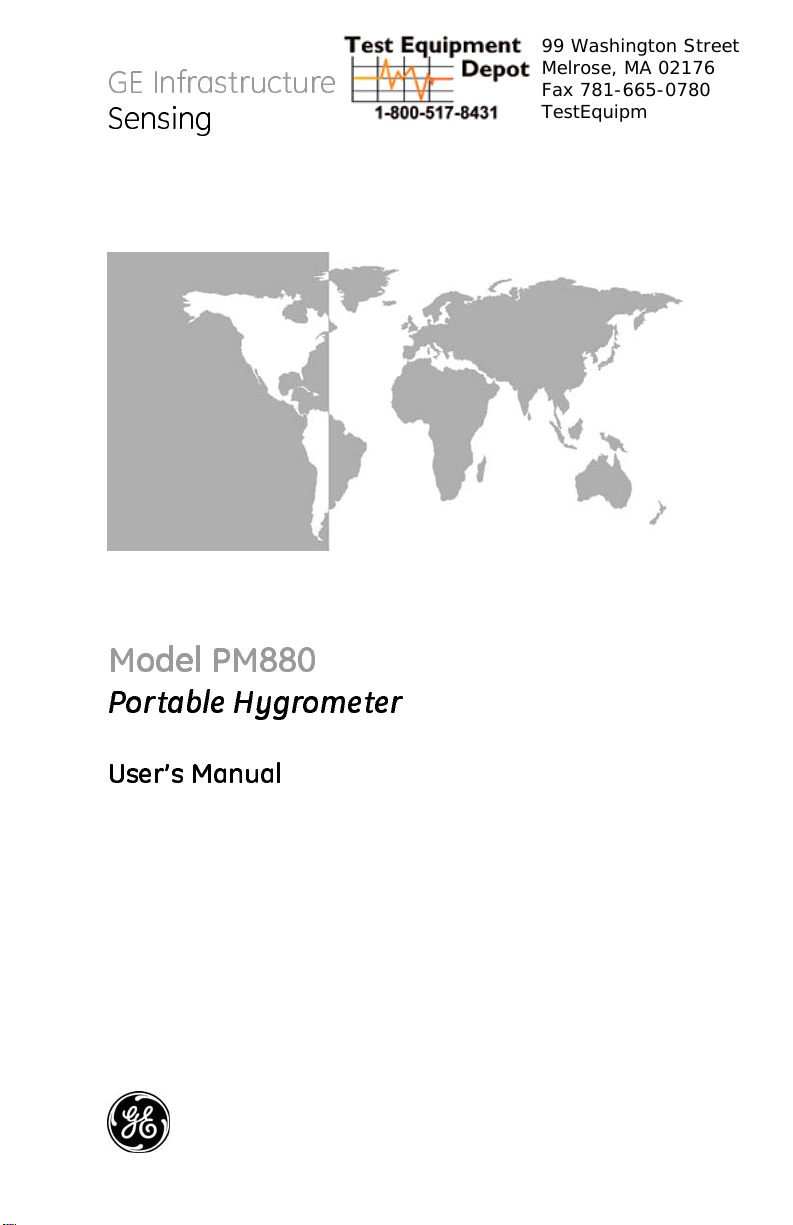
GE Infrastructure
Sensing
99 Washington Street
Melrose, MA 02176
Fax 781-665-0780
TestEquipmentDepot.com
Model PM880
Portable Hygrometer
User’ s Manual
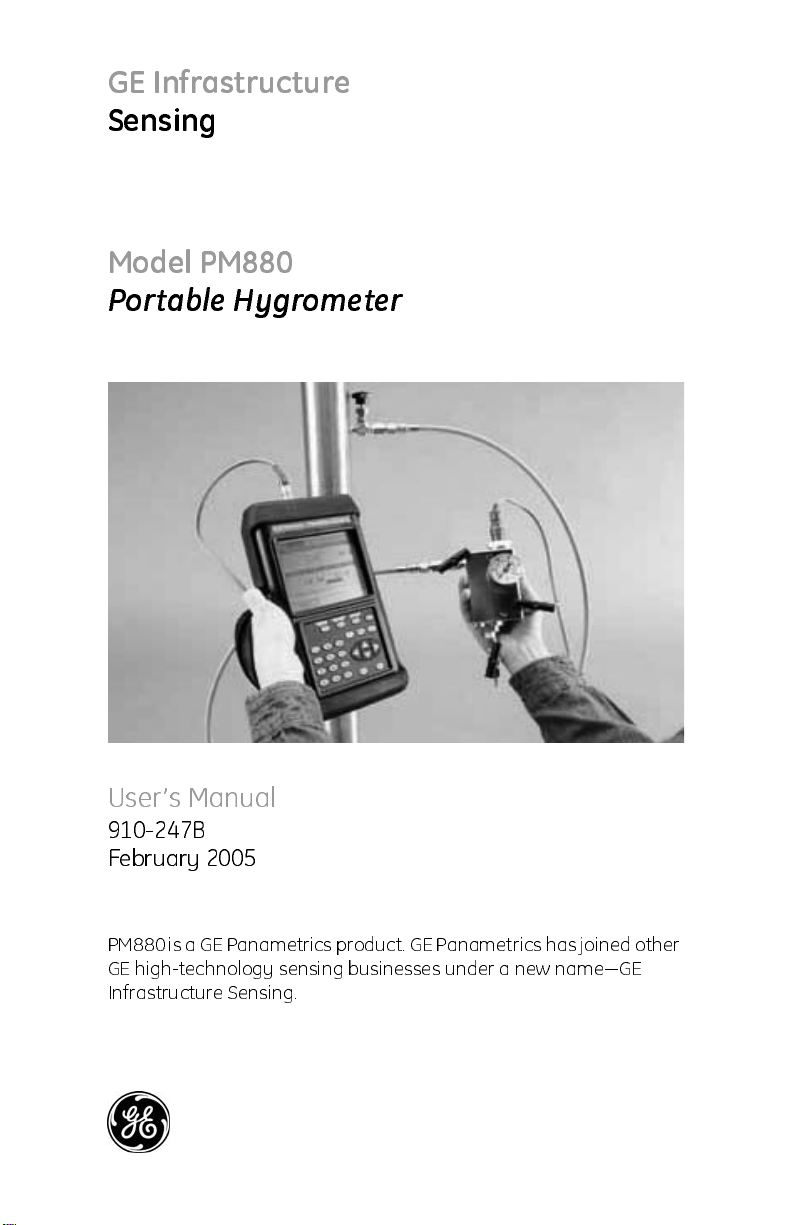
GE Infrastructure
Sensing
Model PM880
Portable Hygrometer
User’s Manual
910-247B
February 2005
PM880 is a GE Panametrics product. GE Panametrics has joined other
GE hig h- t e c hno l o gy s en s i ng bus i n e s s e s unde r a new name — GE
Infrastructure Sensing.
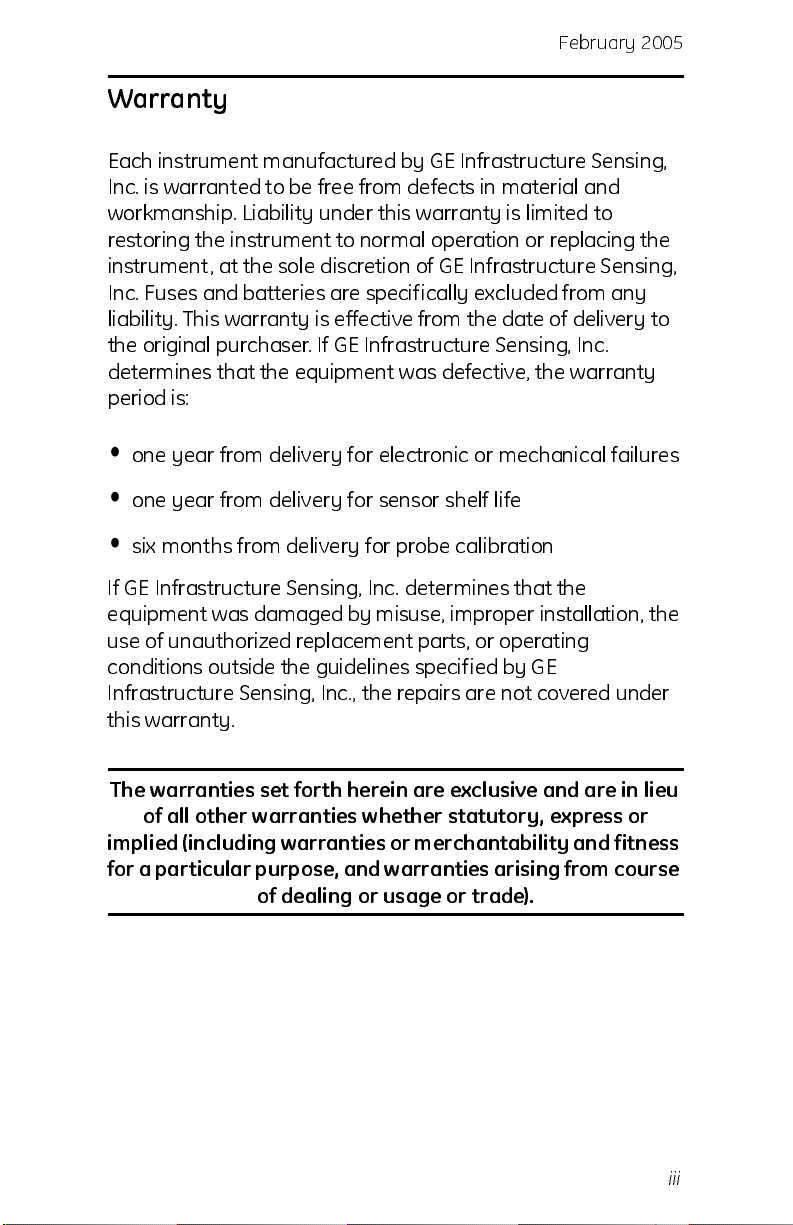
Febr uar y 20 0 5
Warranty
Each instrument manufactured by GE Infrastructure Sensing,
Inc. is warranted to be free from defects in material and
workmansh ip. Liability u n der th is warr an ty is l im it ed t o
restorin g th e in str u men t t o no rm al oper atio n or replaci ng th e
instru men t, at the sole discreti o n of GE Inf rastr uct u re Sen sin g,
Inc. Fuses and batter ie s are specifically excl u ded from any
liability. This warranty is effective from the date of delivery to
the original purchaser. If GE Infrastructure Sensing, Inc.
determin es th at th e equ ipmen t was defective , the war ran ty
period is:
•
one year from delivery for electronic or mechanical failures
•
one year fro m del i v er y for sen sor sh elf l i fe
•
six months from delivery for probe calibration
If GE Infrastru ctu re Sen sin g, Inc. det er mi ne s that th e
equipment was damaged by misuse, improper installation, the
use of unau th o ri zed replacem en t parts, or operat in g
condit io ns ou tside th e gui delines specifi ed by GE
Infrastru ctu re Sen sin g, Inc., th e repair s are not covered u nder
this warran ty .
The warranties set forth herein are exclusive and are in lieu
of all other warranties whether statutory, express or
implied (including warranties or merchantability and fitness
for a particular purpose, and warranties arising from course
of dealing or usage or trade).
iii
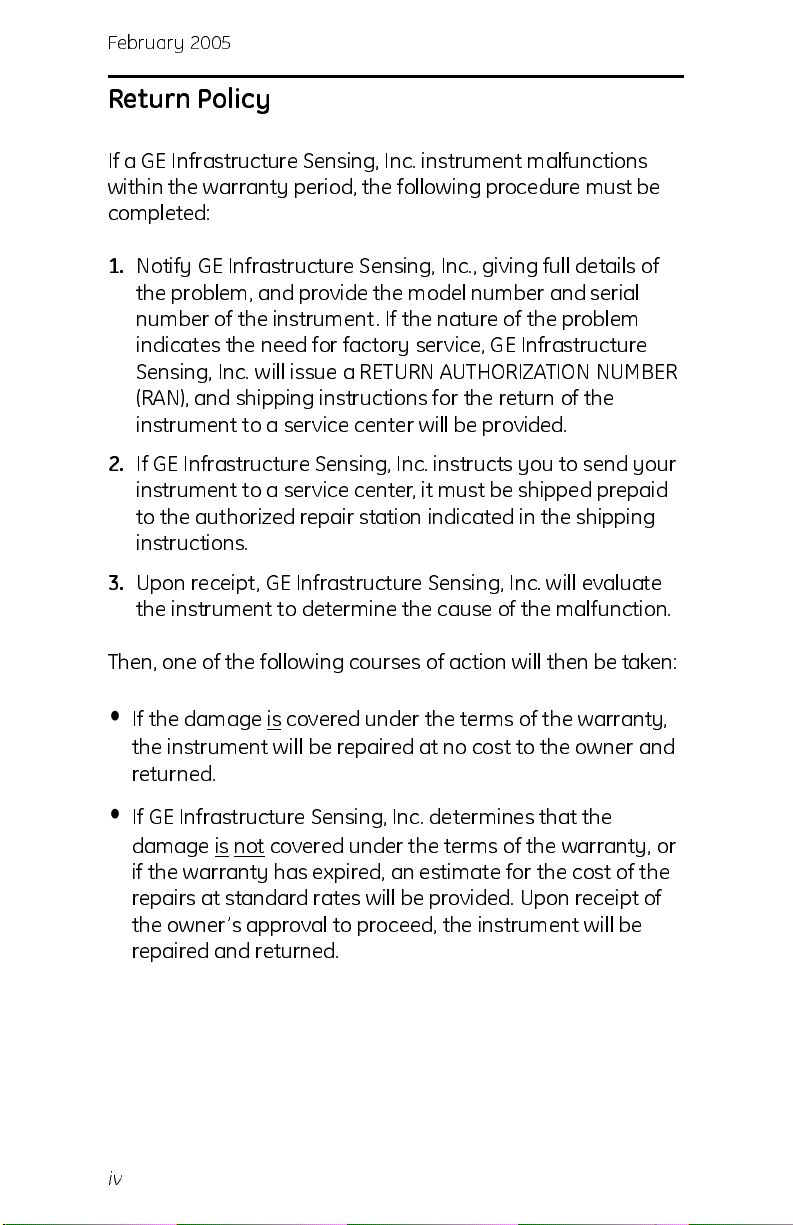
February 2005
Return Policy
If a GE Infrastructure Sensing, Inc. instrument malfunctions
withi n th e warr an ty peri od, th e fol lo wi n g procedure mu st be
completed:
1.
Notify GE Inf rastr u ctu re Sen sin g, Inc., giv i n g ful l details o f
the proble m, and prov i de th e mo del nu mbe r an d seri al
number of the instrument. If the nature of the problem
indicates the need for factory service, GE Infrastructure
Sensing, Inc. w il l issu e a RE TU RN AUTHOR IZATION NUM BER
(RAN), and shippi ng i n str u cti o n s for th e ret u rn of th e
instr u men t to a ser vi ce cen t e r w il l be provi ded.
2.
If GE Infrastructure Sensing, Inc. instructs you to send your
instr u men t to a ser vi ce cen t e r, it must be shipped prepaid
to the aut h or iz ed repai r station i nd i cat ed in th e shi ppin g
instructions.
3.
Upon receipt, GE Infrastructure Sensing, Inc. will evaluate
the in str u men t to det er mi n e th e cau se of th e mal fu n cti o n.
Then, on e of th e fol lo wi n g cour ses of actio n wi ll th en be taken:
•
If the damage i s covered u n der th e t er ms of th e war ran t y,
the instrument will be repaired at no cost to the owner and
returned.
•
If GE Infrastru ct ure Sen si n g, Inc. det er mi ne s th at th e
damage is
if the war ran t y has expi red, an est i mat e fo r th e cost of th e
repairs at standard rates w il l be provi ded. Upo n recei pt of
the own e r’ s approval t o proceed, t he in str u me n t wi l l be
repaired and returned.
iv
not covered under th e t er ms of th e warr an ty , o r

February 2005
Table of Contents
Chapter 1: Getting Started
Charging the Battery Pack . . . . . . . . . . . . . . . . . . . . . . . . .1-2
Removing the Battery Pack . . . . . . . . . . . . . . . . . . . . .1-2
Configuring the Battery Charger . . . . . . . . . . . . . . . . .1-3
Charging the Battery Pack . . . . . . . . . . . . . . . . . . . . . .1-4
Powering On and Off . . . . . . . . . . . . . . . . . . . . . . . . . . . . .1-5
Powering On. . . . . . . . . . . . . . . . . . . . . . . . . . . . . . . . .1-5
Powering Off . . . . . . . . . . . . . . . . . . . . . . . . . . . . . . . .1-6
Enter i n g Da t a U s in g the K ey p ad . . . . . . . . . . . . . . . . . . . .1-6
Entering Setup Data . . . . . . . . . . . . . . . . . . . . . . . . . . . . . .1-7
Selec t ing Pr o b e T y p e . . . . . . . . . . . . . . . . . . . . . . . . . .1- 7
Entering Calibration Data . . . . . . . . . . . . . . . . . . . . . .1-9
Displaying Measurements . . . . . . . . . . . . . . . . . . . . . . . .1-15
Saving Data in a Site File . . . . . . . . . . . . . . . . . . . . . . . . .1-17
Chapter 2: Taking Measurements
Installing the Probe into a Sample System . . . . . . . . . . . . .2-2
Connecting the Sample System to the Proce ss. . . . . . . . . .2-3
Making Probe Connections. . . . . . . . . . . . . . . . . . . . . . . . .2-4
Recalling a Site File . . . . . . . . . . . . . . . . . . . . . . . . . . . . . .2-5
Operating the Sample System. . . . . . . . . . . . . . . . . . . . . . .2-6
Conducting a Leak Te st . . . . . . . . . . . . . . . . . . . . . . . . . . .2-7
Shutting Down the Sample System . . . . . . . . . . . . . . . . . .2-7
v
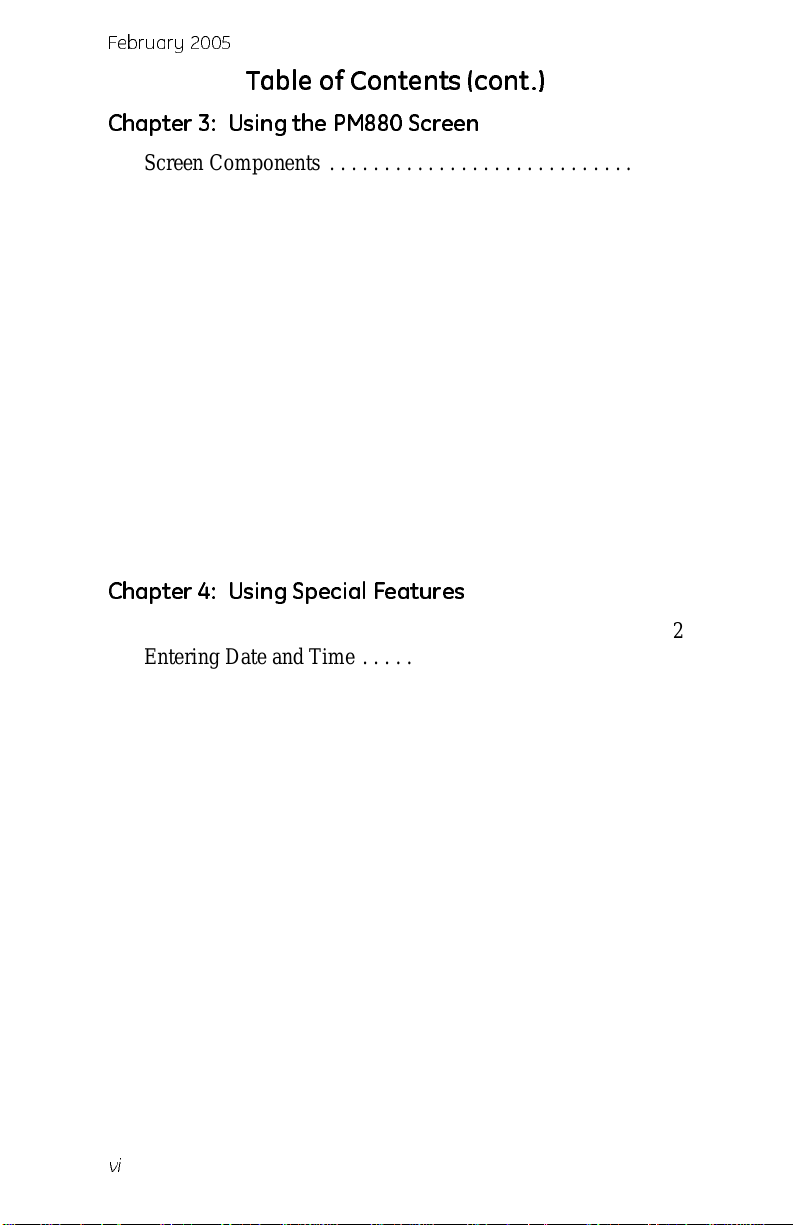
February 2005
Table of Contents (cont.)
Chapter 3: Using the PM880 Screen
Screen Components . . . . . . . . . . . . . . . . . . . . . . . . . . . . . .3-2
Setting Up the Scr een to D ispl ay Me as urem en t s . . . . . . . . 3-4
Selecting the Number of Views (Measure ments) . . . .3-4
Selecting the Type s o f Measurements . . . . . . . . . . . . .3-4
Selecting Numeric, Line or Bar Graph Format . . . . . .3-5
Setting Up the Numeric Format. . . . . . . . . . . . . . . . . .3-6
Adjusting the Line/Bar Graph Scale . . . . . . . . . . . . . .3-7
Creating Function Key Shortcuts . . . . . . . . . . . . . . . . . . . .3-9
Assigning/Re-as signing a Function Key . . . . . . . . . . .3-9
Clear i n g a Fu n ct i o n K ey . . . . . . . . . . . . . . . . . . . . . .3 -1 0
Using the Backlight . . . . . . . . . . . . . . . . . . . . . . . . . . . . .3-10
Manually Turning Backlight On and Off. . . . . . . . . .3-10
Setting the Backlight Timer . . . . . . . . . . . . . . . . . . . .3-10
Adjusting the Contrast . . . . . . . . . . . . . . . . . . . . . . . . . . .3-11
T aking a Bitmap Screen Capture (Snapshot) . . . . . . . . . .3-12
Chapter 4: Using Special Features
Selecting English or Metric Units. . . . . . . . . . . . . . . . . . . .4-2
Entering Date and Time . . . . . . . . . . . . . . . . . . . . . . . . . . .4-2
Changing Date and Time Appearance . . . . . . . . . . . . . . . .4-3
Adding a Message to a Site File . . . . . . . . . . . . . . . . . . . . .4-5
Settin g a P ro b e Calibration Reminde r . . . . . . . . . . . . . . . .4-6
Using Automatic Calibration (Auto-Cal) . . . . . . . . . . . . . .4-8
Enter i n g Con s t a n t s an d U se r Fu n ct io n s . . . . . . . . . . . . . .4- 1 0
Enter i n g a U se r C o n s ta n t . . . . . . . . . . . . . . . . . . . . . . 4 -1 0
Enter i n g a Sat u r a ti o n Co n st an t . . . . . . . . . . . . . . . . . .4-12
Enter i n g Us e r Fu n c t i o n s. . . . . . . . . . . . . . . . . . . . . . .4-14
Setting Up User Tables . . . . . . . . . . . . . . . . . . . . . . .4-19
Using C o m pu t er Enhan ced Res p o nse. . . . . . . . . . . . . . . . 4 -2 2
Enter i n g Re f erence D at a. . . . . . . . . . . . . . . . . . . . . . . . . .4 - 2 4
Using Sleep Mode. . . . . . . . . . . . . . . . . . . . . . . . . . . . . . .4-26
Placing the PM880 in Sleep Mode. . . . . . . . . . . . . . .4-26
Resum i n g O p er a ti o n . . . . . . . . . . . . . . . . . . . . . . . . . .4-2 6
Displaying Meter Information . . . . . . . . . . . . . . . . . . . . .4-27
Changing the Display Language. . . . . . . . . . . . . . . . . . . .4-28
Using On-Line Help . . . . . . . . . . . . . . . . . . . . . . . . . . . . .4-29
vi
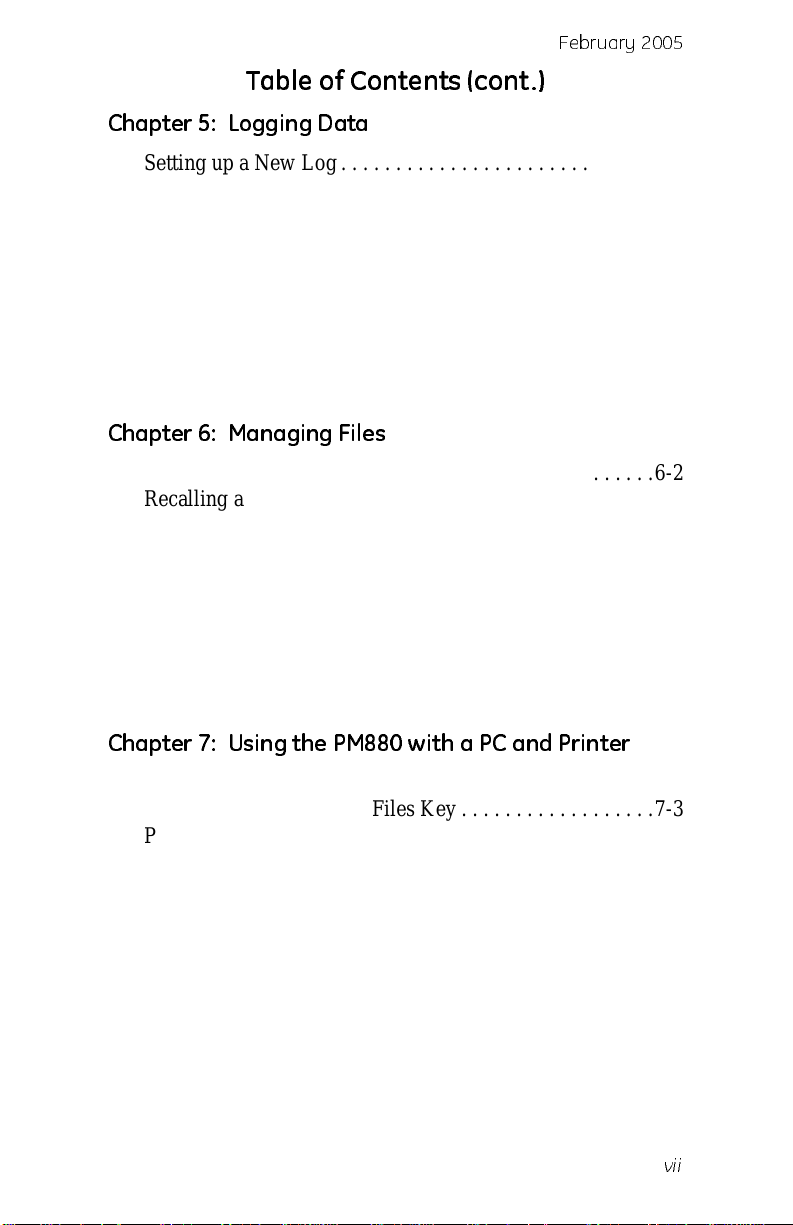
February 2005
Table of Contents (cont.)
Chapter 5: Logging Data
Setting up a New Log . . . . . . . . . . . . . . . . . . . . . . . . . . . . .5-2
Pausing a Log . . . . . . . . . . . . . . . . . . . . . . . . . . . . . . . . . . .5-6
Starting or Restarting a Log . . . . . . . . . . . . . . . . . . . . . . . .5-7
Ending a Log. . . . . . . . . . . . . . . . . . . . . . . . . . . . . . . . . . . .5-8
Viewing All Logs . . . . . . . . . . . . . . . . . . . . . . . . . . . . . . . .5-9
Viewing Log Setup Details. . . . . . . . . . . . . . . . . . . . . . . .5-10
Displaying Logged Data. . . . . . . . . . . . . . . . . . . . . . . . . .5-12
Using the Graph Format. . . . . . . . . . . . . . . . . . . . . . .5-12
Using th e Spread s h ee t Fo rmat . . . . . . . . . . . . . . . . . .5 -1 6
Chapter 6: Managing Files
Saving a New Site File . . . . . . . . . . . . . . . . . . . . . . . . . . . .6-2
Recalling a Site File . . . . . . . . . . . . . . . . . . . . . . . . . . . . . .6-4
Saving a Site File . . . . . . . . . . . . . . . . . . . . . . . . . . . . . . . .6-5
Renaming a Site or Log File. . . . . . . . . . . . . . . . . . . . . . . .6-6
Renaming a Site File . . . . . . . . . . . . . . . . . . . . . . . . . .6-6
Renaming a Log File . . . . . . . . . . . . . . . . . . . . . . . . . .6-8
Copying a Log . . . . . . . . . . . . . . . . . . . . . . . . . . . . . . . . . .6-9
Delet in g A l l Types of F i le s. . . . . . . . . . . . . . . . . . . . . . . . 6 -1 3
Sorting Files in the Site/Dr ive/Log Manager . . . . . . . . . .6-15
Chapter 7: Using the PM880 with a PC and Printer
Setting Up PM880 IR Communications. . . . . . . . . . . . . . .7-2
Transferring and Printing Files Key . . . . . . . . . . . . . . . . . .7-3
Printi ng a S i te or L o g Fil e . . . . . . . . . . . . . . . . . . . . . . . . .7-4
Printing a Site File . . . . . . . . . . . . . . . . . . . . . . . . . . . .7-4
Printing a Site File (cont.) . . . . . . . . . . . . . . . . . . . . . .7-5
Printi ng a Lo g Fi l e . . . . . . . . . . . . . . . . . . . . . . . . . . . . 7 -5
Printing Reports . . . . . . . . . . . . . . . . . . . . . . . . . . . . . . . . .7-7
Transferring a File To a PC. . . . . . . . . . . . . . . . . . . . . . . . .7-8
Transferring a File from a PC . . . . . . . . . . . . . . . . . . . . . .7-11
Using Windows Explorer in Windows 95/98/2000. .7-11
Using Windows NT 4.0 . . . . . . . . . . . . . . . . . . . . . . .7-12
Using Windows 2000. . . . . . . . . . . . . . . . . . . . . . . . .7-13
vii
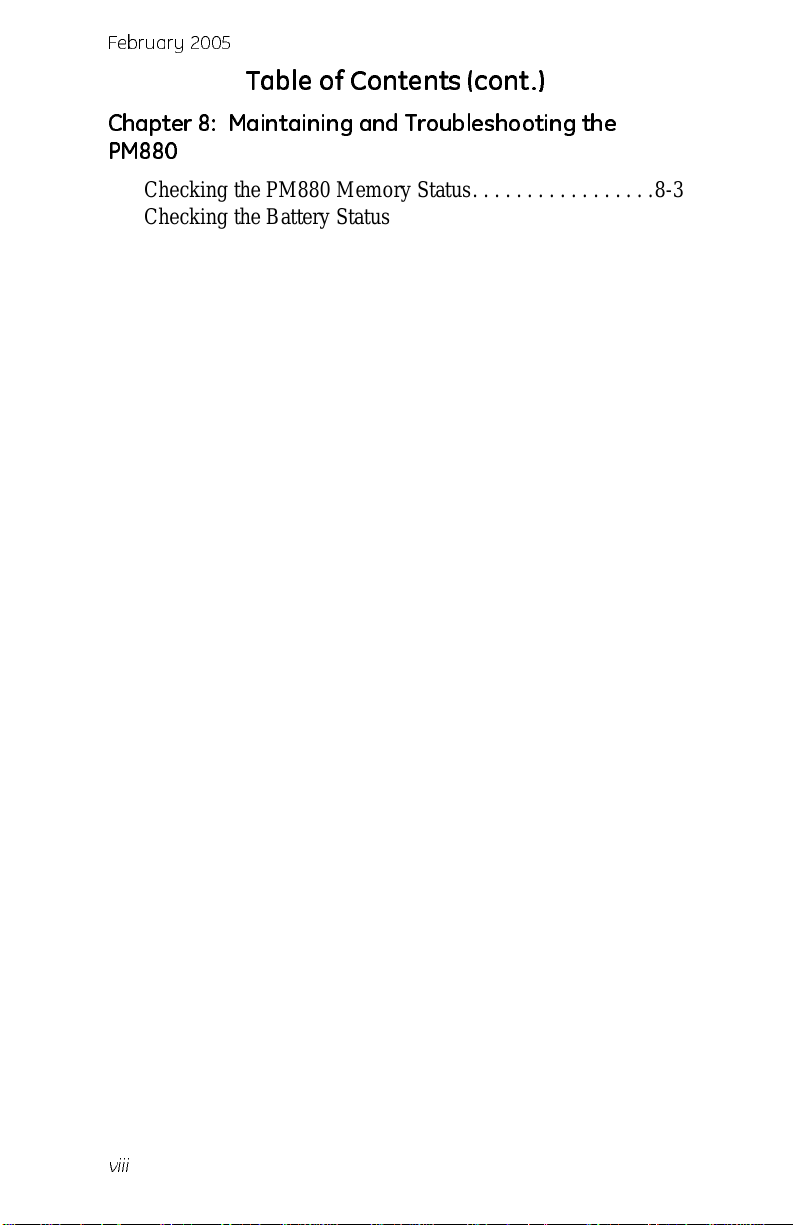
February 2005
Table of Contents (cont.)
Chapter 8: Maintaining and Troubl eshooting the
PM880
Checking the PM880 Memory Status. . . . . . . . . . . . . . . . .8-3
Checking the Battery Status . . . . . . . . . . . . . . . . . . . . . . . .8-4
While Taking Measurements . . . . . . . . . . . . . . . . . . . .8-4
Using the Battery Command . . . . . . . . . . . . . . . . . . . .8-4
Testing the Screen. . . . . . . . . . . . . . . . . . . . . . . . . . . . . . . .8-6
Testing the Keypad . . . . . . . . . . . . . . . . . . . . . . . . . . . . . . .8-7
Testing the Watchdog Timer Circuit. . . . . . . . . . . . . . . . . .8-8
Resetting to Factory Default Settings. . . . . . . . . . . . . . . . .8-9
Viewing or Changing Security Settings . . . . . . . . . . . . . .8-11
Setting the Security Passcodes. . . . . . . . . . . . . . . . . .8-12
Settin g Re mo t e A ccess Se cu r i ty . . . . . . . . . . . . . . . .8 - 1 3
Updat in g PM880 So ft w are . . . . . . . . . . . . . . . . . . . . . . . .8 -1 5
Upgrading Requirements . . . . . . . . . . . . . . . . . . . . . .8-15
Updat in g So ft w a re via IrO B E X . . . . . . . . . . . . . . . . .8 - 1 7
Updat in g So ft w a re Via IrC O MM . . . . . . . . . . . . . . .8-1 9
Removing/Replacing the Batteries. . . . . . . . . . . . . . . . . .8-22
Recharging the Batteries. . . . . . . . . . . . . . . . . . . . . . . . . .8-23
Removing the Battery Pack . . . . . . . . . . . . . . . . . . . .8-23
Configuring the Battery Charger . . . . . . . . . . . . . . . .8-24
Charging the Battery Pack . . . . . . . . . . . . . . . . . . . . .8-25
Error and Screen Messages. . . . . . . . . . . . . . . . . . . . . . . .8-26
Common Problems . . . . . . . . . . . . . . . . . . . . . . . . . . . . . .8-30
Replacing and Recalibrating the Moisture Probes . . . . . .8-33
Recal i b rat i n g t he P res s u r e Sensors. . . . . . . . . . . . . . . . . .8 -3 4
viii
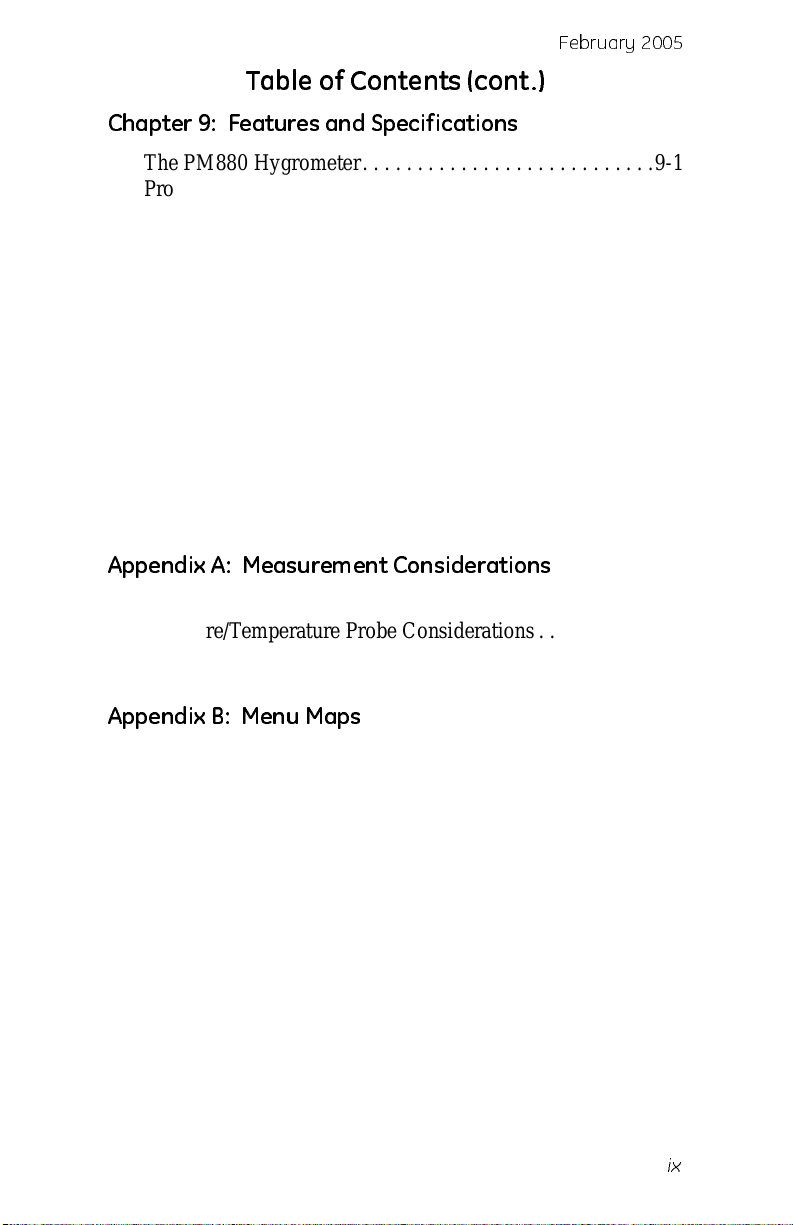
February 2005
Table of Contents (cont.)
Chapter 9: Features and Specifications
The PM880 Hygrometer. . . . . . . . . . . . . . . . . . . . . . . . . . .9-1
Probes . . . . . . . . . . . . . . . . . . . . . . . . . . . . . . . . . . . . . . . . .9-2
M Serie s and T F Se ries Mo is t u re P ro b es. . . . . . . . . . .9 - 3
Moisture Image Series Probe . . . . . . . . . . . . . . . . . . . .9-4
Cabling . . . . . . . . . . . . . . . . . . . . . . . . . . . . . . . . . . . . . . . .9-5
Overall . . . . . . . . . . . . . . . . . . . . . . . . . . . . . . . . . . . . . . . .9-6
Operational . . . . . . . . . . . . . . . . . . . . . . . . . . . . . . . . . . . . .9-6
Electronics . . . . . . . . . . . . . . . . . . . . . . . . . . . . . . . . . . . . .9-7
Moisture Measurement . . . . . . . . . . . . . . . . . . . . . . . . . . . .9-9
Dew/frost Point Temperature . . . . . . . . . . . . . . . . . . . . . . .9-9
Temperature M e as u re m e n t . . . . . . . . . . . . . . . . . . . . . . . . 9 -1 0
Pressure Measurement . . . . . . . . . . . . . . . . . . . . . . . . . . .9-10
Sampl e S y s te m . . . . . . . . . . . . . . . . . . . . . . . . . . . . . . . . .9-11
Optional Accessories . . . . . . . . . . . . . . . . . . . . . . . . . . . .9-11
Appendix A: Measurement Considerations
Choosing a Measurement Site . . . . . . . . . . . . . . . . . . . . . A-1
Moisture/Temperature Probe Considerations. . . . . . . . . . A-2
Sampl e S y s te m G u id elines . . . . . . . . . . . . . . . . . . . . . . . . A -5
Appendix B: Menu Maps
ix
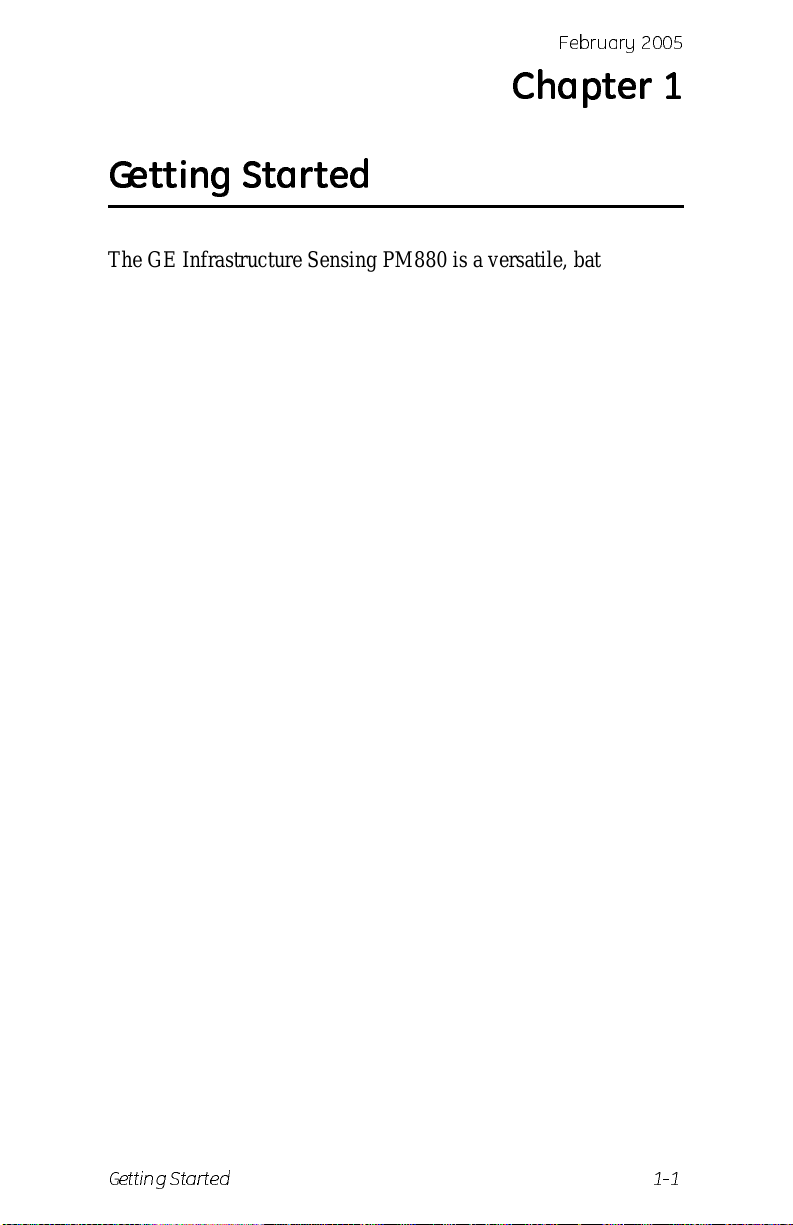
Febr uar y 20 0 5
Chapter 1
Getting Started
The GE Infrastructure Sensing PM880 is a versatile, batterypowered portable hygrometer that is designed for spot sampling
moisture measurements . Although the PM880 offers many
options, it only requires battery charging and minimal setup to
begin taking measurements.
This chapter is desi gned to provide a st ep-by-st ep guide t o getti ng
the meter up and running as quickly as possib le. Additional
programming options are dis cussed in later chapters.
Follow the sections in this chapter to setup your meter. This
chapter includes the fo llowing information:
• Charging the batteries
• Powering On and Off
• Entering Data Using the Keypad
• Entering Setup Data
• Displaying Measurement s
• Saving Data in Site Files
Test Equipment Depot - 800.517.8431 - 99 Washington Street Melrose, MA 02176
FAX 781.665.0780 - TestEquipmentDepot.com
Getting Started 1-1

February 2005
Charging the Battery Pack
The PM880 is powered by a rechargeable NiMH battery pack.
When you receive the PM880, you will need to fully char ge the
pack. The pack must be charged 4-5 hours until the amber LED
on the charger goes out to rece ive the ma ximum charge. Wh en
fully charged, the pack provides 16 to 24 hours of continuous
operation, depending on the probe type and PM880 usage. An
internal batter y gauge indicates the remaining power in the pack.
Before you charge the battery pack you must make sure the
charger is proper ly configured. Use the instructions below to
properly char ge the battery pack.
Removing the Battery Pack
1. Make sure you are in a general-purpose location where you
can safely charge the pack .
!WARNING!
THE BATTER Y PACK CA N BE I NSTALLED
AND REMOVED IN HAZARDOUS AREAS,
HOWEVER, IT MUST BE CHARGED
IN GENERAL-PURPOSE AREAS ONLY.
2. Remove the four thumb screws on the back panel of the
PM880 that secure the pack.
3. Lift the pack out of the unit.
1-2 Getting Started
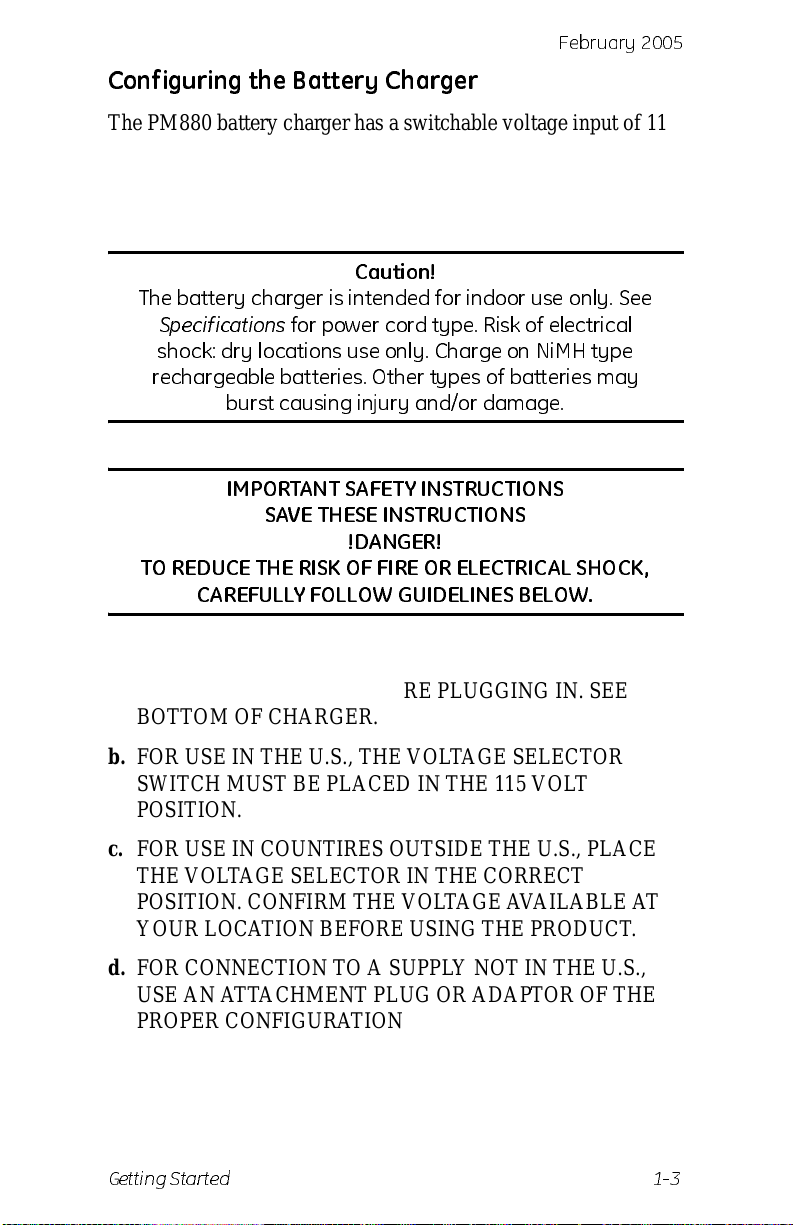
Febr uar y 20 0 5
Configuring the Battery Charger
The PM880 battery charger has a switchable voltage input of 1 15
to 230 VAC. Before you plug the pack into the charger you must
make sure the voltage selector is in the correct position before
plugging it in.
Caution!
The batt er y ch arger i s in t en ded f or in do or use on ly . See
Specifications
shock : dry lo cati o ns u se on l y . Ch arge on Ni M H ty pe
rechargeabl e batt er i es. Oth e r ty pes o f batteries may
burst cau sin g i nj u r y and/o r damage.
TO REDUCE THE RISK OF FIRE OR ELECTRICAL SHOCK,
CAREFUL LY FOLLOW GU ID EL IN ES BELO W.
for power cord ty pe. R isk o f el ect ri cal
IMP O RTANT SAFE TY INST RU C T IO N S
SAVE THESE INST RU C TI O NS
!DANGER!
a. BE SURE VOLTAGE SELECTOR IS IN CORRECT
VOLTAGE POSITION BEFORE PLUGGING IN. SEE
BOTTOM OF CHARGER.
b. FOR USE IN THE U.S., THE VOLTAGE SELECTOR
SWITCH MUST BE PLACED IN THE 115 VOLT
POSITION.
c. FOR USE IN COUNTIRES OUTSIDE THE U.S., PLACE
THE VOLTAGE SELECTOR IN THE CORRECT
POSITION. CONFIRM THE VOLTAGE AVAILABLE AT
YOUR LOCATION BEFORE USING THE PRODUCT.
d. FOR CONNECTION TO A SUPPLY NOT IN THE U.S.,
USE AN ATTACHMENT PLUG OR ADAPTOR OF THE
PROPER CONFIGURATION FOR THE POWER OUTLET.
Getting Started 1-3
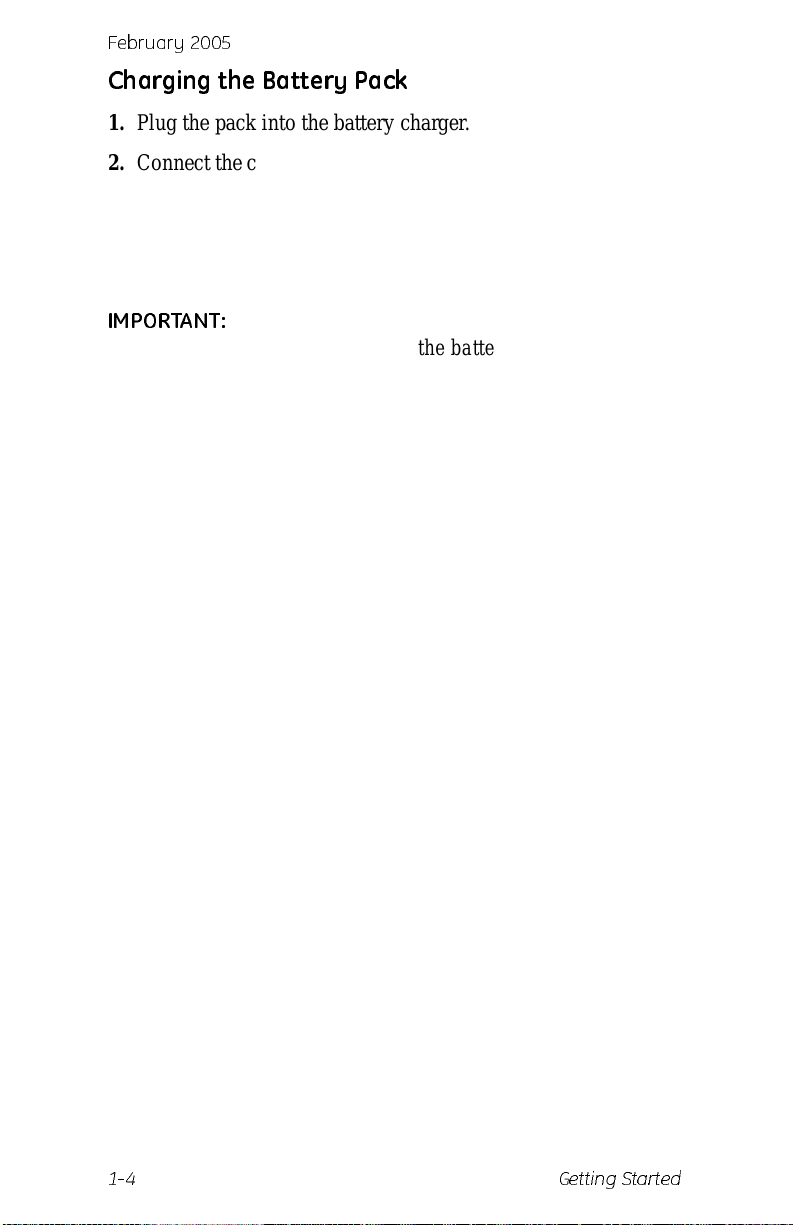
February 2005
Charging the Battery Pack
1. Plug the pack into the battery charger.
2. Connect the charger to AC power. When power is applied, the
amber LED glows and the charger automatically begins
charging the pack.
3. The pack is fully charged when the amber LED goes out
(approximately 4-5 hours).
IMPORTANT:
4. Remove the pack from the charger and reinstall it in the
PM880. Refer to Checking the Battery Status on page 8-4 for
details on monitoring the battery.
When you receiv e your unit, you should
completely charge the battery pack before you
use it for the first time.
1-4 Getting Started
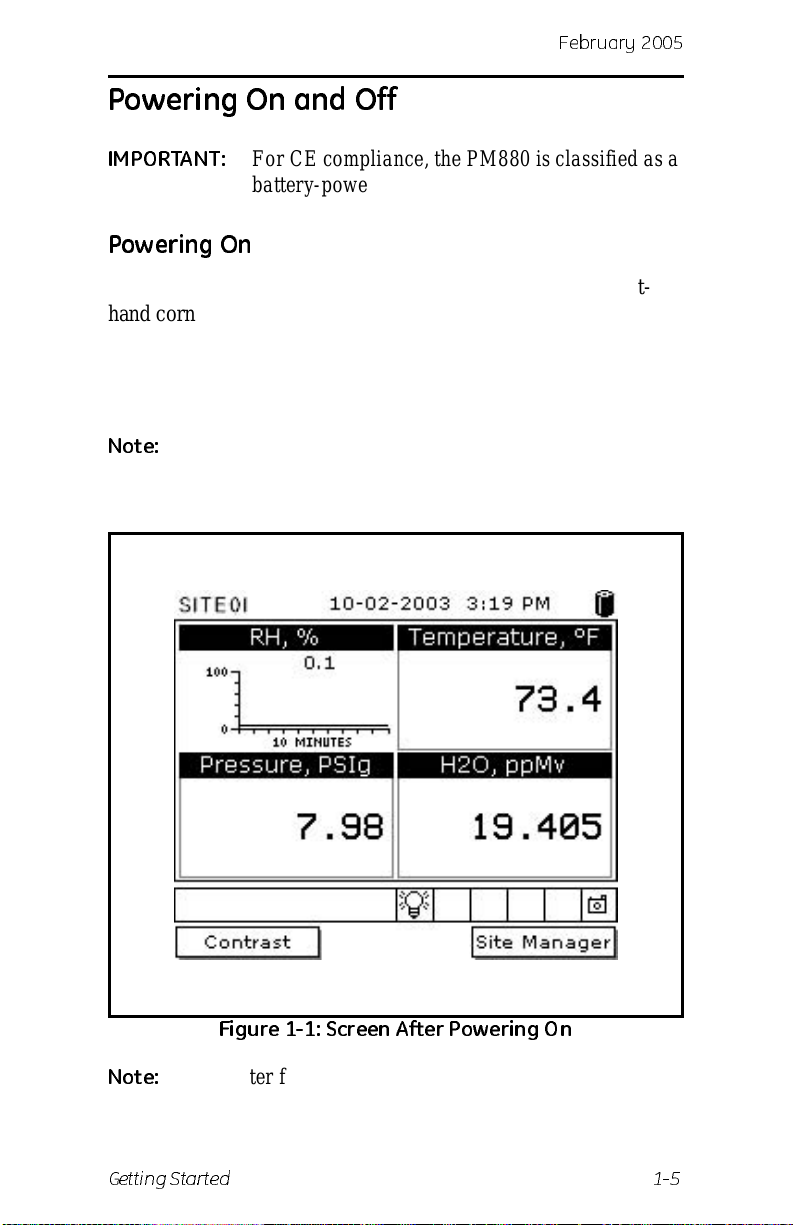
Powering On and Off
Febr uar y 20 0 5
IMPORTANT:
For CE compl iance, the P M880 is classified as a
battery-powered device.
Powering On
T o turn the PM880 on, press the red button in the upper-righthand corner of the keypad. Immediate l y upon power up the
PM880 displays a series of messages and performs various
checks. The screen then appears similar to the one shown in
Figure 1-1 below.
Note:
If the meter displays a Probe Reminder mess age, press
[ENTER].
Figure 1-1: Screen A ft e r Powe rin g On
Note:
Getting Started 1-5
If the meter fails any of these test s, contact GE
Infrastructu re Sensing.
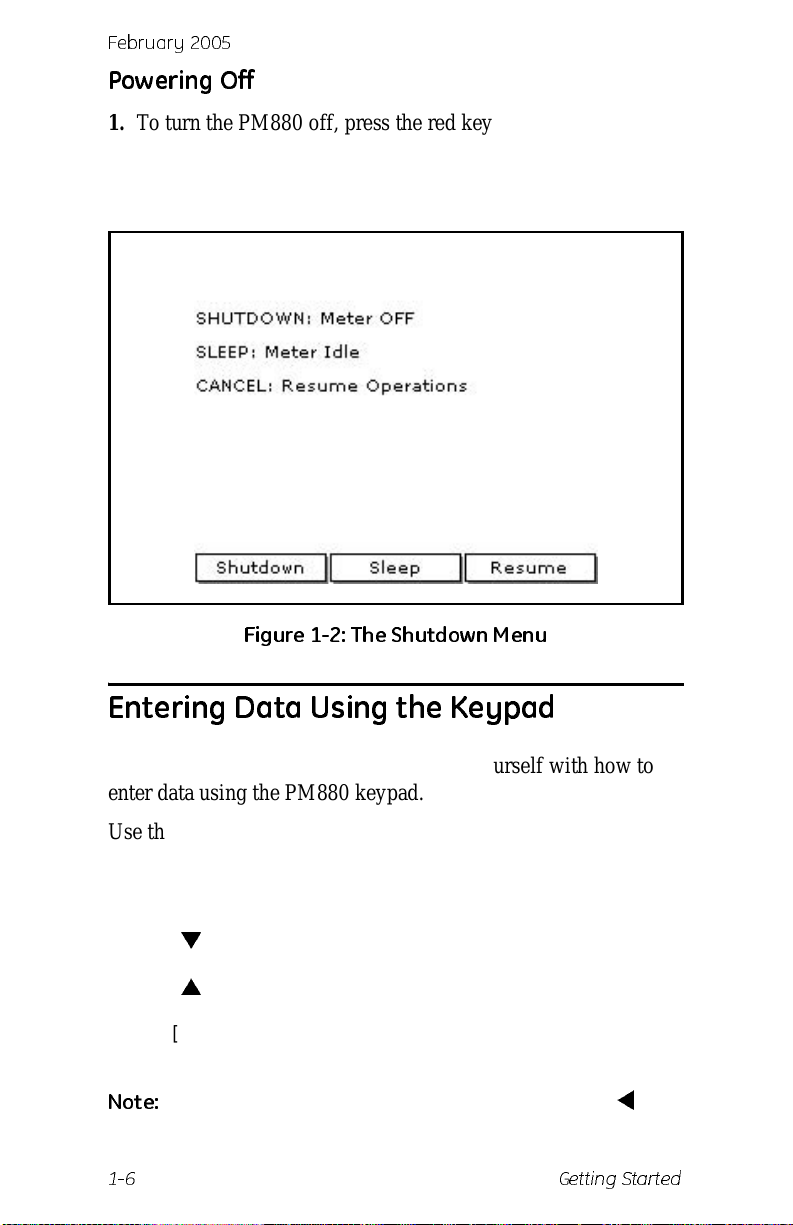
February 2005
Powering Off
1. T o turn the PM880 off, press the red key for 3 seconds. The
screen now appears similar to Fig ure 1-2 below.
2. Press
[F1] to shut down the PM880.
Figure 1-2: The Shutdown Menu
Entering Data Using the Keypad
Use the informatio n below to f a milia rize yours elf wi th how to
enter data using the PM880 keypad.
Use the arrow keys to scroll to a menu topic and then press
[ENTER] to open the menu item.
When entering data into a menu window, press:
• The [
• The [
] key to scroll forward through the menu options.
] key to scroll back through menu options.
• The [F2] key (Cancel) or the [ESC] key to exit a menu at any
time and return to Operate Mode without changing data.
Note:
1-6 Getting Started
If you en t er an i nco r rect numeric va l ue , p r e ss the [] key
to erase the last digi t ent ered.
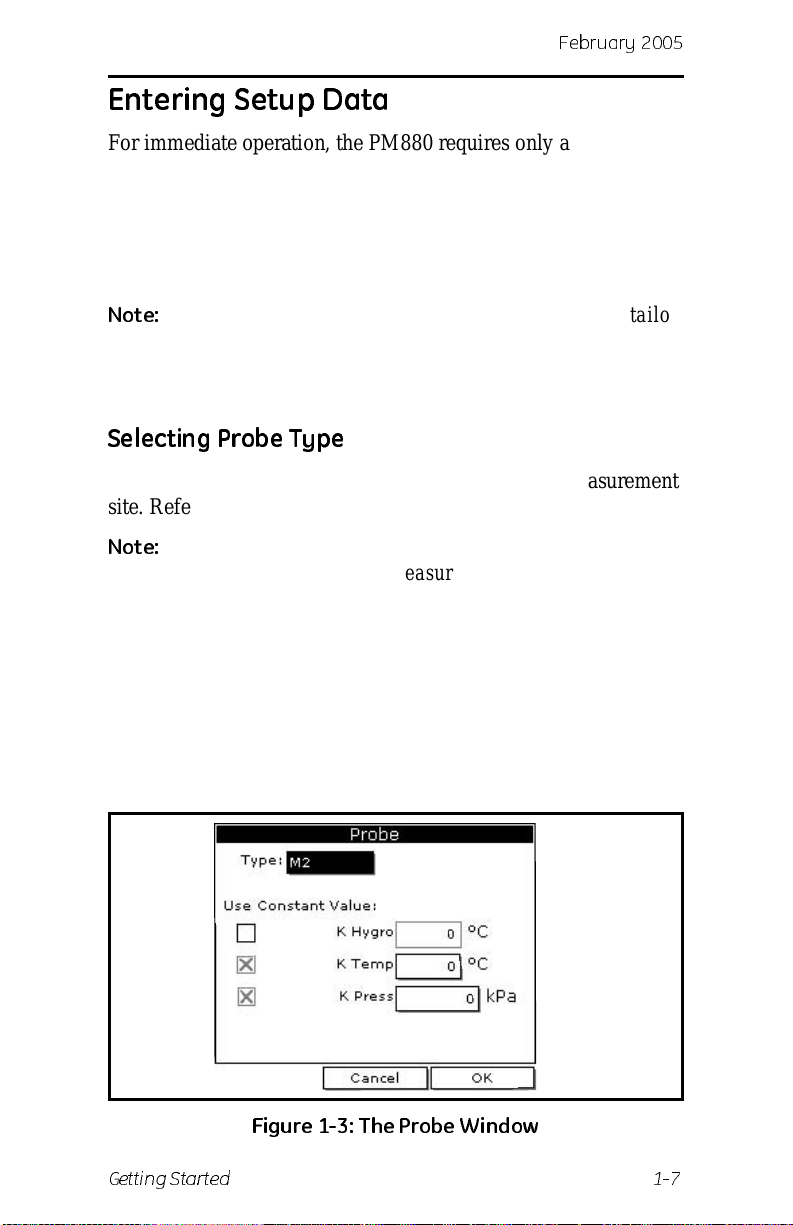
Febr uar y 20 0 5
Entering Setup Data
For immediate operation, the PM880 requires only a moisture
probe and its corresponding c alibration data. You should enter
data for each site where you plan to make a measurement. Once
entered, you can save it into a file that can be recalle d at the
measurement site. Use the sections that follow to program your
meter.
Note:
The PM880 has a dditional menus that e nable y ou to tailo r
measurements as specifically as possible to your
particular applic ation. For more infor mation on menu
options refer to Chapter 4, Using Special Features.
Selecting Probe Type
Use the steps below to select the probe type for the measurement
site. Refer to Figure 1-9 on page 1-19 for a menu map.
Note:
1. If the menu is not active, press
2. Use the arrow key to scro ll to Program and press
3. Use the arrow key to scro ll to Probe and press
You may also enter a constant value for moisture,
temperatur e or pressure measurement (rather than a live
input). For more information refer to Entering Constants
and User Functions on page 4-10.
[MENU].
[ENTER].
[ENTER]. The
screen appears simila r to Figur e 1-3 below.
Figure 1-3: T he P robe W i nd ow
Getting Started 1-7
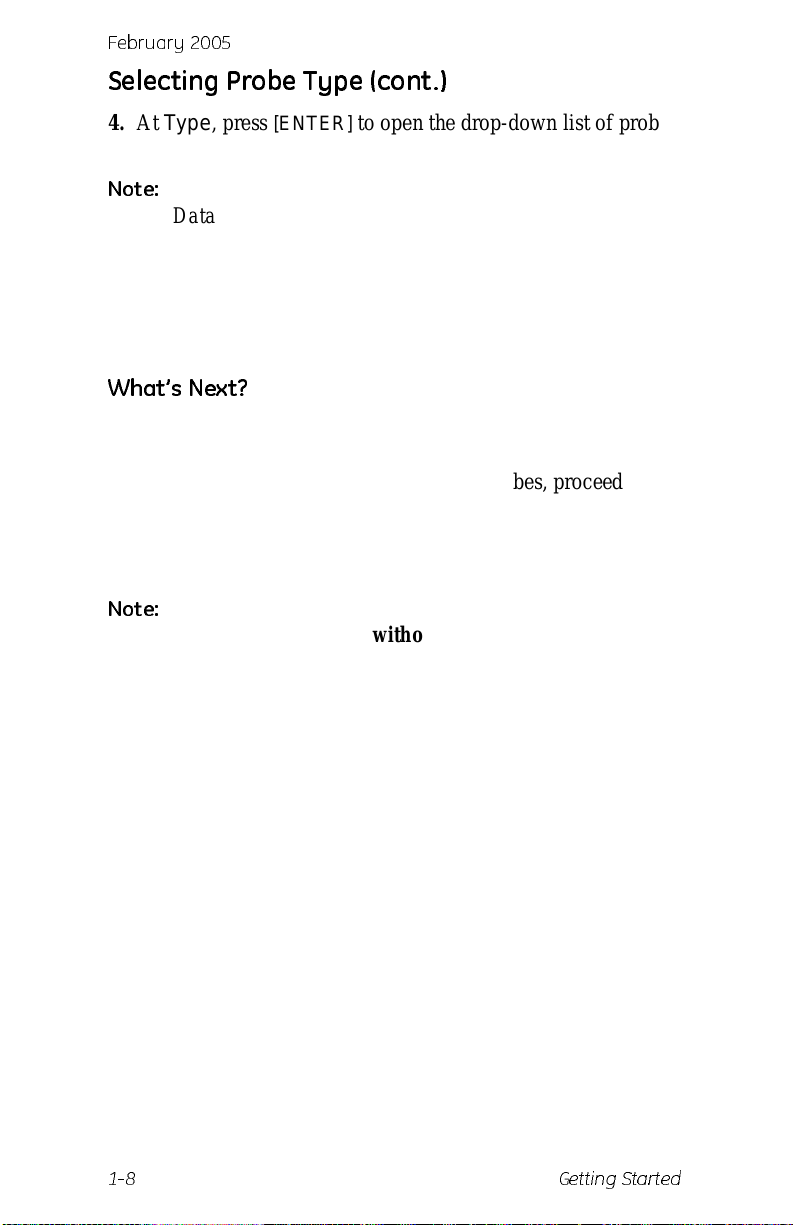
February 2005
Selecting Probe Type (cont.)
4. At Type, press [ENTER] to open the drop-down list of probe
types.
Note:
5. Use the arrow keys to scroll to the desired selection and press
6. Press
If you do not know the probe type, refer to the Calibrati on
Data Sheet.
[ENTER].
[F3] (OK) to exit.
What’s Next?
Do one of the following:
• If you are using an M and TF Series probes, proceed to
Entering Calibrati on Dat a on the next page.
• If you are using an MIS Probe (MISP), proceed to
Displaying Measurements on page 1-15.
Note:
If you h a v e an MISP prob e tha t was se nt back to the
factory for calib ratio n without the electr onic s module you
need to enter calibration data as de scribed in Entering
Calibration Data on the next page .
1-8 Getting Started
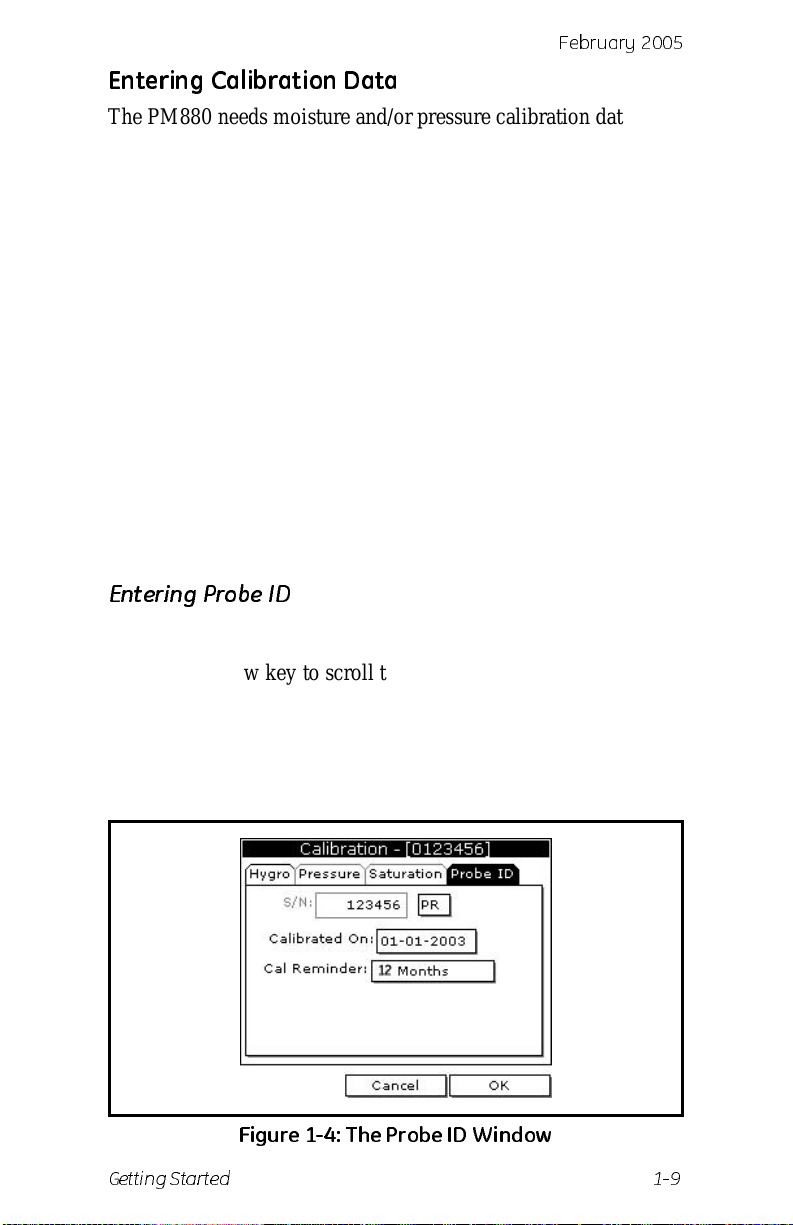
Febr uar y 20 0 5
Entering Calibration Data
The PM880 needs moisture and/or press ure calibration data for
probes. You need to enter this data
• when setting up a new unit
• sent a probe(s) back to the factory for calibration
Be sure you have the Calibration Data Sheets that are supplied
with each GE Infrastructur e Sensing probe. Each Calibration
Data Sheet consists of a list of data points that you will need to
enter or verify, and lists its corresponding probe serial number.
Calibration Data Sheets are usual ly packed insi de the probe cases.
Since the PM880 enables you to use more than one probe, the
meter provides a place to enter the probe serial number to help
you match the probes to the corresponding site files. The probe
serial number is stored as part of the site file.
Use the sections on the following pages to enter the serial
number, moisture and pressure calibration data for the probes.
Entering Probe ID
1. If the menu is not active, press [MENU].
2. Use the arrow key to scro ll to Program and press
3. Use the arrow key to scro ll to Calibrate and press
4. Use the arrow keys to scroll to the Probe ID tab and press
[ENTER]. A screen similar to Figure 1-4 below appears.
Figure 1-4: T he Probe ID W i nd ow
Getting Started 1-9
[ENTER].
[ENTER].
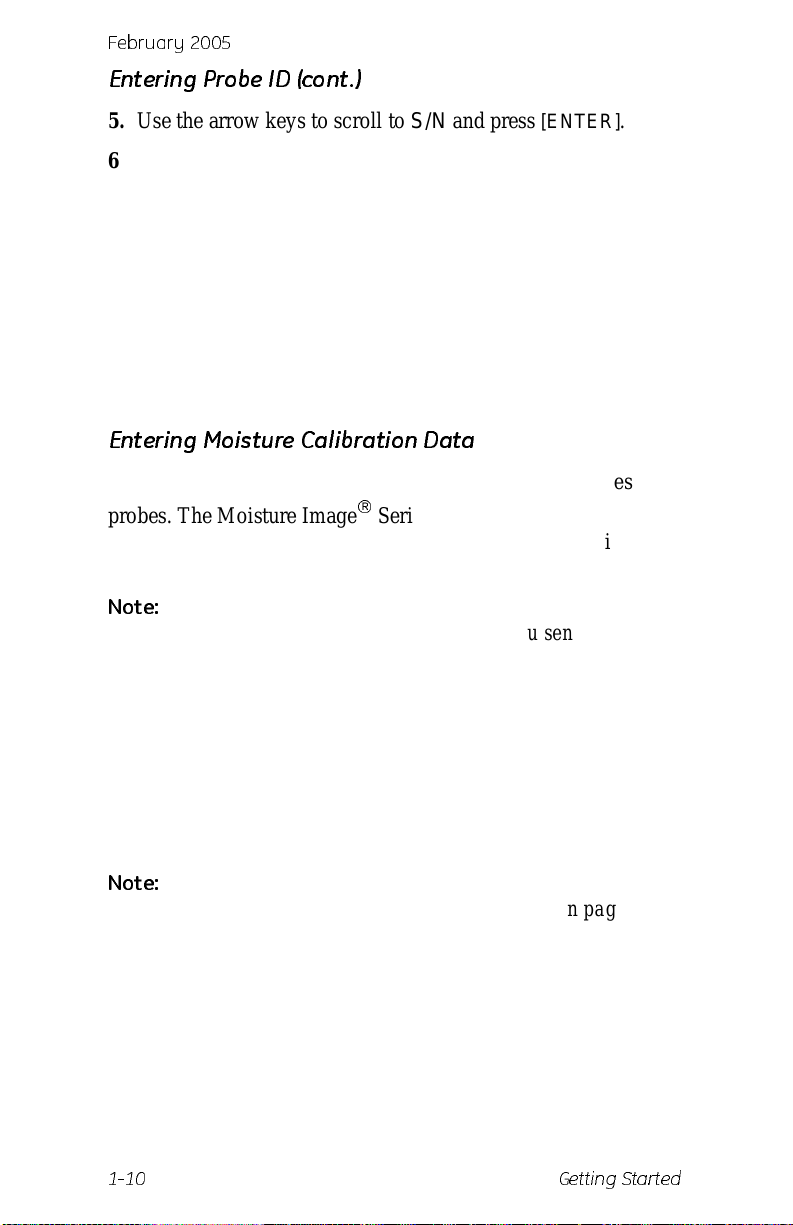
February 2005
Entering Probe ID (cont.)
5. Use the arrow keys to scroll to S/N and press [ENTER].
6. Use the numer ic keys to ent er the serial num b er from the
Calibration Data Sheet and press
is also scribed on the hex nut of the moisture probe.
7. Use the arrow keys to scroll to the suf fix box and press
[ENTER] to open the drop-down list.
8. Use the arrow keys to scroll to the desire d suf fix and press
[ENTER].
[ENTER]. The serial number
9. Press
[F3] (OK) to exit.
Entering Moisture Calibration Data
You only need to enter calibration data for M and TF Series
®
probes. The Moisture Image
calibration data in its electronics module, and uploads it into the
PM880 memory when needed.
Note:
It is not necessary to enter cali bration data for the
Moistur e Image Series (MISP) unless you send the probe
back to the factory for calibr ation without its electronics
module. If this is the case, you must manually ent er the
calibration data as described below.
Enter moisture calibr ation data (MH or FH) and dew point
readings (up to 20 data points) for the moisture probe as
described below. Refer to Figure 1-9 on page 1-19 for a menu
map.
Note:
If you are using a MISP probe and do not need to enter
data, proceed to Displaying Measurements on page 1-15.
1. If the menu is not active, press
Series (MISP) probe stores all
[MENU].
2. Use the arrow key to scro ll to Program and press
3. Use the arrow key to scro ll to Calibrate and press
[ENTER].
[ENTER].
4. If necessary, use the arrow key to scroll to Hygro and press
[ENTER]. The screen appears similar to Figur e 1-5 on the next
page.
1-10 Getting Started
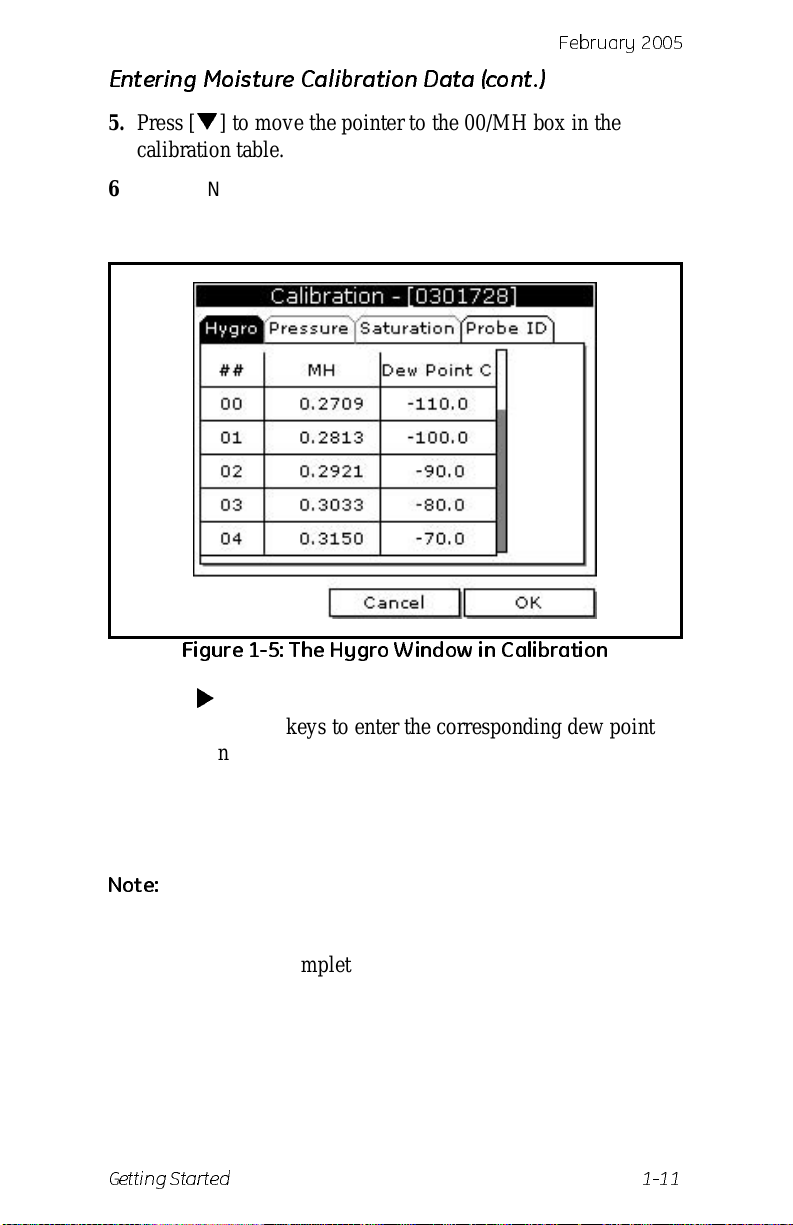
Febr uar y 20 0 5
Entering Moisture Calibration Data (cont.)
5. Press [] to move the pointer to the 00/MH box in the
calibration table .
6. Press
[ENTER] to change the value. Use the numeric keys to
enter the desired MH or FH value, and press
[ENTER].
Figure 1-5: The Hygro Window in Calibration
7. Press [] to move to the next text box, and press [ENTER].
Use the numeric keys to enter the corresponding dew point
reading and press
[ENTER].
8. Use the arrow keys to scroll to additiona l data points and
repeat steps 5, 6 and 7 until you have entered the value s for
each data point.
Note:
9. When you have completed entering values, press
Test Equipment Depot - 800.517.8431 - 99 Washington Street Melrose, MA 02176
Getting Started 1-11
To insert an additional data point, press [F1] (Insert).
To delete a data point, press
FAX 781.665.0780 - TestEquipmentDepot.com
[F2] (Delete).
[F3] (EXIT).
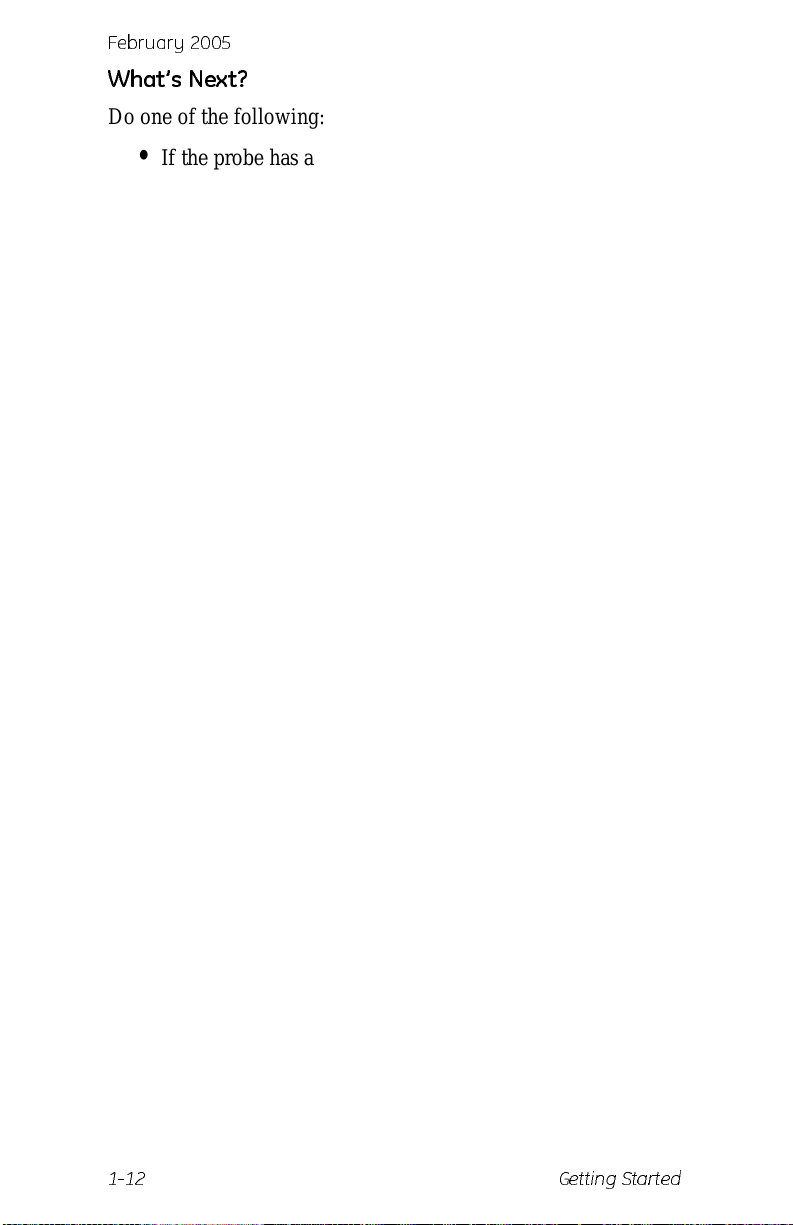
February 2005
What’s Next?
Do one of the following:
• If the probe has a pressure transducer, proce ed to step 3 in
Entering Pre ssure Calibration Data on the next page.
• If the probe does not have a pressure transducer, press [F3]
(OK) and proceed to Dis playing Measurements on
page 1-15.
1-12 Getting Started
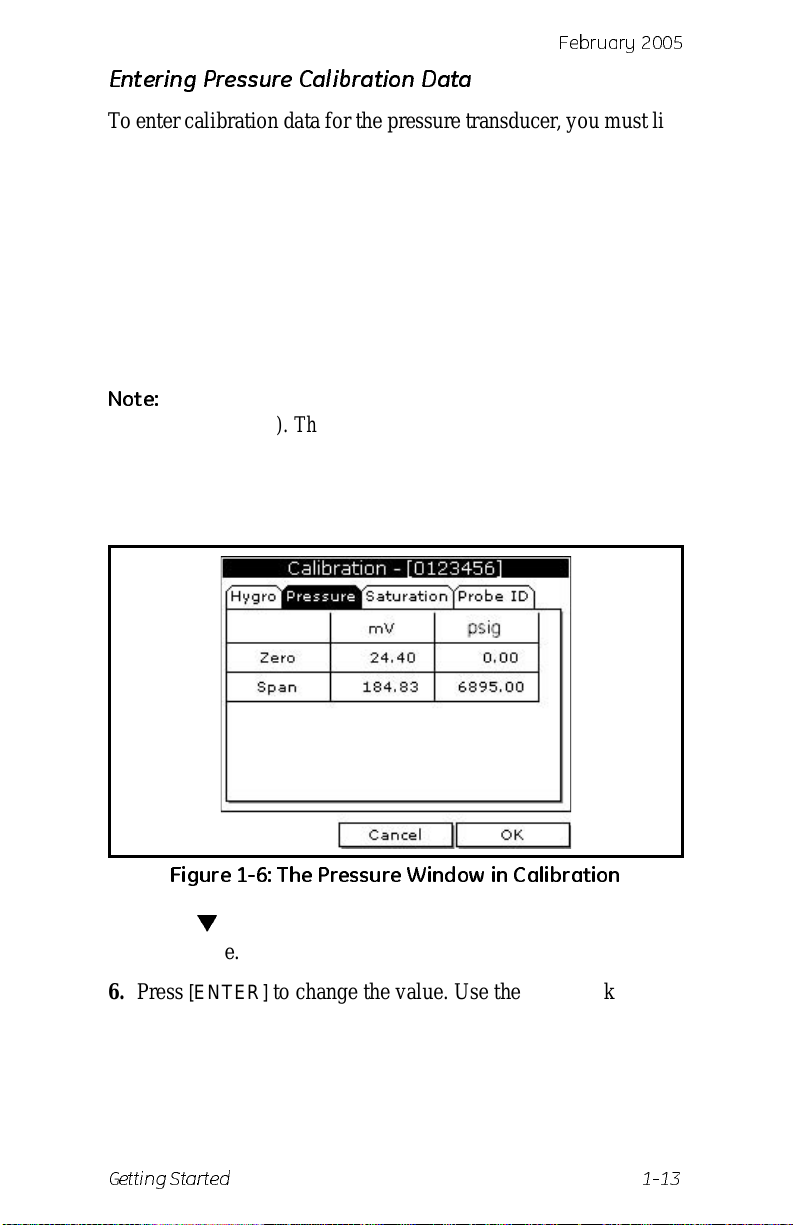
Febr uar y 20 0 5
Entering Pressure Calibration Data
T o enter calib ration dat a for the pressur e transduc er , you must list
the zero and span range in mV (or FP) and psig. Refer to
Figure 1-9 on page 1-19 for a menu map.
1. If the menu is not active, press
[MENU].
2. Use the arrow key to scro ll to Program and press
3. Use the arrow key to scro ll to Calibrate and press
4. Use the arrow key to scro ll to Pressure and press
The screen appears similar to Figure 1-6 below.
Note:
The corresponding mV value can be in psig (English) or
kPa (metric). The supplied Calibration Data Sheets list
these values in psig. If you want to change the sys tem
units to English, refer to Selecting English and Metric
Units on page 4-2.
[ENTER].
[ENTER].
[ENTER].
Figure 1-6: T he P ressure W i nd ow in Cal ib rat ion
5. Press [] to move the pointer to the Zero/mV (Zero/FP) box
in the table.
6. Press
[ENTER] to change the value. Use the numeric keys to
enter the desired value and press
[ENTER].
7. The corresponding pressur e value box is highlighted. Use the
numeric keys to enter the corresponding pressure value and
press
[ENTER].
Getting Started 1-13
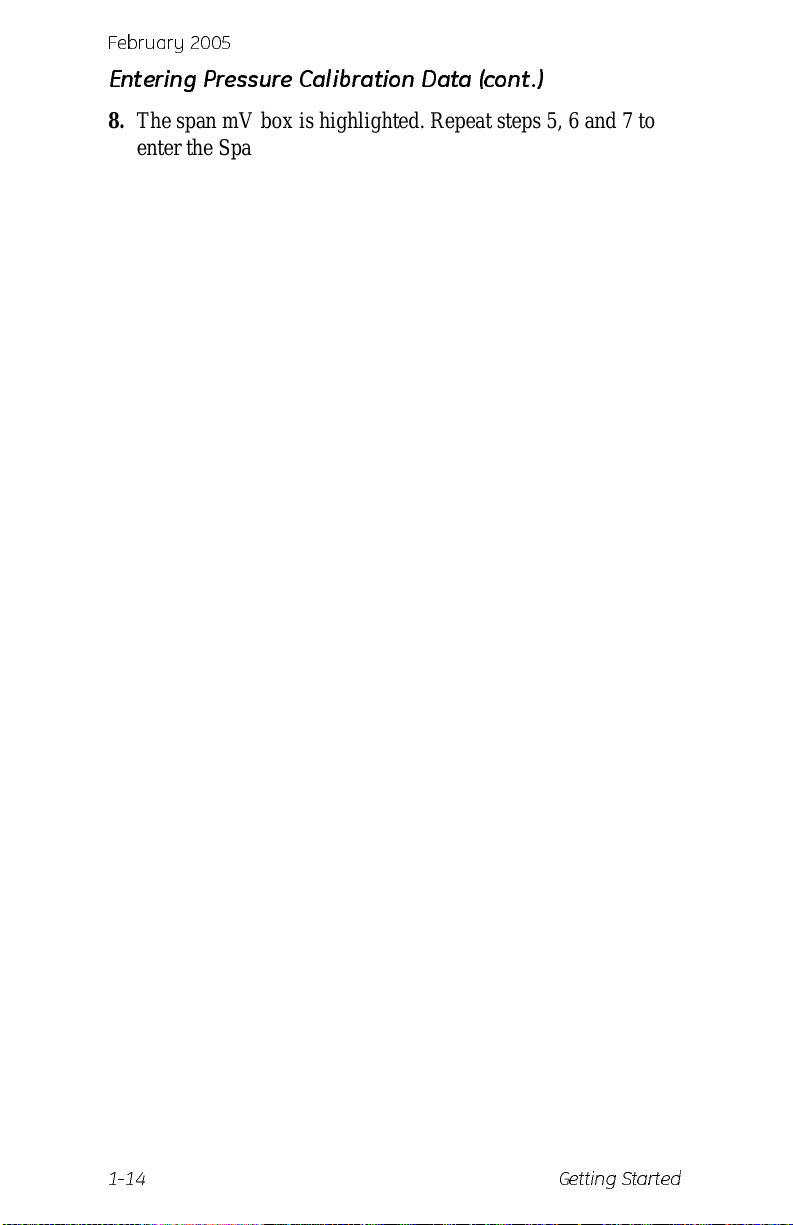
February 2005
Entering Pressure Calibration Data (cont.)
8. The span mV box is highlighted. Repeat steps 5, 6 and 7 to
ente r the Span values.
9. When you have completed entering values, press
10.Press
[F3] (OK) and proceed to Displaying Measurements on
the next page.
[F3] (Exit).
1-14 Getting Started
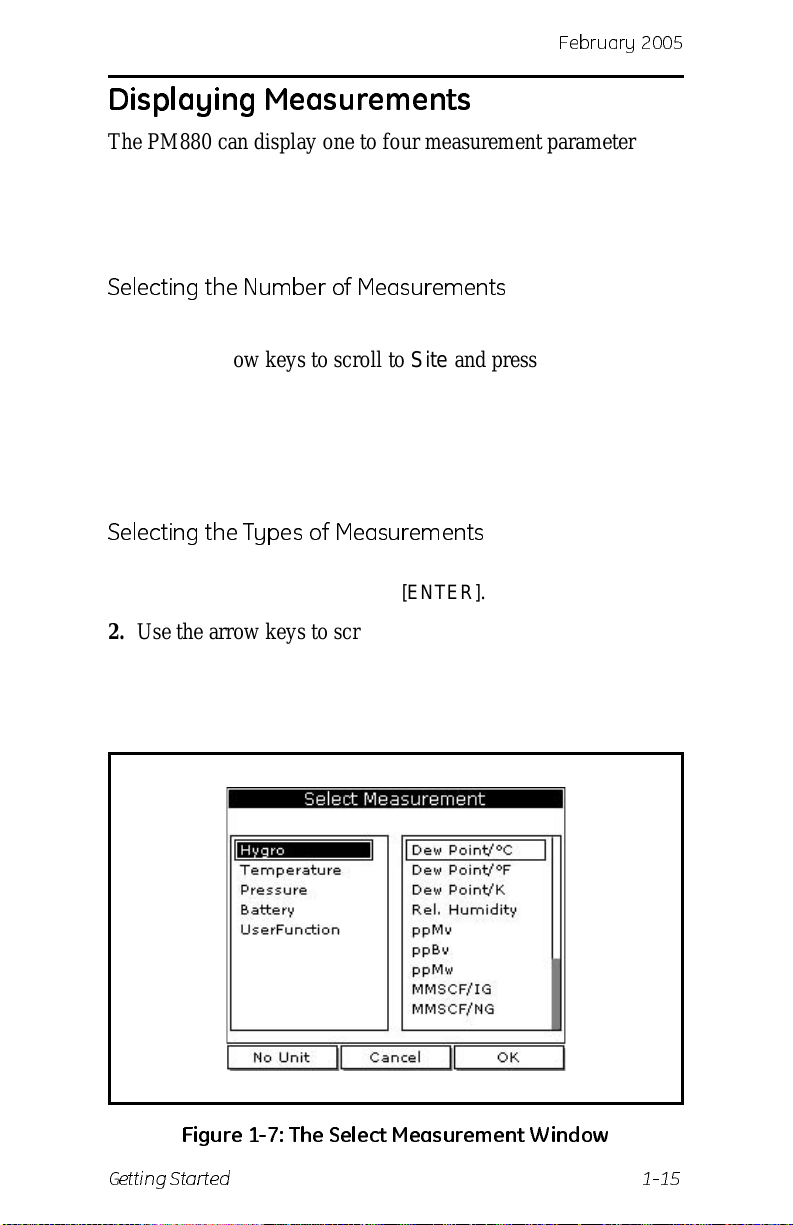
Febr uar y 20 0 5
Displaying Measurements
The PM880 can display one to four measurement parameters
simultaneously. There are two parts for displaying measurements:
selecting the number of mea surements a nd th en selectin g the type
of measurements. Refer to Figure 1-9 on page 1-19 for a menu
map.
Selecting the Number of Measurements
1. If the menu is not active, press [MENU].
2. Use the arrow keys to scroll to Site and press
3. Use the arrow keys to move t o the desired number of views or
measurement windows (1 View, 2 Views, etc.).
4. Press
[ENTER] at your selection. The screen displays the
designated number of views (meas urement windows).
[ENTER].
Selecting the Types of Measurements
1. Press [SEL] or arrow keys to move the pointer to the window
you want to change and press
2. Use the arrow keys to scroll to Measurement and press
[ENTER]. The screen appears similar to Fi gure 1-7 below. The
left column displays the five measu rement types and the right
column displays the measurement units.
[ENTER].
Figure 1-7: T he Sel e ct M easu rem e nt W i nd ow
Getting Started 1-15
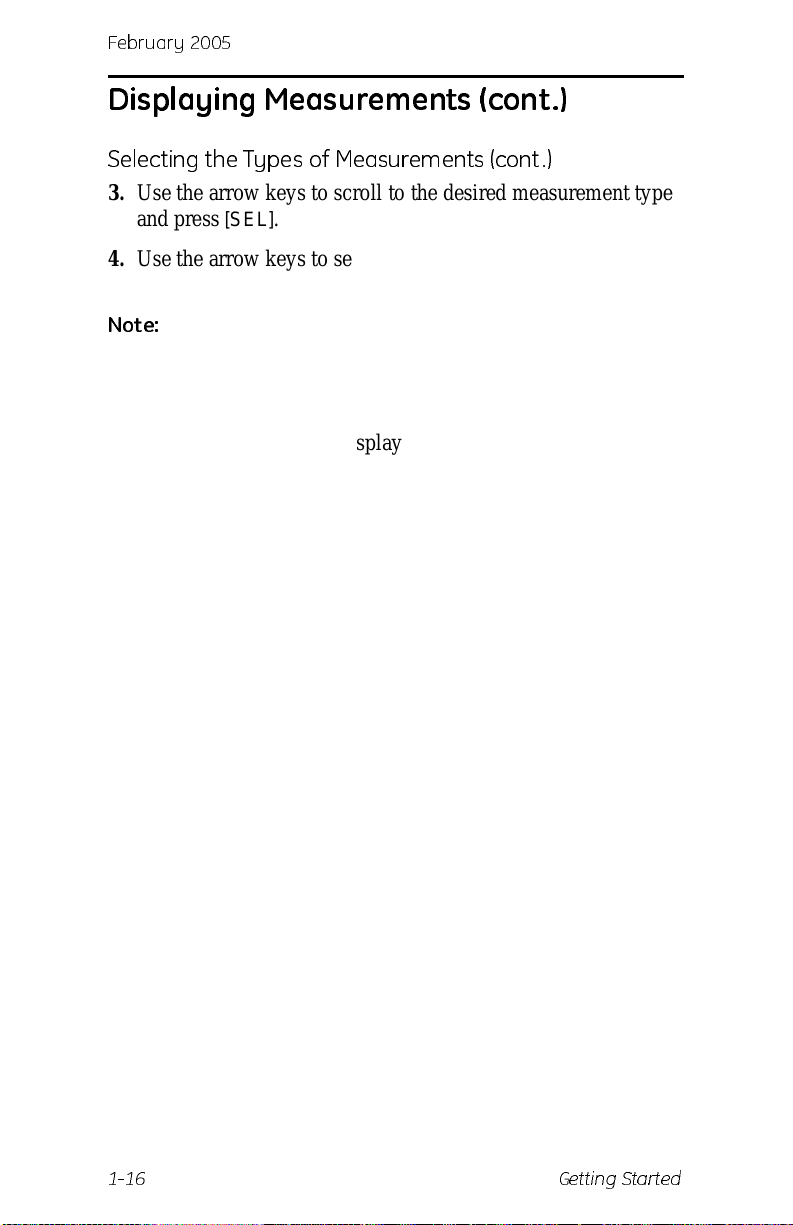
February 2005
Displaying Measurements (con t.)
Selecting the Types of Measurements (cont.)
3. Use the arrow keys to scroll to the desired measurement type
and press
4. Use the arrow keys to select the desired measurement unit (or
diagnostic paramete r).
[SEL].
Note:
5. Press
6. Repeat this section for displaying other measurements.
Press [F3] (No Unit) to display a measur ement with no
units.
[F3] (OK).
1-16 Getting Started
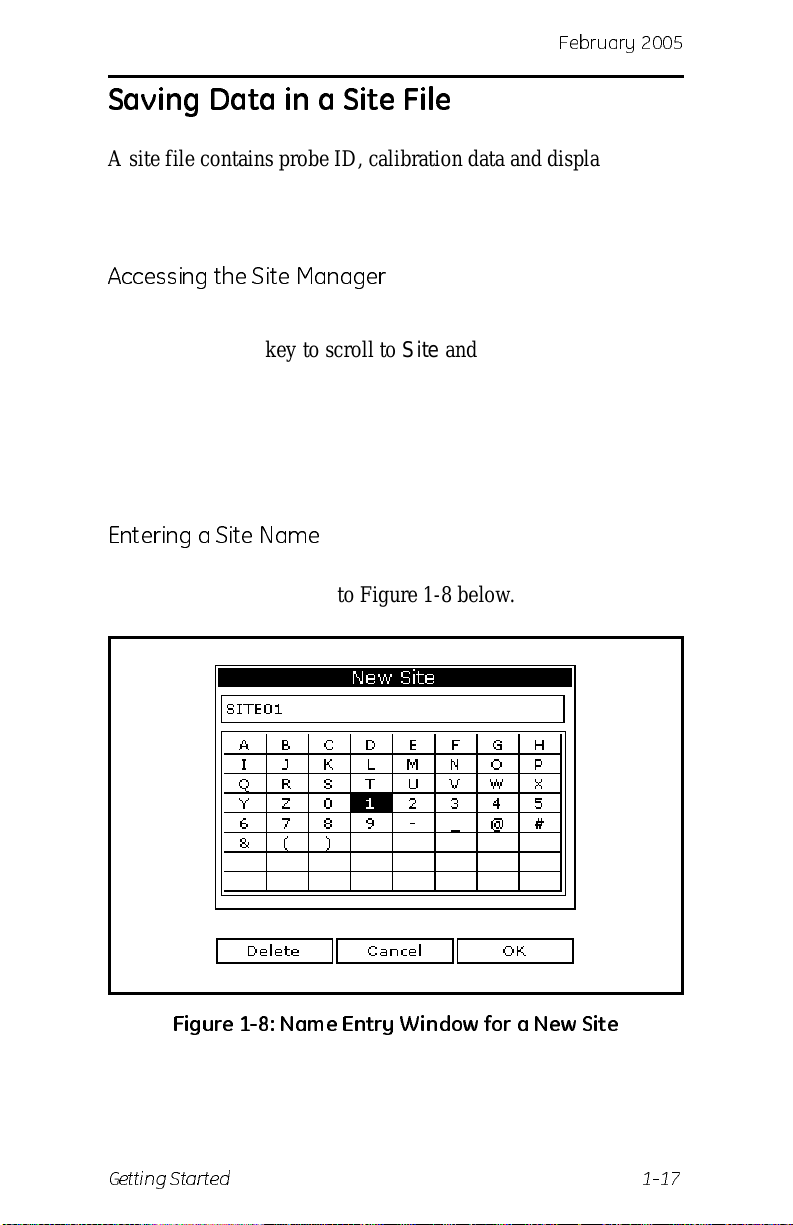
Febr uar y 20 0 5
Saving Data in a Site File
A site file contains probe ID, calibration data and display setup
information into a file so it can be recalled at the measurement
site. Use the following steps to store the data you have entered
into a file (refer to Figure 1-9 on page 1-19 for a menu map):
Accessing the Site Manager
1. If the menu is not active, press [MENU].
2. Use the arrow key to scro ll to Site and press
3. Use the arrow key to scro ll to Site Manager and press
[ENTER].
4. Press
5. Use the arrow key to scro ll to File and press
[MENU].
[ENTER].
[ENTER].
Entering a Site Name
1. Use the arrow keys to scroll to New and press [ENTER]. The
screen appears simila r to Figur e 1-8 below.
Figure 1-8: Na m e En try W i n dow for a Ne w Sit e
Getting Started 1-17

February 2005
Saving Data in a Site File (cont.)
2. The PM880 displays a defa ult name for th e file. If you want to
keep the default name, skip to step 4. Otherwise, use
erase the name and use the arrow keys to scroll to the desired
letter or number and press
3. Repeat this procedure until you have created the desired site
name of up to eight characters.
[ENTER].
[F1] to
4. When you have finished, press
5. The PM880 prompts you to save the site file as a template.
This is useful if you need to create multiple sites with similar
data. At the prompt, do one of the following:
[F3] (OK).
• Press [F2] (No) if you do not need to use a template, or
• Press [F3] (Yes) if you do want to use it as a template.
Note:
6. Press
7. Press
What’s Next?
Do one of the following:
If you ar e saving a new file as a template, the PM880 will
ask if you want to Save Current Site, press
[F3] (Yes).
[F3] (Exit).
[MENU]. The new site name is displayed in the upper
left corner of the screen. You have completed entering site
data.
[F2] (No) or
• If you are done entering site data, proceed to the next
chapter, Taking Measurements.
• If you need to enter infor mation for another site, go back to
Entering Setup Data on page 1-7.
Note:
1-18 Getting Started
If you need to cre ate multiple site files with simil ar data,
you can save time by creating one site file and then using
Save As in the Site Manager to create a copy of that site
file with a different name. Refer to Renaming a Site File
on page 6-6.
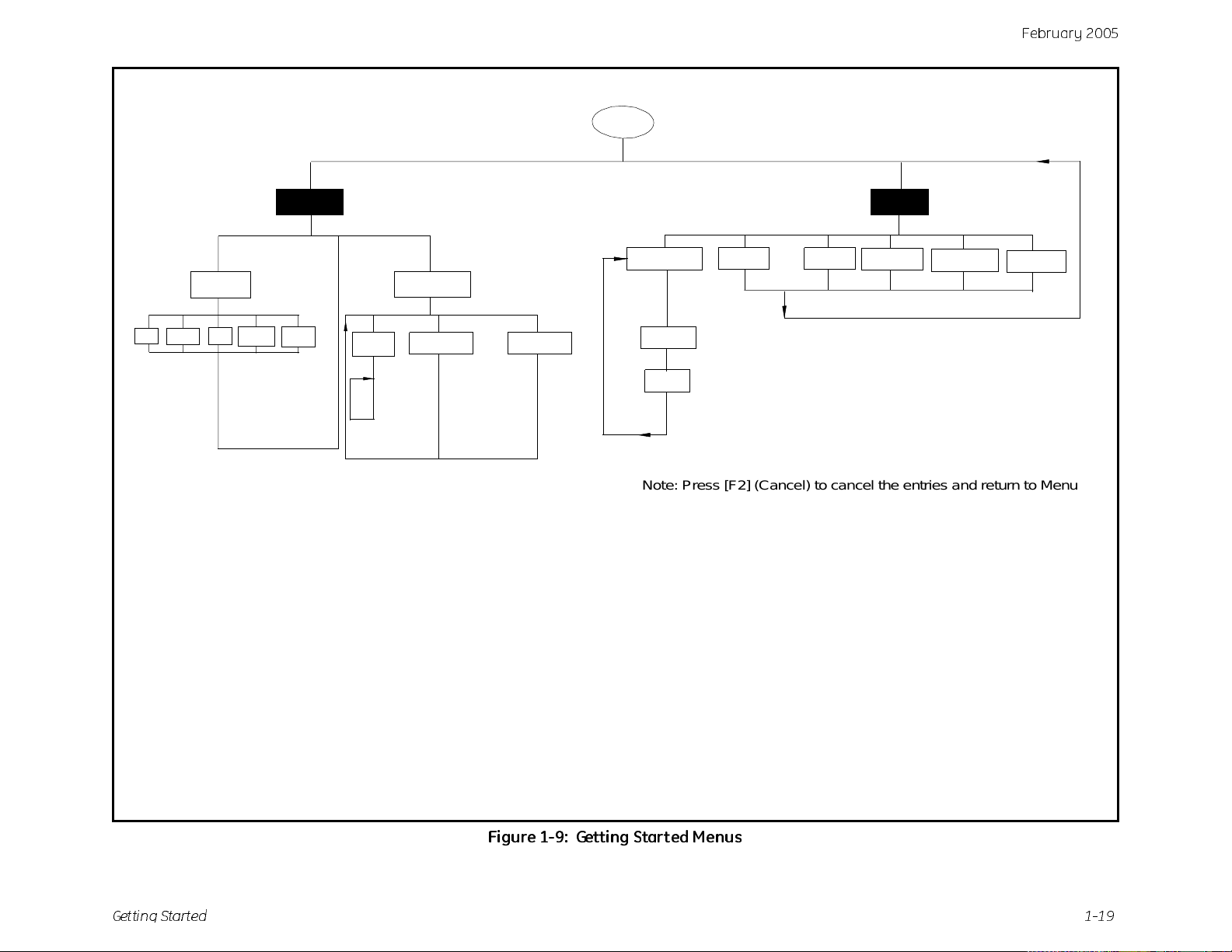
b
Menu
ruary 2005
Fe
Program
Probe
M2 M2T TF MISP No n e
Hygro Constant
Tempe ra ture Constant
Pressure Constant
Calibrate
Pres s u re Hygro
MH (FH)
Dew Point
Zero FP
Zero kPa
Span FP
Span kPa
Probe ID
S/N
Site
Manager Save
1 View 2 Views 3 Views 4 Views
File
New
Name
Note: Press [F2] (Cancel) to cancel the entries and return to Menu.
Press [F3] (OK) to confirm the entries and return to Menu.
Figure 1-9: Getting Started Menus
Get ti ng St a rt e d 1-19
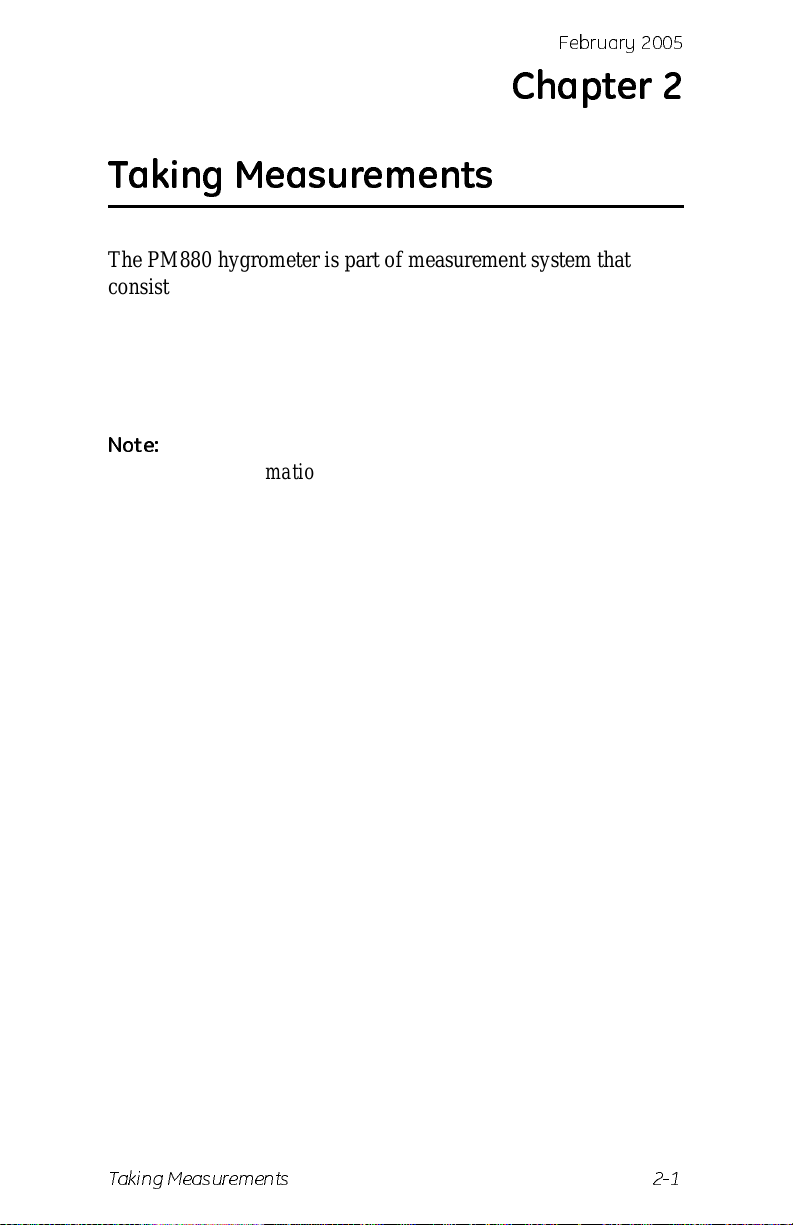
Febr uar y 20 0 5
Chapter 2
Taking Measurements
The PM880 hygrometer is part of measurement system that
consists of the electronics, cable, probe and optional sample
system. Once the electronics are properly prog rammed, you must
connect the sample system and probes to begin taking
measurem ent s . This chap ter dis cu ss es the ste p s neede d to beg i n
taking basic measurements.
Note:
Refer to Appendix A, Measurement Considerations, for
more information on selecting measurement sites and
sample system construction.
• Installing the Probe into a Sample System
• Connecting the Sample System to the Process
• Connecting the Probe to the Elect ronics
• Recalling a Site File
• Operating the Sample System
• Conducting a Leak Te st
• Shutting Down the Sample System
Taking Measurements 2-1
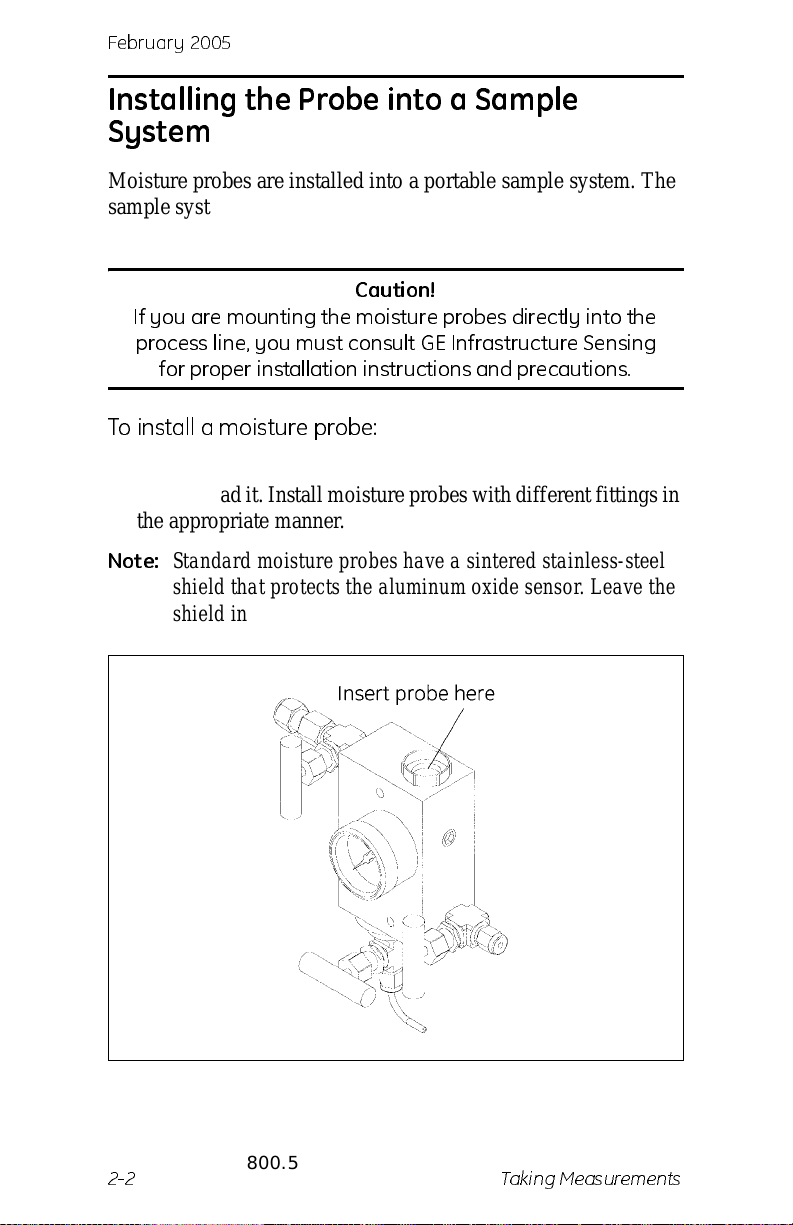
February 2005
Installing the Probe into a Sample System
Moisture probes are inst all ed into a portable sample system. The
sample system pro tects the probes fro m coming into contact with
damaging el em en ts in the proc es s.
Caution!
If you are mo un t in g th e moist u re probes d ire ctl y in t o th e
process line, you must consult GE Infrastructure Sensing
for proper installation instructions and precautions.
To install a moisture probe:
1. Screw the probe into the receptacle fitting, making sure not to
cross thread it. Insta ll moisture probes with dif ferent fit tings in
the appropriate manner.
Note:
2. Hand-tighten the probe in a clockwise direction , then tighten it
Stand ard moisture probes have a sintered stainless-steel
shield that protects the aluminum oxide sensor. Leave the
shield in place for maximum protection.
an additional 1/8 turn with a wrench .
Test Equipment Depot - 800.517.8431 - 99 Washington Street Melrose, MA 02176
2-2 Taking Measurements
FAX 781.665.0780 - TestEquipmentDepot.com
