GE IC754CBF15CTD, IC754VGF15CTDEX, IC754CGF15CTD, IC754VBF15CTDEX, IC754VSF15CTDEX Hardware User's Manual
...Page 1
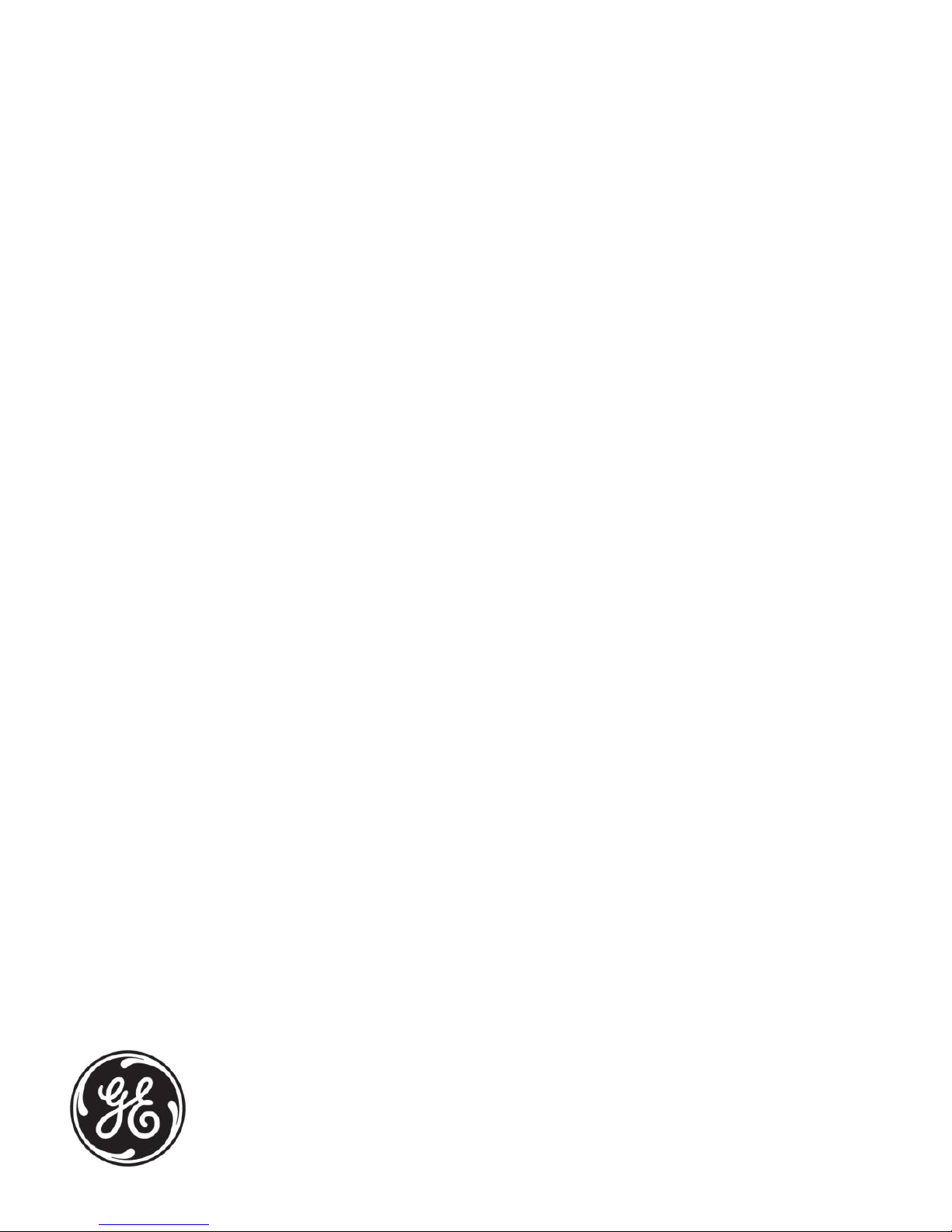
GE
Intelligent Platforms
Operator Interface Products
15" QuickPanel* View
& QuickPanel Control
Loaded Color TFT
IC754CSF15CTD, IC754CBF15CTD, IC754CGF15CTD
IC754VBF15CTDEX, IC754VGF15CTDEX, IC754VSF15CTDEX
IC754VSF15CTD, IC754VBF15CTD, IC754VGF15CTD
IC754CBF15CTDEX, IC754CGF15CTDEX, IC754CSF15CTDEX
Hardware User'sGuide, GFK-2402D
December 2011
Page 2
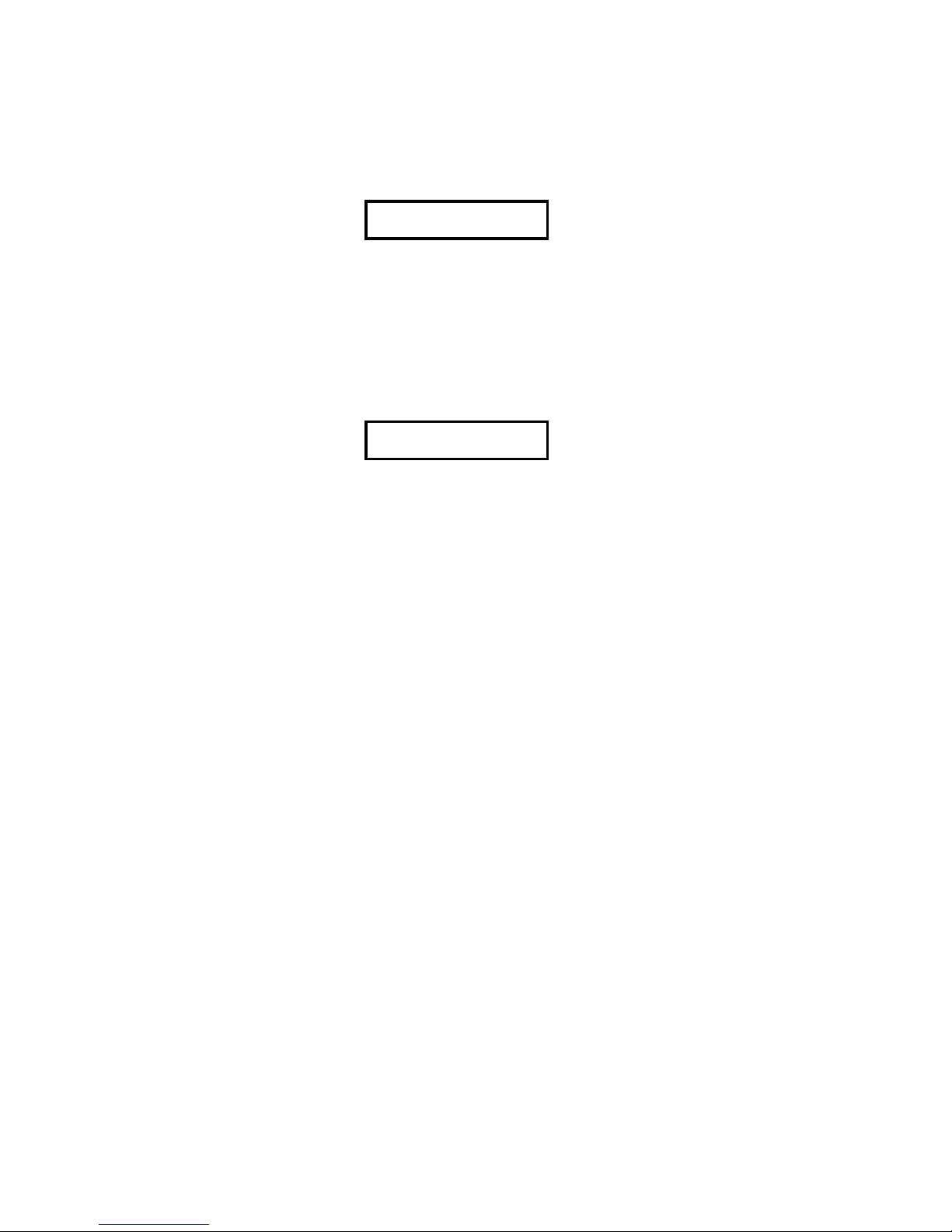
Warnings, Cautions, and Notes
as Used in this Publication
Warning
Warning notices are used in this publication to emphasize that hazardous voltages,
currents, temperatures, or other conditions that could cause personal injury exist in this
equipment or may be associated with its use.
In situations where inattention could cause either personal injury or damage to
equipment, a Warning notice is used.
Caution
Caution notices are used where equipment might be damaged if care is not taken.
Note: Notes merely call attention to information that is especially significant to
understanding and operating the equipment.
This document is based on information available at the time of its publication. While efforts
have been made to be accurate, the information contained herein does not purport to cover
all details or variations in hardware or software, nor to provide for every possible contingency
in connection with installation, operation, or maintenance. Features may be described herein
which are not present in all hardware and software systems. GE Intelligent Platforms
assumes no obligation of notice to holders of this document with respect to changes
subsequently made.
GE Intelligent Platforms makes no representation or warranty, expressed, implied, or statutory
with respect to, and assumes no responsibility for the accuracy, completeness, sufficiency, or
usefulness of the information contained herein. No warranties of merchantability or fitness
for purpose shall apply.
* indicates a trademark of GE Intelligent Platforms, Inc. and/or its affiliates. All other
trademarks are the property of their respective owners.
©Copyright 2005 – 2011 GE Intelligent Platforms, Inc.
All Rights Reserved
Page 3
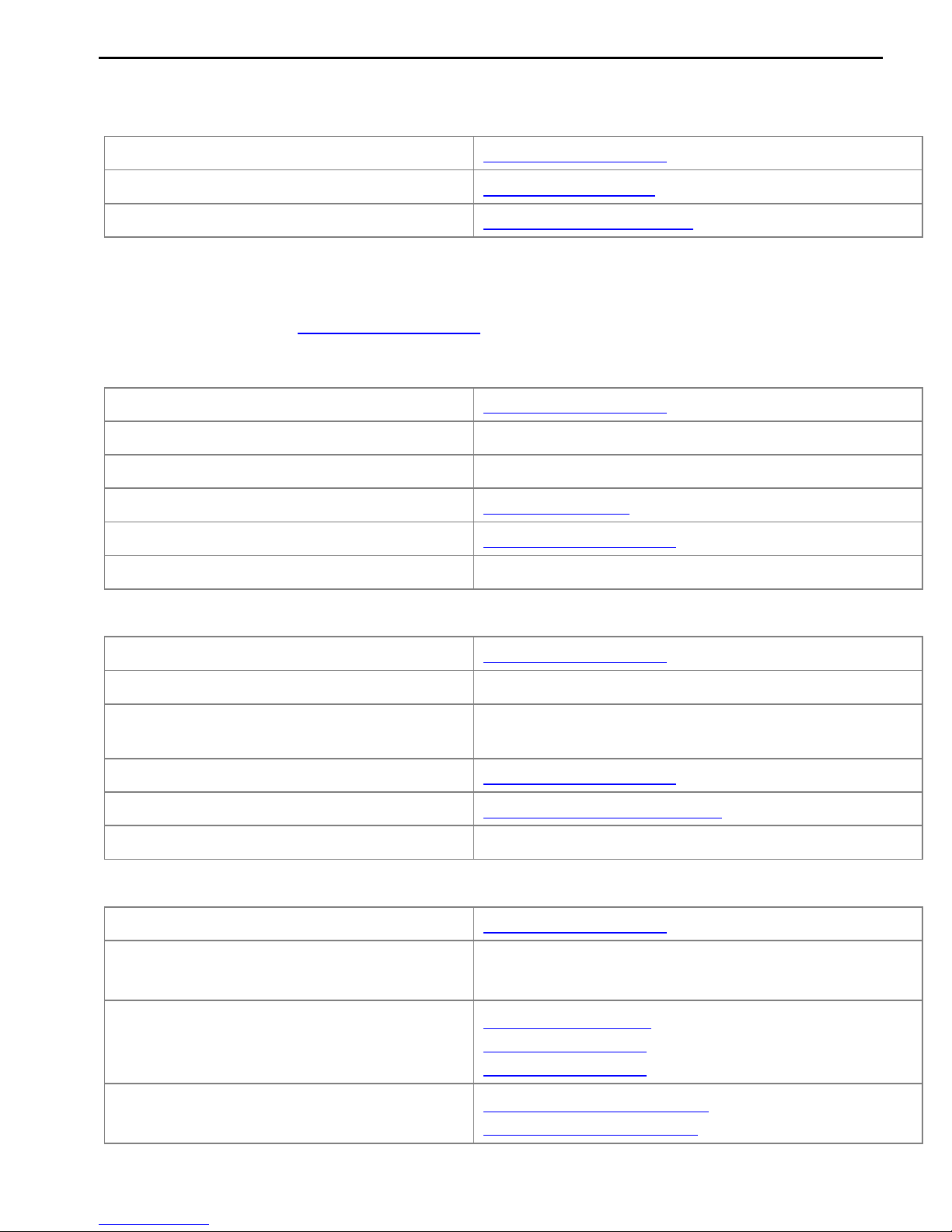
Contact Information
Online technical support and GlobalCare
www.ge-ip.com/support
Additional information
http://www.ge-ip.com/
Solution Provider
solutionprovider.ip@ge.com
Online Technical Support
www.ge-ip.com/support
Phone
1-800-433-2682
International Americas Direct Dial
1-780-420-2010 (if toll free 800 option is unavailable)
Technical Support Email
support.ip@ge.com
Customer Care Email
customercare.ip@ge.com
Primary language of support
English
Online Technical Support
www.ge-ip.com/support
Phone
+800-1-433-2682
EMEA Direct Dial
+352-26-722-780 (if toll free 800 option is unavailable or
if dialing from a mobile telephone)
Technical Support Email
support.emea.ip@ge.com
Customer Care Email
customercare.emea.ip@ge.com
Primary languages of support
English, French, German, Italian, Czech, Spanish
Online Technical Support
www.ge-ip.com/support
Phone
+86-400-820-8208
+86-21-3217-4826 (India, Indonesia, and Pakistan)
Technical Support Email
support.cn.ip@ge.com (China)
support.jp.ip@ge.com (Japan)
support.in.ip@ge.com (remaining Asia customers)
Customer Care Email
customercare.apo.ip@ge.com
customercare.cn.ip@ge.com (China)
If you purchased this product through an Authorized Channel Partner, please contact the seller directly.
General Contact Information
Technical Support
If you have technical problems that cannot be resolved with the information in this guide, please contact us by telephone
or email, or on the web at www.ge-ip.com/support
Americas
Europe, the Middle East, and Africa
Asia Pacific
Page 4
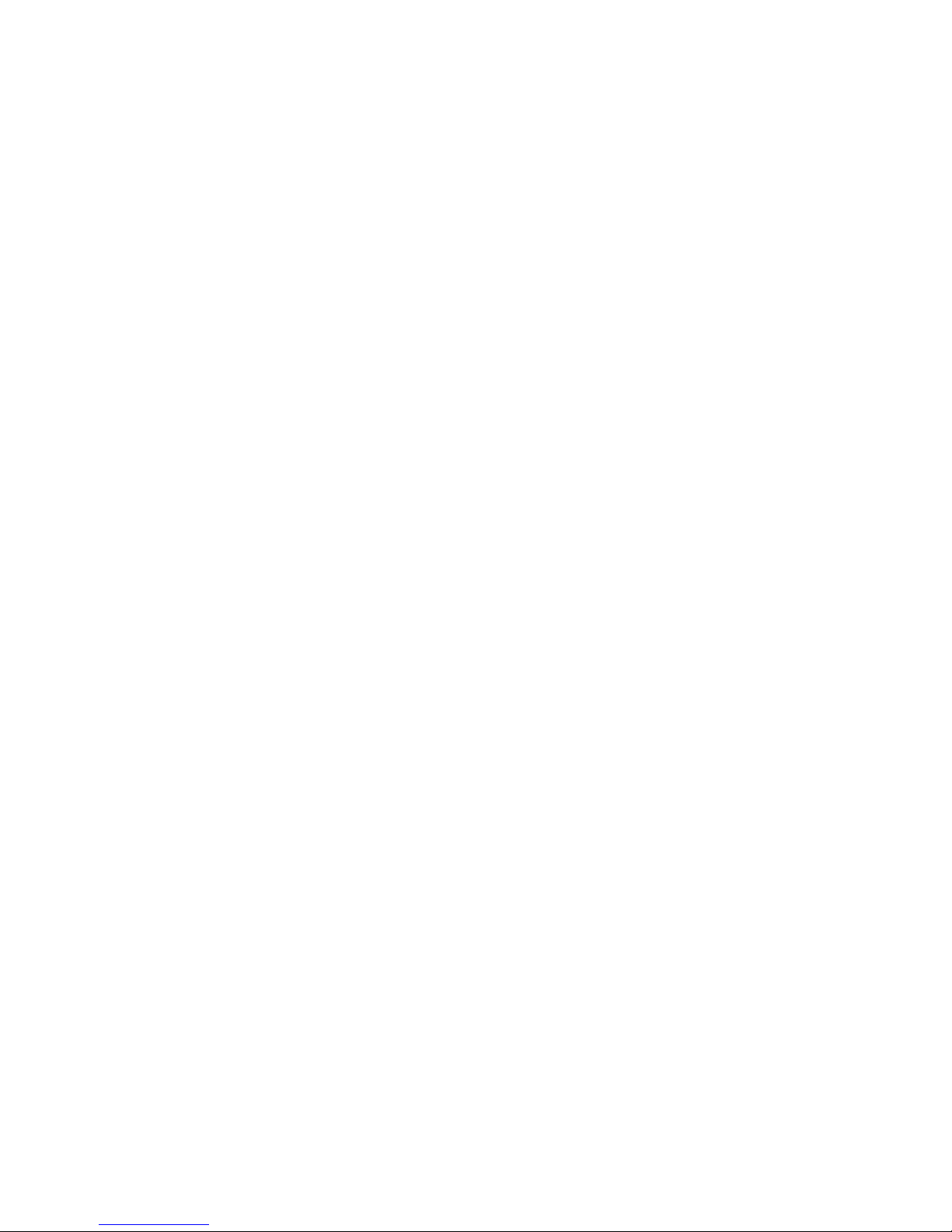
Page 5
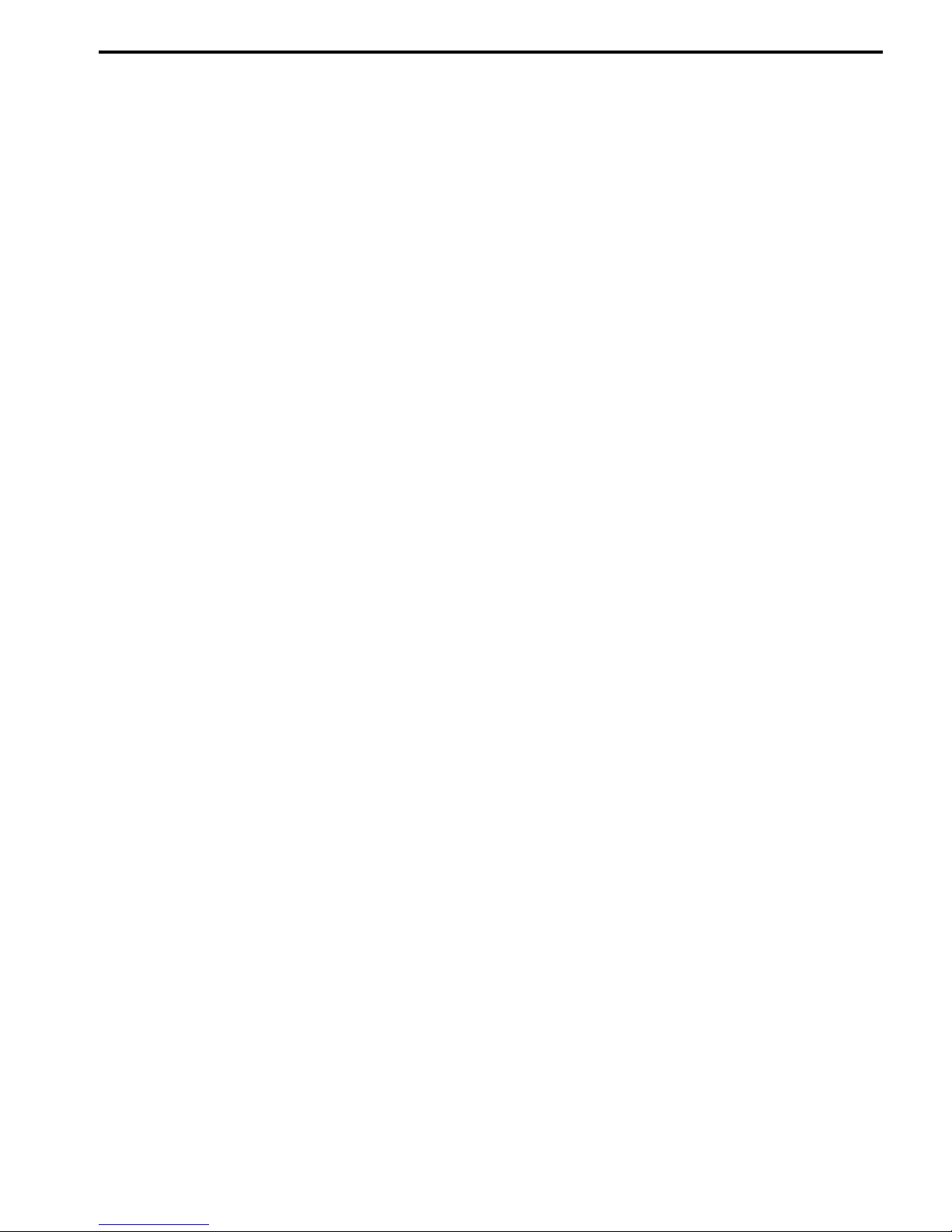
Notices
GE Intelligent Platforms reserves the right to make improvements to the products described in this publication
at any time and without notice.
QuickPanel, QuickPanel View, and QuickPanel Control are trademarks of GE Intelligent Platforms in the United
States and other countries. Any other trademarks referenced herein are the property of their respective
owners and used solely for purposes of identifying compatibility with the products of GE Intelligent Platforms.
The 15” QuickPanel View/Control has been tested and found to meet or exceed the requirements of U.S. (47
CFR 15), Canadian (ICES-003), Australian (AS/NZS 3548) and European (EN55022) regulations for Class A digital
devices when installed in accordance with guidelines noted in this manual.
Microsoft® requires the following notes be published according to their additional licensing provisions:
Users are advised that a maximum of ten (10) computers or other electronic devices may
simultaneously connect to, access and use services of the Microsoft Windows® CE Operating
system on the QuickPanel View/Control solely for remote access (including connection sharing) The
ten connection maximum includes any indirect connections made through ‘multiplexing’, or other
software or hardware which pools or aggregates connections.
Note that the QuickPanel View/Control does not provide any server functionality utilizing Remote
Desktop Protocol (RDP) to remotely connected client computers or devices. However, it does support
connectivity to a remote Microsoft® Terminal Services server. The server providing these services
must meet these restrictions and other Microsoft licensing requirements as applicable.
Notice Regarding Video Standards
This product is licensed under one or more video patent portfolio licenses such as and without
limitation VC-1 and MPEG4 Part 2 Visual for the personal and non-commercial use of a consumer to:
(i) Encode video in compliance with the standards licensed under such patent portfolio licenses
and/or
(ii) Decode video that was encoded by a consumer engaged in a personal and non-commercial
activity and/or was obtained from a video provider licensed to provide video under such patent
portfolio licenses.
Such license extends to this product only and only to the extent of other notices which may be
included in this document. The license does not extend to any other product regardless of whether
such product is included with this licensed product in a single article. No license is granted or shall be
implied for any other use. Additional information may be obtained from MPEG LA, L.L.C. See
http://www.mpegla.com.
The FCC requires the following note to be published according to FCC guidelines:
This equipment has been tested and found to comply with the limits for a Class A digital device,
pursuant to Part 15 of the FCC Rules. These limits are designed to provide reasonable protection
against harmful interference when the equipment is operated in a commercial environment. This
equipment generates, uses, and can radiate radio frequency energy and, if not installed and used in
accordance with the instruction manual, may cause harmful interference to radio communications.
Operation of this equipment in a residential area is likely to cause harmful interference in which case
the user will be required to correct the interference at his own expense.
Any changes or modifications to the product or installation that are not expressly approved by GE
Intelligent Platforms could void the user's authority to operate the equipment under FCC rules.
Industry Canada requires the following note to be published:
This Class A digital apparatus complies with Canadian ICES-003.
Page 6
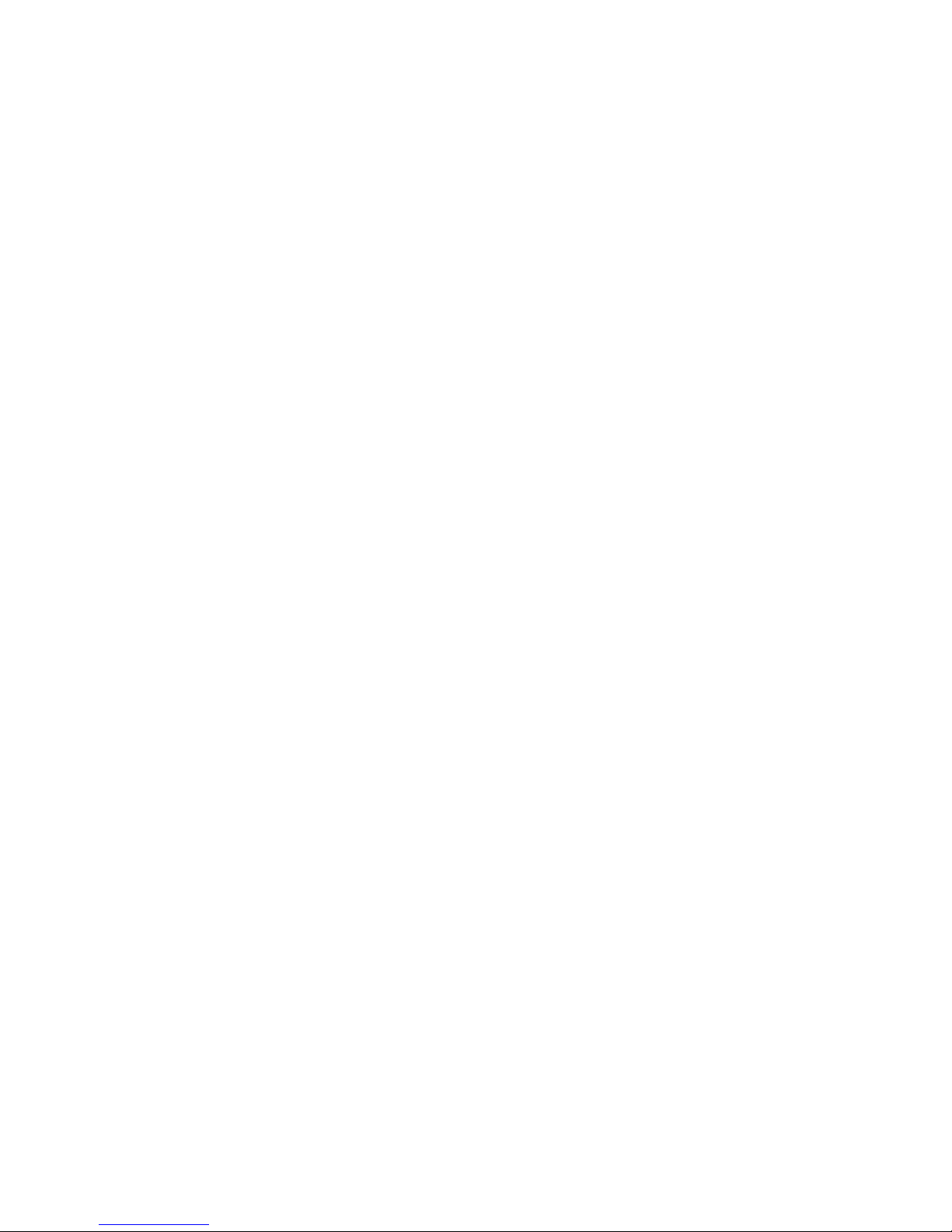
Notices
The following statements are required to appear for Class I Division/Zone 2 Hazardous Areas.
1. WARNING – EXPLOSION HAZARD – SUBSTITUTION OF COMPONENTS MAY IMPAIR
SUITABILITY FOR CLASS 1, DIVISION 2.
2. WARNING - EXPLOSION HAZARD - WHEN IN HAZARDOUS LOCATIONS, TURN OFF POWER
BEFORE REPLACING OR WIRING MODULES.
3. WARNING - EXPLOSION HAZARD - DO NOT CONNECT OR DISCONNECT EQUIPMENT UNLESS
POWER HAS BEEN SWITCHED OFF OR THE AREA IS KNOWN TO BE NON-HAZARDOUS.
Power, input and output (I/O) wiring must be in accordance with Class I, Division 2 wiring
methods, Article 501 10(b) of the National Electric Code, NFPA 70 and/or in accordance with
the authority having jurisdiction.
Users must supply an isolated DC supply to power the QuickPanel models covered by this
manual. The power supply to the QuickPanel must be limited by a slow blow fuse not to
exceed a maximum 100VA. For less than 20Vdc input, the fuse must be rated for no more
than 5A.
For a complete list of agency approvals, please refer to Appendix A
Page 7
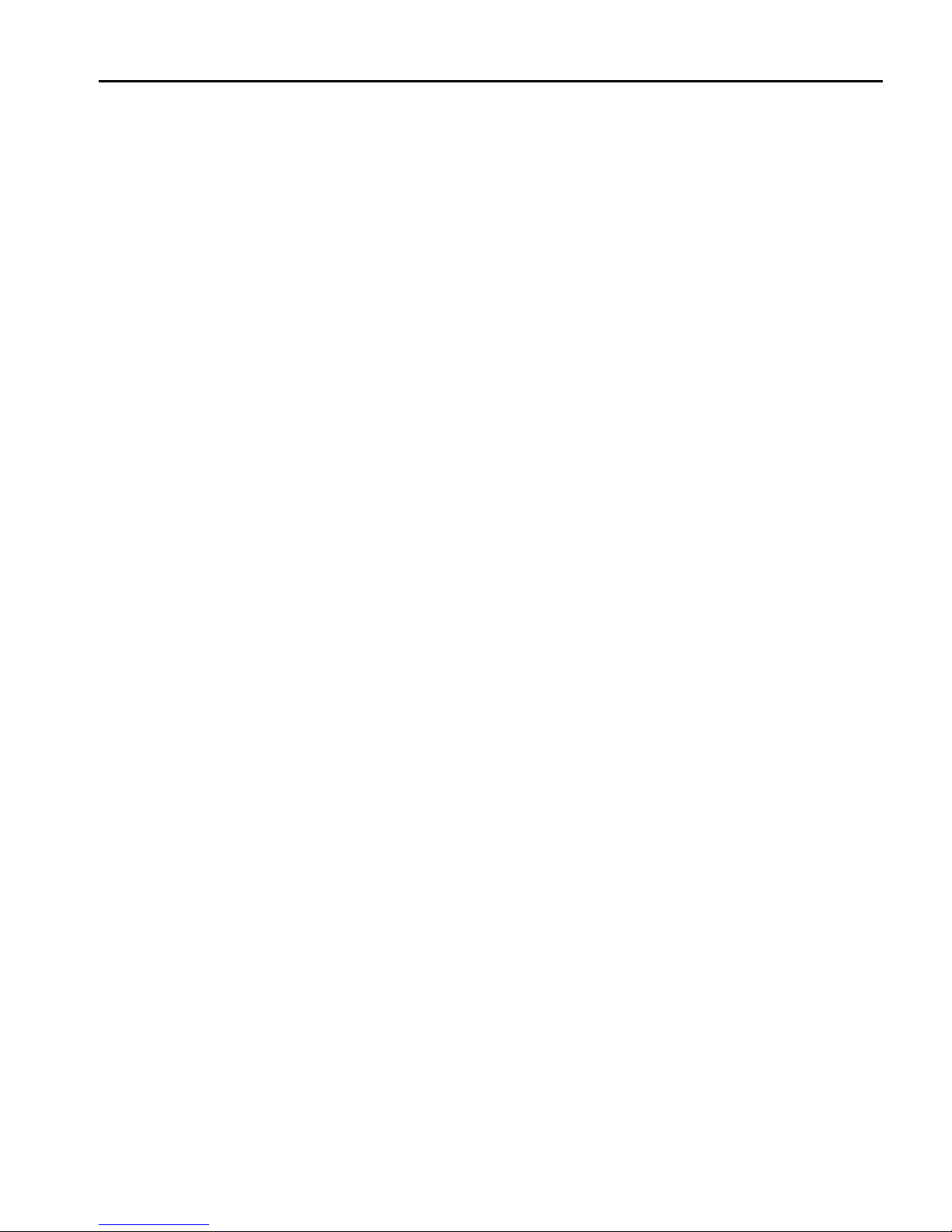
Contents
Welcome ................................................................................................. 1-1
Getting Started ............................................................................................. 1-2
Firmware Updates ........................................................................................ 1-4
Overview ................................................................................................. 2-1
QuickPanel View/Control Hardware............................................................. 2-2
QuickPanel View/Control Software .............................................................. 2-5
Installation ............................................................................................... 3-1
Conditions of Safe Use ................................................................................ 3-1
Considerations for Choosing a Mounting Location ...................................... 3-2
Panel Cutout ................................................................................................ 3-3
Mounting Clamp Locations .......................................................................... 3-3
Installation Using Mounting Clamps............................................................. 3-4
Connecting a DC Power Supply .................................................................. 3-5
Field Replaceable Components ................................................................... 3-6
Detailed Operation ................................................................................. 4-1
Touch Screen Display .................................................................................. 4-2
Communication Ports ................................................................................. 4-11
CF Port ....................................................................................................... 4-23
Universal Serial Bus (USB) ........................................................................ 4-24
Ethernet ...................................................................................................... 4-25
Printing ....................................................................................................... 4-32
Expansion Bus ........................................................................................... 4-35
DIP Switches .............................................................................................. 4-36
Memory ...................................................................................................... 4-38
Other Subsystems ..................................................................................... 4-43
Design Specifications .......................................................................... A-1
Physical ........................................................................................................ A-1
DC Power ..................................................................................................... A-1
Display ......................................................................................................... A-2
Front Panel ................................................................................................... A-2
Touch Screen ............................................................................................... A-2
CPU .............................................................................................................. A-2
Memory ........................................................................................................ A-3
Memory Expansion Slot ............................................................................... A-3
Expansion Ports ........................................................................................... A-3
GFK-2402D iii
Communication Ports ................................................................................... A-4
Page 8
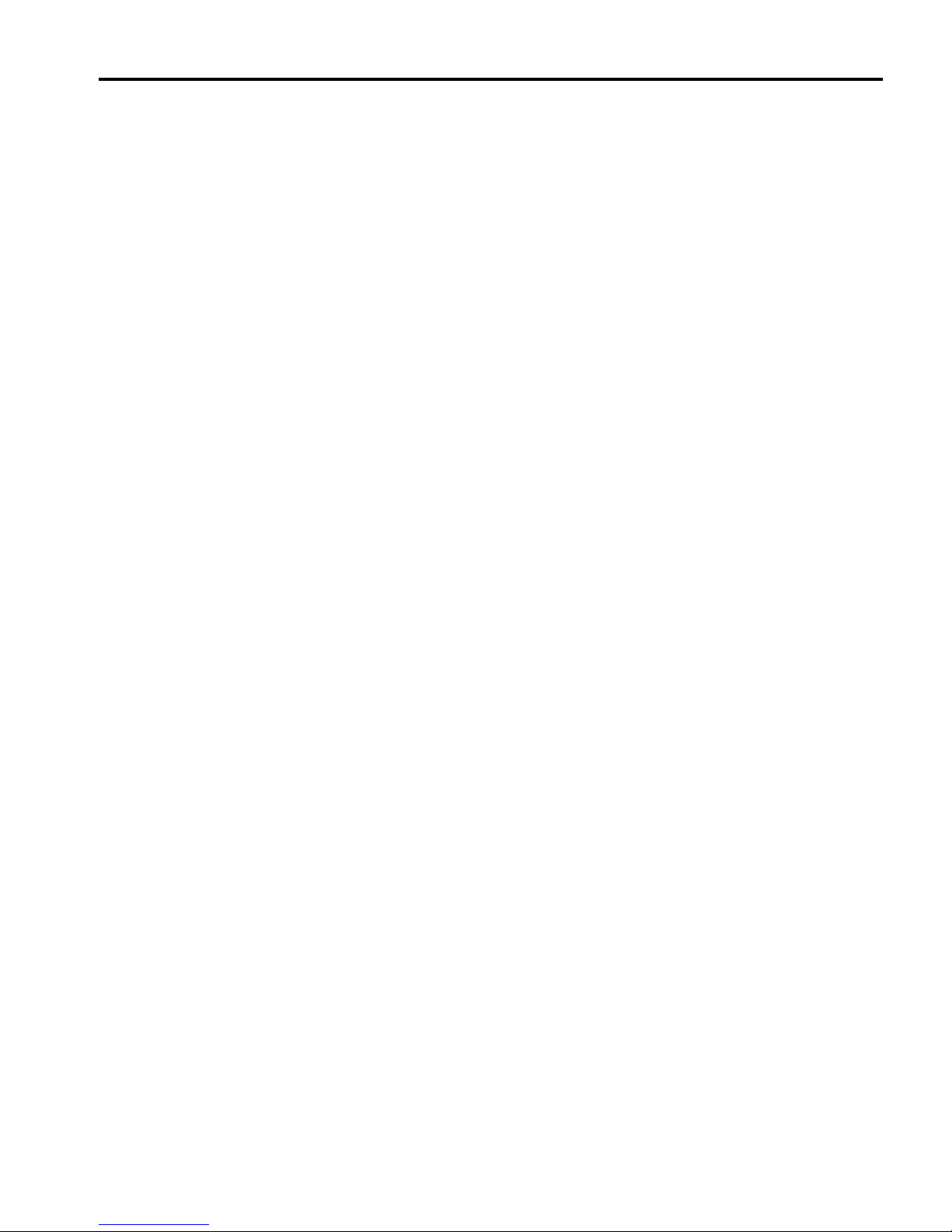
Contents
Diagnostics ........................................................................................... B-1
Environmental .............................................................................................. A-5
Battery .......................................................................................................... A-5
Calendar/Clock............................................................................................. A-5
Agency Approvals ........................................................................................ A-6
Power up ...................................................................................................... B-1
Pocket Internet Explorer .............................................................................. B-1
Physical Unit ................................................................................................ B-2
iv 15" QuickPanel* View & QuickPanel Control Loaded Color TFT –December 2011 GFK-2402D
Page 9
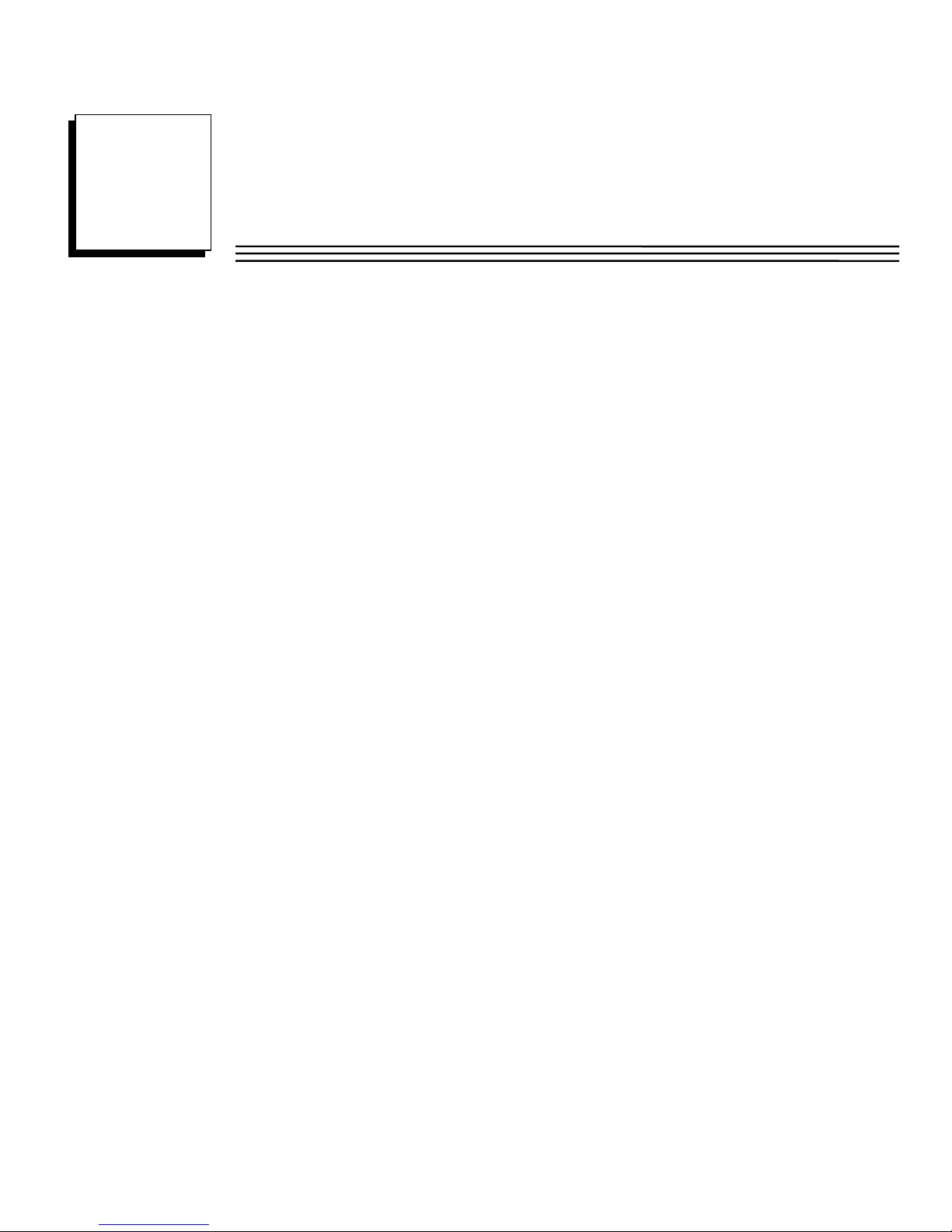
Chapter
1
Welcome
Congratulations on your purchase of a QuickPanel View/Control, the most
advanced compact control computer available. The QuickPanel
View/Control is available in different configurations to suit your
requirements, either as a full-featured HMI, or as a combination of HMI and
controller for local and distributed control applications. Equally at home in a
networked environment or as a standalone unit, the QuickPanel
View/Control is the ideal solution for factory floor HMI and control.
Powered by Microsoft Windows CE.NET, today’s embedded control
operating system of choice, the QuickPanel View/Control provides a fast
track for application program development. The commonality with other
versions of Windows simplifies porting your existing program code. Another
benefit of Windows CE is the familiarity of the user interface, shortening the
learning curve for operators and developers alike. The availability of thirdparty application software makes this operating system even more
attractive.
The 15" QuickPanel View and QuickPanel Control are all-in-one
microcomputers designed for maximum flexibility. The design, based on an
advanced XScale microprocessor, brings together a high-resolution touchscreen operator interface with a variety of I/O options. With many standard
ports and expansion busses from which to choose, you can connect to most
industrial equipment.
The QuickPanel View/Control is equipped with several memory types to
satisfy even the most demanding applications. A 64 MB section of DRAM is
split between the operating system, an object store and application memory.
Functioning as a virtual hard drive, a 64 MB section of non-volatile FLASH
memory is divided between the operating system and persistent storage for
application programs. The retentive memory consists of 512 KB of
battery-backed SRAM for data storage, protecting your valuable data, even
during a power failure.
GFK-2402D 1-1
Page 10
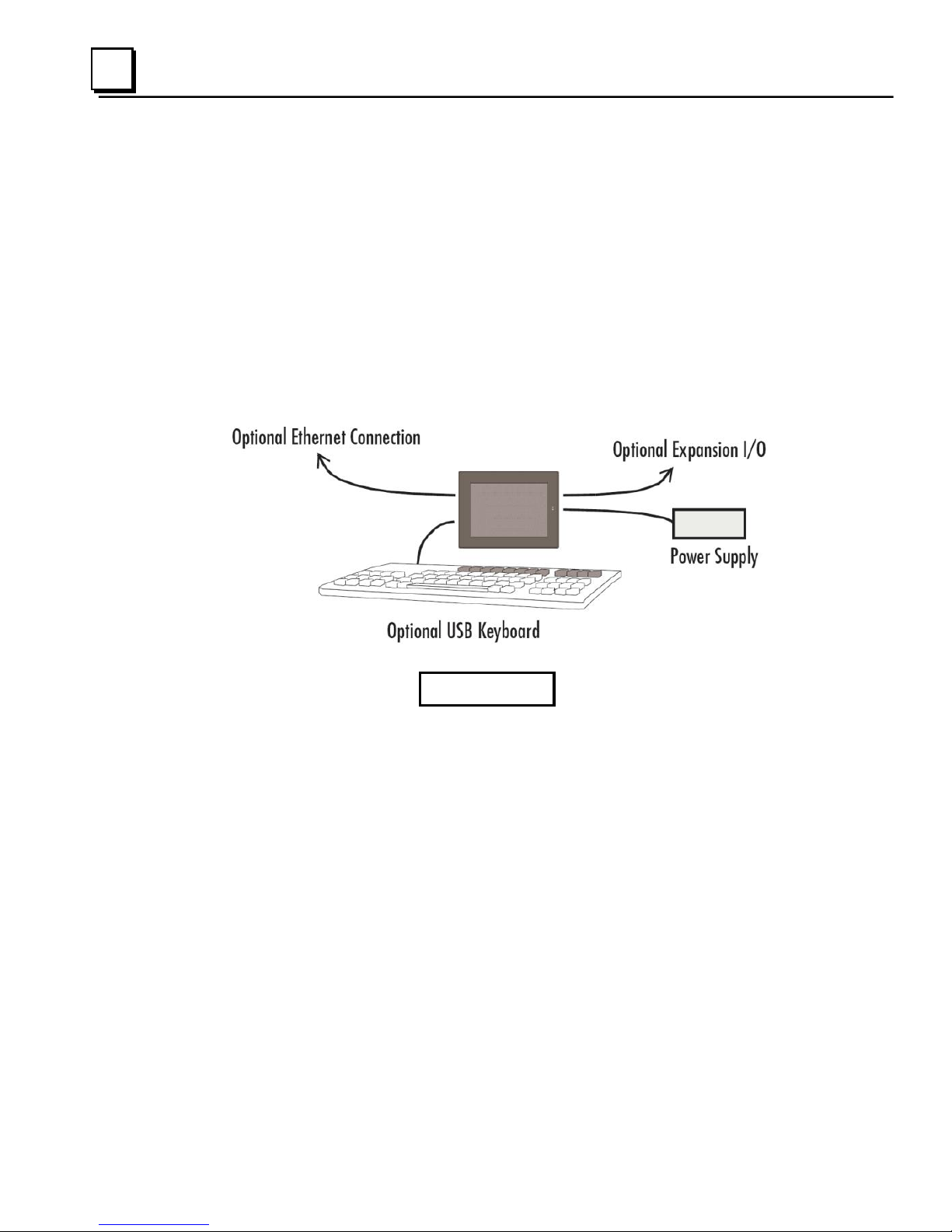
1
Getting Started
Basic Setup
Your QuickPanel View/Control is shipped ready for use after a few
configuration steps. To power up all you need to do is connect a DC power
supply via the supplied quick-connect plug. Refer to the procedures in
“Connecting a Power Supply” in chapter 3.
Depending on your application, you may also want to connect and configure
optional input devices, communications ports and expansion adapters (see
chapter 3).
Caution
Electrical Shock Hazard: To avoid personal injury or damage
to equipment, ensure that the DC supply is disconnected
from power and that the leads are not energized before
attaching them to the unit's power supply plug.
1-2 15" QuickPanel* View & QuickPanel Control Loaded Color TFT – December 2011 GFK-2402D
Page 11
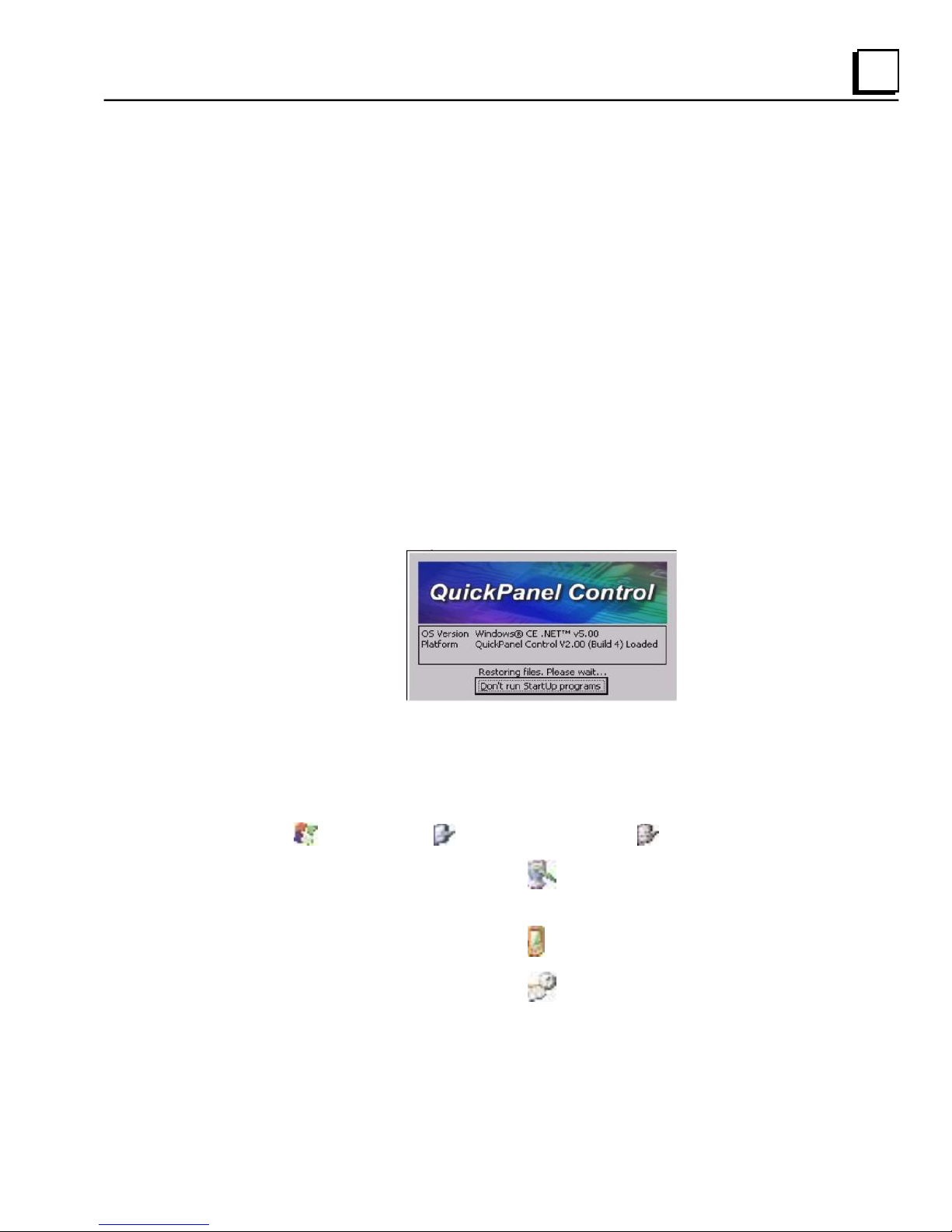
1
QuickPanel View/Control Unit Runtime Setup
To download a Proficy Machine Edition application to a QuickPanel
View/Control unit, you must set up a data link between your development
workstation and the QuickPanel unit. For more information, see
“Communication Ports” in chapter 3 and “Downloading a Machine Edition
Project” in the Machine Edition online help.
Startup
When you first start up the QuickPanel View/Control, a few configuration
steps are necessary.
To start the QuickPanel View/Control
1. Apply DC power to the QuickPanel View/Control.
Once power is applied, the QuickPanel View/Control begins initializing.
The first thing to appear on the display is the splash screen.
2. To skip running any programs included in the StartUp folder, tap Don’t
run StartUp programs.
The splash screen disappears automatically after about 5 seconds. The
Windows CE desktop then becomes visible.
3. Tap Start, point to Settings and then tap Control Panel.
4. In the Control Panel, double-tap Display to configure the LCD
display.
5. In the Control Panel, double-tap Stylus to configure the touch screen.
6. In the Control Panel, double-tap Date and Time to configure the
system clock.
GFK-2402D Chapter 1 Welcome 1-3
Page 12
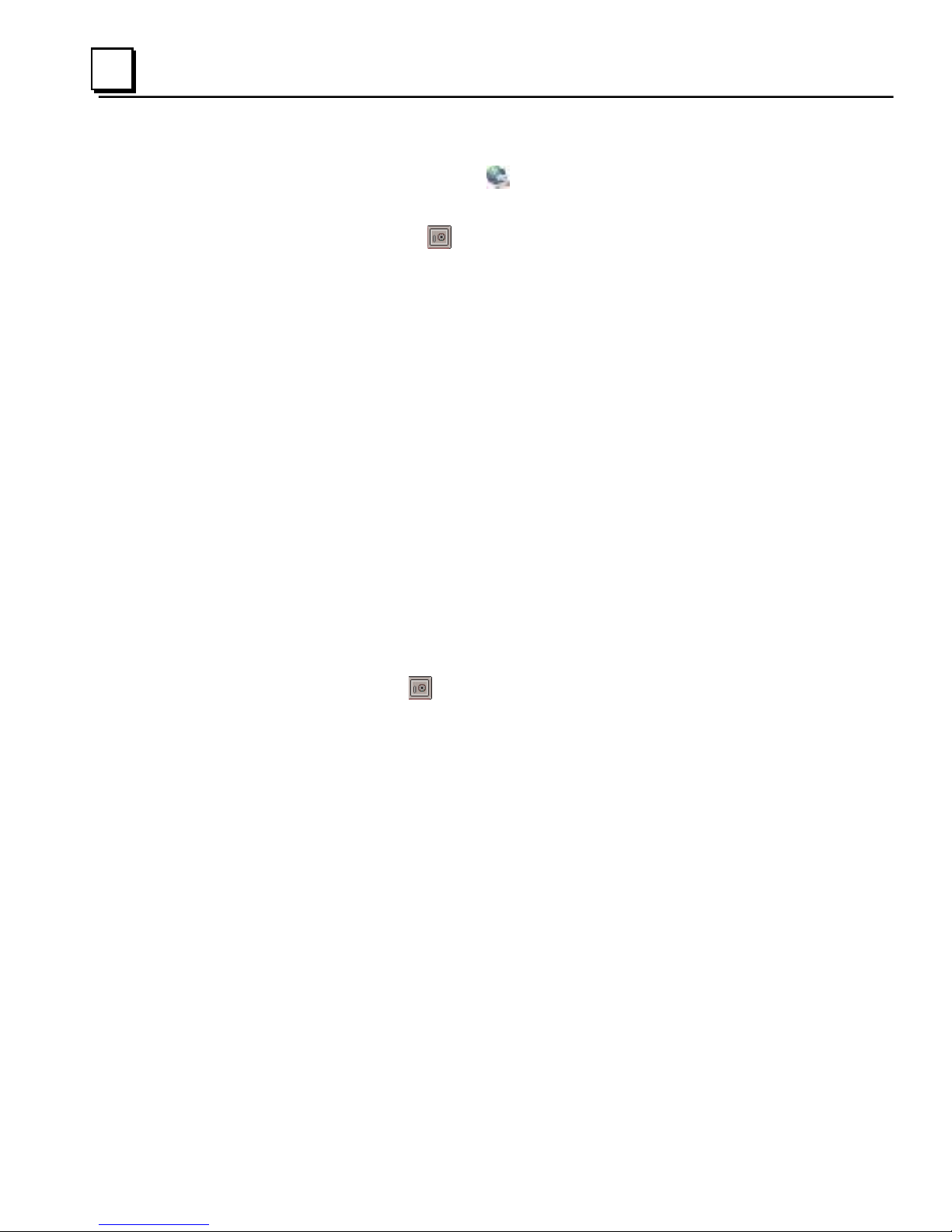
1
7. In the Control Panel, double-tap Network and Dial-up Connections to
configure network settings.
8. To save the settings, run Backup.
Shutdown
There are no specific dangers associated with a power failure or other
unplanned shutdown of the QuickPanel View/Control. In general, programs
are retained in FLASH memory and user data can be retained in batterybacked SRAM. Some operating system settings are retained only with user
intervention, so in order to carry out a graceful shutdown of the QuickPanel
View/Control, we recommend you perform the following procedure.
To shut down the QuickPanel View/Control
1. Quit any programs that are running and wait for all file operations to
complete.
2. If you have not changed operating system settings (e.g., brightness or
touch screen sensitivity) or do not want to save the changes, remove
AC power from the DC supply.
3. To save changes to operating system settings (e.g., brightness, touch
screen sensitivity), run Backup and then reboot the system. When
the Windows CE desktop reappears, remove AC power from the DC
supply.
Firmware Updates
Updates to the QuickPanel firmware will be made available through the
Technical Support web site. (See page iii for contact information.) This will
allow updating the unit to the most recent released version of the firmware
with the latest feature updates and defects addressed.
1-4 15" QuickPanel* View & QuickPanel Control Loaded Color TFT – December 2011 GFK-2402D
Page 13
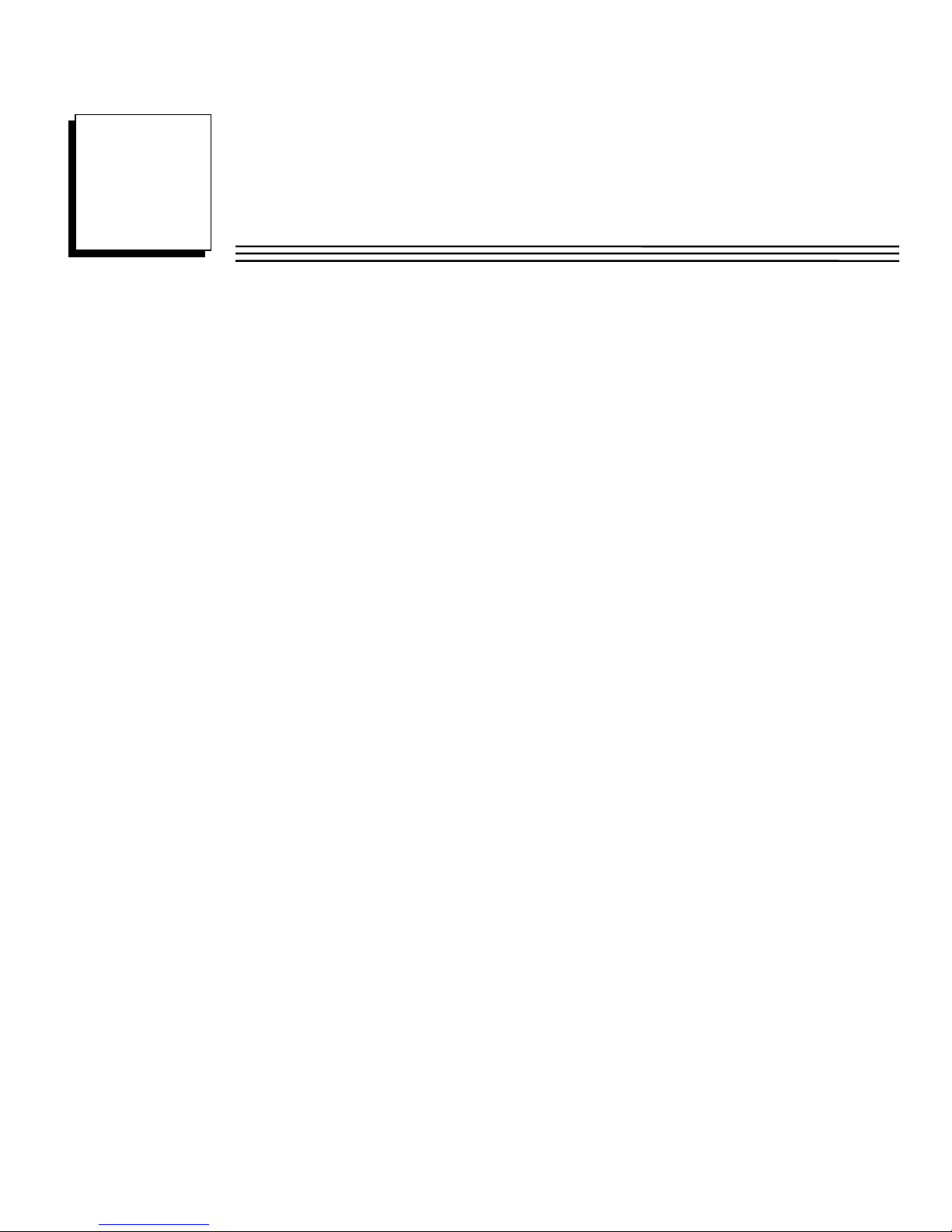
Chapter
2
Overview
This chapter provides introductory information on the 15" QuickPanel View
& QuickPanel Control hardware and software with descriptive procedures
for completing some of the most common tasks you will encounter.
In this chapter:
QuickPanel View/Control Hardware 2-2
Provides a layout diagram showing user-accessible controls and
indicators, and a block diagram showing module functions.
QuickPanel View/Control Software 2-5
Working with Windows CE, working with Pocket Internet Explorer,
backing up registry or desktop changes, rebooting the system, using
Storage Manager and System Information utilities, using Microsoft file
viewers, copying projects to the Flash Card, updating a Machine Edition
project from the CF card, emulating a Pocket PC, using the HTTP File
Transfer Utility and using the FTP Server.
GFK-2402D 2-1
Page 14
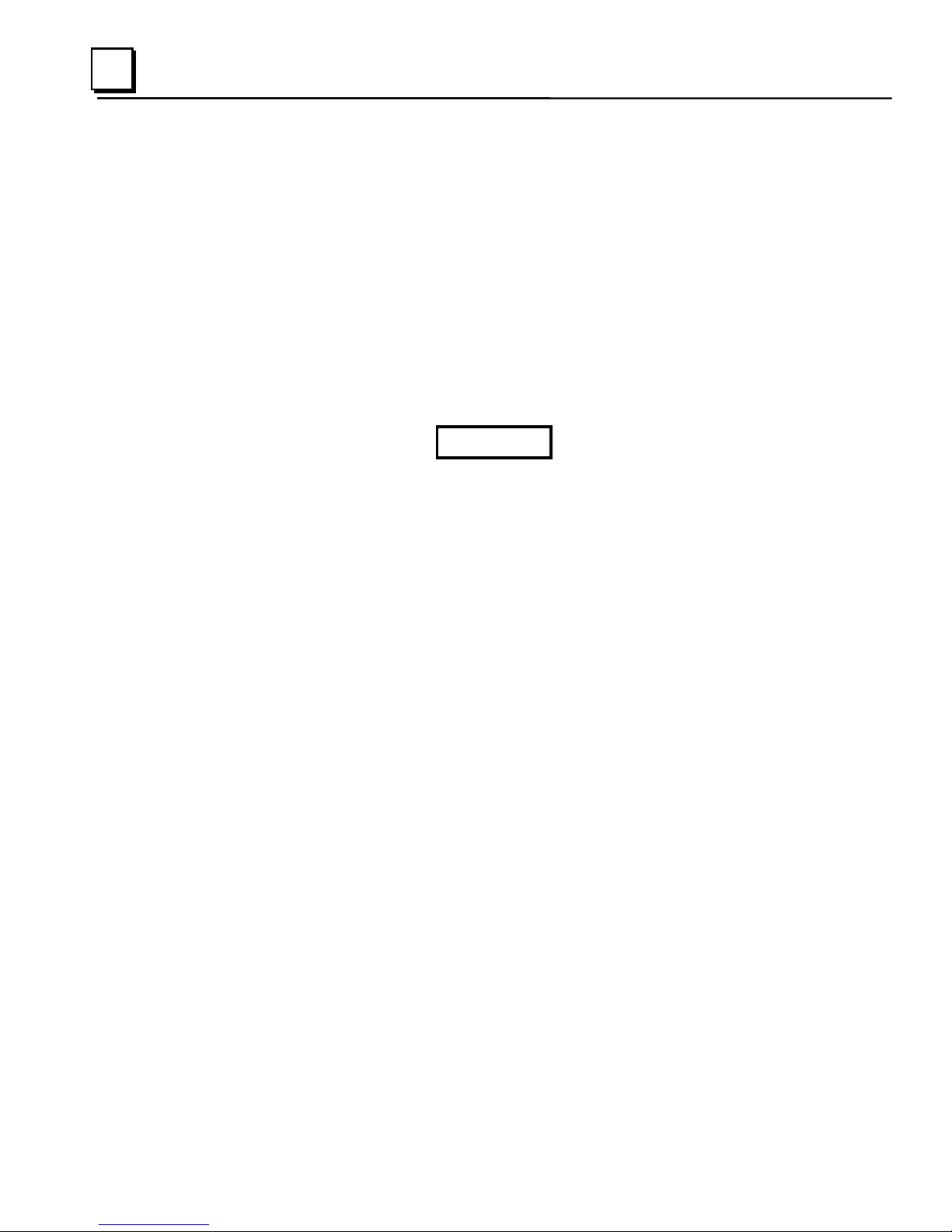
2
QuickPanel View/Control Hardware
Layout Diagram
In addition to the primary touch screen interface, the 15" QuickPanel View &
QuickPanel Control supports a variety of communication ports including an
expansion bus to allow great flexibility in application. The back of the
QuickPanel opens allowing access to the expansion bus connector, memory
expansion connector, DIP switches and battery. The following diagram
shows the physical layout of the QuickPanel View/Control and the locations
of ports and connections.
Caution
Remove power from the QuickPanel View/Control before
opening the back. Working on a “live” unit may result in
damage to equipment and injury to personnel. Always use
anti-static precautions (i.e. grounded wrist strap) when
accessing the interior of the unit. Do not allow conductive
material, liquid or solid, to contact the electronics of the
QuickPanel.
The bottom LED is green when power is applied and amber if both
backlights fail. The top LED is tricolor (green, red, or amber) and
programmable.
Note: Backlights are not field-replaceable.
2-2 15" QuickPanel* View & QuickPanel Control Loaded Color TFT – December 2011 GFK-2402D
Page 15
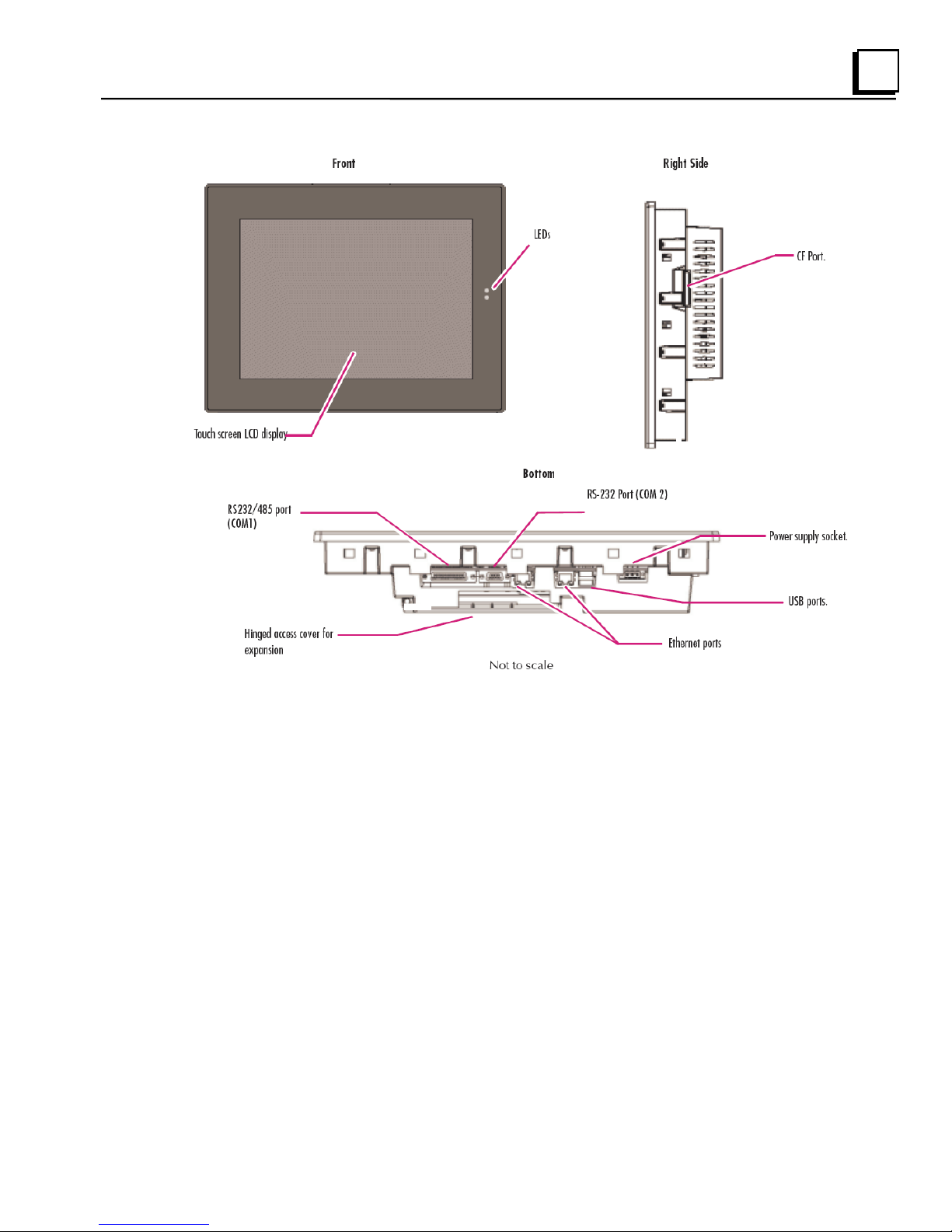
2
and battery
Physical Layout of QuickPanel View/Control
GFK-2402D Chapter 2 Overview 2-3
Page 16
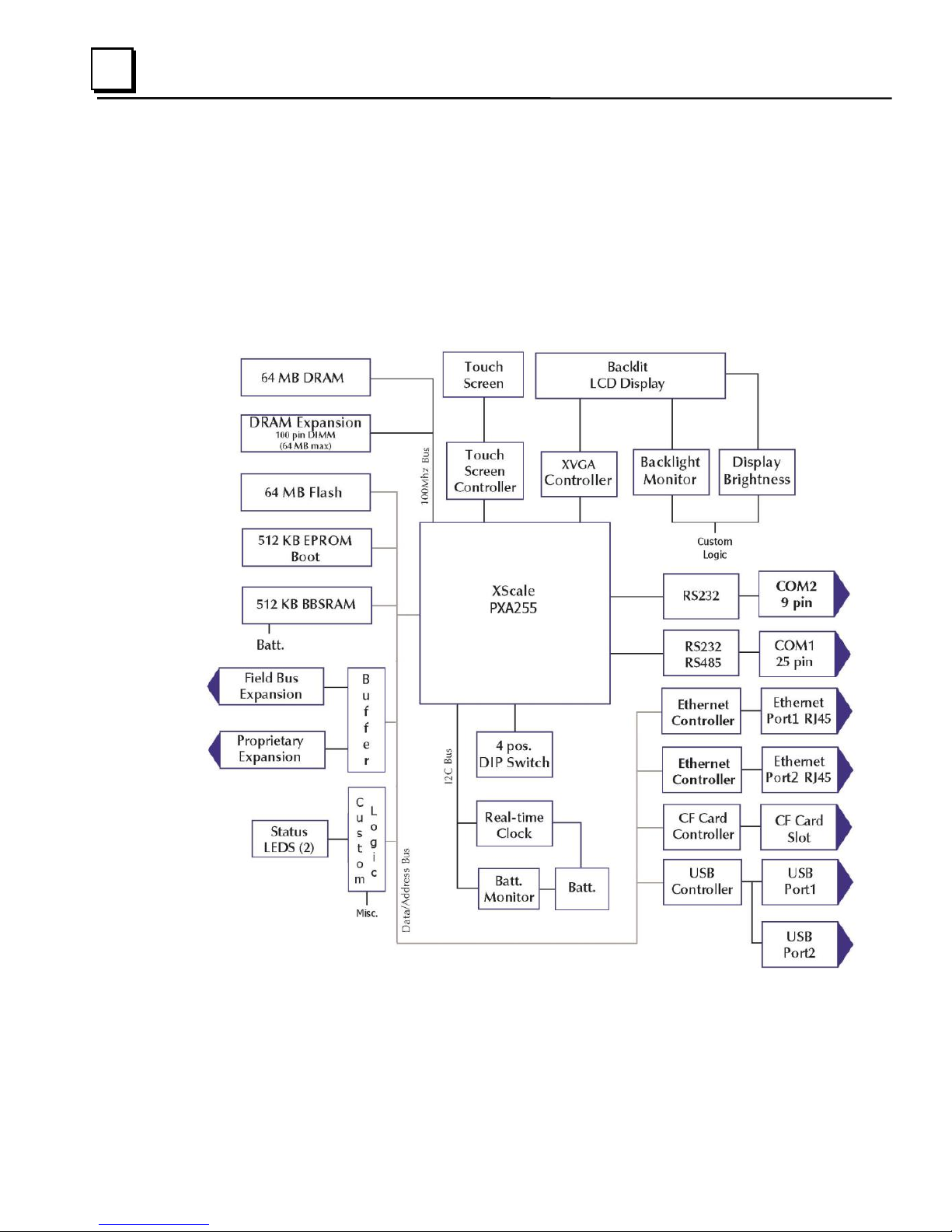
2
Block Diagram
The 15" QuickPanel View & QuickPanel Control are based on the XScale
PXA255 microprocessor, and employs large-scale integration to provide
high performance with a small footprint. The following block diagram
illustrates the major functional areas of the QuickPanel View/Control and the
interfaces between them.
2-4 15" QuickPanel* View & QuickPanel Control Loaded Color TFT – December 2011 GFK-2402D
Page 17
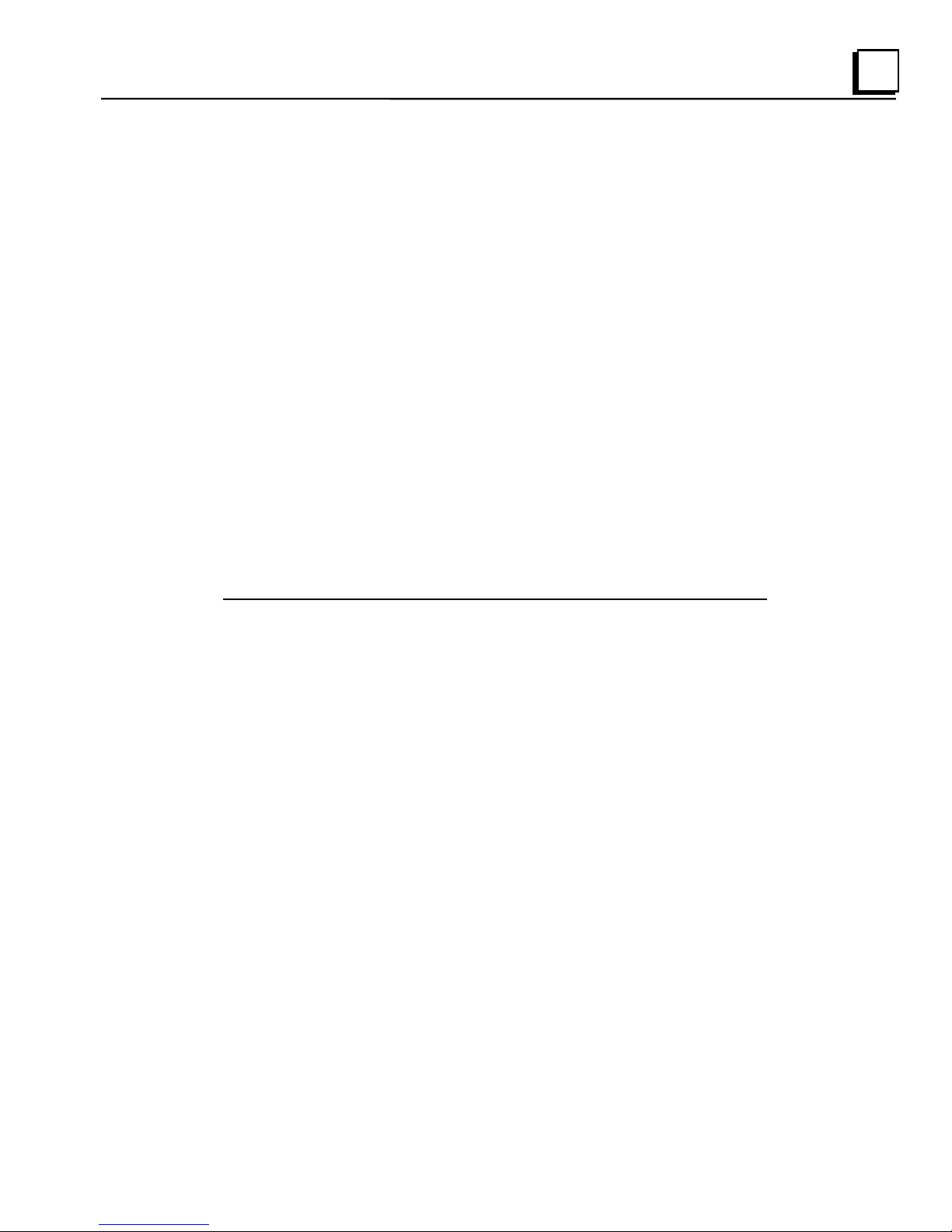
2
QuickPanel View/Control Software
Windows CE.NET
Microsoft Windows CE.NET is the operating system for the QuickPanel
View/Control. It is a full 32-bit O/S with a graphical user interface. This
operating system is finding widespread application in hand-held PCs and
embedded controllers, such as the QuickPanel View/Control. The familiar
look and feel of Windows CE shortens the learning curve for users having
experience with Windows 95/98/NT/2000/ME/XP. From a software
developer‟s perspective, the CE environment is a subset of the WIN32
application programming interface, simplifying the porting of existing
software from other versions of Windows.
The QuickPanel View/Control operating system is stored in a 16 MB block of
FLASH memory and copied to a block of DRAM for execution. The
operating system starts automatically following a power-up or reset of the
QuickPanel View/Control.
For more on Windows CE visit
www.microsoft.com/windows/embedded/windowsce/default.mspx.
GFK-2402D Chapter 2 Overview 2-5
Page 18
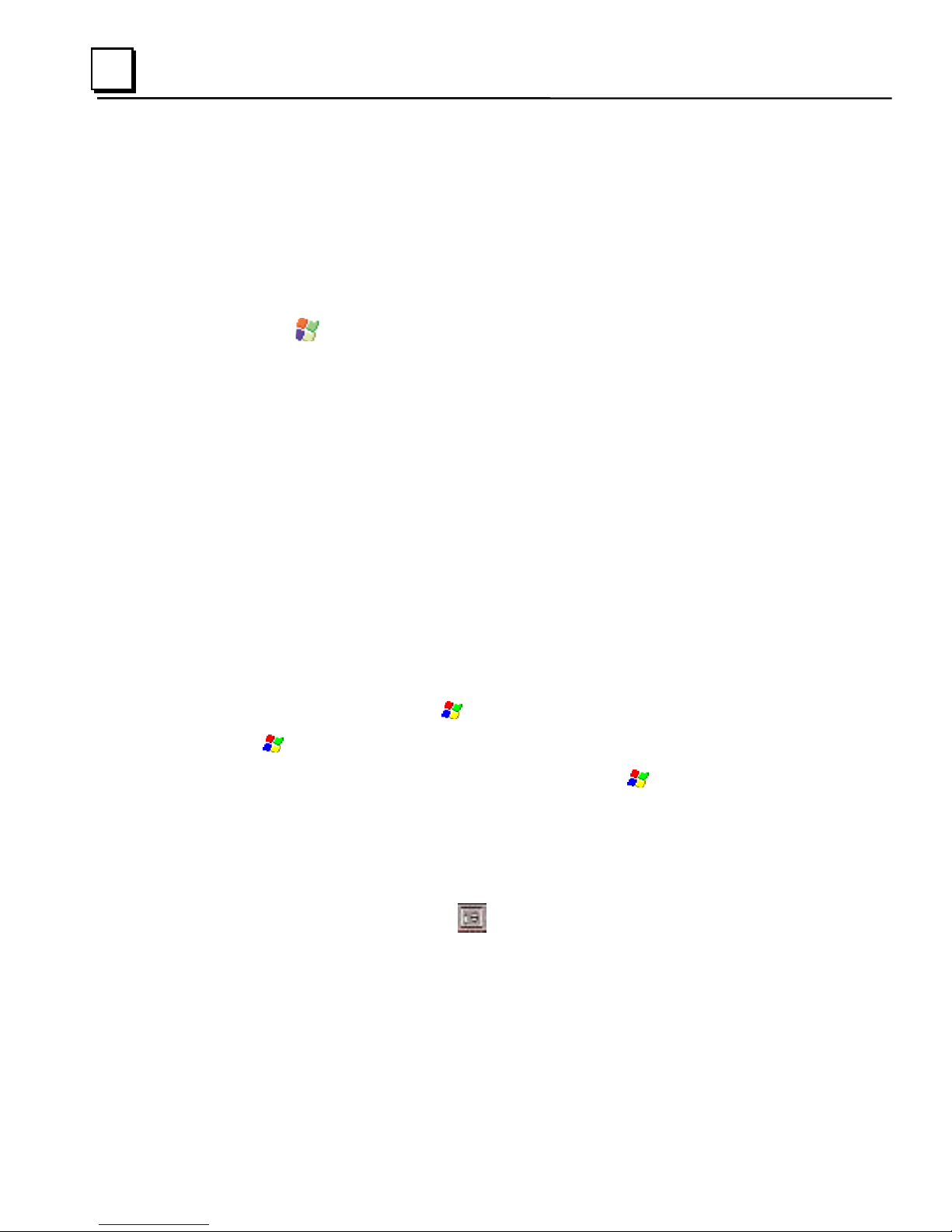
2
Keyboard Shortcut
Action
CTRL+ESC or
Opens the Windows CE Start menu. Use arrow
keys to select a program and ENTER to run it.
ALT+TAB
Starts the Task Manager. Use it to quit
unresponsive programs.
CTRL+ALT+=
Starts the touch screen calibration.
SPACEBAR
Equivalent to single-tap.
ENTER
Equivalent to double-tap. In a dialog box,
equivalent to OK.
TAB
In a dialog box, select next control.
SHIFT+TAB
In a dialog box, select previous control.
CTRL+TAB
In a tabbed dialog box, open the next tab.
ESC
Close dialog box, discarding changes.
ARROW KEYS
In a dialog box, select controls or items from a list
box.
Working with Windows CE
Although the main user input device when working with Windows CE is the
touch screen, it can often be convenient to use keyboard shortcuts, such as
those described in the following table.
To place a program in the
1. Start
2. Navigate to the program you want to place in the
Windows Explorer.
Start menu
Start menu.
3. Tap the program‟s icon to select it.
4. From the Edit menu, choose Copy.
5. Navigate to the ‟\Windows\Programs\„ folder.
6. From the Edit menu, choose Paste Shortcut.
7. To save the settings, run Backup (see page 2-10).
2-6 15" QuickPanel* View & QuickPanel Control Loaded Color TFT – December 2011 GFK-2402D
Page 19
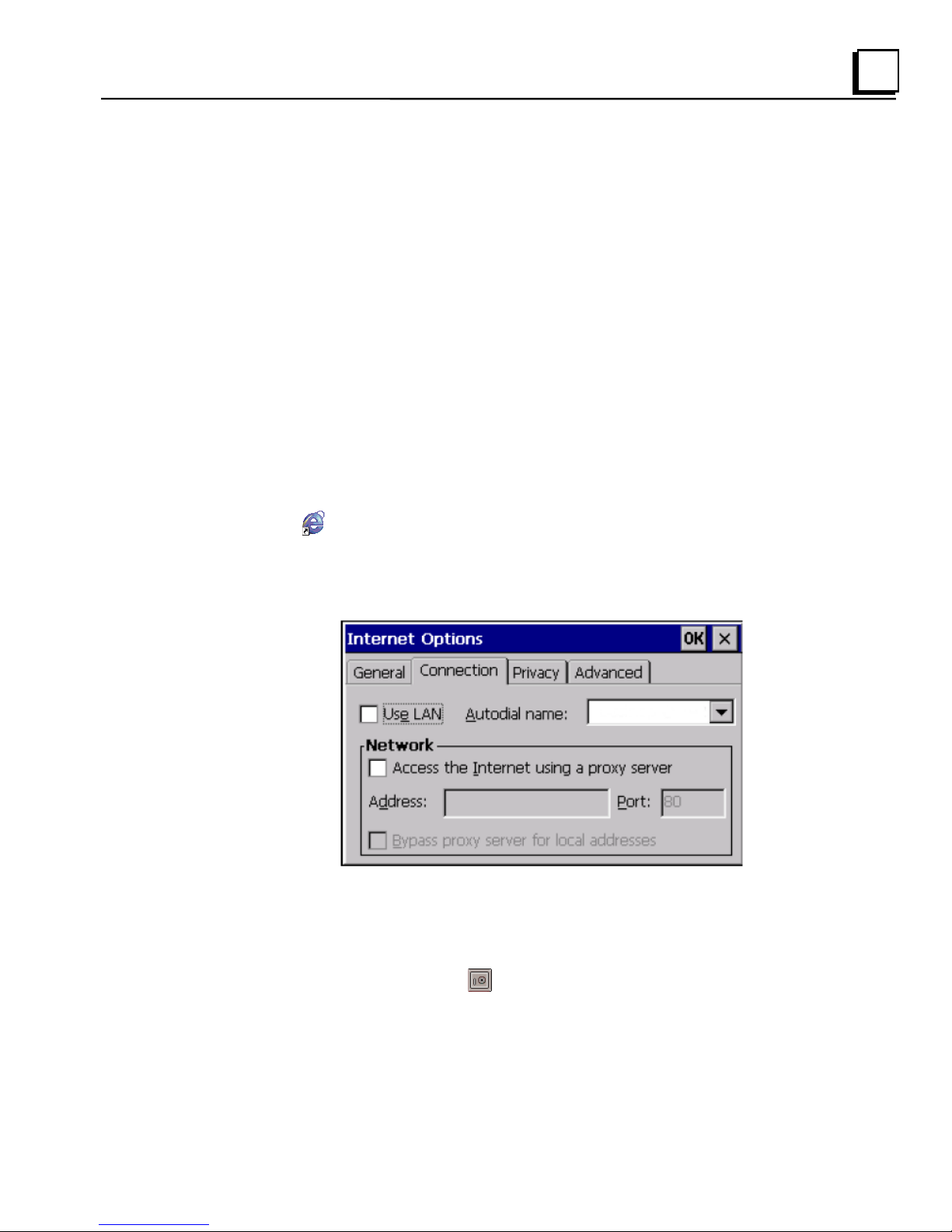
2
Pocket Internet Explorer
Microsoft‟s Pocket Internet Explorer is a full-featured browser that is fully
integrated with the Windows CE operating system. This browser allows you
to connect with an Internet service provider, view web pages and download
from FTP sites.
Pocket Internet Explorer supports JScript. Java support can be added from
third-party sources. Pocket Internet Explorer does not support VBScript;
however, VBScript components are included in the operating system and
may be used by third-party applications such as Proficy Machine Edition.
A connection can be established over a dial-up connection (default) or an
Ethernet network. The Ethernet or dial-up connection must first be properly
configured.
To configure a dial-up connection
1. Start Pocket Internet Explorer
2. From the Tools menu, choose Options.
The Internet Options dialog box appears.
3. On the Connection tab, select the dial up connection from the combo
list.
4. Tap OK.
5. To save the settings, run Backup (see page 2-10).
GFK-2402D Chapter 2 Overview 2-7
Page 20
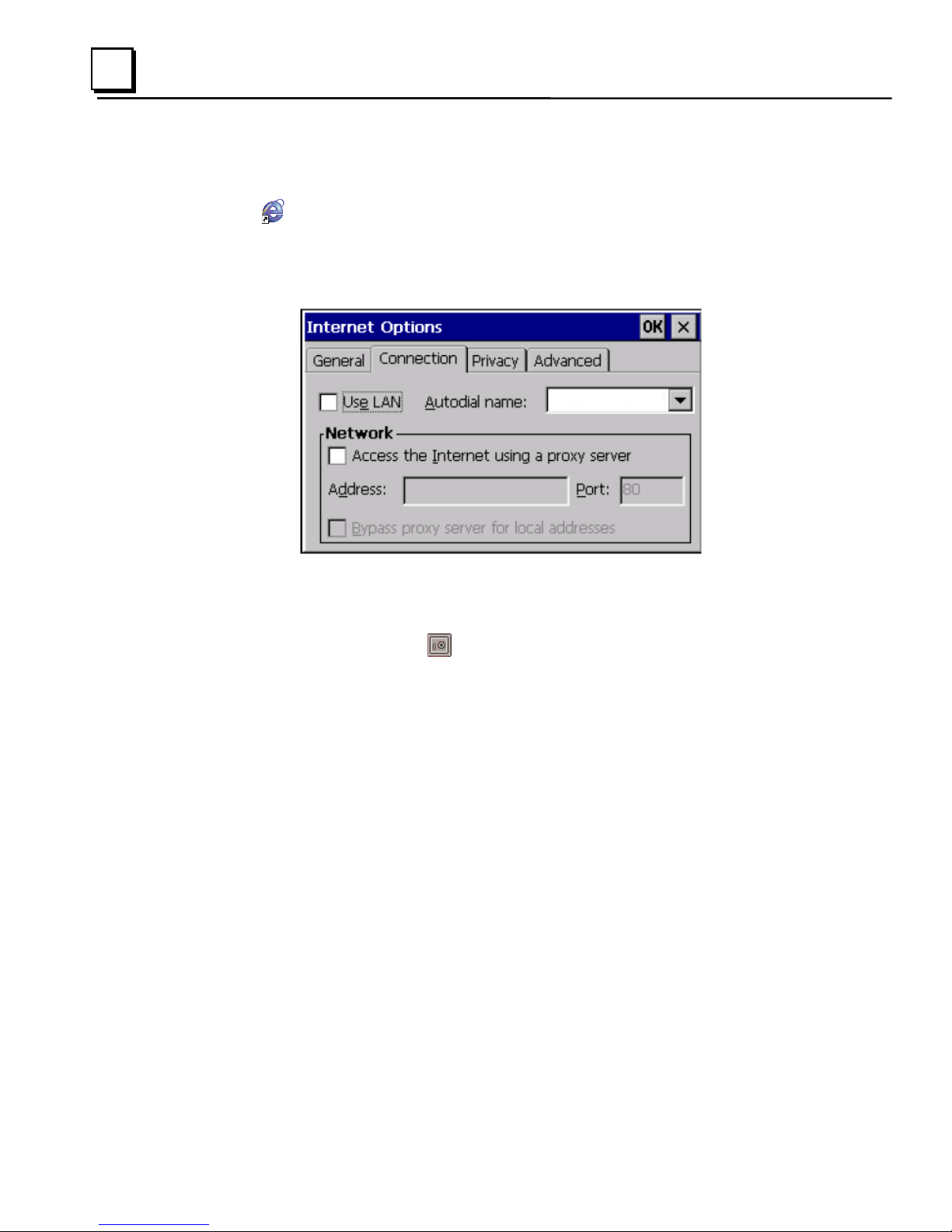
2
To configure a LAN Connection
1. Start Pocket Internet Explorer
2. From the Tools menu, choose Options.
The Internet Options dialog box appears.
3. On the Connection tab, select the Use LAN check box.
4. Tap OK.
5. To save the settings, run Backup (see page 2-10).
2-8 15" QuickPanel* View & QuickPanel Control Loaded Color TFT – December 2011 GFK-2402D
Page 21
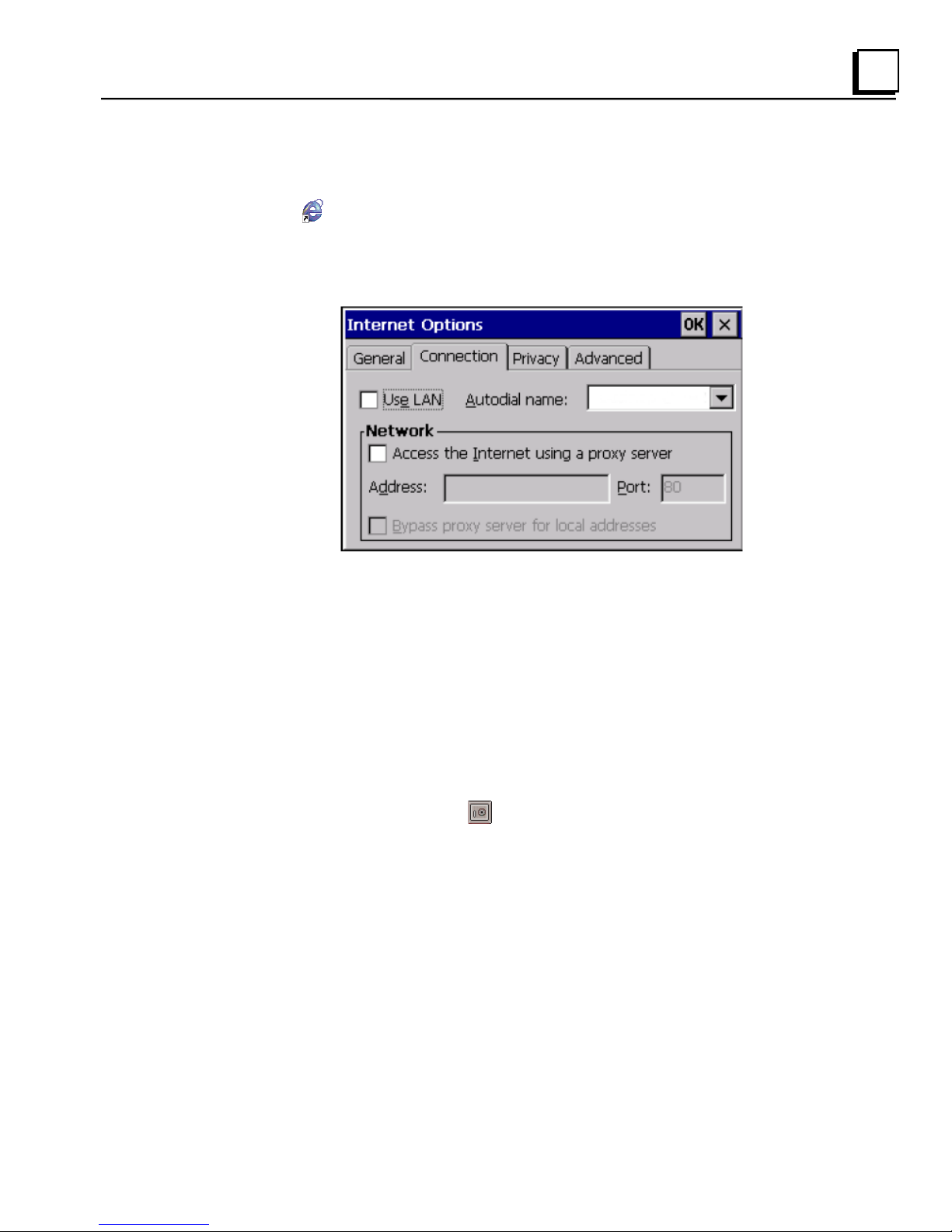
2
To configure a Proxy server
1. Start Pocket Internet Explorer.
2. From the Tools menu, choose Options.
The Internet Options dialog box appears.
3. On the Connection tab, select the Access the Internet using a proxy
server check box.
4. In the Address box, type the URL of your proxy server (see your ISP or
network administrator).
5. In the Port box, type the server‟s port number for HTTP access.
6. Select the Bypass Proxy for Local Addresses check box to connect
directly to sites like your intranet.
7. Tap OK.
8. To save the settings, run Backup (see page 2-10).
GFK-2402D Chapter 2 Overview 2-9
Page 22
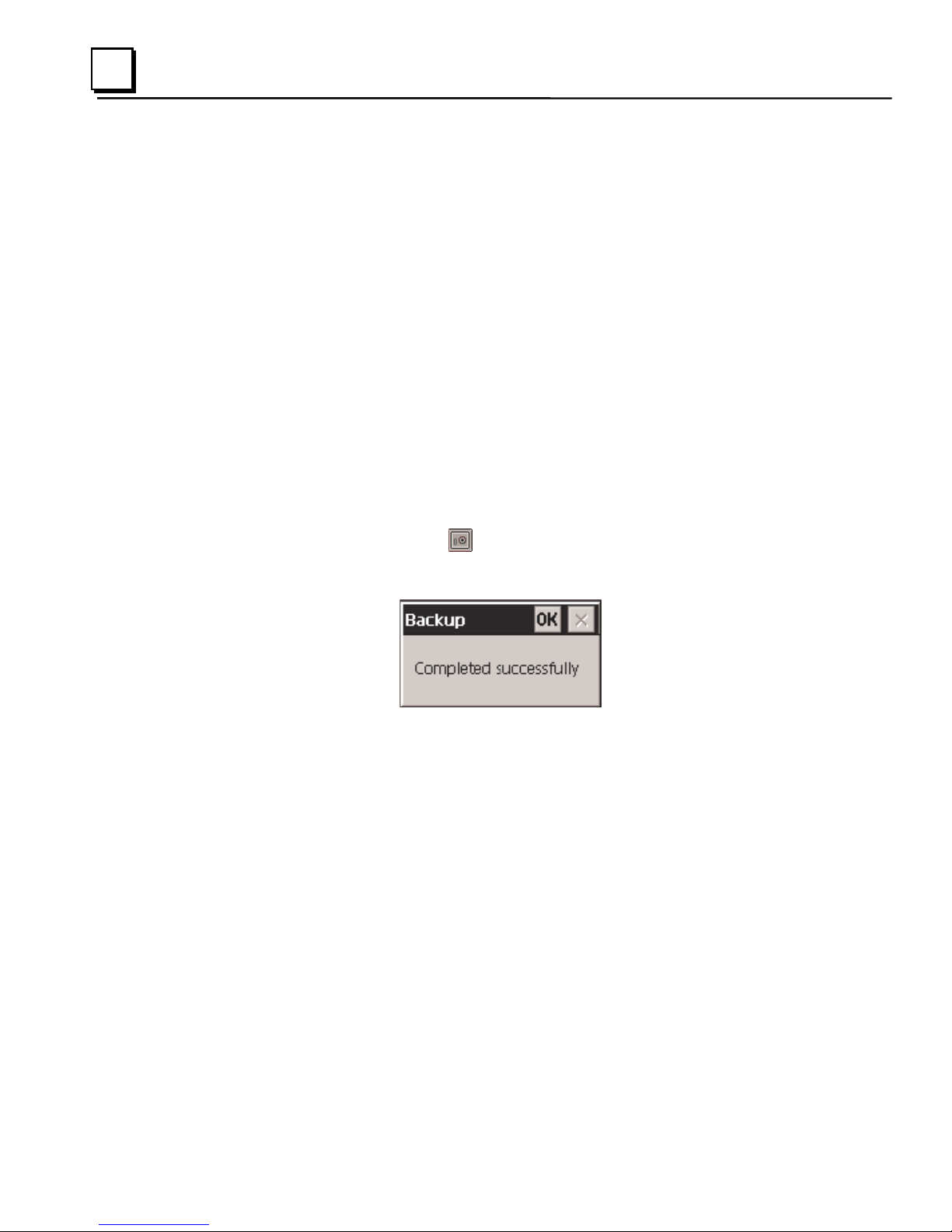
2
Backup
Backup saves changes that you make to the Windows Registry or Desktop
to Flash memory. This utility is required because the QuickPanel
View/Control is not battery powered. Specifically, Backup does the following:
It stores the Windows CE registry (including any control panel settings)
in Flash memory.
It stores any changes (or additions) made to the „Windows‟ subtree of
the file system in the user block of FLASH memory.
Run Backup whenever you make configuration changes to
the operating system or installed applications, and prior to
shutting down the QuickPanel View/Control.
To run the Backup program
1. On the desktop, double-tap Backup.
The Backup dialog box appears.
2. Tap OK.
2-10 15" QuickPanel* View & QuickPanel Control Loaded Color TFT – December 2011 GFK-2402D
Page 23
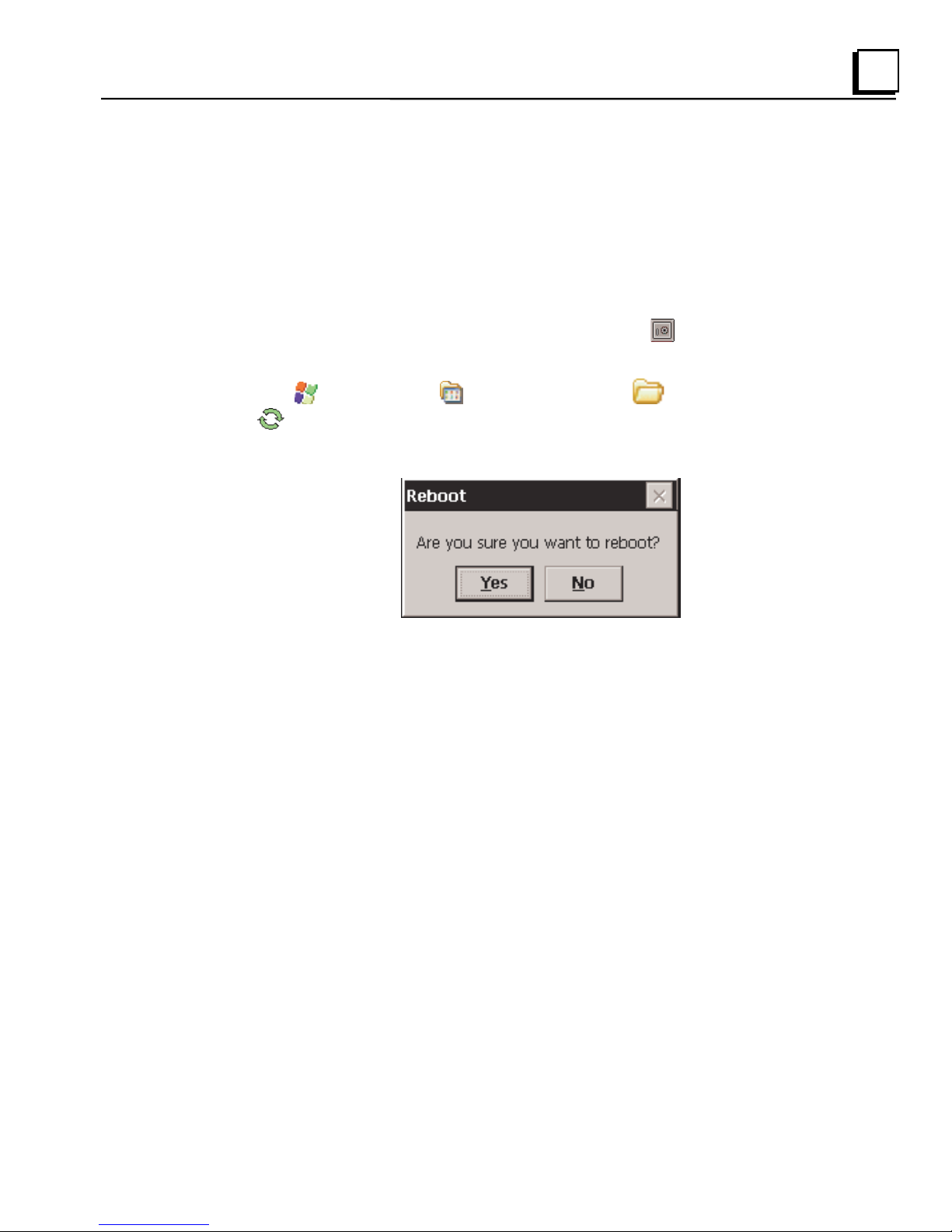
2
Reboot
Reboot performs a controlled and orderly shut down of the Windows
CE operating system, then restarts the QuickPanel View/Control.
This ensures all open files are closed properly.
To reboot the system
1. To save changes to system configurations, run Backup (see
page 2-10).
2. Tap Start, point to Programs, then the System folder, and tap
Reboot.
A confirmation dialog box appears.
3. Tap “Yes.”
The operating system reboots.
GFK-2402D Chapter 2 Overview 2-11
Page 24
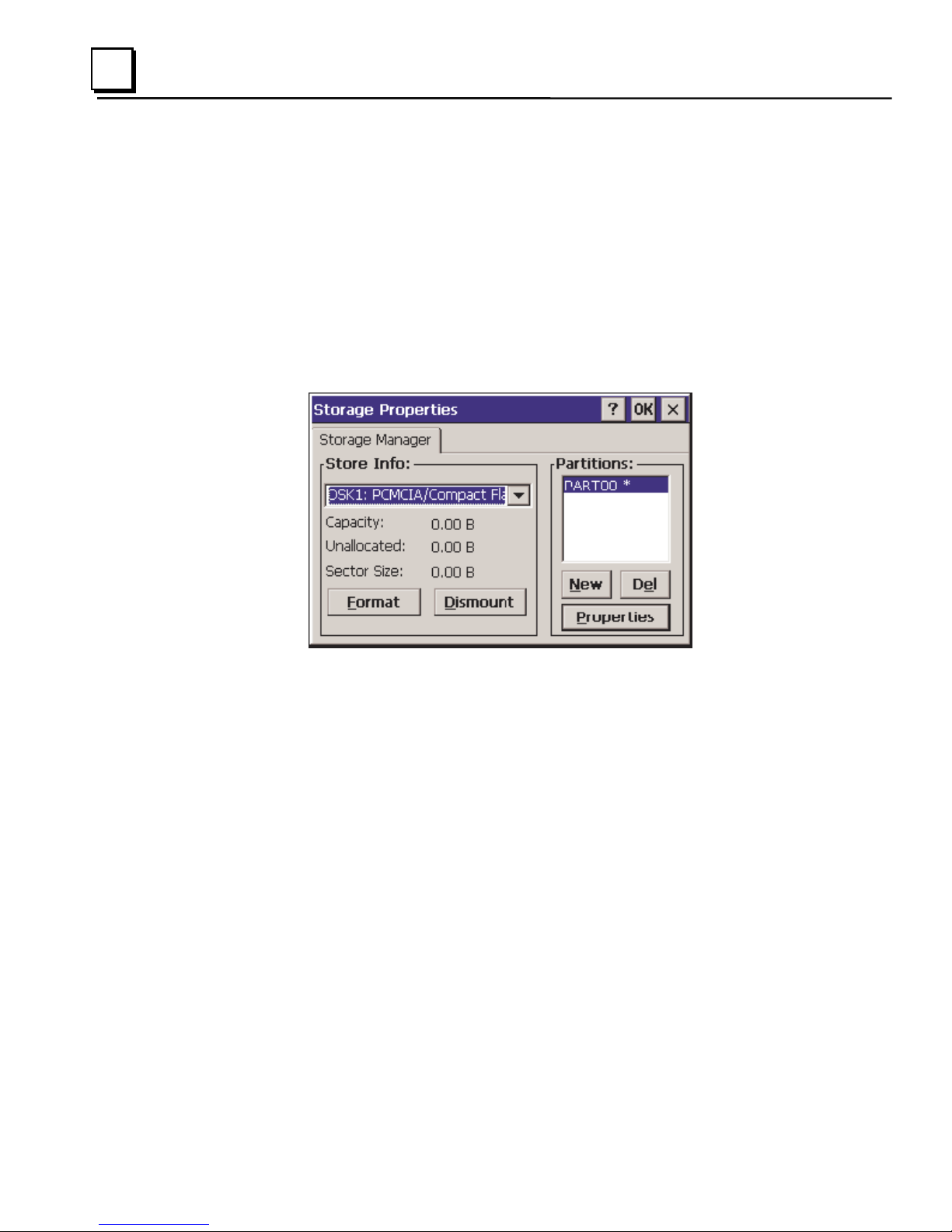
2
Storage Manager
Use Storage Manager to repair or format lost or corrupted data volumes.
Storage Manager can repair data volumes existing either in Compact Flash
(CF), battery-backed SRAM (BBSRAM), or USB Flash Keys (thumb drives).
Data volumes existing in the main flash file system of the QuickPanel may
not be repaired by Storage Manager.
Storage Manager, accessed from the Control Panels folder, is a Microsoft
product for which on-line help is available.
2-12 15" QuickPanel* View & QuickPanel Control Loaded Color TFT – December 2011 GFK-2402D
Page 25
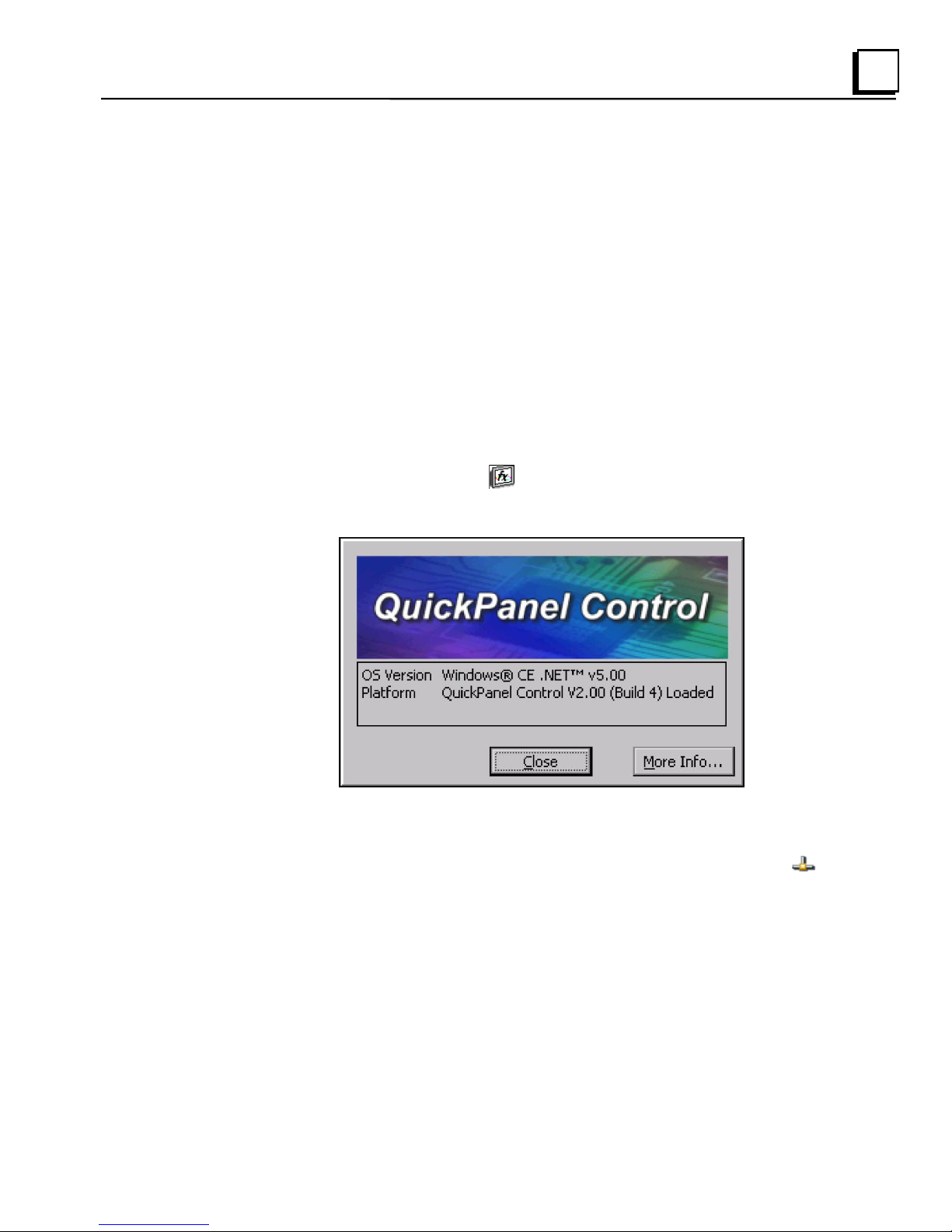
2
System Information
System Information is a custom utility that displays a splash screen with the
following information:
Operating System version. For example, „Windows CE 5.00‟.
Platform. Identifies the host hardware, its version and build number.
Tapping More Info on the splash screen opens the Advanced System
Information window, which provides information such as hardware version
and serial number, CPU type and specifications, etc. This information can
be especially useful if you are contacting Technical Support.
To run the System Information program
1. On the desktop, double-tap System Information.
The System Information splash screen appears.
2. Tap More Info to open the Advanced System Information window, or
tap Close to continue.
Network information alone can be viewed by double-tapping the
LAN icon displayed on the taskbar for each connection.
GFK-2402D Chapter 2 Overview 2-13
Page 26
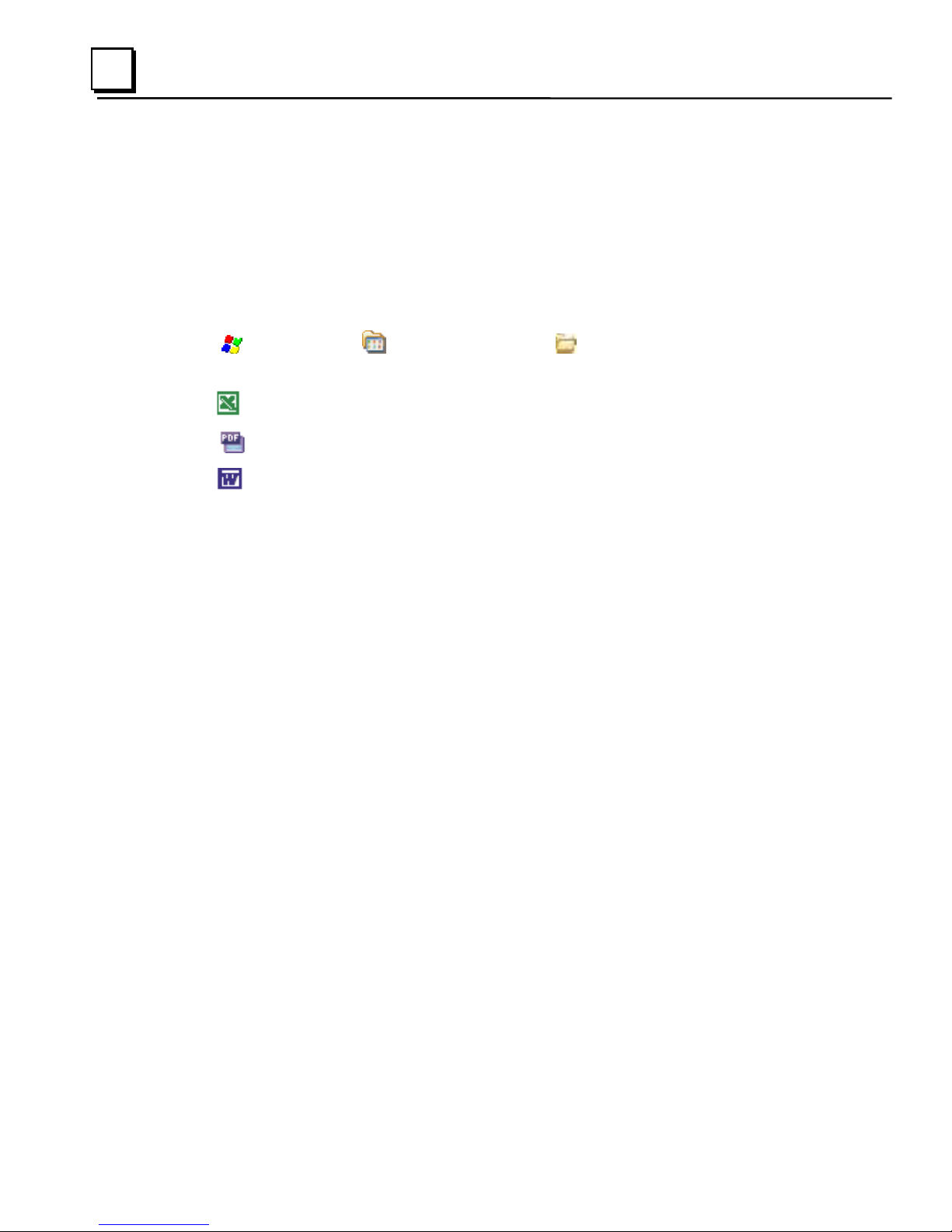
2
Microsoft File Viewers
Included with Windows CE are applications that enable you to view files in
three popular formats: Microsoft® Word, Excel, and Adobe® PDF. Each
application provides online help for its use.
To access the Microsoft file viewers
Tap
Start, point to Programs, point to Microsoft File Viewers, and
then choose one of the following:
Microsoft Excel Viewer
Microsoft PDF Viewer
Microsoft Word Viewer
File Viewer Limitations
Microsoft Excel:
Hyperlinks are not supported.
Data Tables in charts are not supported.
WordArt is not supported. Plain text will be substituted.
Surface charts. An image representing an unsupported chart will
appear in the chart's location.
Certain types of 3D charts will be mapped to equivalent 2D charts.
Supported 3D charts are only shown at a fixed camera angle.
Vertical text in the worksheet is mapped to 90 degree rotated text.
Microsoft Word:
WordArt is not supported.
Hyperlinks are not supported.
Some types, styles, and groupings of AutoShapes will not appear.
Word forms for Text boxes are not supported. Elements from the form
may be visible but will not be available for input.
2-14 15" QuickPanel* View & QuickPanel Control Loaded Color TFT – December 2011 GFK-2402D
Page 27
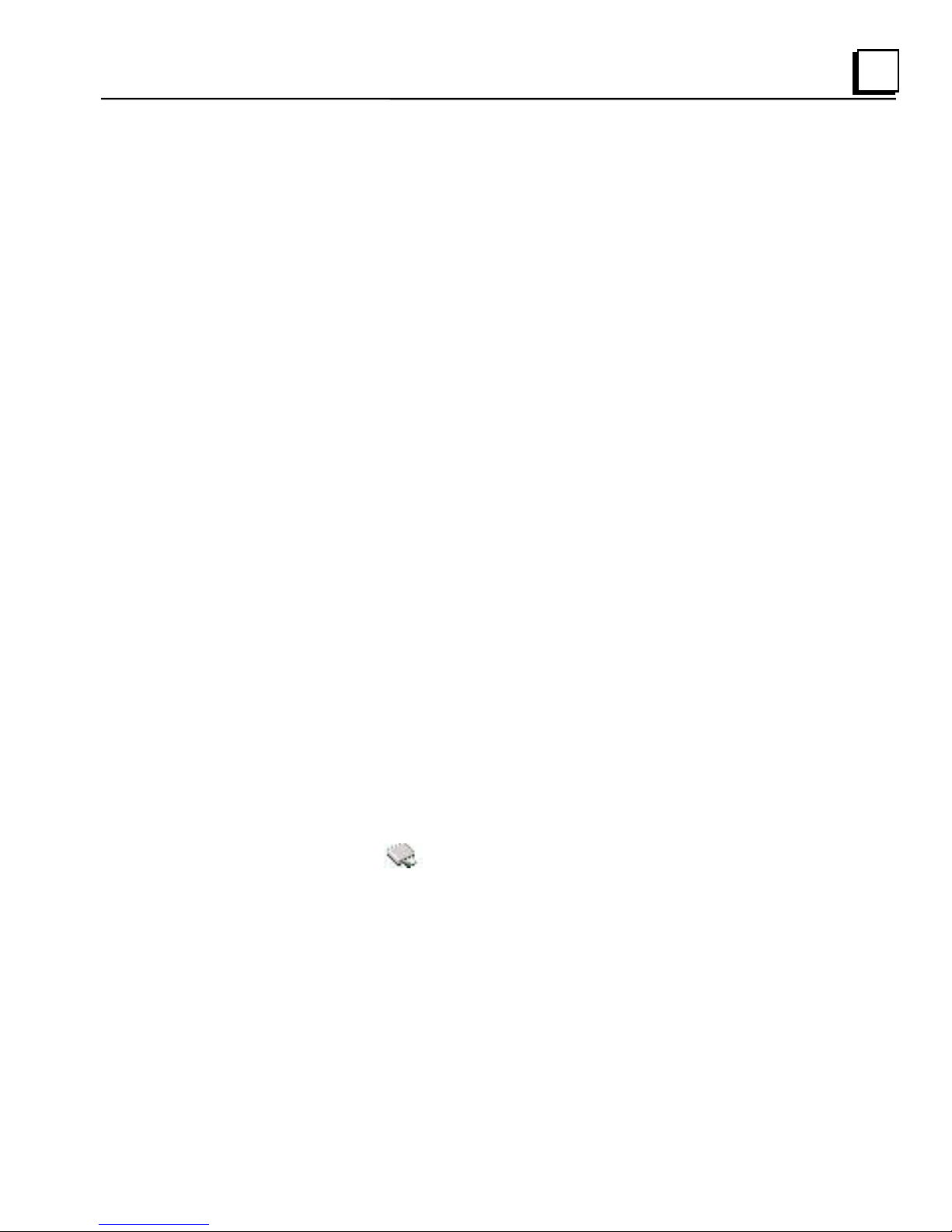
2
Microsoft PDF:
Advanced features, such as PDF forms, encrypted files, CCITTFaxDecode
images, clip paths, predictive GZIP decoding, CMYK JPEGs, annotations,
and transitions are not supported.
In addition, the Microsoft PDF Viewer operates with the following limitations:
Poly-polygons are treated as polygons and therefore may have the
interiors filled.
Embedded TrueType fonts are not used. They are mapped to existing
fonts already installed on the system
Colors from unsupported color spaces, such as ICCBased or DeviceN
color, may be displayed incorrectly
Text rotation is only shown in 90 degree increments
Type 1 fonts are mapped using either the encoding or Unicode
mappings, if possible
Type 3 fonts are not supported, but an attempt is made to map them if
a Unicode map exists
Copy Project to Flash Card
RestorePCCard is a custom utility for transferring ProficyTM Machine Edition
Projects between compatible QuickPanel View/Control units via CF cards.
Caution: Ensure that the copy or update operation is complete (i.e., no busy
or wait cursor displays) before disconnecting power.
To copy a Machine Edition project onto a CF card
1. Ensure there is a blank CF card in the in the CF port.
2. Double tap the Copy Project to Flash Card icon on the desktop.
3. Tap Yes when the Proceed with Copy to CF Card confirmation dialog
box appears.
The system copies the project onto the blank CF Card.
GFK-2402D Chapter 2 Overview 2-15
Page 28
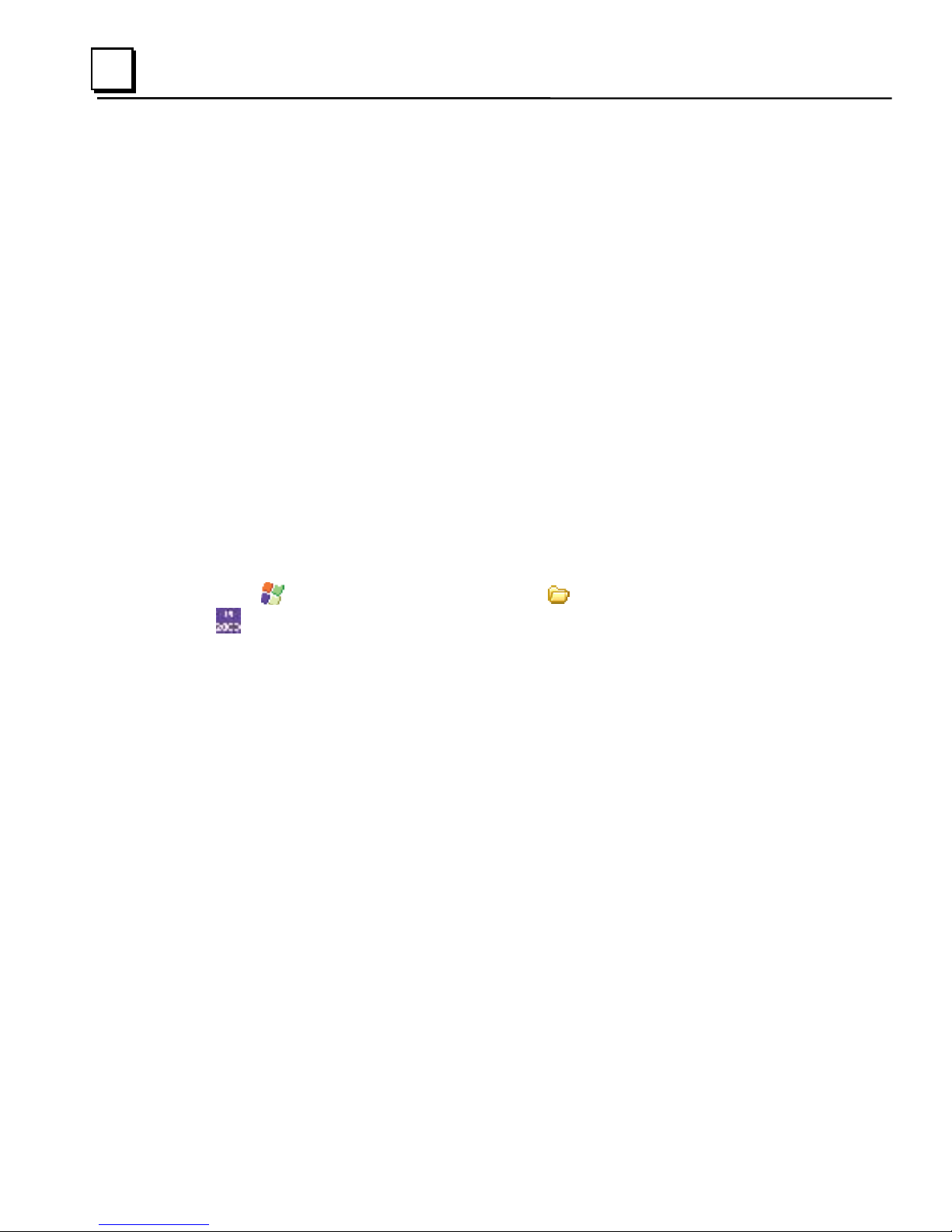
2
To update a Machine Edition project
You can update a Machine Edition application currently stored on the
QuickPanel View/Control with a revision stored on a CF Card.
1. Insert the CF Card containing an upgraded version of the Machine
Edition project in the CF port.
2. Reboot the machine (see page 2-11).
The QuickPanel View/Control automatically loads the new project from
the CF Card, overwriting the old project on the machine.
3. Remove the CF Card from the slot.
Emulate PPC
Emulate PPC is a utility that allows the QuickPanel to emulate a Pocket PC
2003 during an ActiveSync session, enabling the download of third-party
Pocket PC 2003 software.
To use Emulate PPC during an ActiveSync session
1. Start Windows Explorer, double tap Windows, then double tap
EmulPPC.
The Emulate PPC dialog box appears.
2. Start the ActiveSync session. When installation of third party software is
complete, close the dialog box to deactivate Emulate PPC.
2-16 15" QuickPanel* View & QuickPanel Control Loaded Color TFT – December 2011 GFK-2402D
Page 29
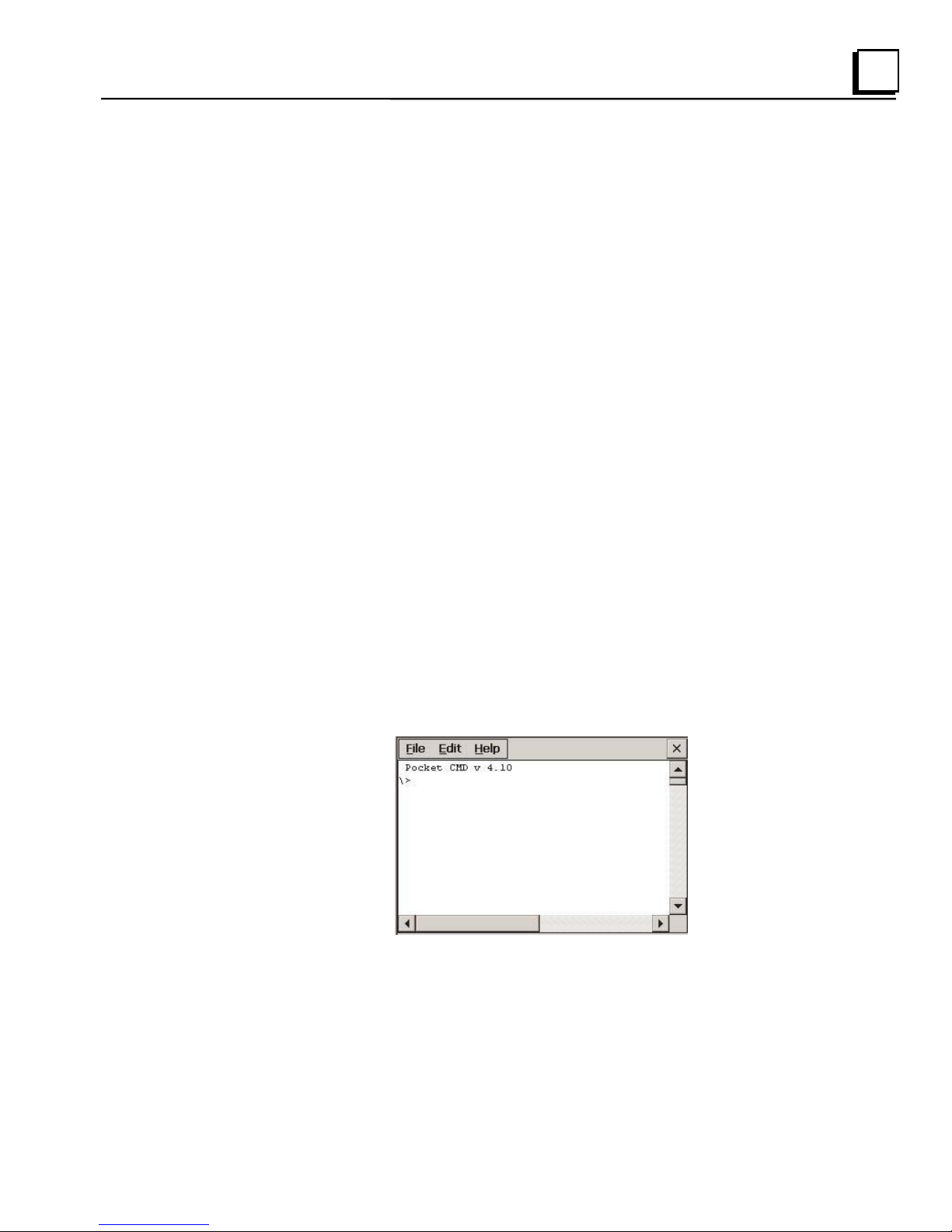
2
HTTP File Transfer Utility
The HTTP File Transfer Utility (HFTU) is a small, standalone command line
program that allows you to send and delete files to and from computers over
a network. The HFTU uses the HTTP protocol, so you can even send files to
computers over the Internet.
Run the HTTP utility from a command line prompt, from a batch file (.BAT)
or as an application call in a script. The HTTP utility is an executable (.EXE)
file included in the 15" QuickPanel View & QuickPanel Control‟s operating
system.
The HTTP utility currently supports two file transfer commands: COPY and
DELETE.
Note: In order to function, the HTTP File Transfer utility requires both
computers to have web servers that support PUT functionality.
(Most web servers support PUT, including the Proficy Machine
Edition web server installed with the runtimes for View and Logic
Developer - PC.) If in doubt, check the documentation for your web
server.
To use the HTTP utility
1. From the Start menu, choose Programs, then choose Command
Prompt.
The Command Line editor appears.
2. Type commands as required.
GFK-2402D Chapter 2 Overview 2-17
Page 30
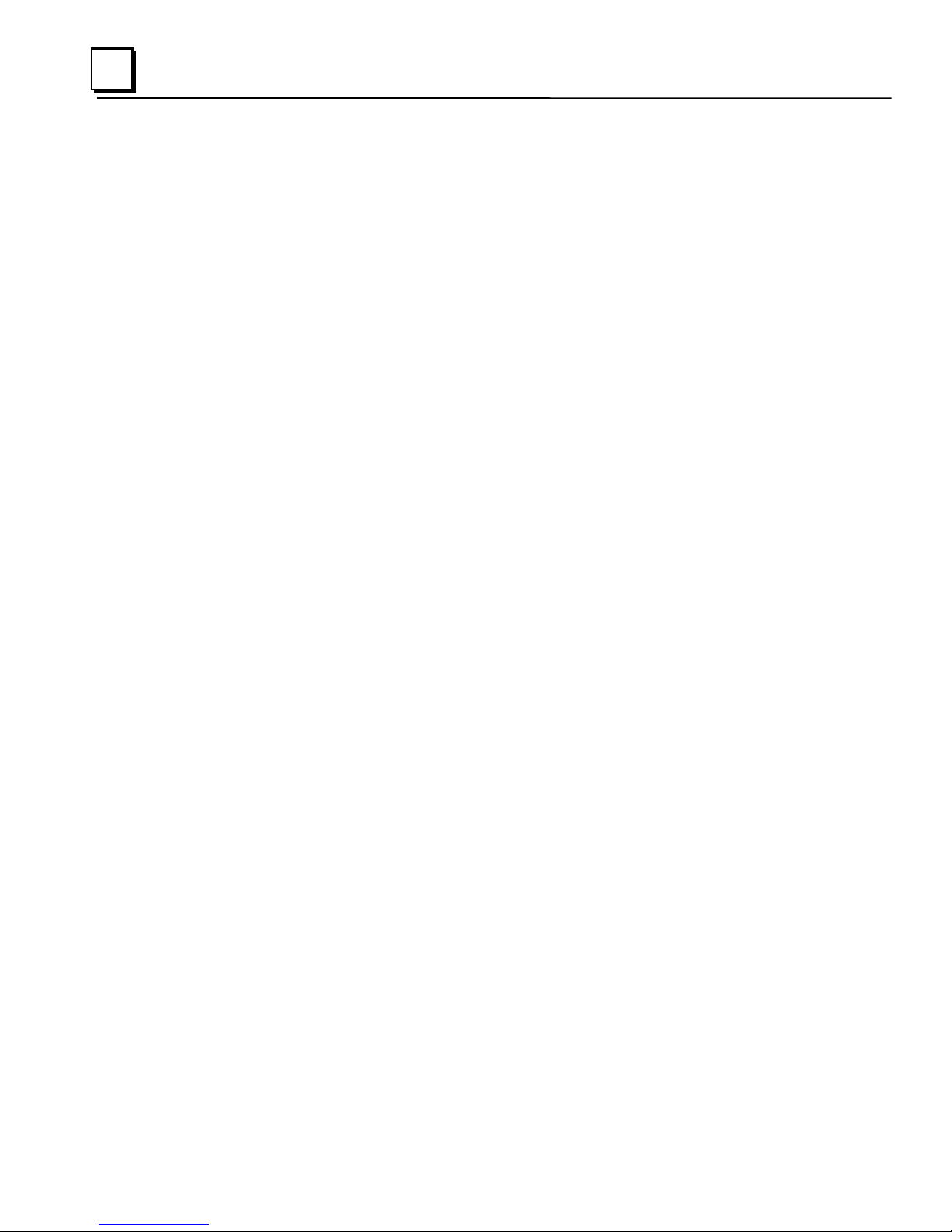
2
3. Use the following syntax:
HTTPUTIL COPY source destination
Where “source” is the URL of the source file, and “destination” is the
URL of the destination file. For example:
HTTPUTIL COPY \MyFile.txt http://MyServer/webfiles/MyFileBACKUP.txt
Copies a file called MyFile.txt on drive C: of the local computer to the
webfiles folder under the web server at //MyServer. Note that you can
rename a file as you copy it.
HTTPUTIL DELETE url
Where “url” is the remote URL of the file you want to delete. This URL
must use the “//” or ”HTTP://” syntax. For example:
HTTPUTIL DELETE http://MyServer/webfiles/MyFileBACKUP.txt
Deletes a file called MyFileBACKUP.txt from the webfiles directory under
the web server at HTTP://MyServer.
2-18 15" QuickPanel* View & QuickPanel Control Loaded Color TFT – December 2011 GFK-2402D
Page 31

2
FTP Server
The FTP Server included with the QuickPanel View/Control supports both
standard (RFC 959) and Explicit FTPS (i.e., FTP/SSL, Auth TLS, TLS-C,
RFC-4217). It does not support SFTP or implicit FTPS, which uses different
ports and is based on SSH rather than SSL.
All configuration of the FTP server is accomplished with the Secure FTP
Server control panel applet. By default, the server is not enabled. Once
enabled, a background program will run, waiting for clients to connect. Up to
ten connections are supported. Sessions that are idle for five minutes are
terminated by the server.
Note: To save the settings, run Backup (see page 2-10).
GFK-2402D Chapter 2 Overview 2-19
Page 32

2
The Server supports:
Non-secure operation. All information including username, password,
and data is transmitted with no encryption and susceptible to packet
sniffing and various FTP attacks. This is the default.
Both secure and non-secure operation. This mode of operation, either
secure or non-secure, is determined by the client when it connects.
This operation is active when „Support Secure Connection‟ is enabled,
but „Required‟ is not.
Secure operation only. Secure operation uses encrypted connections
for the control connection. The data connections are encrypted or nonencrypted based on the settings of the client. Secure operations also
require the server to have a signed server certificate it can use to prove
it is the actual machine the client wanted to reach and not an imposter.
This mode is active when both „Support Secure Connection‟ and
„Required‟ are enabled.
By default, the server requires a username/password combination to be
configured. The server supports one username/password combination to
authenticate remote users. There are three modes of authentication
operation:
No support for anonymous login. This is the default.
Anonymous with no password. This is enabled when „Allow
Anonymous Access‟ is checked, but „Require Username and
Password„ is not checked.
Anonymous with password requested (but not validated). This is
enabled when „Allow Anonymous Access‟ and „Require Username and
Password‟ are checked. This can prevent some types of attacks and is
required by some clients.
Once connected, a remote user is logged into the FTP root directory. This is
available from the QuickPanel View/Control as \Temp\ftp and is a volatile
RAM area. Files placed in this area are not persisted over a power
cycle/reboot and use memory from the Storage Memory allocation.
Programs running on the QuickPanel have read and write access to the
\Temp\ftp directory, but remote users can only read, rename and delete
files. This is to protect against the user inadvertently filling up RAM area.
2-20 15" QuickPanel* View & QuickPanel Control Loaded Color TFT – December 2011 GFK-2402D
Page 33

2
All removable flash devices appear to remote FTP users as directories off of
the FTP root directory. PC Flash cards partitions appear as directories such
as \PCFlashStorage and USB Flash Keys as directories such as
\USBStorage. The names contain no spaces, as FTP commands do not
support spaces in filenames. Full access privileges are granted for the client
in these folders/devices.
Removable flash device directories are captured when a session is opened
and are not changed while the session exists. If you start without a CF card
installed, you will have to close your session and login again to see the CF
directory. If the CF card existed when you logged in and is removed and
inserted, it will still work provided the CF card‟s device name did not change
during reinsertion.
A server certificate is a special type of document that contains information
about the server‟s settings and a chain of electronic signatures to guarantee
the document has not been altered. A Server certificate must be chosen
from the certificates available in the QuickPanel View/Control Secure FTP
Server control panel applet.
The certificate itself is imported with the Certificates control panel applet.
The main requirements of the certificate are that it must have the server
authentication key usage attribute set and the name of the certificate should
match the name used to connect to the FTP server (which could be the IP
address of the server).
Certificates can either be purchased from an online vendor and imported
into the QuickPanel View/Control, or a self-signed certificate can be
GFK-2402D Chapter 2 Overview 2-21
Page 34

2
generated from the QuickPanel View/Control. The benefit of a purchased
certificate is that any user that has the root certificate used by the online
vendor can determine the certificate is valid without the need for any
additional information. A self-signed certificate is only known to be valid by
clients that have added the certificate to their trusted list. Users can still
access a server using a self-signed certificate, but they lose the ability to
verify that no one is operating as an imposter somewhere on the network
between them and the server.
To create a self-signed certificate
1. Open a command prompt window by selecting the Start menu,
selecting Programs, then Command Prompt.
2. From the command prompt, type “genslfcert CN=<unique
identifier>”.
You may specify a unique identifier of your choice, such as machine
name, machine location, or IP address in place of unique identifier.
3. A self-signed certificate is created in the My Certificates section of
the certificates Control Panel.
This will create a self-signed certificate in the My Certificates section of
the certificates control panel and a SelfSigned.cer file in My Computer
which can be transferred to FTP Clients as a trusted source. Certificates
may be managed through snap-in‟s to the Microsoft® Management
Console or other third party management consoles.
A Backup should be performed after configuring the FTP server and/or
creating the self-signed certificate.
2-22 15" QuickPanel* View & QuickPanel Control Loaded Color TFT – December 2011 GFK-2402D
Page 35

2
To install a certificate on an FTP Client
1. Double click the certificate. Select the General tab.
The Certificate properties are displayed.
2. Click the Install Certificate button.
The Certificate Import Wizard appears.
3. Click Next to continue.
The Certificate Store screen appears.
4. Specify whether Windows should place the certificate in a certificate
store or select another location. Click Next to continue.
The Completing the Certificate Import Wizard screen appears.
5. Click Finish to complete the installation of the certificate.
The Security Warning message appears. This message informs you
Windows will automatically trust any certificate issued by this
Certification Authority.
6. Click Yes to allow Windows to trust any certificate issued by this
Certification Authority.
GFK-2402D Chapter 2 Overview 2-23
Page 36

Page 37

Chapter
3
Installation
This chapter provides the following procedures for installing the QuickPanel
View/Control unit:
Panel Cutout 3-3
Mounting Clamp Locations 3-3
Installation Using Mounting Clamps 3-3
Connecting a DC Power Supply 3-5
Conditions of Safe Use
Provision shall be made to provide transient protection to be set at a level
not exceeding 40% of the rated voltage.
In Class I Zone 2 hazardous areas, the product shall be mounted using
supplied mounting clamps.to the flat surface of an enclosure with a
minimum ingress protection rating of at least IP54 as defined in IEC 60529.
The product’s touch screen has not been evaluated regarding the potential
damaging effects from UV. Use of the QuickPanel should be restricted to
indoor applications, with regular inspections to check for deterioration of the
touch screen materials. Repair or replace the QuickPanel if damaged.
GFK-2402D 3-1
Page 38

3
Considerations for Choosing a Mounting Location
For compliance to NEMA 4 and 4x rating, the unit must be mounted to the
flat surface of a comparably NEMA rated (IP66 equivalent) enclosure.
For adequate ventilation, allow at least 3 inches of space between adjacent
equipment and all sides of the QuickPanel. Ensure that specified conditions
of temperature and humidity are not exceeded.
In outdoor applications, direct sun exposure may impose increased thermal
loads on the QuickPanel leading to excessive temperature increases.
Cabinet design and orientation must be carefully considered to avoid
exceeding the operational temperature limits. These considerations could
include shading for the QuickPanel and its cabinet with awnings or other
solar opaque materials, avoiding a due East or West facing of the cabinet,
providing ventilation or active cooling of the cabinet, or other methods.
IECEx approval is only good for indoor applications. Where this approval is
not required for the application, outdoor use is acceptable.
3-2 15" QuickPanel* View & QuickPanel Control Loaded Color TFT – December 2011 GFK-2402D
Page 39

3
x 16
Panel Cutout
For enclosure mounting, cut an opening in the panel of the enclosure according
to the specifications in the following diagram.
Mounting Clamp Locations
To secure the QuickPanel View/Control to a panel, use the 16 included
mounting clamps. They hook into openings located on the top, bottom, and
sides of the housing.
GFK-2402D Chapter 3 Installation 3-3
Page 40

3
The mounting clamps
hold the unit in place by
tension. No drilling is
required.
Installation Using Mounting Clamps
To secure the QuickPanel View/Control to a panel, use the 16 included
mounting clamps. They hook into openings located on the top, bottom, and
sides of the housing.
1. Insert the unit into the panel cutout (without a CF card in the CF port).
Note: To avoid damage to the unit or associated components, do not fit the
unit into this cutout with a CF card inserted in the port, with any cables
connected, or with the power plug inserted in the socket.
2. Insert the hook of each mounting clamp into the housing openings as
shown below.
3. Ensure that the gasket is properly seated in the bezel channel and firmly
tighten the clamp screws.
Note: The torque range for the mounting clamp screws is
2.6–4.4 inch/lbs (0.3–0.5 Nm).
Do not damage the gasket attached to the back of the QuickPanel. This gasket
provides the protection from ingress of water, dust, and other potentially
harmful contaminants.
Too many installations using the same gasket may cause gasket “set” and
degradation of the seal. Limit repeated insertions or removals of the unit and
retightening of the mounting clips. To ensure the necessary IP rating is
3-4 15" QuickPanel* View & QuickPanel Control Loaded Color TFT – December 2011 GFK-2402D
maintained, always use a new gasket. Replacement gaskets may be ordered
using part number IC754ACC15GAS.
Caution
Page 41

3
Bottom View
Power Supply Plug
Connecting a DC Power Supply
1. Using the three screw terminals shown in the following diagram, attach
a 24VDC, 48W power supply to the plug supplied with the QuickPanel
View/Control using 12 to 18 AWG. For frame ground, use shortest
length 14 AWG wire to ground.
2. Insert the plug into the power supply socket and securely tighten the
attaching screws.
Note: The torque range for the attaching screws is 4–6 inch/lbs
(0.45–0.68 Nm).
GFK-2402D Chapter 3 Installation 3-5
Page 42

3
Field Replaceable Components
Replace battery with Panasonic BR2032 only. Use of another battery may
present a risk of fire or explosion.
Do not remove or replace fuse when product is energized. Replace with a 1A,
125V rated fuse. See Appendix A for additional information.
3-6 15" QuickPanel* View & QuickPanel Control Loaded Color TFT – December 2011 GFK-2402D
Page 43

Detailed Operation
Chapter
4
Touch Screen Display 4-2
Adjusting the display brightness, configuring backlight auto turn off, calibrating
the touch screen and setting the double-tap sensitivity.
Keyboard 4-8
Using an optional external keyboard and displaying the Soft Input Panel.
Communication Ports 4-11
Description and pin assignments for the COM1 and COM2 serial ports.
Cabling. Working with serial COM ports.
CF Port 4-23
Using the compact flash (CF) port.
Universal Serial Bus (USB) 4-24
Using the USB port.
Ethernet 4-25
Setting an IP address. Setting up access to a Windows network. Accessing a
remote resource on a Windows network.
Printing 4-32
Printing on USB or Network Shared printers.
Expansion Bus 4-35
Using the expansion bus to connect optional modules.
DIP Switches 4-36
Configuring startup behavior
Memory 4-38
Adding Flash memory with a CF Card, changing the DRAM memory
allocation, installing additional DRAM.
Other Subsystems 4-43
Accessing the Power Properties control panel, removing the internal battery,
setting the real-time clock and displaying the time on the taskbar.
GFK-2402D 4-1
Page 44

4
768 pixels
1024 pixels
Touch Screen Display
The QuickPanel View/Control has an integrated flat-panel display providing
16 bits per pixel for a total of 65,536 colors. The backlit 15-inch diagonal
panel employs TFT technology to provide a bright operator interface.
The display supports a resolution of 1024 by 768 pixels.
A backlight time is featured on all models. You can extend the backlight life
by turning off the backlight automatically.
To adjust the display brightness
1. In the Control Panel, double-tap
Display and choose the Brightness
tab. The Brightness dialog box
appears.
2. Drag the Brightness slider between
Lowest and Highest.
3. Tap OK to exit the control panel.
4. To save the settings, run the Backup
utility as described in chapter 2.
4-2 15" QuickPanel* View & QuickPanel Control Loaded Color TFT – December 2011 GFK-2402D
Page 45

4
To configure back light auto turn off
1. In the Control Panel, double-tap Display and choose the Backlight
tab.
The Backlight dialog box appears.
2. Select Auto turn off backlight while on external power.
3. Tap OK to exit the control panel.
4. To save the settings, run the Backup utility as described in
chapter 2.
GFK-2402D Chapter 4 Detailed Operation 4-3
Page 46

4
768 pixels
1024 pixels
Touch Screen
The QuickPanel View/Control display is coupled to a resistive touch panel
with 12bit resolution. When the QuickPanel View/Control is properly
calibrated, this translates into a grid of touch cells on the face of the display.
A blunt stylus should always be used during calibration for greatest
accuracy. During normal operation use of a finger or a soft and pliable, blunt
object is recommended to preserve the maximum reliability of the touch
screen.
To calibrate the touch screen
1. In the Control Panel, double-tap Stylus.
The Stylus Properties dialog box appears.
4-4 15" QuickPanel* View & QuickPanel Control Loaded Color TFT – December 2011 GFK-2402D
Page 47

4
2. Choose the Calibration tab
3. Tap the Recalibrate button.
A cross hair target is displayed.
Note: For greatest accuracy, it is recommended that you use a blunt stylus
when calibrating the touch screen.
4. Follow the directions given to calibrate the touch screen.
GFK-2402D Chapter 4 Detailed Operation 4-5
Page 48

4
5. Tap the screen to preserve the new setting or wait out the time limit to
revert to previous settings.
6. To save the settings, run the Backup utility as described in
chapter 2.
4-6 15" QuickPanel* View & QuickPanel Control Loaded Color TFT – December 2011 GFK-2402D
Page 49

4
To set the double-tap sensitivity
1. In the Control Panel, double-tap Stylus.
The Stylus Properties dialog box appears.
2. Choose the Double-Tap tab.
3. Double-tap the grid to enter a setting.
4. Double-tap the test icon to check the setting.
If the test icon doesn‘t change when you double-tap it, double-tap the
grid again.
5. Tap OK to finish.
6. To save the settings, run the Backup utility as described in
chapter 2.
GFK-2402D Chapter 4 Detailed Operation 4-7
Page 50

4
Show Input Panel icon
Keyboard
The QuickPanel View/Control can be configured to use either or both a
hardware keyboard and a software emulation keyboard as operator data
input devices. Typically, an external hardware keyboard is used when in a
development mode, while the included Soft Input Panel is more applicable in
an operational environment.
External Keyboard (optional)
Any USB keyboard compatible with the QuickPanel View/Control can be
used as an input device for the unit. The USB driver for the keyboard is
included with the operating system and no setup is required. To use an
external keyboard, simply plug and play.
A list of compatible devices (keyboards, USB mice, compact flash cards,
etc.) may be found by visiting the Technical Support website (see page iii for
contact information).
Soft Input Panel
The Soft Input Panel (SIP) is a touch screen version of a standard keyboard,
which can be used in place of a standard hardware keyboard.
An icon in the system tray lets you view or hide the SIP.
To show/hide the Soft Input Panel
On the system tray of the task bar, double-tap the icon. The Soft Input Panel
appears/disappears.
Note: When the SIP is visible, it can be dragged around the screen by its
title bar to reveal different parts of the screen that would be
obstructed from view by the SIP.
4-8 15" QuickPanel* View & QuickPanel Control Loaded Color TFT – December 2011 GFK-2402D
Page 51

4
To display the Soft Input Panel icon in the system tray
1. In the Control Panel, double-tap Input Panel.
The Input Panel Properties dialog box appears.
2. Select the Allow applications to change the input panel state check box.
3. Select or clear the Show Input Panel in system tray check box.
4. Tap OK.
5. To save the settings, run the Backup utility as described in
chapter 2.
The Soft Input Panel provides a standard QWERTY key layout with numeric
keys at the top row as illustrated in the following picture.
Lower Case
Upper case characters are accessed by pressing the SHIFT key once. This
is equivalent to holding down the SHIFT key on a conventional keyboard.
GFK-2402D Chapter 4 Detailed Operation 4-9
Page 52

4
The SHIFT key is active while the next key is pressed then reverts back to
its unselected state. The CAP key does the same thing as SHIFT but does
not revert to lower case after another key is pressed. Pressing the CAP key
causes the Soft Input Panel to remain in upper case mode. The CTRL and
ALT keys behave the same as the SHIFT key.
Upper Case
To reset the SIP Location
If you accidentally drop the SIP off screen and can‘t drag it back on screen,
complete the following steps to reset the SIP to the center of the screen.
1. In the Control Panel, double-tap Input Panel.
The Input Panel Properties dialog box, shown above, appears.
2. Click Reset SIP location.
External Mouse (optional)
Any USB mouse compatible with the QuickPanel View/Control can be used
as an input device for the unit. The USB driver for the mouse is included
with the operating system and no setup is required. To use an external
mouse, simply plug it into the appropriate port.
A list of mice (and other devices) that have been tested and are compatible
can be found by visiting the Technical Support website. In the ―Technical
Resources ―Browse by Product‖ section of the page, choose the Operator
Interface Product Category, and the QuickPanel View Product Name.
4-10 15" QuickPanel* View & QuickPanel Control Loaded Color TFT – December 2011 GFK-2402D
Page 53

4
1 GND - Frame Ground
14 VCC -5VDC, 0.5A
2 TX - (EIA232C)
15 TXB (EIA485)
3 RX - (EIA232C)
16 RXB (EIA485)
4 RTS - (EIA232C)
17 n/c
5 CTS -(EIA232C)
18 CSB (EIA485)
6 DSR - (EIA232C)
19 ERB (EIA485)
7 SG - Signal Ground
20 DTR (EIA232C)
8 DCD - (EIA232C)
21 CSA (EIA485)
9 TRMRXB (EIA485)
22 ERA (EIA485)
10 RXA (EIA485)
23 n/c
11 TXA (EIA485)
24 n/c
12 n/c
25 n/c
13 n/c
Communication Ports
The QuickPanel View/Control has two serial data communication ports,
COM1 and COM2.
COM1- Serial
The COM1 port is a general purpose bidirectional serial data channel that
supports the EIA232C and EIA485 electrical standards. The COM1 port can
be accessed and configured:
as a direct or dial-up remote networking connection.
as the port used by a terminal session (modem link only).
from a user-created application utility.
A connection can be configured to reside on a network supporting a TCP/IP
protocol.
A DB25S (female) connector, mounted on the bottom of the enclosure,
provides standard signals as described in the following table.
Note: Pin 14 is fused with a field-replaceable, 1.0A fast-blow fuse.
Recommended Cabling for TIA/EIA422 or TIA/EIA485
The COM1 port on the QuickPanel View/QuickPanel Control provides
connections to devices that support either TIA/EIA422 or TIA/EIA485. These
GFK-2402D Chapter 4 Detailed Operation 4-11
Page 54

4
Connections
Connect nodes in a daisy chain fashion. Do not connect in other
arrangements, especially "star." The standards do not specify the maximum
number of nodes or devices that can be connected to a TIA/EIA 422 or 485
network. Instead, the standards limit the number of electrical connections by
specifying that a maximum of 32 unit loads may be connected. The
QuickPanel View or QuickPanel Control presents one unit load.
Interconnect
media
Always use twisted pair cabling and group complimentary signals into
conductor pairs; TXA with TXB, for example. Use a cable with a characteristic
impedance of 100 ohms to 120 ohms. A wire gauge of 24 AWG is commonly
used. Maximum cable length is 4,000' (1,219.2m), but may be less due to
cable impedance, connection quality, data rates, and other factors.
Termination
Always provide proper termination at each end of the 422/485 network. The
QuickPanel View provides built-in termination resistance when pin #9
(TRMRXB) is connected to pin #10 (RXA).
Do not terminate every node. Only terminate the end nodes.
electrical standards specify a differential signaling technique that provides
high data rates, long distances and good noise rejection. The standards do
not address signal encoding (protocol), connectors, or cabling. However,
certain characteristics these devices‘ interfaces should be considered to
ensure reliable connections.
4-12 15" QuickPanel* View & QuickPanel Control Loaded Color TFT – December 2011 GFK-2402D
Page 55

4
Grounding
A signal return path between transmitting and receiving devices must be
provided. This return path is separate from the Rx and Tx data lines and the
other 422/485 signals supported by the QuickPanel View/QuickPanel Control,
and may be provided by a separate conductor in the cable. Connect both
ends of the signal return conductor to Signal Ground (pin #7). Shielding or use
of a twisted pair for this connection is not necessary.
For installations where all devices are in the same cabinet and have the same
ground potential between devices, connecting Signal Ground between all the
devices on the 422/485 network is adequate to ensure proper voltage levels
at the devices.
However, if there is a difference in ground potential between devices, such as
when the devices are in widely separated cabinets, signal grounds on a
422/485 network should not be tied together. The cable shield and signal
ground should be connected together at only one device, closest to the earth
ground connection.
The signal and frame grounds of the QuickPanel View/QuickPanel Control are
capacitively coupled, but in some devices these ground references are
connected together. Connect Signal Ground (pin #7) to Frame Ground (pin
#1) and then to earth ground on the QuickPanel View/QuickPanel Control only
in the circumstance where the other devices separate their signal and frame
grounds and the QuickPanel View/QuickPanel Control is the only device with
frame and signal ground connected to earth ground.
Shielding
Shielded cable is required for compliance with CE Mark and FCC
requirements. The cable shield should be connected to the metal connector
shell or by pin 1 of the QuickPanel 25-pin serial connector. Shield and signal
ground (pin 7 of the 25pin connector or pin 5 of the 9-pin serial connector)
should not be connected directly together.
Caution
Do not connect Signal Ground (pin #7) to Frame Ground (pin #1) on
GFK-2402D Chapter 4 Detailed Operation 4-13
the QuickPanel View/QuickPanel Control, except in the specific and
limited circumstances noted in the Grounding section above.
Page 56

4
1 n/c
2 RX
3 TX
4 n/c
5 SG - Signal Ground
6 n/c
7 RTS
8 CTS
9 n/c
Shielding
Shielded cable is required for compliance with CE Mark and FCC
requirements. The cable shield should be connected to the metal connector
shell. Shield and signal ground (pin 5 of the 9-pin serial connector) should not
be connected directly together.
COM2 - Serial
The COM2 port is a general-purpose bidirectional serial data channel that
supports the EIA232C electrical standards. A DB9P (male) connector,
mounted on the bottom of the enclosure, provides standard signals as
described in the following table.
Working with COM ports
To add a new remote networking connection
1. From the
up Connections.
The Connection window appears.
2. Double-tap Make New Connection.
Start menu, tap Settings and then Network and Dial-
The Make New Connection window appears.
4-14 15" QuickPanel* View & QuickPanel Control Loaded Color TFT – December 2011 GFK-2402D
Page 57

4
or
3. Type a name for the new connection.
4. Choose a connection type. If you are configuring a modem, choose
Dial-Up Connection. If you have a device, select Direct Connection.
5. Tap Next.
The Modem or Device dialog box appears, depending on the
connection type.
6. From the list, choose the device or modem you want to use. (If a serial
CF card is inserted, it is available in the device list.)
You can Configure your device or TCP/IP Settings at this time if you
wish.
7. Tap Finish for direct connection (Device dialog box) or Next for dial-up
(Modem dialog box).
GFK-2402D Chapter 4 Detailed Operation 4-15
Page 58

4
If you are adding a dial-up connection the following dialog box appears.
8. Type the destination Country/region code, Area code, and Phone
number in the appropriate boxes.
9. Select or clear the Force Long Distance or Force Local check boxes.
10. Tap Finish.
4-16 15" QuickPanel* View & QuickPanel Control Loaded Color TFT – December 2011 GFK-2402D
Page 59

4
or
To add a virtual private network or PPP over Ethernet
1. From the
Start menu, tap Settings and then Network and Dial-
up Connections.
The Connection window appears.
2. Double-tap Make New Connection.
The Make New Connection window appears.
3. Type a name for the new connection.
4. Choose a connection type. Select Virtual Private Network to configure
a VPN connection. Select PPP over Ethernet for a PPPoE connection.
5. Tap Next. The VPN or PPPoE Connection window appears, depending
on the connection type.
GFK-2402D Chapter 4 Detailed Operation 4-17
Page 60

4
6. Enter the Host Name or IP address for a VPN connection, or a PPPoE
Service Name for a PPPoE connection.
You can configure your TCP/IP Settings at this time if you wish.
7. Tap Finish.
To change the default device properties
1. From either the Device or Modem dialog box, tap Configure.
The Device Properties dialog box appears.
2. In the Port Settings tab, choose settings for all connection preferences.
3. If the connection is for terminal emulation, select or clear the terminalrelated check boxes.
You can use the QuickPanel View/Control to emulate a terminal
attached via a modem link (Hayes compatible) to COM1. A terminal
emulation definition is added as a unique session.
4-18 15" QuickPanel* View & QuickPanel Control Loaded Color TFT – December 2011 GFK-2402D
Page 61

4
To change the default TCP/IP settings
1. Obtain correct TCP/IP settings from your network administrator.
2. From either the Device, Modem, PPPoE Connection, or VPN
Connection dialog box, tap TCP/IP Settings.
The TCP/IP Settings dialog box appears.
3. Clear the Use server-assigned IP address check box.
4. Enter the TCP/IP settings from your network administrator and then
click OK.
GFK-2402D Chapter 4 Detailed Operation 4-19
Page 62

4
To add a terminal session
1. From the
Start menu, tap Programs, then Communication, and
then tap Terminal.
The Terminal window appears.
2. Double tap Make a New Session.
The Session Properties dialog box (Communications tab) appears.
3. In the Session Name box, type a name for your session.
4. Enter the Country Code, Area Code and Telephone number of the
remote modem you will connect to.
4-20 15" QuickPanel* View & QuickPanel Control Loaded Color TFT – December 2011 GFK-2402D
Page 63

4
5. Tap the Emulation tab and choose an emulation type (DEC-VT-100 or
TTY (Generic)).
6. From the Code page selection box, select the coding type to employ.
7. Select the Inbound and /or Outbound check boxes to add LF
characters to each CR.
8. Select the Vertical and/or Horizontal check boxes to specify automatic
scrolling.
9. Tap OK.
10. The new session is added to the Session window. To save the
settings, run the Backup utility as described in chapter 2.
GFK-2402D Chapter 4 Detailed Operation 4-21
Page 64

4
To start a terminal session
1. From the
Start menu, tap Programs, then Communication, and
choose Terminal.
The Terminal window appears.
2. Double-tap the session you want.
4-22 15" QuickPanel* View & QuickPanel Control Loaded Color TFT – December 2011 GFK-2402D
Page 65

4
CF Port
To enhance the QuickPanel View/Control‘s
capabilities with additional flash memory, the
unit is equipped with a CF (Compact Flash)
Type 2 port on its side.
A CF card is inserted in this port with the card‘s
front facing the back of the unit (the narrow side
slot on the card should be toward the bottom).
Note: For full protection from electrostatic
discharge, peel off the paper label on
the side of the CF card facing the bezel to allow contact between
the card and the internal frame ground contacts on the CF
connector.
The card should slide in easily—to avoid damage, do not force it.
The Copy Project to Flash Card utility, described in chapter 2 lets you
transfer Proficy Machine Edition projects between QuickPanel View/Control
units via CF Cards.
No Compact Flash cards are supplied with the QuickPanel View/Control. A
list of cards (and other devices) that have been tested and are compatible
can be found by visiting the Technical Support website, then selecting the
Operator Interface category and then the QuickPanel View product name.
The CF port in the 15‖ QuickPanel View/Control supports both 3.3v CF
cards and 5v CF cards.
Caution
Do not remove power while the system is writing to the CF
card, such as when copying a Proficy Machine Edition
project. Removing power while writing may lead to data loss
and file or CF card corruption. To ensure the system
completes writing to flash and closes all files, see
“Shutdown” in chapter 1.
GFK-2402D Chapter 4 Detailed Operation 4-23
Page 66

4
1
5V+
2
Data-
3
Data+
4
GND
Universal Serial Bus (USB)
The QuickPanel View/Control has two full-speed USB v1.1 host ports. A
variety of third-party USB peripheral devices are available.
Each connected USB device requires a specific driver. The driver supplied
with the QuickPanel View/Control is for optional keyboard or mouse support
– other devices require the installation of custom driver software.
A list of compatible devices (keyboards, USB mice, compact flash cards,
etc.) may be found by visiting the Technical Support website.
Note: These USB ports are defined as maintenance ports and are
intended to be temporary connections used for configuration and
upload/download of software or data.
Use of a device in the USB port may compromise CE Mark and UL
certifications. Before using an application requiring the use of a USB device,
verify that the USB device installed in the QuickPanel View/Control meets
the desired agency certifications.
Warning
Do not connect or disconnect while power is applied unless
the area is known to be nonhazardous.
4-24 15" QuickPanel* View & QuickPanel Control Loaded Color TFT – December 2011 GFK-2402D
Page 67

4
On: Packet received
or transmitted.
On: Channel
connected OK.
1
TX_D1 +
2
TX_D1
3
RX_D2 +
4
B1_D3 +
5
B1_D3
6
RX_D2
7
B1_D4 +
8
B1_D4
Ethernet
The QuickPanel View/Control is equipped with two 10BaseT/100BaseTX
auto-negotiate, full or half duplex Ethernet ports (IEEE802.3). You can
connect an Ethernet network cable (unshielded, twisted pair, UTP CAT 5) to
the unit via the RJ45 connectors on the bottom of the enclosure. LED
indicators on the port indicate channel status. Access to the port is possible
either by Windows CE network communications, or by your custom
application. The following diagram shows the location, orientation, and pin
out of the Ethernet port.
GFK-2402D Chapter 4 Detailed Operation 4-25
Page 68

4
The QuickPanel View/Control provides two methods for setting an IP
address:
DHCP (Dynamic Host Configuration Protocol). This is the default
method for Port 1 that is carried out automatically.
Note: There must be a DHCP server on the connected network for a valid
IP address to be assigned. Contact your network administrator to
ensure correct DHCP server configuration.
Manual method. This is the default method for Port 2. You uniquely
specify the numeric addresses for the QuickPanel View/Control, the
Subnet Mask, and the Default Gateway (if applicable).
Note: Use a crossover cable to connect the QuickPanel View/Control
directly to a PC. When connecting to a LAN HUB, use a straight
through cable. Contact your network administrator for further
information.
4-26 15" QuickPanel* View & QuickPanel Control Loaded Color TFT – December 2011 GFK-2402D
Page 69

4
To set an IP address
1. From the Control Panel, tap Network and Dial-up Connections.
The Connection window appears.
2. Select a connection and choose Properties. The Built-in
Ethernet Port Settings dialog box appears.
3. Select a method:
Obtain an IP address via DHCP (automatic).
Specify an IP address (manual).
4. Enter the IP Address, Subnet Mask and Default Gateway numbers
obtained from your network administrator (manual method only).
5. Tap OK.
GFK-2402D Chapter 4 Detailed Operation 4-27
Page 70

4
6. To save the settings, run the Backup utility as described in
chapter 2.
If the DHCP method was selected, the network server will assign an IP
address while the QuickPanel View/Control is initializing. (You must be
connected to the network).
After setting an IP address for the QuickPanel View/Control, you can
access any network drives or shared resources for which you have
permission.
4-28 15" QuickPanel* View & QuickPanel Control Loaded Color TFT – December 2011 GFK-2402D
Page 71

4
To set up access to a Windows network
1. In the Control Panel, double-tap System. The System Properties
dialog box appears.
2. On the Device Name tab, in the Device name box, type a unique name
for your QuickPanel View/Control. In the Device description box, type
a description.
3. Tap OK.
4. In the Control Panel, double-tap Owner. The Owner Properties
dialog box appears.
GFK-2402D Chapter 4 Detailed Operation 4-29
Page 72

4
5. On the Network ID tab, type your User name, Password and Domain.
6. Tap OK.
7. To save the settings, run the Backup utility as described in
chapter 2.
Using Windows CE Explorer, you can now access anything on your local
network for which you have permission.
4-30 15" QuickPanel* View & QuickPanel Control Loaded Color TFT – December 2011 GFK-2402D
Page 73

4
To access a remote resource on a Windows network
1. Start Windows Explorer.
The Explorer window appears.
2. Type in the Address box, or choose from a list, the path to a remote
resource.
For example ‗\\MyRemoteComputer\MyFolder‘ specifies the folder
named ‗MyFolder‘ on a computer with the name ‗MyRemoteComputer‘.
3. Press ENTER.
The resource specified is displayed as a collection of files and folders. It
can take a few moments to retrieve the data from your local network.
Note: You can use the NET command from the shell to map a network
resource to the QuickPanel View/Control for frequent access. The
resource then appears in the Network folder.
GFK-2402D Chapter 4 Detailed Operation 4-31
Page 74

4
Printing
Warning
USB connected printers will violate the electrical compliance
ratings. They can only be used for maintenance and are not
supported as a standard service.
Please see the notes in the USB section for important
information about compliance and certification while using
USB devices.
The QuickPanel View/Control supports printing to PCL v5 compatible laser
and inkjet printers. The printer can be connected by either USB (on models
with USB ports) or by a network shared printer over Ethernet. The control
panel applet Printers is used to configure the port connection and other
general printing options.
For fastest printing performance, select draft mode and portrait orientation,
and disable color for print settings. These setting also minimize the amount
of memory needed to print a document.
The built in driver has a document spooling function to improve GUI
performance. This spooler supports only one document at a time. However,
on an Ethernet connected printer, the print server usually supports multiple
documents in its queue. Windows CE does not support the ability to observe
what documents are queued up at the printer.
For a list of printers known to work on the QuickPanel View/Control, refer to
document KB8259 on our Support website (refer to page iii for contact
information).
4-32 15" QuickPanel* View & QuickPanel Control Loaded Color TFT – December 2011 GFK-2402D
Page 75

4
USB Printers
Generic PCL printers are supported by the built in driver. Many of the
currently available printers use a proprietary driver and will not operate with
the generic driver.
Not all USB printers will be correctly identified by the QuickPanel when the
printer is connected. The port LPT1 will show on the printer configuration
dialog‘s port list when the USB printer is correctly detected.
When an unsupported USB printer is connected to the QuickPanel
View/Control, a pop-up dialog box prompts for the USB driver to use.
Supported printers will not show this dialog. Just close the dialog if it
appears and choose a different printer. Alternately, you may be able to set
the printer up as a network shared printer connected to another computer on
your Ethernet network.
The port for the USB connected printer does not show on the printer
configuration dialog‘s port list unless the USB printer is connected and
compatible. The port LPT1: will be shown in the port list when it is available.
To connect to the USB printer, select LPT1: from the Ports list of the
Printers configuration dialog. Leave the printer type set to either PCL Laser
or PCL Inkjet, as appropriate.
Printer-side errors are displayed in pop-up dialogs that need to be
acknowledged before the unit can continue operation. Generally you will be
given the option to retry printing the document, or to cancel the remainder of
the document.
GFK-2402D Chapter 4 Detailed Operation 4-33
Page 76

4
Network Shared Printers
The QuickPanel View/Control can connect to a PCL printer that is hosted by
another computer that supports the Ethernet SMB protocol, or directly to a
printer supporting the LPR/LPD protocol.
Printer sharing in Microsoft Windows OS supports the SMB protocol.
To connect to the shared printer, select Network from the Ports list of the
Printers configuration dialog, and then fill in a network path in the Net Path
field.
Printers may support Server Message Block (SMB) or Line Printer Remote
(LPR) protocols. To determine which protocols your printer supports, refer to
the documentation provided with the printer.
For an SMB compatible network printer, use the UNC syntax:
\\server_name\printer_name. Windows CE does not support use of the
server's IP for the server_name portion of the UNC.
Server_name is the text name of the printer server. An IP address does not
work here.
Printer_name is the printer port share name. Do not confuse the port share
name with the friendly printer name that may be displayed in a Windows
desktop printer configuration. To determine the share name, either ask your
IT department, or look it up from a Windows PC that can print to the printer
you wish to use. The share name will show on the sharing tab of the printer
properties dialog.
For an LPR compatible network printer, use the syntax:
LPR\printer_name or LPR\printer_ip_address.
If connection to the shared printer requires domain credentials, and the
credentials have not yet been set, you will be prompted to fill in the
credentials when you next attempt to print. You have the choice of saving
the credentials to be used from then on, or to enter them every time.
Printer errors are not visible on the QuickPanel View/Control.
4-34 15" QuickPanel* View & QuickPanel Control Loaded Color TFT – December 2011 GFK-2402D
Page 77

4
Expansion Bus
An expansion bus is included with the QuickPanel View/Control, and
optional modules that mount directly to it are available. For more information
on expansion modules, contact your distributor.
The expansion bus connectors are accessed by opening the back of the
unit.
Note: To ensure compliance to CE Mark, the mounting screws must be
used when installing an expansion card.
Caution
Disconnect the AC power from your DC power supply before
opening the QuickPanel View/Control. Working on a “live”
unit may result in damage to equipment and injury to
personnel. Always use anti-static precautions (i.e. grounded
wrist strap) when accessing the interior of the unit.
Caution
Ensure all pins are properly aligned when inserting expansion
cards. Misalignment could cause damage to the QuickPanel
View/Control and/or the expansion card.
Caution
Do not allow conductive material, liquid or solid, to contact
the electronics of the QuickPanel.
GFK-2402D Chapter 4 Detailed Operation 4-35
Page 78

4
DIP Switches
The QuickPanel View/Control is equipped with four DIP switches that control
separate functions.
DIP switches are set to ―OFF‖ by default in the factory. DIP switch 2 is the
Force Startup switch. Turning this switch on forces the startup applications
to run when the operating system is started.
When the switch is set to ―OFF‖, the QuickPanel View/Control operates
normally, displaying the startup splash screen. You can skip running the
startup applications by tapping the ―Don‘t run StartUp Programs‖ button on
the startup splash screen.
4-36 15" QuickPanel* View & QuickPanel Control Loaded Color TFT – December 2011 GFK-2402D
Page 79

4
When the switch is set to ―ON‖, the startup programs are forced to run and
the ―Don‘t run Startup Programs‖ button is not available on the startup
splash screen.
Note: Do not adjust switches other than switch 2. They are reserved for
factory functions. Also note that the ―Off‖ position of the switches is
toward the DIMM connector, ―On‖ toward the COM1 connector.
To configure startup behavior
Caution
Disconnect the AC power from your DC power supply before
opening the QuickPanel View/Control. Working on a “live”
unit may result in damage to equipment and injury to
personnel. Always use anti-static precautions (i.e. grounded
wrist strap) when accessing the interior of the unit.
Caution
Do Not Allow conductive material, liquid or solid, to contact
the electronics of the QuickPanel.
1. Open the back cover of the QuickPanel View/Control.
2. Locate the DIP switches and set DIP switch 2 to ―ON‖.
The startup applications are now forced.
Note: Do not adjust the other switches. They are reserved for factory
functions.
GFK-2402D Chapter 4 Detailed Operation 4-37
Page 80

4
Memory
The QuickPanel View/Control supports a variety of memory subsystems to
ensure the requirements of your application are met. All system memory is
tied directly to the microprocessor‘s address and data busses for fastest
access. To increase DRAM by up to 64 MB, a 100-pin DIMM memory
expansion slot is also included.
Flash Memory
This 64 MB block of non-volatile memory is the main long-term program
storage for the QuickPanel View/Control, operating like a virtual hard drive
from the point of view of Windows CE. It is divided into two areas, of which
only one is accessible from Windows CE Explorer. The Flash Storage
folder represents a 48 MB block of memory available for long-term storage
of user application programs. Another 16MB block is used to store the
Windows CE operating system, and is not directly accessible from Windows
CE Explorer.
The operating system and all user application programs are transferred from
Flash to DRAM for execution. Any user additions to the Windows folder
are retained in
Flash Storage when the Backup utility is run.
FLASH memory has a limited write-cycle lifetime. That is, the physical
memory devices wear out after approximately 100,000 cycles (minimum), so
it is advisable to limit file operations such as copy, delete, etc.
The write cycle is much slower for FLASH than it is for other portions of
RAM, therefore FLASH is not recommended for the storage of program
variables, or any data items whose values are dynamic.
Flash memory can optionally be added with an external flash device such as
a CF card or USB thumb drive. These devices will appear as the
PCFlash Storage folder or
USB Storage, respectively.
4-38 15" QuickPanel* View & QuickPanel Control Loaded Color TFT – December 2011 GFK-2402D
Page 81

4
Caution
Do not remove power while the system is writing to flash
memory, such as when downloading a Proficy Machine
Edition project. Removing power while writing may lead to
data loss and file system corruption. To ensure the system
completes writing to flash and closes all files, see
“Shutdown” in chapter 1.
To add Flash memory with a CF Card
Insert a Compact Flash card into CF Port (see page 4-23). The unit
immediately reads the new secondary storage. If the disk requires
formatting, you will be prompted to do so.
New memory appears in Windows CE Explorer as
PCFlash
Storage.
External flash memory devices are named after their types of connection
and order of attachment. For example, if you connect two flash memory
devices, one via the CF port and one via the fieldbus connector, the first
device connected is named PCFlash Storage, the second PCFlash
Storage2. At powerup, a CF port device is recognized and named first.
Otherwise name depends on connection order.
SRAM Memory
This 512 KB block of static RAM is battery-backed to provide data retention
through a power cycle. This memory block is shared by the operating
system and user applications. A portion of the SRAM memory operates as a
virtual hard drive and is accessible from the Windows CE Explorer. It is
represented as the
would create a file in this folder and store critical program data in that file.
SRAM Storage folder. A typical application program
GFK-2402D Chapter 4 Detailed Operation 4-39
Page 82

4
DRAM Memory
The QuickPanel View/Control is equipped with 64 MB of dynamic RAM. Part
of the DRAM (16 MB) is reserved for the Windows CE operating system and
is not accessible by user applications. The other 48 MB is split between two
functions: an object store for temporary file storage, and the main memory
for running programs.
Typically, compressed programs stored in FLASH are expanded and moved
to DRAM for execution. Temporary storage of program variables or data
files is also provided by DRAM—any data stored in DRAM will not be
retained through a power cycle or reboot.
The split between program memory and storage memory may be adjusted
as necessary to make more room for one or the other, depending on your
specific application needs. For example, if you find that an application is
short of memory, use the System Properties dialog box to alter DRAM
memory allocation.
Caution
Setting Program Memory too low may prevent additional
applications from starting, or may cause currently running
applications to fail due to lack of memory. Setting Storage
Memory too low may prevent the saving of files into the
object store portion of the file system, which may also cause
application failures.
4-40 15" QuickPanel* View & QuickPanel Control Loaded Color TFT – December 2011 GFK-2402D
Page 83

4
To change the DRAM memory allocation
1. In the Control Panel, double-tap System. The System Properties
dialog box appears.
2. On the Memory tab, drag the slider to divide the DRAM into Storage and
Program memory.
The amount of memory allocated to and used by each area is shown on
the dialog box. The amount of memory allocated to and used by each
area is displayed numerically. The blue bar indicates the current
amount of unallocated DRAM and determines the boundaries within
which the slider can move.
3. Tap OK to apply the new setting.
4. To save the settings, run the Backup utility as described in
chapter 2.
Boot Loader ROM
The Boot Loader ROM provides 512 KB of non-volatile storage for the
QuickPanel View/Control‘s initialization program. This program configures
the QuickPanel View/Control hardware then starts the operating system‘s
execution. This memory is not accessible from Windows CE Explorer, nor
should any attempts be made to modify the contents of this ROM.
GFK-2402D Chapter 4 Detailed Operation 4-41
Page 84

4
Memory Expansion Slot
The QuickPanel View/Control is equipped with a 100-pin DIMM memory
expansion slot, which lets you increase DRAM to a total of 128 MB.
Caution
Disconnect the AC power from your DC power supply before
opening the QuickPanel View/Control. Working on a “live”
unit may result in damage to equipment and injury to
personnel. Always use anti-static precautions when
accessing the interior of the QuickPanel View/Control.
Caution
Do Not Allow conductive material, liquid or solid, to contact
the electronics of the QuickPanel.
To install additional DRAM
1. Disconnect AC power from the DC supply.
2. With a small screwdriver carefully remove the top rear access cover.
3. Insert the new DIMM carefully into the expansion slot, noting the
orientation of the pin locators. When the DIMM is fully seated, lift each
side clip until it clicks into place.
4. Snap the access cover back into place.
4-42 15" QuickPanel* View & QuickPanel Control Loaded Color TFT – December 2011 GFK-2402D
Page 85

4
Other Subsystems
Power Management
The QuickPanel View/Control‘s Power Properties control panel displays the
status of the backup battery. The Battery Very Low or Missing icon
displays in the taskbar when the battery is either missing or very low.
To access the Power Properties control panel
1. In the Control Panel, double-tap Power. The Power Properties
dialog box appears.
GFK-2402D Chapter 4 Detailed Operation 4-43
Page 86

4
Battery Backup
Auxiliary backup power for the real-time clock and SRAM is provided by a
non-rechargeable, internal lithium battery (+3VDC, BR2032), ensuring that
no loss of data occurs when the main DC supply is removed. Backup power
is enabled or disabled by installing or removing the battery, accessed via the
rear panel as shown in the following illustration.
Caution
Disconnect the AC power from your DC power supply before
opening the QuickPanel View/Control. Working on a “live”
unit may result in damage to equipment and injury to
personnel. Always use anti-static precautions when
accessing the interior of the QuickPanel View/Control.
Caution
Do not allow conductive material, liquid or solid, to contact
the electronics of the QuickPanel.
4-44 15" QuickPanel* View & QuickPanel Control Loaded Color TFT – December 2011 GFK-2402D
Page 87

4
To remove the internal battery
1. Disconnect AC power from the DC supply.
2. Open the rear access panel.
3. Release the battery by gently lifting it from the completely exposed side,
past the small protrusions. To avoid breaking the battery retainer clips,
do not apply excessive upward pressure.
4. Slide the battery out of its carrier, noting the arrow on the carrier
indicating the direction of removal.
To install a new battery
1. Disconnect power from the DC supply.
2. Open the rear access panel.
Note: Battery must be installed with positive ( + ) side up.
3. To install the battery, insert one side of battery into upper side of battery
clip, then press other side into clip until snaps into place.
Warning
Replace battery with Panasonic BR2032 only. Use of another
battery may present a risk of fire or explosion.
Warning
Battery may explode if mistreated. Do not recharge,
disassemble or dispose of in fire.
GFK-2402D Chapter 4 Detailed Operation 4-45
Page 88

4
Real-time Clock
The QuickPanel View/Control has a programmable real-time clock capable
of reporting the current time in Year/Month/Day/Hour/Minute/Second. The
time is set from the Windows CE interface and retained through a power
cycle if battery backup is available. Daylight saving time is enabled by a
check box within the dialog box. The time can be displayed in the system
tray on the task bar.
To set the real-time clock
1. In the Control Panel, double-tap Date/Time.
The Date/Time Properties dialog box appears.
Note: Tap Apply after making changes in any box.
2. To modify the date, select the Date/Time tab.
3. Tap the year to choose a new year; tap the month to choose a new
month.
4. Tap a date to specify the day of month.
5. From the Time Zone box, choose your zone.
6. Select Auto Adjust DST to configure the clock to automatically
compensate for daylight savings time.
7. In the Current Time box, adjust the hours, minutes and seconds.
4-46 15" QuickPanel* View & QuickPanel Control Loaded Color TFT – December 2011 GFK-2402D
Page 89

4
8. Tap OK to finish.
9. To save the settings, run the Backup utility as described in
chapter 2.
To display the time on the taskbar
1. From the
Start menu, choose Settings and then Taskbar and
Start Menu Properties.
The Taskbar Properties dialog box appears.
1. On the Taskbar Options tab, select Show Clock.
2. Tap OK.
An hours and minutes display now appears in the taskbar.
GFK-2402D Chapter 4 Detailed Operation 4-47
Page 90

4
Configuring SNTP
There are two levels of Network Time Protocol (NTP) time servers available
on the Internet.
First-level time servers are primarily intended to act as source time servers
for second-level time servers. First-level time servers may also be capable
of providing mission-critical time services. Some first-level time servers may
have a restricted access policy.
Second-level time servers are intended for general SNTP time service
needs and usually enable public access. It is recommended that you use
second-level time servers for normal SNTP time server configuration
because they are normally located on a closer network that can produce
faster updates.
It is recommended that you research any time server selection to ensure
that it can meet your specific time server requirements. More information
and a list of SNTP time servers can be found at
http://support.microsoft.com/kb/262680/.
If the time on the time server is more than the threshold value away from the
current time on the QuickPanel View/Control, then the time is not updated.
Setting the Threshold to 0 tells the utility to always accept the time from the
server. This setting would be useful in a case where the backup battery has
died and the QuickPanel View/Control was power cycled, since the internal
clock would have reset back to January 1, 1980 12:00 am.
4-48 15" QuickPanel* View & QuickPanel Control Loaded Color TFT – December 2011 GFK-2402D
Page 91

4
To set SNTP
1. In the Control Panel, double-tap Date/Time.
The Date/Time Properties dialog box appears.
Note: Tap Update Now after making changes in any box.
2. To add or modify SNTP settings, select the SNTP tab.
3. To enable SNTP, ensure the Enable SNTP check box is selected.
4. Enter the time server name in the Server(s) field.
5. Set the Refresh, Retry, and Threshold parameters.
6. Tap Update Now to update SNTP settings immediately.
7. Tap OK to finish.
8. To save the settings, run the Backup utility as described in
chapter 2.
GFK-2402D Chapter 4 Detailed Operation 4-49
Page 92

Page 93

Enclosure dimensions
(actual – see “Getting Started”
in chapter 1 for cutout dimensions)
Height: 11.968 in (304.0 mm)
Width: 14.855 in (377.3 mm)
Depth: 2.782in (70.7 mm)
Bezel dimensions
Height: 12.725 in (323.2 mm)
Width: 15.7 in. (398.8mm)
Depth: 0.4 in (10.2 mm)
Weight
10.3 lb (4.67 kg)
Input Voltage
9.6 to 28.8 VDC
Power Dip Tolerance
-30% nominal input voltage, 10msec.
Insulation Resistance
>300Mohm @ 1000V frame ground to 0V
>300Mohm @ 1000V frame ground to 24V
Real Power
48 W
Power Supply Conductor Size
12 to 18 AWG For compliance to CE Mark, the
isolated frame ground must be connected.
Recommended frame ground connection is via the
shortest possible route, using 14 AWG.
Connector (Vendor, p/n)
Phoenix Contact, 1777992
Note: The torque range for the attaching
screws is 4 to 6 inch/lbs.
Appendix
A
Design Specifications
The specifications listed in this appendix are the design goals for the
QuickPanel View/Control. In most cases the “as built” or tested
specifications are identical. See page A-6 for a list of agency approvals for
environmental service and safety.
Physical
DC Power
GFK-2402D A-1
Page 94

A
Size
15” 38.1 cm (diagonal)
Colors
65,536 (16 bits/pixel)
Resolution
1024 x 768 pixels
Fabrication
TFT
Backlight
Cold Cathode Fluorescent (CCFL) -rated half life:
40,000 hours.
Note: Backlight is not field replaceable.
Luminance
500 NITS
Bezel Material
Valox 3706
For material specifications, visit
www.gepolymerland.com
Membrane Material
Touch Screen Top Layer PET Polyester
LEDs
Bottom
Power status indicator (green with power applied,
flashes amber if both backlights fail)
Top
Programmable tri-color (green, red, amber)
Type
Resistive, 12 bit
Resolution
X axis-1024 cells
Y axis – 768 cells (after calibration)
Processor
XScale PXA255
Clock speed
400 MHz
Display
Front Panel
Touch Screen
CPU
A-2 15" QuickPanel* View & QuickPanel Control Loaded Color TFT – December 2011 GFK-2402D
Page 95

A
Flash
64 MB
SRAM
512 KB (Power off retention is the life of the battery)
DRAM
64 MB
ROM
512 KB (Boot loader)
Form Factor
100 pin DIMM
Memory Type
SDRAM
Maximum DRAM
64 MB
Maximum Devices/Module
4
Bus Width
32 bits
Bus Speed
100 MHz or faster
Voltage
3.3 VDC
CAS Latency
CL=3
Refresh Type
Self
Refresh Cycle Time
64 ms maximum
Error Correction
Non-ECC
Error Detection
No parity
Buffering
None
Device Row Addressing
12 Address Lines (A0 to A11)
Compact Flash Memory
One slot (Type I/II), supports 3.3v and 5v cards
FieldBus
One slot
Universal Serial Bus
(USB) (2)
V1.1 compatible
Memory
Memory Expansion Slot
Expansion Ports
GFK-2402D Appendix A Design Specifications A-3
Page 96

A
Ethernet (x 2)
IEEE 802.3
10 BaseT/100 Base TX
Auto-negotiate
Full or half duplex
RJ45 connectors
Two status LEDs per connector
Maximum cable length: 100m
Serial COM1
Speed
Mounting hardware
Fuse
EIA232C/EIA485, DP25S (female)
300 bps -115200 bps
M2.6 jackscrew
1.0A, 125V fast blow cartridge type
Littlefuse part #154001
Serial COM2
Speed
Mounting hardware
EIA232C, DP9P (male)
300 bps -115200 bps
#4-40 screw
Communication Ports
A-4 15" QuickPanel* View & QuickPanel Control Loaded Color TFT – December 2011 GFK-2402D
Page 97

A
Operating Temperature*
32°F to 122°F
(0°C to 50°C)
Operating Humidity
10% to 85% RH (non-condensing) at less than
50°C; maximum 50% RH at greater than 50°C
Storage Temperature*
-4 to 140°F
-20 to 60°C
Storage Humidity
10% to 85% RH (non-condensing) at less than
50°C; maximum 50% RH at greater than 50°C
NEMA Rating
4 and 4x (NEMA 4 is approximately equivalent to
IP66; visit www.nema.org)
Operational Vibration
IEC 60068-2-6
10–57Hz, 0.012” peak to peak displacement
57–500Hz, 1.0g acceleration
Operational Shock
IEC 60068-2-27
15g, 11ms (sine wave)
Type
Panasonic BR2032 (3V, 190mAh, lithium)
Approximate life
5 years
Resolution
1 second
Accuracy
±2 to 3 minutes per month
Retention
Life of battery
Environmental
* Rated temperature limits refer to the ambient air temperature immediately
surrounding (less than 3” or 7.6 cm) the QuickPanel. Additional provisions for
remaining within the stated limits must be considered where additional, external
thermal loads are imposed on the QuickPanel. These could include large heat
producing motor drives, or power supplies in the same cabinet or in outdoor
applications involving direct sun exposure.
Battery
Calendar/Clock
GFK-2402D Appendix A Design Specifications A-5
Page 98

A
Description
Agency Standard
or Marking
Comments
North American Safety for
Hazardous Locations Class I,
Div. 2, Groups A, B, C, D
ISA 12.12.01*/C-UL
Certification by Underwriter’s
Laboratories to UL standard and
equivalent CSA standard
IECEx certification for
Hazardous Areas Class 1,
Zone 2, IIC gas group
Ex nA nL IIC T4
IECEx UL 11.0038X
Certification by UL to IEC
60079-0: 2004 and 60079-15:
2005 standards.
Explosive Atmospheres
Directive European Safety for
Hazardous Locations
Equipment Group II, Category 3
ATEX
II 3 G
Certification in accordance with
European directives; refer to
Declaration of Conformity.
Low Voltage Directive
European Safety for Industrial
Control Equipment
CE
Certification in accordance with
European directives; refer to
Declaration of Conformity
Electromagnetic Compatibility
Directive European EMC for
Industrial Control Equipment
CE
Certification in accordance with
European directives; refer to
Declaration of Conformity
Agency Approvals
Model number: ES1522
The QuickPanel View/Control is intended for industrial environments and
when properly installed shall comply with the following agency approvals.
* ISA 12.12.01 certification has replaced previous UL 1604 certification.
The agency approvals listed above and on the Declaration of Conformities
are believed to be accurate; however, a product’s agency approvals should
be verified by the marking on the unit itself.
A-6 15" QuickPanel* View & QuickPanel Control Loaded Color TFT – December 2011 GFK-2402D
Page 99

Problem
Suggested Remedy
Blank screen
No power: Check all power connections to the
QuickPanel CE.
Backlight failed: This is further indicated when the
bottom LED glows amber. The LED will only light if both
top and bottom backlights have failed.
Backlight timer expired: Touch the screen to reactivate.
Problem
Suggested Remedy
Cannot access any
URLs when using a dialup connection to an ISP.
If you have previously set up an IP address on a local
Ethernet Network, it must be cleared. Disconnect your
Ethernet cable and reboot.
Your ISP will reassign an IP address when you reconnect
the cable.
Appendix
B
Diagnostics
The tables contained in this appendix can be used to identify and correct
problems that can occur with the 15" QuickPanel View and QuickPanel
Control products.
Power up
Pocket Internet Explorer
GFK-2402D B-1
Page 100

B
Problem
Suggested Remedy
Slow or sluggish touch
response.
Ensure that configured I/O or communications
channels such as serial or Ethernet are operating
without error. These errors can cause higher system
overhead leading to delayed response to touch
inputs.
Ensure that flash drives, internal or external, are
operating without error. If the flash drives are highly
fragmented or corrupted, reads and writes to the
drive can experience significant delays leading to
delayed response to touch inputs. Corrupted
external flash drives may be corrected with Storage
Manager. See “Storage Manager” in chapter 3.
Problem
Suggested Remedy
After adding expansion memory
in the DIMM connector, the
system won’t boot, or if it does
boot, an error message is
displayed.
When the system is first started, observe the screen
to notice any memory error messages from the boot
loader. If any messages appear, such as “DIMM not
12 row”, “DIMM not 32 bit”, “DIMM refresh
unsupported”, power down the system and remove
the memory module. If the error message is
displayed from the Windows CE desktop, also
power down the system and remove the memory
module. For proper operation, expansion memory
modules must meet the requirements stated in the
Design Specifications.
Physical Unit
B-2 15" QuickPanel* View & QuickPanel Control Loaded Color TFT – December 2011 GFK-2402D
