Page 1

GE Fanuc Automation
Programmable Control Products
TCP/IP Ethernet Communications
for the Series 90t-70 PLC
User’s Manual
GFK-1004B January 1996
Page 2
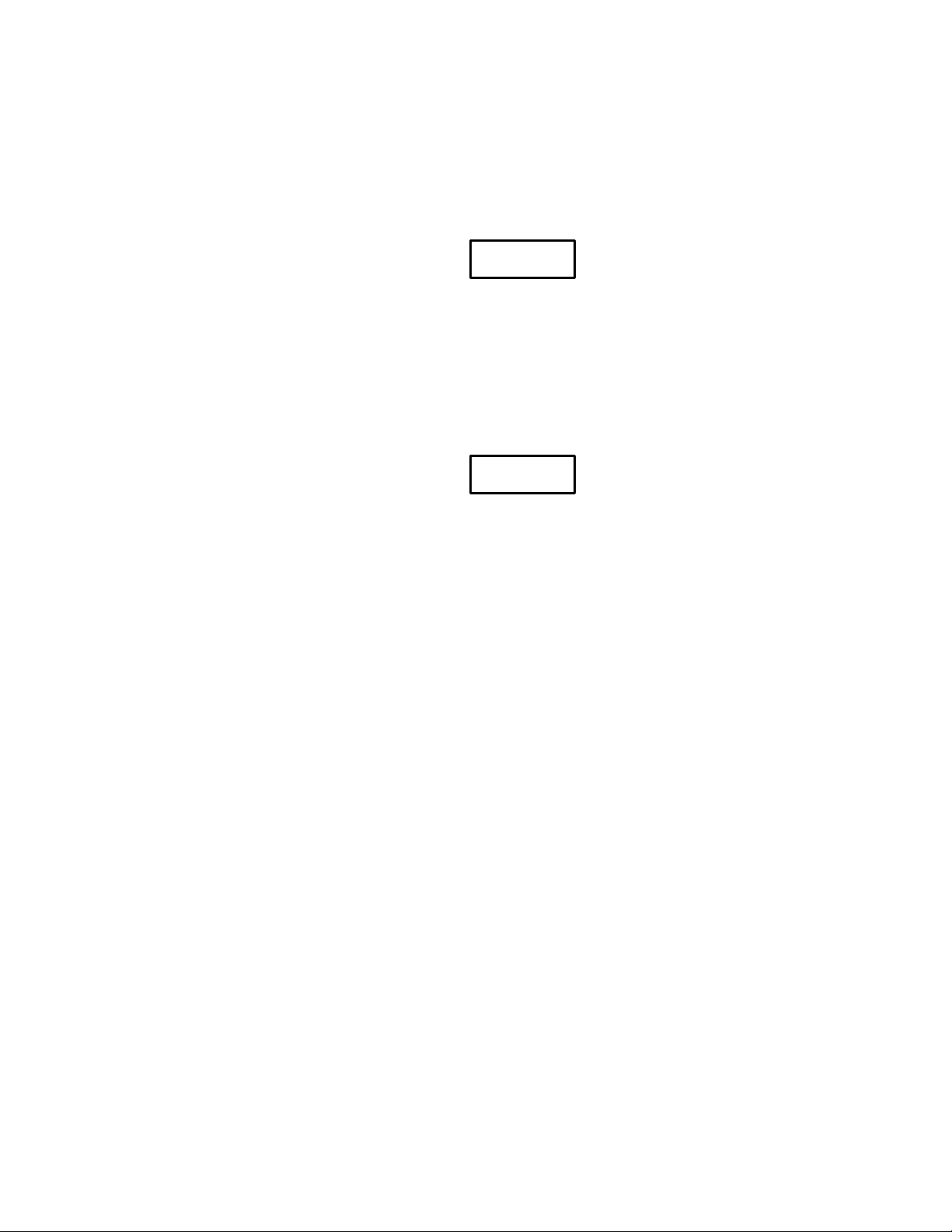
Warnings, Cautions, and Notes
as Used in this Publication
Warning notices are used in this publication to emphasize that
hazardous voltages, currents, temperatures, or other conditions that
could cause personal injury exist in this equipment or may be
associated with its use.
In situations where inattention could cause either personal injury or
damage to equipment, a Warning notice is used.
Caution notices are used where equipment might be damaged if care is
not taken.
GFL–002
Warning
Caution
Note
Notes merely call attention to information that is especially significant to
understanding and operating the equipment.
This document is based on information available at the time of its publication. While
efforts have been made to be accurate, the information contained herein does not
purport to cover all details or variations in hardware or software, nor to provide for
every possible contingency in connection with installation, operation, or maintenance.
Features may be described herein which are not present in all hardware and software
systems. GE Fanuc Automation assumes no obligation of notice to holders of this
document with respect to changes subsequently made.
GE Fanuc Automation makes no representation or warranty, expressed, implied, or
statutory with respect to, and assumes no responsibility for the accuracy, completeness,
sufficiency, or usefulness of the information contained herein. No warranties of
merchantability or fitness for purpose shall apply.
The following are trademarks of GE Fanuc Automation North America, Inc.
Alar m Master
CIMPLICITY
CIMPLICITY PowerTRAC
CIMPLICITY 90–ADS
CIMST AR
Field Control
GEnet
Genius
Genius PowerTRA C
Helpmate
Logicmaster
Copyright 1994-1996 GE Fanuc Automation North America, Inc.
All Rights Reserved
Modelmaster
ProLoop
PROMA CRO
Series Five
Series 90
Series One
Series Six
Series Three
V uMaster
W orkmaster
Page 3
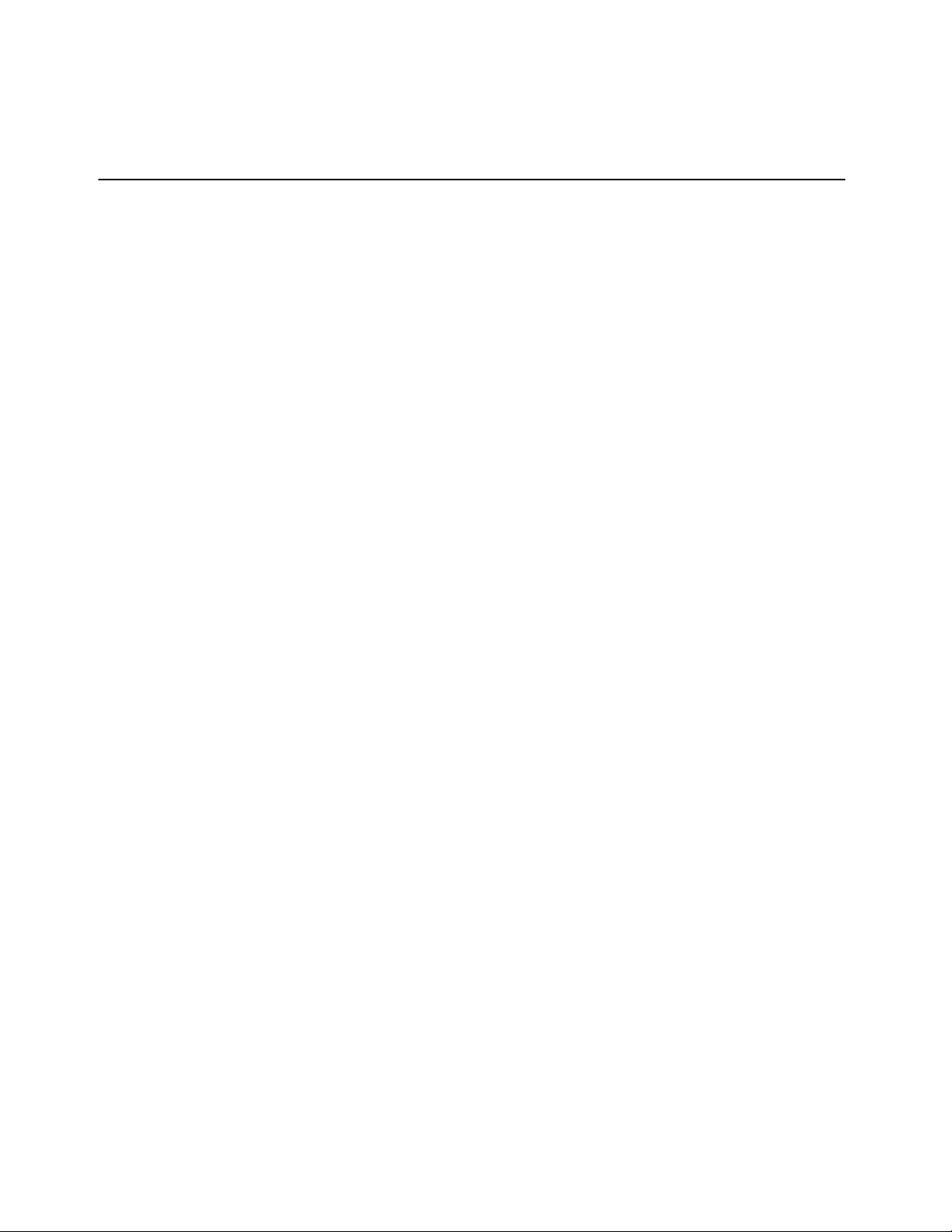
Content of this Manual
Chapter 1. Introduction: Discusses the TCP/IP Ethernet Interface, the communica-
tions software, and the GEnet System Manager.
Chapter 2. Installing the TCP/IP Ethernet Interface: Describes the basic features of
the TCP/IP Ethernet Interface, the installation and power-up of the Interface, and a procedure for the initial checkout of the Interface on your Ethernet cable.
Chapter 3. The GEnet System Manager-Station Configuration: Describes the instal-
lation and operation of the GEnet System Manager and how to configure a
Series 90-70 PLC Ethernet Station.
Chapter 4. Programming Communications Requests: Describes the ladder program-
ming necessary for communications between PLCs.
Chapter 5. The Station Manager: Describes how to use the Station Manager to pro-
vide on-line supervisory access to the TCP/IP Ethernet Interface.
Preface
Chapter 6. T roubleshooting: Describes troubleshooting and problem isolation for the
TCP/IP Ethernet Interface.
Appendix A. Glossary of Terms
Appendix B. Communications P ort Characteristics
Appendix C. Soft Switch Parameters
Appendix D. DOS System Files
Appendix E. Data Link Error Codes
Appendix F . Forms
Appendix G. Assigning IP and MAC Addresses
Appendix H Sample Ladder Program
GFK-1004B
TCP/IP Ethernet Communications User’s Manual – Januar y 1996 iii
Page 4
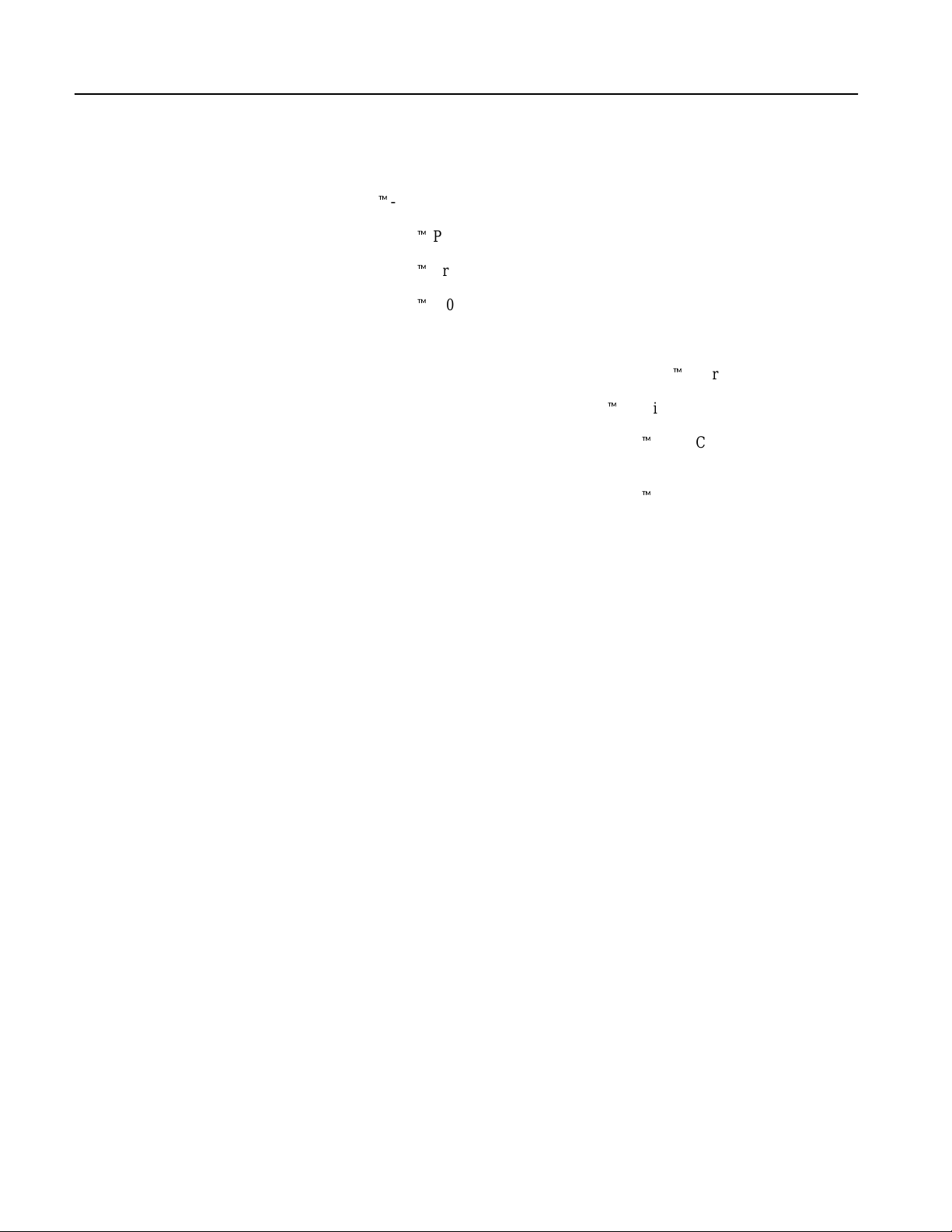
Preface
Related Publications
GFK -0262 Series 90t-70 Programmable Controller Installation and Operation
GFK -0263 Logicmaster 90t Programming Software User’s Manual
GFK -0265 Logicmaster 90t Programming Software Reference Manual
GFK -1029 Logicmaster 90t -70-Ethernet TCP/IP User’s Manual
GFK -0870 Host Communications Toolkit for C/C++ Applications User’s Manual
GFK-1026 Host Communications Drivers for Microsoft Windowst User’s Manual
GFK -1063 Host Communications Toolkit for Visual Basict Applications User’s Manual
GFK -1186 TCP/IP Ethernet Communications for the Series 90t-30 PLC Station Manager
GFK -1084 T CP/IP Ethernet Communications for the Series 90t-30 PLC User’s Manual
Manual
We Welcome Your Comments and Suggestions
At GE Fanuc automation, we strive to produce quality technical documentation. After
you have used this manual, please take a few moments to complete and return the
Reader’s Comment Card located on the next page.
iv GFK-1004B
TCP/IP Ethernet Communications User’s Manual – Januar y 1996
Page 5

Contents
Chapter 1 Introduction 1-1 . . . . . . . . . . . . . . . . . . . . . . . . . . . . . . . . . . . . . . . . . . . . . . . .
The Ethernet Communications System 1-1 . . . . . . . . . . . . . . . . . . . . . . . . . . .
The Ethernet Inter face 1-2 . . . . . . . . . . . . . . . . . . . . . . . . . . . . . . . . . . . . . . . . . .
The GEnet System Manager (GSM) 1-4 . . . . . . . . . . . . . . . . . . . . . . . . . . . . . . .
How to Make it Work 1-6 . . . . . . . . . . . . . . . . . . . . . . . . . . . . . . . . . . . . . . . . . .
Quick Guide to the Manual 1-7 . . . . . . . . . . . . . . . . . . . . . . . . . . . . . . . . . . . . .
Chapter 2 Installing the Ethernet Interface 2-1 . . . . . . . . . . . . . . . . . . . . . . . . . . . . . .
Ethernet Interface Hardware Over view 2-1 . . . . . . . . . . . . . . . . . . . . . . . . . . . . .
Board Indicators 2-3 . . . . . . . . . . . . . . . . . . . . . . . . . . . . . . . . . . . . . . . . . . . . . . .
Restart Button 2-3 . . . . . . . . . . . . . . . . . . . . . . . . . . . . . . . . . . . . . . . . . . . . . . . . .
Battery 2-4 . . . . . . . . . . . . . . . . . . . . . . . . . . . . . . . . . . . . . . . . . . . . . . . . . . . . . . .
Serial P ort 2-4 . . . . . . . . . . . . . . . . . . . . . . . . . . . . . . . . . . . . . . . . . . . . . . . . . . . . .
AUI (Transceiver) Port 2-4 . . . . . . . . . . . . . . . . . . . . . . . . . . . . . . . . . . . . . . . . . .
Default Station Address Label 2-4 . . . . . . . . . . . . . . . . . . . . . . . . . . . . . . . . . . .
Serial Number Label 2-4 . . . . . . . . . . . . . . . . . . . . . . . . . . . . . . . . . . . . . . . . . . .
Procedure 1: Installing the Ethernet Controller Board in the PLC 2-5
Equipment Required to Perform the Installation Procedures 2-5 . . . . . . . . . . . .
Ethernet Controller Board Installation 2-5 . . . . . . . . . . . . . . . . . . . . . . . . . . . . . . .
Procedure 2: V erif ying Proper P ower-Up of the Ethernet Interface 2-7
Using the GSM “Access Station Manager” Function 2-7 . . . . . . . . . . . . . . . . . . . .
States of the Ethernet Interface 2-8 . . . . . . . . . . . . . . . . . . . . . . . . . . . . . . . . . . . . .
Powering-Up the Ethernet Inter face 2-9 . . . . . . . . . . . . . . . . . . . . . . . . . . . . . . . . .
Problems During P ower -Up 2-10 . . . . . . . . . . . . . . . . . . . . . . . . . . . . . . . . . . . . . . . .
Procedure 3: Configuring the Ethernet Interface with
Logicmaster 90-70 (PLC Module Configuration) 2-11 . . . . . . . . .
PLC Systems with CPU Firmware Version 5.03 or Later 2-12 . . . . . . . . . . . . .
PLC Systems with CPU Firmware Versions Prior to 5.03 2-16 . . . . . . . . . . . . .
Procedure 4: Configuring and Downloading a Station 2-20 . . . . . . . . .
Configuring a Station 2-20 . . . . . . . . . . . . . . . . . . . . . . . . . . . . . . . . . . . . . . . . . . . . .
Downloading a Station 2-21 . . . . . . . . . . . . . . . . . . . . . . . . . . . . . . . . . . . . . . . . . . . .
Initiating the Download 2-22 . . . . . . . . . . . . . . . . . . . . . . . . . . . . . . . . . . . . . . . .
Problems During the Download 2-23 . . . . . . . . . . . . . . . . . . . . . . . . . . . . . . . . .
How to Issue the LOAD Command from the Station Manager 2-23 . . . . . . .
Procedure 5: Testing the Ethernet Interfaces on the Network 2-24 . . .
Field Network Test Utility 2-24 . . . . . . . . . . . . . . . . . . . . . . . . . . . . . . . . . . . . . . . . . .
Invoking the Field Network Test Utility 2-25 . . . . . . . . . . . . . . . . . . . . . . . . . . .
Running Field Network Test 2-26 . . . . . . . . . . . . . . . . . . . . . . . . . . . . . . . . . . . . .
GFK-1004B TCP/IP Ether net Communications User’s Manual – Januar y 1996
v
Page 6
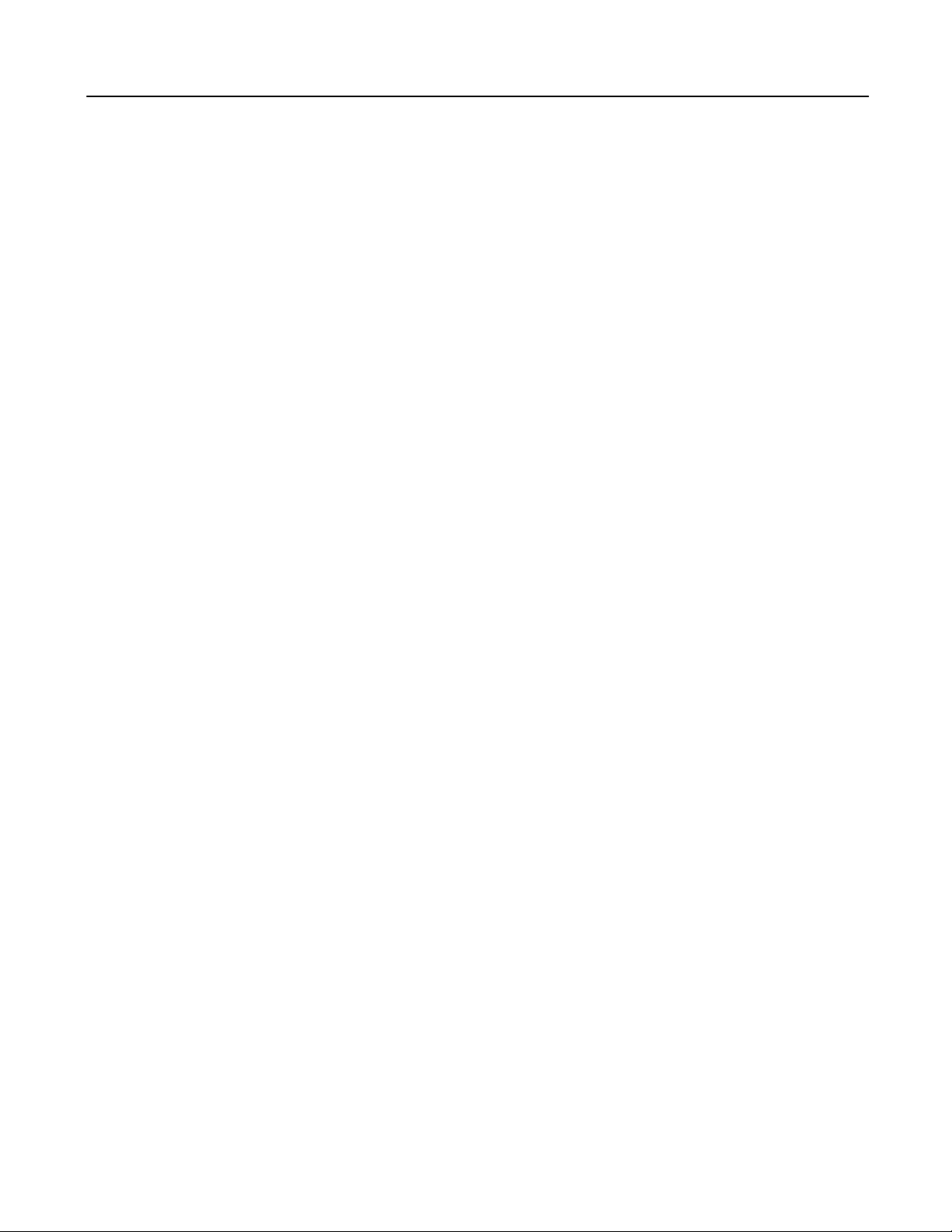
Contents
Procedure 6: Pinging the TCP/IP Interfaces on the Network 2-30 . . . .
Chapter 3 The GEnet System Manager–Station Configuration 3-1 . . . . . . . . . . . . .
What is the GSM? 3-2 . . . . . . . . . . . . . . . . . . . . . . . . . . . . . . . . . . . . . . . . . . . . . . . . .
Why Does a Station Have to be Configured and Downloaded? 3-2 . . . . . . . . . .
Connecting the GSM to the LAN Interface 3-3 . . . . . . . . . . . . . . . . . . . . . . . . . . .
Section 1: Installing and Starting-Up the GSM 3-4 . . . . . . . . . . . . . . . .
Hardware Requirements 3-4 . . . . . . . . . . . . . . . . . . . . . . . . . . . . . . . . . . . . . . . . . .
Installing the PC Network Card (for Network GSM Operation) 3-5 . . . . . . . . .
Installing the GEnet System Manager (GSM) Software 3-6 . . . . . . . . . . . . . . . . .
Setting-Up DOS System Files 3-8 . . . . . . . . . . . . . . . . . . . . . . . . . . . . . . . . . . . . . . .
Local GSM Operation (Exclusively) 3-8 . . . . . . . . . . . . . . . . . . . . . . . . . . . . . . .
Network GSM Operation (or Both Local and Network) 3-8 . . . . . . . . . . . . .
Unusual Procedures 3-12 . . . . . . . . . . . . . . . . . . . . . . . . . . . . . . . . . . . . . . . . . . . . . . .
Updating or Adding to Existing GSM Software 3-12 . . . . . . . . . . . . . . . . . . . . .
Changing the PC Network Card 3-12 . . . . . . . . . . . . . . . . . . . . . . . . . . . . . . . . .
Starting-Up the GSM 3-13 . . . . . . . . . . . . . . . . . . . . . . . . . . . . . . . . . . . . . . . . . . . . . .
Working Your Way through the GSM Menus 3-14 . . . . . . . . . . . . . . . . . . . . . .
GSM Keyboard Functions 3-15 . . . . . . . . . . . . . . . . . . . . . . . . . . . . . . . . . . . . . . .
GSM Menu Structure 3-16 . . . . . . . . . . . . . . . . . . . . . . . . . . . . . . . . . . . . . . . . . . .
Section 2: Configuring a Station 3-17 . . . . . . . . . . . . . . . . . . . . . . . . . . . .
Information Needed to Configure a TCP/IP Ethernet Interface Station 3-17 . . .
Configure a Station Screen 3-17 . . . . . . . . . . . . . . . . . . . . . . . . . . . . . . . . . . . . . . . . .
Creating a Station Configuration File 3-18 . . . . . . . . . . . . . . . . . . . . . . . . . . . . .
Selecting a Station Configuration File 3-20 . . . . . . . . . . . . . . . . . . . . . . . . . . . . .
Deleting a Station Configuration File 3-20 . . . . . . . . . . . . . . . . . . . . . . . . . . . . .
Structure of the MAC Address 3-20 . . . . . . . . . . . . . . . . . . . . . . . . . . . . . . . . . . .
Configuration Editor Menu for Series 90-70 PLCs 3-21 . . . . . . . . . . . . . . . . . . . . .
Saving Changes Before Exiting the Configuration Editor Main Menu 3-21 . .
TCP/IP Parameters Screen 3-22 . . . . . . . . . . . . . . . . . . . . . . . . . . . . . . . . . . . . . . . . .
Advanced Parameters Menu 3-24 . . . . . . . . . . . . . . . . . . . . . . . . . . . . . . . . . . . . . . .
Data Link Parameters Screen 3-25 . . . . . . . . . . . . . . . . . . . . . . . . . . . . . . . . . . . . . . .
System Parameters Screen 3-27 . . . . . . . . . . . . . . . . . . . . . . . . . . . . . . . . . . . . . . . . .
Section 3: Downloading a Station 3-29 . . . . . . . . . . . . . . . . . . . . . . . . . . .
Download Station Screen 3-29 . . . . . . . . . . . . . . . . . . . . . . . . . . . . . . . . . . . . . . . . . .
Downloading Locally (Over the Serial P ort) 3-29 . . . . . . . . . . . . . . . . . . . . . . . .
Downloading Over the Network 3-30 . . . . . . . . . . . . . . . . . . . . . . . . . . . . . . . . .
vi
TCP/IP Ethernet Communications User’s Manual – January 1996 GFK-1004B
Page 7
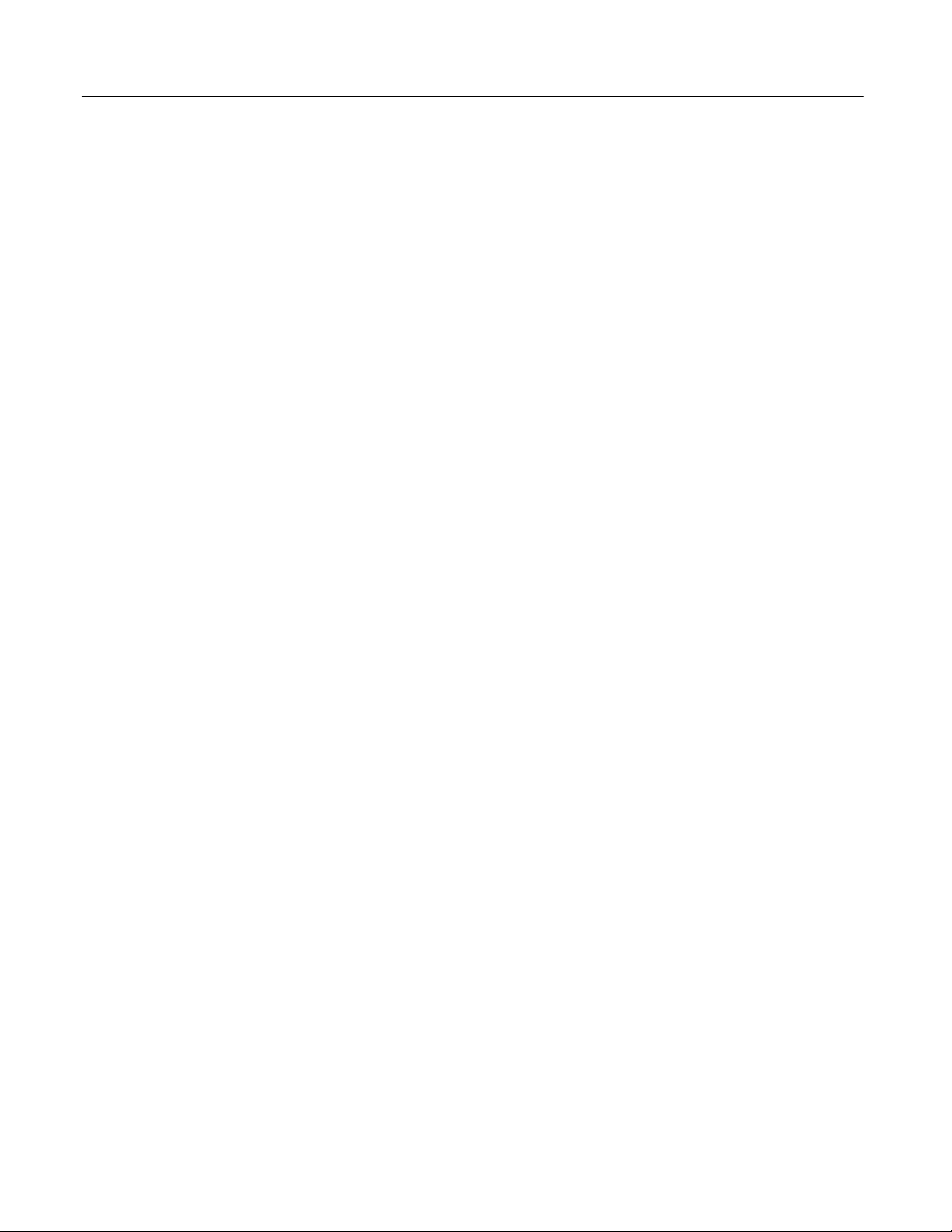
Contents
Section 4: Accessing the Station Manager 3-32 . . . . . . . . . . . . . . . . . . . .
Access Station Manager Screen 3-32 . . . . . . . . . . . . . . . . . . . . . . . . . . . . . . . . . . . . .
Section 5: Using the GSM Support F unctions 3-33 . . . . . . . . . . . . . . . . .
List All Stations Screen 3-33 . . . . . . . . . . . . . . . . . . . . . . . . . . . . . . . . . . . . . . . . . . . .
Setup GSM Menu 3-35 . . . . . . . . . . . . . . . . . . . . . . . . . . . . . . . . . . . . . . . . . . . . . . . . .
Changing the GSM Password Screen 3-35 . . . . . . . . . . . . . . . . . . . . . . . . . . . . . . . .
Set Download Mode Screen 3-36 . . . . . . . . . . . . . . . . . . . . . . . . . . . . . . . . . . . . . . . .
Set Station Manager Mode Screen 3-36 . . . . . . . . . . . . . . . . . . . . . . . . . . . . . . . . . . .
Exit to DOS 3-36 . . . . . . . . . . . . . . . . . . . . . . . . . . . . . . . . . . . . . . . . . . . . . . . . . . . . . .
Chapter 4 Programming Communications Requests 4-1 . . . . . . . . . . . . . . . . . . . . . .
Section 1: The Communications Request 4-2 . . . . . . . . . . . . . . . . . . . . .
Structure of the Communications Request 4-2 . . . . . . . . . . . . . . . . . . . . . . . . . . .
COMMREQ Function Block 4-3 . . . . . . . . . . . . . . . . . . . . . . . . . . . . . . . . . . . . .
COMMREQ Command Block 4-3 . . . . . . . . . . . . . . . . . . . . . . . . . . . . . . . . . . .
Channel Commands 4-3 . . . . . . . . . . . . . . . . . . . . . . . . . . . . . . . . . . . . . . . . . . .
Status Data 4-4 . . . . . . . . . . . . . . . . . . . . . . . . . . . . . . . . . . . . . . . . . . . . . . . . . . .
The Logic Program Controlling Execution of the
COMMREQ Function Block 4-4 . . . . . . . . . . . . . . . . . . . . . . . . . . . . . . . . . . . . .
Operation of the Communications Request 4-5 . . . . . . . . . . . . . . . . . . . . . . . . . . .
Section 2: The COMMREQ Function Block and Command Block 4-6
The COMMREQ Function Block 4-6 . . . . . . . . . . . . . . . . . . . . . . . . . . . . . . . . . . . .
The COMMREQ Command Block 4-7 . . . . . . . . . . . . . . . . . . . . . . . . . . . . . . . . . .
Section 3: Channel Commands 4-9 . . . . . . . . . . . . . . . . . . . . . . . . . . . . .
Establishing a Channel 4-9 . . . . . . . . . . . . . . . . . . . . . . . . . . . . . . . . . . . . . . . . .
Aborting and Re-tasking a Channel 4-9 . . . . . . . . . . . . . . . . . . . . . . . . . . . . . .
Retrieving Detailed Status on the Channel 4-10 . . . . . . . . . . . . . . . . . . . . . . . .
Specifying the Location of the Channel Status 4-10 . . . . . . . . . . . . . . . . . . . . .
Establish Read Channel (2003) 4-11 . . . . . . . . . . . . . . . . . . . . . . . . . . . . . . . . . . . . . .
Establish Write Channel (2004) 4-15 . . . . . . . . . . . . . . . . . . . . . . . . . . . . . . . . . . . . .
Send Information Report (2010) 4-18 . . . . . . . . . . . . . . . . . . . . . . . . . . . . . . . . . . . .
Abort Channel (2001) 4-21 . . . . . . . . . . . . . . . . . . . . . . . . . . . . . . . . . . . . . . . . . . . . . .
Retrieve Detailed Channel Status (2002) 4-22 . . . . . . . . . . . . . . . . . . . . . . . . . . . . .
Assign Channel Status Vector (2000) 4-24 . . . . . . . . . . . . . . . . . . . . . . . . . . . . . . . . .
Section 4: Status Data 4-25 . . . . . . . . . . . . . . . . . . . . . . . . . . . . . . . . . . . . .
Types of Status Data 4-25 . . . . . . . . . . . . . . . . . . . . . . . . . . . . . . . . . . . . . . . . . . . . . . .
Description of the Status Data 4-26 . . . . . . . . . . . . . . . . . . . . . . . . . . . . . . . . . . . . . .
OK Output of the COMMREQ Function Block 4-26 . . . . . . . . . . . . . . . . . . . . .
FT Output of the COMMREQ Function Block 4-26 . . . . . . . . . . . . . . . . . . . . . .
Status Bits 4-26 . . . . . . . . . . . . . . . . . . . . . . . . . . . . . . . . . . . . . . . . . . . . . . . . . . . .
Communications Status Words 4-29 . . . . . . . . . . . . . . . . . . . . . . . . . . . . . . . . . .
Minor Error Codes 4-31 . . . . . . . . . . . . . . . . . . . . . . . . . . . . . . . . . . . . . . . . . . . . . . . .
GFK-1004B TCP/IP Ether net Communications User’s Manual – Januar y 1996
vii
Page 8
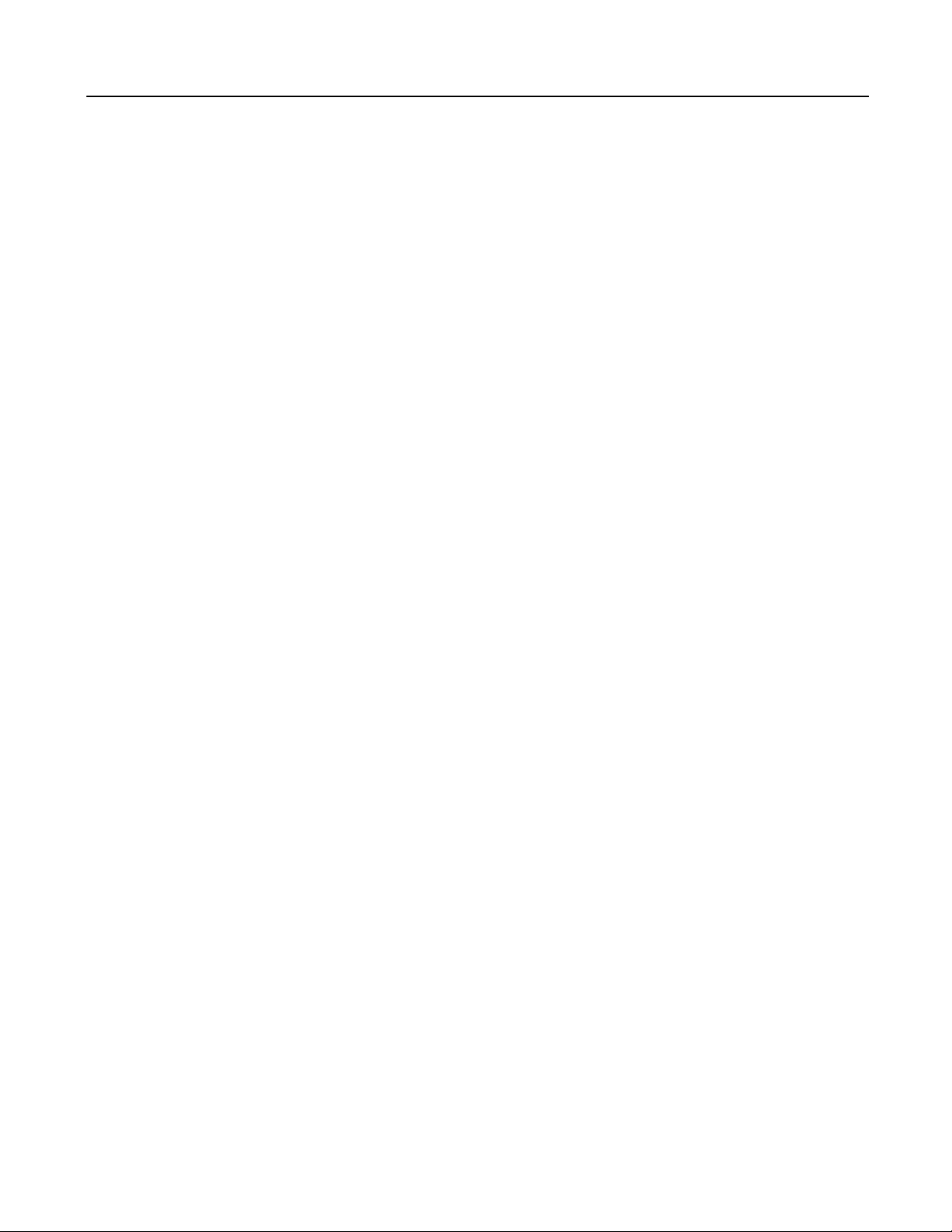
Contents
Section 5: Controlling Communications in the Ladder Program 4-34 .
Essential Elements of the Ladder Program 4-34 . . . . . . . . . . . . . . . . . . . . . . . . . . .
Troubleshooting Your Ladder P rogram 4-37 . . . . . . . . . . . . . . . . . . . . . . . . . . . . . .
Monitoring the Communications Channel 4-38 . . . . . . . . . . . . . . . . . . . . . . . . . . .
Sequencing Communications Requests 4-39 . . . . . . . . . . . . . . . . . . . . . . . . . . . . . .
Data Transfers with One Repetition 4-39 . . . . . . . . . . . . . . . . . . . . . . . . . . . . . . . . .
Chapter 5 The Station Manager 5-1 . . . . . . . . . . . . . . . . . . . . . . . . . . . . . . . . . . . . . . . .
Station Manager Services 5-1 . . . . . . . . . . . . . . . . . . . . . . . . . . . . . . . . . . . . . . . . . .
Section 1: Accessing the Station Manager 5-2 . . . . . . . . . . . . . . . . . . . .
Accessing the Station Manager Using the GSM 5-3 . . . . . . . . . . . . . . . . . . . . . . . .
Accessing the Station Manager Using an ASCII Terminal 5-4 . . . . . . . . . . . . . . .
Remote Operation of the Station Manager 5-4 . . . . . . . . . . . . . . . . . . . . . . . . . . .
Section 2: Using the Station Manager 5-5 . . . . . . . . . . . . . . . . . . . . . . . .
Using the Monitor Commands 5-6 . . . . . . . . . . . . . . . . . . . . . . . . . . . . . . . . . . . . .
Using the Modify Commands 5-7 . . . . . . . . . . . . . . . . . . . . . . . . . . . . . . . . . . . . . .
Station Manager Command Syntax 5-8 . . . . . . . . . . . . . . . . . . . . . . . . . . . . . . . . .
Task Identification 5-9 . . . . . . . . . . . . . . . . . . . . . . . . . . . . . . . . . . . . . . . . . . . . . . . .
Display Data Representation 5-9 . . . . . . . . . . . . . . . . . . . . . . . . . . . . . . . . . . . . . . .
Numeric Values 5-9 . . . . . . . . . . . . . . . . . . . . . . . . . . . . . . . . . . . . . . . . . . . . . . .
Byte String Values 5-10 . . . . . . . . . . . . . . . . . . . . . . . . . . . . . . . . . . . . . . . . . . . . .
IP Address 5-10 . . . . . . . . . . . . . . . . . . . . . . . . . . . . . . . . . . . . . . . . . . . . . . . . . . . .
Station Manager in Utility Programs 5-11 . . . . . . . . . . . . . . . . . . . . . . . . . . . . . . . . .
Soft Switch Entry Utility 5-11 . . . . . . . . . . . . . . . . . . . . . . . . . . . . . . . . . . . . . . . .
Field Network Test Utility 5-13 . . . . . . . . . . . . . . . . . . . . . . . . . . . . . . . . . . . . . . .
viii
TCP/IP Ethernet Communications User’s Manual – January 1996 GFK-1004B
Page 9
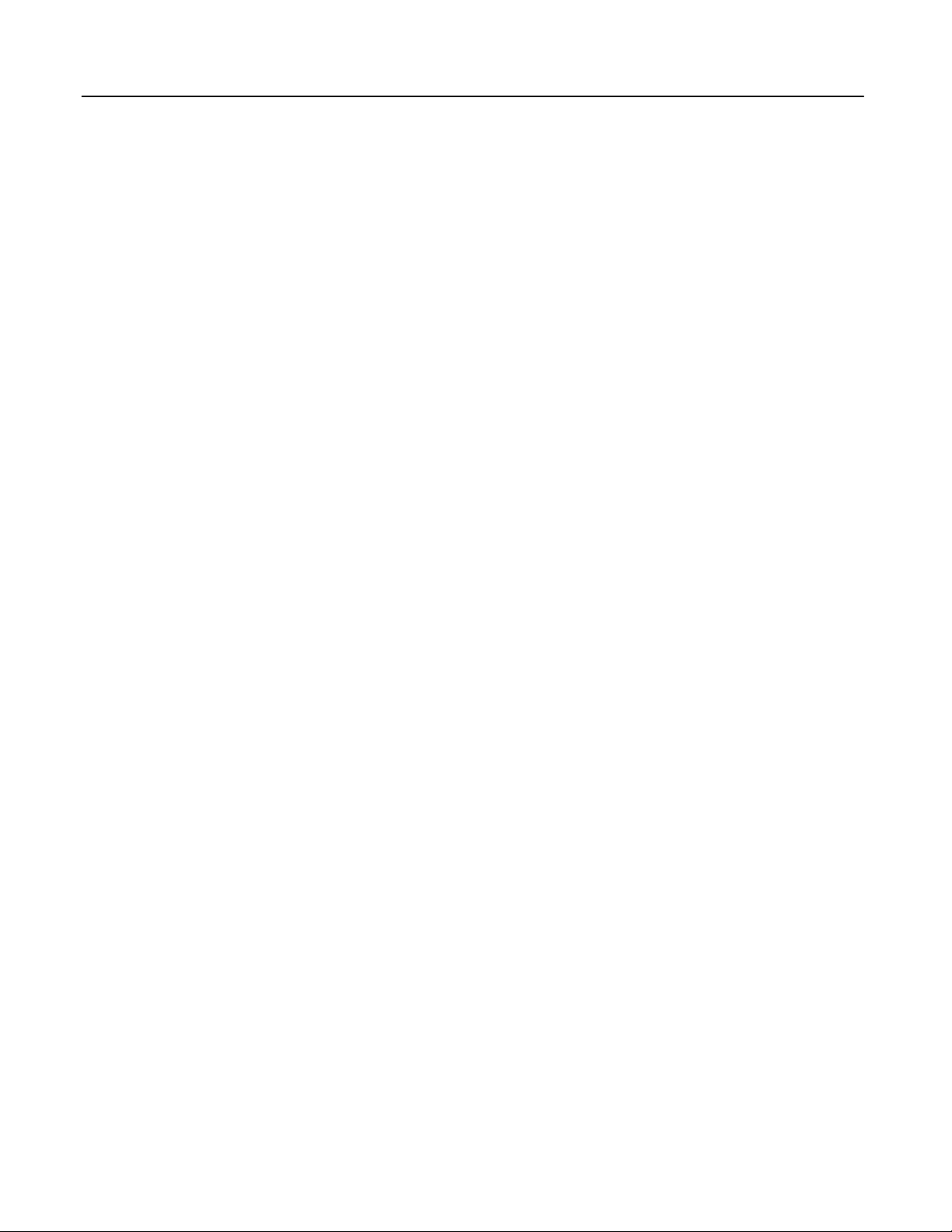
Section 3: Command Descriptions 5-15 . . . . . . . . . . . . . . . . . . . . . . . . . .
CHANNEL Command 5-16 . . . . . . . . . . . . . . . . . . . . . . . . . . . . . . . . . . . . . . . . .
BPS Command 5-17 . . . . . . . . . . . . . . . . . . . . . . . . . . . . . . . . . . . . . . . . . . . . . . . .
CHBPS Command 5-17 . . . . . . . . . . . . . . . . . . . . . . . . . . . . . . . . . . . . . . . . . . . . .
CHDATE Command 5-17 . . . . . . . . . . . . . . . . . . . . . . . . . . . . . . . . . . . . . . . . . . .
CHLTIME Command 5-18 . . . . . . . . . . . . . . . . . . . . . . . . . . . . . . . . . . . . . . . . . . .
CHSOSW Command 5-18 . . . . . . . . . . . . . . . . . . . . . . . . . . . . . . . . . . . . . . . . . . .
CHTIME Command 5-20 . . . . . . . . . . . . . . . . . . . . . . . . . . . . . . . . . . . . . . . . . . . .
CLEAR Command 5-21 . . . . . . . . . . . . . . . . . . . . . . . . . . . . . . . . . . . . . . . . . . . . .
CLSOSW Command 5-21 . . . . . . . . . . . . . . . . . . . . . . . . . . . . . . . . . . . . . . . . . . .
DATE Command 5-22 . . . . . . . . . . . . . . . . . . . . . . . . . . . . . . . . . . . . . . . . . . . . . .
EXS Command 5-22 . . . . . . . . . . . . . . . . . . . . . . . . . . . . . . . . . . . . . . . . . . . . . . . .
HELP Command 5-22 . . . . . . . . . . . . . . . . . . . . . . . . . . . . . . . . . . . . . . . . . . . . . .
Contents
LOAD Command 5-24 . . . . . . . . . . . . . . . . . . . . . . . . . . . . . . . . . . . . . . . . . . . . . .
LOG Command 5-24 . . . . . . . . . . . . . . . . . . . . . . . . . . . . . . . . . . . . . . . . . . . . . . .
LOGIN Command 5-25 . . . . . . . . . . . . . . . . . . . . . . . . . . . . . . . . . . . . . . . . . . . . .
LOGOUT Command 5-26 . . . . . . . . . . . . . . . . . . . . . . . . . . . . . . . . . . . . . . . . . . .
LTIME Command 5-26 . . . . . . . . . . . . . . . . . . . . . . . . . . . . . . . . . . . . . . . . . . . . . .
NET Command 5-26 . . . . . . . . . . . . . . . . . . . . . . . . . . . . . . . . . . . . . . . . . . . . . . . .
NODE Command 5-27 . . . . . . . . . . . . . . . . . . . . . . . . . . . . . . . . . . . . . . . . . . . . . .
OK Command 5-27 . . . . . . . . . . . . . . . . . . . . . . . . . . . . . . . . . . . . . . . . . . . . . . . . .
PING Command 5-27 . . . . . . . . . . . . . . . . . . . . . . . . . . . . . . . . . . . . . . . . . . . . . . .
PROG Command 5-28 . . . . . . . . . . . . . . . . . . . . . . . . . . . . . . . . . . . . . . . . . . . . . .
REM Command 5-28 . . . . . . . . . . . . . . . . . . . . . . . . . . . . . . . . . . . . . . . . . . . . . . .
REPORT Command 5-29 . . . . . . . . . . . . . . . . . . . . . . . . . . . . . . . . . . . . . . . . . . . .
REPP Command 5-30 . . . . . . . . . . . . . . . . . . . . . . . . . . . . . . . . . . . . . . . . . . . . . . .
RESTART Command 5-30 . . . . . . . . . . . . . . . . . . . . . . . . . . . . . . . . . . . . . . . . . . .
SHOW Command 5-31 . . . . . . . . . . . . . . . . . . . . . . . . . . . . . . . . . . . . . . . . . . . . .
SOSW Command 5-34 . . . . . . . . . . . . . . . . . . . . . . . . . . . . . . . . . . . . . . . . . . . . . .
STAT Command 5-34 . . . . . . . . . . . . . . . . . . . . . . . . . . . . . . . . . . . . . . . . . . . . . . .
STOPP Command 5-35 . . . . . . . . . . . . . . . . . . . . . . . . . . . . . . . . . . . . . . . . . . . . .
STOPT Command 5-35 . . . . . . . . . . . . . . . . . . . . . . . . . . . . . . . . . . . . . . . . . . . . .
TALLY Command 5-36 . . . . . . . . . . . . . . . . . . . . . . . . . . . . . . . . . . . . . . . . . . . . . .
TEST Command 5-42 . . . . . . . . . . . . . . . . . . . . . . . . . . . . . . . . . . . . . . . . . . . . . . .
TIME Command 5-43 . . . . . . . . . . . . . . . . . . . . . . . . . . . . . . . . . . . . . . . . . . . . . . .
TRACE Command 5-43 . . . . . . . . . . . . . . . . . . . . . . . . . . . . . . . . . . . . . . . . . . . . .
GFK-1004B TCP/IP Ether net Communications User’s Manual – Januar y 1996
ix
Page 10
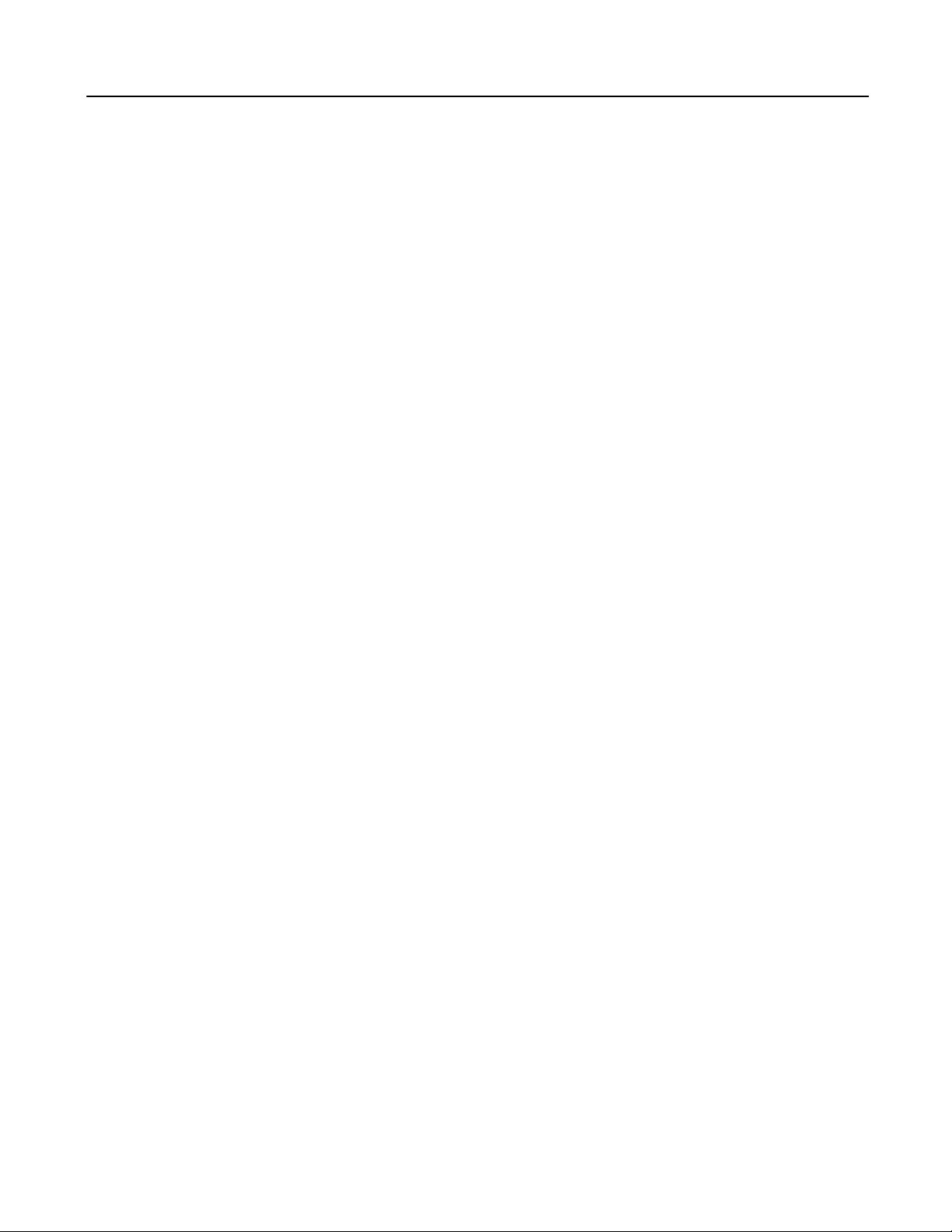
Contents
Chapter 6 Troubleshooting 6-1 . . . . . . . . . . . . . . . . . . . . . . . . . . . . . . . . . . . . . . . . . . . .
Overview 6-1 . . . . . . . . . . . . . . . . . . . . . . . . . . . . . . . . . . . . . . . . . . . . . . . . . . . . . . .
Using this Chapter 6-2 . . . . . . . . . . . . . . . . . . . . . . . . . . . . . . . . . . . . . . . . . . . . . . . .
What to do if you Cannot Solve the Problem 6-4 . . . . . . . . . . . . . . . . . . . . . . . . .
The Power-Up State 6-5 . . . . . . . . . . . . . . . . . . . . . . . . . . . . . . . . . . . . . . . . . . . . . . .
The Soft Switch Entry State 6-5 . . . . . . . . . . . . . . . . . . . . . . . . . . . . . . . . . . . . . . . .
The Field Network Test State 6-6 . . . . . . . . . . . . . . . . . . . . . . . . . . . . . . . . . . . . . . .
The Loader State 6-7 . . . . . . . . . . . . . . . . . . . . . . . . . . . . . . . . . . . . . . . . . . . . . . . . .
The Operational State 6-8 . . . . . . . . . . . . . . . . . . . . . . . . . . . . . . . . . . . . . . . . . . . . .
Troubleshooting When STATUS OK LED is OFF 6-8 . . . . . . . . . . . . . . . . . . . .
Troubleshooting When the STATUS OK LED is ON 6-9 . . . . . . . . . . . . . . . . .
Exception Log Event Error Codes 6-10 . . . . . . . . . . . . . . . . . . . . . . . . . . . . . . . .
Appendix A Glossary A-1 . . . . . . . . . . . . . . . . . . . . . . . . . . . . . . . . . . . . . . . . . . . . . . . . . . .
Commonly Used Acronyms and Abbreviations A-1 . . . . . . . . . . . . . . . . . . . . . . .
Glossary of Terms A-2 . . . . . . . . . . . . . . . . . . . . . . . . . . . . . . . . . . . . . . . . . . . . . . . . .
Appendix B Communications Ports Characteristics B-1 . . . . . . . . . . . . . . . . . . . . . . . . .
Serial Port for Local GSM Communications B-1 . . . . . . . . . . . . . . . . . . . . . . . . . . .
Serial P ort Settings B-1 . . . . . . . . . . . . . . . . . . . . . . . . . . . . . . . . . . . . . . . . . . . . .
Serial P ort Pinouts B-1 . . . . . . . . . . . . . . . . . . . . . . . . . . . . . . . . . . . . . . . . . . . . .
Serial Cable B-2 . . . . . . . . . . . . . . . . . . . . . . . . . . . . . . . . . . . . . . . . . . . . . . . . . . .
Display T erminal Settings B-2 . . . . . . . . . . . . . . . . . . . . . . . . . . . . . . . . . . . . . . .
The AUI Port for the Ether net Inter face B-3 . . . . . . . . . . . . . . . . . . . . . . . . . . . . . .
Ethernet AUI Port Pinouts B-3 . . . . . . . . . . . . . . . . . . . . . . . . . . . . . . . . . . . . . . .
AUI (Transceiver Cable) B-4 . . . . . . . . . . . . . . . . . . . . . . . . . . . . . . . . . . . . . . . . .
T ransceiver Description B-4 . . . . . . . . . . . . . . . . . . . . . . . . . . . . . . . . . . . . . . . . .
Appendix C Soft Switch Parameters C-1 . . . . . . . . . . . . . . . . . . . . . . . . . . . . . . . . . . . . . .
Config Mode C-1 . . . . . . . . . . . . . . . . . . . . . . . . . . . . . . . . . . . . . . . . . . . . . . . . . . . . .
Station Address C-2 . . . . . . . . . . . . . . . . . . . . . . . . . . . . . . . . . . . . . . . . . . . . . . . . . . .
Load Source C-3 . . . . . . . . . . . . . . . . . . . . . . . . . . . . . . . . . . . . . . . . . . . . . . . . . . . . .
LAN Online C-3 . . . . . . . . . . . . . . . . . . . . . . . . . . . . . . . . . . . . . . . . . . . . . . . . . . . . .
Backplane Online C-3 . . . . . . . . . . . . . . . . . . . . . . . . . . . . . . . . . . . . . . . . . . . . . . . . .
Network Load Address C-3 . . . . . . . . . . . . . . . . . . . . . . . . . . . . . . . . . . . . . . . . . . . .
Modify Soft Switch Settings C-4 . . . . . . . . . . . . . . . . . . . . . . . . . . . . . . . . . . . . . . . .
Configuring Soft Switch Parameters C-5 . . . . . . . . . . . . . . . . . . . . . . . . . . . . . . . . .
Configuring Soft Switch Parameters Using the GSM C-5 . . . . . . . . . . . . . . . .
Correct Results of Soft Switch Configuration C-7 . . . . . . . . . . . . . . . . . . . . . . .
x
TCP/IP Ethernet Communications User’s Manual – January 1996 GFK-1004B
Page 11
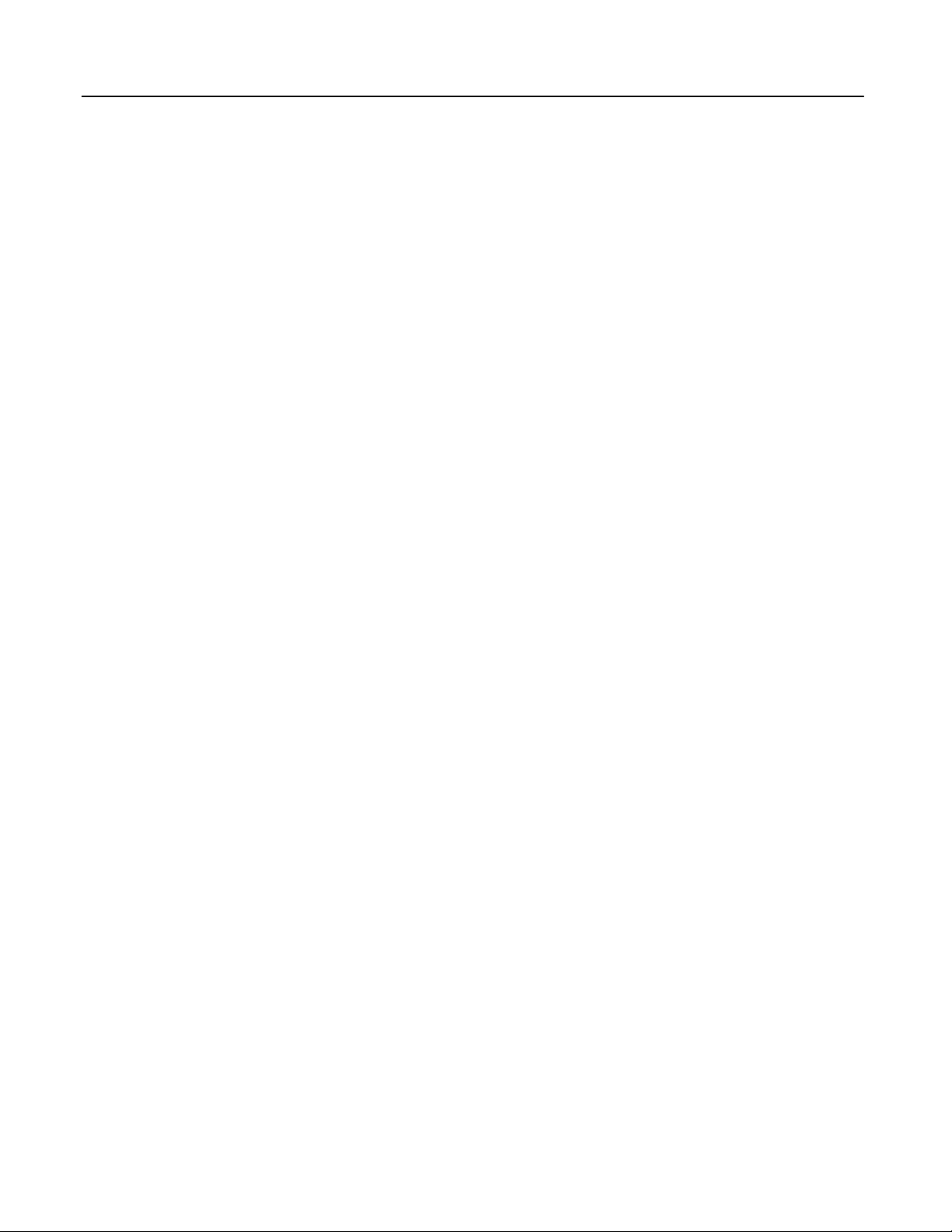
Contents
Appendix D Sample DOS System Files D-1 . . . . . . . . . . . . . . . . . . . . . . . . . . . . . . . . . . .
3Com Etherlink II D-2 . . . . . . . . . . . . . . . . . . . . . . . . . . . . . . . . . . . . . . . . . . . . . .
3Com Etherlink 3 D-3 . . . . . . . . . . . . . . . . . . . . . . . . . . . . . . . . . . . . . . . . . . . . . .
3Com Etherlink 16 D-4 . . . . . . . . . . . . . . . . . . . . . . . . . . . . . . . . . . . . . . . . . . . . .
3Com Etherlink /MC D-5 . . . . . . . . . . . . . . . . . . . . . . . . . . . . . . . . . . . . . . . . . . .
W estern Digital EtherCard PLUS, EtherCard PL US Elite 16,
EtherCard PLUS/A D-6 . . . . . . . . . . . . . . . . . . . . . . . . . . . . . . . . . . . . . . . . . . . . .
Intel 82593 D-7 . . . . . . . . . . . . . . . . . . . . . . . . . . . . . . . . . . . . . . . . . . . . . . . . . . . .
Xircom P ocket Adapter (PE2) D-8 . . . . . . . . . . . . . . . . . . . . . . . . . . . . . . . . . . . .
Xircom P ocket Adapter (PE3) D-9 . . . . . . . . . . . . . . . . . . . . . . . . . . . . . . . . . . . .
SMC EtherCard PLUS, EtherCard PLUS Elite 16, EtherCard PLUS/A D-10 . . .
IBM PCMCIA D-11 . . . . . . . . . . . . . . . . . . . . . . . . . . . . . . . . . . . . . . . . . . . . . . . . .
Optimizing the GSM for Network Operation D-12 . . . . . . . . . . . . . . . . . . . . . . . . .
Appendix E GEnet System Manager Data Link Error Codes E-1 . . . . . . . . . . . . . . . . .
Appendix F Network Test Form F -1 . . . . . . . . . . . . . . . . . . . . . . . . . . . . . . . . . . . . . . . . . .
Test Form F-1 . . . . . . . . . . . . . . . . . . . . . . . . . . . . . . . . . . . . . . . . . . . . . . . . . . . . . . . .
Appendix G Advanced Information About IP and MAC Addresses G-1 . . . . . . . . . . .
IP Addresses G-1 . . . . . . . . . . . . . . . . . . . . . . . . . . . . . . . . . . . . . . . . . . . . . . . . . . . . .
Gateways G-2 . . . . . . . . . . . . . . . . . . . . . . . . . . . . . . . . . . . . . . . . . . . . . . . . . . . . . . . .
Subnets G-3 . . . . . . . . . . . . . . . . . . . . . . . . . . . . . . . . . . . . . . . . . . . . . . . . . . . . . . . . .
MA C Addresses G-4 . . . . . . . . . . . . . . . . . . . . . . . . . . . . . . . . . . . . . . . . . . . . . . . . . .
Appendix H Sample Ladder P rogram H-1 . . . . . . . . . . . . . . . . . . . . . . . . . . . . . . . . . . . . .
GFK-1004B TCP/IP Ether net Communications User’s Manual – Januar y 1996
xi
Page 12

Contents
Figure 1-1. Major Components of the TCP/IP LAN 1-1 . . . . . . . . . . . . . . . . . . . . . . . . . . . . . . . . . . . . . . . . . .
Figure 1-2. The Main Tasks for Installing the TCP/IP Ethernet Communications System 1-6 . . . . . . . . . .
Figure 2-1. Ethernet Controller Board 2-2 . . . . . . . . . . . . . . . . . . . . . . . . . . . . . . . . . . . . . . . . . . . . . . . . . . . . .
Figure 2-2. Ethernet Controller Installation in the Series 90-70 PLC 2-6 . . . . . . . . . . . . . . . . . . . . . . . . . . . .
Figure 2-3. States of the Ethernet Interface 2-8 . . . . . . . . . . . . . . . . . . . . . . . . . . . . . . . . . . . . . . . . . . . . . . . . .
Figure 3-1. GEnet System Manager (GSM) on 802.3 LAN 3-1 . . . . . . . . . . . . . . . . . . . . . . . . . . . . . . . . . . . .
Figure 3-2. GSM Main Menu 3-13 . . . . . . . . . . . . . . . . . . . . . . . . . . . . . . . . . . . . . . . . . . . . . . . . . . . . . . . . . . . . .
Figure 3-3. GSM Menu Structure 3-16 . . . . . . . . . . . . . . . . . . . . . . . . . . . . . . . . . . . . . . . . . . . . . . . . . . . . . . . . .
Figure 3-4. Configure a Station Screen 3-18 . . . . . . . . . . . . . . . . . . . . . . . . . . . . . . . . . . . . . . . . . . . . . . . . . . . .
Figure 3-5. Configuration Editor Menu 3-21 . . . . . . . . . . . . . . . . . . . . . . . . . . . . . . . . . . . . . . . . . . . . . . . . . . . .
Figure 3-6. TCP/IP P arameters Screen 3-22 . . . . . . . . . . . . . . . . . . . . . . . . . . . . . . . . . . . . . . . . . . . . . . . . . . . . .
Figure 3-7. Advanced P arameters Menu 3-24 . . . . . . . . . . . . . . . . . . . . . . . . . . . . . . . . . . . . . . . . . . . . . . . . . . .
Figure 3-8. Data Link P arameters Screen 3-25 . . . . . . . . . . . . . . . . . . . . . . . . . . . . . . . . . . . . . . . . . . . . . . . . . .
Figure 3-9. System P arameters Screen 3-27 . . . . . . . . . . . . . . . . . . . . . . . . . . . . . . . . . . . . . . . . . . . . . . . . . . . . .
Figure 3-10. Download Station Screen 3-29 . . . . . . . . . . . . . . . . . . . . . . . . . . . . . . . . . . . . . . . . . . . . . . . . . . . . .
Figure 3-11. Access Station Manager Screen 3-32 . . . . . . . . . . . . . . . . . . . . . . . . . . . . . . . . . . . . . . . . . . . . . . . .
Figure 3-12. List All Stations Screen 3-33 . . . . . . . . . . . . . . . . . . . . . . . . . . . . . . . . . . . . . . . . . . . . . . . . . . . . . . .
Figure 3-13. Setup GSM Menu 3-35 . . . . . . . . . . . . . . . . . . . . . . . . . . . . . . . . . . . . . . . . . . . . . . . . . . . . . . . . . . .
Figure 4-1. Elements of the Communications Request 4-2 . . . . . . . . . . . . . . . . . . . . . . . . . . . . . . . . . . . . . . .
Figure 4-2. Operation of the Communications Request for an Establish Read ChannelCommand 4-5 . .
Figure 4-3. Format of the COMMREQ Status Word (CRS Word) 4-29 . . . . . . . . . . . . . . . . . . . . . . . . . . . . . .
Figure 4-4. Format of the Detailed Channel Status Words (DC S Words) 4-29 . . . . . . . . . . . . . . . . . . . . . . . .
Figure 5-1. Station Manager Accessed Locally through the 9–pin Serial Port by a GSM in
Local Station Manager Mode (or an ASCII Terminal) 5-2 . . . . . . . . . . . . . . . . . . . . . . . . . . . . . .
Figure 5-2. Station Manager Accessed Directly over the Network by a GSM in Network
Station Manager Mode 5-2 . . . . . . . . . . . . . . . . . . . . . . . . . . . . . . . . . . . . . . . . . . . . . . . . . . . . . . .
Figure 5-3. Station Manager Accessed Remotely over the Network by a GSM in Local
Station Manager Mode using the REM (Remote) Command 5-3 . . . . . . . . . . . . . . . . . . . . . . . .
Figure 6-1. Determining the State of the Ethernet Inter face 6-4 . . . . . . . . . . . . . . . . . . . . . . . . . . . . . . . . . .
Figure B-1. Serial Cable to Connect GSM (25–Pin Connector) to Ethernet Interface B-2 . . . . . . . . . . . . . .
Figure B-2. Serial Cable to Connect GSM (9–Pin Connector) to Ethernet Interface B-2 . . . . . . . . . . . . . . .
Figure B-3. Transceiver Cable Connection B-4 . . . . . . . . . . . . . . . . . . . . . . . . . . . . . . . . . . . . . . . . . . . . . . . . .
Figure B-4. 10Base2 Transceiver Configuration B-4 . . . . . . . . . . . . . . . . . . . . . . . . . . . . . . . . . . . . . . . . . . . . .
Figure G-1. IP A ddress F ormat for Network Classes A, B, C G-1 . . . . . . . . . . . . . . . . . . . . . . . . . . . . . . . . . .
Figure G-2. Connecting Two Networks with a Gateway G-2 . . . . . . . . . . . . . . . . . . . . . . . . . . . . . . . . . . . . .
Figure G-3. Network Configuration Using a Subnet Mask G-3 . . . . . . . . . . . . . . . . . . . . . . . . . . . . . . . . . . .
xii
TCP/IP Ethernet Communications User’s Manual – January 1996 GFK-1004B
Page 13
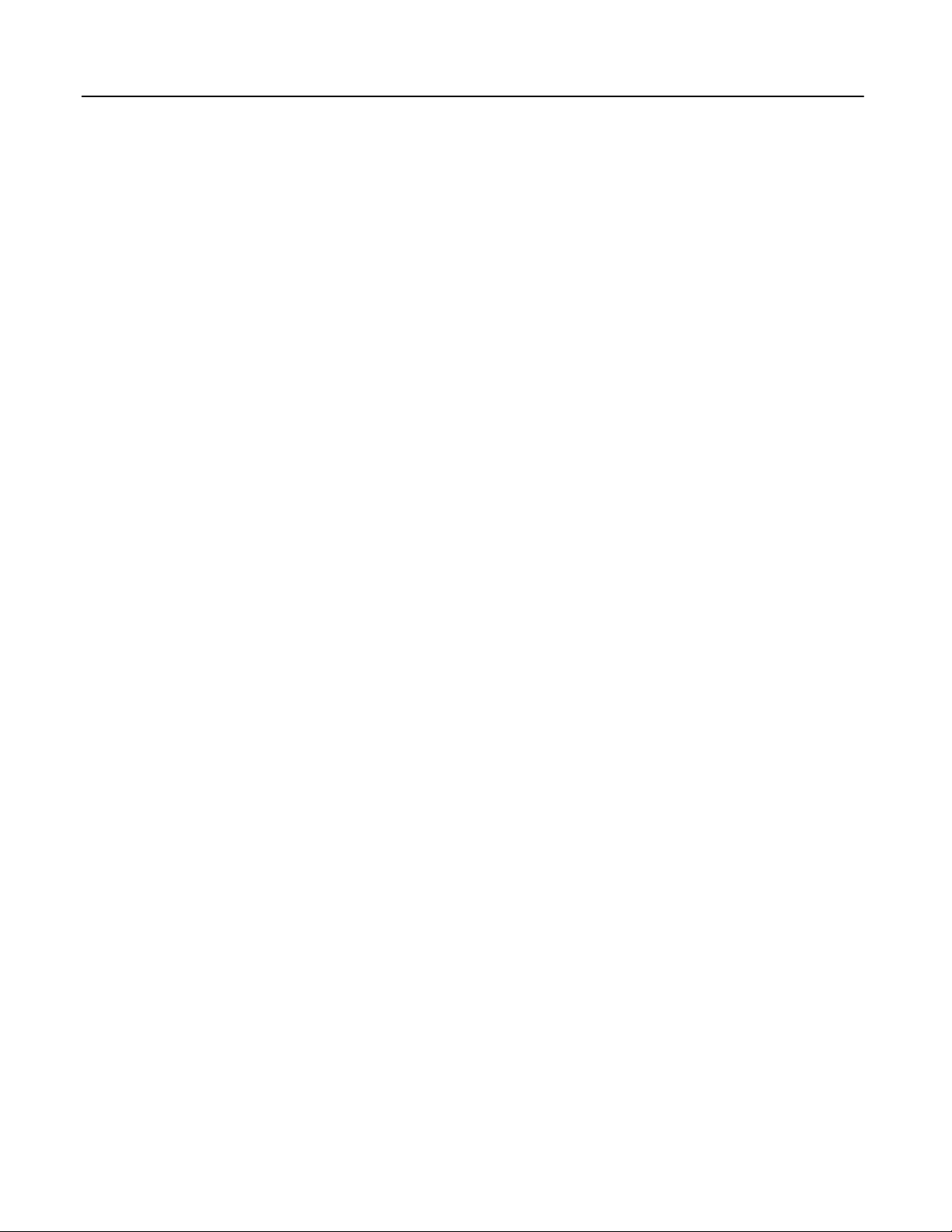
Table 2-1. Ethernet Controller Board Indicators 2-3 . . . . . . . . . . . . . . . . . . . . . . . . . . . . . . . . . . . . . . . . . . . . .
Table 3-1. 802.3/Ethernet Cards for the PC 3-5 . . . . . . . . . . . . . . . . . . . . . . . . . . . . . . . . . . . . . . . . . . . . . . . . .
Table 3-2. Default PC Hardware Settings for 802.3/Ethernet Cards 3-6 . . . . . . . . . . . . . . . . . . . . . . . . . . . .
Table 3-3. GSM Keyboard Functions (Alt-K) 3-15 . . . . . . . . . . . . . . . . . . . . . . . . . . . . . . . . . . . . . . . . . . . . . . . .
Table 4-1. Time Unit Values for Read/Write Repetition Period 4-12 . . . . . . . . . . . . . . . . . . . . . . . . . . . . . . . . .
Table 4-2. Series 90-70 PLC Memory Types 4-13 . . . . . . . . . . . . . . . . . . . . . . . . . . . . . . . . . . . . . . . . . . . . . . . . .
Table 4-3. Status Bits (LIS Bits and Channel Status Bits) 4-27 . . . . . . . . . . . . . . . . . . . . . . . . . . . . . . . . . . . . . .
Table 4-4. Major Error Codes 4-30 . . . . . . . . . . . . . . . . . . . . . . . . . . . . . . . . . . . . . . . . . . . . . . . . . . . . . . . . . . . . .
Table 4-5. Minor Error Codes for Major Error Codes 05H (at Remote Server PLC) and
85H (at Client PLC) 4-31 . . . . . . . . . . . . . . . . . . . . . . . . . . . . . . . . . . . . . . . . . . . . . . . . . . . . . . . . . . .
Table 4-5. Minor Error Codes for Major Error Codes 5H and 85H (Continued) 4-32 . . . . . . . . . . . . . . . . . .
Table 4-6. Minor Error Codes for Major Error Code 11H (at Remote Server PLC) 4-32 . . . . . . . . . . . . . . . .
Table 4-7. Minor Error Codes for Major Error Code 90H (at Client PLC) 4-33 . . . . . . . . . . . . . . . . . . . . . . . .
Table 5-1. Monitor Commands 5-6 . . . . . . . . . . . . . . . . . . . . . . . . . . . . . . . . . . . . . . . . . . . . . . . . . . . . . . . . . . .
Contents
Table 5-2. Modify Commands 5-8 . . . . . . . . . . . . . . . . . . . . . . . . . . . . . . . . . . . . . . . . . . . . . . . . . . . . . . . . . . . .
Table 5-3. Task Identifiers 5-9 . . . . . . . . . . . . . . . . . . . . . . . . . . . . . . . . . . . . . . . . . . . . . . . . . . . . . . . . . . . . . . . .
Table 5-4. Soft Switch Entry Utility Commands 5-12 . . . . . . . . . . . . . . . . . . . . . . . . . . . . . . . . . . . . . . . . . . . . .
Table 5-5. Field Network Test Utility Commands 5-14 . . . . . . . . . . . . . . . . . . . . . . . . . . . . . . . . . . . . . . . . . . . .
Table 5-6. Control Characters 5-15 . . . . . . . . . . . . . . . . . . . . . . . . . . . . . . . . . . . . . . . . . . . . . . . . . . . . . . . . . . . .
Table 5-7. Load Source Parameters 5-19 . . . . . . . . . . . . . . . . . . . . . . . . . . . . . . . . . . . . . . . . . . . . . . . . . . . . . . . .
Table 5-8. Soft Switch Default Values for the Ethernet Interface 5-20 . . . . . . . . . . . . . . . . . . . . . . . . . . . . . . .
Table 5-9. Log Event Definitions 5-25 . . . . . . . . . . . . . . . . . . . . . . . . . . . . . . . . . . . . . . . . . . . . . . . . . . . . . . . . . .
Table 5-10. Configuration Parameters 5-32 . . . . . . . . . . . . . . . . . . . . . . . . . . . . . . . . . . . . . . . . . . . . . . . . . . . . .
Table 5-11. PLC Driver Tallies (Tally c) 5-36 . . . . . . . . . . . . . . . . . . . . . . . . . . . . . . . . . . . . . . . . . . . . . . . . . . . . .
Table 5-12. Address Resolution Protocol (ARP) Driver Tallies (Tally f) 5-37 . . . . . . . . . . . . . . . . . . . . . . . . . . .
Table 5-13. Channel API Tallies (Tally h) 5-37 . . . . . . . . . . . . . . . . . . . . . . . . . . . . . . . . . . . . . . . . . . . . . . . . . . .
Table 5-14. Internet Protocol (IP) Tallies (Tally i) 5-38 . . . . . . . . . . . . . . . . . . . . . . . . . . . . . . . . . . . . . . . . . . . . .
Table 5-15. Internet Control Message Protocol (ICMP) Tallies (Tally j) 5-39 . . . . . . . . . . . . . . . . . . . . . . . . . .
Table 5-16. Data Link Tallies (part of Tally l) 5-40 . . . . . . . . . . . . . . . . . . . . . . . . . . . . . . . . . . . . . . . . . . . . . . . .
Table 5-17. MAC Layer Tallies (part of T ally l) 5-40 . . . . . . . . . . . . . . . . . . . . . . . . . . . . . . . . . . . . . . . . . . . . . . .
Table 5-18. Service Request Transfer Protocol (SRTP) Server Tallies (Tally v) 5-41 . . . . . . . . . . . . . . . . . . . . .
Table 5-19. Transmission Control Protocol (TCP) Tallies (Tally w) 5-41 . . . . . . . . . . . . . . . . . . . . . . . . . . . . . .
Table 6-1. Ethernet Interface Diagnostic Tools 6-2 . . . . . . . . . . . . . . . . . . . . . . . . . . . . . . . . . . . . . . . . . . . . . .
Table 6-2. Power -Up State 6-5 . . . . . . . . . . . . . . . . . . . . . . . . . . . . . . . . . . . . . . . . . . . . . . . . . . . . . . . . . . . . . . .
Table 6-3. Soft Switch Entry State 6-6 . . . . . . . . . . . . . . . . . . . . . . . . . . . . . . . . . . . . . . . . . . . . . . . . . . . . . . . . .
Table 6-4. Field Network Test State 6-6 . . . . . . . . . . . . . . . . . . . . . . . . . . . . . . . . . . . . . . . . . . . . . . . . . . . . . . .
Table 6-5. Loader State 6-7 . . . . . . . . . . . . . . . . . . . . . . . . . . . . . . . . . . . . . . . . . . . . . . . . . . . . . . . . . . . . . . . . . .
Table 6-6. Operational State 6-8 . . . . . . . . . . . . . . . . . . . . . . . . . . . . . . . . . . . . . . . . . . . . . . . . . . . . . . . . . . . . .
GFK-1004B TCP/IP Ether net Communications User’s Manual – Januar y 1996
xiii
Page 14
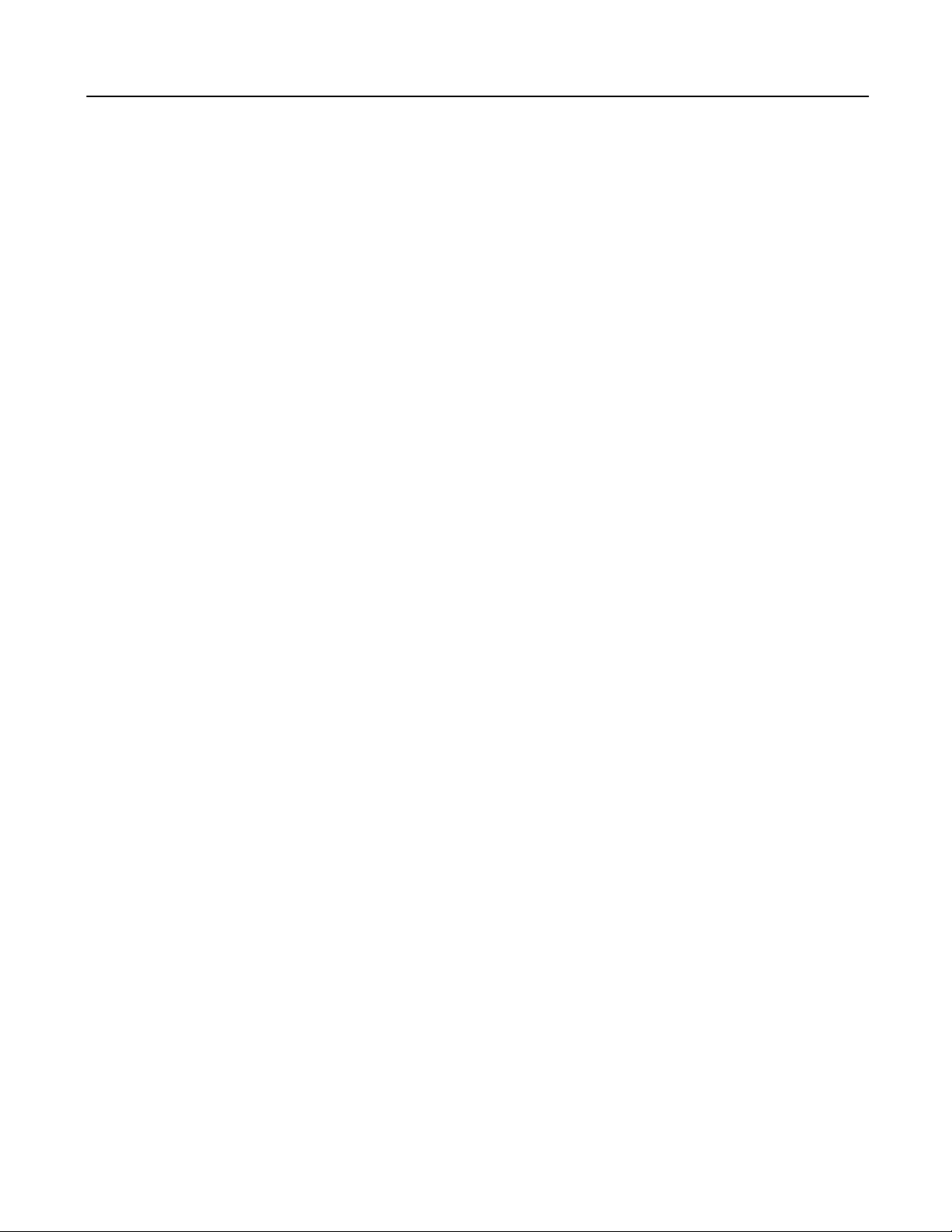
Contents
Table 6-7. Troubleshooting with ONLINE LED OFF 6-9 . . . . . . . . . . . . . . . . . . . . . . . . . . . . . . . . . . . . . . . . .
Table 6-8. Troubleshooting with ONLINE LED ON 6-10 . . . . . . . . . . . . . . . . . . . . . . . . . . . . . . . . . . . . . . . . .
Table 6-9. Exception Log Event Definitions 6-10 . . . . . . . . . . . . . . . . . . . . . . . . . . . . . . . . . . . . . . . . . . . . . . . . .
Table 6-10. Exception Log Event Codes 6-11 . . . . . . . . . . . . . . . . . . . . . . . . . . . . . . . . . . . . . . . . . . . . . . . . . . . .
Table B-1. Pinouts of the Serial Port B-2 . . . . . . . . . . . . . . . . . . . . . . . . . . . . . . . . . . . . . . . . . . . . . . . . . . . . . . .
Table B-2. Pinouts of the AUI Port B-3 . . . . . . . . . . . . . . . . . . . . . . . . . . . . . . . . . . . . . . . . . . . . . . . . . . . . . . . .
Table B-3. 10Base5 T ransceiver Configuration B-5 . . . . . . . . . . . . . . . . . . . . . . . . . . . . . . . . . . . . . . . . . . . . . .
Table C-1. Soft Switch Settings C-4 . . . . . . . . . . . . . . . . . . . . . . . . . . . . . . . . . . . . . . . . . . . . . . . . . . . . . . . . . . .
Table E-1. GEnet System Manager Data Link Error Codes E-1 . . . . . . . . . . . . . . . . . . . . . . . . . . . . . . . . . . . .
Table E-2. NDIS Error Codes E-3 . . . . . . . . . . . . . . . . . . . . . . . . . . . . . . . . . . . . . . . . . . . . . . . . . . . . . . . . . . . . .
xiv
TCP/IP Ethernet Communications User’s Manual – January 1996 GFK-1004B
Page 15

Restarts for autonumbers that do not restart in each
chapter.
figure bi level 1, reset
table_big level 1, reset
chap_big level 1, reset1
app_big level 1, resetA
figure_ap level 1, reset
table_ap level 1, reset
figure level 1, reset
table level 1, reset Table 1.
these restarts must be in the header frame of chapter 1.
a:ebx, l 1 resetA
a:obx:l 1, resetA
a:bigbx level 1 resetA
a:ftr level 1 resetA
c:ebx, l 1 reset1
c:obx:l 1, reset1
c:bigbx level 1 reset1
c:ftr level 1 reset1
Chapter 1 Introduction
section level 1
figure bi level 1
1
This manual describes the Series 90-70 Ethernet Interface and the GEnett System Manager
Software (GSM).
The Series 90-70 Ethernet Interface and the GSM, together with applications running on
other Series 90-70 or 90-30 PLCs and host computers, form a complete TCP/IP Communications System for the Series 90-70 PLC. The host application can be Logicmaster
90-70-TCP/IP Software or an application developed using the Host Communications
Toolkit (HCT). GE Fanuc offers the Logicmaster 90-70-TCP/IP software product and the
Host Communications Toolkit product separate from the Ethernet Interface and GSM.
table_big level 1
Reminders for autonumbers that need to be restarted
manually (first instance will always be 4)
let_in level 1: A. B. C.
letter level 1:A.B.C.
num level 1: 1. 2. 3.
num_in level 1: 1. 2. 3.
rom_in level 1: I. II. III.
roman level 1: I. II. III.
steps level 1: 1. 2. 3.
This chapter provides an overview of the product and covers the following topics.
H
The Ethernet Communications System,
H
How to Make the System Work,
H
Quick Guide to the Manual.
The Ethernet Communications System
The Figure 1-1 shows the major components of the Ethernet Communications System,
along with a third- party compatible device, together on one Ethernet cable. Note especially the two main parts of the Ethernet Communications system, the Ethernet Interface
and the GEnet System Manager Software, and the separation of functions between them.
Ethernet
Cable
Network
Connection
IBM PC
Compatible
Series 90–70
PLC
GEnet SYSTEM MANAGER Software
– Creates Configuration Files
for Stations on the Network
– Downloads Configuration
Files and Executive Software
to the TCP/IP Ethernet Interface
– Accesses Station Manager
Software on Interface
– Network and Local Connections
TCP/IP
Ethernet
Interface
Local RS–232 Connection
TransceiverTransceiver TransceiverTransceiverTransceiver
TCP/IP
Ethernet
Interface
– Direct Network Attachment
of PLC
– On–board Diagnostics and
Communication Software
Downloaded from GSM
Series 90–70
Series 90–30
PLC
Ethernet
PLC
Interface
Other Ethernet DevicesTCP/IP Ethernet InterfaceGEnet SYSTEM MANAGER (GSM)
– User Applications
– Logicmaster 90
Programming Software
a45401
Host Computer or
Control Device
GFK -1004B
Figure 1-1. Major Components of the TCP/IP LAN
1-1
Page 16
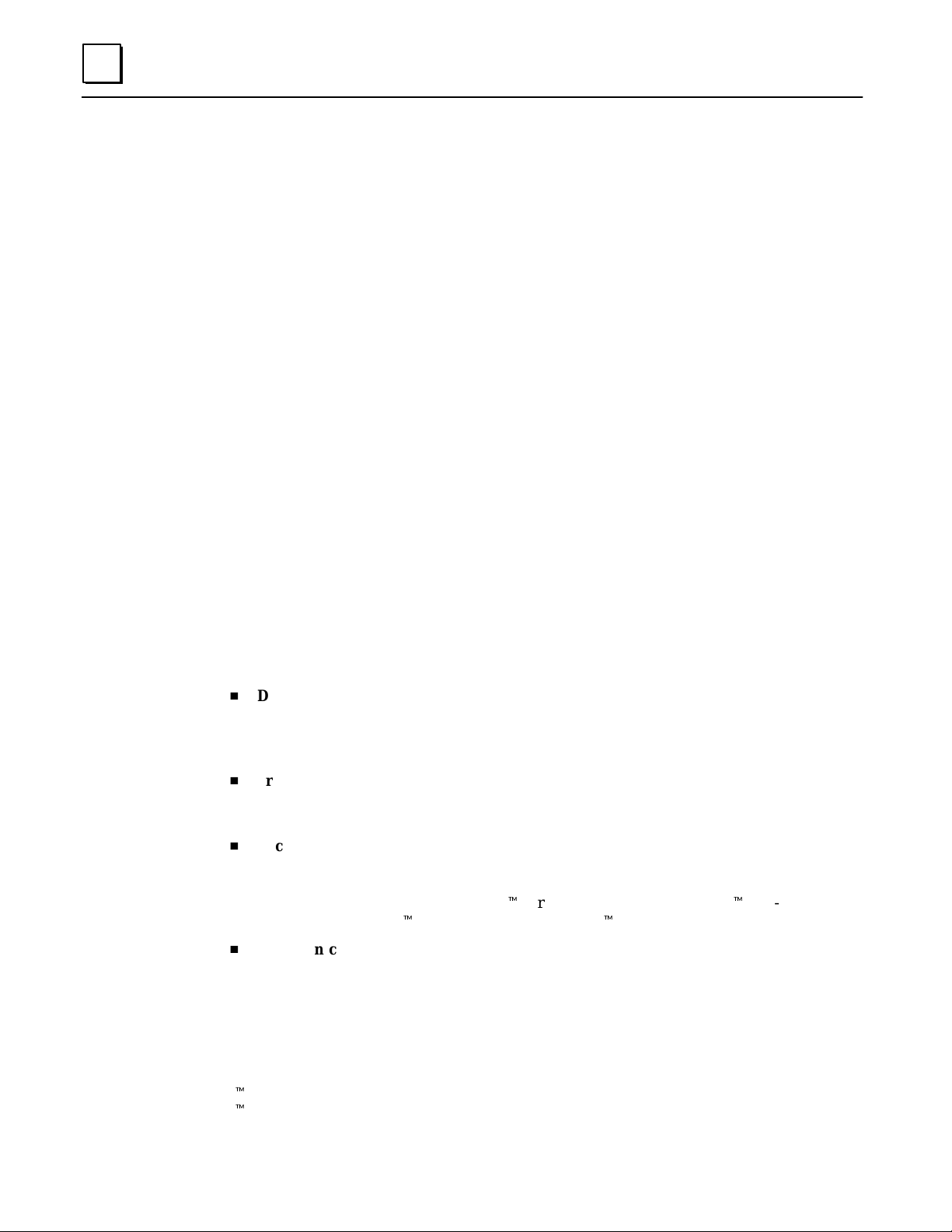
1
The Ethernet Interface allows you to directly attach the Series 90-70 PLC to an Ethernet
LAN via a user-supplied transceiver and AUI cable, and to communicate with other
PLCs, hosts, and other control devices on the network.
The Ethernet Interface for the Series 90-70 PLC has “client/server” capability. As a “client” it can initiate communications with other Series 90 PLCs containing Ethernet Interfaces. This is done from the PLC ladder program using the COMMREQ function. As a
“server” it responds to requests from other devices such as Logicmaster 90-70 TCP/IP
Ethernet, a Host computer running a Host Communications Toolkit application, or
another Series 90 PLC acting as a “client”. No PLC programming is required for server
operation.
The Ethernet Interface
An operational Ethernet Interface consists of the Ethernet controller board with resident
firmware and the Ethernet Interface software downloaded from the GEnet System Manager .
(It is the TCP/IP-Ethernet software that distinguishes this product from the similar MMSEthernet product.) The Ethernet controller board provides a physical connection from
the PLC to the Ethernet LAN. It also is shipped with on–board diagnostics, a download
program to complement the downloader on the GEnet System Manager , and a utility program that permits testing the cable plant. The controller board becomes a fully functional communications interface only after downloading additional software from the GEnet
System Manager .
Capabilities of the Ethernet Interface
The Ethernet Interface brings to your PLC a great deal of capability . It will allow you to:
H
Directly attach your PLC to an Ethernet network. The Ethernet Interface allows
you to directly attach the Series 90-70 PLC to an Ethernet LAN via a user-supplied
transceiver and AUI cable, and to communicate with host computers and other
Series 90 PLCs on the local network.
H
Transfer data between PLCs. The Ethernet Interface provides client capability, the
capability to initiate communications to other Series 90 Ethernet Interfaces, using
COMMREQ functions in the ladder program.
H
Access data using a Host Computer. Computer applications which use the GE
Fanuc Host Communications Toolkit can access data within the Series 90-70 PLC
through the server capability of the Ethernet Interface. Supported computer
operating systems include Windowst for Workgroups, Windows NTt, HP -UX
9000, DEC VAX/VMSt, and DEC Alpha AXP/VMSt.
H
Communicate simultaneously to multiple devices. The multiplexing capabilities of
the Ethernet Interface, along with Ethernet network’s high capacity, allow the PLC
to communicate with several other devices at the same time.
t
Windows, and Windows NT are trademarks of Microsoft Corporation.
t
DEC, VAX, Alpha AXP, and VMS are trademarks of Digital Equipment Corporation.
1-2 TCP/IP Ethernet Communications User’s Manual – Januar y 1996
GFK-1004B
Page 17
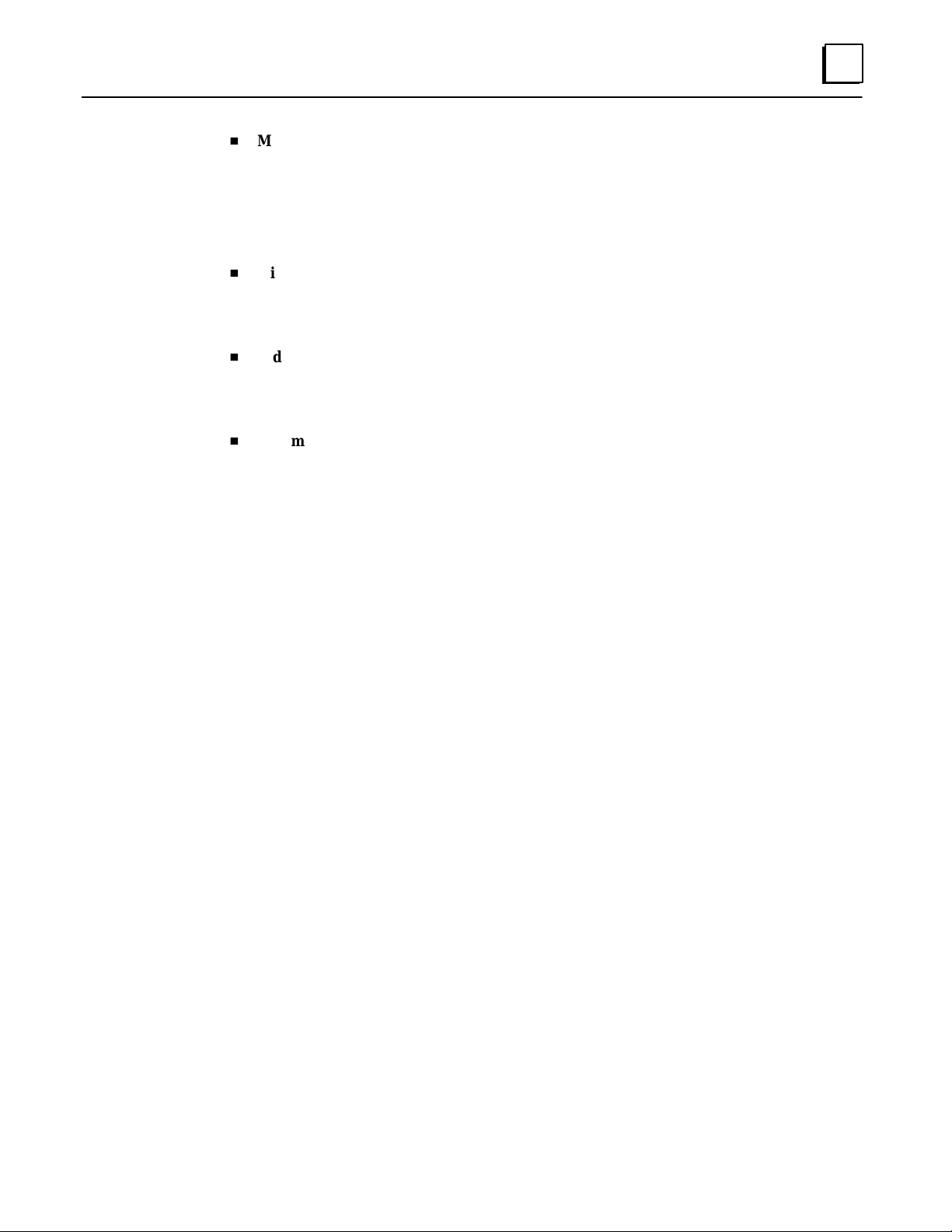
H
Maintain Compatibility with other GE F anuc devices, as well as with devices from
other vendors. The GE Fanuc Series 90–70 PLC with TCP/IP Ethernet Interface is
compatible with the Series 90-30 PLC with TCP/IP Ethernet Interface.
It is also compatible with GE Fanuc Logicmaster 90-70 TCP/IP Ethernet and GE
Fanuc HCT Ethernet products available on DEC, HP, IBM, and other computer
platforms running TCP/IP.
H
Diagnose and maintain your system, using diagnostic and station management
tools. You can find problems before they become serious. In the event that
communications software upgrades are needed, you can use the network or the
built-in serial port to download the software to the interface.
H
Indirectly attach to other Local Area Networks and/or wide area networks via third
party IP routers. When configured to use an IP gateway (router), the Ethernet
Interface can communicate with remote PLCs and other nodes reachable through
the router.
H
Communicate with remote computers via Serial Line Internet Protocol (SLIP)
using modems and/or serial lines. Using third party SLIP software, a remote host
computer can be attached to a TCP/IP network thus allowing it to communicate to
the Series 90 PLC via the Ethernet Interface.
1
Attachment of the Ethernet Interface to the LAN
The A UI port provides the electrical and mechanical interface to the user-provided
Ethernet transceiver cable, which connects the AUI port to an external user-provided
transceiver. The external transceiver is directly connected to the Ethernet cable.
Various Ethernet baseband media (10Base...) can be interconnected by appropriate repeaters. Capabilities and limitations are defined in IEEE 802.3 Chapter 13, “System Considerations for Multi-Segment Networks”.
The Ether net Controller can operate on any of the following media with the appropriate
user-supplied transceiver cable and transceiver. IEEE 802.3 specifies the definitive requirements of each medium.
10Base5 Coax: 10Base5 uses a 0.4 inch diameter 50–ohm coaxial cable. The maximum
length of a cable segment is 500 meters. The distance between any two stations must be
a multiple of 2.5 meters. A maximum of 100 stations is allowed on a thickwire Ethernet
segment.
10Base2 Coax: 10Base2 uses a 0.2 inch diameter 50–ohm coaxial cable. The maximum
length of a cable segment is 185 meters. A maximum of 30 stations is allowed on a thinwire Ethernet segment.
10BaseT: 10BaseT uses a twisted pair cable of up to 100 meters in length between each
node and a hub or repeater. Typical hubs or repeaters support 6 to 12 nodes connected
in a star wiring topology.
GFK-1004B
10BaseF: 10BaseF has two variations that both use the same type of fiberoptic cable:
10BaseFP can support up to 33 nodes at distances of up to 500 meters from a passive
star; 10BaseFL supports up to 2000 meters between a node and a repeater (a multi-port
repeater would thus constitute a star). Additionally, 10BaseFB provides a means of interconnecting (only) repeaters by up to 2000 meters of (the same) fiber optic cable.
Chapter 1 Introduction
1-3
Page 18
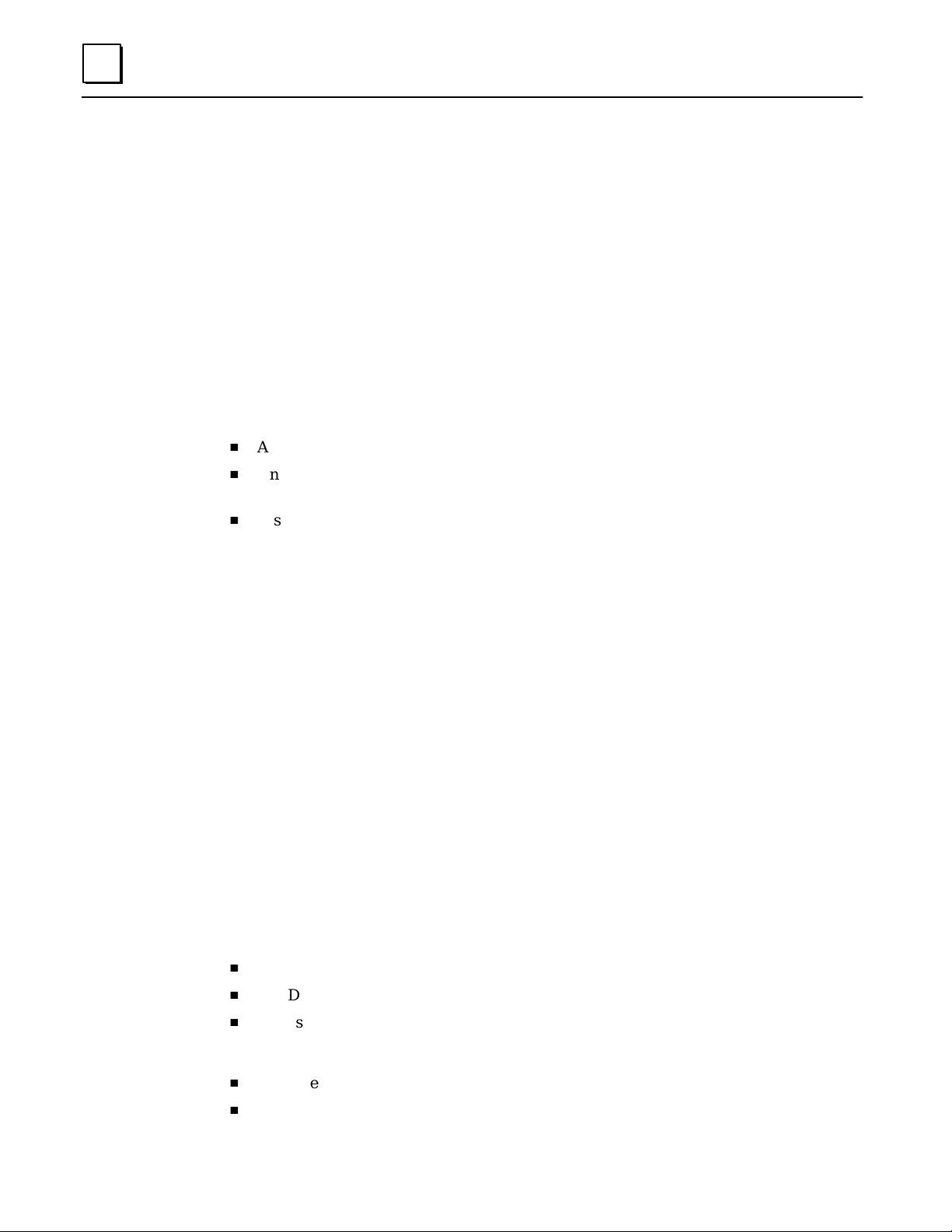
1
10Broad36: 10Broad36 uses 75-ohm coaxial cable and CATV-like media components
(taps, amplifiers, headend translators, etc.) to support hundreds of nodes at distances of
up to 2800 meters. Broadband cannot be connected to baseband via repeaters. Broadband cable plant design and installation must be in accordance with IEEE 802.7 and requires special expertise. GE Fanuc recommends you contract professional specialists for
these services. Consult your GE Fanuc sales representative or field service office for help
in identifying local specialists.
The Ethernet Software
A s stated above, the Ethernet Interface becomes fully functional only after additional software
is download ed from the GEnet System Manager. The downloaded software consists of:
The Station Manager . The Station Manager provides On–Line supervisory access to the
Ethernet Interface, through either the serial port on the controller board or over the
Ethernet cable. These Station Manager services on the Ethernet Interface include:
H
An interactive set of commands for interrogating and controlling the station.
H
Unrestricted access to observe internal statistics, an ex ception log, and configuration
parameters.
H
Password security for commands that change station parameters or operation.
The Ethernet Interface firmware provides some Station Manager
functions. Downloaded software adds commands to provide more
functionality.
Communications Software. This software consists of the TCP/IP protocol stack and interface software interfacing the protocol stack with the PLC.
Configuration File. This configuration data consists of an IP address for the Interface, a
subnet mask, and the IP address of a gateway. This data is overridden by any TCP mode
configuration configured for the Ethernet Interface in the LM90 configurator.
The GEnet System Manager (GSM)
The GEnet System Manager is a menu–driven software package that runs on a user–provided Workmaster or IBM PC. The GSM provides various management and configuration tools. The GSM can be connected to the Ethernet Interface either with a serial RS–232
cable, or over the Ethernet cable. When used over Ethernet, one GSM can conveniently
access any of the Ethernet Interfaces on that cable.
The most essential GSM tools are:
H
The Configuration Editor
Note
H
The Downloader
H
Access to the Station Manager on the Ethernet Interface
In addition, the GSM has the following functions:
H
Examine the list of configured Ethernet Interfaces.
H
Examine and modify network–wide configuration parameters.
1-4 TCP/IP Ethernet Communications User’s Manual – Januar y 1996
GFK-1004B
Page 19
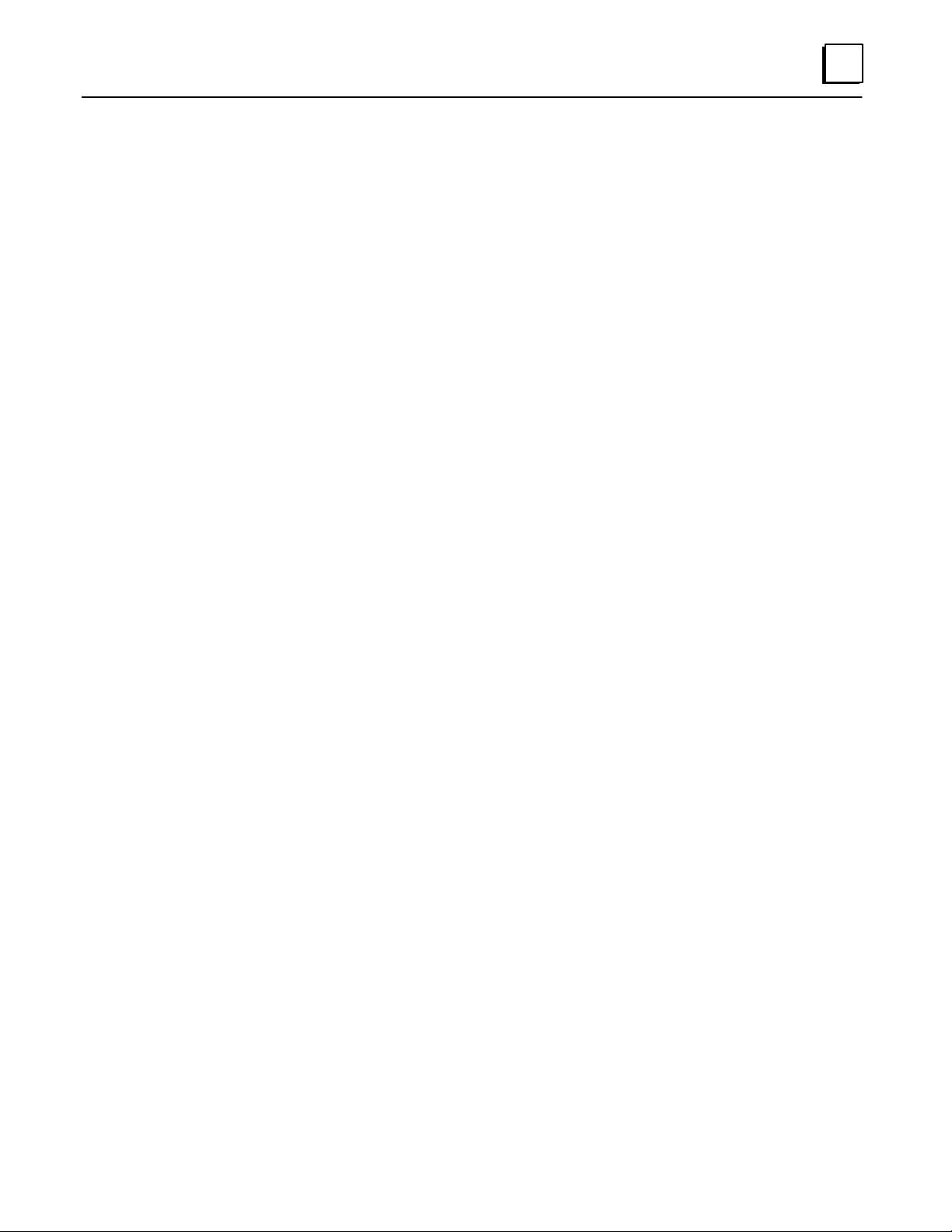
1
Note
Typically, there will be only one GSM on the network. It will contain
configuration information and communications software for all the
GEnet stations on the network.
The Configuration Editor
The Configuration Editor is a menu–driven software package that is part of the GSM.
It is used offline to examine and modify configuration parameters for the GE Fanuc Series
90-70 Ethernet Interfaces on your network. These configuration parameters are stored in files
on the PC hard disk and subsequently downloaded to the interface using the GSM
Downloader.
The Downloader
The Downloader is a utility which transfers the Communications Software and the Configuration File to the Ethernet Interface. The Downloader operates in two modes, local (RS232)
and network. The Downloader and the download mode are selected in the main screen of
the GSM.
Access to the Station Manager on the Ethernet Interface
The Ethernet Interface provides an interactive maintenance interface called the Station Manager (described in Chapter 5). The Station Manager allows you to view current and historical information about the operation of the Ethernet Inter face. The GSM provides access to
the Ethernet Interface and Station Manager in both local and network modes. A ccess to the
Station Manager and the access mode are selected in the main screen of the GSM.
GFK-1004B
Chapter 1 Introduction
1-5
Page 20
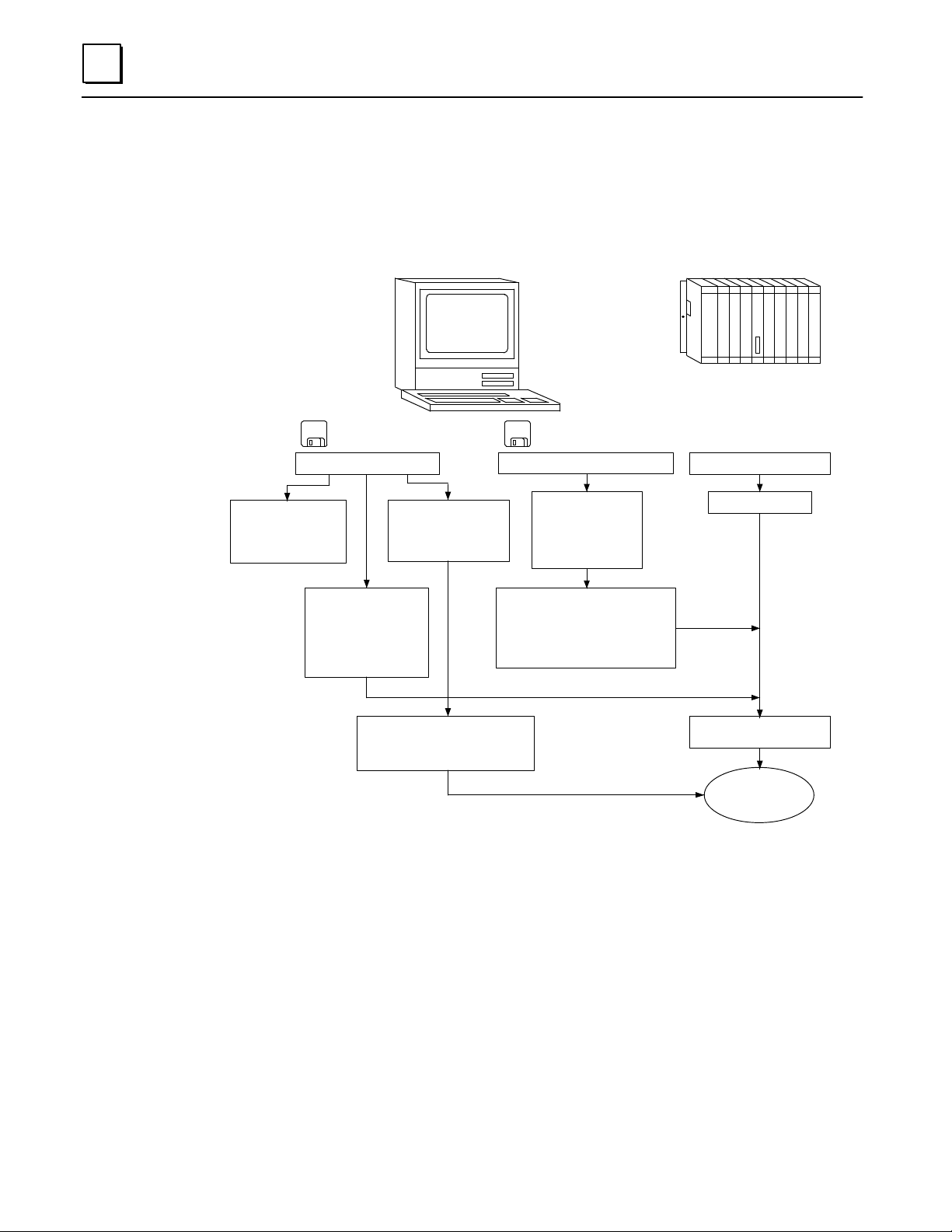
1
How to Make it Work
There are a number of tasks required to get your Ethernet Communications System
working. These tasks involve not only the Ethernet Interface and the GEnet System Manag-
er Software, but also Logicmaster Configuration and Programming Software. The figure below
illustrates what the tasks are for each part of the system.
a45402
User supplied
compatible
Install GSM software
Use Configuration
Editor to create
configuration
files for stations
Use Downloader
executive software
IBM PC
GSM software
Station Manager
Field Network Test
to download
configuration
files and
to Interface
Access Station Manager on
Interface to monitor
and manage network
Logicmaster software
Install Logicmaster software
Access
to run
Optional if client capability is needed
*
Use Logicmaster
configuration
package to
configure
Interface
Use Logicmaster 90
programmer package to
program COMMREQs to
initiate communications from
your Series 90–70 PLC
Series 90–70
PLC
Ethernet Interface
Install Interface in PLC
Power–up PLC
*
Power–up PLC again
or restart Interface
Fully
Operational
Interface
Figure 1-2. The Main Tasks for Installing the TCP/IP Ethernet Communications System
1-6 TCP/IP Ethernet Communications User’s Manual – Januar y 1996
GFK-1004B
Page 21

Quick Guide to the Manual
Á
Á
Á
Á
Á
Á
Á
Á
Á
Á
Á
As you can see from Figure 1–2, the tasks to install the TCP/IP Communications System
fall into three categories:
1. GEnet System Manager (GSM) Tasks
2. Ethernet Inter face Tasks
3. Logicmaster Configuration and possibly Programming Tasks
The table below breaks down these tasks and identifies where in the manual they are
described.
1
Tasks
GEnet System Manager (GSM)
Installing, Starting Up, and
Using the GSM
БББББББББББ
Configuring Stations
БББББББББББ
Downloading a Station
Accessing the Station Manager
БББББББББББ
(T erminal Emulation Mode)
БББББББББББ
Ethernet Interface
Installing the Interface
БББББББББББ
Powering–Up the Interface
БББББББББББ
Configuring the Module
(Setting Soft Switch Configuration)
БББББББББББ
Field Network T ests
БББББББББББ
PING Application Connection T ests
Monitoring the Station and
БББББББББББ
Managing the Network
Troubleshooting the Interface on
the Network
БББББББББББ
Logicmaster Configuration/Programming
Configuring the Module
БББББББББББ
БББББББББББ
PLC Ladder Programming (COMMREQ)
Where to go in the Manual
Chapter 3. The GEnet System Manager
БББББББББББББББ
Starting–Up the GSM
Chapter 3. The GEnet System Manager
БББББББББББББББ
Chapter 3. The GEnet System Manager
Chapter 3. The GEnet System Manager
БББББББББББББББ
Chapter 5. The Station Manager
БББББББББББББББ
Chapter 2. Installing the Ethernet Interface
БББББББББББББББ
Procedure 2. Verifying Proper Power–
БББББББББББББББ
БББББББББББББББ
БББББББББББББББ
Chapter 5. The Station Manager
БББББББББББББББ
Chapter 6. Troubleshooting
БББББББББББББББ
Chapter 2. Procedure 3. Configuring the Interface
БББББББББББББББ
БББББББББББББББ
Chapter 4. Programming Communications Requests
Section 1. Installing and
Section 2. Configuring Stations
Section 3. Downloading a Station
Section 4. Accessing the Station Manager
Procedure 1. Installing the Interface
Up of the Interface
Procedure 3. Configuring the Interface
with the Logicmaster 90-70
Configurator
Procedure 5. T esting the TCP/IP Interfaces on
the Network
Procedure 6. Pinging the TCP/IP Interfaces on
the Network
with the Logicmaster 90-70
Configurator
GFK-1004B
Chapter 1 Introduction
1-7
Page 22

Chapter 2 Installing the Ethernet Interface
section level 1
figure bi level 1
2
This chapter describes the basic features of the Ethernet Interface, its installation, and a
procedure for its initial checkout on your Ethernet cable. The chapter first provides an
overview of the Ether net Controller Board, which is the hardware component of the
Ethernet Interface. It is then divided into six sequential Installation Procedures, each
providing an overview of the procedure, explaining the steps to be performed, and describing the expected results.
As you work through a procedure you may encounter references to the appendices and
other chapters in this manual. These references provide more detailed information
about the subject under discussion.
The installation procedures described in this chapter are listed below:
H
table_big level 1
Procedure 1: Installing the TCP/IP Ethernet Controller Board in the PLC Rack -
Required
H
Procedure 2: Verifying Proper Power-Up of the Ethernet Interface - Required
H
Procedure 3: Configuring the Ethernet Interface with the Logicmaster 90-70
Configurator - Required
H
Procedure 4: Configuring and Downloading a Station - Required
H
Procedure 5: Testing the Ethernet Interfaces on the Network - Optional
H
Procedure 6: Pinging the Ethernet Inter faces on the Network - Optional
Some of the procedures require prior cable plant design and installation.
After completing the Installation Procedures you will gain an understanding of the parts
of the network and how they fit together. You will also have confidence that your equipment is working properly.
Ethernet Interface Hardware Overview
The Ethernet Controller board is mounted in the Series 90-70 PLC rack. It is connected to
an external transceiver via a user-provided transceiver cable. The external transceiver is
then connected to the Ethernet cable. The figure below shows the layout of the Ethernet
Controller board.
GFK -1004B
2-1
Page 23

2
a44663
LEDS
RESTART
PUSHBUTTON
OPEN
REPLACEMENT
BATTERY
CONNECTOR
CURRENTLY
INSTALLED
BATTERY
CONNECTOR
9–PIN
SERIAL
PORT
15–PIN
ETHERNET
CONNECTOR
DEFAULT
STATION
ADDRESS
LABEL
B
A
T
T
E
R
Y
MODEL 70
CMM 741
MODULE OK
ONLINE
STA TUS OK
ON OR BLINK= OK
PUSH TO RESTART
LAN INTERFACE.
PUSH AND HOLD
TO REQUEST
LAN INTERFACE
DOWNLOAD. INOP
WHEN RUNNING
DIAGNOSTICS
BATTERY
CONNECTIONS
INSTALL NEW
BATTERY BEFORE
UNPLUGGING OLD
BATTERY. USE
IC697ACC701
SERIAL
PORT
RS–232
DTE
2 TX (OUT)
3 RX (IN)
7 GND
PUSH
SLIDE FROM
FRONT TO
LOCK: FROM
BACK TO
RELEASE
TRANSCEIVER
CABLE
MODULE
IC697CCM741
LABEL
44A726758–117R01
GROUND
WIRE
SERIAL
NUMBER
LABEL
Figure 2-1. Ethernet Controller Board
The Ethernet Controller board has several user-accessible elements.
Three LEDs are located at the top of the board. The Restart pushbutton is located immediately below the LEDs. The battery and battery holder is located to the right of the
LEDs. The battery connectors are located on the controller board between the Restart
button and the 9-pin connector to the serial port. The 15-pin connector, located beneath
the serial port and facing downward, is the transceiver port. The Default Station Address label is affixed on the outside of the plastic housing.
2-2 TCP/IP Ethernet Communications User’s Manual – Januar y 1996
GFK-1004B
Page 24

Board Indicators
Á
Á
Á
Á
Á
Á
Á
Á
Á
Á
Á
Á
Á
Á
Á
Á
Á
Á
Á
Á
Á
Á
Á
Á
Á
Á
Á
Á
Á
Á
Á
Á
Á
Á
Á
Á
Á
Á
There are three LEDs on the Ethernet Controller board. The table below describes the
meaning of the LED patterns for all possible states.
Table 2-1. Ethernet Controller Board Indicators
2
Indicator
MODULE OK
ÁÁÁÁ
Status
ON
ÁÁÁÁ
OFF
BLINKING
ÁÁÁÁ
ÁÁÁÁ
ÁÁÁÁ
ONLINE
ÁÁÁÁ
ÁÁÁÁ
ÁÁÁÁ
ON
OFF
ÁÁÁÁ
ÁÁÁÁ
ÁÁÁÁ
ÁÁÁÁ
ÁÁÁÁ
ÁÁÁÁ
ÁÁÁÁ
ÁÁÁÁ
ÁÁÁÁ
ÁÁÁÁ
BLINKING
ST ATUS OK
ÁÁÁÁ
ÁÁÁÁ
ÁÁÁÁ
ON
ÁÁÁÁ
OFF
ÁÁÁÁ
ÁÁÁÁ
BLINKING
ÁÁÁÁÁÁÁÁÁ
Description
MODULE OK is ON if the Ethernet Interface has passed
ББББББББББББББ
diagnostics and its hardware is operating properly .
It is OFF if the module fails a diagnostic test or if a fatal
failure is detected while the board is running.
This LED is blinking if the module is running
diagnostics or is in Soft Switch Entry state.
ББББББББББББББ
If this LED and the ST ATUS OK LED are blinking
ББББББББББББББ
together , diagnostics have completed and the operator
is being given a chance to enter Field Network Test.
ББББББББББББББ
ONLINE is ON when the Ethernet Interface is
connected to and ready to communicate on the network.
This LED is OFF when:
H
the station is not communicating on the network
ББББББББББББББ
due to disconnection or a disruption of the cable.
ББББББББББББББ
H
the local station has malfunctioned, or the
Ethernet Interface has been commanded not to enter
ББББББББББББББ
the network, or is in a state where network operation
ББББББББББББББ
is inappropriate, such as Soft Switch Entry state or
local loading.
ББББББББББББББ
It is BLINKING when the module is transferring data
on the network or loading over the network.
ST ATUS OK is ON if the module is running without
exception conditions.
ББББББББББББББ
This LED is OFF if the module is running and detects an
ББББББББББББББ
event that calls for supervisor y attention. In this case
you should connect the GSM and follow the instructions
ББББББББББББББ
in Chapter 5 to obtain further information.
This LED is BLINKING if the module is loading or look-
ББББББББББББББ
ing for a load source for the Ethernet Interface software.
GFK-1004B
Restart Button
The Restart button serves two functions: Restart, and Restart and Reload. The Restart
button is inaccessible when the door to the Ethernet Controller board is closed.
Restart: Pressing the Restart button (for fewer than 5 seconds) forces a restart of the
Ethernet Interface. The power-up diagnostics run and the software on the module is
restarted when the pushbutton is released.
Restart and Reload: Pressing and holding the Restart button for 5 seconds or more
forces a restart and requests a reload of the Ethernet Interface. When the Restart button
is pressed, all LEDs go out. After 5 seconds have elapsed, the STATUS OK LED comes
ON, to indicate that the Ethernet Inter face will request a reload. After the Restart pushbutton is released, the power-up diagnostics run and the Ethernet Interface requests to
be loaded.
Chapter 2 Installing the Ethernet Interface
2-3
Page 25
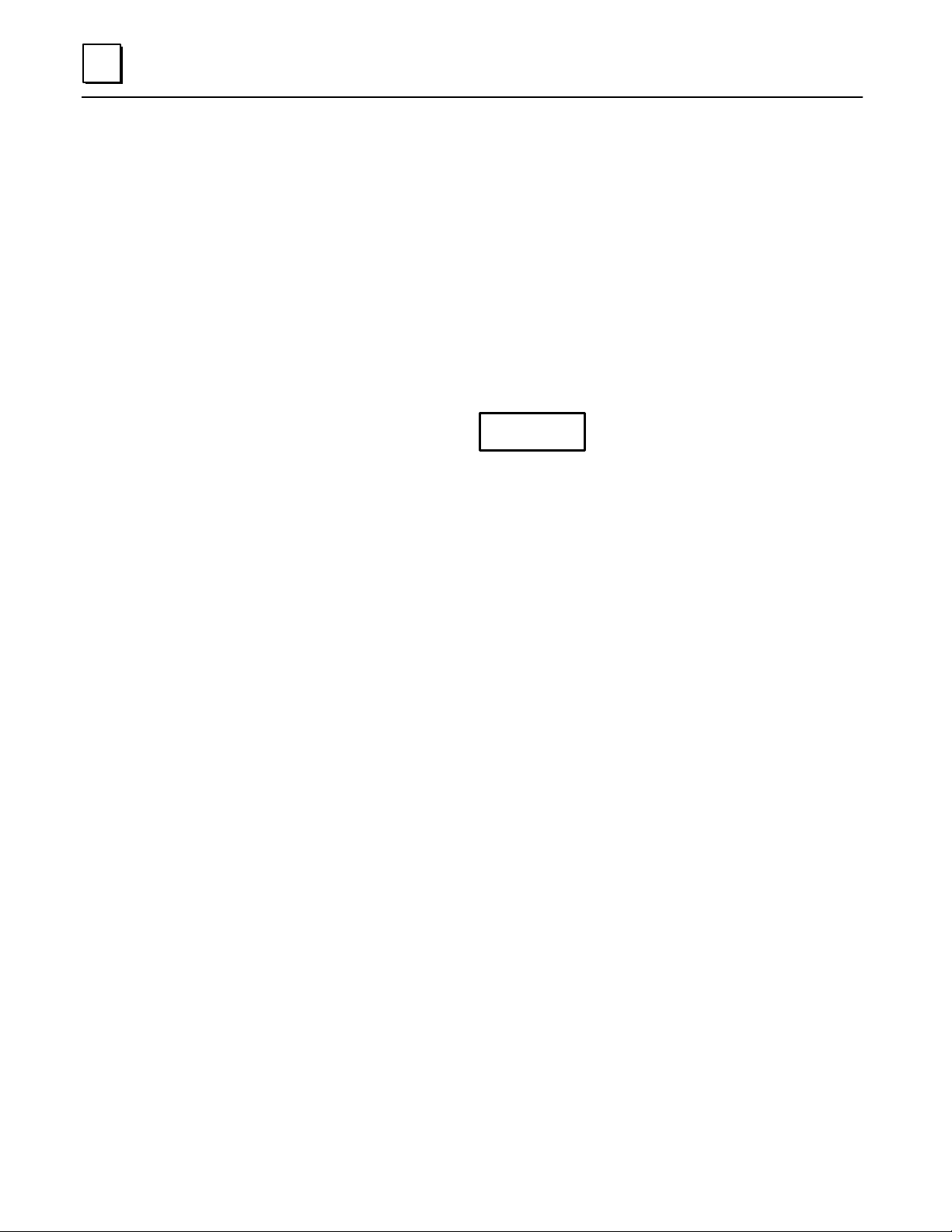
2
Battery
Notes
In either case, any data being transferred by the Ethernet Interface at
the time of the Restart will be lost.
The Restart Pushbutton will not be operable during the Ethernet
Controller board diagnostic phase. The Ethernet Controller board is in
diagnostic phase when the BOARD OK LED is BLINKING and the
ONLINE and STATUS OK LEDs are off.
When connected, the battery preserves the contents of RAM when there is no power to
the board. The battery will maintain RAM contents for a minimum of six months.
Warning
The lithium battery presents a fire, explosion, or severe burn risk. Do
NOT: recharge it, remove its polarized connector, disassemble it, heat
it above 100C (212F), incinerate it, or expose its cell contents to water.
Dispose of the battery as required by applicable ordinances or
regulations. When replacing the battery, use only Catalog No.
IC697ACC701. Use of another battery could result in ignition or
explosion of the battery. Replacement batteries can be ordered from
GE Fanuc Automation - NA or any GE Fanuc Authorized Distributor.
Serial Port
The 9-pin serial port (RS-232 interface) is used to connect to the GEnet System Manager
(GSM). The communication software on the distribution diskette may be loaded
through this port. A cable is needed to connect the GSM to the Ethernet Interface (see
Appendix B, Communications Ports Characteristics). The faceplate of the Ethernet Interface must be open to connect the cable. The serial port may also be used with a serial
terminal for local Station Management.
AUI (Transceiver) Port
The 15-pin AUI port provides the electrical and mechanical interface to the user-provided IEEE 802.3 transceiver cable, which connects the AUI Port to an external Ethernetcompatible transceiver (see Appendix B for the characteristics of the AUI Port). The external transceiver is directly connected to the Ethernet cable.
Default Station Address Label
The Default Station Address label lists the station address to be used by this module, unless changed by the user via soft switches.
Serial Number Label
The Serial Number Label indicates the serial number of this controller board.
2-4 TCP/IP Ethernet Communications User’s Manual – Januar y 1996
GFK-1004B
Page 26

Procedure 1: Installing the Ethernet Controller Board in the PLC
This section describes the physical installation of the Ethernet Controller board into the
Series 90-70 PLC rack. For information on the installation procedures for the rack, 90-70
CPU, Power Supply, and other Series 90-70 modules, refer to GFK-0262, Series 90-70 Pro-
grammable Controller Installation and Operation User’s Manual.
Equipment Required to Perform the Installation Procedures
In addition to the Ethernet Controller board, make sure you have the items listed below
before you begin.
H
A Series 90-70 PLC rack.
H
A Series 90-70 power supply.
Note
2
The Ethernet Inter face requires a power supply that can provide +5
Vdc and +12 Vdc. Use one of the following power supplies:
IC697PWR711 IC697PWR724
IC697PWR721 IC697PWR748
IC697PWR731
H
A Series 90-70 CPU.
H
An operating Logicmastert 90-70 system (serial, parallel, or network version).
H
A W orkmaster, or IBM-compatible personal computer.
H
The Ethernet Interface software diskette.
H
A copy of the data sheet applicable to your Ethernet Controller board and cable plant.
H
A certified Ether net-compatible transceiver and Ethernet cables.
H
A serial cable for the RS-232 connector on the Ethernet Controller board (see
Appendix B).
Ethernet Controller Board Installation
The Ethernet Controller board installation is summarized here.
1. Read and record the 12-digit default station address (MAC address) from the printed
label on the Ethernet Controller board. A Station Configuration Data Form is
provided in Appendix F for your convenience in recording the station configuration
information.
GFK-1004B
2. Be sure the Series 90-70 PLC rack power is OFF.
3. Connect the batter y to either of the battery connectors on the controller board.
4. Slide the Ethernet Controller into the Series 90-70 PLC slot for which it was
configured in the system - normally the first available slot to the right of the CPU.
The controller must be placed in the main rack.
Chapter 2 Installing the Ethernet Interface
2-5
Page 27

2
Press firmly to lock the board in place, but do not force the board.
Note
The Ethernet Controller board will not operate properly if there are
empty slots to the left of the slot you select.
5. Connect the free end of the safety wire (18 inch long green wire attached to the
Ethernet Controller board) to the ground lug at the side of the Series 90-70 PLC rack.
(See Figure 2-2).
Warning
The ground wire must be securely fastened to the chassis of the Series
90-70 PLC rack and the rack must be properly grounded. Failure to do
so may cause personal injury and/or improper operation of the LAN.
6. Connect the transceiver cable into the 15-pin AUI Port of the Ethernet Controller
board. Secure the cable with the slide latch mechanism. The other end of the
transceiver cable should be connected to an external IEEE 802.3 compatible
transceiver which is attached to the Ethernet network. SQE must be enabled on the
transceiver.
7. Set the CPU Run/Stop switch to STOP.
8. Continue with Procedure 2: Verifying Ethernet Interface Power-Up.
Ethernet Controller Board Installed in Series 90-70 PLC Rack
a45349
P
S
GROUND
WIRE
B
E
C
T
T
P
M
U
H
E
R
N
E
T
TRANSCEIVER
CABLE
TO
802.3
TRANSCEIVER
Figure 2-2. Ethernet Controller Installation in the Series 90-70 PLC
Note
The Ethernet Controller board must be installed in the main rack;
installation in an expansion rack is not supported.
2-6 TCP/IP Ethernet Communications User’s Manual – Januar y 1996
GFK-1004B
Page 28

Procedure 2: Verifying Proper Power-Up of the Ethernet Interface
Before powering–up the Ethernet Interface, you may wish to connect the GEnet System
Manager (GSM) locally to the Ethernet Interface, and select the “Station Manager” func-
tion from the GSM Main menu. This allows you to observe the progress of the power–
up diagnostics via the Station Manager software on the Ethernet Interface. The GSM is
also used to perform other operations in subsequent Installation Procedures.
Refer to Chapter 3, “The GEnet System Manager”, for instructions on installing the GSM
software on a user-supplied PC-compatible computer .
Note
Alternately, you can use a dumb terminal, or another terminal
emulation product on a PC. However, you will probably find it most
convenient to use the GSM since you will be using the GSM for other
configuration purposes in subsequent steps.
2
If you do not use the GSM, configure the terminal for 9600 bps, 8 bits, no
parity, and 1 stop bit. See Appendix B, for instructions on making the
serial cable.
Using the GSM “Access Station Manager” Function
The Station Manager software on the Ethernet Inter face is accessed by connecting the
Ethernet Interface to a Workmaster or other computer running the GSM software and
selecting the “Station Manager” function from the GSM main menu.
1. There are two ways the GSM can be physically connected to an Ethernet Interface:
Local Connection and Network Connection.
Note
To observe the progress of Power–Up Diagnostics described in this
procedure and to invoke the Field Network Test Utility described in
Installation Procedure 5, the GSM must be connected locally and put in
the Local Station Manager Mode.
A. GSM Using Local Connection. Connect the COM1 RS–232 serial port on the
device running the GSM to the 9–pin connector on the Ethernet Inter face. Refer
to Appendix B, for instructions on how to make the RS–232 cable.
GFK-1004B
B. GSM Using Network Connection. Connect the Ethernet card on the device
running the GSM to the Ethernet Network.
C. For now, use the Local connection.
2. Power–up the computer (on which you have previously installed the GSM software)
into DOS. Refer to Chapter 3 for the GSM installation procedure.
Chapter 2 Installing the Ethernet Interface
2-7
Page 29

2
3. Set the PC default directory to the GSM directory, by typing:
C:\> cd \gsm
4. Start–up the GSM by typing:
C:\GSM> gsm
5. At the password screen, type in the password. The default password is “gsm”.
6. Once the GSM Main Menu appears, go into the Setup GSM functions to set the
Station Manager communications mode to Local, exiting with <ALT-U>.
7. From the GSM Main Menu, cursor to the “Station Manager” function and press
Enter to select.
If you selected Local Mode in step 6, the GSM will automatically access the Station
Manager of the locally connected Ethernet Interface. If you are prompted for
“Station Name”, you did not select Local Station Manager mode. Repeat step 6.
States of the Ethernet Interface
The figure below shows the 5 possible states of the Ethernet Interface. The states are
distinguished by LED patterns and by unique Station Manager NODE command and
prompt outputs.
a45163
<Restart>
<Restart>
Loader
Utility
<Done>
Power Up/
Restart
Pass
Soft
Switches
OK?
Yes
Issue ”@”
Station Manager Prompt
Receive
”F”
Response?
No
RAM
N
o
Software
Loaded/Checksum
Correct?
Yes
Operational
Certain
Exceptions
Detected
No
Yes
Soft Switch
Entry Utility
Field Network
Test Utility
The operations above the
line are executed from PROM
The operations below the
line are executed from the
Configuration and
Communications Software
downloaded by the user.
Figure 2-3. States of the Ethernet Inter face
2-8 TCP/IP Ethernet Communications User’s Manual – Januar y 1996
GFK-1004B
Page 30

The Ethernet Interface will normally transition from the Power–Up State to the Operational State without entering any other state.
If there is a problem with the Soft Switch data, however, the Ethernet Interface will transition automatically to the Soft Switch Entry utility (see Appendix C for instructions).
And if you have not previously downloaded a station configuration to the Ethernet Interface, the Ethernet Interface will transition automatically to the Loader utility (see Procedure 4 for instructions). Also, the operator may manually cause the Ethernet Interface
to enter the Field Network Test utility.
Powering-Up the Ethernet Inter face
Follow the procedure below to verify that the Ethernet Interface is operating correctly.
1. P ower–up the PLC. This will initiate a series of diagnostic tests.
Upon power–up the Module OK LED blinks, On Line and Status OK LEDs are OFF.
2. Obser ve the local Station Manager screen if connected. If power–up is successful,
then a Station Manager message similar to the following will be displayed, normally
within 15 seconds
2
IC697 PLC Factory LAN Interface
Copyright (c) 1990-1995. All rights reserved.
PROM version 2.00 (XXAx),Software version (xxAx)
TCP/IP Ethernet
IP address = 3.0.0.1
MAC address = <<080019010177>> MAC default = <<080019010177>>
EM7A2
3. Also, the LEDs will have the following pattern upon successful power up. A t this
time the Ether net Inter face is in the Operational State and Online with no exception
conditions
LED
Module OK
On Line
Status OK
ÁÁÁÁ
Ethernet Interface Online
ON
ON/Traffic Blink
БББББББ
ON
GFK-1004B
Chapter 2 Installing the Ethernet Interface
2-9
Page 31

2
Á
Á
Á
Á
Á
Á
Á
Á
Á
Á
Á
Á
Á
Á
Á
Á
Á
Á
Á
Á
Á
Á
Á
Á
Á
Á
Á
Á
Á
Á
Á
Á
Á
Á
Á
Á
Á
Á
Á
Á
Á
Á
Á
Á
Á
Á
Á
Á
Á
Á
Á
Á
Á
Á
Á
Á
Á
Á
Á
Á
Á
Á
Á
Á
Á
Á
Á
Á
Problems During Power-Up
The Ethernet Interface may not transition directly to the Operational State upon power–
up or restart. It may stop in another state or a fault may have been detected. Refer to
the table below for possible states your Ethernet Interface can assume after completion
of power-up diagnostics.
LED P attern
MODULE OK On
ST ATUS OK Blinking
БББББ
MODULE OK On
ONLINE Off
БББББ
БББББ
БББББ
БББББ
БББББ
БББББ
MODULE OK On
Where Stopped
Loader utility
ББББББ
Operational
ББББББ
ББББББ
ББББББ
ББББББ
ББББББ
ББББББ
Operational
ONLINE On
БББББ
STATUS OK Off
БББББ
MODULE OK Blinking Slowly
БББББ
БББББ
БББББ
БББББ
MODULE OK Off
БББББ
БББББ
БББББ
БББББ
ББББББ
ББББББ
Soft Switch Entry utility
ББББББ
ББББББ
ББББББ
ББББББ
P ower-Up/Restart
ББББББ
ББББББ
ББББББ
ББББББ
* MMS-ETHERNET configuration mode only
Possible Cause
Interface requires a (re)load
of communications software.
БББББББ
T ransceiver or transceiver
cable not (properly) con-
БББББББ
nected.
БББББББ
SQE not enabled on transceiver.
БББББББ
БББББББ
БББББББ
LAN Online Soft Switch* set
to NO.
БББББББ
Ex ception condition occurred.
БББББББ
БББББББ
Invalid Soft Switch Data.
Soft Switch Data checksum
БББББББ
invalid. System Software
БББББББ
detected incompatible MAC
address assignments. Cer-
БББББББ
tain system errors.
БББББББ
IP address = 0.0.0.0
Fatal Error .
БББББББ
БББББББ
БББББББ
БББББББ
Corrective Actions
Load the Communication Software. See Procedure 4.
ББББББББ
Connect cable & transceiver .
ББББББББ
ББББББББ
Set SQE ON on transceiver in accord with manufacturer’s
ББББББББ
instructions.
ББББББББ
Use LM90 configurator to set
ББББББББ
LAN Online Soft Switch* to
“YES”. See Procedure 3.
ББББББББ
Use the Station Manager LOG
command as explained in
ББББББББ
Chapter 6 under the section,
“T roubleshooting When
ББББББББ
ST ATUS OK LED is OFF”.
Correct Soft Switch Data and
Restart or Reload Ethernet Inter-
ББББББББ
face. See Procedures 3
ББББББББ
and/or 4.
ББББББББ
ББББББББ
Inspect the Interface for loose
components, reseat the Inter-
ББББББББ
face, and Restart. Recheck
Logicmaster 90 Configuration.
ББББББББ
Examine PLC Fault T able for
ББББББББ
clues. If the problem persists,
replace the Interface.
ББББББББ
2-10 TCP/IP Ethernet Communications User’s Manual – Januar y 1996
GFK-1004B
Page 32

Procedure 3: Configuring the Ethernet Interface with
Logicmaster 90-70 (PLC Module Configuration)
Before you can use the Ethernet Interface with the Series 90-70 PLC, you must define
the Ethernet Interface to the PLC. This is called module configuration. This is done
through the Logicmastert 90-70 configuration software. The Logicmaster 90-70 configuration software allows you to specify the modules and I/O that will reside in your Series 90-70 PLC rack(s).
As of Logicmaster 90-70 release 6, you may define either a TCP/IP configuration mode or
an MMS-ETHERNET configuration mode for the Series 90-70 Ethernet Interface. All Logicmaster 90-70 configuration software earlier than release 6 provided only MMSETHERNET configuration mode.
MMS-ETHERNET configuration mode is primarily used for configuring the Ethernet Interface for running the MMS-Ether net software (refer to GFK-0868, MMS-Ethernet Commu-
nications for the Series 90-70 PLC User’s Manual). The MMS-Ethernet software cannot operate with a TCP/IP configuration mode. The TCP/IP Ethernet software can run with either
MMS-ETHERNET configuration mode or TCP/IP configuration mode, but certain new
features are supported differently. For example, the location of the sixty-four (64) Channel
Status bits is configured by Logicmaster 90-70 in TCP/IP configuration mode, but must be
specified in an Assign Channel Status Vector COMMREQ in MMS-ETHERNET configuration mode. See Chapter 4, Programming Communications Requests, for more details.
2
Note
GE Fanuc LAN Interfaces are assigned a unique location for LAN Interface
Status (LIS) in the Logicmaster 90-70 Configurator Package. The location
of the LIS is set when configuring the slot for the Ethernet Interface.
Note
The Logicmaster 90-70 Configurator is distinct from the GEnet System
Manager (GSM) Configuration Editor. The Logicmaster 90-70
Configurator defines a module in the Series 90-70 PLC to the PLC CPU.
The GSM Configuration Editor defines the Ethernet Interface relative to
other nodes in the network.
For the Ethernet Interface specifically, the configuration software allows you to:
H
Define the configuration mode for the Ethernet Interface (TCP/IP or
MMS-ETHERNET).
H
Define the status address of the Ethernet Interface.
H
Assign the IP Address for the Ethernet Interface, and optionally the Subnet Mask
and the Gateway Address (TCP mode only).
H
Configure the GSM parameters (optional).
GFK-1004B
Chapter 2 Installing the Ethernet Interface
2-11
Page 33

2
To configure the Ethernet Interface:
Go to the I/O Configuration rack screen in the Logicmaster 90-70 Configuration Package,
and follow the steps listed in the appropriate section below: PLC Systems with CPU
Firmware Version 5.03 or later , or PLC Systems with CPU Firmware Version prior to 5.03.
PLC Systems with CPU Firmware Version 5.03 or Later
1. Move the cursor to the desired rack and slot location. The slot may be either
unconfigured or previously configured.
2. Press the Communications softkey, i.e., Comm (F6). Your screen display will change
to the one shown on the following page.
2-12 TCP/IP Ethernet Communications User’s Manual – Januar y 1996
GFK-1004B
Page 34

3. Press ethnet (F2). Your screen display will change to the one shown below.
2
4. Make sure Ethernet Interface IC697CMM741 is selected and press Enter . The
configuration screen for the Ethernet Interface will appear.
GFK-1004B
Chapter 2 Installing the Ethernet Interface
2-13
Page 35

2
Configuration Mode: This currently defaults to TCP/IP. If your Ethernet Interface PROM
version is 1.15 or earlier, or if its TCP/IP software is version 1.28 or earlier, you must use
MMS-ETHERNET configuration mode.
Status Address: The Status Address is the location of the LAN Interface Status (LIS) bits
(16 bits) and the Channel Status bits (64 bits). The Channel Status bits are always located
immediately following the LAN Interface Status bits.
Note
Do not use the 80 bits assigned to the LIS bits and Channel Status bits
for other purposes or your data will be overwritten.
Status Length: For TCP/TP configuration mode, this is fixed at 80 bits (the sum of the LIS
bits and the Channel Status bits).
IP Address, Subnet Mask, Gateway Address, and Name Server IP Address: The values for
the IP Address, Subnet Mask, and Gateway Address should be assigned by the person in
charge of your network (the network administrator). TCP/IP network administrators are
familiar with these parameters. It is important that these parameters are correct, otherwise the Ethernet Interface may be unable to communicate on the network and/or network operation may be corrupted. It is especially important that each node on the network is assigned a unique IP address.
However, if you have no network administrator and a simple isolated network with no
gateways, you can use the following range of values for the assignment of local IP addresses:
3.0.0.1 First PLC
3.0.0.2 Second PLC
3.0.0.3 Third PLC
..
..
..
3.0.0.255 Logicmaster TCP or host
Also, on an isolated network, the Subnet Mask, Gateway IP address, and Name Server IP
address can all be 0.0.0.0. (The Name Server IP address is not currently used and is
reserved for future use.)
Note
If the isolated network is ever connected to another network, the IP
addresses 3.0.0.1 through 3.0.0.255 must not be used and the Subnet Mask
and Gateway IP address must be assigned by the Network Administrator.
The IP addresses must be assigned so that they are compatible with the
connected network. Refer to Appendix C for more information on
addressing.
See also the section “Determining If an IP A ddress Has Already Been
Used” in Procedure 4.
2-14 TCP/IP Ethernet Communications User’s Manual – Januar y 1996
GFK-1004B
Page 36

5. Optionally, after you have assigned the IP address, etc., press Page Down to display
the following screen.
2
The Logicmaster 90-70 Configurator also allows you to optionally configure the MAC
(Station) Address and Network Load Address in TCP/IP configuration mode.
6. Press the Escape k ey to return to the rack display. Press Escape again to save the
configuration to disk.
7. Power up the PLC. (See Procedure 3 to verify proper power-up of the Ethernet
Interface.)
8. Store the configuration to the PLC.
Refer to GFK-0263, Logicmaster 90 Series 90-70 Programming Softwar e User’s Manual for
more information on configuring the Ethernet Inter face using Logicmaster 90-70 software.
GFK-1004B
Chapter 2 Installing the Ethernet Interface
2-15
Page 37

2
PLC Systems with CPU Firmware Versions Prior to 5.03
In order to support TCP/IP configuration mode, you must have Logicmaster 90-70
release 6 and PLC CPU firmware version 5.03 or later . Certain CPU models (CPU 780,
788, and 789) cannot support firmware version 5.03 or later . To allow support of TCP/IP
Client features (COMMREQs) in pre-5.03 CPUs that cannot support TCP/IP
configuration mode. We support reduced functionality Client support through
MMS-Ethernet configuration mode.
To compensate for the lack of TCP/IP configuration mode, the pre-5.03 CPU user must
take two additional steps that the users of TCP/IP configuration mode do not:
(1) configure TCP/IP parameters (including the IP address of the Ethernet Interface) in
the GSM, and (2) use the Assign Channel Status Vector COMMREQ to specify the
location of the sixty-four (64) Channel Status bits.
1. Move the cursor to the desired rack and slot location. The slot may be either
unconfigured or previously configured.
2. Press the Communications softkey, i.e., Comm (F6). Your screen display will change
to the one shown on the following page.
2-16 TCP/IP Ethernet Communications User’s Manual – Januar y 1996
GFK-1004B
Page 38

2
3. Press Ethernet (F2). Your screen display will change to the one shown below.
GFK-1004B
Chapter 2 Installing the Ethernet Interface
2-17
Page 39

2
4. Make sure Ethernet Interface IC697CMM741 is selected and press Enter . You will
then see the screen shown below.
5. Move the cursor to the Config Mode field showing TCP/IP and press Tab. This
changes the field to MMS-ETHERNET. Press Enter to accept the change. The fields
in the screen will change as shown below.
2-18 TCP/IP Ethernet Communications User’s Manual – Januar y 1996
GFK-1004B
Page 40

Configuration Mode: This defines the Logicmaster configuration mode. MMS-Ethernet
mode is required for Ethernet Interface firmware 1.15 or earlier.
Status Address: This is the location in PLC CPU memory of the sixteen (16) LAN
Interface Status (LIS) bits. To specify the location of the Channel Status bits, use the
Assign Channel Status Vector COMMREQ.
Note
Do not use the 16 bits assigned to the LIS bits for other purposes or your
data will be overwritten.
Status Length: F or MMS-Ethernet configuration mode, this is fixed at 16 bits.
Station Address: The Station address is the MAC address of the Ethernet Interface. If
this field is left as all zeroes, the factory-assigned default MAC address (see the label on
the Ethernet Interface’s faceplate).
LAN Controller Load Source: This identifies where the Ethernet Inter face should look for
a GSM download. The choices are:
D
SERIAL PORT - Only look for a download through the 9-pin serial port on the front
of the Ethernet Interface.
2
D
NETWORK - Only look for a download through the Ethernet network.
D
POLL ALL SOURCES - Alternate looking for a download from the serial port and
from the Ethernet network.
LAN Online: This parameter allows the Ethernet Interface to access the Ethernet
network (YES) or not (NO) after completing its power-up diagnostics. A setting of NO
will prevent any network activity until a configuration with a YES setting is received by
the Ethernet Interface.
Backplane Online: This parameter allows (YES) or disallows (NO) data transfer across
the PLC VME backplane. A setting of NO will prevent any COMMREQs and prevent
any host-requested data transfers from occurring until a configuration with a YES setting
is received by the Ethernet Interface.
Network Load Address: This specifies the GSM “group” to which this Ethernet Interface
belongs. If there is only one GSM on the network, or if this Ethernet Interface will only
be loaded serially, then this parameter should be left at the default value of all zeroes.
GFK-1004B
Chapter 2 Installing the Ethernet Interface
2-19
Page 41

2
Procedure 4: Configuring and Downloading a Station
For the Ethernet Interface to become a fully Operational station, you must perform two
GSM operations.
H
Create a station configuration file for the Ethernet Interface.
H
Download the configuration file and communications software to the Ethernet
Interface.
Each Ethernet Interface requires configuration information and communications software in order to operate. The configuration information must be created and stored in a
file using the GSM Configuration Editor for that type of Ethernet Interface. This configuration file is downloaded to the Ethernet Interface along with the communications software. The file is retained on the PC hard disk for a permanent record of the configuration for each Ethernet Interface in the network.
The configuration information consists of an IP address, a subnet mask, and an IP address of a gateway . Configuring a station also associates particular communications software with the MAC address of the station for subsequent downloading (communications software for GE Fanuc CNC Ethernet Interfaces and for GE Fanuc Series 90-70 PLC
Ethernet Interfaces is different). Therefore, a unique configuration file must be created
for each Ethernet Inter face.
Configuring a Station
The configuration procedure is performed offline on a personal computer. It is not explained here, but is found in Chapter 3, “The GEnet System Manager” as described below.
H
T o install the GSM software on a user–supplied W orkmaster or PC Compatible, refer to
Chapter 3, Section 1, “Installing and Starting–Up the GSM”.
H
T o configure a station refer to Chapter 3, Section 2, “Configuring a Station”.
The type of parameters you may need to configure include:
H
Station Name, Type, and MAC Address (always required)
H
TCP/IP Parameters (IP address, subnet mask, and IP address of a gateway)
2-20 TCP/IP Ethernet Communications User’s Manual – Januar y 1996
GFK-1004B
Page 42

Downloading a Station
The software that handles the Ethernet Inter face communication services must be
loaded into each Ethernet Interface on the network. This software is loaded together
with the configuration file for each station. The software can be loaded into the Ethernet
Interface through the serial port (locally) or across the network.
When Must a Station Be Downloaded?
H
When the Ethernet Interface is initially configured.
H
When you wish to reload the Ethernet Interface with new parameters (i.e.,
configuration was modified).
H
When you wish to reload the Ethernet Interface with a different software version.
H
When an Ethernet Interface is replaced for any reason.
An Ethernet Interface must be configured on the GSM before it can be
downloaded by the GSM. See instructions immediately preceding.
2
Note
Setting-Up the GSM and the Ethernet Interface for the Download
Start by deciding whether you will load locally or over the network. Downloading re-
quires a physical connection (communication cable) between the Ethernet Interface and
the GSM. This may be either the local RS-232 cable (described in Appendix B) or an
Ethernet network connection.
The Network Download Mode is recommended (if you have an Ethernet Interface
installed in the device running the GSM) because the time to download is less than 30
seconds. A download in Local Download Mode takes about 2 minutes due to the lower
data rate of the RS–232 link.
Downloading requires cooperation between the Ethernet Inter face and the GSM. Both
must be in appropriate states, and both must be using the same download communication facility , i.e., local or network.
Before attempting the download make sure you have fulfilled the conditions in the following table.
Note
The MAC Address and Load Source Soft Switch of the Ethernet
Interface are normally determined by the Logicmaster configuration, as
set in “Procedure 3: Configuring the Ethernet Inter face with
Logicmaster 90-70 (PLC Module Configuration)”.
GFK-1004B
Chapter 2 Installing the Ethernet Interface
2-21
Page 43

2
Á
Á
Á
Á
Á
Á
Á
Á
Á
Á
Á
Á
Á
Á
Á
Á
Á
Á
Á
Á
Á
Á
Á
Á
Á
Á
Á
Á
Á
Á
Á
Á
Á
Á
Á
Á
Á
Á
Á
Á
Á
Á
Á
Á
Á
Á
Á
Á
Á
Á
Á
Á
Á
Á
Á
Á
Á
Á
Á
Á
Á
Á
Á
Á
Á
Á
GSM
MAC Address
БББББ
БББББ
Download Mode/
БББББ
Load Source
БББББ
БББББ
БББББ
БББББ
БББББ
БББББ
Loader State
You must configure a station
БББББББББ
with the MAC Addr ess of the
Ethernet Interface you are go-
БББББББББ
ing to download.
Download Mode
БББББББББ
The Download Mode must be set
so that it is compatible with the
БББББББББ
physical connection to be used.
БББББББББ
БББББББББ
Set the Download Mode to local
or network as appropriate us-
БББББББББ
ing the “Setup GSM” function
БББББББББ
in the GSM Main Menu.
БББББББББ
After putting the Ethernet Interface into the Loader State
БББББ
БББББ
БББББ
БББББ
БББББ
БББББ
БББББ
БББББ
БББББ
БББББ
БББББ
БББББ
БББББ
* MMS-ETHERNET configuration mode only
БББББББББ
(right column), see instructions
immediately below, “Initiating
БББББББББ
the Download”.
БББББББББ
БББББББББ
БББББББББ
БББББББББ
БББББББББ
БББББББББ
БББББББББ
БББББББББ
БББББББББ
БББББББББ
БББББББББ
Ethernet Interface
The MAC Address of the station must match the
ББББББББББББББ
MAC Address of the configuration to be downloaded from the GSM
ББББББББББББББ
Load Source
ББББББББББББББ
The Load Source Soft Switch parameter* must be
compatible with the physical connection used to
ББББББББББББББ
connect to the GSM. The Load Source options are:
ББББББББББББББ
ALT - Accepts either a local or a network down-
ББББББББББББББ
load, wherever it finds the Download Server.
Factory Default.
ББББББББББББББ
LOC - Accepts only a local download.
ББББББББББББББ
NET - Accepts only a network download.
ББББББББББББББ
The Ether net Interface must be in the Loader State
to receive a download.
ББББББББББББББ
a. If the Ethernet Interface is new from the fac-
tory , it will automatically enter the Loader State
ББББББББББББББ
when powered up. Also, unless overridden
ББББББББББББББ
by the PLC CPU configuration (set in Proce-
ББББББББББББББ
dure 3), the MAC Address will be the default
address (shown on a label on the board, see
ББББББББББББББ
Figure 2-1), and the Load Source will be AL T.
ББББББББББББББ
b. For a previously installed Ethernet Interface, if
you are physically close to it, press and hold
ББББББББББББББ
the Restart/Load Button on the front of the
ББББББББББББББ
Ethernet Interface until the STATUS OK LED
ББББББББББББББ
comes ON (about 5 seconds).
If you are not physically close to the Ethernet
ББББББББББББББ
Interface and it is not in the Loader State, you
ББББББББББББББ
can issue the Station Manager LOAD com-
ББББББББББББББ
mand to the Ethernet Inter face. See the section below entitled “How to Issue the LOAD
ББББББББББББББ
Command from the Station Manager.”
Initiating the Download
When the conditions above have been satisfied, initiate the download by selecting the
Download Station function from the GSM Main Menu.
2-22 TCP/IP Ethernet Communications User’s Manual – Januar y 1996
Local Downloading
If the GSM was in the Local Download mode when you initiated the download, you will
be prompted for the STATION_NAME of the station to be downloaded. Type in the
name and press Enter. (The STATION_NAME parameter is the name that you assigned
to the station when it was initially configured.) Then the download will proceed.
When the local download is complete, the GSM changes automatically to Local Station
Manager access. At this time the Ethernet Interface MODULE OK LED should remain
ON, and the STATUS OK LED should stop blinking and remain ON. The ONLINE LED
should be ON if the station is connected to the Ethernet network. A sign- on message
(NODE command output) should appear on the Station Manager screen of the GSM.
GFK-1004B
Page 44

Network Downloading
If the GSM was in the Network Download mode when you selected Download Station,
the download will proceed automatically, assuming the Ethernet Interface is connected
to the Ethernet network and is Online.
When the network download is complete, the GSM remains in the Download Server
mode waiting for a download request (from any other stations requesting to be downloaded). At this time the Ethernet Interface MODULE OK LED should remain ON, and
the STATUS OK LED should stop BLINKING and remain ON, and the ONLINE LED
should be ON.
Problems During the Download
After the download, the Ether net Interface should transition to the Operational State.
This is indicated by the MODULE OK and the ST ATUS OK LEDs remaining ON. If this
is not the case, refer to “Problems During Power-Up” in Procedure 2.
How to Issue the LOAD Command from the Station Manager
2
If the Ethernet Interface is not already in the Loader State, you must place it in the Loader
State before attempting a download to it. You can press and hold the Restart/Load push-
button until the STATUS OK LED comes on, or you can issue the LOAD command to the
Ethernet Interface from the Station Manager as explained below.
1. Go to the Setup GSM functions from the GSM Main Menu and set the Station
Manager Mode to “Local” or “Network” depending on how the GSM is connected to
the Ethernet Interface.
2. Select the Access Station Manager function from the GSM Main Menu.
3. If you selected the Local Station Manager mode, skip to step 4.
If you selected the Network Station Manager mode the Station Name window will
appear . Enter the ST ATION_NAME of the station you wish to access and press Enter.
(The STATION_NAME parameter is the name that was assigned to the station when
it was initially configured.) NOTE: If the station cannot access the network, you will
not receive any response to this command. You will need to correct that problem
before proceeding further.
4. Log on to the station. Type “login system” and press Enter. If you are prompted to
enter a password, type “system” (“system” is the default station password) and
press Enter again. NOTE: If the station cannot communicate over the link you’re
using, you will not receive any response to this command. You will need to correct
that problem before proceeding further.
5. Type “load” and press Enter. This causes the station to request a load.
GFK-1004B
6. Press Esc to exit the Station Manager and return to the GSM Main Menu. Continue
at the preceding section, “Initiating the Download”.
Chapter 2 Installing the Ethernet Interface
2-23
Page 45

2
Procedure 5: Testing the Ethernet Interfaces on the Network
This procedure shows you how to verify operation of the physical network to provide
the necessary foundation for reliable communications.
This procedure will ensure that:
H
The cable plant is functional,
H
The physical connection of each node is functional,
H
All transmission paths meet or exceed the expected low bit error rate.
When you are testing the network, be sure there is an adequate explanation for anything unusual. Logging of exceptions should be the exception, not the rule. Properly
setup nodes and networks can run for long periods (weeks or months) without logging
exceptions.
Field Network Test Utility
This section describes the use of the Field Network Test Utility that is built into the
Ethernet Inter face.
All software and configuration needed to perform these tests is contained in the Ethernet Interface as it is shipped from the factory. You do not need to download the communications software from the GSM for these tests, however, you may optionally change
Soft Switch parameters as described previously. (However, if you have loaded communications software, the Field Network T est Utility will still operate properly, and the software you loaded will be preserved.) The default parameters provided will work on any
network with up to 50 nodes. For larger networks, consult GE Fanuc Automation – NA if
you need assistance to determine how to test your network.
After you have established confidence in your particular application and
configuration parameters, you can periodically re–test your physical
network while the applications are running. This is done by using the TEST
Station Manager command, but without invoking the Field Network
Test Utility. All the Station Manager commands available in Field
Network Test Utility are also available when the Ethernet Interface is
fully operational.
Note
2-24 TCP/IP Ethernet Communications User’s Manual – Januar y 1996
GFK-1004B
Page 46

Invoking the Field Network Test Utility
To invoke the Field Network Test Utility you need to connect the GSM locally to one of
the Ether net Inter faces on the network.
H
Refer to Chapter 3, “The GEnet System Manager”, for instructions on installing the
GSM software on a user supplied Workmaster or IBM–PC Compatible computer .
H
See Installation Procedure 2 in this chapter for instructions on using the terminal
emulation feature of the GSM.
Alternately, you can use a dumb terminal, or another terminal
emulation product on a PC. However, you will probably find it most
convenient to use the GSM terminal emulation feature since you will be
using the GSM for other configuration purposes. Configure the terminal
for 9600 bps, 8 bits, no parity, and 1 stop bit.
Perform the following steps to invoke the Field Network Test Utility .
2
Note
1. Connect the GSM locally to one of the Ethernet Interfaces on the Network you are
testing.
2. Power up the PLC (if power is already on, you need to cycle power or press the
Restart push–button on the Ethernet Interface ).
3. After step 7 of the power–up diagnostic is complete, the “@” symbol will appear on
the ter minal device. After the “@” symbol appears, you have 3 seconds to enter the
single character (“ F” or “f”) to invoke the Field Network Test Utility. The “F” will not
be echoed back. Any characters other than “f” or “F” are ignored. If you do not see
a startup message displayed like the one shown below, press the Restart button on
the Ethernet Interface (or cycle power on the station) and repeat this step.
The expected startup message upon entering the Field Network Test Utility is similar
to the one shown here:
@
IC697 PLC Factory LAN Interface
Copyright (c) 1990-1995. All rights reserved.
PROM Version 2.00 (xxAn)
MAC address = <<08001901001f>>, MAC default = <<08001901001f>>
EM7A2
<<< Field Network Test Utility >>>
$
4. Repeat steps 1 through 3 for each Ethernet Interface to be tested.
GFK-1004B
Chapter 2 Installing the Ethernet Interface
2-25
Page 47

2
Running Field Network Test
Once all stations are running the Field Network Test Utility, you will use the Station
Manager to run tests to verify that the cable plant is operating correctly and to examine
statistics about network performance.
The procedure below describes the steps to be performed for the Field Network Test.
1. Select a station to be the test initiator and connect the GSM to this station. This may
be any Ethernet Interface. If your application uses a particular node to communicate
with most others, we suggest you designate this node as the test initiator.
A l l commands descri bed in this procedure are issued from your test initiator .
2. Enter the command:
$ test all : Lists all nodes on operating network.
or
Note
$ test 010000000000 : Lists all GE Fanuc nodes on operating network.
The response to “test all” will return a list of the MAC addresses of all nodes attached
to the network and presently operating. (This list may include other vendor’s nodes
since the standard IEEE 802.2 test response mechanism is used. Testing other
vendor’s nodes is, however, beyond the scope of this procedure. Ignore responses
from these nodes.)
Caution
Using either of the addresses “all” or “01000000000” to access stations
on the network is recommended only under controlled test conditions.
Execution of Station Manager commands on an operational network
using these addresses may generate a great deal of traffic and might
degrade network or node performance temporarily .
Compare this list with the nodes in the network. If all expected nodes are not listed,
double-check that each node is powered up, is running the Field Network Test
Utility, and has its drop cable or transceiver cable connected.
Correct any deficiencies and repeat steps 1 and 2 until all nodes to be tested are in
the response list.
This procedure assumes that all stations attached to the network remain either
powered or not powered continuously from step 2 through step 6. Turning any
node(s) ON or OFF or Restarting any node during this test will artificially inflate the
error count.
2-26 TCP/IP Ethernet Communications User’s Manual – Januar y 1996
GFK-1004B
Page 48

3. Clear the error log and LLC and MAC tallies in all GE Fanuc test responders in the test.
This step cannot be performed for non–GE Fanuc devices using the Station
Manager.
This step can be done for all Ethernet Interfaces at one time by executing the
following REMote commands:
$ rem 010000000000 login system : Logon to all GE Fanuc stations
$ rem 010000000000 clear log : Clear logs of all GE Fanuc stations
$ rem 010000000000 clear tally : Clear tallies of all GE Fanuc stations
Note
Pressing Ctrl–R will display the last command e x ecuted. This is
especially helpful when you are repeating similar commands. Simply
display the previous command, change the desired part of the
command, and press Enter.
This step can be done for individual Ethernet Interfaces by executing the following set of
REMote commands for each Ethernet Interface to be tested.
$ rem <node> login system
$ rem <node> clear log
$ rem <node> clear tally
where <node> is the 12–digit MAC address of the target node.
2
4. To clear the error log and LLC and MAC tallies in the test initiator Ethernet Interface,
issue the following commands:
$ clear log
$ clear tally
5. Issue the desired TEST command to initiate the network test.
$ test 010000000000 1000 50 256 :Tests all GE Fanuc stations on the
network
or
$ test all 1000 50 256 :Tests all stations on the network
The TEST command causes the test initiator to broadcast 1000 test command frames
of varying lengths and data patterns to all GE Fanuc nodes or all nodes of all types
on the network. All nodes receiving these commands are expected to send a similar
test response back to the initiating node. The initiating node counts all responses
from each responding node.
This command will take about 10 minutes to complete. When the command is complete, a report like the following should be displayed.
<<< Test Results >>> Page 1 of 1
Command: test <<ffffffffffff>> 3e8H 32H 100H ALT
Init Node: <<08001901001f>> Frames sent: 3e8H Nodes responding: 4H
Responding nodes Response recd Response w/err No Response
<<08001901027d>> 3e8H 0H 0H
<<080019010163>> 3e8H 0H 0H
<<080019010043>> 3e8H 0H 0H
<<08001901012c>> 3e8H 0H 0H
GFK-1004B
Chapter 2 Installing the Ethernet Interface
2-27
Page 49

2
This TEST ALL command and report shows performance over the network between the
initiating node and each responding node, at a rate comparable to what an application
might experience. For further information, see the descriptions of the TEST and REPORT
commands in Chapter 4.
Verify that all GEnet stations under test are included in the list, either as the initiating node
or as a responding node. Also, all GEnet stations should report,
H
3e8H Responses received,
H
0H Responses with error, and
H
0H No Responses. (A No Response will occur occasionally. But, on average, a
No Response should occur no more than once with the TEST command above
executed with 40,000 frames instead of 1,000 frames.)
Transcribe this report onto a clean copy of the Ether net Network Test Data Sheet
found in Appendix F, Forms. If you are testing a network with many nodes, you
may need more than one data sheet.
6. When the TEST ALL command has completed and its results have been transcribed,
gather the accumulated error log and LLC and MAC tallies from all GEnet stations
by sending the following commands to each station. Transcribe all non–zero results
to the Data Sheet.
$ rem <node> log
$ rem <node> tally l
7. Get the exception log and LLC and MAC tallies from the initiator by issuing the
following commands:
$ log
$ tally l
Transcribe all non–zero results to the Data Sheet.
The LOG response from each node, including the initiator, should appear as follows:
REM$ <<<Exception Log>>>
REM$ Exception log empty
Make a notation on the Network Test Data Sheet that the log is empty, or record the values,
if any, reported in the log response message.
The TALLY L response from each station should appear as follows:
REM> <<< Data Link Tallies >>>
REM> Unreg = 0000H Lsap0 = 0000H LsapOfl = 0000H EthUnreg = 0000H
REM> MacErr = 0000H BufProb = 0000H UnrecPdu = 0000H TstRcvd = 0000H
REM> TstResp = 0000H
REM>
REM> <<< MAC Tallies >>>
REM> SQEErr = 0000H MisdPack = 0000H FrameErr = 0000H SuccOne = 0000H
REM> CrcErr = 0000H RbufErr = 0000H LateCol = 0000H LostCarr = 0000H
REM> BsyCar = 0000H NoRtry = 0647H SuccMore = 0000H FRtry = 0000H
2-28 TCP/IP Ethernet Communications User’s Manual – Januar y 1996
GFK-1004B
Page 50

The TALLY L report provides more detailed information about faults than the TEST ALL
command. Acceptable tally rates are indicated on the Network Test Data Sheet. Note that
certain tallies should always be 0, while other tallies are acceptable if their average rate is
not excessive.
Record the LOG and TALLY L results for each Interface under test.
8. At this point, you have completed your initial checkout of the Ethernet Interface and
its operation on the network. If the acceptance criteria is met, your Interface and
network meets requirements and no further testing is necessary. If the criteria is not
met, refer to Chapter 6, “Troubleshooting”, for the meaning of the log data and refer
to Chapter 5, “The Station Manager”, for meaning of the tally data.
2
GFK-1004B
Chapter 2 Installing the Ethernet Interface
2-29
Page 51

2
Procedur e 6: Pinging the TCP/IP Interfaces on the Network
PING (Packet InterNet Grouper) is the name of a program used in the Internet to test
reachability of destinations by sending them an ICMP echo request and waiting for a
reply. Most hosts, as nodes on the Internet are called, including the Ethernet Interface,
implement a PING command.
The user should ping each installed Ethernet Inter face. When the Ethernet Inter face responds to the ping, it verifies that the interface is operational and configured properly.
Specifically it verifies that acceptable configuration information and communications
software have been downloaded to the interface.
The ping can be executed from a UNIX host or PC (most TCP/IP communications software provides a PING command) or from an Ethernet Interface. When using a PC, the
user can refer to the documentation for the PING command, but in general all that is required is the IP address of the remote host as a parameter to the PING command. For
example, “ping 3.0.0.1”.
Perform the following steps to ping from an Ethernet Interface.
1. Connect the GSM locally to one of the Ethernet Interfaces. Refer to Using the GSM
“Access Station Manager” Function in P rocedure 2.
2. Enter the NODE command to verify that the local interface has the correct IP
address.
> node
IC697 PLC Factory LAN Interface
Copyright (c) 1990-1995. All rights reserved.
PROM version 2.00 (xxAx), Software version 2.00 (xxAx)
IP address = 3.0.0.1
MAC address = <<080019010688>>, MAC default = <<080019010688>>
EM7A2
3. Login to be able to use the PING command. (The LOGIN command is described in
Chapter 4).
> login
Password : (The default password is “system”.)
Logged in
=
4. Enter the PING command supplying in turn the IP address for each remote Ethernet
Interface to be tested.
= ping 3.0.0.2
<<<Ping Initiated>>>
<<< Ping Results >>>
Command: ping 3.0.0.2 1 100 64
Sent = 1, Received = 1, No Timely Response = 0
Late/Stray Response = 0
Round-trip (ms) min/avg/max 0/1/10
2-30 TCP/IP Ethernet Communications User’s Manual – Januar y 1996
GFK-1004B
Page 52

5. The most recent PING results (and the parameters used to obtain them) can be
viewed using the REPP command. Both commands, as well as the STOPP command
are described in detail in Chapter 5.
Alternately, remote Station Manager connection may be used. Again, refer to the
section “Using the GSM ‘Access Station Manager’ Function” in P rocedure 2.
REM>
REM> > login system
REM>
REM= Logged in
REM= =
REM= ping 3.0.0.2
<<<Ping Initiated>>>
REM= <<< Ping Results >>>
REM= Command: ping 3.0.0.2 1 100 64
Sent = 1, Received = 1, No Timely Response = 0
Late/Stray Response = 0
Round-trip (ms) min/avg/max 10/10/10
REM=
REM= =
2
GFK-1004B
Chapter 2 Installing the Ethernet Interface
2-31
Page 53

Chapter 3 The GEnet System Manager–Station
section level 1
figure bi level 1
Configuration
3
This chapter describes how to install the GEnet System Manager (GSM), and how to use
it to configure your Ethernet Interface. The chapter includes an overview of the GSM
and a detailed guide to the basic menus that are used in configuring and managing your
Ethernet Inter face.
The chapter is divided into 5 sections.
Section 1. Installing and Starting-Up the GSM
Section 2. Configuring a Station for a Basic Network
Section 3. Downloading a Station via the GSM
Section 4. Accessing the Station Manager
Section 5. GSM Support Functions
table_big level 1
Note
The GSM is used to maintain a variety of LAN Interfaces. Parts of this
chapter are written so as to reflect this generality. Thus, you may see
occasional references to LAN Interfaces other than the type(s) you use.
RS–232 LINK
GSM
(LOCAL)
TRANSCEIVER
Figure 3-1. GEnet System Manager (GSM) on 802.3 LAN
SERIES 90–70 PLC WITH
ETHERNET INTERFACE
802.3 LAN
TRANSCEIVER
SERIES 90–30 PLC WITH
ETHERNET INTERFACE
TRANSCEIVER
GSM
(NETWORK)
a45341
TRANSCEIVER
GFK -1004B
3-1
Page 54

3
What is the GSM?
The GEnet System Manager (GSM) is a menu-driven software package that runs on a
user-provided personal computer (PC). The GSM is used to perform management functions for LAN Interfaces. The GSM software operates under the MS-DOS environment.
The primary GSM functions are:
H
Configure Station Parameters
H
Download the Configuration and Communications Software to a LAN Interface
Access is provided to one or more LAN Interface Configuration Editors. The
Configuration Editor is used to examine and modify the configuration
information for each LAN Interface on the network. There is a unique
Configuration Editor for each type of LAN Interface. The Configuration Editor
is supplied with your LAN Interface Software, and is integrated with the GSM
during installation. Station configuration is performed off-line on the PC and
results in a configuration file on the hard disk unique to each station.
This function is used to download initial or revised configuration parameters or
LAN Interface software. The download can occur either over a local serial cable
or over the network.
H
Access the Station Manager software on a LAN Interface
For this function, the GSM becomes a simple terminal emulator that connects to
the LAN Interface Station Manager either over a local serial cable or over the
network.
The GSM also provides the following support functions.
H
List All Configured Stations
H
Change GSM Password
H
Set Download and Station Manager Communication Modes (Local or Network)
Why Does a Station Have to be Configured and Downloaded?
LAN Interfaces consist of a circuit board with processor and Ethernet circuitry , loaded
with configuration information and communications software.
The power-up diagnostics and loader software reside in P rogrammable Read Only Memory
(PROM) on the board, and cannot be changed without physically disassembling the
LAN Interface.
Some very basic parameters, known as Soft Switch P arameters , are stored in another kind of
memory, Electronically Erasable PROM (EEPROM). In the future, other configuration
parameters may be stored here.
3-2 TCP/IP Ethernet Communications User’s Manual – Januar y 1996
GFK-1004B
Page 55

These Soft Switches are set to default values during manufacture of the LAN Interface
and are retained indefinitely until changed by the user, normally via the Logicmaster 90
Configurator. For a LAN Interface, the Logicmaster 90 Configurator has access only to
these Soft Switch parameters. All other parameters of the LAN Interface are set using
the GSM.
The communications software, along with all other configuration information, is set and main-
tained on the GSM, and must be downloaded to the LAN Interface when a software or
configuration change is required. This information is stored on the LAN Interface in either battery-backed RAM . This memory technology permits ready change of the
memory content (via downloading from the GSM).
Connecting the GSM to the LAN Interface
The GSM may be carried to the station and connected to the LAN Interface with an
RS-232 cable. We refer to this method of connection as local communications mode or
local GSM operation.
Alternatively, the GSM can reside at a central location on the network and “logically”
connect to any station over the Ethernet network. We refer to this method of connection
as network communications mode or network GSM operation.
3
You must choose which mode of operation you desire.
When using RS-232, the serial cable is connected between the LAN Interface 9-pin con-
nector and the personal computer COM1 port. See Appendix B for serial port characteristics.
To connect to the LAN over the network, you must have an appropriate network card or
PCMCIA adapter for your PC-Compatible computer . See T able 3-1 for a list of supported interfaces.
Figure 3-1 illustrates these alternative connection means of the GSM. The GSM may use
either an internal or external transceiver; or none if used exclusively for local operation.
Note
We recommend there be only one GSM on the network. It will contain
configuration information and communications software for all the
GEnet stations on the network.
GFK-1004B
Chapter 3 The GEnet System Manager–Station Configuration
3-3
Page 56

3
Section 1: Installing and Starting-Up the GSM
This section describes the hardware requirements for running the GEnet System Manager (GSM) software, and tells you how to install the GSM on the hard disk of your personal computer.
Topics covered are:
H
Hardware Requirements
H
Installing the PC Network Interface Card (for Network GSM Operation)
H
Installing the GEnet System Manager Software
H
Setting-Up the DOS System Files
h
For Local GSM Operation (Exclusively)
h
For Network GSM Operation (or both Local and Network)
H
Unusual Procedures
H
Starting Up the GSM
LAN Interface Software is licensed separately from your LAN Interface hardware. For
PLC LAN Interfaces, this software is provided in 3 1/2-inch double-density format; for
CNC, 3 1/2-inch high-density diskette format only. The GSM software is part of this
LAN Interface Software.
These diskettes do not contain the MS-DOS operating system. You must boot your computer from your hard drive or another diskette containing this operating system software.
Hardware Requirements
The following hardware is required in order to support the GSM software on the PC:
H
PC Compatible, DOS Version 5.0 or later.
H
RAM: Minimum of 525,000 bytes free (“largest executable program size” on DOS
MEM command).
H
2 MBytes of free hard disk space.
H
3 1/2 inch double-density diskette drive (for CNC, 3 1/2-inch high-density also
supported).
H
Color or monochrome monitor.
H
For network GSM operation, an NDIS-compliant, 802.3/Ethernet card installed in the
PC. A list of supported cards is shown in the next section.
3-4 TCP/IP Ethernet Communications User’s Manual – Januar y 1996
GFK-1004B
Page 57

Installing the PC Network Card (for Network GSM Operation)
Á
Á
Á
Á
Á
The table below lists the 802.3/Ethernet cards that GE Fanuc has tested for proper network GSM operation. If you wish to access stations from the GSM across the network,
you must have a network card or PCMCIA adapter in your PC. The PC network card
must support NDIS (Network Driver Interface Specification). If you use a PC network
card not in the list below, GE Fanuc cannot guarantee proper operation of the GSM.
Table 3-1. 802.3/Ethernet Cards for the PC
3
Vendor
ББББББ
3Com
3Com
3Com
SMC/Western Digital
SMC/Western Digital
SMC/Western Digital
Intel
Xircom
ББББББ
NDIS supporting
БББББББ
Etherlink IIt (3C503)
Etherlink 16t (3C507)
Etherlink/MCt (3C523)
EtherCard PLUS
EtherCard PLUS Elite 16t1 slot
EtherCard PLUS/A
Intel 82593
Xircomϖ Pock et Adapter
БББББББ
Model
Size
ÁÁÁ
Half slot
1 slot
1 slot
t
t
Half slot
1 slot
PC Bus
ÁÁÁ
XT, AT
XT, AT
Micro Channel
XT, AT
AT
Micro Channel
ÁÁÁ
8-bit
8-bit
8-bit
8-bit
16-bit
16-bit
Interface is built-in to Zenith Z-notet PC
External
ÁÁÁ
Enhanced
ÁÁÁ
Printer P ort
N/A
ÁÁÁ
Vendor-dependent
network card
t
Etherlink II, Etherlink 16, and Etherlink M/C are trademarks of 3Com Corporation.
t
EtherCard PLUS, EtherCard PLUS Elite16, and EtherCard PL US/A are trademarks of Western Digital Corp.
t
Z-Note is a trademark of Zenith Data Systems.
Intel is a Registered T rademark of Intel Corporation.
Xircom is a Registered T rademark of Xircom Incorporated.
SMC is a Registered T rademark of Standard Microsystems Corporation.
Note
The PC can lock-up if you make setup errors when installing PC
network cards and device drivers in a PC. Be sure you have a system
boot diskette to recover from possible setup errors.
Width
GFK-1004B
When installing the network card in your PC, be sure to do the following.
1. Install the network card into the computer according to the manufacturer’s
instructions. Setup the hardware as described in the table below; these are the
default settings of the card. If you do not use the default settings, you will need to
record your settings for later use in the section, “Setting-Up DOS System Files”.
Chapter 3 The GEnet System Manager–Station Configuration
3-5
Page 58

3
Á
Á
Á
Á
Á
Á
Á
Á
Table 3-2. Default PC Hardware Settings for 802.3/Ethernet Cards
Vendor
3Com
3Com
3Com
SMC/Western Digital
БББББ
SMC/Western Digital
SMC/Western Digital
БББББ
Intel
Xircom
NDIS supporting network card
БББББ
2. Install the device driver software provided with your network card.
3. Run any diagnostic software provided by the manufacturer of the network card to
ensure that the card is working properly.
Vendor Model [Restrictions]
Etherlink II (3C503)
Etherlink 16 (3C507)
Etherlink/MC
Default Hardware Settings
I/O base address = 0x0300, IRQ3
I/O base address = 0x0300, IRQ3
N/A
[ELNKMC.SYS v 2.0 min]
EtherCard PLUS
ББББББББ
EtherCard PLUS Elite 16
I/O base address = 0x0280, IRQ3,
Memory Address = 0D00H
БББББББББ
I/O base address = 0x0280, IRQ3,
Memory Address = 0D00H
EtherCard PLUS/A
ББББББББ
Intel 82593
Xircom Pocket Adapter
I/O base address = 0x0280, IRQ3,
Memory Address = 0D00H
БББББББББ
I/O base address = 0x0300, IRQ15,
None
[PE2NDIS.EXE v 1.44 min]
V endor -dependent
ББББББББББББББББББ
Installing the GEnet System Manager (GSM) Software
To become fully operational, your GEnet LAN Interface hardware requires corresponding GEnet LAN Interface Software. This software is provided on floppy diskettes.
For PLC LAN Interfaces , each diskette contains the GSM software as well as the Communications Software and Configuration Editor for your LAN Interface. Select the size of diskette you wish to use.
For CNC LAN Interfaces , each diskette contains the GSM software as well as the Communications Software and Configuration Editor for one Station Type/Load Type (e.g.,
Series 15MA, Series 15TT, Series 16MA, etc.). Select the diskette that is compatible with
your Station Type/Load Type.
Caution
Preserve the original software diskette as a master . Set the diskette
write protection to avoid damage to the diskette, copy the diskette, and
retain the original as master software. Only working copies should be
used for running the software.
During the installati on of the GSM and LAN Interface software, sample DOS system files will
be created in the C:\GSM directory. When the software installati on is complete, you will need
to modify your DOS system files based on the sample files. Refer to the sections on setting-up
the DOS system files after you have completed the GSM software installation.
Perform the steps described below to install the GSM software onto your hard disk.
1. Power-up the PC into DOS.
2. Go to the root directory (\) of the drive on which you want to install the GSM. W e
recommend that you install the GSM on C: because the sample DOS System Files for
your PC Interface card are created using C: (see Appendix D).
3-6 TCP/IP Ethernet Communications User’s Manual – Januar y 1996
GFK-1004B
Page 59

3. Create a directory for the GSM by typing:
C:\> mkdir gsm
4. Change the default directory to the GSM directory by typing:
C:\> cd gsm
Note
Do not simply copy all of the files from the GSM diskette. Follow the
installation procedure.
5. With the GSM directory as the default; place the LAN Interface software diskette
into drive A or drive B. If you use drive A, type the instruction below.
C:\GSM> a:install
If you use drive B, type the instruction below .
C:\GSM> b:install
The files that make up the Configuration Editor, the Communications Software, and
the GSM executable software are now installed in the GSM directory.
3
6. After the GSM files are installed, the following message will be displayed.
Current GSMCFG pathname is : C:\GSM\CFILES
Specify GSMCFG pathname : _
Where GSMCFG is the GSM environment variable which specifies the location of
the station configuration files you will later create with the GSM.
The environment variable must be specified in your AUTOEXEC.BAT to take effect.
The current step, however, defines it only in the AUTOEXEC.GSM sample file in the
GSM directory .
It is recommended that you use the default pathname which is C:\GSM\CFILES
(when installing on drive C).
To accept the default pathname, press Enter.
Note
If you ever move your GSM station configuration files, you must
redefine the GSMCFG variable in AUTOEXEC.BAT to specify the new
location.
7. Next, you will be prompted to specify the type of network card installed in your PC.
A. If you are going to use the GSM for local operation only, enter “0” (for no LAN
interface installed).
GFK-1004B
B. If you are going to use the GSM for network operation only or for both network
and local operation, specify the type of PC network card installed in your PC.
Selections in the menu include the PC network card types listed in Table 3-1.
Enter the number for the desired PC Network card type and press Enter.
This completes the installation of the software for Network GSM operation. You must
now set up the various DOS system files as explained below before the GSM will run
properly.
Chapter 3 The GEnet System Manager–Station Configuration
3-7
Page 60

3
Setting-Up DOS System Files
After you have completed the GSM software installation procedure, you will need to
modify your DOS system files for proper operation of the GSM. Refer to the appropriate
section below for setting-up your DOS system files.
Local GSM Operation (Exclusively)
During the GSM installation for local operation, two sample files were created in the
C:\GSM directory. These files are,
CONFIG.GSM
AUTOEXEC.GSM
These sample files contain the requirements for the files, CONFIG.SYS and AUTOEXEC.BAT, located in the root directory.
1. To set up your PC so the GSM software will run, you must ensure that your
CONFIG.SYS file and A UTOEXEC.BAT file contain certain commands. The
commands needed have been included in the sample files. You may enter these
commands individually into your existing CONFIG.SYS and AUTOEXEC.BAT files
using an editor, or you may use DOS commands to copy the .GSM files.
CONFIG.GSM
FILES = 20
BUFFERS = 48
AUTOEXEC.GSM
SET GSMCFG=C:\GSM\CFILES
(The statement above defines the environment variable GSMCFG. There must be no spaces
on either side of the “=” sign.)
2. If installing the GSM software on a PC with a monochrome monitor, add the
following command to the AUTOEXEC.BAT file:
MODE CO80
3. Restart the PC so that the modifications to the AUTOEXEC.BAT and CONFIG.SYS
will take effect.
Network GSM Operation (or Both Local and Network)
For network operation, the GSM uses an NDIS-compliant PC network card for connection to the 802.3 network. NDIS-related files will be installed in a C:\GEFNDIS directory
created by the install program. NDIS (Network Driver Interface Specification) defines
the interconnection between a PC network card and the PC application software (GSM
in this case).
3-8 TCP/IP Ethernet Communications User’s Manual – Januar y 1996
GFK-1004B
Page 61

During GSM installation for network operation, sample DOS system configuration files
will be created in the GSM directory .
These files are,
CONFIG.GSM
AUTOEXEC.GSM
PROTOCOL.GSM
After installing the software, these files will contain the requirements for the DOS system files, CONFIG.SYS and AUTOEXEC.BAT, located in the root directory and the PROTOCOL.INI file located in the GEFNDIS directory. When the software installation is
complete, be sure to look in the .GSM sample files to see the requirements to run the
GSM software. Then, refer to the appropriate sub-section below for setting-up the DOS
system files.
Checking for Existing NDIS Applications on Your PC
Before you setup your DOS system files for network operation, you must first determine
whether another NDIS network application has already been installed on your computer . To do this, check your CONFIG.SYS file for a PROTMAN.xxx device definition. If
this definition is in CONFIG.SYS, then a network application does already exist. In this
case, skip the section below and refer to the section, “Adding the GSM When an NDIS
Application Already Exists”. If you do not find a PROTMAN.xxx device definition in
your CONFIG.SYS file, follow just the instructions immediately below.
3
When the GSM is the Only NDIS Application on the PC
1. To set up your DOS system files so the GSM software will run, you must ensure that
your CONFIG.SYS file and A UTOEXEC.BAT file contain certain commands. Sample
files, showing the commands needed have been created for you during the
installation procedure. These sample files are named CONFIG.GSM and
AUTOEXEC.GSM and are located in the GSM directory. Sample contents are shown
in Appendix D. Note that the content is different for different PC network cards.
Please enter these commands individually into your existing CONFIG.SYS and
AUTOEXEC.BAT files using an editor .
If installing the GSM software on a PC with a monochrome monitor, add the
following command to the AUTOEXEC.BAT file:
MODE CO80
2. When you selected the PC network card during the GSM installation, the file,
PROTOCOL.GSM, was created. This file contains default information about the
communications driver of the PC network card. If you used default hardware
settings on your PC network card, you will not have to edit this file. Just copy it to
C:\GEFNDIS\PROTOCOL.INI. Otherwise, you must edit any non-default
information into the PROTOCOL.GSM and then copy it into
C:\GEFNDIS\PROTOCOL.INI.
3. Restart the PC so that the modifications to the AUTOEXEC.BAT, CONFIG.SYS, and
PROTOCOL.INI files will be used.
GFK-1004B
Chapter 3 The GEnet System Manager–Station Configuration
3-9
Page 62

3
When an NDIS Application Already Exists
To set DOS system files when an NDIS network application already exists, you need to
understand more about how an NDIS application is setup. The following files must be
installed for an NDIS application.
PROTMAN.xxx NDIS Protocol Manager Driver. Extension varies. GE Fanuc
uses PROTMAN.DOS
(Network Card Driver) Provided by PC network card manufacturer. Name varies.
PROTOCOL.INI File listing each driver and operating parameters for each.
For GE Fanuc applications, the LLC driver, GEFNDIS.DOS, must also be installed. For
the GSM, all these files, and some others, are located in the GEFNDIS directory. But, if
an NDIS application has been installed previously, other versions of the files described
above, except for GEFNDIS.DOS, will already have been placed in another location.
The steps below will explain what to do with these NDIS files to ensure proper network
GSM operation.
1. To set up your PC so the GSM software and another NDIS network application can
both run, you must ensure that your CONFIG.SYS file and AUTOEXEC.BAT file
contain certain commands. Sample files showing the commands needed when the
GSM is the only application have been created for you during the installation
procedure. These sample files are named CONFIG.GSM and AUTOEXEC.GSM and
are located in the GSM directory. Sample contents are shown in Appendix D. Note
that the content is different for different PC network cards.
Since you are adding the GSM when a Network application already exists, some of
these commands may already exist, so you will not need to add all of these commands. Edit your CONFIG.SYS and AUTOEXEC.BAT as explained below.
2. CONFIG.SYS Include all entries from CONFIG.GSM except the following command.
device=\gefndis\protman.dos /i:\gefndis
The CONFIG.SYS file will already have a valid Protocol Manager (protman.xxx) device definition from the existing network application, and need not be changed.
This file will also already have one or more PC network card device definitions from
the existing network application. If a valid definition exists for the PC network card
selected for the Network GSM, that definition need not be changed.
3. AUTOEXEC.BAT Include the SET GSMCFG command in this file, but not the
NETBIND command:
set cfiles = C:\GSM\CFILES (assuming default directory)
rem Bind NDIS drivers
rem \gefndis\netbind
The NETBIND command is a call to an NDIS driver binding utility. Since an NDIS application already e xists, that application must have a call which does the same thing
although it may not be obvious by looking at AUTOEXEC.BAT. When the PC is
started, binding must occur only once.
If installing the GSM software on a PC with a monochrome monitor, add the
following command to the AUTOEXEC.BAT file:
MODE CO80
3-10 TCP/IP Ethernet Communications User’s Manual – Januar y 1996
GFK-1004B
Page 63

4. PROTOCOL.INI Do not copy PROTOCOL.GSM to PROTOCOL.INI; the existing
network application will already have a PROTOCOL.INI file, and you would
destroy its contents.
The PROTOCOL.GSM file created during GSM installation contains a separate section for defining the operating parameters of each NDIS device: the Protocol Manager driver [PROTMGR], the GSM application driver [GEFNDIS], and all network
card drivers [(name varies)].
The location of the existing PROTOCOL.INI file is specified by the “/i” parameter in
the Protocol Manager (protman.xxx) device specification in the CONFIG.SYS file.
Make sure the network card driver parameters match the settings for your network
card. Refer to Table 3-2 for default settings.
The sample PROTOCOL.GSM file shown below is created if you selected the 3Com
EtherlinkII network card during software installation.
[protocol manager]
DRIVERNAME = PROTMAN$
[GEFNDIS]
DRIVERNAME = GEFNDIS$
BINDINGS = ETHERLINKII
MAX_RX_SIZE = 560
NUM_RX_BUFS = 8
3
; Caution: Interrupt conflicts may arise when using default hardware
; configurations for many Ethernet Adapters. For example,
; interrupt IRQ3 is commonly used for the COM2 serial port
; and most Ethernet adapters.
;
; The following information must match the hardware configuration
; of the Ethernet Adapter as installed on your computer. Please
; modify this information as necessary.
[ETHERLINKII]
DRIVERNAME = ELNKII$
DMACHANNEL = 1
INTERRUPT = 3
IOADDRESS = 0x300
MAXTRANSMITS = 8
You must add the device definition sections for only the [GEFNDIS] device and any new network car d [name varies] device from the PROTOCOL.GSM file into your existing PROTOCOL.INI file.
5. Restart the PC so that the modifications to the AUTOEXEC.BAT, CONFIG.SYS, and
PROTOCOL.INI files will be used.
GFK-1004B
Chapter 3 The GEnet System Manager–Station Configuration
3-11
Page 64

3
Unusual Procedures
Updating or Adding to Existing GSM Software
Whenever you purchase the TCP/IP Ethernet Software, whether for the first time or as
an update, you receive all three parts: the Configuration Editor, the Communications
Software, and the GSM Software.
Normally, you will install all three parts of this software when you purchase it the first
time. If you receive an update, or are adding a new GEnet product, you may install all
or part of this software as appropriate. T o install a specific part, follow the instructions
below .
1. To install only the LAN Interface Configuration Editor, type:
C:\GSM> a:install c
2. To install only the LAN Interface Communications Software, type:
C:\GSM> a:install x
3. To install only the GSM Software, type:
C:\GSM> a:install g
4. To install all 3 components, type:
C:\GSM> a:install
Changing the PC Network Card
If you change the PC network card type for any reason, follow the instructions below.
1. Power down the PC. Remove the existing PC network card. Follow the
manufacturer’s instructions to install the new PC network card.
2. Power up the PC. Change directory to the GSM directory.
C:\> cd\gsm
3. Run the LANIFSET utility .
C:\GSM> lanifset
4. This utility accesses the same menu as found in step 7 of the section, “Installing the
GEnet System Manager (GSM) Software”. Complete the remaining steps of that
section. This section describes the hardware requirements for running the GEnet
System Manager (GSM) software, and tells you how to install the GSM on the hard
disk of your personal computer.
3-12 TCP/IP Ethernet Communications User’s Manual – Januar y 1996
GFK-1004B
Page 65

Star ting-Up the GSM
To start-up the GSM software on the PC, follow the steps listed below:
1. Set the default directory to the GSM directory, and then type:
C:\GSM> gsm
2. Proceed past the copyright notice by pressing any key. The GSM will then prompt
you for the main menu password. The default password is “gsm” (lower case).
After the correct password has been entered, the GSM will then display the main
menu.
If an error occurs in the Data Link software or hardware when starting
up the GSM configured for network operation, an error code is displayed
on the screen. In this case, carefully review your installation steps again.
Appendix E lists the possible error codes and descriptions.
3
Note
GFK-1004B
Figure 3-2. GSM Main Menu
The GSM Main Menu lists the functions available in the GSM software. The functions
are ordered generally by their frequency of use with the most used function listed first.
Use the Arrow k eys to highlight the desired function and press Enter to select. The functions are summarized here, and then described in more detail later in this chapter.
H
Download communications software and configuration information to the LAN
Interface.
H
Access Station Manager allows the PC to run in a terminal mode of operation for
access to the Station Manager residing on a LAN Interface.
Chapter 3 The GEnet System Manager–Station Configuration
3-13
Page 66

3
H
Configure a Station provides the means for setting the various parameters of the
LAN Interface. The Configuration Editor is a menu-driven software package that is
called from the GSM main menu. There is a unique Configuration Editor for each
type of LAN Interface. For example, there are different Configuration Editors for
PLCs and CNCs. The Configuration Editor is used to examine and modify the
configuration parameters for a station. These configuration parameters are stored in
files on the PC hard disk and subsequently downloaded to the LAN Interface.
H
Configure Network-wide Parameters allows a set of system-wide parameters to be set
(such as the GSM Loader Multicast Address).
H
List All Stations displays a list of all LAN interfaces known to this GSM.
H
List all Co nfigured Applicat io ns provides a listing of all Appl i cati ons that have previously
been configured under this GSM. (Not used for the TCP/IP Ethernet In terf a ce.)
H
Setup GSM provides for certain settings affecting the operation of the GSM (such as
local or network attachment).
The remainder of this chapter discusses various sub-menus used to configure a LAN Interface for a basic network.
Working Your Way through the GSM Menus
The GSM is a menu-driven software package that is comprised of a single main menu
and a number of sub-menus. Using the PC keyboard, you can move easily through the
menus. The GSM uses the PC screen to display its information. Certain areas of the
screen are reserved for error, warning, or help messages, while the center is typically
used to display the menus.
The GSM uses monitor display lines 1 through 25, with line 1 at the top. The lines display the following type of information:
Line 1: displays error messages. For example, if you enter an invalid character in a
field, or if the field value is out of range, an error message is displayed on line 1
to indicate the nature of the problem.
Lines 2-22: displays the current GSM menu and its related set of fields.
Line 23: displays a help line for the current field that is being examined or modi-
fied. This line gives a description of the field, along with the field value ranges,
and the field’s default value.
Line 24: provides instructions for using the screen in general.
Line 25: displays important function keys for the current menu. Always present
are the keys: Alt-K for Key help and Alt-H for P rocedure help.
When a sub-menu is displayed, the parent menu(s) are overlaid by the sub menu. This
gives a visual indication of where you are located in the GSM menu hierarchy.
Fields on the GSM screen have a field name and a field value. A sample field name is
FIELD_1_1. Field entries which are marked by reverse-video are input/display fields.
You may modify the data in these fields. A field may require the entry of an alphanumeric, hexadecimal, or decimal value. Fields that display an “*” require you to press the
Tab key to cycle through the possible selections.
For systems which have color graphics hardware, the GSM menus are displayed in color.
Selection menus (like the main menu) are displayed as WHITE text on a RED background. Menus with data input/display fields are displayed as WHITE text on a BLUE
background.
3-14 TCP/IP Ethernet Communications User’s Manual – Januar y 1996
GFK-1004B
Page 67

GSM Keyboard Functions
Á
Á
Á
Á
Á
Á
The functions of the GSM keys are shown in the table below. In each screen, pressing
the Esc key will return you to the previous screen without saving changes.
If you change the value of a field or fields you must press Alt-U to save
the changes. Pressing Alt-U after a field change will also cause you to
return to the previous screen.
If you press Esc from a screen in which you have made field changes,
those changes will be lost and you will return to the previous screen.
On all screens, pressing Alt-K will display a table describing the special keys used with
the GSM. Pressing Alt-H displays a help screen (or a series of help screens) describing
how to use the screen that is currently displayed.
Table 3-3. GSM Keyboard Functions (Alt-K)
GSM Keyboard
БББББ
Keys
Esc (or F1)
Enter
Backspace
Del (Delete)
Alt- A
Alt- C
Alt-D (or F3)
Alt-E
Alt-F
Alt-H
Alt-K
Alt-L
Alt-P
БББББ
БББББ
Alt-U (or F2)
Alt-V
Alt-S
Tab (or F9)
Shift- Tab (or F10)
Ins
↑ (Up Arrow)
↓ (Down Arrow)
→
←
PgUp (Page Up)
PgDn (Page Down)
Home
End
Note
БББББББББББББББББ
Return to previous menu.
A ccept field contents, move to next field.
Delete character to left of cursor .
Delete character .
Abort procedure.
Clear field contents.
Delete entry .
Enter Selected Configuration Editor from Configure a Station screen.
If in Station Manager Access, enables logging to a file.
Display procedure help screen.
Display key help.
Display list of stations for selection.
Create printable file of station’s configuration. If the GSM is in Station
БББББББББББББББББ
Manager Access and you have enabled Station Manager logging to a
file (Alt–F), Alt–P will close the file.
БББББББББББББББББ
Save current menu data, return to previous menu.
V iew contents of table entry .
Search for specified table entry .
Cycle forward through field entries.
Cycle backward through field entries.
Character insert or replace mode.
Move to previous field.
Move to next field.
Move right one character in field.
Move left one character in field.
Display previous page, or previous entry .
Display next page, or ne xt entry .
Display first page, or first entry .
Display last page, or last entry .
Function
3
GFK-1004B
Chapter 3 The GEnet System Manager–Station Configuration
3-15
Page 68

3
GSM Menu Structure
The menu structure of the of the GEnet System Manager software is shown below.
a45403
GSM Main Menu
Download Station
Access Station Manager
Configure a Station
Configure Network-Wide Parameters
List All Stations
List All Configured Applications
Setup GSM
Exit to DOS
*
Series 90-70 TCP/IP Station
Configuration Editor Menu
TCP/IP Parameters
Advanced Parameters
Print Configuration File
NOTE:
*
Not applicable to the TCP/IP Ethernet Interface.
**
These parameters are not normally changed by the user .
System Network Parameters Menu
Load Group Parameters
802.4 Network Parameters
GSM Setup Menu
Change Password
Set Download Mode
Set Station Manager Mode
Configure a Station Menu
Press Alt-E
Advanced Parameters Menu
Data Link Parameters
System Parameters
**
**
Figure 3-3. GSM Menu Structure
3-16 TCP/IP Ethernet Communications User’s Manual – Januar y 1996
GFK-1004B
Page 69

Section 2: Configuring a Station
Aside from possibly using the GSM to access the Station Manager for field network testing, the first major GSM operation you will perform in bringing-up your network is configuring a station.
Within the GSM there are various configuration screens. There are screens for configuring stations, for tuning a network for ultimate performance, and for routing communications through network routers.
Information Needed to Configure a TCP/IP Ethernet Interface Station
The most important information you will need to know before configuring a station is:
3
H
Station Name
H
Station Type
H
Station MAC Address (the default MAC address can be found on the label on the
faceplate of the TCP/IP Ethernet Interface).
H
IP Address
If your network includes a gateway, you will also need the following information.
H
Subnet Mask
H
Gateway Address
Configure a Station Screen
A number of different LAN Interface products may be present on the LAN. Each LAN
Interface must be configured using that product’s Configuration Editor before it can be
downloaded. Before entering the Configuration Editor you must first access the Config-
ure a Station Screen from the GSM Main Menu.
The Configure a Station Screen allows you to perform 3 main functions.
H
Create a Station Configuration File
GFK-1004B
H
Select an Existing Station Configuration File
H
Delete a Station Configuration File
The Configure a Station Screen, shown below, is used to specify the Station Type and to
assign a logical name (STATION_NAME) to the station. The STATION_NAME corresponds to the unique MA C_ADDRESS which physically identifies the station on the network. It is also used to modify certain configuration parameters for a station.
Chapter 3 The GEnet System Manager–Station Configuration
3-17
Page 70

3
When the Edit configuration keys (Alt-E) are pressed in this menu, the GSM calls the
Configuration Editor required for that specific Station Type.
Figure 3-4. Configure a Station Screen
Creating a Station Configuration File
1. Type in or select desired values for the STATION_NAME, ST ATION_TYPE fields, etc.
See the description of screen fields below.
2. Press Alt-E to enter the Configuration Editor.
Field Definitions for the Configure a Station Screen
STATION_NAME - A name (1 to 20 characters) which is used to uniquely identify the
station on the GSM hard disk.
STATION_TYPE - The type of device containing the LAN Interface.
H
The value for this field is selected from a set of choices; press the Tab key to view
the choices. The available choices depend on what products have been installed
into the GSM system.
H
To configure a TCP/IP Ethernet station, press the T ab key until SERIES 90-70
appears.
LOAD_TYPE - The type of station being configured. For the TCP/IP Ethernet station
press the Tab key until TCP appears.
MAC_ADDRESS - The 12 hex digit MAC address of the station being configured. This
will be either the Default MAC A ddress as delivered with your board, or a Locally
Administered MAC Address in the case where you have specified the MA C address
yourself. See the description on the structure of the MAC Address later in this section and in Appendix G.
3-18 TCP/IP Ethernet Communications User’s Manual – Januar y 1996
GFK-1004B
Page 71

Each LAN Interface is delivered with a Default Station Address already set. There
are several ways to determine this value:
H
Look at the label located on the LAN Interface
H
Use the Station Manager NODE command.
H
Press the Restart button to see the MAC address appear on the Local Station
Manager terminal screen (be sure the Station Manager ter minal is connected to
the Interface).
The Default Station (MAC) Address is a globally administered address; the global
administration process assures that each default MAC address is unique. Your organization may have its own scheme of how addresses are administered. In this case
you will not use the default address, but will assign a different address from a set of
numbers established by your address administrator .
LOAD_GROUP - The number of the selected download group for the station. The Load
Group selects which multicast address is used when loading the station. The multicast addresses and slot times are assigned to the Load Groups via the System Network Parameters menu. Value may be 0 to 4 (default is 0).
3
Note
The LOAD_GROUP is only needed when more than one network GSM
is in use. Otherwise you can let this field stay at its default value.
COMMENTS - This field is optional, but may be used to insert a comment line up to 40
characters long for the station being configured. These comments will be displayed
on the List All Stations Screen.
Note
To keep a record of IP addresses you can add the IP address in the
COMMENTS field for each station .
GFK-1004B
Chapter 3 The GEnet System Manager–Station Configuration
3-19
Page 72

3
Selecting a Station Configuration File
Select a station by filling in the STATION_NAME field in one of three ways.
H
Type in the Station Name, or
H
Type in a << MAC Address>> specified as exactly 12 hexadecimal digits within a
double set of brackets (for example, <<08001901001d>>). The GSM will convert
the MAC address into the corresponding station name, or
H
Select a station from a list of stations. Press Alt-L for the list. From this list, you select
the desired station, which is then displayed on the Configure a Station Menu.
The Up Arrow, Down Arrow, Pg Up, Pg Dn, Home, and End keys may be used to move
within the list. You may also begin a search by pressing Alt-S. When the desired station
is displayed at the top of the list, press the Enter key to select that station. The selected
station name is then displayed on the Configure a Station Screen.
After selecting a station, you may press Alt-E to enter the Configuration Editor.
Deleting a Station Configuration File
1. Select the station you want to delete. (See description above on Selecting a Station.)
2. Press Alt-D.
Structure of the MAC Address
The MAC Address is a 12-digit hexadecimal number that identifies the station on the
physical network. This 12-digit number is organized as 6 bytes, each byte is represented
by a pair of hexadecimal digits. A typical default MAC A ddress is shown below .
Byte 1 2 3 4 5 6
Hex No. 0_8 0_0 1_9 0_0 5_3 1_2
For more information on assigning MAC Addresses, refer to Appendix G.
3-20 TCP/IP Ethernet Communications User’s Manual – Januar y 1996
GFK-1004B
Page 73

Configuration Editor Menu for Series 90-70 PLCs
Once a station has been defined in the Configure a Station Menu, you may proceed to
the Configuration Editor Menu (by pressing Alt-E) to define that station’s communication parameters in more detail. Or, you can return to this menu at any time in the future
to examine or modify these parameters. The screen below is the Configuration Editor
for the STATION_TYPE, SERIES_90-70 and LOAD_TYPE, TCP.
3
Figure 3-5. Configuration Editor Menu
From this menu you can access the screens that allow you to enter the IP address, and if
needed, the Subnet Mask and the Gateway address.
Saving Changes Before Exiting the Configuration Editor Main Menu
The Configuration Editor Main Menu is the first screen displayed when entering the Configuration Editor and is the last displayed before exiting the Configuration Editor.
Typically, after you have entered the Configuration Editor, you will go into sub-screens
and enter or change values for the parameters included in them. After you have made
changes in a sub-screen, you must press Alt-U to save them temporarily while you go to
other sub-screens.
After you have finished making changes in the sub-screens and back-out to the Configuration Editor Main Menu, you must press Alt-U again to permanently save the changes
to disk. If you press Esc to exit the Configuration Editor Main Menu, a prompt will appear
requesting you to confirm the exit without saving to disk; if you confirm exit, your
changes are discarded.
Note
The first time you create a station configuration, you must enter Alt-U to
save the file even if you make no changes to default configuration
parameters.
GFK-1004B
Chapter 3 The GEnet System Manager–Station Configuration
3-21
Page 74

3
TCP/IP Parameters Screen
The TCP/IP Parameters screen is used to set the IP_ADDRESS of the station and if your network includes a gateway, the IP_NETWORK_MASK and the DEFAULT_GATEWAY address.
Figure 3-6. TCP/IP Parameters Screen
The values for these parameters (IP_ADDRESS, IP_NETWORK_MASK, and DEFAULT_GATEWAY) should be assigned by the person in charge of the network (the network administrator). TCP/IP network administrators are familiar with these parameters
and they are not described in this manual. It is important that these parameters are correct, otherwise the Ethernet Interface may be unable to communicate on the network
and/or network operation may be corrupted.
However, if you have a simple isolated network with no gateways, you can use the following range of values for the assignment of local IP Addresses:
IP Address
3.0.0.1
3.0.0.2
3.0.0.3
...
3.0.0.255
Address as Configured on the Screen
003 000 000 001
003 000 000 002
003 000 000 003
...
003 000 000 255
Note
If the isolated network is ever connected to another network, the IP
addresses 3.0.0.1 through 3.0.0.255 must not be used. The IP addresses
must be assigned so that they are compatible with the connected
network. Refer to Appendix G for more information on IP addressing.
3-22 TCP/IP Ethernet Communications User’s Manual – Januar y 1996
GFK-1004B
Page 75

Determining If an IP Address Has Already Been Used
It is very important not to duplicate IP addresses. To determine if you have configured your
Series 90-70 TCP/IP-Ethernet station with the same IP address as another station,
disconnect the station in question from the LAN, then try a PING command to that IP
address from another station. If you get an answer to the PING, then the chosen IP
address is already in use.
Precedence of TCP/IP Parameter Sources
The Ethernet Interface receives TCP/IP parameters from the GEnet System Manager
(GSM) each time the board is downloaded from the GSM. It is also possible that a
Logicmaster 90 system which uses TCP/IP configuration mode (“Config Mode”) will be
able to specify the same TCP/IP parameters to the PLC CPU, which passes them on to
the Ethernet Interface through Soft Switches. With two sources for the same
information, it is important to understand which set of parameters apply in any given
situation.
As a general rule, the TCP/IP parameters for the Series 90-70 TCP/IP Ethernet Interface
will be applied in the following prcedence order:
1. If Logicmaster 90 configures the Ethernet Interface in TCP/IP Config Mode and this
configuration information is passed from the PLC CPU through Soft Switches, the
Logicmaster parameters will be used.
3
2. If Logicmaster configures the Ethernet Interface in MMS-Ethernet Config Mode and
this configuration information is passed from the PLC CPU through Soft Switches,
the GSM paramters will be used.
3. If the Ethernet Interface is in an unconfigured slot (no configuration in the PLC
CPU, or Logicmaster configuration in the PLC CPU not showing an Ethernet
Interface) and therefore not receiving soft switches, the Ethernet Interface will use
the last set of TCP/IP parameters it received. This is true whether they originally
came from Logicmaster or GSM. This will remain true through power cycles and
Ethernet Interface restarts until either the Ethernet Interface receives Soft Switches
from the PLC or until the Ethernet Interface is downloaded from the GSM.
4. If the Ethernet Interface is in an unconfigured slot and is downloaded from the
GSM, the Ethernet Inter face will assume MMS-Ethernet Config Mode and use the
parameters from the GSM.
Note
For Logicmaster 90 to be able to use TCP/IP Config Mode, the PLC CPU
must have firmware version 5.03 or later , and the Ethernet Interface
firmware and software must be version 2.00 or later.
GFK-1004B
Chapter 3 The GEnet System Manager–Station Configuration
3-23
Page 76

3
Advanced Parameters Menu
The Advanced Parameters menu (shown below) provides access to the Data Link Parameters, the System Parameters, and the Station Manager password. These parameters
should only be changed by authorized personnel.
Figure 3-7. Advanced Parameters Menu
3-24 TCP/IP Ethernet Communications User’s Manual – Januar y 1996
GFK-1004B
Page 77

Data Link Parameters Screen
The Data Link Parameters Screen allows you to modify the Data Link Layer communications parameters. In most cases the values of these parameters will remain the default
values. The Data Link Parameters menu is shown below.
3
Figure 3-8. Data Link Parameters Screen
The Data Link Parameters are defined as follows:
TX_RING_LEN - The maximum number of frames which can be queued for transmis-
sion on the network. V alid values are 8, 16, 32, 64, and 128 frames. Defaults to 8
frames. Value selected by Tab or Shift-Tab keys. Corresponds to Station Manager
Parameter ltxringlen.
RX_RING_LEN - The maximum number of incoming frames received by this station
which can be queued for processing. Valid values are 8, 16, 32, 64, and 128 frames.
Defaults to 64 frames. Value selected by Tab or Shift-Tab keys. Corresponds to Station Manager Parameter lrxringlen.
LLC_MAX_BUF - The maximum data size of Link Layer receive buffers. This the largest
possible receive frame for the Link Layer. Valid range of 128 to 1497 bytes. Defaults
to 1497 bytes. Should be at least 70 less than the Maximum Buffer Size (see the SystemParameters Menu). Corresponds to Station Manager Parameter lmaxdb.
DISAB_TX_RTRY - Prevents the normal automatic TX retries when a frame collision oc-
curs during transmission. Valid values are “Y” and “N”. “Y” specifies that TX retries
are disabled. “N” specifies that each TX frame will be retried up to 16 times. Defaults
to “N”. Corresponds to Station Manager Parameter ldrtry.
GFK-1004B
Chapter 3 The GEnet System Manager–Station Configuration
3-25
Page 78

3
Up to 8 Receive data Group Addresses may be programmed for frame reception.
Multicast receive frames are accepted if they match one of these Group Addresses.
ADDRESS - One of 8 Group Addresses used for reception of multicast frames. A 6-byte
hexadecimal byte string which represents a valid multicast address. Individual station addresses, or the broadcast address <<FFFFFFFFFFFF>> are not permitted.
Entry 0 defaults to <<09002B000004>>,which is the All-ES MAC address; all other
entries default to zero<<000000000000>> to indicate that the entry is not used.
Corresponds to Station Manager Parameter lgrpmsk0 - lgrpmsk7.
3-26 TCP/IP Ethernet Communications User’s Manual – Januar y 1996
GFK-1004B
Page 79

System Parameters Screen
The System Parameters Screen selection is used to modify parameters which determine
how the Ethernet Interface allocates its available buffer memory. This screen is also used
to modify Station Manager parameters.
The System Parameters Screen is shown below:
3
Figure 3-9. System Parameters Screen
Memory Pool Allocation Parameters
The Memory P ool Allocation fields define the buffer pools used by the Ethernet Interface. The Ethernet Interface RAM memory available after all the Ethernet Interface
executive software and configuration information has been loaded is broken into four
fixed size pools.
The MEMORY ALLOCATION parameter specifies the percentage of available memory
to be allocated to each pool. For example, a value of 10 in this field would assign 10 percent of available memory to be allocated to this pool. The total of the MEMORY ALLOCATION for all buffer pools cannot exceed 100 percent. If the total is less than 100
percent, some of the available memory will not be used.
Buffers are used to hold messages which are sent or received on the network and to save
state information regarding the communications software. IN ALL CASES, there must
be buffers available and of sufficient size to contain the messages sent or received.
Note
You should not change Memory Pool Allocation parameters without first
consulting GE Fanuc Automation
GFK-1004B
The Buffer Size of the Buffer Pools must be specified in increasing order as follows:
Chapter 3 The GEnet System Manager–Station Configuration
3-27
Page 80

3
Buffer Size Pool 1 < Buffer Size Pool2 < Buffer Size Pool3 < Buffer Size Pool 4
The ranges for the Buffer Pool Parameter values are:
BUFFER_POOL_1 - Buffer Pool 1 memory allocation
BUFFER SIZE - Valid range of 1 to 1024 bytes. Defaults to 44. Corresponds to
Station Manager Parameter bbuff1.
MEMORY ALLOCATION - Valid range of 1 to 97 percent. Defaults to 11 percent.
Corresponds to Station Manager Parameter balloc1.
BUFFER_POOL_2 - Buffer Pool 2 memory allocation
BUFFER SIZE - Valid range of 1 to 2048 bytes. Defaults to 380. Corresponds to
Station Manager Parameter bbuff2.
MEMORY ALLOCATION - Valid range of 1 to 97 percent. Defaults to 12 percent.
Corresponds to Station Manager Parameter balloc2
BUFFER_POOL_3 - Buffer Pool 3 memory allocation
BUFFER SIZE - Valid range of 1 to 4096 bytes. Defaults to 1580. Corresponds to
Station Manager Parameter bbuff3.
MEMORY ALLOCATION - Valid range of 1 to 97 percent. Defaults to 43 percent.
Corresponds to Station Manager Parameter balloc3
BUFFER_POOL_4 - Buffer Pool 4 memory allocation
BUFFER SIZE - Valid range of 1 to 8192 bytes. Defaults to 2140. Corresponds to
Station Manager Parameter bbuff4.
MEMORY ALLOCATION - Valid range of 1 to 97 percent. Defaults to 34 percent.
Corresponds to Station Manager Parameter balloc4.
The Station Manager Parameters are as follows:
PASSWORD - The password that is used to modify the secure mode of the Station Man-
ager . Case sensitive. Consists of up to 8 characters. Defaults to “system” (lower
case).
LSAP - The Station Manager Link Service Access Point (LSAP) to be used to send and
receive Station Manager REMote commands and responses. Defaults to E8 (hexadecimal). Corresponds to Station Manager Parameter bremlsap.
PRIORITY - The Link Layer priority used to send Station Manager REMote commands
and responses. Valid range of 0 to 7. Defaults to 0. Corresponds to Station Manager
Parameter brempri.
3-28 TCP/IP Ethernet Communications User’s Manual – Januar y 1996
GFK-1004B
Page 81

Section 3: Downloading a Station
This section describes only the activities at the GSM associated with downloading a station. For a complete procedure on downloading communication software and configuration information to a station, see Chapter 2, Procedure 4.
Download Station Screen
The Download Station screen provides a means to download LAN Interfaces via local
serial port or the network (depending on selection in the System Network Parameters
Menu). After a configuration file has been created and saved, the communication software and configuration file must be loaded into the desired station. The GSM Downloader Screen is used to load the station.
3
GFK-1004B
Figure 3-10. Download Station Screen
Downloading Locally (Over the Serial Port)
If you have selected Local Download Mode in the GSM Setup menu, you will be
prompted for the name of the station to be downloaded. This is the same 20 character
name you used when you configured the station from the Configure a Station menu.
Note that the station must be previously configured. As an alternate method of identifying the station to be downloaded, you may enter its MAC address, or you may select the
station name from a list by entering Alt-L.
Chapter 3 The GEnet System Manager–Station Configuration
3-29
Page 82

3
After you enter the STATION_NAME, the GSM will download the communications software and configuration file over the serial link. It takes 5 minutes or more to serially
load a station, but it is necessary only to perform the procedure when you are performing a software or configuration upgrade to your LAN Interface.
There are 3 files that are downloaded to the LAN Interface. While the station is being
downloaded, the name of the current file being loaded is displayed along with the file
block count. The download may be aborted by pressing Alt-A key or Esc key. Once
aborted, the download may not be resumed, but must be restarted from the beginning.
If an error occurs during the download process, an error message is displayed on the
screen to indicate the nature of the error.
Once the download is complete, a message is displayed on the screen indicating that the
download was successful. Control is then transferred automatically to the Local Station
Manager Terminal screen so you may view the LAN Interface initialization messages.
Downloading Over the Network
The Network Downloader uses a special download protocol to transfer information to
the GEnet LAN Interfaces on the network that require a download. The download protocol is described in this section.
1. The Network Downloader transmits a download multicast message once per
second, when idle, to a specified multicast address.
2. The LAN Interface requiring a download receives the download multicast message
and sends a “Request for Load” message to the Network Downloader. Download
multicast addresses are defined in the GSM System Network Parameters menu. A
Load Group number is assigned to each multicast address. Each LAN Interface must
define a Load Group number so it obtains its download using the correct multicast
address.
Notes
The Network Downloader will support up to five different Load Groups
each with a unique load multicast address and IEEE 802.4 slot time. This
feature is not applicable to Ethernet (IEEE 802.3) networks and so the
default Load Group 0 is sufficient.
3. When the Network Downloader receives a “Request for Load” message from a LAN
Interface, it loads the necessary files into the LAN Interface across the LAN.
While the station is being downloaded, the name of the current file being loaded is displayed along with the file block count. If an error occurs during the download process,
an error message is displayed on the screen to indicate the nature of the error.
If an error occurs in the Data Link software or hardware, an error code is displayed on
the screen. Appendix E lists the error codes that can be displayed, along with their descriptions.
When the download is complete, a message is displayed on the screen indicating that
the download was successful.
3-30 TCP/IP Ethernet Communications User’s Manual – Januar y 1996
GFK-1004B
Page 83

The Downloader transfers three files to the LAN Interface (in this order):
H
*.XFM - LAN Interface communications software.
H
Cxxxxxx.xxx - LAN Interface configuration file.
H
GO - Commands the LAN Interface to start execution of loaded software.
Before the LAN Interface is downloaded, the GSM Downloader will check the GSM System Files to see if the configuration file needs to be updated. The System Files consist of
the System Slot Time and the Application DIBs. If any of these files have been updated
more recently than the configuration file, the Downloader displays the following message.
System files integrated for Station: Station Name
Note
The DOS time and date on the PC must be correct whenever the GSM is
run, as the GSM uses the date and time associated with each file to
determine if configuration files need to be updated.
The Network Downloader can also be entered directly from the DOS prompt by typing:
3
C:\GSM> gsm dnld
This can be used to invoke the Network Downloader from a batch file. This can be used
to automatically run the Network Downloader after a power outage of the PC.
The Alt-F and Alt-P keys are used to enable and disable the logging of downloader activity to a user-specified file. The log file is automatically closed when returning to the
GSM main menu.
The Esc key is used to exit the Network Downloader and to return to the GSM main menu.
Notes
1. A LAN Interface MUST be configured on the GSM before it can be
downloaded.
2. The LAN Interface Soft Switch, Network Load Address (LDMAC),
must match one of the LOAD_MULTICAST_ADDR parameters on
the GSM in order for a Network download to take place for the
LAN Interface.
3. The MAC Address of the Station selected MUST match the LAN
Interface MAC Address Soft Switch parameter (MAC) in order for
the LAN Interface to be fully operational after loading.
GFK-1004B
Chapter 3 The GEnet System Manager–Station Configuration
3-31
Page 84

3
Section 4: Accessing the Station Manager
This section describes how to access the Station Manager software that resides on the
Ethernet Inter face.
Access Station Manager Screen
The Access Station Manager Screen is used to access the Station Manager on the Ethernet Interface. This access will occur over either the serial port, or the network (depending on the selection in the System Network Parameters Menu). If you are using network
access, you will be prompted for the name of the station you wish to access.
Figure 3-11. Access Station Manager Screen
Once you are in the Access Station Manager screen, the PC acts like a dumb terminal
connected to the Ethernet Interface. The GSM sets up the screen to display the interactions with the local Ethernet Interface Station Manager.
The logging of Station Management activity can be started or stopped from this menu.
To request logging to start, press Alt-F. You will be prompted for the log file name. The
log file is automatically closed when leaving this menu, or when you press Alt-P.
3-32 TCP/IP Ethernet Communications User’s Manual – Januar y 1996
GFK-1004B
Page 85

Section 5: Using the GSM Support Functions
This section describes the GSM support functions. The GSM Menu topics discussed in
this section are:
H
List All Stations
H
List all Configured Applications
H
Setup GSM
H
Exit to DOS
List All Stations Screen
The List All Stations screen displays a list of all of stations that are configured in the
GSM directory on the hard disk. A typical List All Stations screen is shown below .
3
GFK-1004B
Figure 3-12. List All Stations Screen
This screen displays the following information about each station:
H
Station Name
H
Station Type
H
Load Type
H
Station MAC Address
H
Comments
Use the Up Arrow, Down Arrow, PgUp, PgDn, Home, and End keys to examine the list
of configured stations. The details about a specific station can be examined by pressing
the Alt-V key. When you press the Alt-V key, you are prompted for the name of the station to examine. If you enter a blank field, the top item in the menu is examined.
Chapter 3 The GEnet System Manager–Station Configuration
3-33
Page 86

3
The detailed information about a specific station additionally includes:
H
Configuration File Name
H
Date and time Last configured
H
Date and time Last Downloaded
H
Station’s Load Group (with values selected by the Load Group)
The Alt-S key is used to search the list of stations for a specified entry . When you press
the Alt-S key, you select the data field and value to seek and select the search direction.
Press the Alt-S key again to initiate the search, or the Esc key to abort the search.
Press the Alt-P k ey to create a list file, “STANAMES.LIS”, of the configured stations.
Press the Esc key to exit the Show Stations screen and to return to the GSM Main menu.
3-34 TCP/IP Ethernet Communications User’s Manual – Januar y 1996
GFK-1004B
Page 87

Setup GSM Menu
The Setup GSM screen (shown below) includes the following functions.
H
Change the password that must be entered to access the GSM main menu
H
Set Download Mode (Local or Network)
H
Set Station Manager Mode (Local or Network)
3
Figure 3-13. Setup GSM Menu
Changing the GSM Password Screen
When you select this function, the GSM clears the screen, and prompts for the following
information:
Enter old password:
Enter new password:
Verify new password:
You are given three chances to enter the above infor mation properly. Please note that all
characters which are typed after the password prompt except for the Return key are assumed to be part of the password. Specifically, the delete and backspace characters do
not have their usual meaning and are interpreted simply as password characters. When
this process is completed (successfully or unsuccessfully), control is returned to the GSM
main menu.
The password is case sensitive.
Note
GFK-1004B
Chapter 3 The GEnet System Manager–Station Configuration
3-35
Page 88

3
Set Download Mode Screen
This screen permits you to toggle the download mode between Local and Remote.
To Set the Download Mode:
1. Enter the Set Download Mode Screen.
2. Press Tab to toggle the Mode.
3. Press Alt-U to update.
4. Press Esc to return to the GSM Main Menu.
Set Station Manager Mode Screen
This screen permits you to toggle the Station Manager mode between Local and Remote.
Exit to DOS
To Set the Station Manager Mode:
1. Enter the Set Station Manager Mode Screen.
2. Press Tab to toggle the Mode.
3. Press Alt-U to update.
4. Press Esc to return to the GSM Main Menu.
Note
You can also toggle the Station Manager Mode by pressing Alt-M from
the GSM Main Menu.
When the EXIT TO DOS menu item is selected, the GSM clears the screen, and returns
control to the PC operating system.
3-36 TCP/IP Ethernet Communications User’s Manual – Januar y 1996
GFK-1004B
Page 89

Chapter 4 Programming Communications Requests
section level 1
figure bi level 1
4
This chapter describes how to program PLC to PLC communications over the Ethernet
Network. Details of the COMMREQ function and the Channel commands are presented here. The chapter is divided into 5 sections:
H
H
H
H
H
table_big level 1
Section 1: The Communications Request
Section 2: The COMMREQ Function Block and Command Block
Section 3: Channel Commands
Section 4: Status Data
Section 5: Controlling Communications in the Ladder Program
Note
This chapter applies only to PLCs being used as client PLCs to initiate
TCP/IP communications. No programming is required for server
operation.
GFK -1004B
4-1
Page 90

4
Section 1: The Communications Request
“Communications Request” is a term used to describe all the user elements required for
correctly initiating Channel Commands from a Series 90 PLC. This section describes the
elements of the Communications Request.
No programming of Communications Requests is required for PLCs acting as servers
which are merely targets of other systems’ requests but do not themselves initiate requests.
Structure of the Communications Request
The Communications Request is made up of the following elements.
H
The COMMREQ Function Block (ladder instruction)
H
The COMMREQ Command Block
H
The Channel Command
H
Status Data (COMMREQ Status word, LAN Interface Status and Channel Status
bits)
H
The logic program controlling execution of the COMMREQ Function Block
The figure below illustrates the relationship of these elements:
CONTROL
LOGIC
INITIATES
COMMREQ
FUNCTION
BLOCK
COMMREQ
FUNCTION BLOCK
INPUTS
AND
OUTPUTS
FOR COMMREQ
FUNCTION
COMMAND
BLOCK
POINTER
COMMREQ
COMMAND BLOCK
COMMREQ
STA TUS
WORD
POINTER
DETAILS
OF THE
CHANNEL
COMMAND
COMMREQ
STA TUS WORD
STA TUS
STATUS BITS
LAN INTERFACE STATUS
AND CHANNEL STATUS
a44916c
CODES
BITS
Location in PLC memory specified when configuring the In-
terface using Logicmaster 90
Figure 4-1. Elements of the Communications R equest
4-2 TCP/IP Ethernet Communications User’s Manual – Januar y 1996
Configuration Software
GFK-1004B
Page 91

COMMREQ Function Block
The COMMREQ Function Block is the ladder instruction that triggers the execution of
the Channel Command. In the COMMREQ Function Block, you specify the rack and
slot location of the Ethernet Interface and a pointer to a location in memory that contains the Command Block. There is also a fault output on the COMMREQ Function
Block that indicates certain programming errors. See Section 2 for details.
COMMREQ Command Block
The COMMREQ Command Block is a structure that contains information about the
Channel Command to be executed. The Command Block consists of two parts:
Common Area - includes a pointer to the COMMREQ Status word (CRS word)
Data Block Area - describes the Channel Command to be executed.
When the COMMREQ function is initiated, the Command Block is transferred to the
Ethernet Interface for action.
See Section 2 for a description of the common area of the Command Block and Section 3
for details on the Data Block area and Channel Commands.
4
Channel Commands
The Channel Commands are a set of client PLC commands used to communicate with a
server PLC.
Advantages of Channel Commands
The advantage of Channel Commands is their ability to establish a channel to execute
multiple periodic reads or writes with a single initiation of a COMMREQ function. A
Channel Command can also be used to execute a single read or write.
Up to 16 channels (numbered 1-16) can be established by a client PLC. The channel
number is specified in the Command Block for the Channel Command. The channel can
be monitored using the Channel Status bits and the Detailed Channel Status words.
See Section 3 for more information.
GFK-1004B
Chapter 4 Programming Communications Requests
4-3
Page 92

4
Status Data
There are several types of status available to the client PLC logic program.
LAN Interface Status Bits (LIS Bits): The LIS bits comprise bits 1-16 of an 80-bit status
area.* The location of this 80-bit status area is assigned using the Logicmaster 90
Configuration Package in the “Status A ddress” field. The LIS bits contain information on
the status of the Local Area Network (LAN) and the Ethernet Interface itself . See Section 4
for more information.
Channel Status Bits: The Channel Status bits comprise bits 17-80 (64-bits) of the status
indication area. The first 32 bits consist of an error bit and a data transfer bit for each of the
16 channels that can be established. The last 32 bits are reserved for future use and set to
zero by the Ethernet Interface. See Section 4 for more infor mation.
COMMREQ Status Word (CRS Word): The 16-bit CRS word will receive the initial status
of the communication request. The location of the CRS word is assigned for each
COMMREQ function in the COMMREQ Command Block. See Section 4 for more
information.
Detailed Channel Status Words (DCS Words): This detailed status data is retrieved for a
particular channel using the Retrieve Detailed Channel Status Command. See Section 3
for information on the command and Section 4 for the contents and format of the
retrieved channel status.
FT Output of the COMMREQ Function Block: This output indicates that the PLC CPU
detected errors in the COMMREQ Function Block and/or Command Block and did not
pass the Command Block to the Ethernet Interface. See Section 4 for details.
The Logic Program Controlling Execution of the COMMREQ Function Block
Care must be taken in developing the logic that controls the execution of the COMMREQ
function. The COMMREQ function must be initiated by a one-shot to prevent the
COMMREQ from being executed repeatedly each CPU scan, as this will overrun the
capability of the Ethernet Interface and possibly require a manual restart. Checking
certain status bits before initiating a COMMREQ function is also important. In particular,
the LAN Interface OK bit should be used as an interlock to prevent execution of the
COMMREQ function when the Ethernet Interface is not operational.
See Section 5 and Appendix D for tips on developing your program.
* This Section assumes you have configured your Ethernet Interface in TCP/IP configuration mode rather than MMS-ETHERNET configuration mode. MMS-ETHERNET configuration mode provides only 16 bits of LIS.
4-4 TCP/IP Ethernet Communications User’s Manual – Januar y 1996
GFK-1004B
Page 93

Operation of the Communications Request
The figure and text below explains how a Communications Request is executed. The
figure specifically illustrates the operation of an Establish Read Channel Command.
Domain of a TCP connection
Domain of a channel
Client
Series 90–70
PLC CPU Backplane
Power flows to COMMREQ
in ladder program
Command Block sent to
Interface
Client
Ethernet
Interface
Verify
Command Block
and set up channel
to server PLC
Read Request
LAN
4
Server
Series 90 PLC
Data
Data
Data
COMMREQ
Status Word
Pulse received
Data
Pulse received
.
.
.
Data
Pulse received
Data
Return COMMREQ
Status Word (CRSW)
to CPU
Pulse Data Transfer bit
Read Request
Data
Pulse Data Transfer bit
.
.
.
Read Request
Data
Pulse Data Transfer bit
Data
Data
Figure 4-2. Operation of the Communications R equest for an Establish R ead ChannelCommand
1. A Communications Request begins when there is power flow to a COMMREQ function in the client PLC. At this time, the Command Block data is sent from the PLC
CPU to the Ethernet Interface.
GFK-1004B
2. For the Establish Read Channel Channel command, the COMMREQ Status word
(CRS word) is returned immediately if the Command Block is invalid. If the syntax is
correct, then the CRS word is returned after the next significant event: upon failure to
establish a channel correctly and in a timely manner or upon the first successful transfer of data.
Once the channel is successfully set up to the server PLC, the Ethernet Interface
performs the periodic reads as specified in the Command Block.
Chapter 4 Programming Communications Requests
4-5
Page 94

4
Section 2: The COMMREQ Function Block and Command Block
This section describes the programming structures common to all Communications
Requests: the COMMREQ Function Block and the Command Block.
The COMMREQ F unction Block
The Communications Request is triggered when the logic program passes power to the
COMMREQ Function Block. For the Series 90-70 PLC, the COMMREQ Function Block
has four inputs and two outputs:
(Enable ) ––––––––––––––
(Command Block P ointer)
(Rack/Slot Location of
the Ethernet Interface)
(Always zero)
Each of the inputs and the output are discussed in detail below. It is important to understand that the Command Block pointer points to the location in memory you are using
for the Command Block.
00000000
–
–
–
COMM
REQ
IN FT
SYSID
TASK
– OK
– Function Faulted (logic)
Enable: Control logic for activating the COMMREQ Function Block. See Section 5 and
Appendix D for tips on developing your program.
IN: The location of the Command Block. It may be any valid address within a word-ori-
ented area of memory (%R, %AI, %AQ, %P, or %L).
SYSID: A hexadecimal value that gives the rack (high byte) and slot (low byte) location
of the Ethernet Interface.
Examples:
Rack Slot
Hex Word Value
0 4 0004h
3 4
2 9
4 2 0402h
0304h
0209h
Note
This Series 90-70 Ethernet Interface is only supported in the main PLC
rack (rack number 0).
4-6 TCP/IP Ethernet Communications User’s Manual – Januar y 1996
GFK-1004B
Page 95

T ASK: This must always be set to zero for the Ethernet Interface
Á
Á
Entering a number other than zero for T ASK may cause the Ethernet Interface to
fail.
OK Output: The OK output is set if the PLC CPU was successful in handing off the
COMMREQ to the Ethernet Inter face.
FT Output: The FT output is set if the PLC (rather than the Ethernet Interface) detects
that the COMMREQ fails. In this case, the other status indicators are not updated for
this COMMREQ. See Section 3 for more information.
The COMMREQ Command Block
When the COMMREQ function is initiated, the Command Block is sent from the PLC
CPU to the Ethernet Interface. The Command Block contains the details of a Channel
Command to be performed by the Interface.
4
Caution
The address in CPU memory of the Command Block is specified by the IN input of the
COMMREQ Function Block. This address may be in any word-oriented area of memory
(%R, %AI, or %AQ). The Command Block is set up using an appropriate programming
instruction (the BLOCK MOVE Function Block is recommended).
The Command Block has the following structure:
W ord 1
W ord 2
W ord 3
W ord 4
W ord 5
W ord 6
Words 7 up to 31
БББББ
(decimal)
Data Block Length (words)
WAIT/NOWAIT Flag = 0
CRS Word Pointer Memory Type
CRS Word Pointer Offset
Reserved
Reserved
Data Block (Channel Command Details)
ББББББББББББ
When entering information for the Command Block, refer to these definitions:
(W ord 1) Data Block Length: This is the length in words of the Data Block portion of the
Command Block (up to 25 words-decimal). The Data Block portion starts at Word 7 of
the Command Block. The length is measured from the beginning of the Data Block at
Word 7, not from the beginning of the Command Block. The correct value for each command, and the associated length of each command, is specified in Section 3.
GFK-1004B
(W ord 2) WAIT/NOWAIT Flag: This flag must be set to zero for TCP/IP Ethernet Commu-
nications.
Chapter 4 Programming Communications Requests
4-7
Page 96

4
Á
Á
Á
Á
Á
Á
Á
Á
Á
Á
Á
Á
Á
Á
Á
Á
Á
Á
Á
Á
COMMREQ Status Word: The Ethernet Interface updates the CRS word to show success
or failure of the command. Command words 3 and 4 specify the PLC memory location
of the CRS word.
(W ord 3) COMMREQ Status Word Pointer Memory Type: This word specifies the memory
type for the CRS word. The memory types are listed in the table below.
Type
ÁÁ
%R
%AI
%A Q
%I
ÁÁ
%Q
ÁÁ
%T
ÁÁ
%M
%G
ÁÁ
Value
ÁÁÁ
(Decimal)
8
10
12
16
ÁÁÁ
70
18
ÁÁÁ
72
20
74
ÁÁÁ
22
76
56
ÁÁÁ
86
Value
ÁÁ
(Hex.)
08h
0Ah
0Ch
10h
ÁÁ
46h
12h
ÁÁ
48h
14h
4Ah
ÁÁ
16h
4Ch
38h
ÁÁ
56h
Description
БББББББББББББББ
Register memory (word mode)
Analog input memory (word mode)
Analog output memory (word mode)
Discrete input memory (byte mode)
БББББББББББББББ
Discrete input memory (bit mode)
Discrete output memory (byte mode)
БББББББББББББББ
Discrete output memory (bit mode)
Discrete temporary memory (byte mode)
Discrete temporary memory (bit mode)
БББББББББББББББ
Discrete momentary internal memor y (byte mode)
Discrete momentary internal memory (bit mode)
Discrete global data table (byte mode)
БББББББББББББББ
Discrete global data table (bit mode)
(W ord 4) COMMREQ Status Word Pointer Offset: This word contains the offset within
the memory type selected. The status word pointer offset is a zero-based number . For example, if you want %R1 as the location of the CRS word, you must specify a zero for the
offset. The offset for %R100 would be 99. Note, however, that this is the only zerobased field in the Channel commands.
For information on the contents of the COMMREQ Status word, see Section 4.
(W ord 5): Reserved. Set to zero.
(W ord 6): Reserved. Set to zero.
(W ords 7 - 31) Data Block: The Data Block defines the Channel command to be per-
formed. For information on how to fill in the Channel command information, see Section 3.
4-8 TCP/IP Ethernet Communications User’s Manual – Januar y 1996
GFK-1004B
Page 97

Section 3: Channel Commands
This section describes the Channel Commands. A detailed description and example of
each channel command is included. There are five Channel Commands.
1. Establish Read Channel
2. Establish W rite Channel
3. Abort Channel
4. Retrieve Detailed Channel Status
5. Assign Channel Status Vector
Establishing a Channel
The Ethernet transfers data to or from another PLC using a channel. There are two
channel commands for transferring data between PLCs.
4
H
Establish Read Channel
H
Establish W rite Channel
These Channel Commands are based on the concept of periodic data transfers. The
client (local) PLC uses a single COMMREQ function to establish a channel (connection)
to a server (remote) PLC and to request that specific data be periodically transferred
between the PLCs.
To simplify the discussion of the Command Blocks, we make the
assumption that the operator/programmer is local to the client PLC and
the server is remote from this operator/programmer .
The Ethernet Interface automatically manages the establishment of communications and
the periodic data transfer. Parameters in the Command Block specify the frequency and
direction of the transfer, and the memory locations in the client and server to be used in
the transfer.
Aborting and Re-tasking a Channel
There are 4 ways a channel can be aborted.
1. When the PLC CPU is stopped, all channels in use are aborted.
Note
GFK-1004B
2. A channel (or all channels) can be aborted by issuing an Abort Channel command.
3. A channel in use can be re-tasked by issuing an Establish Read Channel or Establish
Write Channel command for its channel number. This aborts the previous channel
operation and then performs the new channel operation.
4. A channel is also automatically aborted if a fatal error occurs.
Chapter 4 Programming Communications Requests
4-9
Page 98

4
Retrieving Detailed Status on the Channel
As discussed before, there are several forms of status available to the ladder program.
These are all discussed in Section 4. One form of status is obtained through the Retrieve
Detailed Channel Status (RDCS) command described later in this section.
Specifying the Location of the Channel Status
The Assign Channel Status V ector (ACSV) command tells the Ethernet Interface what
the PLC reference table memory location will be used for the 64-bit Channel Status bits.
This Channel Command is required for users who have configured the Ethernet Interface
using MMS-ETHERNET configuration mode with Logicmaster 90-70. If Logicmaster
90-70 configuration software has been used to configure the client Ethernet Interface in
TCP/IP configuration mode, this Channel Command must not be used.
Using TCP/IP configuration mode requires both Logicmaster 90-70 release
6.02 (or later) and Series 90-70 CPU firmware release 5.03 (or later).
Note
If TCP/IP configuration mode has been used, then Logicmaster 90-70 has already
specified an 80-bit area to hold the sixteen LAN Interface Status (LIS) bits and the
sixty -four Channel Status bits. In this case, the PLC CPU will update these 80 bits once
each scan with the latest data from the Ethernet Interface. Attempting to specify an
additional 64-bit area would mean that the PLC CPU would update the
Logicmaster -specified 80-bit area and the Ethernet Inter face would update the
user-specified 64-bit area. This would be wasteful in addition to slowing down overall
PLC system performance. If possible, GE Fanuc recommends using TCP/IP
configuration mode when using the TCP client capability of this Ethernet Interface.
If MMS-ETHERNET configuration mode must be used (such as when using a CPU 780,
which will never be updated to firmware level 5.03 or later), then this Channel
Command is the only way you may specify the location of the sixty-four Channel Status
bits to the Ethernet Interface. Note that in MMS-ETHERNET configuration mode,
Logicmaster 90-70 still specifies the location of the sixteen LIS bits.
4-10 TCP/IP Ethernet Communications User’s Manual – Januar y 1996
GFK-1004B
Page 99

Establish Read Channel (2003)
Á
Á
Á
Á
Á
Á
Á
Á
Á
Á
Á
The Establish Read Channel Command requests that a channel be associated with a
remote PLC and that data from the remote PLC be transferred (periodically) to the local
PLC. The Command Block specifies the period, the number of reads from the remote to
perform, and the timeout allowed in waiting for each transfer to complete. The first
read is performed immediately, regardless of the period specified.
Example Command Block
Establish a channel (channel 5) to a remote PLC at IP address 3.0.0.1. Return the
COMMREQ Status word to %R10. Read remote PLC registers %R50-%R57 to local PLC
registers %R100-%R107. Repeat the read 10 times once every 7 seconds with a timeout
of 500 ms for each read.
Dec (Hex)
The term local PLC is
used her e to identify the
client PLC-the PLC
that initiates the
communications
request.
The term remote PLC
is used here to identify
the server PLC-the
PLC that responds to
the request.
W ord 1
W ord 2
W ord 3
W ord 4
W ord 5
W ord 6
W ord 7
ÁÁÁ
W ord 8
W ord 9
Word 10
Word 11
Word 12
Word 13
Word 14
ÁÁÁ
Word 15
Word 16
Word 17
Word 18
Word 19
Word 20
Word 21
ÁÁÁ
Word 22
Word 23
ÁÁÁ
Word 24 - 27
Word 28 - 31
ÁÁÁ
* Word 4 (CRS word address) is the only zero-based address in the Command Block.
Only this address requires subtracting 1 from the intended address.
00017 (0011)
00000 (0000)
00008 (0008)
00009 (0009)
00000 (0000)
00000 (0000)
02003 (07d3)
ÁÁÁÁ
00005 (0005)
00010 (000A)
00003 (0003)
00007 (0007)
00050 (0032)
00008 (0008)
00100 (0064)
ÁÁÁÁ
00008 (0008)
00050 (0032)
00008 (0008)
00001 (0001)
00004 (0004)
00003 (0003)
00000 (0000)
ÁÁÁÁ
00000 (0000)
00001 (0001)
ÁÁÁÁ
ÁÁÁÁÁББББББББББББББББББ
4
Length of Channel Command Data Block (17 - 25 words)
Always 0 (no-wait mode request)
Memory type of CRS word (%R)
CRS word address minus 1 (%R10)*
Reserved
Reserved
Establish Read Channel Command number
ББББББББББББББББББ
Channel number (5)
Number of read repetitions (read 10 times)
Time units for read period (3=seconds)
Number of time units for read period (every 7 seconds)
Timeout for each read (500 ms)
Local PLC - memory type at which to store data (%R)
Local PLC - starting address at which to store data (%R100)
ББББББББББББББББББ
Remote PLC - memory type from which to read data (%R)
Remote PLC - starting address from which to read data (%R50)
Remote PLC - number of memory units (8 registers)
Remote PLC - PLC (node) address type (IP Address)
Remote PLC - PLC (node) address length in words (4)
Remote PLC - Register 1 of IP address (3)
Remote PLC - Register 2 of IP address (0)
ББББББББББББББББББ
Remote PLC - Register 3 of IP address (0)
Remote PLC - Register 4 of IP address (1)
ББББББББББББББББББ
Remote PLC - Program Name (needed for access to remote %P
or %L) (zero terminated and padded)
Remote PLC - Program Block (needed for access to remote %L)
(zero terminated and padded)
GFK-1004B
(W ord 7) Channel Command Number: Word 7 requests that a read channel be set up. If
the command is processed successfully, it will result in attempting the specified number
of transfers from the server to the client.
Chapter 4 Programming Communications Requests
4-11
Page 100

4
(W ord 8) Channel Number: Word 8 specifies the channel to be used for the read. This value
must be in the range of 1 to 16. If the channel is out of range, a command error indication
will be placed in the COMMREQ Status word. If the channel number is the same as a
channel already in use, the channel will be retasked to perform this new command.
(W ord 9) Number of Read Repetitions: Word 9 specifies the number of reads to be
performed before automatically completing the communications request and closing the
channel. If this value is set to 1, only a single read will be issued. If this value is set to 0,
reads will be issued on the requested period until the channel is aborted.
(W ord 10) Time Units for Read Period: Words 10-11 together define how often the read
is to be performed (read period). Word 10 specifies the time unit such as seconds or
minutes for the read period. Word 11 specifies the number of those units. The choices
for the time units are specified in Table 4-1.
Table 4-1. Time Unit Values for Read/Write R epetition Period
A Channel Command
set up to issue a single
read can have only one
pending read transfer.
Value
1
2
3
4
5
hundredths of seconds
tenths of seconds
seconds
minutes
hours
Meaning
(W ord 11) Number of Time Units for Read Period: Word 11 specifies the number of time
units for the read period. The read period is in effect even when the Channel Command
is setup to issue a single read.
Example Read Period Calculation: If W ord 10 contains a value of 3 specifying seconds
as the time unit and Word 11 contains a value of 20, then the read period is 20 seconds.
A read will normally be issued at the start of each read period. If the pending read
transfer has not completed during the read period, the Channel Error bit and Detailed
Channel Status words will be set to indicate a non-fatal period error. The pending
transfer can still complete after the period error occurs. For Channel Commands set up
to issue multiple reads, the next read transfer will be issued only after the pending read
transfer completes.
If the Number of Time Units is zero, a subsequent transfer will be issued as soon as the
previous transfer completes, no period errors can occur.
(W ord 12) Timeout for Each Read: Word 12 specifies the time (in hundredths of a
second) the Ethernet Interface will wait for a read transfer to complete before setting the
Channel Error bit and Detailed Channel Status words to indicate a non-fatal timeout
error . The transfer can still complete even after a timeout occurs. As a result, an
application can choose what to do if one occurs. If the timeout value is specified as zero,
no timeout errors will be reported.
For most applications a timeout need not be specified because the read period, in effect,
acts as a timeout. (Word 12 should be zero for no timeout). However, there are two
special circumstances in which specifying a timeout is recommended:
H
When the number of time units (word 11) is zero, so that a subsequent transfer will
be issued as soon as the previous transfer completes and no period errors are
reported. In this case a timeout value can be specified so that timeout errors will be
reported by the Channel Error bit.
4-12 TCP/IP Ethernet Communications User’s Manual – Januar y 1996
GFK-1004B
