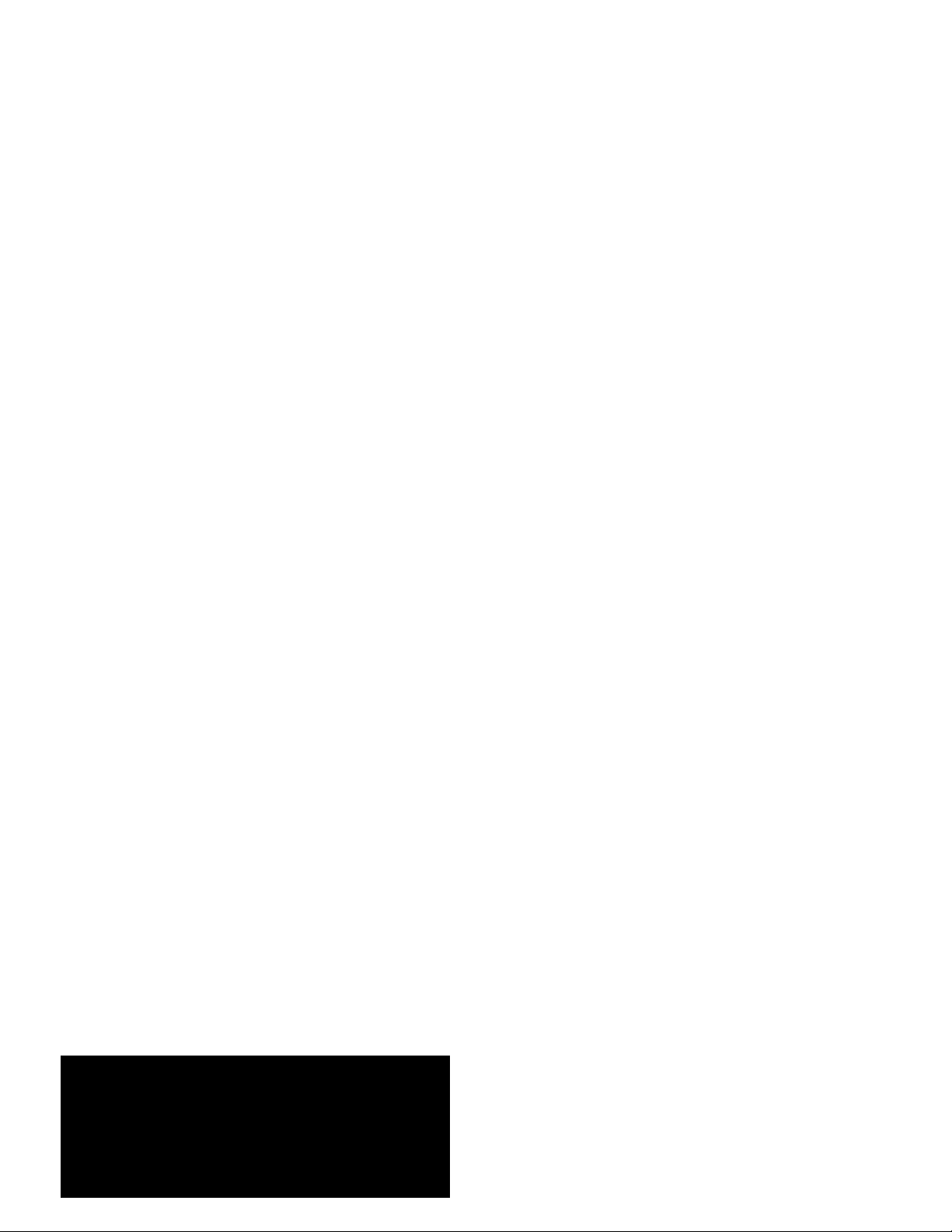
GE
Measurement & Control Gas Analysis
DigitalFlow™ GF868
Ultrasonic Flowmeter for Flare Gas
Programming Manual (1-Channel)
910-194P1 Rev. F
February 2015
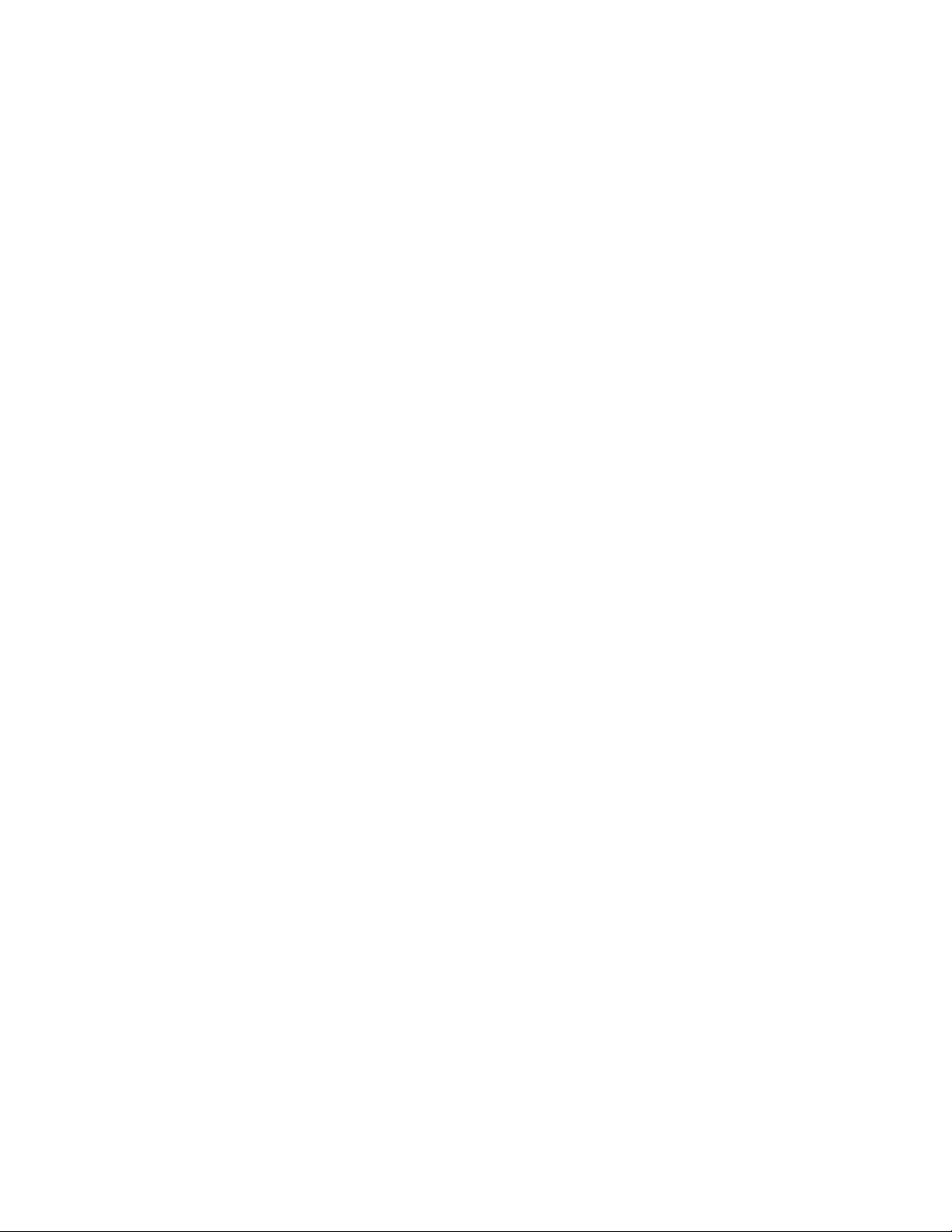
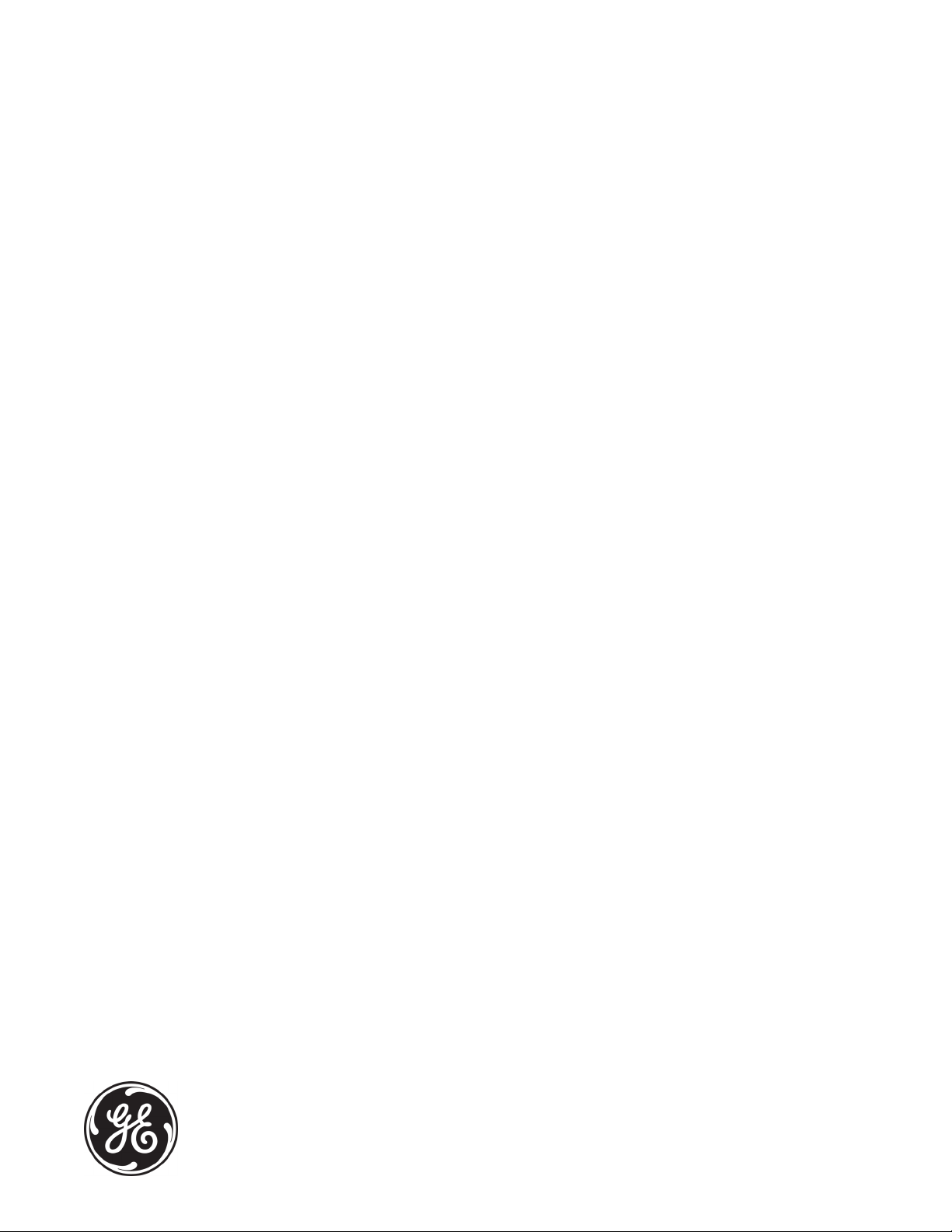
DigitalFlow™ GF868
Ultrasonic Flowmeter for Flare Gas
Programming Manual (1-Channel)
910-194P1 Rev. F
February 2015
www.ge-mcs.com
©2015 General Electric Company. All rights reserved.
Technical content subject to change without notice.
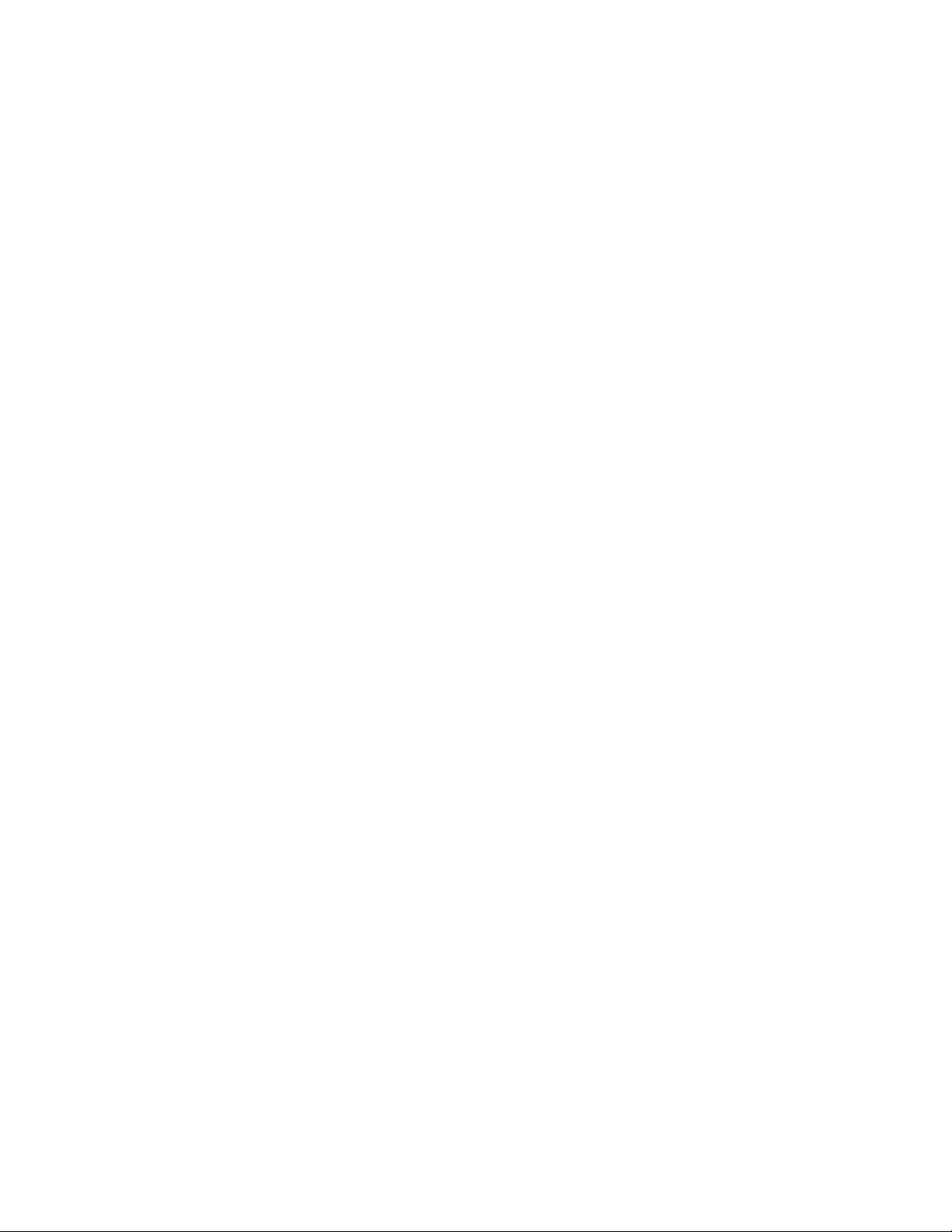
[no content intended for this page]
ii

Preface
Information Paragraphs
Note: These paragraphs provide information that provides a deeper understanding of the situation, but is not
essential to the proper completion of the instructions.
IMPORTANT: These paragraphs provide information emphasizing instructions which are essential to proper setup of
the equipment. Failure to follow these instructions carefully may cause unreliable performance.
WARNING! Indicates a potentially hazardous situation which can result in serious personal
injury or death, if it is not avoided.
CAUTION! Indicates a potentially hazardous situation which can result in minor or moderate
injury to personnel or damage to the equipment, if it is not avoided.
HIGH VOLTAGE! This symbol indicates the presence of high voltage. It calls your attention to
situations or operations that could be dangerous to you and other persons operating the
equipment. Read these messages and follow the instructions carefully.
Safety Issues
WARNING! It is the responsibility of the user to make sure all local, county, state and national
codes, regulations, rules and laws related to safety and safe operating conditions are met for
each installation.
Auxiliary Equipment
Local Safety Standards
The user must make sure that he operates all auxiliary equipment in accordance with local codes, standards,
regulations, or laws applicable to safety.
Working Area
WARNING! Auxiliary equipment may have both manual and automatic modes of operation. As
equipment can move suddenly and without warning, do not enter the work cell of this equipment
during automatic operation, and do not enter the work envelope of this equipment during
manual operation. If you do, serious injury can result.
WARNING! Make sure that power to the auxiliary equipment is turned OFF and locked out
before you perform maintenance procedures on the equipment.
DigitalFlow™ GF868 Programming Manual (1-Channel) iii

Preface
Qualification of Personnel
Make sure that all personnel have manufacturer-approved training applicable to the auxiliary equipment.
Personal Safety Equipment
Make sure that operators and maintenance personnel have all safety equipment applicable to the auxiliary equipment.
Examples include safety glasses, protective headgear, safety shoes, etc.
Unauthorized Operation
Make sure that unauthorized personnel cannot gain access to the operation of the equipment.
Environmental Compliance
Waste Electrical and Electronic Equipment (WEEE) Directive
GE Measurement & Control is an active participant in Europe’s Waste Electrical and Electronic Equipment (WEEE)
take-back initiative, directive 2012/19/EU.
The equipment that you bought has required the extraction and use of natural resources for its production. It may
contain hazardous substances that could impact health and the environment.
In order to avoid the dissemination of those substances in our environment and to diminish the pressure on the natural
resources, we encourage you to use the appropriate take-back systems. Those systems will reuse or recycle most of the
materials of your end life equipment in a sound way.
The crossed-out wheeled bin symbol invites you to use those systems.
If you need more information on the collection, reuse and recycling systems, please contact your local or regional
waste administration.
http://www.ge-mcs.com/en/about-us/environmental-health-and-safety/weee.html for take-back instructions and
Visit
more information about this initiative.
iv DigitalFlow™ GF868 Programming Manual (1-Channel)
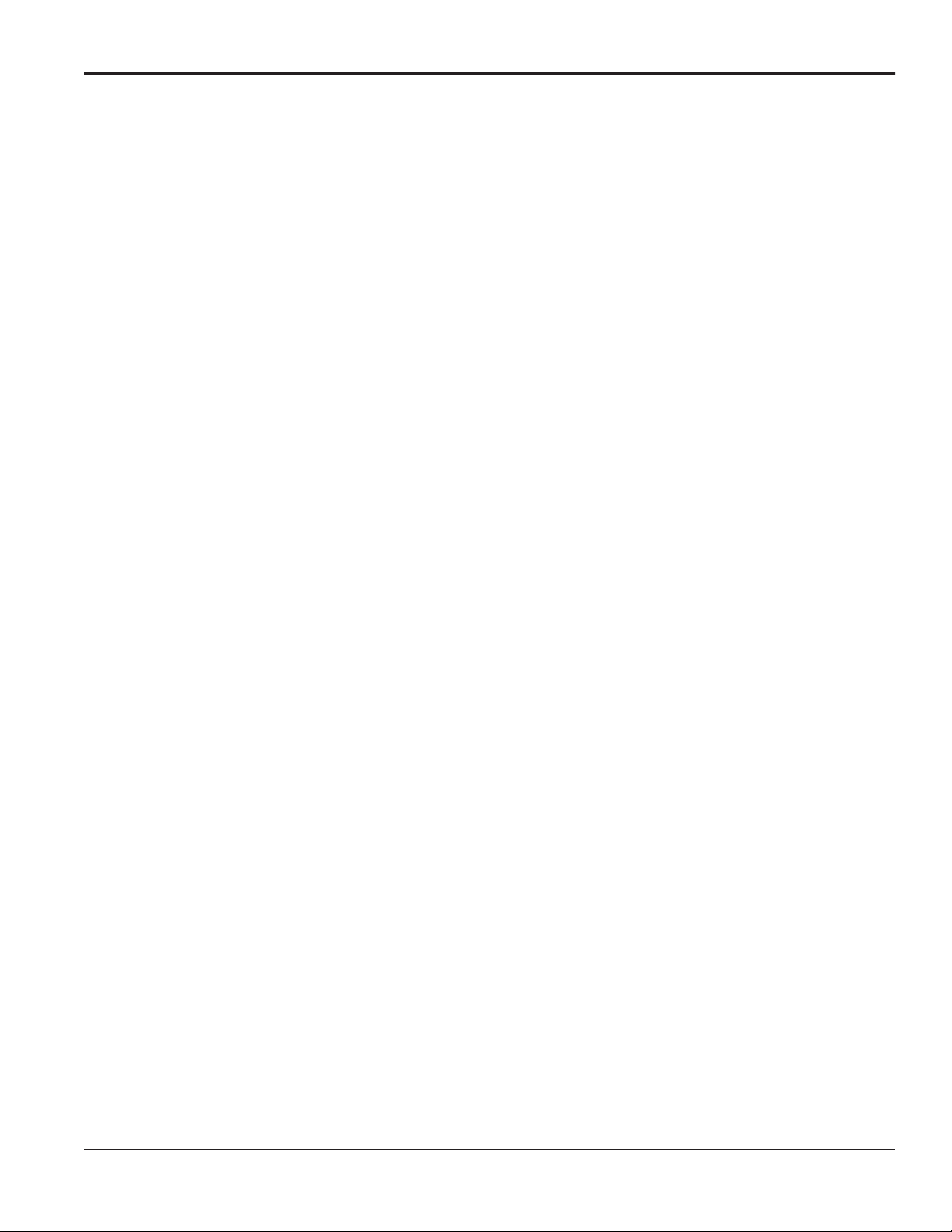
Contents
Chapter 1. Programming Site Data
1.1 Introduction. . . . . . . . . . . . . . . . . . . . . . . . . . . . . . . . . . . . . . . . . . . . . . . . . . . . . . . . . . . . . . . . . . . . . . . . . . . . . . . . . . . . . . . . . . . .1
1.2 Using the Keypad. . . . . . . . . . . . . . . . . . . . . . . . . . . . . . . . . . . . . . . . . . . . . . . . . . . . . . . . . . . . . . . . . . . . . . . . . . . . . . . . . . . . . . .2
1.3 Obtaining On-line Help. . . . . . . . . . . . . . . . . . . . . . . . . . . . . . . . . . . . . . . . . . . . . . . . . . . . . . . . . . . . . . . . . . . . . . . . . . . . . . . . . .6
1.4 Using the Console Control Keys . . . . . . . . . . . . . . . . . . . . . . . . . . . . . . . . . . . . . . . . . . . . . . . . . . . . . . . . . . . . . . . . . . . . . . . . .7
1.4.1 Audio Alarm Volume. . . . . . . . . . . . . . . . . . . . . . . . . . . . . . . . . . . . . . . . . . . . . . . . . . . . . . . . . . . . . . . . . . . . . . . . . . . . . . .7
1.4.2 Stopwatch Totalizer . . . . . . . . . . . . . . . . . . . . . . . . . . . . . . . . . . . . . . . . . . . . . . . . . . . . . . . . . . . . . . . . . . . . . . . . . . . . . . .7
1.4.3 Display Brightness. . . . . . . . . . . . . . . . . . . . . . . . . . . . . . . . . . . . . . . . . . . . . . . . . . . . . . . . . . . . . . . . . . . . . . . . . . . . . . . . .7
1.4.4 Display Contrast. . . . . . . . . . . . . . . . . . . . . . . . . . . . . . . . . . . . . . . . . . . . . . . . . . . . . . . . . . . . . . . . . . . . . . . . . . . . . . . . . . .7
1.5 Entering Programming Mode. . . . . . . . . . . . . . . . . . . . . . . . . . . . . . . . . . . . . . . . . . . . . . . . . . . . . . . . . . . . . . . . . . . . . . . . . . . .8
1.6 Activating the Channel. . . . . . . . . . . . . . . . . . . . . . . . . . . . . . . . . . . . . . . . . . . . . . . . . . . . . . . . . . . . . . . . . . . . . . . . . . . . . . . . . .9
1.7 Entering System Data. . . . . . . . . . . . . . . . . . . . . . . . . . . . . . . . . . . . . . . . . . . . . . . . . . . . . . . . . . . . . . . . . . . . . . . . . . . . . . . . . 10
1.7.1 Entering System Units . . . . . . . . . . . . . . . . . . . . . . . . . . . . . . . . . . . . . . . . . . . . . . . . . . . . . . . . . . . . . . . . . . . . . . . . . . . 10
1.7.2 Entering Volumetric Data . . . . . . . . . . . . . . . . . . . . . . . . . . . . . . . . . . . . . . . . . . . . . . . . . . . . . . . . . . . . . . . . . . . . . . . . 10
1.7.3 Entering Totalizer Data . . . . . . . . . . . . . . . . . . . . . . . . . . . . . . . . . . . . . . . . . . . . . . . . . . . . . . . . . . . . . . . . . . . . . . . . . . 11
1.7.4 Entering Mass Flow Data. . . . . . . . . . . . . . . . . . . . . . . . . . . . . . . . . . . . . . . . . . . . . . . . . . . . . . . . . . . . . . . . . . . . . . . . . 11
1.8 Entering Pipe Data. . . . . . . . . . . . . . . . . . . . . . . . . . . . . . . . . . . . . . . . . . . . . . . . . . . . . . . . . . . . . . . . . . . . . . . . . . . . . . . . . . . . 12
1.8.1 Special Transducers . . . . . . . . . . . . . . . . . . . . . . . . . . . . . . . . . . . . . . . . . . . . . . . . . . . . . . . . . . . . . . . . . . . . . . . . . . . . . 12
1.8.2 Pipe OD . . . . . . . . . . . . . . . . . . . . . . . . . . . . . . . . . . . . . . . . . . . . . . . . . . . . . . . . . . . . . . . . . . . . . . . . . . . . . . . . . . . . . . . . . 12
1.8.3 Pipe Wall . . . . . . . . . . . . . . . . . . . . . . . . . . . . . . . . . . . . . . . . . . . . . . . . . . . . . . . . . . . . . . . . . . . . . . . . . . . . . . . . . . . . . . . 12
1.8.4 Path Length. . . . . . . . . . . . . . . . . . . . . . . . . . . . . . . . . . . . . . . . . . . . . . . . . . . . . . . . . . . . . . . . . . . . . . . . . . . . . . . . . . . . . 13
1.8.5 Axial Length. . . . . . . . . . . . . . . . . . . . . . . . . . . . . . . . . . . . . . . . . . . . . . . . . . . . . . . . . . . . . . . . . . . . . . . . . . . . . . . . . . . . . 13
1.8.6 Reynolds Correction . . . . . . . . . . . . . . . . . . . . . . . . . . . . . . . . . . . . . . . . . . . . . . . . . . . . . . . . . . . . . . . . . . . . . . . . . . . . . 13
1.8.7 Calibration Factor . . . . . . . . . . . . . . . . . . . . . . . . . . . . . . . . . . . . . . . . . . . . . . . . . . . . . . . . . . . . . . . . . . . . . . . . . . . . . . . 13
1.9 Setting Up Inputs/Outputs . . . . . . . . . . . . . . . . . . . . . . . . . . . . . . . . . . . . . . . . . . . . . . . . . . . . . . . . . . . . . . . . . . . . . . . . . . . . 14
1.9.1 Selecting Error Handling . . . . . . . . . . . . . . . . . . . . . . . . . . . . . . . . . . . . . . . . . . . . . . . . . . . . . . . . . . . . . . . . . . . . . . . . . 14
1.9.2 Setting Up Analog Outputs. . . . . . . . . . . . . . . . . . . . . . . . . . . . . . . . . . . . . . . . . . . . . . . . . . . . . . . . . . . . . . . . . . . . . . . 15
1.9.3 Option Card Alarms . . . . . . . . . . . . . . . . . . . . . . . . . . . . . . . . . . . . . . . . . . . . . . . . . . . . . . . . . . . . . . . . . . . . . . . . . . . . . 16
1.9.4 Setting Up the Totalizer/Frequency Outputs . . . . . . . . . . . . . . . . . . . . . . . . . . . . . . . . . . . . . . . . . . . . . . . . . . . . . . 17
1.9.5 Setting up the Analog Inputs . . . . . . . . . . . . . . . . . . . . . . . . . . . . . . . . . . . . . . . . . . . . . . . . . . . . . . . . . . . . . . . . . . . . . 18
1.9.6 Setting up RTD Inputs. . . . . . . . . . . . . . . . . . . . . . . . . . . . . . . . . . . . . . . . . . . . . . . . . . . . . . . . . . . . . . . . . . . . . . . . . . . . 19
1.9.7 Entering the Zero Cutoff . . . . . . . . . . . . . . . . . . . . . . . . . . . . . . . . . . . . . . . . . . . . . . . . . . . . . . . . . . . . . . . . . . . . . . . . . 19
1.9.8 Setting Up Temperature and Pressure Inputs . . . . . . . . . . . . . . . . . . . . . . . . . . . . . . . . . . . . . . . . . . . . . . . . . . . . . 20
1.10 Entering Setup Data . . . . . . . . . . . . . . . . . . . . . . . . . . . . . . . . . . . . . . . . . . . . . . . . . . . . . . . . . . . . . . . . . . . . . . . . . . . . . . . . . . 22
1.10.1 Setting Transducer Signal Limits . . . . . . . . . . . . . . . . . . . . . . . . . . . . . . . . . . . . . . . . . . . . . . . . . . . . . . . . . . . . . . . . 23
1.10.2 Setting Response Time . . . . . . . . . . . . . . . . . . . . . . . . . . . . . . . . . . . . . . . . . . . . . . . . . . . . . . . . . . . . . . . . . . . . . . . . . 26
1.10.3 Initializing the System . . . . . . . . . . . . . . . . . . . . . . . . . . . . . . . . . . . . . . . . . . . . . . . . . . . . . . . . . . . . . . . . . . . . . . . . . . 27
1.10.4 Setting Advanced Parameters . . . . . . . . . . . . . . . . . . . . . . . . . . . . . . . . . . . . . . . . . . . . . . . . . . . . . . . . . . . . . . . . . . 27
1.11 Setting the Clock . . . . . . . . . . . . . . . . . . . . . . . . . . . . . . . . . . . . . . . . . . . . . . . . . . . . . . . . . . . . . . . . . . . . . . . . . . . . . . . . . . . . . 29
1.11.1 Setting the Date. . . . . . . . . . . . . . . . . . . . . . . . . . . . . . . . . . . . . . . . . . . . . . . . . . . . . . . . . . . . . . . . . . . . . . . . . . . . . . . . 29
1.11.2 Setting the Time. . . . . . . . . . . . . . . . . . . . . . . . . . . . . . . . . . . . . . . . . . . . . . . . . . . . . . . . . . . . . . . . . . . . . . . . . . . . . . . . 29
1.12 Setting Up Serial Communications . . . . . . . . . . . . . . . . . . . . . . . . . . . . . . . . . . . . . . . . . . . . . . . . . . . . . . . . . . . . . . . . . . . . 30
DigitalFlow™ GF868 Programming Manual (1-Channel) v
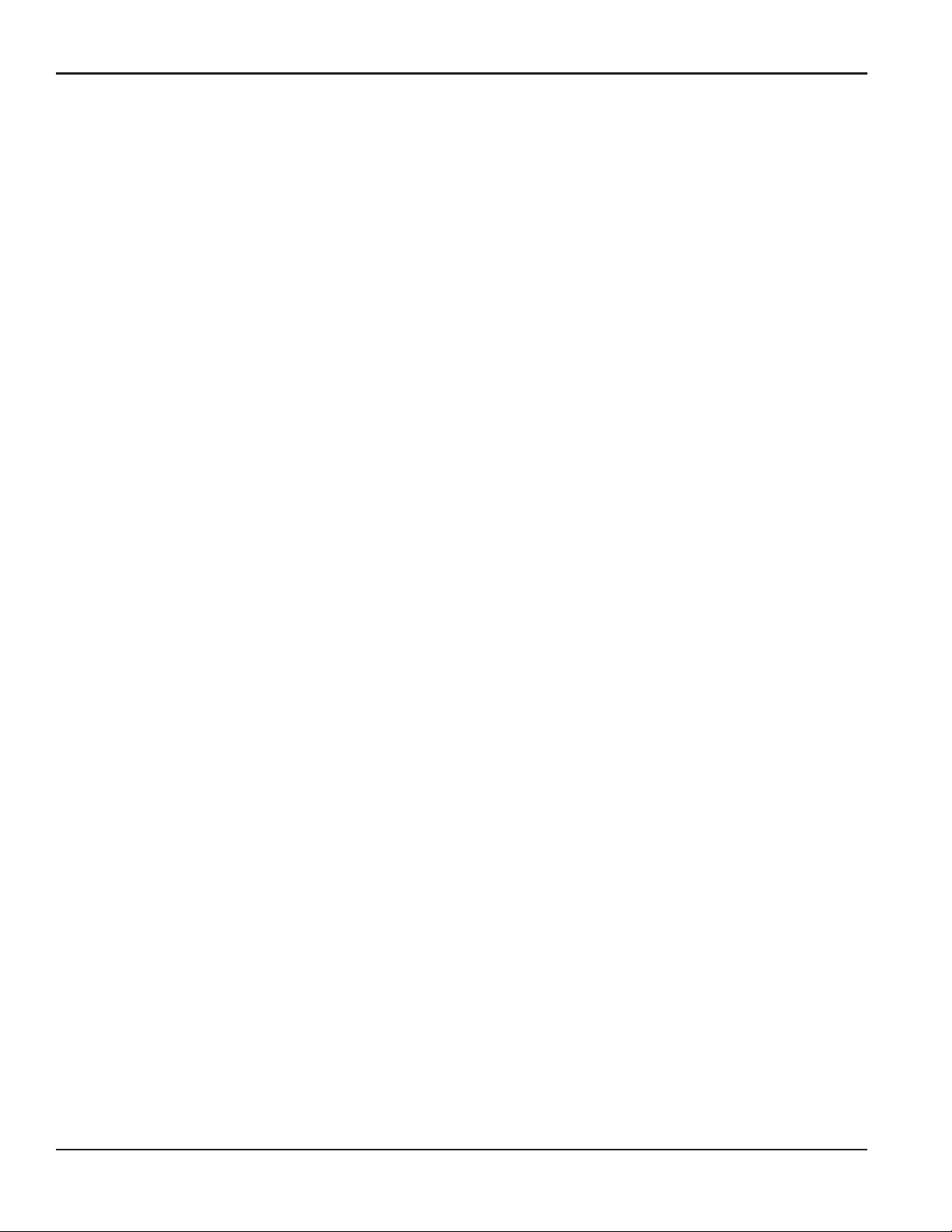
Contents
1.12.1 MODBUS (RS485) Parameters. . . . . . . . . . . . . . . . . . . . . . . . . . . . . . . . . . . . . . . . . . . . . . . . . . . . . . . . . . . . . . . . . . . .31
1.12.2 MODBUS/TCP Parameters . . . . . . . . . . . . . . . . . . . . . . . . . . . . . . . . . . . . . . . . . . . . . . . . . . . . . . . . . . . . . . . . . . . . . . .31
1.12.3 MODBUS Register Map . . . . . . . . . . . . . . . . . . . . . . . . . . . . . . . . . . . . . . . . . . . . . . . . . . . . . . . . . . . . . . . . . . . . . . . . . .32
1.13 Saving Site Data. . . . . . . . . . . . . . . . . . . . . . . . . . . . . . . . . . . . . . . . . . . . . . . . . . . . . . . . . . . . . . . . . . . . . . . . . . . . . . . . . . . . . . .34
1.14 Recalling a Site. . . . . . . . . . . . . . . . . . . . . . . . . . . . . . . . . . . . . . . . . . . . . . . . . . . . . . . . . . . . . . . . . . . . . . . . . . . . . . . . . . . . . . . .34
1.15 Activating Security . . . . . . . . . . . . . . . . . . . . . . . . . . . . . . . . . . . . . . . . . . . . . . . . . . . . . . . . . . . . . . . . . . . . . . . . . . . . . . . . . . . .35
Chapter 2. Displaying Data
2.1 Introduction. . . . . . . . . . . . . . . . . . . . . . . . . . . . . . . . . . . . . . . . . . . . . . . . . . . . . . . . . . . . . . . . . . . . . . . . . . . . . . . . . . . . . . . . . . .37
2.2 The BIG Submenu . . . . . . . . . . . . . . . . . . . . . . . . . . . . . . . . . . . . . . . . . . . . . . . . . . . . . . . . . . . . . . . . . . . . . . . . . . . . . . . . . . . . .38
2.3 The DUAL Submenu . . . . . . . . . . . . . . . . . . . . . . . . . . . . . . . . . . . . . . . . . . . . . . . . . . . . . . . . . . . . . . . . . . . . . . . . . . . . . . . . . . .39
2.4 The GRAPH Submenu. . . . . . . . . . . . . . . . . . . . . . . . . . . . . . . . . . . . . . . . . . . . . . . . . . . . . . . . . . . . . . . . . . . . . . . . . . . . . . . . . .39
2.4.1 Setting Up the GRAPH Format . . . . . . . . . . . . . . . . . . . . . . . . . . . . . . . . . . . . . . . . . . . . . . . . . . . . . . . . . . . . . . . . . . . .39
2.4.2 Using the GRAPH Format . . . . . . . . . . . . . . . . . . . . . . . . . . . . . . . . . . . . . . . . . . . . . . . . . . . . . . . . . . . . . . . . . . . . . . . . .40
2.5 The LOG Submenu . . . . . . . . . . . . . . . . . . . . . . . . . . . . . . . . . . . . . . . . . . . . . . . . . . . . . . . . . . . . . . . . . . . . . . . . . . . . . . . . . . . .41
2.5.1 Entering the LOG Submenu . . . . . . . . . . . . . . . . . . . . . . . . . . . . . . . . . . . . . . . . . . . . . . . . . . . . . . . . . . . . . . . . . . . . . . .41
2.5.2 Numeric Format . . . . . . . . . . . . . . . . . . . . . . . . . . . . . . . . . . . . . . . . . . . . . . . . . . . . . . . . . . . . . . . . . . . . . . . . . . . . . . . . .42
2.5.3 Graphical Format . . . . . . . . . . . . . . . . . . . . . . . . . . . . . . . . . . . . . . . . . . . . . . . . . . . . . . . . . . . . . . . . . . . . . . . . . . . . . . . .43
2.6 Displaying the Transducer Signal. . . . . . . . . . . . . . . . . . . . . . . . . . . . . . . . . . . . . . . . . . . . . . . . . . . . . . . . . . . . . . . . . . . . . . .44
2.7 Setting the LCD Backlight . . . . . . . . . . . . . . . . . . . . . . . . . . . . . . . . . . . . . . . . . . . . . . . . . . . . . . . . . . . . . . . . . . . . . . . . . . . . . .47
2.8 Activating Sleep Mode . . . . . . . . . . . . . . . . . . . . . . . . . . . . . . . . . . . . . . . . . . . . . . . . . . . . . . . . . . . . . . . . . . . . . . . . . . . . . . . . .47
Chapter 3. Logging Data
3.1 Introduction. . . . . . . . . . . . . . . . . . . . . . . . . . . . . . . . . . . . . . . . . . . . . . . . . . . . . . . . . . . . . . . . . . . . . . . . . . . . . . . . . . . . . . . . . . .49
3.2 Creating a Standard Log. . . . . . . . . . . . . . . . . . . . . . . . . . . . . . . . . . . . . . . . . . . . . . . . . . . . . . . . . . . . . . . . . . . . . . . . . . . . . . .50
3.2.1 Log Type. . . . . . . . . . . . . . . . . . . . . . . . . . . . . . . . . . . . . . . . . . . . . . . . . . . . . . . . . . . . . . . . . . . . . . . . . . . . . . . . . . . . . . . . .51
3.2.2 STARTTIME Prompt . . . . . . . . . . . . . . . . . . . . . . . . . . . . . . . . . . . . . . . . . . . . . . . . . . . . . . . . . . . . . . . . . . . . . . . . . . . . . . .51
3.2.3 START DATE Prompt . . . . . . . . . . . . . . . . . . . . . . . . . . . . . . . . . . . . . . . . . . . . . . . . . . . . . . . . . . . . . . . . . . . . . . . . . . . . . .52
3.2.4 END TIME Prompt . . . . . . . . . . . . . . . . . . . . . . . . . . . . . . . . . . . . . . . . . . . . . . . . . . . . . . . . . . . . . . . . . . . . . . . . . . . . . . . .52
3.2.5 END DATE Prompt . . . . . . . . . . . . . . . . . . . . . . . . . . . . . . . . . . . . . . . . . . . . . . . . . . . . . . . . . . . . . . . . . . . . . . . . . . . . . . . .52
3.2.6 DURATION Prompt . . . . . . . . . . . . . . . . . . . . . . . . . . . . . . . . . . . . . . . . . . . . . . . . . . . . . . . . . . . . . . . . . . . . . . . . . . . . . . .53
3.2.7 LOG TIME Prompt . . . . . . . . . . . . . . . . . . . . . . . . . . . . . . . . . . . . . . . . . . . . . . . . . . . . . . . . . . . . . . . . . . . . . . . . . . . . . . . .53
3.2.8 TIME INCREMENT Prompt . . . . . . . . . . . . . . . . . . . . . . . . . . . . . . . . . . . . . . . . . . . . . . . . . . . . . . . . . . . . . . . . . . . . . . . . .53
3.3 Checking the Memory . . . . . . . . . . . . . . . . . . . . . . . . . . . . . . . . . . . . . . . . . . . . . . . . . . . . . . . . . . . . . . . . . . . . . . . . . . . . . . . . .54
3.4 Stopping a Log . . . . . . . . . . . . . . . . . . . . . . . . . . . . . . . . . . . . . . . . . . . . . . . . . . . . . . . . . . . . . . . . . . . . . . . . . . . . . . . . . . . . . . . .55
3.4.1 Procedure Options . . . . . . . . . . . . . . . . . . . . . . . . . . . . . . . . . . . . . . . . . . . . . . . . . . . . . . . . . . . . . . . . . . . . . . . . . . . . . . .55
3.5 Creating an ERROR Log . . . . . . . . . . . . . . . . . . . . . . . . . . . . . . . . . . . . . . . . . . . . . . . . . . . . . . . . . . . . . . . . . . . . . . . . . . . . . . . .56
3.5.1 Log Type. . . . . . . . . . . . . . . . . . . . . . . . . . . . . . . . . . . . . . . . . . . . . . . . . . . . . . . . . . . . . . . . . . . . . . . . . . . . . . . . . . . . . . . . .57
3.5.2 STARTTIME Prompt . . . . . . . . . . . . . . . . . . . . . . . . . . . . . . . . . . . . . . . . . . . . . . . . . . . . . . . . . . . . . . . . . . . . . . . . . . . . . . .57
3.5.3 START DATE Prompt . . . . . . . . . . . . . . . . . . . . . . . . . . . . . . . . . . . . . . . . . . . . . . . . . . . . . . . . . . . . . . . . . . . . . . . . . . . . . .58
vi DigitalFlow™ GF868 Programming Manual (1-Channel)
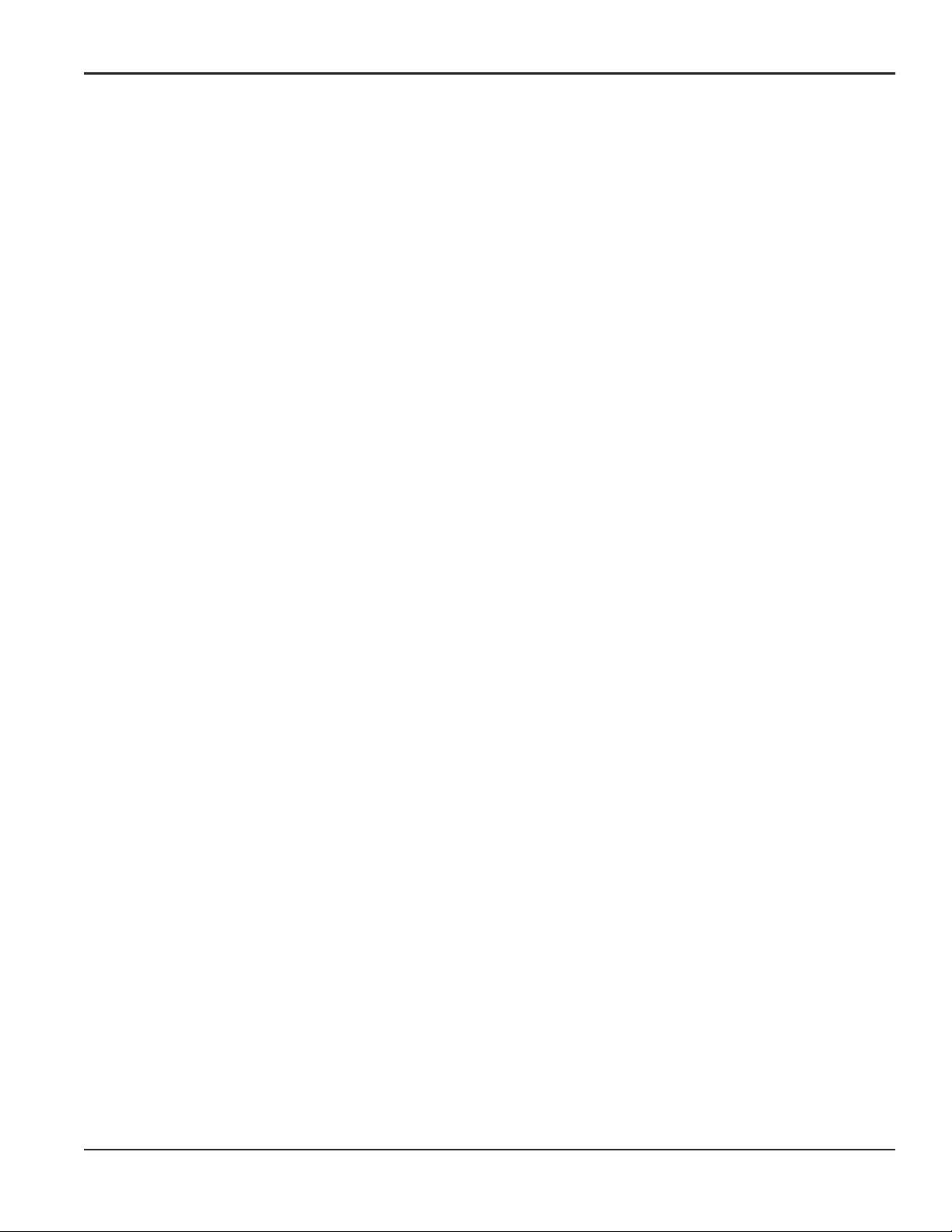
Contents
Chapter 4. Printing Data
4.1 Introduction. . . . . . . . . . . . . . . . . . . . . . . . . . . . . . . . . . . . . . . . . . . . . . . . . . . . . . . . . . . . . . . . . . . . . . . . . . . . . . . . . . . . . . . . . . 59
4.2 Print Live Data. . . . . . . . . . . . . . . . . . . . . . . . . . . . . . . . . . . . . . . . . . . . . . . . . . . . . . . . . . . . . . . . . . . . . . . . . . . . . . . . . . . . . . . . 60
4.2.1 Numeric Format. . . . . . . . . . . . . . . . . . . . . . . . . . . . . . . . . . . . . . . . . . . . . . . . . . . . . . . . . . . . . . . . . . . . . . . . . . . . . . . . . 60
4.2.2 Graphical Format . . . . . . . . . . . . . . . . . . . . . . . . . . . . . . . . . . . . . . . . . . . . . . . . . . . . . . . . . . . . . . . . . . . . . . . . . . . . . . . 62
4.3 Printing Logs . . . . . . . . . . . . . . . . . . . . . . . . . . . . . . . . . . . . . . . . . . . . . . . . . . . . . . . . . . . . . . . . . . . . . . . . . . . . . . . . . . . . . . . . . 63
4.3.1 Numeric Format. . . . . . . . . . . . . . . . . . . . . . . . . . . . . . . . . . . . . . . . . . . . . . . . . . . . . . . . . . . . . . . . . . . . . . . . . . . . . . . . . 63
4.3.2 Graphical Format . . . . . . . . . . . . . . . . . . . . . . . . . . . . . . . . . . . . . . . . . . . . . . . . . . . . . . . . . . . . . . . . . . . . . . . . . . . . . . . 64
4.4 Print Site File . . . . . . . . . . . . . . . . . . . . . . . . . . . . . . . . . . . . . . . . . . . . . . . . . . . . . . . . . . . . . . . . . . . . . . . . . . . . . . . . . . . . . . . . . 65
4.5 Stop Printing . . . . . . . . . . . . . . . . . . . . . . . . . . . . . . . . . . . . . . . . . . . . . . . . . . . . . . . . . . . . . . . . . . . . . . . . . . . . . . . . . . . . . . . . . 66
4.6 Setting Up a Printer. . . . . . . . . . . . . . . . . . . . . . . . . . . . . . . . . . . . . . . . . . . . . . . . . . . . . . . . . . . . . . . . . . . . . . . . . . . . . . . . . . . 66
4.7 Printing Signal Array Data. . . . . . . . . . . . . . . . . . . . . . . . . . . . . . . . . . . . . . . . . . . . . . . . . . . . . . . . . . . . . . . . . . . . . . . . . . . . . 67
4.8 Printing RTD Data. . . . . . . . . . . . . . . . . . . . . . . . . . . . . . . . . . . . . . . . . . . . . . . . . . . . . . . . . . . . . . . . . . . . . . . . . . . . . . . . . . . . . 68
Chapter 5. Clearing Data
5.1 Introduction. . . . . . . . . . . . . . . . . . . . . . . . . . . . . . . . . . . . . . . . . . . . . . . . . . . . . . . . . . . . . . . . . . . . . . . . . . . . . . . . . . . . . . . . . . 69
5.2 Reset Totals . . . . . . . . . . . . . . . . . . . . . . . . . . . . . . . . . . . . . . . . . . . . . . . . . . . . . . . . . . . . . . . . . . . . . . . . . . . . . . . . . . . . . . . . . . 70
5.2.1 Procedure Options . . . . . . . . . . . . . . . . . . . . . . . . . . . . . . . . . . . . . . . . . . . . . . . . . . . . . . . . . . . . . . . . . . . . . . . . . . . . . . 70
5.3 Deleting Site Files. . . . . . . . . . . . . . . . . . . . . . . . . . . . . . . . . . . . . . . . . . . . . . . . . . . . . . . . . . . . . . . . . . . . . . . . . . . . . . . . . . . . . 71
5.3.1 Procedure Options . . . . . . . . . . . . . . . . . . . . . . . . . . . . . . . . . . . . . . . . . . . . . . . . . . . . . . . . . . . . . . . . . . . . . . . . . . . . . . 71
5.4 Deleting Log Files. . . . . . . . . . . . . . . . . . . . . . . . . . . . . . . . . . . . . . . . . . . . . . . . . . . . . . . . . . . . . . . . . . . . . . . . . . . . . . . . . . . . . 72
5.4.1 Procedure Options . . . . . . . . . . . . . . . . . . . . . . . . . . . . . . . . . . . . . . . . . . . . . . . . . . . . . . . . . . . . . . . . . . . . . . . . . . . . . . 72
Chapter 6. Serial Communications
6.1 Introduction. . . . . . . . . . . . . . . . . . . . . . . . . . . . . . . . . . . . . . . . . . . . . . . . . . . . . . . . . . . . . . . . . . . . . . . . . . . . . . . . . . . . . . . . . . 73
6.2 Wiring the RS232 Interface. . . . . . . . . . . . . . . . . . . . . . . . . . . . . . . . . . . . . . . . . . . . . . . . . . . . . . . . . . . . . . . . . . . . . . . . . . . . 73
6.3 Checking the GF868 Baud Rate . . . . . . . . . . . . . . . . . . . . . . . . . . . . . . . . . . . . . . . . . . . . . . . . . . . . . . . . . . . . . . . . . . . . . . . 74
6.4 Setting Up the Terminal Software and Transferring Data . . . . . . . . . . . . . . . . . . . . . . . . . . . . . . . . . . . . . . . . . . . . . . . 75
6.4.1 Windows 3.X Systems . . . . . . . . . . . . . . . . . . . . . . . . . . . . . . . . . . . . . . . . . . . . . . . . . . . . . . . . . . . . . . . . . . . . . . . . . . . 75
6.4.2 Windows 9X/NT Systems . . . . . . . . . . . . . . . . . . . . . . . . . . . . . . . . . . . . . . . . . . . . . . . . . . . . . . . . . . . . . . . . . . . . . . . . 76
6.5 The Optional RS485 Serial Interface . . . . . . . . . . . . . . . . . . . . . . . . . . . . . . . . . . . . . . . . . . . . . . . . . . . . . . . . . . . . . . . . . . . 77
6.5.1 Interface Converter Mounting. . . . . . . . . . . . . . . . . . . . . . . . . . . . . . . . . . . . . . . . . . . . . . . . . . . . . . . . . . . . . . . . . . . . 77
6.5.2 Point-To-Point Wiring. . . . . . . . . . . . . . . . . . . . . . . . . . . . . . . . . . . . . . . . . . . . . . . . . . . . . . . . . . . . . . . . . . . . . . . . . . . . 78
6.5.3 Multi-Point Wiring . . . . . . . . . . . . . . . . . . . . . . . . . . . . . . . . . . . . . . . . . . . . . . . . . . . . . . . . . . . . . . . . . . . . . . . . . . . . . . . 79
6.6 Setting Up an Ethernet Connection . . . . . . . . . . . . . . . . . . . . . . . . . . . . . . . . . . . . . . . . . . . . . . . . . . . . . . . . . . . . . . . . . . . . 82
6.7 Setting Up a MODBUS/TCP Connection . . . . . . . . . . . . . . . . . . . . . . . . . . . . . . . . . . . . . . . . . . . . . . . . . . . . . . . . . . . . . . . . 83
Appendix A. Menu Maps
Appendix B. Data Records
B.1 Option Cards Installed . . . . . . . . . . . . . . . . . . . . . . . . . . . . . . . . . . . . . . . . . . . . . . . . . . . . . . . . . . . . . . . . . . . . . . . . . . . . . . . . 93
B.2 Initial Setup Data . . . . . . . . . . . . . . . . . . . . . . . . . . . . . . . . . . . . . . . . . . . . . . . . . . . . . . . . . . . . . . . . . . . . . . . . . . . . . . . . . . . . . 94
DigitalFlow™ GF868 Programming Manual (1-Channel) vii
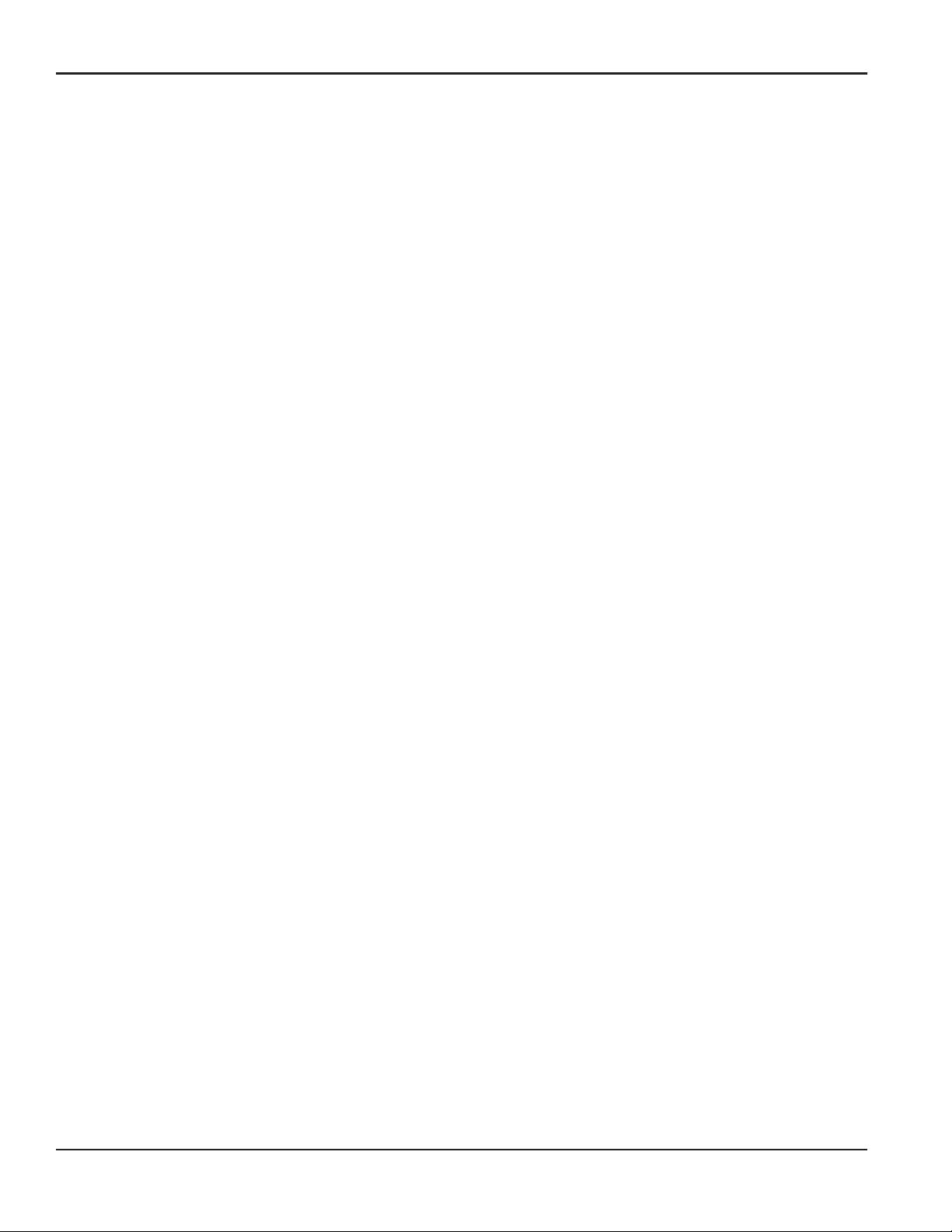
Contents
Appendix C. Programming with PanaView
C.1 Introduction. . . . . . . . . . . . . . . . . . . . . . . . . . . . . . . . . . . . . . . . . . . . . . . . . . . . . . . . . . . . . . . . . . . . . . . . . . . . . . . . . . . . . . . . . . .95
C.2 Wiring the RS232 Interface . . . . . . . . . . . . . . . . . . . . . . . . . . . . . . . . . . . . . . . . . . . . . . . . . . . . . . . . . . . . . . . . . . . . . . . . . . . .95
C.3 Setting Up the Communications Port . . . . . . . . . . . . . . . . . . . . . . . . . . . . . . . . . . . . . . . . . . . . . . . . . . . . . . . . . . . . . . . . . . .96
C.3.1 Setting up Ethernet Communications . . . . . . . . . . . . . . . . . . . . . . . . . . . . . . . . . . . . . . . . . . . . . . . . . . . . . . . . . . . . .98
C.4 Adding the GF868 . . . . . . . . . . . . . . . . . . . . . . . . . . . . . . . . . . . . . . . . . . . . . . . . . . . . . . . . . . . . . . . . . . . . . . . . . . . . . . . . . . . . .99
C.5 Editing Meter Properties . . . . . . . . . . . . . . . . . . . . . . . . . . . . . . . . . . . . . . . . . . . . . . . . . . . . . . . . . . . . . . . . . . . . . . . . . . . . . 101
C.5.1 Setting the Meter Clock. . . . . . . . . . . . . . . . . . . . . . . . . . . . . . . . . . . . . . . . . . . . . . . . . . . . . . . . . . . . . . . . . . . . . . . . . 103
C.5.2 Reading Transducer Signals . . . . . . . . . . . . . . . . . . . . . . . . . . . . . . . . . . . . . . . . . . . . . . . . . . . . . . . . . . . . . . . . . . . . 104
C.5.3 Plotting Transducer Signals. . . . . . . . . . . . . . . . . . . . . . . . . . . . . . . . . . . . . . . . . . . . . . . . . . . . . . . . . . . . . . . . . . . . . 105
C.5.4 Saving Transducer Signals. . . . . . . . . . . . . . . . . . . . . . . . . . . . . . . . . . . . . . . . . . . . . . . . . . . . . . . . . . . . . . . . . . . . . . 105
C.5.5 Clearing Totalizers . . . . . . . . . . . . . . . . . . . . . . . . . . . . . . . . . . . . . . . . . . . . . . . . . . . . . . . . . . . . . . . . . . . . . . . . . . . . . 105
C.5.6 Handling Site Files . . . . . . . . . . . . . . . . . . . . . . . . . . . . . . . . . . . . . . . . . . . . . . . . . . . . . . . . . . . . . . . . . . . . . . . . . . . . . 106
C.6 Changing Meter Settings . . . . . . . . . . . . . . . . . . . . . . . . . . . . . . . . . . . . . . . . . . . . . . . . . . . . . . . . . . . . . . . . . . . . . . . . . . . . 109
Appendix D. Foundation Fieldbus Communications
D.1 Optional Measurements . . . . . . . . . . . . . . . . . . . . . . . . . . . . . . . . . . . . . . . . . . . . . . . . . . . . . . . . . . . . . . . . . . . . . . . . . . . . . 113
D.2 Configuration Utility Setup . . . . . . . . . . . . . . . . . . . . . . . . . . . . . . . . . . . . . . . . . . . . . . . . . . . . . . . . . . . . . . . . . . . . . . . . . . . 114
D.3 Selecting the Desired Measurements . . . . . . . . . . . . . . . . . . . . . . . . . . . . . . . . . . . . . . . . . . . . . . . . . . . . . . . . . . . . . . . . . 114
D.4 Selecting Units for AI Blocks. . . . . . . . . . . . . . . . . . . . . . . . . . . . . . . . . . . . . . . . . . . . . . . . . . . . . . . . . . . . . . . . . . . . . . . . . . 116
D.5 Resetting Instrument Totalizers . . . . . . . . . . . . . . . . . . . . . . . . . . . . . . . . . . . . . . . . . . . . . . . . . . . . . . . . . . . . . . . . . . . . . . 117
D.6 Function Block Application. . . . . . . . . . . . . . . . . . . . . . . . . . . . . . . . . . . . . . . . . . . . . . . . . . . . . . . . . . . . . . . . . . . . . . . . . . . 118
Appendix E. Foundation Fieldbus Tables
viii DigitalFlow™ GF868 Programming Manual (1-Channel)

Chapter 1. Programming Site Data
Chapter 1. Programming Site Data
1.1 Introduction
The Model GF868 flowmeter cannot provide accurate flow rate measurements until the instrument has been properly
installed and the basic system and pipe parameters have been programmed into the meter. See the Startup Guide for
detailed instructions on performing these tasks. After completing the installation and initial setup, use this chapter to
program the Model GF868’s advanced features.
IMPORTANT: If you are using PanaView™ software to program the GF868, refer to Appendix C.
Ten submenus within the User Program provide access to the various programmable features of the Model GF868.
Step-by-step programming instructions are presented in this chapter. Refer to the appropriate section for a discussion of
the following User Program submenus:
• ACTIV - select the desired measurement method
• SYSTM - enter the system data
• PIPE - enter the pipe parameters
• I/O - set up the inputs and outputs
• SETUP - set the signal limits and response times
• CLOCK - set the time and date
• COMM - set the serial port parameters
• SAVE - save site files
• RECLL - recall stored site files
• SECUR - enter a passcode
As an aid in following the programming instructions, a complete menu map of the User Program is included in
Appendix A, Menu Maps.
Note: In the menu map drawings, plain text represents prompt area messages and boxed text represents option bar
choices. Fx represents a function key to select an option bar choice.
DigitalFlow™ GF868 Programming Manual (1-Channel) 1

Chapter 1. Programming Site Data
1.2 Using the Keypad
The Model GF868 keypad contains 39 keys, that are labeled with their primary (unshifted) functions. In addition,
pressing the red [SHIFT] key will access the secondary functions assigned to most of the keys.
The complete keypad is illustrated in Figure 1 and a detailed description of both the unshifted and shifted functions for
each of the 39 keys is listed in Table 1 on page 3.
Note: Only the [SHIFT] key and the eight [Fx] keys have no shifted function.
ABCD EFG
789
HIJK LMN
HELP
CLR
OP
CAL
DISP
V
SCREEN
PROG
EXIT
Q
W
ENT
RST
PRNT
XYZ
LOG
45
123
0
6
U
Figure 1: The Model GF868 Keypad
Note: Although the keypad is essentially the same, the front panel layout of meters supplied in one of the optional
enclosures is different. See Appendix C, Optional Enclosures, of the Startup Guide for a picture of the
applicable front panel.
2 DigitalFlow™ GF868 Programming Manual (1-Channel)
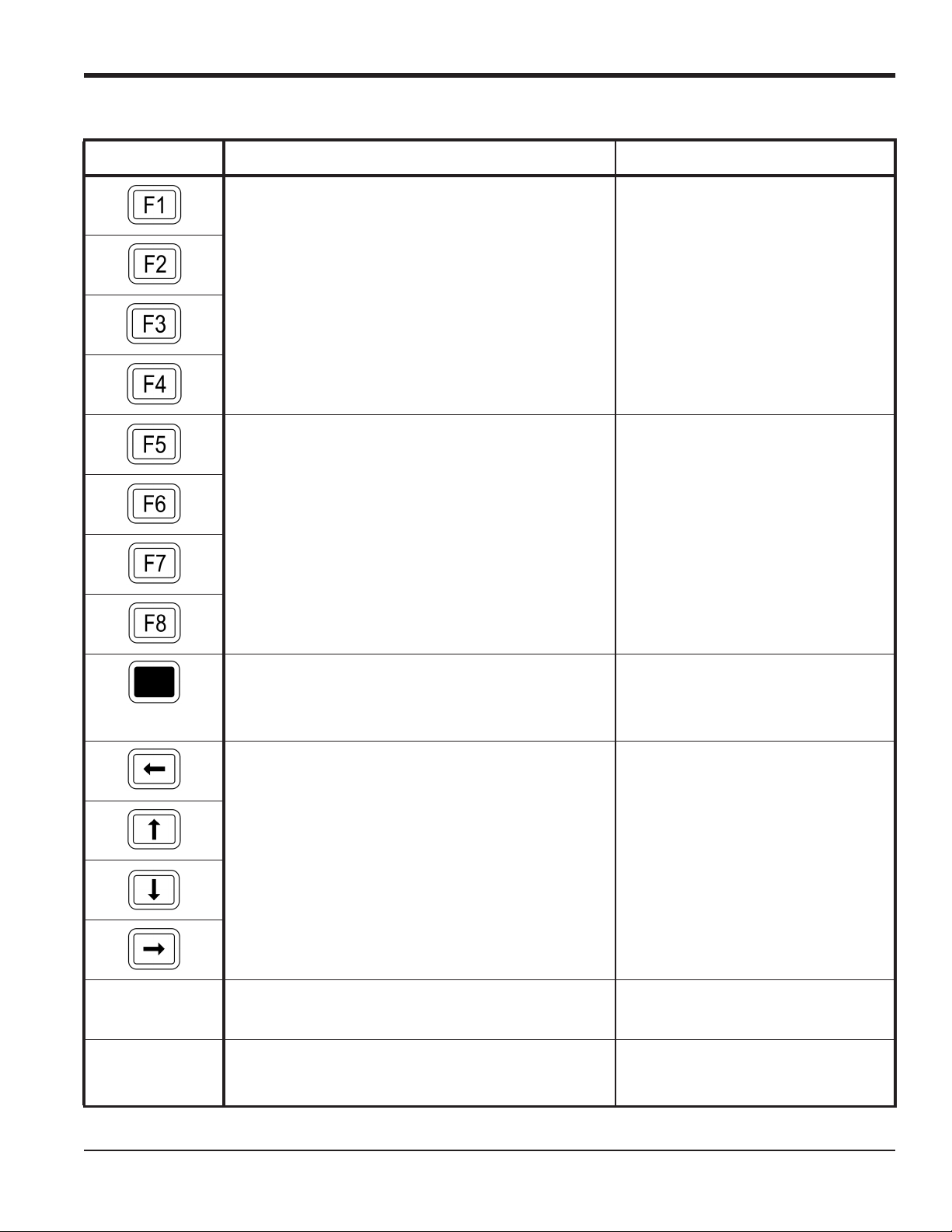
Chapter 1. Programming Site Data
Table 1: Model GF868 Key Functions
Key Unshifted Function Shifted Function
Software Function Keys - press to select the functions
None
displayed directly above them in the option bar. These
keys apply only to the left pane of the display screen.
Software Function Keys - press to select the functions
displayed directly above them in the option bar. These
keys apply only to the right pane of the display screen.
Shift Key - use this red key to access the shifted function of the other keys. One press shifts the next keystroke only, while two presses locks the keypad in
shifted mode. A third press releases the shift function.
Arrow Keys - in measurement mode, use to scroll
through function choices on the option bar. In programming mode, use to scroll through menu choices. The
[ also acts as a backspace key in programming
mode.
None
None
Use to enter the letters A, B, C and D,
respectively.
Program Key - press to enter the User Program. See
Use to enter the letter Q.
page 8 for details.
Display Key - use to display data in a variety of
Use to enter the letter O.
numeric and graphic formatting options. See page 37
for details.
DigitalFlow™ GF868 Programming Manual (1-Channel) 3

Chapter 1. Programming Site Data
Key Unshifted Function Shifted Function
Log Key - use to set up logs. See page 49 for details. Use to enter the letter X.
Table 1: Model GF868 Key Functions (cont.)
Print Key - use to print live measurements, log files and
signal arrays. See page 59 for details.
Clear Key - use to reset totals and to delete site and log
files from the GF868 memory. See page 69 for details.
Calibration Key - use to calibrate the analog inputs and
outputs and to test the alarm relays and the totalizer/frequency outputs. See Chapter 1, Calibration, of the Ser-
vice Manual for details.
Exit Key - use to move up one level in the user program
or to exit the user program. See this chapter for details.
Enter Key - use to confirm the most recent input
information.
Help Key - use to access the Model GF868’s context-sensitive on-line help system. See the next section
for details.
Screen Key - press the left side to select the left display
pane or the right side to select the right display pane.
Use to enter the letter R.
Use to enter the letter H.
Use to enter the letter P.
Use to enter the letter J.
Use to enter the letter K.
Use to enter the letter I.
Press the left side to enter letter V or
press the right side to enter letter W.
Decimal Point Key - press to enter a decimal point dur-
Use to enter the letter Z.
ing numeric entry.
Minus Key - use to enter a minus sign or a dash. Use to enter a space character.
Zero Key - use to enter the number 0. Use to enter the letter Y.
One Key - use to enter the number 1. Use to enter the letter S.
Two Key - use to enter the number 2. Use to enter the letter T.
Three Key - use to enter the number 3. Use to enter the letter U.
Four Key - use to enter the number 4. Use to enter the letter L.
4 DigitalFlow™ GF868 Programming Manual (1-Channel)
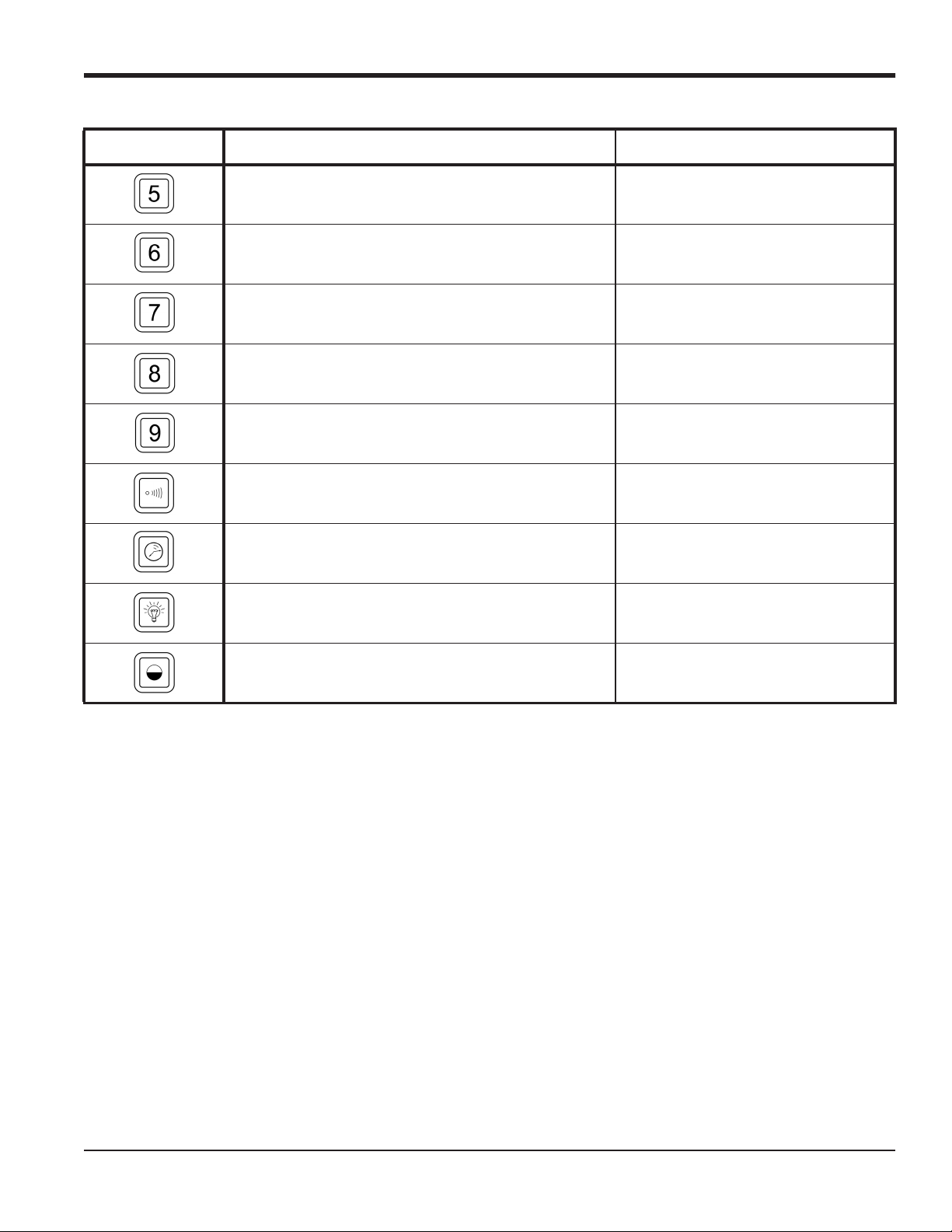
Chapter 1. Programming Site Data
Table 1: Model GF868 Key Functions (cont.)
Key Unshifted Function Shifted Function
Five Key - use to enter the number 5. Use to enter the letter M.
Six Key - use to enter the number 6. Use to enter the letter N.
Seven Key - use to enter the number 7. Use to enter the letter E.
Eight Key - use to enter the number 8. Use to enter the letter F.
Nine Key - use to enter the number 9. Use to enter the letter G.
Audio Level Key - press to increase the audio alarm
volume.
Stopwatch Timer Key - press to turn the stopwatch
timer on.
Backlight Key - press to turn the display backlight on
or to increase its brightness.
Contrast Key - press to increase the contrast of the display screen.
Press to decrease the audio alarm vol-
ume.
Press to turn the stopwatch timer off.
Press to turn the display backlight off
or to decrease its brightness.
Press to decrease the contrast of the
display screen.
DigitalFlow™ GF868 Programming Manual (1-Channel) 5
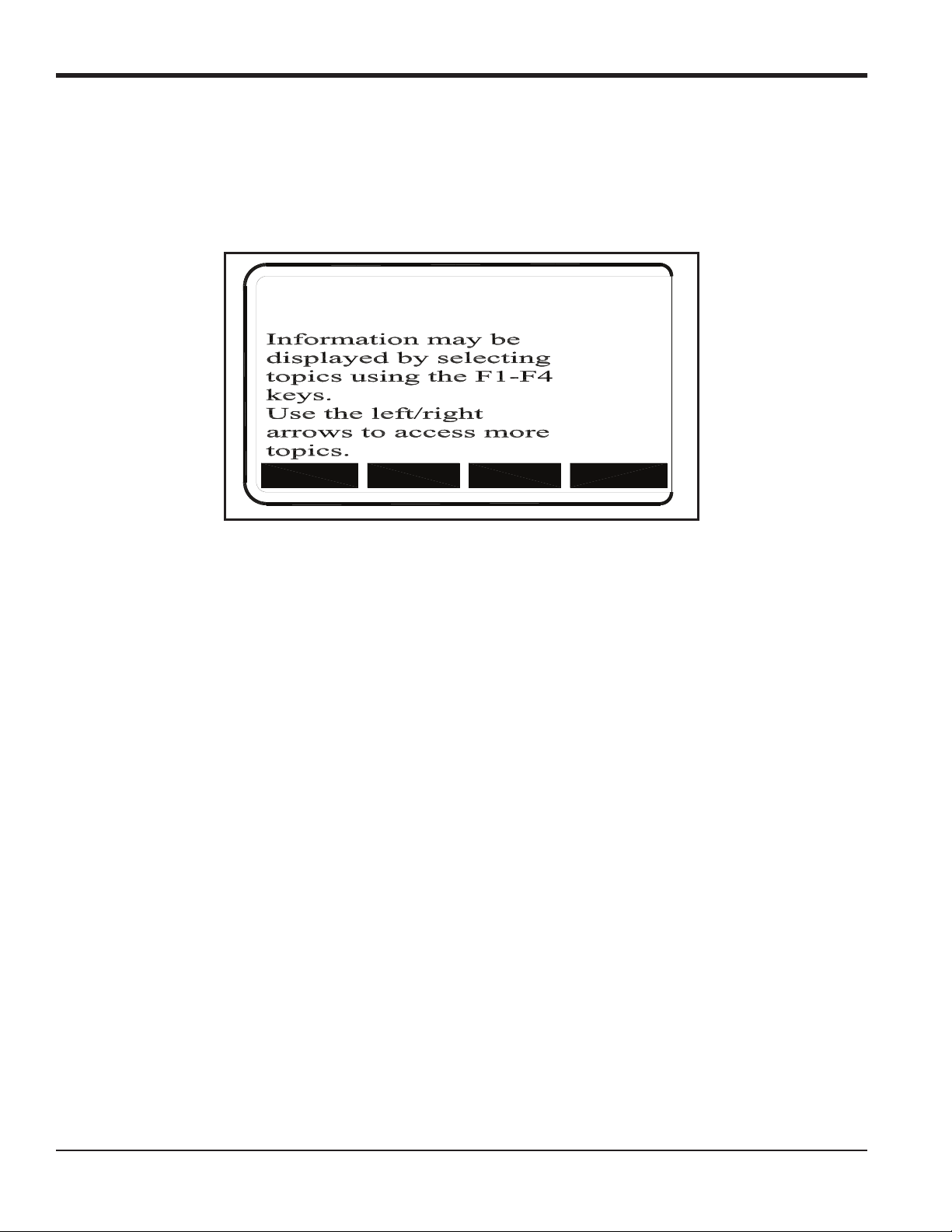
Chapter 1. Programming Site Data
1.3 Obtaining On-line Help
A context-sensitive, on-line help system is programmed into every Model GF868 flowmeter. On-line help, which
displays additional information related to the current task, may be accessed at any time by pressing the [HELP] key on
the keypad. The help information will be shown on the currently selected pane of the display screen, as shown in
Figure 2.
ON-LINE HELP
MORE
Figure 2: Typical On-Line Help Screen
After entering the on-line help system, the following functions are available on the option bar of the selected display
pane:
EXIT
ERROR
FLOW
• MORE: Press [F1] (or [F5]) to access this function, and the next screen of text is displayed in the prompt area.
• EXIT: Press [F2] (or [F6]) to access this function, and the Model GF868 returns to measurement mode.
• ERROR: Press [F3] (or [F7]) to access this function, and the various Model GF868 error codes are displayed. Use the
[F1]-[F4] (or [F5]-[F8]) function keys, in conjunction with the [ and [ keys, to obtain additional information on
the desired error code or to exit the help system.
Note: See the Service Manual for a complete listing of all error codes and messages
• FLOW: Press [F4] (or [F8]) to access this function, and the various flow measurement parameters are displayed. Use
[F1]-[F4] (or [F5]-[F8]) function keys, in conjunction with the [ and [ keys, to obtain additional information
the
on the desired measurement parameter or to exit the help system.
6 DigitalFlow™ GF868 Programming Manual (1-Channel)
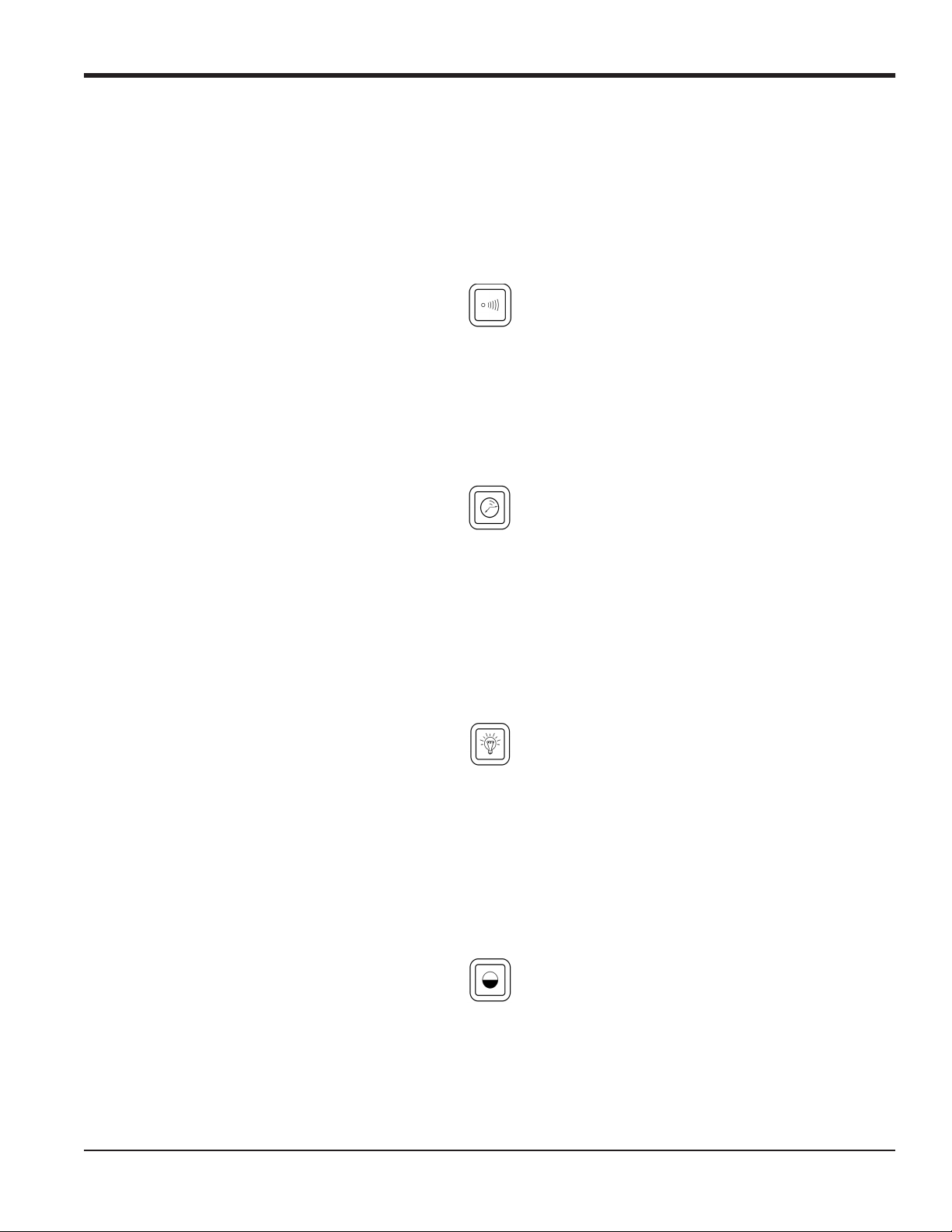
Chapter 1. Programming Site Data
1.4 Using the Console Control Keys
The Model GF868 has four console control keys, which are located on the left side of the keypad. Use these keys,
which are described and pictured in Table 1 on page 3, as follows:
1.4.1 Audio Alarm Volume
Use the top console control key to adjust the audio alarm volume.
Discrete presses will incrementally increase the volume of the audio alarm. Hold the key down for continuous increase.
Use the key in shifted mode to decrease the volume of the audio alarm.
1.4.2 Stopwatch Totalizer
Use the second console control key for the stopwatch totalizer.
Press the key once to start the stopwatch totalizer. Press the key once, in shifted mode, to stop the stopwatch totalizer.
Note: Instructions on properly setting up the stopwatch totalizer are given later in this chapter. Also, the Service
Manual provides information on the error response of the stopwatch totalizer.
1.4.3 Display Brightness
Use the third console control key to adjust the display backlight.
Discrete presses of this key will increase the backlight brightness through settings of Off, Mid and Full. Discrete
presses of this key in shifted mode, will decrease the backlight brightness through settings of Full, Mid and Off.
Note: The display backlight has an automatic time-off feature. See page 47 for setup instructions.
1.4.4 Display Contrast
Use the bottom console key to adjust the display contrast.
Discrete presses will incrementally increase the display contrast. Hold the key down for continuous increase. Use the
same key, in shifted mode, to decrease display contrast.
DigitalFlow™ GF868 Programming Manual (1-Channel) 7
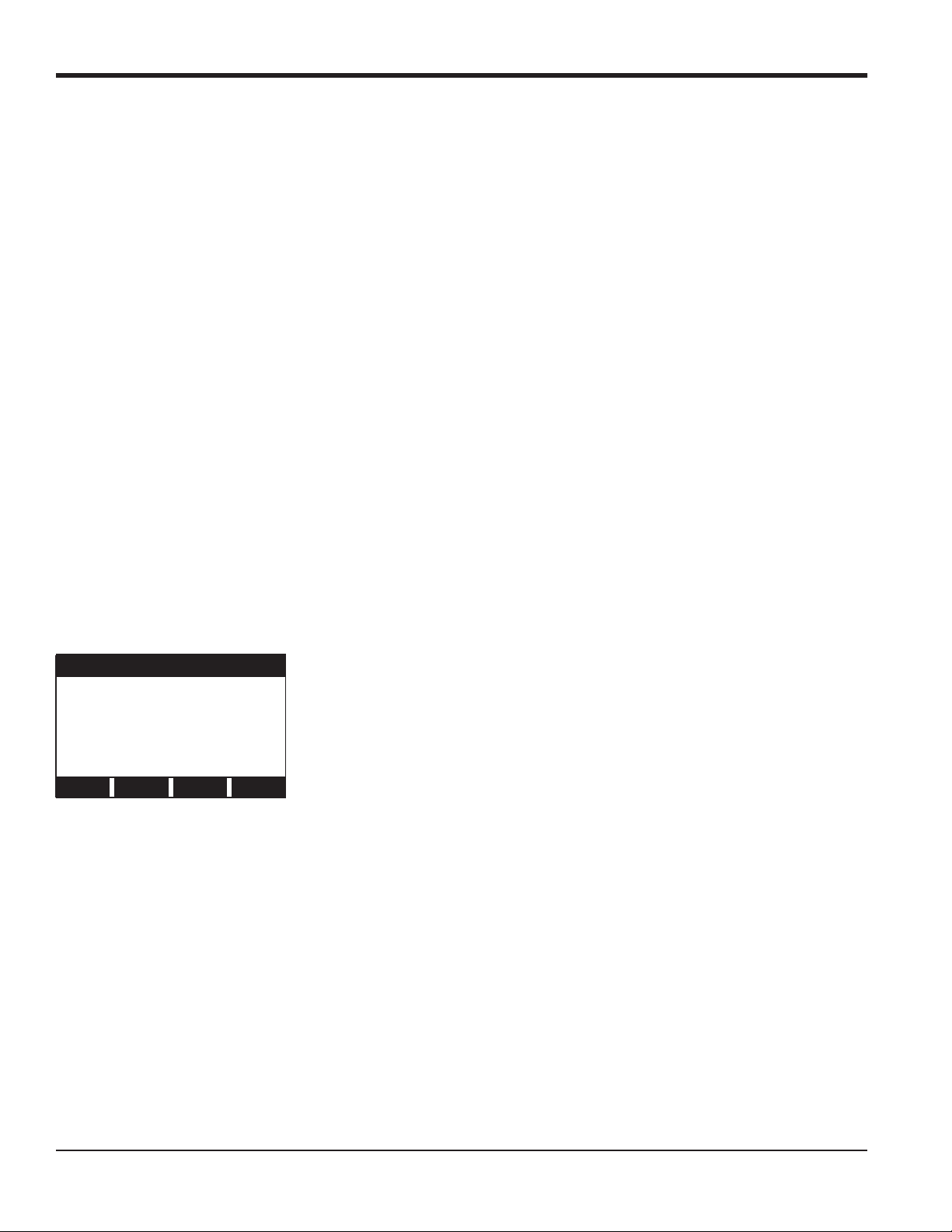
Chapter 1. Programming Site Data
1.5 Entering Programming Mode
Use the keypad, as described in the previous section, to navigate through the User Program. The menu map may be
followed in sequence, or the [ and [ keys may be used to scroll through the prompt screens. The [ key may be
used to delete the last alphanumeric character that was entered from the keypad.
The following discussion assumes that the left screen pane is active. If the right screen pane is active, only the function
key designations change. That is, replace [F1]-[F4] with [F5]-[F8].
Note: Be sure to record all the programming data entered in this chapter in Appendix B, Data Records.
Programming of the ACTIV, SYSTM and PIPE submenus is necessary for operation of the Model GF868. Failure to
accurately enter all of the required information will result in unreliable flow rate data. Therefore, be sure to complete at
least the sections of this chapter pertaining to those three submenus.
Note: Because it is so essential, instructions for programming the ACTIV, SYSTM and PIPE submenus are also included
in the Startup Guide. If that programming has already been completed, those sections of this chapter may be
skipped.
Except for the three submenus noted above, it is not necessary to program the Model GF868 flowmeter in any
particular order. Therefore, the sections of this chapter need not be completed in sequence. Proceed immediately to any
section of interest.
To access the User Program, press the [PROG] key on the keypad. The standard measurement mode screen is replaced
by the following initial programming mode screen:
PROGRAM Start
Press the [ and [ keys and one of the function keys [F1]-[F4] to select the
desired submenu. From this screen, press [EXIT] to return to measurement mode.
PROGRAM
status
ACTIV SYSTM PIPE I/O
Note: If the security feature is active, enter the password and press the
SECUR submenu section of this chapter for more information on the security feature.
[ENT] key to enter the User Program. See the
8 DigitalFlow™ GF868 Programming Manual (1-Channel)

Chapter 1. Programming Site Data
1.6 Activating the Channel
The ACTIV submenu permits selection of the desired measurement method. While following the programming
instructions, refer to Figure 11 on page 87.
1. Enter the ACTIV submenu by pressing [F1] at the User PROGRAM prompt.
2. Press [F1] to activate the channel in BURST mode.
Note: The current status of the meter is displayed in the bottom line of the prompt area.
3. Press [F1] to select Skan mode or [F2] to select Skan/Measure mode. The meter will exit the ACTIV submenu and
return to the channel menu screen.
The Model GF868 flowmeter can take measurements in two different ways:
• Skan is a low resolution technique for locating the acoustic signal and for high velocity measurements. It is more
robust in a noisy environment than the Measure technique.
• Measure is a more precise technique best used for low velocity measurements.
If Skan is selected at the next prompt, the instrument uses this technique exclusively. However, if S/M is selected, the
meter uses Skan to find the acoustic signal and then tries to use the Measure technique for a more precise measurement.
Note: To change the Skan and Measure parameters, see the
SIGNL submenu section of this chapter.
1.6.1 Procedure Options
After completing the above steps, the meter returns to the User PROGRAM prompt. Continue as follows:
• To continue programming the meter, refer to the menu maps in Appendix A and navigate to the desired menu.
Then, proceed to the appropriate section of the manual for instructions.
• To leave the User Program and retain the previous settings, press [EXIT] and then press [F1] = NO at the SAVE
prompt. Any programming changes will be discarded and you will be returned to the data display.
• To leave the User Program and return to measurement mode, press [EXIT] and then press [F2] = YES at the SAVE
prompt. Your programming changes will be entered into the meter’s memory , and you will be returned to the data
display.
DigitalFlow™ GF868 Programming Manual (1-Channel) 9
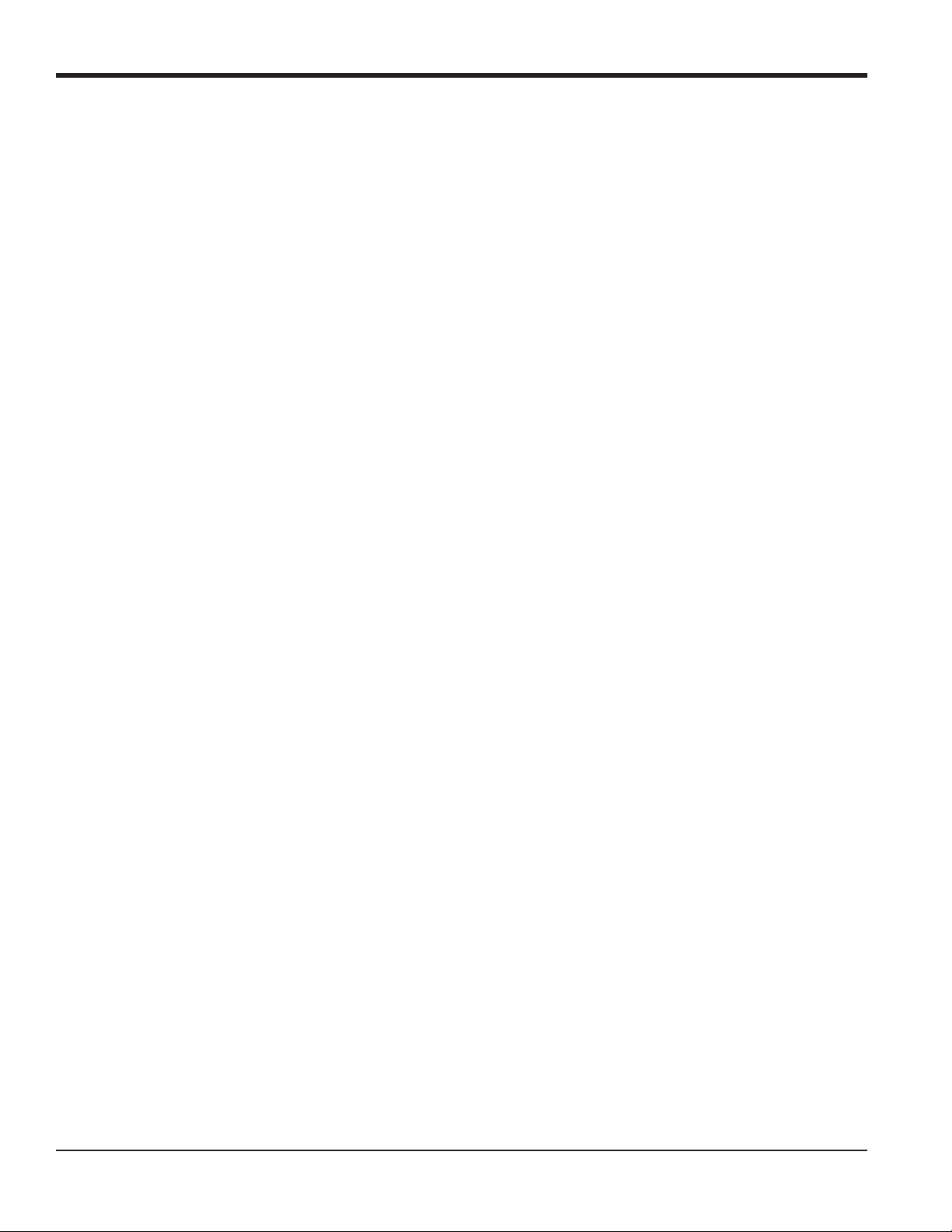
Chapter 1. Programming Site Data
1.7 Entering System Data
1. At the User Program screen, press the [F2] function key to program the SYSTM submenu.
2. Enter a Site Label of up to 9 characters and press [ENT]. (While taking measurements, the site label will appear on
the locator bar.)
3. Enter a Site Message of up to 21 characters. Press [ENT].
1.7.1 Entering System Units
4. To select the System Units, press [F1] to display parameters and measurements in English units, or press [F2] to
display parameters and measurements in Metric units.
5. Use the [F1]-[F4] keys to select the type of Pressure Units desired. The available pressure units are shown in
Figure 11 on page 87. The choices shown on the option bar are determined by the selections made at the previous
SYSTEM UNITS prompt.
a. If you have entered gage pressure, or the local atmospheric pressure (PSIg, BARg or kPag), use the numeric
keys to enter the gage pressure value. Press [ENT].
6. At the Stopwatch Totalizer prompt, press [F1] to totalize all liquid flow continuously, or [F2] to measure totals
manually with the Stopwatch Timer. (With MNUAL ([F2]), the console key on the keypad is used to start and stop the
totalizer. See page 7 for details.)
IMPORTANT: After setting up the Stopwatch Totalizer , press [CLR] to clear the Stopwatch Totalizer, or the new totals will
be added to any previously accumulated totals.
Note: The manner in which the Stopwatch Totalizer responds to an error condition may be set in the I/O submenu.
1.7.2 Entering Volumetric Data
7. Use the [F1]-[F4] and [ keys to select the desired Volumetric Units for the flow rate display. The available
volumetric and totalizer units are shown in Figure 11 on page 87.
8. Use the [F1]-[F4] keys to select the Volumetric Time (units for the volumetric flow rate display).
9. Use the [F1]-[F4] keys to select the Vol Decimal Digits (the desired number of digits to the right of the decimal
point) in the volumetric flow rate display.
10 DigitalFlow™ GF868 Programming Manual (1-Channel)
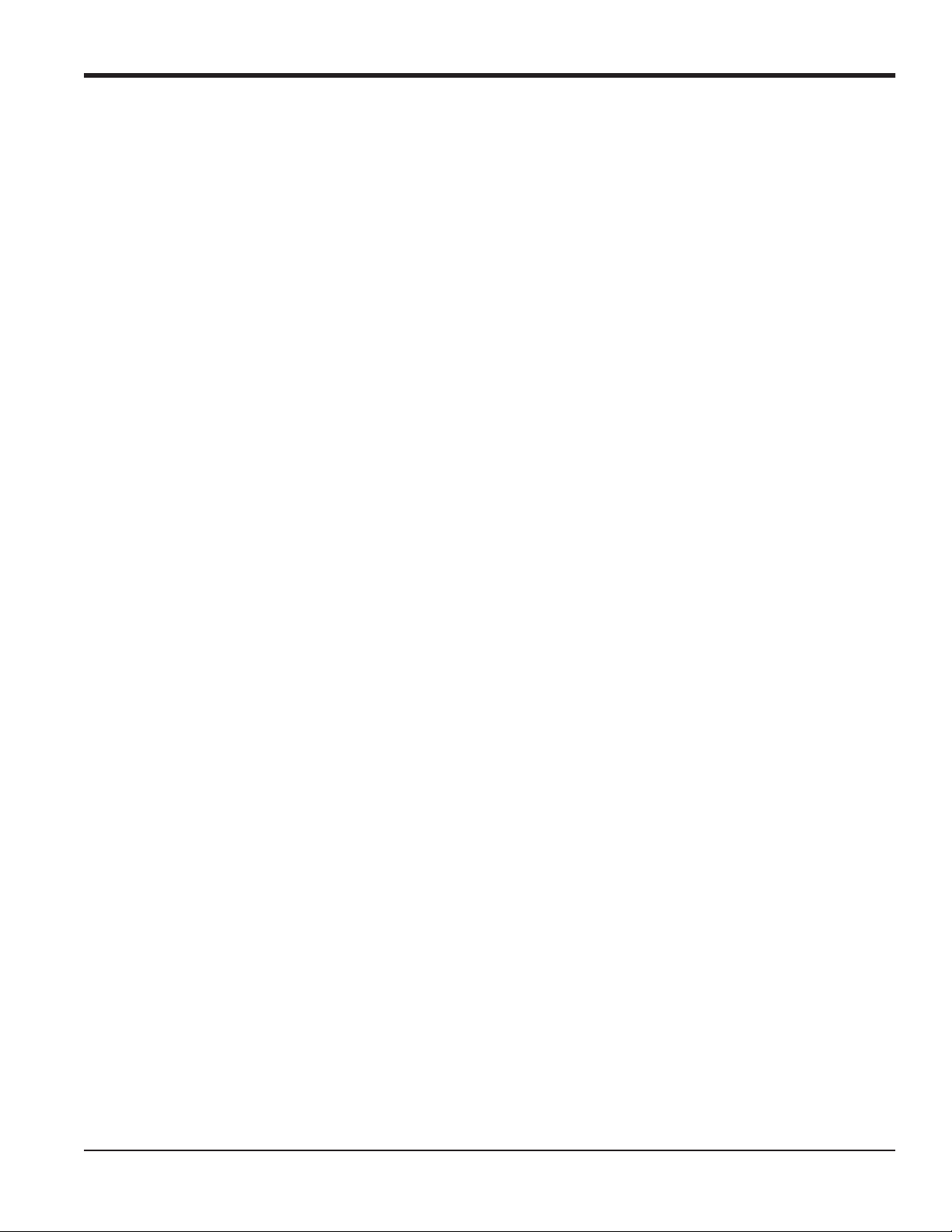
Chapter 1. Programming Site Data
1.7.3 Entering Totalizer Data
10. Use the [F1]-[F4] and [ keys to select the Totalizer Units.
11. Use the [F1]-[F4] keys to select the Total Decimal Digits (the desired number of digits to the right of the decimal
point) in the totalized flow display.
1.7.4 Entering Mass Flow Data.
12. Use the [F1]-[F4] keys to select the Mass Flow units, listed in Figure 11 on page 87.
13. Use the [F1]-[F4] keys to select the Mass Flow Time units.
14. Use the [F1]-[F4] keys to select the MDOT Decimal Digits (the number of digits to the right of the decimal point) for
displaying mass flow.
15. Use the [F1]-[F4] keys to select the Mass (Totalizer) units.
16. Use the [F1]-[F4] to specify the Mass Decimal Digits (the number of digits to the right of the decimal point) for
displaying totalized mass flow. The meter returns to the initial User Program screen.
1.7.4a Procedure Options
After completing the above steps, the meter returns to the User PROGRAM prompt. Continue as follows:
• To continue programming the meter, refer to the menu maps in Appendix A and navigate to the desired menu.
Then, proceed to the appropriate section of the manual for instructions.
• To leave the User Program and retain the previous settings, press [EXIT] and then press [F1] = NO at the SAVE
prompt. Any programming changes will be discarded and you will be returned to the data display.
• To leave the User Program and return to measurement mode, press [EXIT] and then press [F2] = YES at the SAVE
prompt. Your programming changes will be entered into the meter’s memory , and you will be returned to the data
display.
DigitalFlow™ GF868 Programming Manual (1-Channel) 11
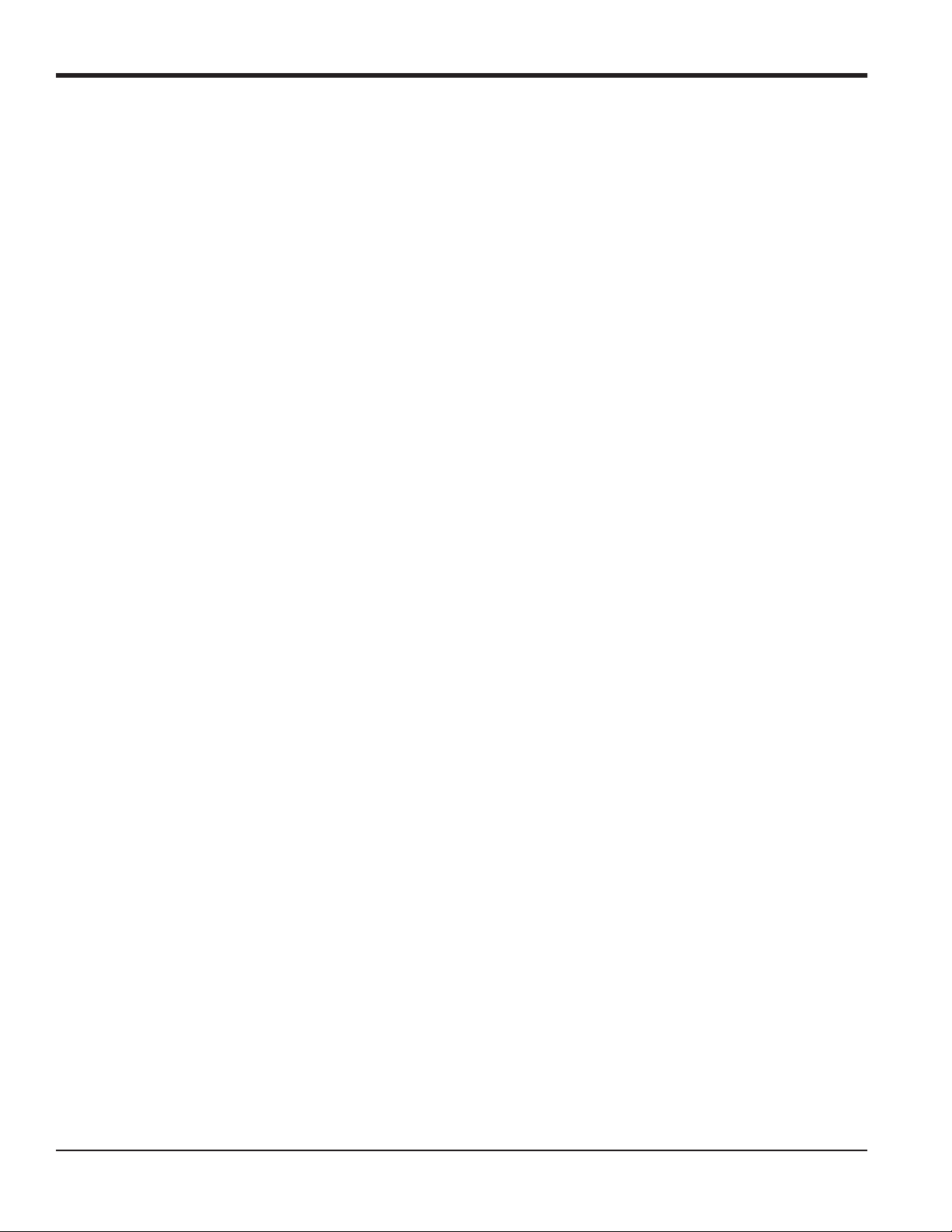
Chapter 1. Programming Site Data
1.8 Entering Pipe Data
Enter the transducer and pipe parameters using the PIPE submenu. While following the programming instructions, refer
to Figure 11 on page 87. To program this menu, complete the following steps:
1. At the User (or Channel) Program screen, press [F3] to program the PIPE submenu.
2. Enter the Transducer Number (normally engraved on the head of the transducer). Press [ENT]. If there is no
engraved number, complete the steps below. Otherwise, proceed to step 3.
IMPORTANT: Special transducers, which have no engraved number on the head, are rarely used. Examine the
transducer head carefully for a number.
1.8.1 Special Transducers
a. Assign a number between 91 and 99 to the Special Transducer and press [ENT]. (The meter will only accept
values from 1 to 199.)
b. Use the [ and [F1]-[F4] keys to select the Frequency of the special transducer. The meter can not transmit an
excitation voltage at the transducer’s natural frequency without this data.
c. Enter the special transducer Time Delay (Tw) value supplied by the factory. Press [ENT]. (The meter will only
accept values from 0 to 1000 sec.)
Note: T w is the time required for the transducer signal to travel through the transducer and its cable. This time delay
must be subtracted from the transit times of the upstream and downstream transducers to ensure an accurate
measurement.
1.8.2 Pipe OD
3. Enter the known Pipe OD or circumference and use the [F1]-[F4] keys to select the appropriate units. Press [ENT].
(The meter will only accept values from 1/8 to 648 in.) The option bar choices, listed in Figure 11 on page 87, may
appear in English or Metric units. Obtain the required information by measuring either the pipe outside diameter
(OD) or circumference at the transducer installation site. The data may also be obtained from standard pipe size
tables.
1.8.3 Pipe Wall
4. Use the numeric keys to enter the known thickness of the Pipe Wall. Press [ENT].
IMPORTANT: Because the units cannot be independently chosen for this parameter, the value must be entered in the
same units used for the pipe OD.
If the pipe wall thickness is not available, look up the value in a table of standard pipe size data or use the Model
GF868’s on-line Help Menu (see the Programming Manual for details).
12 DigitalFlow™ GF868 Programming Manual (1-Channel)
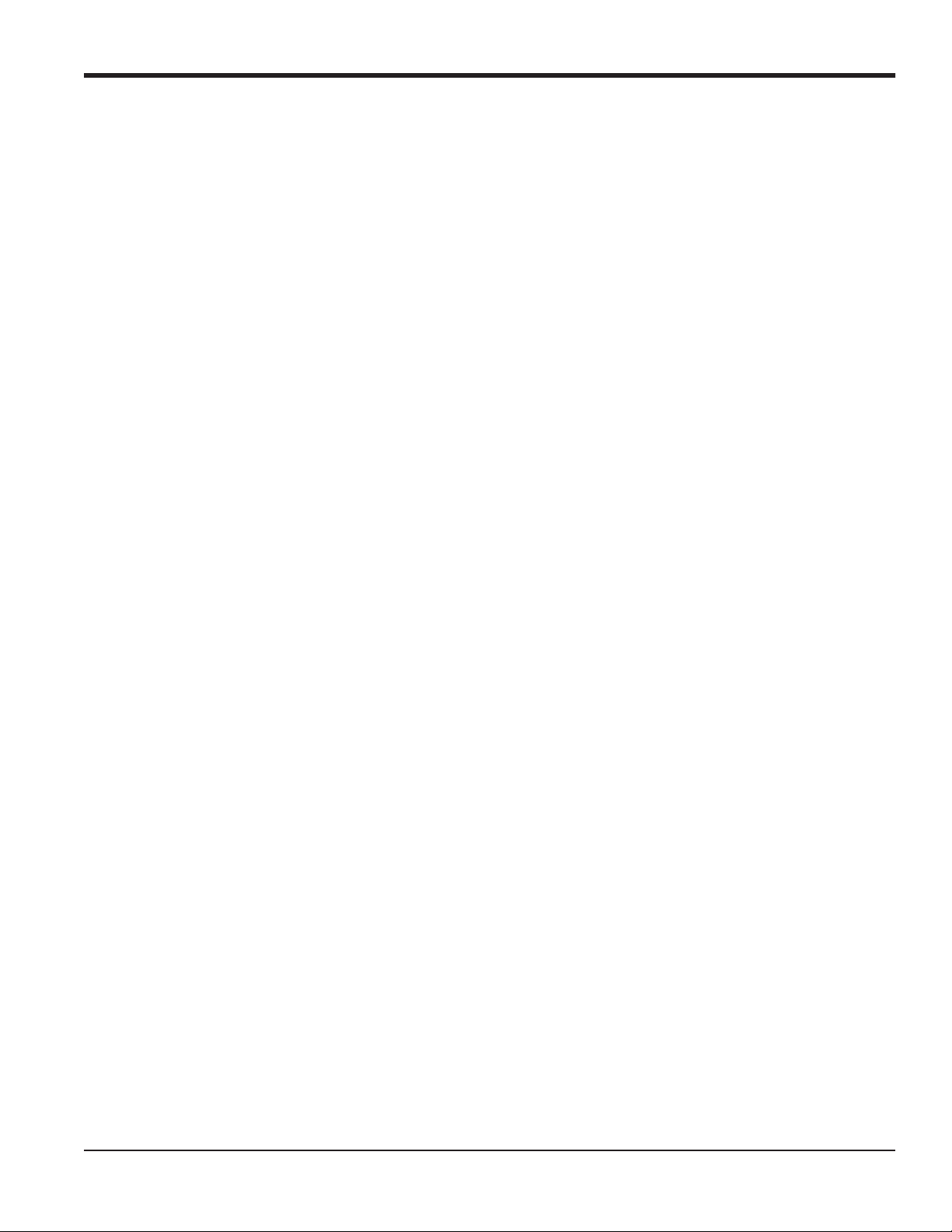
Chapter 1. Programming Site Data
1.8.4 Path Length
5. Press [F1] = inch or [F2] = feet to select the units. Then, enter the Path Length (P) of the ultrasonic signal. Press
[ENT]. (The meter will only accept values from 1/8 to 900 in.)
Note: The factory has calculated both the transducer signal path length (P) and the transducer signal axial length (L),
based on the exact transducer configuration used for the application. These values are engraved on the
flowcell and/or are included in the documentation supplied with the meter.
1.8.5 Axial Length
6. Press [F1] = inch or [F2] = feet to select the units.Then, enter the Axial Length (L) of the ultrasonic signal and press
[ENT].
Note: The factory has calculated both the transducer signal path length (P) and the transducer signal axial length (L),
based on the exact transducer configuration used for the application. These values are engraved on the
flowcell and/or are included in the documentation supplied with the meter.
1.8.6 Reynolds Correction
7. Press [F1] to turn Reynolds Correction off, or [F2] to turn it on.
Note: Reynolds Correction is a number based on the Kinematic Viscosity and flow rate of the fluid. It should be
enabled for most applications.
a. When you enable the Reynolds Correction Factor, you must also enter the Kinematic Viscosity of your gas, as
listed in Sound Speeds and Pipe Size Data. Use the numeric keys to enter a value, and press [ENT].
1.8.7 Calibration Factor
8. Enter a value for the flow Calibration Factor and press [ENT]. The default value is 1.00. (The meter will only accept
values between 0.50 and 2.00.)
1.8.7a Procedure Options
After completing the above steps, the meter returns to the User PROGRAM prompt. Continue as follows:
• To continue programming the meter, refer to the menu maps in Appendix A and navigate to the desired menu.
Then, proceed to the appropriate section of the manual for instructions.
• To leave the User Program and retain the previous settings, press [EXIT] and then press [F1] = NO at the SAVE
prompt. Any programming changes will be discarded and you will be returned to the data display.
• To leave the User Program and return to measurement mode, press [EXIT] and then press [F2] = YES at the SAVE
prompt. Your programming changes will be entered into the meter’s memory , and you will be returned to the data
display.
DigitalFlow™ GF868 Programming Manual (1-Channel) 13
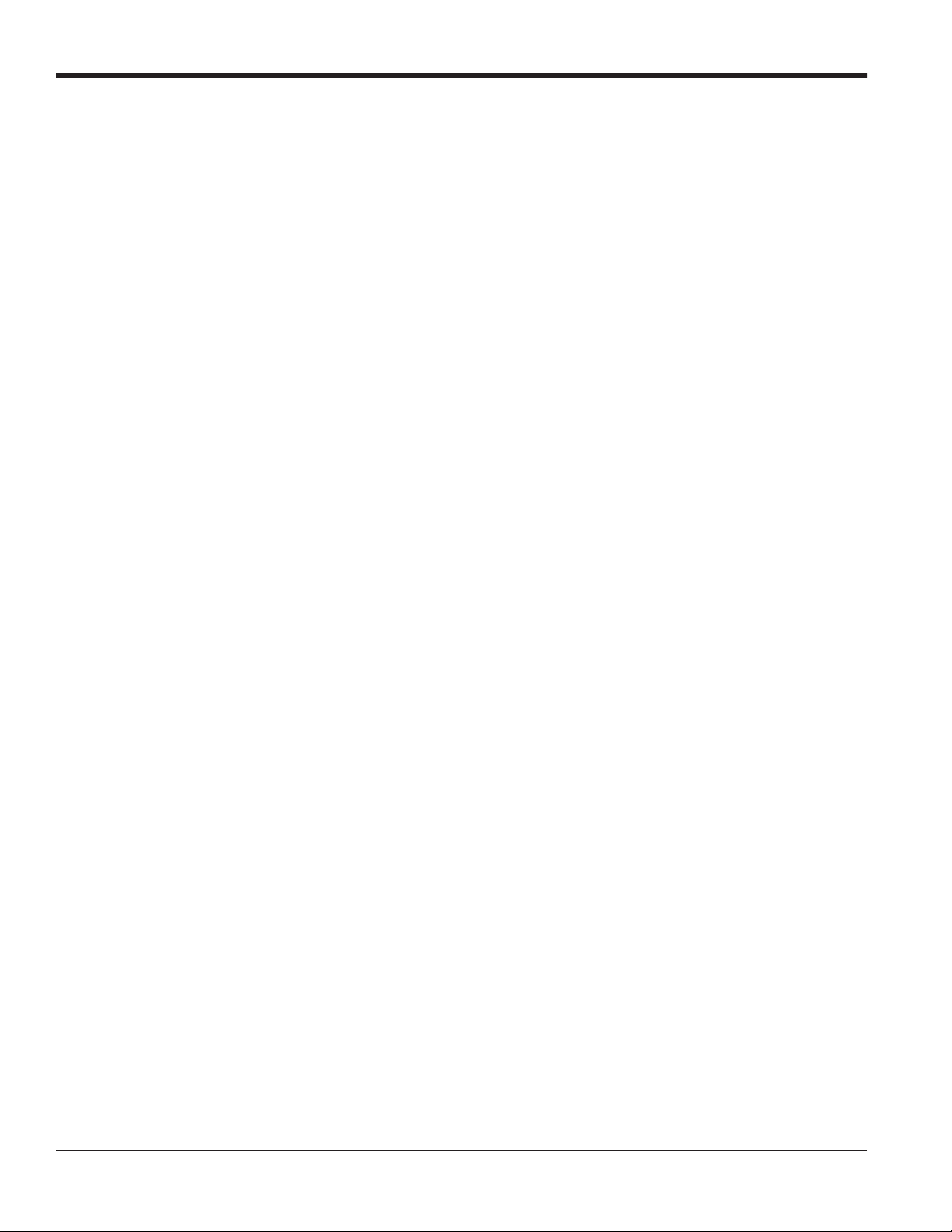
Chapter 1. Programming Site Data
1.9 Setting Up Inputs/Outputs
Set up the GF868’s inputs and outputs using the four options in the I/O submenu. While following the programming
instructions, refer to Figure 12 on page 88.
• ERROR - program the meter’s response during an error condition
• OPTN - set up the Slot 0 analog outputs and any option cards
• ZERO - set the meter’s zero point cutoff value
• T,P - set up the temperature and pressure inputs
Enter the
option.
Note: In this section, a slot’s number will appear on the option bar only if an option card is installed in that slot. The
Proceed to the appropriate section to program the option selection made at the above prompt. Remember to record all
programmed data in Appendix B, Data Records.
I/O submenu by pressing [F4] at the initial User Program screen. Then press [F1]-[F4] to select the desired I/O
generic designations Slot x and Fx are used to indicate any one of the expansion slots and the function key used
to select it.
1.9.1 Selecting Error Handling
This menu option permits programming of the manner in which the Model GF868’s totalizers respond during an error
condition. See Chapter 2, Error Codes and Screen Messages, of the Service Manual for a discussion of the built-in
error codes.
1. At the I/O prompt, press [F1] = Error.
2. Press [F1] if you want the GF868 to Hold the last “good” reading and continues to totalize, based on that reading, or
press [F2], No Up, if you want the meter to stop totalizing.
14 DigitalFlow™ GF868 Programming Manual (1-Channel)
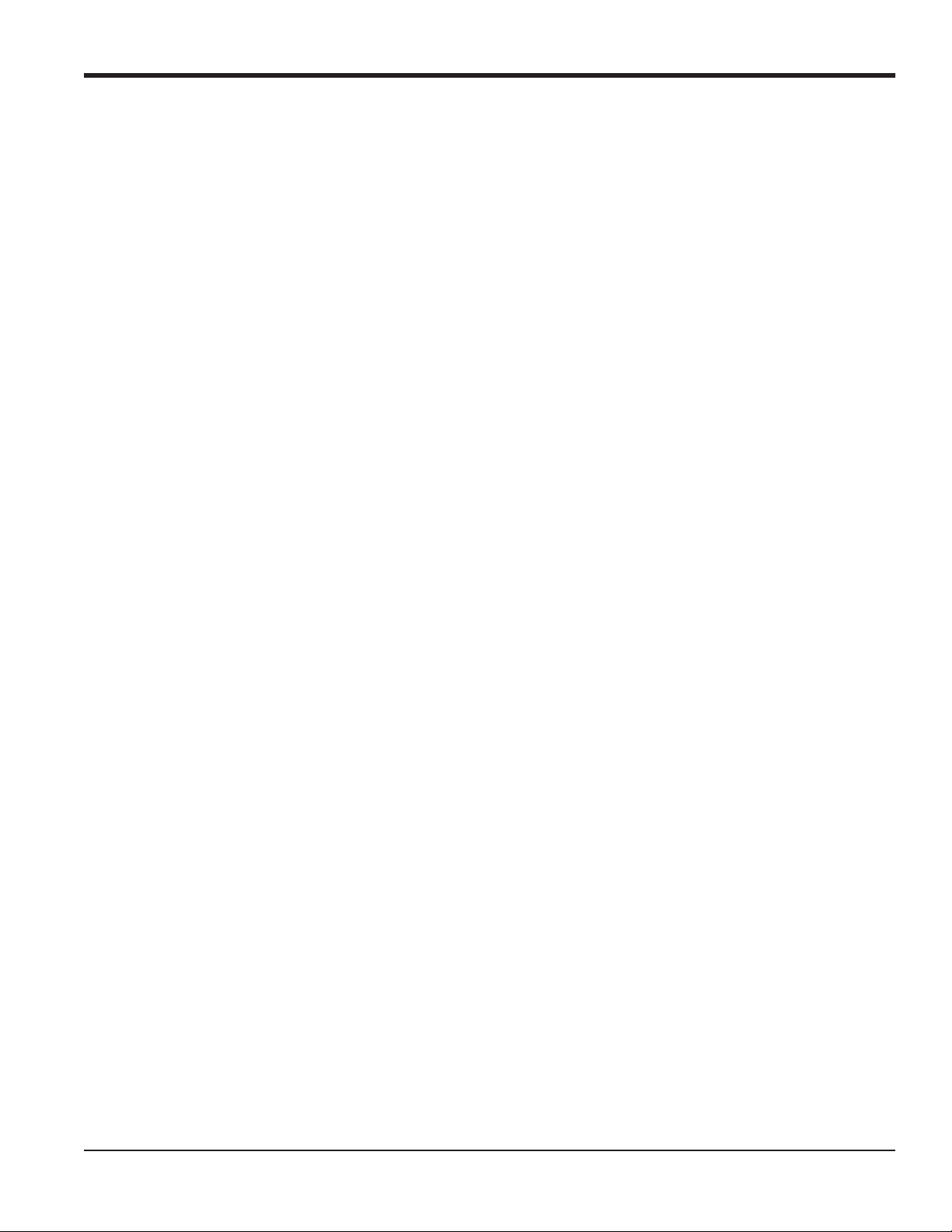
Chapter 1. Programming Site Data
1.9.2 Setting Up Analog Outputs
The Model GF868 has two built-in analog outputs, which are assigned to Slot 0. Also, a variety of option cards may be
installed in the six expansion slots. See Chapter 1, Installation, of the Startup Guide for a complete description of the
available option cards.
This menu option is used to set up and/or scale the analog inputs and outputs. To accomplish this, complete the
following steps:
1. Use the and [ and the [F1]-[F4] keys to select the desired slot number. (Only those slots which contain an
option card will appear on the option bar.)
Note: If the number of a slot with an installed option card does not appear, the card may not have been initialized or
it may be defective. Call the factory for assistance.
Complete the following steps to set up the Slot x analog outputs:
1. Use the [F1]-[F4] keys to set up outputs A, B, C or D, respectively.
Note: The set up of output A is used as an example. Identical procedures would be used to set up the other outputs.
2. Press [F1] = OFF to disable output A and return to the previous prompt, or press [F2] = 0-20 m or [F3] = 4-20 m to
specify the desired range for output A.
3. Use the and [ and [F1]-[F4] keys to specify the desired Output Measurement parameter (see Figure 11 on
page 87).
4. Enter the Zero value for the low end of the chosen output range. Press [ENT].
5. Enter the Full value for the high end of the chosen output range. Press [ENT].
6. Use the [F1]-[F4] keys to set up another output or press [EXIT] to select another slot for setup.
For instructions on setting up additional inputs and/or outputs proceed to the appropriate section. Otherwise, press
[EXIT] to return to the main I/O menu prompt.
DigitalFlow™ GF868 Programming Manual (1-Channel) 15
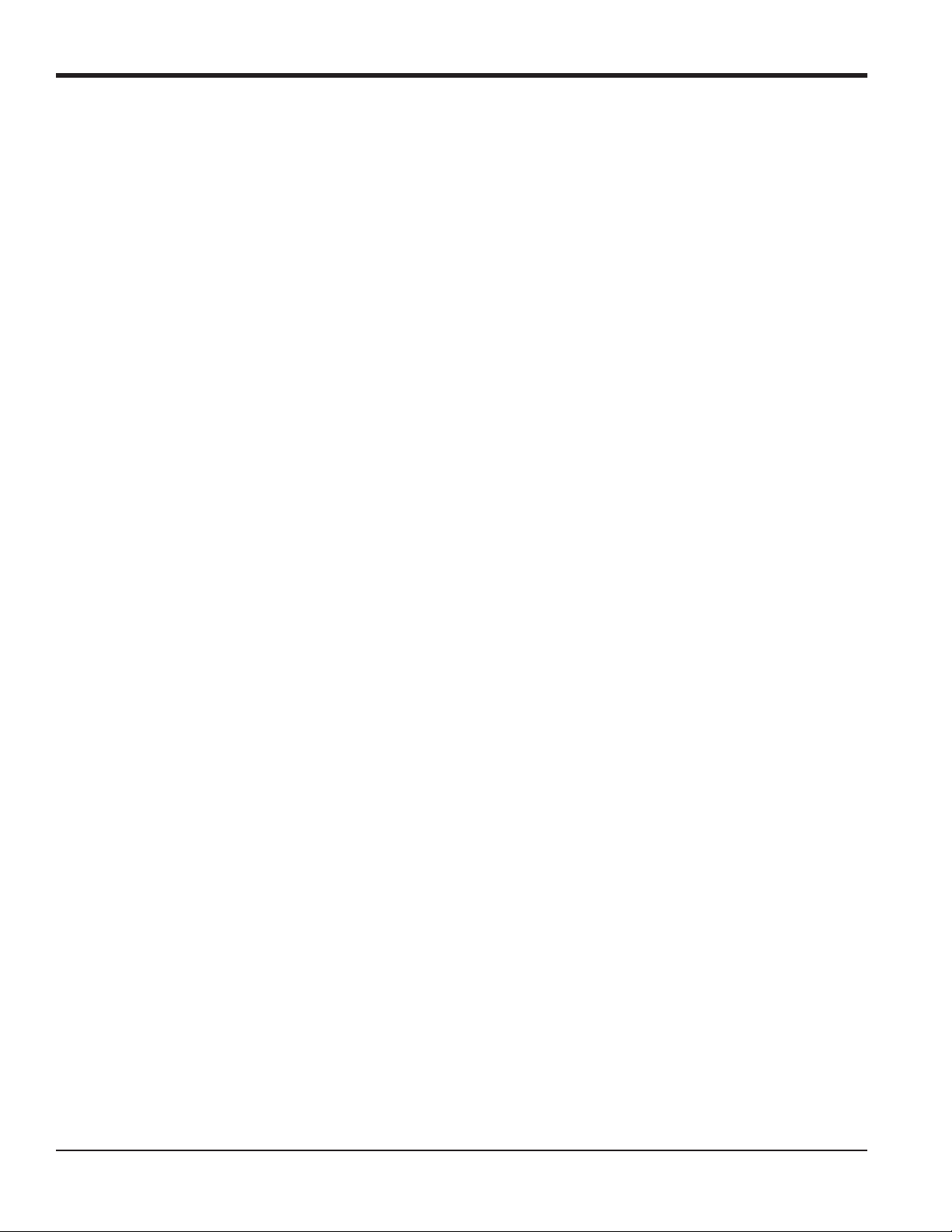
Chapter 1. Programming Site Data
1.9.3 Option Card Alarms
1. Use the and [ and the [F1]-[F4] keys to select the desired slot number.
2. Use the [F1]-[F3] keys to set up alarm relays A, B, or C, respectively.
Note: The set up of alarm A is used as an example. Identical procedures would be used to set up the other alarms.
3. Press [F1] = OFF to disable Alarm A and return to the previous prompt, or press [F2] = HIGH, [F3] = LOW or [F4] =
FAULT to specify the type for Alarm A.
4. Press [F1] = NO for standard operation or [F2] = YES for Failsafe operation.
5. Do one of the following:
• If you selected FAULT, proceed to step 6.
• If you selected HIGH or LOW, complete the steps below.
a. Use the and [ and
Figure 12 on page 88.
b. Enter a value for the trigger point of the alarm and press [ENT].
6. To select the Fault Type that will trigger the alarm, press F1 = FLOW, F2 = OTHER (non-flow), or F3 = ALL.
7. Press [F1]-[F3] to set up another alarm or press [EXIT] to select another slot for set up.
For instructions on setting up additional inputs and/or outputs proceed to the appropriate section. Otherwise, press
[EXIT] to return to the main I/O menu prompt.
[F1]-[F4] keys to specify the desired Output Measurement parameter, as shown in
16 DigitalFlow™ GF868 Programming Manual (1-Channel)
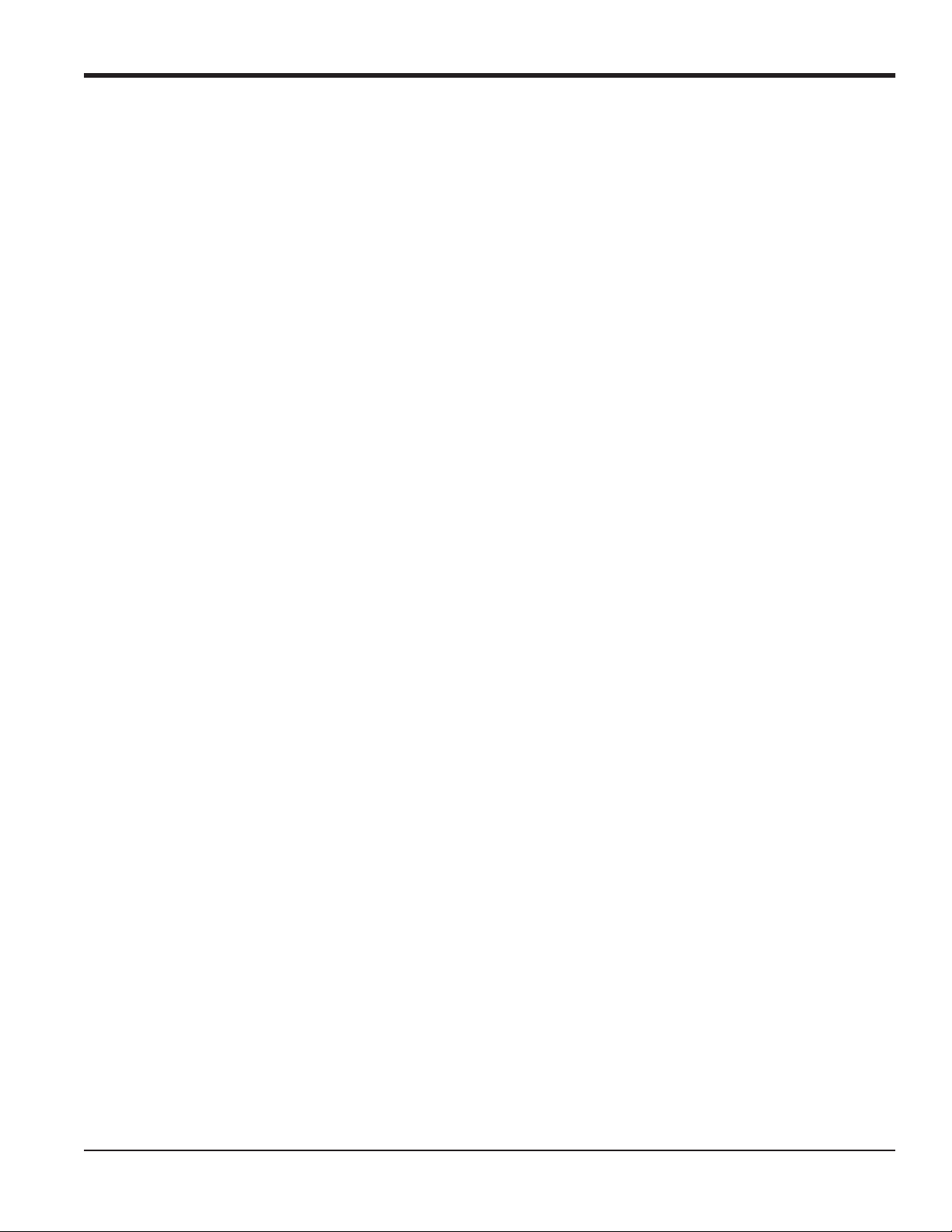
Chapter 1. Programming Site Data
1.9.4 Setting Up the Totalizer/Frequency Outputs
1. Press [F1]-[F4] to set up outputs A, B, C or D, respectively.
2. Press [F1] = OFF to disable output A and return to the previous prompt, or press [F2] = FREQ or [F3] = TTLZR to
designate output A as a frequency or a totalizer output, respectively.
Note: The setup of output A is used as an example. Identical procedures would be used to set up the other outputs.
• To program a frequency output, go to step 3.
• To program a totalizer output, go to step 4.
1.9.4a Programming a Frequency Output
3. The FREQ output, [F2], produces a frequency pulse that is proportional to the output measurement. Complete the
steps below to program the frequency output.
a. Use the and [ and [F1]-[F4] keys to specify the desired Output Measurement parameter.
b. Enter the Base value for the low end of the frequency output range and press [ENT].
c. Enter the Full value for the high end of the frequency output range. Press [ENT].
d. Enter a value between 1 and 10,000 for the Full Scale Frequency. Press [ENT].
Programming a Totalizer Output
4. The TTLZR output, [F3], issues one pulse per selected volume of flow. The meter produces a pulse each time the
programmed amount of flow passes through the pipe. Complete the steps below to program the totalizer output.
a. Press [F1] = +TOTL to totalize the forward flow, [F2] = -TOTL to totalize the reverse flow, [F3] = +MASS (if
available) to totalize the forward mass flow or [F4] = -MASS (if available) to totalize reverse mass flow.
b. Enter a value from 50 to 500,000 sec for the Minimum Pulse ON Time and press [ENT].
Note: A complete pulse consists of equal amounts of ON and OFF times. Choose a value that is compatible with the
frequency counter to be used.
c. Enter a value for the number of measurement Units/Pulse and press [ENT].
5. Press [F1]-[F4] to set up another totalizer/frequency output or press [EXIT] to select another slot for setup.
DigitalFlow™ GF868 Programming Manual (1-Channel) 17
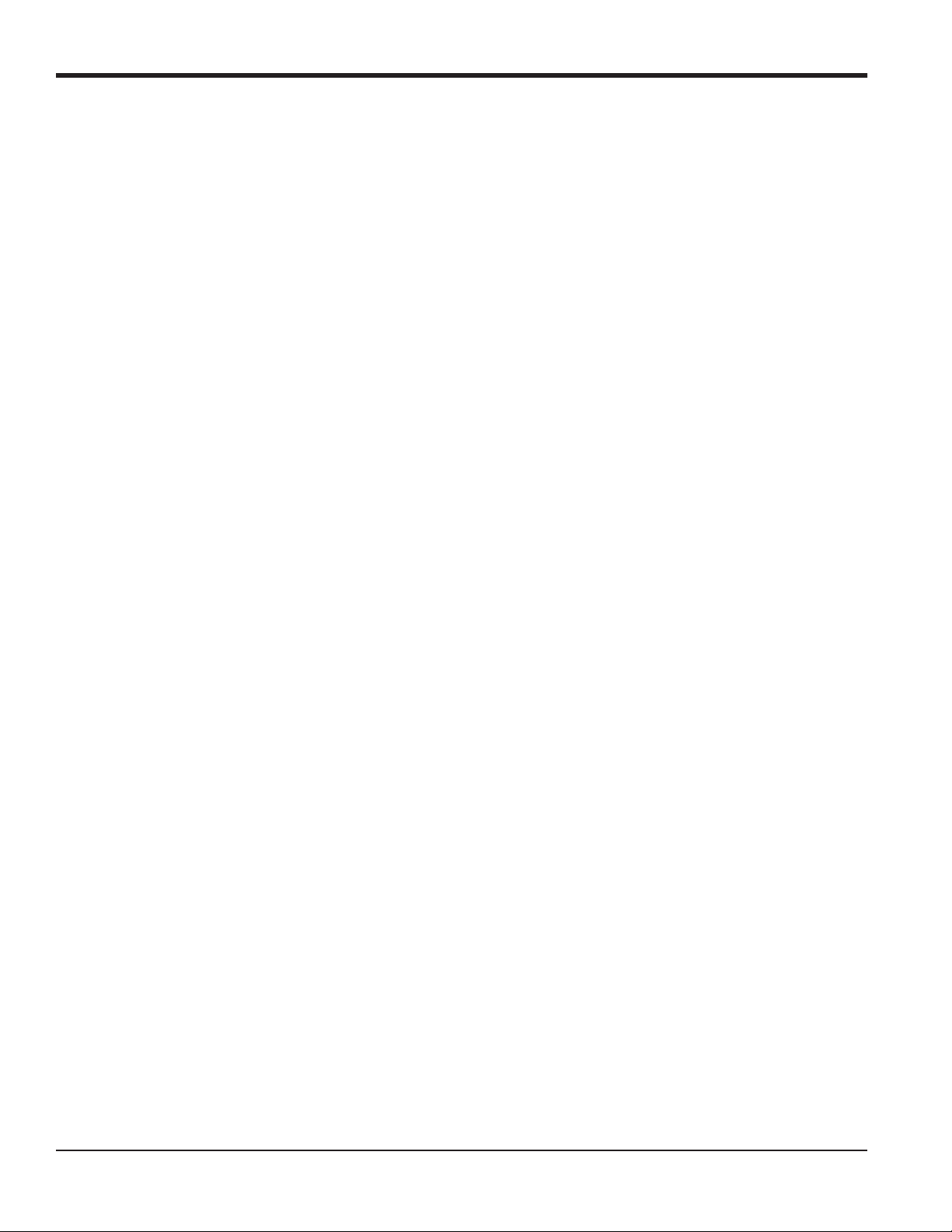
Chapter 1. Programming Site Data
1.9.5 Setting up the Analog Inputs
1. Press [F1] to set up input A or [F2] to set up input B.
Note: The set up of input A is used as an example in this manual. Identical procedures would be used to set up input
B. (An analog input option card may contain one standard analog input and one RTD analog input.)
2. Enter a Label of up to eight characters for input A and press [ENT].
3. At the Input Measurement prompt, press [F1] = OFF to disable input A and return to the previous prompt, or press
[F2] = PRESR (pressure), [F3]= TEMP (temperature) or [F4] = SPEC (special) to designate the input.
4. Do one of the following:
• If you selected PRESR or TEMP, proceed to step 5.
• If you selected SPEC, complete the steps below.
a. Enter an Input Name and press
b. Enter the Input Units of measurement and press [ENT].
5. Enter the Zero Value for the low end of the chosen input range and press [ENT].
6. Enter the Full Scale Value for the high end of the chosen input range and press [ENT].
7. Press [F1]-[F2] to set up another input or press [EXIT] to select another slot for setup.
For instructions on setting up additional inputs and/or outputs proceed to the appropriate section. Otherwise, press
[EXIT] to return to the main I/O menu prompt.
[ENT].
18 DigitalFlow™ GF868 Programming Manual (1-Channel)

Chapter 1. Programming Site Data
1.9.6 Setting up RTD Inputs
Option cards with R TD inputs have a temperature range of –100° to 350°C. Complete the following steps to set up the
two RTD inputs of an option card installed in Slot x:
1. Press [F1] to set up RTD input A or [F2] to set up RTD input B.
Note: The setup of RTD input A is used as an example. Identical procedures would be used to set up RTD input B.
2. Enter a label of up to eight characters and press [ENT].
3. At the Input Measurement prompt, press [F1] = OFF to disable RTD input A and return to the previous prompt, or
press [F2] = TEMP to enable RTD input A.
4. Enter the Zero Value for the low end of the chosen input range and press [ENT].
5. Enter the Full Scale Value for the high end of the chosen input range and press [ENT].
6. Press [F1]-[F2] to set up another input or press [EXIT] to select another slot for set up.
For instructions on setting up additional inputs and/or outputs proceed to the appropriate section. Otherwise, press
[EXIT] to return to the main I/O menu prompt.
1.9.7 Entering the Zero Cutoff
Near zero flow, the Model GF868’s readings may fluctuate due to small offsets caused by thermal drift or similar
factors. To force a zero reading when there is minimal flow, enter a zero cutoff value as described below:
1. At the main I/O menu prompt, press [F3] = ZERO.
2. Enter the desired Zero Cutoff value and press the [ENT] key. A value of 0.1 ft/s (0.03 m/s) is recommended, but
values from 0–1 ft/s (0–0.3 m/s) are acceptable. The menu returns to the main I/O prompt.
DigitalFlow™ GF868 Programming Manual (1-Channel) 19
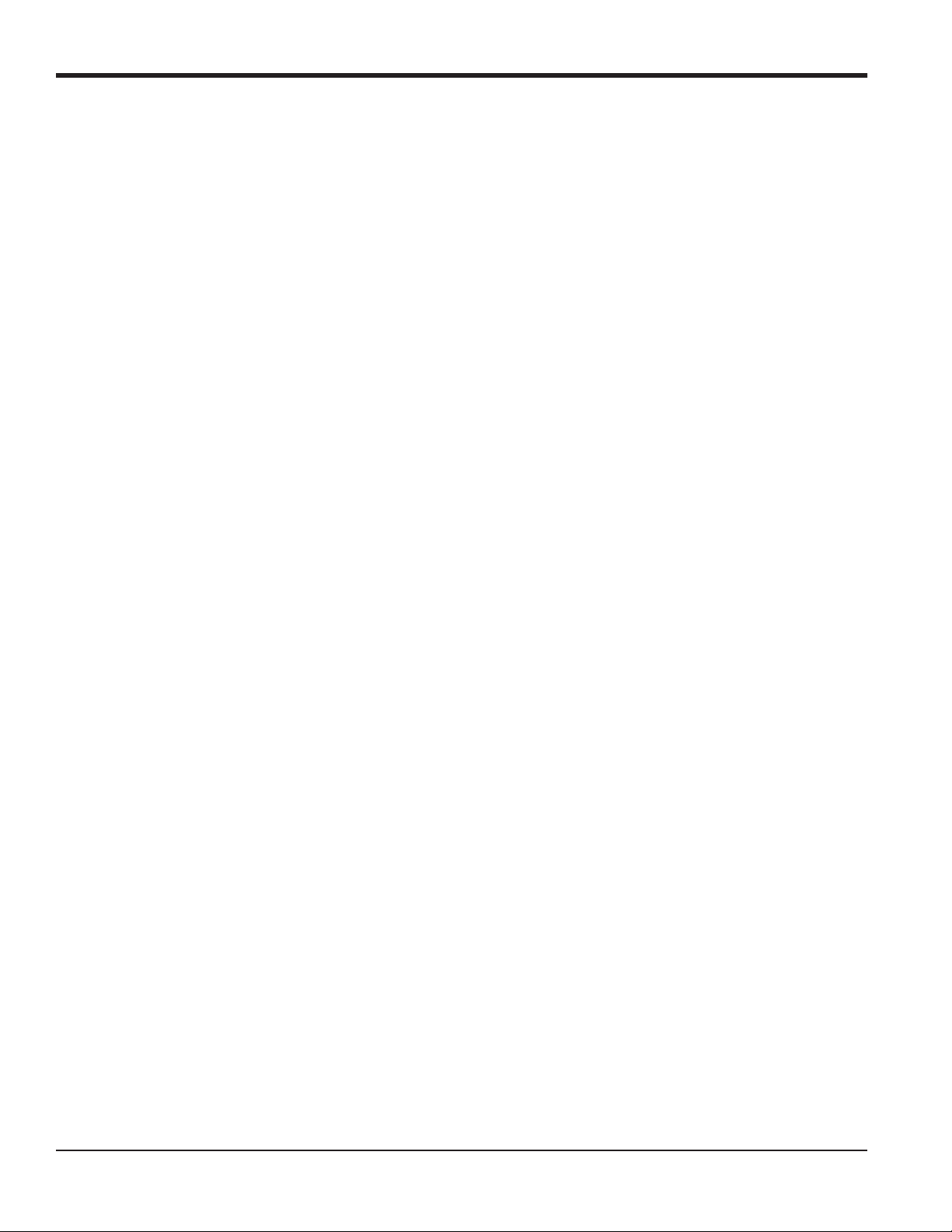
Chapter 1. Programming Site Data
1.9.8 Setting Up Temperature and Pressure Inputs
The Model GF868 can use either fixed temperature and pressure quality values or live measurement inputs to calculate
standard volumetric or mass flow. Complete the following steps to configure these inputs:
1. At the main I/O menu prompt, press [F4] =T,P.
1.9.8a Entering the Temperature Input
2. At the Temperature Input prompt, press [F1] to enter a constant temperature value or press [Fx] to select the option
card in Slot x that will supply the live temperature input.
Note: Each slot that contains an option card with an analog input assigned to TEMP or an RTD input will appear on
the option bar. If the process temperature is stable, a fixed value may be used, but most applications require a
live temperature input.
3. Do one of the following:
• If you selected FIXED, enter the known fixed process temperature. Press [ENT]. (The meter will only accept values
from –148° to 662°F.)
• If you selected SLOT X,
a. Press
Note: The set up of input A is used as an example. Identical procedures would be used to set up input B.
b. Enter the Base Temperature (from –148° to 662°F), and press [ENT]. The ratio of this value to the actual
[F1] to select input A or press [F2] to select input B.The inputs were labeled during setup.
temperature is used to calculate the standard volumetric flow.
1.9.8b Entering the Pressure Input
4. At the Pressure Input prompt, press [F1] to enter a constant pressure value or press [Fx] to select the option card in
Slot X that will supply the live pressure input.
Note: Each slot that contains an option card with an analog input assigned to PRESR will appear on the option bar. If
the process pressure is stable, a fixed value may be used, but most applications require a live pressure input.
5. Do one of the following:
• If you selected FIXED, enter the known fixed process pressure. Press [ENT]. (The meter will only accept values
from 0–5000 psia.)
20 DigitalFlow™ GF868 Programming Manual (1-Channel)

1.9.8b Entering the Pressure Input (cont.)
• If you selected SLOT X,
Chapter 1. Programming Site Data
a. Press
[F1] to select input A or press [F2] to select input B.The inputs were labeled during setup.
b. Enter the Base Pressure (standard) value for the process, and press the [ENT] key. (The meter will only accept
values from 0–5000 psia. In this parameter, it does not accept psig values.)
Note: If an installed option card does not appear on the option bar for the TEMPERATURE INPUT or PRESSURE INPUT,
the card may not have been initialized or it may be defective. Call the factory for assistance.
6. At the N2 Input prompt, press [F1] to enter a constant N
that will supply the live N
percentage.
2
percentage or press [Fx] to select the option card in Slot x
2
7. Do one of the following:
• If you selected FIXED, enter the known fixed N
percentage. Press [ENT]. (The meter will accept values from 0 to
2
100 percent.)
• If you selected SLOT X,
a. Press [F1] to select input A or press [F2] to select input B.The inputs were labeled during setup.
1.9.8c Procedure Options
After completing the above steps, the meter returns to the main I/O prompt. Continue as follows:
• To continue programming the meter, press [EXIT] to return to the User Program. Refer to the menu maps in
Appendix A and navigate to the desired menu. Then, proceed to the appropriate section of the manual for
instructions.
• To leave the User Program and retain the previous settings, press [EXIT] and then press [F1] = NO at the SAVE
prompt. Any programming changes will be discarded and you will be returned to the data display.
• To leave the User Program and return to measurement mode, press [EXIT] and then press [F2] = YES at the SAVE
prompt. Your programming changes will be entered into the meter’s memory , and you will be returned to the data
display.
DigitalFlow™ GF868 Programming Manual (1-Channel) 21

Chapter 1. Programming Site Data
1.10 Entering Setup Data
The signal limits and response times for the Model GF868 are specified using the SETUP submenu. While following the
programming instructions, refer to Figure 13 on page 89. The following four submenus are included in this section:
• SIGNL - set the parameters related to the transducer signal
• AVRG - specify the response of the meter to step changes
• INIT - initialize some parameters to default values.
• ADVAN - enter mass flow and K-factor data.
Enter the
SETUP
PROGRAM
SET UP
SET UP
last selection appears here
SIGNL AVRG INIT ADVAN
SETUP submenu by pressing [ and [F1] at the initial User Program screen and complete the following steps:
Press [F1]-[F4] to select the desired SETUP option.
Proceed to the appropriate section to program the option selection made at the above prompt. Remember to record all
programmed data in Appendix B, Data Records.
22 DigitalFlow™ GF868 Programming Manual (1-Channel)

Chapter 1. Programming Site Data
1.10.1 Setting Transducer Signal Limits
Use this option to set the limits for the incoming signal and other parameters affecting the transducer signal. For
example, the programmed signal strength low limit may be used to determine the trigger point for an alarm.
CAUTION! The SIGNL default settings are suitable for most applications. Before changing any
of these parameters, consult the factory.
Complete the following steps to enter the signal parameters:
1. To enter the SIGNL submenu, press [F1] at the SETUP window.
2. Press
[ENT] to accept the current Signal Low Limit value or enter a new value and press [ENT].
The default value for this parameter is 20 and values from –20 to 100 are acceptable. The E1: LOW SIGNAL error message
appears when the signal strength falls below the programmed SIGNAL LOW LIMIT value. See the Service Manual for a
discussion of error codes.
3. Press [ENT] to accept the current Cor. Peak Limit value or enter a new value and press [ENT].
The default value for this parameter is 100 and values from 0 to 500 are acceptable. The E4: SIGNAL QUALITY error
message appears when the signal quality falls below the programmed COR. PEAK LIMIT value. See the Service Manual
for a discussion of error codes.
4. Press [ENT] to accept the current Velocity Low Limit value or enter a new value and press [ENT].
The default value for this parameter is –300.0 ft/sec (–85 m/sec) and values from –500 to 500 ft/sec (–150 to 150
m/sec) are acceptable. The E3: VELOCITY RANGE error message appears when the calculated fluid velocity is less than the
programmed VELOCITY LOW LIMIT value. See the Service Manual for a discussion of error codes.
5. Press [ENT] to accept the current Velocity High Limit value or enter a new value and press [ENT].
The default value for this parameter is 300.0 ft/sec (85 m/sec) and values from –500 to 500 ft/sec (–150 to 150 m/sec)
are acceptable. The E3: VELOCITY RANGE error message appears when the calculated fluid velocity exceeds the
programmed VELOCITY HIGH LIMIT value. See the Service Manual for a discussion of error codes.
6. Press [ENT] to accept the current Acceleration value or enter a new value and press [ENT].
The default value for this parameter is 100.0 ft/sec2 (30.48 m/sec2) and values from 0 to 250 ft/sec2 (0 to 76 m/sec2) are
acceptable. The E6: CYCLE SKIP error message appears when the calculated fluid velocity changes by more than the
programmed ACCELERATION LIMIT value from one reading to the next. See the Service Manual for a discussion of error
codes.
7. Press [ENT] to accept the current Amp. Discrim Low value or enter a new value and press [ENT].
IMPORTANT: Consult the factory before performing this step.
DigitalFlow™ GF868 Programming Manual (1-Channel) 23

Chapter 1. Programming Site Data
1.10.1 Setting Transducer Signal Limits (cont.)
The amplitude discriminator measures the size of the transducer signal received by the Model GF868. The default
value for this parameter is 14 and values from 0 to 100 are acceptable. The E5: AMPLITUDE error message appears when
the amplitude discriminator falls below the programmed AMP. DISCRIM LOW value. See the Service Manual for a
discussion of error codes.
8. Press [ENT] to accept the current Amp. Discrim High value or enter a new value and press [ENT].
IMPORTANT: Consult the factory before performing this step.
The amplitude discriminator measures the size of the transducer signal received by the Model GF868. The default
value for this parameter is 34 and values from 0 to 100 are acceptable. The E5: AMPLITUDE error message appears when
the amplitude discriminator exceeds the programmed AMP. DISCRIM HIGH value. See the Service Manual for a discussion
of error codes.
9. Press [ENT] to accept the current Delta T Offset value or enter a new value and press [ENT].
IMPORTANT: Consult the factory before performing this step.
An offset between the upstream and downstream transit times is specified at this prompt. The default value for this
parameter is 0 sec and values from –1000 to 1000 sec are acceptable.
10. Press [ENT] to accept the current Skan T Offset value or enter a new value and press [ENT].
At this prompt, specify a time measurement offset that compensates for any shift resulting from cross-correlation. The
default value for this parameter is 58 sec and values from –500 to 500 sec are acceptable.
Note: If you enter a value of 0 for this command, you enable a special mode of operation, ACTIVE SKAN T-OFFSET,
that dynamically calculates the offset.
11. Press [ENT] to accept the current % of Peak value or enter a new value and press [ENT].
The percentage of peak used to calculate the transit times and Delta T is specified at this prompt. The default value for
this parameter is 50% and values from 1 to 100% are acceptable.
12. Use the [ and [F1]-[F4] keys to select one of the preset values for the XMIT Sample Size from the option bar.
IMPORTANT: Consult the factory before performing this step.
Both the upstream and downstream transducers transmit ultrasonic pulses in bursts, which consist of a series of
transmit pulses. XMIT SAMPLE SIZE determines how many bursts are sent in one direction before sending in the other
direction. The default value for this parameter is 8 and values of 2, 4, 8, 16 and 32 are acceptable.
13. Press [ENT] to accept the current M>S_Switch value or enter a new value and press [ENT].
IMPORTANT: Consult the factory before performing this step.
24 DigitalFlow™ GF868 Programming Manual (1-Channel)

Chapter 1. Programming Site Data
1.10.1 Setting Transducer Signal Limits (cont.)
If the burst mode is set to Skan/Measure (S/M), the meter switches from Skan to Measure Mode when Delta T is less
than the M>S_Switch value. DO NOT change this value unless advised to do so by the factory . The default value for this
parameter is 50 sec and values from 0 to 250 sec are acceptable.
14. Press [ENT] to accept the current # shifts value or enter a new value and press [ENT].
The number of shifts corresponds to the actual number of transmits per cycle (number of signals added together in one
direction to produce an averaged signal for one interrogation of the fluid) and need only be changed if the environment
is very noisy or the acoustic signal is weak. The default value for this parameter is 3 and values from 0 to 10 are
acceptable.
15. Press [ENT] to accept the current A Divisor value or enter a new value and press [ENT].
A Divisor is used in the calculation of the Measure Mode integrated threshold level and is not normally changed. The
default value for this parameter is 2.5 and values from 0.1 to 10 are acceptable.
16. Press [ENT] to accept the current # Transmit Pulses value or enter a new value and press [ENT].
IMPORTANT: Consult the factory before performing this step.
# Transmit Pulses specifies the number of pulses in a burst. The default value for this parameter is 4 and values from 1
to 16 are acceptable. For difficult conditions (i.e., long paths, high velocity or high temperature), settings as high as 16
may be necessary.
17. Press [ENT] to accept the current T Window (Cycles) value or enter a new value and press [ENT].
IMPORTANT: Consult the factory before performing this step.
Normally, the Model GF868 calculates the size of the transmit window based on pipe size and fluid sound speed.
However, for special diagnostic purposes, it may sometimes be necessary to reset the window size. The default value
for this parameter is 0 and values from 0 to 1000 are acceptable.
18. Press [ENT] to accept the current R WINDOW (cycles) value or enter a new value and press [ENT].
IMPORTANT: Consult the factory before performing this step.
Normally, the Model GF868 calculates the size of the receive window based on pipe size and fluid sound speed.
However, for special diagnostic purposes, it may sometimes be necessary to reset the window size. The default value
for this parameter is 10 and values from 10 to 300 are acceptable.
Note: If the T WINDOW prompt is set to 0, the R WINDOW prompt does not appear, and the GF868 uses a R
WINDOW Width based on the expected arrival of the signal.
After completing these steps, the program returns to the SETUP window . Table 2 on the next page lists the default values
and limits for SETUP parameters.
DigitalFlow™ GF868 Programming Manual (1-Channel) 25

Chapter 1. Programming Site Data
1.10.1 Setting Transducer Signal Limits (cont.)
Table 2: Default Values and Limits for SETUP Parameters
Parameter Default Value Low Limit High Limit
Signal Low Limit 20 -20 100
Cor. Peak Limit 100 0 500
Velocity Low Limit -300.0 ft/sec (- 85 m/sec) -500 ft/sec (-150 m/sec) +500 ft/sec (+150 m/sec)
Velocity High Limit 300.0 ft/sec (85 m/sec) -500 ft/sec (-150 m/sec) +500 ft/sec (+150 m/sec)
Acceleration Limit
100 ft/sec
2
(30.48 m/sec2)
Amp. Discrim Low 14 0 100
Amp. Discrim High 34 0 100
Delta T Offset 0 -1,000 μsec 1,000 μsec
Skan T Offset 58 μsec -500 μsec 500 μsec
% of Peak 50% 1% 100%
XMIT Sample Size 8 2 32
0
250 ft/sec2 (76 m/sec2)
M>S Switch 50 μsec 0 μsec 250 μsec
# shifts 3 0 10
A Divisor 2.5 0.1 10
# Transmit Pulses 4 1 16
T Window 0 0 1,000
R Window 10 10 300
1.10.2 Setting Response Time
Use this option to specify the number of readings that occur before the meter will respond to a step change in flow rate.
In general, the smaller the number of readings, the less steady the display will appear.
1. To enter the AVRG submenu, press [F2] at the SETUP window.
2. Use the [ and [F1]-[F4] keys to select the desired option. The available response time options are 1, 2, 5, 10, 30, 60
and STATS. For best results, select STATS (statistics), as this increases the response time under steady flow conditions
while still allowing a rapid response to changes in flow rate.
The GF868 program returns to the SETUP window. Remember to record all programmed data in Appendix B, Data
Records.
26 DigitalFlow™ GF868 Programming Manual (1-Channel)

Chapter 1. Programming Site Data
1.10.3 Initializing the System
Use this option to initialize (reset) many of the parameters within the SETUP menu to their default values. These
parameters include: Signal Low Limit, Correlation Peak Limit, Velocity Low and High Limits, Acceleration Limit,
Amplitude Discrimination Low, Amplitude Discrimination High, Delta T Offset, Skan T Offset, % of Peak and XMIT
Sample Size. They do not include: M>S_Switch, # Shifts, A Divisor, # Transmit Pulses, T WINDOW and R
WINDOW, which remain at their last programmed values.
1. To enter the INIT submenu, press [F3] at the SETUP window.
2. Press [F1] = NO to keep the current values or press [F2] = YES to reset all values to their default settings.
1.10.4 Setting Advanced Parameters
The ADVAN option enables you to access the more advanced features of the GF868. In this option you can perform two
functions:
• enable mass flow (calculated for static fluid density)
• enter a table of K-factors (based on velocity or Reynolds number) that compensates for non-linear flow rates (see
the next page)
To enter the ADVAN submenu, press [F4] at the SETUP window.
1.10.4a Static Density?
1. Press [F1] = MASS to enter the Mass Flow option.
2. At the Static Density? prompt, press [F1] = NO or [F2] = YES. If you press NO, the GF868 returns to the Advanced
Features prompt.
3. If you press YES, enter the Fluid Density of the gas to be measured and press [ENT]. (The meter will only accept
values from 0.00001- 100 lb/ft
The GF868 returns to the Advanced Features prompt.
3
.)
DigitalFlow™ GF868 Programming Manual (1-Channel) 27

Chapter 1. Programming Site Data
1.10.4 Setting Advanced Parameters (cont.)
1.10.4b Edit K Factors
1. Press [F2] = MULTK to enter the MultiK option.
2. Press [F1] = NO to disable or [F2] = YES to enable Multiple K-factors.
• If you press NO, the GF868 returns to the Advanced Features prompt.
• If you press YES, complete the steps below.
a. The GF868 asks for the type of K factor. Press
(Custom Reynolds number).
[F1] to select CstV (Custom velocity) or [F2] to select CstR
• If you enable CstR, you must also enter the Kinematic Viscosity of your gas, as listed in Sound Speeds and Pipe
Size Data. Use the numeric keys to enter a value, and press [ENT].
b. Press
Note: If velocity vs. K-factor data was not provided with the Model GF868, the K-factor table can not be edited.
c. Enter the Number of K-factors to be entered into the table. Press [ENT]. (The meter will only accept values from
IMPORTANT: When editing the K-factor table, the velocities must be entered in increasing order.
d. Enter the Velocity (or Reynolds) Value for K-factor number “x”. Press [ENT]. (The meter will only accept values
e. Enter the K-factor corresponding to velocity number “x”. Press [ENT].
3. Repeat steps c and d until all of the data points have been entered.
1.10.4c Procedure Options
After completing the above steps, the meter returns to the Advanced Features prompt. Continue as follows:
[F1] = NO to retain the current K-factor table and return to the Advanced Features prompt, or press [F2] =
YES to Edit The K-factor Table.
2 to 20.)
from –30,000 to +30,000 ft/sec.)
• To continue programming the meter, refer to the menu maps in Appendix A and navigate to the desired menu.
Then, proceed to the appropriate section of this manual for instructions.
• T o leave the User Pr ogram and retain the previous settings, press [EXIT] twice and then press [F1] = NO at the SAVE
prompt. Any programming changes will be discarded and you will be returned to the data display.
• To leave the User Program and return to measurement mode, press [EXIT] twice and then press [F2] = YES at the
SAVE prompt. Your programming changes will be entered into the meter’s memory, and you will be returned to
the data display.
28 DigitalFlow™ GF868 Programming Manual (1-Channel)

Chapter 1. Programming Site Data
1.11 Setting the Clock
Use the CLOCK submenu to enter the current date and time. Refer to Figure 13 on page 89.
1. To program the CLOCK submenu, press [ and [F2] at the initial User Program.
1.11.1 Setting the Date
2. The first prompt displays the programmed Date.
• If the displayed date is correct, press [F1] = OK and proceed to step 2.
• If the displayed date is incorrect, press [F2] = EDIT to change the date, and complete the steps below.
a. Enter the current Year and press
b. Use the [, [ and [F1]-[F4] keys to select the current Month.
c. Enter the current Day and press [ENT]. The allowable range is 1 to the number of days in the current month.
[ENT]. The allowable range is 0 to 99.
1.11.2 Setting the Time
3. The next prompt displays the programmed Time.
• If the displayed time is correct, press [F1] = OK to return to the User Program.
• If the displayed time is incorrect, press [F2] = EDIT to change the time, and complete the steps below.
a. Press
Note: A time of 12 PM represents Noon and a time of 12 AM represents Midnight.
b. Enter the current Minutes and press [ENT]. The allowable range is 0 to 59.
c. Enter the current Seconds and press [ENT]. The allowable range is 0 to 59.
1.11.2a Procedure Options
After completing the above steps, the meter returns to the User Program. Continue as follows:
[F1] = AM or [F2] = PM. Then enter the current Hour and press [ENT]. The allowable range is 1 to 12.
• To continue programming the meter, refer to the menu maps in Appendix A and navigate to the desired menu.
Then, proceed to the appropriate section of this manual for instructions.
• To leave the User Program and retain the previous settings, press [EXIT] and then press [F1] = NO at the SAVE
prompt. Any programming changes will be discarded and you will be returned to the data display.
• To leave the User Program and return to measurement mode, press [EXIT] and then press [F2] = YES at the SAVE
prompt. Your programming changes will be entered into the meter’s memory , and you will be returned to the data
display.
DigitalFlow™ GF868 Programming Manual (1-Channel) 29

Chapter 1. Programming Site Data
1.12 Setting Up Serial Communications
The Model GF868 flowmeter can transmit stored data and displayed readings to a remote ANSI terminal or a personal
computer by connecting the meter’s RS232 interface to the serial port of the PC. In addition, the Model GF868 can
receive and execute remote commands using this link. The meter can also be configured with a MODBUS option card
for MODBUS communications, a Foundation Fieldbus option card for Foundation Fieldbus communications, an
Ethernet option card for Ethernet communications, or with a MODBUS/TCP option card for MODBUS
communication over the Ethernet, if desired.
Note: To set Fieldbus communications parameters, see Appendix D, Foundation Fieldbus Communications.
Use the COMM submenu to set the RS232, MODBUS, Ethernet and MODBUS/TCP communications port parameters
and to enter a network identification number. A network identification number is required to use the GE Instrument
Data Manager or PanaView software. While following the programming instructions, refer to the menu map in
Figure 13 on page 89. Enter the COMM submenu by pressing [ and [F3] at the initial User Program screen and
complete the following steps:
1. Use the [ and [ and [F1]-[F4] keys to select the desired Baud Rate. The available rates are 300, 600, 1200,
2400, 4800, 9600 and 19,200 baud.
2. Use the [ and [ and [F1]-[F4] keys to select the number of UART Bits, as listed in Table 3.
Table 3: UART Bits Options
Option Bar # Data Bits # Stop Bits Parity
8,no 8 0 None
8,odd 8 0 Odd
8even 8 0 Even
7,odd 7 1 Odd
7even 7 1 Even
3. Enter a Network ID number between 1 and 254 and press
[ENT]. The default number is 1.
A network ID number is necessary only for communication with the GE Instrument Data Manager™ or PanaView™
software. See the software User’s Manual for more information.
IMPORTANT: If the network ID number is changed, communication with the Instrument Data Manager or PanaView
must be re-established with the new ID number.
30 DigitalFlow™ GF868 Programming Manual (1-Channel)

Chapter 1. Programming Site Data
1.12.1 MODBUS (RS485) Parameters
If your GF868 does not include an option card for MODBUS communications, you have completed programming the
COMM submenu. However, if you have installed a MODBUS option card, the following additional prompts appear.
1. Press [F1]-[F4] to select the desired MODBUS Baud Rate from four selections: 2400, 4800, 9600 and 19,200.
2. Press [F1]-[F3] to set the MODBUS Parity as none, odd or even.
3. Press [F1] to select one MODBUS Stop Bit, or [F2] to select two stop bits.
4. Use the numeric keys to enter a MODBUS Address (from 1 to 247) and press [ENT].
Programming of the COMM submenu has now been completed. To leave the User Program, press [EXIT]. If changes have
been made in any of the submenus, the following screen appears:
PROGRAM Start
At the User Program screen shown, press [F1] to return to measurement mode
without saving the file or press [F2] to enter the SAVE submenu.
Do you want to SAVE
current selection appears here
No Yes
Note: See the
SAVE submenu section on page 34 of this chapter for more information on this function.
1.12.2 MODBUS/TCP Parameters
If your GF868 does not include an option card for MODBUS/TCP communications, you have completed programming
the COMM submenu. However, if you have installed a MODBUS/TCP option card, you must complete the following
steps:
1. Press [F3] to select the appropriate MODBUS Baud Rate of 9600.
2. Press [F1]-[F3] to set the MODBUS Parity as none, odd or even.
3. Press [F1] to select one MODBUS Stop Bit, or [F2] to select two stop bits.
4. Use the numeric keys to enter a MODBUS Address (from 1 to 247) and press [ENT].
Programming of the COMM submenu has now been completed. To leave the User Program, press [EXIT]. If changes have
been made in any of the submenus, the SAVE screen (shown above) appears. Press [F1] to return to measurement mode
without saving the file or press [F2] to enter the SAVE submenu and save the file.
DigitalFlow™ GF868 Programming Manual (1-Channel) 31

Chapter 1. Programming Site Data
Procedure Options
After completing the above steps, the meter returns to the User Program. Continue as follows:
• To continue programming the meter, refer to the menu maps in Appendix A and navigate to the desired menu.
Then, proceed to the appropriate section of this manual for instructions.
• To leave the User Program and retain the previous settings, press [EXIT] and then press [F1] = NO at the SAVE
prompt. Any programming changes will be discarded and you will be returned to the data display.
• To leave the User Program and return to measurement mode, press [EXIT] and then press [F2] = YES at the SAVE
prompt. Your programming changes will be entered into the meter’s memory , and you will be returned to the data
display.
1.12.3 MODBUS Register Map
When equipped with the optional MODBUS output card, the GF868 flow transmitter can send flow data and diagnostic
information to a flow computer (or SCADA) serially, using a Gould-type RTU protocol. In this case, only the
MODBUS function command, 3 (read multiple registers), 6 (write multiple registers) is valid. The format for the data
exchange is as follows:
• The send command (initiated by the host flow computer or controller) comes in the form:
[time delimiter]<Addr><3><First Register MSB>
<First Register LSB><Register Count MSB>
<Register Count LSB><CRC Low><CRC High>[time delimiter]
• The response (initiated by the host flow computer or controller) comes in the form:
[time delimiter]<Addr><3><Byte count><Data.........>
<CRC Low><CRC High>[time delimiter]
The format for the returned data types is as follows:
• Integer (16 bit Integer) <MSB><LSB>
1 Register - 16 bit integer
• Integer (32 bit IntegerI) <MSB><LSB><LSB><LSB>
2 Register - 32 bit integer
• Floating Point (FP) <EXP><MAN><MAN><MAN>
2 Registers - 32 bit IEEE floating point number
To request specific parameters from the GF868 using the MODBUS, the control system must enter the appropriate
register number. Only registers 1 through 90 are available for MODBUS communications, while registers 508 through
512 are used by the GF868 to store the MODBUS parameters. For details, see Table 4 on page 33.
Note: If you request Ch2 or AVE data from a 1-Channel meter, the values will all be zero.
32 DigitalFlow™ GF868 Programming Manual (1-Channel)

Chapter 1. Programming Site Data
Table 4: MODBUS Registers for a 1-Channel GF868
MODBUS
Reg #
10
2 2 Not Used -- 2 (16 bit signed)
3 4 Velocity 2 4 (2 16-bit int)
5 8 Act Volumetric #Q DIGITS 4 (IEEE 32 bit)
7 C Std Volumetric #Q DIGITS 4 (IEEE 32 bit)
9 10 Fwd Totals #T DIGITS 4 (2 16 bit int)
11 14 Rev Totals #T DIGITS 4 (2 16 bit int)
13 18 #Tot Digits 0 2
14 1A Mass Flow #M DIGITS 4 (IEEE 32 bit)
16 1E Fwd Mass Totals #MT DIGITS 4 (2 16-bit int)
18 22 Rev Mass Totals #MT DIGITS 4 (2 16-bit int)
20 26 #Mass Tot Digits 0 2
21 28 Timer 2 4 (2 16-bit int)
23 2C Error Code 0 2
24 2E Sound Speed 3 4 (2 16-bit int)
26 32 Molecular Weight 4 4 (2 16-bit int)
28 36 Signal Strength Upstream 1 4 (2 16-bit int)
30 3A Signal Strength Downstream 1 4 (2 16-bit int)
32 3E Temperature 2 4 (2 16-bit int)
34 42 Pressure 3 4 (2 16-bit int)
508 3F6
509 3F8
510 3FA
511 3FC MODBUS meter addr 0 2
512 3FE RESERVED --- ---
DPR
Hex Addr Description
1”
Clear Ch1 Totalizers”
2
MODBUS baud rate
3
MODBUS parity
4
MODBUS stop bits
Scaling
(decimal places) Size in Bytes
-- 2 (16 bit signed)
02
02
02
1.12.3a Notes:
1. Clear T otalizers: flag from the 8051 to clear either the Channel 1 or Channel 2 totalizers.
2. MODBUS baud rate: 5 = 2400, 6 = 4800, 7 = 9600, 8=19,200
3. MODBUS parity: 0 = none, 1 = odd, 2 = even
4. MODBUS stop bits: 1 = 1 stop bit, 2 = 2 stop bits
5. AVG Error Code: 0=Both Ch1 and Ch2 are in error.
1=Ch1 only is in error
2=Ch2 only is in error
3=Both channels are error free
6. You must scale measurements in the host system. For example, velocity scaling is two decimal places; thus, if the
MODBUS card reports that the velocity is 100, the host system must interpret the number as 1.00 (two decimal
places).
DigitalFlow™ GF868 Programming Manual (1-Channel) 33

Chapter 1. Programming Site Data
1.13 Saving Site Data
The currently programmed site data may be stored in the Model GF868’s non-volatile memory by saving it as a site
file. Up to ten site file names, consisting of up to five characters each, may be stored at any given time. While following
the programming instructions, refer to Figure 13 on page 89. Enter the SAVE submenu by pressing [ and [F4] at the
initial User Program screen and complete the following steps:
1. Enter a new site file name and press
[ENT], or use the [, [ and [F1]-[F4] keys to select and overwrite an existing
site file.
Note: The option bar will show only as many choices as there are existing site files.
If ten site files are already stored in memory, an existing site file must be deleted before a new site file name can be
assigned. See Chapter 5, Clearing Data, for details.
When a site file is stored in memory , it becomes the active site file until another site file is created or retrieved. (See the
next section for instructions on retrieving a site file.) To verify that the site file has been saved, use the [ key to scroll
back to the
SITE NAME prompt and see if the name appears on the option bar (use the [ and [ keys to scroll through
the list, if necessary). Whenever a new site file name is saved, it is automatically assigned to the next available function
key. Press [EXIT] to leave the SAVE submenu.
2. Use the [ and [ and
[F1]-[F4] keys to select another menu, or press [EXIT] to leave the User Program and return
to measurement mode.
1.14 Recalling a Site
Any site file currently stored in the Model GF868’s non-volatile memory may be recalled at any time. Up to ten site file
names, consisting of up to five characters each, may be stored at any given time. While following the programming
instructions, see Figure 13 on page 89. Enter the RECLL submenu by pressing [ twice and [F1] at the initial User
Program screen and complete the following steps:
1. Use the [, [ and [F1]-[F4] keys to select and recall an existing site file.
Note: The option bar shows only as many choices as there are existing site files. The files are listed in chronological
order by creation date.
Upon recall, the selected site file becomes active and all of its programmed parameters become current.
IMPORTANT: The CLOCK and I/O data is not recalled with the site file, while the SYSTM and COMM data is recalled with
the site file.
Note: If you have loaded a site file into a GF868, but the option cards are not in the same slots or programmed the
same way as when the site file was first saved, the GF868 displays a warning to review slot information. This
display does not mean that the option cards have lost their program information!
2. Use the [ and [ and
[F1]-[F4] keys to select another menu, or press [EXIT] to leave the User Program and return
to measurement mode.
34 DigitalFlow™ GF868 Programming Manual (1-Channel)

Chapter 1. Programming Site Data
1.15 Activating Security
In order to prevent unauthorized tampering with the flowmeter’s programming, the Model GF868 is equipped with a
security feature that locks out the following menus:
• Program Menu [PROG]
• Calibration Menu [CAL]
• Log Menu [LOG]
• Clear Menu [CLR]
When the system is locked, access to the above menus will be denied unless the correct password is entered. The Model
GF868 is shipped with a default password, which is given later in this section. For increased security, the default
password should be changed.
IMPORTANT: Once the system has been locked, it can only be unlocked by entering the password, because access to the
SECUR submenu is restricted.
To program the SECUR submenu, press [ twice and [F2] at the initial User Program screen. Refer to Figure 13 on
page 89.
IMPORTANT: It is recommended that all program parameters be recorded before changing the password. (This
information should be recorded in Appendix B, Data Records, as a matter of routine.) If the password is
lost, the site data is not retrievable and will have to be re-entered.
1. At the Lock Out prompt, press [F1] = UNlck to unlock the system and return to the Global PROGRAM prompt, or press
[F2] = LOCK to lock the system.
Note: If the system was unlocked at the above prompt, the following three prompts do not appear.
2. Enter the current Password (2719 is the default password) and press [ENT].
3. At the ?Edit Passwor d prompt, press [F1] = NO to leave the password unchanged and proceed to Pr ocedure Options
on the next page, or press [F2] = YES to enter a new password.
IMPORTANT: Since the default password is printed in this manual, a new passwor d should be enter ed. If the password is
ever lost, contact the factory for assistance.
4. Enter the New Password and press [ENT]. Any combination of letters and numbers up to a total of 21 characters may
be used as a password.
Note: Keep in mind that the password may have to be entered frequently from the keypad. A long and/or complex
password may soon become annoying to use.
5. Verify the New Password by entering it again and press [ENT]. Be sure to record the new password in a safe place.
DigitalFlow™ GF868 Programming Manual (1-Channel) 35

Chapter 1. Programming Site Data
1.15.1 Procedure Options
After completing the above steps, the meter returns to the User Program prompt. Continue as follows:
• To continue programming the meter, refer to the menu maps in Appendix A and navigate to the desired menu.
Then, proceed to the appropriate section of this manual for instructions.
• To leave the User Program and retain the previous settings, press [EXIT] and then press [F1] = NO at the SAVE
prompt. Any programming changes will be discarded and you will be returned to the data display.
• To leave the User Program and return to measurement mode, press [EXIT] and then press [F2] = YES at the SAVE
prompt. Your programming changes will be entered into the meter’s memory , and you will be returned to the data
display.
36 DigitalFlow™ GF868 Programming Manual (1-Channel)

Chapter 2. Displaying Data
Chapter 2. Displaying Data
2.1 Introduction
This chapter explains how to display measurement data in various formats. Each of the two display screen panes may
be programmed independently.
Note: The instructions in this chapter assume that the left display pane is active. If the right display pane is active,
simply change all [F1]-[F4] designations to [F5]-[F8].
The following submenus are included in the Display Menu:
• BIG - displays a single measurement in large size text
• DUAL - permits the simultaneous display of two measurements, in the same screen pane, in standard size text
• GRAPH - displays a graph of either velocity or volumetric flow versus time
• LOG - displays the data stored in a log file either graphically or numerically
• SIGNL - graphically displays any one of five transducer signals versus time
• BACKL - sets the time that the LCD display backlight remains on before it is automatically turned off.
• SLEEP - blanks out the display screen until a key is pressed.
Refer to Figure 14 on page 90, and proceed to the appropriate section to set up the Model GF868 display screen(s),
using one of the listed submenus.
DigitalFlow™ GF868 Programming Manual (1-Channel) 37

Chapter 2. Displaying Data
2.2 The BIG Submenu
The BIG format, which is the Model GF868’s default power up format, displays one measurement in large print. To
select the BIG format and the measurement to display in this format, follow the instructions in this section.
Upon power up, a standard measurement mode display (similar to the one shown below) appears. Press the appropriate
side of the
[SCREEN] key to activate the desired pane of the display screen, and complete the following steps:
site label site file
Velocity Ft/s
6.95
(error codes appear here)
VEL VOLUM +TOTL -TOTL
DISPLAY FEATURES
DISPLAY FORMAT
previous selection appears here
BIG DUAL GRAPH LOG
site label site file
Velocity Ft/s
6.95
(error codes appear here)
VEL VOLUM +TOTL -TOTL
The default power up screen is already in BIG mode. If a different display mode is
active, access the Display Menu by pressing the [DISP] key.
Press [F1] to select the BIG option. The measurement mode screen reappears with
the display in the BIG format.
Use the [F1]-[F4], [ and [ keys to select the desired display parameter option.
See Table 5 for a complete description of the available options.
Table 5: Measurement Parameter Options
Option Bar Choice Description
[F1] = VEL Flow Velocity
[F2] = VOLUM Volumetric Flow
[F3] = +TOTL Forward Totalized Volume Flow
[F4] = -TOTL Reverse Totalized Volume Flow
+ [F1] = TIME Total Flow Measurement Time
[
+ [F2] = MDOT Mass Flow
[
+ [F3] = +MASS Forward Totalized Mass Flow
[
+ [F4] = -MASS Reverse Totalized Mass Flow
[
+ [ + [F1] = DIAG Diagnostic
[
Note: See Chapter 3, Operation, of the Startup Guide for more details on selecting a measurement parameter to
display.
38 DigitalFlow™ GF868 Programming Manual (1-Channel)

Chapter 2. Displaying Data
2.3 The DUAL Submenu
The DUAL format displays two measurements simultaneously in normal print. To select the DUAL format and the
measurements to display in this format, follow the instructions in this section.
Upon power up, a standard measurement mode display (similar to the one shown below) appears in BIG format. Press
the appropriate side of the [SCREEN] key to activate the desired pane of the display screen, and complete the following
steps:
1. To access the Display Menu, press the [DISP] key.
2. Press [F2] = DUAL. The measurement mode display reappears and the display is now in the DUAL format.
3. Use the [F1]-[F4], [ and [ keys to select the desired display parameter option. See Table 5 on page 38 for a
complete description of the available options.
Note: See Chapter 3, Operation, of the Startup Guide for more details on selecting a measurement parameter to
display.
With the DUAL format display screen active, when a measurement parameter is selected, the top line of the prompt area
will be changed to show that parameter. The parameter previously displayed at the top of the display is moved to the
bottom of the display, and the previous bottom parameter is no longer shown.
2.4 The GRAPH Submenu
The GRAPH submenu permits the display of either the flow velocity, mass flow or the volumetric flow on an XY bar
graph, with a specified time interval on the x-axis. This section describes the procedures for setting up and using the
graph format.
2.4.1 Setting Up the GRAPH Format
Press the appropriate side of the [SCREEN] key to activate the desired pane of the display screen, and complete the
following steps:
1. To access the Display Menu, press the [DISP] key.
2. Press [F3] = GRAPH.
3. Press [F1]-[F3] to graph the Flow Velocity, Volumetric Flow or Mass Flow, respectively.
4. Use the [, [ and [F1]-[F4] keys to select the desired Time Increment.
5. Enter a maximum value for the Y-axis (vertical) scale that is larger than the maximum expected reading and press
[ENT].
6. At the Y Range prompt, press [F1] to graph only positive Y values or press [F2] to graph both positive and negative
Y values.
After the Y RANGE is entered, the Model GF868 automatically begins taking measurements and displays them in the
specified graphical format. Proceed to the next section for a discussion of manipulating the graphical display.
DigitalFlow™ GF868 Programming Manual (1-Channel) 39

Chapter 2. Displaying Data
2.4.2 Using the GRAPH Format
While viewing data in the GRAPH format, the function keys are programmed to permit a variety of actions. These
options are described in detail below.
1.23 Ft/s 10:16
V
E
L
ST: 08 MAR 09:50
<CURS CURS> START END
At any given time, 120 data points will be shown on the
Use the [, [ and [F1]-[F4] keys to select the desired option. See Table 6 for a
listing of the available choices.
GRAPH screen. The cursor, which is displayed as a vertical line
that extends the full height of the graph window, can be used to select any one of these data points.
The typical screen shown above is for a Velocity vs. Time graph with only the positive y-axis displayed. The
measurement parameter
(VEL) is shown to the left of the y-axis and there is a message line below the graph that initially
indicates the starting date and time of the graphed data. Notice that most of the locator bar has been replaced by a status
line in standard video that shows the value, units and time of the measurement at the current cursor location. However,
there is still an inverse video pointer at the far right of this line to indicate that additional option bar choices are
available.
Note: The date in the message line includes only the day and the month (not the year), and the times in the status line
and the message line include only the hours and minutes (not the seconds).
Because the times displayed in the
GRAPH format are in whole minutes only, movement of the cursor may not result in
a visible change in the posted times. For example, if a TIME INCREMENT of 30 seconds has been programmed, two
presses of either cursor movement key will be required to change the displayed time by one minute.
Table 6: Graph Display Options
Option Bar Choice Description
[F1] = <CURS
[F2] = CURS>
[F3] = START
[F4] = END
+ [F1] = YMAX Displays the programmed maximum Y value in the message line: (i.e. YMAX 25.0 Ft/s)
[
+ [F2] = T INC Displays the programmed time increment value in the message line: (i.e. T INC 30 seconds)
[
+ [F3] = EXIT
[
Moves the cursor to the left and displays the corresponding measurement value and time in
the status line: (i.e.
6.85 Ft/s 10:38)
Moves the cursor to the right and displays the corresponding measurement value and time in
the status line: (i.e.
5.31 Ft/s 10:38)
Moves the cursor all the way to the left side of the graph and posts the starting date and time
in the message line: (i.e.
ST: 08 MAR 10:38)
Moves the cursor all the way to the right side of the graph and posts the ending date and time
in the message line: (i.e.
END 08 MAR 11:14)
Leaves the GRAPH format and returns the display to the previous data format. (The [EXIT] key
on the keypad will also perform this function.)
40 DigitalFlow™ GF868 Programming Manual (1-Channel)

Chapter 2. Displaying Data
2.5 The LOG Submenu
The LOG submenu permits the display of the data in a log file either graphically or numerically. Although the Model
GF868 can display all of the data in a log file, screen size limitations prevent the simultaneous display of the complete
log file. Therefore, the function keys must be used to view the remaining data. Follow the instructions in this section to
display a log file in the desired format.
2.5.1 Entering the LOG Submenu
Press the appropriate side of the [SCREEN] key to activate the desired pane of the display screen, and complete the
following steps:
1. To access the Display Menu, press the [DISP] key.
2. Press [F4] = LOG.
3. Use the [, [ and [F1]-[F4] keys to select the desired log file to display. At the NAME prompt, the option bar will
show the names of all log files that are currently stored in memory. If there are no log files currently stored in
memory, the following prompt will appear instead:
DISPLAY FEATURES
DISPLAY FORMAT
logging
All Logs Cleared!
hit key
All Logs Cleared! prompt appears, at least one log file must be created and stored in memory before the Display
If the
There are no log files currently stored in memory. Either all of the log files have
been cleared or no log files have yet been created. Press any key to return to
measurement mode.
Log function can be accessed. See Chapter 3, Logging Data, for instructions on creating a log file. After at least one log
file is stored in memory and selected at the NAME prompt of the LOG submenu, proceed to the next step.
4. At the Format prompt, press [F1] to display the selected log in numeric format or press [F2] to display the selected
log in graphical format.
• If you pressed [F1], go to the next page.
• If you pressed [F2], go to page 43.
DigitalFlow™ GF868 Programming Manual (1-Channel) 41

Chapter 2. Displaying Data
2.5.2 Numeric Format
The Model GF868 can log up to three parameters simultaneously. Each set of data values is called a record, and up to
120 consecutive records can be stored in a page. A log file can consist of up to 120 pages. The numeric log display,
which shows one record at a time, includes the following components:
• page number
• record number
• time and date of creation
• measurement value set
• error messages (if any)
Upon choosing
NUM at the FORMAT prompt, the first record of the selected log file is displayed in a screen similar to the
following:
PAGE# 1 REC# 80
09 MAR 98
11.66 Ft/s
1.32 KACF/MI
6.91 KACF
E5: Amplitude
<CURS CURS> <PAGE PAGE>
Use the [, [ and [F1]-[F4] keys to view additional records or to exit the log
display. The options are listed in Table 7.
In the numeric display screen, the locator bar (except for the inverse video pointer at the far right) is replaced by a
standard video display of the page number and record number. The first line of the prompt area shows the time and date
that the record was created, and the next three lines list the values for the three logged parameters. Finally, any error
condition that existed at the time the record was taken is indicated by an error code in the bottom line of the prompt
area.
Table 7: Numeric Log Display Options
Option Bar Choice Description
[F1] = <CURS display previous record on the current page
[F2] = CURS> display the next record on the current page
[F3] = <PAGE display the previous page
[F4] = PAGE> display the next page
+ [F1] = START display the first record on the current page
[
+ [F2] = END display the last record on the current age
[
+ [F3] = EXIT
[
42 DigitalFlow™ GF868 Programming Manual (1-Channel)
Leave the numeric LOG display and return to the previous data format.
[EXIT] key on the keypad will also perform this function.)
(The

Chapter 2. Displaying Data
2.5.3 Graphical Format
After choosing PLOT at the FORMAT prompt, the programming sequence continues as follows:
5. Enter a maximum value for the Y-axis (vertical) scale that is larger than the maximum expected reading. Press
[ENT].
6. At the Y Range prompt, press [F1] to graph only positive Y values or press [F2] to graph both positive and negative
Y values.
After the Y RANGE is entered, the Model GF868 automatically displays the chosen log file records in the specified
graphical format.
1.23 Ft/s 10:16
V
E
L
ST: 08 MAR 09:50
<CURS CURS> START END
Use the [, [ and [F1]-[F4] keys to select the desired option. The options are
listed in Table 8.
At any given time, the 120 records stored in one page of the log file will be graphed on the display screen. The cursor,
which is shown as a vertical line that extends the full height of the graph window, can be used to highlight any one of
these records.
IMPORTANT: Only the first of the three logged parameters is displayed in the graphical format of the LOG submenu.
Therefor e, when creating a log file, be sure to specify the parameter to be graphed at the 1st Value Logged
prompt. See Chapter 3, Logging Data, for details on creating a log file.
Table 8: Graphical Log Display Options
Option Bar Choice Description
[F1] = <CURS
[F2] = CURS>
Move the cursor one record to the left and display the value and time of that record in the
status line: (i.e.
6.85 Ft/s 10:38)
Move the cursor one record to the right and display the value and time of that record in the
status line: (i.e.
5.31 Ft/s 10:38)
[F3] = <PAGE Display the previous page of records
[F4] = PAGE> Display the next page of records
+ [F1] = START
[
+ [F2] = END
[
+ [F3] = YMAX Display the programmed maximum Y value in the message line: (i.e. YMAX 25.0 Ft/s)
[
+ [F4] = T INC
[
[ + [F1] = EXIT
DigitalFlow™ GF868 Programming Manual (1-Channel) 43
Move the cursor to the first record on the current page and post the date and time of that
record in the message line: (i.e.
ST: 08 MAR 10:38)
Move the cursor to the last record on the current page and post the date and time of that
record in the message line: (i.e.
END 08 MAR 11:14)
Display the time increment value, as set when the log file was created, in the message line:
T INC 30 seconds)
(i.e.
Leave the graphical LOG display and return the display to the previous data format.
[EXIT] key on the keypad will also perform this function.)
(The

Chapter 2. Displaying Data
2.5.3 Graphical Format (cont.)
In the typical graphical display shown, the first logged parameter (VEL) is shown to the left of the y-axis and there is a
message line below the graph that initially indicates the starting date and time of the current page. Notice that most of
the locator bar has been replaced by a status line in standard video that shows the value, units and time of the record at
the current cursor location. However, there is still an inverse video pointer at the far right of this line to indicate that
additional option bar choices are available.
Note: The date in the message line includes only the day and the month (not the year), and the times in the status line
and the message line include only the hours and minutes (not the seconds).
Because the times displayed in the
LOG graph are in whole minutes only, movement of the cursor may not result in a
visible change in the posted times. For example, if a TIME INCREMENT of 30 seconds has been programmed, two presses
of either cursor movement key will be required to change the displayed time by one minute.
2.6 Displaying the Transducer Signal
The SIGNL submenu permits the direct graphical display of several transducer signals. Specifically, the signals listed in
Table 9 may be viewed in this format.
Table 9: Available Transducer Signals
Transducer Signal Description
Skan Types
Sup upstream Skan signal
Sdown downstream Skan signal
Cup upstream Skan correlation
Cdown downstream Skan correlation
Measure Types
Mup upstream Measure signal
Mdown downstream Measure signal
Note: The Measure type signals (Mup and Mdown) are only available if the
ACTIV menu.
S/M burst technique was selected in the
Refer to Figure 14 on page 90 and complete the following steps to display the transducer signals. Press the appropriate
side of the
[SCREEN] key to activate the desired pane of the display screen, then proceed as follows:
Note: For this discussion, it is assumed that the left pane of the display screen is active. If the right pane is active, it
is only necessary to replace the
1. To access the Display Menu, press the
[F1]-[F4] keys designations by the [F5]-[F8] keys.
[DISP] key.
2. Press [ and [F1] = SIGNL.
3. Press [F1] to display the Skan type signals or press [F2] to display the Measure type signals.
44 DigitalFlow™ GF868 Programming Manual (1-Channel)

Chapter 2. Displaying Data
2.6 Displaying the Transducer Signal (cont.)
Note: If the Skan burst technique was selected in the ACTIV menu, the Signal to Display prompt does not appear and the
Measure type signals are not available. To access these signals, the S/M burst technique must be selected.
The signal graph is a plot of signal amplitude (y-axis) vs. time in microseconds (x-axis). When the
SIGNL display screen
first appears, it may briefly remain blank. As soon as the signal is acquired, processed and loaded into the display
memory, the graph will appear. A cursor, which is displayed as a vertical line that extends the full height of the graph
window, is used to highlight any point in time along the x-axis.
107 686.798mi
S
U
P
ST: 594.298usec
<CURS CURS> <PAGE PAGE>
The typical display screen shown has the
Use the [, [ and [F1]-[F4] keys to select the desired option. The options are
listed in Table 10.
Sup transducer signal listed to the left of the y-axis and there is a message line
below the graph that initially indicates the starting date and time of the graphed signal. Notice that most of the locator
bar has been replaced by a status line in standard video that shows the signal amplitude and the time (in microseconds)
of the measurement at the current cursor location. However, there is still an inverse video pointer at the far right of this
line to indicate that additional option bar choices are available.
Table 10: Graphical Log Display Options
Option Bar Choice Description
[F1] = <CURS
Move the cursor to the left and display amplitude and time in the status line:
107 686.798mi)
(i.e.
[F2] = CURS>
[F3] = <PAGE Display the previous page
[F4] = PAGE> Display the next page
[
+ [F1] = START
+ [F2] = END
[
+ [F3] = YMAX Display the maximum Y value, set to 128 divisions in arbitrary units, in the message line.
[
[
+ [F4] = T INC
[ + [F1] = EXIT
Move the cursor to the right and display amplitude and time in the status line:
107 686.798mi)
(i.e.
Move the cursor to the start of the current page and post the starting date and time in the
message line: (i.e.
ST: 451.798usec)
Move the cursor to the end of the current page and post the ending date and time in the message line: (i.e.
END: 744.298usec)
Display the time increment value in the message line. This is based on the frequency of the
transducers (equal to 0.125 sec for a 1 MHz transducer).
Leave the graphical SIGNL display and return the display to the previous data format.
[EXIT] key on the keypad will also perform this function.)
(The
DigitalFlow™ GF868 Programming Manual (1-Channel) 45

Chapter 2. Displaying Data
2.6 Displaying the Transducer Signal (cont.)
In addition to the functions available on the option bar, some of the numeric keys are used to specify which transducer
signal is displayed and to scale the resulting graph. Table 11 lists these functions.
Table 11: Numeric Key Functions
Key Function
1
Scroll down the transducer signal list
2
Scroll up the transducer signal list
4
Expand the graph vertically
5
Return expanded graph to previous size
7
Compress graph horizontally
8
Return compressed graph to previous size
In summary, three basic functions are performed with the numeric keys:
• Signal Selection: use the “1” and “2” keys to select a transducer signal for display by scrolling through the list of
available signals.
• Vertical Scaling: The “4” and “5” keys are used to scale the graph vertically. Each press of the “4” key doubles the
height of the graph, while each press of the “5” key halves the height of the graph. The three available scale factors
are 1x, 2x and 4x.
• Horizontal Scaling: The “7” and “8” keys are used to scale the graph horizontally. Each press of the “7” key
doubles the
horizontal expansion). The four available compression ratios are 1x, 2x, 4x and 8x.
To return to the standard data screen either select EXIT from the option bar or press the [EXIT] key on the keypad.
T INC value (2x horizontal compression), while each press of the “8” key halves the T INC value (2x
46 DigitalFlow™ GF868 Programming Manual (1-Channel)

Chapter 2. Displaying Data
2.7 Setting the LCD Backlight
Use the BACKL submenu to specify the number of minutes the LCD display backlight remains on before it is
automatically turned off. Press the appropriate side of the [SCREEN] key to activate the desired pane of the display
screen, then proceed as follows:
Note: For this discussion, it is assumed that the left pane of the display screen is active. If the right pane is active,
replace the [F1]-[F4] keys designations by the [F5]-[F8] keys.
1. To access the Display Menu, press the [DISP] key.
2. Press [ and [F2] = BACKL.
3. Use the numeric keys to enter a value from 1 to 60 minutes and press [ENT]. To keep the backlight on constantly,
enter a value of 0 and press [ENT].
The Model GF868 will automatically return to the previous data display screen and the programmed backlight time-out
interval will begin.
If no entries are made from the keypad before the backlight time-out interval expires, the backlight will automatically
be turned off. At the next keypad entry, the backlight will be turned on and the specified time-out interval will begin
again.
2.8 Activating Sleep Mode
During times when the display is not in use, use the SLEEP submenu to temporarily suspend LCD display activity , which
allows the Model GF868 to process data more quickly. Press the appropriate side of the [SCREEN] key to activate the
desired pane of the display screen, then proceed as follows:
Note: For this discussion, it is assumed that the left pane of the display screen is active. If the right pane is active,
replace the [F1]-[F4] keys designations by the [F5]-[F8] keys.
1. To access the Display Menu, press the [DISP] key.
2. Press [ and [F3] = SLEEP. The message “LCD SLEEP MODE -Press any key. . .” appears.
3. To reactivate the display and return to the previous data screen, press any key on the keypad. The Model GF868
will automatically return to the previous data display screen.
Note: With BIG as the selected display format, exiting SLEEP mode may not erase the sleep mode message and the data
screen will be superimposed on the message. If this occurs, simply enter the DISP menu and reselect the BIG
format to refresh the screen. See the instructions earlier in this chapter.
DigitalFlow™ GF868 Programming Manual (1-Channel) 47

Chapter 2. Displaying Data
[no content intended for this page]
48 DigitalFlow™ GF868 Programming Manual (1-Channel)

Chapter 3. Logging Data
Chapter 3. Logging Data
3.1 Introduction
This chapter explains how to use the Model GF868’s data logging capability. The LOG menu, which is accessed by
pressing the [LOG] key on the keypad, is divided into four submenus:
• STD - used to log up to three of the available measurement data parameters
• MEM - used to check the data logger memory to determine if the specified log will exceed the available memory
• STOP - used to terminate current data logging activity
• ERROR - used to log any generated error messages.
Up to twenty standard or error log files may be created and stored in battery-backed memory . Each log file contains up
to three measurement parameters, the log start time and date, the log end time and date, the time interval between
updates, and any error messages. Error logs record data only when an error message is generated.
The Model GF868 allocates up to 120 pages of memory , each of which can contain up to 120 records, for data logging.
Each page is assigned a header, to distinguish one page from another. The header contains the log title, start date and
time, end date and time, and the time increment. Each record contains the date and time of the measurement and the
values for the three logged parameters.
Note: Each log file uses at least one page of memory, and the same page can not be shared by two different logs.
Since a fixed amount of memory is allocated for data logging, the number of active logs, the log time increments, and
the length of the log runs will all affect how much memory is available for additional logging. For example, a log that
updates every 5 seconds will use more memory than a log that updates every 6 minutes, assuming that they both run for
the same length of time.
After a log file has been created, it may be displayed, printed, cleared or uploaded to a personal computer. Refer to the
appropriate chapters of this manual for specific instructions.
Refer to Figure 16 on page 92 and proceed to the appropriate section for the desired
be followed in the sequence shown or the [ and [ keys may be used to scroll through the prompts.
LOG submenu. Each submenu may
DigitalFlow™ GF868 Programming Manual (1-Channel) 49

Chapter 3. Logging Data
3.2 Creating a Standard Log
Use the STD submenu to create a new standard log and to select the parameters to log, the log start time and date, the log
end time and date, and the time increment. Also, any log file already stored in memory may be inspected and/or
changed.
Press the appropriate side of the [SCREEN] key to activate the desired pane of the display screen, and complete the
following steps:
1. To access the Log Menu, press the [LOG] key.
a. If you have activated the security feature (see Chapter 1, Programming Site Data, page 35 for details), enter the
assigned password and press [ENT].
2. Press [F1] = STD.
3. Use the [, [ and [F1]-[F4] keys to inspect a completed log or to change an active log, or enter a new name (up
to 5 characters) and press [ENT] to create a new log file.
Note: At the NAME prompt, the option bar will show the names of all completed or active log files that are currently
stored in memory. Recall that a flashing asterisk (*) appears at the far right of the locator bar if the Model
GF868 is currently logging data (see Chapter 3, Operation, of the Startup Guide).
4. At the Log Message prompt, enter a brief description (up to 21 characters) of the log. Press [ENT].
5. Use the [, [ and [F1]-[F4] keys to select the first parameter to be logged. See Table 12 for a list of the available
options.
IMPORTANT: Only the first parameter logged may be graphically displayed in the LOG Submenu of the Display Menu.
Keep this in mind when selecting a parameter. See Chapter 2, Displaying Data, for instructions.
Table 12: Measurement Parameter Options
Option Bar Choice Description
[F1] = VEL Flow Velocity
[F2] = VOLUM Volumetric Flow
[F3] = +TOTL Forward Totalized Volume Flow
[F4] = -TOTL Reverse Totalized Volume Flow
+ [F1] = MDOT Mass Flow
[
+ [F2] = +MASS Forward Totalized Mass Flow
[
+ [F3] = -MASS Reverse Totalized Mass Flow
[
+ [F4] = DIAG Diagnostic
[
50 DigitalFlow™ GF868 Programming Manual (1-Channel)

Chapter 3. Logging Data
3.2 Creating a Standard Log (cont.)
Refer to Chapter 3, Diagnostics, of the Service Manual for a discussion of the many parameters accessible using the
DIAG option.
Note: The units assigned to the parameters in Table 12 on page 50 are those selected in the User Program (SYSTM
submenu).
6. Use the [, [ and [F1]-[F4] keys to select the second parameter to be logged.
7. Use the [, [ and [F1]-[F4] keys to select the third parameter to be logged.
• If you selected a totalized value for display, go to step 8.
• If you did not, go to step 9.
8. At the Set Log Totals to 0 prompt, press
totals to zero. Choosing YES at this prompt only resets the log totals to zero and has no effect on the meter totals.
[F1] to leave the log totals at their present value or press [F2] to reset the log
3.2.1 Log Type
9. Press [F1] to create a non-circular log or press [F2] to create a circular log.
A non-circular log automatically stops when the meter runs out of memory or the specified END TIME is reached. A
circular log runs continuously until manually stopped, but only the data from the most recent log cycle is saved. At the
start of each cycle, the oldest recorded data is overwritten by the new data from the current cycle.
CAUTION! If data from one circular log cycle exceeds the meter’s memory capacity, the
earliest logged data will be lost.
3.2.2 STARTTIME Prompt
10. Press [F1] to accept the displayed start time or press [F2] to enter a different start time. To start logging immediately,
press [F3].
• If OK was selected, proceed to step 11.
• If NOW was selected, proceed to step 12 if you selected a the non-circular log or to step 14 for a circular log.
• If EDIT was selected, complete the steps listed on the next page.
a. Press
b. Enter the desired Minutes and press [ENT]. The acceptable range is 0 to 59.
c. Enter the desired Seconds and press [ENT]. The acceptable range is 0 to 59.
DigitalFlow™ GF868 Programming Manual (1-Channel) 51
[F1]-[F2] to select AM or PM. Then, enter the desired Hour (1-12) and press [ENT]. (Entry of a start time
earlier than the current time will generate an error message.)

Chapter 3. Logging Data
3.2.3 START DATE Prompt
11. Press [F1] to accept the displayed Start Date or press [F2] to enter a different start date. To start logging today, press
[F3].
• If OK or TODAY was selected, proceed to step 12 for a non-circular log or to step 13 for a circular log.
• Otherwise, complete the following steps to Edit the Start Date.
a. Enter the desired Year and press
b. Use the [, [ and [F1]-[F4] keys to select the desired Month.
c. Enter the desired Day and press [ENT]. The acceptable range is 1 to the number of days in the selected month
(28, 29, 30 or 31).
[ENT]. The acceptable range is 0 to 99.
3.2.4 END TIME Prompt
12. Press [F1] to accept the displayed End Time or press [F2] to enter a different end time. To select a specific time
period for the log to run, press [F3].
• If OK was selected, proceed to the END DATE prompt.
• If TIMED was selected, proceed to the LOG TIME prompt.
• If EDIT was selected, complete the steps on the next page.
Note: The log
result in an error message.
a. Press [F1]-[F2] to select AM or PM. Then, enter the desired Hour (1-12) and press [ENT]. (Entry of a start time
earlier than the current time will generate an error message.)
b. Enter the desired Minutes and press [ENT]. The acceptable range is 0 to 59.
END TIME must exceed the log START TIME by at least five minutes. Failure to observe this r estriction will
c. Enter the desired Seconds and press [ENT]. The acceptable range is 0 to 59.
3.2.5 END DATE Prompt
13. Press [F1] to accept the displayed end date or press [F2] to enter a different end date. To end the log today, press [F3].
• If OK or TODAY was selected, proceed to the TIME INCREMENT prompt. Refer to Figure 16 on page 92 for a flow
diagram of the programming sequences.
• Otherwise, complete the steps below.
a. Enter the desired Year and press
b. Use the [, [ and [F1]-[F4] keys to select the desired Month.
c. Enter the desired Day and press [ENT]. The acceptable range is 1 to the number of days in the selected month
(28, 29, 30 or 31). The program proceeds to step 15.
52 DigitalFlow™ GF868 Programming Manual (1-Channel)
[ENT]. The acceptable range is 0 to 99.

Chapter 3. Logging Data
3.2.6 DURATION Prompt
If a circular log was specified, the programming sequence continues here after the log start time and/or start date is
entered.
14. Press [F1] and enter a log duration in hours or press [F2] and enter a log duration in days. When the desired value
has been entered, press [ENT]. The program proceeds to step 16.
3.2.7 LOG TIME Prompt
If TIMED was selected at step 12, the programming sequence continues here.
15. Use the [, [ and [F1]-[F4] keys to select the desired log duration.The available options are: 10min, 30min,
60min, 3 HR, 6 HR, 12 HR and 24 HR.
3.2.8 TIME INCREMENT Prompt
Regardless of which of the various options were selected during the previous programming steps, all of the paths
converge at this point.
16. Use the [, [ and [F1]-[F4] keys to select the desired Time Increment. The available options are: 5sec, 10sec,
30sec, 1min, 3min, 6min, 12min, 30min and 60 min.
The time increment is the frequency at which the Model GF868 takes and records data measurements. If any reading
takes longer than the programmed time increment, the log is filled in with the next consecutive reading. For example,
assume that a velocity value of 3 ft/sec is recorded at 12:00:00 in a log with a time increment of five seconds. If the
next reading is 8 ft/sec and it takes the meter 12 seconds to read this value, then both of the missed readings (12:00:05
and 12:00:10) will be filled in with the 8 ft/sec value.
3.2.8a Procedure Options
You have completed entering data for a standard log. You can now do one of the following:
• Use [ and [ to review the previous menu prompts.
• Press [F1]-[F4] to select one of the LOG submenus.
• To return to the data screen and begin logging data, press the [ENT] key.
Although each log is restricted to only three logged parameters, it is still possible to log more than three parameters.
Simply re-enter the
parameters, and run these logs simultaneously with the first log.
STD submenu as many times as necessary to set up additional logs. Select the other desired
DigitalFlow™ GF868 Programming Manual (1-Channel) 53

Chapter 3. Logging Data
3.3 Checking the Memory
Use the MEM submenu to verify that the available log memory is sufficient for the desired log. If the expected amount
of logged data will exceed the remaining memory capacity , the Model GF868 suggests that some old logs be cleared to
make room for the new log.
Press the appropriate side of the [SCREEN] key to activate the desired pane of the display screen, and complete the
following steps:
1. To access the Log Menu, press the [LOG] key.
a. If you have activated the security feature (see Chapter 1, Programming Site Data, page 35 for details), enter the
assigned password and press [ENT].
2. Press [F2] = MEM.
3. After noting the information, press [ENT] to return to the main Log Menu screen.
The MEM screen lists the number of remaining unused memory pages out of the total number of 120 available pages.
Also, the number of pages expected to be used by all currently programmed logs is given. If the number of pending
pages exceeds the number of free pages, additional memory may be made available by clearing some old logs (see
Chapter 5, Clearing Data).
If it is undesirable to delete old logs to free up additional memory, the number of pages pending may be reduced by
altering the parameters of one or more of the currently active logs. For example, either increasing the time increment or
decreasing the total logging time will reduce the memory requirements for a log file. Use the following equations to
calculate the number of pages used by a log:
number of records
number of pages
----------------------------------- -=
time increment
number of records
------------------------------------------- -=
120
(1)
(2)
length of log
Consider a log that is set to run for 24 hours with a time increment of 3 minutes. From Equation 1, the number of
records = (24 x 60)/3 = 480 records. Then, from Equation 2, the number of pages = 480/120 = 4 pages. Thus, at least
four pages of memory must be available for this log to run to completion. Notice that increasing the time increment to
6 minutes or decreasing the length of the log to 12 hours would reduce the memory requirement to only 2 pages.
54 DigitalFlow™ GF868 Programming Manual (1-Channel)

Chapter 3. Logging Data
3.4 Stopping a Log
Use the STOP submenu to terminate a logging process that is currently active. Press the appropriate side of the [SCREEN]
key to activate the desired pane of the display screen, and complete the following steps:
1. To access the Log Menu, press the [LOG] key.
a. If you have activated the security feature (see Chapter 1, Programming Site Data, page 35 for details), enter the
assigned password and press [ENT].
Note: Once a log is stopped it cannot be restarted, but the log remains in memory. To clear the log from memory,
refer to Chapter 5, Clearing Data, for instructions.
2. Press [F3] = STOP.
3. Use the [, [ and [F1]-[F4] keys to select a log file to stop.
Note: At the NAME prompt, the option bar will show the names of all completed or active log files that are currently
stored in memory. Recall that a flashing asterisk (*) appears at the far right of the locator bar if the Model
GF868 is currently logging data (see Chapter 3, Operation, of the Startup Guide).
4. Press [F1] to continue logging and return to the initial Log Menu screen. Press [F2] to stop logging and return to the
initial Log Menu screen.
3.4.1 Procedure Options
Do one of the following:
• Press [F1]-[F4] to enter another LOG submenu.
• Press [EXIT] to return to the data screen.
DigitalFlow™ GF868 Programming Manual (1-Channel) 55

Chapter 3. Logging Data
3.5 Creating an ERROR Log
Use the ERROR submenu to create a new error log and to select the logging parameters. An error log updates every 5
seconds (when the display updates), but only if a new error condition occurs. Error logs have a fixed length of 2 pages
and contain sixty records per page. Each record shows the time of the error, the measurement parameter values at that
time, and the error code message. The logged values of the chosen measurement parameters at the time of the error
condition provide valuable troubleshooting information.
Press the appropriate side of the [SCREEN] key to activate the desired pane of the display screen, and complete the
following steps:
1. To access the Log Menu, press the [LOG] key.
a. If you have activated the security feature (see Chapter 1, Programming Site Data, page 35 for details), enter the
assigned password and press [ENT].
2. Press [F4] = ERROR.
3. Use the [, [ and [F1]-[F4] keys to inspect a completed log or to change an active log, or enter a new Name (up
to 5 characters) and press [ENT] to create a new log file.
Note: The option bar lists all error logs currently stored in memory. Recall that a flashing asterisk (*) appears at the
far right of the locator bar if the Model GF868 is currently logging data (see Chapter 3, Operation, of the
Startup Guide).
4. At the Log Message prompt, enter a brief description (up to 21 characters) of the log. Press [ENT].
5. Use the [, [ and [F1]-[F4] keys to select the first parameter to be logged. See Table 13 for a list of the available
options.
IMPORTANT: Only the first parameter logged may be graphically displayed (see Chapter 2, Displaying Data).
Table 13: Measurement Parameter Options
Option Bar Choice Description
[F1] = VEL Flow Velocity
[F2] = VOLUM Volumetric Flow
[F3] = +TOTL Forward Totalized Volume Flow
[F4] = -TOTL Reverse Totalized Volume Flow
+ [F1] = MDOT Mass Flow
[
+ [F2] = +MASS Forward Totalized Mass Flow
[
+ [F3] = -MASS Reverse Totalized Mass Flow
[
+ [F4] = DIAG Diagnostic
[
56 DigitalFlow™ GF868 Programming Manual (1-Channel)

Chapter 3. Logging Data
3.5 Creating an ERROR Log (cont.)
In addition, refer to Chapter 3, Diagnostics, of the Service Manual for a discussion of the many parameters accessible
using the DIAG option.
Note: The units assigned to the parameters in Table 13 on page 56 are those selected in the User Program (SYSTM
submenu).
6. Use the [, [ and [F1]-[F4] keys to select the second parameter to be logged.
7. Use the [, [ and [F1]-[F4] keys to select the third parameter to be logged.
• If you selected a totalized value for display, go to step 8.
• If you did not, go to step 9.
8. At the Set Log Totals to 0 prompt, press
totals to zero. Choosing YES at this prompt only resets the log totals to zero and has no effect on the meter totals.
[F1] to leave the log totals at their present value or press [F2] to reset the log
3.5.1 Log Type
9. Press [F1] to create a non-circular log or press [F2] to create a circular log.
A non-circular log automatically stops when the meter runs out of memory or the specified END TIME is reached. A
circular log runs continuously until manually stopped, but only the data from the most recent log cycle is saved. At the
start of each cycle, the oldest recorded data is overwritten by the new data from the current cycle.
CAUTION! If data from one circular log cycle exceeds the meter’s memory capacity, the
earliest logged data will be lost.
3.5.2 STARTTIME Prompt
10. Press [F1] to accept the displayed start time or press [F2] to enter a different start time. To start logging immediately,
press [F3].
• If OK was selected, proceed to step 11.
• If NOW was selected, you have finished setting up the error log. Proceed to Procedur e Options on the next page.
• If EDIT was selected, complete the following steps.
a. Press
b. Enter the desired Minutes and press [ENT]. The acceptable range is 0 to 59.
c. Enter the desired Seconds and press [ENT]. The acceptable range is 0 to 59.
DigitalFlow™ GF868 Programming Manual (1-Channel) 57
[F1]-[F2] to select AM or PM. Then, enter the desired Hour (1-12) and press [ENT]. (Entry of a start time
earlier than the current time will generate an error message.)

Chapter 3. Logging Data
3.5.3 START DATE Prompt
11. Press [F1] to accept the displayed Start Date or press [F2] to enter a different start date. To start logging today, press
[F3].
• If OK or TODAY was selected, you have finished setting up the error log. Proceed to Procedure Options below.
• Otherwise, complete the following steps to Edit the Start Date.
a. Enter the desired Year and press
b. Use the [, [ and [F1]-[F4] keys to select the desired Month.
c. Enter the desired Day and press [ENT]. The acceptable range is 1 to the number of days in the selected month
(28, 29, 30 or 31).
[ENT]. The acceptable range is 0 to 99.
3.5.3a Procedure Options
You have completed setting up the error log. Do one of the following:
• Use [ and [ to review the previous menu prompts.
• Press [F1]-[F4] to select one of the LOG submenus.
• T o return to the data screen and begin logging data, press the [ENT] key. The * on the locator bar indicates that the
Model GF868 is now compiling the specified error log.
The error log will continue to run until it is manually stopped, the meter runs out of memory (for a non-circular log), or
the entire 120 records (2 pages x 60 records/page) have been logged.
58 DigitalFlow™ GF868 Programming Manual (1-Channel)

Chapter 4. Printing Data
Chapter 4. Printing Data
4.1 Introduction
The Model GF868 flowmeter has the capability to print any of the data stored in its memory using the built-in RS232
communications port. In order to use the function, the RS232 port must be connected to a printer with a serial port
input. A printer with a parallel port input may be used with a third-party serial-to-parallel adapter.
Note: See Chapter 1, Installation, of the Startup Guide for instructions on wiring the RS232 port. For additional
information, refer to Chapter 6, Serial Communications.
After connecting the Model GF868 to a printer, the Print Menu is used to print live or logged data in either numeric or
graphical format. In addition, any site files stored in memory may be printed. The Print Menu is divided into the
following submenus:
• DATA - use to print live data in numeric or graphical format
• LOG - use to print a log file in numeric or graphical format
• PROG - use to print a site file
• STOP - use to terminate any active print jobs
• PRNTR - use to specify the printer currently connected
• SGNLS - use to print transducer signal array data
• RTDs - use to send the numeric point value of a connected RTD device to the RS232 port.
For purposes of this discussion it is assumed that the left pane of the data display screen is active. If the right pane of
the data display screen is active, all of the instructions remain the same, except that any references to the
should be replaced by the [F5]-[F8] keys.
Refer to Figure 15 on page 91, and proceed to the desired section for detailed instructions. As an additional aid, the
relevant portion of the full menu map is reproduced in each section of this chapter. Any submenu may be followed in
the sequence shown or the [and [ keys may be used to scroll through the prompts.
Note: If a printer has not yet been set up, the instructions in “The PRNTR Submenu” must be completed before
proceeding to any of the other submenus.
[F1]-[F4] keys
DigitalFlow™ GF868 Programming Manual (1-Channel) 59

Chapter 4. Printing Data
4.2 Print Live Data
Use the DATA submenu to print live measurement data, as it is collected. The data may be printed in either numeric or
graphical format, with a user specified time increment.
IMPORTANT: Make sure that a printer has been properly set up before proceeding with this section.
To print live measurement data, refer to Figure 15 on page 91, and complete the following steps:
1. To access the Print Menu, press the [PRNT] key.
Note: The Print Menu is not protected by the security feature and a password is never required to access this menu.
2. Press [F1] to select the DATA option.
3. Press [F1] = NUM to print the data in numeric format or press [F2] = PLOT to print the data in graphical format.
• If you press [F1], go to step 4.
• If you press [F2], go to step 8.
4.2.1 Numeric Format
4. Use the [, [ and [F1]-[F4] keys to select the first parameter to be printed. See Table 14 for a list of the available
options.
Table 14: Measurement Parameter Options
Option Bar Choice Description
[F1] = VEL Flow Velocity
[F2] = VOLUM Volumetric Flow
[F3] = +TOTL Forward Totalized Volume Flow
[F4] = -TOTL Reverse Totalized Volume Flow
+ [F1] = MDOT Mass Flow
[
+ [F2] = +MASS Forward Totalized Mass Flow
[
+ [F3] = -MASS Reverse Totalized Mass Flow
[
+ [F4] = DIAG Diagnostic
[
Refer to Chapter 3, Diagnostics, of the Service Manual for a discussion of the many parameters accessible using the
DIAG option.
Note: The units assigned to the parameters in Table 14 are those selected in the User Program (SYSTM submenu).
60 DigitalFlow™ GF868 Programming Manual (1-Channel)

Chapter 4. Printing Data
4.2.1 Numeric Format (cont.)
5. Use the [, [ and [F1]-[F4] keys to select the second parameter to be printed.
6. Use the [, [ and [F1]-[F4] keys to select the third parameter to be printed.
7. Use the [, [ and [F1]-[F4] keys to select the desired time increment (the frequency at which measurements are
taken). The available options are: 5sec, 10sec, 30sec, 1min, 3min, 6min and 12min.
After the time increment is chosen, the Model GF868 returns to the standard data display screen and continues to take
measurements. The live data is printed at the specified time intervals, until a STOP command is issued (see the
instructions for the STOP submenu). A portion of a typical printout is shown in Figure 3.
DATA_DUMP OF (SITE NAME)
Ch1 Channel LABEL Channel Message
Start Date
Start Time
HH:MM:SS
03:08:40 P
03:08:50 P
03:09:00 P
03:09:10 P
03:09:20 P
03:09:30 P
03:09:40 P
03:09:50 P
03:10:00 P
03:10:10 P
.
.
Figure 3: A Typical Numeric Printout
20 OCT 97
03:08:40 PM
CH1 CH1 CH1
VOLUM
ACF/HR
686.85
666.71
662.28
675.59
669.79
675.99
670.70
684.00
680.58
678.12
.
.
+TOTL
ACF
218.92
220.83
222.70
224.84
226.71
228.58
230.45
232.57
234.46
236.34
.
.
SNDSP
FT/S
1039.147
1039.003
1039.511
1039.509
1039.470
1039.137
1039.105
1039.082
1039.255
1038.860
.
.
DigitalFlow™ GF868 Programming Manual (1-Channel) 61

Chapter 4. Printing Data
4.2.2 Graphical Format
To print live data in graphical format, continue as follows:
8. Use the [, [ and
[F1]-[F4] keys to select the first parameter to be printed. See T able 15 for a list of the available
options.
Table 15: Measurement Parameter Options
Option Bar Choice Description
[F1] = VEL Flow Velocity
[F2] = VOLUM Volumetric Flow
[F3] = +TOTL Forward Totalized Volume Flow
[F4] = -TOTL Reverse Totalized Volume Flow
[
+ [F1] = MDOT Mass Flow
[
+ [F2] = +MASS Forward Totalized Mass Flow
[
+ [F3] = -MASS Reverse Totalized Mass Flow
[
+ [F4] = DIAG Diagnostic
Refer to Chapter 3, Diagnostics, of the Service Manual for a discussion of the many parameters accessible using the
DIAG option.
Note: The units assigned to the parameters in Table 15 are those selected in the User Program (
9. Enter the desired maximum value for the Y (vertical) axis and press
[ENT].
SYSTM submenu).
Note: Enter a Y AXIS MAX value that is larger than the largest expected measurement value.
10. At the Y Range prompt, press [F1] to show only the positive Y axis or press [F2] to display both the positive and
negative y axis.
11. Use the [, [ and [F1]-[F4] keys to select the desired Time Increment (the frequency at which measurements are
taken). The available options are: 5sec, 10sec, 30sec, 1min, 3min, 6min and 12min.
After the time increment is chosen, the Model GF868 returns to the standard data display screen and continues to take
measurements. The live data is printed at the specified time intervals, until a STOP command is issued (see the
instructions for the STOP submenu). A portion of a typical printout is shown in Figure 4.
CHANNEL NAME
1.0
.9
.8
.7
.6
.5
.4
.3
.2
.1
0.0
START TIME
03:27:01 PM
20 OCT 97
X-AXIS 50 seconds PER-DIV
Y-AXIS MAX 500 ACF/M
CHANNEL MESSAGE
1.0
0.0
END TIME
03:28:46 PM
20 OCT 97
.9
.8
.7
.6
.5
.4
.3
.2
.1
Figure 4: A Typical Graphical Printout
62 DigitalFlow™ GF868 Programming Manual (1-Channel)

Chapter 4. Printing Data
4.3 Printing Logs
Use the LOG submenu to print logged measurement data, from a log file in the meter’s memory. The data may be
printed in either numeric or graphical format, with a user specified time increment.
IMPORTANT: Make sure that a printer has been properly set up before proceeding with this section.
To print logged measurement data, refer to Figure 15 on page 91, and complete the following steps:
1. To access the Print Menu, press the
[PRNT] key.
Note: The Print Menu is not protected by the security feature and a password is never required to access this menu.
2. Press [F2] = LOG.
3. At the Format prompt, press [F1] to print the log in numeric format or press [F2] to print the log in graphical format.
4. Use the [, [ and [F1]-[F4] keys to select a log file to print.
Note: At the NAME prompt, the option bar shows the names of all completed or active log files currently stored in
memory. If an active log is selected for printing, only the data already accumulated at the time of the print
command will be printed.
5. Enter the number of the First Page of the log to print and press
[ENT]. (This prompt does not appear if the log file is
only one page long.)
6. Enter the total number of log pages to print and press [ENT]. (This prompt does not appear if the log file is only one
page long.)
• If you chose [F1] (Numeric) at step 3, see the section below.
• If you chose [F2] (Graphic) at step 3, go to the next page.
4.3.1 Numeric Format
After the numeric format (and starting page and number of pages, if applicable) is chosen, the Model GF868 returns to
the standard data display screen and begins printing the log file. The printout continues until the entire log has been
printed or until a STOP command is issued (see the instructions for the STOP submenu). A portion of a typical printout is
shown in Figure 5.
LOG DUMP
LOG NAME Page# 1
LOG MESSAGE
Start Date
Start Time
End Date
End Time
HH:MM:SS
09 SEP 97
11:50:43 AM
09 SEP 97
11:54:45 PM
Ch1 Ch1 Ch2
VOLUM
ACF/HR
+TOTL
ACF
SNDSP
FT/S
Figure 5: A Typical Numeric Printout
DigitalFlow™ GF868 Programming Manual (1-Channel) 63

Chapter 4. Printing Data
4.3.2 Graphical Format
After the graphical format (and starting page and number of pages, if applicable) is chosen, complete the following
additional steps:
7. Enter the desired maximum value for the Y (vertical) axis and press [ENT].
Note: Enter a Y AXIS MAX value that is larger than the largest logged measurement value.
8. At the Y Range prompt, press [F1] to show only the positive Y axis or press [F2] to display both the positive and
negative y axis.
The Model GF868 returns to the standard data display screen and begins printing the log file. The printout continues
until the entire log has been printed or until a STOP command is issued (see the instructions for the STOP submenu). A
portion of a typical printout is shown in Figure 6.
1.0
.9
.8
.7
.6
.5
.4
.3
.2
.1
0.0
START TIME
03:27:01 PM
20 OCT 97
CHANNEL NAME
X-AXIS 50 seconds PER-DIV
Y-AXIS MAX 500 ACF/M
Figure 6: A Typical Graphical Printout
CHANNEL MESSAGE
1.0
.9
.8
.7
.6
.5
.4
.3
.2
.1
0.0
END TIME
03:28:46 PM
20 OCT 97
64 DigitalFlow™ GF868 Programming Manual (1-Channel)

Chapter 4. Printing Data
4.4 Print Site File
Use the PROG submenu to print the data in a site file that was set up and saved as described in Chapter 1, Programming
Site Data. To print a site file, refer to Figure 15 on page 91 and complete the following steps:
IMPORTANT: Make sure that a printer has been properly set up before proceeding with this section.
1. To access the Print Menu, press the [PRNT] key.
Note: The Print Menu is not protected by the security feature and a password is never required to access this menu.
2. Press [F3] = PROG.
3. Use the [, [ and [F1]-[F4] keys to select the desired Site File to print.
Note: All site files currently in memory appear on the option bar. The active site file is always listed as the first choice
(Work).
The Model GF868 returns to the standard data display screen and generates a site file printout similar to the one shown
in Figure 7. The printout continues until the entire file has been printed or until a STOP command is issued (see the
instructions for the STOP submenu on the next page.
PROGRAM PARAMETERS of SITE NAME
Model GX868G3G
Wit
h 1K FIFO and 1113 receiver board
At 9:54:39 AM on 11 FEB 99
CHAN ACTIVE PARAMETERS
Site status
Skan/measure mode
CHAN SYSTEM PARAMETERS
Ch1 Channel LABEL Channel MESSAGE
Equation
Volumetric Units
Volumetric Time
VOL Decimal Digits
Totalizer Units
TOT Decimal Digits 0
Mass Flow Units
Mass Flow Time
MDOT Decimal Digits
Mass Units
Mass Decimal Digits
PIPE PARAMETERS:
Transducer number
Pipe OD
Pipe Wall
Path Length
Axial Dimension L
.
.
Burst
Skan Only
Standard Equation
Thousands ACF
/min
0
Actual cubic ft
Pounds
/sec
0
Pounds
0
81
12.000 inches
0.200 inches
16.97 inches
12.00 inches
.
.
Figure 7: A Typical Site File Printout
DigitalFlow™ GF868 Programming Manual (1-Channel) 65

Chapter 4. Printing Data
4.5 Stop Printing
Use the STOP submenu to terminate the printing of live, logged or site data. To stop any active printing activity, see
Figure 15 on page 91, and complete the following steps:
IMPORTANT: Make sure that a printer has been properly set up before proceeding with this section.
1. To access the Print Menu, press the
[PRNT] key.
Note: The Print Menu is not protected by the security feature and a password is never required to access this menu.
2. Press
[F4] = STOP.
3. Press [F1] to continue printing or press [F2] to Stop the currently active printing job.
Note: After the STOP command has been issued, the printer will complete the printing of any data already in the
printer buffer. Either wait for the printer to finish or turn the printer off to empty the buffer immediately.
The Model GF868 returns to the standard data display screen and normal measurement taking.
4.6 Setting Up a Printer
Use the PRNTR submenu to specify the type of printer connected to the Model GF868. To set up a printer, refer to
Figure 15 on page 91, and complete the following steps:
IMPORTANT: A printer must be properly set up before proceeding to any of the other sections in this chapter
1. To access the Print Menu, press the
Note: The Print Menu is not protected by the security feature and a password is never required to access this menu.
2. Press the [ or [ key to display the option bar shown, and then press
3. Use the [, [ and [F1]-[F4] keys to select the desired Printer Type. See Table 16 for a complete list of the
available options.
[PRNT] key.
[F1] to select the PRNTR submenu.
Note: For compatibility with the Model GF868, the printer must have an RS232 serial interface. T o use a printer with
a parallel interface, a serial-to-parallel adapter must be used.
Table 16: Available Printer Options
Key(s) Printer Type Description
[F1]
[F2]
[F3]
[F4]
+ [F1] SP401 Syntest SP-401
[
DP411 Seiko Model DPU-411 Type II
XTECH Extech Mini Serial Printer 42
EPSON Epson or Epson-compatible
KODAK Kodak Diconix 150 Plus
After the desired printer type has been selected, the meter returns to the standard data display screen and normal
measurement taking.
66 DigitalFlow™ GF868 Programming Manual (1-Channel)

Chapter 4. Printing Data
4.7 Printing Signal Array Data
Use the SGNLS submenu to print signal array data, to help diagnose certain problems. To print the signal data, see
Figure 15 on page 91 and complete the following steps:
IMPORTANT: Make sure that a printer has been properly set up before proceeding with this section.
1. To access the Print Menu, press the [PRNT] key.
Note: The Print Menu is not protected by the security feature and a password is never required to access this menu.
2. Press the [ or [ key to display the option bar shown, and then press [F2] to select the SGNLS submenu.
3. Press the [F1]-[F3] keys to select the desired Signal Array data to print. To abort the procedure, press the [EXIT] key.
Note: The SIGNL option causes the raw signal array data to print, while the CROSS option causes the
cross-correlation data to print. The BOTH option prints both sets of data.
After the desired print selection has been made, the Model GF868 returns to the standard data display screen and
normal measurement taking. The specified signal array data is printed continuously, until it is manually stopped. To
terminate signal array printing, use the STOP submenu, as described earlier in this chapter. A portion of a typical
printout is shown in Figure 8.
CH1
0
1
2
SKAN
2
2
2
SIGNAL
0
0
0
.
.
.
757
758
759 40
760
761
762
40
41
34
32
36
44
45
42
34
34
38
763 36 36
.
.
.
Figure 8: A Typical Signal Array Printout
DigitalFlow™ GF868 Programming Manual (1-Channel) 67

Chapter 4. Printing Data
4.7 Printing Signal Array Data (cont.)
The data printed using the SIGNL submenu consists of 1024 lines, each of which lists the following three values:
• Index - this is the printout line number, which locates the data point within the complete body of data.
• Upstream - this is the amplitude of the signal from the upstream transducer at the listed index number.
• Downstream - this is the amplitude of the signal from the downstream transducer at the listed index number.
Note: The printouts generated from the
listings.
The data printed in this array permits a comparison of the relative signal strengths of the upstream and downstream
transducers, which are used to calculate a single flow measurement.
CROSS and BOTH submenus will appear after the SIGNL printout, as separate
4.8 Printing RTD Data
Use the R TDs submenu to send the numeric point value of a connected RTD device to the RS232 port for display on a
terminal or RS232 printer. By viewing the point value of the meter at a given temperature, you can calculate the points
at the Set Temperature, and the slope of the RTD input in points/degree. (See Chapter 1, Calibration, of the Service
Manual for more details.)
1. To access the Print Menu, press the [PRNT] key.
Note: The Print Menu is not protected by the security feature and a password is never required to access this menu.
2. Press the [ or [ key to display the option bar shown, and then press [F3] to select the RTDs submenu.
3. At the Dump RTD Data prompt, press [F1] to leave the PRINT menu without dumping data, or [F2] to send the RTD
data to the RS232 port.
After the selection has been made, the Model GF868 returns to the standard data display screen and normal
measurement taking. If you have selected YES at the DUMP RTD DATA prompt, the meter continues to send data until you
reenter the PRINT menu and select the STOP option.
68 DigitalFlow™ GF868 Programming Manual (1-Channel)

Chapter 5. Clearing Data
Chapter 5. Clearing Data
5.1 Introduction
This chapter explains how to purge the Model GF868’s memory of various measurement totals and/or files. The Clear
Menu, which is accessed by pressing the [CLR] key on the keypad, is divided into three submenus:
• TOTAL - used to reset totalized measurement values
• SITE - used to remove site parameter files from memory
• LOG - used to clear log files from memory.
Note: For detailed information on creating a log file, see Chapter 3, Logging Data. For detailed information on
creating a site file and for setting up the stopwatch totalizer, see Chapter 1, Programming Site Data.
For purposes of this discussion it is assumed that the left pane of the data display screen is active. If the right pane of
the data display screen is active, all of the instructions remain the same, except that any references to the
should be replaced by the [F5]-[F8] keys.
[F1]-[F4] keys
IMPORTANT: None of the clearing procedures available using the Clear Menu can be undone. Be very sure that the
exact consequences of a selected option are thoroughly understood before proceeding.
Refer to Figure 16 on page 92, and proceed to the desired section for detailed instructions. Each submenu may be
followed in the sequence shown or the [and [ keys may be used to scroll through the prompts.
DigitalFlow™ GF868 Programming Manual (1-Channel) 69

Chapter 5. Clearing Data
5.2 Reset Totals
The TOTAL submenu permits the user to reset volumetric totals to zero and to reset the stopwatch totalizer. Press the
appropriate side of the [SCREEN] key to activate the desired pane of the display screen, and complete the following
steps:
1. To access the Clear Menu, press the [CLR] key.
a. If you have activated the security feature (see Chapter 1, Programming Site Data, page 35 for details), enter the
assigned password and press [ENT].
2. Press [F1] = TOTAL.
3. Press [F1] to abort the procedure or press [F2] to clear all volumetric totals and reset the stopwatch totalizer . In either
case, the initial Clear Menu prompt returns.
5.2.1 Procedure Options
Do one of the following:
• Press [F1]-[F3] to enter one of the CLR submenus.
• Press the [EXIT] key to return to the data measurement display.
70 DigitalFlow™ GF868 Programming Manual (1-Channel)

Chapter 5. Clearing Data
5.3 Deleting Site Files
Use the SITE submenu to clear site files from the GF868’s memory. Use the [SCREEN] key to activate the desired display
pane, and complete the following steps:
1. To access the Clear Menu, press the [CLR] key.
a. If you have activated the security feature (see Chapter 1, Programming Site Data, page 35 for details), enter the
assigned password and press [ENT].
2. Press [F2] = SITE.
3. At the Site Name prompt, use the [, [ and [F1]-[F4] keys to select a site file for deletion. To leave the SITE
submenu, press the [EXIT] key.
Note: At the Site Name prompt, the option bar shows the names of all site files currently stored in memory.
4. Press [F1] to abort the procedure or press [F2] to Clear the specified site file. If any site files remain in memory, the
Site Name prompt repeats.
When all of the stored site files have been cleared or the [EXIT] key has been pressed at the SITE NAME prompt, the
programming sequence resumes at this point.
5.3.1 Procedure Options
Do one of the following:
• Press [F1]-[F3] to enter one of the CLR submenus.
• Press the [EXIT] key to return to the data measurement display.
DigitalFlow™ GF868 Programming Manual (1-Channel) 71

Chapter 5. Clearing Data
5.4 Deleting Log Files
Use the LOG submenu to clear log files from the Model GF868’s memory . Press the appropriate side of the [SCREEN] key
to activate the desired pane of the data display screen, and complete the following steps:
1. To access the Clear Menu, press the [CLR] key.
a. If you have activated the security feature (see Chapter 1, Programming Site Data, page 35 for details), enter the
assigned password and press [ENT].
2. Press [F3] = LOG.
3. At the Name prompt, the option bar shows the names of all log files currently stored in memory. Use the [, [
and [F1]-[F4] keys to select a log file for deletion. To leave the LOG submenu, press the [EXIT] key.
4. Press [F1] to abort the procedure or press [F2] to Clear the specified log file. If any log files remain in memory, the
Name prompt repeats.
When all of the stored log files have been cleared or the [EXIT] key has been pressed at the Name prompt, the
programming sequence resumes at this point.
5.4.1 Procedure Options
Do one of the following:
• Press [F1]-[F3] to enter one of the CLR submenus.
• Press the [EXIT] key to return to the data measurement display.
72 DigitalFlow™ GF868 Programming Manual (1-Channel)

Chapter 6. Serial Communications
Chapter 6. Serial Communications
6.1 Introduction
The Model GF868 flowmeter is equipped with a standard RS232 serial interface. By using this interface, any log files
stored in the GF868’s memory may be easily uploaded to a personal computer. In order to accomplish this, the
following steps must be completed:
• Connect the GF868 to the personal computer
• Check the GF868 baud rate setting
• Set up the personal computer’s terminal software
• Transfer the log files to the personal computer.
This section also contains instructions for setting up an RS485 serial interface.
6.2 Wiring the RS232 Interface
The first step is to connect the built-in RS232 port in the GF868 to one of the serial ports (COM1 or COM2) on the
personal computer. Table 17 lists the standard cables available from the factory for this purpose.
Table 17: GE Serial Cables
Part Number PC Connector GF868 Connector
704-659 DB-25 Male Flying Leads (5)
704-660 DB-9 Male Flying Leads (5)
704-661 DB-25 Female Flying Leads (5)
704-662 DB-9 Female Flying Leads (5)
Each of the cables listed in Table 17 is available in several standard lengths. However, a user-supplied cable may be
used, if preferred. In either case, wire the GF868 end of the serial cable in accordance with the pin designations listed in
Table 18.
Table 18: RS232 Pin Connections
GF868
Pin #
1 (RTN) Green 7 5
2 (TX) Black 3 2
3 (RX) Red 2 3
4 (DTR) White 20 4
5 (CTS) Yellow 5 8
GE
Cable Color
DB-25 Cable
Pin #
DB-9 Cable
Pin #
Note: For basic serial communications between a single GF868 and a personal computer, no connections are
required to pins 4 and 5 of the GF868’s serial connector. However, these pins should be jumpered together to
ensure proper operation.
DigitalFlow™ GF868 Programming Manual (1-Channel) 73

Chapter 6. Serial Communications
6.3 Checking the GF868 Baud Rate
For successful serial communications, the GF868 and the personal computer must be set up to send/receive data at the
same speed. To verify or change the baud rate setting of the GF868, proceed as follows:
Access the User Program, by pressing the [PROG] key on the keypad. The standard measurement mode screen will be
replaced by the following initial programming mode screen:
PROGRAM Start
PROGRAM
status
SETUP CLOCK COMM SAVE
COMM PROGRAM
PROGRAM
Comm port
BAUD RATE
current setting appears here
4800 9600 19200
Press the [ and [ keys and the [F3] key to select the COMM submenu.
To change the baud rate, press the [ key until the desired baud rate appears on
the option bar, and then press the appropriate [Fx] function key.
The available rates are 300, 600, 1200, 2400, 4800, 9600 and 19200 baud. After verifying or changing the baud rate
setting, press the
[EXIT] key twice to return to standard measurement mode.
Note: Refer to Chapter 1, Programming Site Data, for a detailed description of using the COMM submenu on page 30.
The description includes information on checking UART bits and network ID.
74 DigitalFlow™ GF868 Programming Manual (1-Channel)

Chapter 6. Serial Communications
6.4 Setting Up the Terminal Software and Transferring Data
Specific instructions are given in this manual for communicating with personal computers running under either the
Windows 3.X (below) or Windows 9X/NT (page 76) operating systems. Proceed to the appropriate section for detailed
set up procedures.
Note: For computers operating under other operating systems, contact the factory for assistance or consult the
operating system manual supplied with the computer.
6.4.1 Windows 3.X Systems
To set up serial communications with a personal computer running under Windows 3.X, make sure the GF868 is
powered on and operating, and complete the following steps:
1. In Windows 3.X, select the Terminal Function, which is usually located in the Accessories window.
2. The Terminal Screen appears, with six menus located at the top of the screen. Using the Settings Menu, select the
Communications option.
3. When the Communications Screen appears, make the following selections:
• Baud Rate - set to the same value as the GF868 setting
• Data Bits - 8
• Stop Bits - 1
• Parity - None
• Flow Control - Xon/Xoff
• Connector - select the correct communications port
• Parity Check - not checked
• Carrier Detect - not checked
4. Using the Transfer Menu, select the Receive Text File option.
5. A window appears asking for a file name. Select the desired directory and file name (with .prt extension) and then
click on OK.
6. From the keypad on the GF868, enter the
numeric format. See Chapter 4, Printing Data, for detailed instructions on this procedure.
7. The logged data will begin appearing on the computer screen. After the transfer has been completed, the uploaded
file may be used in any software program, just like any other text file.
PRINT menu and select the log file to be uploaded to the computer in
Note: If the RS232 link does not function, switching the leads to pins 2 (TX) and 3(RX) at the RS232 connector on the
meter often solves the problem.
DigitalFlow™ GF868 Programming Manual (1-Channel) 75

Chapter 6. Serial Communications
6.4.2 Windows 9X/NT Systems
Windows 9X/NT systems use a program called Hyperterminal to access the serial ports. To set up serial
communications with a personal computer running under Windows 95, Windows 98 or Windows NT, make sure the
GF868 is powered on and complete the following steps:
1. From the Windows START menu, select PROGRAMS>ACCESSORIES>HYPERTERMINAL>HYPERTERMINAL.
2. The NEW CONNECTION window should appear (if it does not, select it from the FILE menu). After entering the
desired CONNECTION NAME and selecting an ICON, click on OK.
3. When the CONNECT TO window appears, select the serial communications port (COM1 or COM2) to which the
GF868 is connected and click on OK.
4. When the COMx PROPERTIES window appears, make sure the settings are as follows:
• Bits per Second: 9600 (must match the GF868 setting)
• Data Bits: 8
• Parity: None
• Stop Bits: 1
• Flow Control: Xon/Xoff
After making any necessary changes, click on
5. Open the TRANSFER menu and select CAPTURE TEXT. Enter the desired DRIVE:\DIRECTORY\FILENAME for the file about
to be transmitted, and click on OK.
6. From the keypad on the GF868, enter the PRINT menu and select the log file to be uploaded to the computer in
numeric format. See Chapter 4, Printing Data, for detailed instructions on this procedure.
7. The logged data will begin appearing on the computer screen. When the transfer has been completed, open the
TRANSFER menu and select CAPTURE TEXT>STOP. The uploaded file may now be used in any software program, just
like any other text file.
Note: If the RS232 link does not function, switching the leads to pins 2 (TX) and 3(RX) at the RS232 connector on the
meter often solves the problem.
OK.
76 DigitalFlow™ GF868 Programming Manual (1-Channel)

Chapter 6. Serial Communications
6.5 The Optional RS485 Serial Interface
Although the standard RS232 serial interface included with the Model GF868 is adequate for most applications, GE
offers an optional RS485 serial interface upgrade for special situations. The Model GF868 is easily modified to provide
RS485 communications, and this section describes the wiring and use of the special RS232 to RS485 converter.
Note: For compliance with the European Union’s Low Voltage Directive, this unit requires an external power
disconnect device such as a switch or circuit breaker. The disconnect device must be marked as such, clearly
visible, directly accessible, and located within 1.8 m (6 ft) of the electronics console.The power cord is the
main disconnect device.
6.5.1 Interface Converter Mounting
A special bracket containing the serial interface converter and a three-terminal barrier strip is mounted inside the
Model GF868, just below the RS232 terminal block (see Figure 9). The standard RS232 terminal block is wired to the
input of the serial interface converter, and the RS485 output of the serial interface converter is wired to the barrier strip.
G – + DC
G N/L2 L1 AC
Grounding
Screw
Green (XMT–)
Figure 9: Interface Converter Mounting
RS 232
CD R
TTTRT
XX
SNR
- XMT +
Red (XMT+)
RS232 Terminal Block
Standoff
Mounting Bracket
Barrier Strip
LVD Shroud
CHAN 1
DN
UP
S
I
T
G
D
C
R
S
SIRTR
GNN
DigitalFlow™ GF868 Programming Manual (1-Channel) 77

Chapter 6. Serial Communications
6.5.2 Point-To-Point Wiring
Standard factory wiring of the RS485 serial interface is configured for point-to-point wiring. That is, a single Model
GF868 may be wired directly to a single personal computer. To connect the RS485 serial interface, refer to Figure 9 on
page 77 and complete the following steps:
Note: For compliance with the European Union’s Low Voltage Directive, a transparent plastic shroud protects the
electrical connections. The shroud must remain in place, except while wiring the unit. Reinstall the shroud
after the wiring has been completed.
1. Disconnect the main power to the electronics console and open the cover.
WARNING! Dangerous voltages exist within the electronics console. Do not perform any wiring
operations until the main power to the unit has been disconnected.
2. Remove the clear plastic shroud that covers the electrical connectors.
3. Using a twisted-wire pair, connect the XMT+ terminal of the barrier strip to the T+/R+ terminal of the PC’s RS485
adapter and connect the XMT– terminal of the barrier strip to the T-/R- terminal of the PC’s RS485 adapter (see the
documentation provided with the RS485 adapter for details).
Note: The XMT+ terminal on the barrier strip is the screw opposite the red wire connection and the XMT– terminal
on the barrier strip is the screw opposite the green wire connection.
4. Reinstall the clear plastic shroud, close the cover to the electronics console and reconnect the main power.
The RS485 serial interface is now ready for point-to-point operation. However, the installed version of the Model
GF868 software must be Version 3G or higher to support RS485 operation. If necessary, contact the factory for
information about a software upgrade.
78 DigitalFlow™ GF868 Programming Manual (1-Channel)

Chapter 6. Serial Communications
6.5.3 Multi-Point Wiring
The standard point-to-point wiring configuration for the serial interface converter may be modified to permit the use of
a multi-point wiring arrangement. In a multi-point RS485 system, one flowmeter (the master) is connected to the
personal computer, while a number of additional flowmeters (the slaves) are chained together and connected to the
master flowmeter. In order to implement such a system, the DIP switch settings inside each serial interface converter
must be changed.
IMPORTANT: The serial interface converter in the last slave unit in the chain should not be reconfigured.
6.5.3a Reconfiguring a Serial Interface Converter
To reconfigure a serial interface converter for multi-point wiring, complete the following steps:
1. Disconnect the main power to the electronics console and open the cover.
WARNING! Dangerous voltages exist within the electronics console. Do not perform any wiring
operations until the main power to the unit has been disconnected.
2. Remove the clear plastic shroud that covers the electrical connectors.
3. Remove the serial interface converter mounting bracket by removing the standoff located just below the
RS232
terminal block and the grounding screw on its left (see Figure 9 on page 77).
4. Loosen the two screws that fasten the DB9 connector to the mounting bracket, and remove the serial interface
converter from the bracket.
5. Use a small screwdriver to pry open the plastic case of the serial interface converter, as shown in Figure 10 on
page 80.
The serial interface converter contains a main printed circuit board and a daughter printed circuit board. The daughter
board has a small terminal block attached to it and the main board has a DIP switch (SW1) mounted near the center of
the board.
6. Locate the switch assembly on the main board, and move the switch in position 1 from ON to OFF. The standard
ON state for this switch is for point-to-point operation, while the OFF state is needed for multi-point operation. See
Table 19 on page 80 for the proper settings of all four switches on the switch assembly.
DigitalFlow™ GF868 Programming Manual (1-Channel) 79

Chapter 6. Serial Communications
6.5.3 Multi-point Wiring (cont.)
6.5.3a Reconfiguring a Serial Interface Converter (cont.)
Screwdriver
DB9 Connector
Plastic Case
Mounting Screw
Figure 10: Opening the Converter Case
Table 19: Switch Assembly Settings
Position # Point-To-Point Multi-Point
1 ON OFF
2ON ON
3ON ON
4 OFF OFF
7. Reassemble the serial interface converter and secure it to the mounting bracket with the two mounting screws.
8. Reinstall the mounting bracket into the electronics enclosure and secure it with the standoff and the grounding
screw.
80 DigitalFlow™ GF868 Programming Manual (1-Channel)

Chapter 6. Serial Communications
6.5.3b Wiring the System
After the serial interface converters have been configured for multi-point operation, the system can be wired.
1. Using twisted-wire pairs, connect the XMT+ terminals of all the flowmeters together and connect the XMT–
terminals of all the flowmeters together.
IMPORTANT: Make sure that the flowmeter with the non-modified converter is wired as the last unit in the chain.
2. Using a twisted-wire pair , connect the XMT+ terminal of the barrier strip to the T+/R+ terminal of the PC’s RS485
adapter and connect the XMT– terminal of the barrier strip to the T-/R- terminal of the PC’s 485 adapter (see the
documentation provided with the RS485 adapter for details).
Note: The XMT+ terminal on the barrier strip is the screw opposite the red wire connection and the XMT– terminal
on the barrier strip is the screw opposite the green wire connection.
3. Reinstall the clear plastic shroud, close the cover to the electronics console and reconnect the main power.
The RS485 serial interface is now ready for multi-point operation. However, the installed version of the Model GF868
software must be Version 3G or higher to support RS485 operation. If necessary, contact the factory for information
about a software upgrade.
DigitalFlow™ GF868 Programming Manual (1-Channel) 81

Chapter 6. Serial Communications
6.6 Setting Up an Ethernet Connection
A modified GF868 can use the Ethernet interface to communicate with an internal network. An optional Ethernet card
with a unique MAC (IP) address (installed only in slots 5 or 6) includes an RJ45 connector. To connect the
Ethernet-enabled GF868 to the network, insert the jack of an RJ45 cable into the RJ45 connector, route the cable
through the bottom of the GF868, and wire the other end of the cable to the LAN according to the manufacturer’s
instructions.
To establish Ethernet communications with the GF868, you must install the Ethernet Device Discovery software utility
(available with your modified GF868) on a PC connected to the LAN. Once installed and running, the software
displays all Ethernet devices currently connected to the subnet. You can identify the GF868 by its MAC address,
supplied as part of customer documentation. The default IP Port is 2101.
The default IP addressing for the GF868 is DHCP (dynamic). If you need to assign a static IP address to the GF868,
complete the following steps:
IMPORTANT: To assign a static IP address, the GF868 must be connected to an Ethernet network with a dynamic
address assignment mechanism (DHCP) first.
1. Run Ethernet Device Discovery software, and identify the GF868’s current IP address.
2. Open your Internet browser (Internet Explorer, Netscape, or other) and type the DF868 IP address in the Address
box.
3. The Connect ME Configuration and Management window opens. Two text boxes ask for the user name and
password.
a. In the Username text box, type root.
b. In the Password text box, type dbps.
4. At the left of the window, click on Network.
5. The IP Settings window opens. In the text boxes for IP Address, Subnet Mask, and Default Gateway, type in the new
information.
6. Click Apply. The software applies the new address.
82 DigitalFlow™ GF868 Programming Manual (1-Channel)

Chapter 6. Serial Communications
6.7 Setting Up a MODBUS/TCP Connection
A modified GF868 can use the MODBUS/TCP interface to communicate with an internal network. An optional
MODBUS/TCP card with a unique MAC (IP) address (installed only in slots 5 or 6) includes an RJ45 connector. To
connect the MODBUS/TCP-enabled GF868 to the network, insert the jack of an RJ45 cable into the RJ45 connector,
route the cable through the bottom of the GF868, and wire the other end of the cable to the LAN according to the
manufacturer’s instructions.
To establish MODBUS/TCP communications with the DF868, you must install the Ruiping software utility (available
with your modified GF868) on a PC connected to the LAN. Once installed and running, the software displays all
Ethernet devices currently connected to the subnet. You can identify the GF868 by its MAC address, supplied as part of
customer documentation. The default TCP Port is 502.
The default IP addressing for the GF868 is DHCP (dynamic). If you need to assign a static IP address to the DF868,
complete the following steps:
IMPORTANT: To assign a static IP address, the GF868 must be connected to an Ethernet network with a dynamic
address assignment mechanism (DHCP) first.
1. Run Ruiping software, and identify the GF868’s current IP address.
Note: “Ruiping-e” will return the found IP addresses as well as the MAC address.
2. From a DOS command prompt, type: telnet “ip address” 10000
3. The “Welcome to Net+Works Configuration Utility” opens. Type in the login name and password.
a. Login: type root.
Password: type Netsilicon.
b.
4. In the Main Menu:
a. Select
b. Select
5. At the Main Menu, select 4 for
IP Parameters (1). Enter the desired IP changes and return to the Main Menu.
Enable DHCP Client (3). Select N (2) to disable, then select 4 for Main Menu.
Quit. Power cycle the GF868 (i.e., turn the meter off and on) to apply the changes.
DigitalFlow™ GF868 Programming Manual (1-Channel) 83

Chapter 6. Serial Communications
[no content intended for this page]
84 DigitalFlow™ GF868 Programming Manual (1-Channel)

Appendix A. Menu Maps
Appendix A. Menu Maps
DigitalFlow™ GF868 Programming Manual (1-Channel) 85

[no content intended for this page]
86 DigitalFlow™ GF868 Programming Manual (1-Channel)

NOTE: Plain text represents prompt area messages and
boxed text represents option bar choices.
Fx represent function keys to select option bar choices.
Site status
BURST
Skan/Measure Mode
F1
Skan
PROG
PROGRAM status
F1 F2 F3 F4
PIPE I/OSYSTMACTIV
FREQUENCY
F2
100k
(English)
F2
feet
PIPE WALL
(English)
F2
feet
feet
F1
SPEC
SPECIAL TRANSDUCER #
F3
200k
Tw
(Metric)
F1
mm
(Metric)
F3
mm
F3F2F1
F2F1
ONOFF
KINETIC VISCOSITY
CALIBRATION FACTOR
F4 F1
500k 25k
F2
m
F4F3F4F3
m/Pft/PIin/PI mm/P
F4
m
F4
mmm
See Figure A-2
F1
S/M
F2
TOTALIZER UNITS
F1
ACF
F4
SCF
TOTAL DECIMAL DIGITS
F1
LB
MDOT DECIMAL DIGITS
F1
LB
MASS DECIMAL DIGITS
F2
KACF
F1
KSCF
F1
0
MASS FLOW
(English)
KLB
MASS FLOW TIME
F1
/SEC /HR
F1
0
MASS (TOTALIZER)
F2
KLB
F1
0
(English)
F3
F2
F2
1
F3F2
MMLB
/MIN
1
(English)
F3
MMLB
1
(Metric)
F1 F2
ACM KACM
F4 F1
SCM KSCM
F3
2
(Metric)
F4 F1
TONS KG
F3F2
F3F2
2
(Metric)
F4 F1
TONS KG
F3F2
2
3
/DAY
3
3
F4
F4
F4
F4
F3
F2
F2
F2
(English)
F1 F2
PSIa
STOPWATCH TOTALIZER
VOLUMETRIC UNITS
F1
ACF
F4
SCF
PSIg
GAGE
PRESSURE
F2
KACF
KSCF
VOLUMETRIC TIME
F1
/SEC
VOL DECIMAL DIGITS
F1
0
F1 F2
ENG METRC
PRESSURE UNITS
F1 F2
BARa
F1 F2
AUTO
(English)
/MIN
MNUAL
(Metric)
F3
ACM KACM
F2F1
SCM KSCM
F2
/HR
F2
1
SITE LABEL
SITE MESSAGE
SYSTEM UNITS
(Metric)
BARg
F1 F2
F4 F1
F3
/DAY
F3
2
3
F3 F4
KPaa
GAGE
PRESSURE
F4
F4
TRANSDUCER NUMBER
KPag
F3
F2
REYNOLDS CORRECTION
F1
50k
PIPE OD
F1
inch
PATH LENGTH P
F1
inch
AXIAL LENGTH L
inch
Appendix A. Menu Maps
F2
33k
Figure 11: ACTIV, SYSTM, and PIPE Menu Map
DigitalFlow™ GF868 Programming Manual (1-Channel) 87

F1
ERROR
ERROR HANDLING
F1 F2
HOLD NO UP
PROG
PROGRAM status
F1 F2 F3 F4 F1
PIPE I/O SETUPSYSTMACTIV
See Figure A-1 See Figure A-1 See Figure A-1 See Figure A-3 See Figure A-3 See Figure A-3 See Figure A-3 See Figure A-3 See Figure A-3
F1
SLOT0
I/O
F2
OPTN
I/O
Fx
SLOTX
F2 F3 F4 F1
COMM SAVE RECLLCLOCK
F3
ZERO
ZERO CUTOFF
F2
SECUR
TEMP INPUT
FIXED
F1
F4
T,P
F2
SLOTX
Slot 0 - Analog Outputs
Slot x - Analog Outputs
Slot x - Analog Inputs
F1
ABF2C
Slot 0/x Output X
F1
OFF
Output measurement
F1
VEL
MDOT
NOTE: Plain text represents prompt area messages and
boxed text represents option bar choices.
Fx represent function keys to select option bar choices.
0-20mF34-20m
F2
VOLUM
F2F1
ZERO
FULL
F3*
(*available for Slot x only)
F2
F3
+TOTL
F3
–MASS+MASS
F4*
D
F4
–TOTL
F4
DIAG
Input measurement
OFF
FULL Scale Value
F1
PRESR
ZERO Value
Input measurement
F1
A
LABEL
F2
Slot x - RTD Inputs
F2
B
F3
TEMP
INPUT UNITS
F1
A
LABEL
F1
OFF
SPEC
F2
TEMP
ZERO Value
F3
INPUT
NAME
F2
B
Slot x
Slot x - Freq/Total Outputs
Output measurement
F1
VEL
MDOT
FULL SCALE FREQUENCY
(Option Card)
F1
ABF2C
Slot x Pulse Out X
F1
OFF
F2
VOLUM
F2F1
BASE
FULL
F1
+TOTL
–TOTL
FREQ
+TOTL
–MASS+MASS
F2
F2
F3
F3
+MASS
F3
F3
TTLZR
Entity to totalize
F4
–TOTL
F4
DIAG
F3*
–MASS
FIXED TEMP
A
OFF
F1
VEL
Trigger point
Slot x - Alarms
F1
ABF2C
Slot x Alarm X
F1
VOLUM
F2
HIGH
Failsafe?
F1
NO
F2
+TOTL
F2F1
–MASS+MASS
LOW
YES
F3
F3
F3
F2
F3
FIXEDPRESSURE
F4
FAULT
F1
NO
F4
–TOTL
F4
DIAG
F4
D
Output measurement
F4*
MDOT
BASE TEMP.
PRESSURE INPUT
FIXED
Failsafe?
F2
YES
FIXED
Percent of N2
A:LABEL B:LABEL
F1
F1
F1
A
BASE PRESSURE
N2 INPUT
F1
F1
A
F2
B
F2
SLOTX
A:LABEL B:LABEL
F2
B
F2
SLOTX
A:LABEL B:LABEL
F2
B
Figure 12: I/O Menu Map
FULL Scale Value
UNITS/PULSE
Min. Pulse ON Time

F1
SIGNL
SIGNAL LOW LIMIT
COR. PEAK LIMIT
VELOCITY LOW LIMIT
VELOCITY HIGH LIMIT
ACCELERATION LIMIT
AMP. DISCRIM LOW
AMP. DISCRIM HIGH
DELTA T OFFSET
Skan T OFFSET
% of Peak
XMIT SAMPLE SIZE
F1 F2 F3 F4 F1
16 32
2
4
8
F1 F2 F3 F4 F1
PIPE I/O SETUPSYSTMACTIV
See Figure A-1See Figure A-1 See Figure A-1 See Figure A-2
SET UP
F2 F3
AVRG INIT ADVAN
Press YES to Default
F1 F2
NO YES
RESPONSE TIME
F1 F2 F3
12
F1 F2
30 60
M>S_Switch
# shifts
A Divisor
# Transmit Pulses
T WINDOW (cycles)
R WINDOW (cycles)
STATS
5
F4
F4
10
NOTE: Plain text represents prompt area messages and
boxed text represents option bar choices.
Fx represent function keys to select option bar choices.
MASS
Static Density?
F1 F2
NO YES
Fluid Density
Multi K-factors
F1 F2
OFF ON
NO YES
F2F1
MULTK
Edit table?
F1 F2
# of K factors
Velocity # x
K Factor # x
PROG
PROGRAM status
F1 F2
OK EDIT
F1 F2
OK EDIT
F2 F3 F4 F1 F2
SAVE RECLL SECURCOMMCLOCK
BAUD RATE
300 600 1200
4800 9600 19200
F1 F2 F3
8,no 8,odd
DATE
YEAR
MONTH
F1 F4
JAN
DAY
TIME
HOUR
F1 F2
AM PM
MINUTES
SECONDS
F1 F2 F3
F1
2400 4800
DEC
F2 F3
UART Bits
8even
F1 F2
F1 F2
NONE ODD
F1 F2
12
7,odd
Network I.D.?
MODBUS Baud Rate
9600
MODBUS Parity
MODBUS Stop Bits
MODBUS Address
F4
2400
F4 F1
7even
F3
EVEN
F4
19200
F3
F1 F2
SITE1 SITE2F3SITE3F4SITE4
UNlck
SITE NAME
LOCK OUT
F1 F2
LOCK
ENTER PASSWORD
? EDIT PASSWORD
F1 F2
NO YES
SITE NAME
F1 F2
SITE1 SITE2F3SITE3F4SITE4
Appendix A. Menu Maps
Figure 13: PROG Menu Map
DigitalFlow™ GF868 Programming Manual (1-Channel) 89

BIG
F1
DISP
DISPLAY FORMAT
F2 F3 F4 F1
DUAL
GRAPH LOG SIGNL
NAME
F1
LOG1
F2
LOG2
F3
LOG3
F4
LOG4
F2
BACKL
Appendix A. Menu Maps
F3
SLEEP
LCD SLEEP MODE
Backlight timeout
5sec
F1
F2
10sec
F1
VEL
30sec
VOLUM
F3
1min
F1
+only
GRAPHICAL
DISPLAY SCREEN
GRAPH VARIABLE
F2
TIME INCREMENT
F4
Y AXIS MAX
Y RANGE
+/–
F3*
MDOT
3min
F2
(*available only if
Mass Flow (static)? = YES)
F1
F2
6min
<CURS
F1
F3
12min
CURS>
F2
NUMERIC LOG
DISPLAY SCREEN
F3
<PAGE
PAGE>
F4
NUM
START
FORMAT
F1
F1
F2
PLOT
Y AXIS MAX
Y RANGE
F1
+only
GRAPHICAL LOG
DISPLAY SCREEN
F2
END
(**Not available for numeric display.)
F2
+/–
F3**
YMAX
F4**
T INC
F1
Skan
GRAPHICAL
DISPLAY SCREEN
F1
EXIT
Signal to Display
F2
Meas
Figure 14: DISP Menu Map
F1
<CURS
NOTE: Plain text represents prompt area messages and
boxed text represents option bar choices.
Fx represent function keys to select option bar choices.
DigitalFlow™ GF868 Programming Manual (1-Channel) 90
F2
CURS>
F3 F2
START
F4
END
F1
YMAX T INC EXIT
F3
STANDARD DATA
DISPLAY SCREEN
F1
<CURS
F2
CURS>
F3
<PAGE
F4
PAGE>
F1
START
END
F2
F3
YMAX
F4
T INC
F1
EXIT
LCD SLEEP MODE
Press any key ...
