Page 1
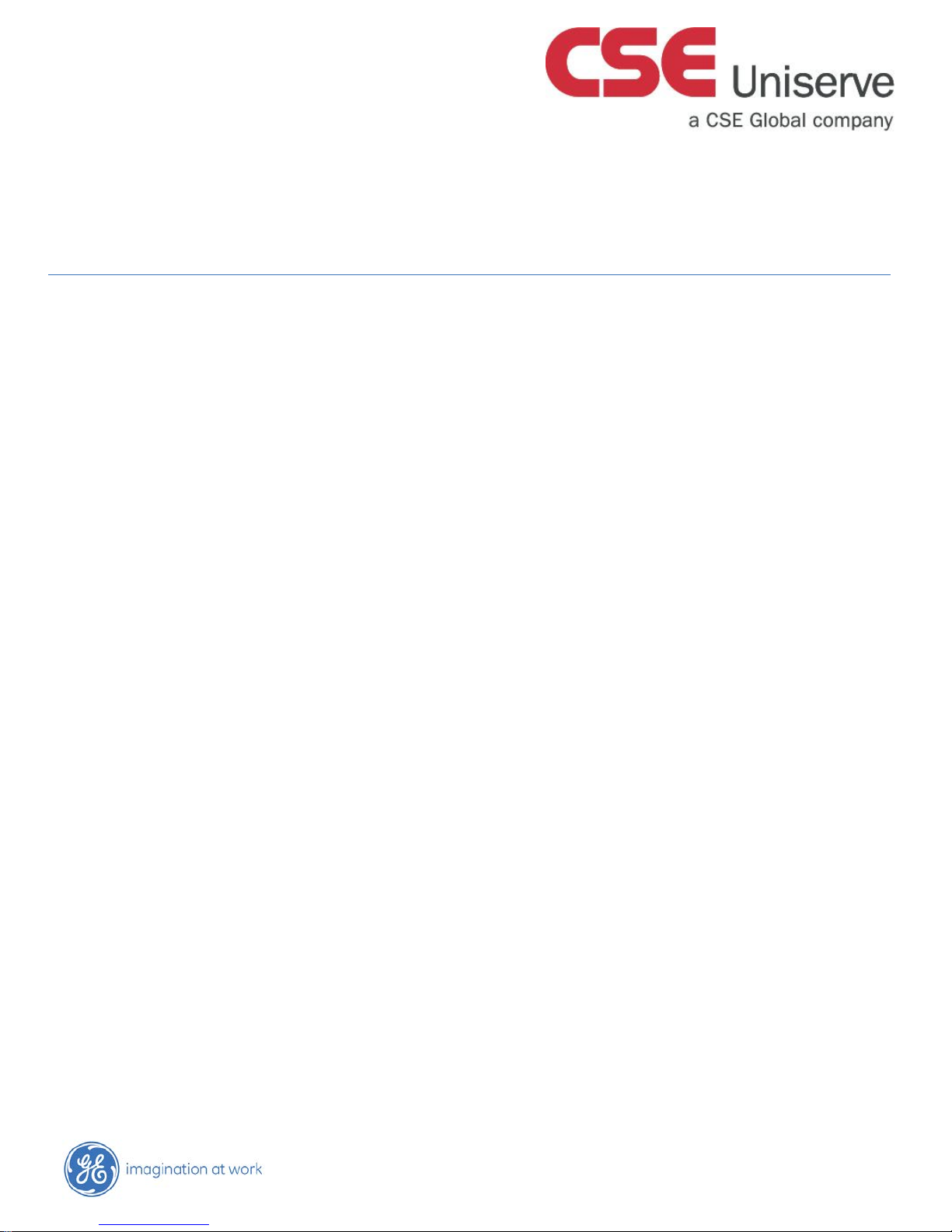
GE
Digital Energy
D400 Substation Gateway
Quick Start Guide
Start the D400
The tasks performed to set up the D400 for operation are:
• Task 1: Connect to the D400
• Task 2: Create User Accounts
• Task 3: Change the Root Password
• Task 4: Set the IP Address
• Task 5: Create a Supervisor Password
• Task 6: Access the D400 HMI
In the following procedures, the term “enter” indicates that the menu item number is typed in and then the Enter key is pressed.
Task 1: Connect to the D400
1. Connect the supplied null modem cable (GE part number 977-0529) to your computer serial communications port, and
to the D400 front panel serial communications port.
2. Start a terminal emulation application. For example, Tera Term.
3. From the Windows start menu, select All Programs > Tera Term folder > Tera Term.
4. Click the Serial option, and click OK.
5. On the Tera Term VT window, select the Setup menu > Serial port... command
6. Select the communications settings and click OK:
• Port: Select the appropriate communication port (for example COM3)
• Baud rate: 19200
• Data: 8 bit
• Parity: none
• Stop: 1 bit
• Flow control: none
7. On the Tera Term VT window, select the Setup menu > Terminal... command.
8. Select the terminal setting: Terminal: VT100, and click OK.
9. At the D400 login prompt, type the default username root and default password geroot.
Task 2: Create User Accounts
Since you cannot use the root user account to access the D400 remotely, you must create administrator-level user accounts for
this purpose. This must be done first when you connect to the D400 front serial communications port and run a terminal session.
To create a new administrator-level user account:
1. At the D400#>> prompt, type d400cfg and press Enter.
2. Enter 1. Configure Authentication.
3. Enter 6. Administrator Group Users.
4. Respond to the on-screen prompts as required to create a new administrator-level user. You may now use this user
account to access the D400 remotely through TELNET or SSH.
GE Information
Page 2
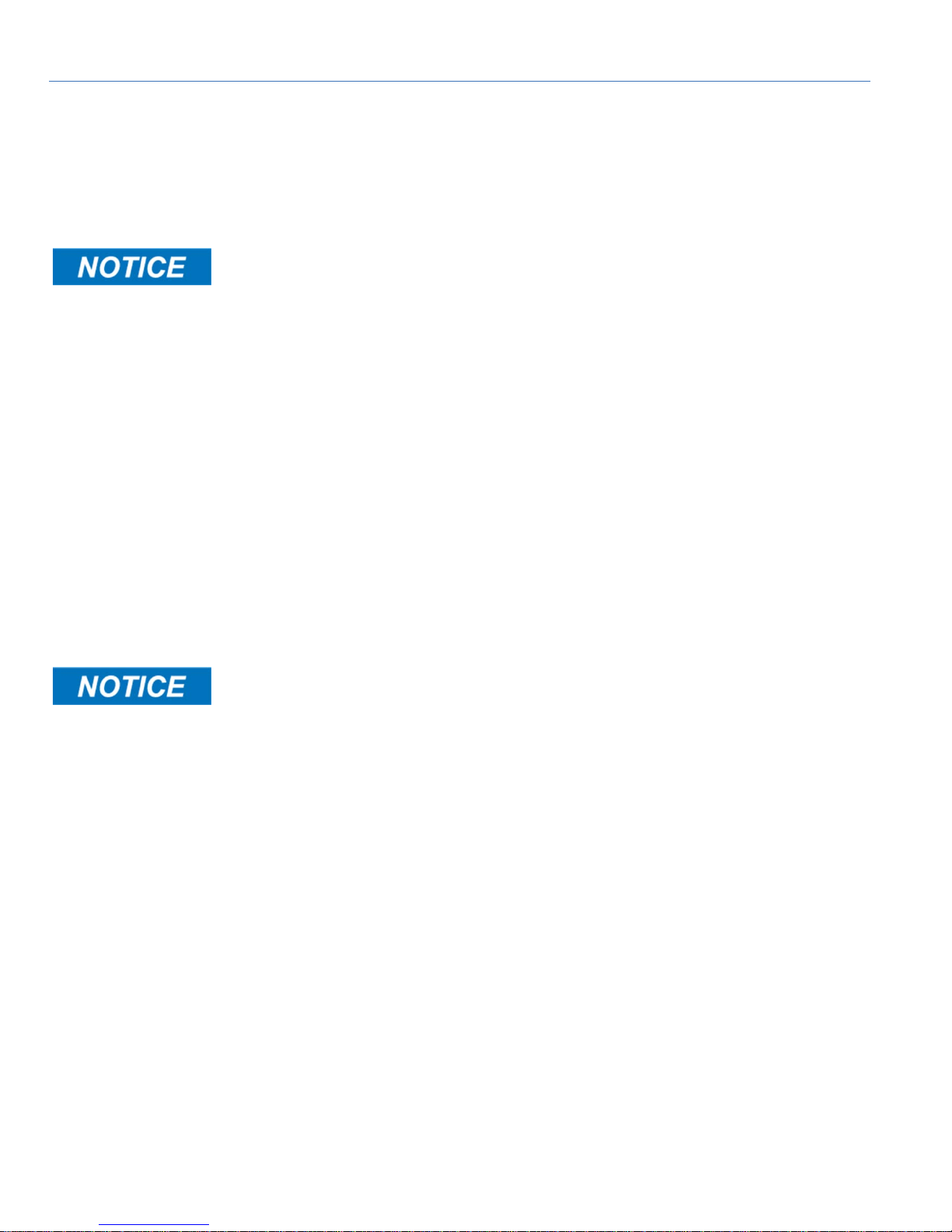
D400 Substation Gateway, Quick Start Guide
GE Digital Energy
Do not share the root user’s password and do not forget it; this is crucial information. No method
Do not share the supervisor user’s password. The Supervisor user’s password can be changed in
Task 3: Change the Root Password
1. At the D400#>> prompt, type d400cfg and press Enter.
2. Enter 1. Configure Authentication.
3. Enter 3. Root Administrator Settings.
4. Enter 1. Change Root Password.
5. Follow the instructions to enter a new password for the root user.
is available to regenerate this password.
Task 4: Set the IP Address
1. At the D400#>> prompt, type d400cfg and press Enter.
2. Enter 3. Configure Network Interface.
3. Enter 1. Net1 (or optionally 2. Net1 or optionally 2 to select Net2 D400 Network Interface.
4. Enter 2. Static IP Address.
5. Type the IP address of the D400 and press Enter. The default Subnet Mask is 255.255.255.0.
6. Navigate to the main menu and exit.
7. Enter 17. Reboot D400.
Result: It takes about two minutes for the reboot to complete.
Task 5: Create a Supervisor Password
1. At the D400#>> prompt, type d400cfg and press Enter.
2. Enter 1. Configure Authentication.
3. Enter 4. HMI Supervisor Settings.
4. Enter 1. Change HMI Supervisor Password.
5. Follow the instructions to enter a new password for the root user.
future if required. This operation can only be performed using root credentials.
Task 6: Access the D400 HMI
1. Open a Web browser.
2. Enter the IP address (assigned in Task 4) of the D400.
Result: The Log-In screen appears.
3. Enter your user name as supervisor and the newly created password.
4. Click Log In.
Result: The D400 HMI (Human Machine Interface) appears.
Note: Multiple D400 HMI users can be created. Each user can be assigned with different access levels.
Page 3

GE Digital Energy
D400 Substation Gateway, Quick Start Guide
Product Support
If you need help with any aspect of your GE Digital Energy product, you have a few options.
Search Technical Support
The GE Digital Energy Web site provides fast access to technical information, such as manuals, release notes and knowledge
base topics. Visit us on the Web at:
http://www.gedigitalenergy.com/
Contact Customer Service
The GE Digital Energy Customer Service Center is open 24 hours a day, seven days a week for you to talk directly to a GE
representative.
I In the U.S. and Canada, call toll-free: 1 800 547 8629
International customers, please call: + 1 905 927 7070
Or e-mail to multilin.tech@ge.com
Copyright Notice
© 2014, General Electric Company. All rights reserved.
The Software Product described in this documentation may only be used in accordance with the applicable License Agreement. The Software Product and
Associated Material are deemed to be “commercial computer software” and “commercial computer software documentation,” respectively, pursuant to DFAR
Section 227.7202 and FAR Section 12.212, as applicable, and are delivered with Restricted Rights. Such restricted rights are those identified in the License
Agreement, and as set forth in the “Restricted Rights Notice” contained in paragraph (g) (3) (Alternate III) of FAR 52.227-14, Rights in Data-General, including
Alternate III (June 1987).
If applicable, any use, modification, reproduction release, performance, display or disclosure of the Software Product and Associated Material by the U.S.
Government shall be governed solely by the terms of the License Agreement and shall be prohibited except to the extent expressly permitted by the terms of the
License Agreement.
The information contained in this online publication is the exclusive property of General Electric Company, except as otherwise indicated. You may view, copy
and print documents and graphics incorporated in this online publication (the “Documents”) subject to the following: (1) the Documents may be used solely for
personal, informational, non-commercial purposes; (2) the Documents may not be modified or altered in any way; and (3) General Electric Company withholds
permission for making the Documents or any portion thereof accessible via the internet. Except as expressly provided herein, you may not use, copy, print,
display, reproduce, publish, license, post, transmit or distribute the Documents in whole or in part without the prior written permission of General Electric
Company. If applicable, any use, modification, reproduction, release, performance, display, or disclosure of the Software Product and Associated Material by the
U.S. Government shall be governed solely by the terms of the License Agreement and shall be prohibited except to the extent expressly permitted by the terms
of the License Agreement.
The information contained in this online publication is subject to change without notice. The software described in this online publication is supplied under
license and may be used or copied only in accordance with the terms of such license.
Trademark Notice
GE and the GE monogram are trademarks and service marks of General Electric Company. * Trademarks of General Electric Company. IEC is a registered
trademark of Commission Electrotechnique Internationale. Other company or product names mentioned in this document may be trademarks or registered
trademarks of their respective companies.
Modification Record
Version Revision Date Author Change Description
1.00 0 Oct 8, 2014 Anirudh KB Created.
