Page 1
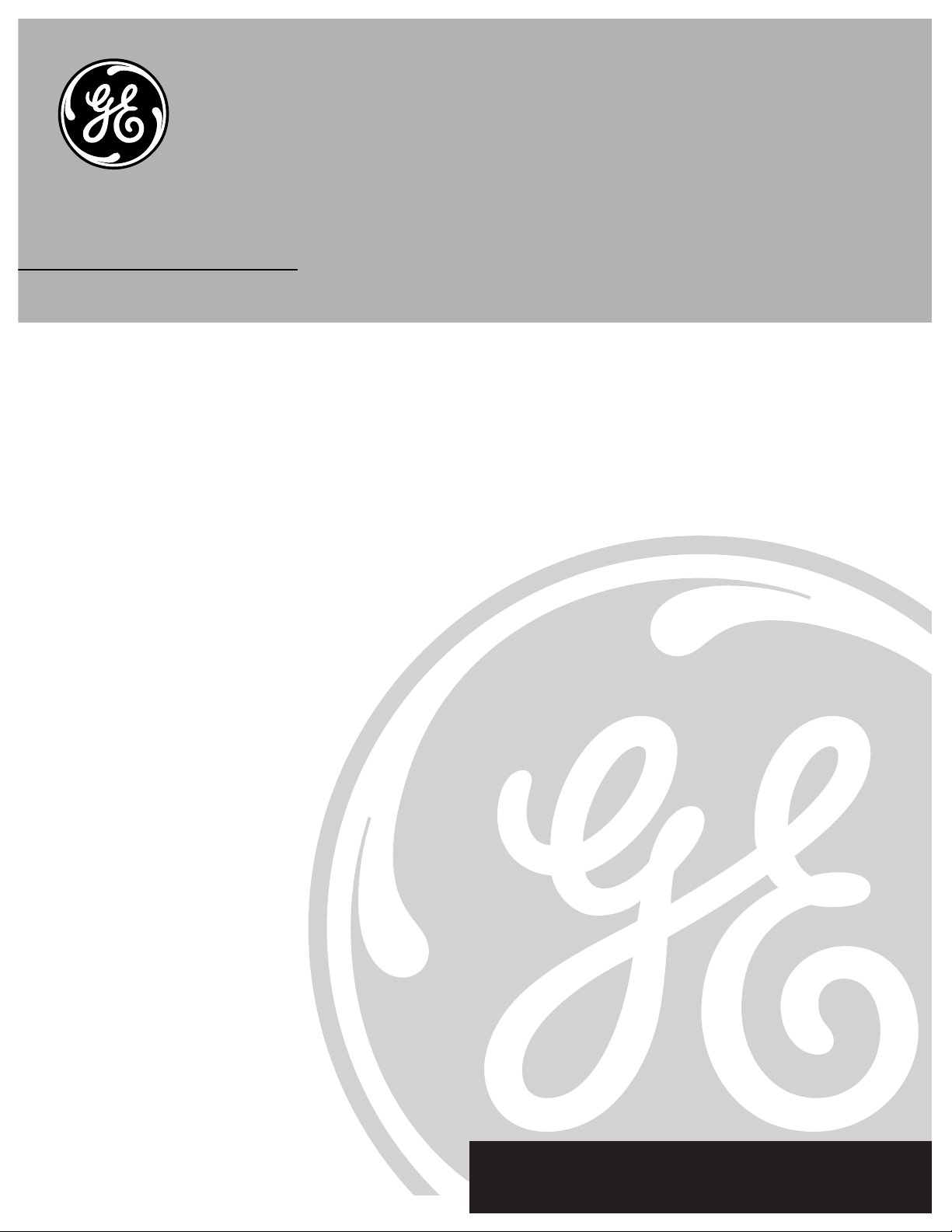
TV User’s Guide
We bring good things to life.
Page 2
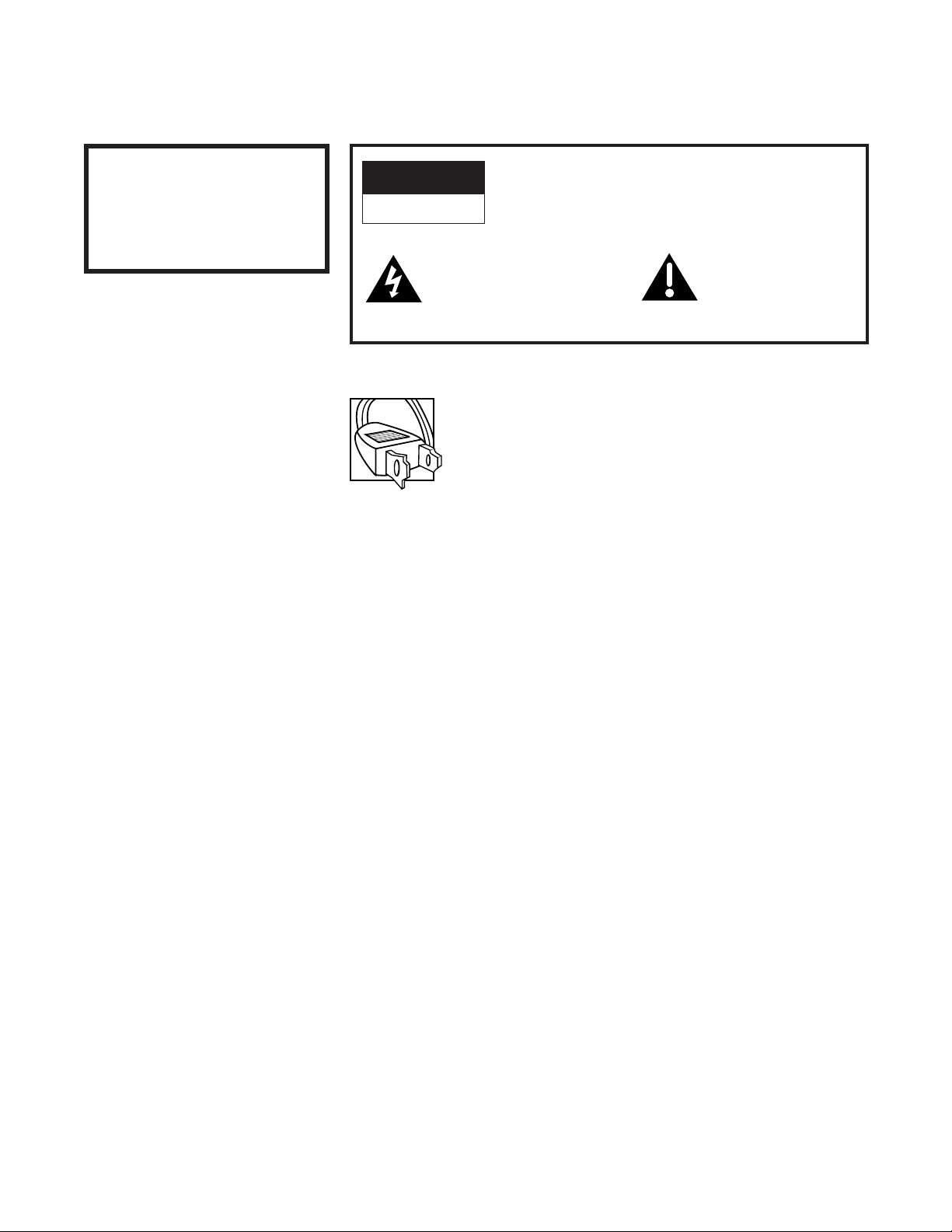
Please fill out the product registration card and return it immediately.
Returning this card allows us to contact you if needed.
Keep your sales receipt to obtain warranty parts and service and for proof
of purchase. Attach it here and record the serial and model numbers in
case you ever need them. The numbers are located on the back of the TV.
Model No.________________________________________________________
Serial No._________________________________________________________
Purchase Date: ___________________________________________________
Dealer/Address/Phone:____________________________________________
__________________________________________________________________
__________________________________________________________________
Important Information
i
WARNING
To reduce the risk of fire or
shock hazard, do not expose
this TV to rain or moisture.
CAUTION:
To prevent electric shock, match wide blade of plug to wide
slot, fully insert.
ATTENTION:
Pour éviter les chocs électriques, introduire la lame la plus
large de la fiche dans la borne correspondante de la prise et
pousser jusqú au fond.
Cautions
Operate TV only on 120 volts, 60 Hz AC power (normal house power).
FCC Regulations state that unauthorized changes or modifications to this
equipment may void the user’s authority to operate it.
Note To Cable TV Installer
This reminder is provided to call your attention to Article 820-40 of the
National Electrical Code (Section 54 of the Canadian Electrical Code,
Part 1) which provides guidelines for proper grounding and, in particular,
specifies that the cable ground shall be connected to the grounding system
of the building as close to the point of cable entry as practical.
Product Registration
WARNING
RISK OF ELECTRIC SHOCK
DO NOT OPEN
TO REDUCE THE RISK OF ELECTRIC SHOCK, DO
NOT REMOVE COVER (OR BACK). NO USER
SERVICEABLE PARTS INSIDE. REFER SERVICING
TO QUALIFIED SERVICE PERSONNEL.
This symbol indicates
“dangerous voltage” inside
the product that presents a
risk of electric shock or
personal injury.
This symbol indicates
important instructions
accompanying the
product.
Page 3
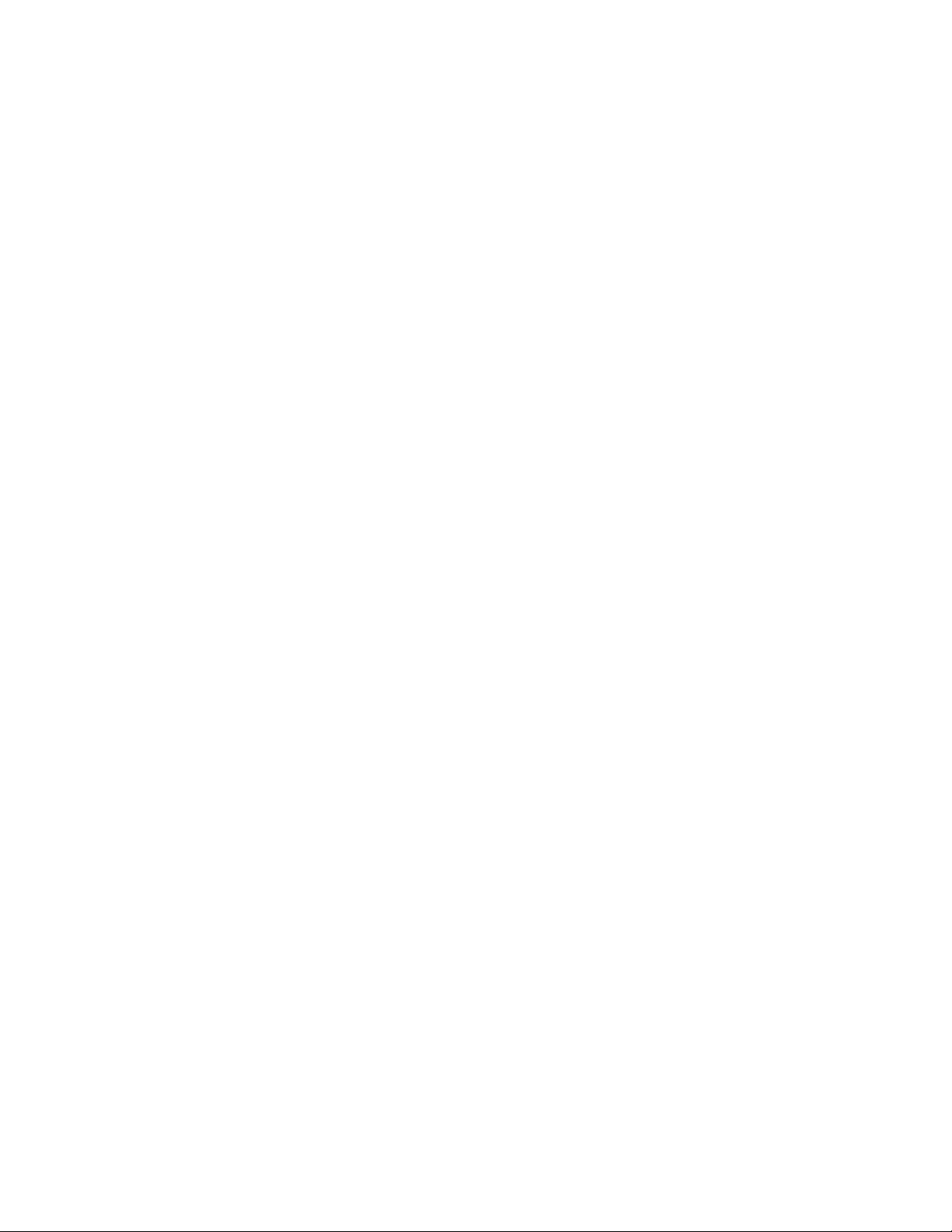
Table of Contents
1
Important Information Warning, Product Registration ____________________________________ i
Quick Guide to Your TV Startup ____________________________________________________________________ 2-3
Hook up your TV, Plug in the TV, Put Batteries in the Remote,
Turn on the TV, Place Channels in Memory, Set the Time
Basic Tour of the Remote ____________________________________________ 4
Power, Volume, Channel, Special, and Menu Buttons
Menu Basics ______________________________________________________________ 5
Colors, Menu Buttons, Moving through the Menus
Using Your Remote With Remote Buttons _________________________________________________ 6
Adjusting Your TV Overall Picture __________________________________________________________ 7
Picture Settings
__________________________________________________________ 8
Color, Tint, Brightness, Sharpness, Autocolor, Picture Reset
Sound Settings ___________________________________________________________ 9
Stereo, Tone
Using Advanced Features Placing Channels in Memory/Autoprogram______________ 10
Setting the Sleep Timer
_____________________________________________ 11
Setting the Alarm Clock
___________________________________________ 12
Watching Closed Captioning
____________________________________ 13
Setting Your TV for Antenna or Cable
_______________________ 14
References Front Panel Buttons __________________________________________________ 15
Displays on the Screen
_____________________________________________ 16
Trouble Checks
____________________________________________________ 17-18
Limited Warranty
____________________________________________________ 19
Order Form for Parts
___________________________________________ 20-21
Page 4
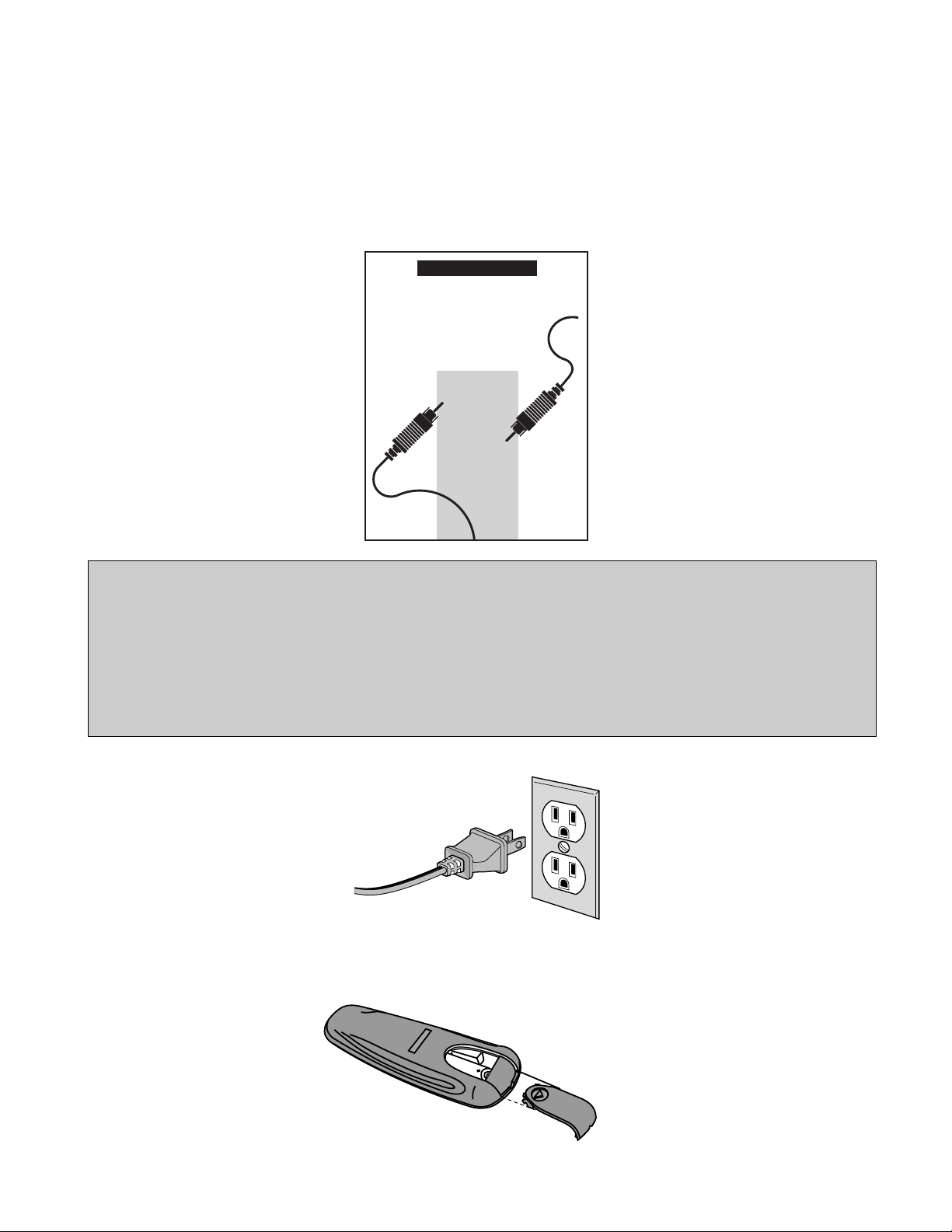
Quick Guide to Your TV
Startup
2
Plug the cord into the outlet,
matching the wide and the small
end of the plug with the outlet.
2. Plug in the TV
1. Hook up your TV
Details are in the Connections
Guide.
Hook up any antennas, cables or
other equipment to your TV before
you follow the steps below.
The steps below will get your TV connected and ready for watching. For
more details, see the page numbers listed.
3. Put Batteries in the Remote
A. Pull off the cover of the battery
compartment.
B. Place the two AAA batteries as
shown, matching the +and –
end of each battery in the
compartment.
C. Replace the cover.
CONNECTIONS
GUIDE
Use This Book First!
To Find
Your Hook-up
Tur n To
Page 1
THIS GUIDE
SHOWS HOW
TO HOOK UP
YOUR TV
AND OTHER
COMPONENTS.
CAUTION: Matching stands were designed to be used with the TV models included in this book. The
recommended stands are provided with hardware to secure the TV to the stand so that it cannot be easily
pulled off or tipped over. Your GE dealer can help you choose the appropriate stand for your TV.
Stands are not available by mail order. To locate your nearest GE dealer call 1-800-447-1700.
If you choose not to use the stand recommended for your TV, take precautions that the stand or furniture the
TV is placed on is properly located and of adequate size and strength to prevent the TV from accidentally
being tipped over or pulled off. This could cause damage to the TV and or personal injury.
Page 5
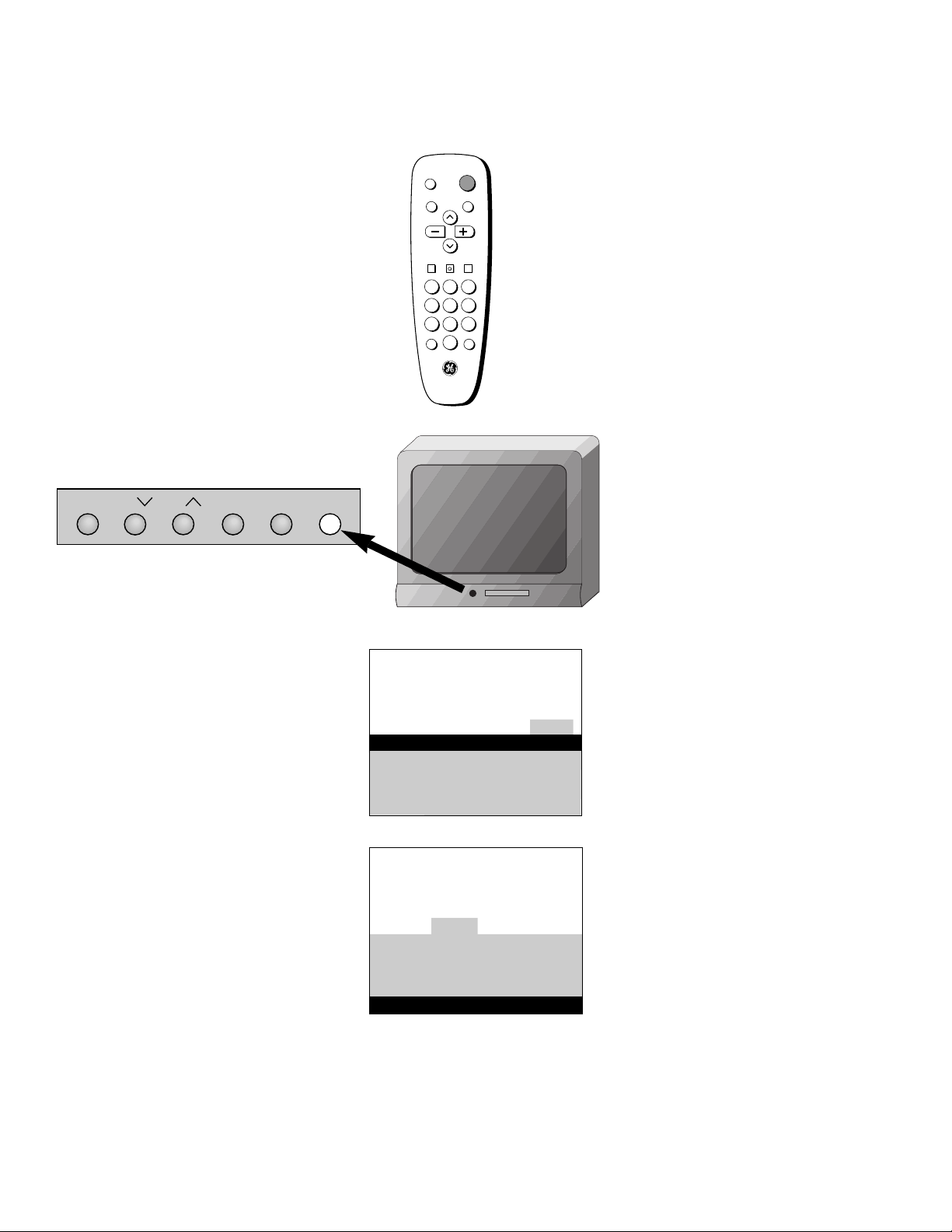
Quick Guide to Your TV
Startup
3
A. Press MENU until the Alarm
menu is selected. This menu is
green.
B. The Clock is automatically
highlighted the first time you
set it. If it is not, press
CHANNEL down to highlight it.
C. Press VOLUME –to set the
hour.
D. Press VOLUME +to set the
minutes.
F. Press CLEAR to remove the
menus from the screen, or the
menus will automatically
disappear from the screen, after
a brief period of time.
A. Press MENU until the Setup menu
is selected. This menu is white.
B. Press VOLUME + to place
channels in the TV’s memory
(Autoprogram).
C. Wait until TV has cycled through
all the channels and returns to
original channel.
6. Set the Time
5. Place all available
channels in memory
(Autoprogram)
Details for adding and deleting
channels are on page 10.
Press POWER on the remote.
OR
Press POWER on the TV.
4. Turn on the TV
DISPLAY
MUTE
INPUT SKIP
VOL VOL
CHAN
CHAN
MENUCLEAR RESET
PREV CH
POWER
1 32
4 65
7 98
0
12:21 AM 13
Controls Alarm Adjust Setup
Alarm: Off
Alarm Channel: 07
On Time: Disabled
Off Time: Disabled
Clock: Use –/+ to set time.
13
Controls Alarm Adjust Setup
Autoprogram
Channel Memory: 13 Stored
Cable/Air: Cable
MENU CH VOL–VOL+POWERCH
Page 6
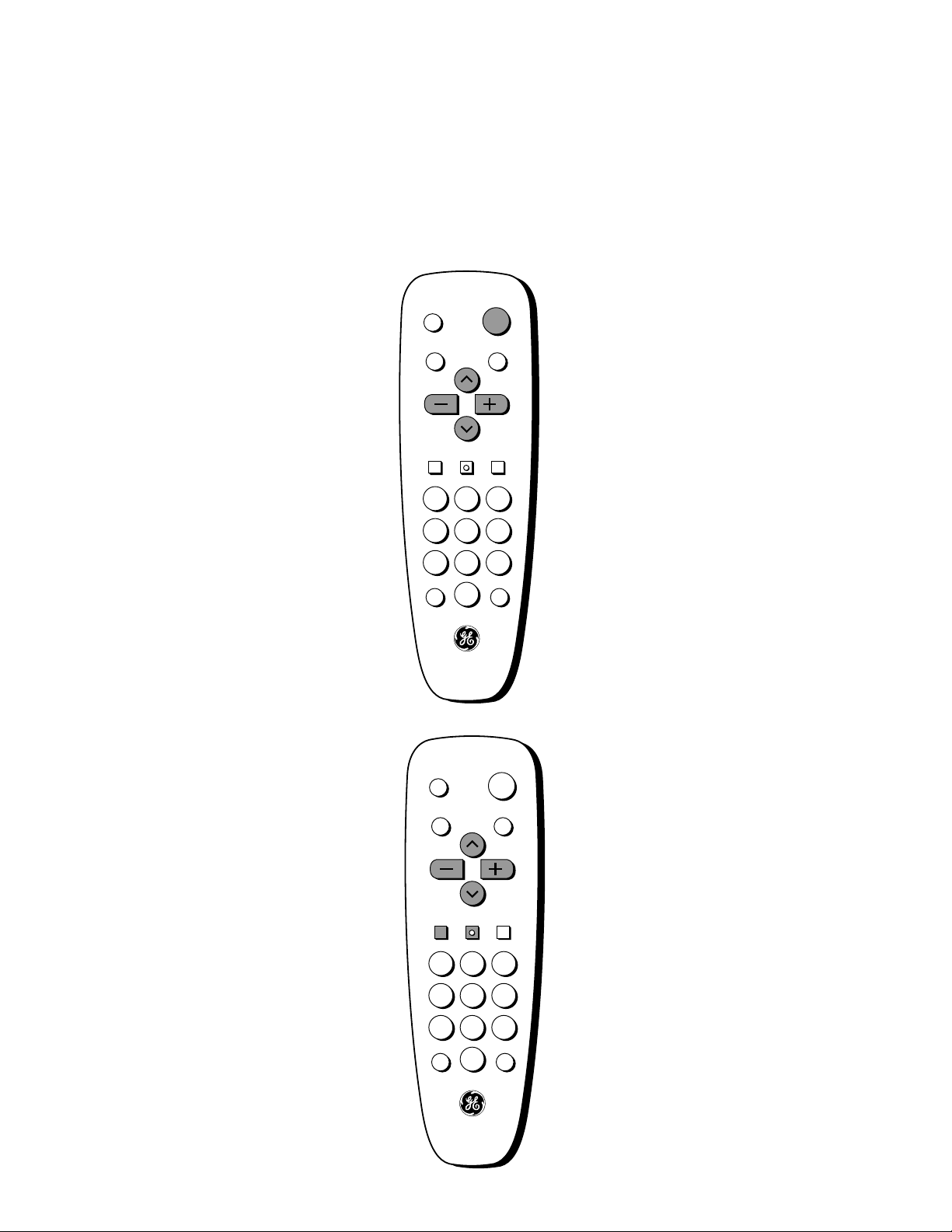
DISPLAY
MUTE
INPUT SKIP
VOL VOL
CHAN
CHAN
MENUCLEAR RESET
PREV CH
POWER
1 32
4 65
7 98
0
DISPLAY
MUTE
INPUT SKIP
VOL VOL
CHAN
CHAN
MENUCLEAR RESET
PREV CH
POWER
1 32
4 65
7 98
0
Quick Guide to Your TV
Basic Tour of the Remote
4
Turns the TV on and off.
Operate the TV.
Operate special features of the TV.
Power Button
Volume, Channel, and Special
Buttons
Details are on page 6.
Basic information about your remote is shown below. This will give you a
general idea of how your remote works. For more details, see page 6.
Change the menus and features on
the screen.
Menu Buttons
Details are on page 5.
Page 7
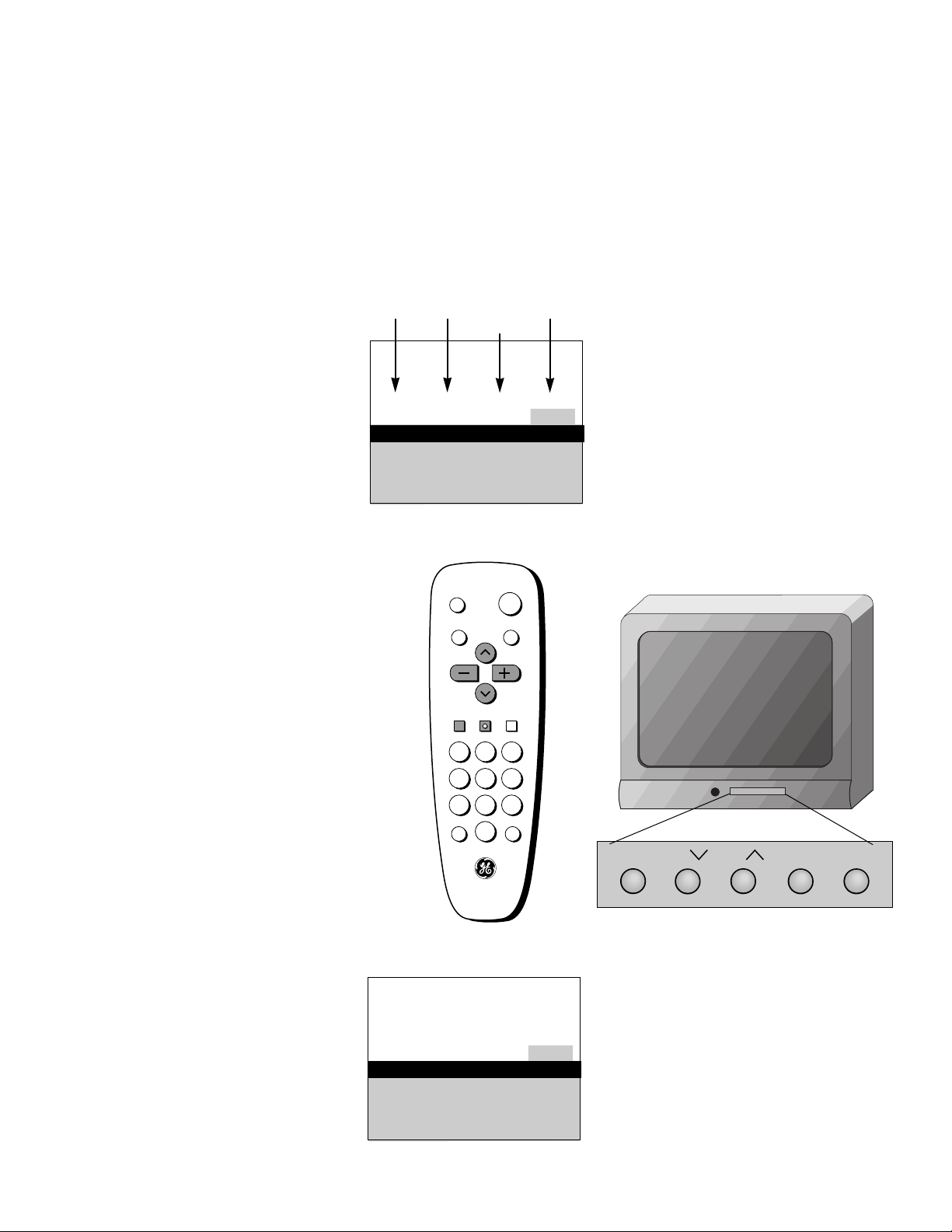
Yellow
Quick Guide to Your TV
Menu Basics
5
Colors
Menu Buttons
These buttons are used with the
TV’s menus to adjust the features.
You can use the menu buttons on
the remote or the front of the TV.
Press MENU repeatedly to see
each of the four menu colors.
Each menu has a different color
background as shown at the left.
DISPLAY
MUTE
INPUT SKIP
VOL VOL
CHAN
CHAN
MENUCLEAR RESET
PREV CH
POWER
1 32
4 65
7 98
0
Green
Light
Blue
White
General information about using the on-screen menu system is shown
below. Details on using the remote buttons are on page 6. Many menu items
are explained in detail in Adjusting Your TV starting on page 7 and Using the
Advanced Features starting on page 10.
Moving through the Menus
1. Press MENU to move from
menu to menu.
2. Press CHANNEL up and down
to move through the features in
the menu.
3. Press VOLUME + and – to
move left and right on the
menu lines.
MENU CH VOL–VOL
+
CH
13
Controls Alarm Adjust Setup
Autoprogram
Channel Memory: 13 Stored
Cable/Air: Cable
13
Controls Alarm Adjust Setup
Autoprogram
Channel Memory: 13 Stored
Cable/Air: Cable
Page 8
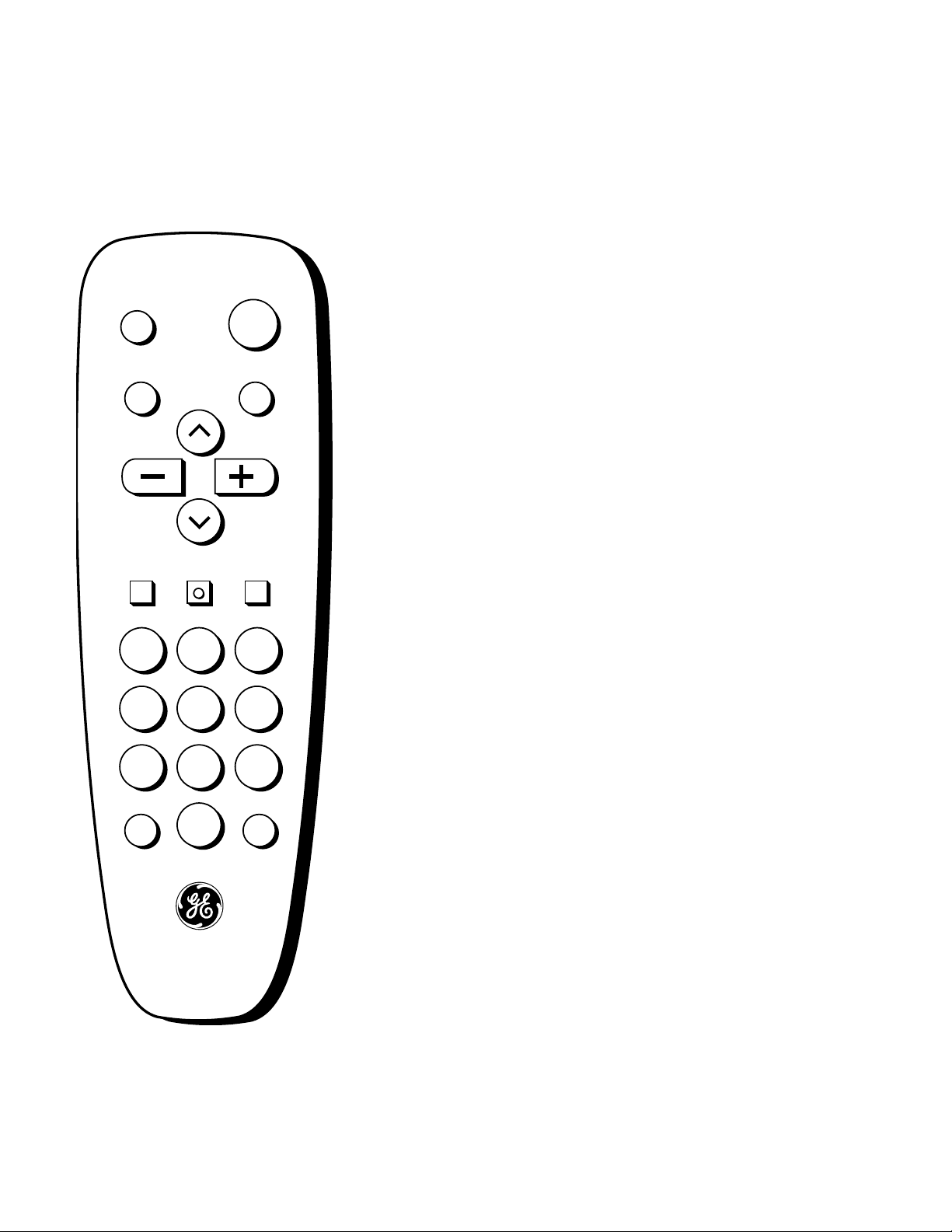
Using Your Remote
With Remote Buttons
6
DISPLAY
Shows displays on the screen.
Clears menus from the screen.
POWER
Turns the TV on and off.
MUTE
Switches the TV sound on or off.
PREV CH (Previous Channel)
Changes back and forth between
two channels.
Select a channel and then select
another. Press PREV CH to switch
between the two channels.
CHAN 2 and 1
(Channel up and down)
Scans up and down through
channels in the TV’s memory.
Moves up and down menus. See
Menu Basics on page 5.
VOL + and –
(Volume up and down)
Raises and lowers sound.
Moves left and right on a menu
line. See Menu Basics on page 5.
Changes a feature setting.
CLEAR
Clears menus and displays from
the screen.
MENU
Shows menus on the screen and
moves from menu to menu.
RESET
Returns the picture adjustments to
the original settings.
Number Buttons
Selects any channel number.
Two numbers must be pressed for
each channel. Press 0 and 6 for
channel 6.
For three digit channels, press and
hold 1 until 1-- appears on the
screen. Then press the other two
numbers.
INPUT
Switches between the TV channels
and
Video 00
.
SKIP (Commercial Skip)
Allows you to look at other
channels during commercials.
Each press adds 30 seconds. Use
the CHANNEL or number buttons
to scan the other channels. TV
switches back to original channel
when time runs out. Press CLEAR
to cancel SKIP.
DISPLAY
MUTE
INPUT SKIP
VOL VOL
CHAN
CHAN
MENUCLEAR RESET
PREV CH
POWER
1 32
4 65
7 98
0
Page 9

Adjusting Your TV
Overall Picture
7
Follow the steps below to lighten or darken the overall picture without
changing the color levels.
1. Select the Controls Menu
Press MENU to select the Controls
menu. This menu is yellow.
Press CHANNEL down to
highlight Picture.
Press VOLUME + to lighten the
picture.
OR
Press VOLUME –to darken the
picture.
2. Highlight Picture
3. Use VOLUME + and – to
adjust the Picture
Controls Alarm Adjust Setup
Sleep Timer: -:--
Closed Captioning: Off
Picture -.....
I.....+
Stereo: On
Tone: High
Controls Alarm Adjust Setup
Sleep Timer: -:-Closed Captioning: Off
Picture -.....
I
.....+
Stereo: On
Tone: High
Picture -.......I...+
Page 10

Adjusting Your TV
Picture Settings
1. Select the Adjust Menu
Press MENU repeatedly to select the
Adjust menu. This menu is light
blue.
Press CHANNEL down to
highlight the picture item you
want to adjust.
Press VOLUME + or –to adjust
each item.
2. Highlight item to change
3. Use VOLUME + or – to
adjust each item
Follow the steps below to change the picture on the screen to your
personal setting. The chart below explains your options.
Color
Tint
Bright (Brightness)
Sharp (Sharpness)
Autocolor
Picture Reset
Press VOLUME
+to:
Increase color richness
Give red tint to skin color
Add more light to dark parts of
the picture
Show cleaner, clearer images
Turn on to keep Color and Tint in
proper balance each time you
change channels
Reset the picture back to the
original settings
Press VOLUME – to:
Lower color to black and white
Give green tint to skin color
Add more dark to light parts of
the picture
Make picture more smooth
Turn off for manual adjustment
of Color and Tint
Reset the picture back to the
original settings
Picture Reset
8
Controls Alarm Adjust Setup
Color -.....
I
.....+
Tint G.....
I
.....R
Bright -.....
I
.....+
Sharp -.....
I
.....+
Autocolor: On
Picture Reset
Controls Alarm Adjust Setup
Color -.....
I
.....+
Tint G.....
I
.....R
Bright -.....
I
.....+
Sharp -.....
I
.....+
Autocolor: On
Page 11

Adjusting Your TV
Sound Settings: Stereo and Tone
9
1. Select the Controls Menu
Press MENU to select the Controls
menu. This menu is yellow.
Press CHANNEL down to
highlight the sound item you
want to adjust.
Press VOLUME + or –to adjust
each item.
2. Highlight item to change
3. Use VOLUME + or – to
adjust each item
Follow these steps to adjust the Stereo or Tone of your TV. The chart
below explains your options.
Off
Sound is reproduced in mono.
Low
Low pitched sounds are louder.
On
Sound is automatically reproduced
in stereo or mono, whichever the
TV station is broadcasting.
High
High pitched sounds are louder.
Stereo
Tone
Controls Alarm Adjust Setup
Sleep Timer: -:--
Closed Captioning: Off
Picture -.....
I
.....+
Stereo: On
Tone: High
Controls Alarm Adjust Setup
Sleep Timer: -:-Closed Captioning: Off
Picture -.....
I
.....+
Stereo: On
Tone: High
Controls Alarm Adjust Setup
Sleep Timer: -:-Closed Captioning: Off
Picture -.....
I
.....+
Stereo: Off
Tone: High
XS®Stereo
An Innovative Method for
Providing Stereo Sound Effect
The sound delivered by your
television is XS Stereo. This
patented process suppresses
noise, restores the dynamic range
and electronically expands the
stereo signal to create a more
spacious sound effect.
Page 12

10
Using Advanced Features
Placing Channels in Memory (Autoprogramming)
Only channels 2–13 appear in the TV’s memory when you first turn it on.
The channels available in your area must be programmed into the TV's
memory when you hook up your TV. Using CHANNEL up and down
allows you to scan through these channels.
You may want to add or delete a few channels if some stations have weak
signals or were off the air when the TV was programmed. Refer to the Add
or Delete Channels section below.
A. Hook up an antenna, cable or
components before you begin
these steps or you will not be
able to add channels into
memory.
B. Press MENU repeatedly to
select the Setup Menu and
highlight Autoprogram. This
menu is white.
C. Press VOLUME + to start the
TV adding all active channels
into memory.
D. Wait until the TV has cycled
through all the channels and
returns to the original channel.
1. Place channels in
memory (Autoprogram)
2. Add or delete channels
A. Press MENU repeatedly to
select the Setup menu. This
menu is white.
B. Press CHANNEL down to
highlight Channel Memory.
C. Press VOLUME + to underline
the channel number.
D. Select the channel number you
want to add or delete with the
number buttons.
E. Press VOLUME + to add or
delete a channel (you will see
Stored on the screen when
added and Erased when
deleted).
F. Repeat D and E for more
channels.
13
Controls Alarm Adjust Setup
Autoprogram
Channel Memory: 13 Stored
Cable/Air: Cable
13
Controls Alarm Adjust Setup
Autoprogram
Channel Memory: 13 Stored
Cable/Air: Cable
13
Controls Alarm Adjust Setup
Autoprogram
Channel Memory: 13
Erased
Cable/Air: Cable
15
Controls Alarm Adjust Setup
Autoprogramming
Channel Memory: 13 Stored
Cable/Air: Cable
Page 13

11
Using Advanced Features
Setting the Sleep Timer
You can set your TV to turn itself off. If you’re watching TV at night and
fall asleep, the TV will turn off for you.
A. Press MENU to select the
Controls menu and highlight
Sleep Timer. This menu is
yellow.
B. Press VOLUME + to enter the
amount of time you want to
watch TV before it shuts off.
Each press equals 15 minutes.
C. Press VOLUME –to subtract
time from the sleep timer.
When 0:01 appears on the screen,
the TV will shut off in one minute.
Press VOLUME + to add more
time.
A. Press MENU to select the
Controls menu and highlight
Sleep Timer.
B. Press VOLUME –until the
time reaches – : – –.
1. Set Sleep Timer
2. Add more time
3. Cancel the Timer
Controls Alarm Adjust Setup
Sleep Timer: – : ––
Closed Captioning: Off
Picture -.....
I
.....+
Stereo: On
Tone: High
11:00 PM 13
Sleep
Controls Alarm Adjust Setup
Sleep Timer: 0 : 15
Closed Captioning: Off
Picture -.....
I
.....+
Stereo: On
Tone: High
Controls Alarm Adjust Setup
Sleep Timer: 0 : 01
Closed Captioning: Off
Picture -.....
I
.....+
Stereo: On
Tone: High
Controls Alarm Adjust Setup
Sleep Timer: – : ––
Closed Captioning: Off
Picture -.....
I
.....+
Stereo: On
Tone: High
Page 14

Using Advanced Features
Setting the Alarm Clock
12
The TV can be set to turn on each day like your alarm clock. You can set it
to turn on to your favorite channel at a certain time. You can also set it to
turn itself off again. The Alarm cannot be used until the clock is set.
A. Press MENU to select the Alarm
menu and highlight Alarm.
This menu is green.
B. Press VOLUME + or – to
select On or Off.
A. Press CHANNEL down to
highlight the Alarm Channel.
B. Press VOLUME + to highlight
the channel number.
C. Enter the channel that you
want the TV to turn on to with
the number buttons.
A. Press CHANNEL down to
highlight the On or Off Time.
B. Press VOLUME – to set the
hour.
C. Press VOLUME + to set the
minutes.
D. Press and hold VOLUME – to
choose Disabled. This turns the
TV only on or only off at a
certain time each day.
1. Turn on the Alarm
2. Set the Alarm Channel
3. Set On and Off Times
12:34 AM 13
Alarm
Controls Alarm Adjust Setup
Alarm: On
Alarm Channel: 07
On Time: Disabled
Off Time: Disabled
Clock: 12 : 34 AM
12:34 AM 13
Alarm
Controls Alarm Adjust Setup
Alarm: On
Alarm Channel: 07
On Time: Disabled
Off Time: Disabled
Clock: 12 : 34 AM
12:34 AM 13
Alarm
Controls Alarm Adjust Setup
Alarm: On
Alarm Channel: 07
On Time: 7 : 30 AM
Off Time: Disabled
Clock: 12 : 34 AM
12:34 AM 13
Alarm
Controls Alarm Adjust Setup
Alarm: On
Alarm Channel: 07
On Time: 7 : 30 AM
Off Time: Disabled
Clock: 12 : 34 AM
Page 15

Using Advanced Features
Watching Closed Captioning
13
Closed captioning displays the audio portion of a program as words on
the TV screen. It is useful for the deaf, hearing impaired, or anyone who
wants to watch a program without sound. If you have turned Closed
Captioning on and it does not appear on the screen, it is not available
on the channel you are watching.
This TV does not support the text mode. Text information typically
consists of program information, weather bulletins, local activities, etc.
Press MENU to select the Controls
menu. This menu is yellow.
1. Select the Controls Menu
2.Highlight Closed
Captioning
3.Select Setting
Controls Alarm Adjust Setup
Sleep Timer: – : ––
Closed Captioning: Off
Picture -.....
I
.....+
Stereo: On
Tone: High
Controls Alarm Adjust Setup
Sleep Timer: – : ––
Closed Captioning: Off
Picture -.....
I
.....+
Stereo: On
Tone: High
Controls Alarm Adjust Setup
Sleep Timer: – : ––
Closed Captioning: C1
Picture -.....
I
.....+
Stereo: On
Tone: High
Press CHANNEL down to highlight
Closed Captioning.
Press VOLUME + or –to select
Off, C1, or C2. Select C1 for full
translation of the primary
language in your area. Select C2
for secondary language
translation, simplified English, or
whatever is being broadcast in
your area.
Page 16

Using Advanced Features
Setting Your TV for Antenna or Cable
14
Your TV automatically adjusts this feature when the TV places channels
in memory (Autoprogram). Follow the steps below to change the setting
as needed.
Press MENU repeatedly to select
the Setup menu. This menu is
white.
Press CHANNEL down to
highlight Cable/Air.
Press VOLUME + or –to select
Cable or Air. Select Cable if you
have cable. Select Air if you have
a home antenna connected to
your TV.
1. Select the Setup menu
2. Highlight Cable/Air
3. Select Cable or Air
13
Controls Alarm Adjust Setup
Autoprogram
Channel Memory: 13 Stored
Cable/Air: Cable
13
Controls Alarm Adjust Setup
Autoprogram
Channel Memory: 13 Stored
Cable/Air: Cable
13
Controls Alarm Adjust Setup
Autoprogram
Channel Memory: 13 Stored
Cable/Air: Cable
Page 17

References
Front Panel Buttons
MENU
CH 2 and 1
VOL + and –
POWER
Shows menus on screen.
Moves from menu to menu.
Channel up and down.
Scans up and down through channels in the TV’s memory.
Moves up and down menus.
Volume up and down
Raises and lowers sound.
Moves left and right on a menu line.
Changes a feature setting.
Turns the TV on or off.
For details on using buttons with menus, see Menu Basics on page 5.
15
MENU CH VOL
–
VOL+POWERCH
Page 18

12:00 AM 13
Alarm Sleep
Volume –.......I.......+
Mute Stereo 1:55
References
Displays on the Screen
Your TV shows the settings of several features on the screen. To see what
features have been set on your TV, press DISPLAY on the remote.
Screen Display Description
12:00 AM Time of the clock. Details are on page 3.
13 Channel number you are watching.
Video 00 Indicates that a component is connected to the VIDEO jack on the back of
the TV, it is turned on, and channel 00 is selected.
Alarm Alarm clock is set to turn on or off. Details are on page 12.
Sleep Sleep Timer is set to turn off the TV. Details are on page 11.
Volume Sound level of the TV.
Unusable Signal No signal is coming in on video input channel 00.
Mute There is no sound. See MUTE button on page 6.
Stereo The sound is being broadcast in stereo. Details are on page 9.
1:55 The time remaining for commercial skip. Details are on page 6.
or
Video 00
or
Unusable Signal
16
Page 19

17
References
Trouble Checks
You may have problems that can be fixed with a few minor adjustments.
Look for the type of problem you are having below and then try the
suggestions to get your TV going again. For warranty information see page 19.
Checks and Adjustments
Plug TV in.
Plug something else into the outlet to make sure it is working.
Make sure batteries in the remote are not dead.
Aim the remote at the TV and press POWER.
Make sure batteries are placed in the remote the right way. See batteries
on page 2.
Unplug TV for a few minutes and then turn it on again.
Check antenna connections.
Check position of Cable/Air feature. See page 14.
Try another channel. Inactive channel may be tuned.
Make sure component connected to the VIDEO INPUT jacks is turned on if
you choose channel 00.
Make sure TV is tuned to the same channel as the switch on back of VCR
if watching a VCR.
Make sure TV/VCR button on VCR is in correct position when using VCR.
Try another channel. Inactive channel may be tuned.
Scan the channels.
Check antenna connections.
Adjust TV picture. See pages 7-8.
Turn Stereo off. The stereo broadcast may not be clear. See page 9.
Press VOLUME + or MUTE to restore sound.
Try another channel.
Try adjusting the Stereo or Tone. See page 9.
Change Stereo to off. The stereo broadcast may not be clear. See page 9.
Make sure Stereo is turned on. See page 9.
Trouble
Power
TV will not turn on
No picture, no sound but
TV has power
Picture
Blank screen or Unusable
Signal appears on screen
Picture poor, sound okay
Sound
Noisy stereo reception
Picture okay, no sound
Picture okay, sound poor
No stereo on stereo station
Page 20

References
Trouble Checks
Checks and Adjustments
Remove batteries and hold down one or more buttons for several seconds
to drain the microprocessor inside the remote and reset it. Re-install the
batteries and try remote again.
Clear the path between the remote and TV of any objects.
Aim the remote at the component you are trying to control.
Make sure batteries in the remote are not dead.
See if batteries are placed in remote correctly. See batteries, page 2.
Press number buttons. Channel may not be in memory. See Autoprogram
on page 10.
Make sure TV/VCR switch on VCR is in the TV position if using VCR.
For numbers over 100, press and hold 1 until 1-- appears, then press the
other two numbers.
Set Cable/Air feature to Cable for channels higher than 69. See page 14.
Check Sleep Timer. See sleep timer on page 11.
Wait 30 seconds and turn on again, a power surge may have occurred.
Check Alarm Off time. See alarm clock on page 12.
Check Alarm On Time. See alarm clock on page 12.
Check clock time. See clock on page 3.
Make sure alarm is turned on or off. See alarm clock on page 12.
Check clock time. See clock on page 3.
Make sure Clock time is set correctly, including AM and PM.
Check Alarm Off time.
Trouble
Remote
Remote lockup
Works part or none of the
time
Can’t select certain channel
TV Turns on or off
Turns off by itself
Turns on by itself
Does not turn off at
Alarm Time
18
Page 21

References
Order Form for Parts
19
Remote #226725
This is the remote
that came packed
with your TV. You
can use the order
form at the right to
order it by mail.
Order Form
Book No. 15083860
Part Part Number Price Qty Total
Cleaner AH035 $ 6.95
Remote--CRK20A1 226725 $34.95
Total ($10 Minimum Order) .................... $
Sales Tax ..................................................... $
We are required by law to collect the
appropriate sales tax for each individual
state, county, and locality to which the
merchandise is being sent.
Shipping, Handling, and Insurance ....... $ 5.00
Total Amount Enclosed............................ $
VISA or MasterCard preferred.
Money order or check must be in U.S. currency only.
No COD or CASH.
Detach Here
All specifications and descriptions of parts are subject to change
without notice.
Fill out both sides of the information
DISPLAY
MUTE
INPUT SKIP
VOL VOL
CHAN
CHAN
MENUCLEAR RESET
PREV CH
POWER
1 32
4 65
7 98
0
Cleaner #AHO35
To clean your TV cabinet, we
recommend Murphy’s®Oil Soap or
Cleaner #AH035. You should not
use cleaners such as Windex®with
vinegar, Lenox®Furniture Polish
spray or Heinz®Cleaning Vinegar
to clean your TV cabinet. Using
these cleaners will permanently
mar the surface of the cabinet.
Such damage is not covered under
your purchase warranty.
Page 22

20
References
Order Form for Parts
U.S. and Canadian Orders
By Phone:
1 – 800 – 338 – 0376
Call this toll-free number between
8AM and 8PM Eastern Standard Time
and place your order using your Visa
or MasterCard. Use this number
only to place an order for accessory
items listed on this order form.
By Mail:
Detach the information at the left and
mail the payment to Thomson
Consumer Electronics, Inc., at:
Video Accessories
PO Box 8419
Ronks, PA 17573
Most orders are shipped UPS within
72 hours. If it is not possible to ship
within 30 days, we will notify you.
For more current information on
these accessories, write to the
following address:
Video Accessories Customer Service
Thomson Consumer Electronics, Inc.
Distributor & Special Products
2000 Clements Bridge Rd
Deptford, NJ 08096-2088
International Orders
This offer is valid only in the U.S. and
Canada. Send your request for price
quotation (not orders) to:
International Customer Service
Thomson Consumer Electronics, Inc.
Distributor & Special Products
2000 Clements Bridge Rd
Deptford, NJ 08096-2088 USA
®
rr
s
TM
USE YOUR CREDIT CARD
Copy complete account number
Copy complete account number
Card expires:
Card expires:
Copy Number above the name
on your MasterCard
AUTHORIZED SIGNATURE
Prices are subject to change without notice.
PLEASE
Name:
Street:
Apt:
City:
State:
Zip:
Print or type your name and address.
This will be your mailing label.
A complete and correct order will
save you days of waiting.
Make sure that both sides of this
form have been filled out.
Page 23

21
References
Limited Warranty
Any defect in material or workmanship.
90 days for labor charges.
One year for parts.
Two years for picture tube.
The warranty period for rental units begins with the first rental.
Pay any Authorized GE Television Servicenter the labor charges to repair
your television.
Pay any Authorized GE Television Servicenter for the new or, at our option,
rebuilt replacement parts and picture tube required to repair your television.
For screen sizes of 20" and smaller: Take your GE television to any
Authorized GE Television Servicenter.
For screen sizes larger than 20": Request service from any Authorized GE
Television Servicenter.
To identify your nearest Authorized GE Television Servicenter, ask your
Dealer, look in the Yellow Pages, or call 1-800-447-1700.
Show the service technician your evidence of purchase date.
Customer instruction. (Your Owner’s Manual clearly describes how to
install, adjust, and operate your television. Any additional information
should be obtained from your Dealer.)
Installation and related adjustments.
Acts of God, such as, but not limited to lightning damage.
Signal reception problems not caused by your television.
Damage from misuse or neglect.
Remote control batteries.
A television that has been modified or incorporated into other products or is
used for institutional or other commercial purposes.
A television purchased or serviced outside the USA.
Please complete and mail the Product Registration Card packed with your
set. It will make it easier to contact you should it ever be necessary. The
return of the card is not required for warranty coverage.
This warranty gives you specific legal rights, and you also may have other
rights that vary from state to state.
This warranty does not apply. Contact your dealer for warranty information.
What your warranty covers:
How long after your
purchase:
What we will do:
How you get service:
What your warranty
does
not cover:
What to do with the Product
Registration Card:
How state law relates to this
warranty:
If you purchased your
product outside the
Page 24

10330 North Meridian Street
Indianapolis, IN 46290-1024
©1995 Thomson Consumer Electronics, Inc.
Trademark(s)® Registered
Marca(s) Registrada(s)
Printed in the U.S.A.
TOCOM 15083860
100%
RECYCLED PAPER
MINIMUM 50% POST
Thomson Consumer Electronics is one of the first corporations to take
part in a special program to improve our environment.
Thomson has committed itself to a voluntary initiative program through
the U.S. Environmental Protection Agency. The program’s purpose is to
reduce toxic air emissions and to promote pollution prevention.
Thomson’s involvement includes a concentrated effort to phase in new
water-based paints to replace solvent-based paints normally used in our
manufacturing operations. The key benefit of these new paints is to
significantly reduce air pollution.
Thomson Consumer Electronics remains committed to improving our
manufacturing process through changes like these to help our
environment. At Thomson, on-going efforts to maintain our valuable
natural resources will continue to be a priority.
