Page 1
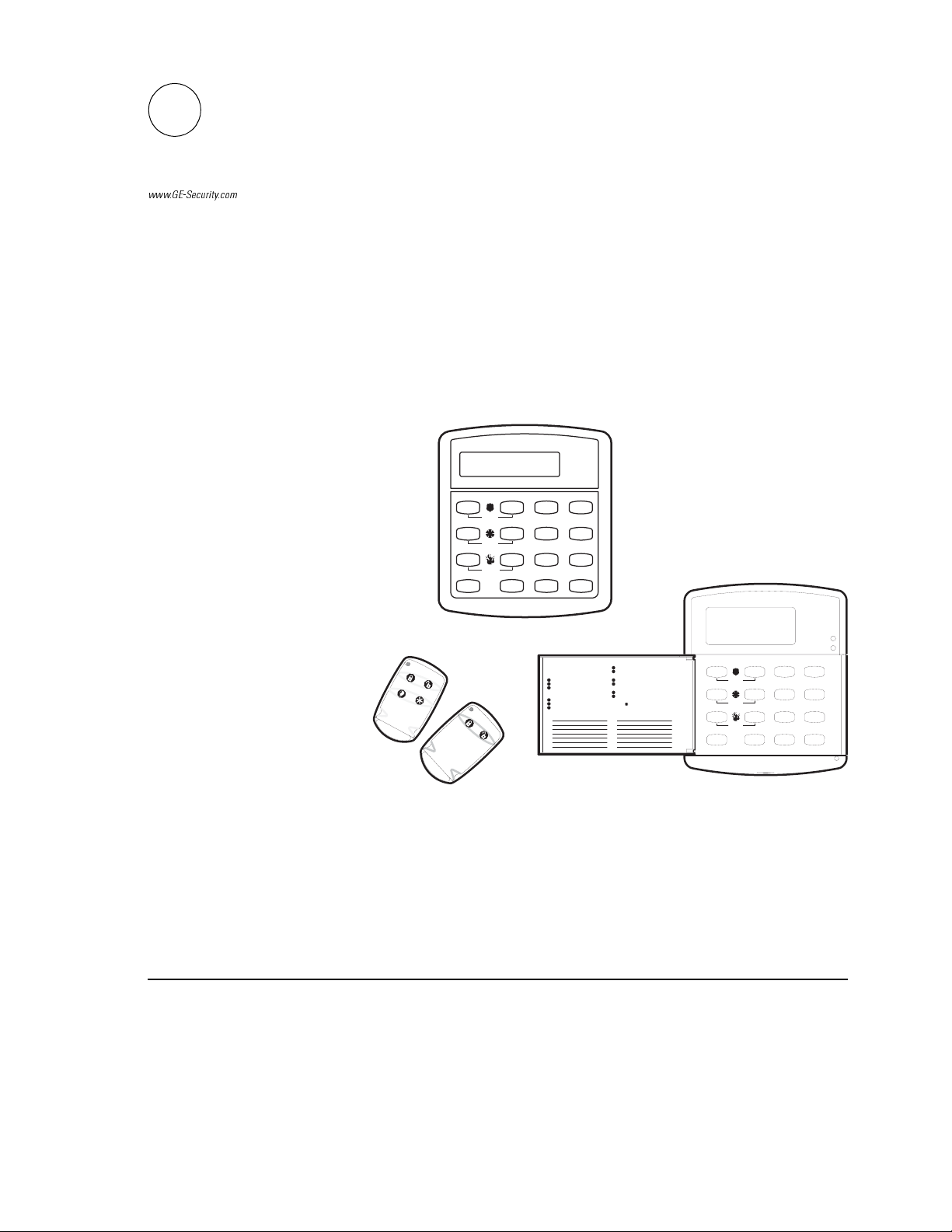
*(6HFXULW\
)
ZZZ*(6HFXULW\FRP
Part Number:
60-960-95
T e s t S y s te m W e e k ly
A
B
C
Q u i c k E x it
D
p r e s s b o t h
p r e s s b o t h
p r e s s b o t h
O f f
N o D e la y
F e a t u r e s
S t a tu s
*
466-2061 Rev C
June 2004
S t a y
2
S i le n t
5
S y s t e m
8
L ig h ts
0 #
B y p a s s
A w a y
3
6
M e n u
9
S y s t e m i s O K
1
4
7
Q u ic k G u id e
D is a r m S y s t e m / C a n c e l A la r m
P r es s 1 + C O D E .
A r m t o S T A Y
1
C l o s e a ll p ro te c te d d o o r s a n d w i n d o w s .
2
P r es s 2 + C O D E .
3
P r es s 4 t o a r m d e la y d o o r s i n st a n t ly ,
if d e si r ed .
A r m t o A W A Y
1
C l o s e a ll p ro te c te d d o o r s a n d w i n d o w s .
2
P r es s 3 + C O D E .
3
E x i t p r em is e s t h r o u g h d el a y d oo r .
Z o n e / S e n s o r N u m b e r
0 1
0 2
0 3
0 4
0 5
0 6
0 7
Concord Ultra
Installation Instructions
B y p as s S e n so rs
1
A r m s ys t e m t o d e s ir e d le v e l.
2
P r es s B Y P A S S + C O D E + S en so r N o .
T u r n C H I M E O n / O ff
1
M ak e su r e sy s t em i s d i s a rm ed .
2
P r es s 7 + 1 t o tu r n C H IM E o n o r o f f.
P r o g r a m U se r S e t t in g s
1
M ak e su r e sy s t em i s d i s a rm ed .
2
P r es s A o r B t o s c r o ll t h r o u g h m e n u s .
P r es s # t o s e le c t o p t i o n o r ac c e p t e n t r
P r es s to d e se l e ct o p t io n o r c a n c e l e n t ry .
P r es s 1 f o r O FF ; p r e s s 2 fo r O N ;
p r es s 0 - 9 fo r o th er e n t r ie s .
0 8
0 9
1 0
1 1
1 2
1 3
1 4
A r m e d
R e a d y
S ta y
T e st S y s te m W e e k l y
y .
Q u ic k E x i t
O f f
A
p r e s s b o t h
N o D e la y
415
B
p r e s s b o t h
F e a tu r e s
C
7
p r e s s b o t h
S ta t u s
D
*
2
S il e n t
S y s te m
8
L ig h t s
0 #
B y p a s s
A w a y
3
6
M e n u
9
Page 2
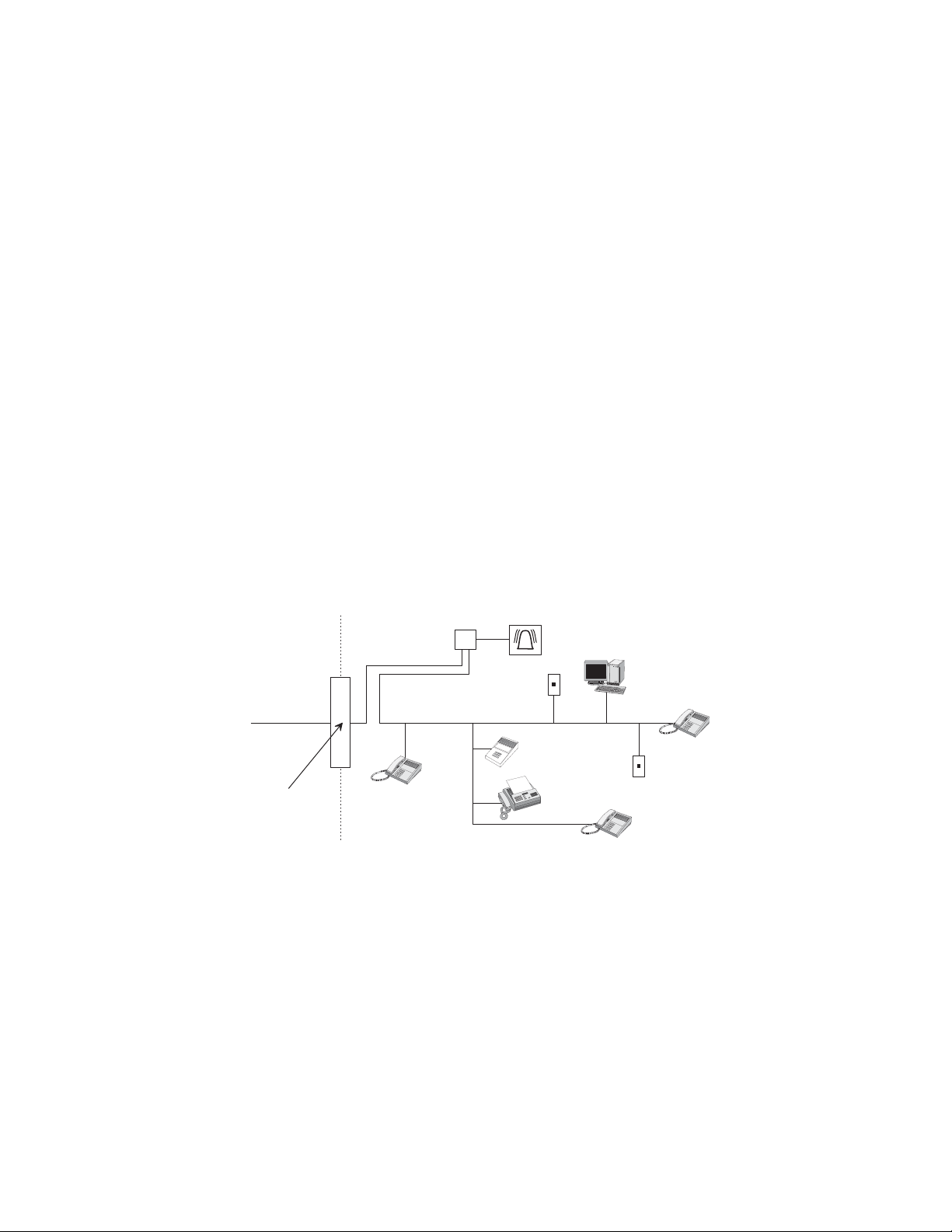
Notices
FCC Part 15 Information to the User
Changes or modifications not expressly approved by GE Security can void the user’s authority to operate the equipment.
FCC Part 15 Class B
This equipment has been tested and found to comply with the limits for a Class B digital device, pursuant to part 15 of the FCC Rules. These limits are designed
to provide reasonable protection against interference in a residential installation.
This equipment generates, uses, and can radiate radio frequency energy and, if not installed and used in accordance with the instructions, may cause harmful
interference to radio communications. However, there is no guarantee that interference will not occur in a particular installation.
If this equipment does cause harmful interference to radio or television reception, which can be determined by turning the equipment off and on, the user is
encouraged to try to correct the interference by one or more of the following measures:
• Reorient or relocate the receiving antenna.
• Increase the separation between the equipment and receiver.
• Connect the affected equipment and the panel receiver to separate outlets, on different branch circuits.
• Consult the dealer or an experienced radio/TV technician for help.
ACTA Part 68
This equipment complies with Part 68 of the FCC Rules. Located on this equipment is a label that contains, among other information, the FCC registration number and the ringer equivalence number (REN) for this equipment. If requested, this information must be provided to the telephone company.
FCC Part 68 Registration No. B4ZUSA-25644-AL-E
The REN is used to determine the maximum number of devices that may be connected to your telephone line. Excessive RENs on a telephone line may result in
devices not ringing in response to an incoming call. In most areas, the sum of all device RENs should not exceed five (5.0). To be certain of the number of
devices that may be connected to a line, as determined by the total RENs, contact the local telephone company. For products approved after July 23, 2001, the
REN for this product is part of the product identifier that has the format US:AAAEQ##TXXXX. The digits represented by ## are the REN without a decimal
point (e.g., 03 is a REN of 0.3). For earlier products, the REN is separately shown on the label.
A plug and jack used to connect this equipment to the premises wiring and telephone network must comply with the applicable FCC Part 68 rules and requirements as adopted by ACTA. A compliant telephone cord and modular plug is provided with this product. It is designed to be connected to a compliant modular
jack that is also compliant. See the Installation Instructions for details.
Alarm dialing equipment must be able to seize the telephone line and place a call in an emergency situation. It must be able to do this even if other equipment
(telephone, answering system, computer modem, etc.) already has the telephone line in use. To do so, alarm dialing equipment must be connected to a properly
installed RJ31X jack that is electrically in series and ahead of all other equipment attached to the same telephone line. Proper installation is depicted in the following diagram. If you have any questions concerning these instructions, consult your local telephone company or a qualified installer about installing an RJ31X
jack and alarm dialing equipment for you.
C u s t o m e r P r e m i s e s E q u i p m e n t a n d W i r i n g
N e t w o r k
S e r v i c e
P r o v i d e r ' s
F a c i l i t i e s
R J 3 1 X
J a c k
R J - 1 1 J a c k
U n u s e d
A l a r m D i a l i n g
E q u i p m e n t
C o m p u t e r
T e l e p h o n e
L i n e
N e t w o r k
D e m a r c a t i o n
P o i n t
T e l e p h o n e
A n s w e r i n g
S y s t e m
F a x M a c
h i n e
T e l e p h o n e
T e l e p h o n e
U n u s e d
R J - 1 1 J a c k
If this equipment causes harm to the telephone network, the telephone company may temporarily disconnect your service. If possible, you will be notified in
advance. When advance notice is not practical, you will be notified as soon as possible. You will also be advised of your right to file a complaint with the FCC.
The telephone company may make changes in its facilities, equipment, operations, or procedures that could affect the operation of the equipment. You will be
given advance notice in order to maintain uninterrupted service.
If you experience trouble with this equipment, please contact the company that installed the equipment for service and/or repair information. The telephone company may ask you to disconnect this equipment from the network until the problem has been corrected or you are sure that the equipment is not malfunctioning.
This equipment may not be used on coin service provided by the telephone company. Connection to party lines is subject to state tariffs.
Patent Information
This product and the use of this product may be covered by one or more of the following patents: 5,805,063, 5,872,512, 5,942,981, 5,686,896, 5,686,885,
4,855,713. Except expressly provided herein, the purchase of this product shall not constitute a license or otherwise provide a right to practice a method covered
by any of the identified patents. GE Security hereby grants the purchaser of this product a limited, non-exclusive license to practice the methods patented in the
identified patents solely with products manufactured, sold or licensed by GE Security. This license grant does not extend to the use of unlicensed, third party
products with this product.
Page 3
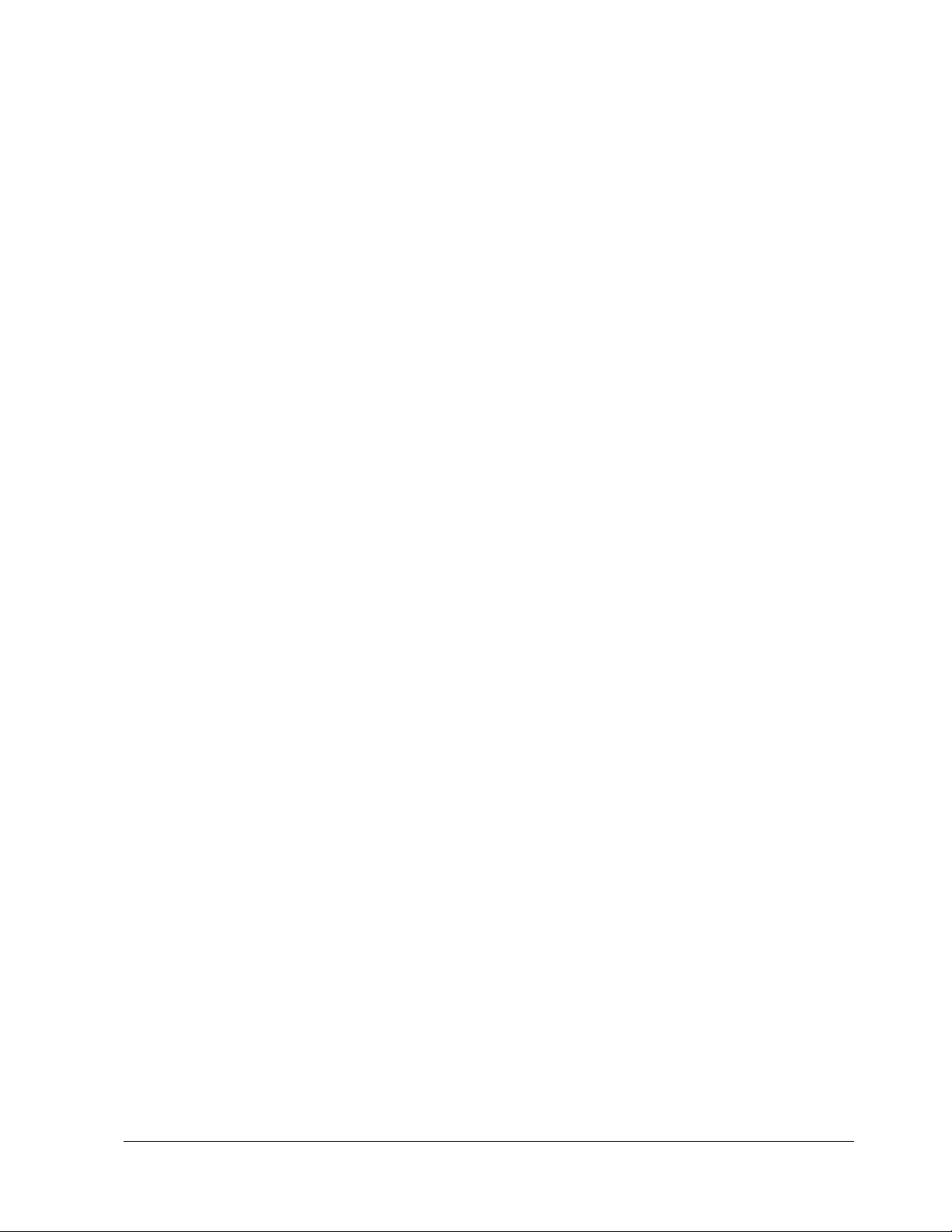
Contents
About This Manual 1
Special Installation Requirements .............................................................................................................. 1
Planning the Installation 3
Standard Panel ............................................................................................................................................ 4
SuperBus 2000 Touchpads.......................................................................................................................... 4
Supervised Wireless Siren .......................................................................................................................... 4
SnapCards................................................................................................................................................... 5
SuperBus 2000 8Z Input Module (HIM).................................................................................................... 5
SuperBus 2000 4-Relay Output Module (HOM)........................................................................................ 5
Interrogator 200 Audio Verification Module.............................................................................................. 5
SuperBus 2000 Cellular Backup Module ................................................................................................... 5
SuperBus 2000 Energy Saver Module (ESM)............................................................................................ 5
SuperBus 2000 Automation Module .......................................................................................................... 5
SuperBus 2000 Wireless Gateway Module ................................................................................................ 5
UL Listed Installations............................................................................................................................ 1
SIA System Requirements...................................................................................................................... 2
Central Station Reporting ....................................................................................................................... 3
UL Canada Listed Installations............................................................................................................... 3
California State Fire Marshall Listed Installations................................................................................. 3
Installing the System 5
Determine the Panel Location..................................................................................................................... 6
Total System Power and Wire Length Guidelines...................................................................................... 6
Mounting the Panel..................................................................................................................................... 8
Identify Panel Components 9
Installing Antennas..................................................................................................................................... 9
Connecting the Panel to Earth Ground ..................................................................................................... 10
Installing Optional SnapCards.................................................................................................................. 10
Connecting Detection Devices to Panel Zone Inputs ............................................................................... 11
Connecting Intrusion Detection Devices.............................................................................................. 11
Connecting 2-Wire Smoke Detectors ................................................................................................... 11
Connecting 4-Wire Smoke Detectors ................................................................................................... 12
Connecting Speakers................................................................................................................................. 12
15-Watt Speaker (13-060)..................................................................................................................... 12
Hardwire Interior Speaker (60-528) ..................................................................................................... 13
Connecting Piezo Sirens........................................................................................................................... 13
Exterior Sirens ...................................................................................................................................... 14
Interior Sirens ....................................................................................................................................... 14
Installing Supervised Wireless Sirens (60-736-95) .................................................................................. 14
Connecting an Interrogator 200 Audio Verification Module (60-677)..................................................... 15
Connecting Alphanumeric and Fixed Display Touchpads ....................................................................... 16
Installing SuperBus 2000 Modules........................................................................................................... 16
SuperBus 2000 Phone Interface/Voice Module .................................................................................... 16
SuperBus 2000 Energy Saver Module (60-620-01) ............................................................................. 17
i
Page 4
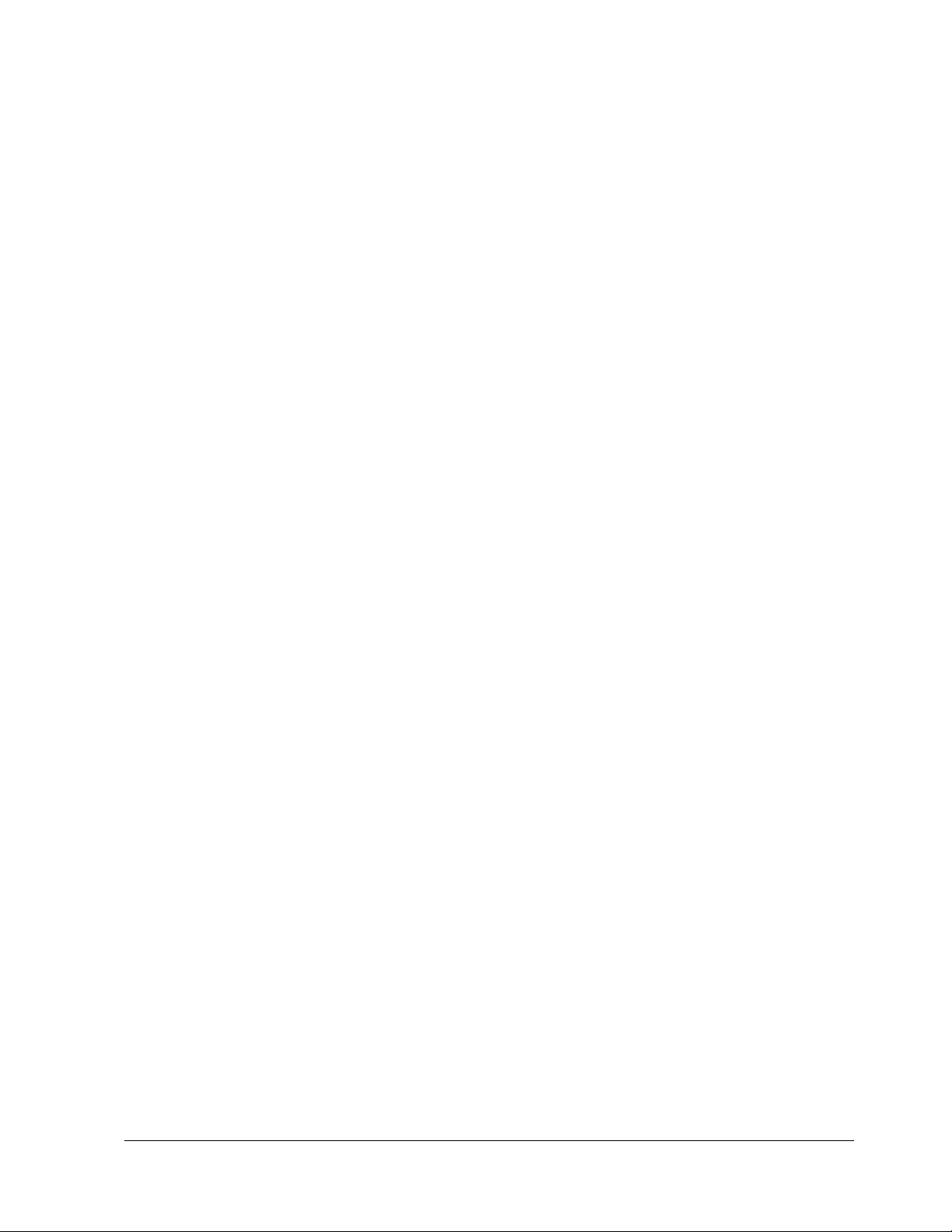
SuperBus 2000 8Z Input Module (60-774)........................................................................................... 18
SuperBus 2000 4-Relay Output Module (60-770)................................................................................ 18
SuperBus 2000 Cellular Backup Module ................................................................................................. 18
SuperBus 2000 Automation Module (60-783-02).................................................................................... 18
SuperBus 2000 Wireless Gateway Module (60-861) ............................................................................... 19
Setting Device Address on SuperBus 2000 Devices................................................................................ 19
Installing an RJ-31X Phone Jack (13-081)............................................................................................... 19
Connecting the AC Power Transformer ................................................................................................... 20
Powering Up the Panel ............................................................................................................................. 21
Programming the Panel 21
Entering Program Mode............................................................................................................................ 21
Touchpad Button Programming Functions............................................................................................... 22
Moving Through Program Mode Tiers and Menus.................................................................................. 22
Programming Tier 1 Menu Items.............................................................................................................. 23
Programming Tier 2 Menu Items.............................................................................................................. 24
Using Shortcut Numbers....................................................................................................................... 24
Security Menu....................................................................................................................................... 24
Phones Menu......................................................................................................................................... 27
Phone Options Menu ............................................................................................................................ 32
Timers Menu......................................................................................................................................... 36
Light Control Menu.............................................................................................................................. 38
Touchpad Options Menu....................................................................................................................... 39
Reporting Menu.................................................................................................................................... 40
Siren Options Menu.............................................................................................................................. 45
Sensors Menu........................................................................................................................................ 46
Audio Verification Menu ...................................................................................................................... 49
Accessory Modules Menu .................................................................................................................... 50
Onboard Options Menu ........................................................................................................................ 53
Exiting Programming Mode ..................................................................................................................... 55
Entering User Programming Mode........................................................................................................... 55
Time and Date Menu ............................................................................................................................ 55
User Codes Menu.................................................................................................................................. 56
Options Menu ....................................................................................................................................... 58
Set Up Schedules Menu........................................................................................................................ 59
Attach Schedules to Events Menu........................................................................................................ 60
Attach Lights to Sensors Menu............................................................................................................. 62
System Version Menu........................................................................................................................... 63
Downloader Programming........................................................................................................................ 63
ToolBox Downloader Programming..................................................................................................... 63
Testing the System 63
Basic System Commands.......................................................................................................................... 63
Testing Zones/Sensors.............................................................................................................................. 64
If a Wireless Sensor Does Not Test ...................................................................................................... 64
Testing Phone Communication................................................................................................................. 65
Testing Central Station/Pager Communication......................................................................................... 65
Testing Outputs and Sirens ....................................................................................................................... 66
Testing Light Control................................................................................................................................ 66
Testing the Energy Saver Module (ESM)................................................................................................. 66
ii
Page 5

Changing Fixed Display LCD Touchpad Chime and Trouble Beep Tones ............................................. 67
)
Adjusting Touchpad Display Contrast ..................................................................................................... 67
Testing Audio Verification Module (AVM) Communication .................................................................. 67
Testing Cellular Backup Communication................................................................................................ 68
Troubleshooting 70
Appendix A: System Planning Worksheets 76
Appendix B: Reference Tables 83
Cross-Zoning............................................................................................................................................ 84
Appendix C: Settings 92
Specifications 97
System Wiring Notes 98
*(6HFXULW\
*(6HFXULW\6XSHU%XVDQG7RROER[DUHUHJLVWHUHGWUDGHPDUNVRI*(6HFXULW\
&RQFRUGLVDWUDGHPDUNRI*(6HFXULW\$OORWKHUWUDGHPDUNVDUHSURSHUWLHVRIWKHLU
RZQHUV
$OOULJKWVUHVHUYHG
5HG)R[5RDG
$UGHQ+LOOV01
7HFKQLFDO6XSSRUW
iii
Page 6

About This
Manual
This manual provides information for planning, installing, programming, and testing this security
system. When necessary, this manual refers you to other documentation included with compatible peripherals.
Planning sheets are included for you to record hardware layout and software programming settings.
About the User’s Guide
The User’s Guide (466-2060) contains user worksheets that should be filled out during the instal-
lation and programming of the system. With two partition systems, a User’s Manual for each par-
tition is suggested.
Special Installation Requirements
This security system can be used as a fire warning system, an intrusion alarm system, an emergency notification system, or any combination of the three.
Some installations may require configurations dictated by city/state codes, insurance, or Underwriter’s Laboratories (UL). This section describes the various component and configuration listings.
UL Listed Installations
This section describes the requirements for UL Listed installations.
Basic System
• Control Panel (60-960-95)
• Backup Battery 12V 7 AH (60-680)
•SuperBus
LCD Touchpad (60-803-04), or 2x20 VFD Touchpad (60-804-04)
• Class II 24 VAC, 50 VA Line Carrier Power Transformer (60-779)
• Interior Speaker Siren (60-252), Exterior Speaker Siren (13-060), Slim Line Hardwire Inte-
rior Siren (60-483-01) or Hardwire Exterior Siren (13-046) per partition
®
2000 Fixed Display Touchpad (60-820), 2x16 LCD Touchpad (60-746-01), 2x20
Household Burglary Alarm System Unit (UL 1023)
Basic system, plus:
• Hardwire Magnetic Contact (1035-N or 1075-N) or Wireless Learn Mode Door/Window
Sensor (60-362)
• Immediate Beeps set to on
• UL 98 Options set to on
• Receiver Failure set to on (if wireless devices are used)
• Siren Verify set to on
• Exit Delay set to 60 seconds
• Quick Exit set to off
• Siren Timeout set to 4 minutes or more
• Entry Delay set to 45 seconds or less
• RF TX Timeout set to 24 hours (if system includes a built in or SuperBus 2000 RF Receiver
and wireless smoke sensors)
• Extended Delay set to off
• Sleep Time set to off
• Two Trip Error set to off
• Alarm Verify set to off
• Disable Trouble Beeps set to off
Household Fire Warning System (UL 985)
Basic system, plus:
• Hardwire Smoke Detector: System Sensor models 2100D, 2100TD, 2100S, 2100TS, 2400,
or 2400TH learned into sensor group 26 or Sentrol (ESL) models 429AT, 521B or 521BXT
learned into sensor group 26
• Wireless Smoke Sensor 60-506-319.5, 60-848-02-95 or 60-848-02-95 learned into sensor
group 26
1
Concord Ultra
Page 7

Note
UL requirements take priority over SIA requirements.
• Immediate Beeps set to on
• UL 98 Options set to on
• Receiver Failure set to on (if wireless devices are used)
• Siren Verify set to on
• RF TX Timeout set to 4 hours (if system includes a built in or SuperBus 2000 RF Receiver
and wireless smoke sensors)
• Sleep Time set to off
• Siren Timeout set to 4 minutes or more
• Two Trip Error set to off
• Disable Trouble Beeps set to off
UL 1023 & 985 24-Hour Backup
For 24-hour backup, the total current draw for all connected devices is limited to 190 mA (during
normal standby conditions) using a 7.0 AH battery.
SIA System Requirements
SIA system requirements are the same as those described for a UL Listed Basic System on page
1, plus:
• If multiple annunciation is required, use Hardwire Siren part no.13-046.
SIA Setting Requirements
The following table describes programming requirements to meet ANSI-SIA CP-01.
Shortcut # Function Programming
Page
Reference
0004 SIA False Alarm
partition 1: 0013
partition 2: 0023
partition 1: 0014
partition 2: 0024
partition 1: 0017
partition 2: 0027
02005 Dialer Abort 33 63 On On
02006 Dialer Abort Delay 33 63 30 Sec. 15-45 sec.
02007 Cancel Message 33 63 On On
02009 Call Wait Cancel 34 63 Disabled On if reporting to central station and
partition 1: 0310
partition 2: 0320
partition 1: 0311
partition 2: 0321
06014 Swinger Limit 43 63 1 1
1100 Smoke Verify 54 63 Off On if smoke alarms are
N/A Cross Zoning 83 63 Disabled Enabled for zones with a high
Reduction
Exit Extension 26 63 On On
Auto Stay Arming 26 63 On On
Duress Code 27 63 Disabled Disabled
Entry Delay 37 63 30 sec. 30-240 sec.
Exit Delay 37 63 60 sec. 45-184 sec.
25 63 On On
Testing
Page
Reference
Default
Setting
Required Setting
customer has call waiting service
programmed into system
probability of false alarms
The following table describes non-programmable (hard coded) system operation as required to
meet ANSI-SIA CP-01 and is provided only for your reference.
Function Operation
Disarm During Entry Delay Enter Code Only (or 1 + CODE)
Concord Ultra 2
Page 8
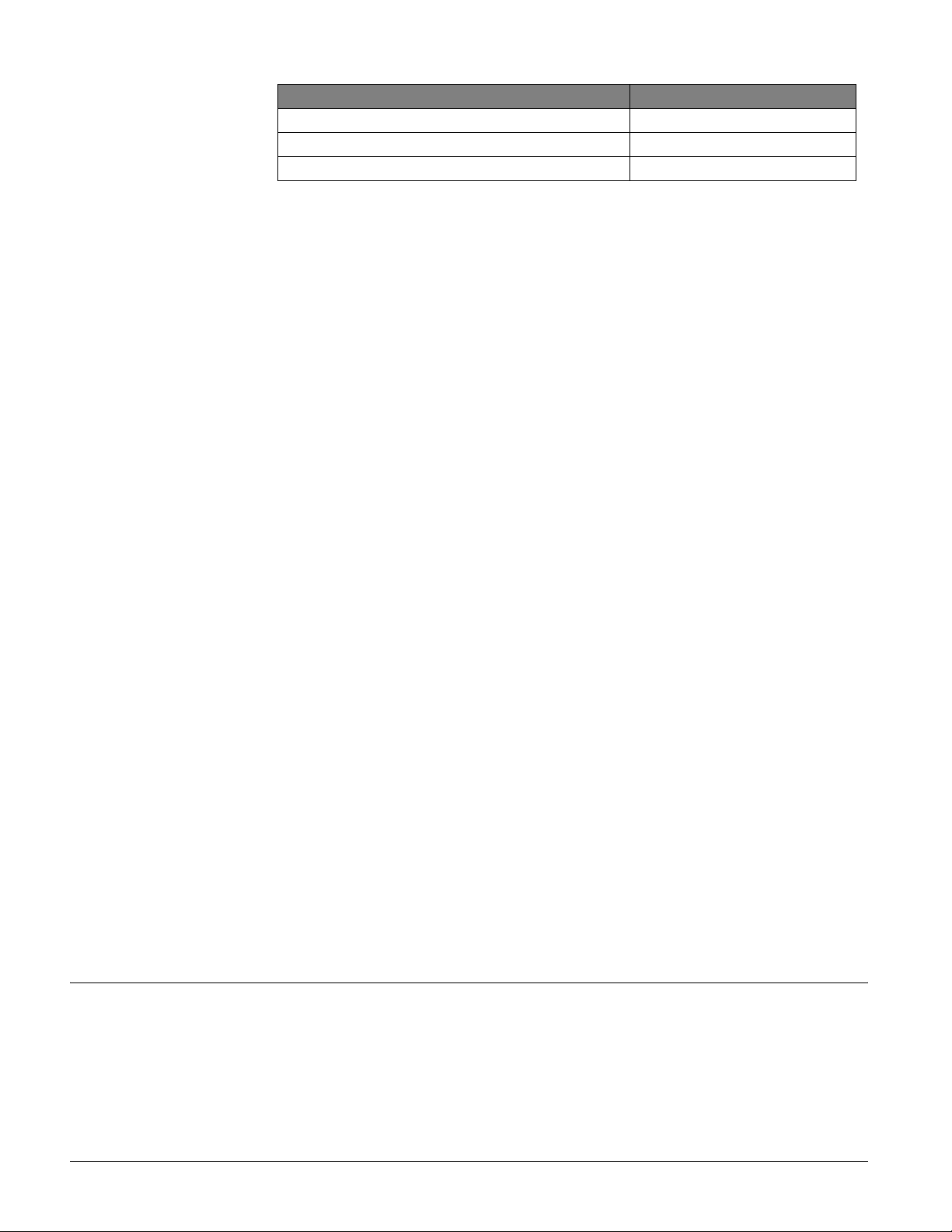
Note
For UL 1635 installations,
Entry Delay plus Dialer
Abort Delay must not
exceed 60 seconds.
Function Operation
Cancel Alarm Enter Code Only (or 1 + CODE)
Abort Annunciation Enabled
Cancel Report Annunciation Enabled
UL 1635 Digital Alarm Communicator System
Same as UL 1023 & 985 plus:
• AC Failure set to on
• Comm Failure set to on
• RF Tx Timeout set to 4 hours
• Low CPU Battery set to on
• Phone Number must be programmed
• Next Phone Test set to 1
• Phone Test Freq. set to 1
• High Level Rpts set to on
• Low Level Rpts set to on
Central Station Reporting
The panel has been tested with the following central station receivers using SIA and Contact ID
reporting formats:
• CS-5000 Central Station Receiver
• Sur-Gard Central Station Receiver with models SG-DRL2A and SG-CPM2
UL Canada Listed Installations
This section describes the requirements for CUL (UL Canada) Listed installations.
Note
For 24-hour backup, external power drain is limited to
90 mA (during normal
standby condition) using a
4.0 AH battery, or 190 mA
continuous using a 7.0 AH
battery.
Planning the
Installation
Canadian Standards CSA Certified Accessories
Residential Burglary Alarm System Unit (ULC-S309)
Basic system as described for “UL 1023 Listed Installations” plus:
• Hardwire Magnetic Contact (1035-N or 1075-N) or Wireless Learn Mode Door/Window
Sensor (60-362)
• Siren Timeout set to 5 minutes or more
Residential Fire Warning System Control Unit (ULC-S545-M89)
Basic system as described for “UL 985 Listed Installations” plus:
• Hardwire Smoke Detector: System Sensor models 2100D, 2100TD, 2100S, 2100TS, 2400,
2400TH learned into Sensor Group 26, or Sentrol (ESL) models 429AT, 521B, or 521BXT
learned into sensor group 26
• Wireless Smoke Sensor 60-506-319.5 or 60-848-02-95 learned into sensor group 26
• Immediate Beeps set to on
•RF TX Timeout set to 4 hours (if system includes wireless smoke sensors)
California State Fire Marshall Listed Installations
Same as Household Fire Warning System (UL 985), plus:
• SMOKE VERIFY must be set to off
This section describes system capabilities to help you get familiar with the system. “Appendix
A” provides planning sheets with tables that let you record the hardware and programming configuration of the system. Fill in all necessary information ahead of time to help prepare for system installation.
When planning the installation, keep in mind that the panel has the following capabilities (dependent upon devices used):
• Up to 16 SuperBus 2000 Devices (maximum of 4 RF receivers)
3
Concord Ultra
Page 9

• Up to 96 wireless or hardwired zones
Standard Panel
The following describe the basic panel (out-of-box) hardware capabilities.
• Power: Input for an AC step-down, plug-in style transformer.
• Auxiliary Power Output: Output that supplies 8.5 to 13.5 VDC with up 1.35 amps (with
panel powered by 50 VA transformer) for bus devices and hardwired detectors, such as
smoke and motion detectors.
• Bus A and B: Input and output that provides communication between bus devices and the
panel.
• Siren Driver: Output that can drive an 8-ohm load and provides intrusion and fire alarm
sounds for partition 1.
• 2 Onboard Outputs: Open-collector outputs that can be set up to activate other signalling
devices, based on system events.
• Microphone Input: Input used for 2-way audio when used in conjunction with the Interrogator 200 Audio Verification Module.
• 8 Supervised Hardwire Zones: Inputs for various hardwired detectors. Zone 8 can be set
up in programming to accept 2-wire smoke detectors.
• Built-In SuperBus 2000 Transceiver allows use of up to 96 319.5 MHz. crystal Learn
Mode wireless sensors and touchpads. Also allows supervision of supervised wireless sirens.
• Built-In Phone Supervision Card allows the panel to check for the correct phone line voltage (partition 1 only), upon dialing the central station/pager number. The panel can also be
programmed to check the phone line voltage automatically.
• Built-In SuperBus 2000 Phone/Interface Voice Module allows system access and control
using touch-tone telephones, on- or off-site. The module includes an output for a speaker
that sounds system status and alarm voice messages.
• Built-In Power Line Carrier Card allows the system to use supervised wireless sirens and
• Phone Line Connection: Allows panel to communicate with central monitoring station and/
™
X10
Powerhouse Lamp Modules for light control and light activation during alarms.
or pagers.
SuperBus 2000 Touchpads
The following describes the different touchpads that can be used for system programming and
operation.
• SuperBus 2000 Fixed Display Touchpad: Provides operation control and user-program-
ming access (not installer/dealer programming). Displays system messages and indicates
system status.
• SuperBus 2000 2x16 LCD Touchpad: Provides complete system programming and opera-
tion control. Displays system messages that prompt users for information when needed and
indicates system status.
• SuperBus 2000 2x20 LCD Touchpad: Provides complete system programming and opera-
tion control. Large display shows system messages that prompt users for information when
needed and indicates system status.
• SuperBus 2000 2x20 VFD Touchpad: Provides complete system programming and opera-
tion control. Large fluorescent display shows system messages that prompt users for information when needed and indicates system status.
Supervised Wireless Siren
Supervised Wireless Sirens plug into any standard electrical outlet and produce status and alarm
sounds. The panel sends signals to the siren through the Power Line Carrier Card and Line Carrier Power Transformer, through the AC electrical wiring.
The siren has a built-in transmitter that is used for supervising with the panel. With the siren
transmitter learned into panel memory (panels with receivers), the siren can notify the panel if it
is unplugged, stops receiving panel signals, or has a low backup battery.
SnapCards
The following SnapCards expand the system as described:
• 8Z Input SnapCard: Provides eight additional hardwire zone inputs, of which two are ded-
icated for using two wire smoke detectors.
Concord Ultra 4
Page 10

• 4 Output SnapCard: Provides four form C relay outputs that can be set up to activate other
signalling devices, based on system events, schedules, or direct control.
• 4Z Input/2 Output Combo SnapCard: Provides three hardwire zone inputs, one two wire
smoke detector loop, and two outputs that can be set up to activate other signalling devices,
based on system events, schedules, or direct control.
SuperBus 2000 8Z Input Module (HIM)
Provides eight additional hardwire zone inputs.
SuperBus 2000 4-Relay Output Module (HOM)
Provides four form C relay outputs that can be set up to activate other signalling devices, based
on system events.
Interrogator 200 Audio Verification Module
Adding this module allows central station operators to listen-in and talk to occupants on the premises to verify the emergency when an alarm report is received.
SuperBus 2000 Cellular Backup Module
Provides central station communication (cellular transmission) a backup to regular phone line(s).
SuperBus 2000 Energy Saver Module (ESM)
Provides a money-saving and convenient way to monitor and control temperatures. The ESM
uses low- and high-temperature limits to save energy by overriding the existing HVAC thermostat. When the ESM is on, temperature limits determine when the heat or air-conditioning turns
on. When the ESM is off, the HVAC thermostat controls heat and air-conditioning.
Installing the
System
SuperBus 2000 Automation Module
Provides a connection to a compatible home automation device.
SuperBus 2000 Wireless Gateway Module
Allows users to control and monitor the status of their system from the alarm.com internet website. A wireless data transceiver on the module provides the link to a wireless 2-way paging network for website access.
This section describes how to install the system control panel. Before starting the installation,
plan your system layout and programming using the worksheets provided in Appendix A.
Installing the system consists of the following:
• Determining the Panel Location
• Determining Total System Power and Wire Length Guidelines
• Mounting the Panel
• Identifying Panel Main Components
• Installing the Optional Power Line Carrier Card
• Installing Optional SnapCards
• Connecting Detection Devices to Panel Zone Inputs
• Connecting Speakers
• Connecting Piezo Sirens
• Connecting an Interrogator 200 Audio Verification Module
• Connecting Alphanumeric and Fixed Display Touchpads
• Installing SuperBus 2000 Modules
• Installing an RJ-31X Phone Jack
• Connecting the Phone Line to the Panel with a DB-8 Cord
• Connecting the AC Power Transformer
• Powering Up the Panel
5
Concord Ultra
Page 11
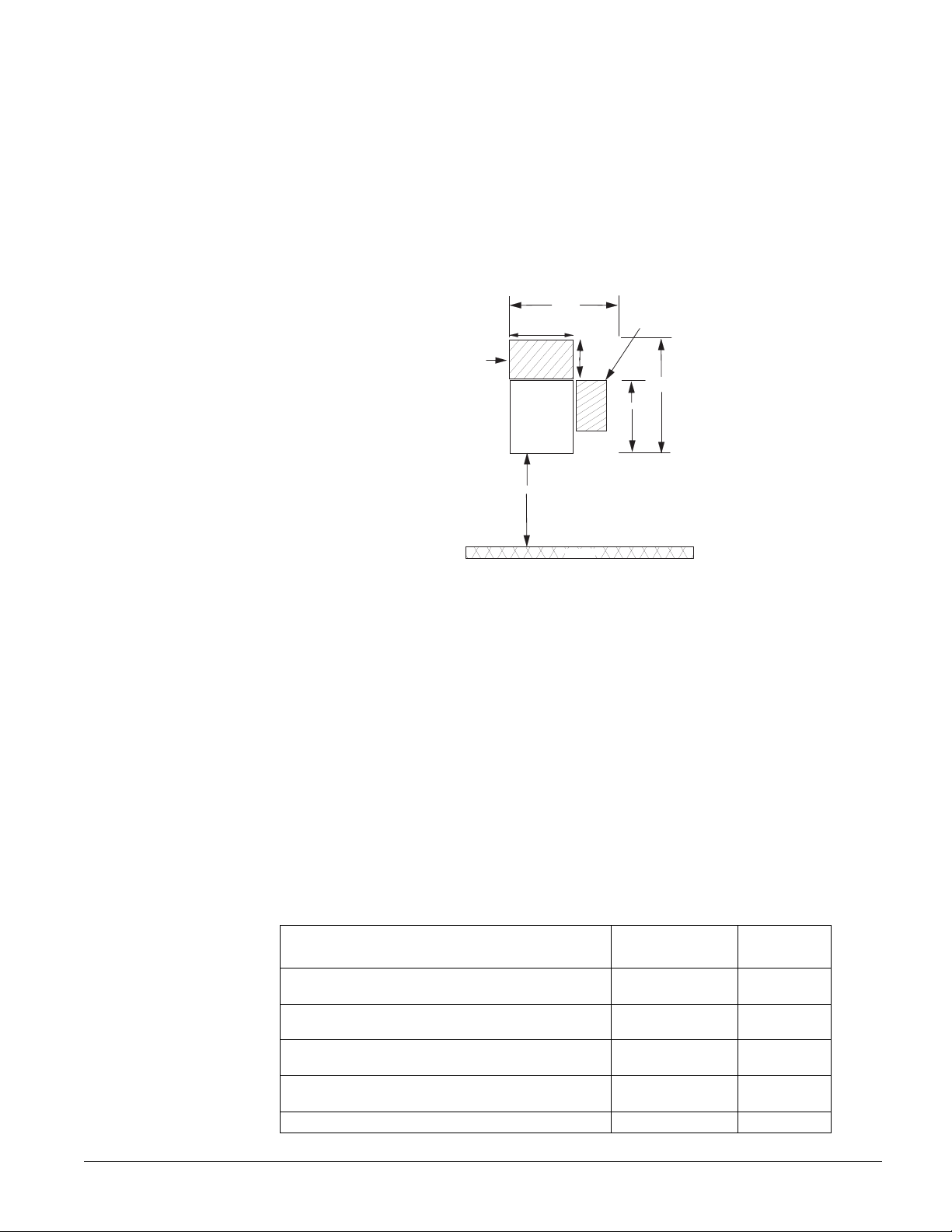
Note
(A) Class 2, Class 3, and
power-limited fire alarm circuits must be installed using
FPL, FPLR, FPLP, or substitute cable permitted by the
National Electrical Code
ANSI/NFPA 70. Wire that
extends beyond the cable
jacket must be separated
from all other conductors by
a minimum of 1/4-inch or by
a nonconductive barrier.
OR
(B) Class 2, Class 3, and
power-limited fire alarm circuit conductors must be
installed as Class 1 or higher
circuits.
Determine the Panel Location
Before permanently mounting the panel, determine panel location using the following guidelines:
• Centrally locate the panel with relation to detection devices whenever possible, to help
reduce wire run lengths and labor.
• Locate the panel where the temperature will not exceed 120°F (49°C) or fall below 32°F
(0°C).
• Avoid running wires parallel with electrical wiring or fixtures such as fluorescent lighting, to
prevent wire runs from picking up electrical noise.
• Mount the panel at a comfortable working height (about 45 to 55 inches from the floor to the
bottom of the panel, as shown in Figure 1).
A N T E N N A
A R E A
1 9 . 2 5 "
1 2 "
P A N E L
N O T E
A L L O W A T L E A S T 2 4 "
I N F R
4 5 - 5 5 "
O N T O F P A N E L
T O A L L O W F O R O P E N I N G
C A B I N E T D O O R A N D
A C C E S S T O P A N E L
C O M P O N E N T S .
9 "
P H O N E J A C K A N D
O P T I O N A L M O D U L E
M O U N T I N G A R E A
2 7 "
1 8 "
F L O O R
Figure 1. Determining Panel Location
• Leave space to the left and right of the panel for wiring, phone jack, and mounting optional
modules.
• Allow at least 9 inches above the panel cabinet for antennas.
• Allow at least 24 inches in front of the panel to open the panel door.
Total System Power and Wire Length Guidelines
Power
The panel can supply up to 1.35 amps (1,350 mA) when powered by the 24 VAC, 50 VA transformer for system devices.
Wire Length
The total system wire length allowed can vary depending on devices powered by the panel, the
wire length between devices and the panel, and the combined wire length of all devices.
Table 1 describes the maximum wire length allowed between compatible devices and the panel,
including the maximum current draw of each device.
Table 1: Maximum Device Wire Length and Current Draw
Device
SuperBus 2000 2x16 LCD Alphanumeric Touchpad
SuperBus 2000 2x20 LCD Alphanumeric Touchpad
SuperBus 2000 2x20 VFD Alphanumeric Touchpad
SuperBus 2000 Fixed Display Touchpad
Max. Wire Length
to Panel
22 ga.—300 ft.
18 ga.—750 ft.
22 ga.—250 ft.
18 ga.—600 ft.
22 ga.—250 ft.
18 ga.—600 ft.
22 ga.—300 ft.
18 ga.—700 ft.
4 Input/2 Output SnapCard N/A 185 mA*
Max. mA
Draw
90 mA
120 mA
120 mA
65 mA
Concord Ultra 6
Page 12

Table 1: Maximum Device Wire Length and Current Draw (Continued)
Device
8Z Hardwire Zone Expander SnapCard N/A 230 mA*
4 Output SnapCard N/A 130 mA*
SuperBus 2000 8Z Input Module
SuperBus 2000 4-Relay Output Module
SuperBus 2000 Energy Saver Module
SuperBus 2000 Cellular Backup Module
SuperBus 2000 Automation Module
SuperBus 2000 Wireless Gateway Module
Interrogator 200
Interrogator AVM
*Maximum current draw for the SnapCards does not include the load which may be
applied to their auxiliary DC supply.
Max. Wire Length
to Panel
22 ga.—1,800 ft.
18 ga.—4,000 ft.
22 ga.—350 ft.
18 ga.—900 ft.
22 ga.—1,600 ft.
18 ga.—4,000 ft.
Standard Power:
22 ga.—15 ft.
18 ga.—40 ft.
High Power
22 ga.—10 ft.
18 ga.—30 ft.
22 ga.—1,500 ft.
18 ga.—4,000 ft.
22 ga.—40 ft.
18 ga.—90 ft.
22 ga.—3,200 ft.
18 ga.—4,500 ft.
22 ga.—110 ft.
18 ga.—260 ft.
Max. mA
Draw
35 mA
180 mA
20 mA
1600 mA
1900 mA
35 mA
1600 mA
10 mA
300 mA
Table 2 describes the total system wire lengths allowed when installing systems using unshielded
or shielded cable.
Table 2: Total System Wire Length Allowed
Wi re Typ e To tal Sys tem W ire
18-gauge, unshielded
18-gauge, shielded
22-gauge, unshielded
22-gauge, shielded
4,500 ft.
3,000 ft.
3,500 ft.
2,200 ft.
Table 3 describes the minimum current draw of each device when the panel is operating only
from the backup battery. For 24-hour backup, the total current draw of all SnapCards connected
to the panel and devices connected to +12V BUS (panel terminal 4) is limited to 190 mA (during
normal standby condition) using a 7.0 AH battery.
Table 3: Minimum Device Current Draw
Device Min. mA Draw
SuperBus 2000 2x16 LCD Alphanumeric Touchpad 15 mA
SuperBus 2000 2x20 LCD Alphanumeric Touchpad 15 mA
SuperBus 2000 2x20 VFD Alphanumeric Touchpad 15 mA
SuperBus 2000 Fixed Display Touchpad 11 mA
4 Input/2 Output SnapCard 20 mA
8Z Hardwire Zone Expander SnapCard 38 mA
4 Output SnapCard 1 mA
SuperBus 2000 8Z Input Module 18 mA
SuperBus 2000 4-Relay Output Module 12 mA
SuperBus 2000 Energy Saver Module 20 mA
SuperBus 2000 Cellular Backup Module 90 mA
7
Concord Ultra
Page 13
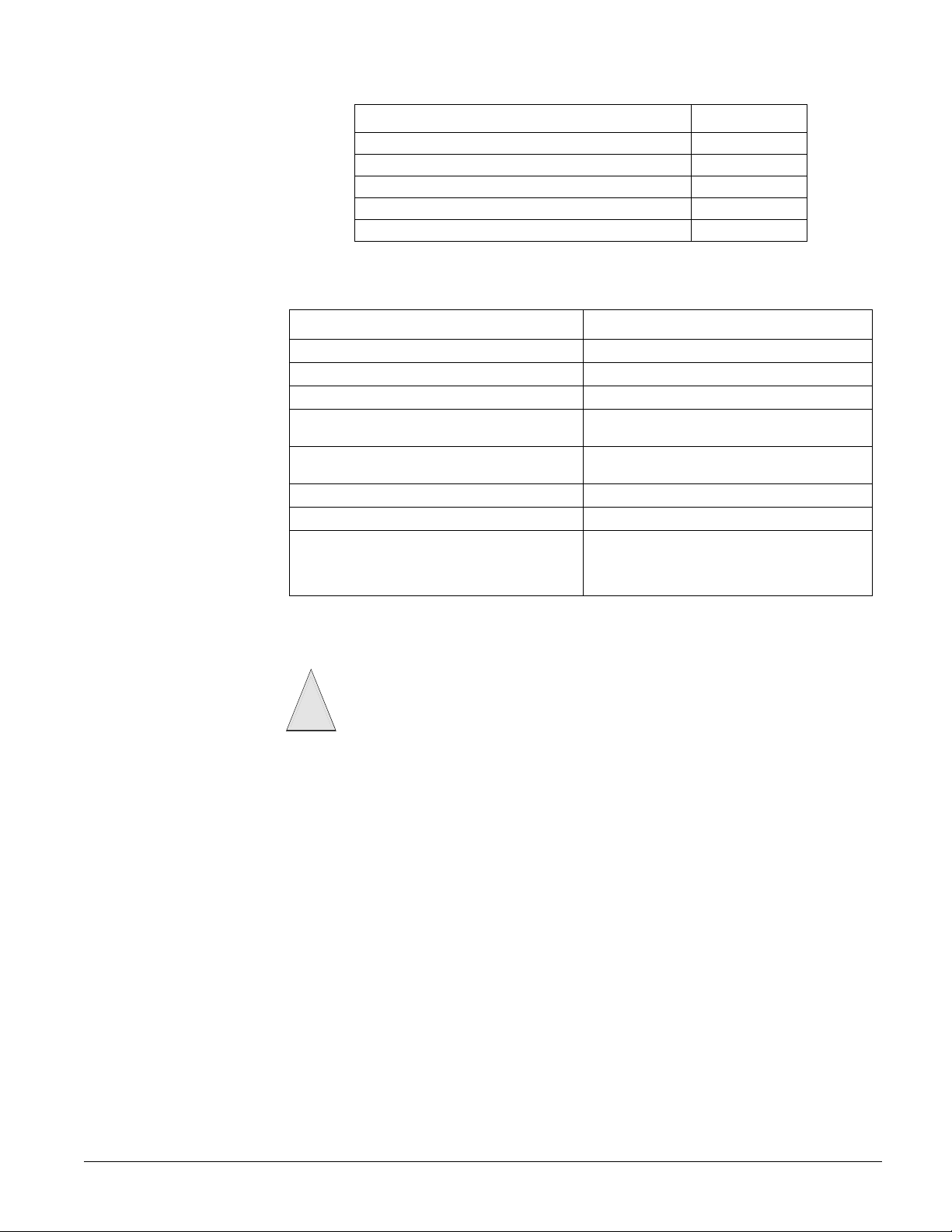
Table 3: Minimum Device Current Draw
Device Min. mA Draw
SuperBus 2000 Automation Module 30 mA
SuperBus 2000 Transceiver Module 50 mA
SuperBus 2000 Wireless Gateway Module 55 mA
Interrogator 200 10 mA
Interrogator AVM 45 mA
After determining panel location, run all necessary wires to that location using the guidelines in
Table 4.
Table 4: Wire Requirements
Device Wire Requirements
AC Power Transformer 2-conductor, 18-gauge, 25 feet max
Earth Ground Single conductor, 16-gauge solid, 25 feet max
Telephone (RJ-31X) 4-conductor
Detection Devices
Speakers
SuperBus 2000 Devices 4-conductor, 22- or 18-gauge
Interrogator 200 AVM Power and Microphone 4-conductor, 22-gauge, shielded
2-Wire Smoke Detectors
2- or 4-conductor, 18- to 22-gauge, 300-ohms
max loop resistance including device
2-conductor, 22-gauge, 175 feet max
2-conductor, 18-gauge, 440 feet max
2-conductor, 22-gauge, 330 feet max
2-conductor, 18-gauge, 830 feet max
(based on 10-ohms max loop resistance plus
a 2k-ohm, end-of-line resistor)
Note
Insert the top left screw as
far as possible into the wall,
leaving enough room to
hang the panel on it. After
the panel is hung, you will
be unable to tighten this
screw.
Mounting the Panel
Use the following procedure to mount the panel to the wall or wall studs.
Make sure you are free of static electricity whenever you work on the panel with the cover
open. To discharge any static, first touch the metal panel chassis, then stay in contact with
the chassis when touching the circuit board. Using an approved grounding strap is recom-
!
Caution
¾To mount the panel:
1. Open the panel door and remove the necessary wiring knockouts (see Figure 2). Be careful
2. Feed all wires through wiring knockouts and place the panel in position against the wall.
3. Level the panel and mark the top right and bottom mounting holes (see Figure 2). You will
4. Make a level mark 10 inches to the left of the top right mounting mark. This will be the posi-
5. Install anchors where studs are not present.
6. Partially insert screws into the two top mounting hole locations, then hang the panel on the
7. Recheck for level, insert the two lower screws, and tighten the top right and lower mounting
mended.
not to damage the circuit board.
be unable to mark the top left mounting hole.
tion of the top left mounting screw.
two screws.
screws.
Concord Ultra 8
Page 14
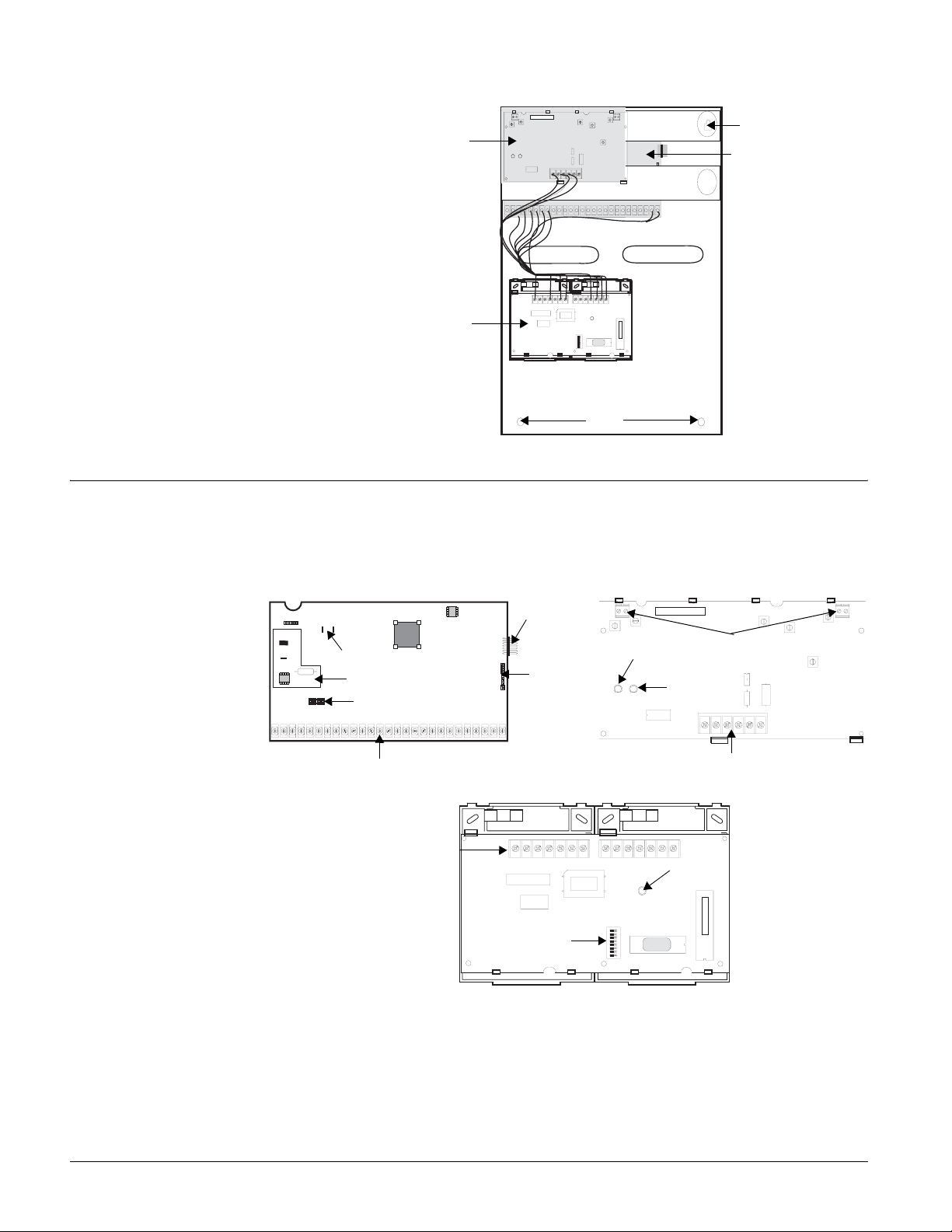
ID : X X XX X XX X
SuperBus 2000
Transceiver
Mounting
Hole
Panel Circuit Board
(under Transceiver)
Identify Panel
Components
Knockout
Phone Interface/
Voice Module
Knockout
Mounting
Holes
Figure 2. Mounting the Panel
Before installing devices and making wiring connections, familiarize yourself with the main
panel components. Figure 3 shows the three main panel components: the circuit board, transceiver and phone interface/voice module.
Panel Circuit Board
Backup Battery Leads
Power Line Carrier Card
Programming Touchpad
Header
Snapcard
Header
Phone
Supervision
Card
Power LED
Transceiver
I D : X X X X X X X X
Antenna Terminal
Status LED
Blocks
Terminal Strip
Terminal Strip
Phone Interface/Voice Module
Terminal Strip
Status LED
DIP Switches
Figure 3. Panel Components
Installing Antennas
Install the antennas (included with panel) through the holes in the panel cabinet and into the
inside terminal of each antenna terminal block on the SuperBus 2000 Transceiver (see Figure 4).
9
Concord Ultra
Page 15

Transceiver
Connect
To I nside
Terminals
ID : X X X X X XX X
Figure 4. Installing the Antennas
Note
For best results, it is recommended that you crimp a
spade lug on the wire end at
the panel and secure the lug
under the circuit board
screw as shown in Figure 5.
Note
Figure 6 shows the control
panel without the transceiver
and its mounting brackets.
Connecting the Panel to Earth Ground
For maximum protection from lightning strikes and transients, connect the lower-left circuit
board screw to earth ground as shown in Figure 5. Use 16-gauge, solid copper wire from an earth
grounded cold water pipe clamp to the panel.
ID : X XX X XX XX
Transceiver
To Wa te r P ipe
Pipe
Ground Clamp
Figure 5. Connecting the Panel to Earth Ground
Panel
Circuit
Board
Installing Optional SnapCards
The SnapCard Header on the right side of the panel allows for the installation of one SnapCard.
Install the desired SnapCard onto the panel SnapCard Header and secure it in place with two
screws, included with the card (see Figure 6).
Connect all necessary input/output wiring using the Installation Instructions included with the
SnapCard.
Connector
SnapCard
SnapCard
Header
Screw Locations
Figure 6. Installing a SnapCard
Concord Ultra 10
Page 16
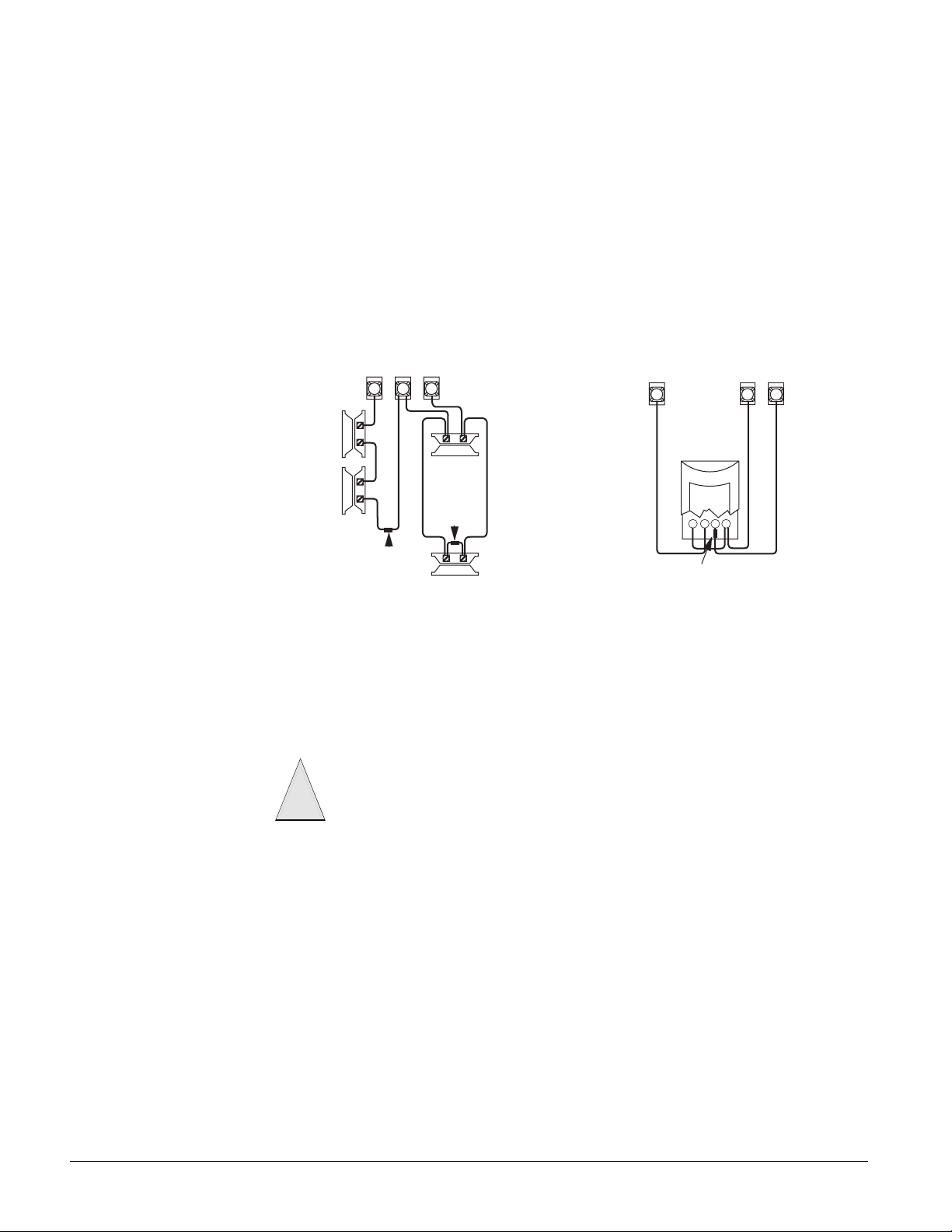
Note
The panel comes with factory programmed onboard
hardwire zones. Install
2k-ohm, end of line (EOL)
resistors on all unused factory programmed onboard
hardwire zones. If you don’t
want to install EOL resistors,
delete any unused zones
from memory. See Table 8
for onboard hardwire zone
factory programming.
Connecting Detection Devices to Panel Zone Inputs
Zone inputs 1 through 8 are supervised using included 2k-ohm, end-of-line resistors at the last
device on each circuit. All eight zones accept either normally open (N/O) or normally closed (N/
C) detection devices.
Connecting Intrusion Detection Devices
The graphics in Figure 7 show the typical wiring for N/C and N/O door/window intrusion detection and for a Detection Systems model DS922 (part no. 13-082) motion detector. The minimum
available panel voltage for hardwired PIR motion detectors is 8.5 VDC (9.5 VDC for UL listed
installations).
Note
When using 2-wire smoke detectors on zone 8, the Two-Wire Smoke setting (in program mode) must be
turned on before entering the
“Programming the Panel” for complete details.
Panel Terminals
Zone 2
GND
LEARN SENSORS menu. See ONBOARD OPTIONS—INPUTS in the section
Zone 3
+12
BUS
4
Panel
Ter mi nal s
GND
Zone
2 0 2 1
7
Normally
Closed
(N/C)
Contacts
In Series
2k Ohm EOL
Resistor 49-454
Normally Open
(N/O) Contacts in
Parallel
2k Ohm EOL
Resistor 49-454
2k Ohm EOL Resistor 49-454
Figure 7. Wiring Intrusion Detection
Motion
Detector
L P
L N
+
-
(Locate at Sensor)
Connecting 2-Wire Smoke Detectors
Zone input 8 can be set up (in program mode) to accept the following 12 VDC, 2-wire smoke
detectors:
• System Sensor models 2100D, 2100TD, 2100S, 2100TS, 2400, 2400TH
• ESL models 429AT, 521B, 521BXT—(models 521B and 521BXT require the following dip
switch settings: 1-on, 2-off)
Use only the 2-wire smoke detector models described above. Alarm signals from other
!
Caution
When set up for 2-wire smoke detectors, zone 8 can handle up to 10 smoke detectors with
120 uA maximum idle current per detector. Maximum total loop current allowed in an alarm condition is 100 mA. Connect one or more, 2-wire smoke detectors to the panel as shown in
Figure 8.
detectors may not be processed correctly if the panel has lost AC power and is operating only from the backup battery.
11
Concord Ultra
Page 17

Note
2 2
2 3
Z O N E8+ 1 2 V
2 W S M K
+
-
+
-
The Two-Wire Smoke setting (in program mode) must
be off when using 4-wire
smoke detectors. See
ONBOARD OPTIONS—INPUTS
in the section “Programming
the Panel” for complete
details.
Note
Zone 8 must be learned into
sensor group 26 (fire) for
connected smoke detectors
to reset after canceling a fire
alarm.
2-Wire
Zone
Panel
Ter mi nal s
8
22
2k Ohm EOL
Resistor 49-454
(Locate at Last Detector)
+12V
2W SMK
23
Panel
Terminals
4-Wire
(Locate at Last Detector)
Model
449AT
2k Ohm EOL
Resistor 49-454
Model
449AT
Figure 8. Wiring Smoke Detectors
Connecting 4-Wire Smoke Detectors
Zone input 8 can be used with 4-wire smoke detectors that latch and remain in the alarm state
until power is removed, then restored to the detector. The panel provides this power interruption
from terminal 23 (2-wire smoke power +), provided that zone 8 is learned into sensor group 26
(fire).
Table 5 describes the minimum available panel power. Use only 4-wire smoke detectors that
operate at these power limits. Connect up to five Sentrol (ESL) model 449AT (part no. 13-360)
smoke detectors to panel power and zone 8 input as shown in Figure 8.
Table 5: Panel Minimum Available Power
Min. Voltage/Max. Current Available
8.3 VDC, up to 30 mA total (combined alarm) current
8.1 VDC, up to 40 mA total (combined alarm) current
7.7 VDC, up to 60 mA total (combined alarm) current
7.4 VDC, up to 80 mA total (combined alarm) current
Connecting Speakers
Note
Install all sirens/speakers
indoors, in a concealed location.
Concord Ultra 12
The panel provides one siren driver output for intrusion (steady), fire (temporal 3), and auxiliary
(on-off-on-off) alarm sounds. This output trips only for partition 1 alarms.
The output can drive a single 8-ohm speaker or multiple speaker circuit of 8-ohms or higher (as
shown in the following speaker wiring diagrams). Compatible speakers are described under
“Connecting Piezo Sirens”.
To avoid disabling the panel speaker output, do not make speaker connections with the
!
Caution
panel powered up.
15-Watt Speaker (13-060)
For exterior siren applications. Connect the speaker to the panel as shown in Figure 9.
Page 18
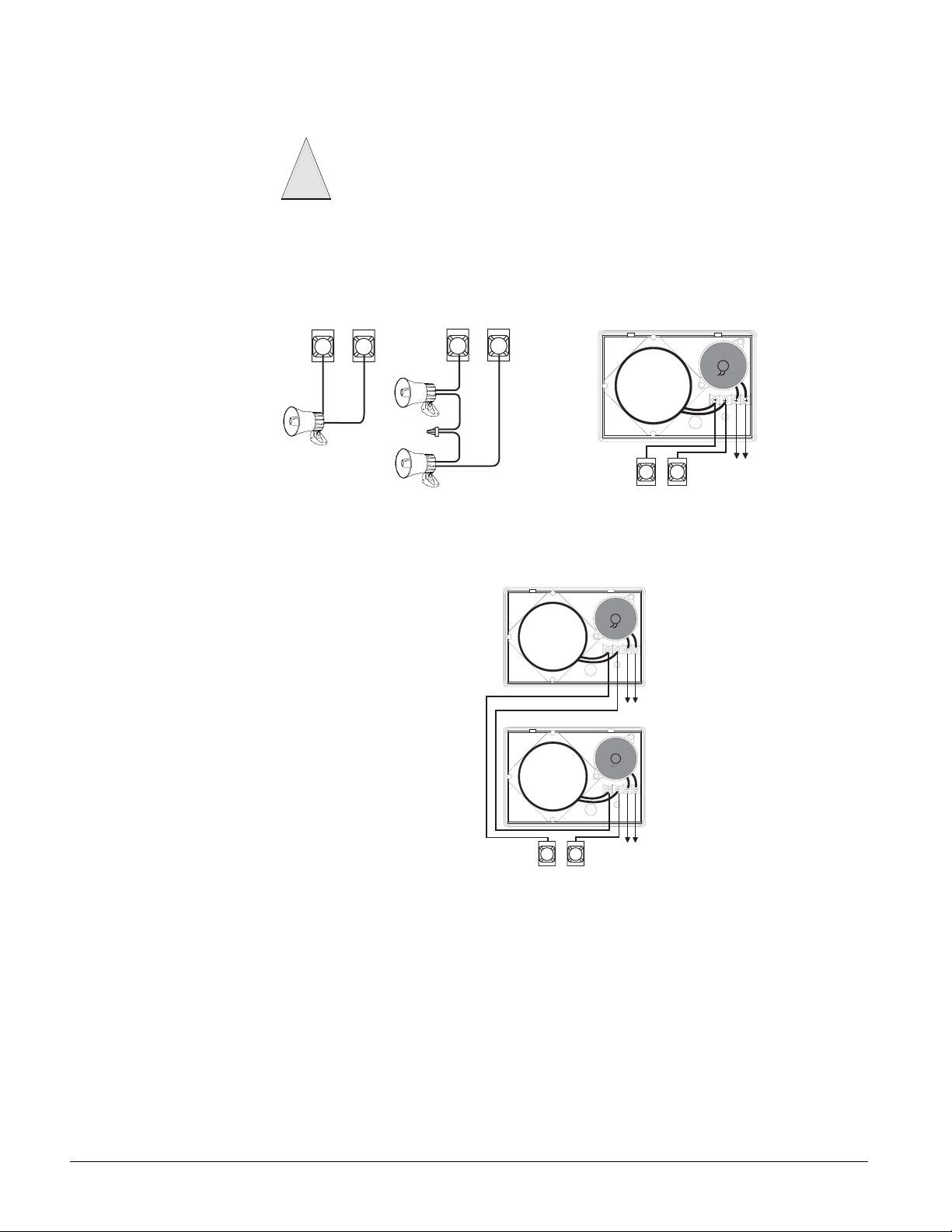
Hardwire Interior Speaker (60-528)
For interior siren applications. Connect the speaker to the panel as shown in Figure 9.
Connect only the large speaker to the panel terminals 7 and 8 as shown. The smaller
!
Caution
Connect two units to the panel terminals with speakers in series (16-ohms), as shown in
Figure 10.
speaker cannot handle to output of terminals 7 and 8. To avoid damaging the speaker,
the smaller speaker should not be connected to terminals 7 and 8.
Exterior
Speaker
8
7
2 8-Ohm Speakers in
Series (16 Ohms)
Splice
Speaker
7
8
Figure 9. Wiring Speakers
Interior
Panel
Ter minals
Not Used
Speaker
Not Used
87
13
Panel
Ter mi nal s
Figure 10. Wiring Two Hardwire Interior Speakers w/Dual Speaker Units to Panel Terminals
Speaker
Not Used
Connecting Piezo Sirens
Output 1
Onboard output 1 (OUT 1—terminal 9) is an open-collector (switched path-to-ground), programmable output that can handle a maximum of 200 mA current sink. The default setting (01614)
activates the output 15 seconds after a police or fire alarm condition occurs. This allows you to
connect a piezo siren without changing the output configuration number in programming. This
output is typically used for exterior siren application.
Output 2
Onboard output 2 (OUT 2—terminal 10) is an open-collector (switched path-to-ground), programmable output that can handle a maximum of 200 mA current sink. The default setting
Concord Ultra
Page 19
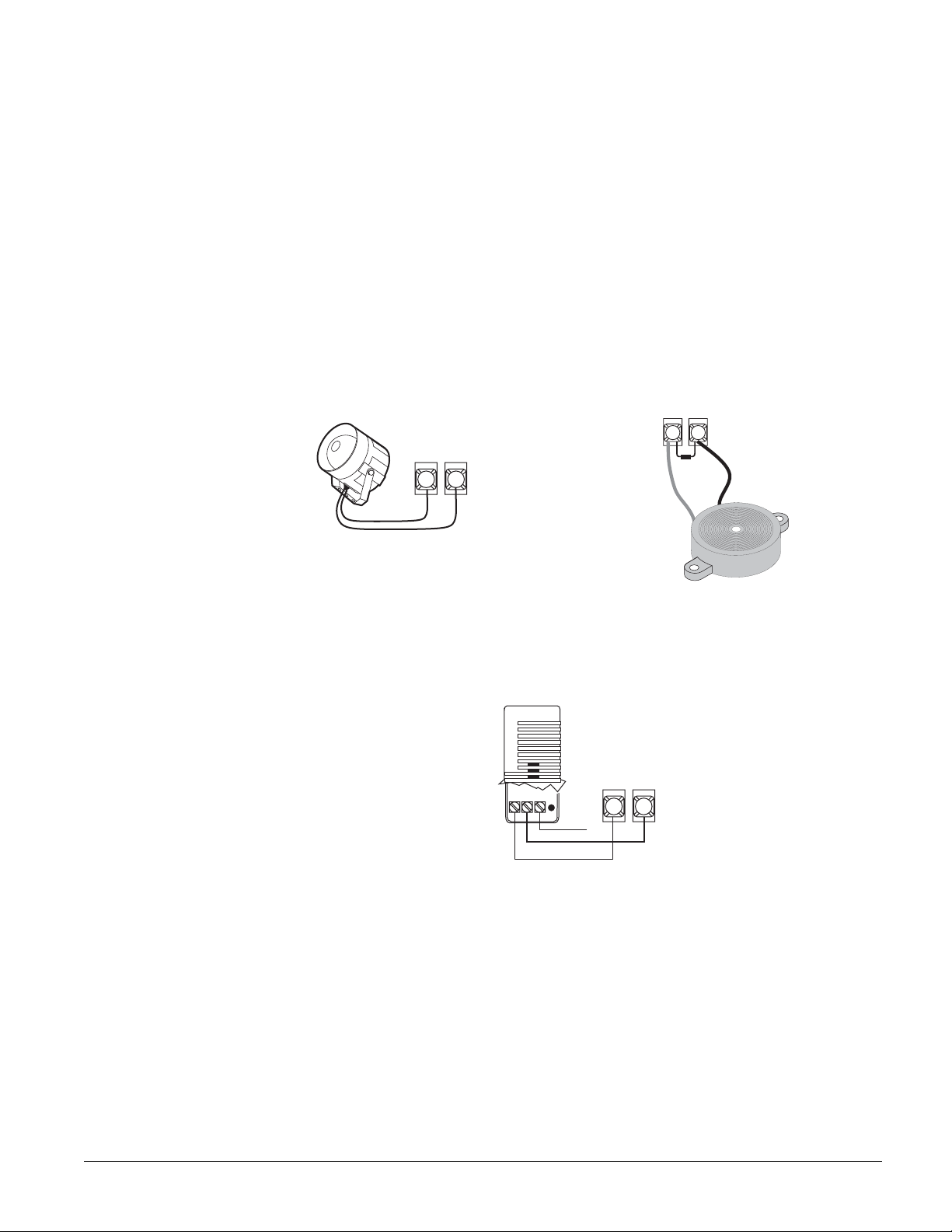
Note
Piezo siren connections to
terminal 10 require a 2k
resistor that can be located
at the panel, since it does
not supervise the circuit. If
using an external power
supply instead of panel terminal 4, the supply voltage
must be limited to 9.5 VDC
maximum and the negative
side of the power supply
must be connected to panel
ground (terminal 3).
(01710) activates the output for status and alarm tones, allowing for a piezo siren connection
without changing the output configuration number. It is typically used for interior siren application.
For more information on output configuration numbers, see “Onboard Options Menu”.
Exterior Sirens
Hardwire Exterior Siren (13-046)
Note
This siren is not UL approved for use as an outdoor sounding device.
Connect the siren to panel as shown in Figure 11.
Interior Sirens
Interior Piezo Siren (60-278)
Connect the piezo siren to the panel terminals with a 2k-ohm resistor, as shown in Figure 11.
Note
The volume switch settings
inside the siren do not affect
the siren output.
Exterior
Panel
Ter mi na ls
+12V Out 1
49
Red
Black
Figure 11. Wiring Sirens
Slim Line Hardwire Interior Siren (60-483-01)
Connect the siren to the panel as shown in Figure 12.
Not
Used
Panel
Ter mi na ls
+12V
4
Interior
+12V Out 2
10
Panel Terminals
4
2k Ohm
Resistor
49-454
Red
OUT2
10
Black
Figure 12. Wiring the Slim Line Hardwire Interior Siren
Installing Supervised Wireless Sirens (60-736-95)
Note
Power Line Carrier Card
must be installed for Supervised Wireless Sirens to
work.
Concord Ultra 14
Supervised Wireless Sirens (SWS) plug directly into electrical outlets and are not wired to the
panel. The panel (when powered by a line carrier power transformer) sends alarm and status messages to the siren, along the building AC wiring.
For supervised operation, the siren has a built-in transmitter that, when learned into panel memory, transmits to the panel receiver if the siren has a low battery or other trouble condition.
Before plugging in Supervised Wireless Sirens, the panel must be powered up and partition
House Codes and the SWS Supervision Code set (in program mode) to the desired settings.
The following procedures describe the basic steps for installing Supervised Wireless Sirens. For
complete installation details, refer to the Supervised Wireless Siren Installation Instructions,
included with each siren.
Page 20
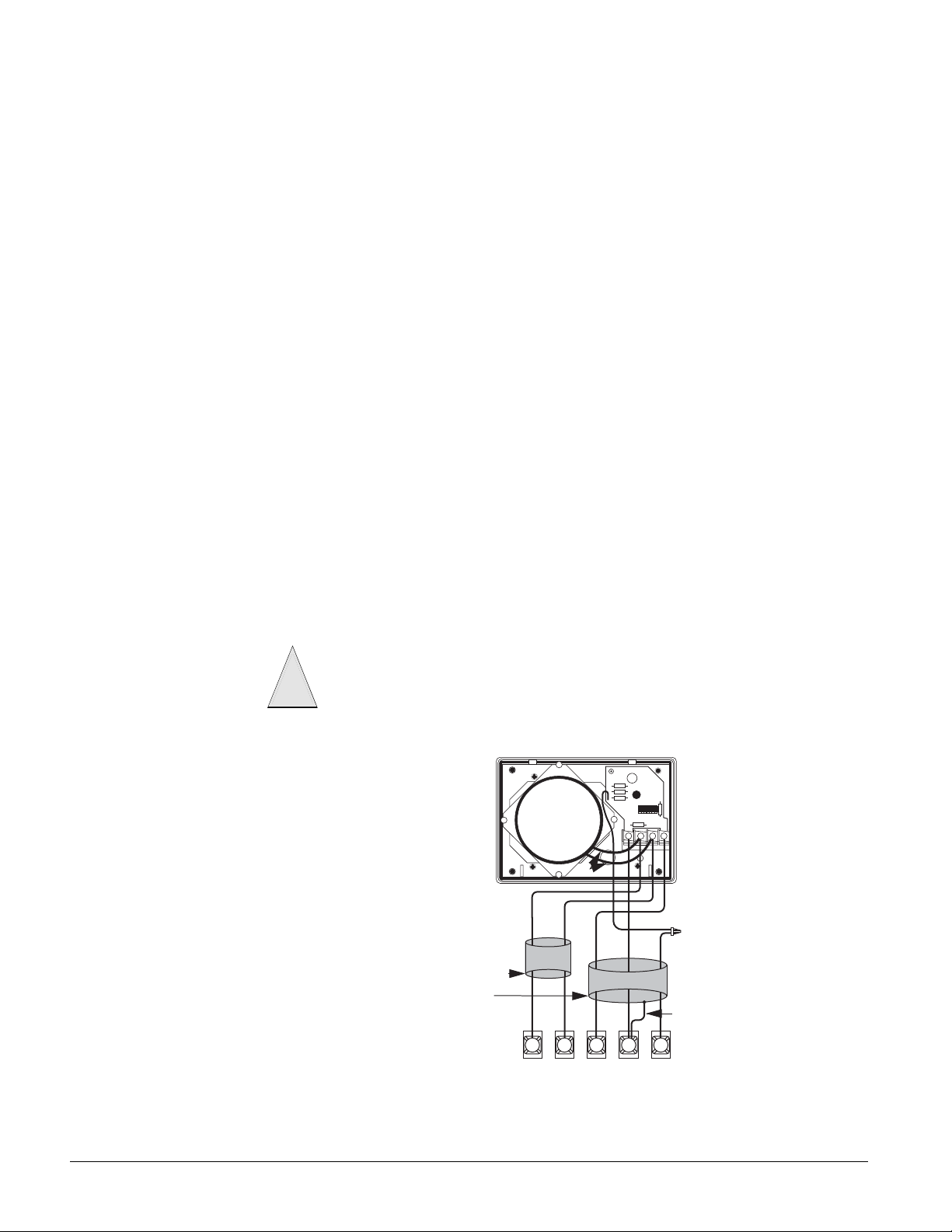
Note
Regardless of supervised or
unsupervised siren installation, you must follow the
order of installation as
described to avoid learning
the wrong (or undesired)
House Code and SWS
Supervision Code into siren
memory.
Note
When installing Supervised
Wireless Sirens for supervised operation, be sure to
program sensor text that
clearly identifies each siren.
For example, HALLWAY
SIREN or BASEMENT
SIREN. This can help both
you and your customer
locate a specific siren if a
problem occurs.
¾For unsupervised wireless siren installations:
1. Power up the panel (see “Powering Up the Panel”).
2. Enter program mode and set the partition House Code to the desired setting (see the
CONTROL
menu in the section “Programming the Panel”).
LIGHT
3. Exit program mode.
4. Install the siren backup battery.
5. Plug the siren into an electrical outlet.
6. Press the STATUS button on any working touchpad. The siren should beep once and the
siren LED should flash 5 times, indicating it has learned the partition House Code.
7. If the siren doesn’t beep or the LED doesn’t flash, reset the house code on the siren by pressing and holding its button for 20 seconds. The siren will beep three times when the memory
has been cleared. Repeat step 6.
¾
For supervised wireless siren installations:
1. Power up the panel (see “Powering Up the Panel”).
2. Install the siren backup battery.
3. Clear the siren memory by pressing and holding the siren button for 20 seconds. The siren
will beep three times when the memory has been cleared.
4. Enter program mode and set the partition House Code to the desired setting (see the
CONTROL
menu in the section “Programming the Panel”).
LIGHT
5. Proceed to the SIREN OPTIONS menu and set the SWS Supervision Code to the desired setting.
6. Proceed to the
LEARN SENSORS menu and select the desired partition, sensor group 33, and
the desired sensor number.
7. When the touchpad display shows TRIP SENSOR nn, plug the siren into an electrical outlet.
The siren should beep once and the siren LED should flash 10 times, indicating the panel
learned the siren transmitter ID and that the siren learned both the partition House Code and
SWS Supervision Code.
8. Exit program mode.
Connecting an Interrogator 200 Audio Verification Module (60-677)
Connect the Interrogator 200 Audio Verification Module (AVM) to the panel terminals as shown
in Figure 13. Partition 1 use only.
!
Caution
If a speaker is already connected to panel terminals 7 and 8, the Interrogator 200
speaker must be hooked up in series with that speaker to provide a 16-ohm load. Hooking up speakers in parallel to panel terminals 7 and 8 creates a 4-ohm load that can
cause permanent damage to the panel.
Black
Yellow
Run Separate
Wire Cabl es
As Shown
Panel Terminals
Speaker
Figure 13. Connecting an Interrogator 200 AVM to the Panel
87
4
+ 1 2 V3G N D
Splice
Cable Shield
1 1
M I C
15
Concord Ultra
Page 21

Connecting Alphanumeric and Fixed Display Touchpads
Alphanumeric and Fixed Display touchpads use the same color-coded wire scheme. Connect the
touchpads to the panel power output and bus terminals as shown in Figure 14.
SuperBus 2000
Fixed Display
Touchpad or
LCD Alphanumeric
Touchpads
GND +12V
3
4
ABUSB
5
+12V/Red
Bus B/White
Bus A/Green
GND/Black
6
Figure 14. Wiring Touchpads
Installing SuperBus 2000 Modules
SuperBus 2000 modules can be installed inside the panel cabinet or away from the panel. Use the
following guidelines when installing modules inside the panel cabinet:
• Up to 16 bus modules can be connected to the panel. (The transceiver and Phone Interface/
Voice Module each count as one module, leaving 14 available.)
• Up to 2 of the SuperBus 2000 modules listed in Table 1 can be mounted inside the cabinet.
• SuperBus 2000 modules can be mounted inside the cabinet either to the right of the Transceiver on the mounting brackets or to the right of the Phone Interface/Voice Module (see
Figure 15).
Note
In UL Listed installations, the
Phone Interface/Voice Module is for supplementary use
only.
Note
For RJ-31X connections,
see “Installing an RJ-31X
Phone Jack (13-081).
ID : X X X X X XX X
Locations for
mounting SuperBus
Modules
Figure 15. Mounting SuperBus 2000 Modules Inside the Cabinet
SuperBus 2000 Phone Interface/Voice Module
The module requires panel power and bus connections (already wired), phone line connection
through panel terminals and DB-8 cord (from an RJ-31X jack), and speaker connection through
panel terminals.
Wiring—Phone Line
For partition 1, connect the phone line to the module through the panel terminals using the DB-8
cord (from an RJ-31X jack) as shown in Figure 16. Much of the connection between the Panel
Circuit Board and the Phone Interface/Voice Module is pre-wired. For partition 2 phone connection, see the SuperBus 2000 Phone Interface/Voice Module Installation Instructions.
Concord Ultra 16
Page 22
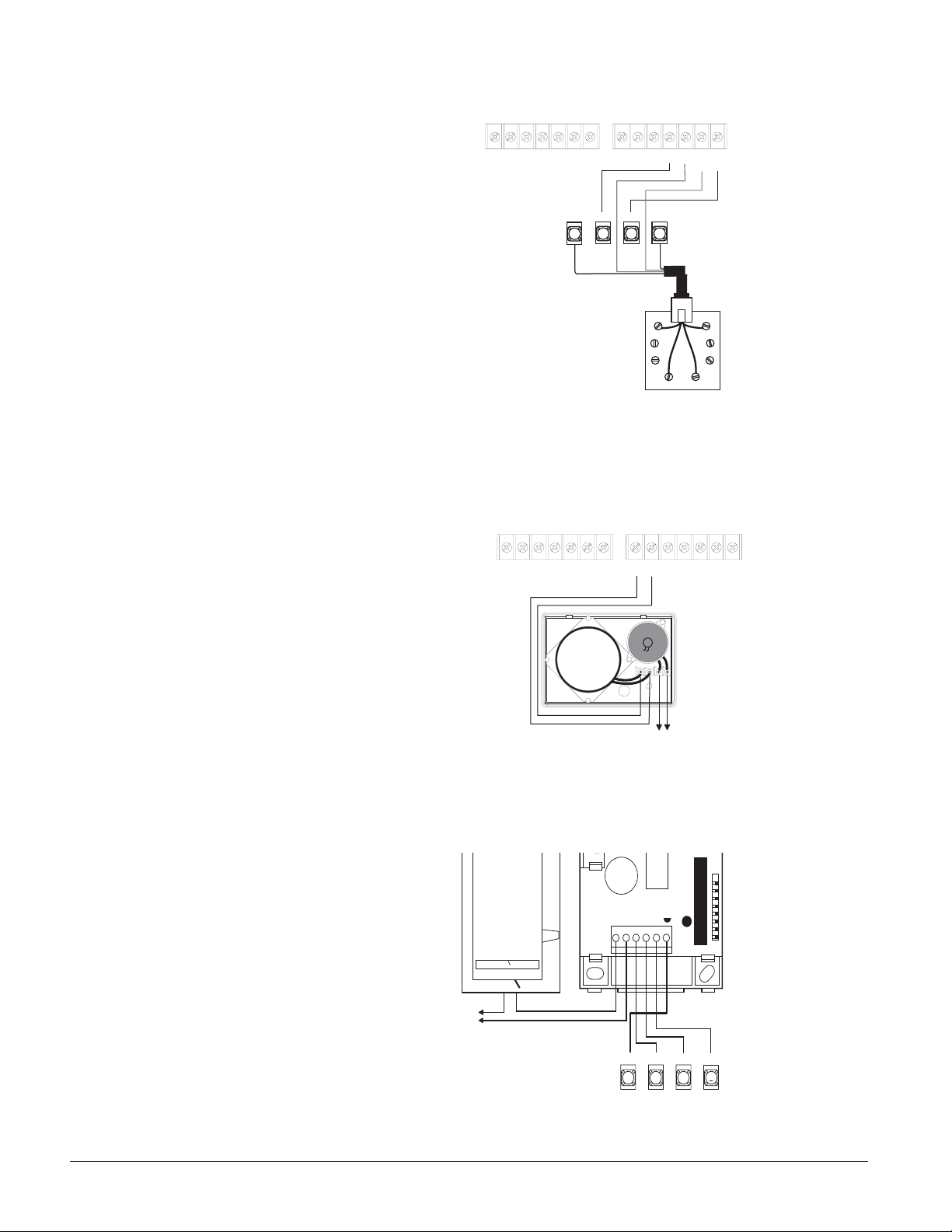
Phone Interface/Voice Module Terminal Strip
2A3B4
1
+ 1 2 V
G N D5G N D6S P K 17S P K 28A U D 19A U D 2
Panel Terminals
Grn
2 4
Green
Brn
2 5 2 6 2 7
1 0
1 1
1 2
1 4
T I P 1
Red
1 3
T I P 2
R I N G
DB-8 Cord
R I N G
2
1
G N D
Red
Gry
Gray
Brown
Plug
Brn Gry
Grn
6 0 7 3 4 1 0 9 d . d s f
Red
RJ-31X Jack
Figure 16. Connecting a Phone Line
Wiring—Speaker
To connect a speaker to the panel, wire the speaker to the Phone Interface/Voice Module terminals 6 and 7, as shown in Figure 17.
Phone Interface/Voice Module Terminal Strip
1 3
1 4
R I N G
1 1
1 2
R I N G
T I P 1
T I P 2
1
2
8
1 0
G N D
7
A U D 19A U D 2
S P K 2
4
2
6
G N D5G N D
S P K 1
1
3
A
+ 1 2 V
B
17
Not Used
Figure 17. Wiring a Speaker
SuperBus 2000 Energy Saver Module (60-620-01)
Connect the Energy Saver Module to the panel and premises thermostat as shown in Figure 18.
HEAT
OFF
50 60 70 80 90
TO
HVAC
A/C
Figure 18. Connecting the Energy Saver Module
PANEL
TERMINAL
1
23456
GND
3 4 5
S
+12V
BUS
B
A
6
Concord Ultra
Page 23
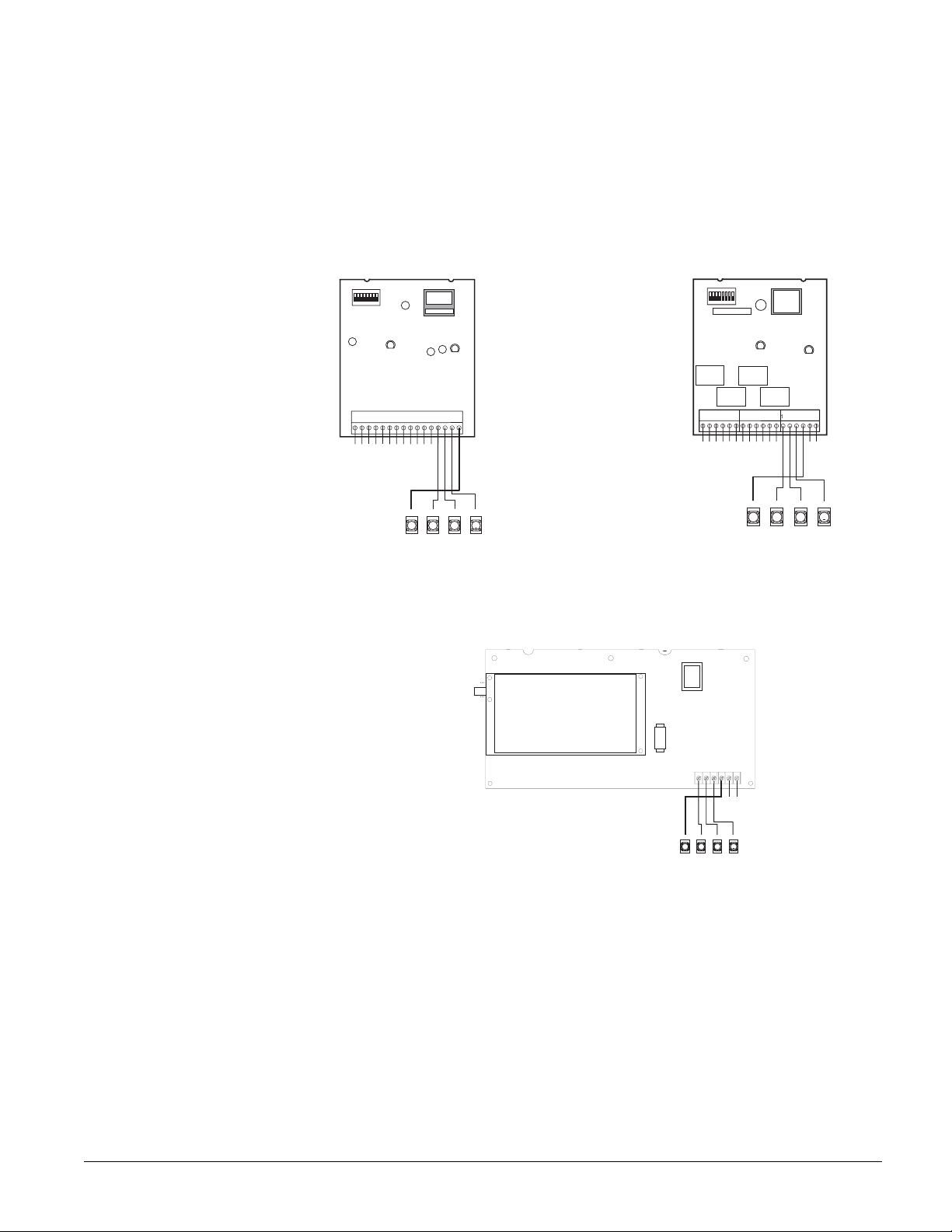
SuperBus 2000 8Z Input Module (60-774)
Connect the SuperBus 2000 8Z Input Module to the panel as shown in Figure 19.
Connect all necessary input wiring using the Installation Instructions included with module.
SuperBus 2000 4-Relay Output Module (60-770)
Connect the SuperBus 2000 4-Relay Output Module to the panel as shown in Figure 19.
Connect all necessary output wiring using the Installation Instructions included with the module.
Input
ID : X X X X X X X X
1 2 3 4 5 6 7 8 9 1 0 1 1 1 2 1 3 1 4 1 5 1 6
Z O N E 1
Z O N E C O M M O N
Z O N E 2
Z O N E 3
Z O N E 4
Z O N E 5
Z O N E C O M M O N
Z O N E C O M M O N
Z O N E 6
Z O N E 7
Z O N E C O M M O N
Z O N E 8
G N D
+ 1 2 V
3 4 5
B U S
B
A
6
Output
I D : X X X X X X X X
1 2 3 4 5 6 7 8 9 1 0 1 1 1 2 1 3 1 4 1 5 1 6 1 7
C O M 4
C O M 3
N O 4
N C 4
C O M 2
N O 3
N C 3
N O 2
N C 2
N O 1
N C 1
C O M 1
G N D
+ 1 2 V
3 4 5 6
1 8
Z O N E C O M
Z O N E 1
B U S
A
Figure 19. Wiring Input and Output Modules
SuperBus 2000 Cellular Backup Module
Connect the SuperBus 2000 Cellular Backup Module to the panel as shown in Figure 20.
B
1 2 3 4 5 6
Z O N E 1
Z C O M
B U S
BG N D
+ 1 2 V
6 0 7 3 4 g 3 0 6 d . d s f
Panel
Ter minals
A
3 4 5 6
Figure 20. Connecting the Cellular Backup Module to the Panel
SuperBus 2000 Automation Module (60-783-02)
Connect the SuperBus 2000 Automation Module to the panel as shown in Figure 21.
Concord Ultra 18
Page 24

Automation Module Circuit Board
1 2 3 4 5 6
Z O N E 1
Z C O M
B U S
G N D
+ 1 2 V
3 4 5
B
A
Panel
6
Terminals
DB-9 Serial Cable
Automation
Device
Figure 21. Connecting the SuperBus to the Panel
SuperBus 2000 Wireless Gateway Module (60-861)
Connect the SuperBus 2000 Wireless Gateway Module to the panel as shown in Figure 22.
Note
The panel cannot be used
on a digital or PBX phone
line. These systems are
designed for digital type
devices only, operating anywhere from 5 volts DC and
up. The panel uses an analog modem and does not
have a digital converter,
adapter, or interface to operate through such systems.
Module Wiring Terminals
Panel Terminals
G N D
6 0 8 6 1 G 0 3 A . D S F
+ 1 2 V
A B G N D
3 4 5
+ 1 2 V
A
B U S
UL-Listed
Closed (N/C)
Z 1
Z C O M
6
B
Normally
Contacts
in Series
OR
UL-Listed
Normally
Open (N/C)
Contacts
in Parallel
2.0K Ohm EOL Resistor 01-022
(Install at Last Contact)
Figure 22. Connecting the Wireless Gateway Module to the Panel
Setting Device Address on SuperBus 2000 Devices
When the panel is powered up it automatically assigns device addresses and unit numbers to
SuperBus 2000 devices, enabling the panel and module to communicate.
Installing an RJ-31X Phone Jack (13-081)
Use the following guidelines when installing an RJ-31X phone jack for system control by phone
and central station monitoring.
• Locate the RJ-31X jack (CA-38A in Canada) no further than five feet from the panel.
• The panel must be connected to a standard analog (loop-start) phone line, that provides 48
volts DC (on-hook or idle) which increases to 89 to 105 volts DC (ring voltage).
• For full line seizure, install an RJ-31X phone jack on the premises phone line so the panel is
ahead of all phones and other devices on the line. This allows the panel to take control of the
phone line when an alarm occurs, even if the phone is in use or off-hook.
19
Concord Ultra
Page 25
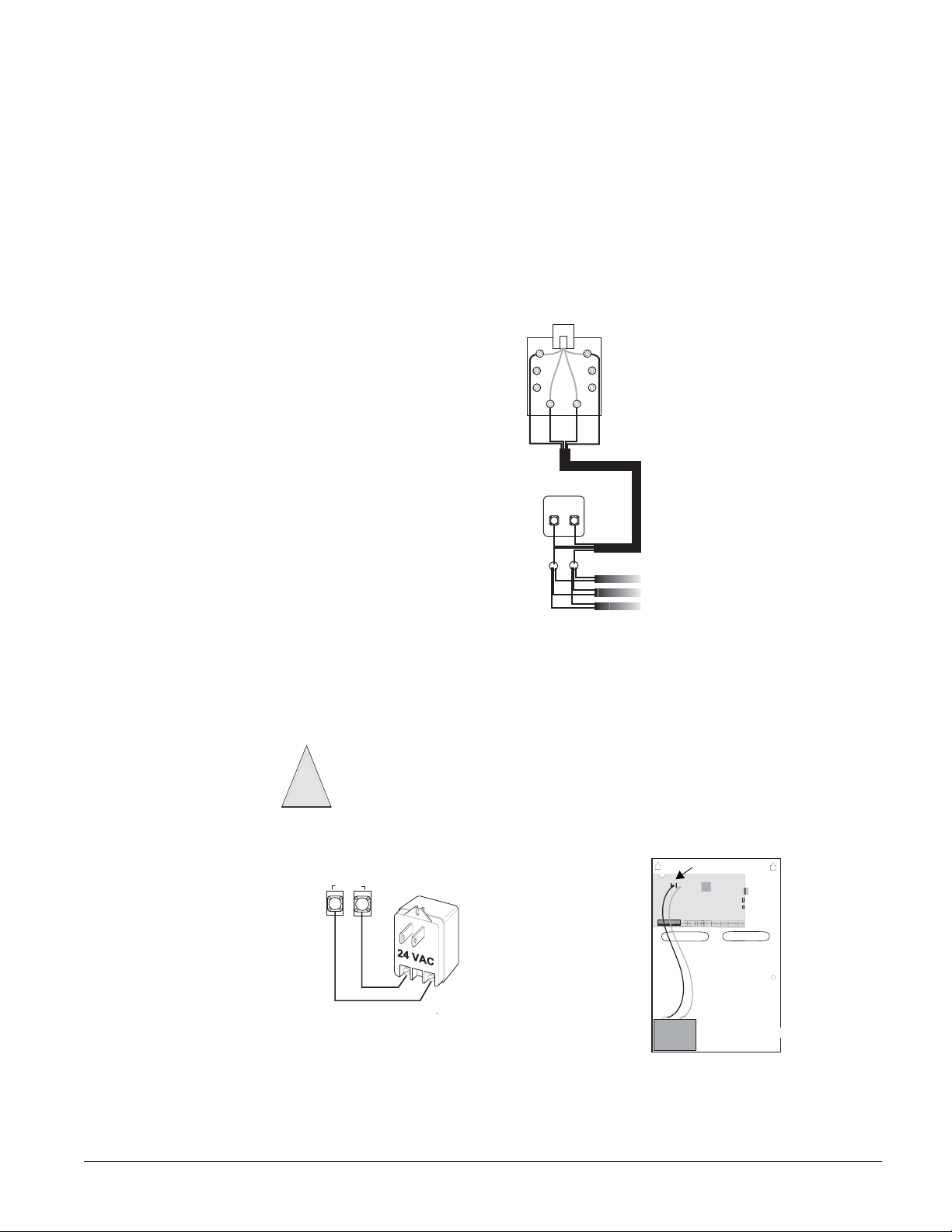
Note
Connecting the panel to an
analog line off the phone
switch places the panel
ahead of the phone system,
preventing panel access
from phones on the premises. However, the panel
can still be accessed from
off-site phones.
• If an analog line is not available, contact a telecommunications specialist and request an analog line off the phone switch (PBX mainframe) or a 1FB (standard business line).
¾
To connect a phone line to the panel using an RJ-31X/CA-38A jack (see Figure 23):
1. Run a 4-conductor cable from the TELCO protector block to the jack location.
2. Connect one end of the cable to the jack (see B in Figure 34).
3. At the TELCO protector block, remove the premises phone lines from the block and splice
them to the black and white (or yellow) wires of the 4-conductor cable (see C in Figure 34).
4. Connect the green and red wires from the 4-conductor cable to the TIP (+) and RING (-)
posts on the block (see D in Figure 34).
5. Check the phones on the premises for dial tone and the ability to dial out and make phone
calls. If phones do not work correctly, check all wiring and correct where necessary. Proceed
to the “Troubleshooting” section of this manual if problems persist.
Gry
Brn
RJ-31X
Jack
B
Green
Red
Red
White
(or Yellow)
Grn
Black
TELCO
Protector Block
R I N G
T I P
( + )
D
Green
Black
C
Green
( - )
Red
White
Red
(or Yellow)
A
RJ-31X
Phone
Line
Wire
Run
Lines From
Phones On
Premises
Figure 23. Installing an RJ-31X Phone Jack
Connecting the AC Power Transformer
The panel must be powered with the Line Carrier Power Transformer that supplies 24 VAC, 50
VA (60-779). Connect the power transformer to the panel as shown in Figure 24.
Do not plug in the power transformer at this time. The panel must be powered up using
!
Caution
the sequence of steps described in the next section, “Powering Up the Panel.”
Panel Terminals
2 4 V A C
1
2
Black
Backup Battery Connections
Red
Black
6 0 7 3 4 g 1 0 4 d . d s f
Red
Battery
Figure 24. Connecting a Power Transformer and Backup Battery to the Panel
Concord Ultra 20
Page 26

Powering Up the Panel
After connecting and wiring all devices to the panel, you are ready to apply AC and backup battery power to the panel. The panel comes with the backup battery leads already connected to the
lugs on the panel.
¾
To power up the panel:
1. Connect the red and black battery leads not already connected to the lugs on the panel to the
battery terminals (see Figure 24).
2. Plug the transformer into an outlet that is not controlled by a switch.
Alphanumeric touchpads display
date and time display.
************, then SCANNING BUS DEVICES, and finally a
Note
If alphanumeric touchpads
don’t display anything,
immediately unplug the
transformer and disconnect
the backup battery. Refer to
the “Troubleshooting” section.
Programming
the Panel
Note
If the system is powered up
after the programming
touchpad is connected or if a
bus command scan is executed, the programming
touchpad will be “learned”
into the system and must
later be manually deleted.
3. To permanently mount the transformer, unplug it and remove the existing screw securing the
AC outlet cover.
Use extreme caution when securing the transformer to a metal outlet cover. You could
!
Warning
receive a serious shock if a metal outlet cover drops down onto the prongs of the plug
while you are securing the transformer and cover to the outlet box.
4. Hold the outlet cover in place and plug the transformer into the lower receptacle.
5. Use the screw supplied with the transformer to secure the transformer to the outlet cover.
For on-site system programming, an alphanumeric touchpad is required.
Entering Program Mode
Entering program mode is done using an installer/dealer code (default = 4321). The system can
be put into program mode only when the system is disarmed.
¾To enter program mode:
1. Make sure the system is disarmed in all partitions.
2. Press 8 + 4321 + 0 + 0. The display shows
To enter programming mode using a programming touchpad:
¾
1. Connect the wires from the Programming Touchpad Cable (60-791) to the power and bus
wires on an alphanumeric touchpad, matching the wire colors on each.
2. Make sure the system is powered up and disarmed.
3. Connect the plug on the cable onto the panel programming touchpad header (see Figure 25).
4. Press 8 + 4321 + 0 + 2. The touchpad sounds one short beep. Press * and verify that the display shows
SERVICE TOUCHPAD ACTIVE.
5. Press 8 + 4321 + 0 + 0 and the display shows
6. After programming is completed, simply disconnect the touchpad from the panel header.
SYSTEM PROGRAMMING.
SYSTEM PROGRAMMING.
21
S ta y
pr es s bo th
BA4
pr es s bo th
C
D
A w ay
O ff
1
S ile n t
N o D e la y
F ea t ur e s
S ys te m
7
pr es s bo th
S ta tu s
L ig ht s
*
2
5
8
0 #
3
P ag e r
6
M e nu
9
B yp a s s
Programming
Touchpad
Cable (60-791)
6 0 7 3 4 G 3 0 8 D . D S F
Te s t S ys te m W e ek ly
Figure 25. Connecting a Programming Touchpad
Concord Ultra
Page 27
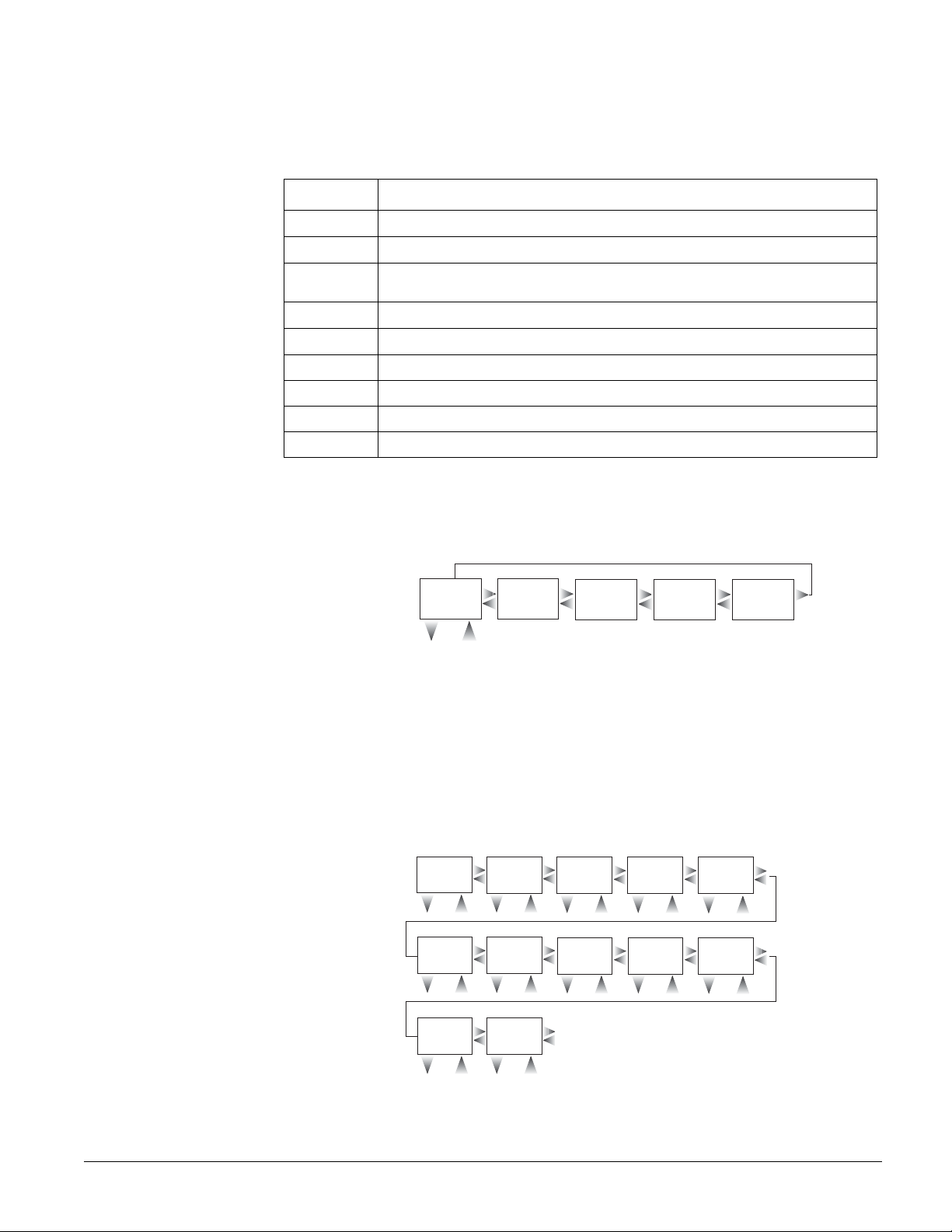
Touchpad Button Programming Functions
In program mode, touchpad buttons let you navigate to all installer programming menus for configuring the system. Table 6 describes the touchpad button functions in program mode.
Table 6: Touchpad Button Functions
Button Programming Function
#
*
A & B
Selects menu item or data entry.
Deselects menu item or data entry (if pressed before #).
Scroll through available options at the current menu tier. Also scroll through sensor text options during sensor text programming.
C
D
0 thru 9
Enters pauses when programming phone numbers.
Deletes certain programmed settings.
Enter numeric values wherever needed.
1 & 2 Select off (1) or on (2) wherever needed.
1 thru 6
Press and hold to enter alphabetical characters A thru F for account numbers.
7 & 9 Press and hold to enter * (7) or # (9) for phone numbers.
Moving Through Program Mode Tiers and Menus
There are two basic tiers of programming menus. Tier 1 menus are accessible immediately after
entering program mode (see Figure 26).
Tier 1
Menu
System
Programming
#
To Ti er 2
Menus
Menus
B
Demo Kit
Off/On
A
From Tier 2
*
B
A
Partition 1
Copy
B
Clear
Memory
A
B
Programming
Ready
A
Exit
B
Figure 26. Tier 1 Program Menus
Arrows pointing right represent pressing B to advance forward through the menus. Pressing A
moves through the menus in reverse.
The arrow below the
gramming menus. Only when
SYSTEM PROGRAMMING menu represents pressing # to advance to tier 2 pro-
SYSTEM PROGRAMMING is displayed can you advance to tier 2
menus (see Figure 27).
Tier 2
Menu
Security Phones
#
Touchpad
#
Accessory
Modules
#
Options
B
A
#
*
B
Reporting
A
#
*
B
Onboard
Options
A
#
*
B
Phone
Options
A
#
*
B
Siren
Options
A
#
*
B
To Security Menu
From Security Menu
A
*
B
Timer s
A
#
*
B
Sensors
A
#
*
*
*
B
A
#
B
Verification
A
#
Light
Control
Audio
6 0 7 3 4 g 3 1 0 d . d s f
B
A
*
B
A
*
Figure 27. Tier 2 Program Menus
Concord Ultra 22
Page 28

Again, arrows pointing right represent pressing B to advance forward through the menus. Pressing A moves through the menus in reverse.
Arrows below each menu represent pressing # to advance to those settings that pertain to that
menu. Only when a specific menu is displayed can you advance to those settings. For example,
from the
SENSORS menu pressing # gives you access to learning sensors, programming sensor
text, deleting sensors, and viewing/editing sensor programming. Settings in tier 2 menus can also
be accessed by entering shortcut numbers. See the section, “Programming Tier 2 Menu Items”
for complete details.
Programming Tier 1 Menu Items
This section guides you through programming tier 1 menu items as they appear in sequence. The
exact order you follow will depend on whether you’re installing a new system or changing programming in an existing system.
Demo Kit Mode (System Programming)
(Default = off) This setting determines whether the panel is used for a standard installation (off)
or as a demo kit (on). When the Demo Kit option is on, only sensors learned into groups 01 and
03, duress code use, and phone test (
this feature and performing a memory clear changes the following settings:
• Partition 1 Master Code = 1000
• Partition 2 Master Code = 2000
• User Code 00 = 1001 (partition 1 code—can also be used to jump to partition 2)
• User Code 01 = 1002 (partition 1 code—can also be used to bypass sensors)
• User Code 02 = 2001 (partition 2 code—can also be used for remote or off-site access)
• User Code 03 = 2002 (partition 2 code—can also be used to perform system tests)
• User Code 04 = 1122 (partition 1 code—can also be used to jump to partition 2, for remote
or off-site access, and system tests)
• User Code 05 = 1122 (partition 2 code—can also be used to jump to partition 1, for remote
or off-site access, bypassing sensors, and system tests)
• Partition 1 House Code = 255 (P)
• Partition 2 House Code = 254 (O)
• Zone 1 (hardwire input 1) = Group 10, Front Door
• Zone 2 (hardwire input 2) = Group 13, Bedroom Window
• Zone 3 (hardwire input 3) = Group 17, Living Room Motion Sensor
• Zone 4 (hardwire input 4) = Group 1, Panic
• Zone 5 (wireless, keychain touchpad, ID F00201) = Group 01, (no text)
• Zone 6 (wireless, DWS, ID A00206) = Group 13, Kitchen Window
• COMM FAILURE = off Demo Kit = on
• AVM code = 1212
• Entry Delay = 8 sec
• Exit Delay = 8 sec
• Extended Delay = 1 minute
• Siren Timeout = 2 minutes
8 + System Master Code + 2) will be reported. Turning on
23
¾
To turn Demo Kit Mode off or on:
1. With the display showing DEMO KIT MODE OFF/ON (current setting), press 1 (off) or 2 (on),
then press #.
2. The display flashes the entered setting, then stops after pressing # and displays
MODE OFF/ON
Partition 1 Copy (System Programming)
(new setting).
DEMO KIT
(Default = none) After programming all settings pertaining to partition 1, you can make an exact
copy to use for partition 2. This helps reduce programming time when the system is set up for
two partitions. If there are certain settings that are unique to partition 2, simply advance to the
appropriate menu and make the necessary changes.
¾
To Copy Partition 1:
With the display showing PARTITION 1 COPY, press # + installer CODE + #. The display
flashes, then stops after pressing # and shows
DONE.
Concord Ultra
Page 29
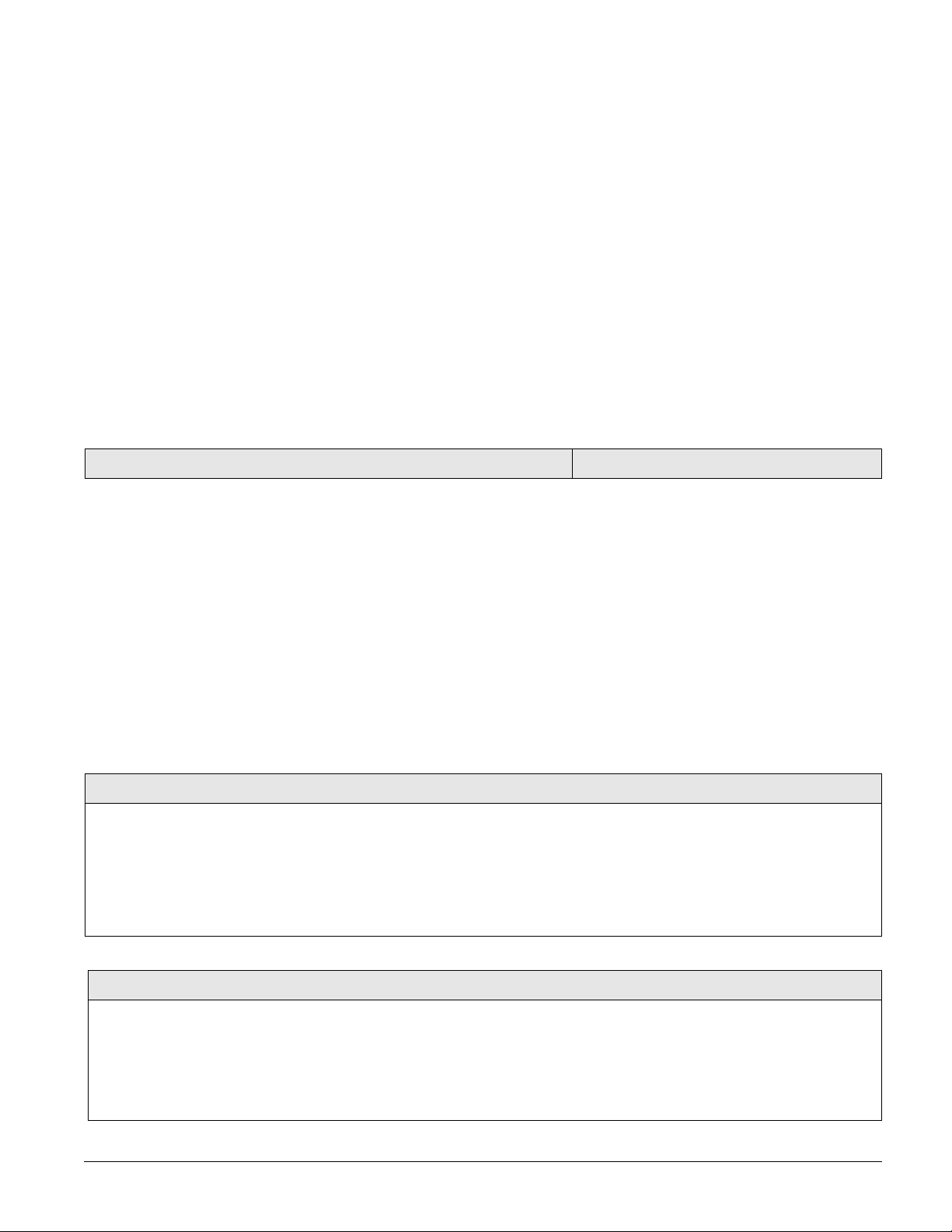
Note
Clearing the memory will
erase onboard hardwire
zone factory programming.
Clear Memory (System Programming)
Clearing memory deletes all existing programming information (except the Dealer Code).
¾To Clear Panel Memory:
1. With the system in program mode, press A or B until the display shows CLEAR MEMORY.
2. Press # and the display shows
3. Enter the 4-digit installer or dealer
ENTER CODE TO CLEAR MEMORY.
code (if programmed) + #. After about five seconds, the
system restarts and the panel scans the bus to learn all bus devices.
If the system doesn’t respond as described, repeat step 3.
Programming Tier 2 Menu Items
This section guides you through programming tier 2 menu items as they appear in sequence.
Figure 27 shows the menus available on tier 2.
Each menu on tier 2 represents a group of settings related to the menu name. Some tier 2 menus
break down into settings that affect the whole system (global) or a specific partition.
Using Shortcut Numbers
To go directly to a setting in tier 2, you can enter the shortcut number for that setting. Shortcut
numbers in this manual appear in parenthesis ( ), next to the setting name. The menu appears to
the right. For example this heading shows the Downloader Code shortcut to be 0000.
Downloader Code (0000)
Shortcut numbers can be used from any setting location within tier 2.
¾
To advance to tier 2 program menus:
With the system in program mode and the display showing SYSTEM PROGRAMMING, press #
once. The display should show
SECURITY.
Security Menu
The SECURITY menu lets you choose whether security settings affect the whole system (global) or
a specific partition.
¾
To access global or partition security menu items:
1. With the display showing SECURITY, press #. The display should show GLOBAL.
2. Press # again to advance to global settings, or press A or B to display
# to advance to selected partition 1 or 2 settings.
The following describes how to program the security settings that appear under
Downloader Code (0000)
The 5-digit downloader code is used in conjunction with downloader programming. The down-loader operator must have the panel account number
and downloader code in order to perform any programming.
Note
The Downloader Code cannot be deleted from panel memory. To change the
Downloader Code to its default setting, enter 12345 in the procedure to the right.
The Downloader Code will be reset to defaults during a Memory Clear only if the
Dealer Code is not set OR if the Dealer Code is used to initiate the Memory Clear.
System Programming
PARTITION n, then press
GLOBAL.
Security-Global (Default = 12345)
¾ To program a Downloader Code:
1. With the display showing DOWNLOADER
CODE nnnnn (current code), enter the desired
5-digit code, + ƒ. The display flashes the
entered code.
2. Press
ƒ and the display shows the new
code.
Installer Code (0001)
The 4-digit installer code is used for entering program mode and
changing system settings. If a dealer code is programmed, only those
settings not associated with phone numbers can be changed.
Note
The Installer Code cannot be deleted or cleared from panel memory. To
change the Installer Code to its default setting, enter 4321.
¾ To program a Downloader Code:
¾To program an Installer Code:
1. With the display showing INSTALLER CODE nnnn
(current code), enter the desired 4-digit code.
The display flashes the entered code.
Security-Global (Default = 4321)
2. Press # and the display shows the new code.
Concord Ultra 24
Page 30
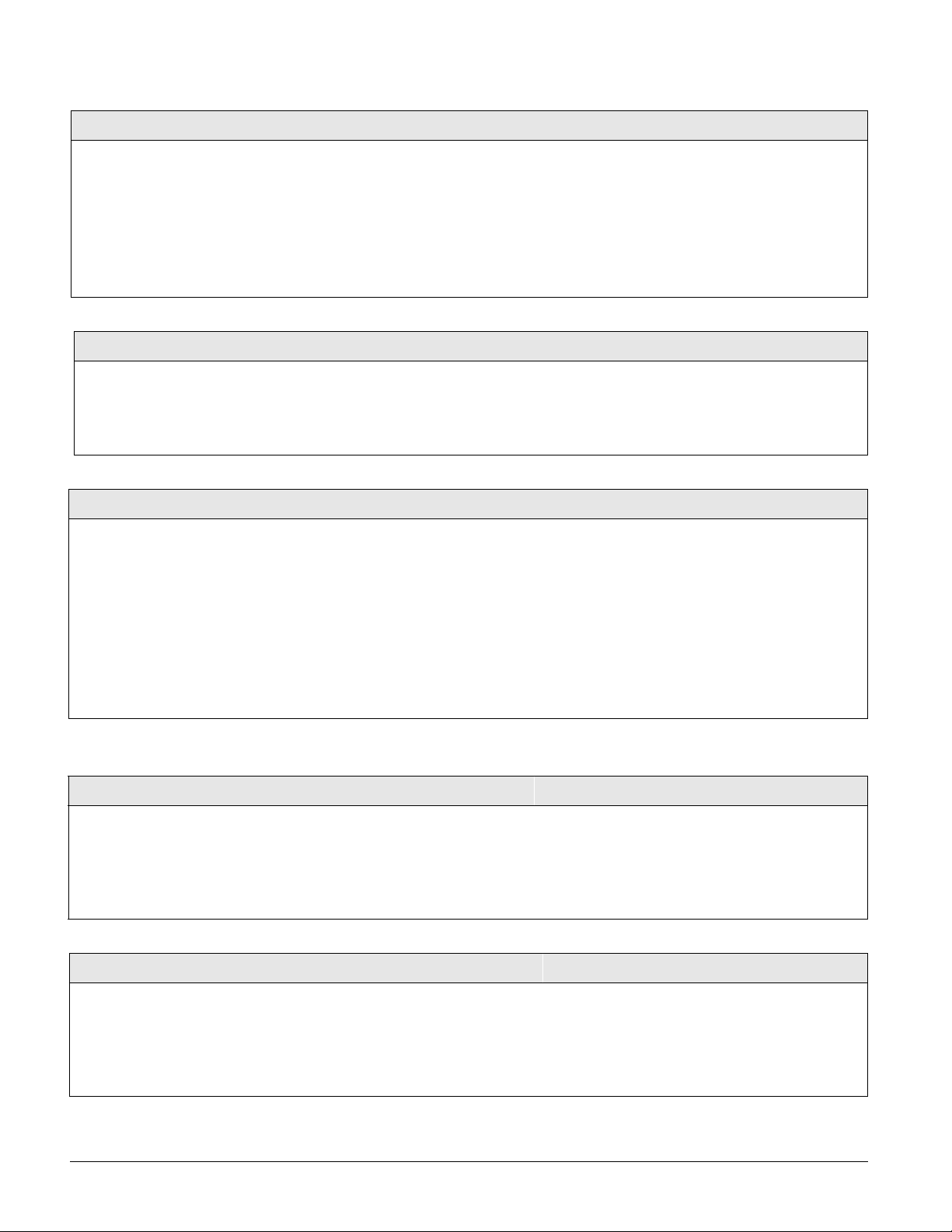
Dealer Code (0002)
Security-Global (Default = none)
The 4-digit dealer code is used to prevent unauthorized persons
from changing the programmed central station phone numbers.
When this feature is enabled, central station phone numbers
cannot be changed (unless you enter the program mode by
using the dealer code). All other system settings are still accessible by entering the program mode with the installer code.
Note
The Dealer Code cannot be deleted by clearing panel memory.
¾To program a Dealer Code:
1. With the display showing DEALER CODE ****, enter the
desired 4-digit code. The display flashes the entered
code.
2. Press # and the display shows the new code.
¾
To delete a Dealer Code:
1. With the display showing DEALER CODE nnnn (current
code), press D. The display shows DEALER CODE ****.
Access Code Lock (0003)
¾
This setting determines whether or not the panel will include Access
Codes when sending user information to the automation module.
When this option is on, it means the Access Codes are not sent.
To turn Access Code Lock off or on:
1. With the display showing ACCESS CODE LOCK
ON/OFF
flashes the entered setting.
2. Press # and the display shows the new setting.
SIA False Alarm Reduction (0004)
Controls the following settings that are required by the SIA False Alarm Reduction
Standard:
• Arming level changes made from wireless touchpads and keychain touchpads
are sounded (beeps) on exterior siren output (on) OR are not sounded on exterior siren output (off).
Note
The siren output must be configured for “Exterior Siren” (016xx) and on the two onboard
outputs and SnapCard outputs only, for the arming level beeps to be annunciated.
• The Arming Always Silent feature is disabled for users if this setting is on OR
can be controlled by users if the setting is off. Silent Arming on Demand is not
affected.
Security-Global (Default = on)
, press 1 (off) or 2 (on). The display
Security-Global (Default = on)
¾
To turn SIA False Alarm Reduction
off or on:
1. With the display showing SIA FALSE
ALARM (current setting), press 1
(off) or 2 (on). The display flashes
the entered setting.
2. Press
ƒ and the display shows the
new setting.
The following sections describe the security settings that appear under PARTITION 1 and 2.
Account Number (partition 1: 0010, partition 2: 0020)
The account number is used as panel (or customer) identification for the
central monitoring station. The panel sends the account number every
time it reports to the central station. Account numbers must be 1 to 10
characters long.
Alpha characters A–F can be assigned to the account number by pressing
and holding buttons 1–6 respectively, until the character appears.
Quick Arm (partition 1: 0011, partition 2: 0021)
Quick Arm allows system arming without using an access code. When
Quick Arm is on, the system arming level can be increased from Level 1OFF to LEVEL 2-STAY, from Level 1-OFF to LEVEL 3-AWAY, or from
Level 2-STAY to LEVEL 3-AWAY, without entering an access code.
A valid access code is still required to decrease the arming level or disarm
the system.
25
Security-Partition 1-2 (Default = 00000)
¾
To program an Account Number:
1. With the display showing ACCOUNT NUMBER
nnnnn
(current number), enter the desired
account number. The display flashes the
entered number.
2. Press # and the display shows the new number.
Security-Partition 1-2 (Default = off)
¾
To turn Quick Arm off or on:
1. With the display showing QUICK ARM OFF/ON
(current setting), press 1 (off) or 2 (on). The
display flashes the entered setting.
2. Press # and the display shows the new setting.
Concord Ultra
Page 31

Quick Exit (partition 1: 0012, partition 2: 0022)
Security-Partition 1-2 (Default = on)
This setting determines whether or not users can open and close a standard entry/exit
door without causing an alarm (while the system is armed).
This feature would be useful if the user wants to go out to get the morning paper
while the system is armed. This feature also allows the user to leave the armed premises without having to disarm and re-arm the system.
When Quick Exit is on, pressing D on a touchpad (while the system is armed) starts a
2-minute timer that allows one standard entry/exit door (sensor groups 10 and 19
only) to be activated once (opened, then closed).
When this feature is off, the system must be disarmed before any protected door is
opened.
Note
For UL Listed installations, this feature must be set to off.
Exit Extension (partition 1: 0013, partition 2: 0023)
This setting determines whether or not the user can re-enter and exit again through an
entry or exit delay door (without disarming and re-arming the system). This helps prevent exit faults and false alarms by allowing users to re-enter the premises for a forgotten item.
When Exit Extension is on, the panel restarts the exit delay timer if the user re-enters
the premises through a standard delay door before the standard exit delay time expires.
When this feature is off, the exit delay timer does not restart if the user re-enters the
premises, forcing the user to disarm the system to avoid setting off an accidental alarm.
¾To turn Quick Exit off or on:
1. With the display showing QUICK
EXIT OFF/ON
(current setting),
press 1 (off) or 2 (on). The display
flashes the entered setting.
2. Press # and the display shows the
new setting.
Security-Partition 1-2 (Default = on)
¾
To turn Exit Extension off or on:
1. With the display showing EXIT
EXTENSION OFF/ON
(current set-
ting), press 1 (off) or 2 (on). The
display flashes the entered setting.
2. Press # and the display shows the
new setting.
Auto Stay Arming (partition 1: 0014, partition 2: 0024)
This setting determines whether or not the system automatically arms to STAY
(level 2) if the user arms the system to AWAY (level 3) without exiting the premises.
This can help prevent accidental alarms by deactivating interior motion sensors during occupied arming periods.
Note
Arming the system to “AWAY with No Delay” overrides the Auto Stay Arming feature.
When this feature is on and the system is armed to AWAY, touchpads (and other status sounders) emit one exit delay beep every four seconds, then one every second
during the last 10 seconds. If the exit delay time expires with no standard delay sensor activation, the system automatically arms to STAY.
Security-Partition 1-2 (Default = on)
To turn Auto Stay Arming off or on:
¾
1. With the display showing AUTO
STAY ARMING OFF/ON
(current set-
ting), press 1 (off) or 2 (on). The
display flashes the entered setting.
2. Press # and the display shows the
new setting.
Concord Ultra 26
Page 32

Keyswitch Sensor (partition 1: 0015, partition 2: 0025)
Security-Partition 1-2 (Default = none)
This feature lets users arm and disarm the system using either a keyswitch wired to
a hardwire zone input or a wireless door/window sensor.
Note
It is recommended that keyswitch sensors are learned into group 28.
For example, if sensor 1 is designated as the keyswitch sensor and the system is
disarmed, then tripping sensor 1 could arm the system to AWAY. If the system is
armed to STAY or AWAY, then tripping the sensor could disarm the system
(depending on keyswitch style).
The panel reports opening, closing, and force armed reports (if turned on) to the
central monitoring station.
Note
A bypassed keyswitch sensor cannot arm or disarm the system.
During an audible alarm, keyswitch sensors can disarm the system (which sends a cancel report to the central monitoring station), but cannot arm the system. The system can
be armed only after the siren timeout expires.
Keyswitch sensors test the same as any other sensor and do not arm or disarm the system during a sensor test.
Keyswitch Style (partition 1: 0016, partition 2: 0026)
This feature allows users to select how they want the system to behave when
armed/disarmed by a keyswitch sensor. The choices are as follows:
Security-Partition 1-2 (Default = transition)
¾
1. With the display showing KEYSWITCH
Tra nsition : If keyswitch style is set to transition and the keyswitch sensor is
tripped (opened) when the system is disarmed (level 1), the panel will automatically arm to AWAY (level 3). If the sensor is tripped (opened) when the
system is armed to AWAY (level 3) or STAY (level 2), the panel will auto-
2. Press # and the display shows the new set-
matically disarm.
State: If keyswitch style is set to state, when the keyswitch sensor is tripped
(opened) the panel arms to AWAY (level 3). If the sensor is restored (closed)
the panel disarms.
Opening, closing, and force arming reports (if turned on) are reported to the
central station for both keyswitch styles.
¾To assign a Keyswitch Sensor:
1. With the display showing KEY-
SWITCH SENSOR nn
(current sensor
number), enter the desired sensor
number (01–96). The display flashes
the entered sensor number.
2. Press # and the display shows the
new number.
¾
To delete a Keyswitch Sensor:
1. With the display showing KEY-
SWITCH SENSOR nn
(current sensor
number), press D to erase the key-
switch sensor attribute.
To assign a Keyswitch Style:
STYLE TRANSITION/STATE
(current setting),
press 1 for Transition or 2 for State. The
display flashes the entered setting.
ting.
Duress Code (partition 1: 0017, partition 2: 0027)
The duress code is a unique 4-digit access code that allows users to operate
the system and, at the same time, instructs the panel to send a silent alarm
report to the central station.
Do not use a duress code unless it is absolutely necessary. Using duress
codes often results in false alarms due to code entry errors. If a duress code is
absolutely necessary, use it with an audio verification module (AVM) to
reduce false alarms and accidental dispatches.
Note
To use this feature, the Duress Option setting under the
must be turned on.
reporting—partition 1 (2) menu
Phones Menu
The PHONES menu lets you set up central station reporting for the system. The following
describes how to program the settings that appear under CS PHONE 1-3.
27
Security-Partition 1-2 (Default = none)
¾To program a Duress Code:
1. With the display showing DURESS CODE
****, enter the desired 4-digit duress code.
The display flashes the entered setting.
2. Press # and the display shows the new
code.
¾
To delete a Duress Code:
1. With the display showing DURESS CODE
nnnn
(current code), press D. The display
shows DURESS CODE ****.
Concord Ultra
Page 33

Phone Number (cs phone 1: 0100, cs phone 2: 0110, cs phone
3: 0120)
Phones-CS Phone 1-3 (Default = none)
This setting is used for programming the central station receiver phone number.
Phone numbers can be 1 to 24 digits long, including pauses or * and # characters.
To enter pauses, press C.
To enter *, press and hold 7 for about two seconds.
To enter #, press and hold 9 for about two seconds.
Note
PHONE NUMBER menus are not accessible if a Dealer Code is programmed and the
The
Installer Code is used to enter installer programming mode. To access these menus
when a Dealer Code is programmed, you must enter installer programming mode
using the Dealer Code.
Call-waiting services should be disabled to prevent interrupting panel communication
to the central monitoring station. To program a dialing prefix that disables call-waiting,
see the Call Wait Cancel setting under the menu
For UL 1635 listed installations, a phone number must be programmed.
PHONE OPTIONS—GLOBAL.
High Level Rpts (cs phone 1: 0101, cs phone 2: 0111, cs
phone 3: 0121)
When this setting is on, the following conditions report to the central station:
• Fire, Police, Auxiliary, and Duress alarms
• No Activity
• Receiver Failure (or jam)
• Tamper conditions, including Zone Tampers and System Tamper (40 incorrect key presses or touchpad supervisory)
• Entering or exiting Sensor Test mode
• Phone Test
Note
For UL 1635 listed installations, this feature must be set to on.
¾To program a Central Station Phone
Number:
1. With the display showing PHONE NUM-
BER _ (or current number), enter the
desired phone number. The display
flashes the entered number.
2. Press # and the display shows the new
number.
To delete a Central Station Phone Num-
¾
ber:
1. With the display showing PHONE NUM-
BER
(current number), press D. The dis-
play shows
PHONE NUMBER _.
Phones-CS Phone 1-3 (Defaults: CS
Phone 1 = on, CS Phone 2&3 = off)
¾To turn High-Level Reports off or on:
1. With the display showing HIGH LEVEL
RPTS OFF/ON
(current setting), press 1
(off) or 2 (on). The display flashes the
entered setting.
2. Press # and the display shows the new
setting.
Low Level Rpts (cs phone 1: 0102, cs phone 2: 0112, cs phone
3: 0122)
When this setting is on, the following non-alarm conditions report to the central
station:
• Force Armed
• Hardwire Zone Trouble (open or short)
• Supervisory (wireless devices)
• Low Battery (wireless devices)
Phones-CS Phone 1-3 (Defaults: CS
Phone 1 = on, CS Phone 2&3 = off)
¾To turn Low-Level Reports off or on:
1. With the display showing LOW LEVEL
RPTS OFF/ON
(current setting), press 1
(off) or 2 (on). The display flashes the
entered setting.
2. Press # and the display shows the new
setting.
• Phone Test
• Other non-alarm related conditions
Note
For UL 1635 listed installations, this feature must be set to on.
Concord Ultra 28
Page 34

Exception Rpts (cs phone 1: 0103, cs phone 2: 0113, cs phone
3: 0123)
When this setting is on, the panel reports to the central station if the system is
not armed or disarmed at the specified schedule times.
Phones-CS Phone 1-3 (Default = off)
¾
To turn Exception Reports off or on:
1. With the display showing EXCEPTION
RPTS OFF/ON
(current setting), press 1
(off) or 2 (on). The display flashes the
entered setting.
2. Press # and the display shows the new
setting.
Open/Close Rpts (cs phone 1: 0104, cs phone 2: 0114, cs
phone 3: 0124)
This setting determines whether opening and closing reports are sent to the central station. When turned on, the panel sends a closing report when the system is
armed and an opening report when the system is disarmed.
Note
To use this feature, the Opening Reports and Closing Reports settings under the
REPORTING menu must be turned on for that partition.
Backup (cs phone 1: 0105, cs phone 2: 0115, cs phone 3:
0125)
This setting determines whether or not the panel uses another programmed central station phone number for reporting if attempts with the first number are
unsuccessful.
When Back Up is off, the panel will make up to eight attempts to deliver a report
with the programmed phone number.
When Back Up is set to on, the panel makes up to 16 attempts to deliver the
report, alternating between the programmed phone number and the backup
phone number.
CS PHONE 1 is backed up by CS PHONE 2.
CS PHONE 2 is backed up by CS PHONE 1.
CS PHONE 3 is backed up by CS PHONE 1.
Phones-CS Phone 1-3 (Default = off)
¾To turn Opening/Closing Reports off or
on:
1. With the display showing OPEN/CLOSE
RPTS OFF/ON
(current setting), press 1
(off) or 2 (on). The display flashes the
entered setting.
2. Press # and the display shows the new
setting.
Phones-CS Phone 1-3 (Defaults: CS
Phone 1 = on, CS Phone 2&3 = off)
¾
To turn Backup off or on:
1. With the display showing BACK UP
OFF/ON
(current setting), press 1 (off)
or 2 (on). The display flashes the
entered setting.
2. Press # and the display shows the new
setting.
SIA/CID Reporting (cs phone 1: 0106, cs phone 2: 0116, cs
phone 3: 0126)
This setting determines whether the panel uses the SIA or CID (Contact ID)
reporting format for central station communication.
29
Phones-CS Phone 1-3 (Default = CID)
¾
To select SIA or CID reporting:
1. With the display showing REPORTING
FORMAT SIA/CID
(current setting), press
1 (for SIA) or 2 (for CID). The display
flashes the entered setting.
2. Press # and the display shows the new
setting.
Concord Ultra
Page 35

Cellular Backup (cs phone 1: 0107, cs phone 2: 0117, cs
phone 3: 0127)
This setting determines whether the panel uses cellular communication for
reporting if attempts using a landline are unsuccessful.
The following describes how to program the phone settings that appear under PAGER PHONE 1-5.
Phones-CS Phone 1-3 (Defaults: CS
Phone 1 = on, CS Phone 2&3 = off)
¾
To turn Cellular Backup off or on:
1. With the display showing CELLULAR
BACKUP
, press 1 (for off) or 2 (for on).
The display flashes the entered setting.
2. Press # and the display shows the new
setting.
Phone Number (pager 1: 0130, pager 2: 0140, pager 3:
0150, pager 4: 0160, pager 5: 0170)
This setting is used for programming a phone number that communicates to
a pager. Phone numbers can be 1 to 24 digits long and include pauses, a skylink number, and 7-digit PIN number.
Note
Call-waiting services should be disabled to prevent interrupting panel communication to the pager(s). To program a dialing prefix that disables call-waiting, see the
Call Wait Cancel setting under the menu
PHONE OPTIONS—GLOBAL.
To enter pauses, press C.
To enter *, press and hold 7 for about two seconds.
To enter #, press and hold 9 for about two seconds.
High Level Rpts (pager 1: 0131, pager 2: 0141, pager 3:
0151, pager 4: 0161, pager 5: 0171)
This setting determines whether the following alarm conditions report to a
pager:
• Fire, Police, Auxiliary, and Duress alarms
• No Activity
• Receiver Failure (or jam)
• Tamper conditions, including Zone Tampers and System Tamper (40
incorrect key presses or touchpad supervisory)
• Entering or exiting Sensor Test mode
• Phone Test
Phones-Pager Phone 1-5 (Default = none)
To program a Pager Phone Number:
¾
1. With the display showing PHONE NUMBER
_
(or current number), enter the desired
pager phone number. The display flashes
the entered number.
2. Press # and the display shows the new setting.
¾
To delete a Pager Phone Number:
1. With the display showing PHONE NUMBER
(current number), press D. The display
shows
PHONE NUMBER _.
Phones-Pager Phone 1-5 (Default = on)
¾
To turn High-Level Reports off or on:
1. With the display showing HIGH LEVEL
RPTS OFF/ON
(current setting), press 1 (off)
or 2 (on). The display flashes the entered
setting.
2. Press # and the display shows the new setting.
Low Level Rpts (pager 1: 0132, pager 2: 0142, pager 3:
Phones-Pager Phone 1-5 (Default = off)
0152, pager 4: 0162, pager 5: 0172)
¾
This setting determines whether the following non-alarm conditions report
to a pager:
• Force Armed
• Hardwire Zone Trouble (open or short)
• Supervisory (wireless devices)
• Low Battery (wireless devices)
• Phone Test
• Other non-alarm related conditions
Concord Ultra 30
To turn Low-Level Reports off or on:
1. With the display showing LOW LEVEL RPTS
OFF/ON
(current setting), press 1 (off) or 2
(on). The display flashes the entered setting.
2. Press # and the display shows the new setting.
Page 36

Exception Rpts (pager 1: 0133, pager 2: 0143, pager 3:
0153, pager 4: 0163, pager 5: 0173)
This setting determines whether the panel reports to a pager if the system
is not armed or disarmed at the specified schedule times, if open/close
reports are turned on.
Phones-Pager Phone 1-5 (Default = off)
¾
To turn Exception Reports off or on:
1. With the display showing EXCEPTION RPTS
OFF/ON
(current setting), press 1 (off) or 2
(on). The display flashes the entered setting.
2. Press # and the display shows the new setting.
Open/Close Rpts (pager 1: 0134, pager 2: 0144, pager 3:
0154, pager 4: 0164, pager 5: 0174)
This setting determines whether opening and closing reports are sent to a
pager. When turned on, the panel sends a closing report when the system
is armed and an opening report when the system is disarmed.
Note
To use this feature, the opening reports and closing reports settings under the
REPORTING menu must be turned on for that partition.
Latchkey Rpts (pager 1: 0135, pager 2: 0145, pager 3:
0155, pager 4: 0165, pager 5: 0175)
This setting determines whether the panel reports to a pager when the
system is armed or disarmed, according to latchkey time scheduling.
Streamlining (pager 1: 0136, pager 2: 0146, pager 3:
0156, pager 4: 0166, pager 5: 0176)
This setting determines whether the panel includes (off) or excludes (on)
the account number when reporting to a pager.
Phones-Pager Phone 1-5 (Default = off)
¾To turn Opening/Closing Reports off or on:
1. With the display showing OPEN/CLOSE RPTS
OFF/ON (current setting), press 1 (off) or 2 (on).
The display flashes the entered setting.
2. Press # and the display shows the new setting.
Phones-Pager Phone 1-5 (Default = on)
¾
To turn Latchkey reports off or on:
1. With the display showing LATCHKEY RPTS
OFF/ON
(current setting), press 1 (off) or 2
(on). The display flashes the entered setting.
2. Press # and the display shows the new setting.
Phones-Pager Phone 1-5 (Default = on)
To turn Streamlining off or on:
¾
1. With the display showing STREAMLINING OFF/
ON
(current setting), press 1 (off) or 2 (on).
The display flashes the entered setting.
2. Press # and the display shows the new setting.
Ptn Assignment (pager 1: 0137, pager 2: 0147,
pager 3: 0157, pager 4: 0167, pager 5: 0177)
This setting determines the partition that reports to a pager.
Both partitions can be assigned to report to a single pager.
The following describes how to program the phone settings that appear under DOWNLOADER
.
PHONE
31
Phones-Pager Phone 1-5 (Default = 1)
¾
To set up Partition Assignments for pager reporting:
1. With the display showing PTN ASSIGNMENT 1/2/12 (cur-
rent setting), press 1 or 2 to select partition 1 or 2 (press
1 and 2 to select both partition 1 and 2). The display
flashes the entered setting.
2. Press # and the display shows the new setting.
Concord Ultra
Page 37

Phone Number (0180)
Use this setting to enter the phone number of an off-site computer that can be used to program the panel through the phone
line. Phone numbers can be 1 to 24 digits long, including
pauses or * and # characters.
Note
Call-waiting services should be disabled to prevent interrupting
panel communication to the downloader. To program a dialing prefix that disables call-waiting, see the Call Wait Cancel setting under
the menu
PHONE OPTIONS—GLOBAL.
To enter pauses, press C.
To enter *, press and hold 7 for about two seconds.
To enter #, press and hold 9 for about two seconds.
Phone Options Menu
The PHONE OPTIONS menu lets you set up system phone access and communications that affect
the whole system (global) or a specific partition.
The following describe how to program the phone option settings that appear under
Phones-Downloader Phone (Default = none)
¾
To program a downloader phone number:
1. With the display showing PHONE NUMBER (current num-
ber), enter the desired phone number. The display
flashes the entered number.
2. Press # and the display shows the new setting.
¾
To delete a downloader phone number:
1. With the display showing PHONE NUMBER (current num-
ber), press D to erase the number. The display shows
PHONE NUMBER_.
GLOBAL.
Phone Test (02000)
This setting determines if the user can, at any time, test the communication from the panel to the central station or a pager by
entering
8 + CODE + 2 (# + 8 + CODE + 2 from a touch-tone
phone).
Note
For UL 1635 listed installations, this feature must be set to on.
¾To turn the Phone Test setting off or on:
1. With the display showing PHONE TEST OFF/ON (cur-
rent setting), press 1 (off) or 2 (on). The display
flashes the entered setting.
2. Press # and the display shows the new setting.
Auto Phone Test (02001)
This setting determines if the panel sends a phone test automatically to the central station or a pager on a predetermined schedule. (Refer to the “Phone Test Freq.” and “Next Phone Test”
settings found under
Note
For UL 1635 listed installations, this feature must be set to on.
TIMERS—GLOBAL).
¾To turn Automatic Phone Test off or on:
1. With the display showing AUTO PHONE TEST OFF/ON
(current setting), press 1 (off) or 2 (on). The display
flashes the entered setting.
2. Press # and the display shows the new setting.
Auto Test Reset (02002)
This setting determines whether or not the Auto Phone Test interval is reset after
any successful report to the central monitoring station. (Refer to the “Phone Test
Freq.” and “Next Phone Test” settings found under
When this feature is on, the panel considers any successful report to the central
monitoring station to be a successful phone test. Thus, any panel report resets the
Next Phone Test setting to the Phone Test Freq. value. The panel only conducts an
Auto Phone Test if no other reports have been made during the Phone Test Freq.
time period.
Note
Phone Test Freq must be set to 2 or higher for Auto Test Reset to work.
When this feature is off, an Auto Phone Test is always conducted according to the
schedule of the Phone Test Freq. setting, even if the panel makes other reports to
the central monitoring station during that time period.
TIMERS—GLOBAL).
Phone Options-Global (Default = on)
Phone Options-Global (Default = off)
Phone Options-Global (Default = on)
¾
To turn Auto Test Reset off or on:
1. With the display showing AUTO TEST
RESET OFF/ON
(current setting), press
1 (off) or 2 (on). The display flashes
the entered setting.
2. Press # and the display shows the new
setting.
Concord Ultra 32
Page 38

Comm Failure (02003)
Phone Options-Global (Default = on)
This setting determines whether the panel activates trouble beeps to alert users on
the premises that communication to the central station failed. Failure notification
occurs after the third unsuccessful reporting attempt to the central station/pager.
If a Phone Supervision Card (60-789) is installed, failure notification can occur
immediately if inadequate phone line voltage is detected upon the initial dialing
attempt.
Note
For UL 1635 listed installations, this feature must be turned on.
DTMF Dialing (02004)
To turn DTMF Dialing off or on:
This setting determines whether the panel uses
DTMF tones (on) or pulse (off) for dialing programmed phone numbers.
¾
1. With the display showing DTMF DIALING OFF/ON (current setting),
press 1 (off) or 2 (on). The display flashes the entered setting.
2. Press # and the display shows the new setting.
Dialer Abort (02005)
This setting determines whether or not the user can stop a panel before it sends a
false alarm to the central station.
When this feature is on, alarm reports from sensors in groups 00–20, 34, and 35 can
be aborted. To abort the dialing attempt, the user must enter 1 + user
Dialer Abort Delay time setting (defaulted to 30 sec). Cancel and restoral reports
from these sensor groups are aborted at the same time. The following reports can
also be aborted.
• System Alarm Tamper/Cancel
• No Activity Alarm/Cancel
• Touchpad Police and Auxiliary Panic/Cancel
• Recent Closing and Two Trip Error
Note
Fire alarm reports to the central station cannot be aborted.
code within the
¾To turn Communication Failure notifi-
cation off or on:
1. With the display showing COMM FAIL-
URE OFF/ON
(current setting), press 1
(off) or 2 (on). The display flashes the
entered setting.
2. Press # and the display shows the new
setting.
Phone Options-Global (Default = on)
Phone Options-Global (Default = on)
¾To turn Dialer Abort off or on:
1. With the display showing DIALER
ABORT OFF/ON
(current setting),
press 1 (off) or 2 (on). The display
flashes the entered setting.
2. Press # and the display shows the
new setting.
Dialer Abort Delay (02006)
This setting determines how much time
the user has to abort a panel report.
Note
For UL Listed systems, the combined time for
the Entry Delay (0310/320) and Dialer Abort
Delay must not exceed 60 seconds.
Cancel Message (02007)
This setting determines whether or not the
panel displays a cancel message after the
user disarms the system to clear an alarm
condition.
33
Phone Options-Global (Default = 30 sec.)
¾To change the Dial Abort Delay:
1. With the display showing DIAL ABORT DELAY nn SECS (current setting), enter
the desired time (15–45). The display flashes the entered setting.
2. Press # and the display shows the new setting.
Phone Options-Global (Default = on)
¾
To turn Cancel Message off or on:
1. With the display showing CANCEL MESSAGE OFF/ON (current setting), press
1 (off) or 2 (on). The display flashes the entered setting.
2. Press # and the display shows the new setting.
Concord Ultra
Page 39

Pager Delay (02008)
Phone Options-Global (Default = 15 sec.)
This setting determines how long a report is delayed to a
pager, after the panel dials the pager number.
Note
The Pager Delay time should not be set below 5 seconds,
unless absolutely necessary.
¾To set the Pager Delay time:
1. With the display showing PAGER DELAY nn SECS (current set-
ting), enter a delay time (0–30). The display flashes the
entered setting.
2. Press # and the display shows the new setting.
Call Wait Cancel (02009)
This feature lets you set up a dialing prefix to disable the call waiting feature
before the panel makes its first dialing attempt to any programmed central
monitoring station or downloader phone number. The prefix can be up to
eight digits.
To enter pauses, press C.
To enter *, press and hold 7 for one second.
To enter #, press and hold 9 for one second.
DO NOT change this option from its default if the customer doesn’t
have call waiting. Verify with the customer that they have call waiting
with their phone service provider before changing this option from its
!
default. Changing this option from its default without call waiting
Caution
will prohibit the panel from calling the central station.
Dial Tone Detect (02010)
Phone Options-Global (Default = none)
¾
To set up Call Wait Cancel:
1. With the display showing CALL WAIT CAN-
CEL __
(or current setting), enter the
desired prefix. The display flashes the
entered setting.
2. Press # and the display shows the new setting.
To delete the Call Wait Cancel prefix:
¾
1. With the display showing CALL WAIT CAN-
CEL __ (or current setting), press D.
Phone Options-Global (Default = on)
When this setting is on, the panel begins dialing as
soon as it detects a dial tone. When this feature is
off, the panel begins dialing a few seconds after
seizing the phone line.
Note
There is no Dial Tone Detect on the last dialing
attempt.
The following sections describe the phone option settings that appear under PARTITION 1-2.
A Phone Interface/Voice module must be installed for the system to use the settings under
OPTIONS— PARTITION 1-2
Local Phone Control (partition 1: 0210,
partition 2: 0220)
When this feature is on, the panel can be accessed
from a phone on the premises.
Remote Access (partition 1: 0211, partition 2: 0221)
When this setting is on, the panel can be accessed
from an off-site phone.
¾To set up Dial Tone Detect:
1. With the display showing DIAL TONE DETECT OFF/ON (current set-
ting), press 1 (off) or 2 (on). The display flashes the entered setting.
2. Press # and the display shows the new setting.
.
Phone Options-Partition 1-2 (Default = on)
¾
To set up Local Phone Control:
1. With the display showing LOCAL PHONE CTRL OFF/ON (current set-
ting), press 1 (off) or 2 (on). The display flashes the entered setting.
2. Press # and the display shows the new setting.
Phone Options-Partition 1-2 (Default = on)
¾
To turn Remote Access off or on:
1. With the display showing REMOTE ACCESS OFF/ON (current setting),
press 1 (off) or 2 (on). The display flashes the entered setting.
2. Press # and the display shows the new setting.
PHONE
Concord Ultra 34
Page 40

Ring/Hang/Ring (partition 1: 0212, partition 2: 0222)
This setting determines how the panel picks up (seizes) the phone line. Select
“on” if an answering machine shares the phone line with the panel. Select
“off” if there is no answering machine sharing the phone line with the panel.
Note
The Remote Access setting must be turned on for this feature to work.
When this feature is on, the person who is calling the panel must use the following procedure:
1. Listen for one or two full rings.
2. Hang up.
3. Call the premises again within the next 10–40 seconds. The system
answers after the first ring.
When this feature is off, the system answers after 12 full rings.
Phone Options-Partition 1-2 (Default = on)
To turn Ring/Hang/Ring access off or on:
¾
1. With the display showing RING/HANG/
RING OFF/ON
(current setting), press 1
(off) or 2 (on). The display begins flashing the entered selection.
2. Press # and the display shows the new
setting.
Line Fail Delay (partition 1: 0213)
This setting determines the amount of time the
partition 1 phone line voltage must be absent
before the panel indicates a phone failure trouble
condition. If a delay is not programmed (default),
the panel will not monitor the phone line voltage.
Note
Line Fail Delay is not available for partition 2 at this
time.
Toll Saver (partition 1: 0214, partition
2: 0224)
This setting determines whether the panel
answers a phone call on the eighth ring (on) or
twelfth ring (off) when a trouble condition exists.
Phone Panic (partition 1: 0215, partition 2: 0225)
Phone Options-Partition 1 only (Default = none)
¾To set the Line Fail Delay time:
1. With partition 1 selected, press A or B until the display shows LINE
FAIL DELAY nn SECS
(current setting).
2. Enter the desired time value (10–240 seconds). The display flashes the
entered setting.
3. Press # and the display shows the new setting.
To delete the Line Fail Delay time:
¾
1. With partition 1 selected, press A or B until the display shows LINE
FAIL DELAY nn SECS
(current setting).
2. Press D to delete the current line fail delay time.
Phone Options-Partition 1-2 (Default = on)
¾
To turn Toll Saver off or on:
1. With the desired partition selected, press A or B until the display
shows TOLL SAVER OFF/ON (current setting).
2.
Press 1 (off) or 2 (on). The display flashes the entered setting.
3. Press # and the display shows the new setting.
Phone Options-Partition 1-2 (Default = off)
This setting determines whether or not a police
panic alarm can be activated from a touch-tone
phone. When this feature is on, pressing # +
****** from a touch-tone phone on the premises
causes a panic alarm.
35
¾
To turn Phone Panic off or on:
1. With the desired partition selected, press A or B until the display
shows
PHONE PANIC OFF/ON (current setting).
2. Press 1 (off) or 2 (on). The display flashes the entered setting.
3. Press # and the display shows the new setting.
Concord Ultra
Page 41

Phone Access Key (partition 1: 0216, partition 2: 0226)
Phone Options-Partition 1-2 (Default = #)
This setting determines which touch-tone phone button is used for system
access and control.
If the Local Phone Control feature is enabled, the user can pick up the
phone and press # (within 5 seconds) to access the security system. The
panel seizes the phone line and waits for the user to enter system commands. Phone access can be changed from # to * (see the following note).
Note
Use the default setting (#) to avoid conflicts between the security system and
other phone devices and services. Many phone devices (such as answering
machines, computer modems, and FAX machines) and services (such as callwaiting, call-forwarding, and some banking transactions) require * to initiate
their operation, so using * for this security feature could cause conflicts.
Timers Menu
The TIMERS menu lets you set up the various system feature times that affect the whole system
(global) or a specific partition.
The following describes how to program the timer settings that appear under
Supervisory Time (0300)
This setting determines what time of day the panel
sends supervisory, low battery, or auto phone test
reports to the central station.
Note
The panel clock must be set with the correct time for accurate supervisory time reporting. See “Time and Date Menu”.
Timers-Global (Default = random between 01:00 and 04:00)
¾To set the Supervisory Time:
1. With the display showing SUPERVISORY TIME HH:MM (current
setting), enter the desired 4-digit time value. For example,
enter 0330 to set the supervisory time for 3:30
flashes the entered setting.
2. Press # and the display shows the new setting.
¾To change the Phone Access Key:
1. With the desired partition selected, press A or
B until the display shows
#/* (current setting).
PHONE ACCESS KEY
2. Press 1 (for *) or 2 (for #). The display flashes
the entered setting.
3. Press # and the display shows the new setting.
GLOBAL.
A.M. The display
RF Tx Timeout (0301)
This setting determines how many hours (2–24) the
panel has to receive at least one signal from a wireless
sensor (learned into a supervised group). If the panel
does not receive a signal from any supervised wireless
sensor within the set time, the panel reports a supervisory condition to the central station.
Note
For ULUL 985 & 1635 listed installations, the RF Tx Timeout
must be set to 4 hours. For UL 1023 listed installations, the
RF Tx Timeout must be set to 24 hours.
¾To set the RF Tx Timeout:
1. With the display showing RF TX TIMEOUT nn HOURS (current
2. Press # and the display shows the new setting.
Phone Test Freq. (0302)
This setting determines how often the panel conducts the automatic phone test (see “Auto Phone Test” under
OPTIONS—GLOBAL
). The system can be set to perform an auto-
matic phone test anywhere from every day to every 255 days.
Note
For UL 1635 listed installations, this feature must be set to 1.
PHONE
Timers-Global (Default = 12 hours)
setting), enter the desired timeout value (2–24). The display
flashes the entered setting.
Timers-Global (Default = 7 days)
¾To set the Phone Test Freq:
1. With the display showing PHONE TEST FREQ nnn DAYS
(current setting), enter the number of days (1–255). The
display flashes the entered setting.
2. Press # and the display shows the new setting.
Concord Ultra 36
Page 42

Next Phone Test (0303)
Timers-Global (Default = 7 days)
This setting is used by the Auto Phone Test feature (see
OPTIONS—GLOBAL
) to determine when the next automatic phone
PHONE
test should occur. This setting should be the same as, or less than,
the Phone Test Freq. setting.
Note
For UL 1635 listed installations, this feature must be set to 1.
Output Trip Time (0304)
To set the Output Trip Time:
This setting determines how long outputs
are activated when tripped (if they are configured for a momentary response).
¾
1. With the display showing OUTPUT TRIP TIME nn SECS (current setting), enter
the number of seconds (1–12). The display flashes the entered setting.
2. Press # and the display shows the new setting.
Activity Timeout (0305)
¾
This setting determines when the system sends a “no
activity” report. The panel can be set to wait from 1–
42 hours. If no user interaction or device activation
occurs in that time, the panel sends a report to the
central station.
To set the Activity Timeout:
1. With the display showing ACTIVITY TIMEOUT nn HOURS (current
setting), enter the number of hours (1–42). The display flashes the
entered setting.
2. Press # and the display shows the new setting.
¾To set the Next Phone Test:
1. With the display showing NEXT PHONE TEST nnn DAYS
(current setting), enter the number of days (1–255).
The display flashes the entered setting.
2. Press # and the display shows the new setting.
Timers-Global (Default 4 sec.)
Timers-Global (Default = 24 hours)
Daylight Saving (0306)
¾
When this setting is on, the panel clock automatically adjusts for daylight saving time changes.
To turn Daylight Saving off or on:
1. With the display showing DAYLIGHT SAVING OFF/ON (current set-
ting), press 1 (off) or 2 (on). The display flashes the entered setting.
2. Press # and the display shows the new setting.
The following sections describe the timer settings that appear under PARTITION 1-2.
Entry Delay (partition 1: 0310, partition 2: 0320)
This setting determines how much time the user has to disarm the system (after entering the armed premises through a
“designated delay door”) without causing an alarm.
Note
For residential UL Listed installations, the Entry Delay must be
set to 45 seconds or less. The combined time for the Entry Delay
and Dialer Abort Delay (02006) must not exceed 60 seconds.
Exit Delay (partition 1: 0311, partition 2: 0321)
This setting determines how much time the user has (after
arming the system) to leave the premises through a “designated delay door” without causing an alarm.
Note
For UL 1023 listed installations, this feature must be set to 60
seconds or less.
Timers-Global (Default = on)
Timers-Partition 1-2 (Default = 30 sec.)
¾To set the Entry Delay:
1. With the display showing ENTRY DELAY nnn SECS (current
setting), enter the desired time value (30–240 using 8-second intervals). The display flashes the entered setting.
2. Press # and the display shows the new setting.
Timers-Partition 1-2 (Default = 60 sec.)
¾To set the Exit Delay:
1. With the display showing EXIT DELAY nnn SECS (current
setting), enter the desired time value (45–184 using 8-second intervals). The display flashes the entered setting.
2. Press # and the display shows the new setting.
37
Concord Ultra
Page 43

Extended Delay (partition 1: 0312, partition 2: 0322)
Timers-Partition 1-2 (Default = 4 min.)
This setting determines how much time the user has (after arming
the system) to enter or exit the premises through a “designated
extended delay door” (1–8 minutes).
Note
For UL Listed installations Extended Delay may not be used.
Siren Timeout (partition 1: 0313, partition 2:
0323)
This setting determines how long sirens sound (1–30 minutes) if no one is present to disarm the system.
Note
For UL Listed installations, the Siren Timeout must be set to 4
minutes or more.
¾To set the Siren Timeout:
1. With the display showing SIREN TIMEOUT nn MINUTES (cur-
2. Press # and the display show the new setting.
Sleep Time (partition 1: 0314, partition 2: 0324)
This setting determines the start time of a 10 hour window
during which trouble beeps are suppressed. The initial occurrence of an event that causes trouble beeps within this window will not sound trouble beeps until the Sleep Time
window expires. If trouble beeps from a previous event are
due to be restarted during the sleep time window, they will
be restarted one hour prior to Sleep Time.
Note
For UL listed installations, this feature must be set to off.
¾To set the Sleep Time:
1. With the display showing SLEEP TIME hh:mm (current set-
2. Press # and the display show the new setting.
¾
1. With the display showing SLEEP TIME hh:mm (current set-
¾To set the Extended Delay:
1. With the display showing EXTENDED DELAY n MIN-
UTES
(current setting), enter the desired time value
(1–8). The display flashes the entered setting.
2. Press # and the display shows the new setting.
Timers-Partition 1-2 (Default = 4 min.)
rent setting), enter the desired time value (1–30). The display flashes the entered setting.
Timers-Partition 1-2 (Default = 22:00 [10:00 pm])
ting), enter the desired time value (00:00-23:50 using 10
minute intervals). The display flashes the entered setting.
To turn off Sleep Time:
ting), press D.
Light Control Menu
Note
For light control to work, X10
Powerhouse Lamp Modules
must be installed at desired
lamps.
The LIGHT CONTROL menu lets you set up light activation for a specific partition.
The following describes how to program the light control settings that appear under
and
PARTITION 2.
Entry Lights (partition 1: 0400, partition 2:
0410)
This setting determines which X10 controlled lights turn on
during entry and exit delays.
Note
X10 Lamp Modules set to 1 always turn on during the entry and
exit delays.
X10 Lamp Modules set to 2 always flash the arming level when
arming the system. For example, lights flash two times when
arming to STAY (level 2), and three times when arming to AWAY
(level 3).
PARTITION 1
Light Control-Partition 1-2 (Default = none)
¾To set the Entry Lights:
1. With the desired partition selected, press #. The display
shows ENTRY LIGHTS nnnnnnn (current setting).
2. Enter all the desired light numbers (3–9 based on the UNIT
dial setting on each X10 Lamp Module). The display
flashes the entered setting(s).
3. Press # and the display shows the new setting(s).
¾
To delete Entry Lights:
1. Enter any light number that appears on the display, then
press #. The number disappears from the display.
Concord Ultra 38
Page 44

House Code (partition 1: 0401, partition 2:
0411)
This setting enables X10 controlled lights to work in a
selected partition without interfering with the X10 controlled
lights of the other partition.
After setting the panel house code for each partition, you
must set the X10 controlled lights for that partition to the
same house code. The letter that appears automatically after
the house code number indicates the necessary HOUSE dial
setting for X10 modules in that partition.
Touchpad Options Menu
The TOUCHPAD OPTIONS menu lets you set up touchpad panic and arming operation. The follow-
ing section describes the touchpad option settings that appear under GLOBAL.
Light Control-Partition 1-2 (Defaults: partition 1 = 01-B,
partition 2 = 02-C)
¾
To set the House Code:
1. With the desired partition selected, press A or B until the
display shows
HOUSE CODE nn-x (current setting).
2. Enter the desired number (1–255). The display flashes the
entered number.
3. Press # and the display shows the new house code.
Latchkey Zones (0500)
This setting defines the range of keychain touchpads that will
function as a latchkey user. The value entered in this section
can be any valid zone number. When a zone number is
entered, all zones at or below that zone number will function
as a latchkey user. For example, if 5 is entered, any keychain
touchpads learned into zones 1–5 will be latchkey users and
all others (6–96) will not.
The following sections describe the touchpad option settings that appear under
Fire Panic (partition 1: 0510, partition 2: 0520)
This setting determines whether touchpad fire panic buttons
are enabled (on) or disabled (off).
Aux. Panic (partition 1: 0511, partition 2: 0521)
This setting determines whether touchpad auxiliary panic
buttons are enabled (on) or disabled (off).
Touchpad Options-Global (Default = none)
¾
To set the number of Latchkey Zones:
1. With the display showing LATCHKEY ZONES nnn (current
setting), enter the desired number of latchkey zones (1–96).
The display flashes the entered setting.
2. Press # and the display shows the new setting.
To delete/disable Latchkey Zones:
¾
1. With the display showing LATCHKEY ZONES nnn (current
setting), press D.
PARTITION 1-2.
Touchpad Options-Partition 1-2 (Default = on)
¾
To change the Fire Panic setting:
1. With the display showing FIRE PANIC OFF/ON (current set-
ting), press 1 (off) or 2 (on). The display flashes the entered
setting.
2. Press # and the display shows the new setting.
Touchpad Options-Partition 1-2 (Default = on)
¾
To change the Auxiliary Panic setting:
1. With the display showing AUXILIARY PANIC OFF/ON (cur-
rent setting), press 1 (off) or 2 (on). The display flashes the
entered setting.
2. Press # and the display shows the new setting.
Police Panic (partition 1: 0512, partition 2: 0522)
This setting determines whether touchpad police panic buttons
are enabled (on) or disabled (off).
39
Touchpad Options-Partition 1-2 (Default = on)
To change the Police Panic setting:
¾
1. With the display showing POLICE PANIC OFF/ON (cur-
rent setting), press 1 (off) or 2 (on).
The display
flashes the entered setting.
2. Press # and the display shows the new setting.
Concord Ultra
Page 45

Keychain TP Arm (partition 1: 0513, partition 2:
0523)
When this setting is on, pressing the lock button on keychain
touchpads arms the system directly to AWAY with NO DELAY.
When this setting is off, each key-press increments the arming
level (i.e., from OFF to STAY, from STAY to AWAY).
Touchpad Options-Partition 1-2 (Default = off)
¾
To change the Keychain Touchpad Arming setting:
1. With the display showing KEYCHAIN TP ARM OFF/ON
(current setting), press 1 (off) or 2 (on). The display
flashes the entered setting.
2. Press # and the display shows the new setting.
Star Is No Delay (partition 1: 0514, partition 2: 0524)
This setting determines whether the keychain touchpad star button
controls an output (off) or the No Delay feature (on).
Reporting Menu
The REPORTING menu lets you set up which system events are reported to the central monitoring
station. The following describes how to program the reporting settings that appear under
24-Hour Tamper (06000)
When this setting is on, the panel sounds sirens and reports a
tamper alarm (even when the system is disarmed), when wireless
sensor tamper switches are activated.
Buffer Control (06001)
When this setting is on, only arming level changes are logged in
the buffer (memory) of the panel. When this setting is off, all system events are logged in the buffer.
Touchpad Options-Partition 1-2 (Default = off)
To change the keychain Star Is No Delay setting:
¾
1. With the display showing STAR IS NO DELAY OFF/ON
(current setting), press 1 (off) or 2 (on). The display
flashes the entered setting.
2. Press # and the display shows the new setting.
GLOBAL.
Reporting-Global (Default = off)
¾
To turn 24-Hour Tamper off or on:
1. With the display showing 24 HOUR TAMPER OFF/ON
(current setting), press 1 (off) or 2 (on). The display
flashes the entered setting.
2. Press # and the display shows the new setting.
Reporting-Global (Default = off)
To turn Buffer Control off or on:
¾
1. With the display showing BUFFER CONTROL OFF/ON
(current setting), press 1 (off) or 2 (on). The display
flashes the entered setting.
2. Press # and the display shows the new setting.
Back In Service (06002)
When this setting is on, the panel reports to the central station
when AC and backup battery power are restored (after an extended
power outage).
¾
To turn Back In Service reports off or on:
1. With the display showing BACK IN SERVICE OFF/ON
(current setting), press 1 (off) or 2 (on). The display
Reporting-Global (Default = on)
flashes the entered setting.
2. Press # and the display shows the new setting.
Bypass Reports (06003)
When this setting is on, the panel reports to the central station
whenever sensors or zones are bypassed.
¾
To turn Bypass Reports off or on:
1. With the display showing BYPASS REPORTS OFF/ON
Reporting-Global (Default = off)
(current setting), press 1 (off) or 2 (on). The display
flashes the entered setting.
2. Press # and the display shows the new setting.
Concord Ultra 40
Page 46

Low CPU Battery (06004)
Reporting-Global (Default = on)
When this setting is on, the panel reports a low panel battery to the
central station before shutting down.
Note
For UL 1635 listed installations, this feature must be set to on.
Battery Restoral (06005)
If this setting is on, the panel reports to the central monitoring station when a wireless sensor or touchpad reports a battery replacement to the panel.
Buffer Full Rpt (06006)
When this setting is on, the panel sends an “event buffer full”
report to the central monitoring station when the event buffer is
nearly full.
Zone Restorals (06007)
¾To turn Low CPU Battery reports off or on:
1. With the display showing LOW CPU BATTERY OFF/ON
(current setting), press 1 (off) or 2 (on). The display
flashes the entered setting.
2. Press # and the display shows the new setting.
Reporting-Global (Default = off)
To turn Battery Restoral reports off or on:
¾
1. With the display showing BATTERY RESTORAL OFF/
ON
(current setting), press 1 (off) or 2 (on). The dis-
play flashes the entered setting.
2. Press # and the display shows the new setting.
Reporting-Global (Default = off)
¾
To turn Buffer Full Report off or on:
1. With the display showing BUFFER FULL RPT OFF/ON
(current setting), press 1 (off) or 2 (on). The display
flashes the entered setting.
2. Press # and the display shows the new setting.
Reporting-Global (Default = off)
When this setting is on, the panel reports a restoral to the central
monitoring station for wireless or hardwire zones in alarm before
the alarm is canceled.
Note
As with all GE Security panels, hardwire smoke detectors connected to
Concord Ultra or SnapCard hardwire zones do not send restorals.
Two Trip Error (06008)
This setting works with the Alarm Verify setting (see “Alarm Verify” later in this section and Appendix B: Table B1 “Sensor Table
Characteristics”). If Alarm Verify is on, then the panel waits for a
second sensor trip before sending an alarm.
Note
For UL Listed installations, this feature must be set to off.
If Two Trip Error is also on and a second sensor trip does not occur
within a 4-minute time period, then the panel sends an error report
to the central monitoring station.
¾To turn Zone Restoral reporting off or on:
1. With the display showing ZONE RESTORALS OFF/ON
(current setting), press 1 (off) or 2 (on). The display
flashes the entered setting.
2. Press # and the display shows the new setting.
Reporting-Global (Default = off)
¾
To turn Two Trip Error off or on:
1. With the display showing TWO TRIP ERROR OFF/ON
(current setting), press 1 (off) or 2 (on). The display
flashes the entered setting.
2. Press # and the display shows the new setting.
41
Concord Ultra
Page 47
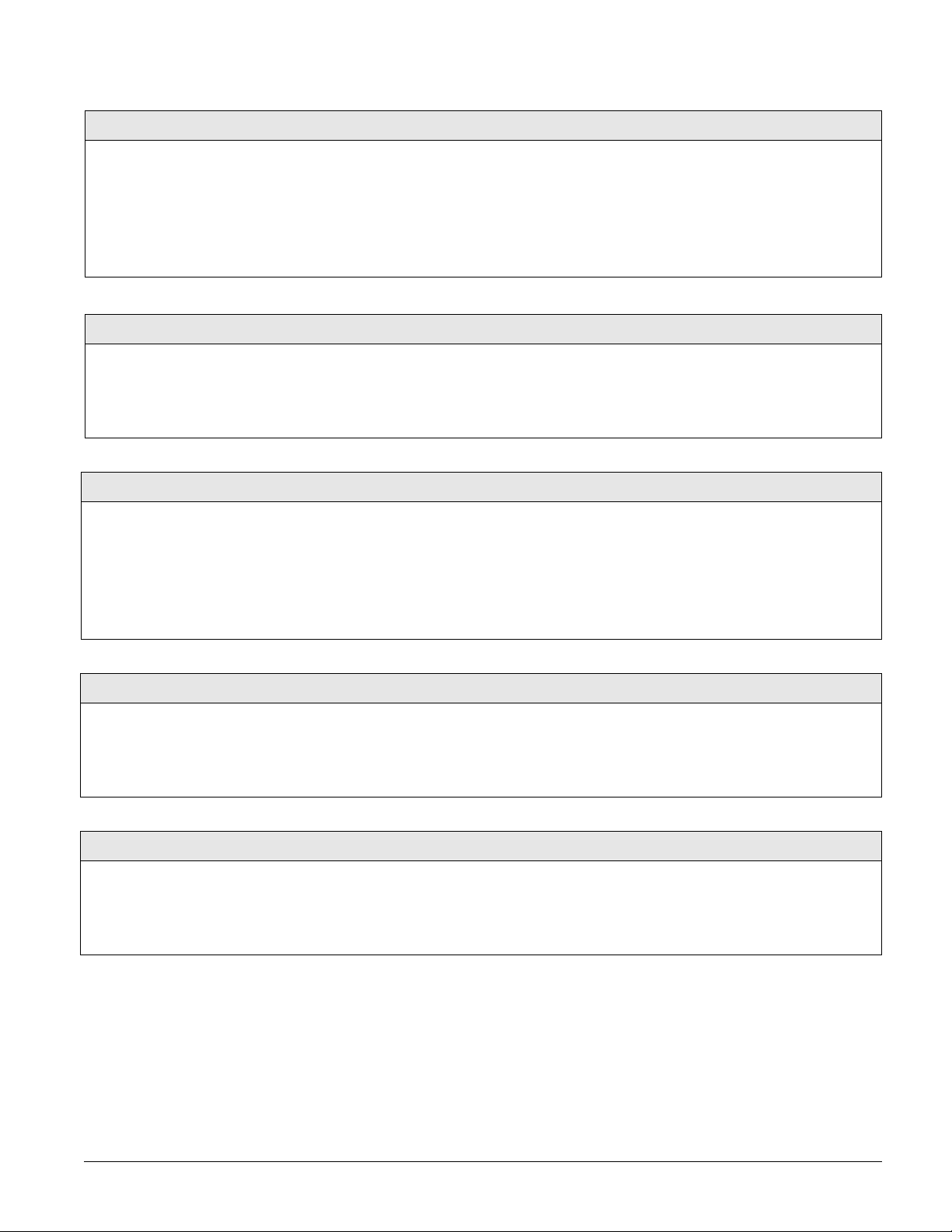
TP Panic RPT FMT (06009)
This setting determines how the panel formats touchpad panic alarm
reports to the central station.
When this feature is turned on, touchpad panic alarms report using the
following 3-digit codes:
Auxiliary—597, Police—598, Fire—599
When turned off, touchpad panic alarms report using a 3-digit code from
500 to 515, with the last digit identifying the touchpad device number.
Reporting-Global (Default = off)
¾
To turn TP Panic RPT FMT off or on:
1. With the display showing TP PANIC RPT FMT
OFF/ON
(current setting), press 1 (off) or 2
(on). The display flashes the entered setting.
2. Press # and the display shows the new setting.
AC Failure (06010)
When this setting is on, the panel reports to the central station 15 minutes after AC power to the panel is lost.
Note
For UL 1635 listed installations, this feature must be set to on.
Receiver Failure (06011)
When this setting is on, the panel reports a receiver failure under the following conditions:
• No wireless sensor signals have been received for two hours or
• The receiver is being jammed with a constant signal.
Note
For UL Listed installations using wireless devices, Receiver Failure must be set
to on.
RF Low Bat Rpt (06012)
¾
This setting determines whether the panel sends daily or
weekly low battery reports to the central monitoring station
when a wireless device is reporting a low battery condition
to the panel.
To set RF Low Battery Report to daily or weekly:
1. With the display showing RF LOW BAT RPT DAILY/WEEKLY
(current setting), press 1 (daily) or 2 (weekly). The display
flashes the entered setting.
2. Press # and the display shows the new setting.
Reporting-Global (Default = off)
¾To turn AC Failure reports off or on:
1. With the display showing AC FAILURE OFF/ON
(current setting), press 1 (off) or 2 (on). The
display flashes the entered setting.
2. Press # and the display shows the new setting.
Reporting-Global (Default = off)
¾To turn Receiver Failure reports off or on:
1. With the display showing RECEIVER FAILURE
OFF/ON
(current setting), press 1 (off) or 2
(on). The display flashes the entered setting.
2. Press # and the display shows the new setting.
Reporting-Global (Default = weekly)
RF Supv Rpt (06013)
This setting determines whether the panel sends daily or
weekly reports to the central monitoring station when the
panel detects a supervisory condition in a wireless device.
¾
To set RF Supv Report to daily or weekly:
1. With the display showing RF SUPV REPORT DAILY/WEEKLY
(current setting), press 1 (daily) or 2 (weekly). The display
Reporting-Global (Default = weekly)
flashes the entered setting.
2. Press # and the display shows the new setting.
Concord Ultra 42
Page 48

Swinger Limit (06014)
This setting determines the maximum number of times (1–2) a sensor or zone can go into
alarm (during a single arming period) before the panel automatically bypasses that sensor
or zone. This feature only applies to sensors or zones in groups 00–20, 29, 34, or 35.
When set to 1, the panel automatically bypasses a sensor or zone after it causes an alarm.
When set to 2, the panel waits until a sensor or zone has caused a second alarm (during
the same arming period) before bypassing it. At any setting, the automatic bypass is
logged into the event buffer.
A bypassed sensor or zone will be cleared (automatically unbypassed) if the system
receives no further activations from that sensor or zone over the next 48–50 hours.
Changing the arming level also clears all automatically bypassed sensors and zones and
resets the Swinger Limit count on all sensors and zones.
Reporting-Global (Default = 1)
¾
To set the Swinger Limit:
1. With the display showing
SWINGER LIMIT n (current set-
ting), press the desired num-
ber (1–2). The display flashes
the entered setting.
2. Press # and the display shows
the new setting.
Program Report (06015)
¾
When this setting is on, the panel sends a report to the central station when someone enters or exits installer programming.
To turn Program Report on or off:
1. With the display showing PROGRAM REPORT ON/OFF (cur-
rent setting), press 1 (off) or 2 (on). The display flashes the
entered setting.
2. Press # and the display shows the new setting.
The following sections describe the settings that appear under REPORTING—PARTITION 1-2.
Opening Reports (partition 1: 06100, partition 2: 06200)
When this setting is on, the panel sends an opening report to the central
station after disarming the system.
Note
To use this feature, the Open/Close Reports settings under the
must be turned on for the specific CS Phone or Pager number.
PHONES menu
Closing Reports (partition 1: 06101, partition 2: 06201)
When this setting is on, the panel sends a closing report to the central station after arming the system.
Note
To use this feature, the Open/Close Reports settings under the PHONES menu
must be turned on for the specific CS Phone or Pager number.
Reporting-Global (Default = off)
Reporting-Partition 1-2 (Default = off)
¾To turn Opening Reports off or on:
1. With the display showing OPENING REPORTS
OFF/ON
(current setting), press 1 (off) or 2
(on). The display flashes the entered setting.
2. Press # and the display shows the new setting.
Reporting-Partition 1-2 (Default = off)
¾To turn Closing Reports off or on:
1. With the display showing CLOSING REPORTS
OFF/ON
(current setting), press 1 (off) or 2
(on). The display flashes the entered setting.
2. Press # and the display shows the new setting.
Recent Closings (partition 1: 06102, partition 2: 06202)
When this setting is on, the panel sends a recent closing report to the central station if an alarm occurs within two minutes after the exit delay time
expires. Such a report is used to identify a possible exit fault.
43
Reporting-Partition 1-2 (Default = on)
¾
To turn Recent Closings off or on:
1. With the display showing RECENT CLOSINGS
OFF/ON (current setting), press 1 (off) or 2
(on). The display flashes the entered setting.
2. Press # and the display shows the new setting.
Concord Ultra
Page 49

No Activity (partition 1: 06103, partition 2: 06203)
When this setting is on, the panel sends a no activity report to the central
station when the activity timeout expires (see
TIMERS—ACTIVITY TIMEOUT).
Reporting-Partition 1-2 (Default = off)
To turn No Activity reports off or on:
¾
1. With the display showing NO ACTIVITY OFF/
ON
(current setting), press 1 (off) or 2 (on).
The display flashes the entered setting.
2. Press # and the display shows the new setting.
Duress Option (partition 1: 06104, partition 2: 06204)
When this setting is on, the system can be controlled using a programmed
duress code (see
Note
For UL Listed installations, Duress Option must be set to off.
Do not use a duress code unless it is absolutely necessary. Using duress
codes often results in false alarms due to code entry errors. If a duress
code is absolutely necessary, use it with the audio verification module to
reduce false alarms and accidental dispatches.
SECURITY—PARTITION N—DURESS CODE).
Forced Armed (partition 1: 06105, partition 2: 06205)
When this setting is on, the panel reports to the central monitoring station
when a user “force arms” the system.
Note
Forced arming occurs if the user presses BYPASS when arming the system
with open sensors or zones protesting.
Auto-forced arming occurs if the user does not press BYPASS (when arming
the system with open sensors/zones protesting) and the siren time expires.
Auto-forced arming always reports to the central monitoring station.
Latchkey Format (partition 1: 06106, partition 2: 06206)
Reporting-Partition 1-2 (Default = off)
¾
To turn Duress Option off or on:
1. With the display showing DURESS OFF/ON
(current setting), press 1 (off) or 2 (on). The
display flashes the entered setting.
2. Press # and the display shows the new setting.
Reporting-Partition 1-2 (Default = off)
¾To turn Force Armed off or on:
1. With the display showing FORCE ARMED OFF/
ON (current setting), press 1 (off) or 2 (on).
The display flashes the entered setting.
2. Press # and the display shows the new setting.
Reporting-Partition 1-2 (Default = off)
To turn Latchkey Format off or on:
This setting determines whether the selected partition is set up for basic
(off) or advanced (on) latchkey opening report operation.
Basic:
If the partition is armed by entering 2 (or
3) + CODE, disarming using a
designated latchkey user code or keychain touchpad within an assigned
time schedule sends a page.
If the partition is armed by entering 2 (or
3) + CODE + 6 (Latchkey), dis-
¾
1. With the desired partition selected, press A or
B until the display shows
OFF/ON
(current setting).
LATCHKEY FORMAT
2. Press 1 (off—basic) or 2 (on—advanced). The
display flashes the entered setting.
3. Press # and the display shows the new setting.
arming using a designated latchkey user code or keychain touchpad
inside or outside of an assigned time schedule sends a page.
Advanced:
If the partition is armed by entering 2 (or
3) + CODE + 6 (Latchkey), dis-
arming using a latchkey designated user code or keychain touchpad
within an assigned time schedule sends a page.
Refer to the User’s Guide for complete Latchkey setup and operation.
Concord Ultra 44
Page 50

Freeze Alarm (partition 1: 06107, partition 2: 06207)
This setting determines whether the panel reports a freeze alarm to
the central station or pager, when the selected partition’s energy
saver module detects a temperature that matches a predetermined
setting (see
TEMP
BUS DEVICES—UNIT ID—ENERGY OPTIONS—FREEZE
).
Reporting-Partition 1-2 (Default = off)
¾
To turn Freeze Alarm reporting off or on:
1. With the desired partition selected, press A or B until
the display shows
FREEZE ALARM OFF/ON (current
setting).
2. Press 1 (off) or 2 (on). The display flashes the entered
setting.
3. Press # and the display shows the new setting.
Alarm Verify (partition 1: 06108, partition 2: 06208)
This setting determines whether the panel reports to the central
monitoring station after a single sensor or zone trip (off) or waits
for a second trip before reporting (on).
This setting affects sensors/zones in groups 10 through 20. If
Alarm Verify is set to on, group 18 responds the same as group 17
(see “Appendix B, Table B1 “Sensor Group Characteristics”).
Note
For UL Listed installations, Alarm Verify must be set to off.
¾To turn Alarm Verify off or on:
1. With the display showing ALARM VERIFY OFF/ON
2. Press # and the display shows the new setting.
System Tamper (partition 1: 06109, partition 2: 06209)
This setting determines how the panel handles possible tamper situations.
When this feature is on, the panel reacts in the following two ways:
• The system goes into alarm if several attempts are made to disarm the
system with incorrect access codes (40 consecutive keypresses).
• The panel reports to the central station if a bus device stops communicating with the panel.
Siren Options Menu
The SIREN OPTIONS menu lets you set up siren operation and supervision.
The following describes how to program the siren option settings that appear under
Reporting-Partition 1-2 (Default = off)
(current setting), press 1 (off) or 2 (on). The display
flashes the entered setting.
Reporting-Partition 1-2 (Default = off)
¾
To change the System Tamper setting:
1. With the display showing SYSTEM TAMPER
OFF/ON
(current setting), press 1 (off) or 2
(on). The display flashes the entered setting.
2. Press # and the display shows the new setting.
GLOBAL.
Immediate Beeps (0700)
This setting determines whether the panel activates trouble beeps as soon
as a wireless device supervisory condition is detected (on), or if the panel
waits until “supervisory time” to activate trouble beeps (off). (Refer to
TIMERS—GLOBAL—SUPERVISORY TIME).
Note
For UL Listed installations, this feature must be on.
Disable Trouble Beeps (0701)
When this setting is on, the panel will not beep to alert users of wireless
device supervisory trouble.
Note
For UL Listed installations, Disable Trouble Beeps must be set to off.
45
Siren Options-Global (Default = off)
¾To turn Immediate Beeps off or on:
1. With the display showing IMMEDIATE BEEPS
OFF/ON
(current setting), press 1 (off) or 2
(on). The display flashes the entered setting.
2. Press # and the display shows the new setting.
Siren Options-Global (Default = off)
¾To turn Disable Trouble Beeps off or on:
1. With the display showing DISABLE TR BEEPS
OFF/ON
(current setting), press 1 (off) or 2
(on). The display flashes the entered setting.
2. Press # and the display shows the new setting.
Concord Ultra
Page 51

UL 98 Options (0702)
Siren Options-Global (Default = off)
This setting determines whether the panel complies with UL 98 requirements (4-hour trouble beep restart, 4-hour backup battery test, 4-hour
smoke (group 26) zone supervisory).
Note
For UL Listed installations, this feature must be on.
SWS Supv Code (0703)
This setting determines the system house code number used for supervising wireless sirens.
Note
To supervise wireless sirens, the siren must be learned into sensor group 33 for
the system to process radio signals from wireless sirens.
Supervised Wireless Sirens receive signals from the panel through the
existing electrical wiring. If sirens fail to receive or process these signals,
the siren transmits a wireless signal to the panel/ receiver.
Note
You must set both the SWS Supv Code and the partition House Code (see the
LIGHT CONTROL menu) before plugging in Supervised Wireless Sirens.
Global Fire (0704)
This setting determines whether or not sirens in both partitions sound (on)
if either partition activates a fire alarm.
¾To turn UL 98 Options off or on:
1. With the display showing UL 98 OPTIONS OFF/
ON (current setting), press 1 (off) or 2 (on).
The display flashes the entered setting.
2. Press # and the display shows the new setting.
Siren Options-Global (Default = 3)
¾To set the SWS Supv Code:
1. With the display showing SWS SUPV CODE nnn
(current code), enter the desired code (1–
255). The display flashes the entered code.
2. Press # and the display shows the new code.
Siren Options-Global (Default = off)
¾
To turn Global Fire off or on:
1. With the display showing GLOBAL FIRE OFF/
ON (current setting), press 1 (off) or 2 (on).
The display flashes the entered setting.
2. Press # and the display shows the new setting.
The following sections describe the settings that appear under SIREN OPTIONS—PARTITION 1.
Siren Verify (0710)
This setting determines whether or not the panel supervises the panel
speaker terminals (7–8). When this feature is on, the panel will indicate a
trouble condition if no speaker is connected to panel speaker terminals.
Note
For UL Listed installations, Siren Verify must be set to on.
Sensors Menu
The SENSORS menu gives you access to the following settings:
•
LEARN SENSORS lets you add (learn) hardwire zones, wireless sensors, and wireless touch-
pads into panel memory.
•
SENSOR TEXT lets you “name” the sensors and zones you have added to the system.
•
DELETE SENSORS lets you delete zones and sensors from panel memory.
Siren Options-Partition 1 (Default = off)
¾To turn Siren Verify off or on:
1. With the display showing SIREN VERIFY OFF/
ON
(current setting), press 1 (off) or 2 (on).
The display flashes the entered setting.
2. Press # and the display shows the new setting.
Concord Ultra 46
Page 52

• EDIT SENSORS lets you view and, if desired, change a sensor group or partition assignment.
You can also identify whether a zone is wireless or hardwire, whether it is configured as
Normally Closed (N/C) or Normally Open (N/O), or if the zone is a touchpad.
Table 7: How to Trip Sensors
Sensor Steps to Trip Sensor
Start with the zone in its “normal” state, then trip the zone into
Hardwire Zones
Wireless Sensors Follow the instructions included with each sensor.
Wireless Door/Window Sensors
with External Contacts
Self Actuated Bell Activate the tamper switch.
Handheld Wireless Touchpads Press the BYPASS button.
Keychain Touchpads
ELM Keychain Touchpads
its alarm state. A normally closed door, for example, should be
closed when you begin the Learn Sensors process. To trip the
zone, open the door.
Place the external contact in the alarm condition, then activate
the sensor tamper switch.
Press and hold the lock and unlock buttons together until the
touchpad LED flashes.
1. Press and release the unlock button twice quickly, then
press and hold until the LED flashes three times.
2. Press and release the unlock button once quickly, then
press and hold until the LED flashes two times.
3. Press and hold the unlock button until the LED flashes
once.
The following describes how to program the sensor settings that appear under
Learn Sensors (080)
The following describes how to add
(learn) hardwire zones and wireless
devices into panel memory.
Note
The panel comes with factory programmed onboard hardwire zones.
Install 2k-ohm, end of line (EOL) resistors on all unused factory programmed onboard hardwire zones. If
you don’t want to install EOL resistors,
delete any unused zones from memory. See Table 8 for onboard hardwire
zone factory programming.
LEARN SENSORS.
Sensors (Default = none)
¾To Learn Sensors into panel memory:
1. With the display showing SENSORS, press # and the display shows LEARN SENSORS.
2. Press # and the display shows
SENSOR PTN 1.
3. Press # to select partition 1 or press 2 + # to select partition 2. The display should
show
SENSOR GROUP 0.
4. Enter the desired sensor group + # (see Table B1 in “Appendix B” for a description
of all sensor group characteristics). The display shows
TRIP SENSOR nn, where nn is
the displayed (next available) sensor number.
Note
Sensors must be placed in a partition and group. To change the sensor group or partition
assignment after adding a sensor or zone, use the
EDIT SENSORS menu.
5. To change the displayed sensor number, enter the desired sensor number + #. The
desired sensor number is displayed.
6. With the desired sensor number displayed, use the guidelines in Table 7 to force the
sensor or zone you are adding (learning) into the panel memory to send a signal to
the panel.
7. To add another sensor to the same sensor group and partition, go back to step 5.
8. To add sensors to another sensor group or partition, press * twice and go back to
step 1 (
LEARN SENSORS).
Table 8: Onboard Hardwire Zone Factory Programming
47
Zone Input Group No. & Description
1 10–Entry/Exit
2 17–Instant Interior Follower
3 13–Instant Perimeter
4 13–Instant Perimeter
5 13–Instant Perimeter
Concord Ultra
Page 53

Table 8: Onboard Hardwire Zone Factory Programming
Zone Input Group No. & Description
6 13–Instant Perimeter
7 13–Instant Perimeter
8 13–Instant Perimeter
Note
If the panel memory is cleared, all onboard hardwire zone factory programming will be erased.
Sensor Text (081)
Use the following guidelines to “name” zone and sensor locations:
• Use the item numbers that appear in Appendix B, Table B2
“Item Numbers and Sensor Text” for characters and words
listed there.
• If a desired word does not appear in Table B2, create it
using the characters (custom text).
• When using words from Table B2, spaces between them
appear automatically. When using characters from Table B2
to create words, you must reserve an item number for a
‘space’ after the word.
• Each character or word uses up one item number. For example, a word from the list counts as one item number. A created word (such as BOY’S) counts as six item numbers—4
letters, 1 apostrophe, and 1 space.
• Only 16 item numbers are allowed for each zone or sensor
name, so plan ahead before programming sensor text. You
may need to abbreviate words to avoid running out of item
numbers.
Delete Sensors (082)
The following procedure describes how to remove hardwire zone and wireless sensor numbers from panel memory.
Note
Deleting sensors does not delete sensor text associated with
the deleted sensor number. To delete sensor text, enter the
SENSOR TEXT menu and enter 000 (nulls) for each item number.
¾To Delete Sensors from panel memory:
1. Press A or B until the display shows DELETE SENSORS.
2. Press # and the display shows
3. Press # to delete the displayed sensor or—enter the desired
4. Repeat steps 2 and 3 until all desired sensors are deleted.
Sensors (Default = none)
¾
To program Sensor Text:
1. Press A or B until the display shows SENSOR TEXT.
2. Press # and the display shows
TEXT FOR SN 01.
3. Press A or B until the display shows the desired sensor
number (or enter the desired sensor number and press
#).
4. Press # and the display shows:
Where
ITEM 0 is the first character/word location and 0
SN 1 ITEM 0 0 - ________.
is the character/word number.
5. Enter the number of the desired character or word, or
scroll through the numbers by pressing B (forward) or
A (backward). If you make a mistake, simply enter the
correct number or continue scrolling through choices.
6. Press # to accept the displayed choice and the display
SN 1 ITEM 1 0 -.____
shows:
7. Repeat steps 5 and 6 as needed to complete the zone or
sensor name.
8. Press * after entering the last character or word number. The display shows the complete text name. For
example:
TEXT FOR SN 01 FRONT ENTRY DOOR.
Sensors (Default = none)
zone/sensor number in panel memory).
DELETE SENSOR nn (lowest
sensor number, then press #.
Edit Sensors (083)
This menu lets you view and, if desired, change the group
and partition assignment for each learned zone or sensor.
For example, the display shows:
DOOR. Where: S01 = zone/sensor number, P1 = partition 1,
G13 = sensor group 13, NC = normally closed, HW = hard-
wired, and BACK DOOR is the programmed text name.
Other description codes include,
touchpad,
NO = normally open.
S01 P1 G13 NC HW BACK
RF = wireless sensor, TP =
¾
To Edit Sensors:
1. Press A or B until the display shows EDIT SENSORS.
2. Press # and the display shows the sensor or zone with the lowest number.
3. Press A or B to scroll through all learned zones and sensors.
4. When the desired zone or sensor is displayed, press #. The
display shows
SENSOR PTN n
(current partition assignment).
5. Enter the desired partition number, then press #. The display
Sensors (Default = none)
shows the new partition assignment.
6. Press A or B and the display shows
SENSOR GROUP nn (cur-
rent group assignment).
7. Enter the desired group number, then press #. The display
shows the new group assignment.
Concord Ultra 48
Page 54

Audio Verification Menu
The AUDIO VERIFICATION menu lets you set up the audio verification module (AVM) operation in
partition 1. If you want audio verification for partition 2, you must install a “stand-alone” audio
verification module and a 4-Relay Output Module (HOM) (60-770) output for that partition.
The following sections describe the audio verification settings that appear under
PARTITION 1.
Audio Verify (0900)
To turn Audio Verification off or on:
This setting determines
whether or not the system
can be accessed by phone for
alarm verification.
¾
1. With the display showing AUDIO VERIFICATION, press #. The display shows PARTITION 1.
2. Press # again and the display shows
AUDIO VERIFY OFF/ON (current setting).
3. Press 1 (off) or 2 (on). The display flashes the entered setting.
4. Press # and the display shows the new setting.
Audio Mode (0901)
This setting determines how the audio verification module operates. Choose
one of the following:
• (1) Instant—Allows the central station operator instant access for an
audio session by entering the AVM code or by pressing * (if an AVM
access code is not programmed) upon completion of panel alarm report
(also see
ACCESS TIMEOUT).
• (2) Callback—Allows the central station operator to contact persons on
the premises after one ring and verify the alarm report. Operator must
press * or enter the AVM access code within 20 seconds after ring. The
panel does not report any alarms during the AVM session, except for fire
alarms.
• (3) Callback Silent—Same as Callback, except premises phones do not
ring.
Fire Shutdown (0902)
Audio Verification-Partition 1 (Default = off)
Audio Verification-Partition 1 (Default = 1)
¾
To set Audio Mode:
1. With the display showing AUDIO VERIFY
OFF/ON
shows
2. Enter the desired mode number (1–3). The
display flashes the entered setting.
, press A or B until the display
AUDIO MODE nn (current setting).
3. Press # and the display shows the new set-
ting.
Audio Verification-Partition 1 (Default = off)
This setting determines whether system sirens turn
off during a fire alarm audio session.
Silent Talkback (0903)
This setting determines whether the central station
operator can speak to persons on the premises (on)
or only listen (off) during a silent or duress alarm
audio session.
Access Timeout (0904)
If the Audio Mode is set to “Instant,” then this setting determines how much time (30–300s, in 2-second increments) the central station operator has to
enter the AVM access code after the panel is
accessed for an audio session.
¾
To turn Fire Shutdown off or on:
1. With the display showing AUDIO VERIFY OFF/ON, press A or B until
the display shows
FIRE SHUTDOWN OFF/ON (current setting).
2. Press 1 (off) or 2 (on). The display flashes the entered setting.
3. Press # and the display shows the new setting.
Audio Verification-Partition 1 (Default = off)
¾
To turn Silent Talkback off or on:
1. With the display showing AUDIO VERIFY OFF/ON, press A or B until
the display shows
SILENT TALKBACK OFF/ON (current setting).
2. Press 1 (off) or 2 (on). The display flashes the entered setting.
3. Press # and the display shows the new setting.
Audio Verification-Partition 1 (Default = 90 sec.)
¾
To change the Access Timeout:
1. With the display showing AUDIO VERIFY OFF/ON, press A or B until
the display shows ACCESS TIMEOUT nn SECS (current setting).
2. Enter the desired time. The display flashes the entered setting.
3. Press # and the display shows the new setting.
49
Concord Ultra
Page 55

Beep Delay (0905)
This setting determines how long AVM access
beeps are delayed (0–300s, in 2-second intervals) at
the beginning of a 2-way audio session.
Audio Verification-Partition 1 (Default = 02 sec.)
To change the Beep Delay:
¾
1. With the display showing AUDIO VERIFY OFF/ON, press A or B until
the display shows
BEEP DELAY nn SECS (current setting).
2. Enter the desired time. The display flashes the entered setting.
3. Press # and the display shows the new setting.
Access Code (0906)
This setting determines the code required
to access the audio verification module to
start an audio session. If no code is programmed, pressing * starts an audio session.
Accessory Modules Menu
The ACCESSORY MODULES menu gives you access to the following menus:
•
BUS DEVICES—this menu lets you read bus device unit numbers, assign bus devices to a par-
tition, and configure other features associated with a specific bus device.
•
SNAPCARDS—this menu lets you set the configuration number for each SnapCard output,
assign SnapCard outputs to a partition, and name the SnapCard outputs.
The following procedure describes how to program the settings that appear under ACCESSORY
MODULES—BUS DEVICES
Unit - ID (10000 thru 10015)
This menu lets you identify all
connected bus devices, view each
Unit Number, view the Device ID
number, and configure other settings based on a specific device.
This menu also lets you delete
learned bus devices.
Note
Most settings under ACCESSORY
MODULES—BUS DEVICES have no
shortcut numbers.
¾To identify bus device Unit and ID:
1. With the display showing BUS DEVICES, press #. The display shows the bus Unit
Note
To help identify bus devices, the 8-digit Device ID number is also located on a label on each
SuperBus 2000 device.
2. Press A or B to identify all other bus Unit Numbers (0–15) and Device ID numbers.
¾
1. With the display showing BUS DEVICES, press #. The display shows the bus device set
2. Press A or B until the bus device Unit Number you want to delete is displayed.
3. Press D. The display changes the Unit Number to
Audio Verification-Partition 1 (Default = **** or none)
To change the Access Code:
¾
1. With the display showing AUDIO VERIFY OFF/ON, press A or B until the display shows
ACCESS CODE nnnn (current code).
2. Enter the desired 4-digit access code. The display flashes the entered code.
3. Press # and the display shows the new setting.
To delete an Access Code:
¾
1. With the display showing AUDIO VERIFY OFF/ON, press A or B until the display shows ACCESS CODE nnnn (current code).
2. Press D to delete.
.
Acc. Modules-Bus Devices (Default = none)
Number and the 8-digit Device ID number. For example:
Where
0 is the Unit Number and 02110185 is the Device ID number.
To delete learned Unit Numbers:
UNIT - ID 0—02110185.
to Unit Number 0.
NONE.
Concord Ultra 50
Page 56

Device ID
This menu lets you change the bus
device ID number when replacing
a defective bus device.
Acc. Modules-Bus Devices-Unit ID-Change ID (Default = none)
To change a Device ID:
¾
1. With the display showing the desired bus device, press # + #. The display shows
DEVICE ID (current ID).
2. Enter the ID of the new bus device. The display flashes the entered selection. Press #
and the display shows the new setting.
3. Exit programming mode.
4. Remove AC and battery power from the panel.
5. Replace the defective bus device with a new one.
6. Apply AC and battery power to the panel.
Partition Assign
This menu lets you assign bus devices
to work in the desired partition.
Note
SuperBus 2000 8Z Input Modules,
SuperBus 2000 4-Relay Output Modules, and SuperBus 2000 RF Receivers
are not assigned to partitions.
¾To assign bus devices to partitions:
1. With the display showing the desired bus device, press #.
2. Press A or B until the display shows
shows
3. Press 1 or 2 to select the desired partition. The display flashes the entered selection.
4. Press # and the display shows the new setting.
Output Programming
Use these settings to program the output points of
any installed SuperBus 2000 Hardwire Output Module. The installer programs a HOM output point into
the Concord Ultra security panel by entering three
kinds of information.
• Partition -the system partition (1 or 2).
• Trigger - the event that activates the output
point. Trigger events can be partition alarms,
trouble conditions, open sensors, etc. (see
Appendix B: Reference Tables).
• Response - how the output responds when trigger event occurs (see Appendix B: Reference
Tabl es).
Note
HOM output points cannot be configured for user control. Only the onboard and SnapCard outputs can be
configured for user control.
Acc. Modules-Bus Devices-Unit ID-Device Partition (Default = 1)
PARTITION ASSIGN n.
DEVICE PTN and then press #. The display
Acc. Modules--Unit ID-Outputs
¾To program each of the HOM output point configurations into the
security panel. The point configuration number is tttrr, where ttt is
the trigger number and rr is the response number.
1. With the display showing the desired bus device, press #.
2. Press A or B until the display shows OUTPUTS.
3. Press #. The display shows
OUTPUT 1.
4. Press A or B to select an output, then press #. The display shows
PARTITION ASSIGN 1.
5. Press 1 or 2 to select the desired partition assignment for this relay.
The display flashes the entered setting. Press # and the display
shows the new setting.
6. Press A or B. The display shows
CONFIGURATION tttrr (current set-
ting).
7. Enter the desired 5-digit configuration number for this relay. The
display flashes the entered setting. Press # and the display shows the
new setting.
8. Press # and repeat steps 4 through 8 until all outputs are programmed
Status Beeps
This setting determines whether or not the selected
touchpad sounds status beeps. Each touchpad can be
set individually.
This feature is usually turned off for a touchpad that
is located in or near bedrooms, to avoid disturbing
sleeping persons.
Note
For UL Listed installations, Status Beeps must be set to
on.
51
Acc. Modules--Bus Device-Unit ID-Keypad Options (Default = on)
¾To turn touchpad Status Beeps on or off:
1. With the display showing the desired touchpad, press # then A or B
until the display shows
KEYPAD OPTIONS.
2. Press # and the display shows STATUS BEEPS OFF/ON (current set-
ting).
3. Press 1 (off) or 2 (on) to select the desired setting. The display
flashes the entered selection.
4. Press # and the display shows the new setting.
Concord Ultra
Page 57

Key Beeps
This setting determines whether or not selected
touchpads beep when their buttons are pressed.
This feature is usually turned off for a touchpad
that is located in or near bedrooms, to avoid disturbing sleeping persons.
Acc. Modules--Bus Device-Unit ID-Keypad Options (Default = on)
¾
To turn Key Beeps on or off:
1. With the display showing the desired touchpad, press # then A or B
until the display shows
until the display shows
KEYPAD OPTIONS. Next, press # then A or B
KEY BEEPS OFF/ON (current setting).
2. Press 1 (off) or 2 (on) to select the desired setting. The display flashes
the entered selection.
3. Press # and the display shows the new setting.
Freeze Temp
This setting determines the temperature point that
the Energy Saver Module detects a potential
freeze (heating failure) condition. The adjustable
range is from 40° to 90°F.
Temperature
This setting lets you adjust the Energy Saver
Module (ESM) room temperature setting to
match the premises thermostat. The adjustable
range is from 40°–90°F.
Note
To ensure accuracy, wait at least 15 minutes
before setting the ESM temperature to allow the
ESM to warm or cool to actual room temperature.
Cellular System
This setting determines the cellular transmission system (A or B) used for cellular communication. This information is provided by the
cellular provider based on installation ZIP code.
Acc. Modules--Bus Device-Unit ID-Energy Options (Default = 42°F)
To change the Freeze Temp setting:
¾
1. With the display showing the desired bus device press #, then A or B
until the display shows
until the display shows
ENERGY OPTIONS. Next, press # then A or B
FREEZE TEMP nn DEGREES (current setting).
2. Enter the desired freeze temperature (40°–90° F). The display flashes
the entered selection.
3. Press # and the display shows the new setting.
Acc. Modules--Bus Device-Unit ID-Energy Options (Default = none)
¾To change the ESM Temperature setting:
1. With the display showing the desired bus device press #, then A or B
until the display shows ENERGY OPTIONS. Next, press # and then A or B
until the display shows
TEMPERATURE nn DEGREES (current setting).
2. Enter the desired temperature (40°–90° F). The display flashes the
entered selection.
3. Press # and the display shows the new setting.
Acc. Modules--Bus Device-Unit ID-Cellular Options (Default = B)
¾
To set the Cellular System:
1. With the display showing the desired bus device press 1, (B) or 2 (A).
The display flashes the entered selection.
2. Press # and the display shows the new setting.
The following describes how to program the settings that appear under SNAPCARDS.
Concord Ultra 52
Page 58

Output Programming (output 1:
101001, output 2: 101011, output 3:
101021, output 4: 101031)
Acc. Modules--SnapCards-Output Programming (Defaults: Partition
Assign = all 1, Configuration Output 1 = 01400, Output 2 = 00410,
Output 3 = 00903, Output 4 = 01003)
This setting lets you assign a partition and a 5digit configuration number for each SnapCard
relay output. This number determines both
which system event activates the output and the
duration or time the output is activated.
1. Partition: the system partition (1 or 2).
2. Configuration number: The combination of
a trigger and a response.
Trigger: the event that activates the output
point. Trigger events can be partition
alarms, trouble conditions, open sensors,
etc. (see Appendix B: Reference Tables).
Response: how the output responds when
trigger event occurs (see Appendix B: Reference Tables).
This section describes how to program each of the output point configurations into the security panel. The point configuration number is tttrr, where
ttt is the trigger number and rr is the response number.
¾
To assign configuration numbers to SnapCard Relay outputs:
1. With the display showing SNAPCARDS, press #. Then press A or B until
the display shows
2. Press # again and the display shows
3. Press A or B to select the desired output (1–4), then press #.
4. With the display showing PARTITION ASSIGN 1, press 1 or 2 to select the
desired partition. Press # to confirm the partition.
5. Press A or B until the display shows
ting).
6. Enter the desired 5-digit configuration number for this relay. Press # to
confirm the setting.
7. Press # and repeat steps 3 through 6 until all outputs are programmed.
Output Text (output 1: 10110, output 2: 10111,
output 3: 10112, output 4: 10113)
Entering text for an output allows the user to control it directly
or by schedule. Use the following guidelines to “name” SnapCard outputs:
• Use the item numbers that appear in “Appendix B, Table
B2” for characters and words listed there.
Note
If you desire an output for User Output Control you must use the
Output Text feature to name the output. If no Output Text is programmed, the user will not have access to the output.
• If a desired word does not appear in Table B2, create it
using the characters (custom text).
• When using words from Table B2, spaces between them
appear automatically. When using characters from Table
B2 to create words, you must reserve an item number for a
‘space’ after the word.
• Each character or word uses up one item number. For
example, a word from the list counts as one item number.
A created word (such as BOY’S) counts as six item numbers—4 letters, 1 apostrophe, and 1 space.
• Only 16 item numbers are allowed for each output name,
so plan ahead before programming output text. You may
need to abbreviate words to avoid running out of item numbers.
OUTPUT PROGRAMMING.
OUTPUT 1.
CONFIGURATION tttrr (current set-
Acc. Modules--SnapCards-Output Text (Default = none)
¾
To program Output Text:
1. With the display showing SNAPCARDS, press #, then A or
B until the display shows
2. Press # and the display shows
OUTPUT TEXT.
OUTPUT 1.
3. Press A or B until the desired output number is displayed.
4. Press # and the display shows:
OUTPUT N ITEM 0 0 -
.Where ITEM 0 is the first character/word location and 0
is the character/word number.
5. Enter the number of the desired character or word, or scroll
through the numbers by pressing
ward). If you make a mistake, simply enter the correct number or continue scrolling through choices.
6. Press
7. Repeat steps 4 and 5 as needed to complete the output name.
8. Press
# to accept the displayed choice and the display
shows: OUTPUT N ITEM 1 0 -.
* after entering the last character or word number. The
display shows the complete text name. For example: OUT-
PUT 1 GARAGE DOOR
.
B (forward) or A (back-
53
Onboard Options Menu
The ONBOARD OPTIONS menu lets you set up the following built-in options:
•
INPUTS—This menu lets you turn the Smoke Verification and the Two Wire Smoke features
off or on.
•
OUTPUT PROGRAMMING—This menu lets you set configuration numbers for the two built-in
panel outputs and assign the outputs to partitions.
•
OUTPUT TEXT—This menu lets you assign text to the output allowing the output to be con-
trolled by the user.
The following sections describe the settings that appear under
ONBOARD OPTIONS—INPUTS.
Concord Ultra
Page 59

Smoke Verify (1100)
Onboard Options-Inputs (Default = off)
This setting controls the number of sensor group 26 (fire) zone
trips needed to report a fire alarm.
• Hardwire Smokes: will determine whether or not the panel
requires two alarm signals within five minutes (on) from 2wire smoke detectors connected to panel zone input 6 and/
or SnapCard zone inputs or any other hardwire zone learned
into group 26 (fire) before activating system sirens and
reporting to a central station (or pager).
• Wireless Smokes: the first trip of a group 26 RF sensor will
cause a local fire alarm. The second trip of any group 26
zone within the siren timeout will cause that fire alarm to be
reported to the central station.
Note
RF smoke detectors repeat the alarm transmission every 60 seconds as long as they are detecting smoke. This repeated transmission will serve as the second zone trip, causing the alarm to be
reported.
Two Wire Smoke (1101)
This setting determines how onboard hardwire zone 8
is configured. When this setting is on, zone 8 will be
configured for two wire smoke detectors. When off, it
will be configured for a normal hardwire input.
¾
1. With the display showing ONBOARD OPTIONS, press # twice. The
2. Press A or B until the display shows
3. Press 1 (off) or 2 (on). The display flashes the entered number.
4. Press # and the display shows the new setting.
¾To turn Smoke Verify off or on:
1. With the display showing ONBOARD OPTIONS, press #
twice. The display shows
SMOKE VERIFY OFF/ON (cur-
rent setting).
2. Press 1 (off) or 2 (on). The display flashes the entered
number.
3. Press # and the display shows the new setting.
Note
For California State Fire Marshall Listed installations, this feature
must be off.
Onboard Options-Inputs (Default = off)
To turn Two Wire Smoke off or on:
display shows
SMOKE VERIFY OFF/ON (current setting).
TWO WIRE SMOKE ON/OFF
(current setting).
The following sections describe the settings that appear under ONBOARD OPTIONS—OUTPUT PRO-
GRAMMING
.
Output 1, 2 (Output 1: partition assign-11100, configuration-11101
Output 2: partition assign-11110, configuration-11111)
This setting lets you assign the partition and the 5-digit configuration
number. The configuration number determines
• which system event activates the selected output, and
• the duration or time the output is activated.
The first three digits represent the trigger number of an event (such as
triggering an alarm, opening a sensor, or arming the system). The last
two digits represent how the output responds (such as momentary
switching, maintained (or latched) switching, or switching for a preset
time).
Note
If you want to configure an output for user Output Control you must use the
Output Text feature to name the output. If no Output Text is programmed,
Output Control will not function for that output.
Use the system event trigger and response numbers listed in Appendix B: Reference Tables.
Onboard Options-Output-Programming (Defaults:
Output 1= Ptn. 1, 01614; Output 2=Ptn. 1, 01710)
¾
To set up onboard Output 1 & 2 partition and configuration assignments:
1. With the display showing ONBOARD OPTIONS,
press # + B. The display shows OUTPUT PRO-
GRAMMING
2. Press # and the display shows
.
OUTPUT 1. Press B
to select OUTPUT 2.
3. Press # and the display shows PARTITION ASSIGN n
(current setting).
4. Press 1 or 2 to assign the output to the desired partition, then press #. The display shows
ASSIGN (new setting).
PARTITION
5. Press B and the display shows CONFIGURATION
tttrr
(current setting).
6. Enter the desired configuration number. The display flashes the entered number. Press # and the
display shows the new setting.
7. Press # and repeat steps 2 through 6 until all outputs are programmed.
Concord Ultra 54
Page 60

Output Text (Output 1-1120, Output 2-1121)
Use the following guidelines to “name” onboard outputs:
• Use the item numbers listed in “Appendix B, Table B2” for characters and words.
• If a desired word does not appear in Table B2, create it using the
characters (custom text).
• When using words from Table B2, spaces between them appear
automatically. When using characters from Table B2 to create
words, you must reserve an item number for a ‘space’ after the
word.
• Each character or word uses up one item number. For example, a
word from the list counts as one item number. A created word
(such as BOY’S) counts as six item numbers—4 letters, 1 apostrophe, and 1 space.
• Only 16 item numbers are allowed for each output name, so plan
ahead before programming output text. You may need to abbreviate words to avoid running out of item numbers.
Note
If you want to configure an output for user Output Control you must use the
Output Text feature to name the output. If no Output Text is programmed,
Output Control will not function for that output.
Exiting Programming Mode
After all installer/dealer programming is completed, use the following procedure to exit programming mode.
Onboard Options-Output Text-Output 1, 2 (Default
= none)
¾To program Output Text:
1. With the display showing ONBOARD OPTIONS,
press # then press B twice and the display shows
OUTPUT TEXT.
2. Press # and the display shows
3. Press # and the display shows:
OUTPUT 1.
OUTPUT 1 ITEM 0 0 -
. Where ITEM 0 is the first character or word location and
0 is the character or word number.
4. Enter the number of the desired character or word,
or scroll through the numbers by pressing B (forward) or A (backward). If you make a mistake,
simply enter the correct number or continue scrolling through choices.
5. Press # to accept the displayed choice and the display shows:
OUTPUT 1 ITEM 1 0 -.
6. Repeat steps 4 and 5 as needed to complete the
output name.
7. Press * after entering the last character or word
number. The display shows the complete text
name. For example:
OUTPUT 1 GARAGE DOOR.
Note
Setting the time and date is
important for accurate tracking of system events stored
in the event buffer.
¾
To exit programming mode:
1. Press * until the display shows SYSTEM PROGRAMMING.
2. Press A or B until the display shows
EXIT PROGRAMMING READY.
3. Press # and the touchpad displays the TIME AND DATE.
Entering User Programming Mode
The user programming mode lets you view system version information and program the following system settings:
• Time and Date
• User Codes
• Options
•Set Up Schedules
• Attach Schedules to Events
• Energy Saver
• Attach Lights to Sensors
• System Version
You can enter user programming from an alphanumeric or fixed display touchpad by using the
system or partition master code. The default system master code is 1234.
¾
To enter user-programming mode:
Press 9 + CODE. The display shows TIME AND DATE.
Time and Date Menu
The panel uses a global clock and calendar for time and date. Alphanumeric touchpads display
the panel time and date whenever the system is disarmed.
The
TIME AND DATE menu lets you set this clock and calendar. The following procedures tell you
how.
55
Concord Ultra
Page 61

Time (020)
This setting lets you adjust the panel clock to
the correct time. The panel uses a 24-hour
clock. For example, to set the time to 4:17
enter 1617.
P.M.,
Time and Date (Default = 00:00)
¾
To set the Time:
1. With the display showing TIME AND DATE, press # and the display shows
TIME hh:mm (current time).
2. Enter the correct time (0000–2359). The display flashes the entered time.
3. Press # and the display shows the new time.
Date (021)
This setting lets you adjust the
panel calendar to the correct
month, day, and year.
User Codes Menu
The USER CODES menu lets you program/change regular user access codes, partition master
codes, and the system master code. You can enter up to 230 separate user codes, allowing up to
230 different “users” access to the security system. You can also specify whether or not a specific
user is able to perform specific actions like, bypass sensors or test the system.
User NNN (030nnn0 where
nnn=user number 00-229)
User codes perform basic arming
and disarming functions. The system allows up to 230 user codes
(user numbers 00–229). User
numbers that show ****
no code is currently programmed
for that user number.
indicate
Time and Date (Default = 01/01/00)
To set the Date:
¾
1. With the display showing TIME AND DATE, press #, then A or B until the display shows
DATE nn/nn/nn (current date).
2. Enter the correct month (01–12), day (01–31), and year (00–99). For example, enter
090100 for September 1, 2000. The display flashes the entered date.
3. Press # and the display shows the new date.
User Codes-Reg. User Codes-User NNN (Default = none)
¾
To program Regular User Codes:
1. With the display showing USER CODES, press # and the display shows REGULAR USER
CODES.
2. Press #
3. Press A or B to select the desired user number, then press #. The display shows
and the display shows USER nnn (first available user number).
USER
nnn - nnnn.
4. With the desired user number displayed, enter a 4-digit user code. The display flashes
the entered code.
5. Press # and the display shows
¾
To delete Regular User Codes:
USER nnn - nnnn (new code).
1. With the display showing USER CODES, press # and the display shows REGULAR USER
CODES.
2. Press #
and the display shows USER nnn - nnnn (first available user number).
3. Press A or B to select the desired user number/user code you want to delete (if it is not
already displayed), then press #. The display shows
USER nnn - nnnn.
4. Enter the system or partition master code. The display flashes the entered code.
5. Press # and the display shows USER nnn -- **** (no code).
Concord Ultra 56
Page 62

Direct Bypassing
(030nnn1 where nnn=user
number 00-229)
This setting determines whether or
not a specific user code provides
access to the “bypass sensors” feature. Set this feature to “on” for all
users who need to be able to
bypass sensors.
User Codes-Reg. User Codes-User NNN (Default = off)
¾
To turn user code Direct Bypassing off or on:
1. With the display showing USER CODES, press # and the display shows REGULAR USER
CODES.
2. Press #
3. Press A or B to select the desired user number, then press #. The display shows
and the display shows USER nnn (first available user number).
USER
nnn - nnnn.
4. Press A or B until the display shows
DIRECT BYPASSING OFF/ON (current setting).
5. Press 1 (off) or 2 (on). The display flashes the entered setting. Press # and the display
shows the new setting.
Remote Access (030nnn2
where nnn=user number
00-229)
This setting determines whether or
not the user can access the panel
from a remote phone (a phone
located off the premises).
Partition Jump (030nnn3
where nnn=user number
00-229)
This setting determines whether or
not a specific user code can access
one or both partitions. When this
is set to on, the user can access
both partitions.
User Codes-Reg. User Codes-User NNN (Default = off)
To turn user code Remote Access off or on:
¾
1. With the display showing USER CODES, press # and the display shows REGULAR USER
CODES.
2. Press #
3. Press A or B to select the desired user number, then press #. The display shows
and the display shows USER nn (first available user number).
USER
nnn - nnnn.
4. Press B until the display shows
REMO TE ACCESS ON/OFF (current setting).
5. Press 1 (off) or 2 (on). The display flashes the entered setting.
6. Press # and the display shows the new setting.
User Codes-Reg. User Codes-User NNN (Default = off)
¾
To turn user code Partition Jump off or on:
1. With the display showing USER CODES, press # and the display shows REGULAR USER
CODES.
2. Press #
3. Press A or B to select the desired user number, then press #. The display shows
and the display shows USER nnn (first available user number).
USER
nnn - nnnn.
4. Press B until the display shows PARTITION JUMP OFF/ON (current setting).
5. Press 1 (off) or 2 (on). The display flashes the entered setting.
6. Press # and the display shows the new setting.
System Tests (030nnn4
where nnn=user number
00-229)
This setting determines whether or
not a specific user code provides
access to the phone and sensor
tests. Set this feature to “on” for
all users who need to be able to
conduct phone and sensor tests.
57
User Codes-Reg. User Codes-User NNN (Default = off)
¾
To turn user code System Tests off or on:
1. With the display showing USER CODES, press # and the display shows REGULAR USER
CODES.
2. Press #
3. Press A or B to select the desired user number, then press #. The display shows
and the display shows USER nnn (first available user number).
USER
nnn - nnnn.
4. Press A or B until the display shows
SYSTEM TESTS OFF/ON (current setting).
5. Press 1 (off) or 2 (on). The display flashes the entered setting.
6. Press # and the display shows the new setting.
Concord Ultra
Page 63

Latchkey Report (030nnn5
where nnn=user number
00-229)
This setting determines whether or
not the user code causes a latchkey report to be sent to a pager
when the code is used to change
arming levels.
User Codes-Reg. User Codes-User NNN (Defaults: 00-05 = on, 06-229 = off)
To assign the Latchkey Report attribute to user codes:
¾
1. With the display showing USER CODES, press # and the display shows REGULAR USER
CODES.
2. Press #
3. Press A or B to select the desired user number, then press #. The display shows
4. Press A or B until the display shows
and the display shows USER nnn (first available user number).
nnn - nnnn
.
LATCHKEY OFF/ON (current setting).
USER
5. Press 1 (off) or 2 (on). The display flashes the entered setting.
6. Press # and the display shows the new setting.
Partition Master (partition 1:
0310, partition 2: 0311)
The Partition Master Code provides
access to all system operations and user
programming for a single partition.
Note
You must be “in” the partition of the partition
master code you wish to change.
System Master (320)
¾
The System Master Code
provides access to all system operations and user
programming.
To change the System Master Code:
1. With the display showing USER CODES, press # then A or B until the display shows SYSTEM
MASTER CODE
2. Press #
3. Enter a new 4-digit code. The display flashes the entered code.
4. Press # and display shows the new code.
Options Menu
The OPTIONS menu lets you set up the system for downloading and silent arming. You can also
adjust alphanumeric touchpad display brightness from this menu.
Downloading (040)
User Codes-Partition Master Code (Default = none)
¾To change the Partition Master Code:
1. With the display showing USER CODES, press # then A or B until the display
shows
PARTITION MASTER CODE.
2. Press #
and the display shows PARTITION nnnn (current code).
3. Enter a new 4-digit code. The display flashes the entered code.
4. Press # and the display shows the new code.
User Codes-System Master Code (Default = 1234)
.
and the display shows SYSTEM MASTER nnnn (current code).
Options (Default = on)
When this setting is on, the panel can communicate with Tool-
®
Box
software for programming the system from off-site.
Note
For this feature to work, the panel must be connected to a phone
line and be programmed with REMOTE ACCESS on, with a Downloader phone number, and with a Downloader code.
¾To turn Downloading off or on:
1. Press A or B until the display shows OPTIONS.
2. Press #, then A or B until the display shows
ING OFF/ON
(current setting).
DOWNLOAD-
3. Press 1 (off) or 2 (on). The display flashes the entered
selection.
4. Press # and the display shows the new setting.
Silent Arming (041)
This setting determines whether or not the panel sounds
status beeps from sirens and the touchpad when the system
is armed.
Note
When this feature is on, the user does not need to press 5
(SILENT) before arming the system to prevent status sounds.
Concord Ultra 58
¾To turn Silent Arming off or on:
1. Press A or B until the display shows OPTIONS.
2. Press #, then A or B until the display shows SILENT ARMING
OFF/ON
3.
Press 1 (off) or 2 (on). The display flashes the entered selection.
(current setting).
4. Press # and the display shows the new setting.
Options (Default = off)
Page 64

Touchpad Brightness (042)
This setting lets the user lighten or
darken the background on touchpad
displays. Each touchpad can be set
to compensate for lighting conditions in the touchpad location.
Options (Default = 2)
¾
To adjust Touchpad Brightness:
1. Press A or B until the display shows OPTIONS.
2. Press #, then A or B until the display shows
3. Enter a setting from 0 (darkest background) to 3 (brightest background). The display flashes
the entered selection.
TOUCHPAD BRIGHTNESS n (current setting).
4. Press # and the display shows the new setting.
Volume (043)
This setting determines the volume level of status sounds from
speakers connected to the Phone
Interface/Voice Module.
¾
1. Press A or B until the display shows OPTIONS, then press #.
2. Next, press A or B until the display shows VOLUME n (current setting).
3. Enter a setting from 0 (off) to 7 (loudest). The display flashes the entered selection.
4. Press # and the display shows the new setting.
Voice Chime (044)
This setting determines whether
speakers connected to the Phone
Interface/Voice Module announce
perimeter sensor/zone numbers that
are tripped when the Chime feature is
on. For example, “Sensor one open.”
Chime On Close (045)
When this setting is on, the panel
sounds a single chime when a perimeter door or window is closed.
Options (Default = 4)
To adjust status sound Volume:
Options (Default = on)
To turn Voice Chime off or on:
¾
1. Press A or B until the display shows OPTIONS.
2. Press # then A or B until the display shows
VOICE CHIME OFF/ON (current set-
ting).
3.
Press 1 (off) or 2 (on). The display flashes the entered selection.
4. Press # and the display shows the new setting.
Options (Default = off)
¾
To turn Chime On Close off or on:
1. Press A or B until the display shows OPTIONS.
2. Press # then A or B until the display shows
CHIME ON CLOSE OFF/ON (current set-
ting).
3. Press 1 (off) or 2 (on). The display flashes the entered selection.
4. Press # and the display shows the new setting.
59
Set Up Schedules Menu
The SET UP SCHEDULES menu lets you set up time frames for light control and exception opening/
closing reports
Setting up schedules consists of setting a start and stop time for each schedule, then selecting
which days of the week the schedule will be active. You can also set up a rollover schedule,
which starts on one day and ends on another day. This saves programming time and leaves more
schedules available (in case they are needed later).
Rollover Schedule Example: To set up a schedule to rollover from Tuesday evening to Wednesday morning, set a schedule start time for 2200 (10:00
Set the schedule to turn on Tuesday. Because the stop time is set for morning, the system automatically carries the schedule over to the next day.
If you use the same start and stop times described above and set the schedule to turn on Monday
through Friday, then one schedule will cover the entire week.
. The system (all partitions) allows you to set up to 16 schedules (00–15).
P.M.) and a stop time for 0500 (5:00 A.M.).
Concord Ultra
Page 65

Set Up Schedules (05XXY, where
XX=schedule 00 thru 15 and
Y=start [0]/stop[1] 0 thru 8-Monday thru Sunday [2-8])
(Default = 00:00)
This menu lets you set up start/stop times for
each day of the week.
Note
If you are programming schedules for your customer, be sure to record the settings in the
User’s Manual
Attach Schedules to Events Menu
The ATTACH SCHEDULES TO EVENTS menu lets you link the following system events to time
schedules:
• Latchkey Opening—sends a report if system is disarmed within the attached time schedule.
• Latchkey Closing—sends a report if system is armed within the attached time schedule.
• Exception Opening—sends a report if system is not disarmed within the attached time
schedule.
• Exception Closing—sends a report if system is not armed within the attached time schedule.
• Lights (1–9) activate X10 controlled lights by the attached time schedule.
• Outputs (1–6) allow users to attach onboard (1–2) and SnapCard outputs to a schedule.
• Arming—Allows the user to arm the panel at the schedule start time.
¾To set up a Time Schedule:
1. Press A or B until the display shows SET UP SCHEDULES.
2. Press # and the display shows
SCHEDULE 00. If you want a different sched-
ule number, press A or B until the desired schedule number appears.
3. Press # and the display shows
START TIME hh:mm (current setting).
4. Enter the desired starting time (00:00–23:59). The display flashes the
entered time. Press # and the display shows
5. Press B and the display shows
STOP TIME hh:mm (current setting).
START TIME hh:mm (new setting).
6. Enter the desired stop time (00:00–23:59). The display flashes the entered
time. Press # and the display shows
7. Press B and the display shows
STOP TIME hh:mm (new setting).
MONDAY OFF/ON (current setting). To select
a different day, continue pressing B until the desired day appears.
8. Press 1 (off) or 2 (on). The display flashes the entered selection.
9. Press # and the display shows the new setting for the selected day.
10. Repeat steps 7 and 8 until all desired settings for each day are set.
Latchkey Reports (060nn-Opening, 061nn-Closing, where
nn=Schedule number [0 to 15])
This setting lets you attach the Latchkey
Opening report feature and the Latchkey
Closing report feature to time schedules.
Attach Schedules To Events (Default = off)
Closing report feature to time schedules.
To Attach a Schedule to Latchkey Opening or Latchkey Closing:
¾
1. Press A or B until the display shows ATTACH SCHEDULES TO EVENTS.
2. Press # then A or B until the display shows LATCHKEY OPENING OR LATCH-
KEY CLOSING.
3. Press # and the display shows SCHEDULE 00 OFF/ON (current setting). If
you want a different schedule, press A or B until the desired schedule
appears.
4. Press 1 (off) or 2 (on). The display flashes the entered selection.
5. Press # and the display shows the new setting for the selected schedule.
Concord Ultra 60
Page 66

Exception Reports (062nn-Opening, 063nn-Closing, where
nn=Schedule number [0 to 15])
This setting lets you attach the Exception
Opening report feature and the Exception
Closing report feature to time schedules.
Attach Schedules To Events (Default = off)
To Attach a Schedule to Exception Opening or Exception Closing:
¾
1. Press A or B until the display shows ATTACH SCHEDULES TO EVENTS.
2. Press # then A or B until the display shows
TION CLOSING
3. Press # and the display shows
.
SCHEDULE 00 OFF/ON (current setting). If
EXCEPTION OPENING OR EXCEP-
you want a different schedule, press A or B until the desired schedule
appears.
Press 1 (off) or 2 (on). The display flashes the entered selection.
4.
5. Press # and the display shows the new setting for the selected schedule.
Lights (064xnn, where nn=Schedule number [0 to 15] and x=light
number [1 to 9] minus 1)
This setting lets you attach light controls to a
time schedule.
Outputs (065xnn, where
nn=Schedule number [0 to 15] and
x=output number [1 to 6] minus 1)
This setting lets you attach outputs to a time
schedule. Onboard outputs are 1–2, SnapCard outputs are 3–6.
Note
Outputs can only be scheduled if text has been
entered in installer programming. Only onboard
and SnapCard outputs can be scheduled.
Attach Schedules To Events (Default = off)
¾To Attach Schedules to Lights:
1. Press A or B until the display shows ATTACH SCHEDULES TO EVENTS.
2. Press # then A or B until the display shows
LIGHTS menu.
LIGHTS. Press # to enter the
3. Press A or B until the desired light appears.
4. Press # and the display shows SCHEDULE 00 OFF/ON (current setting). If
you want a different schedule, press A or B until the desired schedule
appears.
5. Press 1 (off) or 2 (on). The display flashes the entered selection.
6. Press # and the display shows the new setting for the selected schedule.
7. Repeat steps 3, 4, and 5 until all desired lights are attached to schedules.
Attach Schedules To Events (Default = off)
¾To Attach Schedules to Outputs:
1. Press A or B until the display shows ATTACH SCHEDULES TO EVENTS.
2. Press # then A or B until the display shows
OUTPUTS menu.
OUTPUTS. Press É to enter the
3. Press A or B until the desired output appears.
4. Press # and the display shows SCHEDULE 00 OFF/ON (current setting). If
you want a different schedule, press A or B until the desired schedule
appears.
5. Press 1 (off) or 2 (on). The display flashes the entered selection.
6. Press # and the display shows the new setting for the selected schedule.
7. Repeat steps 3, 4, and 5 until all desired outputs are attached to schedules.
61
Concord Ultra
Page 67

Arming (0660nn, where
nn=Schedule number [0 to 15])
Attach Schedules To Events (Default = off)
This setting lets you arm according to a time
schedule.
Note
This setting will allow you to arm to AWAY only.
There is no disarm schedule.
Energy Saver Menu
The ENERGY SAVER menu lets you set the energy saver module low- and high-setpoints. These
setpoints determine when the module relay closes, thereby completing the circuit through the
thermostat to the furnace/air-conditioner.
Low Setpoint (070)
This setting determines the temperature at
which the energy saver module relay closes
to activate the furnace.
Note
The low setpoint cannot be set equal to or
higher than the high setpoint.
¾To Attach Schedules to Arming:
1. Press A or B until the display shows ATTACH SCHEDULES TO EVENTS.
2. Press # then A or B until the display shows
ARMING.
3. To select arm to AWAY press #.
4. Press # and the display shows
SCHEDULE 00 OFF/ON (current setting). If
you want a different schedule, press A or B until the desired schedule
appears.
5. Press 1 (off) or 2 (on). The display flashes the entered selection.
6. Press # and the display shows the new setting for the selected schedule.
7. Repeat steps 4 and 5 until all desired schedules are attached.
Energy Saver (Default = 50°F)
¾To set the Low Setpoint:
1. With the display showing ENERGY SAVER, press #, then A or B until the display shows
2. Enter the desired temperature (45–89°). The display flashes the entered setting.
LOW SETPOINT NN DEGREES (current setting).
3. Press # and the display shows the new setting.
High Setpoint (071)
This setting determines the temperature at
which the energy saver module relay closes
to activate the air-conditioner.
Note
The high setpoint cannot be set equal to or
lower than the low setpoint.
Attach Lights to Sensors Menu
The ATTACH LIGHTS TO SENSORS menu lets you assign a light number to a sensor. Each time the
sensor is activated, the attached light will turn on for 5 minutes. When the 5 minute timer expires
the light will turn off. If the same light is scheduled, it will only turn on during the schedule time.
Lights X to Sensor Y (08n, where
nn=light number [1 - 9] minus 1)
This menu attaches light x to sensor y. Each
time a selected sensor is tripped, the selected
light will turn on and a 5 minute timer will
start.
Note
The sensor must be learned into the current
partition before it can be attached.
Energy Saver (Default = 90°F)
¾To set the High Setpoint:
1. With the display showing ENERGY SAVER, press #, then A or B until the display shows HIGH SETPOINT nn DEGREES (current setting).
2. Enter the desired temperature (46–90°). The display flashes the entered setting.
3. Press # and the display shows the new setting.
Attach Lights To Sensors (Default = 0)
¾To attach a light to a sensor:
1. With the display showing LIGHT 1 TO SENSOR y (current setting), press A or
B to select the desired light number.
2. Enter the desired sensor number (01–96). The display flashes the entered
setting.
3. Press # and the display shows the new setting.
4. Repeat steps 1 through 2 until all desired lights are attached to sensors.
¾
To detach a light from a sensor:
1. With the display showing LIGHT 1 TO SENSOR y (current setting), press A or
B to select the desired light number.
2. Enter 0 as the sensor number and press #.
Concord Ultra 62
Page 68

System Version Menu
The SYSTEM VERSION menu lets you view and identify panel hardware and software. This information is primarily used for troubleshooting purposes.
System Version (010: factory
code, 011: system number, 012:
system level)
This menu lets you view and identify panel
hardware and software version.
Downloader Programming
The panel can be programmed remotely using ToolBox. Use the information you recorded in
Appendix A to inform the downloading operator of the programming requirements for this system.
ToolBox Downloader Programming
Note
A Downloader Phone Number must be programmed
and the user-programmable
option “Downloading” must
be on for remote downloader
programming to work.
Testing the
System
Note
Before testing, it is recommended that you have covers on all modules (mounted
outside the cabinet) and the
panel cabinet door closed.
The testing environment
should match the system
working environment.
¾To initiate a ToolBox download session:
1. Contact your download station and ask the operator to prepare to download to the panel.
2. Make sure the system is disarmed.
3. Press 8 + system master code + 7 + 0 (any), 1 (down), or 2 (up). The display shows
DOWNLOAD IN PROGRESS
If the alphanumeric touchpad does not display
loader operator to verify the downloader phone number. Also, make sure ToolBox is set up properly. Refer to the “Troubleshooting” section if the problem persists.
This section describes the following:
• Basic System Commands
• Testing Zones/Sensors
• Testing Phone Communication
• Testing Central Station Communication
• Testing Outputs and Sirens
• Testing Light Control
• Testing the Energy Saver Module
• Changing Fixed Display Touchpads
• Testing the Audio Verification Module
• Testing Cellular Backup Communication
You should test the system after installing or servicing and after adding or removing devices from
the system.
Refer to the “Troubleshooting” section if correct test results are not achieved.
To view and identify the System Version:
¾
1. Press A or B until the display shows SYSTEM VERSION.
2. Press # and the display shows
3. Press B and the display shows
4. Press B again and the display shows
FACTORY CODE nnn*nnnn.
SYSTEM NUMBER *nnnnnnn.
SYSTEM LEVEL nnnn.
during the downloading process.
SYSTEM DOWNLOAD IN PROGRESS, call the down-
(Default = N/A)
SYSTEM
63
Basic System Commands
Table 9 describes basic touchpad operating commands. For complete details on system operation,
including user programming, refer to the system User’s Manual.
Table 9: Basic Touchpad Commands
Command System Response
* (STATUS) Indicates current system status
* + * Indicates AC power and battery status
1 + CODE Disarms system to OFF
2 + CODE Arms system to STAY
Concord Ultra
Page 69

Table 9: Basic Touchpad Commands (Continued)
Command System Response
3 + CODE Arms system to AWAY
2 (quick arm on) Arms system to STAY
3 (quick arm on) Arms system to AWAY
2 or 3 + CODE + 4
or
2 or 3 + 4
5 + 2 or 3 + CODE
or
5 + 2 or 3
7 + 1 Turns chime feature on and off
7 + 2 Turns Energy Saver on and off
7 + 6 Identifies alarms in memory
7 + 7 + n
(n = output number [1–6])
1–2 = onboard outputs
3–6 = module outputs
8 + CODE + 6 Partition jump
8 + CODE + 2 Initiates a phone test
8 + CODE + 3 Initiates a sensor test
8 + installer CODE + 3 Initiates a dealer sensor test
8 + CODE + 8 View Event History
Arm system—No Delay (no exit or entry delay)
Arms system silently (no arming status beeps)
Turns the output on or off. (This command is only
functional after output text is entered into panel
memory.)
Note
While the sensor test is a
valuable installation and service tool, it only tests sensor
operation for the current
conditions. You should perform a sensor test after any
change in environment,
equipment, or programming.
Note
If you hear a long, lowpitched beep, proceed to the
following section “If a Wireless Sensor Does Not Test.”
Testing Zones/Sensors
Test sensors/zones after all programming is completed, whenever there is a change in environment, equipment, or programming, and whenever a zone- or sensor-related problem occurs.
If the system does not respond as described in the following procedure, see the “Troubleshooting” section.
1. Place all sensors and zones in their non-alarm state.
2. At an alphanumeric touchpad, enter the sensor test mode by pressing 8 + installer code + 3.
The touchpad sounds one beep and displays
timer.
3. Trip each zone/sensor one at a time. Touchpads (and interior sirens) should sound one short,
high-pitched beep and the display should show the sensor name (or number) and
4. Press the
STATUS button when you think all zones/sensors are tested. The touchpad displays
any untested sensors/zones and touchpad panics. If all sensors/zones and touchpad panics
have been tested, the display shows
SENSOR TEST OK.
5. Test any untested zones/sensors and touchpad panics.
6. The system stays in sensor test mode for 15 minutes. When less than 5 minutes remain,
touchpads and interior sirens beep and the panel announces the remaining time over the
speakers once every minute. After 15 minutes the panel disarms to OFF, automatically. If
you need more time to complete the sensor test, press 8 + installer CODE + 3 while the system is still in sensor test mode. This restarts the 15 minutes of test time.
7. When all sensors/zones and touchpad panics have been tested, press 1 + installer CODE to
exit sensor test mode.
If a Wireless Sensor Does Not Test
If touchpads display SENSOR FAILURE and sirens sound a long, low-pitched beep when a zone or
sensor is tripped, this indicates that the wireless sensor signal strength is below acceptable limits.
Distance from the receiver, the installation environment, or both, are most likely affecting the
sensor signal strength.
When possible, locate wireless sensors within 100 feet of the panel. While a transmitter may
have a range of 1,000 feet or more out in the open, the environment at the installation site can
have a significant effect on transmitter range. Refer to the “Troubleshooting” section to resolve
the problem.
SENSOR TEST. The panel starts a 15 minute
OK.
Concord Ultra 64
Page 70

Note
The way information is displayed varies with pager services and may not match the
example above. Account
numbers with alpha-characters also vary when displayed, depending on pager
service. Account numbers
are not displayed if
STREAMLINING is turned
on.
For wireless sensors that don’t respond, use an RF Sniffer (60-401) test tool to verify that the sensor is transmitting. Constant beeps from the RF Sniffer indicate a runaway (faulty) sensor.
Remove the sensor battery(s) and replace the sensor.
Testing Phone Communication
Perform a phone test to check the phone communication between the panel and the central monitoring station.
¾
To perform a phone test:
1. Contact the central monitoring station to inform them that you are testing the system.
2. Press 8 + system master CODE + 2. The display reads
PHONE TEST and the touchpad sounds
one beep. When the panel completes the test, the system returns to the previous arming level
automatically.
If the display continues to show
PHONE TEST for 1½ minutes or more, enter 1 + system master
CODE and refer to the “Troubleshooting” section.
Testing Central Station/Pager Communication
After performing sensor and phone tests, check that the system is reporting alarms successfully
to the central station or pager.
Be sure to contact the central monitoring station before activating outputs that trigger
!
Caution
¾To test communication with the central station/pager:
1. Call the central station and tell the operator that you will be testing the system.
2. Arm the system.
3. Test each of the touchpad and wireless panic buttons and trip at least one sensor of each type
(fire, intrusion, etc.) to verify correct operation.
4. Check pager displays to verify reports are received. Pagers display an event code, digit sensor number, and the last four digits of the account number. For example, a pager display of
999 002 7468 indicates the following:
999 = alarm condition,
002 = sensor/zone in alarm or user number,
7468 = last four digits of account number.
5. When you finish testing the system, call the central monitoring station to verify that the
alarms were received.
Table 10 describes pager system event codes.
from an alarm condition.
65
Table 10: Pager System Event Codes
Code System Event
009 Zone Restoral
111 System Disarmed
115 Sensor Test Exit
118 Trouble condition cleared
119 Alarm Canceled
222 System Armed to STAY
333 System Armed to AWAY
555 Phone/Sensor Test
888 System Trouble Condition
999 System in Alarm
Table 11 describes pager sensor/zone number and user number report codes.
Table 11: Pager Sensor/Zone Code and Numbers
Code Sensor/Zone or User Number
000 System event not caused by a zone or user
Concord Ultra
Page 71

Table 11: Pager Sensor/Zone Code and Numbers
Code Sensor/Zone or User Number
001–096 Sensor/Zone Numbers 1–96
600–829 Regular User Codes 0–229 used
846 System Master Code used
847 Installer Code used
848 Dealer Code used
850 Quick Arm used
851 Keyswitch Sensor used
852 System Armed Itself (during service or power-up)
Testing Outputs and Sirens
All outputs (onboard and SnapCard) should be tested to verify configuration programming.
Be sure to contact the central monitoring station before activating outputs that trigger
!
Caution
¾To test outputs:
1. Contact the central monitoring station to inform them you are testing the system.
2. Verify that all wiring at the panel and output devices is correct.
3. Activate the appropriate device to trigger each output as programmed.
4. Verify that each output responds according to the programmed configuration number. For
outputs that trigger sirens, verify that the correct alarm sounds are produced from these
sirens. Table 12 describes the system alarm sounds you should hear for each alarm event.
5. Contact the central monitoring station when you are finished testing.
from an alarm condition.
Table 12: System Alarm Sounds
Alarm Type Alarm Sound
Fire Repeating series of three beeps
Police/Intrusion Continuous tone
Auxiliary Rapid beeps
Testing Light Control
Test all lights plugged into X10 Lamp Modules to verify house code and light number settings.
¾
To test light control:
1. Press 0 + 0 repeatedly to turn all lights on and off together.
2. Press 0 + 1 repeatedly to turn light 1 on and off.
3. Repeat step 2 for remaining lights (0 + 2 for light 2, 0 + 3 for light 3, etc.).
4. Arm the system to Away. All lights plugged into modules set to Unit 1 (or set as entry lights)
should turn on and stay on for 5 minutes. All lights plugged into modules set to Unit 2
should blink three times to indicate the arming level. Remaining lights should not be
affected.
5. Disarm the system. If Unit 1 (or entry) lights were on for an entry or alarm, they will turn off
in 5 minutes. Unit 2 lights should blink once to indicate the system is off. Remaining lights
should not be affected.
6. All lights should turn on and remain on during fire and auxiliary/medical alarms. All lights
should flash during a police or intrusion alarm.
Testing the Energy Saver Module (ESM)
Test the Energy Saver Module to verify it overrides the thermostat.
Concord Ultra 66
Page 72

Note
The system must have highand low-temperature limits
set to test the Energy Saver
Module.
¾To test the Energy Saver Module:
1. Press * (status) + * (status) to display the system status, ENERGY SAVER OFF, and the present
TEMPERATURE nn°. The temperature displayed (and/or announced) should match the house
thermostat. If the temperatures do not match, refer to the
DEVICES menu in the “Programming” section.
ACCESSORY MODULES—BUS
Note
There is a 5-minute delay
after the Energy Saver Module returns control to the furnace/AC before it will
override the furnace/AC
again.
Note
Chime and trouble beep
tones sound using the
default frequency during, or
within 15 seconds of, any
button activity at that specific
touchpad.
Note
Vacuum fluorescent displays
do not have a contrast
adjustment.
2. Press 7 + 2 to turn on the ESM. The display shows ENERGY SAVER ON and the ESM relay will
click once.
3. Press 7 + 2 again to turn the ESM off. The display shows
ENERGY SAVER OFF.
Changing Fixed Display LCD Touchpad Chime and Trouble Beep
Tones
The frequency (pitch) of chime and trouble beep tones from a fixed display touchpad can be
adjusted to a more desirable or distinct tone, or to compensate for hearing impaired persons.
¾
To change status tone pitch:
1. Press and hold the * and 0 buttons together until you hear a steady tone. Release the buttons.
2. Press and hold 1 to lower the pitch or press and hold 2 to raise the pitch.
3. Release the button when the desired pitch is heard.
After about 15 seconds of no touchpad activity, the steady tone stops sounding.
Adjusting Touchpad Display Contrast
Touchpad displays can be adjusted for easier viewing to help compensate for lighting conditions
in the touchpad location. The contrast adjustment lightens or darkens the text.
¾To adjust display contrast:
1. Enter configuration mode by pressing the D and 6 buttons together for at least two seconds.
The display shows
DA nnn.
2. Press and release the 1 and 2 buttons together repeatedly until the desired contrast level is
displayed.
3. Press * and the display briefly shows
DONE, then shows the time and date.
Testing Audio Verification Module (AVM) Communication
Test Audio Verification Module from off-site and the central station verifying it works properly.
¾
To test the module from off-site:
You will need a helper and touch-tone phone at an off-site location to perform this test. When
testing the AVM from off-site the following guidelines must be followed.
• The Remote Access feature must be set to on (default).
• The Audio Verify feature must be set to on.
• The system must be in a non-alarm state.
• Optional Ring/Hang/Ring feature must be on (default) to work with steps 1 and 2 below.
Otherwise wait for 12 rings and the panel will pick up automatically.
1. The off-site helper calls the panel, lets the phone ring twice, and hangs up.
2. The helper must call the panel again in 10 to 40 seconds. The panel answers System hello.
3. The helper dials the following on the phone, # 1234 # 8 (AVM access CODE) 5.
4. The helper should now be able to hear you through the AVM.
5. Walk through the vicinity of the AVM while speaking at a normal conversation level.
6. Tell the helper to dial a 1 and speak to you. To return to listen mode, the helper dials a 3.
7. When testing is complete, have the helper dial 99 and hang up.
¾
To test the module with the central station:
1. Inform the central station that you will be sending an alarm and testing an AVM.
2. Give them the programming selections you made for the panel (see “Audio Verification
Menu” for programming information).
3. Use a touchpad panic button to initiate an auxiliary alarm.
4. The central station operator waits for the alarm to be reported and initiates an audio session.
5. Walk through the vicinity of the AVM while speaking at a normal conversation level.
6. Have the operator speak to you.
7. When testing is complete, the operator will end the session.
67
Concord Ultra
Page 73

Note
If the current settings do not
match the test settings,
record the current settings
(Table 13), so that they can
be restored when this test is
complete.
Testing Cellular Backup Communication
Perform this test to check the cellular communication between the panel and the central monitoring station.
¾
To test Cellular Communication:
1. Contact the central monitoring station to inform them that you are testing the system.
2. Install and activate the SuperBus 2000 Cellular Backup Module.
3. Verify or change the following CS PHONE 1 panel option settings.
4. Disconnect the phone line by unplugging the Db-8 cord from the RL-31X Jack.
5. Initiate a phone test (8 + System Master Code + 2).
6. The phone test attempt should fail via the phone line within 5 minutes. The panel will emit a
long low tone (and speak “phone failure 1” if so equipped).
7. Wait for the phone test to succeed via the cell backup. The panel should emit a short high
tone (and speak “phone test ok” if so equipped).
8. Verify the CS report.
9. If success does not occur, verify that the signal strength (RSSI) shown on the Cellular
Backup Module is acceptable and repeat steps 5-8.
10. Restore previous CS PHONE 1 settings if needed.
Table 13: Current Phone Settings
CS PHONE 1 Option Test Setting Previous Setting
PHONE NUMBER Central station phone number
HIGH LEVEL RPTS ON
BACKUP OFF*
CELLULAR BACKUP ON
* Can be set to ON if no CS PHONE 2 PHONE NUMBER is programmed.
Troubleshooting This section describes what to do if you experience problems with system operation. If after per-
forming the troubleshooting procedures the panel still malfunctions, please call Technical Support at 1-800-777-2624.
Feature Problem Action/Solution
Panel Power
Panel does not power up. Touchpads don’t display or respond.
1. Verify that the panel transformer is plugged into an unswitched outlet.
2. Check the AC circuit breaker to be sure the circuit is live.
3. Check that the backup battery is installed correctly and the AC power transformer is plugged in.
4. Check for proper panel and transformer wiring.
5. Measure the incoming AC voltage at panel terminals 1 and 2. It should read about 24 VAC.
No incoming AC voltage at panel terminals 1 and 2.
1. Unplug the AC power transformer and disconnect the wires from the transformer and the panel.
2. Check transformer to panel wire for short or open circuits.
3. Plug in the transformer and check for 24 VAC at the transformer unconnected terminals. If zero
(0) volts, replace the transformer.
Touchpad display indicates System Low Battery or voice sounds “System low battery.”
Concord Ultra 68
Page 74

Feature Problem Action/Solution
1. Check that the backup battery is installed correctly and the AC power transformer is plugged in.
2. Measure the incoming AC voltage at panel terminals 1 and 2. It should read about 24 VAC.
3. Check for 11.75 to 13.5 VDC battery voltage between the backup battery spade lugs. If the battery voltage is not within this range, replace the battery.
Note
When the panel is running a backup battery test, the reading at the connected battery can range from
11.2 to 13.5 VDC. The panel automatically runs a backup battery test under the following conditions: (1)
on initial power-up, (2) during user sensor test, (3) once every minute when backup battery has failed,
(4) once every 24 hours at the programmed STIME (UL 98 Options off) or once every 4 hours (UL 98
Options on).
With the AC power transformer plugged in, the panel automatically charges the battery. While the battery is charging for the first time it is normal for the system to indicate System Low Battery. This can take
a number of hours depending on the initial battery charge. Once the battery reaches 12.5 VDC (full
charge as measured while in battery test), the condition clears. If the trouble condition persists after 24
hours, replace the backup battery.
After pressing STATUS the touchpads flash AC or display AC Power Failure/AC Failure. (Panel continues to operate
from backup battery).
1. Check the AC circuit breaker to be sure the circuit is live.
2. Check for proper panel and transformer wiring.
3. Check the transformer is plugged into a nonswitched outlet and secured with the provided
screw.
4. Check the transformer is supplying AC to the panel. (Transformer internal fuse may be blown.)
Be careful when securing the transformer to an outlet with a metal cover. Hold the cover
tightly in place. You could receive a serious shock if the metal outlet cover drops down onto
the prongs of the plug while you are securing the transformer and cover to the outlet box.
!
Warning
Access Codes
Customer cannot remember access code(s).
1. Check your records to see if you have the customer’s access code(s) on file.
2. Verify the access code(s) using the Downloader.
3. Clear memory and reprogram the panel locally.
4. Clearing the memory will erase onboard hardwire zone factory programming.
Installer cannot remember install code.
1. Check your records to see if you have the install code on file.
2. Verify the install code using the Downloader.
3. Use the Dealer Code to enter program mode and view the installer code.
Installer cannot remember dealer code.
Check your records to see if you have the dealer code on file.
Arming and Disarming
System protests and won’t arm.
1. If arming to level 2, make sure all monitored perimeter doors and windows are closed.
2. If arming to level 3, make sure all perimeter and interior sensors are closed.
3. Press STATUS for an indication of the problem.
System won’t disarm.
1. Disarming using incorrect code. Enter correct code.
2. Access code is not programmed or set up in user programming to disarm system.
3. Wireless touchpad is not learned into system or hardwire touchpad is not communicating to
panel. Check installer programming for learned wireless touchpads.
4. The installer code is being used to disarm the system. The system is designed not to disarm
using the installer code. Use a regular or system master code to disarm the system.
Bypassing
Touchpad indicates Invalid and/or “Invalid” is heard when you attempt to bypass a sensor.
1. Attempting to bypass a 24-hour sensor that cannot be bypassed (group 26 fire sensors).
2. Sensor is not active in the current arming level.
69
Concord Ultra
Page 75

Feature Problem Action/Solution
System cancels sensor bypass when you try to arm to level 2 or 3.
Sensor is being bypassed before arming to 2—STAY or 3—AWAY. Arm to the desired level before
bypassing a sensor.
Wireless Sensor and Touchpad Batteries
System indicates Sensor/Touchpad nn low battery.
Replace the indicated device battery. Test the sensor/touchpad after replacing the battery.
Note
If the sensor/touchpad is not tested after battery replacement, the system continues to show a low battery condition, since that was the last signal it received from the device. Testing the sensor/touchpad
with new batteries allows the panel to receive a signal with good battery information.
Central Station/Pager Reporting
Central station/pager is not receiving reports.
1. Check that the premises phone line is working.
2. Perform a phone test.
3. Check that the DB-8 cord is plugged into the RJ-31X/CA-38A jack.
4. Check that the DB-8 cord is wired correctly to the panel.
5. Check for correct phone line wiring between the TELCO block and RJ-31X/CA-38A jack.
6. Replace faulty RJ-31X/CA-38A jack.
7. Replace faulty DB-8 cord.
8. Verify that central station/pager phone number is programmed into the panel. Reprogram the
phone number and retest, if necessary.
9. Verify that the correct phone format (SIA or CID) is being used.
10. For pagers, extend the pager delay setting (see the PHONE OPTIONS—GLOBAL menu in the “Pro-
gramming” section.
Alphanumeric Touchpads
Display shows all ************.
Touchpad is not connected to panel bus terminals or is wired incorrectly. Check and correct wiring.
Alphanumeric Touchpads (continued)
Display is blank.
1. Check that panel is powered up.
2. Check for touchpad power and/or bus miswiring, opens, or shorts.
3. Check touchpad brightness setting (see the user-programming OPTIONS menu in the “Program-
ming” section).
Touchpad buttons don’t beep when pressed.
1. Check for touchpad power and/or bus miswiring, opens, or shorts.
2. Check that key beeps option is set to on (see the ACCESSORY MODULES—BUS DEVICES menu in
the “Programming” section).
Fixed Display Touchpads
Display is lit but does not respond to key presses.
Touchpad is not connected to panel bus terminals or is wired incorrectly. Check and correct wiring.
Display is blank.
1. Check that panel is powered up.
2. Check for touchpad power and/or bus miswiring, opens, or shorts.
3. Check touchpad brightness setting (see the user-programming OPTIONS menu in the “Program-
ming” section).
Touchpad buttons don’t beep when pressed.
1. Check for touchpad power and/or bus miswiring, opens, or shorts.
2. Check that key beeps option is set to on (see the ACCESSORY MODULES—BUS DEVICES menu in
the “Programming” section).
Speakers
Speakers don’t sound alarms.
Concord Ultra 70
Page 76

Feature Problem Action/Solution
1. Check for correct wiring at speaker and panel terminals; correct where necessary.
2. Speaker output has shut down because panel detected terminal 7 or 8 is shorted to ground.
Disconnect panel AC and battery backup power. Locate short and correct. Apply panel AC and
backup battery power and retest.
3. Alarm is in partition 2 and speaker is connected to panel terminals 7 and 8, which activate only
for partition 1 alarms.
Sirens
Piezo sirens connected to SnapCard, or onboard (panel) outputs 1 and/or 2 don’t produce any alarm sounds.
1. Check for incorrect wiring between siren and panel; correct where necessary.
2. Output has not been configured (set up) to activate sirens. Enter program mode and configure
output (see ACCESSORY MODULES—BUS DEVICES—SNAP CARD, or ONBOARD OPTIONS—
OUTPUT 1, 2 in the “Programming” section).
Supervised Wireless Sirens
Sirens don’t produce any sounds and LED doesn’t respond.
1. Check to make sure siren is not plugged into an outlet controlled by a switch. Move siren to a
nonswitched outlet location and test.
2. Panel is not powered by a power line carrier transformer. Replace existing transformer with a
power line carrier transformer.
3. Power transformer and sirens are not plugged into outlets on the same electrical phase.
Relocate sirens at different outlets to determine working locations.
4. Siren is programmed with incorrect partition house code. Clear siren house code by pressing
and holding siren button for 20 seconds. Reprogram with correct partition house code and
retest. See “Installing Supervised Wireless Sirens” (60-736-95) for more information.
5. Siren house code is not programmed into panel. Enter program mode and set SWS and partition house codes.
Siren only works part of the time and/or at odd, irregular intervals.
Check that siren and/or panel transformer is not plugged into an outlet shared with a major appliance, television, or computer which may generate noise and degrade the line carrier signal.
Hardwire Zones
System doesn’t go into alarm when zone is tripped.
1. System is disarmed. Arm system and then trip the zone.
2. Zone is not learned into panel memory. Enter installer/dealer program mode—LEARN SENSORS,
and learn zone into memory.
3. Zone is learned into wrong partition. Delete zone and learn into correct partition or change the
partition in the EDIT SENSORS menu.
4. For HIM zones, check that the HIM LED is blinking to verify communication with the panel. If
LED is off, check wiring between HIM and panel.
Zone reports trouble condition.
1. Check that onboard HIM and SnapCard zone inputs have a 2k-ohm EOL resistor installed at
the last device on the loop in series for N/C loops, in parallel for N/O loops.
2. Check for zone wire fault—short circuit on N/C loops, open circuit on N/O loops.
3. Make sure all devices on zone are in non-alarm state. Enter disarm command to reset zone.
Wireless Sensor Zones
System doesn’t respond (in sensor test or when armed) when sensor is tripped.
1. Verify that receiver antennas are installed and connections are secure.
2. Check that the wireless sensor battery(s) are installed.
3. Check the sensor battery(s) for low voltage. Replace battery(s) if necessary.
4. Use an RF Sniffer (60-401) to verify that sensor is transmitting.
5. Sensor is not learned into panel memory. Enter installer/dealer program mode—LEARN SEN-
SORS, and learn sensor into memory.
6. Zone is learned into wrong partition. Delete zone and learn into correct partition or change the
partition in the EDIT SENSORS menu.
Sensor reports trouble condition.
1. Sensor tamper switch is tripped—sensor cover is off, not latched securely, or sensor is not
mounted securely. Secure sensor mounting and/or cover. Trip sensor to clear the condition.
2. Check the sensor battery for low voltage. Replace batteries, if necessary.
71
Concord Ultra
Page 77

Feature Problem Action/Solution
Touchpad indicates [sensor #] supervisory and/or Sensor [sensor #] supervisory is heard.
1. Use an RF Sniffer (60-401) to verify that sensor is transmitting. If sensor is not transmitting,
check battery for low or no voltage and replace.
2. Change mounting position of sensor (from horizontal to vertical or vice versa) and test sensor
several times for consistency.
3. Sensor signal is not reaching panel/receiver because sensor is too far away. Remove sensor
from mounted location and test from other locations. Mount sensor in area where signal can
reach panel/receiver.
Smoke sensor beeps once every 44 seconds.
Sensor batteries are getting low. Replace batteries.
Wireless Touchpads
System doesn’t respond to commands entered from wireless touchpad.
1. Verify that receiver antennas are installed and connections are secure.
2. Check that touchpad battery(s) are properly installed.
3. Check the touchpad battery(s) for low voltage. Replace battery(s), if necessary.
4. Use an RF Sniffer (60-401) to verify that touchpad is transmitting.
5. Touchpad is not learned into panel memory. Enter program mode and learn touchpad into
memory (see LEARN SENSORS).
6. Touchpad is learned into wrong partition. Delete touchpad and learn into correct partition or
change the partition in the EDIT SENSORS menu.
Wireless Touchpads (continued)
Touchpad reports trouble condition.
Check the touchpad battery(s) for low voltage. Replace battery(s), if necessary.
Phones
Loss of dial tone at on-site phones after wiring RJ-31X jack or connecting the DB-8 cord.
1. Wait 2 minutes and try again. The panel may be busy trying to report to the central station.
2. Disconnect the panel DB-8 cord from the RJ-31X jack. If the phone still doesn’t work, the system is okay and the problem is in the wiring.
3. Check RJ-31X jack wiring and TELCO block wiring. Replace RJ-31X jack if necessary.
4. Check DB-8 cord connections at the panel and RJ-31X jack. Replace cord if necessary.
5. Perform a phone test after troubleshooting the phone line.
Constant dial tone, preventing dial-out on premises phones.
One or more polarity-sensitive phones exist on-site. Reverse the phone wires connected to the
brown and gray wire terminals on the RJ-31X jack.
Light Control
Light controlled by X10 Lamp Module is not working.
1. Check that the lamp has a working bulb and that the lamp switch is on.
2. Check to make sure X10 module is not plugged into an outlet controlled by a switch. Move to a
nonswitched outlet location and test.
3. Panel is not powered by a power line carrier transformer. Replace existing transformer with a
power line carrier transformer.
4. Power transformer and X10 modules are not plugged into outlets on the same electrical phase.
Relocate modules or transformer to different outlets to determine working locations.
5. Check that the HOUSE dial on the X10 module matches the partition house code programmed
into the panel.
6. X10 module is located in wrong partition. Move module to correct partition and retest.
7. Partition house codes are not programmed into panel. Enter program mode and set partition
house codes.
Energy Saver Module
Module does not respond to system commands or appear to control furnace.
Concord Ultra 72
Page 78

Feature Problem Action/Solution
1. Check that the module is wired correctly to the panel terminals.
2. Verify the module LED is flashing continuously. If the LED is not flashing, remove power and
check wiring.
3. There is a 5-minute delay after the module returns control to the furnace/AC thermostat, before
the module overrides the thermostat again. Wait 5-minutes and try again.
Module temperature does not match actual room temperature.
The module room temperature setting has not been adjusted or was adjusted before the module
warmed or cooled to room temperature. To ensure accuracy, wait at least 15 minutes after installing
the module before adjusting the temperature. To adjust the module room temperature setting, see
TEMPERATURE under the ACCESSORY MODULES—BUS DEVICES—UNIT-ID—ENERGY OPTIONS menu in
the section “Programming the Panel.”
Automation Module
Module is not controlling or communicating with the panel and panel indicates a “BUS FAILURE UNIT nn” where nn is
the Automation Module bus unit number.
1. Check that the module is wired correctly to the panel terminals.
2. Verify the SuperBus Module’s red LED is flashing continuously. If the LED is not flashing,
remove power and check wiring.
Module is not controlling or communicating with the panel and panel indicates a “
is the Automation Module bus unit number.
1. Check that the RS-232 cable is firmly connected to the Automation Module and Automation
Device.
2. Verify the Automation Device is powered and turned on.
Module is not controlling or communicating with the panel and panel does not indicate a bus failure.
1. Verify the Automation Module is learned on the bus.
2. Make sure another Automation or Gateway Module isn’t learned into the panel’s memory. Concord Ultra panels support only one Automation or Gateway Module.
Cellular Backup Module
Cellular backup report does not occur.
1. Verify the Cellular Backup option is on for the CS phone number being tested.
2. Verify that the module is learned on the bus.
3. Check that the Cellular Backup Module has been activated as outlined in the device Installation
Instructions.
The panel indicates “auxiliary phone trouble 1.”
1. Check the antenna connection.
2. Adjust the antenna positioning for maximum signal.
3. Verify Cellular System setting.
4. Check that the Cellular Backup Module has been activated as outlined in the device Installation
Instructions.
The panel indicates “auxiliary phone trouble 2.”
1. Check the antenna connection.
2. Adjust the antenna positioning for maximum signal.
3. Verify Cellular System setting.
The panel indicates “auxiliary phone trouble 3.”
1. Check the antenna connection.
2. Adjust the antenna positioning for maximum signal.
The panel indicates “auxiliary phone trouble 4.”
Contact the cellular provider for details.
The panel indicates “auxiliary phone trouble 5.”
Contact the cellular provider for details.
The panel indicates “auxiliary phone trouble 6.”
Replace the module.
SuperBus 2000 Wireless Gateway Module
BUS FAILURE UNIT AMnn” where nn
73
Concord Ultra
Page 79

Feature Problem Action/Solution
Module is not communicating on Bus and indicates a “Bus Failure Unit nn”. Where nn represents the Wireless Gateway unit number.
1. Check that the module is wired correctly to the panel terminals.
2. Verify that the module’s red Bus LED is flashing. If not, remove power and check all the wiring.
Module’s status LED’s don’t turn on after initial power-up.
1. Wait 5 - 8 minutes for the module to communicate with alarm.com.
2. Access code Lock feature must be turned off to work properly.
3. Make sure another Automation or Gateway Module isn’t learned into the panel’s memory. Concord Ultra panels support only one Automation or Gateway Module.
Module doesn’t communicate with alarm.com.
1. Check module’s status LED’s. Refer to the “SuperBus 2000 Wireless Gateway Module” instructions for a description of the LED’s.
Concord Ultra 74
Page 80

Appendix A:
System
Planning
Worksheets
Customer Name _________________________________
Address _______________________________________
City _________________ County ___________ State ___
Zip __________ Phone (____) ___________
Table A1: Wireless Devices
Part No. Description Qty.
60-362 Door/Window Sensor
60-741-95 Micro Recessed Door/Window Sensor
60-499 Slim Line Door/Window Sensor
60-688* Micro Door/Window Sensor
60-641 Long-Life Door/Window Sensor
60-886-95* Shock Sensor
60-459* Sound Sensor
60-462* Glass Guard Sensor
60-506 System Sensor Smoke Sensor
60-848-01-95 ESL 562 Smoke Sensor
60-460 Rate-of-Rise Heat Sensor
60-589* Manual Fire Pull Sensor
60-504* Freeze Sensor
60-452* Pendant Panic Sensor
60-458* Single Button Panic Sensor
60-457* Dual Button Panic Sensor
60-578 Water-Resistant Panic Sensor
60-511-01-95* DS924i PIR Motion Sensor
60-703-95 Crystal Indoor PIR Motion Sensor
60-834-95 FlexGard Sound Sensor
60-597 HiTech Handheld Wireless Touchpad
60-607* 2-Button Keychain Touchpad
60-606* 4-Button Keychain Touchpad
75
* These devices not listed, investigated, or verified by UL.
† Listed, but not tested for compatibility by UL.
Concord Ultra
Page 81

Table A2: Hardwire Devices
Part No. Description Qty.
Hardwire Sensors/Detectors
mA
(Max.)
1035-N Magnetic Contact 3/8” press fit N/A
1075-N Magnetic Contact – surface mount N/A
System Sensor models 2100D, 2100TD,
N/A
2100S, 2100TS, 2400, or 2400TH or ESL
10 mA
series 429AT, 521B or 521BXT
Sirens
60-736* Supervised Wireless Siren N/A
60-483-01 Slim Line Hardwire Interior Siren 120 mA
13-046 Hardwire Exterior Siren 145 mA
SuperBus 2000/Miscellaneous Components
60-746-01 2x16 LCD Alphanumeric Touchpad 90 mA
60-820 Fixed Display LCD Touchpad 30 mA
60-803 2x20 LCD Alphanumeric Touchpad 120 mA
60-804 2x20 VFD Alphanumeric Touchpad 120 mA
60-755* Power Line Carrier Card 110 mA
60-756 4 Input/2 Output SnapCard 185 mA
60-757 8Z Hardwire Zone Expander SnapCard 230 mA
60-758 4 Output SnapCard 130 mA
60-774 Hardwire Input Module 18 mA
60-770 Hardwire Output Module 91 mA
60-620-01 Energy Saver Module 20 mA
60-677* Interrogator 200 Audio Verification Module 10 mA
60-850
Standard*
60-850-01
High Power*
Cellular Backup Module
1600 mA
1900 mA
60-783-02 Automation Module 35 mA
60-861* Wireless Gateway Module 1600mA
Total power consumption: mA
Total power consumption using 50 VA transformer and 7.0 AH backup battery
not to exceed:
* These devices not listed, investigated, or verified by UL.
† Listed, but not tested for compatibility by UL.
Sub Total
1,350 mA
Table A3: Zone and Sensor Assignments
No. RF Zone
Module Bus
ID Number
01
02
03
04
05
06
07
08
Concord Ultra 76
Module
Input
Number
Group Partition Zone/Sensor Text
Page 82
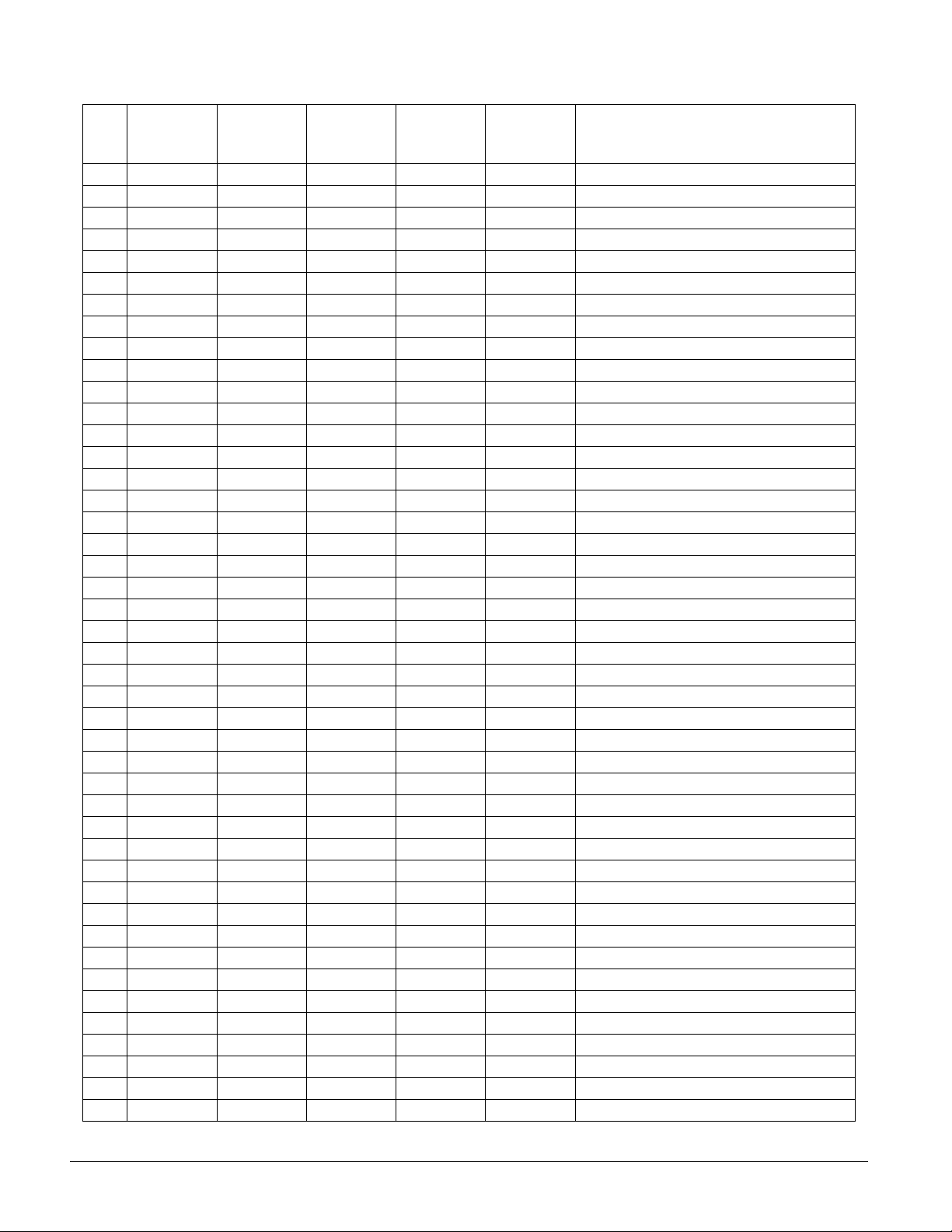
Table A3: Zone and Sensor Assignments (Continued)
No. RF Zone
09
10
11
12
13
14
15
16
17
18
19
20
21
22
23
24
25
26
27
28
29
30
31
32
33
34
35
36
37
38
39
40
41
42
43
44
45
46
47
48
49
50
51
52
Module Bus
ID Number
Module
Input
Number
Group Partition Zone/Sensor Text
77
Concord Ultra
Page 83

Table A3: Zone and Sensor Assignments (Continued)
No. RF Zone
53
54
55
56
57
58
59
60
61
62
63
64
65
66
67
68
69
70
71
72
73
74
75
76
77
78
79
80
81
82
83
84
85
86
87
88
89
90
91
92
93
94
95
96
Module Bus
ID Number
Module
Input
Number
Group Partition Zone/Sensor Text
Concord Ultra 78
Page 84

Table A4: System Settings Index and Record
Setting (reference) default Shortcut No. Setting
Installer Programming—8 + Installer/Dealer CODE + 00
24 Hour Tamper Off 06000
AC Failure Off 06010
Access Code Lock (On) 0003
Access Timeout 90 sec 0904
Account No. 00000 0010, 0020 1_____________2_____________
Activity Timeout 24 hrs 0305
Alarm Verify Off 06108, 06208 1_____________2_____________
Audio Mode 1 0901
Audio Verify Off 0900
Auto Phone Test Off 02001
Auto Stay Arming On 0014, 0024 1_____________2_____________
Auto Test Reset On 02002
Auxiliary Panic On 0511, 0521 1_____________2_____________
AVM Access Code None 0906
Back In Service On 06002
Backup CS Phone 1 On, CS Phone 2-3 Off 0105, 0115, 0125 1_____________2_____________3___________
Battery Restoral Off 06005
Beep Delay 2 sec 0905
Buffer Control Off 06001
Buffer Full Report Off 06006
Bypass Reports Off 06003
Call Wait Cancel None 02009
Cancel Message On 02007
Cellular Backup CS Phone 1 On, CS Phone 2-3 Off 0107, 0117, 0127 1_____________2_____________3___________
Cellular System B
Closing Reports Off 06101, 06201 1_____________2_____________
Comm. Failure On 02003
CS Phone 1-3 None 0100, 0110, 0120 1_____________2_____________3___________
Daylight Saving On 0306
Dealer Code None 0002
Delete Sensors None 082
Dial Tone Detect On 02010
Dialer Abort On 02005
Dial Abort Delay 30 sec 02006
Disable Trouble Beeps Off 0701
Downloader Code 12345 0000
Downloader Phone No. None 0180
DTMF Dialing On 02004
Duress Code None 0017, 0027 1_____________2_____________
Duress Option Off 06104, 06204 1_____________2_____________
Edit Sensors None 083
Entry Delay 32 sec 0310, 0320 1_____________2_____________
Entry Lights none 0400, 0410 1_____________2_____________
79
Concord Ultra
Page 85

Table A4: System Settings Index and Record (Continued)
Setting (reference) default Shortcut No. Setting
Exception Reports (phones) Off 0103, 0113, 0123 1_____________2_____________3___________
Exception Reports (pagers) Off
Exit Delay 64 sec 0311, 0321 1_____________2_____________
Exit Extension On 0013, 0023 1_____________2_____________
Extended Delay 4 min 0312, 0322 1_____________2_____________
Fire Panic On 0510, 0520 1_____________2_____________
Fire Shutdown Off 0902
Force Armed Off 06105, 06205 1_____________2_____________
Freeze Alarm Off 06107, 06207 1_____________2_____________
Global Fire Off 0704
High Level Reports (phones) CS Phone 1 On, CS
Phone 2-3 Off
High Level Reports (pagers) On
House Code 1B, 2C 0401, 0411 1_____________2____________
Immediate Beeps Off 0700
Installer Code 4321 0001
Keychain TP Arming Off 0513, 0523 1_____________2_____________
Keyswitch Sensor None 0015, 0025 1_____________2_____________
Keyswitch Style Transition 0016, 0026 1_____________2_____________
Latchkey Format Off 06106, 06206 1_____________2_____________
Latchkey Reports (pagers) On
Latchkey Zones None 0500
Learn Sensors None 080
Line Fail Delay None 0213
Local Phone Control On 0210, 0220 1_____________2_____________
Low CPU Battery On 06004
Low Level Reports (phones) CS Phone 1 On, CS
Phone 2-3 Off
Low Level Reports (pagers) Off
Next Phone Test 7 days 0303
No Activity Off 06103, 06203 1_____________2____________
Open/Close Reports (phones) Off 0104, 0114, 0124 1_____________2_____________3___________
Open/Close Reports (pagers) Off
Opening Reports Off 06100, 06200 1_____________2_____________
Onboard Output 1 01614- any audible alarm 11101
On boar d Ou t put 2 01 710 - sta tus & ala rm t ones 11111
Output Trip Time 4 sec 0304
Pager Delay 15 sec 02008
Pager Partition Assignment 1
Pager Phone 1-5 None
Phone Access Key # 0216, 0226 1_____________2_____________
Phone Panic Off 0215, 0225 1_____________2_____________
0133, 0143, 0153,
0163, 0173
0101, 0111, 0121 1_____________2_____________3___________
0131, 0141, 0151,
0161, 0171
0135, 0145, 0155,
0165, 0175
0102, 0112, 0122 1_____________2_____________3___________
0132, 0142, 0152,
0162, 0172
0134, 0144, 0154,
0164, 0174
0137, 0147, 0157,
0167, 0177
0130, 0140, 0150,
0160, 0170
1_____________2_____________3___________
4_____________5_____________
1_____________2_____________3___________
4_____________5_____________
1_____________2_____________3___________
4_____________5_____________
1_____________2_____________3___________
4_____________5____________
1_____________2_____________3___________
4_____________5_____________
1_____________2_____________3___________
4_____________5_____________
1_____________2_____________3___________
4_____________5_____________
Concord Ultra 80
Page 86

Table A4: System Settings Index and Record (Continued)
Setting (reference) default Shortcut No. Setting
Phone Test On 02000
Phone Test Freq. 7 days 0302
Police Panic On 0512, 0522 1_____________2_____________
Program Report Off 06015
Quick Arm Off 0011, 0021 1_____________2_____________
Quick Exit On 0012. 0022 1_____________2_____________
Receiver Failure Off 06011
Recent Closings On 06102, 06202 1_____________2_____________
Remote Access On 0211, 0221 1_____________2_____________
RF Low Battery Rpt Weekly 06012
RF Supervisory Rpt Weekly 06013
RF TX Timeout 12 hrs 0301
Ring/Hang/Ring On 0212, 0222 1_____________2_____________
Reporting Format (SIA/CID) CID 0106, 0116, 0126 1_____________2_____________3___________
Sensor Text None 081
SIA False Alarm Reduction 0004
Silent Talkback Off 0903
Siren Timeout 4 min 0313, 0323 1_____________2_____________
Siren Verify Off 0710
Sleep Time Off 0314, 0324 1_____________2_____________
Smoke Verify Off 1100
SnapCard Output 1 (01400 - keychain touchpad star
button activation)
SnapCard Output 2 (00410 - any audible alarm) 101011
SnapCard Output 3 (00903 - arming to STAY or
AWAY)
SnapCard Output 4 (01003 - arming to AWAY) 101031
Star Is No Delay Off 0514, 0524 1_____________2_____________
Streamlining On
Supervisory Time 03:00 0300
Swinger Limit 1 06014
SWS Code 003 0703
System Tamper Off 06109, 06209 1_____________2_____________
Toll Saver On 0214, 0224 1_____________2_____________
TP Panic RPT FMT Off 06009
Two Trip Error Off 06008
Two Wire Smoke Off 1101
UL 98 Options Off 0702
Zone Restorals Off 06007
101001
101021
0136, 0146, 0156,
0166, 0176
1_____________2_____________3___________
4_____________5_____________
81
Concord Ultra
Page 87

Appendix B:
Reference
Tables
Table B1: Sensor Group Characteristics
No. Name Application Alarm Delay
00 Fixed Panic 24-hour audible fixed emergency buttons. Police Instant
01 Portable Panic 24-hour audible portable emergency buttons. Police Instant
02 Fixed Panic 24-hour silent fixed emergency buttons. Silent Instant
03 Portable Panic 24-hour silent portable emergency buttons. Silent Instant
04 Fixed Auxiliary
05 Fixed Auxiliary
06 Portable Auxiliary 24-hour portable auxiliary alert button. Auxiliary Instant
07 Portable Auxiliary
08 Special Intrusion
09 Special Intrusion
10 Entry/Exit Delay
11 Entry/Exit Delay
12 Entry/Exit Delay
13 Instant Perimeter Exterior doors and windows. Police Instant
14 Instant Interior Interior doors. Police Follower
15 Instant Interior Interior PIR motion sensors. * Police Follower
16 Instant Interior Interior doors. Police Follower
17 Instant Interior PIR motion sensors. * Police Follower
18 Instant Interior PIR motion sensors subject to false alarms. * † Police Follower
19 Delayed Interior
20 Delayed Interior
Local Instant
21
Interior
Local Delayed
22
Interior
Local Instant
23
Auxiliary
Local Instant
24
Auxiliary
Local Special
25
Chime
24-hour auxiliary sensor, such as Pendant Panic or
holdup button.
24-hour auxiliary emergency button. Siren shutoff confirms CS report.
24-hour portable auxiliary button. Siren shutoff confirms CS report.
Special belongings, such as gun cabinets and wall
safes.
Special belongings, such as gun cabinets and wall
safes.
Entry and exit doors that require a standard delay
time.
Garage doors and entrances that require an extended
delay time. *
Driveway gates and entrances that require a twice
extended delay time. *
Interior doors that initiate a delay before going into
alarm. *
PIR motion sensors that initiate a delay before going
into alarm. *
24-hour local alarm zone protecting anything that
opens and closes.
Same as group 21, plus activation initiates a delay
before going into alarm.
24-hour local alarm zone protecting anything that
opens and closes. ‡
24-hour local alarm zone protecting anything that
opens and closes. Sirens shut off at restoral. *
Notify the user when a door is opened. Sounds emit
from a local annunciator. *
Auxiliary Instant
Auxiliary Instant
Auxiliary Instant
Police Instant
Police Standard
Police Standard
Police Extended
Police
Police Standard
Police Standard
Police Instant
Police Standard
Auxiliary Instant
Auxiliary Instant
Special
Chime
Twice
Extended
Instant
Restoral
Supervisory
CS Report
√ √
√
√ √
√
√ √
√ √
√
√
√ √ √
√ √ √
√ √ √ √
√ √ √ √
√ √ √ √
√ √ √ √
√ √ √
√ √
√ √ √
√ √
√ √
√ √ √
√ √
√ √
√ √
√ √
√ √
√
Chime (Level 1)
Active Levels
1, 2, 3
1, 2, 3
1, 2, 3
1, 2, 3
1, 2, 3
1, 2, 3
1, 2, 3
1, 2, 3
1, 2, 3
1, 2, 3
2, 3
2, 3
2, 3
2, 3
2, 3
2, 3
3
3
3
3
3
1, 2, 3
1, 2, 3
1, 2, 3
1, 2, 3
1, 2, 3
Concord Ultra 82
Page 88

Table B1: Sensor Group Characteristics (Continued)
No. Name Application Alarm Delay
Restoral
26 Fire 24-hour fire, rate-of-rise heat, and smoke sensors. Fire Instant
27 Output Module
28 Output Module
Hardwire Output Module (HOM) lamp control or other
customer feature. ‡
HOM, PIR motion sensor, sound sensor, or pressure
mat. ‡
Silent Instant
Silent Instant
29 Auxiliary Freeze sensor. Auxiliary Instant
32 Output Module
HOM, PIR motion sensor, sound sensor, or pressure
mat.‡
Silent Instant
√ √ √
√ √
√ √ √
33 Siren Wireless Siren Supervision. ‡ Silent Instant
34 Gas Carbonmonoxide (CO) Gas Detectors ‡ Auxiliary Instant
√ √ √
Local Instant
35
Police (Day
Local alarm in levels 1 and 2. Report to CS in level 3. Police Instant
√ √
Zone)
Note: Check marks (√) represent characteristics present in a group.
* This group is not certified as a primary protection circuit for UL-listed systems and is for supplementary use only.
† Sounds instant police siren if two or more sensors are tripped within 4 minutes. Otherwise sensors are followers to delayed
sensors. If Alarm Verification is on, group 18 functions like group 17.
‡ This group has not been investigated by UL.
§ This group is required for UL-listed residential fire alarm applications.
Supervisory
√
√ √
(level 3
only)
CS Report
Chime (Level 1)
√
Active Levels
1, 2, 3
1, 2, 3
1, 2, 3
1, 2, 3
1, 2, 3
1, 2, 3
1, 2, 3
Note
Cross-Zoning is not recommended for exit/entry zones.
Each zone has the ability to
individually protect the
intended area. (e.g. motion
detector patterns overlap).
Cross-Zoning
Cross-Zone (Alarm Verify) refers to two different Group 10-20 sensors that must be tripped
within four minutes of each other to report an alarm to the central station. The diagram in the figure below shows the path of a person walking from the kitchen to the living room. When the person is detected walking through the kitchen, the motion sensor in the kitchen is tripped, sounding
a local alarm. If motion is detected by the living room motion sensor within two minutes, an
alarm report will be sent to the central station.
D i n i n g
R o o m
D e t e c t i o n P a t h / K i t c h e n M o t i o n S e n s o r
D e t e c t i o n P a t h / L i v i n g R o o m M o t i o n S e n s o r
M o t i o n S e n s o r
P a t h o f P e r s o n W a l k i n g
K i t c h e n
L i v i n g
R o o m
B e d r o o m
B e d r o o m
H a l l
B e d r o o m
83
Concord Ultra
Page 89

Table B2: Item Numbers and Sensor Text
Item #
001 Aborted 041 Date 081 Gas 121 North 161 Siren 201 G
002 AC 042 Daughter’s 082 Glass 122 Not 162 Sliding 202 H
003 Access 043 Degrees 083 Goodbye 123 Now 163 Smoke 203 I
004 Active 044 Delay 084 Hallway 124 Number 164 Son’s 204 J
005 Activity 045 Den 085 Heat 125 Off 165 Sound 205 K
006 Alarm 046 Desk 086 Hello 126 Office 166 South 206 L
007 All 047 Detector 087 Help 127 OK 167 Special 207 M
008 AM 048 Dining 088 High 128 On 168 Stairs 208 N
009 Area 049 Disarmed 089 Home 129 Open 169 Stay 209 O
010 Arm 050 Door 090 House 130 Opening 170 Supervisory 210 P
011 Armed 051 Down 091 In 131 Panic 171 System 211 Q
012 Arming 052 Download 092 Install 132 Partition 172 Tamper 212 R
013 Attic 053 Downstairs 093 Interior 133 Patio 173 Temperature 213 S
014 Auxiliary 054 Drawer 094 Intrusion 134 Pet 174 Test 214 T
015 Away 055 Driveway 095 Invalid 135 Phone 175 Time 215 U
016 Baby 056 Duct 096 Is 136 Please 176 To 216 V
017 Back 057 Duress 097 Key 137 PM 177 Touchpad 217 W
018 Bar 058 East 098 Kids 138 Police 178 Trouble 218 X
019 Basement 059 Energy Saver 099 Kitchen 139 Pool 179 Unbypass 219 Y
020 Bathroom 060 Enter 100 Latchkey 140 Porch 180 Unit 220 Z
021 Battery 061 Entry 101 Laundry 141 Power 181 Up 221 (space)
022 Bedroom 062 Error 102 Left 142 Press 182 West 222 ’(apostrophe)
023 Bottom 063 Exit 103 Level 143 Program 183 Window 223 - (dash)
024 Breezeway 064 Exterior 104 Library 144 Progress 184 Zone 224 _ (underscore)
025 Building 065 Factory 105 Light 145 Quiet 185 0 225 *
026 Bus 066 Failure 106 Lights 146 Rear 186 1 226 #
027 Bypass 067 Family 107 Living 147 Receiver 187 2 227 :
028 Bypassed 068 Father’s 108 Load 148 Report 188 3 228 /
029 Cabinet 069 Feature 109 Loading 149 RF 189 4 229 ?
030 Canceled 070 Fence 110 Low 150 Right 190 5
031 Car 071 Fire 111 Lower 151 Room 191 6
032
033 Central 073 Floor 113 Master 153 Schedule 193 8
034 Chime 074 Force 114 Mat 154 Screen 194 9
035 Closed 075 Foyer 115 Medical 155 Second 195 A
036 Closet 076 Freeze 116 Memory 156 Sensor 196 B
037 Closing 077 Front 117 Menu 157 Service 197 C
038 Code 078 Furnace 118 Mother’s 158 Shed 198 D
039 Computer 079 Gallery 119 Motion 159 Shock 199 E
040 Control 080 Garage 120 No 160 Side 200 F
Sensor
Tex t
Carbon
Monoxide
Item # Sensor Text Item #
072 First 112 Main 152 Safe 192 7
Sensor
Text
Item #
Sensor
Tex t
Item # Sensor Text
Item
#
Sensor Text
Concord Ultra 84
Page 90

Table B3: System Event Trigger Numbers
System Event Description
Null Trigger (used for direct control) Activated only by schedule or direct command. 000
Fire Alarm When Fire sirens are started. 001
Police Alarm When Police sirens are started. 002
Auxiliary Alarm When Auxiliary sirens are started. 003
Any Audible Alarm When any of the above sirens are started. 004
Silent Alarm (sensor groups 2, 3, and duress)
Any Audible or Silent Alarm
HOM Group 27, 28, 32 in Alarm When a sensor in group 27, 28, or 32 goes into alarm. 007
Major Trouble (phone or receiver failure) When a receiver failure (S94) or a phone failure (S96) occurs. 008
Arming to STAY or AWAY When the panel is armed to level 2 or 3. 009
Arming to AWAY When the panel is armed to level 3. 010
AVM is Interactive (audio session in progress)
Fail-to-Communicate (panel can’t call CS or pager) When the fail-to-communicate output is activated. 012
AVM Trip (edge) When an AVM alarm occurs, output is activated momentarily. 013
Keychain Touchpad Star Button-Press When the star button on a keychain touchpad is pressed. 014
Smoke Power (for resetting 4-wire smoke detectors) Deactivated when hardwire smoke detectors need to be reset. 015
Exterior Siren Activated for police or fire alarms. 016
Interior Siren Activation follows all system noises 017
AVM Trip (pulse) When an AVM alarm occurs, output is deactivated for 10 ms 018
State of System Status Follows the state of system status (ready or trouble). 019
Tamper Condition When any tamper is tripped 020
Closing Report Sent
Group XX in Alarm When any sensor in group XX goes into alarm Table B4
Sensor XX in Alarm When sensor number XX goes into alarm Table B4
Sensor XX Open When sensor number XX is opened Table B4
When a sensor in group 2 or 3 goes into alarm or when a
duress alarm is activated (does not include groups 25, 27, 28,
or 32).
When any alarm is started (does not include groups 25, 27, 28,
or 32).
When the central station operator begins listening or talking to
the premises.
When a closing report has been successfully transmitted to the
central station.
Trigger
No.
005
006
011
021
85
Table B4: Sensor Group Event Trigger Numbers
Sensor Group Trigger No. Sensor Group Trigger No.
Group 00 in alarm 064 Group 17 in alarm 081
Group 01 in alarm 065 Group 18 in alarm 082
Group 02 in alarm 066 Group 19 in alarm 083
Group 03 in alarm 067 Group 20 in alarm 084
Group 04 in alarm 068 Group 21 in alarm 085
Group 05 in alarm 069 Group 22 in alarm 086
Group 06 in alarm 070 Group 23 in alarm 087
Group 07 in alarm 071 Group 24 in alarm 088
Concord Ultra
Page 91

Table B4: Sensor Group Event Trigger Numbers
Sensor Group Trigger No. Sensor Group Trigger No.
Group 08 in alarm 072 Group 25 in alarm 089
Group 09 in alarm 073 Group 26 in alarm 090
Group 10 in alarm 074 Group 27 in alarm 091
Group 11 in alarm 075 Group 28 in alarm 092
Group 12 in alarm 076 Group 29 in alarm 093
Group 13 in alarm 077 Group 32 in alarm 096
Group 14 in alarm 078 Group 33 in alarm 097
Group 15 in alarm 079 Group 34 in alarm 098
Group 16 in alarm 080 Group 35 in alarm 099
Table B5: Sensor Number Event Trigger Numbers
Sensor Number State Trigger No. State Trigger No.
Sensor 01 in alarm 129 open 257
Sensor 02 in alarm 130 open 258
Sensor 03 in alarm 131 open 259
Sensor 04 in alarm 132 open 260
Sensor 05 in alarm 133 open 261
Sensor 06 in alarm 134 open 262
Sensor 07 in alarm 135 open 263
Sensor 08 in alarm 136 open 264
Sensor 09 in alarm 137 open 265
Sensor 10 in alarm 138 open 266
Sensor 11 in alarm 139 open 267
Sensor 12 in alarm 140 open 268
Sensor 13 in alarm 141 open 269
Sensor 14 in alarm 142 open 270
Sensor 15 in alarm 143 open 271
Sensor 16 in alarm 144 open 272
Sensor 17 in alarm 145 open 273
Sensor 18 in alarm 146 open 274
Sensor 19 in alarm 147 open 275
Sensor 20 in alarm 148 open 276
Sensor 21 in alarm 149 open 277
Sensor 22 in alarm 150 open 278
Sensor 23 in alarm 151 open 279
Sensor 24 in alarm 152 open 280
Sensor 25 in alarm 153 open 281
Sensor 26 in alarm 154 open 282
Sensor 27 in alarm 155 open 283
Sensor 28 in alarm 156 open 284
Sensor 29 in alarm 157 open 285
Sensor 30 in alarm 158 open 286
Concord Ultra 86
Page 92

Table B5: Sensor Number Event Trigger Numbers
Sensor Number State Trigger No. State Trigger No.
Sensor 31 in alarm 159 open 287
Sensor 32 in alarm 160 open 288
Sensor 33 in alarm 161 open 289
Sensor 34 in alarm 162 open 290
Sensor 35 in alarm 163 open 291
Sensor 36 in alarm 164 open 292
Sensor 37 in alarm 165 open 293
Sensor 38 in alarm 166 open 294
Sensor 39 in alarm 167 open 295
Sensor 40 in alarm 168 open 296
Sensor 41 in alarm 169 open 297
Sensor 42 in alarm 170 open 298
Sensor 43 in alarm 171 open 299
Sensor 44 in alarm 172 open 300
Sensor 45 in alarm 173 open 301
Sensor 46 in alarm 174 open 302
Sensor 47 in alarm 175 open 303
Sensor 48 in alarm 176 open 304
Sensor 49 in alarm 177 open 305
Sensor 50 in alarm 178 open 306
Sensor 51 in alarm 179 open 307
Sensor 52 in alarm 180 open 308
Sensor 53 in alarm 181 open 309
Sensor 54 in alarm 182 open 310
Sensor 55 in alarm 183 open 311
Sensor 56 in alarm 184 open 312
Sensor 57 in alarm 185 open 313
Sensor 58 in alarm 186 open 314
Sensor 59 in alarm 187 open 315
Sensor 60 in alarm 188 open 316
Sensor 61 in alarm 189 open 317
Sensor 62 in alarm 190 open 318
Sensor 63 in alarm 191 open 319
Sensor 64 in alarm 192 open 320
Sensor 65 in alarm 193 open 321
Sensor 66 in alarm 194 open 322
Sensor 67 in alarm 195 open 323
Sensor 68 in alarm 196 open 324
Sensor 69 in alarm 197 open 325
Sensor 70 in alarm 198 open 326
Sensor 71 in alarm 199 open 327
Sensor 72 in alarm 200 open 328
87
Concord Ultra
Page 93

Table B5: Sensor Number Event Trigger Numbers
Sensor Number State Trigger No. State Trigger No.
Sensor 73 in alarm 201 open 329
Sensor 74 in alarm 202 open 330
Sensor 75 in alarm 203 open 331
Sensor 76 in alarm 204 open 332
Sensor 77 in alarm 205 open 333
Sensor 78 in alarm 206 open 334
Sensor 79 in alarm 207 open 335
Sensor 80 in alarm 208 open 336
Sensor 81 in alarm 209 open 337
Sensor 82 in alarm 210 open 338
Sensor 83 in alarm 211 open 339
Sensor 84 in alarm 212 open 340
Sensor 85 in alarm 213 open 341
Sensor 86 in alarm 214 open 342
Sensor 87 in alarm 215 open 343
Sensor 88 in alarm 216 open 344
Sensor 89 in alarm 217 open 345
Sensor 90 in alarm 218 open 346
Sensor 91 in alarm 219 open 347
Sensor 92 in alarm 220 open 348
Sensor 93 in alarm 221 open 349
Sensor 94 in alarm 222 open 350
Sensor 95 in alarm 223 open 351
Sensor 96 in alarm 224 open 352
Table B6: System Feature Event Trigger Numbers
Feature State Trigger No.
Phone Test initiated 225
AC Failure for 15 minutes 226
CPU Low Battery detected (excluding first minute after power-up) 227
Auto Phone Test begun 228
Receiver Failure detected 229
Back In Service alarm (AC loss, battery drain, then AC restore) 230
Phone Failure detected 231
Buffer Full detected 232
Two Trip Error detected 233
System Tamper alarm (40 incorrect code entry keystrokes) 236
Freeze alarm 237
No Activity alarm 238
Fire Panic alarm 239
Police Panic alarm 240
Auxiliary Panic alarm 241
Concord Ultra 88
Page 94

Table B6: System Feature Event Trigger Numbers
Feature State Trigger No.
Opening Report occurred 242
Closing Report occurred 243
Latchkey Opening or Closing occurred 244
Duress alarm 245
Force Armed Report occurred 246
Fire in Partition alarm 247
Recent Closing Report occurred 248
Sensor Test entered 249
Table B7: Response Characteristics
Response Characteristics Description
Momentary trip time
3 minute trip time The point will remain activated for 3 minutes
Siren-time trip time The point will remain activated while the interior siren is sounding
Sustained trip time The point will remain activated for the duration of the event
Siren pattern
Trip delay The point will activate 30 seconds after the trigger event occurs
The point will remain activated for nn seconds (n is 1-12 seconds).
The default is 4 seconds
The point will activate and deactivate according to the current
alarm type:
Auxiliary -- fast on/off/on
Police -- constant on
Fire -- repeating)
Table B8: Response Numbers
Siren Tracking Trip Delay Response Time Response No.
no no momentary 00
no no
no no
no no
no
no
no
no
yes
yes
yes
yes
yes
yes
yes
yes
1
1
1
1
1
1
1
1
yes
yes
yes
yes
no momentary 08
no
no
no
yes
yes
yes
yes
3 minutes
siren time
sustained
4
4
4
4
momentary 04
3 minutes
siren time
sustained
3 minutes
siren time
sustained
4
4
4
4
momentary 12
3 minutes
siren time
sustained
5
2
3
5
2
3
5
2
3
5
2
3
01
02
03
05
06
07
09
10
11
13
14
15
89
Concord Ultra
Page 95

Note
The mechanical lifetime of
the relay may be exceeded if
an output is set up for a siren
tracking response and a
pulsing siren (auxiliary or
fire) is active for long time
periods. A SnapCard relay
output’s lifetime expectancy
is about 350 total pulsing
hours.
Note
The trip delay is factory set
for 30 seconds and cannot
be changed.
Notes for Table B8: Response Numbers
1. If an event does not trigger sirens, siren tracking response numbers activate without turning
on the output. If sirens are triggered by another event, the output pulses to match the siren.
If the siren cadence changes (from police to fire, for example), outputs set up for siren tracking change to match the siren and all pulsing outputs pulse to one common cadence.
2. If an event does not trigger sirens, siren time response times activate outputs only if sirens
are active for another reason.
3. If an alarm event does not necessarily require disarming (no activity, closing report, etc.),
outputs set up for a sustained response time remain activated until the next arming level
change.
4. If an event occurs that activates an output set up for trip delay, the delay and output activation can be canceled by trigger event restoral.
5. Activated outputs set up for a 3-minute response time remain active for the entire three minutes. To deactivate the output before the 3-minute time expires, you must enter program
mode or remove panel power.
Activated outputs set up for a momentary or 3-minute response time restart if the same trigger event occurs again.
Concord Ultra 90
Page 96

Appendix C:
Settings
To Enter Programming Mode:
8 + Installer or
Dealer Code + 0 + 0
* )
Demo Kit
On Off
* )
Partition 1
Copy
* )
Clear
Memory
* )
Programming
Exit
#
*
Tier 2 MenusTier 1 Menus
#
*
Global
#
Downloader
Code 12345
0 0 0 0
* )
Installer Code
4321
0 0 0 1
* )
Dealer Code
* * * *
0 0 0 2
* )
Access Code
Lock On
0 0 0 3
* )
SIA False
Alarm
Reduction
On
Off
0 0 0 4
*
Off
*
Partition 1
)
0 0 1 0
* )
Quick Arm
0 0 1 1
* )
0 0 1 2
* )
Exit Extension
0 0 1 3
* )
0 0 1 4
* )
0 0 1 5
* )
Keyswitch Style
Transition
0 0 1 6
* )
Duress Code
0 0 1 7
#
Account
Number
00000
On Off
Quick Exit
Off
On
Off
On
Auto Stay
Arming
Off
On
Keyswitch
Sensor
State
* * * *
*
)
*
#
*
Account
Number
00000
0 0 2 0
* )
Quick Arm
On Off
0 0 2 1
* )
Quick Exit
On
Off
0 0 2 2
* )
Exit Extension
On
Off
0 0 2 3
* )
Auto Stay
Arming
On
Off
0 0 2 4
* )
Keyswitch
Sensor
0 0 2 5
* )
Keyswitch Style
State
Transition
0 0 2 6
* )
Duress Code
* * * *
0 0 2 7
*
)
#
*
CS Phone 1Partition 2
#
Phone Number
0 1 0 0
* )
High Lvl Rpts
Off
On
0 1 0 1
* )
Low Lvl Rpts
Off
On
0 1 0 2
* )
Exception Rpts
On Off
0 1 0 3
* )
Open/Close
Rpts On Off
0 1 0 4
* )
Backup
Off
On
0 1 0 5
* )
Reporting
Format
SIA CID
0 1 0 6
* )
Cellular
Backup
Off
On
0 1 0 7
*
)
*
CS Phone 2
#
Phone Number
0 1 1 0
* )
High Lvl Rpts
On Off
0 1 1 1
* )
Low Lvl Rpts
On Off
0 1 1 2
* )
Exception Rpts
On Off
0 1 1 3
* )
Open/Close
Rpts On Off
0 1 1 4
* )
Backup
On Off
0 1 1 5
* )
Reporting
Format
SIA CID
0 1 1 6
* )
Cellular
Backup
On Off
0 1 1 7
*
)
*
(Continued)System Programming PhonesSecurity
CS Phone 3
#
Phone Number
0 1 2 0
* )
High Lvl Rpts
On Off
0 1 2 1
* )
Low Lvl Rpts
On Off
0 1 2 2
* )
Exception Rpts
On Off
0 1 2 3
* )
Open/Close
Rpts On Off
0 1 2 4
* )
Backup
On Off
0 1 2 5
* )
Reporting
Format
SIA CID
0 1 2 6
* )
Cellular
Backup
On Off
0 1 2 7
*
)
*
91
Concord Ultra
Page 97

Tier 2 Menus (Continued)
Phones (Continued)
B
Pager
Phone 1
A
#
Phone Number Phone Number Phone Number Phone Number Phone Number Phone Number
B
A
*
0 1 3 0
High Lvl Rpts
Off
On
0 1 3 1
B A
Low Lvl Rpts
On Off
0 1 3 2
B A
Exception Rpts
On Off
0 1 3 3
B A
Open/Close
Rpts On Off
0 1 3 4
B A
Latchkey Rpts
Off
On
0 1 3 5
B A
Streamlining
On Off
0 1 3 6
B A
Ptn Assignment
2
1
0 1 3 7
Pager
Phone 2
#
*
0 1 4 0
High Lvl Rpts
On Off
0 1 4 1
B A
Low Lvl Rpts
On Off
0 1 4 2
B A
Exception Rpts
On Off
0 1 4 3
B A
Open/Close
Rpts On Off
0 1 4 4
B A
Latchkey Rpts
On Off
0 1 4 5
B A
Streamlining
On Off
0 1 4 6
B A
Ptn Assignment
1 2
0 1 4 7
B
A
Pager
Phone 3
#
0 1 5 0
B A B A B AB A B A
High Lvl Rpts
On Off
0 1 5 1
B A
Low Lvl Rpts
On Off
0 1 5 2
B A
Exception Rpts
On Off
0 1 5 3
B A
Open/Close
Rpts On Off
0 1 5 4
B A
Latchkey Rpts
On Off
0 1 5 5
B A
Streamlining
On Off
0 1 5 6
B A
Ptn Assignment
1 2
0 1 5 7
*
B
A
Pager
Phone 4
#
*
0 1 6 0
High Lvl Rpts
On Off
0 1 6 1
B A
Low Lvl Rpts
On Off
0 1 6 2
B A
Exception Rpts
On Off
0 1 6 3
B A
Open/Close
Rpts On Off
0 1 6 4
B A
Latchkey Rpts
On Off
0 1 6 5
B A
Streamlining
On Off
0 1 6 6
B A
Ptn Assignment
1 2
0 1 6 7
B
A
Pager
Phone 5
#
*
0 1 7 0
High Lvl Rpts
On Off
0 1 7 1
B A
Low Lvl Rpts
On Off
0 1 7 2
B A
Exception Rpts
On Off
0 1 7 3
B A
Open/Close
Rpts O n Off
0 1 7 4
B A
Latchkey Rpts
On Off
0 1 7 5
B A
Streamlining
Off
On
0 1 7 6
B A
Ptn Assignment
1 2
0 1 7 7
B
Downloader
A
Phone
#
0 1 8 0
B
Phone Options
A
*
#
*
B
A
#
*
Phone Test
On Off
0 2 0 0 0
B A
Auto Phone
Test On Off
0 2 0 0 1
B A
Auto Test Reset
On Off
0 2 0 0 2
B A
Comm Failur e
On Off
0 2 0 0 3
B A
DTMF Dialing
On Off
0 2 0 0 4
B A
Dialer Abort
On
Off
0 2 0 0 5
B A
Dial Abort Delay
30
sec (15-45)
0 2 0 0 6
B
A
#
*
Local Phone
Ctrl On Off
0 2 1 0
B A
Remote Access
Off
On
0 2 1 1
B A
Ring/Hang/Ring
On Off
0 2 1 2
B A
Line Fail Delay
None
(10-240)
0 2 1 3
B A
Toll Sa ve r
On Off
0 2 1 4
B A
Phone Panic
On Off
0 2 1 5
B A
Phone ACC Key
#
∗
0 2 1 6
Partition 2Partition 1Global
#
Local Phone
Ctrl On
0 2 2 0
B A
Remote Access
On Off
0 2 2 1
B A
Ring/Hang/Ring
On
0 2 2 2
* )
Toll Saver
On
0 2 2 4
B A
Phone Panic
On Off
0 2 2 5
B A
Phone ACC Key
#
0 2 2 6
B
A
*
Off
Off
Off
∗
B A
Cancel Message
Off
On
0 2 0 0 7
B A
Pager Delay
15 secs (0-30)
0 2 0 0 8
B A
Call Wait
Cancel
0 2 0 0 9
B A
Dial Tone
Detect
On
Off
0 2 0 1 0
6 0 7 3 4 G 3 1 2 D . D S F
Concord Ultra 92
Page 98

Tier 2 Menus (Continued)
*
Timers
)
#
*
Global
#
*
Sup vs. Time
Rndm 1:00-4:00
0 3 0 0
* )
RF Tx Timeout
hours (2-24)
12
0 3 0 1
* )
Ph. Test Freq
days (1-255)
7
0 3 0 2
* )
Next Ph. Test
7
days (1-255
0 3 0 3
* )
Out put Trip Ti me
secs (1-12)
4
0 3 0 4
* )
Act. Timeout
hours (1-42)
24
0 3 0 5
* )
Daylight Sav.
Off
On
0 3 0 6
*
Light Control Touchpad Options
)
#
*
(3-9)
*
)
#
*
Entry Lights
None (3-9)
0 4 1 0
)
*
House Code
(1-255)
1B
0 4 1 1
*
Partition 1 Partition 2 Partition 1 Partition 2 Global Partition 1 Partition 2
)
#
Entry D elay
32 secs (32-240)
0 3 1 0
* )
64 secs (48-184)
0 3 1 1
* )
Extended Delay
4
0 3 1 2
* )
Siren Timeout
4 mins (1-30)
0 3 1 3
* )
Sleep Time
(00:00-23:50)
0 3 1 4
*
Exit Delay
mins (1-8)
22:00
*
)
#
Entry Delay
32
secs (32-240)
0 3 2 0
* )
64 secs (48-184)
0 3 2 1
* )
Extended Delay
4 mins (1-8)
0 3 2 2
* )
Siren Timeout
4 mins (1-30)
0 3 2 3
*
Sleep Time
(00:00-23:50)
0 3 2 4
Exit Delay
22:00
*
A
#
Entry Lights
None
0 4 0 0
*
House Code
1B (1-255)
0 4 0 1
*
)
#
*
*
)
*
#
0 5 1 0
* )
Auxiliary Panic
0 5 1 1
* )
Police Panic
0 5 1 2
* )
Keychain TP
Arm On Off
0 5 1 3
* )
Star is No Delay
0 5 1 4
*
)
#
Latchkey Zones
None
(1-96)
0 5 0 0
Fire Panic
On Off
Off
On
Off
On
On Off
*
)
*
#
Fire Panic
On
Off
0 5 2 0
* )
Auxiliary Panic
Off
On
0 5 2 1
* )
Police Panic
Off
On
0 5 2 2
* )
Keychain TP
Arm On Off
0 5 2 3
* )
Star is No Delay
On Off
0 5 2 4
6 0 7 3 4 G 3 1 3 D . D S F
*
)
*
93
Concord Ultra
Page 99

Tier 2 Menus (Continued)
*
)
*
* The panel comes with eight factory programmed onboard hardwire
zones. The factory programmed settings are listed below:
Zone 1: 10-Entry/Exit
Zone 2: 17-Instant Interior Follower
Zone 3: 13-Instant Perimeter
Zone 4: 13-Instant Perimeter
Zone 5: 13-Instant Perimeter
Zone 6: 13-Instant Perimeter
Zone 7: 13-Instant Perimeter
Zone 8: 13-Instant Perimeter
Clearing panel memory also clears all factory programmed zones.
Install an end-of-line resistor on all unused, factory programmed,
onboard panel zones.
OR
Delete the unused zone(s) from panel memory.
*
Program Rpt
On Off
)
0 6 0 1 5
*
*
#
)
*
RF Supv Rpt
RF Supv Rpt
Weekly
Weekly
)
0 6 0 1 3
*
Global
#
*
Immediate
Beeps
On Off
0 7 0 0
* )
Disable
Trouble Beeps
On Off
0 7 0 1
* )
UL 98 Options
On Off
0 7 0 2
* )
SWS Supv
Code
3 (1-255)
0 7 0 3
* )
Global Fire
On Off
0 7 0 4
*
Daily
Daily
)
*
)
#
Siren Verify
0 7 1 0
Swinger Limit
1 (1-2)
0 6 0 1 4
On Off
*
Reporting Siren Options Sensors
#
)
*
#
On Off
On Off
Back in
Service
On Off
On Off
On Off
On Off
On Off
On Off
On Off
AC Fail
On Off
*
)
*
Opening Rpts
0 6 1 0 0
* )
Closing Rpts
0 6 1 0 1
* )
0 6 1 0 2
* )
0 6 1 0 3
* ) * )* )
0 6 1 0 4
* )
Force Armed
0 6 1 0 5
* )
Latchkey Fmt
0 6 1 0 6
* )
Freeze Alarm
0 6 1 0 7
* )
Alarm Verify
0 6 1 0 8
* )
System Tamper
0 6 1 0 9
*
Receiver Fail
)
0 6 0 1 1
Global Partition 1 Partition 2 Partition 1
24-Hr Tamper
0 6 0 0 0
* )
Buffer Control
0 6 0 0 1
* )
0 6 0 0 2
* )
Bypass Rpts
0 6 0 0 3
Low CPU Batt.
0 6 0 0 4
* )
Batt. Restoral
0 6 0 0 5
* )
Buffer F ull Rpt
0 6 0 0 6
Zone Restorals
0 6 0 0 7
* )
Two Tr ip Er ror
0 6 0 0 8
* )
TP Panic Rpt
FMT On Off
0 6 0 0 9
* )
0 6 0 1 0
#
On Off
On Off
Recent
Closings
On Off
No Activity
On Off
Duress
On Off
On Off
On Off
On Off
On Off
On Off
On Off
*
)
*
*
)
#
Opening Rpts
On Off
0 6 2 0 0
* )
Closing Rpts
On Off
0 6 2 0 1
* )
Recent
Closings
On Off
0 6 2 0 2
* )
No Activity
On Off
0 6 2 0 3
Duress Option
On Off
0 6 2 0 4
* )
Force Armed
On Off
0 6 2 0 5
* )
Latchkey Fmt
On Off
0 6 2 0 6
* )* )
Freeze Alarm
On Off
0 6 2 0 7
* )
Alarm Verify
On Off
0 6 2 0 8
* )
System Tamper
On Off
0 6 2 0 9
RF Low Bat Rpt
Weekly Daily
0 6 0 1 2
#
*
Sensor
Partition
1
#
0*
n
*
)
#
*
#
Sn n Item 0
*
Learn Sensor
Sensors Text Sensors Sensors
0 8 0 0 8 1 0 8 2
#
* )
Sensor Group
#
Trip Sensor
Text for
Sensor
n
0 -
*
)
*
*
Delete
#
*
Delete Sensor
n
#
*
Delete Sensor n
Done
6 0 7 3 4 G 3 1 4 D . D S F
*
)
0 8 3
Edit
#
Sn P1 Gnn
NC/NO/TP
RF/HW
#
Sensor Ptn
n
* )
Sensor Group
nn
*
)
*
*
Concord Ultra 94
Page 100

Tier 2 Menus (Continued)
*
Audio Verification
#
)
*
Partition 1 SnapCards
#
Audio Verify
On Off
0 9 0 0
* )
Audio Mode
1
0 9 0 1
* )
Fire Shutdown
On Off
0 9 0 2
* )
Silent Talkback
On Off
0 9 0 3
* )
Access Timeout
secs
90
(30-300)
0 9 0 4
* )
Beep Delay
secs
(0-300)
2
0 9 0 5
* )
Access Code
* * * *
0 9 0 6
*
Accessory Modules
)
#
*
Bus Device
#
*
Output 1 Output 4Output 3Output 2
1 0 1 0 0 1
*
Unit - ID
1 0 0 n n ( n n = 0 0 - 1 5 )
#
Partition Assign
1 0 1 0 0 0
* ) * ) * ) * )
Configuration
#
1 2
01400
*
*
)
*
#
Partiton Assign
1 2
1 0 1 0 1 0
Configuration
01400
1 0 1 0 1 1
*
)
#
*
)
*
*
Programming Text
#
*
)
#
*
Partiton Assign
1 2
1 0 1 0 2 0
Configuration
01400
1 0 1 0 2 1 1 0 1 0 3 1
Partiton Assign
1 0 1 0 3 0
Configuration
#
*
1 2
01400
*
OutputOutput
)
#
*
*
01400
*
*
1 0 1 1 1
)
#
Configuration
Output 1 Output 2 Output 3 Output 4
1 0 1 1 0
#
Configuration
01400
*
*
1 0 1 1 2
)
Configuration
#
01400
*
)
*
1 0 1 1 3
#
Configuration
01400
*
42° F
*
*
)
#
Output n
#
Partiton
Assign
1 2
* )
Configuration
* * * * *
Change ID Outputs
#
Device ID
nnnnnnnn
*
Partition Options
)
#
*
Partiton
Assign
1 2
*
*
)
KeypadDevice
#
Status Beeps
* )
Key Beeps
*
Energy
Options
)
#
*
Freeze Temp
On
Off
On
Off
(40°-90°F) A B
* )
Temperature
(40°-90°F)
*
Cellular
Options
)
#
*
Cellular
System
*
*
6 0 7 3 4 G 3 1 5 D . D S F
95
Concord Ultra
