Page 1
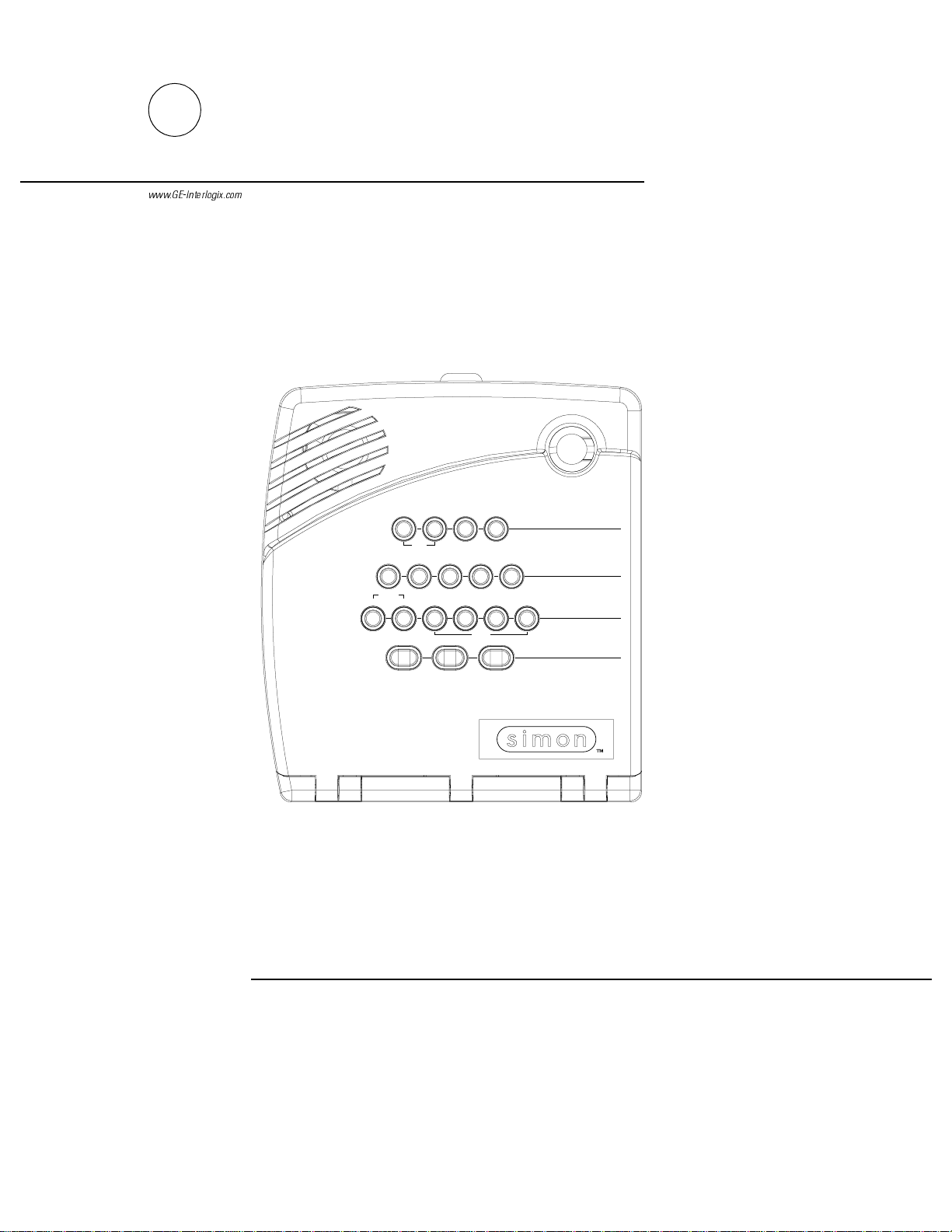
)
ZZZ*(,QWHUORJL[FRP
Part No:
60-875
466-1871 Rev G
January 2003
*(,QWHUORJL[
Doors &
Motion
Windows
Sensors
Arm
Chim
e
Bypass
POLICEFIRE
Test Weekly
®
Simon
System
System
Status
Disarm
On OffSensorMotion TimeDoors
Lights
AUX
9/05/63/4 7/81/2
HOME SECURITY
CODE
HOME CONTROL
EMERGENCY
Security
User Guide
Page 2
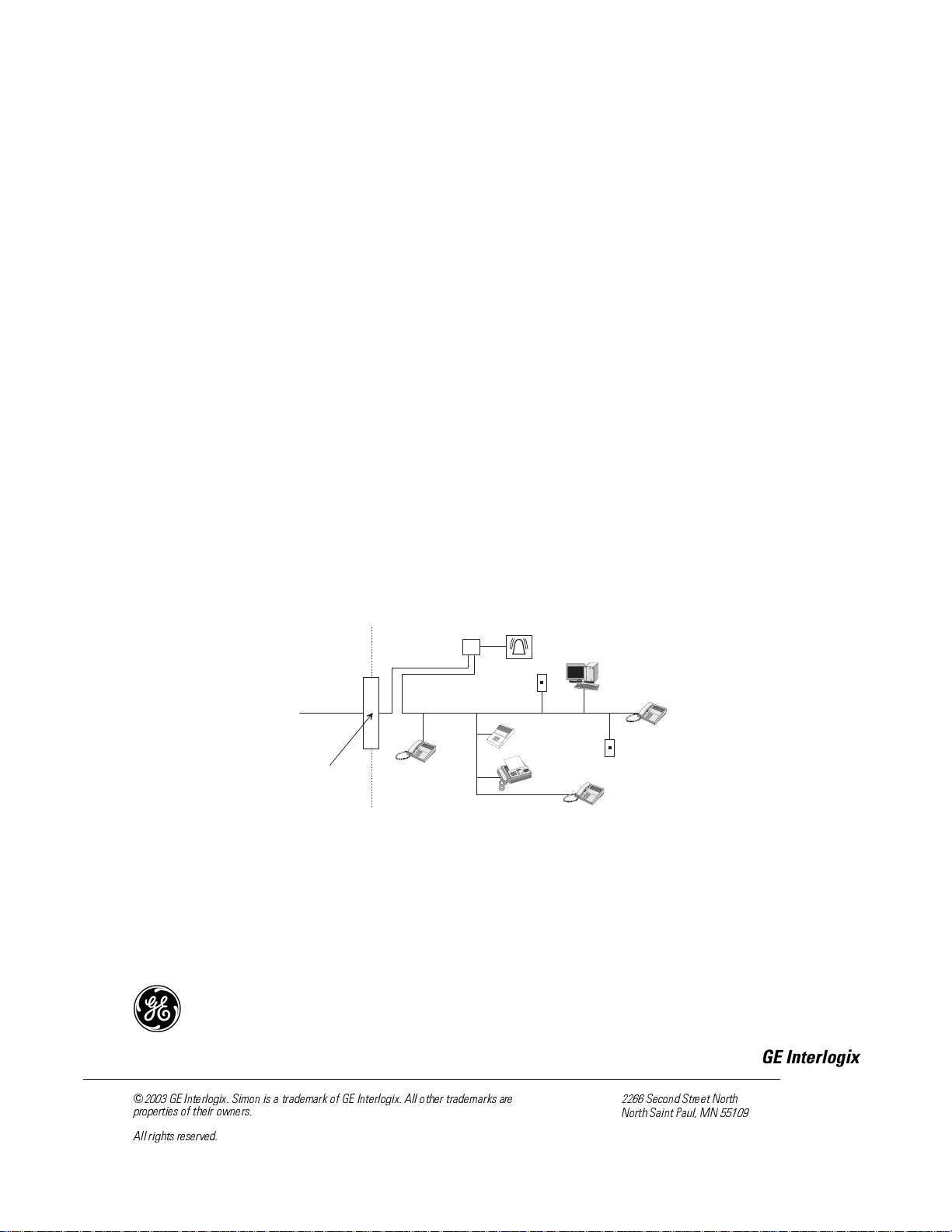
FCC Notices
FCC Part 15 Information to the User
Changes or modifications not expressly approved by Interlogix Inc. can void the user’s authority to operate the equipment.
FCC Part 15 Class B
This equipment has been tested and found to comply with the limits for a Class B digital device, pursuant to part 15 of the FCC Rules. These limits are designed
to provide reasonable prote ct io n against interference in a residential installation.
This equipment generates, uses, and can radiate radio frequency energy and, if not installed and used in accordance w it h th e instructions, may cause harmful
interference to radio communications. However, there is no guarantee that interference will not occur in a particular installation.
If this equipment does cause harmful interference to radio or television reception, which can be determined by turning the equipment off and on, the user is
encouraged to try to correct the interference by one or more of the follo w ing measures:
• Reorient or relocate the receiving antenna.
• Increase the separation between the equipment an d receiver.
• Connect the af f ected equipment and the panel receiver to sep arate outlets, on di fferent branc h circuits.
• Consult the dealer or an ex perienced radio/TV technician for help.
FCC ID: B4Z-787E-SIMON
ACTA Part 68
This equipment comp lies with Part 68 of the FCC Rules. Located on this equipment is a label that contains, among other infor mation, the FCC registration number and the ringer equivale nc e number (REN) for this equipment. If requ est ed, this information must be provided to the telep hone company.
FCC Part 68 Registration No. B4ZUSA- 27621-AL-E REN: 0.2B
The REN is used to determine the maximum number of devices that may be connected to your telephone line. Excessive RENs on a telephone line may result in
devices not ringing in response to an inc o m in g ca ll . In mo st are as, the sum of all device RENs should not exce ed five (5.0). To be certain of the number of
devices that may be connected to a line, as determined by the total RENs, contact the local telephone company. For products approved after July 23, 2001, the
REN for this product is part of the product identifier that has the format US:AAAEQ##TXXXX. The digits represented by ## are the REN without a decimal
point (e.g., 03 is a REN of 0.3). For earlier products, the REN is separately shown on the label.
A plug and jack used to connect thi s equi pment to the premises wiring and telephone network must comply with the applicable FCC Part 68 rules and re quirements as adopted by ACTA. A compliant telephone cor d and modular plug is provided with this product. It is designed to be connected to a compliant modular
jack that is also compliant. See the I n s tallation Instructions for details.
Alarm dialing equipme nt must be a ble to se iz e the telephone line and place a call in an eme rgency situation. It must be able to do this even if other equipment
(telephone, answering system, c om puter modem, etc.) already has the telephone line in use. To do so, alarm dialing equipment must be connected to a properly
installed RJ31X jack that is electrically in se ries and ahead of all other equip m ent attached to the same telephone line. Proper installation is depicted in the following diagram. If you have any questions concerning these instructions, consult your local telephone company or a qualified installer about installing an RJ31X
jack and alarm dialing equipment for you.
C u s t o m e r P r e m i s e s E q u i p m e n t a n d W i r i n g
N e t w o r k
S e r v i c e
P r o v i d e r ' s
F a c i l i t i e s
T e l e p h o n e
L i n e
N e t w o r k
D e m a r c a t i o n
P o i n t
T e l e p h o n e
R J 3 1 X
J a c k
If this equipment causes harm to the telephone network, the telephone company may tem porarily disconnect your service. If possible, you will be notified in
advance. When advance notice is not practical, you will be notified as soon as possible . You will also be advised of your right t o f ile a complaint with th e F CC.
The telephone comp any may make changes in its facilities, equipment, operations, or procedures that could a ffect the operation of the equipment. You will be
given advance notice in order to maintain uninterrupted service.
If you experience trouble with this equipment, please contact the company that installed the equipment for service and/or repair information. The telephone company may ask you to disconne ct this equipment from the network until the prob le m has been corrected or you are sure that the equipm ent is not malfunctioning.
This equipment may no t be us ed on coin service provided by the telephone company. Connection to party lin es is subject to state tariffs.
U n u s e d
R J - 1 1 J a c k
A n s w e r i n g
S y s t e m
A l a r m D i a l i n g
E q u i p m e n t
F a x M a c h i n e
T e l e p h o n e
C o m p u t e r
U n u s e d
R J - 1 1 J a c k
T e l e p h o n e
)
*(,QWHU ORJL[6LP RQ LVDWU DGH PDU NRI *( ,QW HU ORJ L[$OORWK H UW UDG HP DU NVDUH
SURSHUWLHVRIWKHLURZQHUV
$OOULJKWVUHVHUYHG
*(,QWHUORJL[
6HFRQG6WUHHW1RUWK
1RUWK6DLQW3DXO01
Page 3
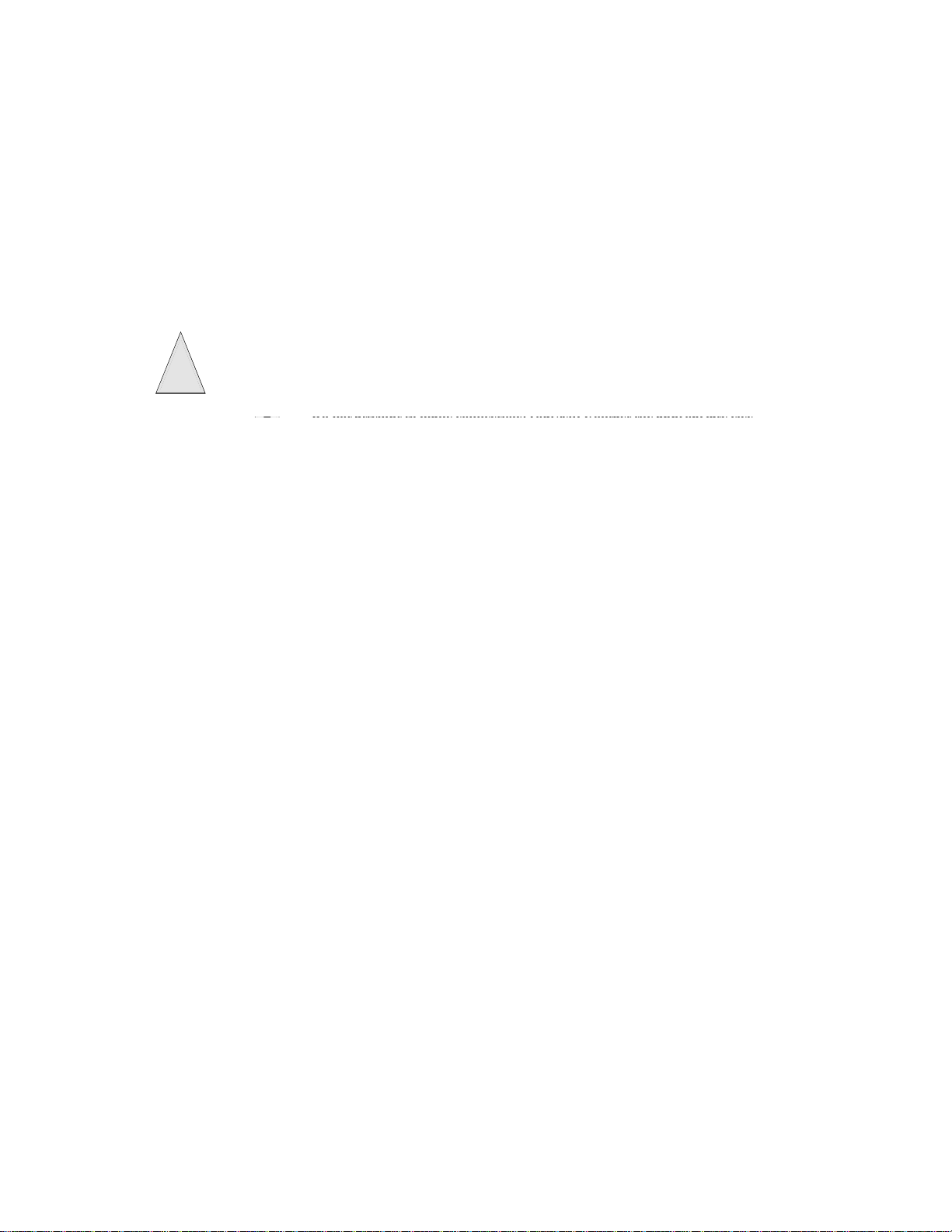
Canada Notice
The Canadian Department of Communications label identifies certified equipment. This certification means that the equipment meets certai n te lecommunications network protective, operational, and safety requirements. The department does not guarantee the equipment will operate to the user’s
satisfaction.
Before installing this equipment, users should ensure that it is permissible to be connected to the facilities of the local telecommunications company.
The equipment must also be installed using an acceptable method of connection. In some cases, the company’s inside wiring associated with a s in gl eline individual service may be extended by means of a certified connector assembly (t el e phone extension cord). The customer should be aware that
compliance with the above conditions may not prevent degradation of service in some situations.
Repairs to certified equipment should be made by an authorized Canadian m aintenance facility designated by the supplier. Any repairs or alterations
made by the user to this equipme nt, or equipment malfunctions, may give the telec ommunications company cause to reque st th e user to disconnect
the equipment.
For your protection, make sure that the electrical ground connections of the power utility, telephone lines, and intern al metallic water pipe sys tem, if
present, are connected together
Do not attempt to make connections yourself. Contact the appro priate electrician or elec-
!
Caution
The Load Number (LN) assig ned to ea ch t erminal dev ice d eno tes th e pe rce ntag e of t he to tal load to b e co nnec ted to a telep hone loop which is used by
the device, to prevent overloading. The termination on a loop may consist of any combination of devices subject only to the requirement that the total
of the LNs of all the devices does not exceed 100. Load Number: .1 The term “IC:” before the certification/registration number only signifies that the
Industry Canada technical specifications were met. IC: 867A 787SIMON
“AVIS: - L ´étiquette du ministère de s Com m unications du Canada identifie le matériel homo logué. Cette étiquette certifie que le matériel est conforme a certaines normes de protection, d ´ exploitation et de sécurité des réseaux de télécommunications. Le ministère n ´ assure toutefois pas que le
matériel fonctionn er a a la satisfaction de l ´ utilisat eu r.
Avant d ´ installer ce matériel, l ´ utilisateur doit s ´ assurer qu´ il est perm i s de le rac corder aux installations de l ´ enterprise locale de télécommun ication. Le matériel doit également etre in s t allé en suivant une méthod acceptée de raccordement. Dans certains cas, les fils int érieurs de l´ enterprise
utilisés pour un service individuel a ligne unique peuvent etre prolongés au moyen d´ un dispositif homologué de raccordement (cordon prolongateur
téléphonique interne). L ´ abonné ne doit pas oublier qu ´ il est possible que la conformité au x con di ti ons énoncées ci-dessus n ´ empechent pas le
dégradation du service dans certaines sit ua tions. A ct ue llem e nt , les enterprises de télécommunication ne permettent pas que l ´ on ra ccorde leur matériel a des jacks d ´ abonné, sauf dans les cas précis prévus pas les tarrifs particuliers de ces enterprises.
Les réparations de matérie l ho mologué doivent etre effectuées pas un centre d ´ entret ie n canadien autorisé désigné par le fournisseur. La compagne
de télécommunications pe ut de mander a l ´ utilisateur de débrancher un appare i l a l a suite de ré parations ou de modifications effectuées par l ´ utilisateur ou a cause de mauvais fonctionnement.
Pour sa propre protection, l ´ utilisat eur doit s ´ assurer que tous les fils de mise a la terre de la source d ´ énergie électrique, des lignes téléphoniques
et des canalisations d ´´ eau méta lliques, s ´ il y en a, sont raccordés ensemble. Cette précau tion est particulièrement importante dans les régi ons
rurales.
Av er tissment. - L ´ utilisateur ne doit pas tenter de f aire ces raccordements lui-meme; il doit avoir r ecours a un service d ´ inspection des installations
électriques, ou a electricien, selon le cas”.
Une note explicative sur les indices de charge (voir 1.6) e t leur emploi, a l ´ intention des utilisateurs d u matériel terminal, doit etre incluse dans l ´
information qui accom pa gne le materiel homologué. La note pourra it et re ré digée selon le modèle suivant:
“L ´ indice de charge (IC) assigné a cha que dispositif terminal indique, pour éviter tou te su rc harg e, le pourcentage de la charge totale qui peut etre
raccordée a un circuit téléphonique bouclé utilisé par ce dispositif. La terminaison du circuit bouclé peut etre constituée de n ´ import somme des indices de charge de l ´ ensemble des dispositifs ne dé pa sse pas 100.”
L ´ Indice de charge de cet produi t est ____________.
tric inspections authroity.
Page 4
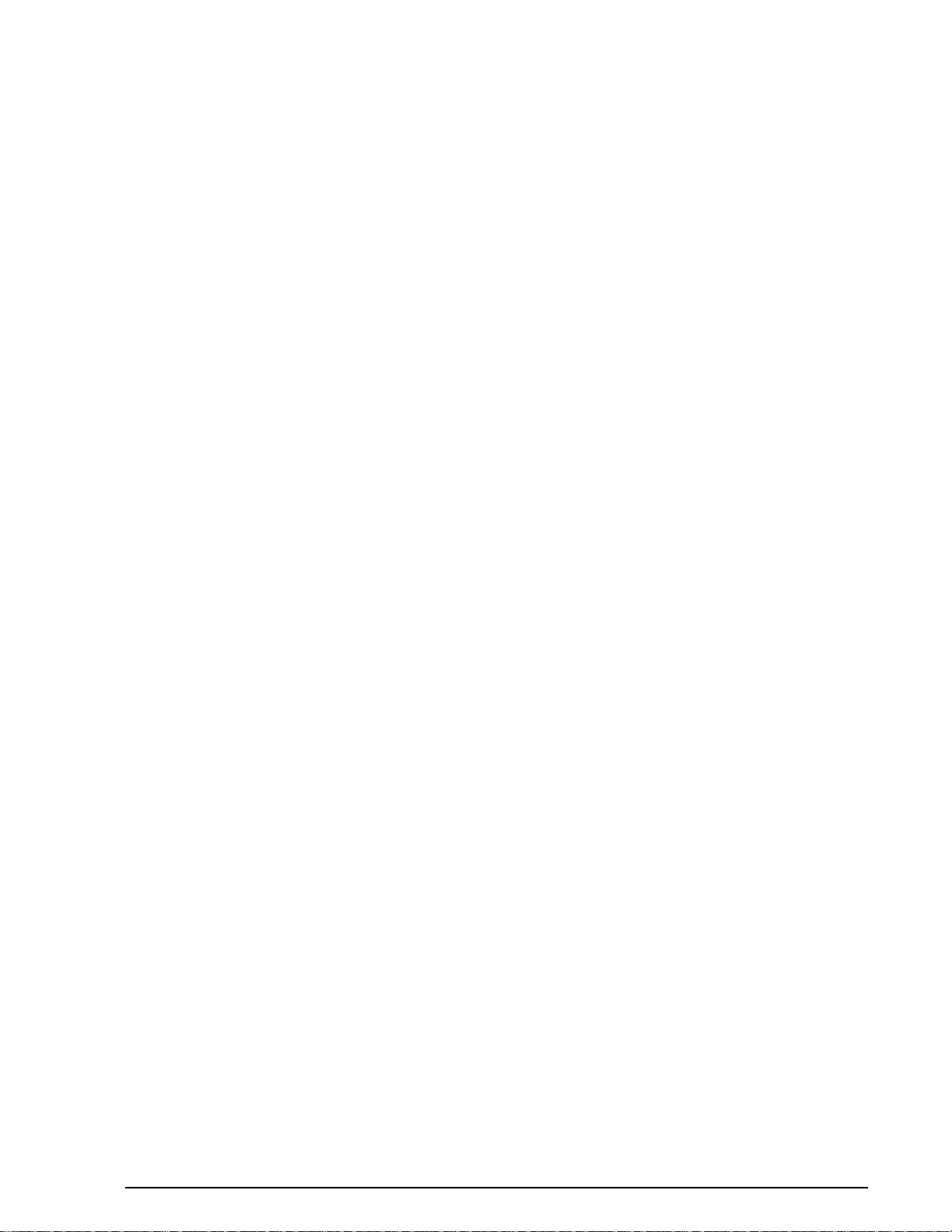
S
m
Contents
Introduction to Your Security System 1
Security System Components ............................................................................................................1
How You Communicate to Your System 2
Control Panel......................................................................................................................................2
Remote Handheld Touchpad..............................................................................................................2
Keychain Touchpad............................................................................................................................2
Telephone...........................................................................................................................................2
How to Use Your Control Panel 3
Home Security....................................................................................................................................3
Code ...................................................................................................................................................5
Home Control.....................................................................................................................................5
Emergency..........................................................................................................................................7
How Your System Communicates to You 7
Panel Voice Messages ........................................................................................................................7
Status Beeps .......................................................................................................................................8
Alarm Sirens and Lamp Modules.......................................................................................................8
Panel Indicator Lights........................................................................................................................9
Numeric Pager....................................................................................................................................9
Canceling and Preventing Accidental Alarms 9
Canceling Accidental Alarms ............................................ ................................................................9
Guidelines for Preventing Accidental Alarms ................................................................................10
How to Use an Off-Site Phone 10
How to Gain Access to the Control Panel........................................................................................10
Phone Commands.............................................................................................................................10
How to Use Your Touchpads 11
Remote Handheld Touchpad ...........................................................................................................11
Keychain Touchpad .........................................................................................................................11
RF Thermostat Operation 12
Programming Your System 12
Programming Instructions................................................................................................................13
Access Codes ........................................ ...... ...... ...............................................................................13
Light Control....................................................................................................................................14
Programming Options 15
Option 01 - Panel Beeps ..................................................................................................................16
Option 02 - Panel Voice................................................................................................................... 16
Option 03 - Latchkey Time .............................................................................................................16
Option 36 and 37- Sensor Activated Light Lockout Start and Stop Times .....................................17
Option 41 - Voice Chime .................................................................................................................18
Option 42 - Speaker Level ..............................................................................................................18
Option 43 - Pager Phone Number ...................................................................................................19
Option 55 - Status Sounds ...............................................................................................................20
Option 81 - Heating Set Point..........................................................................................................20
Option 82 - Cooling Set Point..........................................................................................................21
imon Security Syste
Contents y i
Page 5
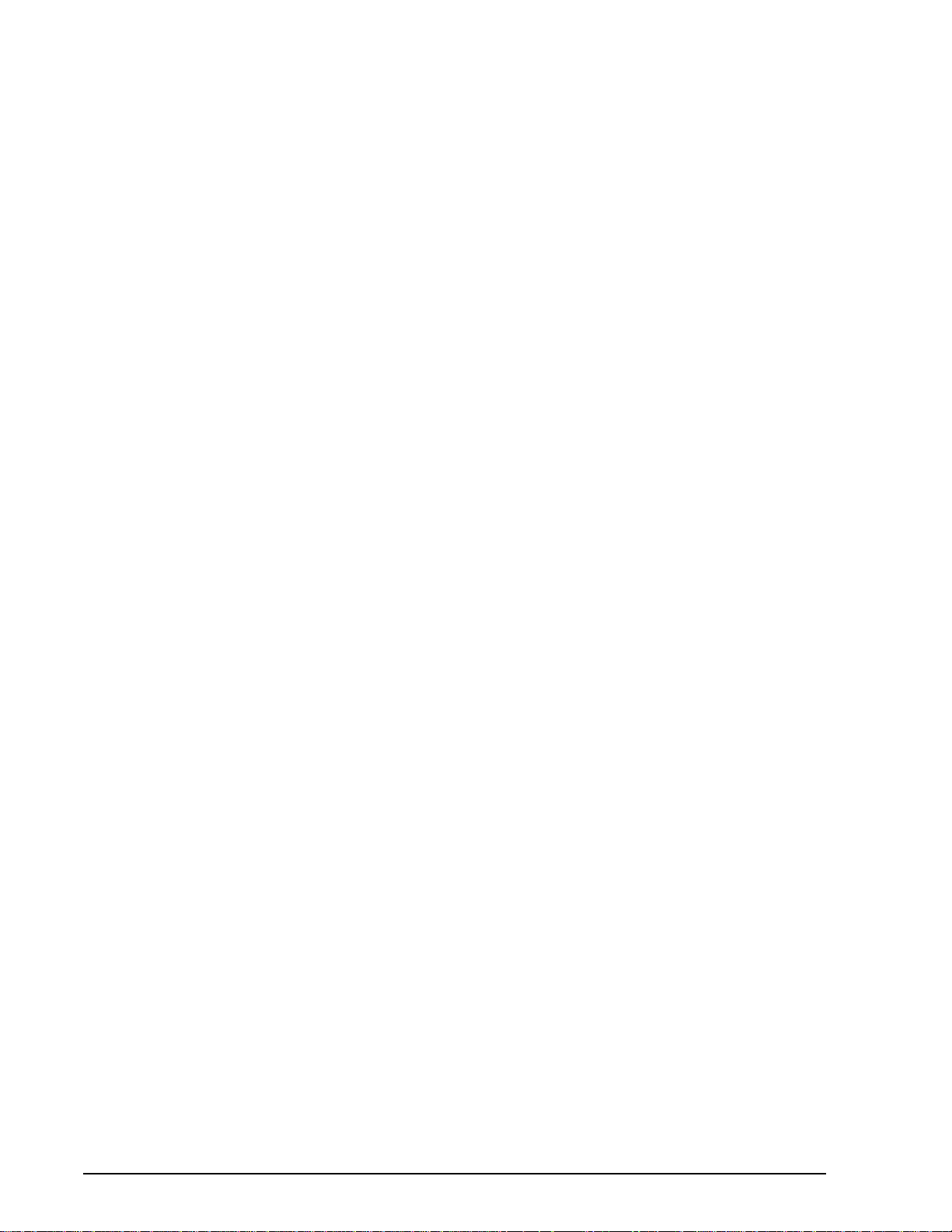
Trouble Beeps 21
AC Power Failure ............................................................................................................................21
System Battery Failure ....................................................................................................................22
Sensor Failure .................................................................................................................................22
Sensor Low Battery .........................................................................................................................22
Fail-To-Communicate .....................................................................................................................22
Sensor Open ....................................................................................................................................22
Sensor Tampered..............................................................................................................................22
Option 50 Detected .........................................................................................................................22
Siren 1 or 2 Failure ..........................................................................................................................22
System Access Alarm .....................................................................................................................23
Testing 23
Testing Sensors ................................................................................................................................23
Testing Communication ..................................................................................................................24
Setting the Clock .............................................................................................................................24
Alarm System Limitations 24
Service .............................................................................................................................................25
Planning for Emergencies 25
Emergency Planning .............................................................. ...... ..... ................................... ...........25
Your Floor Plan ................... ...... .................................................................... ..... ...... .......................26
Quick Reference Table Back Page
Contents y ii
Simon Security System
Page 6
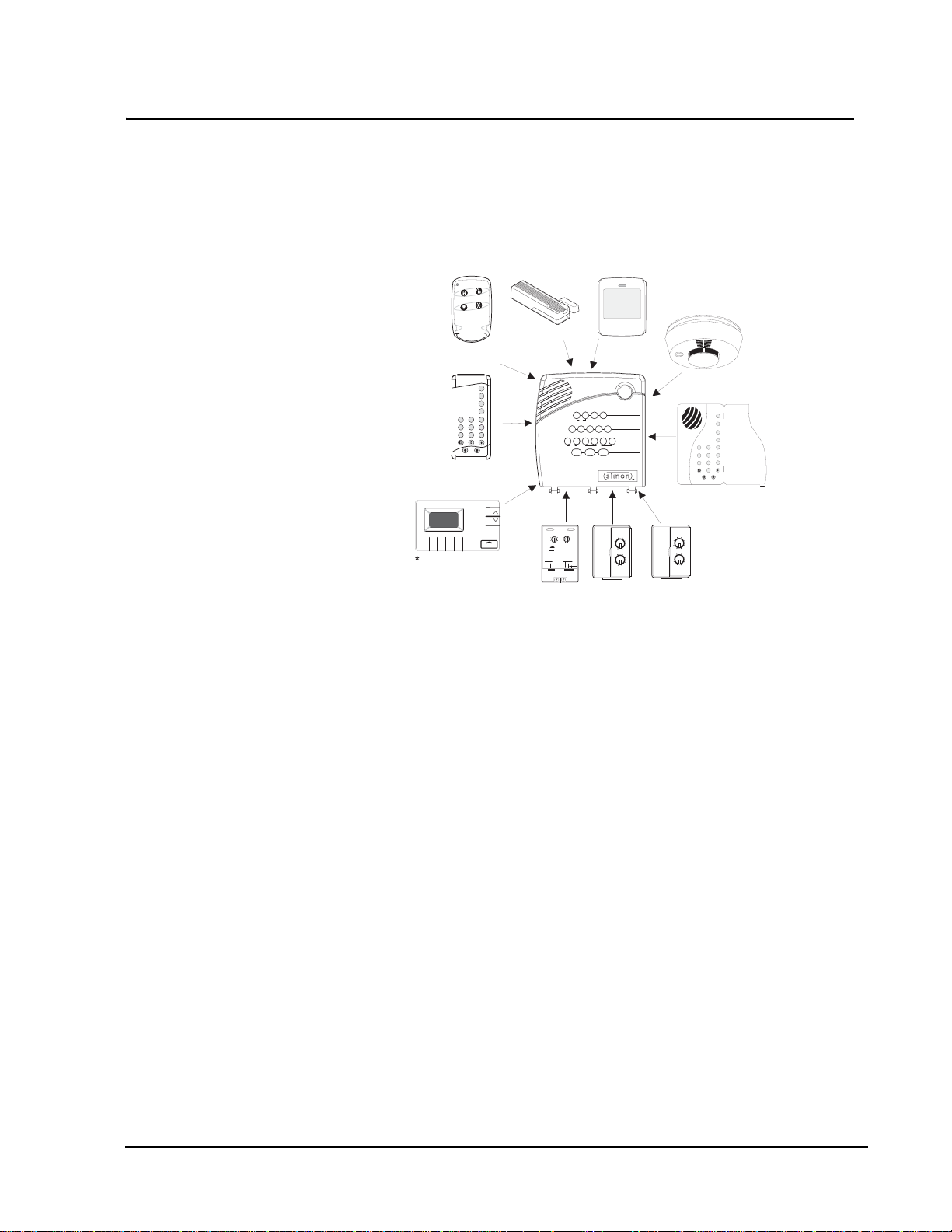
Introduction to
*
Your Security
System
Your security system uses wireless technology to warn your family about intrusion, carbon monoxide and fire. It may also be used to control lights and appliances within your
home. The system has the capabilities of communicating with a central monitoring station and sending messages to a numeric pager.
This manual describes how to operate your system. It will guide you through programming instructions for system features as well as basic arming and disarming commands
for the system.
K E Y C H A I N
*
T O U C H P A D
S YS TE M
S TA TU S
A RM
D oo rs &
W in do w s
A RM
M ot io n
S en so rs
D IS AR M
263
1
5
4
8 9
7
O ff
O n
E ME R GE N CY
-
sP
T O U C H P A D
H ol d
P ro g M o d e
< >
d&sre s Ho l hB to eK y
H A I
F an
OM N IST AT
R E M O T E H A N D H E L D
R F E L E C T R O N I C
T H E R M O S T A T
D O O R / W I N D O W
S E N S O R
ON
1
15
13
11
9
UN IT C OD E
X -1 0 P O W E R H O US E
CO NT INUO US
MO ME NTA RY
U N I V E R S A L
*
M O D U L E
M o tio n
D oo r s &
W in d ow s
S en s or s
A rm
1 / 2
3 / 4
S pe c ia l
D oo r s
M o tio n
C hi m e
F IR E
OF F
A
3
C
O
E
5
M
GK
7
I
HO US E CO DE
SO UN DER ON LY
SO UN DER & R ELA Y
RE LAY ON LY
M O T I O N
S E N S O R
S ys te m
S ta tu s
D is ar m
9 / 0
5 / 6
7 / 8
S en s orT im e
O ffO n
L ig ht s
A U X
P O LI C E
T es t W e ek ly
1 3
M
L A M P
* *
M O D U L E
H O M E S E C U R I T Y
H O M E C O N T R O L
1
1 5
1 1
9
A
O
I
E M E R G E N C Y
3
5
7
C
E
GK
C O D E
1
3
1 5
5
1 3
1 1
7
9
A
C
O
E
M
GK
I
A P P L I A N C E
M O D U L E
S M O K E
S E N S O R
SY S TE M
ST A TU S
A RM
D oor s &
W in dow s
A RM
M oti on
Se ns ors
D ISA R M
2 3
1
5
4
8 9
7
O n
0
E ME R GE NC Y Pr es s & H ol d B ot h K ey s
2 - W a y R F
*
T O U C H P A D
6
O ff
Security System Components
The security system uses devices called sensors that use radio waves to communicate
alarms to the Control Panel (panel).
The system is supervised, meaning that the panel checks the status of each sensor to
detect problems. If the panel detects trouble it will notify you with beeps and indicator
lights on the panel itself.
Your security system installation may include any of the following devices:
Control Panel
The Control Panel is used to operate and program your security system. It communicates to you through voice messages, beeps, and by lighting or flashing buttons. The
panel can communicate to a central monitoring station, numeric pager, or both.
Touchpads
Remote Handheld Touchpads are used to control the security system primarily from
within the home.
* Dialog Touchtalk 2-Way RF Touchpads are used to control the security system primarily from within the home. It’s used to hear commands from the control panel when
it’s active.
Keychain Touchpads are used to control the security system from within or near the
outside of your home.
Sensors
Indoor Motion Sensors detect motion in a protected indoor area. When motion is
detected the panel may respond by sounding chimes or an alarm.
1
Simon Secur i t y System
Page 7
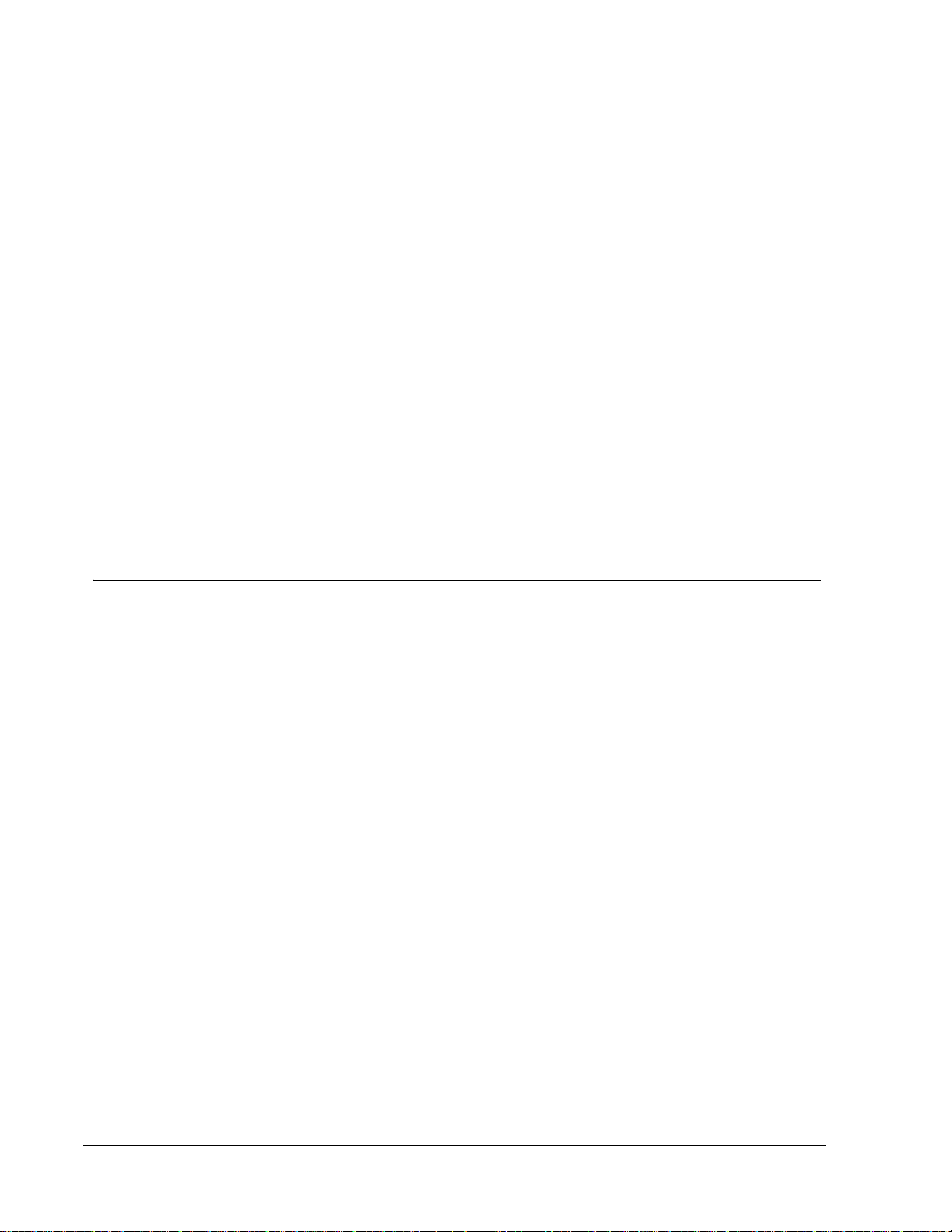
Outdoor Motion Sensors detect motion in a protected outdoor area. When motion is
detected, the system may respond by sounding chimes or turning on outside lights.
These sensors are not used for intrusion detection.
Door/Window Sensors detect the opening of a door or window.
Smoke Sensors detect smoke and a significant rise in temperature. They have a built
in siren that sounds when smoke or a significant rise in temperature is detected.
Freeze Sensors detect furnace failure. If the inside temperature drops below 41
sensor will notify the pan el. Th e sens or wi ll send a r estor e signal to th e pa nel when t he
temperature rises to 50
Carbon Monoxide Sensors detect carbon monoxide. They have a built in siren that
sounds when carbon monoxide is detected.
Modules
* Appliance Modules can be programmed to turn ap pliances or fluorescent lights on
and off.
* Lamp Modu les can be programmed to turn non-fluorescent lights on and off.
* Universal Modules are primarily used for controlling devices other than appliances
and lamps. Check with your installer for other applications.
Audio Verification Module (AVM) is primarily used by the central monitoring sta-
tion to monitor sounds and verbally communicate with a pers on in si de t he h ome. Th is
feature is similar to a speaker phone feature on a phone.
* Dialog RF Electronic Thermostat is primarily used to monitor and control HVAC
systems from the security system.
* Not investigated for use by UL
°F.
°F, the
How You
Communicate
to Your System
Note
The Master Access Code
default is 1-2-3-4 when the
security system is shipped
from the factory. You should
change your code after your
system is installed (see
“Programming Your System”).
Sending commands or i nstruct ing you r sec urity s ystem i s done th rough k ey pr esses o n
the panel, touchpads, or through the use of a remote telephone.
Control Panel
You can enter commands for your security system through simple key presses on the
panel. Depending on how your system is programmed, you may need to enter an
access code for certain commands. An access code is a numeric code that allows
authorization to operate your security system.
Remote Handheld Touchpad
This touchpad gives you the option to enter commands from any room in your house.
You can enter commands through simple key presses on the touchpad.
Dialog Touchtalk 2-Way RF Touchpad
This touchpad gives you the option to enter commands from a remote location (away
from the control panel) in your house. It also allows you to hear panel messages when
the System Status button is pressed.
Keychain Touchpad
Keychain Touchpads are handy for simple arming, disarming and light control functions. They are portable and can be carried off-site in a purse or pocket
Telephone
Touchtone telephones can be used to communicate with your system while you are
off-site. Ask your installer if you have this feature.
Simon Security System 2
Page 8
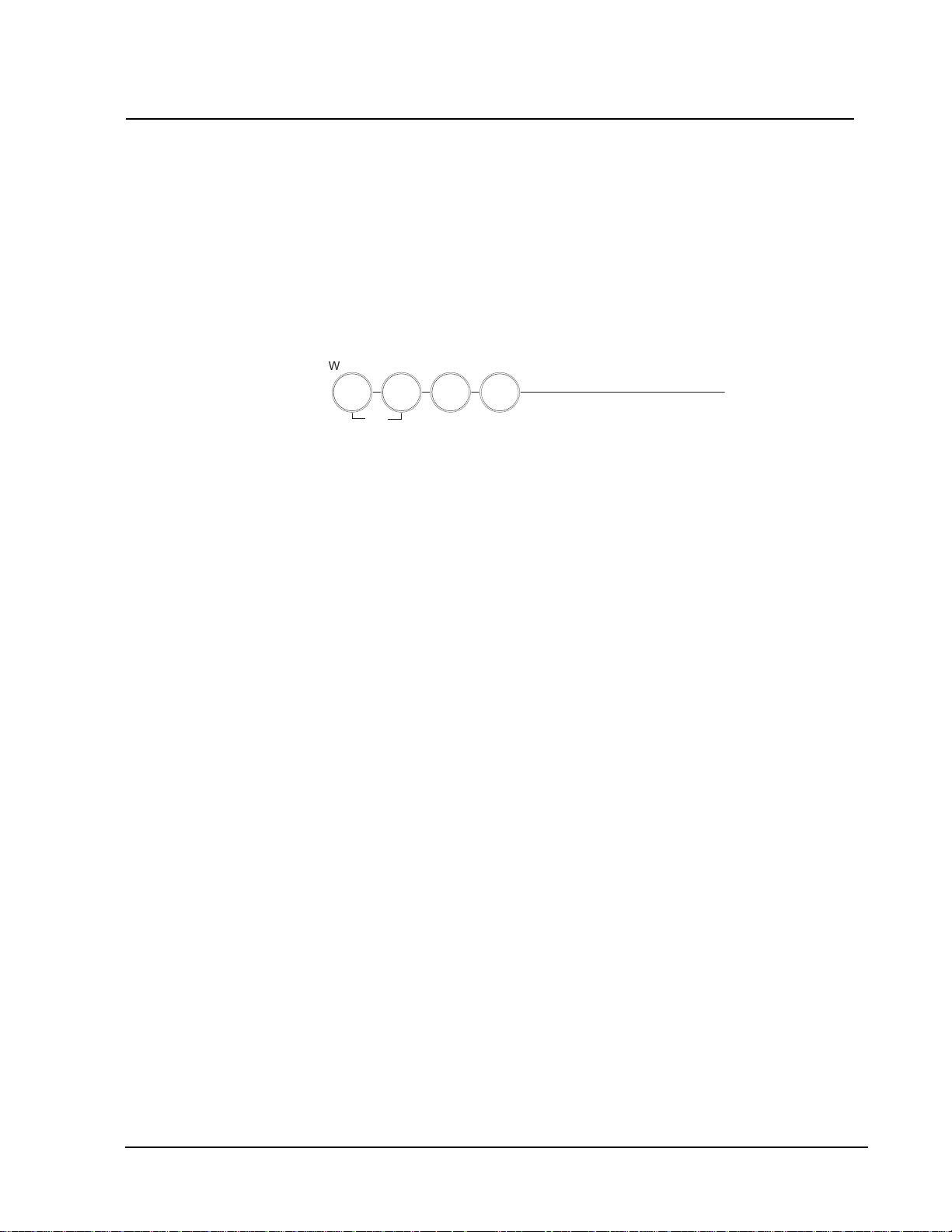
How to Use
Y
W
Your Control
Panel
Note
It may be necessary to enter
an access code to arm your
system. Check with your
installer to see if this feature
is enabled.
The panel interface consists of four rows of buttons.
• HOME SECURITY
•CODE
• HOME CONTROL
•EMERGENCY
HOME SECURITY
Note
Do not exceed 60 seconds
for UL listed installations.
D o o r s &
i n d o w s
A r m
M o t i o n
S e n s o r s
D i s a r m
S y s t e m
S t a t u s
H O M E S E C U R I T
The Home Security buttons are used to arm and disar m doors, windo ws and motio n sensors in your system. The System Status button is used to give information on system
activity.
Arm
Turn on intrusion/burglary protection for your system. You can arm door/window sensors, motion sensors or both depending on the buttons you press.
Disarm
Turn off intrusion/burglary protection for your system. Only intrusion/burglary sensors
such as doors/windows and motion are disarmed. Environmental sensors, such as
smoke and carbon monoxide stay active at all times.
System Status
Press to hear information about your system. If the button is lit, there is a problem with
the system. If the button is blinking, an alarm has occurred. Press the button to hear
what is wrong with the system. (See “Status Beeps”.)
Exit Delay
Exit Delay is the amount of time the system gives you to exit the home before the system is armed (between 5 and 254 seconds). This is programmed by the installer. When
you arm you will hear beeps during the exit delay (see the table “Status Beeps” of this
manual to determine the meaning of panel/system beeps).
Your Exit Delay is set for ___ second s.
Entry Delay
Note
Do not exceed 60 seconds
for UL listed installations.
3
Entry Delay is the amount of t ime the sys tem gives you to d isarm th e syst em after entering the home (between 5 and 254 seconds). This is programmed by the installer. When
you enter your home you will hear beeps during the entry delay (see the table “Status
Beeps” of this manual to determine the meaning of panel/system beeps).
Your Entry Delay is set for ___ seconds.
Simon Secur i t y System
Page 9
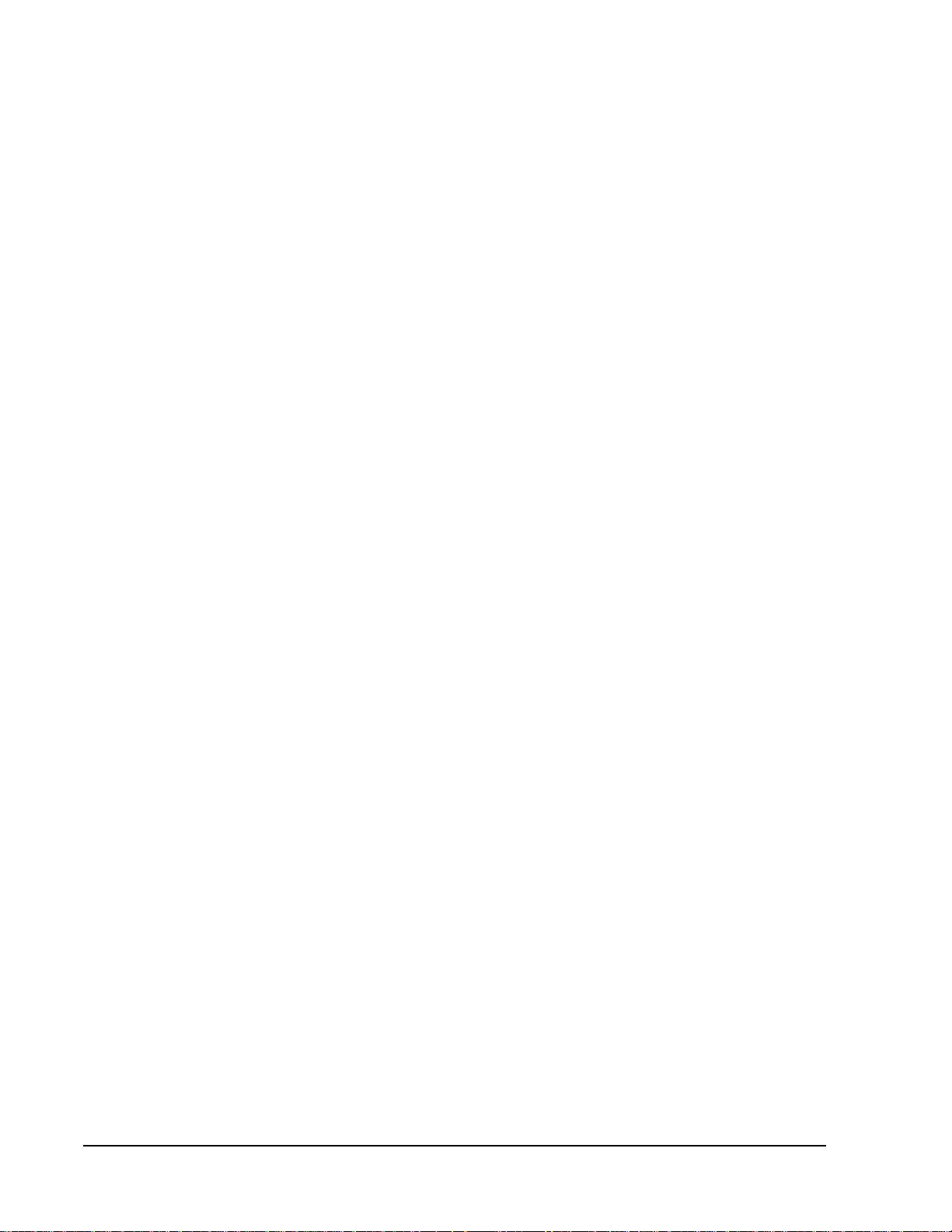
Note
The designated door may be
opened and closed once. If
you close the designat ed
door behind you when you
exit, you will have to disarm
the system upon reent er in g.
Leave the designated door
open while using the Quic k
Exit feature.
Note
Any sensors that are
bypassed by the system will
NOT be protecting your
home.
Quick Exit
The Quick Exit feature is used when someone wants to br iefly leave while the home is
still armed (i.e. get the newspaper). This feature needs to be enabled by your installer.
When you press the Disarm button the panel will announce exit time on . This will
allow a designated exit door to be open for up to 2 minutes without triggering an
alarm.
Latchkey
Latchkey is used to notify parents, via a num eri c pager, if children do not arrive home
at a predetermined time and disarm the system. For example, you set the Latchkey
time for 3:00 pm. If the system isn’t disarmed by that time a message is sent to your
numeric pager (see “Numeric Pager”).
Subdisarm
If your system includes 24-hour protection sensors on items such as gun or jewelry
cases, you must subdisarm the panel before accessing these areas to avoid causing an
alarm. Environmental sensors, such as smoke and carbon monoxide stay active at all
times.
¾
Arming Your System with Doors & Windows Closed
1. Close all doors and windows.
2. Press A rm Doors & Windows button.
3. Enter Access Code (if needed).
Panel announces, Doors and windows on, Arm Doors & Windows light will be lit
and the exit delay will begin.
¾
Arming Your System with Doors or Windows Open (Indirect Bypassing)
1. Close all doors and windows except the ones you wish to remain open.
2. Press A rm Doors & Windows button.
3. Enter Access Code (if needed).
Panel announces any protected doors or windows that are open. Any sensors that are
open when the system is armed will be bypassed automatically after exit. Arm Doors
& Windows light will be lit and the exit delay will begin.
¾
Arming Your System with No Entry Delay
Note
No Entry Delay can be used
in two ways. First, you can
use this fe at ur e whe n you’ r e
staying at home, after you’ve
armed the system (i.e. when
you’re asleep). Second, you
can use this when you’re
away from your home. To
avoid causing an alarm, you
must disarm th e syst em wit h
a remote handheld touchpad
or keychain before enter in g
your home. Check wit h your
installer to find out how this
option is programmed.
Note
This feature is most lik ely
used when there is no one
on the premi ses.
1. Close all doors and windows.
2. Press A rm Doors & Windows button twice.
3. Enter Access Code (if needed).
Panel announces, Doors and windows on, no entry delay. Arm Doors & Windows
light will blink and the exit delay will begin.
Arm Motion Sensors
¾
1. Press A r m Motion Sensors button once.
2. Enter access code (if needed).
Panel announces, Motions on. Arm Motion Sensors light will be lit and the exit delay
will begin.
¾
Activate Latchkey Feature
1. Press the Arm Motion Sensors button twice.
2. Enter Access Code (if needed).
Simon Security System 4
Page 10
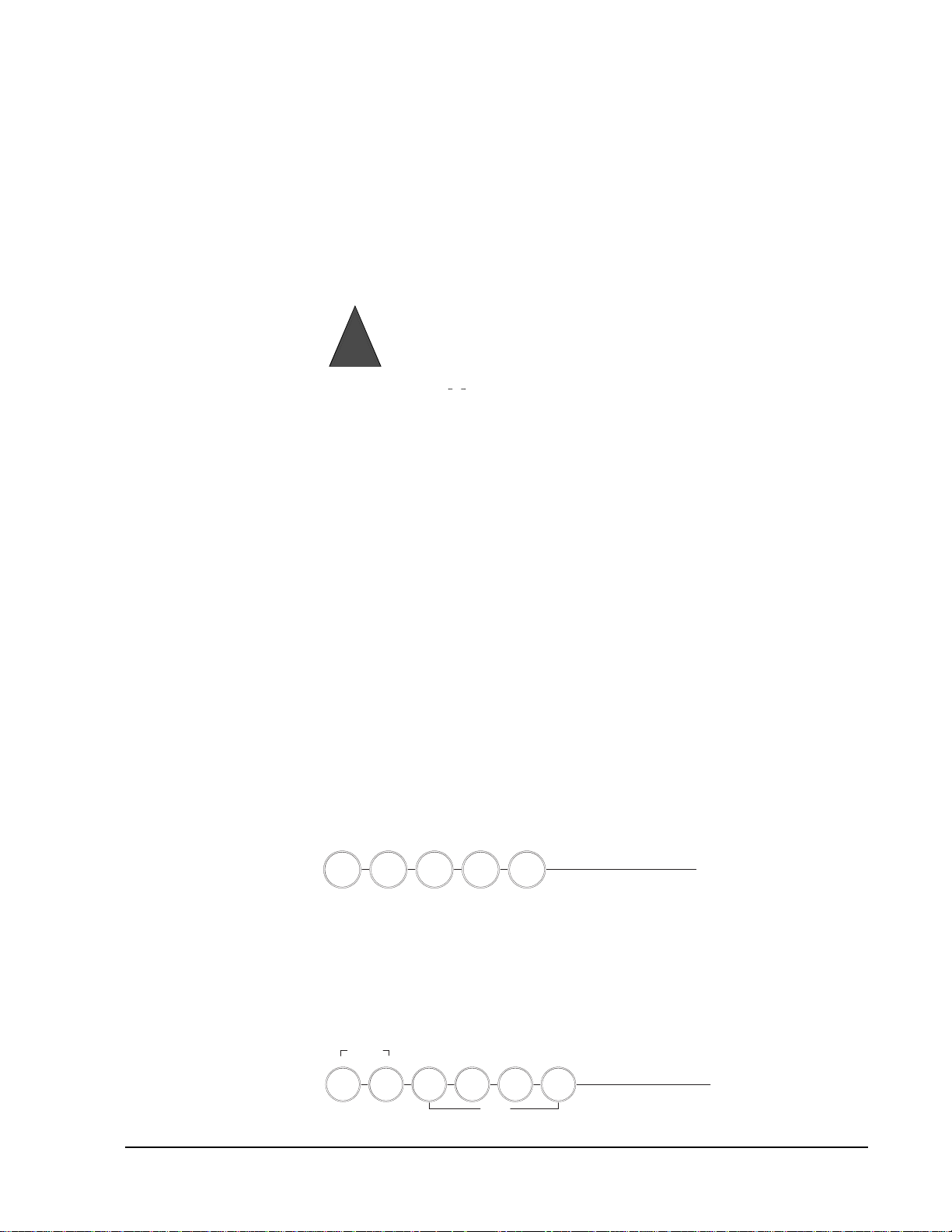
Panel announces, Motions on, Latchkey on. Arm Motion Sensors light will blink and
the exit delay will begin.
¾
Disarming Your System
1. Upon reentering your home the entry delay will begin.
2. Status beeps will sound.
3. Enter your access code using the Code buttons.
Panel announces, System disarmed and the Disarm light will be lit.
If you enter you home and you hear alarm sirens, or if controlled lights that
!
Warning
Subdisarm Your System
¾
should be off are on, an intruder may be inside or another emergency may
have occurred. Leave immediately and call for help.
1. Enter your Master Access Code while the system is disarmed.
Panel announces, System disarmed. Disarm button light blinks and the system is sub-
disarmed. When you’ve finished accessing the protected areas, press the Disarm button
again. Panel announces, System disarmed. Disarm button light stops blinking. System
is in Disarm mode.
If You Never Leave After Arming
Your panel can be programmed to recognize that you never left the premises. If you
press the Arm Doors & Windows button and the Arm Motion Sensors button but
don’t exit before the exit delay expires, the panel will not arm the motion sensors.
Check with your installer to find out if this feature is enabled for your panel.
If You Forgot Something After Arming
Your panel can be programmed to recognize when you leave the premises then quickly
reenter. The panel will restart the exit delay to give you time to collect your things and
leave again. You must leave before the exit delay expires or disarm the system. Ask
your installer if this feature is enabled for your system.
Arming When the Panel Battery is Low
Your panel may be programmed so that you cannot arm the system if the panel battery
is low. Ask your installer if this feature is enabled for your system.
CODE
9 / 05 / 6 7 / 81 / 2 3 / 4
C O D E
There are 5 CODE buttons located in the second row of the panel. Each button repre-
sents 2 numbers. The left CODE button is 1/2, which means that this button is pressed
when entering either 1 or 2. For example, if your access code is 1-2-3-4 you must press
the 1/2 button twice and the 3/4 button twice to enter that access code. Access code
lengths need to be between 3 and 6 digits and are set by the installer.
HOME CONT R O L
C h i m e
M o t i o nD o o r s
S e n s o rT i m e
O f fO n
H O M E C O N T R O L
B y p a s s
5
L i g h t s
Simon Secur i t y System
Page 11
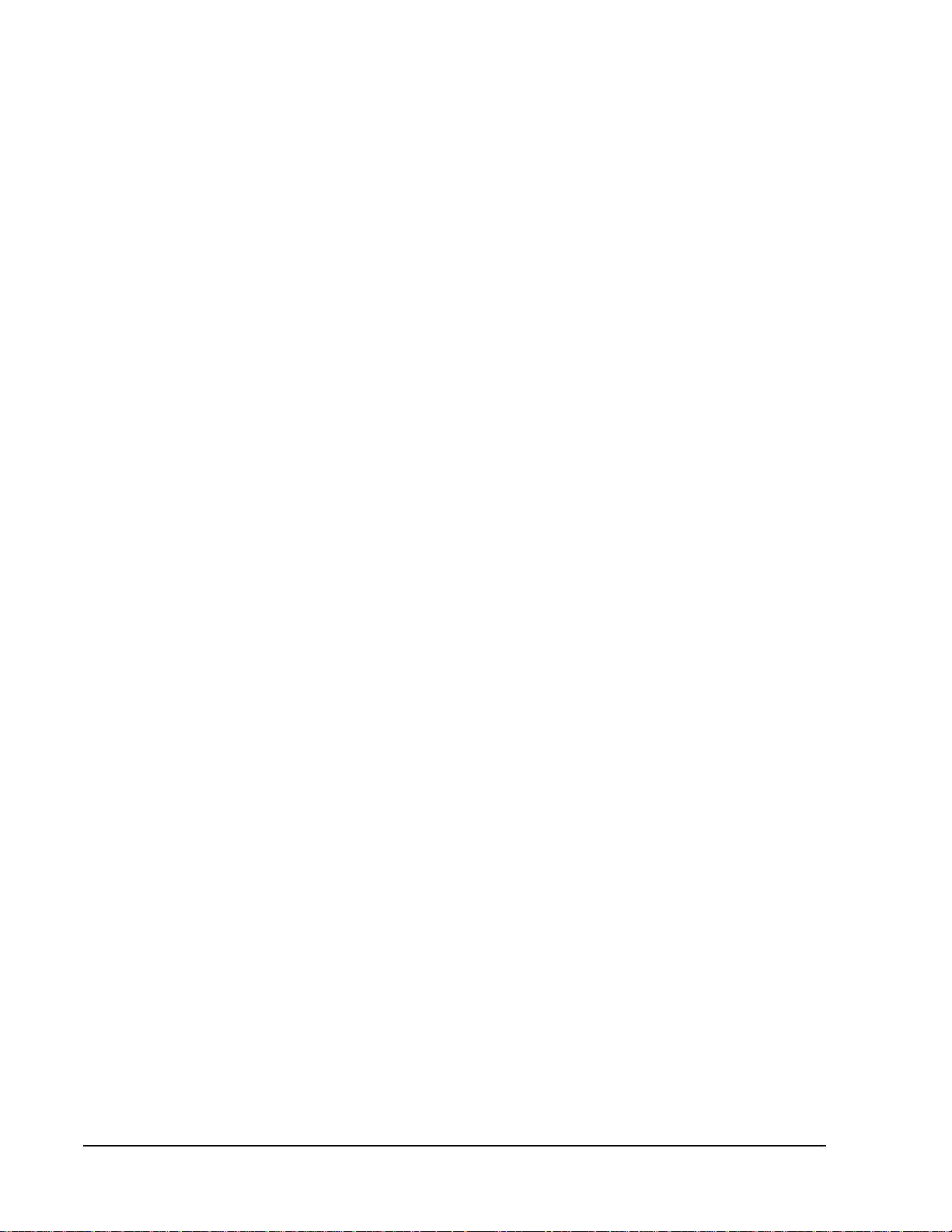
Note
If there are no Special
Motion Chime sensor s in
your system, the Chime
Special Motion button can
be used for Direct Bypas sing
and Unbypassing. See the
Arming Your System with
Direct Bypassing and Arm-
ing Your System with
Direct Unbypassing sec-
tions for more information.
Note
You can only use this feature
if there is a Bypass button
on your panel and there are
no Special Motion Chime
sensors in your system.
Note
You can only use this feature
if there are no Special
Motion Chime sensor s in
your system.
The Home Control buttons are used to monitor activity within and around the home.
They are not used for intrusion protection. If any of the Home Control buttons are
pressed and a sensor or module is not associated (programmed) with this feature the
panel will announce, Function not available.
Chime Doors
Chime Doors is used to signal (chime) when a protected door is opened while the system is disarmed. The panel will announce the door that has been tripped and chime
twice (ask your installer how this feature is programmed). This is a nice feature to use
if you’re busy in one part of your home and you want to know when family mem bers
are going in and out of your home.
Turn Chime Doors on:
¾
1. System must be disarmed. Press Chime Doors button.
Panel will announce, Chime on. Chime Doors button will be lit.
¾
Turn Chime Doors off:
1. Press Chime Doors button
Panel will announce, Chime off. Chime Doors button no longer lit
Chime Special Motion
This is used to detect movement within a specific area. These Motion Sensors are not
used for intrusion protection. The panel will chime three times and announce (see
Option 41) the sensor that has been tripped. Use the same panel procedures as Chime
Doors, except, with the Chime Special Motion button.
If you have Motion Sensors located i n areas s uch as in a patio area o r at the fro nt door
and you want to know when someone is approaching these areas, you would use this
feature.
Direct Bypassing
Direct Bypassing refers to turning off (bypassing) certain sensors while the system is
armed.
1. Press the Bypass button until you reach the sensor to be bypassed (sensor must
currently be unbypassed).
2. Enter Master Code
Direct Unbypassing
Direct Unbypassing refers to turning on (reactivating) bypassed senso r s while the system is armed.
1. Press the Bypass button until you reach the sensor to be unbypassed (sensor must
currently be bypassed).
2. Enter Master Code. OR Change arming level.
Time Activated Lights
Turn on designated lights (with Lamp Modules) at a specific time. You can program
what time the lights go on and off (see Programming - Light Control).
¾
Turn Time Activated Lights on:
1. Press Time Lights button.
Panel will announce, time activated light on. Time Lights button will be lit.
¾
Turn Time Activated Lights off:
1. Press Time Lights button.
Panel will announce, time activated light off. Time Lights button no longer lit.
Simon Security System 6
Page 12

Sensor Activated Lights
Turn on designated lights (with Lamp Modules) when a sensor is tripped. You can program lockout times when Sensor Activated Lights won’t be active (see Programming
Options 36 and 37).
Turn Sensor Activated Lights On:
¾
1. System must be disarmed. Press Sensor Lights button.
Panel will announce, sensor activated lights on. Sensor Lights button will be lit.
¾
Turn Sensor Activated Lights Off:
1. Press Sensor Lights button.
Panel will announce, sensor activated lights off. Sensor Li gh ts button no longer lit.
Lights On
¾Turns on lights that are controlled by Lamp Modules.
1. Press Lights On button twice.
Panel announce, Lights on. Lights On button will NOT be lit.
Lights Off
Turns off lights that are controlled by Lamp Modules.
1. Press Lights Off button twice.
Panel announces, Lights off. Lights Off button will NOT be lit
How Your
System
Communicates
to You
Note
The panel will not give voice
messages during an AVM
session. Talk to your security
system dealer to see if yo ur
panel has the AVM option.
Silent Exit
This feature silences the status beeps that accompany the exit delay (see Status Beeps).
Press Chime Doors after you arm the system to silence status beeps. The panel will still
beep at the beginning and end of the exit delay.
EMERGENCY
E M E R G E N C Y
P O L I C EF I R E
Press FIRE, POLICE, or AUX for 2 seconds (or press twice quickly) to call the central
monitoring station and notify them of a non-medical call for help.
Your system responds to you through the use of panel voice messages, status beeps,
alarms, panel indicator lights, and to a numeric pager if programmed.
A U X
Panel Voice Messages
When you press the buttons on the panel or the touchpads, the panel responds with
voice messages. Panel voice can be enabled or disabled (see “Options”).
These messages may respond with system information or prompt you to take further
action. For example, if you want to disarm the system and you press the DISARM button, the panel responds by announcing, “Please enter your access code.”
If you press a button and the feature has not been programmed, the panel voice will
respond with “Function not avail able.” An example of this would be pressing CHIME
Special Motion button when you have no motion sensors in your system.
7
Simon Secur i t y System
Page 13

Note
You may receive a different
number of status beeps if
buttons are pressed qui ck ly
Status Beeps
Status beeps are used to indicate key presses, status, and problems with the system.
They can be enabled or disabled (see “Options”). The following table des cribes st atus
beep activity.
.
Status Beeps
Activity Beep Response
ARM Doors & Windows Exit delay and Entry delay beeps sound 2 times
ARM Motion Sensors Exit delay and Entry delay beeps sound 3 times
ARM Doors/Windows &
Motion Sensors
DISARM 1 beep
CHIME DOORS 2 beeps (feature mu st be programmed by installer)
CHIME SPECIAL MOTION 3 beeps (feature mu st be prog ram me d b y ins t al ler )
Trouble Beeps 6 beeps every minute. Press the SYSTEM STA-
No Activity Beeps 20 beeps every minute for 5 mi nutes (featur e must
every 5 seconds and 2 times per second during
the last 10 seconds (if Silent Exit is used, the Exit
delay beeps will only sound twice when you arm
and twice when the Exit delay expires)
every 5 seconds and 3 times per second during
the last 10 seconds (if Silent Exit is used, the Exit
delay beeps w ill o nly s ou nd 3 times when y ou arm
and 3 times when the Exit delay expires)
Exit delay and Entry delay beeps sound 4 times
every 5 seconds and 4 times per second during
the last 10 seconds (if Silent Exit is used, the Exit
delay beeps w ill o nly s ou nd 4 times when y ou arm
and 4 times when the Exit delay expires)
TUS button to stop beeps for 4 hours
be programmed by the installer)
Alarm Sirens and Lamp Modules
Exterior and interior sirens make 3 different alarm sounds on the premises, each indicating a different type of alarm. Sirens are prog rammed by th e installer to time-out and
stop sounding after a specified time.
Use the following table to understand the siren sounds used by the security system.
Temporal 3 refers to a continuous pattern of 3 siren pulses then off for 1.5 seconds, 3
siren pulses then off for 1.5 seconds.
Alarm Siren and X10 Light Information
Fire Intrusion Emergency
X10 Lights Steady Flashing Steady
X10 Siren Steady Steady Alarm beeps
Interior & Panel Siren Temporal 3 Steady Fast on/off
Exterior Siren Temporal 3 Steady
Simon Security System 8
Page 14

Panel Indicator Lights
Use the following table to understand the panel indicator lights.
Panel Indicator Lights
Button
Arm Doors & Windows Doors/Windows armed Doors/Windows armed
Arm Motion Sensors Motion Sensors armed Motion Sensors armed
Disarm System disarmed System subdisarmed
System Status System trouble or Open Sen-
Chime Doors Door will cause chime _________________
Chime Special Motion Motion will cause chime _________________
Time Light s Time activa ted lig ht s on _________________
Sensor Lights Sensor activated lights on _________________
When the Button Light is
On
sor
When the Button
Flashes
& No Entry Delay on
& Latchkey on
System in alarm
Numeric Pager
You may program your security system to send a numeric message indicating system
activities to your pager. The system will send the message twice. See “Programming
Instructions”.
Use the following table to determine what the numeric message is reporting.
Numeric Pager Reporting
Canceling and
Preventing
Accidental
Alarms
Reports Numeric Message Reports Numeric Message
Phone Test -101 -101 Intrusion -108 -108
AC Power Restore -102 -102 Fire -109 -109
AC Power Failure -103 -103 Disarming -110 -110
Latchkey -104 -104 Arming -111 -111
No Activity -105 -105 Fail to Disarm -112 -1 1 2
Panic Code -106 -106 Fail to Arm -113 -113
Emergency -107 -107
One of the biggest concerns you might have regarding your security system, is causing
an accidental alarm. Most accidental alarms occur when leaving the residence after
arming the system, or, before disarming the system upon your return.
Canceling Accidental Alarms
You may have up to 254 seconds (programmable by your installer) to cancel an accide ntal alarm. See your installer to find out what time is programmed. If the programmed
time has passed, you must call the central monitoring station to cancel the alarm.
You have ___ seconds to cancel an accidental alarm.
9
Simon Secur i t y System
Page 15

To cancel an accidental alarm before the programmed dialer delay time expires, enter
your access code.
Guidelines for Preventing Accidental Alarms
The following guidelines will go a long way toward preventing accidental alarms.
• Close doors and windows before you leave your house.
• Gather your belongings, so you can exit immediately after arming the system.
• Always en ter and exit within the programmed delay times.
• Make sure you leave through a door that has a delay time set for it.
• Disarm your system immediately upon returning home.
• Be aware of the devices in your security system and learn how each one operates.
• If you have pets, ask your installer if you need pet lens es in you r motion detectors.
• Check the location of your smoke detectors. Smoke detectors near bath rooms and
kitchens can be tripped by steam and smoke from cooking.
• Take note of system beeps, voice announcements and indicator lights which indicate the current system status.
How to Use an
Off-Site Phone
You may use an off-site phone to arm/disarm your panel, turn lights on and off, check
system status, or conduct an audio session (ask your installer if you have this feature).
¾
How to gain access to the Control Panel:
1. Call the panel and let the phone ring twice then hang up.
2. Wait at least 10 seconds and call the panel again. You may wait up to 40 seconds
before calling again.
3. The panel should answer on the first ring. You won’t hear any prompt when the
system answers.
4. Press the * button on your telephone and you will hear system activated.
At this point you may perform the actions listed in the following table of phone commands. CODE refers to the master and access codes programmed into your system.
Phone Commands
Panel Function Phone Command
DISARM ‚ + CODE + 1
ARM Doors/Windows ‚ + CODE + 2
ARM Doors/Windows with No Entry Delay ‚ + CODE + 2 + 2
ARM Motions ‚ + CODE + 3
ARM Motions with Latchkey ‚ + CODE + 3 + 3
ARM Doors/Windows and Motions ‚ + CODE + 2 + 3
ARM Doors/Windows with No Entry Delay
and Motions with Latchkey
‚ + CODE + 2 + 2 + 3 + 3
Lights On/Off ‚ + CODE + 0
System Status ‚ + CODE + # + 1
AVM ‚ + CODE + 5 + X (X = a comm and
Hang Up ‚ + CODE + 9
from the Audio Verification Set,
1=Talk, 2=VOX, 3=Listen)
If you are interactive with your panel and the panel hangs up on you, the system is
Simon Security System 10
Page 16

How to Use
7
4
1
89
5
2
6
3
Off
sP
EMERGENCY
On
d&sre s Hol hBtoeKy
DISARM
SYSTEM
STATUS
Doors &
Windows
ARM
ARM
Sensors
Motio
n
-
Your
Touchpads
Note
Depending upon how your
dealer programmed your
panel, yo u m ay be required
to enter your access code to
arm the system.
calling in a report to the central monitoring station or a pager, due to an action made by
you or someone at the security system site.
T ouchpads are us ed to cont rol the s ecurity system from any l ocation within or near you r
home.
Remote Handheld Touchpad
Interfacing with the system using a Remote Handheld Touchpad is similar to using the
panel.
System Status
Press System S t a t u s once to hear information about your system from the panel. See
“Status Beeps”.
ARM Doors & Windows
Press Arm Doors & Windows button once to turn the secur ity system p rotection on for
all protected doors and windows.
Press twice to eliminate the pre-programmed entry delay.
ARM Motion Sensors
Press Arm Motion Sens ors button once to turn protection on for all Motion Sensors.
Use when no one is home. This is usually used in combination with ARM Doors &
Windows. Press twice to activate the Latchkey feature.
Disarm
Press Disarm button once and enter your access code using the NUMERIC buttons to
turn security protection off. To subdisarm the system, enter the master access code.
Subdisarm
Enter your master access code using the NUMERIC buttons while the system is disarmed. Panel will announce, system disarmed. The Disarm button on the panel will
begin to blink.
Emergency
Press both EMERGENCY buttons for 3 seconds to cause the system to call a central
monitoring station to report a non-medical emergency.
Keychain Touchpad
For any keypress on the Keychain Touchpad, hold the button until the indicator light
blinks.
If your installer programmed the Keychain Touchpad with no entry delay, and you
armed the system with the Keychain Touchpad, you must disarm your system before
entering the home to avoid causing an alarm.
If your installer programmed your system for Remote Touchpad Arming, you must
enter your home to start the entry delay bef ore yo u can us e your Keyc hain Touchpad to
disarm the system.
To avoid causing false alarms, check with your installer on how your touchpad
!
Warning
options are programmed
11
Simon Secur i t y System
Page 17

Note
r
For any keypress on the
Keychain Touchpad, hold
the button until the indicator
light bli nks.
LOCK Press once to arm doors and windows.
LOCK Press twice to arm doors, windows, and Motion Sensors.
LOCK Press 3 times to arm doors, windows, Motion Sensors, and to acti-
vate the Latchkey option.
LOCK and UNLOCK
Press both buttons simultaneou s ly for 3 seconds to se nd a panic (intrusion, silent, or non-medical emergency) alarm to the central monitoring
station. Check with the installer to find out how the keychain touchpad
panic buttons will operate
Note
Panic alarms need to be
silenced from the panel, a
remote handheld touchpad
or another keychain touchpad. They cannot be
silenced from the sam e keychain that activated the
alarm.
RF Thermostat
Operation
Programming
Your System
UNLOCK Press to disarm your security system.
STAR Can be programmed to control a device connected to a universal module.
These guidelines must be followed for RF Thermostat operation:
• The panel needs to be armed to Level 4 (Doors & Windows and Motion Sensors)
to enter Energy Saving Mode.
• If there are no Motion Sensors in the system, the Motion Sensors button must still
be pressed (armed to level 4).
• Both Option 81 and 82 can be turned on at the same time.
• Thermostat h as to be in Auto Mode for Options 81 and 82 to work correctly.
• When the panel is disarmed the thermostat returns to normal operating mode.
The programming decals are visible when you open the panel cover (see Figure 1.).
These decals are designed to make system programming easier for you. Always begin
by entering your access code. Then, choose an operation from the START MENU.
Follow the prompts and flow arrows to complete the desired task. Notice the button
flow diagrams following the Instruction Summary.
1.
Press Down
Doors &
Motion
Windows
Sensors
Status
H O M E S E C U R I T Y
Arm
System
Disarm
5 / 6
3 / 4 7 / 8
1 / 2
9 / 0
Special
Doors
Chime
FIRE
Test Weekly
Figure 1. Opening the panel cover
C O D E
Off
SensorMotion Time
On
H O M E C O N T R O L
Lights
E M E R G E N C Y
POLICE
AUX
Version 3
Press for program
*
information.
Instruction
Summary
Add Option
Option #1:
Panel Beeps
Option #2:
Panel Voice
Option #3:
Latchkey Time
Option #36:
Sensor Activated Light Lockout Start Time
Option #37:
Sensor Activated Light Lockout Stop Time
Chime Voice
Option #41:
Speaker Volume
Option #42:
Pager Phone Number
Option #43:
Status Beep Volume
Option #55:
Add Option #
Press
See Note
Light
Control
Unit #
and follow voice prompts.
Add
Option #
**
Entry/Exit
Delay
*
DONE
START MENU
Cancel
Delete
MAIN MENU
Access Clock
Sensor/
Remote
*
CONTROL MENU
Time
Sensors
**
-
Minutes
Add Access Code
Add
Access Code
Press
See Note
use red numbers to enter 4-digit code.
Set Clock
Clock Set
Hours
Press
Test
Set
Code
32
Hours
-
+
97810645
Delete
+
To delete an option or access code
press
prompting.
Cancel
DONE
If you make a mistake or want to
, then
start over press
Sensor or Phone Test
Minutes
DONE
To select a test, press
follow the voice prompting.
See Note
System should be checked
by a qualified technician
at least every three years.
Note:
Hold key or press
repeatedly until you
hear the desired item.
Delete
and follow the voice
2.
Open
Cove
422-2806 Rev A
Cancel
Test
and
Programming Instructions
Use the following instructions to access the programming buttons and programming
decals.
Simon Security System 12
Page 18

1. System must be disarmed. Open the Panel Cover by pressing the plastic latch on
the top of the panel. When you open the cover you will immediately be prompted
by the panel voice to use the numbered keys to enter your ID.
Note
The Master access co de is
1-2-3-4 when the panel is
shipped. You should change
your Master Access Code
after your system is installed
(see “Access Code”).
Version 3
Press for program
*
information.
Light
Control
Unit #
Instruction
Summary
Add Option
Option #1:
Panel Beeps
Panel Voice
Option #2:
Latchkey Time
Option #3:
Option #36:
Sensor Activated Light Lockout Start Time
Sensor Activated Light Lockout Stop Time
Option #37:
Chime Voice
Option #41:
Speaker Volume
Option #42:
Pager Phone Number
Option #43:
Status Beep Volume
Option #55:
Add Option #
Press
and follow voice prompts.
See Note
Entry/Exit
Delay
*
START MENU
Delete
Add
MAIN MENU
Sensor/
Remote
*
CONTROL MENU
Sensors
645
-
Add Access Code
Add
Press
use red numbers to enter 4-digit code.
Set Clock
Clock Set
Press
DONE
Option #
**
Cancel
Access Clock
Code
10
Time
**
Minutes
Access Code
See Note
Hours
Test
-
+
DONE
Minutes
See Note
System should be checked
by a qualified technician
at least every three years.
Set
32
Hours
+
978
Delete
To delete an option or access code
Delete
press
prompting.
Cancel
If you make a mistake or want to
, then
start over press
Sensor or Phone Test
DONE
To select a test, press
follow the voice prompting.
Note:
Hold key or press
repeatedly until you
hear the desired item.
and follow the voice
Cancel
Test
and
422-2806 Rev A
2. Enter the Master Access Code.
3. The system voice will prompt you to begin with the START MENU.
The START MENU includes the following buttons:
•Add
• Delete
• Cancel
•Test
•Clock Set
Press the appropriate button.
4. After pressing the appropriate button on the ST ART MENU, the system voice will
prompt you t o use the MAIN MENU.
The MAIN MENU includes the following buttons:
•Light Control
• Option #
•Sensor/Remote
• Access Code
Press the appropriate button. Depending on the button you pressed, the system will
prompt you to continue by pressing other buttons on the panel.
13
Access Codes
Your security system has a master access code, access codes 1-5, and a p anic cod e us ed
for arming and disarming the panel. The master code is used for disarming and programming your system. Access codes 1-5 are generally used for children or as temporary codes for a baby-sitter or service personnel. The pan ic code may be entered to arm,
disarm or subdisarm the system in a non-medical emergency situation. The panel will
call the central station with a hold up alarm report, but there will be no indication of an
alarm at the panel.
Simon Secur i t y System
Page 19

Note
Codes are always needed to
disarm the system. Depending on the panel configuration, codes may be needed
to arm the system. Check
with the installer for your
system configurati on.
Your system may be set up so that the master code or an access code is required when
arming. If so, the panel will prompt you to enter a code when you attempt to arm the
system.
Note
Because different codes can be entered using the same button pres ses you have to use
caution when programming the panic code. You need to ensure that the panic code does not
use the same button pre sses as other access codes. For example if the m ast er code is
1234, do not program the pani c code to be 2244. The panel would interpret these co des to
be the same code.
¾How to change an Access Code:
1. Open the cover of the panel.
2. The panel voice prompts you to Use numbered keys to enter ID. Enter your mas-
ter access code using the numbered keys.
3. The panel voice prompts you to Please select from START MENU. Press the Add
button on the START MENU.
4. The panel voice prompts you to Select from MAIN MENU. Press the Access
Code button on the MAIN MENU.
5. The panel voice responds with Master Code, press again for next access code,
DONE to select or press CANCEL to quit. Press the access code button again to
hear the next access code. When you hear the access code you wish to change
press the DONE Button.
6. Enter 3-6 new numbers using the numbered keys. (Access Code length is programmed by the installer.)
7. Close the panel cover.
¾
How to Delete an Access Code:
Delete Access Code
Delete
1. Open the cover of the panel.
2. The panel voice prompts you to Use numbered keys to enter ID. Enter your mas-
ter access code using the numbered keys.
3. The panel voice prompts you to Please select from START MENU. Press the
Delete button on the START MENU.
4. The panel voice prompts you to Select from MAIN MENU. Press the Access
Code button on the MAIN MENU.
5. The panel voice responds with Access Code 1, press again for next access code,
DONE to select or press CANCEL to quit. Press the access code button again to
hear the next access code. When you hear the access code you wish to delete,
press the DONE Button. The panel voice responds with Access Code X deleted.
6. Close the panel cover.
Light Control
You system has the ability to control lights from the panel. A specific light or group of
lights can be programmed to turn on and off at designated times.
House Code
Refers to a group of lights that can be controlled from the panel.
Note
The panel lists house codes A - O. Ask your installer what house code your lights are set up
on. Your house code for lights is ___.
Simon Security System 14
Page 20

Unit Number
Refers to a specific light within a house code.
How to set time for light control:
¾
1. Open the cover of the panel.
2. The panel voice prompts you to Use numbered keys to enter ID. Enter your mas-
ter access code using the numbered keys.
3. The panel voice prompts you to Please select from START MENU. Press the Add
button on the START MENU.
4. The panel voice prompts you to Select from MAIN MENU. Press the Light Con-
trol button on the MAIN MENU.
5. The panel voice responds w ith House Code is *, pr ess ag ain to cha nge or pr ess unit
number . This is the House Code that was set by your installer. Don’t change it.
Press the Unit # button.
6. The panel responds with Unit #1 press again to change or select from control
menu. Keep pressing the Unit # button until the correct unit is selected.
7. Press the Time button on the control menu. The panel voice pro mpts you, On time
is **** to change press hours and minutes then press done.
8. Press the Hours and Minutes buttons to set the correct on time.
9. Press Done. Panel will announce, Off time is **** to change press hours and min-
utes then press done.
10. Press the Hours and Minutes buttons to set the correct off time.
11. Press Done. Panel will announce the unit number with the on and off times you just
programmed.
Programming
Options
The following table is a list of options you can change.
Programming Options
Option # Add Delete
01 - Panel Beeps On Off
02 - Panel Voice On Off
03 - Latchkey Time 12:00 am (midnight) to 11:59 pm Off
36 - Sensor Activated Light
Lockout Start Time
37 - Sensor Activated Light
Lockout Stop Time
41 - Chime Voice On Off
42 - Speaker Volume 1 - 8 8 (highest)
43 - Pager Phone Number Up to 26 digits* Off
55 - Status Beep Volume 1 - 10 7
81 - Heating Set Point 51°F - 91°F Off
82 - Cooling Set Point 51°F - 91°F Off
* See “Option 43 - Pager Phone Number”
12:00 am (midnight) to 11:59 pm Off
12:00 am (midnight) to 11:59 pm Off
15
Press Add in the START MENU and follow the voice prompts to turn an option on.
Press Delete in the START MENU to turn an option off.
When entering a single digit opti on num ber (1 -9), you must type a zero before the num-
ber (i.e. 01, 02, .....). All option numbers must be 2 digits.
Simon Secur i t y System
Page 21

Note
The panel vo ice is al ways on
for status messages, open
sensor responses and when
in program mode.
Option 01 - Status Beeps
Add this option to enable panel beeps. Status beeps are any beeps (including chime
beeps) that come from the panel. See “Status Beeps”.
1. Open panel cover. Panel announces, Use numbered keys to enter ID.
2. Enter Access Code usi ng the numbered ke ys. Pan el ann ounces, Please select fr om
Start Menu.
3. Press Add from the Start menu. Panel announces, Select from main menu.
4. Press Option #. Panel announces, Option 1, press again for next option or done to
select
5. Press DONE. Panel announces, Option 1 is on.
Delete turns off panel piezo beeps.
1. Open panel cover. Panel announces, Use numbered keys to enter ID.
2. Enter Access Code usi ng the numbered ke ys. Pan el ann ounces, Please select fr om
Start Menu.
3. Press Delete from the Start menu. Panel announces, Select from main menu.
4. Press Option #. Panel announces, Option 1, press again for next option or done to
select.
5. Press DONE. Panel announces, Option 1 deleted.
Option 02 - Panel Voice
Panel Voice may be disabled, except for status messages, open sensor responses, and
when in program mode.
Add enables the panel voice.
1. Open panel cover. Panel announces, Use numbered keys to enter ID.
2. Enter Access Code usi ng the numbered ke ys. Pan el ann ounces, Please select fr om
Start Menu.
3. Press Add from the Start menu. Panel announces, Select from main menu
4. Press Option #. Panel announces, Optio n 1, pr ess agai n for next opti on or done to
select.
5. Press 02. Panel announces, Option 2, press again for next option or done to select
6. Press DONE. Panel announces, Option 2 is on.
Delete disables the panel voice.
1. Open panel cover. Panel announces, Use numbered keys to enter ID.
2. Enter Access Code usi ng the numbered ke ys. Pan el ann ounces, Please select fr om
Start Menu.
3. Press Delete from the Start menu. Panel announces, Select from main menu
4. Press Option #. Panel announces, Option 1, press again for next option or done to
select.
5. Press 02. Panel announces, Option 2 press again for next option or done to select.
6. Press DONE. Panel announces, Option 2 deleted.
Option 03 - Latchkey Time
Adding this option allows you to program Latchkey Time. Latchkey is used to notify
parents if children do not arrive home and disarm the system at a predetermined time.
Note
The system clock must be
set for Latchkey to function.
Simon Security System 16
1. Open panel cover. Panel announces, Use numbered keys to enter ID.
2. Enter Access Code usi ng the numbered ke ys. Pan el ann ounces, Please select fr om
Start Menu.
3. Press Add from the Start menu. Panel announces, Select from main menu
4. Press Option #. Panel announces, Optio n 1, pr ess agai n for next opti on or done to
select.
5. Press 03. Panel announces, Option 3, press again for next option or set latchkey
hours and minutes, then press done.
6. Press Hours and Minutes to set the time.
7. Press DONE. Panel will announce Latchkey time that has been set.
Page 22

Delete turns off this option and Latchkey cannot be enabled when the panel is armed.
1. Open panel cover. Panel announces, Use numbered keys to enter ID.
2. Enter Access Code using the numbered keys. Panel announces, Please select from
Start Menu.
3. Press Delete from the Start menu. Panel announces, Select from main menu
4. Press Option #. Panel announces, Option 1, press again for next option or done to
select.
5. Press 03. Panel announces, Option 3, press again for next option or done to delete.
6. Press DONE. Panel announces, Option 3 deleted.
Option 36 and 37- Sensor Activated Light Lockout Start and
Stop Times
Adding these options lets you control when sensor activated lig hts are active. The panel
will not turn on a light between the programmed start time (option 36) and the programmed st op time (option 37), even if sensor activated lights are on. Both options
must be programmed for this option to work correctly.
For example, if you don’t want sensor activated lights to be active during daylight
hours, set the lockout start time to begin at dawn and set the stop time (option 37) to
coincide with sunset.
Option 36: Sensor Activated Light Lockout Start Time
Add enables sensor activated light lockout start time (midnight to 11:59 P.M.).
1. Open panel cover. Panel announces, Use numbered keys to enter ID.
2. Enter Access Code using the numbered keys. Panel announces, Please select from
Start Menu.
3. Press Add from the Start menu. Panel announces, Select from main menu
4. Press Option #. Panel announces, Option 1, press again for next option or done to
select.
5. Press 36. Panel announces, Option 36, pr es s ag ai n f or next opt ion or set hours and
minutes, then press done.
6. Press Hours and Minutes to set the time.
7. Press DONE. Panel announces the time that has been set.
Delete disables sensor activated light lockout start time. The panel will turn on a light
activated by a sensor, if sensor activated lights are enabled.
1. Open panel cover. Panel announces, Use numbered keys to enter ID.
2. Enter Access Code using the numbered keys. Panel announces, Please select from
Start Menu.
3. Press Delete from the Start menu. Panel announces, Select from main menu
4. Press Option #. Panel announces, Option 1, press again for next option or done to
select.
5. Press 36. Panel announces, Option 36, pr ess again for next option or done to delete.
6. Press DONE. Panel announces, Option 36 deleted.
17
Option 37: Sensor Activated Light Lockout Stop Time
Add enables sensor activated light lockout stop time (midnight to 11:59 P.M.).
1. Open panel cover. Panel announces, Use numbered keys to enter ID.
2. Enter Access Code using the numbered keys. Panel announces, Please select from
Start Menu.
3. Press Add from the Start menu. Panel announces, Select from main menu
4. Press Option #. Panel announces, Option 1, press again for next option or done to
select.
5. Press 37. Panel announces, Option 3 7, press again for next option or set hours and
minutes, then press done.
6. Press Hours and Minutes to set the time.
7. Press DONE. Panel announces the time that has been set.
Simon Secur i t y System
Page 23

Delete disables sensor activated light lockout stop time. The panel will turn on a light
activated by a sensor at all times if sensor activated lights are enabled.
1. Open panel cover. Panel announces, Use numbered keys to enter ID.
2. Enter Access Code usi ng the numbered ke ys. Pan el ann ounces, Please select fr om
Start Menu.
3. Press Delete from the Start menu. Panel announces, Select from main menu
4. Press Option #. Panel announces, Option 1, press again for next option or done to
select.
5. Press 37. Option 37, press again for next option or done to delete.
6. Press DONE. Panel announces, Option 37 deleted.
Option 41 - Voice Chime
The panel will verbally announce which chime sensor has been tripped if the chime
feature is on.
Add enables chime voice.
1. Open panel cover. Panel announces, Use numbered keys to enter ID.
2. Enter Access Code usi ng the numbered ke ys. Pan el ann ounces, Please select fr om
Start Menu.
3. Press Add from the Start menu. Panel announces, Select from main menu
4. Press Option #. Panel announces, Option 1, press again for next option or done to
select.
5. Press 41. Panel announces, Option 41, press again for next option or done to
select
6. Press DONE. Panel announces, Option 41 is on.
Delete disables chime voice. The panel will not announce which chime sensor has
been tripped but will still chime 2 times for doors and 3 times for motion sensors when
a given sensor is tripped.
1. Open panel cover. Panel announces, Use numbered keys to enter ID.
2. Enter Access Code usi ng the numbered ke ys. Pan el ann ounces, Please select fr om
Start Menu.
3. Press Delete from the Start menu. Panel announces, Select from main menu
4. Press Option #. Panel announces, Option 1, press again for next option or done to
select.
5. Press 41. Panel announces, Option 41, press again for next option or done to
delete
6. Press DONE. Panel announces, Option 41 deleted.
Option 42 - Speaker Level
When this option is turned on you can set the panel speaker level from 1 (the lowest
voice level) to 8 (the highest voice level). When you turn this option off, the speaker
level is set to 8 (the highest voice level).
Add allows you to set the speaker level from 1-8.
1. Open panel cover. Panel announces, Use numbered keys to enter ID.
2. Enter Access Code usi ng the numbered ke ys. Pan el ann ounces, Please select fr om
Start Menu.
3. Press Add from the Start menu. Panel announces, Select from main menu
4. Press Option #. Panel announces, Option 1, press again for next option or done to
select.
5. Press 42. Panel announces, Option 42, press again for next option or use nu m-
bered keys to enter option.
6. Enter the voice level (1 - 8) with the numbered keys.
7. Panel announces the speaker level that has been selected
Delete sets the speaker level to 8 (the highest voice level).
1. Open panel cover. Panel announces, Use numbered keys to enter ID.
Simon Security System 18
Page 24

Note
The phone number is auto matically stored after you’ve
pressed 26 digits. You will
not have to press DONE t o
store the number. If the
number is less than 26 digits, then DONE must be
pressed.
2. Enter Access Code using the numbered keys. Panel announces, Please select from
Start Menu.
3. Press Delete from the Start menu. Panel announces, Select from main menu
4. Press Option #. Panel announces, Option 1, press again for next option or done to
select.
5. Press 42. Panel announces, Option 42, press again for next option or done to delete.
6. Press DONE. Panel announces, Option 42 deleted.
Option 43 - Pager Phone Number
Add enables the pager phone number and all ows you to pr ogr am up to 26 digi ts, inclu ding pauses.
Add 3 or 4 pauses to the end of the phone nu mber to ensure the complete pager mes sage
will be received. Press the Test button to program a pause into the phone number.
1. Open panel cover. Panel announces, Use numbered keys to enter ID.
2. Enter Access Code using the numbered keys. Panel announces, Please select from
Start Menu.
3. Press Add from the Start menu. Panel announces, Select from main menu
4. Press Option #. Panel announces, Option 1, press again for next option or done to
select.
5. Press 43. Panel announces, Option 43 , press again for next option or use numbere d
keys to enter phone number, then press done.
6. Enter a phone number with the numbered keys. Press Test to enter a pause in the
phone number, press Add to enter a “*”, and press Delete to enter a “#”. Panel
announces each number selected.
7. Press DONE. Panel confirms entered phone number.
Delete disables the pager phone number. The phone number will not be called in an
alarm situation.
1. Open panel cover. Panel announces, Use numbered keys to enter ID.
2. Enter Access Code using the numbered keys. Panel announces, Please select from
Start Menu.
3. Press Delete from the Start menu. Panel announces, Select from main menu
4. Press Option #. Panel announces, Option 1, press again for next option or done to
select.
5. Press 43. Panel announces, Option 43, press again for next option or done to delete.
6. Press DONE. Panel announces, Option 43 deleted.
19
The panel will call the pager to indicate the following:
• No activity - A no activity alarm is called in if the programmed amount of time
passes, and no activity has occurred on your system. Examples of such are: the
panel is not subdis armed , di s armed , s ens ors arm ed, a key has not been press ed o r a
sensor has not been tripped. Tripping of non-intrusion chime sensors is not considered activity. The no activity time period is programmed by your installer.
• Latchkey - A latchkey report is called wh en the sys tem is not d isarm ed by a pr edetermined time. The latchkey time is programmed by the user (Option 03). Latchkey
must be enabled when arming.
• Phone Test - A phone test report is called in when a phone t est has been performed.
• Disarming - A disarming report is called in when the system is disarmed. This
option is programmed by your installer.
• Arming - An arming report is called in when the system is armed. This option is
programmed by your installer.
• Fail to Disarm - A fail to disarm report is called in when the system is not disarmed by the time programmed by the installer.
• Fail to Arm - A fail to arm report is called in when the system is not armed by the
time programmed by the installer.
Simon Secur i t y System
Page 25

• AC Power Failures - An AC power failure is called in after loss of power. To
avoid false alarms, your installer has programmed the panel to wait at least a few
minutes (or up to several hours) before calling in.
• AC Power Restore - A restore will be reported when power is restored .
• Alarms - Alarm reports include: Emergency, Intrusion, and Fire.
Option 55: Status Sounds
Add allows you to set the volume for status sounds, such as arming beeps, trouble
beeps, and status beeps. The lowest volume setting is 1, the highest is 10.
1. Open panel cover. Panel announces, Use numbered keys to enter ID.
2. Enter Access Code usi ng the numbered ke ys. Pan el ann ounces, Please select fr om
Start Menu.
3. Press Add from the Start menu. Panel announces, Select from main menu
4. Press Option #. Panel announces, Option 1, press again for next option or done to
select.
5. Press 55. Panel announces, Option 55, press again for next option or done to
select
6. Use the numbered keys to enter the desired volume setting (01-10).
7. Press DONE.
Delete sets the volume of status sounds to the default setting (7).
1. Open panel cover. Panel announces, Use numbered keys to enter ID.
2. Enter Access Code usi ng the numbered ke ys. Pan el ann ounces, Please select fr om
Start Menu.
3. Press Delete from the Start menu. Panel announces, Select from main menu
4. Press Option #. Panel announces, Option 1, press again for next option or done to
select.
5. Press 55.
6. Press DONE.
Note
The panel needs to be
armed to Doors & Windows
and Motion Sensors for
Options 81 and 82 to work. If
there are no Motion Sensors
in the system, the Motion
Sensors button must still be
pressed. When the syst em
is disarmed both options
default to off.
Note
RF Thermostat must be in
Heat Mode or A ut o M ode f or
the option to work properly.
Option 81: Heating Set Point
When this option is on you can set a temperature that will automatically turn the furnace on if the temperature falls below the set temperature. The commands are set
through the control panel, to the RF Electronic Thermostat, when the system is armed
to level 4.
Add allows you to set the temperature from 51°F - 91°F.
1. Open panel cover. Panel announces, Use numbered keys to enter ID.
2. Enter Master Code using the numbered keys. P anel anno unces, Plea se select from
Start Menu.
3. Press Add from the Start menu. Panel announces, Select from main menu.
4. Press Option #. Panel announces, Option 1, press again for next option or done to
select.
5. Press 81. Panel announces, Option 81, press again for next option or use nu m-
bered keys to enter option.
6. Enter the temperature (51 - 91) with the numbered keys.
7. Panel announces the temperature that has been selected.
Delete disables the Heating Set Point feature.
1. Open panel cover. Panel announces, Use numbered keys to enter ID.
2. Enter Access Code usi ng the numbered ke ys. Pan el ann ounces, Please select fr om
Start Menu.
3. Press Delete from the Start menu. Panel announces, Select from main menu
Simon Security System 20
Page 26

Note
RF Thermostat must be in
Cool Mode or Auto Mode for
the option to work properly.
4. Press Option #. Panel announces, Option 1, press again for next option or done to
select.
5. Press 81. Panel announces, Option 81, press again for next option or done to delete.
6. Press DONE. Panel announces, Option 81 deleted.
Option 82: Cooling Set Point
When this option is on you can set a temperature that will automatically turn the air conditioner on if the temperature rises above the set temperature. The commands are set
through the control pan el, to the RF El ectronic Thermostat, wh en the system is armed to
level 4.
Add allows you to set the temperature from 51°F - 91°F.
1. Open panel cover. Panel announces, Use numbered keys to enter ID.
2. Enter Master Code using the numbered keys. Panel announces, Please select from
Start Menu.
3. Press Add from the Start menu. Panel announces, Select from main menu.
4. Press Option #. Panel announces, Option 1, press again for next option or done to
select.
5. Press 82. Panel announces, Option 82 , press again for next option or use numbere d
keys to enter option.
6. Enter the temperature (51 - 91) with the numbered keys.
7. Panel announces the temperature that has been selected.
Delete deletes the Cooling Set Point feature.
1. Open panel cover. Panel announces, Use numbered keys to enter ID.
2. Enter Master Code using the numbered keys. Panel announces, Please select from
Start Menu.
3. Press Delete from the Start menu. Panel announces, Select from main menu.
4. Press Option #. Panel announces, Option 1, press again for next option or done to
select.
5. Press 82. Panel announces, Option 82, press again for next option or done to delete.
6. Press DONE. Panel announces, Option 82 deleted.
Trouble Beeps Your security system is able to automatically test itself for:
• Power failures
• Low batteries
• Non-working sensors
• Comm unicatio n troubles with the Central Monitoring Station
When your security system detects one of the problems above, six rapid beeps sound
every minute, until the trouble condition is corrected.
Silencing Trouble Beeps
To stop the trouble beeps, press the SYSTEM STATUS button or arm/d isarm the sy s-
tem while the trouble condition exists. Trouble beeps will begin 4 hours later, unless
the trouble condition is corrected.
AC Power Failure
This condition occurs if your security system has been accidentally unplugged or if
there has been an AC power outage. The backup battery will take over. If AC power is
not restored within 15 seconds, the panel will go dark and alert you with trouble beeps.
If you press any button, the display will light and pressing SYSTEM STATUS will
confirm the AC power failure. If AC power is not restored within a programmed perio d
of time (5-254 minutes) the system will call the central monitoring station (if programmed by installer). The backup battery, if fully charged, will last for 18 - 24 hours,
depending on the load applied to the panel, with no AC power.
21
Simon Secur i t y System
Page 27

System Battery Failure
This condition occurs if the emergency backup battery has failed. Status beeps will
start and the SYSTEM STATUS button will light. Press the SYSTEM STATUS but-
ton to hear the trouble message. If your AC power is not working, your security system will shut down once the battery has failed. If the condition does not clear after AC
power has been restored and 24 hours have passed, call your security system dealer.
Sensor Failure
This condition occurs if a sensor is not communicating with the panel. Status beeps
will start and the SYSTEM STATUS button will light. Press the SYSTEM STATUS
button to hear which sensor(s) f ailed. Perfo rm sensor tests. It may be neces sary for you
to call your security system dealer if the problem continues.
Sensor Low Battery
This condition occurs if a system sensor has a low battery. The sensor may still be
communicating with the panel. Status beeps will start and the SYSTEM STATUS but-
ton will light. Press the SYSTEM STATUS button to hear which sensor has a low bat-
tery. It may be necessary for you to call your security system dealer to resolve this
problem. Some sensor batteries can be replaced by the homeowner.
Fail-To-Communicate
This condition occurs if your security system cannot communicate to the central monitoring station. Your system will try to report to the central monitoring station 8 times
before it tells you there is a Fail-To-Communicate problem. Status beeps will start and
the System Status button will light. Press the System Status button to hear the trouble message. It may be necessary for you to call your security system dealer if the
problem continues.
Sensor Open
This condition occurs i f a doo r or win dow is open, a system sensor has b een di s turbed
and not reset properly. For example, a Door/Windo w Sensor magnet may have been
removed from the sensor. Your system will indicate this condition to you by causing
the System Status button to light. When you press this button, the system responds
with Sensor # Name open. Correct the problem by resetting the sensor. If this condition continues, call your security system dealer
Sensor Tampered
This condition occurs when a sensor is physically tampered with. If the system is
armed an alarm will occur. For example, the cover is taken off of one of the sensors.
Y o ur system will indicate this condition to you by causing the System Status button to
light. When you press this button, the system responds with, Sensor # Name tamper ed.
Correct the problem by resetting the sensor. If this condition continues, call your security system dealer.
Option 50 Detected
The panel receiver may be experiencing some interference. The system will call to
notify the central monitoring station about this problem.
Siren 1 or 2 Failure
Call your security system dealer.
Simon Security System 22
Page 28

System Access Alarm
The panel cover was opened while the system was armed. The system will call the central monitoring station to report a tamper alarm.
Clearing System Sta tus
Press the SYSTEM STATUS button, listen to the status message, then disarm the
system to clear system status. If the trouble condition was a low CPU battery, perform a sensor test. The SYSTEM STATUS button should turn off if all trouble condi-
tions have been corrected.
Testing As an added safeguard, there are system tes ts you should do yourself on a regular bas is.
It is recommended that you test your system weekly.
Testing Sensors
You can test sensors one at a time to make sure they are sending strong signals to the
panel. You should test the security system at least once a week.
¾
To perform the sensor test:
1. Open the panel Cover.
2. Enter the master access code.
3. Press the Test button once. The panel will announce Sensor Test.
4. Press the DONE button.
Note
The RF Electronic Thermostat is automatically tested
when a sensor test begins.
The panel will announce,
Sensor XXX activated, status is one, if the thermostat
is OK.
The panel will voice prompt you with a list of your programmed sensors that you need
to test. The panel will start with sensor 1 and announce Test sensor 1, sensor name.
When you trip a sensor and it communicates successfully it will be removed from the
list. You may trip the sen sors in any order. The sensor test has a 4 minute time-out th at
resets with each sensor trip.
After all sensors have been successfully tested, the panel will announce Sensor test
complete, press DONE. Press DONE. The panel will announce Sensor test ok.
If any of the sensors did not test successfully and you want to terminate the test, press
DONE or Cancel. The panel will announce Sensor test canceled or failure. If a sensor
test fails, call your security dealer.
Use the following table to trip devices:
23
Device Do This
Door/Window Sensor Open the secured door or window.
Freeze Sensor Apply ice to the sensor. Do not allow the sensor to get
Water Sensor Press a wet rag or wet finger over both of the round,
Carbon Monoxide Sensor Unplug the CO Alarm. Plug it back in, then press the
Glass Guard Sensor Tap the glass 3 or 4 inches from the sensor.
Motion Sensor Avoid the Motion Sensor’s view for 5 minutes, then
Rate-of-Rise Heat Detector
wet.
gold-plated terminals on the underside of the sensor.
TEST/RESET button until the unit beeps 8 times.
enter its view.
Rub your hands together until warm, then place one
hand on the detector for 30 seconds.
Simon Secur i t y System
Page 29

Device Do This
Note
If your system is not connected to a central moni to ring station and you don’t use
a pager , you wo n’t be ab le to
perform the phone test.
Shock Sensor Tap the glass twice, away fro m the sens or. Wait at least
Smoke Sensor Press and hold the test button until the system sounds
Wireless Panic Button Press and hold the appropriate panic button(s) for 3
Keychain Touchpad Press and ho ld L OCK and UNLOCK simu lt an eo usl y for
Remote Handheld Touchpad
2-Way RF Touchpad Press and hold the 2 EMERGENCY buttons simulta-
RF Electronic Thermostat No trip needed.
30 seconds before testing again.
transmission beeps.
seconds.
3 seconds.
Press and hold the 2 EMERGENCY buttons simulta-
neously for 3 seconds.
neously for 3 seconds.
Testing Communication
Communication between your system, the central mon ito ring st at ion and your pager
should be tested at least once per week to make sure you have the proper telephone
connection.
¾
To perform a phone test:
1. Open the panel cover.
2. Enter the master access code.
3. Press the Test butt on twice. The panel will anno unce Phone test, press again to
change or done to select.
4. Press the DONE button.
The panel will announce Phone test is on twice. If the test is successful the panel will
announce Phone test ok within 3 minutes. The panel will announce Phone test is on
three times if you have a pager. If the phone test to the pager was successful, your
pager will display -101-101. If the test is unsuccessful, the SYSTEM STATUS button
will light and within 10 minutes the panel will announce Phone communication fail-
ure. If a phone test fails, call your security system dealer.
Setting the Clock
If the panel loses power, the clock must be set. The default setting is 12 hour mode.
Your installer can set the clock to 24 hour mode if you wish.
1. Open the panel cover. Panel announces, Use numbered keys to enter ID.
2. Enter the master access code. Panel announces, Please select from Start Menu.
3. Press Clock Set from the Start Menu. Panel announces, Time is ****, to change
press hours and minutes, then press done.
4. Follow the arrow from the Clock Set button to the Hours keys.
5. Press the Hours +/
announces the correct hour.
6. Press the Minutes +/
announces the correct minutes.
7. Press Done. The panel will announce the set time.
8. Close the cover.
Alarm System
Limitations
Not even the most advanced alarm system can guarantee protection against burglary,
fire, or environmental problems.
All alarm systems are subject to possible compromise or failure-to-warn for a variety
of reasons.
Simon Security System 24
– keys and listen to the voice prompts. Stop when panel voice
– keys and listen to the voice prompts. Stop when the panel
Page 30

• If sirens are not placed within hearing range of persons sleeping, in remote par ts of
the premises, or if they are placed behind doors or other obstacles.
• If intruders gain access through unprotected points of entry or areas where sensors
have been bypassed.
• If intruders have the technical means of bypassing, jamming, or disconnecting all
or part of the system.
• If power to sensors is inadequate or disconnected.
• If freeze or any environmental sensors are not located in areas where the appropriate condition can be detected.
• If smoke does not reach a Smoke Sensor. For example, Smoke Sensors cannot
detect smoke in chimneys , walls, ro ofs, or s moke blocked by a clos ed door. Sensors
may not detect smoke in other levels of the building. Sensors may not warn in time
when fires are caused by smoking in bed, explosions, improper storage of flammables, overloaded electrical circuits, or other hazardous conditions.
• If telephone lines are out of service.
Inadequate maintenance is the most common cause of alarm failure. Therefore, test
your system at least once per week to be sure sensors, sirens, and phone communications are all working correctly.
Although having an alarm system may make you eligible for reduced insurance premiums, the system is no substitute for insu rance.
Security system devices cannot compensate you for the loss of life or property.
!
Warning
Planning for
Emergencies
Service
If you have any questions about yo ur secur ity system or if y ou ever n eed service, pl ease
contact your security consultant.
Company Name _______________________________
Phone Number _______________________________
Address _______________________________
____________________________________________
This section describes what you can do to plan ahead for an emergency:
• Emergency Planning
• Your Floor Plan
Emergency Planning
Since an emergency is always unexpected , you s hould d evelop pl ans to help prepare fo r
a variety of emergency situations . Periodi cally dis cuss and rehearse emer genc y plans to
include the following:
• Understand how to use your security system
• Know the normal state of doors and windows; open, closed, or locked.
25
Simon Secur i t y System
Page 31

• Escape fast! (Do not stop to pack.)
• Use a different escape route if closed doors feel hot to the touch.
• Crawl and hold your breath as much as possible to help reduce smoke inhalation
during your escape.
• Meet at a designated outdoor location.
• Emphasize that no one should return to the premises if there is a fire.
• Notify the fire department from a neighbor’s phone.
• Emphasize that no one should enter the premises if they hear sirens in the house.
• If you arrive at the premises and hear sirens, do not enter. Call for emergency
assistance from a neighbor’s phone.
A smoke detector should
be located on each level.
Bedroom
Bedroom
Hall
Living
Room
Basement
Dining
Room
Living
Room
Basement
Bedroom
x
Hall
Recreation
Room
Bedroom
Dining
Room
TV
Room
Bedroom
NOTE: Ceiling-mounted smoke detectors should be located in th e c en te r of th e r oo m
or hall, or not less than 4 inches from the wall. When the detector is mounted
on the wall, the top of the detector should be 4 to 12 inches from the ceiling.
NOTE: Do not install smoke detectors where normal ambient temperatures are above
100°F or below 40°F. Also, do not locate detectors in front of AC/ Heat
registers or other locations where normal air circulation will keep smoke
from entering the detector.
NOTE: Additional information on household fire warning is available at nominal
co st fr om : T he N at io na l F ir e Pr ot ec tion Association, Batterymarch Park,
Quincy, MA 02269. Request Standard No. NFPA74.
Required smoke detector
H
Heat detector
x
Indicates smoke detector is optional if door is not provided between
basement and recreation rooms.
Kitchen
Living
Room
Dining
Room
Bedroom
H
Living
Room
Kitchen
H
Hall
Bedroom
Bedroom
Bedroom
Smoke detectors should
Bedroom
be located between the
sleeping area and the rest
of the family living unit.
In fa mi ly li vin g u ni ts wi th mor e
than one sleeping area, locate a
smoke detector at each area.
Your Floor Plan
Use the following guidel ines when drawing your floor pl an (u se the next page to draw
your floor plan):
• Show all building levels.
• Show exits from each room (two exits per room are recommended).
• Show the location of all security system components.
• Show the location of any fire extinguishers.
Simon Security System 26
Page 32

27
Simon Secur i t y System
Page 33

Simon Security System 28
Page 34

29
Simon Secur i t y System
Page 35

Sensor Locations
Sensor Number Sensor T y pe Location
1
2
3
4
5
6
7
8
9
10
11
12
13
14
15
16
17
18
19
20
21
22
23
24
X10 Module Locations
Unit # Location Unit # Location
19
210
311
412
513
614
715
816
Access Codes
Master Access Code:______________________
Access Code 1:________________ ___ __ _____
Delay Times
Entry Delay:________________________
Exit Delay:__________________________
Access Code 2:________________ ___ __ _____
Access Code 3:________________ ___ __ _____
Access Code 4:________________ ___ __ _____
Access Code 5:________________ ___ __ _____
Simon Security System 30
Page 36

Quick Reference Table
How to …
How to …
Disarm the
Disarm the
System (Level 1)
System
Subdisarm the
Subdisarm the
System (Level 0)
System
Arm Only - Doors
& Windows
Arm Only - Doors
(Level 2)
& Windows
Arm Only –
Motion Sensors
Arm Only –
(Level 3)
Motion Sensors
Arm Doors,
Windows & Motion
Arm Doors,
Sensors
Windows &
(Level 4)
Motion Sensors
Activate No Entry
Activate No Entry
Delay
Delay
Activate Latchkey
Activate Latchkey
Feature
Feature
Activate a Panic
Activate a Panic
Alarm
Alarm
Check the System
Check the System
Status
Status
*
*
*
Set Doors or
Special Motion to
Set Doors to
Chime
Chime
Direct Bypass a
Set Special
Sensor
Motion to Chime
Turn Time
Turn Time
Activated Lights
Activated Lights
On/Off
On/Off
Turn Sensor
Turn Sensor
Activated Lights
Activated Lights
On/Off
On/Off
Turn On Special
Open Garage
Lights
Door or Turn On
Special Lights
Turn All Lights
Turn Lights On
On
Turn All Lights
Off
Turn Lights Off
Control Panel
Control Panel
Access Code
+
Disarm
Enter Master Code while
system is disarmed
Doors &
Windows
Press once
Arm
Motion
Sensors
Press once
Arm
Motion
Doors &
Windows
Arm
Doors &
Windows
Motion
Sensors
Arm
Sensors
Arm
Press
each
button
once
Press twice
Press twice
Press twice
Police
System
Status
Chime
Bypass
Time
Press once
Press either
MotionDoors
Doors or
Motion once
Bypass
Press once to
bypass, then
code. Press
again to unbypass
Press once
Lights
Sensor
Press once
Lights
On
Press twice
Lights
Off
Press twice
Lights
Remote Handheld
Remote Handheld
Touchpad
Touchpad
Disarm
Access Code
+
Enter Master Code while
system is disarmed
ARM
Doors &
Windows
ARM
Motion
Sensors
ARM
Doors &
Windows
Press each button once
ARM
Doors &
Windows
ARM
Motion
Sensors
SYSTEM
STATUS
Press once
Press once
ARM
Motion
Sensors
Press twice
Press twice
Press both
Emergency buttons
and hold for 3
seconds
Press once
+ Unit #
Press twice
Press twice
Keychain
Key Chain
Touchpad
Touchpad
Press once
Press once
Press twice
Press once (if
programmed)
Press 3 times
Press both
& hold for
3 second s
Press once
Press once
Press once
Remote
Remote
Phone
Phone
Press * +
Code + 1
Press * + Master
Code + 1
Press * +
Code + 2
Press * +
Code + 3
Press * +
Code + 2 + 3
Press * +
Code + 2 + 2
Press * +
Code + 3 + 3
Press * +
Code + # + 1
Press * +
Code + 0
Press * +
Code + 0
Automatically activates Energy Saving Mode for systems with an RF Thermostat
*
